Page 1
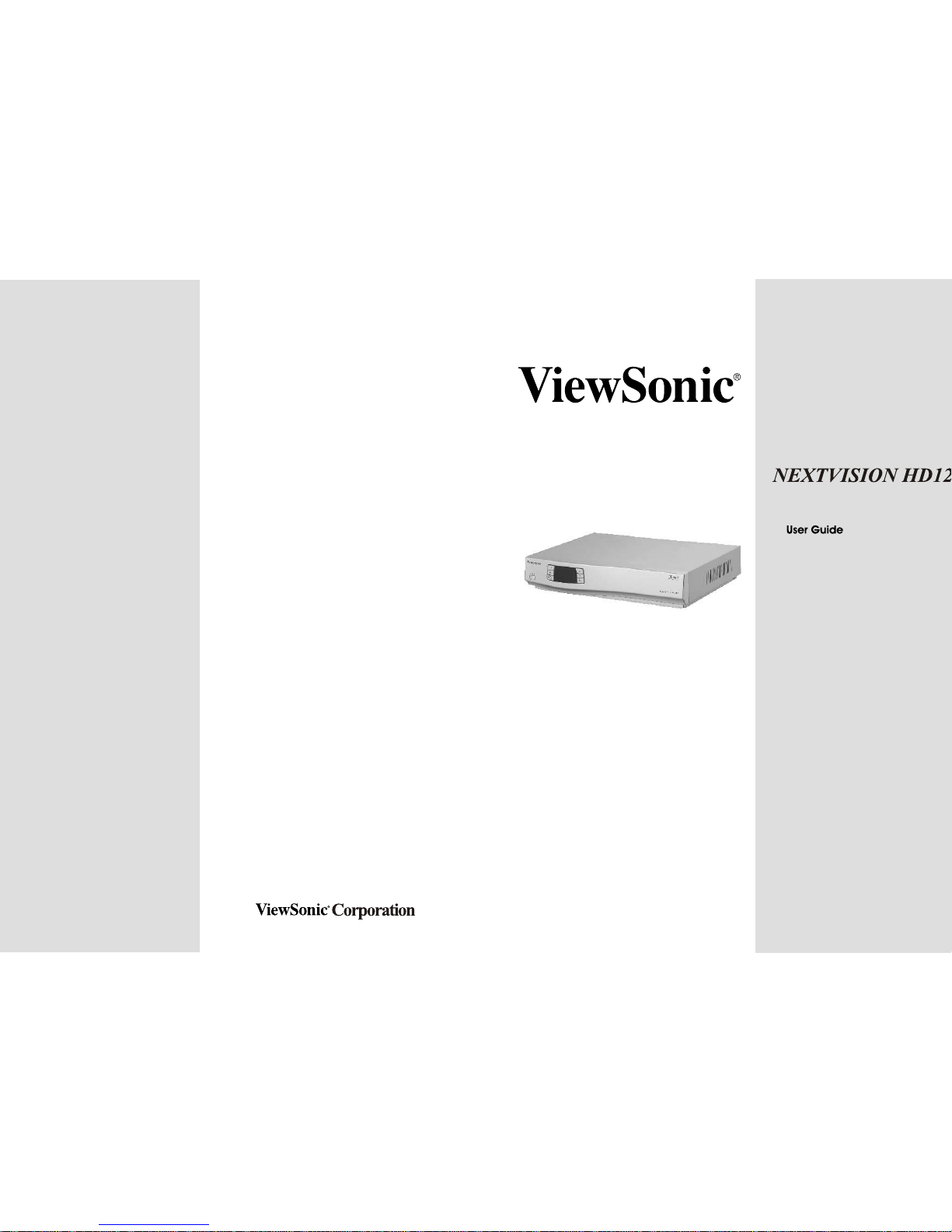
Page 2
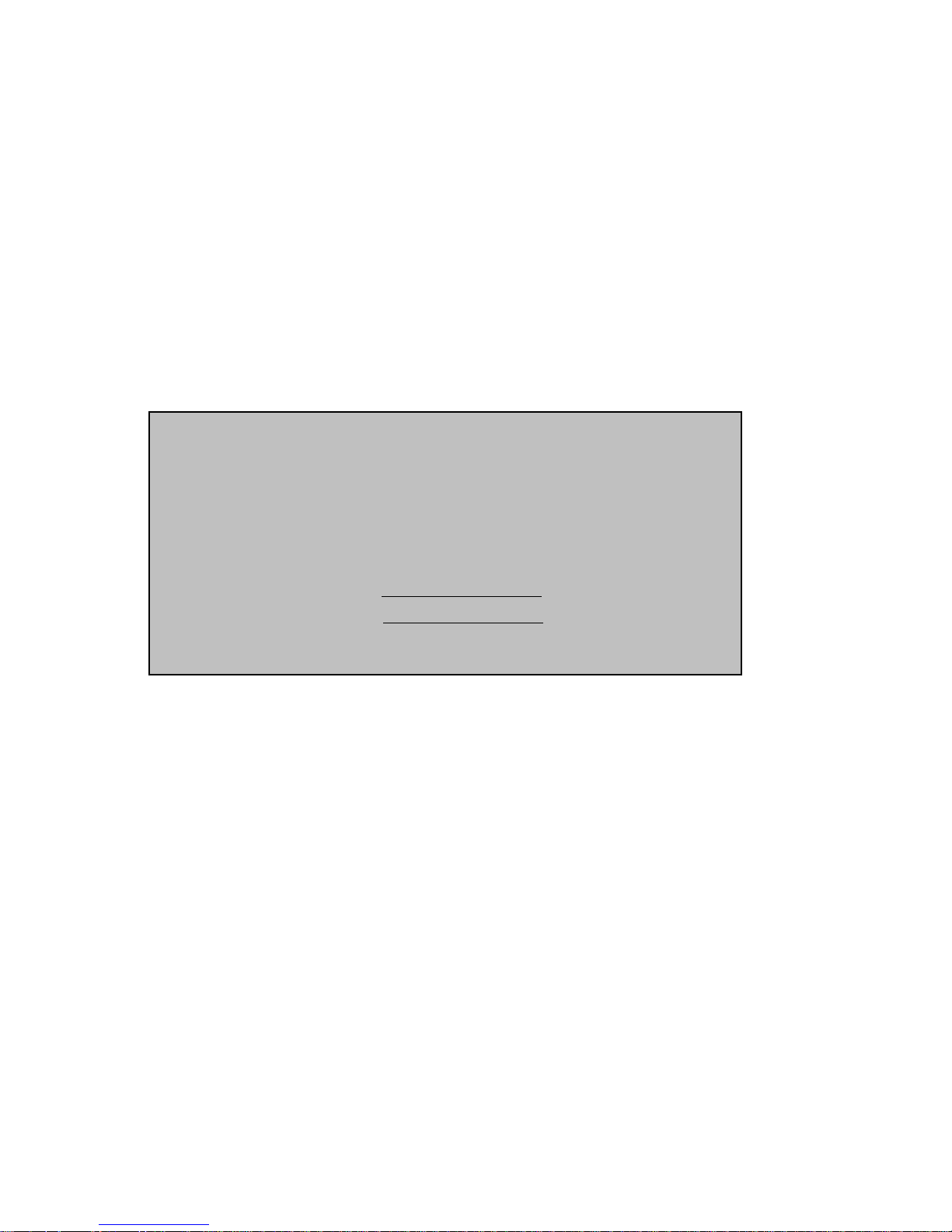
1
Copyright© ViewSonic Corporation, 2004. All rights reserved.
ViewSonic, the three birds logo and OnView are registered trademarks of ViewSonic Corporation.
Disclaimer: ViewSonic Corporation shall not be liable for technical or editorial errors or omissions contained
herein; nor for incidental or consequential damages resulting from furnishing this material, or the performance or
use of this material, or the performance or use of this product.
In this interest of continuing product improvement, ViewSonic Corporation reserves the right to change product
specifications without notice. Information in this document may change without notice.
No part of this document may be copied, reproduced, or transmitted by any means, for any purpose without prior
written permission from ViewSonic Corporation.
Electronic Warranty Registration
To meet your future needs, and to receive any additional product information as it becomes available, please register
your warranty on the Internet at http://www.viewsonic.com
FOR YOUR RECORDS
This serial number of this product is on the back of the HDTV receiver. Write the serial number
in the space below and keep this guide as a permanent record of your purchase to aid in
identification in the event of theft or loss.
Model Name: ViewSonic NEXTVISION HD12
Model Number: VS10321-1M
Serial Number:
Purchase Date:
Page 3
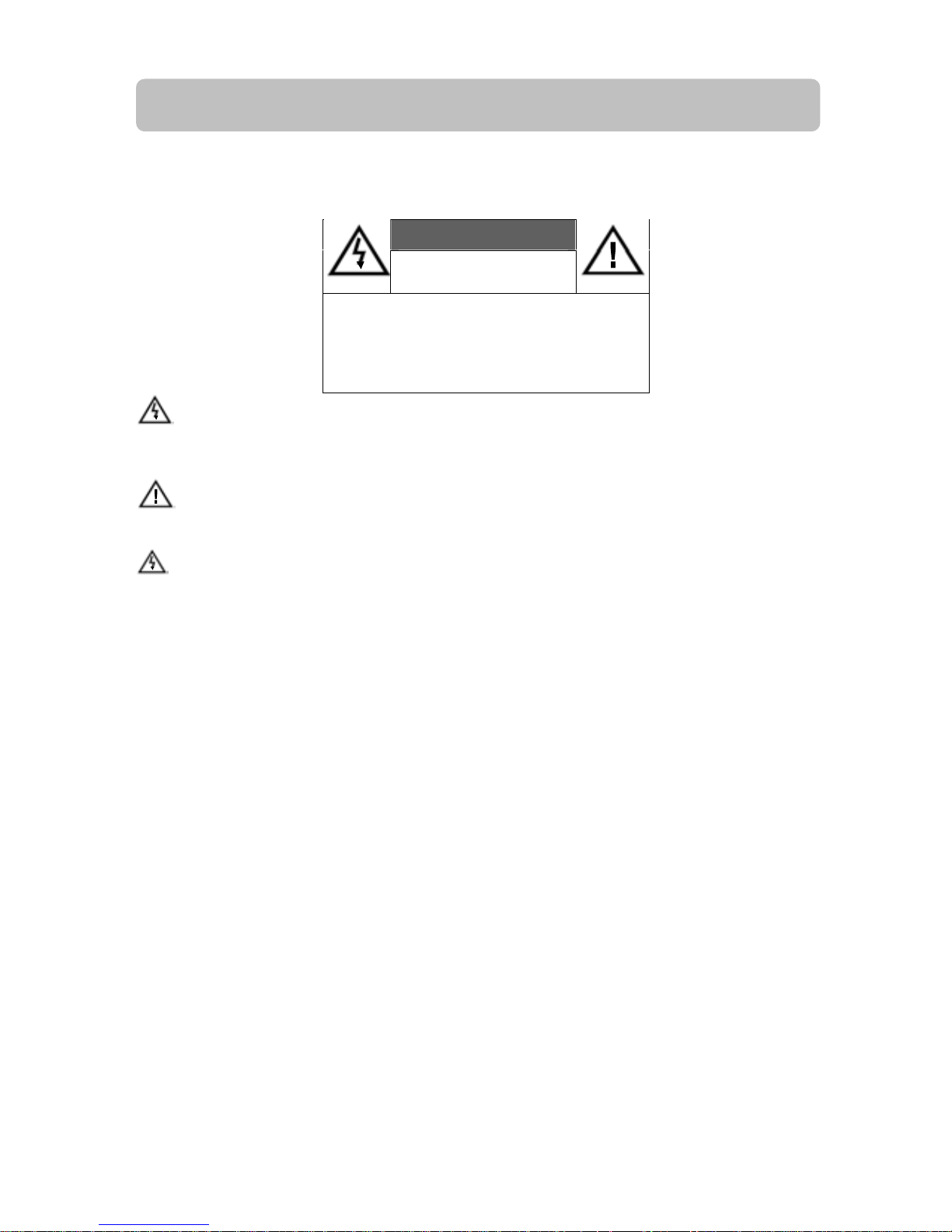
2
Safety First
Please review the following safety precautions. If this is first time to use a terrestrial TV receiver, then read this
manual before installing or using the terrestrial TV receiver. If the receiver is not functioning properly, please
contact ViewSonic customer support.
The lightening symbol in a triangle is used to alert you to the presence of dangerous voltage inside the receiver that
may be sufficient to constitute a risk of electric shock to anyone opening the case. It is also used to indicate improper
installation or handling of the receiver that could damage the electrical system in the receiver or in other equipment
attached to the receiver.
The exclamation point in a triangle is used to alert you to important operating and maintenance instructions.
Failure to follow these instructions could result in injury to you or damage to the receiver.
Be careful with electricity:
Power outlet: To prevent electric shock be sure the electrical plug used on the receiver’s power cord matches
the electrical outlet used to supply power to the receiver. Connect the power cord only to a power
source that operates at 90~260 Volts AC, 50/60 Hz.
Power plug: If a three-prong power plug is provided with the receiver, be sure it is used with a properly
grounded three-wire power socket.
Power cord: Be sure the power cord is routed so that it will not be stepped on or pinched by heavy items.
Power overloading: Avoid overloading electrical outlets or extension cords, which otherwise could result in
electric shock or fire.
Lightening: For protection from lightening, or when the receiver is left unattended for a long period,
disconnect it from the power source.
Protect other equipment: Unplug the receiver before connecting any other equipment, especially the TV
antenna Connect all equipment to the receiver before plugging any power cords to
the power source.
Power line: Be sure your TV antenna is not located near overhead power lines, or where it might fall into
any power lines. Also be careful to avoid touching any such power lines when installing the
TV antenna.
Antenna Grounding: Be sure that antenna is grounded to provide protection from Lightening and build-up
of static electricity.
Antenna Installation Instruction:
1. Outdoor Antenna Grounding:
If an outside antenna or cable system is concerned to the product be sure the antenna or
cable system is grounded so as to provide some protection against voltage surges and
built-up static charges, Article 810 of the National Electrical Code, ANSI/NFPA 70,
provides information with regard to proper grounding of the mast and supporting
WARNING!
RISK OF ELECTRICAL SHOCK
DO NOT OPEN
WARNING:
TO REDUCE THE RISK OF ELECTRICAL SHOCK
DO NOT REMOVE THE COVER
NO USER-SERVICEABLE PARTS ARE INSIDE
REFER SERVICING TO QUALIFIED PERSONNEL
Page 4
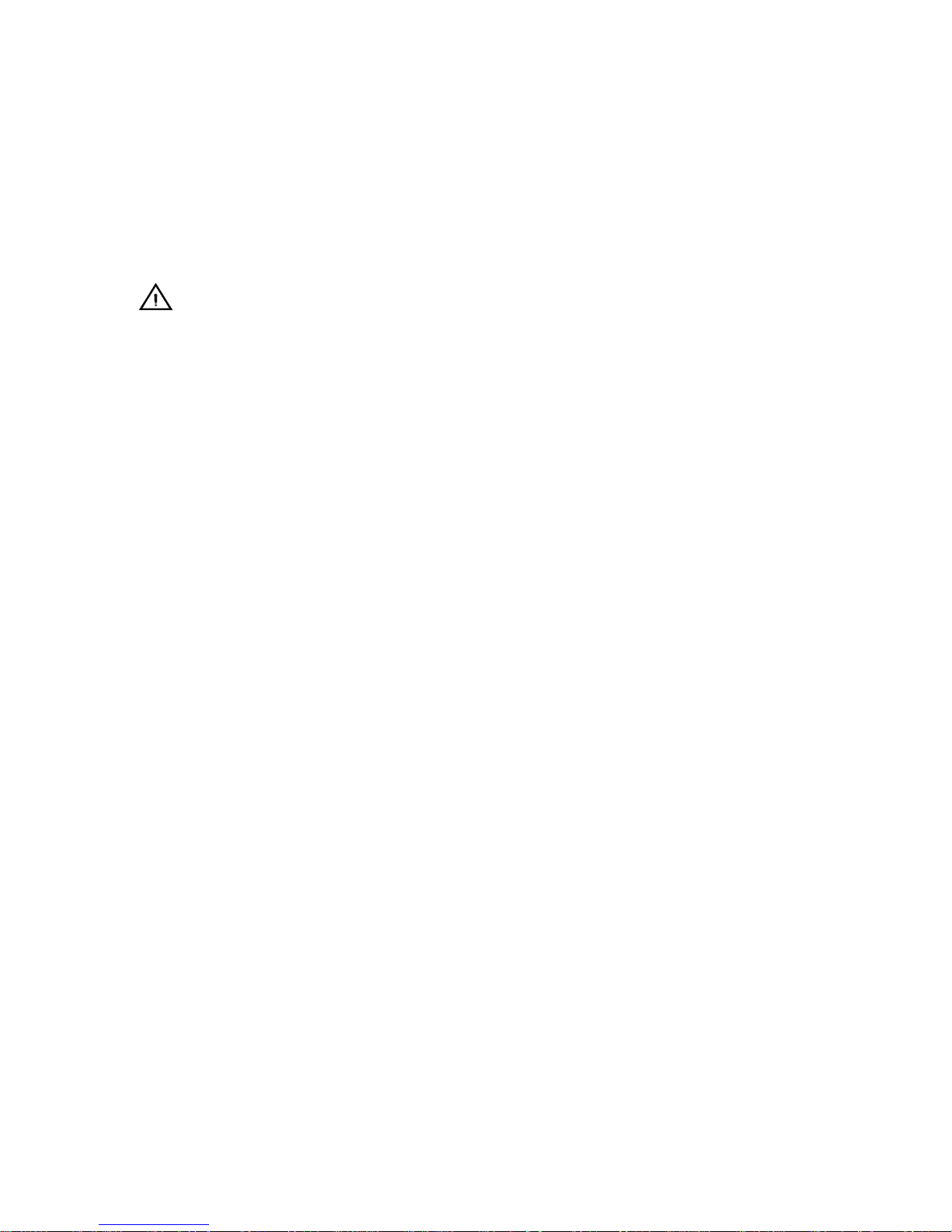
3
structure, grounding of the lead-in wire to an antenna discharge unit, connection to
grounding electrodes, and requirements for the grounding electrodes.
2. Lightning:
For added protection for this product during a lightning storm, or when it is left
unattended and unused for long periods of time, unplug it from the wall outlet and
disconnect the antenna or cable system. This will prevent damage to the product due to
lightning and power-line surges.
3. Power Lines:
An outside antenna system should not be located in the vicinity of overhead power lines
or other electronic light or power circuits, or where it can fall into such power lines or
circuits. When installing an outside antenna system, extreme care should be taken to
keep from touching such power lines or circuits as contract with them might be fatal.
Also follow these precautions:
Ventilation: Do not block the ventilation slots on the receiver, or place any heavy object on top of it.
Blocking the air flow could damage the receiver. Arrange components so that air can flow freely around the
receiver. Ensure that there is adequate ventilation if the receiver is placed in a stand. Put the receiver in a
properly ventilated area, away from direct sunlight or any source of heat.
Overheating: Avoid stacking the receiver on top of a hot component such as a power amplifier.
Risk of Fire: Do not place the receiver on top of any easily combustible material, such as carpet or fabric.
Proper Connections: Be sure all equipment cables are connected to the receiver as described in this manual.
Object Entry: To avoid electric shock, never stick anything in the slots on the case or remove the cover.
Water Expo sure: To reduce the risk of fire or electric shock, do not expose the receiver to rain or moisture.
EMI (Electro Magnetic Interference) tested
Page 5
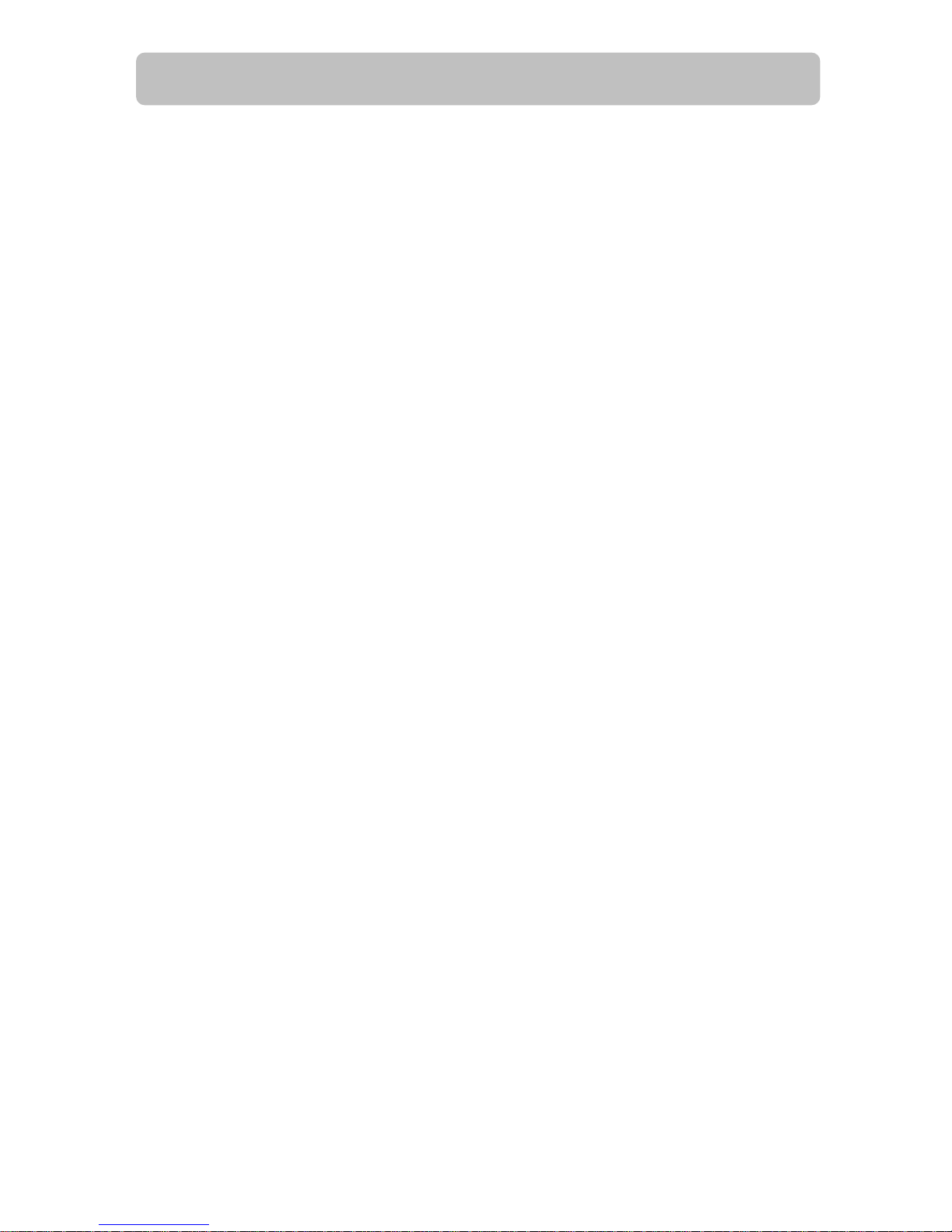
4
Table Of Content
Safety First.................................................................................................................................. 2
Table Of Content.......................................................................................................................... 4
Introduction to NextVision HD12 ................................................................................................... 6
Package Contents ........................................................................................................................ 6
Frond Panel Buttons and LEDs ...................................................................................................... 7
Rear Panel Jacks.......................................................................................................................... 8
HD12 Physical Installation............................................................................................................. 9
Connecting Antennas ................................................................................................................... 8
TV Connection - Analog TV ........................................................................................................... 9
TV Connection - HDTV TV or Monitor (YPbPr)............................................................................... 11
TV Connection - HDTV TV or Monitor (RGB)................................................................................. 12
TV Connection - HDTV TV or Monitor (DVI with HDCP).................................................................. 13
Video Source Connection ............................................................................................................ 14
Viewing the Remote Control........................................................................................................ 15
Battery Installation..................................................................................................................... 15
MENU Map ................................................................................................................................ 16
Hotkey Map............................................................................................................................... 18
Setting Up The ZAT-500HD RECEIVER ......................................................................................... 19
Channel .................................................................................................................................... 19
Auto Scan ................................................................................................................................. 20
Memorize Channel Manually........................................................................................................ 21
Edit Channel.............................................................................................................................. 22
Caption (Closed-Caption Options)................................................................................................ 23
Setup........................................................................................................................................ 24
Format (Screen Format Setup).................................................................................................... 24
Aspect Ratio .............................................................................................................................. 25
Sound (Digital Audio Output Setting) ........................................................................................... 26
Opacity (Changing Transparency of On-Screen-Display)................................................................. 26
I-Plate (Changing Display time of the information-Plate)................................................................ 26
Time Zone................................................................................................................................. 27
About (Receiver Information)...................................................................................................... 27
Lock ......................................................................................................................................... 28
Rating (Lock Programs Using the USTV(FCC) or MPAA) ............................................................... 28
Important information About "Parental Rating" ............................................................................. 29
Change Password....................................................................................................................... 30
Reset Receiver's Data To Default ................................................................................................. 30
Forget the Password? ................................................................................................................. 30
INFO (Information-Plate)............................................................................................................ 31
Page 6
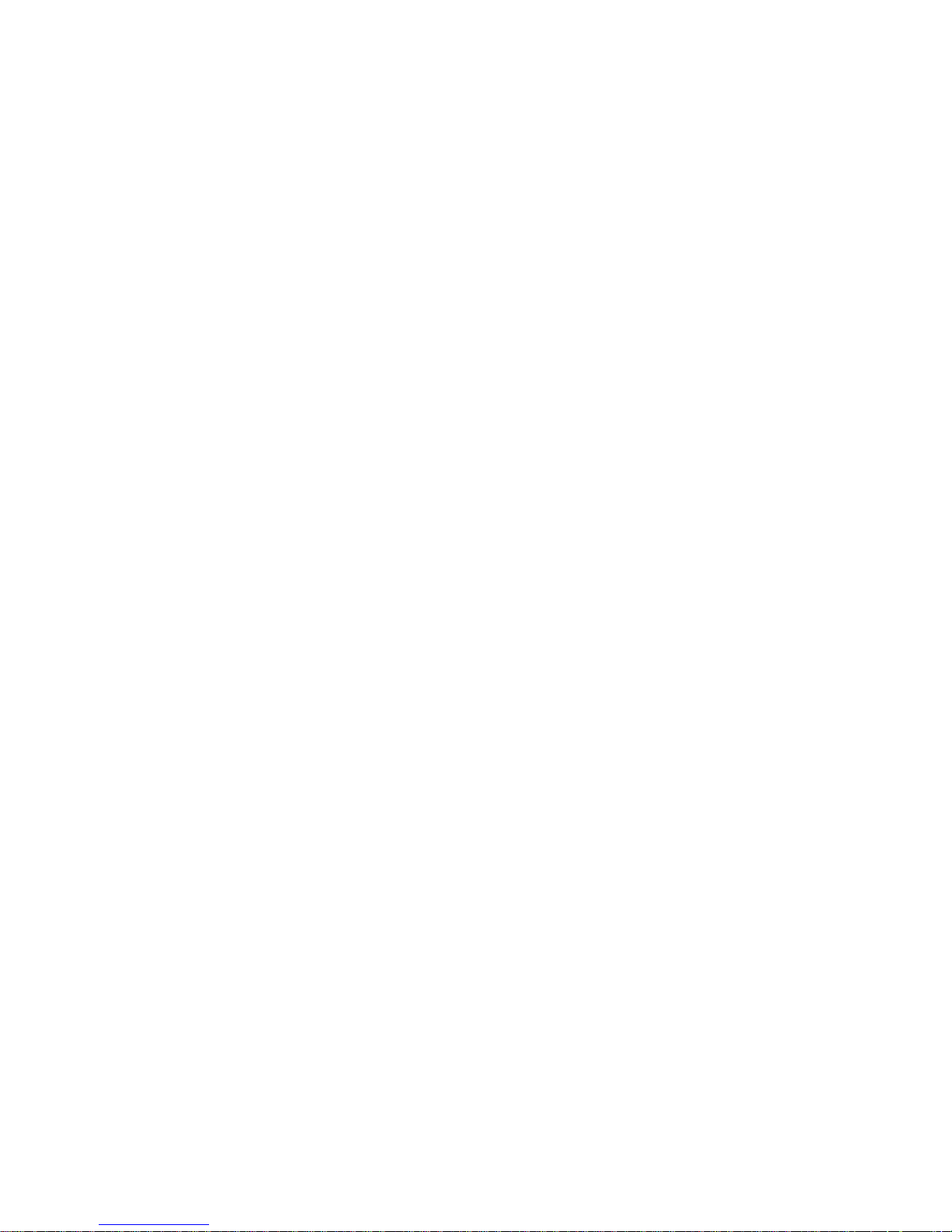
5
Audio(Select a Multitack Language when Receiving DTV Program) ................................................. 31
MTS (Set Audio when Receiving Analog TV Program) .................................................................... 32
EPG (Electric Program Guide)...................................................................................................... 32
Channel Guide ........................................................................................................................... 32
INPUT (External Video/Audio Input) .......................................................................................... 33
PIP (To watch two channels at the same time) ........................................................................... 33
PIP Position (To Move Small Picture Position in Picture In Picture) .................................................. 34
PIP SWAP (To Swap Big and Small Picture In PIP)......................................................................... 34
POP (Picture On Picture)............................................................................................................. 35
CLOSED CAPTION...................................................................................................................... 35
FAVORITE CHANNEL LIST........................................................................................................... 36
Press Numeric Key to Select Digital Channel................................................................................. 36
FREEZE the PICTURE ................................................................................................................. 36
APPENDIX 1 DTV Channel Table Information ............................................................................ 38
APPENDIX 2 TROUBLE SHOOTING .......................................................................................... 39
APPENDIX 3 ON SCREEN MESSAGE ......................................................................................... 40
APPENDIX 4 GLOSSARY.......................................................................................................... 41
APPENDIX 5 TECHNICAL SPECIFICATIONS............................................................................... 42
Page 7
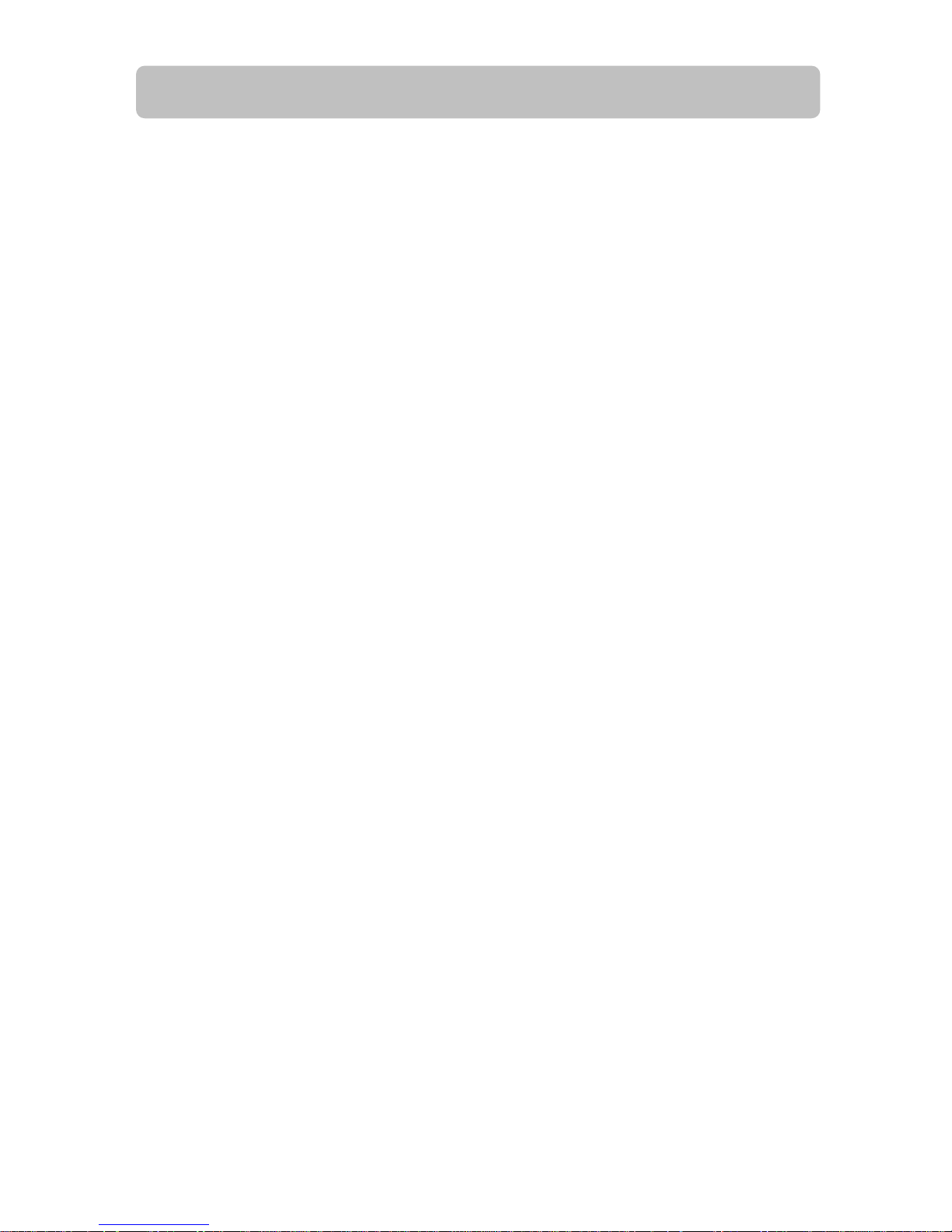
6
Introduction to NextVision HD12
Getting Started
Thank you for choosing ViewSonic! Your new NextVision HD12 HDTV receiver is designed to receive
free-to-air ATSC terrestrial TV channels. The receiver is operated via the remote control as indicated in
the following pages. The receiver also provides a wide variety of options for attaching to your TV and
other home entertainment equipment by connector of DVI, RGB, Component Video Y/Pb/Pr, Composite
Video (RCA), S-Video, Audio L/R (RCA) and Coaxial SPDIF.
If your service provider or system installer has already set up the TV antenna and connected it to the
receiver, then you may want to skip this section. However, if you are setting up the system by yourself,
please read this section through "Connecting To Audio Video Devices" on page 9 and 10, and be sure
you follow all the precautions listed under “Safety First”.
Note: Installation procedures for TV antenna and related equipments are not covered in this manual
Package Contents
Unpack the product and verify that all of the following items are included. Remember to keep the
packaging in case you need to return the receiver for service. Examine all the items to ensure that
nothing has been damaged during shipment. If any of the items is damaged, please contact ViewSonic
before continuing with installation.
NextVision HD12 HDTV receiver
Remote Control (with 2 AAA batteries)
Audio/Video cable with RCA jacks
Component video cable (Y/Pb/Pr)
Power cable
This user’s manual
Page 8
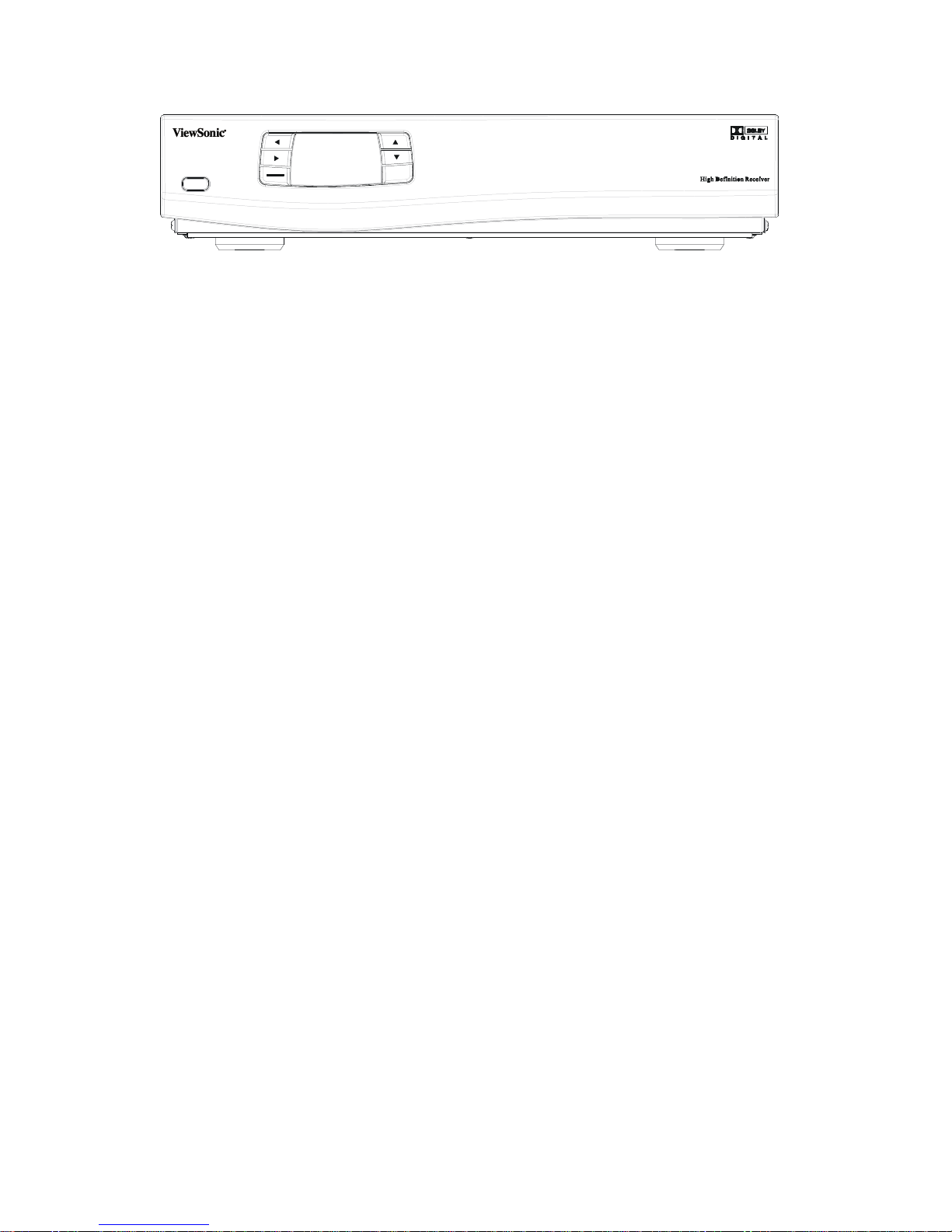
7
Frond Panel Buttons and LEDs
POWER
MENU
SELECT
EXIT
Power
Press to turn the Receiver ON or OFF.
Right arrow button
Move the cursor or field in the right direction with in OSD screen. It also can increase volume level if no
cursor control is required.
Left arrow button
Move the cursor or field in the left direction with in OSD screen. It also can lower volume level if no cursor
control
is required.
Up arrow button
Move the cursor or field in the upward direction with in OSD screen. It also can select one channel higher
than the present channel if no cursor control is required.
Down arrow button
Move the cursor or field in the downward direction. It also can select one channel lower if no cursor control is
required
Menu/Select
Display the OSD menu on the screen and select highlighted options or values in the menus.
Exit
Go to the previous OSD menu or exit the main OSD menu.
LED Display
The display is a 4-digit 7 segments LED display.
Page 9
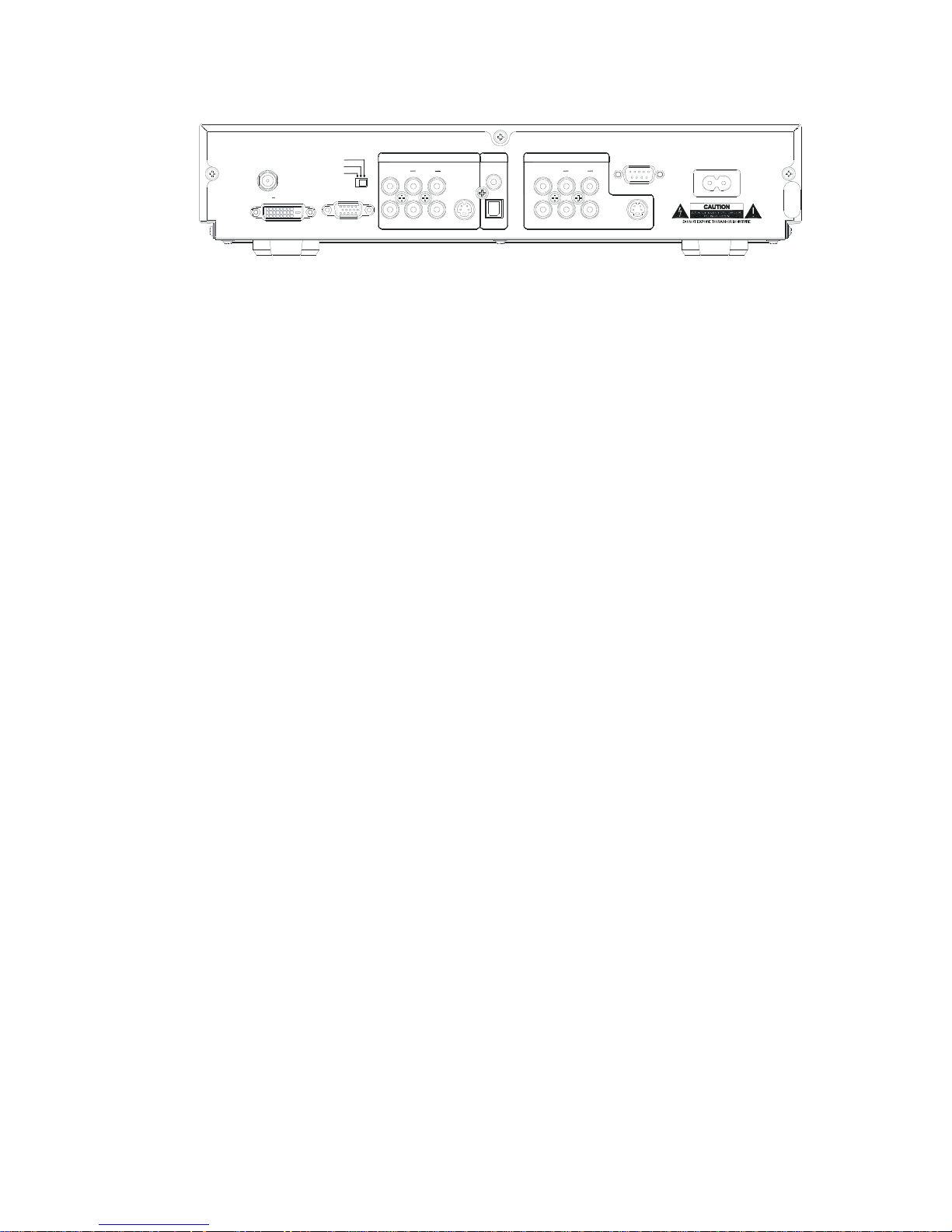
8
Rear Panel Jacks
OUTPUT
AUDIO
RF IN
RGB OUT
PbY
OUTPUT SWITCH
RGB DVI (V)
Y Pb Pr
/
DVI (C)
VIDEO L
100 ~ 240V 50/60 Hz
AUDIO
OPTICALS-VIDEOPr
2
1
R
COAXIAL
S/PDIF
VIDEO L
INPUT
S-VIDEO
R
RS-232
AC INPUT
DVI HD CP OUT
RF In
Connect it with UHF/VHF antenna for terrestrial Digital-ATSC/Analog-NTSC TV signal input
Video with Audio L/R In 1
Is used to connect the first Composite Video input source.
Video with Audio L/R In 2
Is used to connect with Composite Video input source two.
S-Video In with Audio L/R In 1
For connecting Video Source device with S-Video output, its audio input will share with the Video In 1.
Coaxial S/PDIF Out
Connect it through the coaxial cable with the Dolby Digital compatible A/V Receiver (decoder/amplifier) for
Dolby Digital 5.1 channel audio.
Optical S/PDIF Out
Connect it through the fiber cable with the Dolby Digital compatible A/V Receiver (decoder/amplifier) for
Dolby Digital 5.1 channel audio.
S-Video Output
Connect it with TV monitor’s S-Video input
Audio L/R Out
Connect them with TV monitor’s Audio L / R input connector RCA jacks.
YPbPr Out
Connect it with HD or Wide-screen TV monitor’s YPbPr video inputs, and then the Output Switch shall
switch to “YPbPr” section.
Composite Video Out
Connect them with TV monitor’s Video input RCA jacks
Output Switch
1. YPbPr: Switch when the YPbPr output is used to connect HDTV or Monitor.
2. RGB/DVI (V): RBG or DVI output is used when connecting with the “VESA Timing” Monitor or TV.
3. DVI (C): RBG or DVI output is used when connecting with the “Component Timing” Monitor or TV.
RGB Out
Connect it with TV monitor’s RGB input connector, while the Output Switch shall be switched to “RGB/DVI
(V)” or “DVI (C) ”position.
DVI with HDCP Out
Connect them with TV monitor’s DVI input connector, while the Output Switch shall be switched to
“RGB/DVI (V)” or “DVI (C) ”position.
Note: The Receiver DVI with HDCP output is the one that is compliant with EIA-861 and HDCP
specification. Check your TV or monitor’s user manual to find out if the TV or monitor’s DVI is compliant
with these specifications, or you cannot see any picture on your TV or monitor.
Power Connector
AC power input, 100-240V, 50-60Hz.
RS-232
For service only.
Page 10
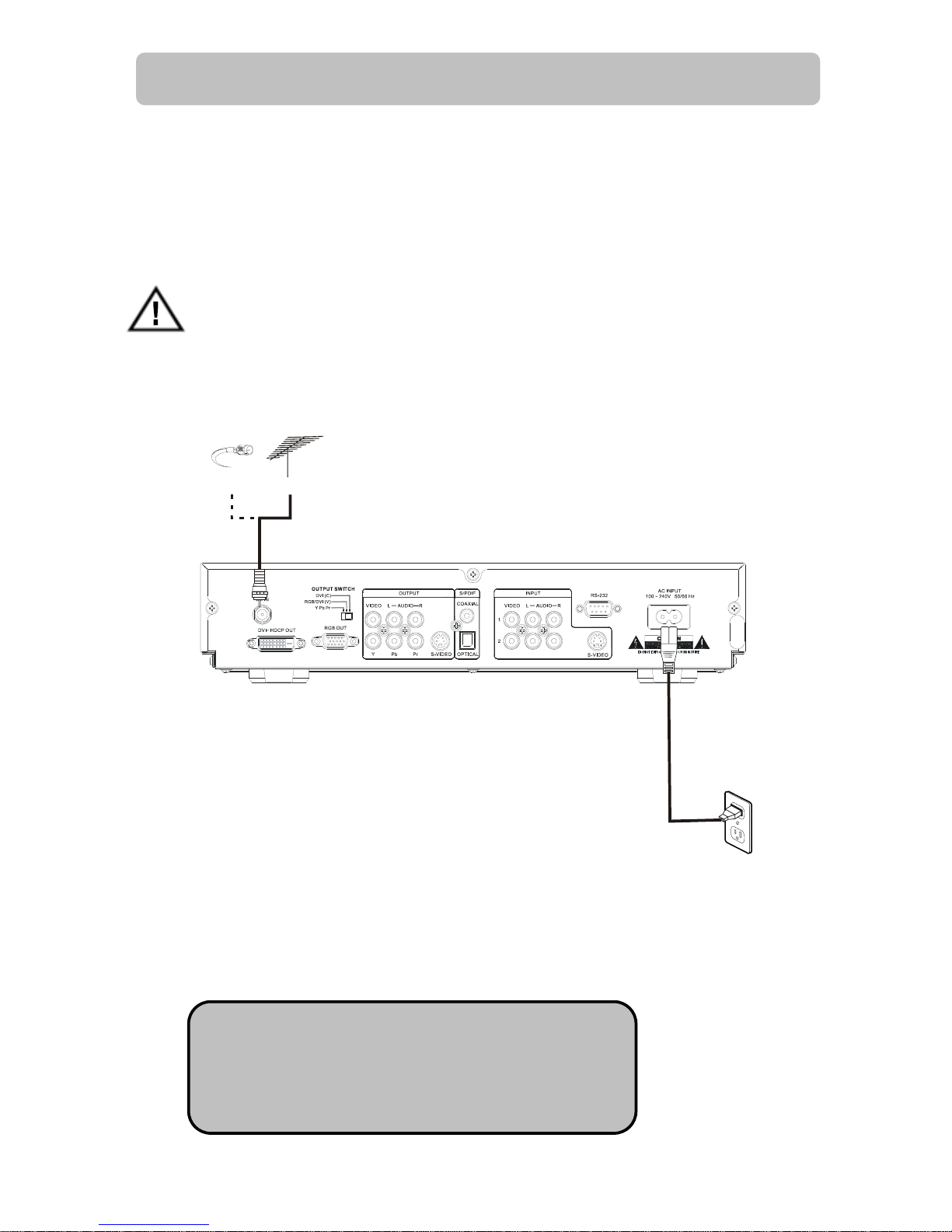
9
HD12 Physical Installation
There are many ways to connect the HD12 Receiver to your home entertainment system, depending on
the equipment and connection types you have. However, for the best video/audio quality, use the higher
quality Y/Pr/Pr or DVI connections if available. And always remember to disconnect the receiver from the
power source prior to connecting or after disconnecting the cable to the UHF/VHF antenna.
Before Connecting to other devices
When the receiver is connected to the antenna attached with a signal amplifier which requires
power supply, be sure the amplifier doesn't have power leakage before connecting the coaxial
cable to the receiver.
Connecting Antennas
1. Connect Antenna to the Receiver RF Input by using a coaxial RF cable.
2. You may connect Cable NTSC signal to the receiver by using a coaxial RF cable.
Note: except the terrestrial ATSC signal, the Receiver
also could receive the traditional NTSC signal, please note
that it could not recognize the digital cable QAM signal to
decode.
Cable
Antenna
or
Page 11
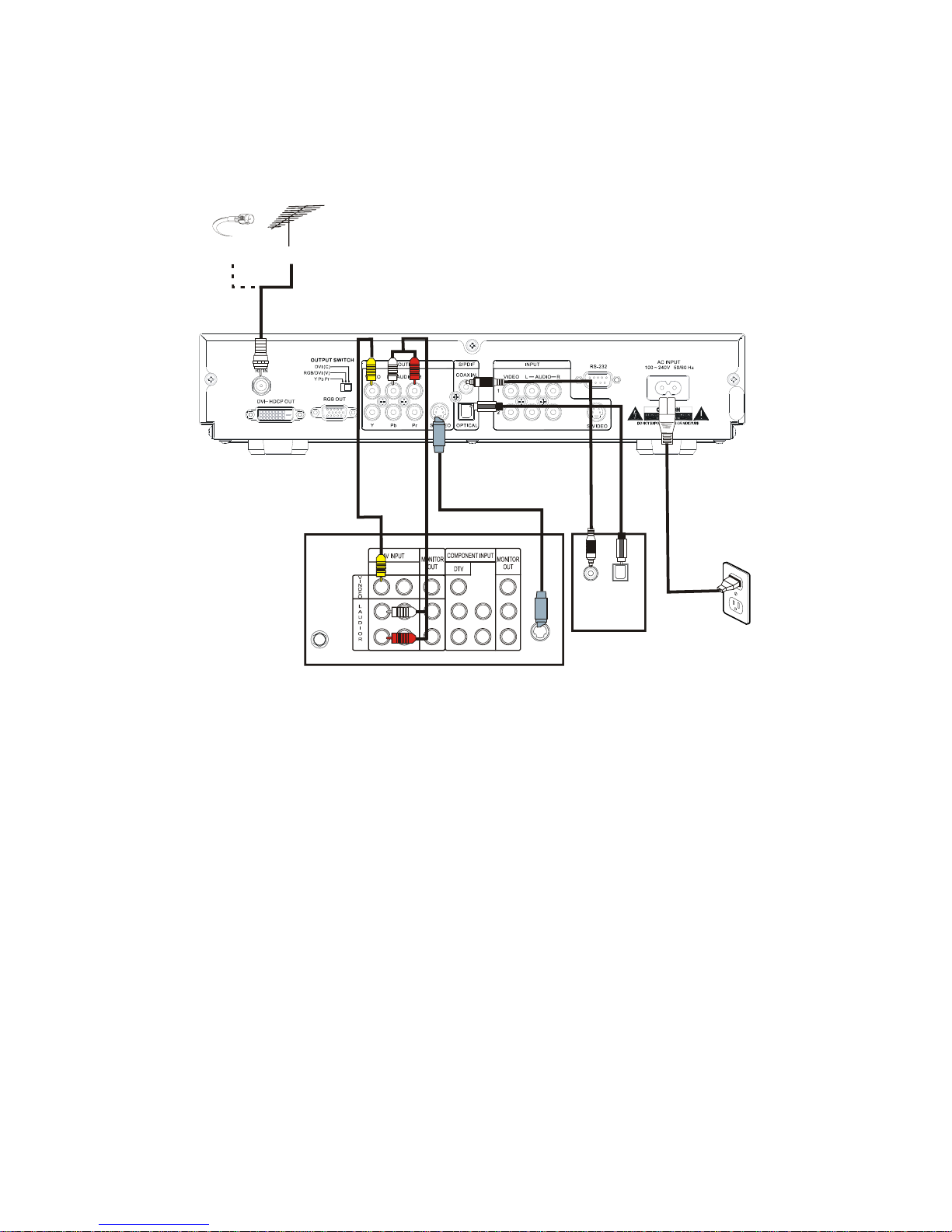
10
TV Connection – Analog TV
2
RF IN
S-VIDEO
OPTICAL
TV
COAXIAL
A
udio
Receiver
Cable
Antenna
or
1. Connect the Antenna or Cable to the Receiver RF Input by using a coaxial RF cable.
2. Connect the “VIDEO OUTPUT” and “AUDIO OUTPUT” to the “A/V IN” jack on your TV
by using RCA-type cables. You also could use the S-VIDEO instead of the VIDEO. Uses
the S-VIDEO cable to connect the Receiver “S-VIDEO OUT” to your TV “S-VIDEO IN”.
3. If you have the “Home Theater” audio system, connect the “Coaxial S/PDIF” or
“Optical S/PDIF” to your “Dolby Digital compatible A/V Receiver” by using the fiber or
RCA-type coaxial cable.
Page 12
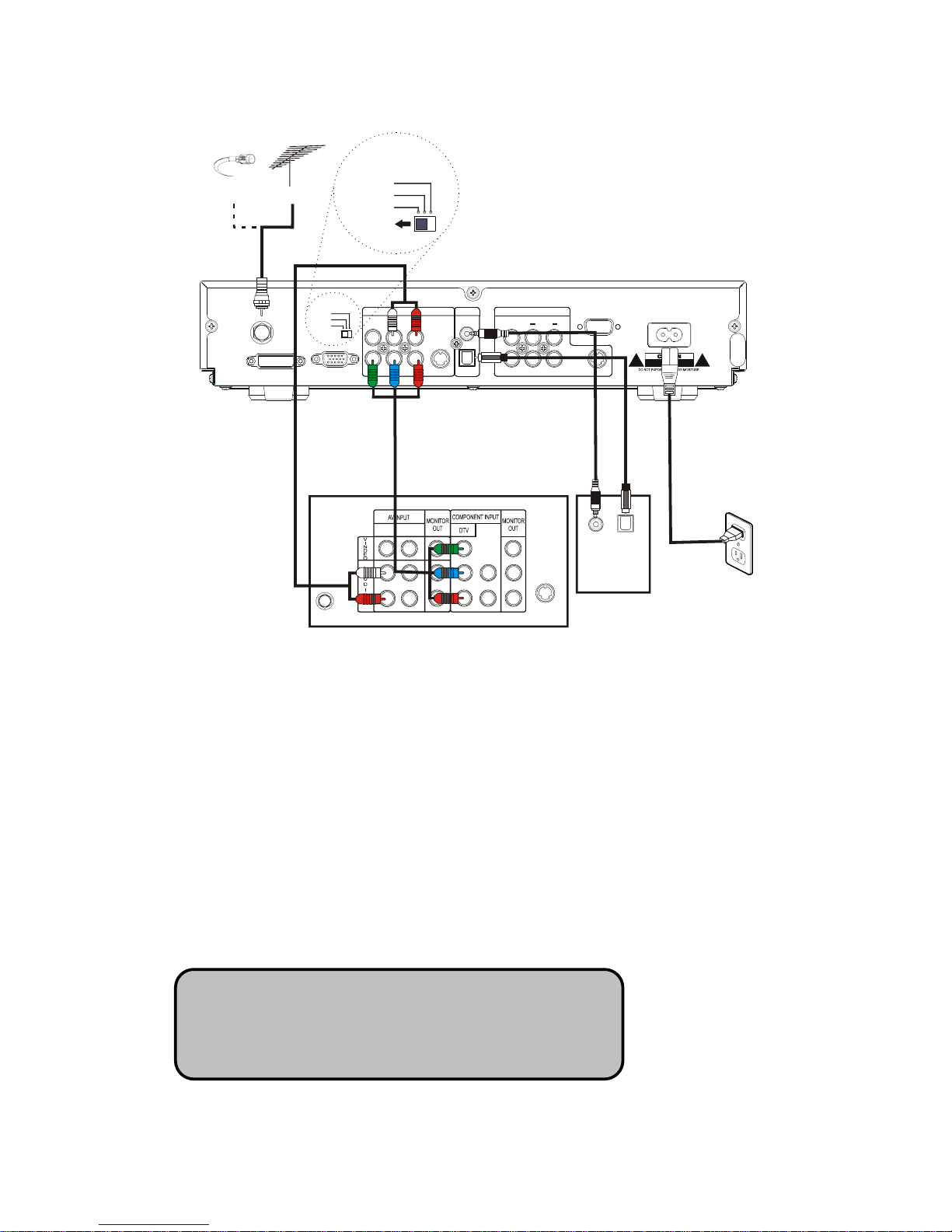
11
TV Connection – HDTV TV or Monitor (YPbPr)
RF IN
DVI OUT
RGB OUT
OUTPUT SWITCH
RL
VIDEO
AUDIO
OUTPUT
COAXIAL
YPbPr
S-VIDEO OPTICAL
A
UDIO
VIDEO
L
INPUT
R
1
2
S-VIDEO
RS-232
S/PDIF
100 ~ 240V 50/60 Hz
AC INPUT
Y Pb Pr
DVI
(C)
RGB/ DVI (V)
2
RF IN
S-VIDEO
OPTICAL
COAXIAL
TV
A
udio
Receiver
1
Cable
Antenna
or
OUTPUT SWITCH
Y Pb Pr
DVI (C)
RGB /DVI (V)
1. Connect the Antenna or Cable to the Receiver RF Input by using a coaxial RF cable.
2. Connect the “YPbPr OUTPUT” and “AUDIO OUTPUT” to the “YPbPr IN” and “AUDIO IN”
jack on your TV by using YPbPr and Audio L/R RCA-type cables.
3. If you have the “Home Theater” audio system, connect the “Coaxial S/PDIF” or
“Optical S/PDIF” to your “Dolby Digital compatible A/V Receiver” by using the fiber or
RCA-type coaxial cable.
Note: when you are using the YPbPr connection, the
“
OUTPUT SWITCH” must be set toward the “YPbPr
”
position.
Page 13
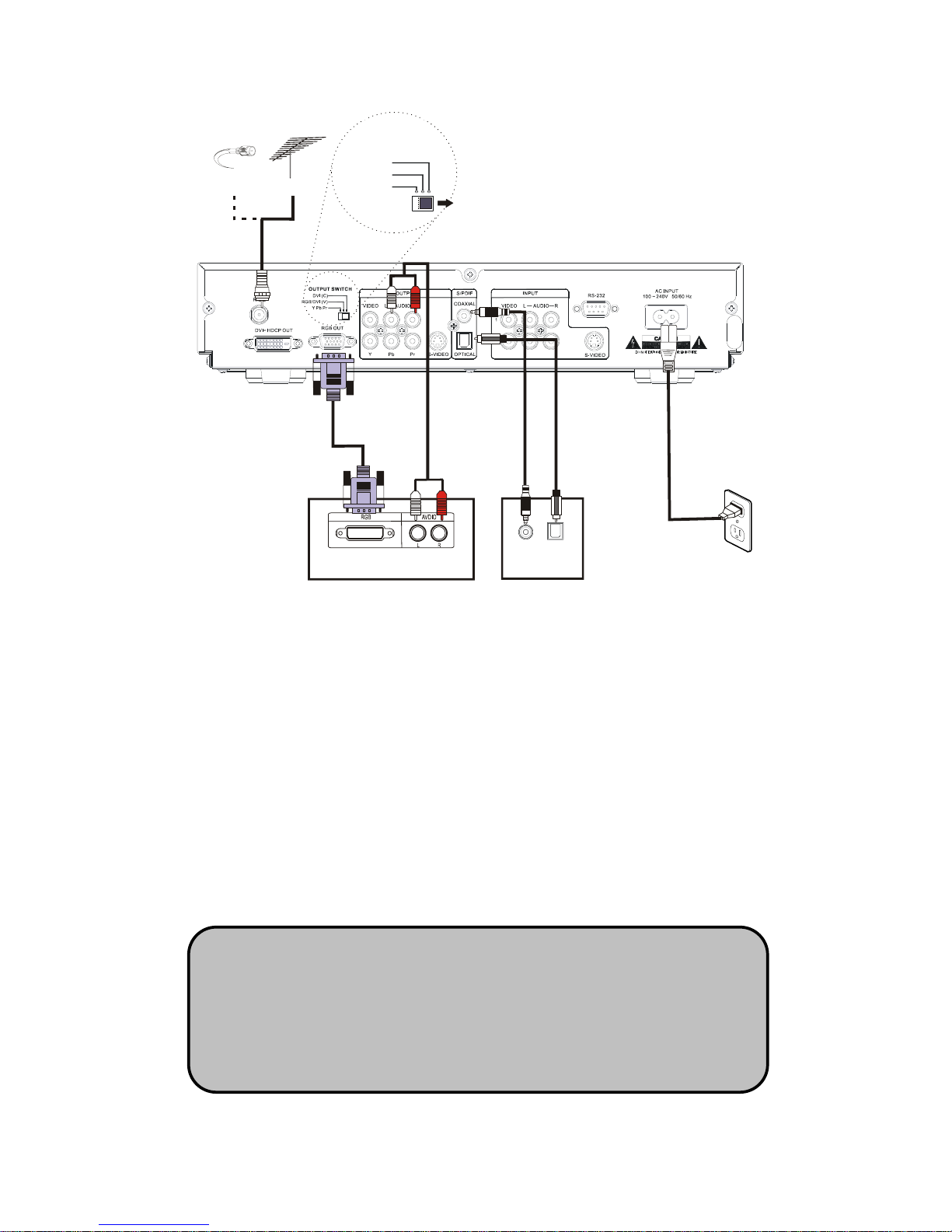
12
TV Connection – HDTV TV or Monitor (RGB)
OPTICAL
COAXIAL
TV
A
udio
Receiver
Cable
Antenna
or
OUTPUT SWITCH
Y Pb Pr
DVI (C)
RGB /DVI (V)
1. Connect the Antenna or Cable to the Receiver RF Input by using a coaxial RF cable.
2. Connect the “RGB OUT” and “AUDIO OUTPUT” to the “RGB IN” and “AUDIO IN” jack
on your TV by using RGB and Audio L/R RCA-type cables.
3. Connect the “Coaxial S/PDIF” or “Optical S/PDIF” to the “Dolby Digital compatible A/V
Receiver” by using the fiber or RCA-type coaxial cable if you have the “Home Theater”
audio system.
Note: when you are using the RGB connecting, the “ OUTPUT SWITCH
”
must be set toward the “RGB/DVI (V)” or “DVI (C)” position. The HDTV T
V
or Monitor RGB signal reception timing setting depends on the
manufacture’s setup. However, you could try both of switch position till you
could see the Receiver’s picture on TV screen.
Page 14

13
TV Connection – HDTV TV or Monitor (DVI with HDCP)
OPTICAL
COAXIAL
TV
A
udio
Receiver
Cable
Antenna
or
OUTPUT SWITCH
Y Pb Pr
DVI (C)
RGB /DVI (V)
1. Connect the Antenna or Cable to the Receiver RF Input by using a coaxial RF cable.
2. Connect the “DVI OUT” and “AUDIO OUTPUT” to the “DVI IN” and “AUDIO IN” jack on
your TV by using DVI and Audio L/R RCA-type cables.
3. Connect the “Coaxial S/PDIF” or “Optical S/PDIF” to the “Dolby Digital compatible A/V
Receiver” by using the fiber cable or RCA-type coaxial if you have the “Home Theater”
audio system.
Note: when you are using the DVI connecting, the “ OUTPUT SWITCH” must be
set toward the “DVI (C)” position. The Receiver DVI with HDCP output is the
one that is compliant with EIA-861 and HDCP specification. Check your TV or
monitor’s user manual to find out if the TV or monitor’s DVI is compliant with
these specifications, or you cannot see any picture on your TV or monitor.
Page 15

14
Video Source Connection
1. You could connect Video source like DVD, VCR, LD or Cable/Satellite Receiver by using
the Composite Video or S-Video cable.
2. Connect the “AUDIO OUT” jack on the video source device to the receiver’s “Audio IN”
by using Audio L/R RCA-type cables.
Note: when you are using the S-VIDEO for connecting
the Video-Source-Device to the Receiver, please note that
the Receiver’s S-VIDEO audio input is set on the first pair
of Audio L/R INPUT RCA jack.
Page 16

15
Viewing the Remote Control
Battery Installation
Use two AAA batteries (supplied)
Remove battery cover by pushing the tab while lifting the cover up. Install batteries matching (+) and (-)
polarity signs. Replace the battery cover.
Note: incorrect installation can cause battery leakage and corrosion that will damage the Remote Control.
Precautions
Replace batteries in pairs. Do not mix battery types (zinc carbon with alkaline). Do not recharge, heat,
and short circuit, disassemble, or burn batteries.
1
2
3
4
5
6
7
89
0
Button Description
Power Press to turn ON and OFF the device
Numeric Buttons Press to enter channel number or password
MUTE Press to turn off the audio output
CC/CS
Press to call up the Closed Caption (CC) and Caption
Service (CS) list. You can select one the desired
Closed Caption.
INFO
Press to displays I-Plate, providin
g
information about
the current channel, press twice to see the pro
g
ram
extend information
AUDIO Press to select multi-lingual Audio soundtracks
MENU Press to activate or close the On-Screen Display
EXIT Press to back to the previous menu page
EPG Press to display the Electric Program Guide
FAV
Press to displays the “ALL”, “Digital”, “Analog” and
“Favorite” program list.
Direction buttons
Press to move hi
g
hlighted selection through menu or
submenus
Enter Press highlight menu or submenu item
CH+/CH-
Press to scroll channel up and down.
VOL+/VOL-
Press to increase or decrease audio volume
V. FORMAT
Press to change the picture resolution between
1920
X 1080i; 1280 x 720p; 720 x 480p; and 720 x 480i
video
format for YPbPr, RGB or DVI output.
A. RATIO
Press to ad
j
usts the aspects ratio between 16:9 and
4:3 modes.
FREEZE Press to pause the Picture in Picture
INPUT
Press to change the auxiliary input from Tuner, Video
1, Video 2 or S-Video.
POP (Red) Press to display the Picture on Picture
PIP (Green) Press to display or delete PIP frame
PIP.POS (Yellow) Press to change PIP Frame location in PIP mode
PIP.SWAP (Blue)
Press to swap Main picture with PIP frame in PIP
mode
Page 17

16
MENU Map
OSD Menu Tree
Channel Lock Setup
Edit
Favorite Lists Setup
Auto Scan (ATSC & NTSC) Scan Ch2~69
Off Air (ATSC&NTSC) Enter Ch Scan
Cable STD Enter Ch Scan
Cable IRC Enter Ch Scan
Channel
Enter
Password
Manual Scan
Cable HRC Enter Ch Scan
Default
Small
Middle
Font Size
Large
Default
Style0
Style1
Style3
Style4
Style5
Style6
Font Style
Style7
Default
Red
Black
Background
Green
Yellow
Pink
Light Blue
Font Color
Foreground
Blue
Default
Background
Solid Full
Translucent Fill
Caption
Font Opacity
Foreground
Transparent Fill
480i(720x480) 4:3 (Letterbox)
480p(720x480) 4:3(Zoom)
720p(1280x720) 4:3(Full)
4/3(ratio)
1080i(1920x1280)
480i(720x480) 16:9 (Pillar box)
480p(720x480) 16:9(Zoom)
720p(1280x720) 16:9(Full)
Format
16/9(ratio)
1080i(1920x1280)
PCM
Sound
Dolby Digital
Opacity
0%~100%
adjustment
I-Plate Display Time Seconds Setting 2.4.6 sec / off
Time Format 12 or 24
Time Zone
Time
Adjustment
30min/per
Setup
About
HW & SW
version
N/A
G
PG
Lock
Enter
Password
Rating MPAA
PG-13
Page 18

17
R
NC-17
X
None
TV-Y
TV-Y7 FV
TV-G V
V
S
L
TV-PG
D
V
S
L
TV-14
D
V
S
USTV
TV-MA
L
Password Enter Password New Password
Confirm New
Password
Reset Box Confirm Reset Reset
Page 19

18
Hotkey Map
Item Name Hot Key Function
On
1 POWER
OFF
OFF(default)
CC1
CC2
CC3
2 CC/CS (Closed Caption)
CC4
3 MUTE Press to turn-off /on audio output
4 #0~#9 Numerical keypad (Channel Number)
Language 1(ATSC)
Language 2(ATSC)
5 AUDIO
Language 3(ATSC)
6 INFO.
Displays I-Plate providing information about the
current channel
7 FAV.
Display the favorite channel list.
(MAIN+ATSC+NTSC+FAV. )
8 EPG
Press to display the Program Guide window, press
again could show the Channel Guide window
9 MENU Activates or turn off the On Screen Menu
10
CH ▲CH▼
Control the channel up/down
11 VOL +VOL - Control the volume increase/decrease
Format:480i
Format:480P
Format:720P
12 V. Format
Format:1080i
4:3 (LetterBox)
4:3 (Pan&Scan)
4:3 (Crop)
16:9 (PillarBox)
16:9 (Pan&Scan)
13 A.RATIO
16:9 (Crop)
14 FREEZE Freezes the picture on the main screen
PIP-OFF
C-Video 1
C-Video 2
S-Video
DigitalTV1
15 PIP(Green)
DigitalTV2
Up
Down
Left
16 PIP.POS
Right
17 PIP.SWAP
Swap between Main Video window and PIP1 Video
window
Mono
Stereo
18
MTS (Audio Key in
receiving analog TV)
Sap
19 POP(Red)
Displaying a current selected channel program
surrounding by 8 sub-pictures.
20 Timing Switch (HW) Component/VESA Timing on RGB & DVI output
TV mode
C1-Video
C2-Video
21 INPUT
S-Video
Page 20

19
Setting Up The HD12 RECEIVER
1. Make sure the physical connection is properly connected.
2. Switch on the TV.
3. Select the appropriate external video input on your TV by using the TV remote control.
4. Select the appropriate video output on the Receiver by using the Receiver video output switch.
5. Make sure the receiver is already in power-on mode. If it is in off mode (i.e. front panel shows ----),
switch on the receiver by pressing the “POWER” button on the front panel of the receiver or on the
remote control.
6. If the box is moved to a different location. You should reset the box to factory default (Page 31) and
do the channel scanning all over again.
Press the “MENU” button to see the Menu banner.
Channel
Before you can use any of the channel buttons (CH ▲▼, FAV.), the available channels must first be
scanned and memorized.
Initial Screen –
● The first time when the receiver is powered on,
you will see a message block of “Press (Menu)
key and then select Channel to run
Auto/Manual Scan”. Press the MENU button to
display the MENU banner.
● Use the arrow keys ◄ or ► to move highlight
through the menu banner, the highlight icon will
lead to show those second layer function items.
● Press “EXIT” button will return to the previous
menu or press “MENU” key to directly leave the
menu.
Page 21

20
Auto Scan
The steps required to program the receiver are outlined as below:
● Press ◄ or ►keys to move highlight to the
CHANNEL and enter default password “0000” to
show three sub-menus,
1. Edit
2. Auto Scan
3. Manual Scan
● Press ▲ or ▼ buttons to highlight the AUTO
SCAN, and then press ENTER to Launch the auto
scan. An AUTO-SCAN window will show the SCAN
status.
● The receiver starts Off-Air channel. It will search
both NTSC analogue and ATSC digital signal from
channel 2 up to channel 69. The percentage bar
shows the progress being made.
● Once the digital TV signal is scanned, the channel
number and program name will be shown on the
“Scan List”.
● It takes a few minutes to complete the whole
scanning process.
● Scanning will end up on channel 69, When it is
complete (even in processin
g
) you can press
“
EXIT” key to leave this window and enjoy
watching DTV programs.
Page 22

21
Memorize Channel Manually
● On the Channel menu page, select the third item
“Manual Scan”, and then use the ◄ or ► button
to select the channel plan.
● Press Enter to highlight the input column. Then
press numeric buttons to input the channel
number. The channel frequency will be
automatically showing on right side of the input
column.
● Press Enter button when the message “Add
channel” and “press Enter to add channel” has
shown.
● If the ATSC si
g
nal is found and locked, the Status
will show message “Get No.XX 8VSB channel
success”. Then you can press EXIT or Menu to
leave the menu page and watch the program, or
go ahead scanning the other channels.
● If the signal is not locked, the status will show
“Got No Channel”. You can scan the signal again
or refer to the si
g
nal level bar “Signal” for aligning
the direction of the antenna to get the signal.
● When the signal is locked and the receiver is
on the channel, you can enter into this page to
check the signal level.
Note : It’s suggested that you contact the antenna
Installer when you have to troubling with locking
the signal.
● Press EXIT button to back to the main menu or
press MENU button to leave.
Page 23

22
Edit Channel
● On the “Channel” menu, press the numeric key to
input the default password “0000” or user password
to show the sub-menu. Press ▲ and ▼ to highlight
the Edit, and then press Enter.
● Press ▲▼ and◄ ► buttons to highlight the
channel’s BLOCK or FAV control column and press
ENTER to block channel or copy channel into the
favorite channel list “F1”.
● After the edit setting, press the EXIT button, then it
will pop up a confirmation window,
1. Press ENTER key on “NO” to cancel the change.
2. Highlight “YES” and press ENTER to save the
settings.
NOTE:
When the blocked channel has selected, the
program can not be showed, and you will get
the message ”Channel is blocked” from TV
screen.
Page 24

23
Caption (Closed-Caption Options)
Press the MENU button on the remote control.
● Press ◄ ► buttons to highlight “Caption” icon and
press ENTER.
Font Size:
● Press ◄ ► and ▲▼ buttons and the ENTER button
to select desired Closed Caption font size.
Font Style:
● Press ◄ ► and ▲▼ buttons and the ENTER button
to select desired Closed Caption font style.
Closed Caption Background Color:
● Press ◄ ► and ▲▼ buttons and the ENTER button
to select desired Closed Caption background color.
Closed Caption Foreground Color:
● Press ◄ ► and ▲▼ buttons and the ENTER button
to select desired Closed Caption font color.
Closed Caption Background Opacity:
● Press ◄ ► and ▲▼ buttons and the ENTER button
to select desired Closed Caption background
opacity.
Closed Caption Foreground Opacity:
● Press ◄ ► and ▲▼ buttons and the ENTER button
to select desired Closed Caption foreground opacity.
● Press EXIT button to back to the main menu or
press MENU button to leave.
Page 25

24
Setup
Press MENU and ◄ ► buttons to highlight the “Setup” menu to show its sub-menus,
1. Format
2. Sound
3. Opacity
4. I-Plate
5. Time Zone
6. About
Format (Screen Format Setup)
● From the “Screen” menu, press ▲▼ buttons to
highlight the “Format” and press ENTER.
● Press ▲▼and◄ ► buttons to select your TV
type, video resolution and aspect ratio.
● Press EXIT button to back to the main menu pa
g
e
or press MENU button to leave.
Note:
You can also change the picture resolution or TV
Fomat by pressing the “V.Format” and
“A.RATIO”button on the remote control.
Page 26

25
Aspect Ratio
Your options in the Screen Format menu depend on the type of TV or monitor you are using with the
Receiver.
● 4:3 (Letterbox): Select this when receiving a 16:9 source signal and you want to see the original
16:9 format. Blank panels will appear at the top and bottom of the screen.
● 4:3 (Zoom): Select this wills no blank panels will be added.
● 4:3 (Full): Select this when receiving a 16:9 image and you want the wide movie format to fill the
entire screen.
● 16:9 (Pillar box): Select this when receiving a 4:3 source signal and you want to see the original 4:3
format. Blank panels appear at the left and right of the screen.
● 16:9 (Zoom): Select this wills no blank panels will be added.
● 16:9 (Full): Select this when receiving a 16:9 image and you want the wide movie format to fill the
entire screen.
4:3 TV or Monitor:
4:3 TV FORMAT
SOURCE SIGNAL
LETTER BOX FULL ZOOM
3
4
9
16
16:9 TV or Monitor:
16:9 MONITOR FORMAT
SOURCE SIGNAL
PILLAR BOX FULL ZOOM
3
4
9
16
Page 27

26
Sound (Digital Audio Output Setting)
The digital channel’s sounds can be output from the
rear-panel S/PDIF connectors of your receiver. The
digital sound outputs are either optical through or
coaxial connectors. After connecting an optical or
a coaxial digital-audio component, you must specify
the transmission format (Dolby Digital or PCM).
● Press Enter on Sound to show the audio format
option, you can press ◄ ► buttons to highlight
the desired audio format, and then press Enter to
confirm the setting.
● Press EXIT button to back to the main menu or
press MENU button to leave.
Opacity proper (Changing Transparency of On-Screen-Display)
● Press ▲▼ buttons to highlight the Opacity and
press Enter.
● Use the ◄ ►buttons to change the percentage of
the On-Screen-Display’s transparency.
● Press EXIT button to back to the main menu or
press MENU button to leave.
I-Plate (Changing Display time of the information-Plate)
● Select the I-Plate, you can press ◄ ► and ▲▼
buttons to change the Information-Plate display
time to 2, 4, 6 seconds or off mode.
● Press EXIT button to back to the main menu or
press MENU button to leave.
Page 28

27
Time Zone
● Press ▲or▼ buttons to highlight TIME ZONE from
the Setup menu and press ENTER.
● As you have received a digital signal, the
receiver’s time will be set automatically.
● Press the ◄ or ► buttons to change time display
format between 12 and 24.
● Press the Enter buttons to highlight the input
column, and then press ◄ or ► buttons to
change time zone (increase or decrease 30
minutes when press the arrow key every time).
● Press EXIT button to go back to the main menu or
press MENU button to leave.
About (Receiver Information)
● Under Setup’s sub-menu, you can select item
“About” to check the hardware and software
version.
● Press▲ or ▼ buttons to hi
g
hlight About and press
ENTER button to see the information window.
● Press EXIT button to back to the main menu or
press MENU button to leave.
Page 29

28
Lock
Rating (Lock Programs Using the USTV(FCC) or MPAA)
Press the MENU button on the remote control.
● Press ◄ ►buttons to highlight “Lock” icon and
press ENTER to show the enter password column.
● Enter the password correctly.
● After the password is entered, the screen will
display three sub-menu,
1. Rating
2. Password
3. Reset Box
● Press ▲▼ buttons to highlight the “Rating”, and
then press Enter to into the rating control menu.
This menu lists both MPAA and USTV (FCC) Parental
ratings. You can independently lock the MPAA and
TV ratings. The locked ratings are indicated by the
lock symbol.
● Press ▲▼ and◄ ► buttons and the ENTER button
to activate the appropriate restrictions for either
MPAA rating system or USTV(FCC) rating system.
● Press EXIT button to back to the main menu or
press MENU button to leave.
NOTE:
When the ratin
g
locked channel has selected, the
program cannot be showed and you will
g
et the
message ”Program is rating blocked” from TV
screen.
Page 30

29
Important information About “Parental Rating”
Explanation of the MPAA and TV (FCC) Rating Systems:
USTV (FCC) Age-Based Ratings
TV-MA Mature audiences only. This program may contain mature themes, profane language, graphic
violence and explicit sexual content.
TV-14 Parents strongly cautioned. This program may contain sophisticated themes, sexual content,
strong language and more intense violence.
TV-PG Parental guidance suggested. The program may contain infrequent coarse language, limited
violence, some suggestive sexual dialogue and situations.
TV-G General audience. It contains little or no violence, no strong language, and little or no sexual
dialogue or situations.
TV-Y7 Directed to older children. Themes and elements in this program may include mild physical
or comedic violence, or may frighten children under the age of seven.
TV-Y All children. The themes and elements in this program are specifically designed for a very
young audience, including children from ages two – six.
USTV (FCC) Content Category
V Violence. S Sexual content.
L Offensive language. D Dialogue...sexual innuendo.
FV Fantasy or cartoon violence.
MPAA Rating System (Movies)
G General audience. No restriction.
PG Children under 13 should be accompanied by an adult.
PG-13 Parental guidance suggested. Children under 13 should be accompanied by an adult.
R Restricted. Viewers should be 17 or older.
NC-17 Not classified. Viewers should be 17 or older.
X Adults only.
* USTV (FCC) ratings: The particular rating that you have selected will be locked (and indicated as a
green lock symbol). Also, all of the age-based ratings will be locked within the
particular group. Suppose that the TV-G rating and all of its contents (V, S, L, and D)
are locked.
In that case, more restrictive ratings (TV-PG, TV-14, and TV-MA) and all of their contents (V,
S, L, and D) are automatically locked as well.
* MPAA ratings: The particular rating that you have selected will be locked. In addition, more restrictive ratings
will be locked as well.
* Neither USTV (FCC) ratings nor MPAA ratings apply to news programs.
Page 31

30
Change Password
Please be noted that the access right of “Lock”, “Channel” menu functions are all controlled by the
Password. You need to input the correct password to enter these functions.
● Press the MENU button on the remote control.
● Press ◄ or ► buttons to highlight the Lock
icon. Then press ▲or ▼buttons to highlight the
Password and press ENTER.
● Follow the description on the pop-up window to
press numeric buttons to input the new and
confirm new password.
● Press EXIT button to back to the main menu or
press MENU button to leave.
Reset Receiver’s Data To Default
The “Reset Box” function allows resetting HD12 Receiver back to factory default status.
● On the “Lock” page, press ▲or ▼ buttons to
highlight the Reset Box, then press Enter, there
will pop up the RESET confirmation message
“Press Yes will reset box to default value”,
1. Press ENTER on “Yes” to process.
2. Use ◄ or ► keys to highlight “NO” and
press ENTER to cancel.
● Press EXIT button to back to the main menu or
press MENU button to leave.
Forget the Password?
You must reset the Receiver to back to the default status if you forget the password. Please be noted
that you will lose all your setting when the Receiver has reset.
● Turn off the Receiver and press the “POWER” button on the front panel or on the remote control.
When the front panel LED display “boot”, and then press the front panel button “
▲”, “ ▼”, “◄” and
“ MENU-SELECT” in sequence. The Receiver will be reset to default status automatically.
● Uses the default password “0000” to enter the Menu item which requires the password.
● You have to do the channel scan as you turn on the Receiver for the first time (see page.20).
Page 32

31
INFO (Information-Plate)
When you are watching the DTV channels and want to learn the current program name and relevant
information, you can press “INFO” button to show I-Plate on screen.
Current EPG
● after pressing INFO button, the I-Plate will pop up
including information as follows,
- TV Station Name
- Current Channel Number
- Current Local Time
- Program Name
- Program start and end time
- Picture resolution
- Closed Caption
- Audio System (Dolby 5.1 or PCM)
- Program Rating Information
NEXT EPG
● you can press the ► button, the I-Plate status will
change to show the NEXT program’s information.
Press the ◄ button could return to the Current
status.
Extended Program Information
● When the Current or Next status I-Plate is still on
the TV screen, press the INFO button again will
call up the extended program information of the
current TV channel.
● Press INFO button again to cancel the I-Plate or
Extension window, or you can press EXIT button
to leave.
Note:
Be sure the receiver leaves the main menu of On
Screen Display and is tuned to a TV channel when
you press “INFO”.
Audio(Select a Multitack Language when Receiving DTV Program)
● Press the AUDIO button to display Multi-language
window.
● Use ▼ ▲ keys to highlight the language you
want and press ENTER button to change it.
● Press EXIT button to back to the main menu or
press MENU button to leave.
Page 33

32
MTS (Set Audio when Receiving Analog TV Program)
● Press the AUDIO button in sequence could change
Receiver audio output status to “MONO”,
“STEREO” or “SAP” when watch the NTSC TV
channel.
● Press EXIT button to back to the main menu or
press MENU button to leave.
EPG (Electric Program Guide)
● Press the EPG button to display EPG window.
● The current program will be highlighted yellow
color automatically.
● Press ◄ ►or ▲▼ buttons to roll program list
toward right to see maximum 12 hours program
guide.
Channel Guide
● Press EPG buttons again when in the EPG window,
you can see the channel list guide. Press ▲or ▼
buttons to roll Channel list toward up or down.
Page 34

33
INPUT (External Video/Audio Input)
● When you are watching DVD programs from AUX
IN (2 Composite Video In/ 1 S-Video and 2 pairs
of Audio Left/Right In connectors on the receiver’s
back panel), you can press INPUT button to select
TV, Composite Video 1, Composite Video 2,
S-Video signal input.
● Press V.FORMAT button can upscale the picture
resolution to 480p, 720p or 1080i.
PIP (To watch two channels at the same time)
● When you are watching the terrestrial or cable TV
programs, you can press PIP button on the remote
control to show the multiple programs on TV screen.
● Press “PIP” button on the remote control, you can
get the PIP PROGRAM list containing all digital TV
programs within the same RF channel (for instance,
channel KTRK-SD) and auxiliary signal input:
Composite Video and S-Video. Use ▲ and ▼
keys to hi
g
hlight the desired source signal and press
ENTER button , then you can watch this Digital TV
program by PIP, which is in the small screen on the
right bottom side of the screen.
● Press EXIT or PIP button can cancel the PIP menu
window.
● Use ▲ and ▼ keys to browse through the PIP
Program lists.
● Highlight the program and press ENTER key to get
the Picture In Picture– two programs on the TV
screen at the same time.
● You can press the EXIT button or highlight the PIP
OFF and press ENTER to close the PIP function.
● To close the small screen you can press the PIP
button again or press EXIT button.
Page 35

34
PIP Position (To Move Small Picture Position in Picture In Picture)
● When in PIP mode, you can press the PIP.POS
button to move small picture position to center, up
right, downright, down-left or up-left.
PIP SWAP (To Swap Big and Small Picture In PIP)
● When in PIP mode, you can press the PIP.SWAP
button to swap big and small picture.
● To close the small screen you can press the PIP
button again or press EXIT button.
Page 36

35
POP (Picture On Picture)
● When you are watching terrestrial or cable TV
channels, you can press “POP” button on the
remote control to call up the POP screen.
● You can get a current selected channel program
surrounding by 8 sub-pictures. The sub-pictures are
all digital TV programs within the same RF channel
.
● To close the POP screen, you can press the POP
button again or press EXIT button.
CLOSED CAPTION
● When you learn from the I-PLATE that there is
Closed Caption data on the current channel, you
can press CC/CS button on the remote control to
display C.C. Option list it on the TV screen.
● Use
▲ and ▼ keys to hi
g
hlight the desired CC
signal and press ENTER button.
● After the type of Closed Caption has selected,
press EXIT or CC/CS key to cancel the CC Option
list , then you can watch this Digital TV program
with Closed Caption.
Page 37

36
FAVORITE CHANNEL LIST
● When you are watching terrestrial or cable TV
channels, you can press “FAV” button on the
remote control to call up the Favorite List.
● Use
◄ and ► keys to navigate “ALL”, “ATSC”,
“NTSC” and “FAV” program lists.
● Use ▲ and ▼ keys to browse through the
selected program lists and highlight the program
you like to watch, then press ENTER button.
Press Numeric Key to Select Digital Channel
For the digital channel number is different with the traditional NTSC channel number. Please follow
below indication to select the digital channel if you prefer to use numeric key to do the channel selection.
Example: digital channel number: 10 - 2
1. press numeric key “1” and “0”
2. press “► “buttons
3. press numeric key “2”
FREEZE the PICTURE
● Press the “FREEZE” button on the remote control to
freeze the main window picture. A remain message
“Freeze” will be shown on up-right of the display
screen.
● You can press the “FREEZE” button again to release
the picture.
Note: If you freeze a pro
g
ram for purposes other than
personal viewing, you may infringe on the
copyrights that the program may be under.
Page 38

37
APPENDIX 1 DTV Channel Table Information
*Log on to the website http://www.antennaweb.org
and select “Choose An Antenna”,
enter your address and find the DTV stations airing the EDTV/HDTV signal you can receive.
Then visit the local station’s website for program schedules. Usually the website name is the same as
the station’s name. For example, DTV station WCBS (channel 56) New York’s website is
http://www.wcbs.com and KCET (UHF channel 59) Los Angeles’s website is http://www.kcet.org
.
However, the most accurate method for locating the local station’s website is through their original
network, for example, to find WCBS New York through the associated network CBS’s website. You
can also contact the network services center for detailed information about their local DTV program
package.
Note :
(a) By utilizing the website Antenna Web you can also get information on choosing the correct antenna
type and its positioning to the DTV station you want to watch.
(b) NAB (National Association of Broadcasters) has updates on the local DTV stations in operation at
http://www.nab.org/Newsroom/Issues/digitaltv/DTVstations.asp
Page 39

38
APPENDIX 2 TROUBLE SHOOTING
Problem Solution
(1) The receiver front panel power
indicator (red LED) doesn't light up,
and no message on the front panel
display
(a) Check the main lead and make sure the power plug is
well plugged into a stable power outlet
(b) Press "Power" button on the front panel to see if the red light
(power indicator) is on.
(2) Has message on the front panel but
no picture on your TV screen
(a) Press button "Menu" on the remote control or front panel to
call up On Screen Display
(b) Make sure the connector type between set top box and your
TV set matches each other. For instance, if you use RCA or
S-Video connector you may choose the same external video
input RCA or S-Video mode in TV set.
(c) Be sure you have done the channel scan before you watch the
TV program.
(3) Poor picture quality (a) Check the antenna and make sure it is aligned to the correct
direction. Use receiver's "Manual Scan" page to check the
signal's RF Level when aligning the antenna.
(b) If you use any kind of amplifier to boost the signal level,
please check whether it works well, and ask help from the
antenna installer.
(c) Refer to solutions in item (2) above
(4) No audio service (a) Check the receiver and your TV's volume are properly set and
not in "mute" mode.
(b) Check the audio connectors are correctly and firmly connected
(c) Make sure the receiver switch to the correct Audio mode: AC-3
or PCM (MPEG/Analog Audio).
(d) Scan this channel again by using "Manual Setup" and see if
the audio service will come back.
(e) Check with the local TV stations. Sometimes they are just
testing new services on their TV or Radio channels.
(5) No video service (a) Check the receiver output and your TV's input are properly
set.
(b) Check the Video connectors are correctly and firmly
connected
(c) Scan this channel a
g
ain by using "Manual Installation" and see
if the video service will come back.
(d) Check with the local TV stations. Sometimes they are just
testing new video services on their channels the video service
may stop every once in a while.
(6) Does not have all the channels
available after using "Auto Scan”
when first time installing the
receiver.
(a) Try "Manual Setup" to scan these missing channels. Once the
receiver picks up the signal, all the transmission parameters
will be stored in receiver's memory automatically.
(7) Cannot lock signal by using "Manual
Setup”
(a) Check the channel number is correct according to the channel
table and updated channel table information on Appendix 1
(8) No Closed Caption (a) Make sure the channel you are watching carries closed caption
information.
(b) Press CC/CS button on the remote control to double check
there’s closed caption data output.
(9) Cannot receive channels after
moving the receiver between cities
(For instance from New York to Los
Angeles)
(a) Reset the Receiver, then use "Auto Installation" or "Manual
Installation" to scan through all the channels again.
Page 40

39
APPENDIX 3 ON SCREEN MESSAGE
Message Solution
(1) Bad or No Signal
(a) Check the antenna cable is connected correctly and firmly to the
receiver.
(b) Check the digital channel whether it is out of service or not.
(2) NTSC Channel not Support POP This message shows when you press the POP on watching NTSC
channel.
(3) NTSC Channel not Support PIP This message shows when you press the PIP on watching NTSC
channel.
(4) PIP cannot open since P.G. has been
set
The channel could not be PIP when the parental rating has been
setup. Cancel the Rating setting in Lock menu if you like to see the
PIP picture.
(4) AUX Source not Support PIP The Receiver could not do the PIP when you watching auxiliary video
input as C-Video 1, C-Video 2 or S-Video.
(5) Updating Channel Database This message shows when the channel content has changed by TV
station or system operator. The Receiver is updating the channel
database.
(6) Program is rating locked This message shows the program is controlled by the Rating setup.
The user is not allowed to see it. Please see page Rating setup.
(7) Channel is blocked This message shows when the channel is blocked in Channel Edit
menu.
(8) Press (Menu) key and then select
Channel to run Auto/Manual Scan
This message shows on the first time the receiver is powered on, the
available channels must first be scanned and memorized.
(9) TV SET/Monitor dose not support
HDCP, simultaneous RGBHV output
is affected too, please removes DVI
cable connection.
The message shows your TV or Monitor’s DVI input does not support
the HDCP (Copy Protection), and it suggest you to remove the DVI
connection.
HOW TO CONTACT US
ViewSonic
Corporation
Please call us at (800)688-6688 or email us at service.us@viewsonic.com
http://www.viewsonic.com
Page 41

40
APPENDIX 4 GLOSSARY
* Aspect Ratio : It is the ratio of the width of the screen to the height. The two relevant digital TV
formats are 16:9 (wide screen) or 4:3 (the traditional screen ratio). 16:9 is more ergonomically suitable
for human's eye.
* Bandwidth : Frequency range allows for carrying a certain radio signal. The speed of data
transmission
depends on the available bandwidth of the transmission channel.
* Coaxial Cable : A type of cable used to transmit high frequency signals e.g. from the VHF/UHF
antenna to the terrestrial Digital TV receiver.
* Composite Video : There are three elements of the video system : First - the " active video" which
means the picture to be displayed on the screen and its associated colors. Second - the " sync" decides
where to place each pixel on the screen. Third - the " blanking" tells the display when to turn off the
electron beam so no retrace across the screen. These three elements combined together is called "
composite video" when connecting to a display through connectors.
* ATSC: Abbreviation for "Advanced Television System Committee". The Advanced Television Systems
Committee, Inc. (ATSC), is an international, non-profit membership organization developing voluntary
standards for the entire spectrum of advanced television systems. They stipulate the standard for
terrestrial Digital TV broadcast which is also called ATSC.
* EPG : Abbreviation for "Electronic Program Guide". A software that enable viewers to navigate through
the large number of channels offered by digital TV broadcaster and select the desired services.
* Frequency : The property of a signal which is measured in cycles per second(=Hertz).
* Letterbox : The picture with aspect ratio 16:9 in a 4:3 TV screen with blank lines on top and bottom.
It is the means to watch a wide screen TV program on a 4:3 TV screen.
* Megahertz (MHz) : Millions of cycles per second, which describes frequencies of radio wave or
electric current.
* OSD : Abbreviation of "On Screen Display", used in digital set top box. OSD is comprised of a main
menu and many submenu with lots of options of functions inside.
* NTSC : Stands for "National Television System Committee”, the U.S. video standard which includes the
image format of 4: 3, 525 horizontal lines (only 480 lines active among them, 60 Hz and a total 6 MHz
channel width.
* PID : Stands for "Packet Identifier". It is a code used for identifying video, audio PCR and other
elements that form a particular service in the transport stream.
* RF Channel : Radiated Frequency Channel, one RF channel may carry 4 to 6 sub-channels
2-1,2-2,2-3.etc.
* S-Video (also called Y/C) : The standard for the way a video signal is carried on the cable. Y
represents brightness and C represents color. S-Video cables have separate wires for the color and
brightness so it offers a better picture quality than the composite video.
* VHF : Stands for "Very High Frequency", starts from 30 to 300 MHz corresponding to
channels 5-12,including Bands I, II and III.
* UHF : Stands for "Ultra High Frequency", starts from 300 to 3000 MHz corresponding to
channels 28-69, including Bands IV and V.
* YPbPr : Component Video Output. It is better than S-Video and Composite Video output in terms of
picture quality. YPbPr is the standard HDTV connector.
Page 42

41
APPENDIX 5 TECHNICAL SPECIFICATIONS
Standards Compliance
Compliant Standard ATSC
Tuner Input
Frequency 54 ~ 864 MHz
Bandwidth 6 MHz
Connector F-Type Female
Demodulator 8-VSB
Video Output
Formats MP @ ML & MP @ HL
Aspect Ratio 4:3 , 16:9
Picture Resolution 1920 X 1080i; 1280 x 720p; 720 x 480p; 640x480i
Output System
ATSC HDTV/ NTSC
Socket DVI-HDCP/ RGBHV/ YPbPr/ S-Video/ RCA
Video Input
Format Composite Video x2 / S-Video x1
Connector RCA jack/ Mini Hosiden Socket
Audio Output
Formats Dolby Digital; MPEG (I & II)
Sample Rate 32 / 44.1 / 48 KHz
Mode Mono / Stereo / Dual
Connector Optical S/PDIF; Coaxial S/PDIF
Audio Input
Sample Rate 32 / 44.1 / 48 KHz
Connector RCA jack
Front Panel
IR Receiver Yes
Function Control 7 Keys
Channel Display 4 Digits / 7-segment display
Rear Panel I/0 ports
1 Tuner input 1 set of S-Video port input
2 set of RCA audio port input (L/R) 1 set of S-Video port output
1 set of RCA audio port output (L/R) 1 set of YPbPr Video ports output
1 set of Fiber S/PDIF audio port output 1 set of RGBHV Video ports output
1 set of Coaxial S/PDIF audio port output 1 set of DVI with HDCP Video ports output
2 set of RCA Video port input 1 set of RS-232 data ports
1 set of RCA Video port output 1 set of power socket
Power Supply
Input Voltage 90~240 VAC, 50/60 Hz
Consumption (max.) 30 W
Dimension
Size (W x D x H)
360× 282 × 79 mm
Weight 2 Kg (Unpacked)
Environmental Data
Operating Temperature
5°~ 40℃
Storage Temperature
-40 ~ 65℃
*Specifications are subject to change without notice.
