Page 1
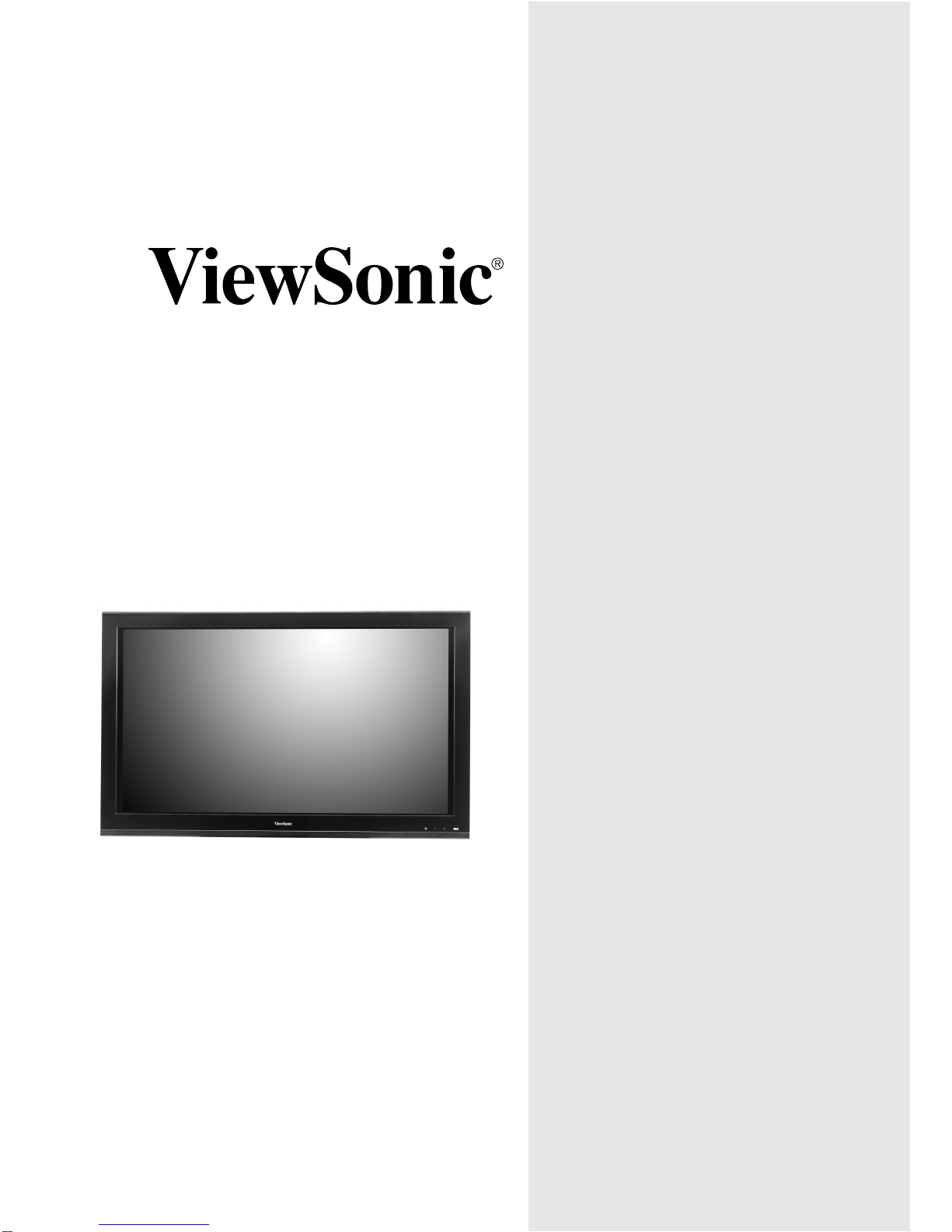
User Guide
Guide de l’utilisateur
Guía del usuario
VPW5500
'' PLASMA DISPLAY
55
Page 2
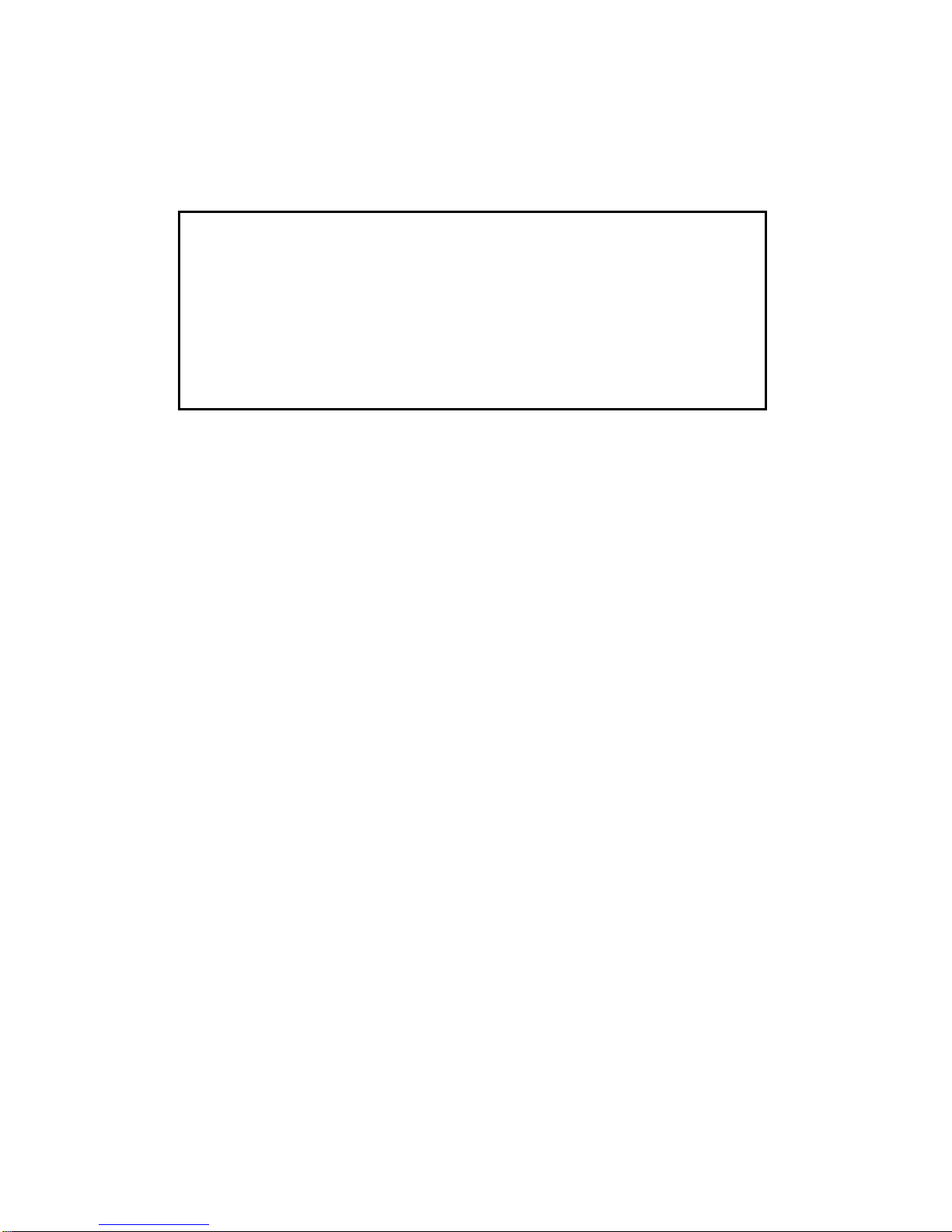
IMPORTANT
If you intend to mount the plasma display on a wall, be sure to write down
the serial number (located on the back of the unit) to meet any future
product support needs you may have.
For your convenience, you can write the serial number in this User Guide.
See the "Serial Number" field of the For Your Records section of page 1.
Page 3
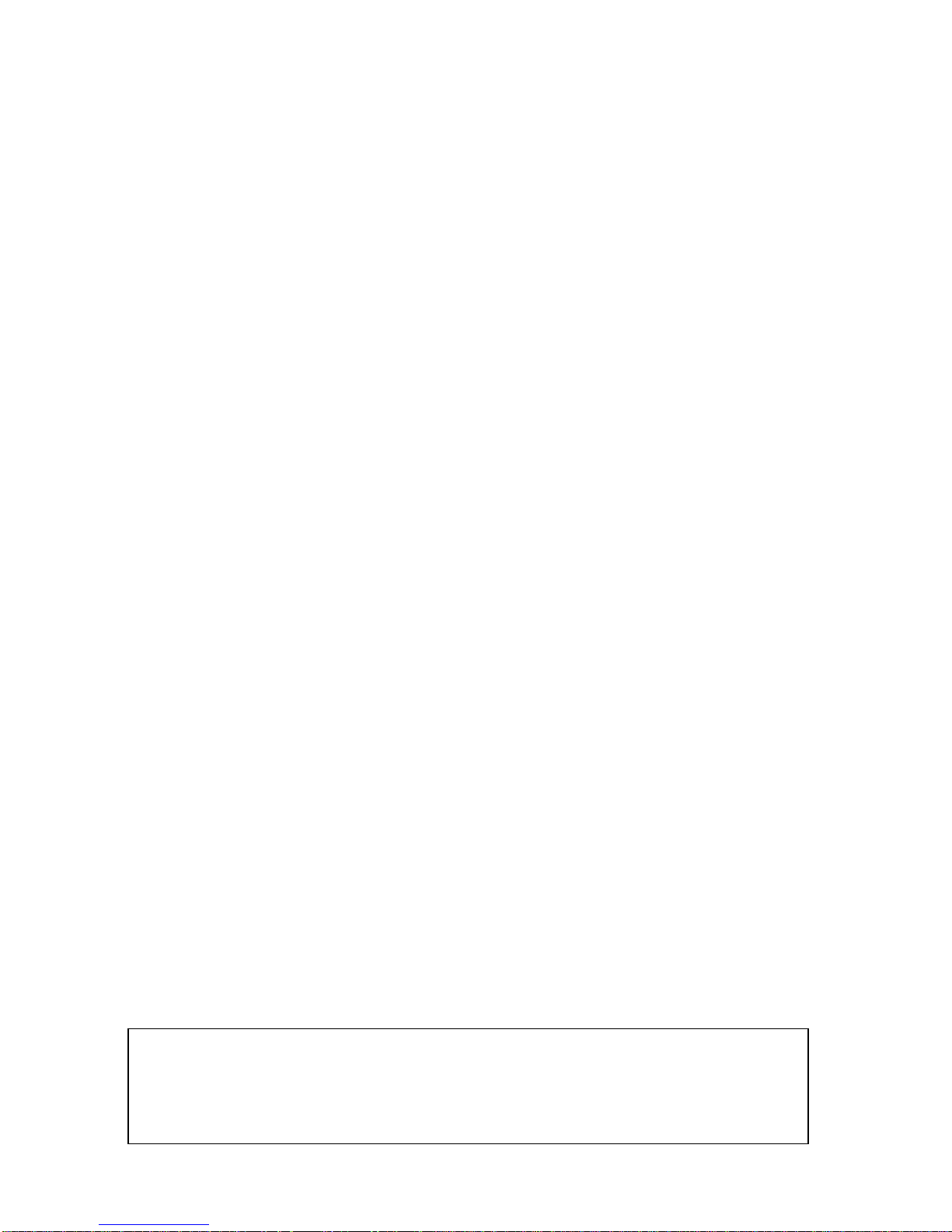
Contents
COMPONENT NAMES
Connecting to a PC
OPERATING INSTRUCTIONS
Size Switching
OTHER FEATURES
Signal Check
INSTALLATION INSTRUCTIONS .................................................................................................13
.....................................................................................................16
Automatic Adjustment of Screen Position and the Clock .............................................................................................................19
.....................................................................................................................24
.......................................................................................26
NOTES .........................................................................................................................................26
TROUBLESHOOTING ...................................................................................................................27
PRODUCT SPECIFICATIONS .......................................................................................................30
IMAGE RETENTION OF PLASMA DISPLAY
.................................................................................................................11
Recommended Signal List ........................................................................................................................................................... 31
Signal Input................................................................................................................................................................................... 30
Actions to Correct Abnormal Displays ......................................................................................................................................... 29
Symptoms That Seemingly Appear to be Failures....................................................................................................................... 27
Power Save Mode......................................................................................................................................................................... 25
............................................................................................................................................................................... 25
Automatic Store ........................................................................................................................................................................... 24
LANGUAGE MENU....................................................................................................................................................................... 24
SETUP MENU ............................................................................................................................................................................... 23
FUNCTION MENU ....................................................................................................................................................................... 22
TIMER MENU ............................................................................................................................................................................... 21
AUDIO MENU ............................................................................................................................................................................... 21
PICTURE MENU ........................................................................................................................................................................... 20
Using the Menu Screen ............................................................................................................................................................... 19
Independent Operation of Multiple Monitors ............................................................................................................................... 19
Input Signal Screen Display ......................................................................................................................................................... 18
............................................................................................................................................................................. 18
Audio Mute ................................................................................................................................................................................... 17
Volume Adjustment....................................................................................................................................................................... 17
Input Switching ............................................................................................................................................................................. 17
Turning Power On and Off ........................................................................................................................................................... 16
Power Cord Connection ............................................................................................................................................................... 15
Mounting the Speaker Unit ......................................................................................................................................................... 15
..................................................................................................................................................................... 14
Anti-tumble measures................................................................................................................................................................... 13
Installation..................................................................................................................................................................................... 13
Handling the Remote Control ..................................................................................................................................................... 12
Loading Batteries ....................................................................................................................................................................... 12
Remote control ............................................................................................................................................................................. 12
Main Unit....................................................................................................................................................................................... 11
For Your Records............................................................................................................................................................................. 1
IMPORTANT SAFETY INSTRUCTIONS ......................................................................................... 2
FEATURES .....................................................................................................................................4
SAFETY INSTRUCTIONS .............................................................................................................. . 5
IMAGE RETENTION PREVENTION
..............................................................................................10
ViewSonic VPW5500 i
Notes about This Manual
• The information in this manual is subject to change without notice.
• While meticulous care has been taken in the preparation of this manual, you are requested to notify your dealer or us should you have any
comments, views or questions about our product.
• Fully understand the prerequisites to using the product, such as hardware and software specifications and constraints, in using the
product. We are not held liable for damages caused by improper handling of the product.
• Reproduction of this manual in whole or in part without our prior written permission is prohibited.
• The product names mentioned in this manual may be trademarks or registered trademarks of their respective owners.
APPENDI
X
Limited Warranty
SUPPLEMENT .............................................................................................................................33
Optional Video Unit Function .......................................................................................................................................................34
....................................................................................................................................46
Customer Support ........................................................................................................................................................................ 46
.......................................................................................................................................................................... 47
Power Cord Safety Guidelines .................................................................................................................................................... 48
Cleaning and Maintance .............................................................................................................................................................. 49
FCC Information ........................................................................................................................................................................... 50
Page 4
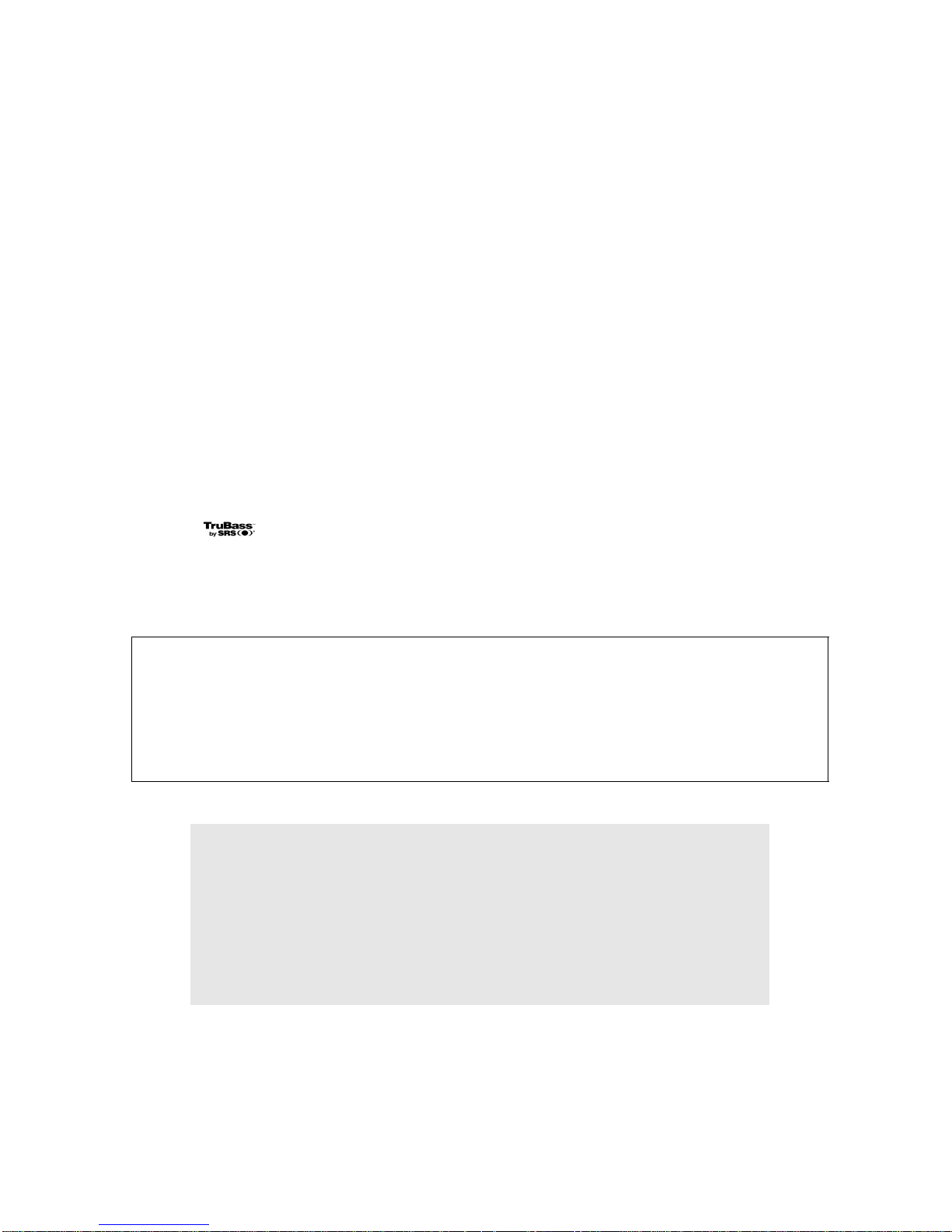
Macintosh, Mac and Power Macintosh are registered trademarks of Apple Computer, Inc.
Microsoft, Windows, Windows NT, and the Windows logo are registered trademarks of Microsoft
Corporation in the United States and other countries.
ViewSonic, the three birds logo and OnView are registered trademarks of ViewSonic Corporation.
VESA and SVGA are registered trademarks of the Video Electronics Standards Association. DPMS
and DDC are trademarks of VESA.
VGA and XGA are registered trademarks of the International Business Machines Corporation.
Disclaimer: ViewSonic Corporation shall not be liable for technical or editorial errors or omissions
contained herein; nor for incidental or consequential damages resulting from furnishing this
material, or the performance or use this product.
In the interest of continuing product improvement, ViewSonic Corporation reserves the right to
change product specifications without notice. Information in this document may change without
notice.
No part of this document may be copied, reproduced, or transmitted by any means, for any purpose
without prior written permission from ViewSonic Corporation.
Product disposal at end of product life
ViewSonic is concerned about the preservation of our environment. Please dispose of this product
properly at the end of its useful life. Your local waste disposal company may provide information
about proper disposal.
Electronic Warranty Registration
To meet your future needs, and to receive any additional product information as it becomes
available, please register your screen's warranty on the internet at:
http://www.viewsonic.com
Image Optimization files are also available free of charge at our web site. Go to
www.viewsonic.com and select “Support.” If you do not have access to the Internet or if you
require further assistance, contact Customer Support.
For Your Records
Product Name:
Model Number:
Document Number
Serial Number:
Purchase Date:
_______________
_______________
Copyright © ViewSonic Corporation, 2004. All rights reserved.
ViewSonic VPW5500
VS10183
ViewSonic VPW5500 1
TruBass
TruBass, SRS and (O) symbol are trademarks of SRS Labs, Inc.
TruBass technology is incorporated under license from SRS Labs, Inc.
A-CD-VPW5500 4-29-04
Page 5
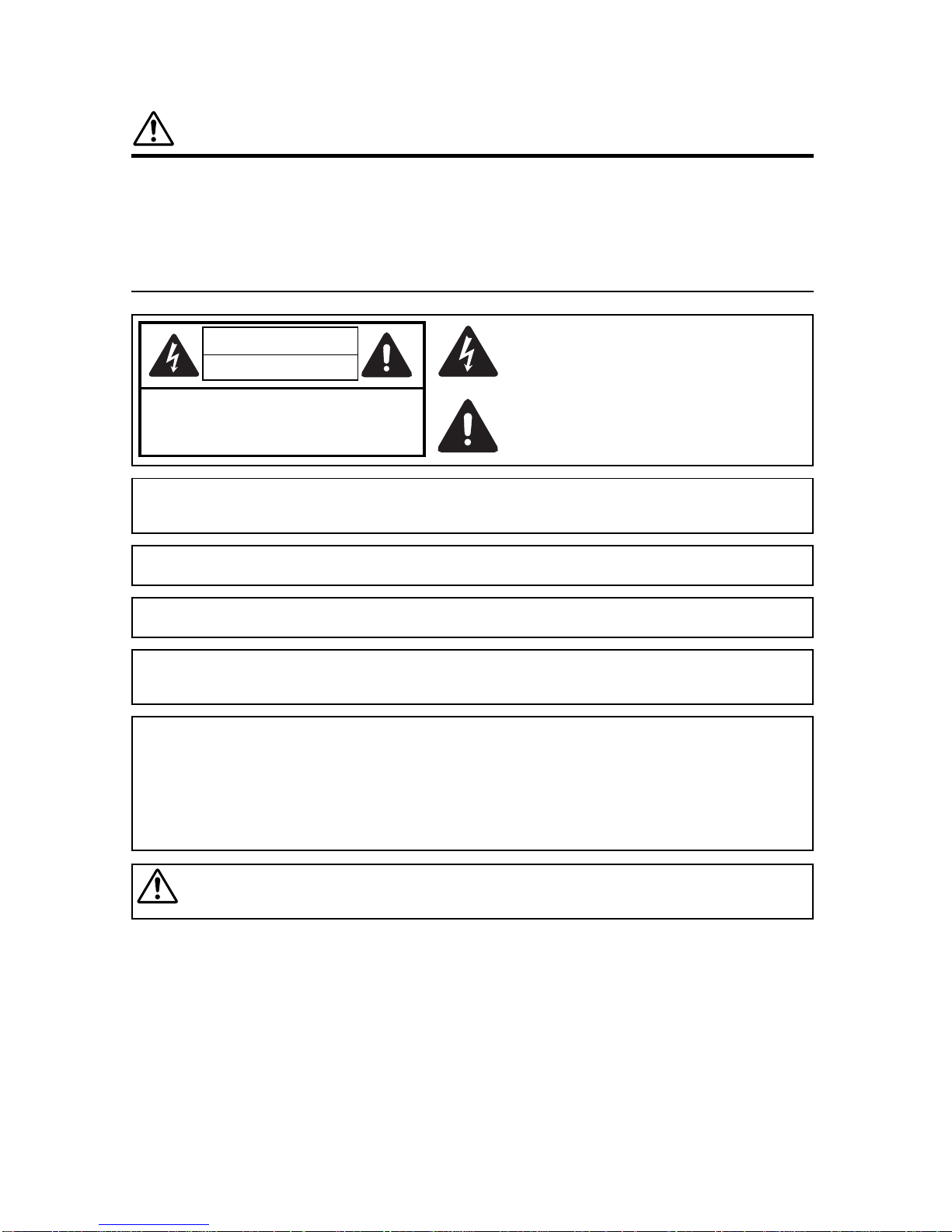
IMPORTANT SAFETY INSTRUCTIONS
SAFETY POINTS YOU SHOULD KNOW ABOUT
YOUR PLASMA MONITOR
Safety is also foremost in our minds in the design of these units. To help you operate these products properly, this section illustrates
safety tips which will be of benefit to you. Please read it carefully and apply the knowledge you obtain from it to the proper operation of
safety problem should be discovered in your product model.
Follow all warnings and instructions marked on this monitor.
CAUTION
RISK OF ELECTRIC SHOCK
DO NOT OPEN
CAUTION: TO REDUCE THE RISK OF ELECTRIC SHOCK,
DO NOT REMOVE COVER (OR BACK).
NO USER SERVICEABLE PARTS INSIDE.
REFER SERVICING TO QUALIFIED SERVICE PERSONNEL.
The lightning flash with arrowhead symbol, within an equilateral
triangle, is intended to alert the user to the presence of uninsulated
"dangerous voltage" within the product's enclosure that may be of a
sufficient magnitude to constitute a risk of electric shock to persons.
The exclamation point within an equilateral triangle, is intended to
alert the user to the presence of important operating and
maintenance (servicing) instructions in the literature accompanying
the appliance.
WARNING: • TO PREVENT FIRE OR SHOCK HAZARD, DO NOT EXPOSE THIS MONITOR TO RAIN OR MOISTURE.
• THE MONITOR SHOULD NOT BE EXPOSED TO DRIPPING OR SPLASHING AND NO OBJECTS
FILLED WITH LIQUIDS, SUCH AS VASES, SHOULD NOT BE PLACED ON THE MONITOR.
NOTE:
• There are no user serviceable parts inside the monitor.
• Model and serial numbers are indicated on back side of the monitor.
CAUTION:
Adjust only those controls that are covered in the instructions, as improper changes or modifications not
MODIFICATIONS:
The FCC requires the user to be notified that any changes or modifications made to this device that are
to operate the equipment.
POWER SOURCE
THIS MONITOR IS DESIGNED TO OPERATE ON 120 VOLTS 60Hz, AC CURRENT. INSERT THE POWER CORD INTO A 120
VOLT 60Hz OUTLET.
TO PREVENT ELECTRIC SHOCK, DO NOT USE THE MONITOR'S (POLARIZED) PLUG WITH AN EXTENSION CORD,
RECEPTACLE, OR OTHER OUTLET UNLESS THE BLADES AND GROUND TERMINAL CAN BE FULLY INSERTED TO
PREVENT BLADE EXPOSURE.
NEVER CONNECT THE MONITOR TO DIRECT CURRENT OR ANYTHING OTHER THAN THE SPECIFIED VOLTAGE.
CAUTION:
Never remove the back cover of the monitor as this can expose you to very high voltages and other
hazards. If the monitor does not operate properly, unplug the monitor and call your authorized dealer or
service center.
ViewSonic VPW5500 2
Our reputation has been built on the quality, performance, and ease of service of ViewSonic Plasma monitor.
your ViewSonic Plasma monitor.
Please fill out your warranty card and mail it to ViewSonic. This will enable ViewSonic to notify you promptly in the improbable event that a
expressly approved by ViewSonic could void the user's authority to operate the monitor.
not expressly approved by ViewSonic. Home Electronics Division may void the user's authority
Page 6
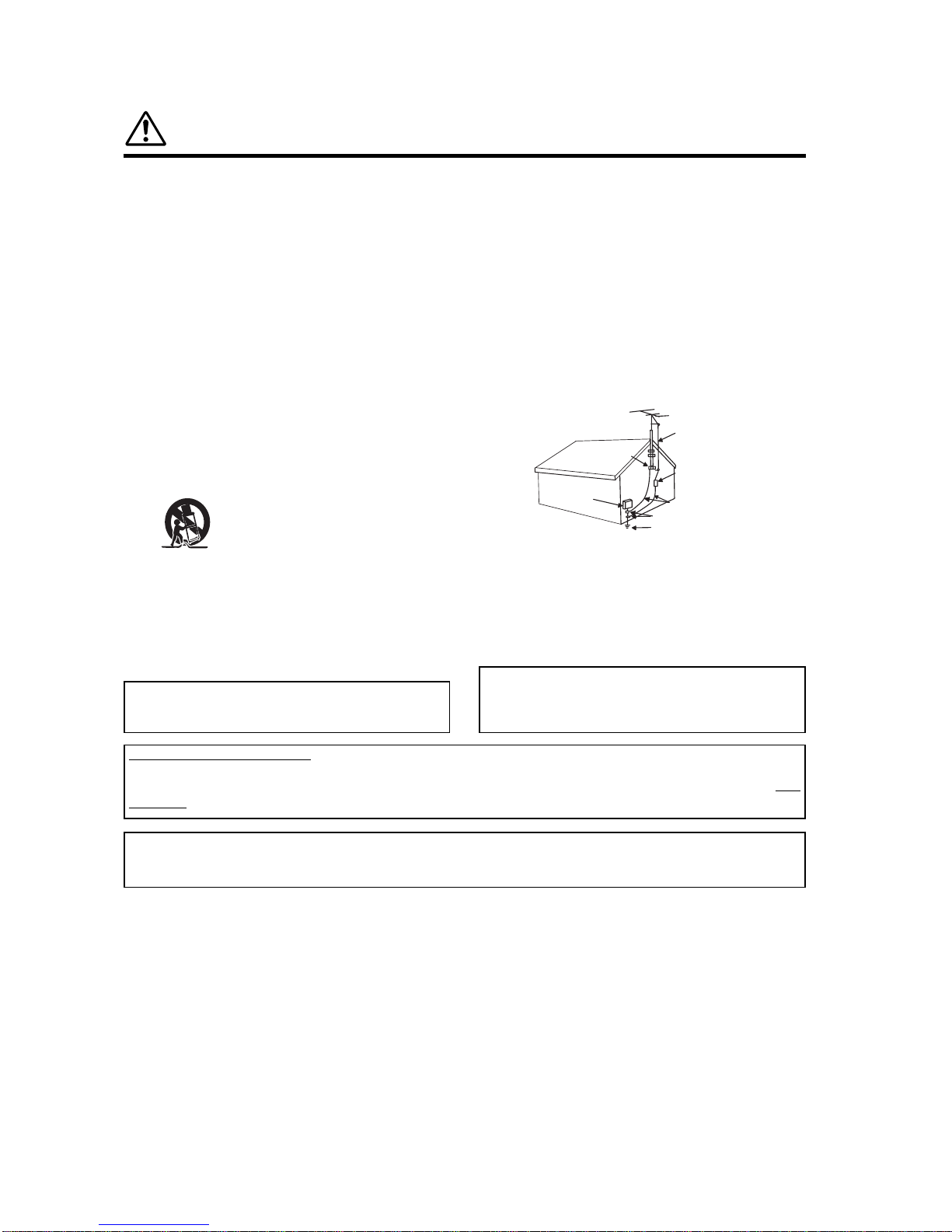
IMPORTANT SAFETY INSTRUCTIONS
Read before operating equipment
Follow all warnings and instructions marked on this monitor.
1. Read these instructions.
2. Keep these instructions.
3. Heed all warnings.
4. Follow all instructions.
5. Do not use this apparatus near water.
6. Clean only with a dry cloth.
7. Do not block any ventilation openings. Install in accordance
with the manufacturer's instructions.
8. Do not install near any heat sources such as radiators, heat
registers, stoves, or other apparatus (including amplifiers)
that produce heat.
9. Do not defeat the safety purpose of the polarized or
grounding- type plug. A polarized plug has two blades with
one wider than the other. A grounding type plug has two
blades and a third grounding prong. The wide blade or the
third prong are provided for your safety. If the provided plug
does not fit into your outlet, consult an electrician for
replacement of the obsolete outlet.
10. Protect the power cord from being walked on or pinched
particularly at plugs, convenience receptacles, and the point
where they exit from the apparatus.
11. Only use the attachments/accessories specified by the
manufacturer.
12. Use only with the cart, stand, tripod, bracket,
or table specified by the manufacturer, or sold
with the apparatus. When a cart is used, use
caution when moving the cart/apparatus
combination to avoid injury from tip-over.
13. Unplug this apparatus during lightning storms or when unused
for long periods of time.
14. Refer all servicing to qualified service personnel. Servicing is
required when the apparatus has been damaged in any way,
such as power-supply cord or plug is damaged, liquid has
been spilled or objects have fallen into apparatus, the
apparatus has been exposed to rain or moisture, does not
operate normally, or has been dropped.
15. Monitors are designed to comply with the recommended
safety standards for tilt and stability.
Do not apply excessive pulling force to the front, or top, of
the cabinet which could cause the product to overturn
resulting in product damage and/or personal injury.
16. Follow instructions for wall, shelf or ceiling mounting as
recommended by the manufacturer.
17. An outdoor antenna should not be located in the vicinity of
overhead power lines or other electrical circuits.
18. If an outside antenna is connected to the receiver be sure the
antenna system is grounded so as to provide some protection
against voltage surges and built up static charges. Section
810 of the National Electric Code, ANSI/NFPA No. 70-1984,
provides information with respect to proper grounding for the
mast and supporting structure, grounding of the lead-in wire to
an antenna discharge unit, size of grounding connectors,
location of antenna-discharge unit, connection to grounding
electrodes and requirements for the grounding electrode.
Note to the CATV system installer: This reminder is provided to
call the CATV system installer's attention to Article 820-40 of the
NEC that provides guidelines for proper grounding and, in
particular, specifies that the cable ground shall be connected to
the grounding system of the building, as close to the point of cable
entry as practical.
Do not place any objects on the top of the monitor which
may fall or cause a child to climb to retrieve the objects.
Disposal of this product may require specific instructions
pertaining to your resident state. For disposal or recycling
information, please contact your local authorities or the
Electronic Industries Alliance: www.eiae.org.
PREVENTION OF SCREEN BURN
Continuous on-screen displays such as video games, stock market quotations, computer generated graphics, and other fixed
(non-moving) patterns can cause permanent damage to the monitor. Such “SCREEN BURNS” constitute misuse and are
NOT
COVERED
PUBLIC VIEWING OF COPYRIGHTED MATERIAL
Public viewing of programs broadcast by TV stations and cable companies, as well as programs from other sources, may
require prior authorization from the broadcaster or owner of the video program material.
ANTENNA
LEAD IN
WIRE
GROUND
CLAMP
ELECTRIC
SERVICE
EQUIPMENT
NEC NATIONAL ELECTRICAL CODE
ANTENNA
DISCHARGE UNIT
(NEC SECTION 810-20)
GROUNDING CONDUCTORS
(NEC SECTION 810-21)
GROUNDING CONDUCTORS
POWER SERVICE GROUNDING
ELECTRODE SYSTEM
(NEC ART 250 PART H)
ViewSonic VPW5500 3
by your ViewSonic Warranty.
Page 7
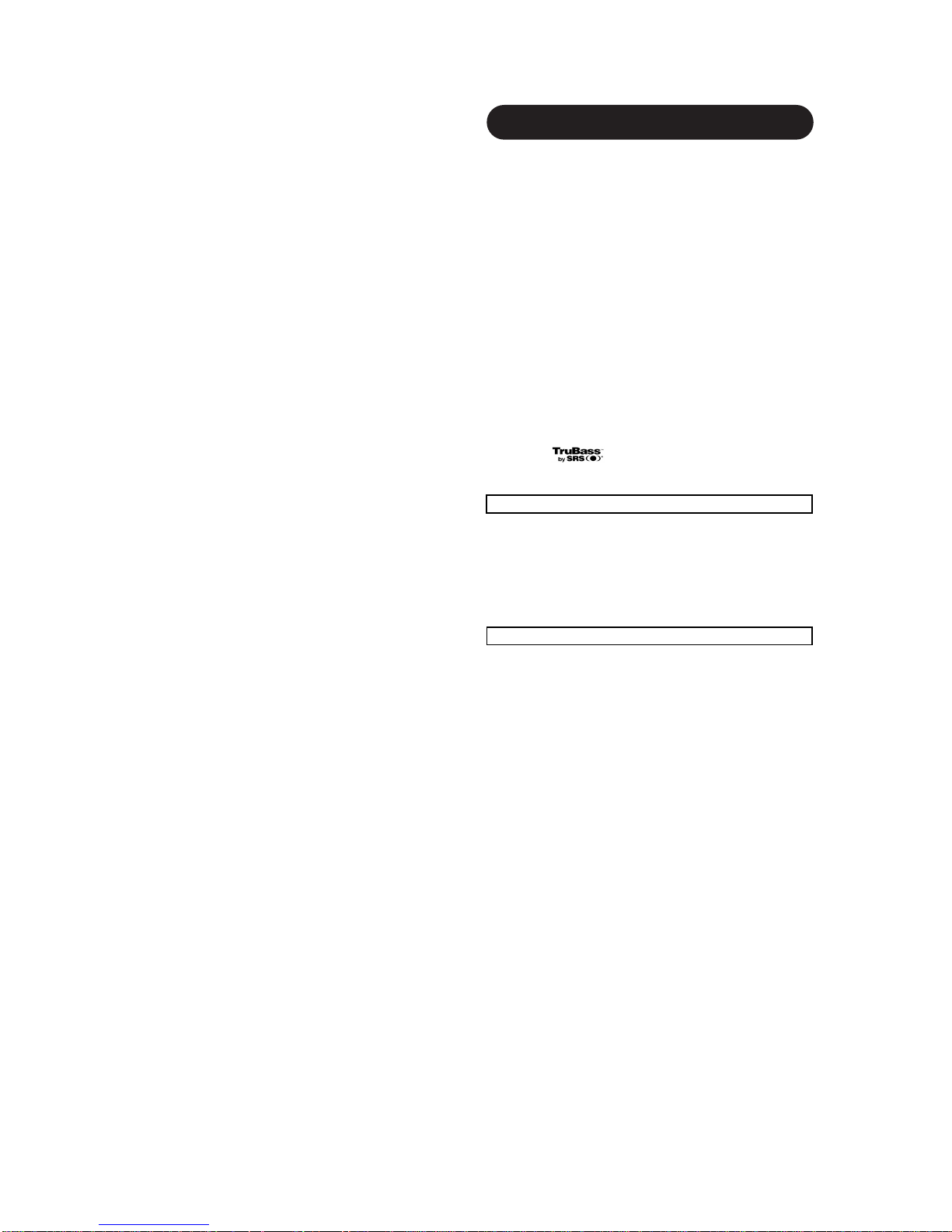
Important
Please read this User's Manual thoroughly, especially the Important
damage to your plasma monitor, which could shorten its lifespan, or
cause injury to yourself. Should you encounter any difficulty in the
set-up or operation of your monitor, firstly refer to the Troubleshooting
guide at the rear of this manual.
In the unlikely event of a problem occurring with your plasma monitor,
switch off at the mains sockets, pull out the plugs, and contact your
dealer immediately.
CAUTION
Under no circumstances remove the rear cover of your plasma
monitor.
Never guess or take any chances with electrical equipment of any
kind - it is better to be safe than sorry!
Software Notice
It is prohibited for the end user of this product to copy, reverse
engineer or reverse compile the software included therein, save to
the extent permitted by law.
Plasma Monitor
After the plasma monitor has been on for any length of time, you will
notice that the screen becomes warm. Please note that this is normal.
Sometimes the screen might have some tiny bright or dark spots.
Please note that this is normal.
CAUTION
To prevent scratches or damages to the plasma screen, do not
knock or rub the surface with sharp or hard objects. Clean the screen
with a soft cloth moistened with warm water and dry with a soft cloth.
A mild soap may be used if the screen is extremely dirty. Do not use
harsh or abrasive cleaners!
CAUTION
Use a soft cloth to clean the cabinet and control panel of the monitor.
When excessively soiled dilute a neutral detergent in water, wet and
wring out the soft cloth and afterward wipe with a dry soft cloth.
Never use acid/alkaline detergent, alcoholic detergent, abrasive
cleaner, powder soap, OA cleaner, car wax, glass cleaner, etc.
especially because they would cause discoloration, scratches or
cracks.
Large-screen, high-definition plasma display
panel
x 768(V) pixels, creates a high-definition, large-screen (aspect ratio:
interferences from geomagnetic sources and ambient power lines,
High Performance Digital Processor
A wide range of personal computer signals can be handled, from 640
x 400, 640 x 480 VGA to 1600 x 1200 UXGA. (RGB Analog input only)
Easy-to-use remote control and on screen
display system
The remote control included eases the work of setting display controls.
Further, the on-screen display system, displays the status of signal
reception and display control settings in an easy-to-view fashion.
Power saving system
The International ENERGY STAR® power saver feature saves power
consumption automatically when input signals are not available.
When connected to a VESA DPMS-compliant PC, the monitor cuts its
power consumption while it is idle.
TruBass
TruBass, SRS and (O) symbol are trademarks of SRS Labs,
Inc.
TruBass technology is incorporated under license from SRS Labs, Inc.
About the Video Unit
The following functions can be obtained by connecting the video unit.
(1) A composite/S terminal and two component terminals are included.
A composite video output terminal is also provided as a
monitor output.
(2) A wide range of devices other than personal computers can also
be connected.
(3) A component input is possible to switch to RGB signals from the
Menu screen.
FEATURES
Safety Instructions on Page 2 to 3 and 5 to 9. Mis-use may cause
ViewSonic VPW5500 4
The 55-inch color plasma display panel, with a resolution of 1366 (H)
16:9) and low-profile flat display. Free from electromagnetic
color misconvergence and display distortion.
Options
Ask your local retail dealer for further details.
Desktop stand:
VS10343
Page 8
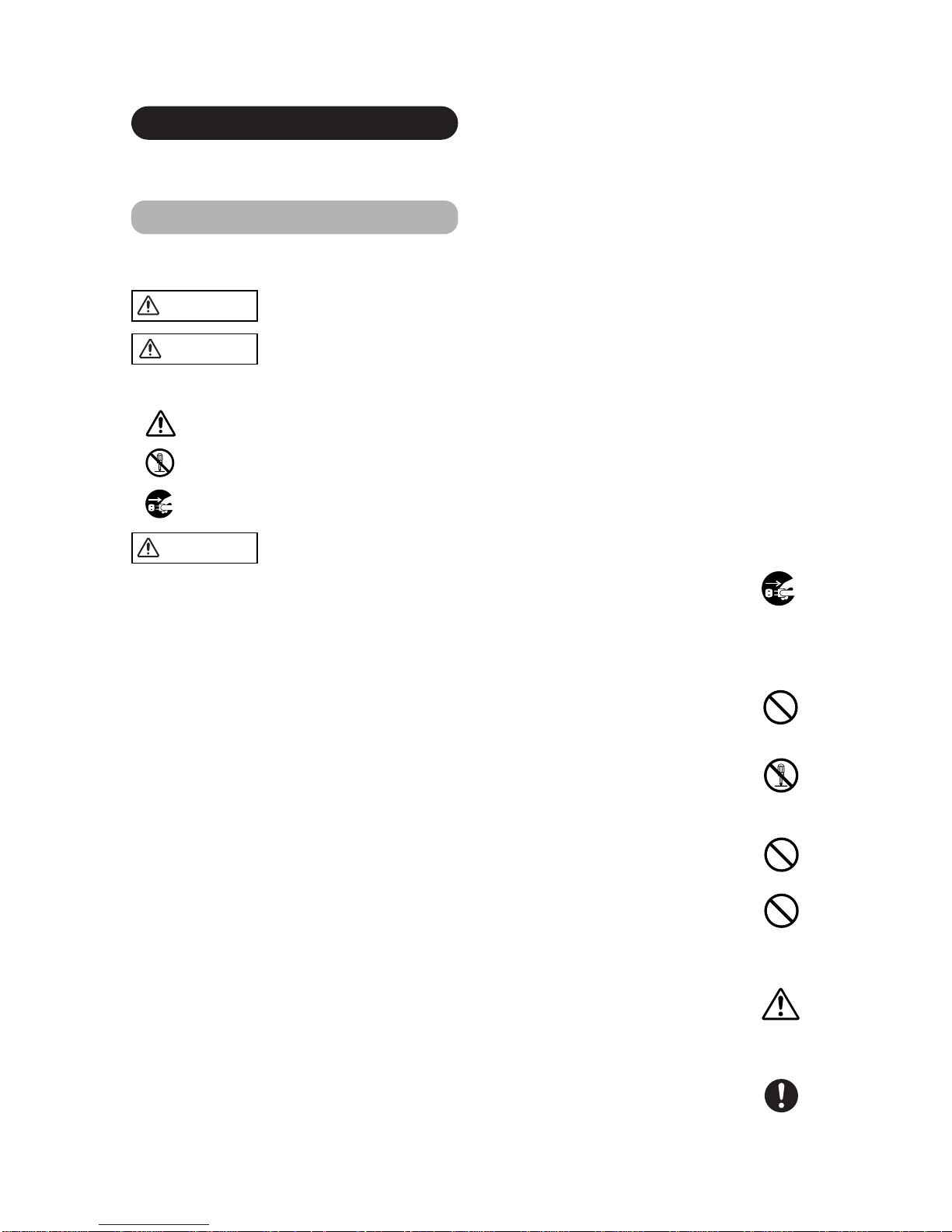
SAFETY INSTRUCTIONS
This Plasma monitor has been designed and manufactured to meet international safety standards, but like any electrical equipment, care must
be taken if you are to obtain the best results and safety is to be assured.
Before using this product, please read and understand the Safety Instructions thoroughly to ensure correct usage, and follow all the instructions.
This symbol indicates information that, if ignored, could possibly result in personal injury or even death due to
incorrect handling.
This symbol indicates information that, if ignored, could result possibly in personal injury or physical damage due
to incorrect handling.
CAUTION
Typical Symbols
WARNING
Various symbols are used in this manual, the user’s manual and on the product itself to ensure correct usage, to prevent danger to the user and
others, and to prevent property damage. The meanings of these symbols are described below. It is important that you read these descriptions
thoroughly and fully understand the contents.
About the Symbols
This symbol indicates an additional warning (including cautions). An illustration is provided to clarify the contents.
This symbol indicates a prohibited action. The contents will be clearly indicated in an illustration or nearby (the symbol to the left
indicates that disassembly is prohibited).
This symbol indicates a compulsory action. The contents will be clearly indicated in an illustration or nearby (the symbol to the left
indicates that the power plug should be disconnected from the power outlet).
Never use the monitor if a problem should occur.
Abnormal operations such as smoke, strange odor, no image, no sound, excessive sound, damaged casing, elements, cables,
penetration of liquids or foreign matter, etc. can cause a fire or electrical shock.
In such case, immediately turn off the power switch and then disconnect the power plug from the power outlet. After making sure
that the smoke or odor has stopped, contact your dealer. Never attempt to make repairs yourself because this could be
dangerous.
Do not insert liquids or foreign objects.
Penetration of liquids or foreign objects could result in fire or electrical shock. Use special caution in households where children
are present.
If liquids or foreign objects should enter the Display, immediately turn off the power switch, disconnect the power plug fromthe
power outlet and contact your dealer.
• Do not place the monitor in a bathroom.
• Do not expose the monitor to rain or moisture.
• Do not place flower vases, pots, cups, cosmetics, liquids such as water, etc on or around the monitor.
• Do not place metals, combustibles, etc on or around the monitor.
Never disassemble or modify the monitor.
The monitor contains high voltage components. Modification could result in fire or electrical shock.
• Never remove any fixed cover.
Do not give the monitor any shock or impact.
If the monitor should be shocked and/or broken, it could result in an injury, and continued use could result in fire or electrical shock.
If the glass panel is broken or damaged, immediately turn off the power switch, disconnect the power plug from the power outlet
and contact your dealer.
Do not place the monitor on an unstable surface.
If the monitor should be dropped and/or broken, it could result in an injury, and continued use could result in fire or electrical shock.
• Do not place the monitor on an unstable, slanted or vibrant surface such as a wobbly or inclined stand.
Do not obstruct the ventilation of the monitor.
If the ventilation is obstructed during the operation of the monitor or just after switching off the power, it could result in damage
and shorten the lifespan of your monitor due to overheating. Make sure there is ample ventilation.
• Keep a space of 100mm (10cm) or more between the sides, rear and top of the monitor and other objects such as walls.
• Do not place anything around ventilation openings of the monitor.
• Never block ventilation openings.
• Do not put the plasma screen side up.
• Do not cover the monitor with a tablecloth, etc.
• Do not place the monitor on a carpet or bedding, or near a curtain.
Use only the correct power outlet.
Incorrect power supply could result in fire or electrical shock. Use only the correct power outlet depending on the indication on the
monitor and the safety standard.
• The enclosed power cord must be used depending on the power outlet to be used.
WARNING
Disconnect the
plug from the
power outlet.
Do not
disassemble.
ViewSonic VPW5500 5
Page 9
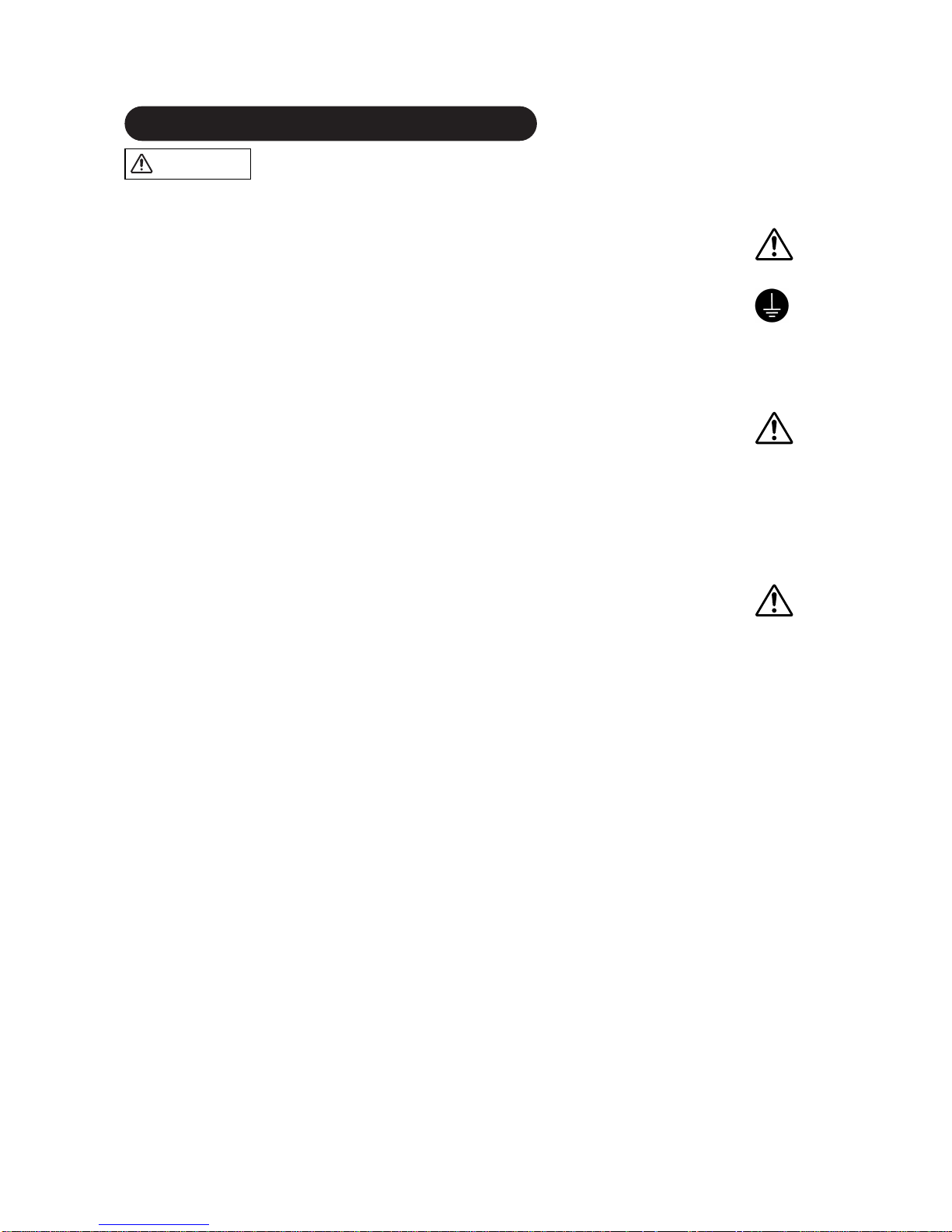
SAFETY INSTRUCTIONS (continued)
Be cautious of the power cord connection.
Incorrect connection of the power cord could result in fire or electrical shock.
• Do not touch the power cord with a wet hand.
•
Check that the connecting portion of the power cord is clean (with no dust), before using. Use a soft and dry cloth to clean the power plug.
• Insert the power plug into a power outlet firmly. Avoid using a loose, unsound outlet or contact failure.
• Do not cut off the fitted power plug, the removal of which could lead to impaired performance. If you wish to extend the lead,
obtain an appropriate extension lead or consult your dealer.
• Should you require replacing the fuse in the molded plug with a new fuse, then please replace with new one of the same value,
type and approval as the original. Ensure the fuse cover is returned to its original position.
Be sure to keep safety ground connection.
Connect the ground terminal of AC inlet of this monitor with the ground terminal provided at the power outlet using the enclosed
power cord. If the provided plug does not fit your outlet, consult an electrician for replacement of the obsolete outlet.
Be careful in handling the power cord and external connection cables.
If you keep using a damaged the power cord or cables, it can cause a fire or electrical shock. Do not apply too much heat,
pressure or tension to the power cord and cables.
If the power cord or cables are damaged (exposed or broken core wires, etc.), contact your dealer.
• Do not place the monitor or heavy objects on the power cord and cables. Also, do not place a spread, cover, etc, over them
because this could result in the inadvertent placing of heavy objects on the concealed power cord or cables.
• Do not pull the power cord and cables. When connecting and disconnecting the power cord or cables, do it with your hand
holding the plug or connector.
• Do not place the cord near the heater.
• Do not touch the power plug just after disconnecting it from the power outlet to prevent electric shock.
• Do not touch the power plug when lightening is close to you.
• Avoid coiling the power cord and bending it sharply.
• Protect the power cord from being walked on, pinched particularly at plugs, conveniences receptacles, and the point where they
exit from the apparatus.
• Do not modify the power cord.
Be careful in handling the battery of the remote control.
Incorrect handling of the battery could result in fire or personal injury. The battery may explode if not handled properly.
• Keep the battery away from children and pets. If swallowed consult a physician immediately for emergency treatment.
• Do not allow the battery to be exposed to fire or water.
• Avoid fire or high-temperature environment.
• Do not hold the battery with metallic tweezers.
• Keep the battery in a dark, cool and dry place.
• Do not short circuit the battery.
• Do not recharge, disassemble or solder the battery.
• Do not physically impact the battery.
• Use only the battery specified in the manual of this monitor.
• Make sure the plus and minus terminals are correctly aligned when loading the battery.
• If you observe a leakage of the battery, wipe out the liquid and then replace the battery. If the liquid adheres your body or
clothes, rinse well with water.
• Obey the local laws on disposing the battery.
WARNING
Surely connect
the ground wire.
ViewSonic VPW5500 6
Page 10
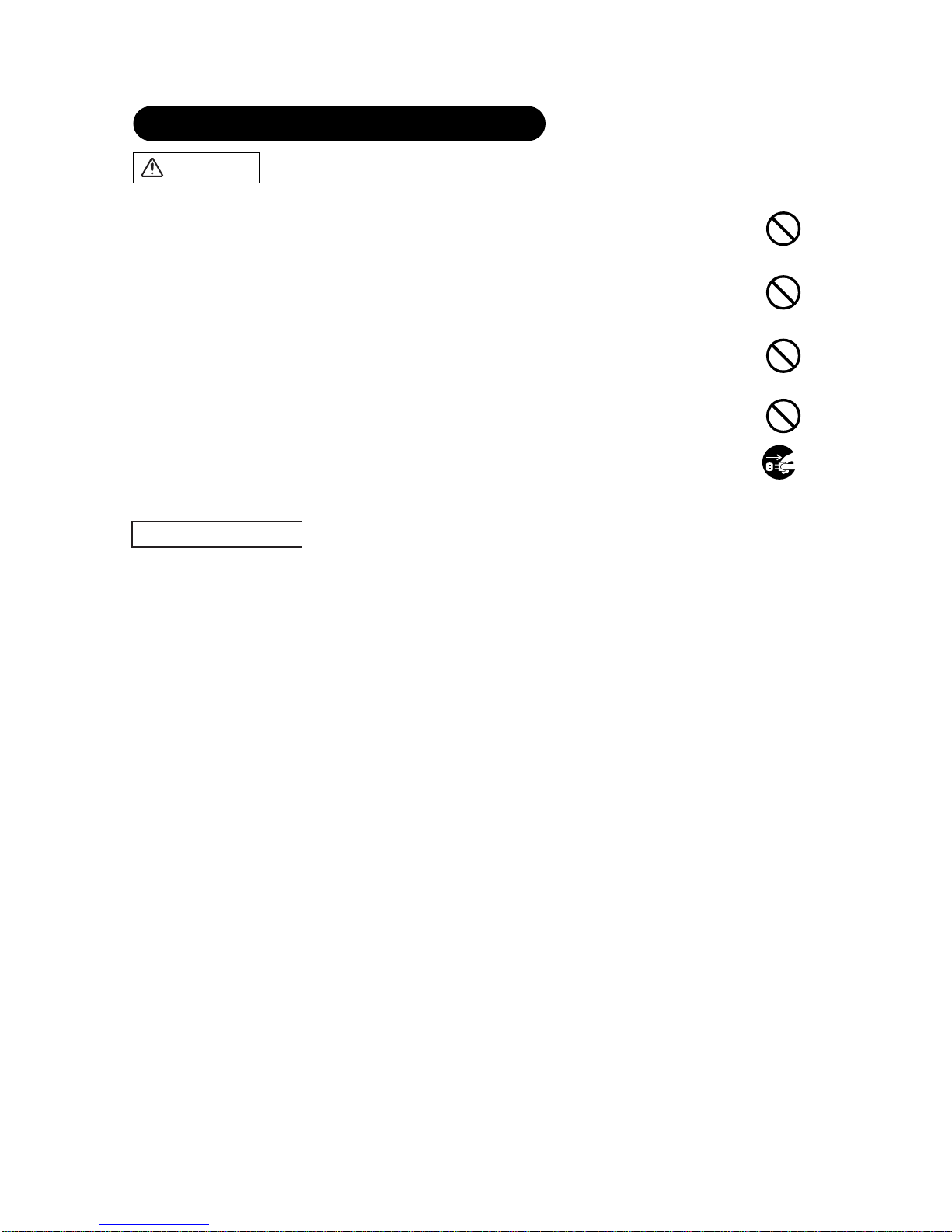
PRECAUTIONS
• Installation environment
Do not obstruct a ventilation hole.
Do not put the monitor on carpet or blanket, or near a curtain which has a possibility of obstructing a ventilation hole of the monitor.
Do not put the monitor in the following places.
• Hot places such as near heaters or places exposed to the direct rays of the sun.
• A place where the temperature is widely changing.
• Places with soot, dust or high humidity.
• Poor air ventilation place.
• Places near fire.
• A wet place such as bathroom, or shower room.
• Place where you can trip over it.
• Always vibrating or strongly vibrating places.
• Unstable places.
• How to view the monitor
If you use the monitor in a dark room, your eyes may become tired.
Please use it in a reasonably bright room.
Avoid direct rays of the sun to the screen in order to prevent eye fatigue.
Your eyes will get fatigued after viewing the monitor for long period of time.
Relax your eyes by viewing away from the monitor from time to time.
• Note on image retention
The plasma monitor illuminates phosphor to display images. The phosphor has a finite illumination life. After extended periods of illumination, the
brightness of the phosphor will be degraded to such extent that stationary images would burn-in that part of the screen as grayed-out images.
Tips to prevent such image retention are:
- Do not display images having sharp brightness differences or high-contrast images, such as monochrome characters and graphic patterns,
for long.
saver function.
- Turn down the contrast and brightness controls.
• How to clean the plasma screen panel of the monitor
Before cleaning the monitor, turn off the monitor and disconnect the power plug from the power outlet.
To prevent scratching or damaging the plasma screen face, do not knock or rub the surface with sharp or hard objects. Clean the screen with
a soft cloth moistened with warm water and dry with a soft cloth. If it is not enough, then use a cloth with mild detergent. Do not use harsh or
abrasive cleaners.
• How to clean the cabinet of the monitor
Use a soft cloth to clean the cabinet and control panel of the monitor. When excessively soiled dilute a neutral detergent in water, wet and
wring out the soft cloth and afterward wipe with a dry soft cloth.
Never use acid/alkaline detergent, alcoholic detergent, abrasive cleaner, powder soap, OA cleaner, car wax, glass cleaner, etc. especially
because they would cause discoloration, scratches or cracks.
CAUTION
Be careful in moving the monitor.
Neglect could result in an injury or damage.
• Do not move the monitor during use. Before moving, disconnect the power plug and all external connections.
• You are advised to move the monitor with two persons.
• Avoid any impact or shock to the monitor; particularly take care of glass screen.
Do not put anything on top of the monitor.
Placing anything on the monitor could result in loss of balance or falling, and cause an injury or damage. Use special caution in
households where children are present.
Avoid a humid or dusty place.
Placing the monitor in a smoke, a highly humid, dusty place, oily soot or corrosive gas could result in fire or electrical shock.
• Do not place near the kitchen, a humidifier or other place where there is oil, smoke or humidity.
Avoid a high temperature environment.
The heat could have adverse influence on the monitor and other parts, and could result in transformation, melting or fire.
• Do not place the monitor, the remote control and other parts in direct sunlight or near a hot object such as heater, etc.
• Do not put the monitor in a place where the temperature is widely changing.
Remove the power cord for complete separation.
• For safety purposes, disconnect the power cord if the monitor is not to be used for prolonged periods of time.
• Before cleaning, turn off and unplug the monitor. Neglect could result in fire or electrical shock.
SAFETY INSTRUCTIONS (continued)
Disconnect the
plug from the
power outlet.
ViewSonic VPW5500 7
- Do not leave stationary images on-screen for long. Try to refresh them at appropriate intervals of time, or try to move them using the screen
Page 11
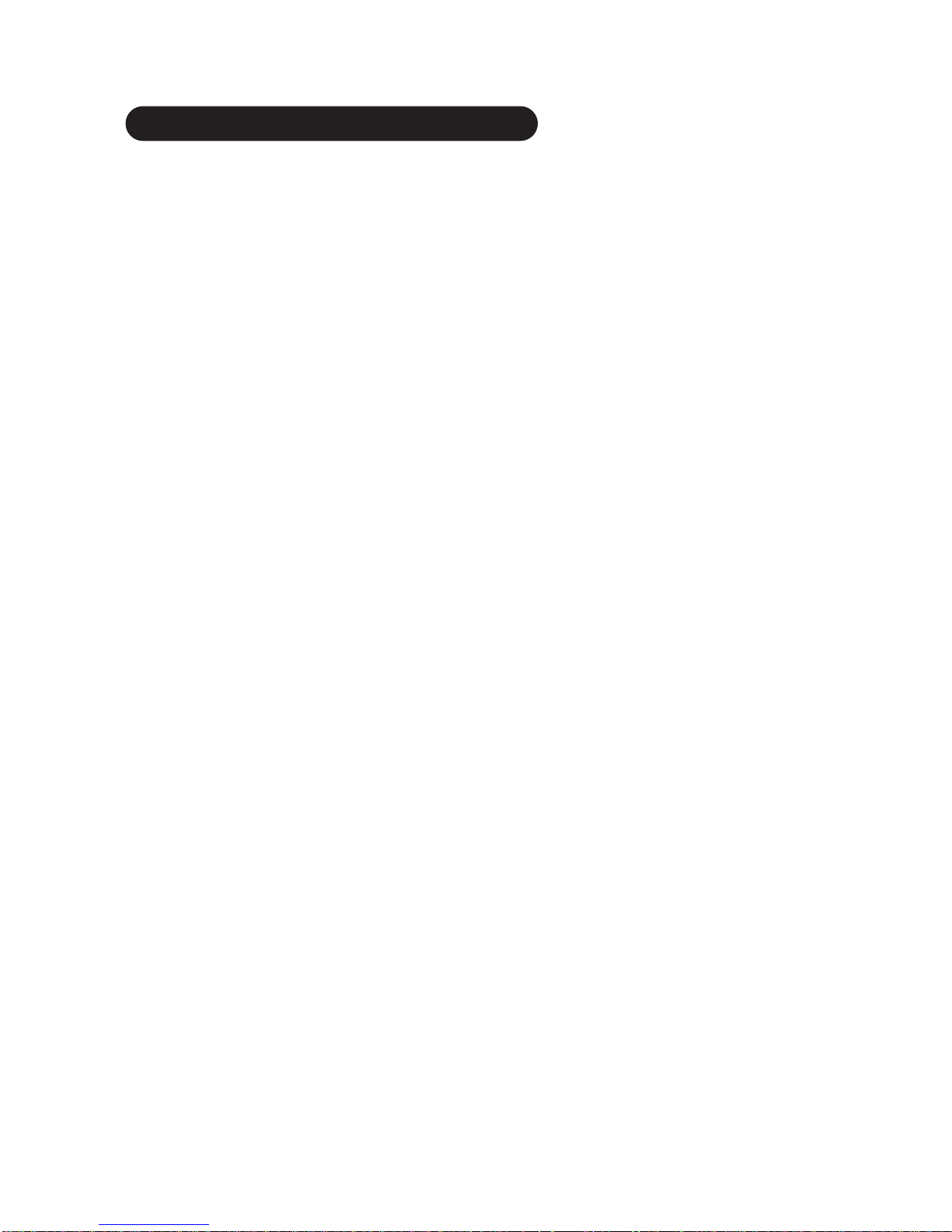
SAFETY INSTRUCTIONS (continued)
- The antenna cable of radio should be kept away from the monitor.
- Use a coaxial cable for antenna.
- You can check if this monitor influences radio receivers by turning off all equipment other than the monitor.
- If you find a problem with a radio when using the monitor, check the instructions mentioned above.
• Precautions for the cable connection
- Ensure that all connections including the power plug, extension leads and interconnections between the pieces of equipment are
properly made and in accordance with the manufacturer's instructions. Switch off and withdraw the power plug before making or changing
connections.
- Confirm the connector is fixed tightly when the signal cable is connected.
Also confirm the screws on the connector are tightened.
- Plug the power cord of the monitor into a different socket than a socket used for equipment like radios, etc.
- Use a plug with ground terminal and make sure that it connects to the ground.
• Precaution during transportation
- Use the original carton box and its packaging materials when the monitor is transported.
- Failure to transport the monitor in any carton except the original carton may result in damage to the monitor.
- Save the original carton box and all packing material.
- A physical impact could cause damage or malfunction of the remote control.
- Take care not to drop the remote control.
- Do not place heavy objects on the remote control.
- Any strong rays (such as direct sun rays or room lighting) onto the remote control sensors could deactivate the remote control.
•
Avoid radio interference.
- Any interfering radiation could cause distorted images or "noises."
- Avoid radio generators such as a mobile telephone, transceiver, etc. around the monitor.
• Precautions for the installation
- Do not use makeshift stands and NEVER fix legs with wood screws - to ensure complete safety, always fit the manufacturers approved stand
or legs with the parts provided according to the instructions.
- Use only with the cart, stand, tripod, bracket, or table specified by the manufacturer or sold with the apparatus. When a cart is used, use
caution when moving the cart/apparatus combination to avoid injury from tipping it over.
- This product is designed to comply with the recommended safety standards for tilt and stability. Do not apply excessive pulling force to the
front, or top, of the cabinet that could cause the product to overturn resulting in product damage and/or personal injury.
- Follow instructions for wall, shelf or ceiling mounting as recommended by the manufacturer.
- Only use the attachments/accessories specified by the manufacturer.
- Consult your dealer if you are in any doubt about installation, operation or safety of your equipment.
• Other precautions
- Do not leave equipment switched on when it is unattended unless it is specifically stated that it is designed for unattended operation or has a
stand-by mode. Switch off using the switch on the equipment.
- Disposal of this product may require specific instructions pertaining to your resident region.
- Never guess or take any chances with electrical equipment of any kind - it is better to be safe than sorry!
ViewSonic VPW5500 8
• Avoiding radio interference
This monitor has been designed according to the international EMI standards. This is to prevent a problem to radio receivers.
- Keep the monitor away from a radio.
- Adjust radio antennas so the monitor does not receive interference.
•
Do not physically impact the remote control.
• Avoid strong rays.
Page 12
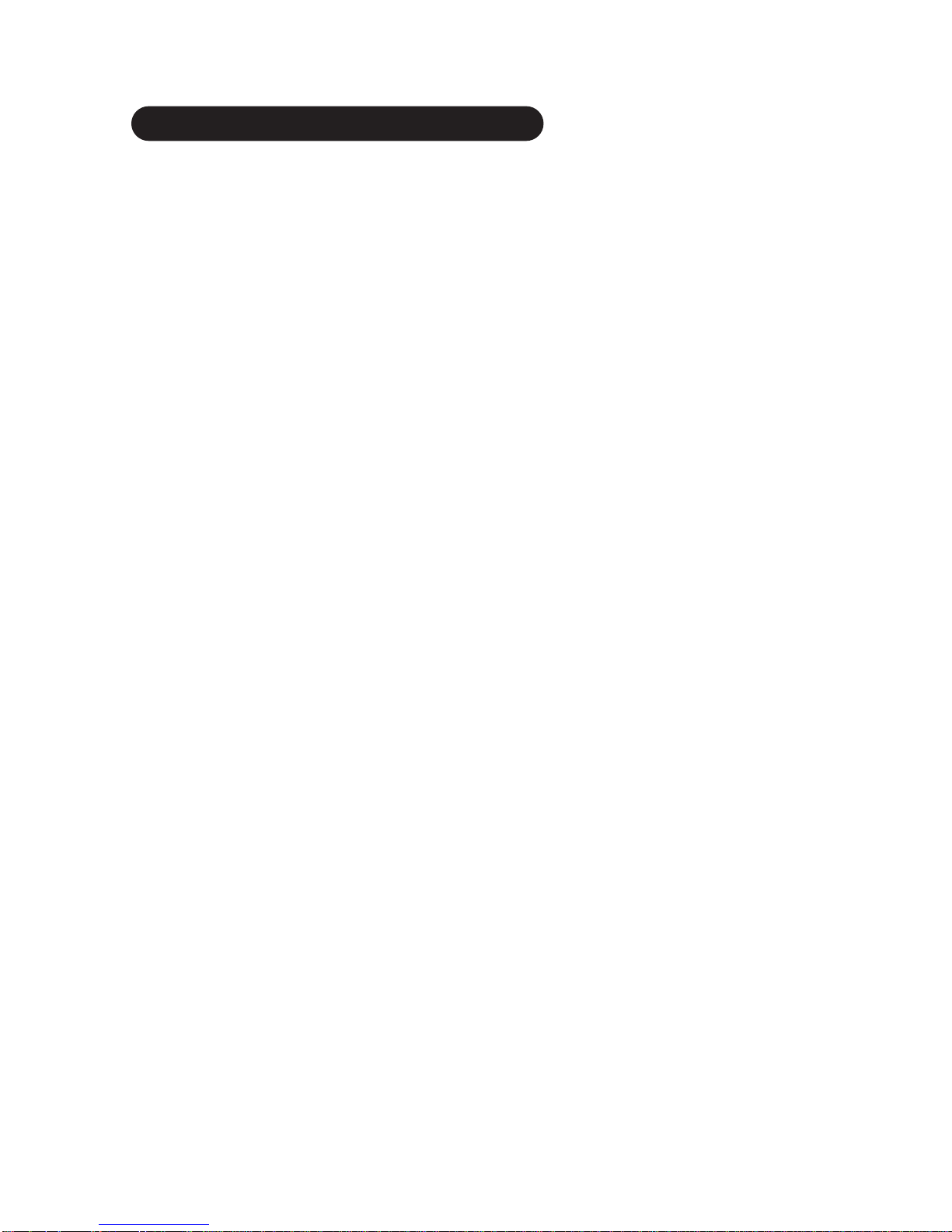
SAFETY INSTRUCTIONS (continued)
• FCC (Federal Communications Commission) STATEMENT WARNING
WARNING : This equipment has been tested and found to comply with the limits for a Class B digital device, pursuant to Part 15 of the FCC
Rules. These limits are designed to provide reasonable protection against harmful interference in a residential installation. This equipment
generates, uses, and can radiate radio frequency energy and, if not installed and used in accordance with the instructions, may cause harmful
interference to radio communications. However, there is no guarantee that interference will not occur in a paricular installation. If this equipment
does cause harmful inerference to radio or television reception, which can be determined by turning the equipment off and on, the user is
encouraged to try to correct the interference by one or more of the following measures:
- Reorient or relocate the receving antenna.
- Increase the separation between the equipment and receiver.
- Connect the equipment into an outlet on a circuit different from where the receiver is connected.
- Consult the dealer or an experienced radio / TV technician for help.
Instructions to Users : This equipment complies with the requirements of FCC (Federal Communication Commission) regulations, provided
that following conditions are met.
Video inputs : The input signal amplitude must not exceed the specified level.
CAUTION : Changes or modifications not expressly approved by the party responsible for compliance could void the user's authority to
operate the equipment.
ViewSonic VPW5500 9
For model
VPW5500
Page 13
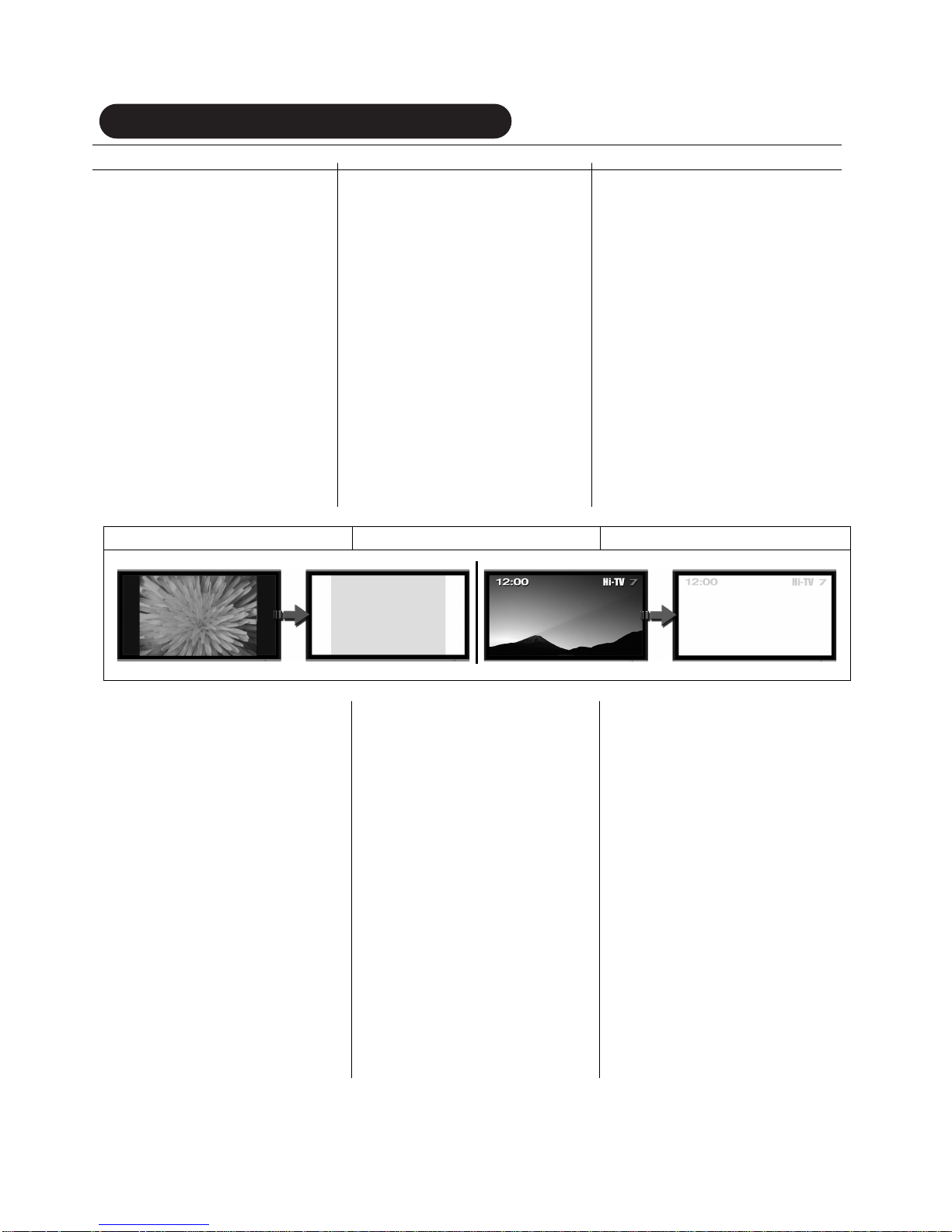
* Asegúrese que el modo
"salva pantalla" esté activo.
* Visualize la imagen en un mode que
llene toda la pantalla.
* Evite el uso de los modos de pantalla
partida durante largos periodos de tiempo.
* No permita que el Menú en Pantalla
(OSD) permanezca durante periodos de
tiempo prolongados.
* No muestre imágenes fijas como menús
de videoconsolas, Teletexto, PC o logos en
el panel durante largos periodos de tiempo.
* Recomendamos que el nivel de
"Contraste" y "Brillo" se reduzca tanto como
sea posible.
* Assurez vous que I,économiseur
d,écran est bien activé.
* Vérifiez toujours que le format
d,image que vous utilisez est
constamment adapté à I,écran.
* Evitez d,utiliser le mode de
séparation d,écran sur une longue
période.
* Ne pas laisser le menu à I,écran
affiché pendant de longues
périodes.
* Ne pas afficher des images fixes,
comme les menus des jeux vidéo,
télétexte, ordinateurs ou Logos sur
I,écran pendant de longues
périodes.
* Nous vous recommandons
également de régler le contraste et
la luminosité à un niveau le plus
faible possible.
* Ensure screen save mode is
activated.
* Always display the image in a
mode that fills the screen.
* Avoid using split screen
modes for long periods of time.
* Do not allow the "On Screen
Display" to stay on for long
periods of time.
* Do not display still images,
such as menus from game
* Reduce the "Contrast" and
"Brightness"level as much as possible.
Image Retention can be an
issue for all plasma displays.
However if you follow the simple
guidelines listed below you can
enjoy many years of viewing.
of features in our range of
plasma Televisions and Monitors
which help to reduce image
retention and temporary image.
Please refer to the user manual
for this model for instruction on
how to use these features.
Image Retention
La rétention peut être un problème
pour les écrans plasma. Néanmoins
si vous suivez les simples
instructions suivantes, vous pourrez
profiter de votre écrans pendant de
longues années.
TV et moniteurs de fonctions
permettant de réduire la rétention
d,image et les images temporaires.
Veuillez s,il vous plaît vérifier dans
le mode d,emploi de ce modèle
comment utiliser ces fonctions.
Rétention d,image
La Retención de Imagen puede ser un
inconveniente para todas las
pantallas de plasma. Sin embargo si
sigue estas recomendaciones que
aparecen debajo, podrá disfrutar
durante más años de una correcta
visualización.
caracteristicas en su gama de plasma
Television y Monitor que pueden
ayudar a reducir la retención de
imagen y la imagen temporal.
Por fovor consulte el manual del
usuario de este modelo concreto para
instrucciones de cómo utilizar estas
caraterísticas.
Retención de Imagen
Examples of Image Retention
Exemples de Rétention d,Image Ejemplos de Retención de Imagen
ViewSonic has included a number
ViewSonic a pourvu ses écrans Plasma
ViewSonic ha incluido una serie de
ViewSonic VPW5500 10
IMAGE RETENTION PREVENTION
consoles, Teletext, and PCs for
a long period of time.
Page 14
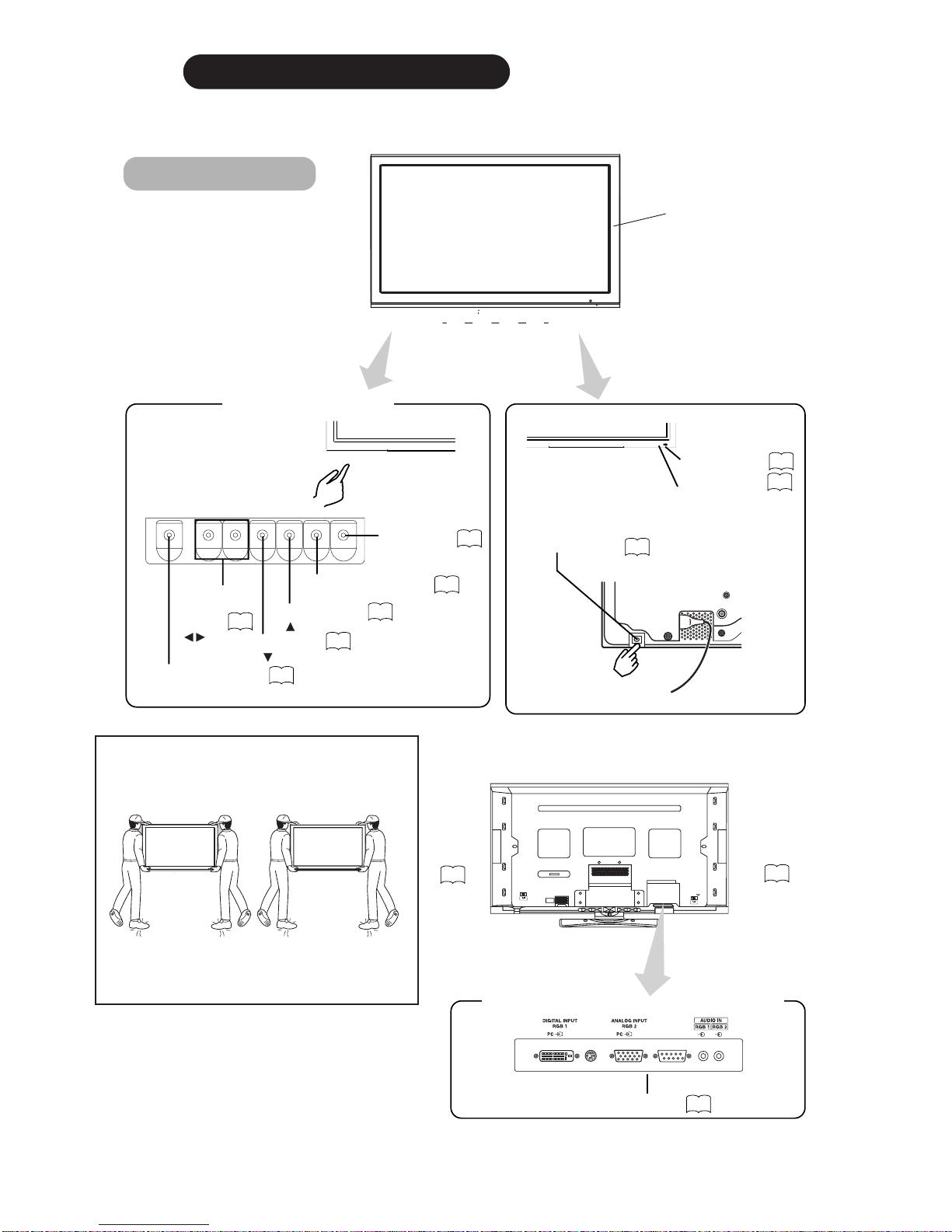
COMPONENT NAMES
Panel
Remote-control
receiver
12
SIZE button
( SELECT button)
18
INPUT SELECT button
(OK button)
17
RECALL button
( SELECT button)
18
• Adjustment buttons are located
on the bottom.
• The back cover is provided with
indications to distinguish the
adjustment buttons.
SUB-POWER button
16
Control panel
VOLUME
UP/DOWN
buttons
( ADJUST
buttons)
17
Main power switch
16
16
• The main power switch is located at the back, on the
lower surface.
▲
▼
Indicating lamp
External device connection terminals
RGB input terminals
14
External
speaker
terminals
Main Unit
External
speaker
terminals
14
14
MENU button
19
• ( ) indicates the function while the MENU is displayed on the screen.
ViewSonic VPW5500 11
Caution when moving the main unit
• As this product is heavy, whenever it is moved, two over
people are required to transport it safely.
Front
Cabinet
(front frame)
16
スピーカー端子
(612W)
スピーカー端子
(612W)
Page 15
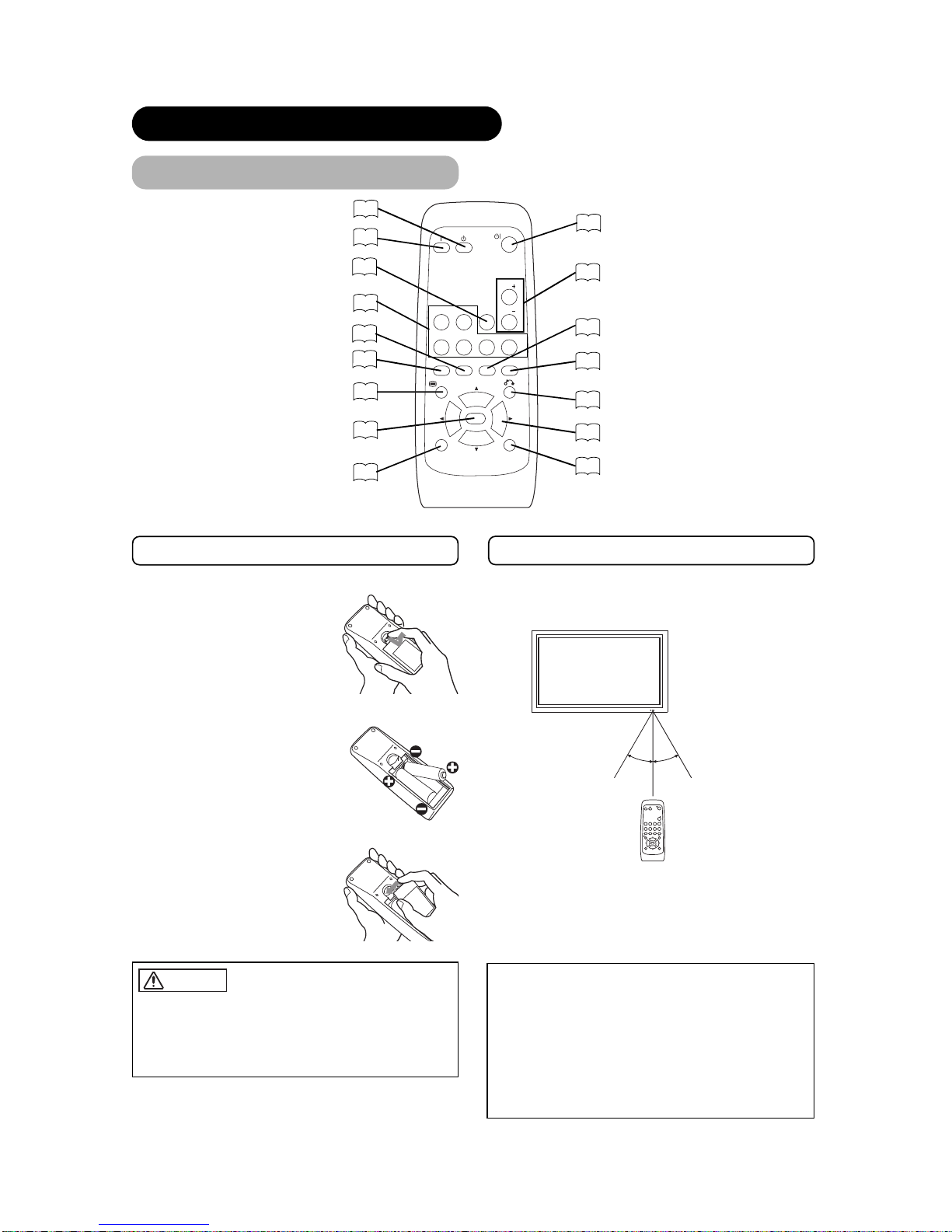
Remote control
ID SET button
19
POWER OFF button
16
POWER ON button
16
MENU button
19
MUTE button
17
VOLUME UP/DOWN buttons
17
RETURN button
19
RECALL button
18
AUTO button
19
SELECT/ADJUST buttons
19
Loading Batteries
1. Open the battery cover.
• Slide back and remove the battery
cover in the direction of the arrow.
2. Load batteries.
• Load two Size AA batteries included observing the correct
polarities.
3. Close the battery cover.
• Replace the battery cover in the direction of the arrow and snap
it back into place.
Use the remote control within about 5m from the front of the unit’s
remote-control sensor and within 30 degrees on both sides.
With in 30
degrees
About 5m
About 3m
With in 30
degrees
About 3m
AV1 AV2
RGB 1 RGB 2
AV3
MUTE VOL
VOL
AV4
AUTO PinP
OK
SIZE RECALL
MENU
ID ID SET
• Do not use new and old batteries together. The batteries could
explode or leak, resulting in fires, physical injury, or stains.
• When loading batteries, observe their correct polarities as
marked on the product. If loaded in the wrong direction, the
batteries could explode or leak, resulting in fires, physical injury,
or stains.
CAUTION
ATTENTION
• Do not drop or impact the remote control.
• Do not splash the remote control with water or put it on a wet
object.
• Before leaving the remote control out of use for an extended
period of time, remove the batteries from it.
• If the remote control begins to lack responsiveness, replace the
batteries.
• Strong light, such as direct sunlight, shining on the
photoreceptor of the remote control can cause operational failure.
Position this unit to avoid direct contact with such light.
Handling the Remote Control
COMPONENT NAMES (continued)
SIZE button
18
AV1 AV2
RGB 1 RGB 2
AV3
MUTE VOL
VOL
AV4
AUTO PinP
OK
SIZE RECALL
MENU
ID
ID SET
ID button
19
POWER ON/OFF button
16
RGB/VIDEO buttons
17
PinP button
37
OK button
19
ViewSonic VPW5500 12
Page 16
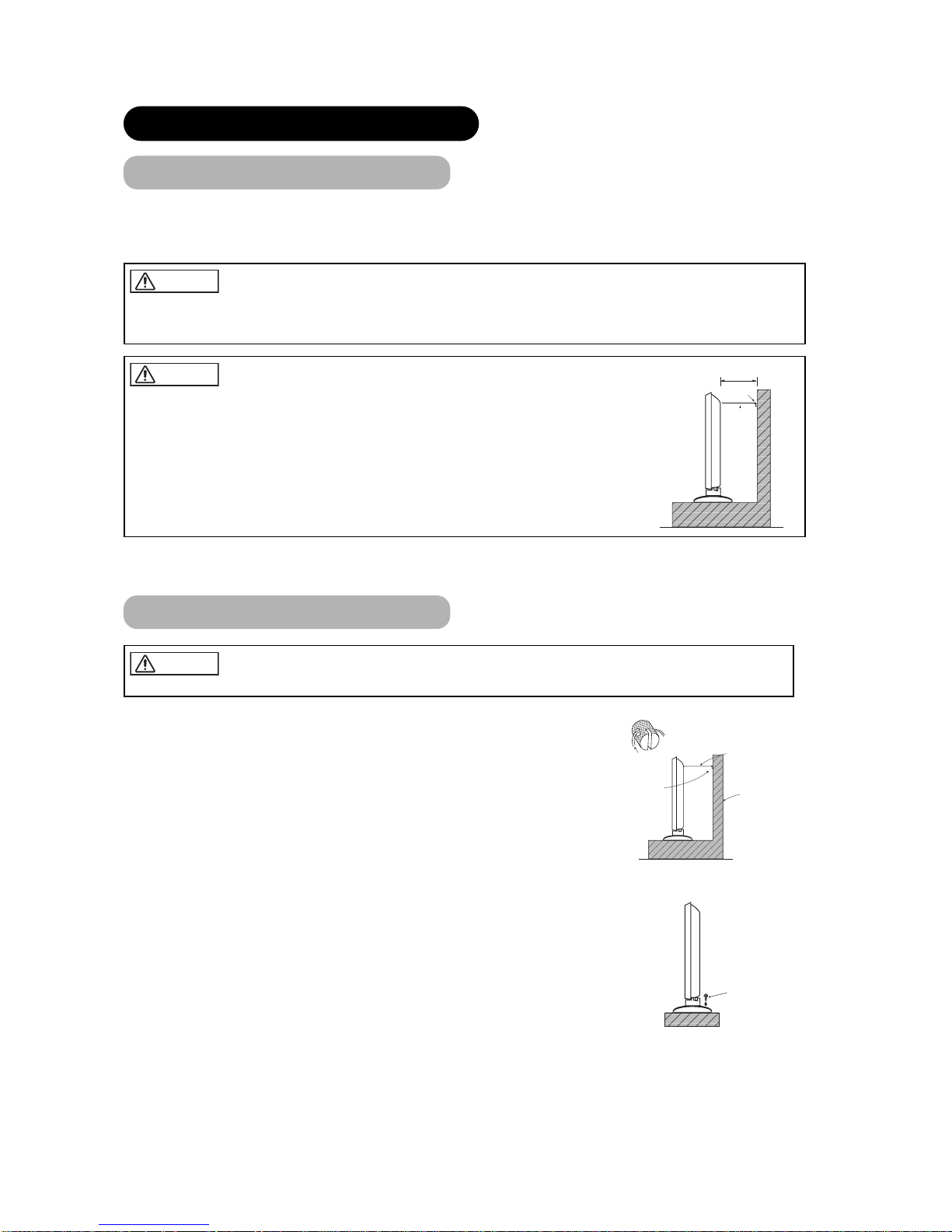
Anti-tumble measures
Securing to a wall or pillar
Using a commercially available cord, chain and clamp, secure the set to a firm wall or pillar.
Securing desktop
1) Using wood screws (two), fasten the set to the clamping screw holes on the rear of the stand as shown.
2) Using commercially available wood screws, secure the set firmly in position.
• If you have purchased the model without the stand attached:
The Desktop Stand has been used for the illustrations in this manual.
INSTALLATION INSTRUCTIONS
Installation
• Installation of the wall mount unit and ceiling mount unit can be dangerous, so do not attempt this work
yourself. Ask your dealer to provide the name of a qualified installer.
• In order to prevent an internal temperature increase, maintain a space of 10cm (4 inches : For a desktop setup) or more between the sides and other objects such as walls, etc., so that the ventilation holes are not
blocked.(✻)
CAUTION
Have this unit mounted in a stable place. Take measures to prevent it from tumbling down to avoid possible physical injury.
CAUTION
10cm (4 inches) or more
Cord
or
chain
Clamp
Two places
Wood
Chain
cord or chain
clamp
Wall or Pillar
Use one of the special mount units to install this product. A mount of insufficient strength or inadequate design can cause overturning or
dropping and result in fire, electrical shock or injury. Please note that our company assumes absolutely no responsibility for personal injuries
or property damage caused by use of other mount units or improper installation.
WARNING
ViewSonic VPW5500 13
When installing the monitor, use the optional Desktop Stand.
Page 17
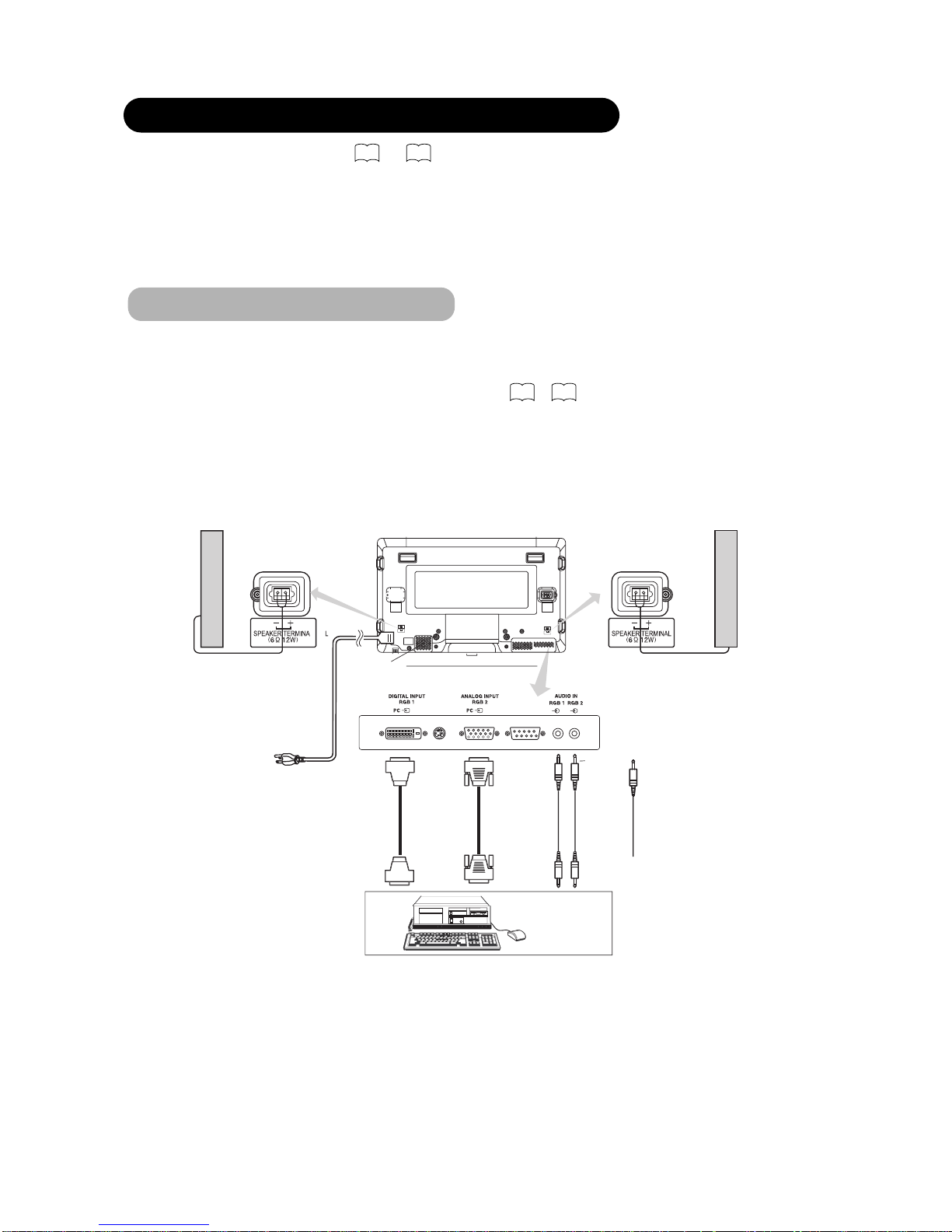
INSTALLATION INSTRUCTIONS (continued)
(2) Make sure that the dislay signal of the personal computer to be used is compatible wih the specifications of this
device.
(3 Make sure that the power switch of the personal computer is turned off.
(4) Connect the signal input terminal (RGB 1 or RGB 2) on the rear panel of this device to the display signal output
terminal of the personal computer.
• Use a cable that fits the input terminal of this device and the output terminal of the personal computer.
• Depending on the type of personal computer being connected, the use of an optional conversion adapter or the adapter provided with
personal computer manufacturer or your local retail dealer.
Connecting to a PC
Monitor rear panel
Power
cord
Power cable
connector
Speaker (R)
Speaker (L)
PC
(D-sub)(DVI)
To signal
output
terminal
To signal
output
terminal
To audio
output
terminal
3.5mm
Stereo
mini jack
30 32
〜
ViewSonic VPW5500 14
(1) Please refer to the ViewSonic website for appropriate PC drivers to run the display at its optimal condition.
(www.ViewSonic.com)
See "Product Specifications" concerning the specifications of this device.
the personal computer may be necessary. For details, refer to the instruction manual of the personal computer or ask the
proceeding to these steps:
• Choose an appropriate site and install the product on a level table where the stand is secure.
• Install the monitor to have ready access to a power socket available.
• Make sure that the power switch of this device is turned off.
Read SAFETY INSTRUCTIONS ( to ) carefully to ensure maximum safety before
5
9
スピーカー端子
(612W)
スピーカー端子
(612W)
Page 18

①
Connect the power cord to this device.
②
Connect the power cord plug to the power outlet.
(The type of plug is different from this drawing for some countries.)
Connect the power cord, after completing all other connections.
①
②
INSTALLATION INSTRUCTIONS (continued)
Power Cord Connection
• Use only the power cord provided.
• Do not use a power supply voltage other than that indicated (AC100-240V, 50/60Hz) as this may cause fire or electric shock.
CAUTION
ViewSonic VPW5500 15
Page 19

OPERATING INSTRUCTIONS
Turning Power On and Off
•
To turn the monitor power ON, press the main power
the SUB POWER button or the ON/OFF or ON button on
•
position, and the monitor can then be turned ON/OFF using the
SUB POWER button or the ON/OFF button on the remote control.
lamp
Power
status
Operating
Off
Off
When the main power switch is set
to OFF.
Off
(standby)
When the main power switch is
On
When the main power switch is
Off
(Power Save)
When the main power switch is
When the indicating lamp lights orange or the message “No Sync.
Signal”, “Power Save” or “Invalid Scan Freq.” appears on the screen,
there is something unusual about the status of reception.
See “Power Save Mode” or “Symptoms That Seemingly Appear to be
Failures.”
AV1
AV2
RGB 1 RGB 2
AV3
MUTE VOL
VOL
AV4
AUTO PinP
OK
SIZE RECALL
MENU
ID
ID SET
POWER OFF
button
POWER ON
button
POWER ON/OFF
button
SUB-POWER button
Main power switch
ATTENTION
• Avoid repeatedly turning the monitor on and off at short time
intervals. Failures might result from such operation.
• Turn off the main power switch before leaving the monitor out of
use for an extended period of time.
25
27
ViewSonic VPW5500 16
Indicator lamp
switch on the back of the unit to ON, and then press
or the ON/OFF, or OFF button on the remote
the remote control.
To turn the monitor power OFF, press the SUB POWER,
• During normal use, the main power switch is set in the ON
control, and then press the main power switch to OFF.
Indicator lamp
Red
Green
Orange
ON, and SUB POWER is ON.
ON, and SUB POWER is OFF.
ON, and SUB POWER is ON. The
unit is in Power Save mode.
Indicator
• If a power failure occurs while the main unit is running, it will
main power switch to avoid power surges upon recovery.
be powered on upon recovery from the failure. Turn off the unit's
Page 20

AV1 AV2
RGB 1 RGB 2
AV3
MUTE VOL
VOL
AV4
AUTO PinP
OK
SIZE RECALL
MENU
ID
ID SET
OPERATING INSTRUCTIONS (continued)
Audio Mute
the MUTE button of the remote control.
• When a button is pressed, the volume adjustment
status guide (magenta) will be displayed.
• The volume setting can be lowered by pressing the VOL- button
while the audio is mute.
• The muting can be cancelled by pressing the VOL+ button or
MUTE button while the audio is mute.
When the MUTE button of the remote control is pressed
again, the audio will be restored and the volume display
(green) will appear.
MUTE button
Input Switching
・
Input can be switched by pressing the RGB1, RGB2,
buttons of the remote control.
・
Input can be switched in the sequence of RGB1
→
RGB2 by pressing the INPUT SELECT button of the
monitor.
• When a button is pressed, the volume adjustment
status guide will be displayed.
• The volume will increase when the VOL+ (or ▲) button is
pressed while the guide is being displayed.
• The volume will decrease when the VOL- (or ▼) button is
pressed while the guide is being displayed.
Volume Adjustment
The volume can be adjusted by pressing the VOL+ and
VOL- buttons of the remote control (or the ▲and
▼
volume buttons of the monitor unit).
Volume 15
Volume setting value
Adjustment status guide display
VOLUME
UP/DOWN buttons
INPUT SELECT button
RGB buttons
Adjustment status guide display
(The display color will change to magenta.)
VOLUME UP/DOWN
buttons
▲
▼
RGB1 RGB2
Volume 15
Volume setting value
ViewSonic VPW5500 17
The audio volume can be temporarily muted by pressing
Page 21

Size Switching
Each time the SIZE button of the remote control or the monitor is pressed, the screen display area will change in
sequence and the status will be displayed at the bottom of the screen.
Normal Full Zoom1
Real Zoom3 Zoom2
SIZE button
AV1 AV2
RGB 1 RGB 2
AV3
MUTE VOL
AV4
AUTO PinP
OK
SIZE RECALL
MENU
ID
ID SET
SIZE button
RECALL button
Input Signal Screen Display
RGB2
RGB
H : 48.4kHz
V : 60.1 Hz
-- -- Min.
-- -- : -- --
OFF
Input mode
Signal mode
Input horizontal frequency
Input vertical frequency
The input signal status can be displayed on the screen by pressing the RECALL button of the remote control or the monitor.
• The display will go out in approximately 6 seconds.
Off-timer
On-timer
RGB
OPERATING INSTRUCTIONS (continued)
RECALL button
*
ViewSonic VPW5500 18
*This mode is only available for VGA (640 X 480) , WVGA (864 X 480) , XGA (1024 X 768) and WXGA (1280 X 768) (1366 X 768).
Display area selection diagram (RGB input)
Processes such as compression (thinning) and expansion are performed for the above signal display. Because of this, there is a possibility that
flicker may become noticeable on Zoom (1 ~ 3) depending on the display contents. If this occurs, turning the Vertical Filter On can reduce
the flicker.
23
Resolution
Full display
Circular display
Display
Full
Normal
Real
Zoom1
Zoom2
Zoom3
640 X 480
(VGA)
800 X 600
(SVGA)
1024 X 768
(XGA)
1280 X 1024
(SXGA)
can't select
1600 X 1200
(UXGA)
1366 X 768
(WXGA)
can't select
Page 22

AV1 AV2
RGB 1 RGB 2
AV3
MUTE VOL
VOL
AV4
AUTO PinP
OK
SIZE RECALL
MENU
ID
ID SET
ID SET button
ID button
AUTO button
Using the Menu Screen
(On-screen display system)
When the MENU button is pressed, the adjustment menu
screen will be displayed; from there, PC signal adjustment
and setting is possible by using the SELECT button,
ADJUST button and OK button.
• Refer to - concerning the adjustment items and the
settings.
Example: Selecting the Picture screen
1. Press the MENU button to display the Main Menu
screen.
2. Press the OK button to display the Picture Menu
screen. (Use the and SELECT buttons to select
other items.)
3. Use the and SELECT buttons to select the item to
be adjusted and then use the and ADJUST
buttons to adjust (example: Contrast).
• Press the RETURN button to return to the previous screen.
• If there is no operation for a period of one minute, the
Adjustment Menu screen will be closed automatically.
MENU
OK
Picture
Contrast : + 31
Brightness : – 31
Color : 0
Tint : + 31
Picture Enhancement : Off
Color Temperature : Normal
Color Temp.Adjust
Reset Reset
Select Return Exit
OPERATING INSTRUCTIONS (continued)
Independent Operation of
Multiple Monitors (ID No)
Setting the ID No. of the remote control allows separate
control of up to a maximum of seven monitors.
Remote control ID No. 2 (initially ID no. 1) can be set by
pressing the ID SET button for 2 sec. or more while
holding down the ID button. The number will be
incremented (2…6→7→1
→
continuously.
The ID remote control is operated by pressing the
various buttons while holding down the ID button;
Operation is possible only when the remote control and
monitor ID nos. are the same.
• The remote control can be operated normally by pressing the
various remote control buttons without holding down the ID button.
• Set the monitor using the ID No. of Function MENU.
Automatic Adjustment of
Screen Position and the Clock
Adjustment of the screen to a position suitable for the PC
signal and the clock adjustment can be performed
automatically by pressing the AUTO button of the remote
control.
* Depending on the signal, satisfactory adjustment may not be
Setup Menu item.
ID Number
Monitor [ 1 ]
R/C [ 1 ]
Monitor ID no.
Remote control ID no.
The remote control ID no. can be
checked by pressing the ID SET button
while holding down the ID button.
22
20
24
MENU button
OK button
SELECT/ADJUST
buttons
Picture
Audio
Timer
Function
Setup
Language
Select
OK Set
Contrast + 31
Next / Prev Adjust Return
ViewSonic VPW5500 19
RETURN button
possible. In such a case, adjust by referring to the
2) when this button is pressed
IMPORTANT
(RGB1 or RGB2) and for each signal.
Select the Automatic Adjustment of Screen Position for each input
Page 23

PICTURE MENU
OPERATING INSTRUCTIONS (continued)
Picture
Audio
Timer
Function
Setup
Language
Select
OK Set
Picture
Contrast : + 31
Brightness : – 31
Color : 0
Tint : + 31
Picture Enhancement : Off
Color Temperature : Normal
Color Temp.Adjust
Reset Reset
Select Set Return
OK
Picture
Contrast : + 31
Brightness : – 31
Color : 0
Tint : + 31
Picture Enhancement : Off
Color Temperature : Normal
Color Temp.Adjust
Reset Reset
Select Set Return
OK
OK
MENU
Picture
Color Temp. Adjust On
Amplitude
Red – 63
Green 0
Blue – 31
Cut Off
Red + 31
Green 0
Blue + 31
Reset Reset
Select On/Off Return
Contrast + 31
Next / Prev Adjust Return
OK
Picture
Contrast : + 31
Brightness : – 31
Color : 0
Tint : + 31
Picture Enhancement : Off
Color Temperature : Normal
Color Temp.Adjust
Reset Reset
Select Set Return
OK
Color Temperature Normal
Next/Prev Select Return
OK
OK
Selected characters
Setup hint
Contrast
Narrows the gap between
brightness and darkness.
Broadens the gap between
brightness and darkness.
Adjust for maximum visibility to suit the ambient brightness.
This can adjust further till [+40] by pressing and holding
cursor
button at [+31]. The color for [+32] to [+40] numbers will change from
white to magenta. This special mode is better for dark scenes.
"Panel Life" in the Function Menu should be set to Normal when
Contrast setting is adjusted.
Brightness
Black is subdued for
increased overall darkness.
Black is set off for increased
overall brightness.
Adjust to taste.
Color
Darkens colors.
Lightens colors.
Adjust to taste.
Tint
Enhances red and weakens
green.
Enhances green and weakens
red.
In this case the character will be grayed out.
Adjust for most realistic skin color.
Picture Enhancement
Off Low Middle High
Sets the clarity of small details to the desired level.
Color Temperature
Cool Normal Warm Black / White
Normally set to Normal.
Color Temp. Adjustment
Off On
Turn On when you wish to change color temperature depending on
the user's preference.
Amplitude
Red
Brighter scene is decreased in
reddish color.
Brighter scene is increased in
reddish color.
Adjust color temperature depending on the user’s preference. These
settings are independently stored in each of the 4 Color Temperature
modes.
Green
Brighter scene is decreased in
greenish color.
Brighter scene is increased in
greenish color.
Blue
Brighter scene is decreased in
bluish color.
Brighter scene is increased in
bluish color.
Cut Off
Red
Dark scene is decreased in
reddish color.
Dark scene is increased in
reddish color.
Green
Dark scene is decreased in
greenish color.
Dark scene is increased in
greenish color.
Blue
Dark scene is decreased in
bluish color.
Dark scene is increased in
bluish color.
Reset
(off the function)
(waiting to reset)
The original factory settings for the items of this Menu page can be
restored by pressing the OK button.
▲
▲
ViewSonic VPW5500 20
For brighter scenes some parts of the picture might not be clear.
[+31] is the maximum recommended setting.
This is not available to adjust when receiving PAL/SECAM signals.
Page 24

Selected characters
Setup hint
Audio Mode
Movie Music Speech Favorite
preference.
Treble
Suppresses treble.
Enhances treble.
Adjust to taste.
Bass
Suppresses bass.
Enhances bass.
Adjust to taste.
Balance
Suppresses right-side sound.
Suppresses left-side sound.
Adjust to taste.
SRS TruBass
Off Low Middle High
heard. Adjust it depending on the user’s preference.
Matrix Surround
Off On
This features the spacious sound effects of a stadium.
Perfect Volume
Off On
This will automatically adjust volume so each channel and input has
the same average volume level.
Reset
(off the function)
(waiting to reset)
The original factory settings for the items of this Menu page can be
restored by pressing the OK button.
Picture
Audio
Timer
Function
Setup
Language
Select
OK Set
Audio
Audio Mode : Movie
Treble : + 10
Bass : – 10
Balance : 0 L R
SRS TruBass : Middle
Matrix Surround : Off
Perfect Volume : Off
Reset Reset
Select Set Return
OK
MENU
AUDIO MENU
▲
▲
Picture
Audio
Timer
Function
Setup
Language
Select
OK Set
Timer
Off Timer : 30Min.
On Timer : - - : - -
Select Adjust Return
OK
MENU
TIMER MENU
Selected characters
Setup hint
Off Timer
--Min. 30Min. 60Min.
120Min. 90Min.
indicated time period has elapsed.
On Timer
- - ( : - - )
hours
(- - : )- -
minutes
indicated time period has elapsed. The settable time is 00:00~11:59.
Input the required time by SELECT buttons on the remote
control.
▲
▲
OPERATING INSTRUCTIONS (continued)
ViewSonic VPW5500 21
Movie: This selects audio suitable for Movie.
Music: This selects audio suitable for Music.
Speech: This selects audio suitable for News, Talk show etc.
Favorite: This mode can be adjusted depending on user’s
SRS TruBass takes advantage of the ability for the human ear to
to distinguish between two different tones. By using this feature,
TruBass gives enhanced bass sound that otherwise would not be
This function sets the power to standby status when the
This sets the power from standby to ON when the
Page 25

22
Picture
Audio
Timer
Function
Setup
Language
Select
OK Set
Function
Screen Saver Off
Screen Wipe On 60Min.
Black Side Panel Off
Video Power Save Off
Freeze Mode Split
Default Zoom Panoramic
Reset Reset
Select Set Return
OK
MENU
FUNCTION MENU
Function
Panel Life Normal
Mode Display Off
ID Number 1
Inverse On 60Min.
Standby White Off
Gamma 2.2
Reset Reset
Select Set Return
Selected characters Setup hint
Screen Saver
Off 5Min. 10Min.
60Min. 40Min. 20Min.
This moves the picture around the screen in small amounts, at set
intervals, to reduce the panel image retention. This is where
stationary objects, such as screen logos, leave a slight image visible
after they should have disappeared.
Screen Wipe On 60Min.
This is used to reduce the panel image retention that can occur with
stationary pictures by the white field signal. Select On (continuous
operation) or 60 Min. (time limit operation) and press the OK button.
Press the MENU or RETURN button on the remote control to return to
normal viewing.
Black Side Panel
Off On
This turns the gray sidebars On/Off when watching normal mode
screen size area. It is always set to Off when the monitor powered
On. It is recommended to set to Off to reduce the panel image
retention.
Video Power Save
Optional (grayed out)
Freeze Mode
Optional (grayed out)
Default Zoom
Optional (grayed out)
Reset
(off the function) (waiting to reset)
The original factory settings for the items of this Menu page can be
restored by pressing the OK button.
Panel Life
Normal Extend 1 Extend 2
This function is to suppress the contrast of the screen regardless of
the Contrast setting in the Picture Menu. By this control, power
consumption can be reduced or degradation of a panel can be
mitigated.
The order of power consumption is Extend 2 < Extend 1 <
Normal.
If the Contrast setting is changed when this item is set to Extend 1 or
2, it will be changed to Normal automatically.
Mode Display
Off On
This can display the Input Signal Screen Display every time the input
mode and signal mode are changed.
Set to OFF if the Input Signal Screen Display is not needed when
switching signals.
ID Number
1 2 3 4
7 6 5
Assigns ID nos. to the monitors so that they can be controlled
individually (up to 7 monitors can be controlled).
Inverse On 60Min.
This function can change each level of RGB signal invert to reduce
the panel image retention. When this function is required to use,
select On (continuous operation) or 60Min. (time limit operation) and
press the OK button. And press the Menu or Return button to exit.
Standby White
Off 15Min. 30Min.
120Min. 60Min.
This function is also provided against the image retention. If time is
set for this item, the screen changes into the white pattern when the
monitor enters power save mode, and it will continue for the period of
setting time.
Gamma
2.2 2.8
Normally set to 2.2.
▲
▲
OPERATING INSTRUCTIONS (continued)
Page 26

23
ENGLISH
Selected characters Setup hint
Auto Adjust*
(Menu) Adjust
Pressing the OK button here,
Automatic regulation is started.
Horizontal Position, Vertical Position, Horizontal Clock and Clock
Phase are adjusted automatically.
Horizontal Position
Moves the horizontal position
to left.
Moves the horizontal position
to right.
Adjust the left-side display position.
(This function is only for RGB2. It’s not available (grayed out) for RGB1.)
Vertical Position
Moves down the vertical
position.
Moves up the vertical position.
Adjust the vertical display position.
(This function is only for RGB2. It’s not available (grayed out) for RGB1.)
Horizontal Clock
Reduces the dot clock
frequency (shrinks the right
side).
Increases the dot clock
frequency (expands the right
side).
Adjust for maximum character clarity.
(This function is only for RGB2. It’s not available (grayed out) for RGB1.)
Clock Phase
Slows the dot clock phase
(shifts slightly to left).
Advances the dot clock phase
(shifts slightly to right).
Adjust for clear character visibility.
(This function is only for RGB2. It’s not available (grayed out) for RGB1.)
Reset
(off the function) (waiting to reset)
The original factory settings for the items of this Menu page can be
restored by pressing the OK button. (This is effective only for RGB2.)
Input Level
0.7V 1.0V
Normally set to 0.7 V. If white is found to spread across the screen,
set to 1.0 V. (This is effective only for RGB2.)
Frequency Display
Off On
Set this to Off if the frequency information of the Input Signal Screen
Display is not required.
WVGA Type
Off On
This is only available for W-VGA signal.
When it is set to On, the display area mode can be selected Full or Real.
(RGB2 (ANALOG) INPUT only)
WXGA Mode
Off 1280x768 1366x768
This is only available for W-XGA signal.
When it is set to On, the display area mode can be selected Full or Real.
(RGB2 (ANALOG) INPUT only)
Vertical Filter
Off On
Turn On when concerned about screen flicker.
Frequency Mode
Movie PC
Set to Movie when viewing moving images on a personal computer.
RGB1
Optional (grayed out)
RGB2
Optional (grayed out)
SETUP MENU
Picture
Audio
Timer
Function
Setup
Language
Select
OK Set
Setup
Auto Adjust Adjust
Horizontal Position 0
Vertical Position + 31
Horizontal Clock – 20
Clock Phase 10
Reset Reset
Select Return Exit
Setup
Input Level 0.7V
Frequency Display Off
WVGA Type Off
WXGA Type Off
Vertical Filter On
Frequency Mode Movie
RGB1 DVI-PC
RGB2 RGB
Select Set Return
OK
MENU
OPERATING INSTRUCTIONS (continued)
* Depending on the type of signal displayed, displays may not be optimized through automatic adjustment. Adjust manually to optimize them.
▲
▲
Horizontal Position 0
Next / Prev Adjust Return
OK
Setup
Auto Adjust Adjust
Horizontal Position 0
Vertical Position + 31
Horizontal Clock – 20
Clock Phase 10
Reset Reset
Select Return Exit
Clock Phase 10
Next / Prev Adjust Return
OK
Page 27

OPERATING INSTRUCTIONS (continued)
LANGUAGE MENU
Picture
Audio
Timer
Function
Setup
Language
Select
OK Set
Language
English
Français
Español
Select Return Exit
OK
MENU
Select a language by
▼
▲
SELECT buttons and press the OK button.
OTHER FEATURES
Automatic Store
Approximately 1 sec. after adjustment is completed, the adjustments will be recorded as shown in the table below.
Menu
D
isplay
Registration condition
Picture
Contrast
For every input function, 1 setting
is registered.
Brightness
Color
Tint
Picture Enhancement
Color temperature
Color Temp. Adjust
R Amplitude
For every Color Temperature, 1
setting is registered.
G Amplitude
B Amplitude
R Cut Off
G Cut Off
B Cut Off
Audio
Audio Mode
1 setting is registered.
Treble
For every Audio Mode, 1 setting is
registered.
Bass
Balance
1 setting is registered.
SRS TruBass
For every Audio Mode, 1 setting is
registered.
Matrix Surround
Perfect Volume
Menu
Display
Registration condition
Function
Screen Saver
1 setting is registered.
Screen Wipe
(not registered)
Black Side Panel
(not registered)
Panel Life
1 setting is registered.
Mode Display
ID Number
Inverse
Standby White
Gamma
Setup
Auto Adjust
(not registered)
Horizontal Position
Vertical Position
Horizontal Clock
Clock Phase
Input Level
1 setting is registered.
Frequency Display
WVGA Type
Vertical Filter
Frequency Mode
Language
1 setting is registered.
• The previously recorded items will be lost.
• The signal mode can be identified by the horizontal/vertical sync
all the elements are the same or similar will be handled as the
same signal.
ViewSonic VPW5500 24
For RGB1, 1 setting is
registered.
frequency and the sync signal polarity. Different signals where
Page 28

Signal Check
Status
Display
Act
ion
When Mode Display is set to ON,
the input signal is switched or
when the RECALL button is
pressed.
A guide is displayed for the input
terminal and the horizontal and
vertical sync frequency.
When the sync signal is no longer
detected.
• A guide displays No Sync.
Signal, and Power Save (for
approx. 5 sec.)
• When the condition continues
where the sync signal cannot be
detected, indicator lamp of
orange and the mode switches
to power save mode.
Recheck the personal computer
power switch status and the
connection status.
When the input signal does not
match the monitor specifications
or is in an unstable status.
A guide displays Invalid Scan
Freq.
Recheck the input signal
specifications.
30 32
〜
! No Sync. Signal
OTHER FEATURES (continued)
RGB2
RGB
H : 48.4kHz
V : 60.1 Hz
-- -- Min.
-- -- : -- --
OFF
RGB
! Invalid Scan Freq.
Power Save Mode
When the RGB1, RGB2 input is selected
• When this unit is connected to a VESA DPMS computer, the Power Save (Off) mode can be set to be activated automatically when the
computer is not being used to reduce power consumption by this unit.
RGB sync signal
Horizontal
Yes
No
Yes
No
Vertical
Yes
Yes
No
No
PC signal
Active (normal display)
Blank (no display)
Operation mode
On
Off
Indicating lamp
Lights green
Lights orange
Power consumption
365W
3W or less (RGB1)
1W or less (RGB2 ; 100V≦AC≦120V)
3W or less (RGB2 ; 120V<AC≦240V)
Returning to operating status
• Operate the personal computer, or press either the INPUT SELECT button of the main unit or the RGB1/RGB2 buttons of the remote control.
ViewSonic VPW5500 25
Changes in the signal status are displayed on the screen.
power source changes to
Page 29

NOTES
About screen defects
• High precision technology is used in the making of plasma panels but there may be dark spots (points that do not illuminate) and bright spots
(points that are too bright) in some cases. These do not indicate a malfunction.
About residual images
About the panel screen
rise in some cases.Also, plasma displays are made of finely processed glass. A reinforced glass filter is installed over the panel surface but
avoid strong impact because there is still danger of glass breakage.
IMAGE RETENTION OF PLASMA DISPLAY
There are different characteristics that result in panel image retention depending on how the plasma display is used.
Situations and effective usage methods related to ghosting are provided below.
Image retention characteristics of a plasma display
display.
For example, when the character image as shown in Fig. A at the right is
continuously displayed for a long period of time, the only part of the phosphor
(Red,Green, Blue) that will degrade will be the color of the applicable character
display portion. Consequently, when a white image is displayed on the entire
screen as shown in Fig. a, the character marks displayed up to that time will
become a color difference visible to the eye, but the phosphor will never burn.
■
The degree of image retention is proportional to the brightness of the characters and figures displayed as well as the display
time.
• The tendency of the phosphor is to degrade more the brighter the characters
and figures are displayed. When images of figures with different levels of
brightness, as shown in Fig. B, are continuously displayed for a long period of
*
The image retention images in this document are exaggerated for the purpose of explanation. The actual manner in which the image retention
is seen differs depending on the operation time and brightness.
Methods to Reduce the Occurrence of Image Retention
• Lower the Contrast and Brightness settings of the plasma display as much as possible.
A function is provided in the display that controls the brightness of the screen to reduce degradation of the panel. Using this function makes it
possible to reduce image retention.
(Refer to Panel Life (Extend 1.or Extend 2 shown on )
• Set the plasma monitor to an “Screen Wipe” or “Inverse” display.
The occurrence of image retention when displaying images of identical patterns, such as static images, for long periods of time can be
reduced by displaying a reversed color or completely white screen for about 1 ~ 2 hours after terminating the display.
(Settings can be made using Screen Wipe and Inverse of Function MENU shown on )
• Using in combination with moving images
* Please be careful since image retention will occur if display is left in a two screen display state for a long period of time
.
* Television broadcasts include images displayed for long periods of time in which the left and right or top and bottom of the
image are cut and
be expected to occur, so please be aware.
【
Fig. A
】【
Fig. a
】
【
Fig. B
】【
Fig. b
】
22
22
ViewSonic VPW5500 26
The image retention phenomenon of a plasma panel occurs because of partial phosphor degradation arising from partial character and figure
time, it becomes easier to see image marks at locations when the brighter
figures are displayed to see.
Since the degradation of the fluorescent material progresses comparatively uniformly for moving images, the occurrence of partial image
retention can be minimized by usage in combination with moving images such as DVDs.
broadcast station name or time are displayed in the same portion of the screen. Image retention in these portions can
• In some cases, residual images may remain after the short-term display of still images, but these will disappear and return to normalcy.
This is not a malfunction.
• Plasma displays create images by means of electrical discharges inside the panel. Because of this, the temperature of the panel surface may
Page 30

TROUBLESHOOTING
Customer servicing can be hazardous.
WARNING
Symptom
Po
int to check
See page
off.
• Press the power switch.
• The message “No Sync. Signal” or “Power
Save” is displayed.
! No Sync. Signal
No sync signal is detected.
• Make sure that the switch of the computer, imaging equipment ,
etc., is turned on.
• Make sure the computer is not in the power-save mode.
• Check to see if the input selection matches the connection
terminal.
• The message “Invalid Scan Freq.” is
displayed.
! Invalid Scan Freq.
• Check to see if the input signal matches the monitor
specifications.
no picture .
• Check the contrast and brightness settings (adjust them for higher
contrast and brightness).
slantwise.
• Text displayed across the screen appears
vertically streaked, with the characters in
vertical columns blurred.
• Adjust the dot clock frequency and phase. (Adjust the dot clock
(RGB input)
• Text displayed across the screen appears
blurred.
• A fine pattern flickers when displayed on the
screen.
• Adjust the dot clock phase for the clearest viewing.
(RGB input)
• The remote control does not work.
31
14
14
16
15
32
29
29
12
20
14
23
23
ViewSonic VPW5500 27
Symptoms That Appear to be Failures
Make the checks suggested below depending on the symptoms observed. If the symptoms remain, contact your dealer.
• No picture with the power-indicator lamp
• No picture with the power indicator lamp
light orange.
• The power indicator lamp is normally lit but
• The display image appears to be flowing
• Check to ensure the power cable is connected.
• Check to ensure the signal cable is connected.
An input signal is not being received normally.
• Check to ensure the signal cable is connected.
• Check to ensure the signal cable is connected.
frequency first, then the dot clock phase)
correctly.
• Try loading new batteries in the remote control.
• Check to see if the batteries are loaded in the remote control
Page 31

TROUBLESHOOTING (continued)
Symptom
Point to check
See page
• The temperature of the display panel surface is high.
• The plasma display panel is lighting the phosphors by the
temperature of the panel surface to increase. Please note that this
is not a malfunction.
-
• There are locations on the screen that are different from the
periphery (*).
*Points that do not light, points with brightness different
from that of the periphery, points with color different from
that of the periphery, etc.
• High-precision technology is used to manufacture the plasma
some parts of the screen. Please note that this is not a
malfunction.
-
• Vertical stripes appear, depending on the screen contents.
• The plasma display panel is lighting the phosphors by the
malfunction.
-
• Coarse horizontal stripes appear in FULL display.
• Adjusting the Clock Phase will reduce the horizontal stripes.
(RGB input)
• Flickering in the form of horizontal lines oscillating up and
down.
(PC INPUT MODE only)
• If the direct frequency from the computer is below 85Hz, try a
higher frequency (upper limit 85Hz). There may be a slight
attenuation of the current image.
• Try turning the Vertical Filter On. For this case however, the
vertical resolution will drop.
-
• The top of the monitor heats up.
• When used for long periods of time, the top of the monitor may
heat up. This is not a malfunction.
-
• Text characters are displayed with varying thicknesses.
• The thicknesses of characters and lines may vary if images with a
-
23
23
ViewSonic VPW5500 28
Symptoms That Appear to be Failures (continued)
discharge of internal energy. In some cases, this may cause the
display panel. However in some cases, there are minor defects in
discharge of internal energy. Depending on the screen
contents, in rare cases, this may cause vertical stripes to appear
• The fan lowers the temperature of this unit. If the ambient air
vertical resolution greater than 512 lines are displayed.
This is not a malfunction.
because the phospors fail to light. Please note that this is not a
• The fan motor is noisy. (Only for models with fan.)
temperature increases, the fan RPMs increase and motor
noise increases. This is not a malfunction.
Page 32

Depending on the kind of system equipment used, images may not be displayed normally. In this case, make the
adjustments suggested below. (only for RGB2)
Symptom 1
Text displayed across the screen appears vertically streaked, with some characters blurred (figure 1).
The display image appears flowing (figure 2) (RGB input).
Example
ABC
B
ABCDEFGHIJ
abcdefgABCDEFGabcd
ABCDEFGHIJ
abcdefgABCDEFGabcd
Vertical
streaks
Before adjustment
Some characters
are blurred.
After adjustment
All characters appea
r
crisp now.
After adjustment
All characters are
blurred.
ABC
ABC
ABC
Adjustment
procedure
1) Press the AUTO button on the remote control.
When adjustment is not possible with Auto Adjust
2) Press the MENU button. The Main Menu will be displayed.
3) Press the SELECT button and select Setup.
4) Press the OK button. The Setup Menu will be displayed.
5) Press the SELECT button and select Horizontal Clock.
(Display fine patterns as characters or a vertical striped pattern over the entire screen during Horizontal Clock adjustment.)
6) Press the or ADJUST buttons and search for clear characters over the entire screen.
• The display image may be momentarily disturbed during clock adjustment but this is not a failure.
Symptom 2
Text displayed across the screen appears blurred in its entirety (figure 2).
A fine pattern flickers when displayed on the screen (figure 3).
Example
ABCDEFGHIJ
abcdefgABCDEFGabcd
ABCDEFGHIJ
abcdefgABCDEFGabcd
Before adjustment
After adjustment
ABC
ABC
ABC
Before adjustment
After adjustment
Adjustment
procedure
1) Press the AUTO button on the remote control.
When adjustment is not possible with Auto Adjust
2) Press the MENU button. The Main Menu will be displayed.
3) Press the SELECT button and select Setup.
4) Press the OK button. The Setup Menu will be displayed.
5) Press the SELECT button and select Clock Phase.
(Display fine patterns as characters or a vertical striped pattern over the entire screen during Clock Phase adjustment.)
6) Press or ADJUST buttons to make the text appear
clean across the screen.
6) Press or
TROUBLESHOOTING (continued)
Figure 2
Figure 3
Figure 1
ViewSonic VPW5500 29
Actions to Correct Abnormal Images
7) When the characters are blurred on the entire screen, make the adjustment for Symptom 2 below.
ADJUST buttons to make the text not
flicker.
Page 33

PRODUCT SPECIFICATIONS
Signal Input
RGB terminal (D-sub 15-pin connector)
1
2
3
4
5
6
7
8
9
10
11
12
13
1415
• When different kinds of input signals are simultaneously input to
the monitor via a graphics board or the like, the monitor will
automatically select the signals in the following priority order:
*Even in the case of the recommended signals shown on the
following page, there may be instances when correct display is
not possible. In this case, use H/V separate sync, H/V composite
sync.
Sync signal type
Pr
iority
H/V separate sync.
1
H/V composite sync.
2
sync.on Green *
3
Pin
Input signal
1
R
2
G or sync on green
3
B
4
No connection
5
No connection
6
R.GND
7
G.GND
8
B.GND
9
No connection
10
GND
11
No connection
12
[SDA]
13
H. sync or H/V composite sync
14 V.sync. [V.CLK]
15 [SCL]
ViewSonic VPW5500 30
• The monitor takes at least 30 minutes to attain the status of optimal picture quality.
Panel
Display
dimensions
Approx. 55 inches (1229 (H) x 691 (V) mm, diagonal 1410mm)
Resolution
1366 (H) x 768 (V) pixels
Net dimensions
(excluding Speakers/Stand)
1394 (W) x 857 (H) x 105 (D) mm
Net weight
(excluding Speakers/Stand)
63.5kg
Ambient
conditions
Temperature
Operating : 5˚C to 35˚C, Storage : 0˚C to 40˚C
Relative humidity
Operating : 20% to 80%, Storage : 20% to 90% (non-condensing)
Power supply
AC100 - 240V, 50/60Hz
Power consumption/at standby
530W / <3W
Audio output
speaker (12W + 12W (61)) , sub woofer (RCA)
(RGB input)
Input signals
Input terminals
RGB1 DVI input terminal (DVI-D)
RGB1 audio input terminal (3.5mm Stereo Mini Jack)
RGB2 analog RGB input terminal (D-sub 15-pin)
RGB2 audio input terminal (3.5mm Stereo Mini Jack)
Video signals
0.7 V/1.0 Vp-p, analog RGB (Recommended Signal)
Sync signals
H/V separate, TTL level [2K1]
H/V composite, TTL level [2K1]
Sync on green, 0.3 Vp-p [751]
Recommended signal
44 modes
31
32
Product specifications and designs are subject to change without notice.
Page 34

Signal Input (continued)
12345678
910111213141516
17 18 19 20 21 22 23
24
PRODUCT SPECIFICATIONS (continued)
DVI terminal (DVI-D)
Pin
Input signal
Pin
Input
signal
1
T.M.D.S. Data2-
14
+5V Power
2
T.M.D.S. Data2+
15
Ground (for+5V)
3
T.M.D.S. Data2/4 Shield
16
Hot Plug Detect
4
T.M.D.S. Data4-
17
T.M.D.S. Data0-
5
T.M.D.S. Data4+
18
T.M.D.S. Data0+
6
DDC Clock
19
T.M.D.S. Data0/5 Shield
7
DDC Data
20
T.M.D.S. Data5-
8
No Connect
21
T.M.D.S. Data5+
9
T.M.D.S. Data1-
22
T.M.D.S. Clock Shield
10
T.M.D.S. Data1+
23
T.M.D.S. Clock+
11
T.M.D.S. Data1/3 Shield
24
T.M.D.S. Clock-
12
T.M.D.S. Data3-
Frame
GND
13
T.M.D.S. Data3+
With Digital RGB signal input (RGB1 input)
Recommended Signal List
ViewSonic VPW5500 31
No.
Signal mode
Horizontal
frequency (kHz)
Dot clock
frequency (MHz)
Remarks
Signal Name
Resolution
Vertical frequency
(Hz)
1
VGA
640X400
70.08
31.47
25.18
2
640X480
59.94
31.47
25.18
3
W-VGA
864X480
59.94
31.47
34.24
WVGA type : On
4
VESA
640X480
72.81
37.86
31.50
5
640X480
75.00
37.50
31.50
6
640X480
85.01
43.27
36.00
7
800X600
56.25
35.16
36.00
8
800X600
60.32
37.88
40.00
9
800X600
72.19
48.08
50.00
10
800X600
75.00
46.88
49.50
11
800X600
85.06
53.67
56.25
12
1024X768
60.00
48.36
65.00
13
1024X768
70.07
56.48
75.00
14
1024X768
75.03
60.02
78.75
• Make sure that the signal of the equipment to be connected is compatible with the specifications of this list.
Page 35

PRODUCT SPECIFICATIONS (continued)
Recommended Signal List (continued)
ViewSonic VPW5500 32
• The type of video board or connecting cable used may not allow for correct displays adjustment of Horizontal Position, Vertical Position, Horizontal
Clock and Clock Phase.
• The monitor may fail to display an animation image correctly when a signal having a vertical frequency of 85Hz or higher is input to it.
• The monitor differentiates the signal modes according to the horizontal and vertical frequencies and the horizontal and vertical sync signal
polarities. Note that different signals having all these elements alike may be handled as the same signal.
• Displaying images with more than 768 lines of vertical resolution at Full diplay (compressed display) can result in the interpolation of stripes.
No.
Signal mode
Horizontal
frequency (kHz)
Dot clock
frequency (MHz)
Remarks
Signal Name
Resolution
Vertical frequency
(Hz)
1
VGA
640X400
70.08
31.47
25.18
2
640X480
59.94
31.47
25.18
3
W-VGA
864X480
59.94
31.47
34.24
WVGAtype:On
4
VESA
640X480
72.81
37.86
31.50
5
640X480
75.00
37.50
31.50
6
640X480
85.01
43.27
36.00
7
800X600
56.25
35.16
36.00
8
800X600
60.32
37.88
40.00
9
800X600
72.19
48.08
50.00
10
800X600
75.00
46.88
49.50
11
800X600
85.06
53.67
56.25
12
1024X768
60.00
48.36
65.00
13
1024X768
70.07
56.48
75.00
14
1024X768
75.03
60.02
78.75
15
1024X768
85.00
68.68
94.50
16
1152X864
75.00
67.50
108.00
17
1280X1024
60.02
63.98
108.00
18
1280X1024
75.03
79.98
135.00
19
1280X1024
85.02
91.15
157.50
20
1600X1200
60.00
75.00
162.00
21
1600X1200
75.00
93.75
202.50
22
1600X1200
85.00
106.25
229.50
23
Macintosh
640X480
66.67
35.00
30.24
24
832X624
74.55
49.72
57.28
25
1024X768
74.93
60.24
80.00
26
1152X870
75.06
68.68
100.00
27
W-XGA
1280X768
59.833
47.986
81.00
28
1280X768
69.997
56.137
94.760
29
W-XGA
1280X768
59.876
47.776
79.50
WXGAMode:(1280x768)
30
1366X768
60.015
47.712
85.50
WXGAMode:(1366x768)
With Analog RGB signal input (RGB2 input)
Page 36

SUPPLEMENT
ViewSonic VPW5500 33
Page 37

Optional Video Unit Function
Additional functions when the optional video unit is installed are as follows: ( )
Monitor rear panel
Speaker (R)
Speaker (L)
(exp.)(exp.)
Power
cord
スピーカー端子
(612W)
スピーカー端子
(612W)
スピーカー端子
(612W)
スピーカー端子
(612W)
(1) Make sure that the power switch of the monitor is turned off.
(2) Make sure that the power switch of the imaging device is turned off.
(3) Use a commercially available cable and connector to connect the signal input terminal on the rear panel of this
device and the signal output terminal of the imaging device.
INSTALLATION INSTRUCTIONS
Connecting to a Video Imaging Device
• If video equipment with an S video output terminal is used, cabling
by the S video cable is recommended to provide finer video
quality. (If the S video input terminal and the video input terminal
of AV3 connect to the monitor at the same time, S video input
would govern.)
• If the OUTPUT (MONITOR) terminal is connected to an external
monitor with a 75 Ohm terminal, it is possible to view the same
image as on the main unit. But it is possible to monitor only the
composite video signal from AV1, AV2, AV3 or AV4 input that is
displayed on the screen at the time.
• If the adaptor is applied to AV4 input as shown in the drawing, it is
impossible to receive RGB signal.
With DVI-STB and RGB component setup
SUB WOOFER
To audio woofer
To component video
equipments.
Please use the connection
cable suitable for the terminal
form of video equipment.
34 45
〜
Applicable video signals for each input terminal (See PRODUCT SPECIFICATIONS for details. )
Terminal
RCA/SCART
DVI
D-sub
Remarks
Signal
CVBS
S-video
Component
RGB
PC
STB
RGB
Component
AV1
○
○
AV2
○
○
○
Refer to Setup Menu.
AV3
○
○
AV4
○
○
○
Refer to Setup Menu.
RGB1
○
○
Refer to Setup Menu.
RGB2
○ ○
Refer to Setup Menu.
(
○
:Available)
43
41
41
42
42
Use if the
video
equipment
has an
S video
input terminal
To S video output
terminal
To audio output
terminals
To audio output
terminals
To component
output terminals
To component
output terminals
To component
input terminals
To component
input terminals
To composite
input terminal
To audio output
terminals
To audio input
terminals
20 18 16 14 12 10 8 6 4 2
21
19 17
15 13 11 975
31
VCR
VCR
DVD player Set-Top Box
Video disc player
Adaptor
To composite
output terminal
S-video/Composite video
Do not connect both
plugs at the same time.
Use either of them.
[An example of connecting video imaging devices]
ViewSonic VPW5500 34
Page 38

OPERATING INSTRUCTIONS
Input Switching
AV1 AV2
RGB 1 RGB 2
AV3
MUTE VOL
VOL
AV4
AUTO PinP
OK
SIZE RECALL
MENU
・
Input can be switched by pressing the AV1, AV2, AV3,
AV4, RGB1 or RGB2 buttons of the remote control.
・
Input can be switched in the sequence of AV1 →AV2
→
AV3→AV4→RGB1→RGB2 by pressing the INPUT
SELECT button of the monitor.
AV1 AV2 AV3
RGB2 RGB1 AV4
INPUT SELECT button
RGB/VIDEO
buttons
SIZE button
Each time the SIZE button of the remote control or the
monitor is pressed, the screen display size will change in
sequence and the status will be displayed at the bottom
of the screen.
Full
Size Switching
• During VIDEO signal input (AV1, AV2, AV3, AV4, RGB1
(set to [DVI-STB]) and RGB2 (set to [Component]))
• The size will fix as Full mode and not change when receiving the
component signal of 1080i/50, 1080i/60 or 720p/60.
4:3 Panoramic Zoom
Full Cinema
Display size selection diagram
When you want to
Set the display size
Input signal
Display screen
Remarks
Play a 4:3 image in a 16:9 screen faithfully.
4:3
Blanking occurs on both sides.
Play a 4:3 image in a 16:9 screen with the
height and width of the middle of the
screen enlarged on equal scales and with
both sides appearing somewhat enlarged.
Panoramic
Play a 16:9 VISTA size image in the 4:3
image faithfully reproduced on the 16:9
screen.
Zoom
• The 4:3 image is called a letterbox
image.
• In some cases, some slight blanking may
remain at the top and bottom.
Play a 21:9 Cinema size image in the 4:3
image expanded vertically on the 16:9
screen.
Cinema
In some cases, some slight blanking may
remain at the top and bottom.
Play a 4:3 image faithfully in a 16:9 screen
in the standard vertical size and
horizontally squeezed.*
Full
* An image with an aspect ratio of 16:9
shrunk horizontally to 4:3 to display in a
4:3 screen
(4:3 signal)
(Squeeze)
(Vista)
(Cinema)
SIZE button
ViewSonic VPW5500 35
Page 39

ATTENTION
Using a wide-screen monitor
• This monitor has a screen mode selection feature. If an incompatible screen mode is selected to play certain software, such as a TV program,
the image would appear different from the original. Take this into consideration when making screen mode choices.
• Use of this monitor in its enlarged display mode with the wide feature enabled in coffee shops, hotels and other establishments for
commercial or pubic viewing purposes could infringe on the copyright holder’s right protected by Copyright Law.
• When a normal 4:3 image is displayed over the entire screen in the Panoramic mode, parts of the periphery of the image may disappear
and/or appear distorted in some cases. Use the 4:3 mode to view images, which were created in 4:3 mode.
This mode allows 4:3 content to be viewed without picture distortion.
Press
Vertical picture position can be adjusted for [Panoramic], [Zoom] and [Cinema] mode as follows.
1. Press SIZE button and SELECT buttons during picture size display.
2. Position display will appear.
3. Adjustment range of each picture size are as shown below.
[Panoramic] - 12 to + 12
[Zoom] and [Cinema] - 31 to + 31
4. When 1080i/50 or 1080i/60 component signal is received, vertical position can be adjusted only one step up. (The range: 0 to +1)
Position + 31 Position - 31
Press
ViewSonic VPW5500 36
Page 40

OPERATING INSTRUCTIONS (continued)
Displaying MULTI PICTURE
If the PinP button on the remote control is pressed MULTI
PICTURE will display.
Activating the P-in-P mode from the RGB input screen
Pressing the PinP button one time will display 2 pictures.
• This mode can be available from RGB1(DVI-PC) and RGB2(RGB)
input.
• The speaker icon can be shifted left and right by pressing the
and SELECT buttons; the audio of the video will be output from
the side on which the speaker icon is located.
• The sub-screen position can be
selected up and down by pressing
SELECT buttons.
• The sub-screen can be selected with
the AV1, AV2, AV3, and AV4 buttons
from the status that the speaker icon
appears on the left side of AV
✱
as
shown in the diagram to the right.
• Pressing the PinP button again or
the RETURN button will cancel the 2 pictures display.
• "Frequency Mode" in the Setup Menu should be set to Movie when
sub-screen is the component signal of 1080i/50 or 1080i/60.
AV1: Displays the VIDEO input signal of the sub-screen.
Activating the Split mode from the video input screen
Pressing the PinP button one time will display 2 pictures.
• The speaker icon can be shifted left
and right by pressing the and
SELECT buttons; the audio of the
video will be output from the side on
which the speaker icon is located.
• The same video input mode cannot
be selected for both screens at the
same time.
• Pressing the PinP button again or
the RETURN button will cancel the 2
pictures display.
•
When the Video input is set to RGB Video, this Split mode is not possible.
•
Refer to the table for 2 pictures (Split) mode.
PinP button
RETURN button
AV1 AV2
RGB 1 RGB 2
AV3
MUTE VOL
VOL
AV4
AUTO PinP
OK
SIZE RECALL
MENU
ID
ID SET
RECALL button
RGB2
AV1
(Subscreen)
AV1
AV2
RECALL button
2 Pictures (Split)
Main Sub
The input signal status can be displayed on the screen
by pressing the RECALL button of the remote control or
the monitor.
• The display will go out in approximately 6 seconds.
AV1
Composite
-- -- Min.
-- -- : -- --
OFF
Input Signal Screen Display
Input mode
Signal mode
Off-timer
On-timer
VIDEO
NOTE
• Even if the input of the horizontal / vertical synchronizing signal (or video signal) stops in the MULTI PICTURE display, the mode will not
change to power save mode.
• Please be careful since image retention will occur if display is left in a MULTI PICTURE display state for a long period of time.
Input terminal
AV1
〜
AV4
AV1, AV2
RGB1
RGB2
PAL-N
NTSC-M
PAL-M
576i
576p
480i
480p
1080i/50
1080i/60
720p/60
STB
Component
AV1
〜
AV4
PAL-N
○
○
○
○
○
○
○
NTSC-M , PAL-M
○
○
○
○
○
○
○
AV1
AV2
576i, 576p
○
○
480i, 480p
○
○
1080i/50
○
○
1080i/60
○
○
720p/60
○
○
RGB1
STB
RGB2
Component
○
○
○
○
○
○
○
(
○
:Available)
Main
Sub
ViewSonic VPW5500 37
Page 41

Picture
Audio
Timer
Function
Setup
Language
Select
OK Set
Picture
Picture Mode Day
Contrast +31
Brightness -31
Color 0
Sharpness +15
Tint 0
Color Temperature Normal
Contrast Mode Normal
Reset Reset
Select Set Return
OK
OK
MENU
Picture Day
YNR Off
CNR Off
Film Mode On
PAL Comb Filter On
LTI Off
CTI Off
Black Enhancement Off
Auto Color Off
Reset Reset
Select Set Return
OK
Picture
Color Temp. Adjust On
Amplitude
Red – 63
Green 0
Blue – 31
Cut Off
Red + 31
Green 0
Blue + 31
Reset Reset
Select On/Off Return
OK
Picture Day
Color Temp. Adjust
Color Management
Color Decoding
Select Set Return
OK
Picture Day
Color Temp. Adjust
Color Management
Color Decoding
Select Set Return
OK
Picture Day
Color Temp. Adjust
Color Management
Color Decoding
Select Set Return
OK
Picture
Color Management On
Magenta + 60
Red + 30
Yellow 0
Green + 60
Cyan + 30
Blue 0
Reset Reset
Select On/Off Return
OK
OK
Picture
Color Decoding
RGB R G B
Red 0
Green + 60
Color 0
Tint + 31
Reset Reset
Select Return Exit
OPERATING INSTRUCTIONS (continued)
PICTURE MENU
Picture Mode Day
Next/Prev Select Return
Picture
Picture Mode Day
Contrast +31
Brightness -31
Color 0
Sharpness +15
Tint 0
Color Temperature Normal
Contrast Mode Normal
Reset Reset
Select Set Return
OK
Contrast Mode Normal
Next/Prev Select Return
Picture Day
YNR Off
CNR Off
Film Mode On
PAL Comb Filter On
LTI Off
CTI Off
Black Enhancement Off
Auto Color Off
Reset Reset
Select Set Return
OK
YNR Off
Next/Prev Select Return
Auto Color Off
Next/Prev On/Off Return
OK
OK
OK
OK
ViewSonic VPW5500 38
Page 42

OPERATING INSTRUCTIONS (continued)
PICTURE MENU (continued)
Selected characters
Setup hint
Picture Mode
Day Night
Day: This setting is best for very bright ambient lighting.
Night: This setting is for normal lighting conditions.
Contrast
Narrows the gap between
brightness and darkness.
Broadens the gap between
brightness and darkness.
Adjust for maximum visibility to suit the ambient brightness.
This can adjust further till [+40] by pressing and holding cursor
button at [+31]. The color for [+32] to [+40] numbers will change from
white to magenta. This special mode is better for dark scenes.
For normal viewing we recommend that the Contrast is set to [+29].
"Panel Life" in the Function Menu should be set to Normal when this
Contrast setting is adjusted.
Brightness
Black is subdued for
increased overall darkness.
Black is set off for increased
overall brightness.
Adjust to taste.
Color
Darkens colors.
Lightens colors.
Adjust to taste.
Sharpness
Soft
Sharp
Normally set to Centre position Shift to the minus (-) side for a softer
effect and plus (+) for sharper picture.
Tint
Enhances red and weakens
green.
Enhances green and weakens
red.
This is not available to adjust when receiving PAL/SECAM signal.
Then the character will be grayed out.
Adjust for most realistic skin color.
Color Temperature
Cool Normal Warm Black / White
Adjust to taste.
Contrast Mode
Normal Auto Dynamic
Dynamic:Emphasizes the differences between video shadings to
improve the feeling of contrast.
Normal : The gradation of an image is reproduced as faithfully as
possible.
Auto:Detects image brightness and automatically adjusts for natural
brightness.
Reset
(off the function)
(waiting to reset)
The original factory settings for the items of this Menu page can be
restored by pressing the OK button.
YNR
Off Low High
Performs picture signal noise reduction. Turn up to reduce noise.
CNR
Performs color signal noise reduction. Turn up to reduce noise.
And it will be fixed as Off only when selecting DVI-STB mode.
Film Mode
Off On
On:Automatically detects the movie film material and faithfully
reproduces the original film image.
Off:Set to OFF when switching between images does not appear
natural.
PAL Comb Filter
Off On
This is available only when receiving a PAL composite signal. Turn On
to reduce the discolorations in fine picture detail and provides purer
color.
LTI
Off Low Middle High
Adjusts the sharpness of the picture signal.
CTI
Adjusts the sharpness of the color signal.
Black Enhancement
Adjusts the black level compensation.
Auto Color
Off On
This is available only when receiving an NTSC composite/S.Video
signal. This monitors and adjusts the color to maintain constant color
levels. It also maintains natural flesh tones while preserving fidelity of
background colors.
Color Temp. Adjustment
Off On
Turn On when you wish to change color temperature depending on
the user's preference.
Amplitude
Red
Brighter scene is decreased in
reddish color.
Brighter scene is increased in
reddish color.
Adjust color temperature depending on the user’s preference. These
settings are independently stored in each of the 4 Color Temperature
modes.
Green
Brighter scene is decreased in
greenish color.
Brighter scene is increased in
greenish color.
Blue
Brighter scene is decreased in
bluish color.
Brighter scene is increased in
bluish color.
Cut Off
Red
Dark scene is decreased in
reddish color.
Dark scene is increased in
reddish color.
Green
Dark scene is decreased in
greenish color.
Dark scene is increased in
greenish color.
Blue
Dark scene is decreased in
bluish color.
Dark scene is increased in
bluish color.
▲
▲
ViewSonic VPW5500 39
Page 43

OPERATING INSTRUCTIONS (continued)
PICTURE MENU (continued)
Selected characters
Setup hint
Color Management
Off On
Turn On when the original balance of each color is required to adjust
depending on the user’s preference.
Magenta
Magenta is weakened.
Magenta is strengthened.
This adjusts listed colors individually to make them either deeper or
more pure. These settings are independently stored in each of the 4
Color Temperature modes.
Red
Red is weakened.
Red is strengthened.
Yellow
Yellow is weakened.
Yellow is strengthened.
Green
Green is weakened.
Green is strengthened.
Cyan
Cyan is weakened.
Cyan is strengthened.
Blue
Blue is weakened.
Blue is strengthened.
Color Decoding
RGB R G B
Select the single color screen when that is required to adjust R/G/B
level individually depending on the user’s preference. And set it back
to RGB mode that indicates all color after adjusting.
Press the OK button every time the setting is changed.
Red
Darkens red only.
Lightens red only.
This adjusts R/G/B level or tint to make the color appear natural for
the user’s preference. These settings are independently stored in
each of the 4 Color Temperature modes.
Green
Darkens green only.
Lightens green only.
Color
Darkens colors.
Lightens colors.
Tint
Enhances red and weakens
green.
Enhances green and weakens
red.
▲
▲
FUNCTION MENU
1 item is added to the Menu shown in the page .
Picture
Audio
Timer
Function
Setup
Language
Select
OK Set
Function
Screen Saver Off
Screen Wipe On 60Min.
Black Side Panel Off
Video Power Save Off
Freeze Mode Split
Default Zoom Panoramic
Reset Reset
Select Set Return
OK
MENU
Function
Panel Life Normal
Mode Display Off
ID Number 1
Inverse On 60Min.
Standby White Off
Gamma 2.2
Reset Reset
Select Set Return
Selected characters
Setup hint
Video Power Save
Off On
This is used to reduce power consumption for video input when there
is no video signal. Setting it On will leads the monitor to the standby
mode when the AV input with no signal is selected.
▲
▲
22
ViewSonic VPW5500 40
Page 44

OPERATING INSTRUCTIONS (continued)
SETUP MENU
Picture
Audio
Timer
Function
Setup
Language
Select
OK Set
Setup
System System 2
Color System
Video Input
Audio Input
Scart Output Monitor
RGB1 DVI-STB
RGB2 Component
HDTV
Select Set Return
OK
Setup
System System 2
Color System
Video Input
Audio Input
Scart Output Monitor
RGB1 DVI-STB
RGB2 Component
HDTV
Select Set Return
OK
OK
MENU
OK
Setup
Color System
AV1 Auto
AV2 NTSC-M
AV3 PAL-M
AV4 PAL-N
Select Return Exit
Setup
System System 2
Color System
Video Input
Audio Input
Scart Output Monitor
RGB1 DVI-STB
RGB2 Component
HDTV
Select Set Return
OK
OK
Setup
Video Input
AV1 Auto
AV2 Composite/Component
AV3 Auto
AV4 S.Video
Select Return Exit
OK
Setup
Audio Input
AV1 Stereo
AV2 L/Mono
AV3 Stereo
AV4 L/Mono
Select Return Exit
Selected characters
Setup hint
System
System1 System2
System1 : Europe/Asia, System2 : North America
Color System
AV1
Auto PAL SECAM
System1
NTSC3.58 NTSC4.43
Auto NTSC-M
System2
PAL-N PAL-M
This should correspond to the color system of the signal from the
equipment that is connected to AV1 video input terminal.
• Normally, set this to Auto. The system of the input signal will be
automatically recognized.
• If the input signal contains much noise or has a low level at Auto and the
operation is found erratic, set this to match the input signal.
• When the component signal is received, this would be not available
(grayed out).
AV2
(Same to AV1)
AV3
AV4
Video Input
AV1
Auto HDTV SDTV/DVD
This should correspond to the signal mode of the signal from the
equipment that is connected to AV1 video input terminal.
• Normally, set this to Auto. The signal mode of the input signal will be
automatically recognized.
• If the input signal contains much noise or has a low level at Auto and the
operation is found erratic, set this to match the input signal.
AV2 (1st step)
RGB Composite/Component
This should correspond to the signal mode of the signal from the
equipment that is connected to AV2 video input terminal.
AV2 (2nd step)
Auto HDTV SDTV/DVD
This step should be set only when [Composite/Component] is selected on
the 1st step. And the procedure is same to AV1.
AV4
S.Video Composite
• If the signal from the equipment that is connected to AV4 Scart input
terminal is S.Video or Composite, set this to correspond to that signal.
• If the signal is RGB, it will be automatically recognized and this setting
will have no effect.
▲
▲
ViewSonic VPW5500 41
Page 45

OPERATING INSTRUCTIONS (continued)
SETUP MENU (continued)
Selected characters
Setup hint
Audio Input
AV1
Stereo L/Mono
This should correspond to the audio signal from the equipment that is
connected to AV1 audio input terminal. If it is monaural audio, set this to
L/Mono.
AV2
(Same to AV1)
AV3
AV4
Scart Output
Not Available (grayed out)
RGB1
DVI-PC DVI-STB
This should correspond to the signal mode of the signal from the
equipment that is connected to RGB1 DVI terminal.
RGB2 (1st step)
RGB Component
This should correspond to the signal mode of the signal from the
equipment that is connected to RGB2 D-sub terminal.
RGB2 (2nd step)
Auto HDTV SDTV/DVD
This step should be set only when [Component] is selected on the 1st
step.
This should correspond to the signal mode of the signal from the
equipment that is connected to RGB2 D-sub terminal.
• Normally, set this to Auto. The signal mode of the input signal will be
automatically recognized.
• If the input signal contains much noise or has a low level at Auto and the
operation is found erratic, set this to match the input signal.
▲
▲
Approximately 1 sec. after adjustment is completed, the adjustments will be recorded as shown in the table below.
OTHER FEATURES
Automatic Store
Menu
Display
Registration condition
Picture
Picture Mode
1 setting is registered.
Contrast
For every input function and every
Picture Mode, 1 setting is
registered.
Brightness
Color
Sharpness
Tint
Color Temperature
Contrast Mode
YNR
CNR
Film Mode
PAL Comb Filter
LTI
CTI
Black Enhancement
Auto Color
Color Temp. Adjust
R Amplitude
For every Color Temperature, 1
setting is registered.
G Amplitude
B Amplitude
R Cut Off
G Cut Off
B Cut Off
Color Management
For every input function and every
Picture Mode, 1 setting is
registered.
Magenta
1 setting is registered.
Red
• The previously recorded items will be lost.
Menu
Display
Registration condition
Picture
Yellow
1 setting is registered.
Green
Cyan
Blue
Color Decoding
-
Red
For every Color Temperature, 1
setting is registered.
Green
Color
For every input function and every
Picture Mode, 1 setting is
registered.
Tint
Function
Video Power Save
1 setting is registered.
Setup
System
1 setting is registered.
Color System
1 setting is registered.
AV1
AV2
AV3
AV4
Video Input
-
AV1
1 setting is registered.
AV2
AV4
Audio Input
-
AV1
1 setting is registered.
AV2
AV3
AV4
RGB1
RGB2
ViewSonic VPW5500 42
Page 46

Make the checks suggested below depending on the symptoms observed. If the symptoms remain uncorrected, contact your dealer.
Customer servicing can be hazardous.
WARNING
Symptom
Point to check
See page
• The screen becomes dark and the images cannot be seen
during VCR special playback (fast forward, rewind).
• This sometimes occurs when a component output VCR such as
the 480i is connected.
This is not a malfunction; therefore, please take note that this may
occur. When it does occur, change to composite output, or S.video
output.
–
TROUBLESHOOTING
Symptoms That Seemingly Appear to be Failures
This table shows the specifications when the optional video unit has been inserted.
PRODUCT SPECIFICATIONS
• The monitor takes at least 30 minutes to attain the status of optimal picture quality.
Panel
Display
dimensions
Approx. 55 inches (1229 (H) x 691 (V) mm, diagonal 1410mm)
Resolution
1366 (H) x 768 (V) pixels
Net dimensions
(excluding Speakers/Stand)
1394 (W) x 857 (H) x 105 (D) mm
Net weight
(excluding Stand)
63.5kg
Ambient
conditions
Temperature
Operating : 5˚C to 35˚C, Storage : 0˚C to 40˚C
Relative humidity
Operating : 20% to 80%, Storage : 20% to 90% (non-condensing)
Power supply
AC100 - 240V, 50/60Hz
Power consumption/at standby
530W / <3W
Audio output
speaker (12W + 12W (61)) , sub woofer (RCA)
(RGB input)
Input signals
Input terminals
RGB1 DVI input terminal (DVI-D)
RGB1 audio input terminal (3.5mm Stereo Mini Jack)
RGB2 analog RGB input terminal (D-sub 15-pin)
RGB2 audio input terminal (3.5mm Stereo Mini Jack)
Video signals
0.7 V/1.0 Vp-p, analog RGB (Recommended Signal)
480i, 576i, 480p, 576p, 1080i/50, 1080i/60, 720p/60
Sync signals
H/V separate, TTL level [2K1]
H/V composite, TTL level [2K1]
Sync on green, 0.3 Vp-p [751]
Recommended signal
47 modes
(Video input)
Input signals
Input terminals
AV1: composite video input terminal (RCA)
AV1: Y PB PR video input terminal (RCA)
AV1: L/R audio input terminal (RCA)
AV2: composite video input terminal (RCA)
AV2: Y/G PB/B PR/R video input terminal (RCA)
AV2: L/R audio input terminal (RCA)
AV3: composite video input terminal (RCA)
AV3: S video input terminal (RCA)
AV3: L/R audio input terminal (RCA)
AV4: composite video / S video / RGB / L/R audio input terminal (Scart)
Video signals
AV1: NTSC-M, PAL-M, PAL-N
AV1: 480i, 576i, 480p, 576p, 1080i/50, 1080i/60, 720p/60
AV2: NTSC-M, PAL-M, PAL-N
AV2: 480i, 576i, 480p, 576p, 1080i/50, 1080i/60, 720p/60, RGB
AV3: NTSC-M, PAL-M, PAL-N
AV4: NTSC-M, PAL-M, PAL-N
AV4: RGB
Video output Signal
OUTPUT (MONITOR): composite video monitor-output terminal (RCA)
OUTPUT (MONITOR): L/R audio monitor- output terminal (RCA)
AV4: composite video / L/R audio monitor-output terminal (SCART)
Recommended signal
13 modes
32
45
45
ViewSonic VPW5500 43
Page 47

PRODUCT SPECIFICATIONS (continued)
Signal Input
①
②
③
④
S-input connector pin specifications
Pin
Input signal
1
Y
2
Y-GND
3
C
4
C-GND
Frame
GND
20 18 16 14 12 10 8 6 4 2
21
19 17
15 13 11 975
31
Scart connector pin specifications
Pin
Signal
Pin
Signal
1
AUDIO OUT (RIGHT)
12
Not Used
2
AUDIO IN (RIGHT)
13
RGB-R GND
3
AUDIO OUT (LEFT/MONO)
14
GND
4
AUDIO GND
15
RGB-R / S.VHS CHROMINANCE IN
5
RGB-B GND
16
BLANKING SIGNAL
6
AUDIO IN (LEFT/MONO)
17
COMPOSITE VIDEO GND
7
RGB-B IN
18
BLANKING SIGNAL GND
8
AUDIO/RGB SWITCH / 16:9
19
COMPOSITE VIDEO OUT
9
RGB-G GND
20
COMPOSITE VIDEO / S.VHS LUMINANCE IN
10
Not Used
21
GND / SHIELD (CHASSIS)
11
RGB-G IN
RGB terminal (D-sub 15-pin connector)
12345
6789
10
1112131415
• When different kinds of input signals are simultaneously input to
the monitor via a graphics board or the like, the monitor will
automatically select the signals in the following priority order:
*Even in the case of the recommended signals shown on the
following page, there may be instances when correct display is
not possible. In this case, use H/V separate sync, H/V composite
sync.
Sync signal type
Priority
H/V separate sync.
1
H/V composite sync.
2
sync.on Green *
3
Pin
Input signal
1
R (PR/CR)
2
G or sync on green (Y)
3
B (PB/CB)
4
No connection
5
No connection
6
R.GND (PR/CR, GND)
7
G.GND (Y, GND)
8
B.GND (PB/CB, GND)
9
No connection
10
GND
11
No connection
12
[SDA]
13
H. sync or H/V composite sync
14
V.sync. [V.CLK]
15
[SCL]
( ) : With component input
ViewSonic VPW5500 44
Page 48

Recommended Signal List
PRODUCT SPECIFICATIONS (continued)
With Digital RGB signal input (RGB1 input)
(
○
:acceptable)
No.
Signal mode
Horizontal
frequency
(kHz)
Dot clock
frequency
(MHz)
Setup Menu Condition
Remarks
Signal Name
Resolution
Vertical frequency
(Hz)
DVI-PC
DVI-STB
1
VGA
640X400
70.08
31.47
25.18
○
2
640X480
59.94
31.47
25.18
○
○
3
W-VGA
864X480
59.94
31.47
34.24
○
WVGA type : On
4
VESA
640X480
72.81
37.86
31.50
○
5
640X480
75.00
37.50
31.50
○
6
640X480
85.01
43.27
36.00
○
7
800X600
56.25
35.16
36.00
○
8
800X600
60.32
37.88
40.00
○
9
800X600
72.19
48.08
50.00
○
10
800X600
75.00
46.88
49.50
○
11
800X600
85.06
53.67
56.25
○
12
1024X768
60.00
48.36
65.00
○
13
1024X768
70.07
56.48
75.00
○
14
1024X768
75.03
60.02
78.75
○
15
480p 720X480
59.94
31.47
27.00
○
EIA-861
16
720p/60
1280X720
60.00
45.00
74.25
○
EIA-861
17
1080i/60
1920X1080
60.00
33.75
74.25
○
EIA-861
No.
Signal mode
Horizontal
frequency (kHz)
Dot clock
frequency (MHz)
Remarks
Signal Name
Resolution
Vertical frequency
(Hz)
1
NTSC-M
PAL-M
525
59.94
15.73
−
2
PAL-N
625
50.00
15.63
−
With Composite Input(AV1~AV4 input) and S-video Input (AV3 input).
No.
Signal mode
Horizontal
frequency (kHz)
Dot clock
frequency (MHz)
Remarks
Signal Name
Resolution
Vertical frequency
(Hz)
1
(NTSC-M,PAL-M)
(PAL-N)
525
625
59.94
50.00
15.73
15.63
−
With R, G, B Video input (AV2 and AV4 input).
No.
Signal mode
Horizontal
frequency (kHz)
Dot clock
frequency (MHz)
Remarks
Signal Name
Resolution
Vertical frequency
(Hz)
1
576i
576
50.00
15.63
−
2
480i
480
59.94
15.73
−
3
576p
576
50.00
31.26
−
4
480p
480
59.94
31.47
−
5
1080i/50
1080
50.00
28.13
−
6
1080i/60
1080
60.00
33.75
−
7
720p/60
720
60.00
45.00
−
With component input (AV1, AV2 and RGB2-component input).
• The monitor differentiates the signal modes according to the horizontal and vertical frequencies and the horizontal and vertical sync signal
polarities. Note that different signals having all these elements alike may be handled as the same signal.
• Displaying images with more than 768 lines of vertical resolution at Full diplay (compressed display) can result in the interpolation of stripes.
ViewSonic VPW5500 45
Page 49

Customer Support
For technical support or product service, see the table below or contact your
reseller.
NOTE: You will need the product serial number.
Country/
Region
Web site T = Telephone
F = FAX
Email
United States
Canada
support
support
T: (800) 688-6688
F: (909) 468-1202
T: (800) 688-6688
F: (909) 468-1202
service.us@
viewsonic.com
service.ca@
viewsonic.com
United Kingdom
T:
0800 833 648
F: (01293) 643910
service.eu@
viewsoniceurope.com
Europe, Middle
East, Baltic
countries, and
North Africa
Contact your
reseller
service.eu@
viewsoniceurope.com
Australia and New
Zealand
T: +61 2 9906 6277
F: +61 2 9906 6377
service@au.
viewsonic.com
Singapore/
Malaysia/Thailand
T: 65 273 4018
F: 65 273 1566
service@sg.
viewsonic.com
T: 886 2 2246 3456
F:
886 2 8242 3668
service@sd.
viewsonic.com
T: 886 2 2246 3456
F: 886 2 8242 3668 viewsonic.com
www.viewsonic.com/
www.viewsonic.com/
www.viewsoniceurope.com
www.viewsoniceurope.com
www.viewsonic.com.au
www.viewsonic.com.sg
www.viewsonic.com
Hong Kong
www.hk.viewsonic.com
service@
hk.
South Africa/
Other countries
ViewSonic VPW5500 46
Page 50

LIMITED WARRANTY
VIEWSONIC Plasma Display
What the warranty covers:
ViewSonic
®
warrants its products to be free from defects in material and workmanship during the warranty
period. If a product proves to be defective in material or workmanship during the warranty period, ViewSonic will
at its sole option repair or replace the product with a like product. Replacement product or parts may include
remanufactured or refurbished parts or components.
How long the warranty is effective:
ViewSonic Plasma Display’s are warranted for twelve(12) months for all parts, twelve(12) months for all labor.
Who the warranty protects:
This warranty is valid only for the first consumer purchaser.
What the warranty does not cover:
1. Any product on which the serial number has been defaced, modified or removed.
2. Damage, deterioration or malfunction resulting from:
a. Accident, misuse, neglect, fire, water, lightning, or other acts of nature, unauthorized product modification, or failure to
follow instructions supplied with the product.
b. Repair or attempted repair by anyone not authorized by ViewSonic.
c. Any damage of the product due to shipment.
d. Removal or installation of the product.
e. Causes external to the product, such as electric power fluctuations or failure.
f. Use of supplies or parts not meeting ViewSonic’s specifications.
g. Normal wear and tear.
h. Any other cause which does not relate to a product defect.
3. Removal, installation, and set-up service charges.
How to get service:
1. For information about receiving service under warranty, contact ViewSonic Customer Support at 800-888-8583. You will
need to provide your product’s serial number.
2. To obtain warranted service, you will be required to provide (a) the original dated sales slip, (b) your name, (c) your
address, (d) a description of the problem, and (e) the serial number of the product.
3. Take or ship the product freight prepaid in the original container to an authorized ViewSonic service center or ViewSonic.
4. For additional information or the name of the nearest ViewSonic service center, contact ViewSonic.
Limitation of implied warranties:
THERE ARE NO WARRANTIES, EXPRESS OR IMPLIED, WHICH EXTEND BEYOND THE DESCRIPTION
CONTAINED HEREIN INCLUDING THE IMPLIED WARRANTY OF MERCHANTABILITY AND FITNESS FOR A
PARTICULAR PURPOSE.
Exclusion of damages:
VIEWSONIC’S LIABILITY IS LIMITED TO THE COST OF REPAIR OR REPLACEMENT OF THE PRODUCT.
VIEWSONIC SHALL NOT BE LIABLE FOR:
1. DAMAGE TO OTHER PROPERTY CAUSED BY ANY DEFECTS IN THE PRODUCT, DAMAGES BASED UPON
INCONVENIENCE, LOSS OF USE OF THE PRODUCT, LOSS OF TIME, LOSS OF PROFITS, LOSS OF BUSINESS
OPPORTUNITY, LOSS OF GOODWILL, INTERFERENCE WITH BUSINESS RELATIONSHIPS, OR OTHER COMMERCIAL
LOSS, EVEN IF ADVISED OF THE POSSIBILITY OF SUCH DAMAGES.
2. ANY OTHER DAMAGES, WHETHER INCIDENTAL, CONSEQUENTIAL OR OTHERWISE.
3. ANY CLAIM AGAINST THE CUSTOMER BY ANY OTHER PARTY.
Effect of state law:
This warranty gives you specific legal rights, and you may also have other rights which vary from state to state.
Some states do not allow limitations on implied warranties and/or do not allow the exclusion of incidental or
consequential damages, so the above limitations and exclusions may not apply to you.
Sales outside the U.S.A. and Canada:
For warranty information and service on ViewSonic products sold outside of the U.S.A. and Canada, contact
ViewSonic or your local ViewSonic dealer.
Release Date: 04-18-2001Plasma Warranty (V2.1)
ViewSonic VPW5500 47
Page 51

Power Cord Safety Guidelines
Caution:
Use a power cable that is properly grounded. Always use an AC power cord that meets your country’s safety
standard.
AC PLUG CORD PRECAUTIONS FOR THE UNITED KINGDOM
FOR YOUR SAFETY PLEASE READ THE FOLLOWING TEXT CAREFULLY.
IF THE FITTED MOULDED PLUG IS UNSUITABLE FOR THE SOCKET OUTLET THEN THE PLUG
SHOULD BE CUT OFF AND DISPOSED OF SAFELY.
THERE IS A DANGER OF SEVERE ELECTRICAL SHOCK IF THE CUT OFF PLUG IS INSERTED INTO
AN APPROPRIATE SOCKET.
If a new plug is to be fitted, please observe the wiring code as shown below.
If in any doubt, please consult a qualified electrician.
WARNING:
THIS APPLIANCE MUST BE EARTHED.
IMPORTANT:
The wires in this mains lead are coloured in accordance with the following code:
Green-and-Yellow: Earth
Blue: Neutral
Brown: Live
If the coloured wires of the mains lead of this appliance do not correspond with the coloured
markings identifying the terminals in your plug, proceed as follows:
The wire which is coloured GREEN-AND-YELLOW must be connected to the terminal in the plug
which is marked by the letter E or by the Earth symbol or coloured GREEN or GREEN-AND-YELLOW.
The wire which is coloured BLUE must be connected to the terminal in the plug which is marked with
the letter N or coloured BLACK. The wire which is coloured BROWN must be connected to the
terminal in the plug which is marked with the letter L or coloured RED.
IMPORTANT NOTICE CONCERNING POWER CORD SELECTION
The power cord set for this unit has been enclosed and has been selected according to the country of
destination and must be used to prevent electric shock. Use the following guidelines if it is necessary
to replace the original cord set, or if the cord set is not enclosed.
The female receptacle of the cord set must meet CEE-22 requirements and may look like (Figure A1
below):
For the United States and Canada
In the United States and Canada the male plug is a NEMA5-15 style (Figure A2), UL Listed, and CSA
Labeled. For units which are mounted on a desk or table, type SVT or SJT cord sets may be used. For
units which sit on the floor, only SJT type cord sets may be used. The cord set must be selected
according to the current rating for your unit. Please consult the table below for the selection criteria
for power cords used in the United States and Canada.
For the customer in Canada
Notice: This Class B digital apparatus complies with Canadian ICES-003.
For European Countries
In Europe you must use a cord set which is appropriate for the receptacles in your country. The cord
set is HAR-Certified, and a special mark that will appear on the outer sheath, or on the insulation of
one of the inner conductors. If you have any questions concerning which proper power cord to use,
please consult with the dealer from whom you have purchased the product.
USA.............................. UL
Canada ........................ CSA
Germany...................... VDE
Switzerland ..................SEV
Britain...........................BASE/BS
Japan............................Electric Appliance Control Act
Cord Type Size of Conductors in Cord Maximum Current Rating of Unit
SJT 18 AWG
16 AWG
14 AWG
10 Amps
12 Amps
12 Amps
SVT 18 AWG
17 AWG
10 Amps
12 Amps
ViewSonic VPW5500 48
Page 52

CLEANING AND MAINTENANCE
Cautions When Using the Plasma Display
Do not bring your hands, face or objects close to the ventilation holes of the plasma dis-
being released through the ventilation holes. Burns or personal injuries may occur if any
body parts are brought too close. Placing any object near the top of the display could also
result in heat related damages to the object as well as the display itself.
Be sure to disconnect all cables before moving the plasma display. Moving the display with its cables
attached may damage the cables and thus case fire or electric shock danger.
Disconnect the power plug from the wall outlet as a safety precaution before carrying out any type of cleaning or maintenance procedure.
Front Panel Cleaning Instructions
The front of the display has been specially treated. Wipe the surface gently using only a cleaning cloth or a
soft, lint-free cloth.
If the surface is particular dirty, soak a soft, lint-free cloth in a mild detergent solution. Wring the cloth to
remove excess liquid. Wipe the surface of the display to remove dirt. Then use a dry cloth of the same type
to dry.
Do not scratch or hit the surface of the panel with fingers or hard objects of any kind.
Do not use volatile substances such as insect sprays, solvents and thinners.
Cabinet Cleaning Instructions
If the cabinet becomes dirty, wipe the cabinet with a soft, dry cloth.
If the cabinet is extremely dirty, soak a lint-free cloth in a mild detergent solution. Wring
the cloth to remove as much moisture possible. Wipe the cabinet. Use another dry cloth to
wipe over until the surface is dry.
Do not allow any water or detergent to come into contact with the surface of the display. If water or moisture gets inside the unit, operating problems, electrical and shock hazards may result.
Do not scratch or hit the cabinet with fingers or hard objects of any kind.
Do not use volatile substances such as insect sprays, solvents and thinners on the cabinet.
Do not place articles made from rubber or PVC near the cabinet for any extended periods of time.
Avoid Still Images
Do not allow a still picture to be displayed for extended periods of time. This can cause a
permanent image to remain on the plasma display. Examples of still images may include:
still computer images, still video game images, still logos or pictures, text and images displayed in 4:3 Normal mode.
Contents of this manual is subject to change without notice.
Trademark Credits
VGA is a trademark of IBM Corporation.
Macintosh is a registered trademark of Apple Computer Corporation.
SVGA is a registered trademark of the Video Electronics Standard Association.
BBE is a registered trademark of BBE Sound Inc.
SRS and symbol are trademarks of SRS Labs Inc.
SRS technology is incorporated under license from SRS Labs, Inc.
All other trademarks are the properties of theri respective owners.
play. The top of plasma display is usually very hot due to the high temperature of exhaust air
ViewSonic VPW5500 49
Page 53

FCC Information
This equipment has been tested and found to comply with the limits for a Class B digital device,
pursuant to part 15 of the FCC Rules. These limits are designed to provide reasonable protection
against harmful interference in a residential installation. This equipment generates, uses, and can
radiate radio frequency energy, and if not installed and used in accordance with the instructions, may
cause harmful interference to radio communications. However, there is no guarantee that interference
will not occur in a particular installation. If this equipment does cause harmful interference to radio or
television reception, which can be determined by turning the equipment off and on, the user is
encouraged to try to correct the interference by one or more of the following measures:
• Reorient or relocate the receiving antenna.
• Increase the separation between the equipment and receiver.
• Connect the equipment into an outlet on a circuit different from that to which the receiver is
connected.
• Consult the dealer or an experienced radio/TV technician for help.
FCC Warning
To assure continued FCC compliance, the user must use grounded power supply cord and the
provided shielded video interface cable with bonded ferrite cores. If a BNC cable is going to be used,
use only a shielded BNC(5) cable. Also, any unauthorized changes or modifications not expressly
approved by the party responsible for compliance could void the user's authority to operate this
device.
Instructions to Users
This equipment complies with the requirements of FCC (Federal Communication Commission) equipment
provided that the following condition is met. Use the cables which are included with the projector or specified.
Compliance Information for Canada
Notice: This class A digital apparatus complies with Canadian ICES-003.
AVIS: Cet appeil numerique de la Classe A conforme a la norme NMB-003 du Canada.
Compliance Information for European Countries
CE Conformity
The device complies with the requirements of the EEC directive 89/336/EEC as amended by
93/68/EEC Art.5 with regard to “Electromagnetic compatibility,” and 73/23/EEC as amended
by 93/68/EEC Art.13 with regard to “Safety.”
User Information for All Countries
NOTICE: Use the cables which are included with the Plasma Display or specified.
ViewSonic VPW5500 50
Page 54

ViewSonic® Corporation
