Page 1
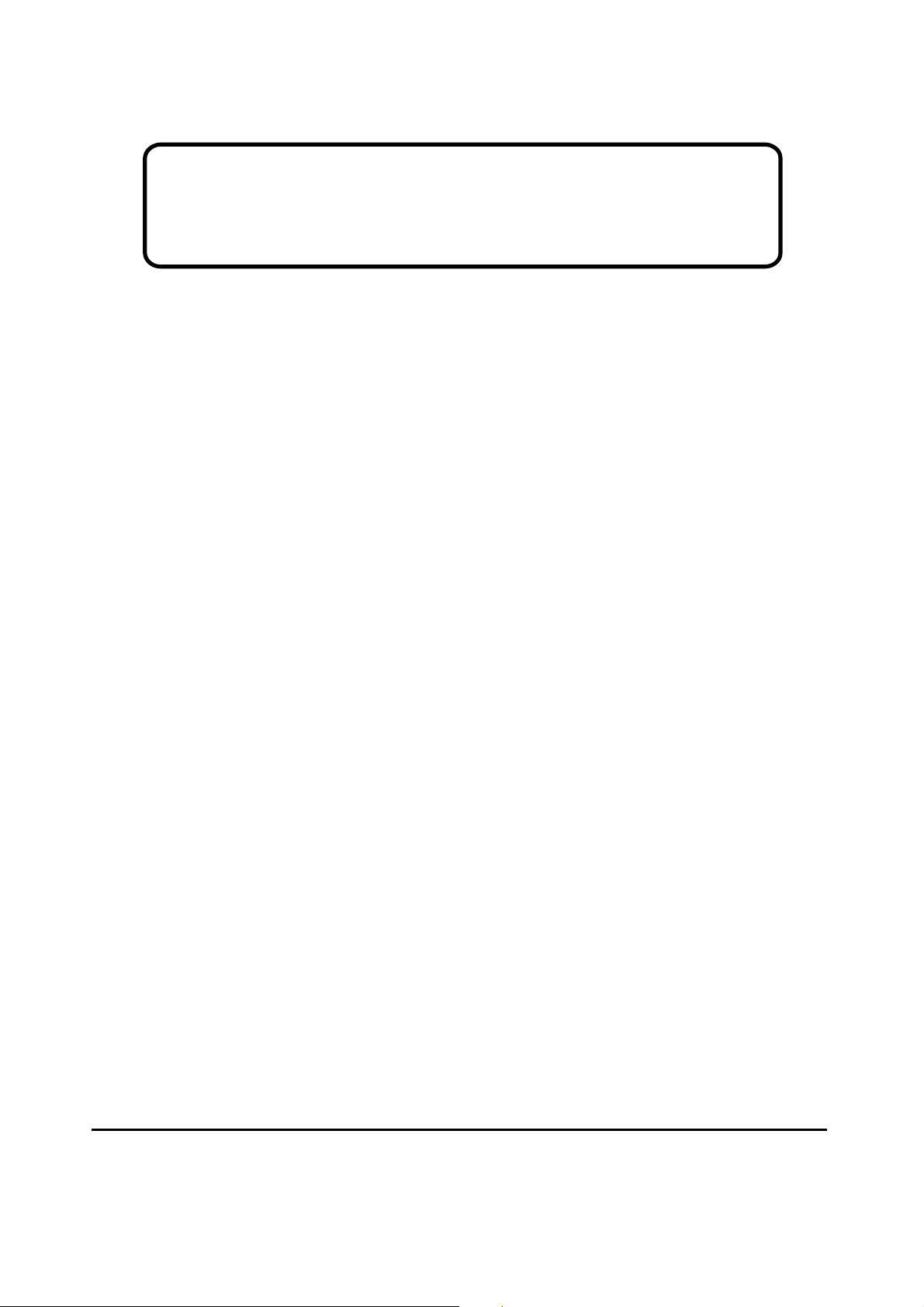
Service Manual
ViewSonic VE510s/b-1-1
Model No. VS10040
15” Color TFT LCD Display
ViewSonic
(VE510s/b-1_SM_773 Rev. 1b Feb. 2005)
381 Brea Canyon Road, Walnut, California 91789 USA - (800) 888-8583
Page 2
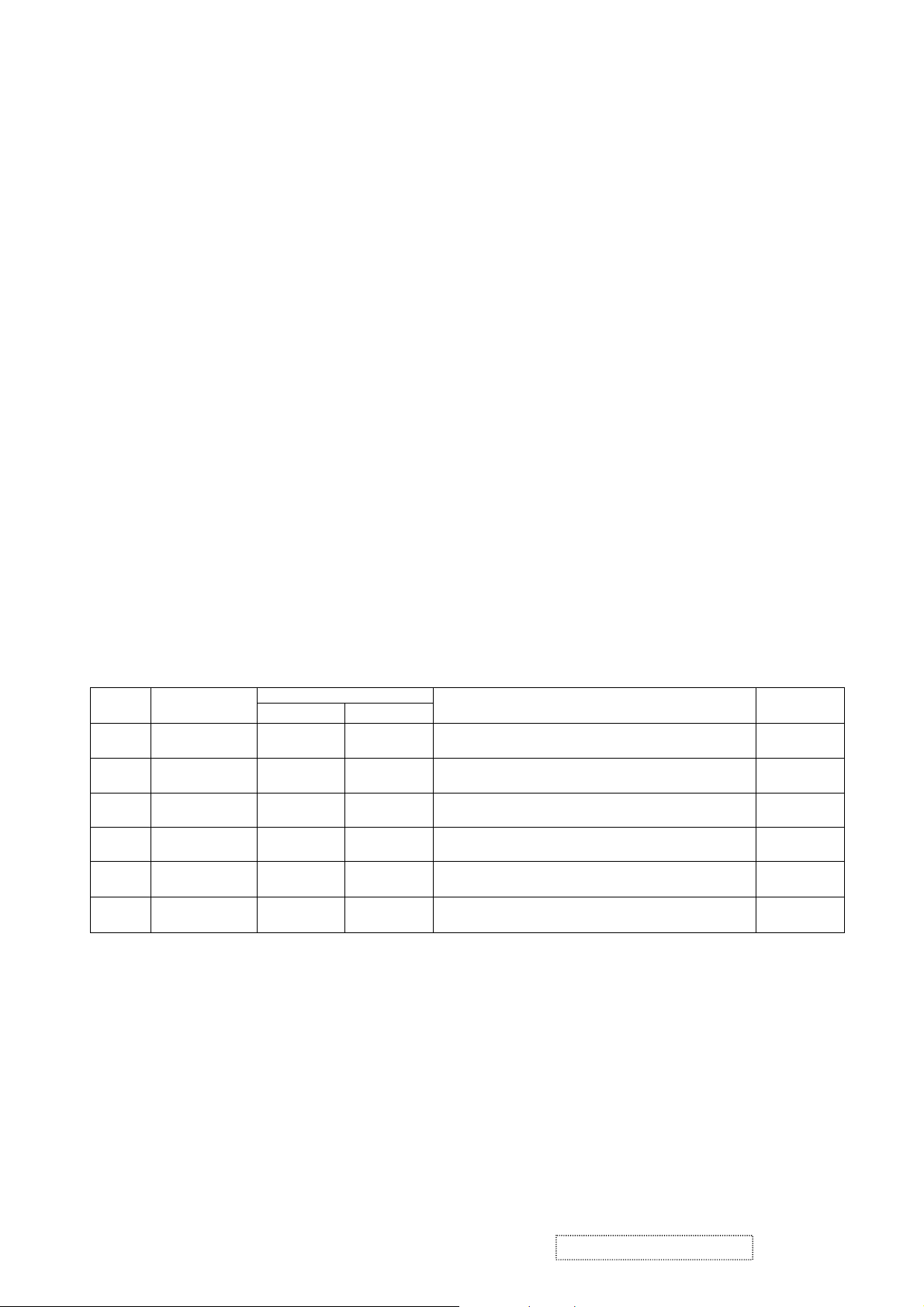
Copyright
Copyright
2005 by ViewSonic Corporation. All rights reserved. No part of this publication may be
¤
reproduced, transmitted, transcribed, stored in a retrieval system, or translated into any language or
computer language, in any form or by any means, electronic, mechanical, magnetic, optical, chemical,
manual or otherwise, without the prior written permission of ViewSonic Corporation.
Disclaimer
ViewSonic makes no representations or warranties, either expressed or implied, with respect to the
contents hereof and specifically disclaims any warranty of merchantability or fitness for any particular
purpose. Further, ViewSonic reserves the right to revise this publication and to make changes from time
to time in the contents hereof without obligation of ViewSonic to notify any person of such revision or
changes.
Trademarks
Optiquest is a registered trademark of ViewSonic Corporation.
ViewSonic is a registered trademark of ViewSonic Corporation.
All other trademarks used within this document are the property of their respective owners.
1a
1b
DCN Number ECR Number
23/03/04
02/04/05
Revision History
Documents Number
4
221
4890
4805
Description of Changes EditorRevision SM Editing Date
Initial Release
Change Scale From MRT MVRL-HN To Realtek TTL2013
Change Panel From LG LM150X08 16/32 ms
To GBM/DDL GB150XQQ3-A000 16/30ms
A. Lu
A. Lu
ViewSonic Corporation Confidential
i
-
Do Not Copy VE510s/b-1
Page 3
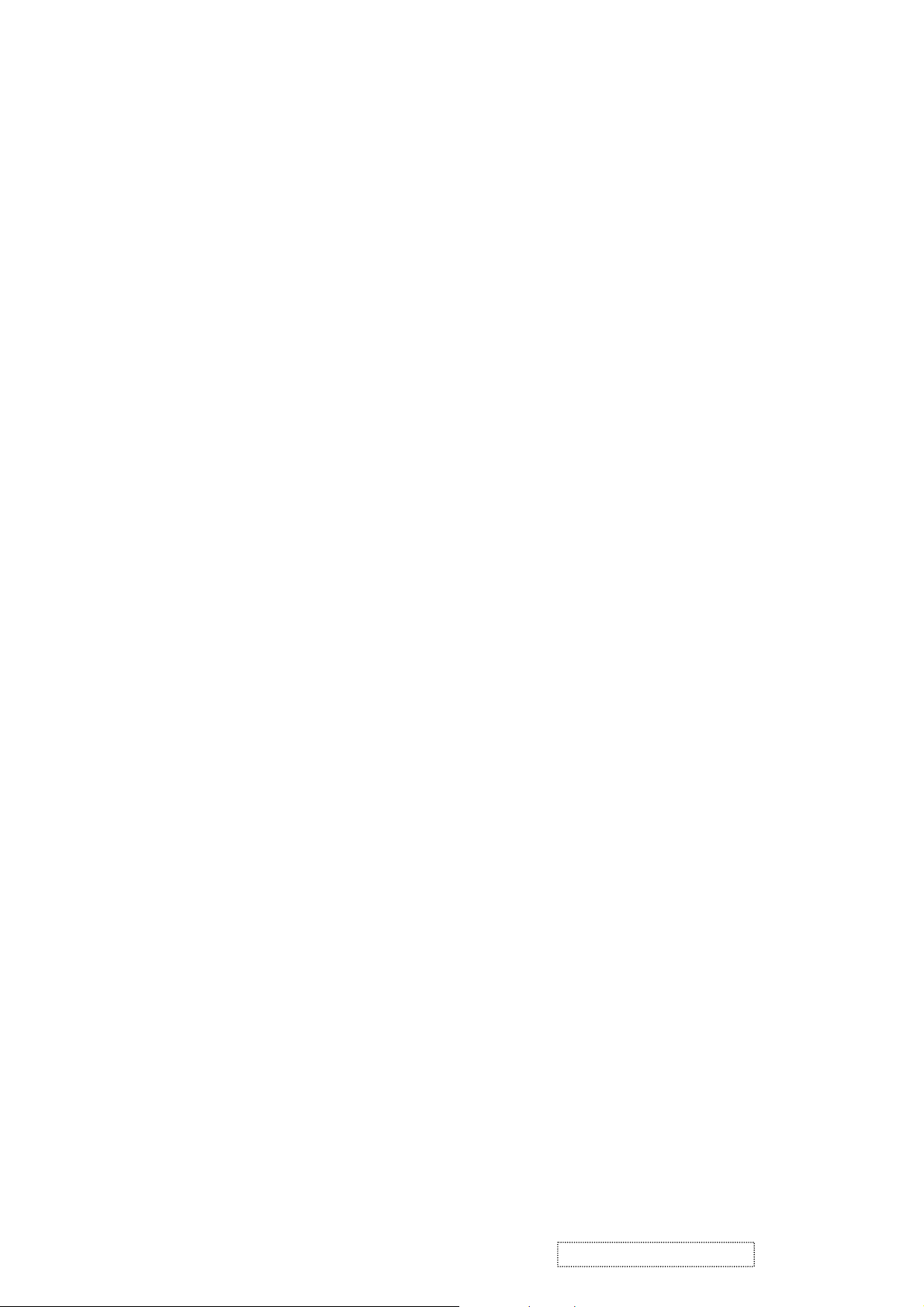
TABLE OF CONTENTS
1. Precautions and Safety Notices
2. Specification
3. Front Panel Function Control Description
4. Circuit Description
5. Adjustment Procedure
6. Troubleshooting Flow Chart
7. Recommended Spare Parts List
8. Exploded Diagram and Spare Parts List
9. Block Diagram
10. Schematic Diagrams
11. PCB Layout Diagrams
1
3
9
14
21
35
37
45
47
48
54
ViewSonic Corporation Confidential
ii
-
Do Not Copy VE510s/b-1
Page 4
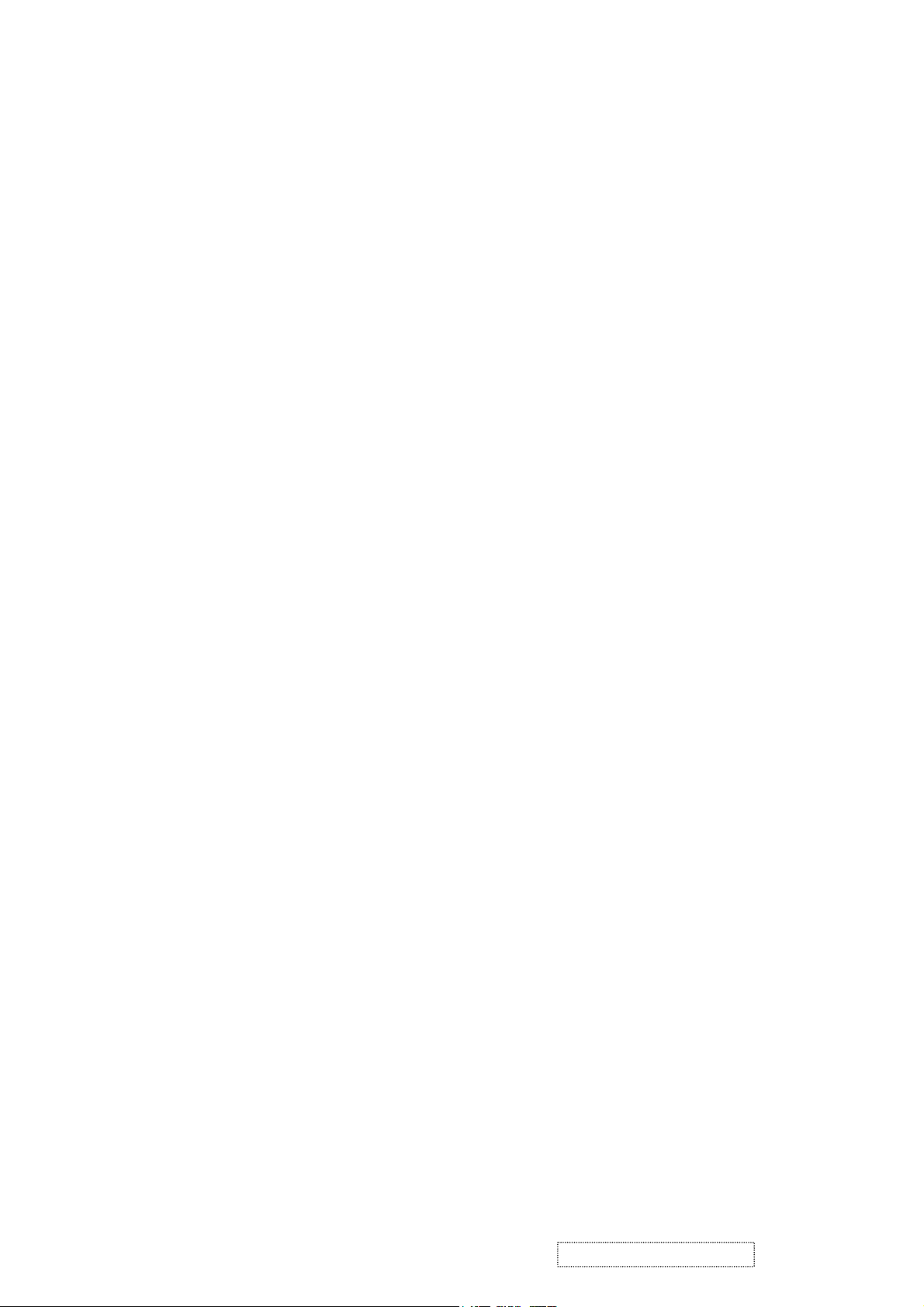
1. Precautions and Safety Notices
1. Appropriate Operation
(1) Turn off the product before cleaning.
(2) Use only a dry soft cloth when cleaning the LCD panel surface.
(3) Use a soft cloth soaked with mild detergent to clean the display housing.
(4) Use only a high quality, safety approved AC/DC power cord.
(5) Disconnect the power plug from the AC outlet if the product will not be used for a long period of time.
(6) If smoke, abnormal noise, or strange odor is present, immediately switch the LCD display off.
(7) Do not touch the LCD panel surface with sharp or hard objects.
(8) Do not place heavy objects on the LCD display, video cable, or power cord.
(9) Do not use abrasive cleaners, waxes or solvents for your cleaning.
(10) Do not operate the product under the following conditions:
- Extremely hot, cold or humid environment.
- Areas containing excessive dust and dirt.
- Near any appliance generating a strong magnetic field.
- In direct sunlight.
2. Caution
No modification of any circuit should be attempted. Service work should only be performed after you are thoroughly familiar
with all of the following safety checks and servicing guidelines.
3. Safety Check
Care should be taken while servicing this LCD display. Because of the high voltage used in the inverter circuit, the voltage is
exposed in such areas as the associated transformer circuits.
4. LCD Module Handling Precautions
4.1 Handling Precautions
(1) Since front polarizer is easily damaged, pay attention not to scratch it.
(2) Be sure to turn off power supply when connecting or disconnecting input connector.
(3) Wipe off water drops immediately. Long contact with water may cause discoloration or spots.
(4) When the panel surface is soiled, wipe it with absorbent cotton or other soft cloth.
(5) Since the panel is made of glass, it may break or crack if dropped or bumped on hard surface.
(6) Since CMOS LSI is used in this module, take care of static electricity and ensure human earth when handling.
(7) Do not open or modify the Module Assembly.
(8) Do not press the reflector sheet at the back of the module in any direction.
(9) In the event that a Module must be put back into the packing container slot after it was taken out of the
container, do not press the center of the CCFL Reflector edge. Instead, press at the far ends of the
CFL Reflector edge softly. Otherwise the TFT Module may be damaged.
(10) At the insertion or removal of the Signal Interface Connector, be sure not to rotate or tilt the Interface
Connector of the TFT Module.
ViewSonic Corporation Confidential
1
-
Do Not Copy VE510s/b-1
Page 5
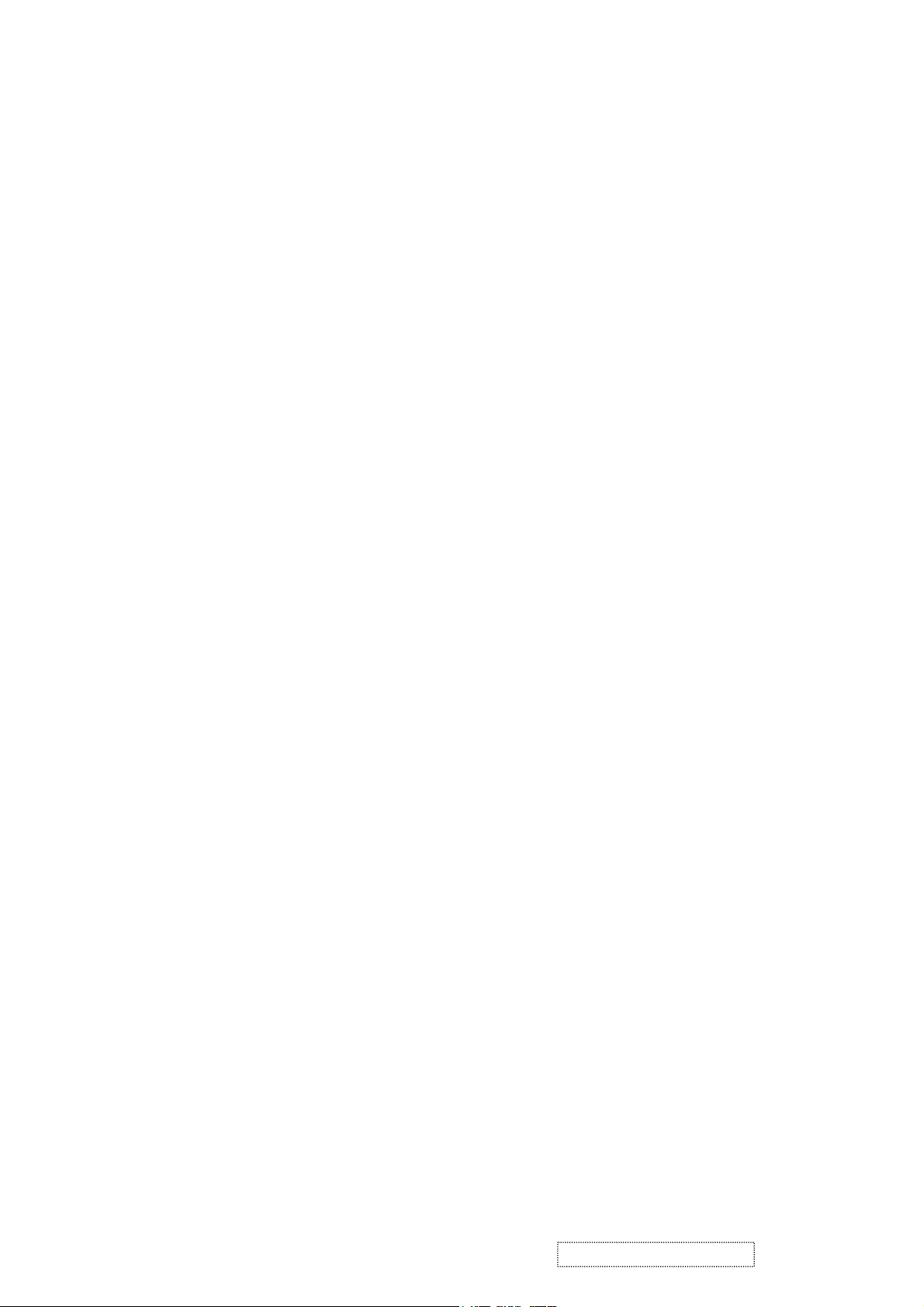
(11) After installation of the TFT Module into an enclosure (LCD monitor housing, for example), do not twist or
bend the TFT Module even momentarily. When designing the enclosure, it should be taken into consideration
that no bending/twisting forces may be applied to the TFT Module from outside. Otherwise the TFT Module
may be damaged.
(12) The cold cathode fluorescent lamp in the LCD contains a small amount of mercury. Please follow local
ordinances or regulations for disposal.
(13) The LCD module contains a small amount of materials having no flammability grade. The LCD module
should be supplied with power that complies with the requirements of Limited Power Source
(IEC60950 or UL1950), or an exemption should be applied for.
(14) The LCD module is designed so that the CCFL in it is supplied by a Limited Current Circuit (IEC60950
or UL1950). Do not connect the CCFL to a Hazardous Voltage Circuit.
ViewSonic Corporation Confidential
2
-
Do Not Copy VE510s/b-1
Page 6
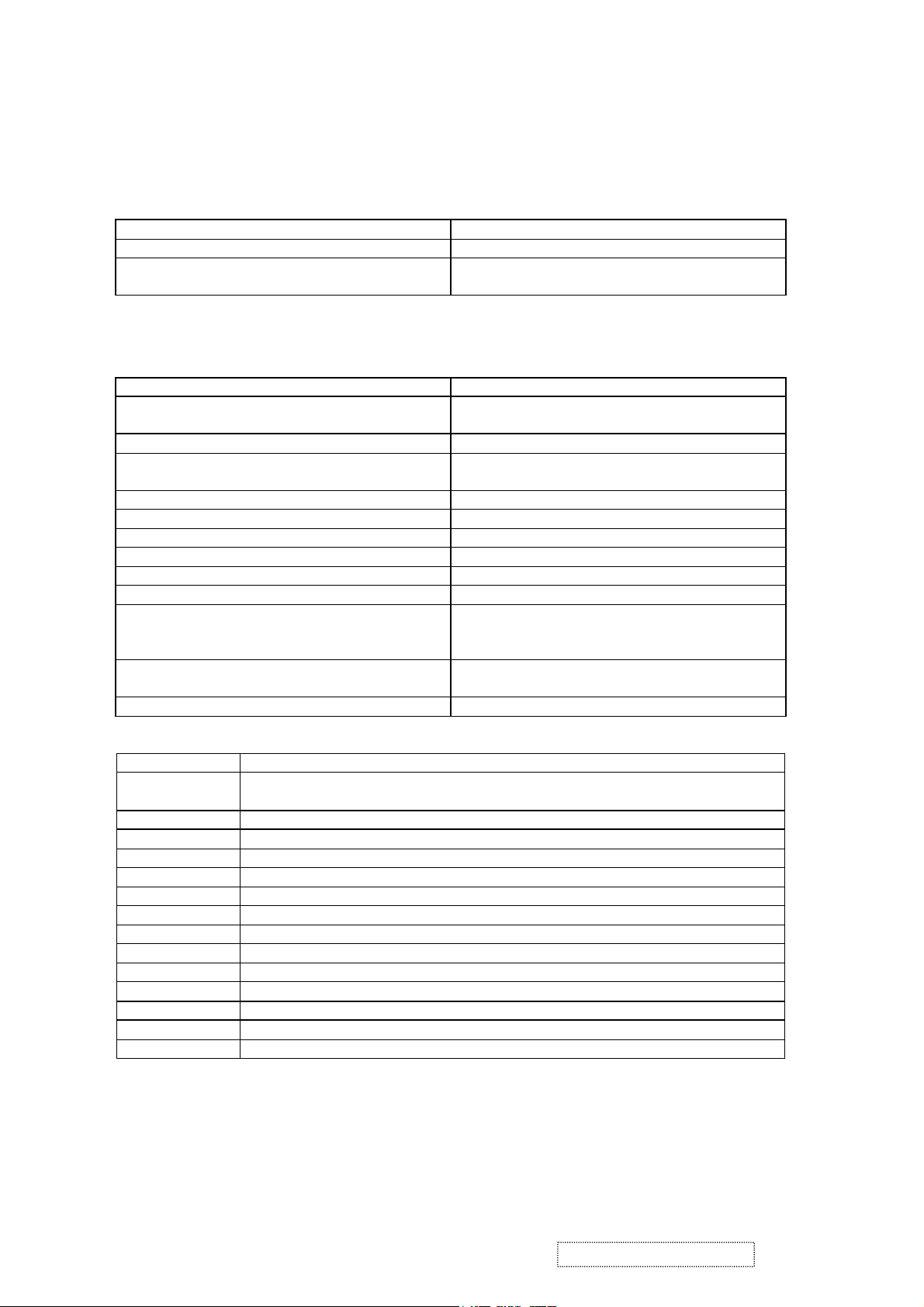
2. Specification
SCGENERAL REQUIREMENTS
General Specifications
Test Resolution & Frequency “1024 X 768” @ 60Hz
Test Image Size Full Size
Contrast and Brightness Controls Factory Default: Contrast = 70%, Brightness =
100%
SIGNAL INTERFACE
Video Interface
Analog Input DB-15 (Analog)
Video Cable Strain Relief Equal to twice the weight of the monitor for five
Video Cable Connector DB-15 Pinout Compliant DDC 1/2B.
Video Signals Video RGB (Analog)
Video Impedance 75 Ohms (Analog)
Maximum PC Video Signal 950 mV with no damage to monitor
Maximum Mac Video Signal 1250 mV with no damage to monitor
Sync Signals TTL
DDC 1/2B Compliant with Revision 1.3
Sync Compatibility Separate Sync
Video Compatibility Shall be compatible with all PC type computers,
Resolution Compatibility 640 x 350, 640 x 480, 720 x 400 (640 x 400), 800
Exclusions Not compatible with interlaced video.
Table 3.1: 15 pin D-sub connector pin assignment
Pin Number Pin Function
1 Red video input
2 Green video input
3 Blue video input
4 No Connection
5 Ground
6 Red video ground
7 Green video ground
8 Blue video ground
9 +5V
10 Ground
11 No connection
12 (SDA)
13 Horizontal sync (Composite sync)
14 Vertical sync
15 (SCL)
minutes.
Separate
Macintosh computers, and after market video
cards.
x 600, 832 x 624, 1024 x 768,
ViewSonic Corporation Confidential
3
-
Do Not Copy VE510s/b-1
Page 7
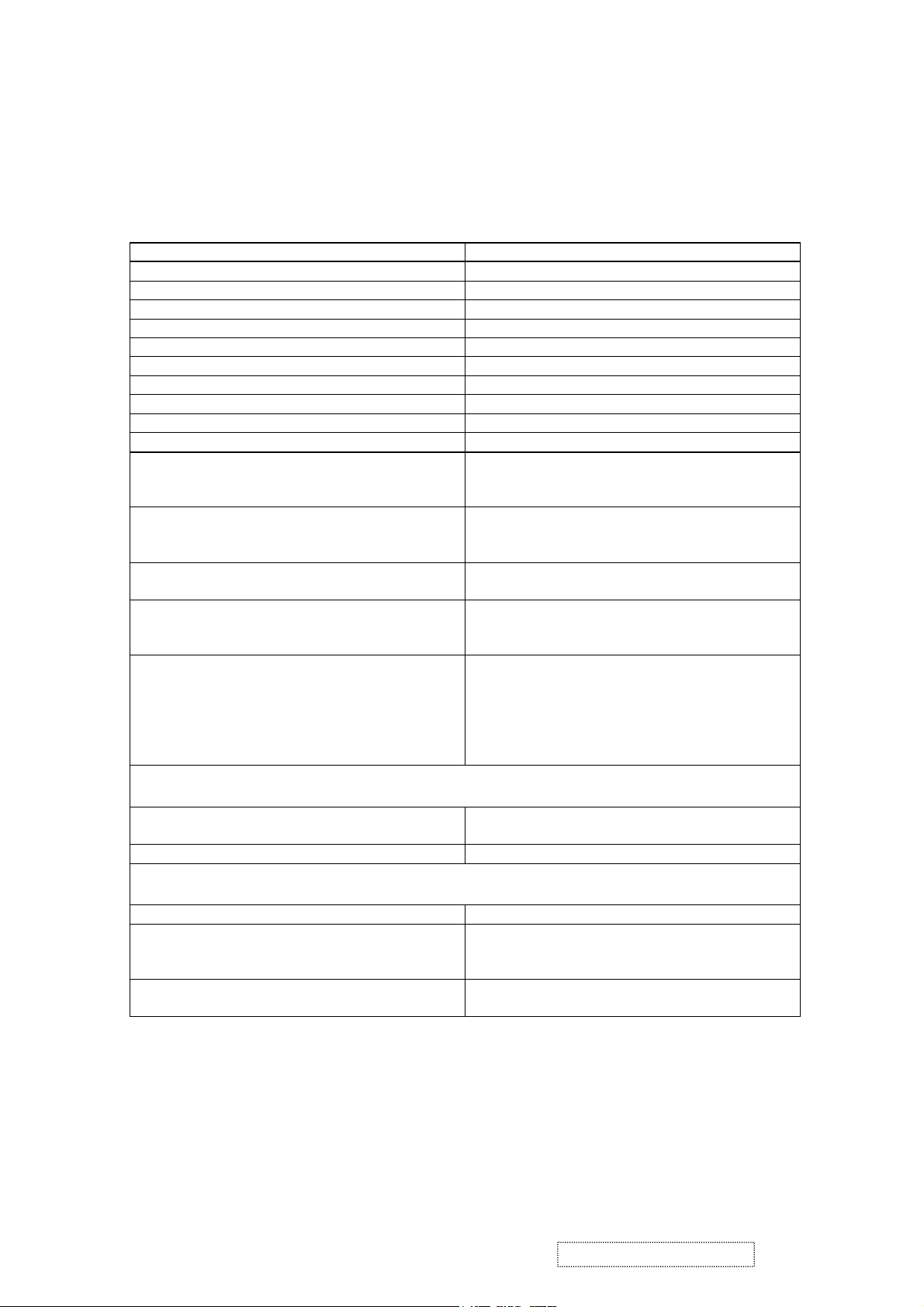
POWER
Power Supply
Internal Power Supply Yes.
Input Voltage Range 90 TO 264 VAC
Input Frequency Range 47 TO 63 HERTZ
Short Circuit Protection Output can be shorted without damage.
Over Current Protection 0.8 A typical at 265 VDC, 265 or 187VAC
Leakage Current 3.5mA (Max) at 254VAC / 60Hz
EFFICIENCY 65 % typical at 115VAC Full Load
Fuse Internal and not user replaceable
Power Dissipation 34 Watts (typ)
Max Input AC Current 1.2 Arms @ 90VAC, 0.6 Arms @180VAC
INRUSH CURRENT (COLD START) 60 A @ 120VAC, 80 A(max) @220VAC
Power Supply Cold Start Shall start and function properly when under full
load, with all combinations of input voltage, input
frequency, and operating temperature.
Power Supply Transient Immunity Shall be able to withstand an ANSI/IEEE C62.41-
1980 6000V 200 ampere ring wave transient test
with no damage.
Power Supply Line Surge Immunity Shall be able to withstand 1.5 times nominal line
voltage for one cycle with no damage.
Power Supply Missing Cycle Immunity Shall be able to function properly, without reset or
visible screen artifacts, when ½ cycle of AC power
is randomly missing at nominal input.
Power Supply Acoustics The power supply shall not produce audible noise
that would be detectable by the user. Audible shall
defined to be in compliance with ISO 7779 (DIN
EN27779:1991) Noise measurements of machines
acoustics. Power Switch noise shall not be
considered.
Power Interface
US Type Power Cable Separate 3-prong NEMA 5-15P type plug. Length
= 1.8m. Color = BLACK
European Type Power Cable Schuko CEE7 -7. Length = 1.8m, Color = BLACK
Power Saving Operation
Method VESA DPMS Signaling
Power Consumption
ON Mode <50 W (max) / 30 W (typ)
ACTIVE OFF < 1W
Recovery Time ON Mode = N/A
ACTIVE OFF < 3 SEC
ViewSonic Corporation Confidential
4
-
Do Not Copy VE510s/b-1
Page 8

FRONT PANEL CONTROLS AND INDICATORS
Front Panel Hardware Controls
Power Switch (Front Head) Power Control, soft Power Switch.
Power LED (Front Head) Green – ON
Orange – Active Off
Dark = Soft Power Switch OFF
Front Panel Controls (Head)
Button 1
Down arrow button
Up arrow button
Button 2
Power
Note: Power Button, Button 1, Button 2, must be
one-shot logic operation. (i.e. there should be no
cycling)
Reaction Time OSD must fully appear within 0.5s after pushing
Button 1.
Short Cuts Function from the button(s)
[1] Main Menu
[2] Auto Image Adjust.
[DOWN] or [UP] arrow to immediately activate Contrast menu. It should be
change to Brightness OSD by push button [2].
[DOWN] + [UP] arrows recall Contrast or Brightness while in the Contrast
or Brightness adjustment, or recall both of
Contrast and Brightness when the OSD is not open.
[1] + [2] toggle 720x400 and 640x400 mode when input
720x400 or 640x400 mode.
[1] + [Down] + [Up] White Balance. (Not show on user’s guide)
[1] + [Down] Power Lock
(see section “OSD Lock short cuts function for the
buttons” in 5.4)
ViewSonic Corporation Confidential
5
-
Do Not Copy VE510s/b-1
Page 9
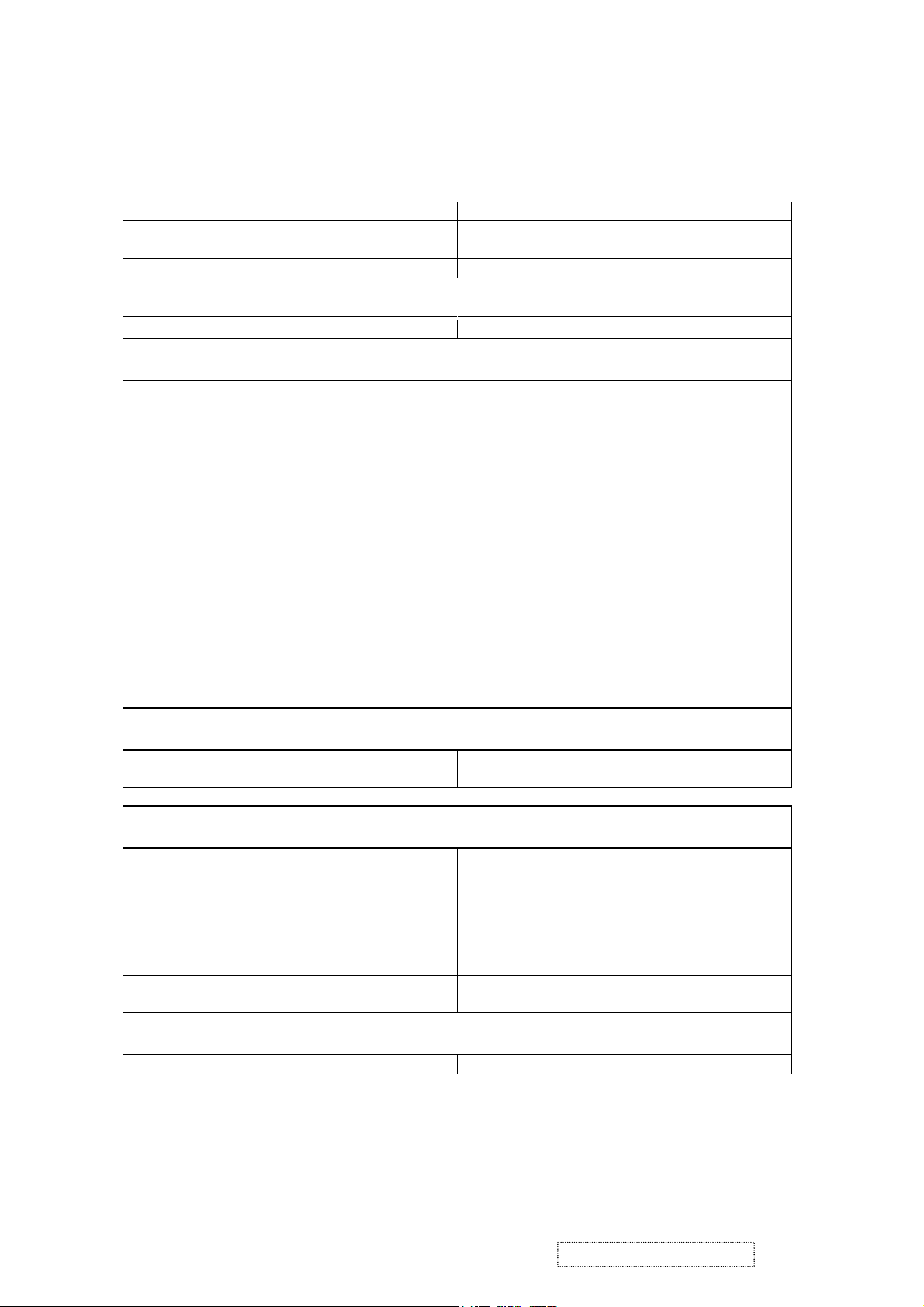
ELECTRICAL REQUIREMENTS
Horizontal / Vertical Frequency
Horizontal Frequency 30 – 62 KHZ
Vertical Refresh Rate 50 – 85 HZ.
Maximum Pixel Clock 80 MHz
Sync Polarity Independent of sync polarity.
Primary Presets
Primary Preset “1024 X 768” @ 60Hz
Look up table timing
<<Analog>>
1. 640 x 350 @ 70Hz, 31.5kHz
2. 640 x 480 @ 60Hz, 31.5kHz
3. 640 x 480 @ 67Hz, 35.0kHz
4. 640 x 480 @ 75Hz, 37.5kHz
5. 640 x 480 @ 72Hz, 37.9kHz
6. 640 x 480 @ 85Hz, 43.27kHz
7. 720 x 400 @ 70Hz, 31.5kHz
8. 800 x 600 @ 56Hz, 35.1kHz
9. 800 x 600 @ 60Hz, 37.9kHz
10. 800 x 600 @ 75Hz, 46.9kHz
11. 800 x 600 @ 72Hz, 48.1kHz
12. 800 x 600 @ 85Hz, 53.7kHz
13. 832 x 624 @ 75Hz, 49.7kHz
14. 1024 x 768 @ 60Hz, 48.4kHz
15. 1024 x 768 @ 70Hz, 56.5kHz
16. 1024 x 768 @ 72Hz, 58.1kHz
17. 1024 x 768 @ 75Hz, 60.0kHz
User Presets
Number of User Presets (recognized timings)
10 presets total in FIFO configuration.
Available
Changing Modes
Maximum Mode Change Blank Time, for image
stability. Note:
1) Excluding “Auto Adjust” time
3 seconds (Max)
1 seconds (Typ) for recognized timings
1-2 seconds (Typ) for unrecognized timing
2) Under DOS mode (640 x 350, 720 x 400 & 640
x 400), there is no “Auto Adjust” feature.
3) The monitor needs to do “Auto Adjust” the first
time a new mode is detected.
Mode Change Image The image shall blank while the monitor changes
modes.
GTF
GTF N/A
ViewSonic Corporation Confidential
6
-
Do Not Copy VE510s/b-1
Page 10
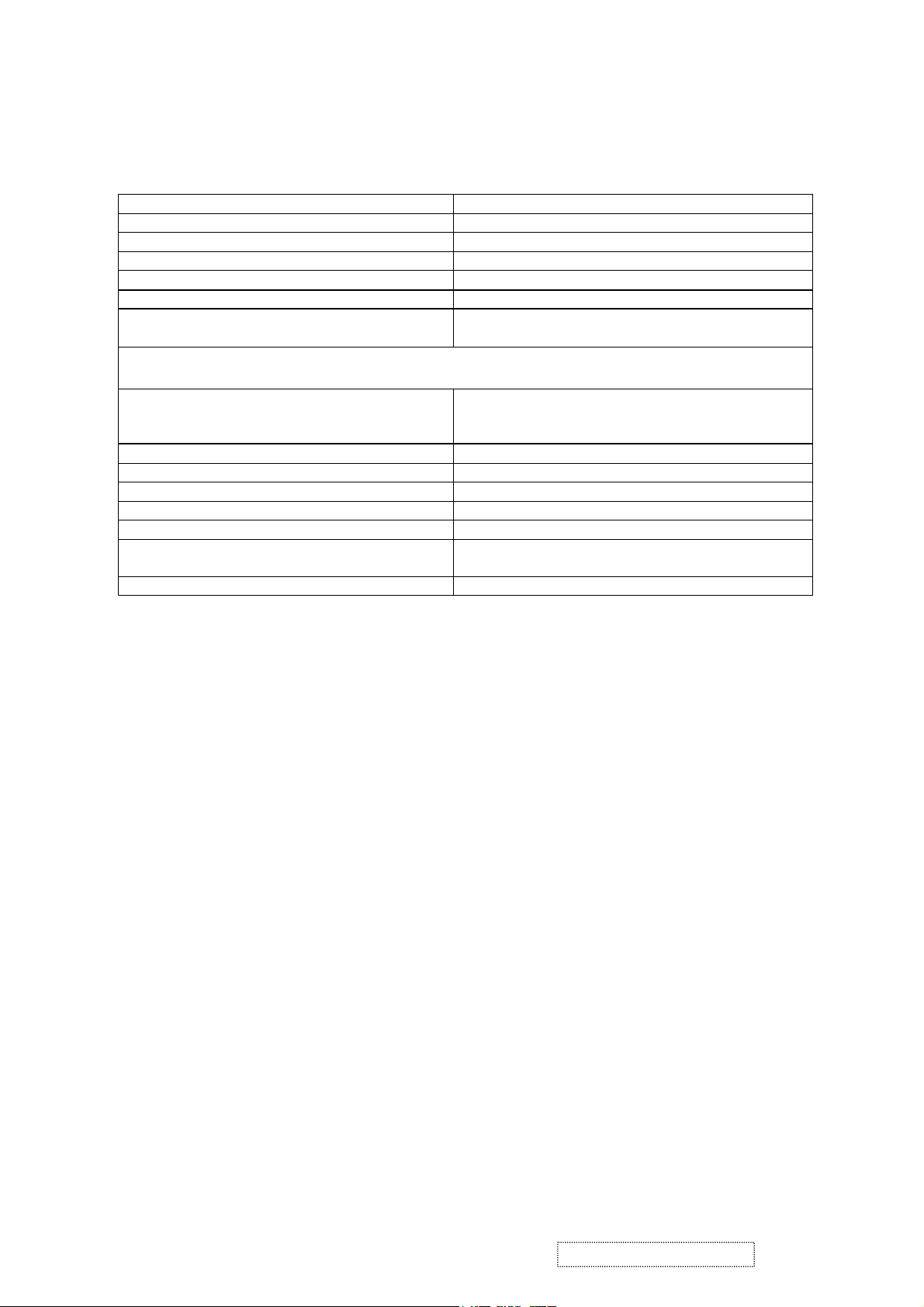
LCD Panel
Panel Characteristics:
Panel Type “GBM GB150XQQ3-A001
Type TN TYPE
Active Size 304.1 (H) x 228.1 (V)
Pixel Arrangement RGB Vertical Stripe
Pixel Pitch 0.297 mm
GLASS TREATMENT Anti Glare (Hard coating 3H)
# OF BACKLIGHTS 2 CCFL edge-light (1 top / 1 bottom)
BACKLIGHT LIFE 30,000 Hours (Min)
Panel Performance
Luminance –
Condition:
250 cd/m2 (typ after 30 minute warmup)
200 cd/m2 (min after 30 minute warmup)
CT = 6500K, Contrast = Max, Brightness = Max
Brightness Uniformity 70% Entire Area (MAX)
Contrast Ratio 400:1 (typ), 300:1 (min)
Color Depth 16 million colors (6 bit FRC panel)
Viewing Angle (Horizontal) 120 deg @ CR>10, 140 deg @ CR>5
VIEWING ANGLE (VERTICAL) 90 deg @ CR>10, 100 deg @ CR>5
Response Time
10%-90% @ Ta=25°C
16 ms (Tr= 4ms, Tf = 12 ms) (min)
30 ms (Tr= 10 ms, Tf = 20 ms) (typ)
Panel Defects Please see Panel Quality Specifications.
ViewSonic Corporation Confidential
7
-
Do Not Copy VE510s/b-1
Page 11

IMAGE PERFORMANCE
Factory Defaults
Contrast 70%
Brightness 100%
Color Temperature 6500K
Sharpness 75%
OSD H. Position 50%
OSD V. Position 50%
OSD Time Out 15 Sec
OSD Background On
Resolution Notice Enabled
720x400/640x400 720x400
Display Size
Horizontal Display Size, Primary Preset Full Screen
Vertical Display Size, Primary Preset Full Screen
Saturation
Contrast = Default
Brightness = Default
TEST PATTERN = 32-GRAY
Contrast = 100%
Brightness = 100%
Test pattern = 16-gray
No visible saturation
4-level saturation
Preset Color Temperatures
Preset 1 9300K CCT(typ)=9300K
(Wx=0.283+/-0.02, Wy=0.298+/- 0.02)
CCT(Max)=13100K,
CCT(Min)=7300K
Preset 2 6500K (Primary) CCT(typ)=6500K
(Wx=0.313+/-0.02,Wy=0.329+/-0.02)
CCT(Max)=8000K,
CCT(Min)=5500K
Preset 3 CCT(typ)=5400K
(Wx=0.332+/-0.02, Wy=0.349+/-0.02)
CCT(Max)=6400K,
CCT(Min)=4600K
Preset Color Temperature Adjustability Each color preset shall be adjustable. Red, Green,
and Blue shall be individually controlled.
Video Cards Compatibility
Peaking Performance Peaking is not adjustable.
Raster Artifacts
Video Artifacts No visible streaking, sag, or smearing artifacts
when driven by the specified video cards in the
primary mode and after user adjustment to best
condition.
Power Supply, and Grounding Artifacts No visible artifacts in any specified video mode
within the horizontal or vertical frequency range of
the monitor
Temperature Drift Image shall not drift or lose fine-tune adjustment.
ViewSonic Corporation Confidential
8
-
Do Not Copy VE510s/b-1
Page 12
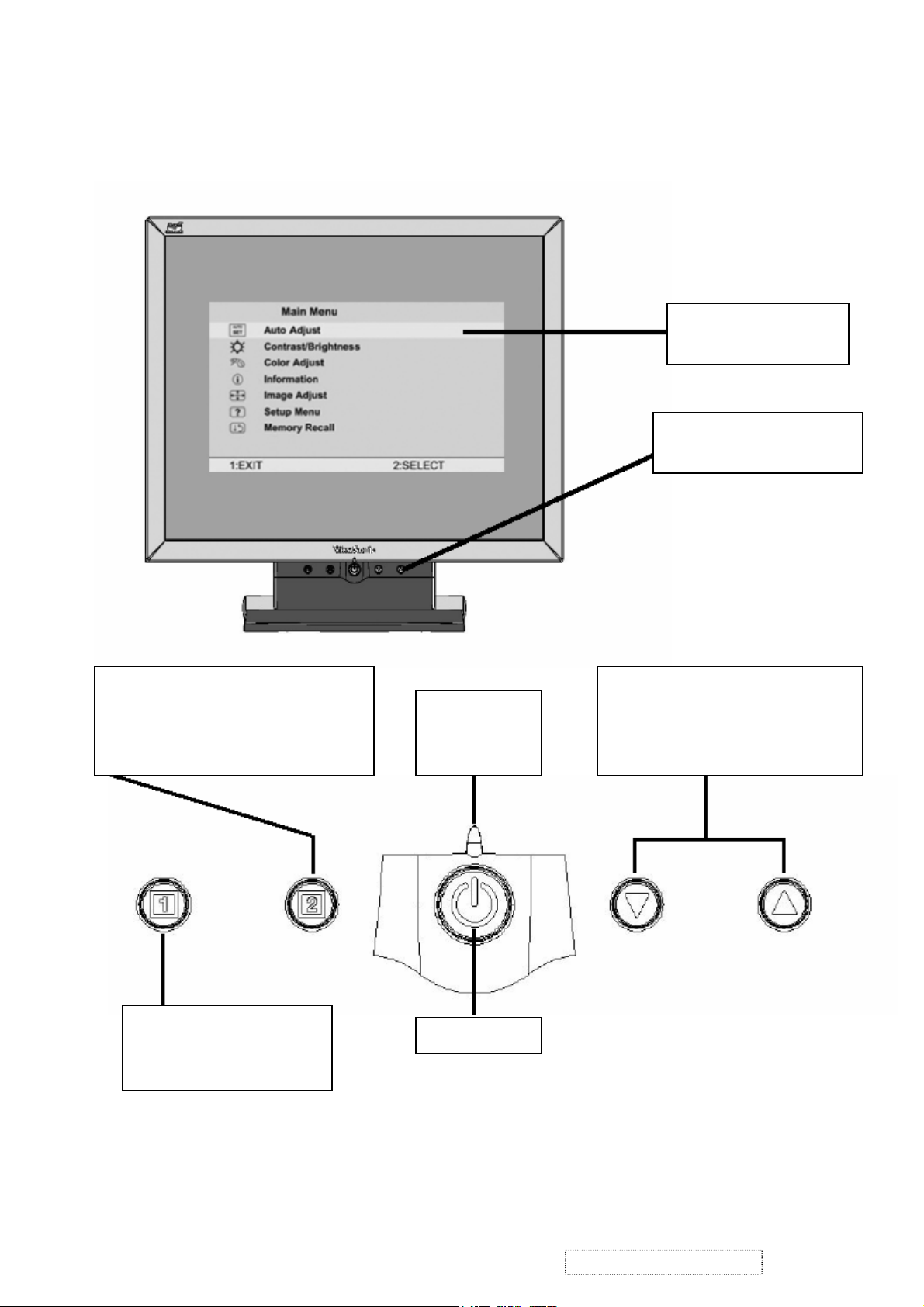
3. Front Panel Function Control Description
Main Menu
With On V i ew controls
Front Control Panel
shown below in detail
Displays the control screen for the
highlighted control. Also toggles
between two controls on some screens.
Also a shortcut to auto image adjust
Displays the Main Menu or
exits the control screen
and saves adjustments.
Scrolls through menu options and
Power light
Green = ON
Orange=power
adjusts the displayed control.
Also a shortcut to display the
Contrast adjustment control screen.
Power On / Off
ViewSonic Corporation Confidential
9
-
Do Not Copy VE510s/b-1
Page 13
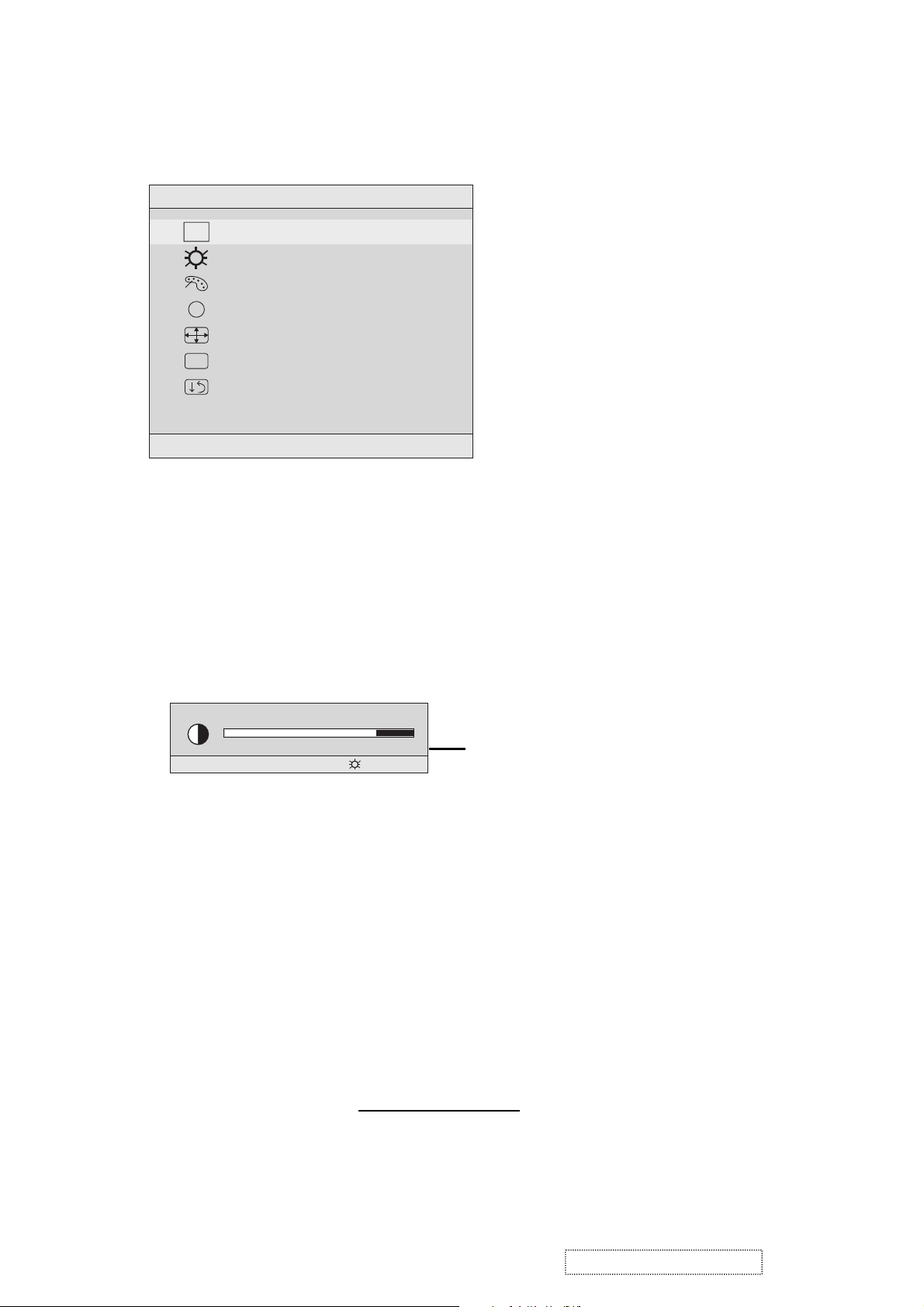
Do the following to adjust the screen image:
1
To display the Main Menu, press button [1].
Main Menu
AUTO
SET
?
1:EXIT 2:SELECT
Auto Adjust
Contrast/Brightness
Color Adjust
Information
i
Image Adjust
Setup Menu
Memory Recall
NOTE: All OnView menus and adjustment screens disappear automatically
after about 15 seconds. This time period is adjustable through the Setup
menu and the OSD timeout control described on page 11.
2
To highlight a control you want to adjust, press I or J to scroll up or down
the Main Menu.
3
To select the highlighted control, press button [2]. A control screen appears
like the example shown below.
Contrast
1:EXIT 2: Brightness
4
To adjust the control, press the up I or down J buttons.
5
To save the adjustments and exit the menu, press button [1] twice.
The following tips may help you optimize your display:
The line at the
bottom of the
screen tells you
what you can do
next: Exit or Select
the control that is
highlighted.
• Adjust your computer's graphic card so that it outputs a video signal 1024 x
768 @ 60 Hz to the LCD display. (Look for instructions on “changing the
refresh rate” in your graphic card's user guide.)
• If necessary, make small adjustments using H. POSITION and V. POSITION
until the screen image is completely visible
. (The black border around the
edge of the screen should barely touch the illuminated “active area” of the
LCD display.)
ViewSonic Corporation Confidential
10
-
Do Not Copy VE510s/b-1
Page 14

Main Menu Controls
Adjust the menu items shown below by using the up Iand down Jbuttons.
Control Explanation
Auto Adjust
automatically sizes, centers, and fine tunes the
video signal to eliminate waviness and distortion.
Press the [2] button to obtain a sharper image.
NOTE
: Auto Adjust works with most common video cards. If
this function does not work on your LCD display, then lower the
video refresh rate to 60 Hz and set the resolution to its pre-set
value.
Contrast
adjusts the difference between the image background
(black level) and the foreground (white level).
Brightness
Color Adjust
adjusts background black level of the screen image.
provides several color options: preset color
temperatures and User which allows you to adjust red (R), green
(G), and blue (B). The factory setting for this product is 6500K
(6500 Kelvin).
sRGB
— sRGB is quickly becoming the industry standard for
color management, with support being included in many of the
latest applications. Enabling this setting allows the LCD display
to more accurately display colors the way they were originally
intended. Enabling the sRGB setting will cause the Contrast and
Brightness adjustments to be disabled.
9300K
— Adds blue to the screen image for cooler white (used
in most office settings with fluorescent lighting).
6500K
— Adds red to the screen image for warmer white and
richer red.
5400K
ViewSonic Corporation Confidential
— Adds green to the screen image for a darker color.
11
-
Do Not Copy VE510s/b-1
Page 15
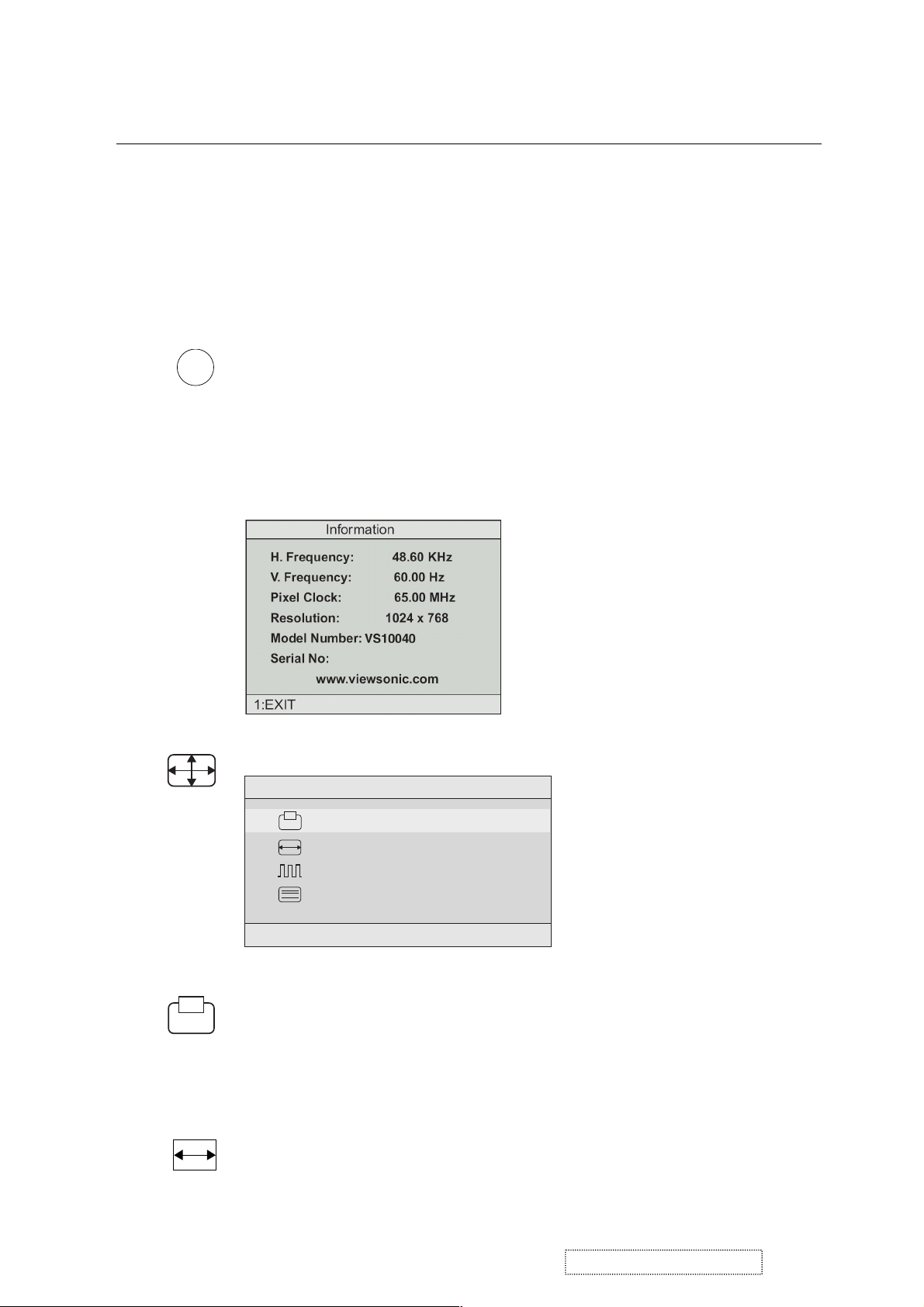
Control Explanation
User Color
and blue (B)
To select color (R, G or B) press button [2].
1
To adjust selected color, press ▲ or ▼.
2
Important
— Individual adjustments for red (R), green (G),
.
: If you select RECALL from the Main Menu when
the product is set to a Preset Timing Mode, colors return to the
6500K factory preset.
i
Information
coming from the graphics card in your computer. See your
displays the timing mode (video signal input)
graphic card’s user guide for instructions on changing the
resolution and refresh rate (vertical frequency).
VESA 1024 x 768 @ 60 Hz (recommended) means that the
resolution is 1024 x 768 and the refresh rate is 60 Hertz.
Image Adjust
Image Adjust
H./V. Position
H. Size
Fine Tune
Sharpness
1:EXIT 2:SELECT
The Image Adjust controls are explained below:
H./V. Position
adjusts horizontal and vertical position of the
screen image. You can toggle between Horizontal and Vertical
by pressing button [2]. Horizontal moves the screen image to
the left or to the right. Vertical moves the screen image up and
down.
H. Size
NOTE:
(Horizontal Size) adjusts the width of the screen image.
Vertical size is automatic with your LCD display.
ViewSonic Corporation Confidential
12
-
Do Not Copy VE510s/b-1
Page 16
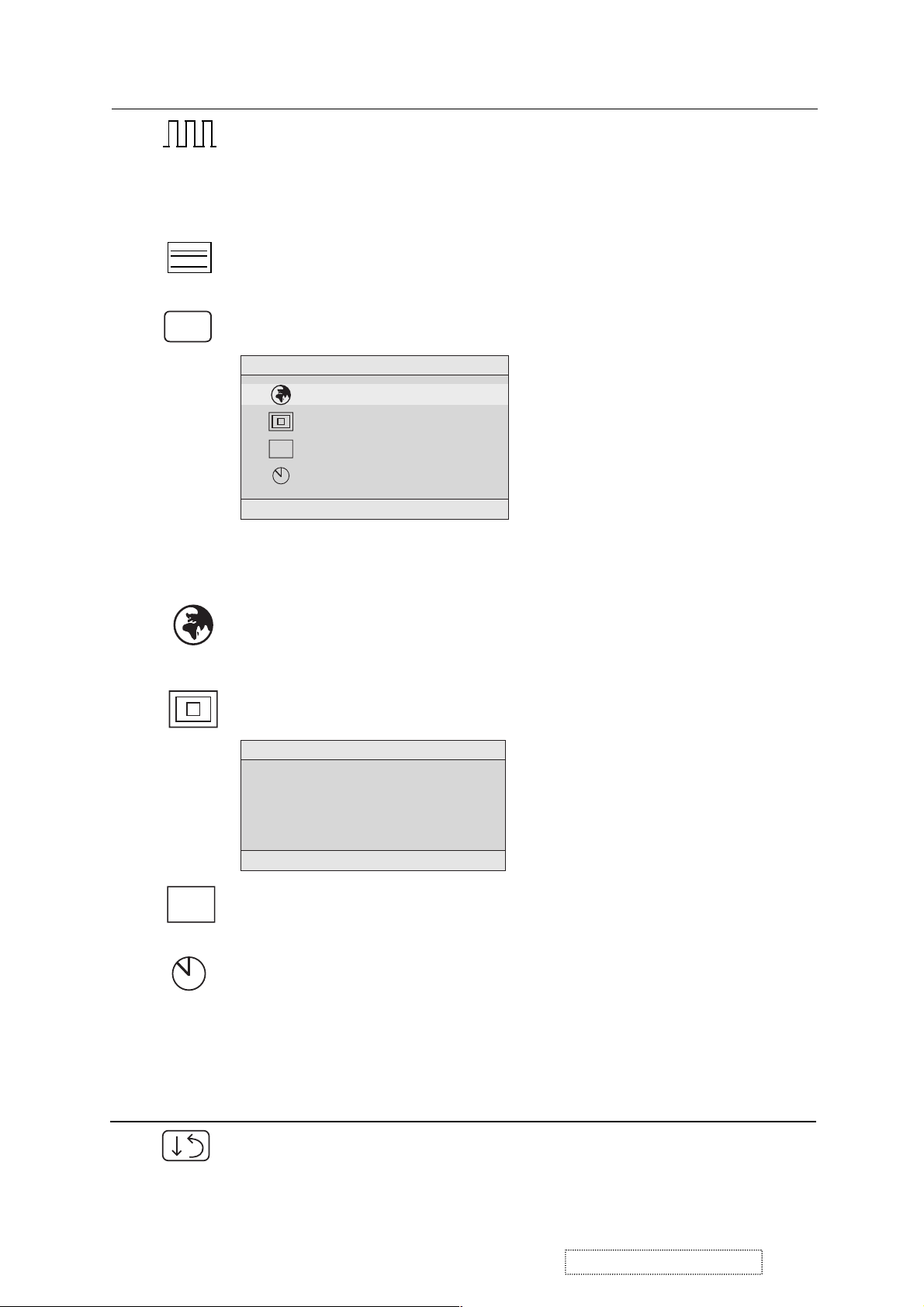
Control Explanation
Fine Tune sharpens focus by aligning the illuminated text and/
or graphic characters.
NOTE:TrytheAuto Adjust before using the Fine
Tune control.
?
Sharpness
adjusts the clarity and focus of the screen image.
Setup Menu displays the menu shown below.
Setup Menu
Language Select
Resolution Notifier
OSD Position
OSD
OSD Timeout
1:EXIT 2:SELECT
The Setup Menu controls are explained below.
L
anguage
Select allows you to choose the language used in
the menus and control screens.
Resolution Notice
Resolution Notice
For best picture quality
change the resolution to
1024 x 768
1:EXIT 2:DISABLE
OSD
OSD Position
and control screens.
OSD Timeout
screen is displayed. For example, with a “15 second” setting, if
a control is not pushed within 15 seconds, the display screen
disappears.
Control Explanation
Memory Recall
settings if the display is operating in a factory Preset Timing
Mode listed in this user guide.
advises the optimal resolution to use.
allows you to move the on-screen display menus
sets the length of time an on-screen display
returns adjustments to the original factory
ViewSonic Corporation Confidential
13
-
Do Not Copy VE510s/b-1
Page 17
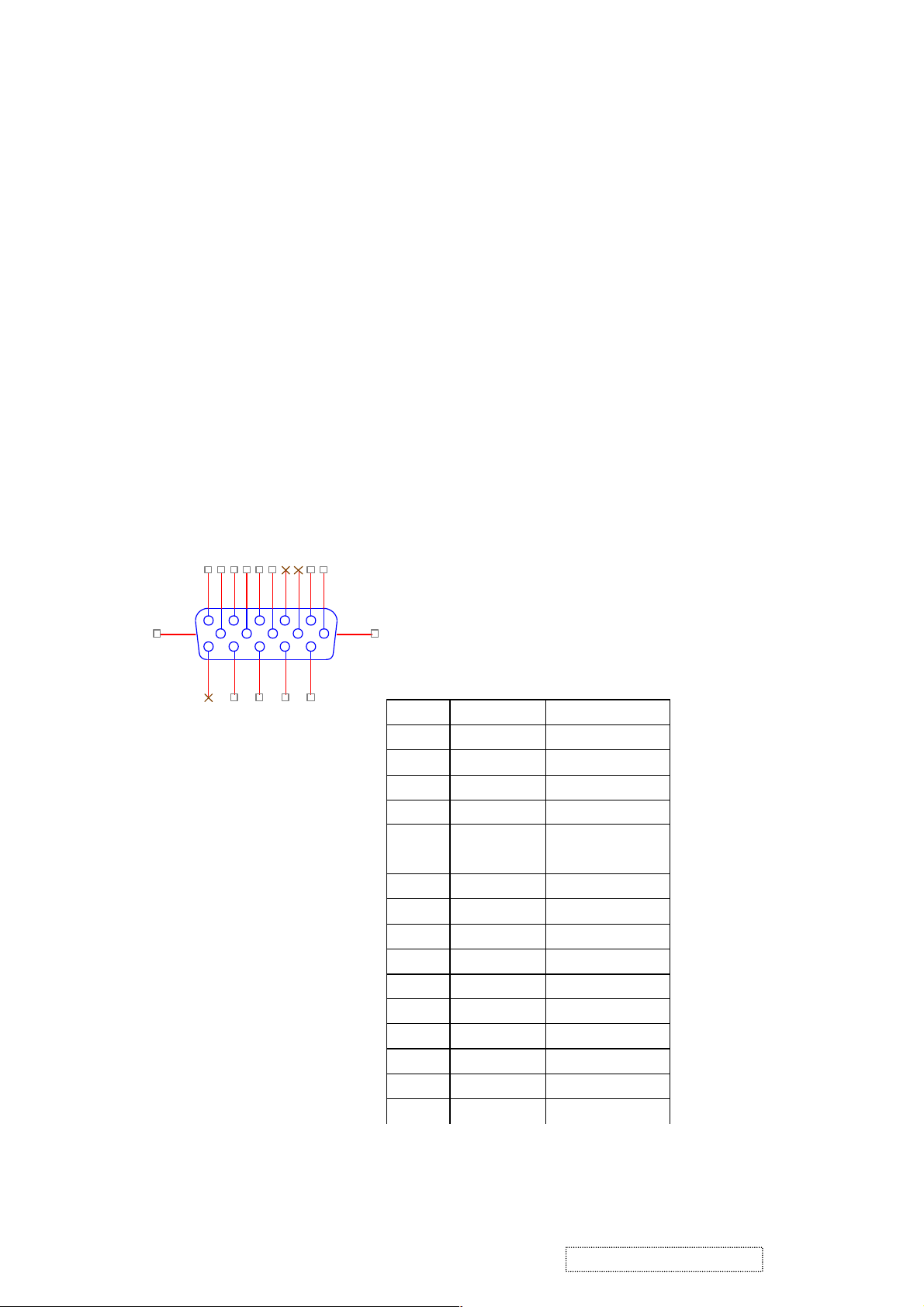
4. Circuit Description
1. Outline
1.1 Power On/Off, 2Enter button (INPUT SELECT) , up arrow- button, down arrow button, 1MENU button,
button on the front panel.
1.2 Video signal connector and AC-IN jack are located on the back side of the cabinet.
1.3 OSD menu includes the following function;
Auto Image Adjust (only active under analog input)
Contrast/Brightness
Audio Adjust
Color Adjust
Information
Manual Image Adjust
Setup Menu
Memory Recall
1.4 Contrast and Brightness can be directly controlled with UP / DOWN key.
2. CONNECTORS
2.1 AC inlet : CEE22 typed connector
2.2 Video signal connector for analog input: 15P Mini D-Sub
162738495
16 17
11
12
13
14
CN6
10
DB15HD
15
PIN MNEMONI
1 RV Red Video
2 GV Green Video
3 BV Blue Video
4 NC None
5 GND Ground (DDC
6 RG Red GND
7 GG Green GND
8 BG Blue GND
9 +5V +5V (for DDC)
10 SG Sync GND
11 NC None
12 SDA DDC Data
13 HS Horizontal Sync
14 VS Vertical Sync
15 SCL DDC Clock
SIGNAL
return)
ViewSonic Corporation Confidential
14
-
Do Not Copy VE510s/b-1
Page 18
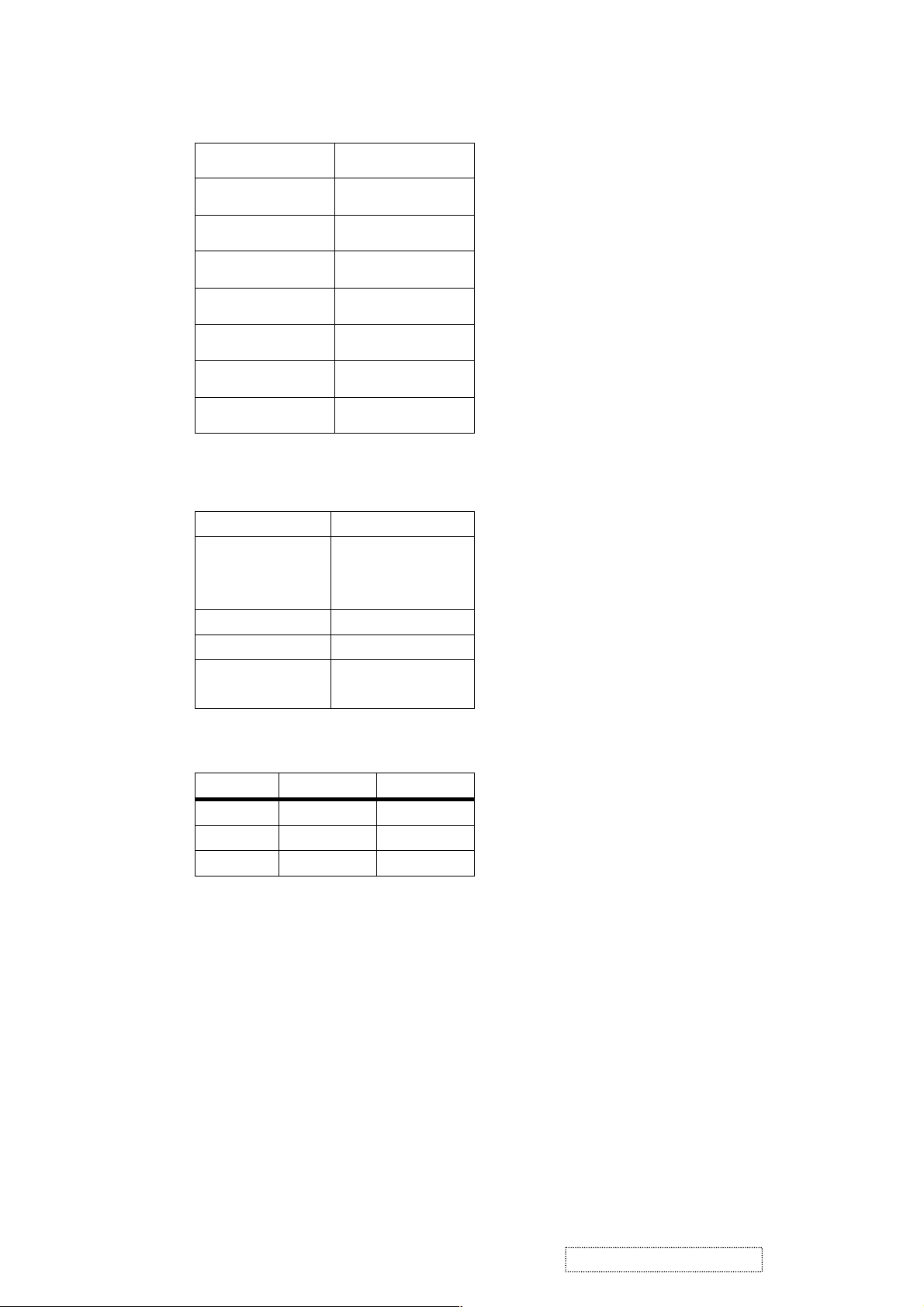
3. ELECTRICAL SPECIFICATIONS
3.1 Standard conditions
Display Area
Video Signal
Contrast
Brightness
Ambient
Input
Warming up
Display
3.2 POWER
3.2.1 Power supply
Input Voltage 90 -240 ~Volts
Power Frequency
Input current
Inrush current 90A(max.) at 230Vac
Power consumption 30Watt
Output Voltage @0-4.8A load 12Vdc
3.2.2 Power Management
State Power Indicator
304 x 228 mm
0.7 Vpp
Max.
Max.
20 +/- 5 °C
AC
> 30 min
1024 x 768
50/ 60 Hz +/-3Hz
<1.5Arms @ 90Vac
<0.75Arms@265Vac
+/-5%
On 30Watt Green
Standby <1Watt Amber
Off <1Watt
3.3 Acceptable timing
Off
If your timing is within following specification, this LCD display can automatically function with a certain
position.
Horizontal: Sync frequency : 30~82 kHz
Vertical: Sync frequency : 56~75Hz
3.4 Signal level and input impedance
3.4.1 Video Signal level: 0.7 Vp-p Video signal.
3.4.2 Sync Signal level
H/V Separate : TTL level
3.4.3 Input impedance
Video input : 75 ohms
Sync input : > 1 k ohms
ViewSonic Corporation Confidential
15
-
Do Not Copy VE510s/b-1
Page 19

4. SIGNAL CABLE: Signal cable with Mini D-Sub 15P connectors at both ends. Length: 1.8 meter.
5. EDID data
Analog EDID
______________________________________________________________________
128 BYTES OF EDID CODE:
0 1 2 3 4 5 6 7 8 9
________________________________________
0 | 00 FF FF FF FF FF FF 00 5A 63
10 | 19 32 01 01 01 01 01 0D 01 03
20 | 08 1E 17 78 2E B1 A5 A1 58 4F
30 | 95 26 16 50 54 BF EE 00 45 59
40 | 31 59 01 01 01 01 01 01 01 01
50 | 01 01 01 01 64 19 00 40 41 00
60 | 26 30 18 88 36 00 30 E4 10 00
70 | 00 18 00 00 00 FF 00 50 31 47
80 | 30 33 30 31 30 30 30 30 31 0A
90 | 00 00 00 FD 00 32 55 1E 3E 08
100 | 00 0A 20 20 20 20 20 20 00 00
110 | 00 FC 00 56 45 35 31 30 73 0A
120 | 20 20 20 20 20 20 00 09
______________________________________________________________________
(08-09) ID Manufacturer Name = VSC
(10-11) Product ID Code = 1932
(12-15) Last 5 Digits of Serial Number = Not Used
(16) Week of Manufacture = 01
(17) Year of Manufacture = 2003
(10-17) Complete Serial Number = See Descriptor Block
(18) EDID Version Number = 1
(19) EDID Revision Number = 3
(20) VIDEO INPUT DEFINITION:
Analog Signal
0.700, 0.300 (1.000 Vp-p)
Separate Syncs
(21) Maximum Horizontal Image Size = 300 mm
(22) Maximum Vertical Image Size = 230 mm
(23) Display Gamma = 2.20
(24) Power Management and Supported Feature(s):
Active Off/Very Low Power, Standard Default Color Space,
Preferred Timing Mode
Display Type = R/G/B Color
(25-34) CHROMA INFO:
Red X - 0.631 Green X - 0.309 Blue X - 0.150 White X - 0.313
Red Y - 0.347 Green Y - 0.583 Blue Y - 0.088 White Y - 0.329
ViewSonic Corporation Confidential
16
-
Do Not Copy VE510s/b-1
Page 20

(35) ESTABLISHED TIMING I:
720 X 400 @ 70Hz (IBM,VGA)
640 X 480 @ 60Hz (IBM,VGA)
640 X 480 @ 67Hz (Apple,Mac II)
640 X 480 @ 72Hz (VESA)
640 X 480 @ 75Hz (VESA)
800 X 600 @ 56Hz (VESA)
800 X 600 @ 60Hz (VESA)
(36) ESTABLISHED TIMING II:
800 X 600 @ 72Hz (VESA)
800 X 600 @ 75Hz (VESA)
832 X 624 @ 75Hz (Apple,Mac II)
1024 X 768 @ 60Hz (VESA)
1024 X 768 @ 70Hz (VESA)
1024 X 768 @ 75Hz (VESA)
(37) Manufacturer's Reserved Timing:
None Specified
(38-53) Standard Timing Identification:
800 X 600 @85Hz
640 X 480 @85Hz
Not Used
Not Used
Not Used
Not Used
Not Used
Not Used
______________________________________________________________________
(54-71) Detailed Timing / Descriptor Block 1:
1024x768 Pixel Clock: 65.00 MHz
______________________________________________________________________
Horizontal Image Size: 304 mm Vertical Image Size: 228 mm
Refreshed Mode: Non-Interlaced Normal Display - No Stereo
Horizontal:
Active Time: 1024 pixels Blanking Time: 320 pixels
Sync Offset: 24 pixels Sync Pulse Width: 136 pixels
Border: 0 pixels Frequency: 48.36 KHz
Vertical:
Active Time: 768 lines Blanking Time: 38 lines
Sync Offset: 3 lines Sync Pulse Width: 6 lines
Border: 0 lines Frequency: 60.00 Hz
Digital Separate, Horizontal Polarity (-) Vertical Polarity (-)
______________________________________________________________________
(72-89) Detailed Timing / Descriptor Block 2:
Monitor Serial Number:
P1G030100001
______________________________________________________________________
(90-107) Detailed Timing / Descriptor Block 3:
ViewSonic Corporation Confidential
17
-
Do Not Copy VE510s/b-1
Page 21

Monitor Range Limits:
Min Vertical Freq - 50 Hz
Max Vertical Freq - 85 Hz
Min Horiz. Freq - 30 KHz
Max Horiz. Freq - 62 KHz
Pixel Clock - 80 MHz
Secondary GTF - Not Supported
______________________________________________________________________
(108-125) Detailed Timing / Descriptor Block 4:
Monitor Name:
VE510s
(126) No Extension EDID Block(s)
(127) CheckSum OK
6. THEORY OF OPERATION
This section describes the function of the LCD monitor per functional block.
This monitor includes MB board, power board and button board.
6.1 MB BOARD
The MB board is a two-layer, single-landed design with ground and internal planes provided. DC power from the
power board enter the board through a 6P cable. Other connector on the board is for button board .The VGA cable
is a signal cable that contains video signal, sync signal and DDC signal from PC VGA adapter. This system board
consists of 4 functional areas : flat panel controller, MCU with flash ROM , power regulator .
6.1.1 Flat panel controller… RTD2013(U7)
The heart of the system board is Realtek RTD2013. The RTD2013 is a graphics processing IC for LCD monitor.
It provides all key IC functions required for LCD panel. On-chip functions include a high-speed triple-ADC , PLL,
high scaling engine, OSD controller.
a) Clock Generation :
Crystal Input Clock (TCLK and XTAL). This is the input pair to an internal crystal oscillator and
corresponding logic. A 24.576 MHz crystal is recommended.
b) Analog to Digital Converter:
The RTD2013 chip has three ADC's (analog-to-digital converters), one for each color (red, green and
blue) .The analog RGB signals are connected to RTD2013 as described below
Pin Name Pin Number
Red + 37
Red - 38
Green + 34
Green - 35
Blue + 30
Blue - 31
c) OSD : The RTD2013 has a fully programmable ,high-quality OSD controller. The on-chip static
RAM(4096 words by 24 bits) stores the cell map and the cell definitions.
ViewSonic Corporation Confidential
18
-
Do Not Copy VE510s/b-1
Page 22

d) MTV312 Micro controller: The MTV312 micro controller(MCU) serves as the system micro controller. It’s
programs the RTD2013 and manages other devices in the system such as the keypad, the backlight, LED,
audio and non-volatile RAM. using general purpose input/output (GPIO) pins.
Pin number Pin Name Pin Number Usage
1 P5.2 Key / Power on ,off
13 P3.4 NV_RAM (U4) SDA
14 P3.5 NV_RAM (U4) SCL
41 P5.4 Key_down
40 P5.5 Key_right
42 P5.3 Key_up
34 P5.6 Key_left
9 P6.3 Key_mute
2 P5.1 Key_select
27 P6.0 LED_red
26 P6.1 LED_green
16 P6.2 LCD panel power1 on / off control
17 P1.0 Backlight on / off control
e) Panel Power Sequencing ( PANEL_PW12,3) ( Pin 16, 18) : The MTV312 has two dedicated outputs
VDDCTRL1 and 2 ( Pin32 and Pin3) to control LCD power sequencing once data and control signals
are stable.
f) Panel interface (Pin73~94) : The RTD2013 driver interface is highly programmable. It supports dual bus /
dual port for XGA drivers.
6.1.2 Power Regulator AIC1563 (U2),AIC1739-25CX(U10) : The AIC1563 is a monolithic control IC
containing the primary functions required for DC to DC converters. The device consists of an
internal temperature compensated reference, comparator, controlled duty cycle.
Oscillator with an active current sense circuit. Desired output voltage are determined by the equation,
Volt = 1.25 ( 1 + R11 / R12), In this case, the output voltage are 3.3Volts
The AIC1563 is a low dropout positive adjustable regulator with minimum of 1A output current capability.
So it is well suited for 2.5 V Regulator.
6.1.3 Power Regulator AIC1739-25CX(U10) : The AIC1739-25CX is a monolithic control IC containing the
primary functions required for DC to DC converters. The device consists of an internal
temperature compensated reference, comparator, controlled duty cycle.
Oscillator with an active current sense circuit. Desired output voltage are determined by the
output function, the output voltage are 2.5 Volts for scaler power.
6.2 Power(Inverter) Board
fixed
This is a specific power(inverter) power board for L5VC monitor 30W 12V 2.5A output power and backlight
which converters 12 Vdc to drive two cold cathode fluorescence tubes.
6.2.1 Inverter Electrical specification described as below.
Input
Rated Input Voltage 12Vdc
Input Voltage Range 11.4 ~ 12.6 Vdc
Input Current <1.5A
ViewSonic Corporation Confidential
19
-
Do Not Copy VE510s/b-1
Page 23

On / Off control Voltage 2~3.3 for on , 0~1 for off
Output
Rated Output Strike-on Voltage 1500Vrms
Rated Output Voltage 710Vrms at 8.5mA
Rate Output Frequency 50~60KHz
Rated Ourput Current 3~9 mA
6.2.2 power
This is a general purpose AC / DC adapter which converter 90~240 Vac to a stabilized DC voltage 12 V with
rated output current of 2.5A . Electrical specification described as below.
Rated Input Voltage 90~240 Vac , 50 / 60Hz
Operation Input Voltage 90~260 Vac , 47 ~ 63Hz
Input Current <1.5A
Inrush Current <100A@120Vac
Standby Input Voltage 12Vdc
Output Voltage Regulation +/-5%
Output Ripple & Noise 120mVp-p
Rate Output Current <2.5A
Turn-on delay <3secs
ViewSonic Corporation Confidential
20
-
Do Not Copy VE510s/b-1
Page 24

5. Adjustment Procedure
A. OSD Function Menu
1. Main Menu
Press the [1] (Menu) button to enter the Main Menu:
Press the [▲] button to highlight the previous item or the [▼] button to highlight
the next item.
Press the [1] (Menu) button to exit the Main Menu.
(1) Auto Image Adjust Page:
Press the [2] button to execute the auto image adjust function.
Press the [1] button to exit the page.
(2) Contrast/Brightness Page:
Press the [2] button to enter the contrast adjustment page.
Press the [1] button to exit the page.
1) Contrast Item
Press the [▲] button to increase the contrast.
Press the [▼] button to decrease the contrast.
Press the [2] button to enter the brightness adjustment page.
Press the [1] button to exit the page.
2) Brightness Item
Press the [▲] button to increase the brightness.
Press the [▼] button to decrease the brightness.
Press the [2] button to enter the contrast adjustment page.
Press the [1] button to exit the page.
) Color Adjust Page:
(3
Press the [2] button to enter the color adjustment page.
Press the [1] button to exit the page.
Press the [▲] button to highlight the previous item or the [▼] button to
highlight the next item.
1) sRGB Item
2) 9300K Item
3) 6500K Item
4) 5400K Item
Press the [2] button to select the currently highlighted item.
Press the [1] button to exit the currently highlighted item.
5) User Color Item
Press the [2] button to enter the user color page.
Press the [1] button to exit the page.
Red, Green, Blue Options:
Press the [2] button to cycle among the colors.
Press the [1] button to exit the page.
Press the [▲] button to increase the selected color level.
Press the [▼] button to decrease the selected color level.
ViewSonic Corporation Confidential
21
-
Do Not Copy VE510s/b-1
Page 25

(4) Information Page:
Press the [2] button to enter the information page.
Press the [1] button to exit the information page.
(5) Manual Image Adjust Page:
Press the [2] button to enter the manual image adjustment page.
Press the [1] button to exit the page.
Press the [▲] button to highlight the previous item or the [▼] button to
highlight the next item.
1) H./V. Position Item
Press the [2] button to enter the horizontal/vertical postion adjustment page.
Press the [1] button to exit the page.
a) Horizontal Position:
Press the [2] button to enter the vertical position adjustment page.
Press the [1] button to exit the page.
Press the [▲] button to shift the image to the right.
Press the [▼] button to shift the image to the left.
b) Vertical Position:
Press the [2] button to return to the horizontal position adjustment page.
Press the [1] button to exit the page.
Press the [▲] button to shift the image upward.
Press the [▼] button to shift the image downward.
2) Horizontal Size Item
Press the [2] button to enter the horizontal size adjustment page.
Press the [1] button to exit the page.
Press the [▲] button to make the image wider.
Press the [▼] button to make the image narrower.
3) Fine tune Item
Press the [2] button to enter the fine tuning page.
Press the [1] button to exit the page.
Press “[▲]” Button to adjust character position in one direction.
Press “[▼]“Button to adjust character position in the other direction.
4) Sharpness Item
Press the [2] button to enter the sharpness adjustment page.
Press the [1] button to exit the page.
Press “[▲]” Button to increase image sharpness.
Press “[▼]“ Button to decrease image sharpness.
(6) Setup Menu Page:
Press the [2] button to enter the setup menu page.
Press the [1] button to exit the page.
Press the [▲] button to highlight the previous item or the [▼] button to
highlight the next item.
1) Language Select Item
Press the [2] button to enter the language selection page.
ViewSonic Corporation Confidential
22
-
Do Not Copy VE510s/b-1
Page 26

Press the [1] button to exit the page.
Press the [▲] button to highlight the previous item or the [▼] button to
highlight the next item.
English, French… Option
Press the [2] button to select the language.
Press the [1] button to exit the page.
2) Resolution Notice Item
Press the [2] button to enter the resolution notice page.
Press the [1] button to exit the page.
Enable, Disable Option
Press the [2] button to select the highlighted option.
Press the [1] button to exit the page.
Press the [▲] button to highlight the previous option or the [▼] button
to highlight the next option.
3) OSD Position Item
Press the [2] button to enter the OSD position adjustment page.
Press the [1] button to exit the page.
a) Horizontal Position Option
Press the [2] button to enter the vertical position adjustment page.
Press the [1] button to exit the page.
Press the [▲] button to shift the menu to the right.
Press the [▼] button to shift the menu to the left.
b) Vertical Position Option:
Press the [2] button to enter the horizontal position adjustment page.
Press the [1] button to exit the page.
Press the [▲] button to shift the menu upward.
Press the [▼] button to shift the menu downward.
4) OSD Time Out Item
Press the [2] button to enter the OSD time out adjustment page.
Press the [1] button to exit the page.
Press the [▲] button to increase the OSD time out.
Press the [▼] button to decrease the OSD time out.
5) OSD Background Item
Press the [2] button to enter the OSD background selection page.
Press the [1] button to exit the page.
Enable, Disable Option
Press the [▲] button to highlight the previous option or the [▼] button
to highlight the next option.
Press the [2] button to select the highlighted option.
Press the [1] button to exit the page.
) Memory Recall Page
(7
Press the [2] button to execute the memory recall function.
Press the [1] button to exit the page.
ViewSonic Corporation Confidential
23
-
Do Not Copy VE510s/b-1
Page 27

2. Short Cuts Function
(1) Press “1” button
Open and exit OSD main menu
(2) Press “2” button
Proceed Auto Image Adjustment
(3) Press Up or Down button
Enter the Contrast Dialog
Press “1” Button to exit the Contrast Dialog
Press “2” Button to enter the Brightness Dialog
Press Up Button to make contrast/brightness high.
Press Down Button to make contrast/brightness low.
(4) Press Up and Down buttons at the same time
Recall Contrast or Brightness while in the Contrast or Brightness adjustment
Recall both of Contrast and Brightness when the OSD is not open
(5) Press “1” and “2” buttons at the same time
Toggle 720x400 and 640x400 mode when input 720x400 or 640x400 mode.
(6) Press “1”, Up and Down buttons at the same time
Execute white balance adjustment
(7) Press “1” and Down buttons at the same time for 10 seconds.
Activate Power Lock function
Deactivate Power Lock function
(8) Press “1” and Up buttons at the same time for 10 seconds.
Activate OSD lock function
3. Factory Mode
Press “2” and power button at the same time (the power LED is amber)
Deactivate OSD lock function
Press “1” button to enter Main Menu
Select “Factory Mode” and press “2” button to enter
(1) Auto Burn
Press “2” to use the chipset internal pattern for hot running monitor panel and
inverter
Press Power button to exit and power off immediately
(2) Factory Reset
Press “2” to recall factory setting and power off immediately
(3) Factory Color Setting
a) Reset Color
Press “2” to recall factory-setting color temperature
b) Auto Color
Press “2” to perform Auto Balance measurement
ViewSonic Corporation Confidential
24
-
Do Not Copy VE510s/b-1
Page 28

c) Color Select
Press “2” to enter Color Adjust menu
Select color setting between “sRGB”, 9300K, 6500K and 5400K
d) Color Adjust
Adjust current RGB Driver value (GAIN) and cut-off level (OFFSET)
e) Color Update
Record your final color setting
(4) ISP (I2C Interface)
In-System Programming setting which is not allowed to be changed by dealers or
resellers
(5) Spread Spectrum
Adjust chip set internal frequency spread effect for EMI testing. Also not allowed to
be changed by dealers or resellers --- Will cause EMI failure in the field.
ViewSonic Corporation Confidential
25
-
Do Not Copy VE510s/b-1
Page 29

B. LM5ISP Update Procedure
1. Firmware Update Procedure
A. Equipment Needed
.
VE510s/b monitor.
.
Fixture for Firmware update.
.
VGA Cable.
.
Computer (NB or PC).
.
Firmware update program (LM5ISP.exe).
B. Setup Procedure
Connect CN1 of Fixture to Printer Port of NB.
.
.
Connect CN2 of Fixture to VGA Cable.
.
Connect VGA Cable to Analog Input of monitor.
.
Turn on the Monitor power.
.
Copy the “LM5ISP.exe” to NB.
CN2 CN1
Fixture for F/W & DDC Update
ViewSonic Corporation Confidential
Cable Fixture NB
26
F/W or DDC Update
-
Do Not Copy VE510s/b-1
Page 30

C. LM5ISP Firmware Update
1. Run the “LM5ISP.exe” Program
ViewSonic Corporation Confidential
27
-
Do Not Copy VE510s/b-1
Page 31

2. Select the model name of Option Page
ViewSonic Corporation Confidential
28
-
Do Not Copy VE510s/b-1
Page 32

3. Read Firmware data from HEX File and then press “Action”
ViewSonic Corporation Confidential
29
-
Do Not Copy VE510s/b-1
Page 33

2. DDC Update Procedure
A. Equipment Needed
.
VE510s/b monitor.
.
Fixture for DDC update.
.
VGA Cable.
.
Computer (NB or PC).
.
DDC update program (LM5ISP.exe).
B. Setup Procedure
.
Connect CN1 of Fixture to Printer Port of NB.
.
Connect CN2 of Fixture to VGA Cable.
.
Connect VGA Cable to Analog Input of monitor.
.
Turn on the Monitor power.
.
Copy the “LM5ISP.exe” to NB.
Cable Fixture NB
F/W or DDC Update
ViewSonic Corporation Confidential
30
-
Do Not Copy VE510s/b-1
Page 34

C. LM5ISP DDC Update
1. Run the “LM5ISP.exe” Program
ViewSonic Corporation Confidential
31
-
Do Not Copy VE510s/b-1
Page 35

2. Select the model name of Option Page
ViewSonic Corporation Confidential
32
-
Do Not Copy VE510s/b-1
Page 36

3. Read DDC data from Monitor.
ViewSonic Corporation Confidential
33
-
Do Not Copy VE510s/b-1
Page 37

4. Key in the New Serial Number and then press “Enter” key
ViewSonic Corporation Confidential
34
-
Do Not Copy VE510s/b-1
Page 38

No Power
Check Power Module
NO
Output CN110
Change Power Board
Pin 1,2 = 12V?
Do Not Copy VE510s/b-1
-
OK
Check Scalar Module
Output CN1
Pin 1,2 = 12V?
NO
Change Cable
From(Power module)CN110 to (Scalar/B)CN1
35
OK
Check Power Button
From Scalar/B(CN6)
to Button/B(CN1)
NO YES
Check Cable
Open?
NO
Change Cable
6. Troubleshooting Flow Chart
Change Switch or Button Board
1.No power
ViewSonic Corporation Confidential
Page 39

No Characters or Missing one color
VE510s/b-1
Check CN1 12V Output
Check L2 , 3.3V Output
OK
NO
Change Power Board
NO
Check or Change U2,Q1,Q2
py
o
C
t
No
Do
l
a
Change Power Board
NO
Check Inverter
From Power
board OK?
NO
Check or Change Cable or Panel
Change VGA Cable
NO
OK
Check U10 , 2.5V output
OK
Check CN5 to Panel Signal Output
OK
Check X’Tal 24.576Mhz and 11.059Mhz
OK
Check H,V SYNC?
OK
Change U7
NO
Check or Change U10
NO
Change Y1 or Y2
nfidenti
o
C
36
n
o
i
t
a
r
rpo
o
C
nic
So
2.No Characters , Missing one color
View
Page 40

7. Recommended Spare Parts List
RECOMMENDED SPARE PARTS LIST (VE510b-1)
ViewSonic Model Number: VS10040
Rev: 1c
Item ECR/ECN ViewSonic P/N Ref. P/N Location Q'ty
PC Board Assembly:
1 Button board ass'y B-CB-0206-0178 22L5VBB0003 button board 1
2 Main Board B-00000941
3 Power board / inverter B-00001502
Cabinets:
4 Cover rubber plug (Midnight gray) M-CV-0830-0284 GAL7V009013 Cover rubber plug 2
5 Hinge cap M-CV-0830-0282 EBL5V002014 Hinge cap 2
6 L5VC Front Bezel Assy(QDI/Black) C-00001122 32L5VFBVS49 front bezel ass'y 1
7 Rear enclosure (Midnight gray) C-BC-0302-0585
8 Stand ass'y (Midnight gray) C-BS-0303-0513
Cables:
9 Button-MB cable (8P/10P) M-MS-0808-9234 DDL7VCTH004 Button-MB cable 1
10 MB-LCD cable (30P/20P) CB-00001503 DDL5TLLC101 MB-LCD cable 1
11 Power-MB cable (8P/8P) A-PC-0106-0314 DDL7VCPB101 Power-MB cable 1
12 VGA cable (14P/15P) A-VC-0101-0364 DDL5VCPC005 VGA cable 1
Documentation:
13 CD wizard (VE510b QSG) A-CD-VE510B
14 ID label (VE510b) M-LB-0813-0933
Electronic
15
Hardware:
16 Screw ( To assembly the cabinet) M-SCW-0824-0813
17 Screw ( To assembly the cabinet) M-SCW-0824-0814
18 Screw ( To assembly the cabinet) M-SCW-0824-0815
19 Screw ( To assembly the cabinet) M-SCW-0824-6802
20 Screw ( To assembly the cabinet) M-SCW-0824-0816
21 Screw ( To assembly the cabinet) M-SCW-0824-6797
22 Screw ( To assembly the cabinet) M-SCW-0824-0816 MM40100BCI2 Screw 4
23 Screw ( To assembly the cabinet) M-SCW-0824-6797 MF40080BJ29 Screw 2
Miscellaneous:
24
Packing Material:
25 Carton (VE510b) P-BX-0601-0952
26 PE bag M-MS-0808-7710
27 Polyform (L) P-FM-0602-0861
28 Polyform (R) P-FM-0602-0862
Description
29L9IMB0021
AS02B012297
33L5VBCVS04
24L5VSAVS01
HGL5V002019
HCL5V002015
LCD panel (QDI QD15XL02 v.2) E-00001504
VESA rubber plug (Midnight gray) M-MS-0808-9237 GAL7V006014 VESA rubber plug 4
AA15XL02034
MF30060BBJ6
MM30060BBJ3
MS35050ILV0
MM30040IBJ9
MM40100BCI2
MF40080BJ29
HFL5V002018
HAL7E002013
HBL5V001018
HBL5V002014
Scaler board 1
power board 1
back cover ass'y 1
Base ass'y 1
CD + user menu 1
ID label on carton 1
LCD panel 1
Screw
Screw
Screw
Screw
Screw
Screw
carton 1
PE bag 1
end cap( L) 1
end cap( R) 1
3
1
1
13
2
2
M-Model (VE510b-1M)
Item ECR/ECN ViewSonic P/N Ref. P/N Location Q'ty
1 Accessories: POWER CORD (US)
Description
A-PC-0106-0224 DM333181G97
AC POWER CORD 1
P-Model (VE510b-1P)
Item ECR/ECN ViewSonic P/N Ref. P/N Location Q'ty
1 Accessories: POWER CORD (US)
Description
A-PC-0106-0224 DM333181G97
AC POWER CORD 1
G-Model (VE510b-1G)
Item ECR/ECN ViewSonic P/N Ref. P/N Location Q'ty
1 Accessories: POWER CORD (CHINA)
Description
A-PC-0106-0306 DM333181S01
AC POWER CORD 1
E-Model (VE510b-1E)
Item ECR/ECN ViewSonic P/N Ref. P/N Location Q'ty
1 Accessories: POWER CORD (EU)
Description
A-PC-0106-0227 DM333181801
AC POWER CORD 1
J-Model (VE510b-1J)
Item ECR/ECN ViewSonic P/N Ref. P/N Location Q'ty
1 Accessories: POWER CORD (JP)
Description
A-PC-0106-0309 DM333180006
AC POWER CORD 1
ViewSonic Corporation Confidential
37
-
Do Not Copy VE510s/b-1
Page 41

RECOMMENDED SPARE PARTS LIST (VE510s-1)
ViewSonic Model Number: VS10040
Rev: 1c
Item ECR/ECN ViewSonic P/N Ref. P/N Location Q'ty
Board Assembly:
1 Main Board B-00000941
2 Power board / inverter B-00001505
3 Button board ass'y B-CB-0206-0178 22L5VBB0003 button board 1
Cabinets:
4 Rear enclosure (Black) C-BC-0302-0584
5 Front enclosure (LG/Sliver) C-00001123
6 Stand ass'y (Black) C-BS-0303-0512
7 Hinge cap M-CV-0830-0282 EBL5V002014 Hinge cap 2
8 Cover rubber plug (Black) M-CV-0830-0283 GAL7V010011 Cover rubber plug 2
Cables:
9 VGA cable (14P/15P) A-VC-0101-0364 DDL5VCPC005 VGA cable 1
10 Power-MB cable (8P/8P) A-PC-0106-0314 DDL7VCPB101 Power-MB cable 1
11 Button-MB cable (8P/10P) M-MS-0808-9234 DDL7VCTH004 Button-MB cable 1
12 MB-LCD cable (30P/20P) CB-00001503 DDL5TLLC101 MB-LCD cable 1
Documentation:
13 ID label (VE510s) M-LB-0813-0932
14 CD wizard (VE510s QSG) A-CD-VE510S
Electronic
15
Hardware:
16 Screw ( To assembly the cabinet) M-SCW-0824-0813
17 Screw ( To assembly the cabinet) M-SCW-0824-0814
18 Screw ( To assembly the cabinet) M-SCW-0824-0815
19 Screw ( To assembly the cabinet) M-SCW-0824-6802
20 Screw ( To assembly the cabinet) M-SCW-0824-0816
21 Screw ( To assembly the cabinet) M-SCW-0824-6797
22 Screw ( To assembly the cabinet) M-SCW-0824-0816 MM40100BCI2 Screw 4
23 Screw ( To assembly the cabinet) M-SCW-0824-6797 MF40080BJ29 Screw 2
Miscellaneous:
24
Packing Material:
25 Carton (VE510s) P-BX-0601-0951
26 Polyform (L) P-FM-0602-0861
27 Polyform (R) P-FM-0602-0862
28 EPE bag M-MS-0808-8981
Description
LCD panel (QDI QD15XL02 v.2) E-00001504
VESA rubber plug (Black) M-MS-0808-9236 GAL7V008017 VESA rubber plug 4
29L9IMB0021
AS02B012297
33L5VBCVS12
32L5VFBVS57
24L5VSAVS10
HCL5V001019
HGL5V001012
AA15XL02034
MF30060BBJ6
MM30060BBJ3
MS35050ILV0
MM30040IBJ9
MM40100BCI2
MF40080BJ29
HFL5V001011
HBL5V001018
HBL5V002014
HAL7V001012
Scaler board 1
power board 1
back cover ass'y 1
front bezel ass'y 1
Base ass'y 1
ID label on carton 1
CD + user menu 1
LCD panel 1
Screw
Screw
Screw
Screw
Screw
Screw
carton 1
end cap( L) 1
end cap( R) 1
EPE bag 1
3
1
1
13
2
2
M-Model (VE510s-1M)
Item ECR/ECN ViewSonic P/N Ref. P/N Location Q'ty
1 Accessories: POWER CORD (US) A-PC-0106-0224
Description
DM333181G97
AC POWER CORD 1
P-Model (VE510s-1P)
Item ECR/ECN ViewSonic P/N Ref. P/N Location Q'ty
1 Accessories: POWER CORD (US) A-PC-0106-0224
Description
DM333181G97
AC POWER CORD 1
G-Model (VE510s-1G)
Item ECR/ECN ViewSonic P/N Ref. P/N Location Q'ty
1 Accessories: POWER CORD (CHINA) A-PC-0106-0306
Accessories:
DM333181S01
AC POWER CORD 1
E-Model (VE510s-1E)
Item ECR/ECN ViewSonic P/N Ref. P/N Location Q'ty
1 Accessories: POWER CORD (EU) A-PC-0106-0227
Description
DM333181801
AC POWER CORD 1
J-Model (VE510s-1J)
Item ECR/ECN ViewSonic P/N Ref. P/N Location Q'ty
1 Accessories: POWER CORD (JP) A-PC-0106-0309
Description
DM333180006
AC POWER CORD 1
ViewSonic Corporation Confidential
38
-
Do Not Copy VE510s/b-1
Page 42

R23,R25,R26,R28,R29,R31,R33,
R18,R39,R40,R54,R58,R82,R93,
BOM LIST (VE510b-1)
ViewSonic Model Number: VS10040
Rev: 1a
Item ViewSonic P/N Reference P/N Description Location Qty
1 B-00000941 29L9IMB0021 L9I M/B ASSY(FOR L5VC-2 REALTEK) 1
2 #N/A 39L9IDP0013 L9I M/B DIP ASSY(FOR L5VC-2 REALTEK) 1
3 #N/A 41L9ISS0011 L9I M/B S/S ASSY(FOR L5VC-2 REALTEK) 1
4 #N/A DA0L9IMB2B1 PCB(M/B) L9I MB(2L,12.5*12 REVB) 1
5 #N/A L9I206-01 DA0L9IMB2B1 L9I MB GERBER FILE 0
6 #N/A AJD2013MF07 IC(128P) RTD2013(95MHZ,QFP) U7 1
7 E-IC-0401-2651 AKE3A8S0Y01 IC,EEPROM(8P) 24LC16B/SN(2K*8,100KHZ) U8 1
8 #N/A AJ00312VP18 IC(44P) MTV312MV64AJ(12MHZ,PLCC) I1 1
9 #N/A AL001739001 IC(3P) AIC1739-25CX(SOT89) U10 1
10 E-IC-0401-2654 AL001563001 IC(8P) AIC1563CS(SOP8) U2 1
11 #N/A BAN70020Z13 TRANSISTOR MOSFET 2N7002E(60V,250MA) Q4 1
12 #N/A BAM23010Z05 TRANSISTOR MOSFET SI2301DS(-12V,-2.3A) Q8 1
13 #N/A BA001430Z22 TRANSISTOR SMD DTC143EUA(50V,100MA) Q9 1
14 #N/A BA039060Z01 TRANSISTOR,SMD MMBT3906(40V,200MA) Q2,Q3,Q12,Q13,Q18,Q19 6
15 E-Q-0402-1580 BAM9410YZ02 TRANSISTOR MOSFET SI9410DY(30V,7A) Q1 1
16 E-D-0403-2082 BC1SS355Z05 DIODE SMD 1SS355(80V,100MA) D1,D2 2
17 E-D-0403-2084 BCRB081LZ02 DIODE SMD RB081L-20(20V,5.0A,VF:0.45V) D3 1
18 #N/A BCLS4148AZ9 DIODE,SMD RLS4148 D30,D31 2
19 #N/A BDGZ5226Z03 DIODE ZENER SMD MMGZ5226B(3.3V) D34,D35 2
20 #N/A CH02206J909 CAPACITOR CHIP 22P 50V(+-5%,NPO,0603) C26,C28,C33,C48,C87,C88 6
21 #N/A CH11206J908 CAPACITOR CHIP 120P 50V(+-5%,NPO,0603) C9 1
22 #N/A CH22206K917 CAP CHIP 2200P 50V(+-10%,X7R,0603) C10,C67,C68 3
C1,C3,C4,C5,C7,C8,C11,C12,C35
,C36,C37,C38,C39,C40,C41,C42,
C43,C44,C45,C47,C49,C51,C52,
C54,C55,C56,C57,C58,C60,C61,
C62,C63,C64,C69,C75,C76,C77,
23 #N/A CH41004Z931 CAP CHIP 0.1U,25V(+80-20%,Y5V,0603)
24 #N/A CH51004MA32 CAPACITOR CHIP 1UF 25V(+-20%,Y5V,0805) C13 1
25 #N/A CH51001K991 CAP CHIP 1U 6.3V(+-10%,X5R,0603) C2,C102 2
C78,C79,C80,C81,C82,C85,C100 44
26 #N/A CH34703K916 CAP CHIP 0.047UF 16V(+-10%,X7R,0603) C16,C18,C19,C21,C22,C23,C25 7
27 #N/A CS00006J205 RESISTOR CHIP 0 1/4W+-5%(3216) FUSE1,L22,L29,R2 4
28 #N/A CS00003J900 RESISTOR CHIP 0 1/10W+-5%(0603) L8,L9,L10,L31,R8,R166 6
29 #N/A CX201209805 EMI FILTER CHIP FBM-11-201209-121A40 L12,L13,L14,L15,L19,L28 6
30 #N/A CS04703J906 RES CHIP 47 1/10W +-5%(0603) R4,R164 2
31 #N/A CS07503F905 RESISTOR CHIP 75 1/10W +-1%(1608) R24,R27,R32 3
32 #N/A CS11003J904 RESISTOR CHIP 100 1/10W +-5%(0603)
33 #N/A CS12203J904 RES CHIP 220 1/10W +-5%(0603) R102,R103 2
34 #N/A CS22203F904 RES CHIP 2.2K 1/10W,+-1%(0603) R12 1
35 #N/A CS21003J906 RES CHIP 1K 1/10W +-5%(0603)
36 #N/A CS22003J909 RES CHIP 2K 1/10W +-5%(0603) R35,R37,R38,R80,R81 5
37 #N/A CS23603F901 RESISTOR CHIP 3.6K, 1/10W,+-1%(0603) R11 1
38 #N/A CS24703F908 RESISTOR CHIP 4.7K 1/10W+-1%(0603)
39 #N/A CS26803J909 RESISTOR CHIP 6.8K 1/10W +-5%(1608) R41 1
40 #N/A CS31003J908 RES CHIP 10K 1/10W +-5%(0603) L3,R10,R68,R70,R78,R79 6
41 #N/A CS33303J904 RESISTOR CHIP 33K 1/10W +-5%(0603) R84,R85,R87,R88,R89,R90,R91 7
42 #N/A CS38203J904 RES CHIP 82K 1/10W +-5%(0603) R67 1
43 #N/A CS42403F905 RESISTOR CHIP 240K 1/10W,+-1%(0603) R7 1
44 #N/A CS43303J906 RES CHIP 330K 1/10W +-5%(0603) R5 1
45 #N/A CS51003J901 RESISTOR CHIP 1M 1/10W +-5% (1608) R30 1
46 #N/A CC62204MD23 CAP ELEC 22U 25V(+-20%,105C,5*11,2000HR)
47 #N/A CC71004MD68 CAP ELEC 100U 25V +-20%,105C,6*11,LESR C70 1
48 #N/A CC73303MD51 CAP ELEC 330U 16V(+-20%,105C,8*11,2000HR C6,EC4 2
49 E-L-0407-1563 DC04725K002 CHOKE COIL 47UH(2.5A,+-10%,T07473) L2 1
50 #N/A BG624576031 CRYSTAL DIP 24.576MHZ(30PPM,20PF,49/US) Y1 1
51 #N/A BG611059319 CRYSTAL DIP 11.0592MHZ(+-30PPM,49/US) Y2 1
52 #N/A DFHD08MS439 CONN DIP HEADER 8P 2R MS(P2.54,H6.0) CN1 1
53 #N/A DFHD14MS264 CONN DIP HEADER 14P 2R MS(P2.0,H6.0) CN3 1
54 M-MS-0808-9809 DFHD30MR259 CONN DIP HEADER 30P 2R MR(P2.0,H4.0) CN5 1
55 M-MS-0808-9810 DFHD10MR316 CONN DIP HEADER 10P 1R MR(P2.0,H4.1) CN6 1
56 #N/A AZL5VCZG001 L5VC SW BIOS(GBM) IMAGE REALTEK CHIP 1
57 B-00001505 AS02B012297 ADP/INV,SLS0326D12357,90-264V AC 1
58 B-CB-0206-0178 22L5VBB0003 L5VC BUTTON/B ASSY 1
59 #N/A DAL5VCTB1A3 PCB(BUTTON) L5VC TB(1L,117*22,REVA) 1
60 #N/A DFHD08MR301 CONN DIP HEADER 8P 1R MR(P2.0,H4.1) CN1 1
61 #N/A BEYG0013DA3 LED(DIP) YELLOW/GREEN(L-3WYGW) LED1 1
R34,R36,R66,R83,R92,R124,R12
5 14
R9,R13,R16,R56,R95,R96,R97,R
98,R99,R100,R101 11
R108,R109,R110,R111,R114,R11
5,R143,R144,R147,R163 17
C34,C46,C50,C53,C59,C84,EC3,
EC6 8
ViewSonic Corporation Confidential
39
-
Do Not Copy VE510s/b-1
Page 43

Item ViewSonic P/N Reference P/N Description Location Qty
62 #N/A DHP0002B205 SWITCH PUCH BUTTON(PT-002-B2,50MA,12V) SW1,SW2,SW3,SW4,SW5 5
63 #N/A 23L5VLAVS46 L5VC LCD MODULE ASSY(QDI/BLACK) 1
64 C-00001122 32L5VFBVS49 L5VC FRONT BEZEL ASSY(QDI/BLACK) 1
65 #N/A 32L5VFB4 L5VC FRONT BEZEL ASSY(QDI/BLACK) 0
66 C-00001511 EAL5V005012 LCD BEZEL L5VC-QDI(EAL5V005,REV3A) 1
67 #N/A EAL5V005 LCD BEZEL L5VC-QDI 0
68 M-MS-0808-9242 EBL7V021014 LENS L7VC(EBL7V021,REV3A) 1
69 #N/A EBL7V021 LENS L7VC 0
70 PL-BT-0706-0161 EBL5V001018 CONTROL BUTTON L5VC(EBL5V001,REV3A) 1
71 #N/A EBL5V001 CONTROL BUTTON L5VC 0
72 M-MS-0808-9243 FEL7V003019 LOGO FRONT-VSC-38MM L7VC(FEL7V003,REV3A) 1
73 #N/A FEL7V003 LOGO FRONT-VSC-38MM L7VC 0
74 M-MS-0808-9244 FEL7V004015 BIRD LOGO-10MM L7VC(FEL7V004,REV3A) 1
75 C-BC-0302-0585 33L5VBCVS04 L5VC BACK COVER ASSY 1
76 #N/A 33L5VBC0 L5VC BACK COVER ASSY 0
77 M-CV-0830-0285 EAL5V002013 LCD COVER L5VC(EAL5V002,REV3A) 1
78 #N/A EAL5V002 LCD COVER L5VC 0
79 M-CV-0830-2484 FBL7V007011 KENSINGTON CAP(FBL7V007,REV3A) 1
80 #N/A FBL7V007 KENSINGTON CAP 0
81 #N/A RH2C0060801 STEEL SGCC 1220*61*0.8T 9
82 M-MS-0808-9245 FBL5V001018 HINGE ASSY L5VC(FBL5V001,REV3A) 1
83 #N/A FBL5V001 HINGE ASSY L5VC 0
84 M-BK-0805-0066 FBL5V003011 VESA BKT L5VC(FBL5V003,REV3A) 1
85 M-BK-0805-0066 FBL5V003 VESA BKT L5VC 0
86 M-MS-0808-8718 EBL7V003016 LOGO PLATE(EBL7V003,REV3A) 1
87 #N/A EBL7V003 LOGO PLATE 0
88 M-MS-0808-9246 GBLM7003017 GASKET-3 LM7S(GBLM7003,REV3A) 1
89 #N/A GBLM7003 GASKET-3 LM7S 0
90 M-SCW-0824-6797 MF40080BJ29 SCREW F4.0*8-B(BNI) 7
91 M-BK-0805-0065 34L5VBAVS04 L5VC PCB BKT ASSY 1
92 #N/A 34L5VBA0 L5VC PCB BKT ASSY 0
93 M-BK-0805-0067 FAL5V001017 PCB BRACKET L5VC(FAL5V001,REV3A) 1
94 M-BK-0805-0067 FAL5V001 PCB BRACKET L5VC 0
95 B-PS-0204-0067 FCL5V002015 P/B MYLAR-UP L5VC(FCL5V002,REV3A) 1
96 #N/A FCL5V002 P/B MYLAR-UP L5VC 0
97 M-LB-0813-0894 HCL7V005010 WARNING LABEL, INVERTOR(HCL7V005,3A) 1
98 #N/A HCL7V005 WARNING LABEL, INVERTOR 0
99 B-SB-0221-0610 FCL5V003011 INV MYLAR L5VC (FCL5V003,REV3A) 1
100 #N/A FCL5V003 INV MYLAR L5VC 0
101 E-00000942 AA150XQQ001 LCD(TFT) GB150XQQ3-A000(15",1024*768) 1
102 E-00001504 AA15XL02034 LCD(TFT) QD15XL02 REV:02(15",1024*768) 1
103 M-MS-0808-9247 EBL70023013 WIRE MOUNTS L70L-E(EBL70023,REV3A) 1
104 #N/A EBL70023 WIRE MOUNTS L70L-E 0
105 HW-00001508 FAL5V007015 LCD BKT -L L5VC-QDI(FAL5V007,REV3A) 1
106 #N/A FAL5V007 LCD BKT -L L5VC-QDI 0
107 HW-00001509 FAL5V006019 LCD BKT -R L5VC-QDI(FAL5V006,REV3A) 1
108 #N/A FAL5V006 LCD BKT -R L5VC-QDI 0
109 M-MS-0808-9248 FCL7A001014 AL FOIL L7A(FCL7A001,REV3A) 2
110 B-PS-0204-0068 FCL5V001019 P/B MYLAR-DOWN L5VC(FCL5V001,REV3A) 1
111 #N/A FCL5V001 P/B MYLAR-DOWN L5VC 0
112 M-MS-0808-9249 JXLM7002011 FOIL LM7S(JXLM7002,REV3B) 1
113 #N/A JXLM7002 FOIL LM7S 0
114 M-SCW-0824-0813 MF30060BBJ6 SCREW F3.0*6-B(NI) 3
115 M-SCW-0824-0814 MM30060BBJ3 SCREW M3.0*6,B(NI) 1
116 M-SCW-0824-0815 MS35050ILV0 SCEREW M3.5*5-I(NI),W 1
117 #N/A M35050I1 SCREW M3.5*5-I(NI)W 0
118 M-SCW-0824-6802 MM30040IBJ9 SCREW M3.0*4.0-I(NI) 9
119 #N/A MM25040IBJ1 SCREW M2.5*4.0-I(NI) 4
120 C-BS-0303-0513 24L5VSAVS01 L5VC STAND ASSY 1
121 #N/A 24L5VSA0 L5VC STAND ASSY 0
122 C-BS-0303-0514 EAL5V003010 BASE L5VC(EAL5V003,REV3A) 1
123 #N/A EAL5V003 BASE L5VC 0
124 M-MS-0808-9250 FBL5V002014 BASE PLATE L5VC(FBL5V002,REV3A) 1
125 #N/A FBL5V002 BASE PLATE L5VC 0
126 M-MS-0808-9251 GAL5V002013 RUBBER FOOT L5VC(GAL5V002,REV3A) 4
127 #N/A GAL5V002 RUBBER FOOT L5VC 0
128 M-MS-0808-9252 GAL5V003010 RUBBER FOOT-FRONT L5VC (GAL5V003,REV3A) 1
129 #N/A GAL5V003 RUBBER FOOT-FRONT L5VC 0
130 #N/A MF40070BJ24 SCREW F4.0*7-B (BNI) 4
131 M-LB-0813-0942 HCL5V003011 STAND LABEL L5VC(HCL5V003,REV3A) 1
132 #N/A HCL5V003 STAND LABEL 0
133 #N/A 25L5VCSVS32 L5VC CHASSIS ASSY(QDI) 1
134 A-VC-0101-0364 DDL5VCPC005 CABLE ASSY L5VC MB-VGA(14/15P,REV1A) 1
135 A-PC-0106-0314 DDL7VCPB101 CABLE ASSY L7VC POWER-MB(8P/8P,REV1A) 1
146 M-MS-0808-9234 DDL7VCTH004 CABLE ASSY L7VC BUTTON-MB(8P/10P,REV1A) 1
137 CB-00001503 DDL5TLLC101 CABLE ASSY L5TL-B MB-LCD(30P/20P,REV3A) 1
138 M-CV-0830-0282 EBL5V002014 HINGE CAP L5VC(EBL5V002,REV3A) 2
139 #N/A EBL5V002 HINGE CAP L5VC 0
140 M-SCW-0824-0816 MM40100BCI2 SCREW M4*10.0-B(NI,NYLOK) 4
ViewSonic Corporation Confidential
40
-
Do Not Copy VE510s/b-1
Page 44

Item ViewSonic P/N Reference P/N Description Location Qty
141 M-SCW-0824-6797 MF40080BJ29 SCREW F4.0*8-B(BNI) 2
142 M-MS-0808-9237 GAL7V006014 RUBBER PLUG VESA L7VC(GAL7V006,REV3C) 4
143 #N/A GAL7V006 RUBBER PLUG VESA L7VC 0
144 M-CV-0830-0284 GAL7V009013 RUBBER PLUG COVER L7VC(GAL7V009,REV3A) 2
145 #N/A GAL7V009 RUBBER PLUG COVER L7VC 0
146 #N/A 26L5VPKVS00 L5VC PACKING ASSY 1
147 A-PC-0106-0224 DM333181G97 POWER CORD 3P 1.8M(USA)V04VS35001218000 1
148 #N/A JXLM5003011 HANDLE LM5S(JXLM5003,REV 3B) 1
149 #N/A JXLM5003 HANDLE LM5S 0
150 M-MS-0808-7710 HAL7E002013 PE BAG L7E(HAL7E002,REV3C) 1
151 #N/A HAL7E002 PE BAG L7E 0
152 P-FM-0602-0861 HBL5V001018 END CAP(L) L5VC(HBL5V001,REV3A) 1
153 #N/A HBL5V001 END CAP (L) 0
154 P-FM-0602-0862 HBL5V002014 END CAP(R) L5VC(HBL5V002,REV3A) 1
155 #N/A HBL5V002 END CAP (R) 0
156 M-LB-0813-0933 HCL5V002015 ID LABEL-B L5VC(HCL5V002,REV3B) 1
157 #N/A HCL5V002 ID LABEL-B 0
158 M-LB-0813-1043 HCL70021011 HI-POT LABEL L70L(HCL70021,REV3A) 1
159 #N/A HCL70021 HI-POT LABEL 0
160 M-LB-0813-0745 HCL7V002011 SERIAL LEBAL(HCL7V002,REV3A) 1
161 #N/A HCL7V002 SERIAL LEBAL 0
162 M-LB-0813-1042 HCL7V019011 CARTON LABEL L7VC(HCL7V019,REV3B) 1
163 #N/A HCL7V019 CARTON LABEL 0
164 M-LB-0813-0747 HCL7V004013 CORE LABEL(HCL7V004,REV3A) 1
165 #N/A HCL7V004 CORE LABEL 0
166 P-BX-0601-0952 HFL5V002018 CARTON-B L5VC(HFL5V002,REV3A) 1
167 #N/A HFL5V002 CARTON-B 0
168 A-CD-VE510B HGL5V002019 USER MANUAL &CD ROM-B L5VC(HGL5V002,R3A) 1
169 #N/A JXL5V002015 LCD FILM-M L5VC(JXL5V002,REV3A) 1
170 #N/A HFL5V003014 SPACE PLATE L5VC(HFL5V003,REV3A) 0.016
171 #N/A HFL5V003 SPACE PLATE 0
ViewSonic Corporation Confidential
41
-
Do Not Copy VE510s/b-1
Page 45

ViewSonic Model Number: VS10040
Rev: 1a
Item ViewSonic P/N Reference P/N Description Location Qty
1 #N/A 1L5VCZLVSC8 L5VC LCD MONITOR(QDI,TWO TONE)
2 B-00000941 29L9IMB0021 L9I M/B ASSY(FOR L5VC-2 REALTEK) 1
3 #N/A 39L9IDP0013 L9I M/B DIP ASSY(FOR L5VC-2 REALTEK) 1
4 #N/A 41L9ISS0011 L9I M/B S/S ASSY(FOR L5VC-2 REALTEK) 1
5 #N/A DA0L9IMB2B1 PCB(M/B) L9I MB(2L,12.5*12 REVB) 1
6 #N/A L9I206-01 DA0L9IMB2B1 L9I MB GERBER FILE U7 0
7 #N/A AJD2013MF07 IC(128P) RTD2013(95MHZ,QFP) U8 1
8 E-IC-0401-2651 AKE3A8S0Y01 IC,EEPROM(8P) 24LC16B/SN(2K*8,100KHZ) I1 1
9 #N/A AJ00312VP18 IC(44P) MTV312MV64AJ(12MHZ,PLCC) U10 1
10 #N/A AL001739001 IC(3P) AIC1739-25CX(SOT89) U2 1
11 E-IC-0401-2654 AL001563001 IC(8P) AIC1563CS(SOP8) Q4 1
12 #N/A BAN70020Z13 TRANSISTOR MOSFET 2N7002E(60V,250MA) Q8 1
13 #N/A BAM23010Z05 TRANSISTOR MOSFET SI2301DS(-12V,-2.3A) Q9 1
14 #N/A BA001430Z22 TRANSISTOR SMD DTC143EUA(50V,100MA) Q2,Q3,Q12,Q13,Q18,Q19 1
15 #N/A BA039060Z01 TRANSISTOR,SMD MMBT3906(40V,200MA) Q1 6
16 E-Q-0402-1580 BAM9410YZ02 TRANSISTOR MOSFET SI9410DY(30V,7A) D1,D2 1
17 E-D-0403-2082 BC1SS355Z05 DIODE SMD 1SS355(80V,100MA) D3 2
18 E-D-0403-2084 BCRB081LZ02 DIODE SMD RB081L-20(20V,5.0A,VF:0.45V) D30,D31 1
19 #N/A BCLS4148AZ9 DIODE,SMD RLS4148 D34,D35 2
20 #N/A BDGZ5226Z03 DIODE ZENER SMD MMGZ5226B(3.3V) C26,C28,C33,C48,C87,C88 2
21 #N/A CH02206J909 CAPACITOR CHIP 22P 50V(+-5%,NPO,0603) C9 6
22 #N/A CH11206J908 CAPACITOR CHIP 120P 50V(+-5%,NPO,0603) C10,C67,C68 1
23 #N/A CH22206K917 CAP CHIP 2200P 50V(+-10%,X7R,0603)
24 #N/A CH41004Z931 CAP CHIP 0.1U,25V(+80-20%,Y5V,0603) C13 44
25 #N/A CH51004MA32 CAPACITOR CHIP 1UF 25V(+-20%,Y5V,0805) C2,C102 1
BOM LIST (VE510s-1)
C1,C3,C4,C5,C7,C8,C11,C12,C3
5,C36,C37,C38,C39,C40,C41,C42
,C43,C44,C45,C47,C49,C51,C52,
C54,C55,C56,C57,C58,C60,C61,
C62,C63,C64,C69,C75,C76,C77,
C78,C79,C80,C81,C82,C85,C100 3
26 #N/A CH51001K991 CAP CHIP 1U 6.3V(+-10%,X5R,0603) C16,C18,C19,C21,C22,C23,C25 2
27 #N/A CH34703K916 CAP CHIP 0.047UF 16V(+-10%,X7R,0603) FUSE1,L22,L29,R2 7
28 #N/A CS00006J205 RESISTOR CHIP 0 1/4W+-5%(3216) L8,L9,L10,L31,R8,R166 4
29 #N/A CS00003J900 RESISTOR CHIP 0 1/10W+-5%(0603) L12,L13,L14,L15,L19,L28 6
30 #N/A CX201209805 EMI FILTER CHIP FBM-11-201209-121A40 R4,R164 6
31 #N/A CS04703J906 RES CHIP 47 1/10W +-5%(0603) R24,R27,R32 2
32 #N/A CS07503F905 RESISTOR CHIP 75 1/10W +-1%(1608)
33 #N/A CS11003J904 RESISTOR CHIP 100 1/10W +-5%(0603) R102,R103 14
34 #N/A CS12203J904 RES CHIP 220 1/10W +-5%(0603) R12 2
35 #N/A CS22203F904 RES CHIP 2.2K 1/10W,+-1%(0603)
36 #N/A CS21003J906 RES CHIP 1K 1/10W +-5%(0603) R35,R37,R38,R80,R81 11
37 #N/A CS22003J909 RES CHIP 2K 1/10W +-5%(0603) R11 5
38 #N/A CS23603F901 RESISTOR CHIP 3.6K, 1/10W,+-1%(0603)
39 #N/A CS24703F908 RESISTOR CHIP 4.7K 1/10W+-1%(0603) R41 17
40 #N/A CS26803J909 RESISTOR CHIP 6.8K 1/10W +-5%(1608) L3,R10,R68,R70,R78,R79 1
41 #N/A CS31003J908 RES CHIP 10K 1/10W +-5%(0603) R84,R85,R87,R88,R89,R90,R91 6
42 #N/A CS33303J904 RESISTOR CHIP 33K 1/10W +-5%(0603) R67 7
43 #N/A CS38203J904 RES CHIP 82K 1/10W +-5%(0603) R7 1
44 #N/A CS42403F905 RESISTOR CHIP 240K 1/10W,+-1%(0603) R5 1
45 #N/A CS43303J906 RES CHIP 330K 1/10W +-5%(0603) R30 1
46 #N/A CS51003J901 RESISTOR CHIP 1M 1/10W +-5% (1608)
47 #N/A CC62204MD23 CAP ELEC 22U 25V(+-20%,105C,5*11,2000HR) C70 8
48 #N/A CC71004MD68 CAP ELEC 100U 25V +-20%,105C,6*11,LESR C6,EC4 1
49 #N/A CC73303MD51 CAP ELEC 330U 16V(+-20%,105C,8*11,2000HR L2 2
50 E-L-0407-1563 DC04725K002 CHOKE COIL 47UH(2.5A,+-10%,T07473) Y1 1
51 #N/A BG624576031 CRYSTAL DIP 24.576MHZ(30PPM,20PF,49/US) Y2 1
52 #N/A BG611059319 CRYSTAL DIP 11.0592MHZ(+-30PPM,49/US) CN1 1
53 #N/A DFHD08MS439 CONN DIP HEADER 8P 2R MS(P2.54,H6.0) CN3 1
54 #N/A DFHD14MS264 CONN DIP HEADER 14P 2R MS(P2.0,H6.0) CN5 1
55 M-MS-0808-9809 DFHD30MR259 CONN DIP HEADER 30P 2R MR(P2.0,H4.0) CN6 1
56 M-MS-0808-9810 DFHD10MR316 CONN DIP HEADER 10P 1R MR(P2.0,H4.1) 1
57 #N/A AZL5VCZG001 L5VC SW BIOS(GBM) IMAGE REALTEK CHIP 1
58 B-00001505 AS02B012297 ADP/INV,SLS0326D12357,90-264V AC 1
R23,R25,R26,R28,R29,R31,R33,
R34,R36,R66,R83,R92,R124,R12
5 3
R9,R13,R16,R56,R95,R96,R97,R
98,R99,R100,R101 1
R18,R39,R40,R54,R58,R82,R93,
R108,R109,R110,R111,R114,R11
5,R143,R144,R147,R163 1
C34,C46,C50,C53,C59,C84,EC3,
EC6 1
ViewSonic Corporation Confidential
42
-
Do Not Copy VE510s/b-1
Page 46

Item ViewSonic P/N Reference P/N Description Location Qty
59 B-CB-0206-0178 22L5VBB0003 L5VC BUTTON/B ASSY 1
60 #N/A DAL5VCTB1A3 PCB(BUTTON) L5VC TB(1L,117*22,REVA) CN1 1
61 #N/A DFHD08MR301 CONN DIP HEADER 8P 1R MR(P2.0,H4.1) LED1 1
62 #N/A BEYG0013DA3 LED(DIP) YELLOW/GREEN(L-3WYGW) SW1,SW2,SW3,SW4,SW5 1
63 #N/A DHP0002B205 SWITCH PUCH BUTTON(PT-002-B2,50MA,12V) 5
64 #N/A 23L5VLAVS54 L5VC LCD MODULE ASSY(QDI/SILVER) 1
65 C-00001123 32L5VFBVS57 L5VC FRONT BEZEL ASSY(QDI/SILVER) 1
66 #N/A 32L5VFB5 L5VC FRONT BEZEL ASSY(QDI/SILVER) 0
67 C-00001506 EAL5V005021 LCD BEZEL L5VC-QDI(EAL5V005,R3A)SILVER 1
68 #N/A EAL5V005 LCD BEZEL L5VC-QDI 0
69 M-MS-0808-9242 EBL7V021014 LENS L7VC(EBL7V021,REV3A) 1
70 #N/A EBL7V021 LENS L7VC 0
71 PL-BT-0706-0161 EBL5V001018 CONTROL BUTTON L5VC(EBL5V001,REV3A) 1
72 #N/A EBL5V001 CONTROL BUTTON L5VC 0
73 M-MS-0808-9243 FEL7V003019 LOGO FRONT-VSC-38MM L7VC(FEL7V003,REV3A) 1
74 #N/A FEL7V003 LOGO FRONT-VSC-38MM L7VC 0
75 M-MS-0808-9244 FEL7V004015 BIRD LOGO-10MM L7VC(FEL7V004,REV3A) 1
76 C-BC-0302-0584 33L5VBCVS12 L5VC BACK COVER ASSY(BLACK) 1
77 #N/A 33L5VBC1 L5VC BACK COVER ASSY(BLACK) 0
78 M-CV-0830-0286 EAL5V002021 LCD COVER L5VC(EAL5V002,REV3A)BLACK 1
79 #N/A EAL5V002 LCD COVER L5VC 0
80 M-CV-0830-2484 FBL7V007011 KENSINGTON CAP(FBL7V007,REV3A) 1
81 #N/A FBL7V007 KENSINGTON CAP 0
82 #N/A RH2C0060801 STEEL SGCC 1220*61*0.8T 9
83 M-MS-0808-9245 FBL5V001018 HINGE ASSY L5VC(FBL5V001,REV3A) 1
84 #N/A FBL5V001 HINGE ASSY L5VC 0
85 M-BK-0805-0066 FBL5V003011 VESA BKT L5VC(FBL5V003,REV3A) 1
86 M-BK-0805-0066 FBL5V003 VESA BKT L5VC 0
87 M-MS-0808-9253 FEL7V005011 LOGO PLATE ELLIPSE L7VC(FEL7V005,REV3A) 1
88 #N/A FEL7V005 LOGO PLATE ELLIPSE 0
89 M-MS-0808-9246 GBLM7003017 GASKET-3 LM7S(GBLM7003,REV3A) 1
90 #N/A GBLM7003 GASKET-3 LM7S 0
91 M-SCW-0824-6797 MF40080BJ29 SCREW F4.0*8-B(BNI) 7
92 M-BK-0805-0065 34L5VBAVS04 L5VC PCB BKT ASSY 1
93 #N/A 34L5VBA0 L5VC PCB BKT ASSY 0
94 M-BK-0805-0067 FAL5V001017 PCB BRACKET L5VC(FAL5V001,REV3A) 1
95 M-BK-0805-0067 FAL5V001 PCB BRACKET L5VC 0
96 B-PS-0204-0067 FCL5V002015 P/B MYLAR-UP L5VC(FCL5V002,REV3A) 1
97 #N/A FCL5V002 P/B MYLAR-UP L5VC 0
98 M-LB-0813-0894 HCL7V005010 WARNING LABEL, INVERTOR(HCL7V005,3A) 1
99 #N/A HCL7V005 WARNING LABEL, INVERTOR 0
100 B-SB-0221-0610 FCL5V003011 INV MYLAR L5VC (FCL5V003,REV3A) 1
101 #N/A FCL5V003 INV MYLAR L5VC 0
102 E-00000942 AA150XQQ001 LCD(TFT) GB150XQQ3-A000(15",1024*768) 1
103 E-00001504 AA15XL02034 LCD(TFT) QD15XL02 REV:02(15",1024*768) 1
104 M-MS-0808-9247 EBL70023013 WIRE MOUNTS L70L-E(EBL70023,REV3A) 1
105 #N/A EBL70023 WIRE MOUNTS L70L-E 0
106 HW-00001508 FAL5V007015 LCD BKT -L L5VC-QDI(FAL5V007,REV3A) 1
107 #N/A FAL5V007 LCD BKT -L L5VC-QDI 0
108 HW-00001509 FAL5V006019 LCD BKT -R L5VC-QDI(FAL5V006,REV3A) 1
109 #N/A FAL5V006 LCD BKT -R L5VC-QDI 0
110 M-MS-0808-9248 FCL7A001014 AL FOIL L7A(FCL7A001,REV3A) 2
111 B-PS-0204-0068 FCL5V001019 P/B MYLAR-DOWN L5VC(FCL5V001,REV3A) 1
112 #N/A FCL5V001 P/B MYLAR-DOWN L5VC 0
113 M-MS-0808-9249 JXLM7002011 FOIL LM7S(JXLM7002,REV3B) 1
114 #N/A JXLM7002 FOIL LM7S 0
115 M-SCW-0824-0813 MF30060BBJ6 SCREW F3.0*6-B(NI) 3
116 M-SCW-0824-0814 MM30060BBJ3 SCREW M3.0*6,B(NI) 1
117 M-SCW-0824-0815 MS35050ILV0 SCEREW M3.5*5-I(NI),W 1
118 #N/A M35050I1 SCREW M3.5*5-I(NI)W 0
119 M-SCW-0824-6802 MM30040IBJ9 SCREW M3.0*4.0-I(NI) 9
120 #N/A MM25040IBJ1 SCREW M2.5*4.0-I(NI) 4
121 C-BS-0303-0512 24L5VSAVS10 L5VC STAND ASSY(BLACK) 1
122 #N/A 24L5VSA1 L5VC STAND ASSY(BLACK) 0
123 C-BS-0303-0515 EAL5V003028 BASE L5VC(EAL5V003,REV3A)BLACK 1
124 #N/A EAL5V003 BASE L5VC 0
125 M-MS-0808-9250 FBL5V002014 BASE PLATE L5VC(FBL5V002,REV3A) 1
126 #N/A FBL5V002 BASE PLATE L5VC 0
127 M-MS-0808-9251 GAL5V002013 RUBBER FOOT L5VC(GAL5V002,REV3A) 4
128 #N/A GAL5V002 RUBBER FOOT L5VC 0
129 M-MS-0808-9252 GAL5V003010 RUBBER FOOT-FRONT L5VC (GAL5V003,REV3A) 1
130 #N/A GAL5V003 RUBBER FOOT-FRONT L5VC 0
131 #N/A MF40070BJ24 SCREW F4.0*7-B (BNI) 4
132 M-LB-0813-0942 HCL5V003011 STAND LABEL L5VC(HCL5V003,REV3A) 1
133 #N/A HCL5V003 STAND LABEL 0
ViewSonic Corporation Confidential
43
-
Do Not Copy VE510s/b-1
Page 47

Item ViewSonic P/N Reference P/N Description Location Qty
134 #N/A 25L5VCSVS41 L5VC CHASSIS ASSY(QDI)BLACK 1
135 A-VC-0101-0364 DDL5VCPC005 CABLE ASSY L5VC MB-VGA(14/15P,REV1A) 1
146 A-PC-0106-0314 DDL7VCPB101 CABLE ASSY L7VC POWER-MB(8P/8P,REV1A) 1
137 M-MS-0808-9234 DDL7VCTH004 CABLE ASSY L7VC BUTTON-MB(8P/10P,REV1A) 1
138 CB-00001503 DDL5TLLC101 CABLE ASSY L5TL-B MB-LCD(30P/20P,REV3A) 1
139 M-CV-0830-0282 EBL5V002014 HINGE CAP L5VC(EBL5V002,REV3A) 2
140 #N/A EBL5V002 HINGE CAP L5VC 0
141 M-SCW-0824-0816 MM40100BCI2 SCREW M4*10.0-B(NI,NYLOK) 4
142 M-SCW-0824-6797 MF40080BJ29 SCREW F4.0*8-B(BNI) 2
143 M-MS-0808-9236 GAL7V008017 RUBBER PLUG VESA/BK L7VC(GAL7V008,R3B) 4
144 #N/A GAL7V008 RUBBER PLUG VESA/BK L7VC 0
145 M-CV-0830-0283 GAL7V010011 RUBBER PLUG COVER /BK L7VC(GAL7V010,R3A) 2
146 #N/A GAL7V010 RUBBER PLUG COVER /BK L7VC 0
147 #N/A 26L5VPKVS18 L5VC PACKING ASSY(TWO TONE) 1
148 A-PC-0106-0224 DM333181G97 POWER CORD 3P 1.8M(USA)V04VS35001218000 1
149 #N/A JXLM5003011 HANDLE LM5S(JXLM5003,REV 3B) 1
150 #N/A JXLM5003 HANDLE LM5S 0
151 M-MS-0808-8981 HAL7V001012 EPE BAG L7V(HAL7V001,REV3A) 1
152 #N/A HAL7V001 EPE BAG 0
153 P-FM-0602-0861 HBL5V001018 END CAP(L) L5VC(HBL5V001,REV3A) 1
154 #N/A HBL5V001 END CAP (L) 0
155 P-FM-0602-0862 HBL5V002014 END CAP(R) L5VC(HBL5V002,REV3A) 1
156 #N/A HBL5V002 END CAP (R) 0
157 M-LB-0813-0932 HCL5V001019 ID LABEL-S L5VC(HCL5V001,REV3B) 1
158 #N/A HCL5V001 ID LABEL-S 0
159 M-LB-0813-1043 HCL70021011 HI-POT LABEL L70L(HCL70021,REV3A) 1
160 #N/A HCL70021 HI-POT LABEL 0
161 M-LB-0813-0745 HCL7V002011 SERIAL LEBAL(HCL7V002,REV3A) 1
162 #N/A HCL7V002 SERIAL LEBAL 0
163 M-LB-0813-1042 HCL7V019011 CARTON LABEL L7VC(HCL7V019,REV3B) 1
164 #N/A HCL7V019 CARTON LABEL 0
165 M-LB-0813-0747 HCL7V004013 CORE LABEL(HCL7V004,REV3A) 1
166 #N/A HCL7V004 CORE LABEL 0
167 P-BX-0601-0951 HFL5V001011 CARTON-S L5VC(HFL5V001,REV3A) 1
168 #N/A HFL5V001 CARTON-S 0
169 A-CD-VE510S HGL5V001012 USER MANUAL &CD ROM-S L5VC(HGL5V001,R3A) 1
170 #N/A JXL5V002015 LCD FILM-M L5VC(JXL5V002,REV3A) 1
171 #N/A HFL5V003014 SPACE PLATE L5VC(HFL5V003,REV3A) 0.016
172 #N/A HFL5V003 SPACE PLATE 0
ViewSonic Corporation Confidential
44
-
Do Not Copy VE510s/b-1
Page 48

8. Exploded Diagram and Spare Parts List
48
21
ViewSonic Corporation Confidential
45
-
Do Not Copy VE510s/b-1
Page 49

ADP/INV, SLS0326D12057, 90-264 VAC
EXPLODED PARTS LIST (VE510s-1)
ViewSonic Model Number: VS10040
Rev: 1a
Item ViewSonic P/N Ref. P/N Description Q'ty
1 B-00000941 29L9IMB0021 L5VC M/B SSY (QDI) 1
2 B-00001505 AS02B012297
3 B-CB-0206-0178 22L5VBB0003 L5VC BUTTON/B ASSY 1
4 C-00001511 EAL5V005012 LCD BEZEL L5VC 1
5 M-MS-0808-9242 EBL7V021014 LENS L7VC 1
6 PL-BT-0706-0161 EBL5V001018 CONTROL BUTTON L5VC 1
7 M-MS-0808-9243 FEL7V003019 LOGO FRONT-VSC-38MM L7VC 1
8 M-MS-0808-9244 FEL7V004015 BIRD LOGO-10MM L7VC 1
9 M-CV-0830-0285 EAL5V002013 LCD COVER L5VC 1
10 M-CV-0830-2484 FBL7V007011 KENSINGTON CAP 1
11 M-MS-0808-9245 FBL5V001018 HINGE ASSY L5VC 1
12 M-BK-0805-0066 FBL5V003011 VESA BKT L5VC 1
13 M-MS-0808-8718 EBL7V003016 LOGO PLATE 1
14 M-MS-0808-9246 GBLM7003017 GASKET-3 LM7S 1
15 M-SCW-0824-6797 MF40080BJ29 SCREW F4.0*8-B(BNI) 7
16 M-BK-0805-0067 FAL5V001017 PCB BRACKET L5VC 1
17 B-PS-0204-0067 FCL5V002015 P/B MYLAR-UP L5VC 1
18 M-LB-0813-0894 HCL7V005010 WARNING LABEL, INVERTER 1
19 B-SB-0221-0610 FCL5V003011 INV MYLAR L5VC 1
20 E-00001504 AA15XL02034 LCD(TFT) QDI QD15XL02 V.2 1
21 M-MS-0808-9247 EBL70023013 WIRE MOUNTS L70L-E 1
22 HW-00001508 FAL5V007015 LCD BKT-L L5VC 1
23 HW-00001509 FAL5V006019 LCD BKT-R L5VC 1
24 M-MS-0808-9248 FCL7A001014 AL FOIL L7A 2
25 B-PS-0204-0068 FCL5V001019 P/B MYLAR-DOWN L5VC 1
26 M-MS-0808-9249 JXLM7002011 FOIL LM7S 1
27 M-SCW-0824-0813 MF30060BBJ6 SCREW M3.0*6, B(NI) 3
28 M-SCW-0824-0814 MM30060BBJ3 SCREW M3.0*6, B(NI) 1
29 M-SCW-0824-0815 MS35050ILV0 SCREW M3.5*5-I(NI),W 1
30 M-SCW-0824-6802 MM30040IBJ9 SCREW M3.0*4.0-I(NI) 13
31 C-BS-0303-0514 EAL5V003010 BASE L5VC 1
32 M-MS-0808-9250 FBL5V002014 BASE PLATE L7VC 1
33 M-MS-0808-9251 GAL5V002013 RUBBER FOOT L5VC 4
34 M-MS-0808-9252 GAL5V003010 RUBBER FOOT-FRONT L5VC 1
35 M-SCW-0824-6797 MF40080BJ29 SCREW F4.0*8-B(BNI) 4
36 M-LB-0813-0942 HCL5V003011 STAND LABEL L5VC 1
37 A-VC-0101-0364 DDL5VCPC005 CABLE ASSY L5VC MB-VGA 1
38 A-PC-0106-0314 DDL7VCPB101 CABLE ASSY L7VC POWER-MB 1
39 M-MS-0808-9234 DDL7VCTH004 CABLE ASSY L7VC BUTTON-MB 1
40 CB-00001503 DDL5TLLC101 CABLE ASSY L5VC MB-LCD 1
41 M-CV-0830-0282 EBL5V002014 HINGE CAP L5VC 2
42 HW-00001510 MM40100BCI2 SCREW M4*10.0-B(NI, NYLOK) 4
43 M-SCW-0824-6797 MF40080BJ29 SCREW F4.0*8-B(BNI) 2
44 M-MS-0808-9236 GAL7V008017 RUBBER PUG VESA/BKT L7VC 4
45 M-CV-0830-0284 GAL7V009013 RUBBER PLUG COVER L7VC 2
46 M-LB-0813-0932 HCL5V001019 ID LABEL-S L5VC 1
47 M-LB-0813-0745 HCL7V002011 SERIAL LABEL 1
48 M-MS-0808-9256 JXL5V001019 LCD FILM L5VC 1
1
ViewSonic Corporation Confidential
46
-
Do Not Copy VE510s/b-1
Page 50

DDC-SCL;DDC-SDA
ANALOG
RGB
AR AG AB
HSYNC ,VSYNC
REALTEK RTD2013BLOCK DIAGRAM
Triple
ADC
Interface
12V
POWER
AIC1563
AIC1739FIX
12V
3.3V
2.5V
VE510s/b-1
py
o
C
t
No
Do
l
a
nfidenti
o
C
Crystal
24.576MHz
EEPROM
24C16
ISP
Crystal
11.059MHz
9. Block Diagram
CPU
MTV312V64
SCL
SCL
SDA
SDA
RST
IRQ
CSZ
Keypad
Clock
GEN.
Host
Interface
RTD2523
Panel
Interface
Panel
Inverter
control
3.3V
Si2301DS
BRIGHTNESS
Switch
LVDS+
LVDS-
CLK+
CLK-
ON/OFF
12V
15” Panel
ADAPTOR
Backight
Control
Inverter
47
Backlight
n
o
i
t
a
r
rpo
o
C
nic
So
View
Page 51

10. Schematic Diagrams
+3.3V
+2.5V
PC
VGA
ANALOG RGB
+3.3V
EEPROM
24LC16
DDC
AC 90-264V
SCALAR
RTD2523(2013)
MICRO-CONTROLLER
MTV312
INVCTRL
BRIGHTNESS
AUDIO_VOLUME
POWER INVERTER
AND AUDIO BOARD
+3.3V
+3.3V
AUDIO_MUTE
+12V
RSDS AND LVDS
+3.3V
+12V
POWER
LCDPWR_ON12V
LCDPWR_ON3.3V
AIC
1563
LCDVCC
+5.0V
AIC1739
LCD
PANEL(17
19 RSDS
AND
LVDS)
+2.5V
ViewSonic Corporation
48
Confidential - Do Not Copy VE510s/b-1
AIC1739
+3.3V
Title
<Title>
BLOCK DIAGRAM
Size Document Number
Monday, January 10, 2005
Date:
Sheet
27
of
Page 52

DAN217K/NC
RED+IN
D7
3
GND
IN-H
DDC_SCL
ADC_VCC
21
DDC_SDA
IN-H
IN-V
DDC_SCL
VGA/NC
RED-IN
GREEN-IN
BLUE-IN
DAN217K/NC
GREEN+IN
CN2
PAGE1 VGA
INPUT
1617
1
11
6
2
12
7
3
13
8
4
14
9
5
15
10
11
13
D8
1
3
5
7
9
3
CN3
+
+
+
+
+
+
+
VGA INPUT
RED+IN
2
+
GREEN+IN
4
+
BLUE+IN
6
+
GND
8
+
IN-V
10
+
DDC_SDA
12
+
DSUB_5V
14
+
21
BLUE+IN
D9
DAN217K/NC
21
3
RED+IN
RED-IN
GREEN+IN
GREEN-IN
BLUE+IN
BLUE-IN
DSUB_5V
PIN 10 VGA_CON
DDC_SDA
DSUB_5V
DDC_SCL
RED+IN
RED-IN
GREEN+IN
GREEN-IN
BLUE+IN
BLUE-IN
L8 0/6
L9 0/6
L10 0/6
R24
75/6/F
R27
75/6/F
R32
75/6/F
IN-H
C17
NC
C20
NC
C24
NC
L31 0/6
IN-V
R34 100/6
R35
2K/6
R36 100/6
R37
2K/6
R23 100/6
R25 100/6
R28 100/6
R29 100/6
R31 100/6
R33 100/6
C26
22P/6
VGAVS
C28
22P/6
C16 0.047u/6
C18 0.047u/6
C19 0.047u/6R26 100/6
C21 0.047u/6
C22 0.047u/6
C23 0.047u/6
C25 0.047u/6
VGAHS
RED+
RED-
GREEN+
GREEN-
SOGIN
R30
1M/6
BLUE+
BLUE-
D34
Z3.3V
1 3
D35
Z3.3V
1 3
AHS
Add D34,D35,L31
2004/6/17
AVS
DEL L11,C32,U6,R51,R52 2004/6/17
IN-H
ViewSonic Corporation
IN-V
D10
Z5.6/NC
1 3
1 3
DDC_SDA
D11
Z5.6/NC
DDC_SCL
D12
Z5.6/NC
1 3
D13
Z5.6/NC
1 3
49
Confidential - Do Not Copy VE510s/b-1
Title
Size Document Number
Tuesday, February 22, 2005
Date:
VGA INPUT
DISPLAY
Sheet of
Rev
38
B
Page 53

TMDS_AVCC
R57
NC
R58
4.7K/6
3AVCC1
3PVCC
3AVCC2 TMDS_AVCC
3AVCC2
C54
0.1u/6
L19 FEB_0805
C60
0.1u/6
3PVCC
R54
R55
L15 FEB_0805
22uF/16V
C49
4.7K/6
4.7K/6/NC
L14 FEB_0805
0.1u/6
C53
ADC_VCC3AVCC1
+
ADC_GND
3DVCC
L12
C33 22pF/6
R53
NC
C48 22pF/6
10uF/16V
C50
PLL_GND
R56 1K/6
Near to Chip
+
0.1u/6
C55
GREEN+
GREEN-
0.1u/6
C59
C62
C61
22uF/16V
盡量靠近
C43.C44.C45 IC
FEB_0805
C51
C56
BLUE+
BLUESOGIN
RED+
RED-
0.1u/6
TX2+
TX2TX1+
TX1TX0+
TX0TXC+
TXC-
Y1
0.1u/6
0.1u/6
C63
XO
24.576MHz
XI
C52
C57
0.1u/6
AHS
AVS
0.1u/6
RX2P
RX2N
RX1P
RX1N
RX0P
RX0N
RXCP
RXCN
0.1u/6
0.1u/6
C58
C64 0.1u/6
RTD_SDO/SDI
C34
10uF/16V
XO
XI
B+
BSOG
G+
GR+
R-
AHS
AVS
RTD_SCLK
SDIO1
SDIO2
SDIO3
RTD_SCSB
RESET
DDC_SDA
DDC_SCL
0.1u/6
C35
U7
1
XO
2
XI
4
DPLL_VDD
5
APLL_VDD
3
DPLL_GND
8
APLL_GND
6
PLL_TEST1
7
PLL_TEST2
9
TMDS_TST/PWM1
12
EXT_RES
14
RX2P
15
RX2N
17
RX1P
18
RX1N
20
RX0P
21
RX0N
23
RXCP
24
RXCN
11
TMDS_VDD
13
TMDS_VDD
19
TMDS_VDD
26
TMDS_VDD
10
TMDS_GND
16
TMDS_GND
22
TMDS_GND
25
TMDS_GND
30
B+
31
B-
33
SOG/ADC_TEST
34
G+
35
G-
37
R+
38
R-
29
ADC_VDD
36
ADC_VDD
41
ADC_VDD
28
ADC_REFIO
27
ADC_GND
32
ADC_GND
39
ADC_GND
40
ADC_GND
42
AHS
43
AVS
0.1u/6
C36
R66 100/6
0.1u/6
C37
109
120
3.3V Ground
0.1u/6
C38
72
96
84
3.3V Ground
3.3V Ground
3.3V Ground
TCON[4]/SDIO[1]
SDIO[0]
SCLK
5450111
3.3V Ground
TCON[3]/SDIO2]
57
515253
NCR71
C39
3.3V Ground
TCON[2]/SDIO[3]/PWM2
0.1u/6
48
3.3V Ground
SCSB
56
NCR72
121
RESET#
0.1u/6
C40
110
3.3V Power
3.3V Power
0.1u/6
C41
71
49
58
83
95
3.3V Power
3.3V Power
3.3V Power
3.3V Power
3.3V Power
RTD2523
DDCSDA
DDCSCL2
DDCSDA2
DDCSCL
47
126
125
46
AR1N
AR1P
AR2N
AR2P
AR3N
AR3P
AG1N
AG1P
AG2N
AG2P
BG3N
BG3P
BCLKN
BCLKP
BB1N
BB1P
BB2N
BB2P
BB3N
BB3P
RXEIN0RXEIN0+
RXEIN1RXEIN1+
RXEIN2-
RXEIN2+
RXECKINRXECKIN+
RXEIN3-
RXEIN3+
RXOIN0-
RXOIN0+
RXOIN1-
RXOIN1+
RXOIN2-
RXOIN2+
RXOCKINRXOCKIN+
RXOIN3-
RXOIN3+
2.5DVCC
VBRI
VOLUME
C47
0.1u/6
2.5DVCC
TCON5
TCON6
TCON7
TCON8
TCON9
TCON10
TCON11
FXDIO
22/6R59
XSTB
22/6R60
POL
22/6R61
BXDIO
22/6R62
YCLK
22/6R63
YDIO
22/6R64
YOE
22/6R65
R2.5DVCCR3DVCC
L13 FEB_0805
0.1u/6
0.1u/6
0.1u/6
0.1u/6
C43
C44
C42
128
69
97
98
127
2.5V Power
TCON11
444570
TCON[12]/COUT/PWM2
PWM0/REFCLK
2.5V Power
TCON[9]/V[2]
116
TCON8
TCON9
TCON[8]/V[3]
117
TCON7
2.5V Ground
TCON[7]/V[4]
118
2.5V Ground
TCON[6]/V[5]
119
TCON6
TCON[13]/COUT/PWM2
2.5V Ground
2.5V Ground
TCON[0]/VCLK
TCON[1]/V[7]
TCON[5]/V[6]
124
123
122
TCON5
AG2N/TCON[10]
AG2P/TCON[11]
2.5V Power
2.5V Power
TCON[11]/V[0]
TCON[10]/V[1]
114
115
TCON10
C45
AR1N
AR1P/TCON[0]
AR2N/TCON[1]
AR2P/TCON[5]
AR3N/TCON[6]
AR3P/TCON[7]
AG1N/TCON[8]
AG1P/TCON[9]
BG3N
BG3P
BCLKN
BCLKP
BB1N
BB1P
BB2N
BB2P
BB3N
BB3P
AG3N/TEAN
AG3P/TEAP
ACLKN/TEBN
ACLKP/TEBP
AB1N/TECN
AB1P/TECP
AB2N/TECLKN
AB2P/TECLKP
AB3N/TEDN
AB3P/TEDP
BR1N/TOAN
BR1P/TOAP
BR2N/TOBN
BR2P/TOBP
BR3N/TOCN
BR3P/TOCP
BG1N/TOCLKN
BG1P/TOCLKP
BG2N/TODN
BG2P/TODP
TP2
1
TEST POINT
C46
10uF/16V
113
112
55
108
107
106
105
104
103
102
101
100
99
68
67
66
65
64
63
62
61
60
59
94
93
92
91
90
89
88
87
86
85
82
81
80
79
78
77
76
75
74
73
ViewSonic Corporation
50
Confidential - Do Not Copy VE510s/b-1
Title
RTD_2523
Size Document Number
Monday, January 10, 2005
Date:
47
Sheet
of
Page 54

VCPU
Reset circuit
3DVCC
C
3AVCC1
RESET
VCPU
12
3AVCC1
C75
0.1U/6
1
2
3
4 5
D32
NC/ 1N4148
R147
4.7K/6
U8
A0
A1
A2
VSS SI
24LC16
PARAMETER
EEPROM
VCC
WP
SCK
R165
NC/100K/6
C103
NC/1U/16V
8
7
6
C85
0.1u/6
5
6
NC
R79
10K/6
R82 4.7K/6
R93 4.7K/6
VCPU
810
4
43
NC
VCCVSS
VDD3
DA8/HLFHO
DA9/HALFV
44
P5.0
P5.1
P5.2
VSYNC
HSYNC
P5.3
P5.4
P5.5
P5.6
P1.0
P1.1
P1.2
P1.3
P1.4
P1.5
P1.6
P1.7
DA7
P4.0
P4.1
P4.2
P3.1/TXD
P3.0/RXD
2
2N3906
3
2
1
42
41
40
34
39
38
17
18
20
21
22
23
24
25
35
36
37
15
28
29
Q13
Q12
2
1
3
R164 22
1
2N3906
3
B
MENU
SEL
PWR
DOWN
UP
RIGHT
LEFT
Junction from
A change to B
VCPU
R163
4.7K/6
R39 4.7K/6
R40 4.7K/6
E
3DVCC
33K/6
R87
0.1U/6
C76
MENU
SEL
PWR
UP
DOWN
RIGHT
LEFT
R124 100/6
R125 100/6
33K/6
33K/6
R88
R89
0.1U/6
0.1U/6
C77
C78
VCPU
33K/6
33K/6
R91
R90
0.1U/6
0.1U/6
C79
C80
AVS
VRMT
R109 4.7K/6
R108 4.7K/6
R85
R84
0.1U/6
0.1U/6
C82
C81
R110
4.7K/6
VCPU
R101,R103 net swap
R95 1K/6
R96 1K/6
R97 1K/6
R98 1K/6
R99 1K/6
R100 1K/6
R101 1K/6
R102 220/6
R103 220/6
4501-10-10P-R
TO BUTTON BOARD
VCPU
R114
R112
NC
R113
NC
4.7K/6
DDC_SDA
DDC_SCL
R111
4.7K/6
TxD
RxD
R115
4.7K/6
CN6
10
9
8
7
6
5
4
2.0mm pitch
3
2
90° E&T
1
4607-11Pin
R116
4.7K/6
R120 NC
5DVCC
PANEL_PW3
SDIO1
SDIO2
SDIO3
RTD_SDO/SDI
RTD_SCLK
RTD_SCSB
JP1
1
2
3
4
HEADER 4
less R94 to CN6 pin 11
33K/6
33K/6
R78
Q20
1
2
NC/2N3906
3
2
1
R166
0/6
R80
2K/6
D33
NC/DAN202U
3
Add Q20,R165,R166,C103,D32,D33
2004/6/16
R81
2K/6
R83 100/6
R92 100/6
PANEL_PW12
MUTE
Hot_Plug
STBY
VCPU
C86
NC/1U/16V
R106
NC/82K/6
C87 10pF/6
C88 10pF/6
VCPU
R142 NC
IICSCL
IICSDA
LED_R
LED_G
Y2
11.0592MHz
PWR_SEL
R41
6.8K/6
VCC12
10K/6
LED_G
LED_R
C84
+
22uF/16V
12
11
19
14
13
27
26
16
30
31
32
33
I1
X1
X2
7
RESET
INT0/P3.2
ISCL/P3.5/T1
ISDA/P3.4/T0
P6.0/AD0
P6.1/AD1
P6.2
9
P6.3
P6.4
P6.5
P6.6
P6.7
MTV312M64
R38
2K/6
ViewSonic Corporation Confidential - Do Not Copy VE510s/b-1
51
Title
MCU & BUTTON
Size Document Number
Monday, January 10, 2005
Date:
DISPLAY
57
Sheet
of
Page 55

5DVCC
5DVCC VCC12
L22
FEB_1206
31
GND
L21
NC
R67
82K/6
R70
82K/6
Q9
DTC144EUA
2
PANEL_3VCC
PANEL_5_12VCC
2
C67
2200P/6
Q8 SI2301DS
1
PANEL_PW12
L16
FEB_0805/NV
L20
3
FEB_0805/NC
C68
2200P/6
G
BB3P
BB3N
BB2P
BB2N
BB1P
BB1N
BCLKP
BCLKN
BG3P
BG3N
RXOIN0RXOIN0+
RXOCKINRXOCKIN+
RXOIN1RXOIN1+
RXOIN2RXOIN2+
RXOIN3RXOIN3+
R68
10K/6
D
1
2
3
4
5
6
7
8
9
10
11
12
13
14
15
16
17
18
19
20
21
22
23
24
25
26
27
28
29
30
RSDS_CON30
L17
L18
FEB_0805/NC
PANEL_5_12VCC
3
J1
1
2
3
4
5
6
7
8
9
10
11
12
13
14
15
16
17
18
19
20
21
22
23
24
25
26
27
28
29
30
FEB_0805/NC
S12
C65
0.1U/6/NC
C69
0.1U/6
PANEL_5_12VCC
C70
100U/16V
0.1U/6/NC
C66
RXEIN0RXEIN0+
RXECKINRXECKIN+
RXEIN1RXEIN1+
RXEIN2RXEIN2+
RXEIN3RXEIN3+
AG2P
AG2N
AG1P
AG1N
AR3P
AR3N
AR2P
AR2N
AR1P
AR1N
FXDIO
XSTB
POL
BXDIO
YCLK
YDIO
YOE
J2
1
2
3
4
5
6
7
8
9
10
11
12
13
14
15
16
17
18
19
20
21
22
23
24
25
26
27
28
29
30
31
32
33
34
35
36
37
38
39
40
41
42
43
44
45
46
47
48
49
50
RSDS_CON50/NC
C73
NC/0.1U/6
PANEL_3VCC
PANEL_3VCC
C74
NC/100U/16V
RXOIN0RXOCKINRXOIN1DGND
RXOIN2RXOIN3RXEIN0DGND
RXECKINRXEIN1RXEIN2RXEIN3-
DGND
PANEL_5_12VCC
L30
NC/FEB_1206
PANEL_3VCC
PANEL_5_12VCC
11
13
15
17
19
21
23
25
27
29
1
3
5
7
9
CN5
1
3
5
7
9
11
13
15
17
19
21
23
25
27
29
1841 30P
2
4
6
8
10
12
14
16
18
20
22
24
26
28
30
RXOIN0+
2
RXOCKIN+
4
RXOIN1+
6
DGND
8
RXOIN2+
10
RXOIN3+
12
RXEIN0+
14
DGND
16
RXECKIN+
18
RXEIN1+
20
RXEIN2+
22
RXEIN3+
24
DGND
26
PANEL_5_12VCC
28
PANEL_5_12VCC
30
4/4/14
3DVCC
R75
NC/82K/6
R77
NC/10K/6
31
Q11 NC/DTC144EUA
1
2
3
4
5
6
7
8
9
10
11
12
13
14
15
16
17
18
19
20
21
22
23
24
25
26
27
28
29
30
31
32
33
34
35
36
37
38
39
40
41
42
43
44
45
46
47
48
49
50
NC/2200P/6
2
C
21
B
2
C71
3
Q10 NC/SI2301DS
3
R76
C72
1
PANEL_PW3
NC/2200P/6
NC/10K/6
E
If panel is 3.3V LVDS IF, L30 must add the part 200
ViewSonic Corporation Confidential - Do Not Copy VE510s/b-1
52
Title
<Title>
Size Document Number
Date:
PANEL INTERFACE
Monday, January 10, 2005
Sheet
67
of
Page 56

GND
C2
1u/6
VCC12
GND
GND
R2
0/1206
C8
0.1u/6
U2
8
BOOST
7
IS
6
VCC
AIC1563
R11 3K/6 1%
C10 2200p/6
1K/6 1%
R12
R11:3K 1% ohm, R12:1K 1%
GND
ohm -->output:5V;
R11:3.6K 1% ohm, R12:2.2K
1% ohm-->output 3.3V
5DVCC
3EC
12
RTD 3DVCC
ADC_ 3AVCC
RTD 3PVCC
LVDS_3AVCC
3DVCC
0.1u/6
2.5DVCC
5DVCC
3DVCC
3AVCC1
3PVCC
3AVCC2
2.5DVCC
0.1u/6
C12
RTD 2.5DVCC
U10 U3 layout
與共
2004/4/16
D1
1SS355
U1 AIC1117CY/NC
3
VIN
+
EC2
10uF/16V
3
+
10uF/16V
EC5
VOUT
GND
1
U3 AIC1117CY/NC
VIN
VOUT
GND
1
1
DC
2
DE
3
CF
45
GNDFB
GND
R4 47/6
R5 330K/6
120p/6
C9
GND
R7
240K/6 1%
1
R9
1K/6
3 2
1SS355
D2
Q2
MMST3906
7681
Q1
NDS9410A/SO
GND
1 3
0.1u/6
C7
L2
D3
RB081L-20
47UH
12
EC4
330u/16V
234 5
+
0.1u/6
C1
EC1
10uF/16V
2
200/6 1%R17
R3
+
10uF/16V
C3
EC3
R6
330/6 1%
2
R15
+
200/6 1%
10uF/16V
EC6
200/6 1%
CN1 CONN 4x2-R
1 2
4
3
5 6
8
GND
ViewSonic Corporation Confidential - Do Not Copy VE510s/b-1
DGND
C102
12V
L3
1U/6
FUSE1
0
1 2
12
10K/6
C4
0.1u/6
MMST3906
C11
C13
1U/8
3DVCC
R8
0/6
10K/6
Q3
R14
0.1U/6
10K/6/NC
R18 4.7K/6
3DVCC
R10
R13 1K/6
3DVCC
3
1
53
R1,L1
C5
0.1u/6
R16
1K/6
SN7002E
2
VCC12
C6
330u/16V
VRMT
DSUB_5V
Q4
VBRI
D30
1N4148
3DVCC
RTD 3DVCC
ADC_ 3AVCC
RTD 3PVCC
LVDS_3AVCC
Modify
Q18
MMBT3906
D31
1N4148
R143
4.7K/6 Q19
3DVCC
3AVCC1
3PVCC
3AVCC2
MMBT3906
R144
4.7K/6
3DVCC
NC/CX201209805/8
L27
CX201209805/8
L28
C100
0.1u/6
VCPU
C101
NC/6
U10
3 1
VIN VOUT
L29
FEB/1206
2
GND
AIC1739
2.5DVCC
2.5DVCC
RTD 2.5DVCC
3.3V-->2.5V regulator for 3.3V system power, no 5V 2004/4/14
Title
<Title>
Size
Date:
POWER
Monday, January 10, 2005
77
Sheet
of
Page 57

11. PCB Layout Diagrams
Main Board
ViewSonic Corporation Confidential
54
-
Do Not Copy VE510s/b-1
Page 58

Do Not Copy VE510s/b-1
-
Confidential
55
Control Board
ViewSonic Corporation
Page 59

*Readers Response*
Dear Readers:
Thank you in advance for your feedback on our Service Manual, which allows continuous improvement
of our products. We would appreciate your completion of the Assessment Matrix below, for return to
ViewSonic Corporation.
A. What do you think about the content of the VE510s/b-1 Service Manual?
Assessment
1.
Precautions and Safety Notices
2. Specification
Front Panel Function Control Description
3.
4. Circuit Description
5.
Adjustment Procedure
6. Troubleshooting Flow Chart
7. Recommended Spare Parts List
8. Exploded Diagram and Spare Parts List
9. Block Diagram
10. Schematic Diagrams
11. PCB Layout Diagrams
tinU riaF daB
dooGtnellecxE
B. Are you satisfied with the VE510s/b-1 Service Manual?
metI tnellecxE dooG riaF daB
.1
Service Manual Content
.2
Service Manual Layout
.3
The form and listing
C. Do you have any other opinions or suggestions regarding this service manual?
Readers basic data:
Name: Title:
Company:
Add.:
Tel:
E-mail:
After completing this form, please return it to ViewSonic Quality Assurance
1-909-839-7943.
(marc.maupin@viewsonic.com)
You may also e-mail any suggestions to the Director, Quality Systems & Processes
Fax:
in the USA at facsimile
ViewSonic Corporation Confidential
56
-
Do Not Copy VE510s/b-1
