Page 1
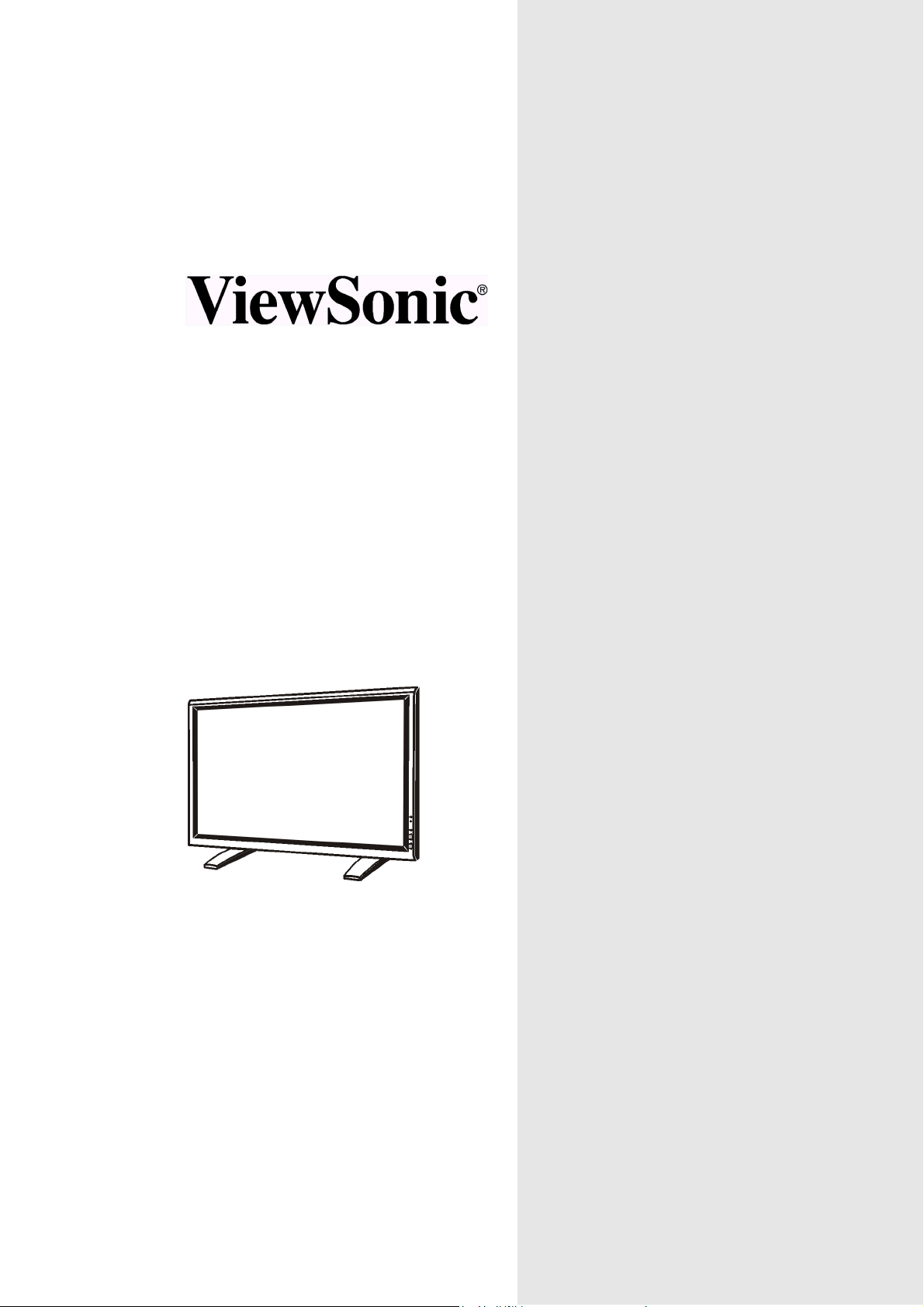
VPW505
USER GUIDE
50” PLASMA DISPLAY
Page 2
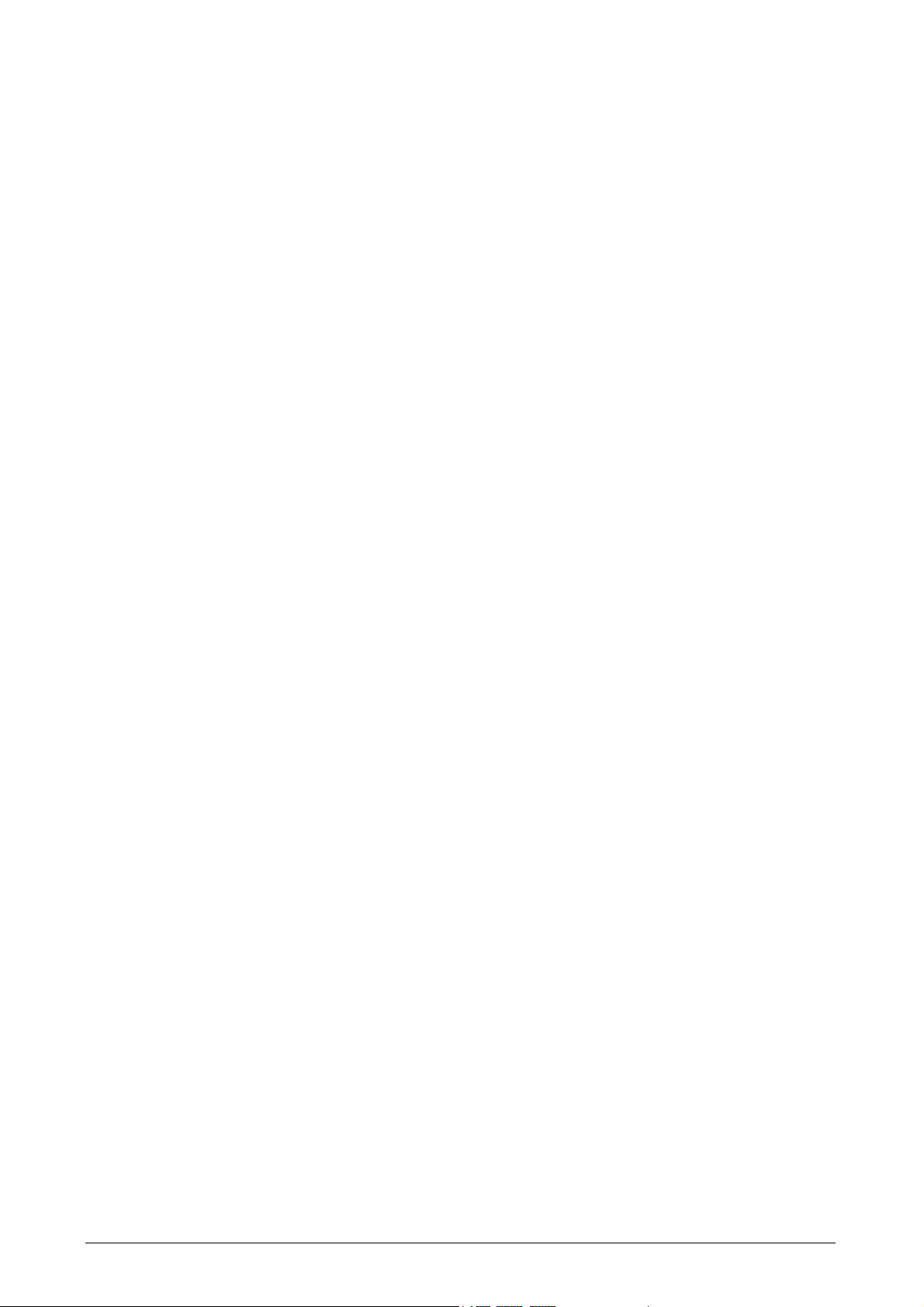
Contents
For Your Records........................................................................................................................................ 1
PACKAGE CONTENTS .............................................................................................................................. 2
PRODUCT FEATURES .............................................................................................................................. 3
UNDERSTANDING YOUR DISPLAY ......................................................................................................... 4
Front View ........................................................................................................................................ 4
Rear View ......................................................................................................................................... 4
Remote Control ................................................................................................................................ 5
CONNECTING THE DISPLAY ................................................................................................................... 6
Connecting a DVD Player ................................................................................................................. 6
Connecting a HDTV Decoder Set-Top Box ...................................................................................... 7
Connecting a VCR ............................................................................................................................ 8
External Audio Connections ............................................................................................................. 8
Connecting a PC ............................................................................................................................... 9
OPERATING THE DISPLAY-BASICS ...................................................................................................... 10
Powering ON / OFF ........................................................................................................................ 10
Selecting Signal Source .................................................................................................................. 10
Adjusting Sound Volume ................................................................................................................ 11
RUNNING HDTV ...................................................................................................................................... 12
Understanding HDTV ...................................................................................................................... 12
ADVANCED FUNCTIONS ........................................................................................................................ 14
Picture-In-Picture (PIP) / Split Screen ............................................................................................ 14
Widescreen (16:9 Aspect Ratio) Viewing Modes ........................................................................... 16
Widescreen Viewing Modes (Con’t) ...............................................................................................17
On-Screen Display (OSD) Settings ................................................................................................ 17
Sleep Timer Settings ...................................................................................................................... 18
Variable and Fixed Audio Output .................................................................................................... 19
Sound Adjustments ........................................................................................................................ 19
Signal Frequency Information Display ............................................................................................ 20
ADJUSTING PICTURE ............................................................................................................................. 21
For AV / S-Video ............................................................................................................................ 21
For Component Video .................................................................................................................... 22
For RGB / DVI ................................................................................................................................ 24
SPECIFICATIONS .................................................................................................................................... 25
WALL MOUNT (OPTION) ......................................................................................................................... 29
Rear View ................................................................................................................................................. 29
APPENDIX ................................................................................................................................................ 30
TV TUNER SETTING ............................................................................................................................... 30
NTSC TV Tuner Setting .................................................................................................................. 30
TV / Cable TV Connections .................................................................................................. 30
Remote Control .................................................................................................................... 31
Selecting Signal Source ....................................................................................................... 32
Changing Channels ..............................................................................................................32
TV Tuner Settings ................................................................................................................ 33
Quick View ........................................................................................................................... 33
Favorite Channel / Channel Lock ......................................................................................... 34
Parental Guide ..................................................................................................................... 35
PASSCODE Setting ............................................................................................................. 36
ADJUSTING PICTURE ........................................................................................................ 37
For TV .................................................................................................................................. 37
TROUBLE SHOOTING ............................................................................................................................. 38
Troubleshoot Common Conditions .................................................................................................38
Customer Support .......................................................................................................................... 39
LIMITED WARRANTY ............................................................................................................................ 40
VIEWSONIC Plasma Display ......................................................................................................... 40
Power Cord Safety Guidelines ....................................................................................................... 41
IMPORTANT SAFETY INSTRUCTIONS ....................................................................................... 42
CLEANING AND MAINTENANCE ................................................................................................. 43
FCC Information ............................................................................................................................. 44
ViewSonic VPW505
iiii
Page 3
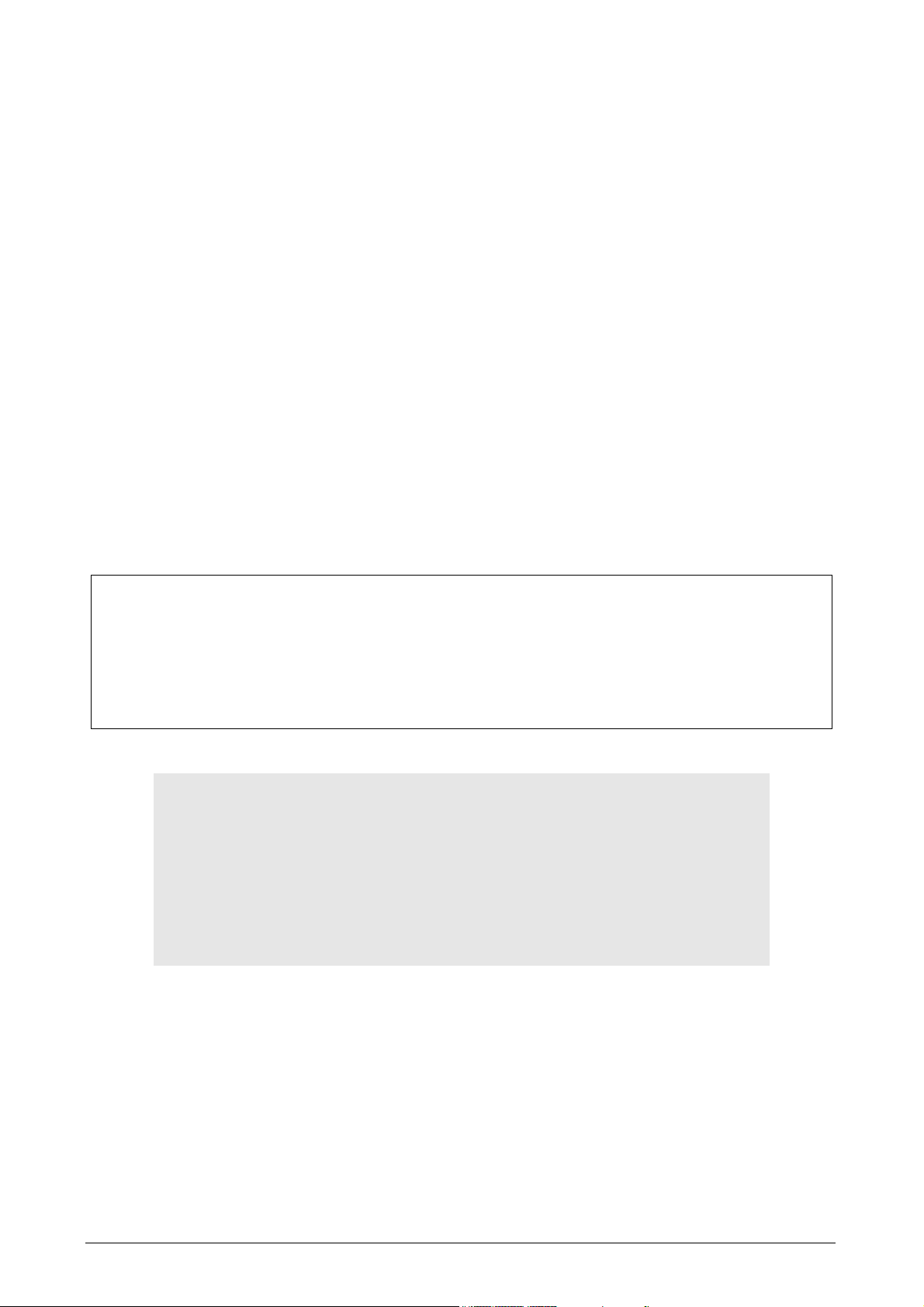
Copyright © ViewSonic Corporation, 2002. All rights reserved.
Macintosh, Mac and Power Macintosh are registered trademarks of Apple Computer, Inc.
Microsoft, Windows, Windows NT, and the Windows logo are registered trademarks of Microsoft
Corporation in the United States and other countries.
ViewSonic, the three birds logo and OnView are registered trademarks of ViewSonic Corporation.
VESA and SVGA are registered trademarks of the Video Electronics Standards Association. DPMS
and DDC are trademarks of VESA.
VGA, and XGA are registered trademarks of the International Business Machines Corporation.
Disclaimer: ViewSonic Corporation shall not be liable for technical or editorial errors or omissions
contained herein; nor for incidental or consequential damages resulting from furnishing this
material, or the performance or use of this product.
In the interest of continuing product improvement, ViewSonic Corporation reserves the right to
change product specifications without notice. Information in this document may change without
notice.
No part of this document may be copied, reproduced, or transmitted by any means, for any purpose
without prior written permission from ViewSonic Corporation.
Electronic Warranty Registration
To meet your future needs, and to receive any additional product information as it becomes
available, please register your projector's warranty on the Internet at:
http://www.viewsonic.com
Image Optimization files are also available free of charge at our web site. Go to
www.viewsonic.com and select “Support.” If you do not have access to the internet or if you
require further assistance, contact "Customer Support" on page 39.
For Your Records
Product Name:
Model Number:
Document Number
Serial Number:
Purchase Date:
ViewSonic VPW505
VPLSM24288-1W
A-CD-VPW505-1W
_______________
Product disposal at end of product life
ViewSonic is concerned about the preservation of our environment. Please dispose of this product
properly at the end of its useful life. Your local waste disposal company may provide information
about proper disposal.
ViewSonic VPW505 1
Page 4
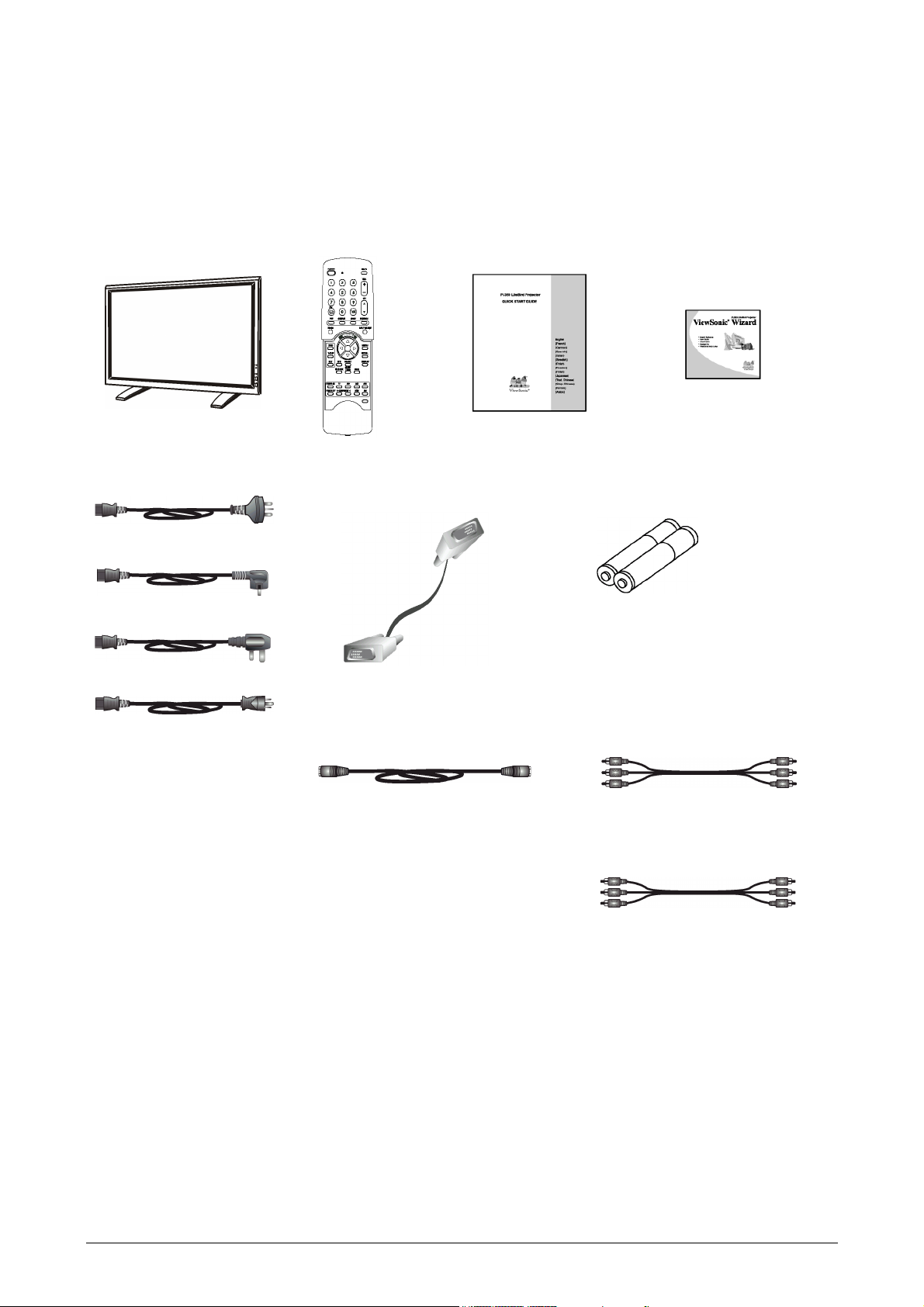
PACKAGE CONTENTS
Supplied Accessories
Please verify that you received the following items with your package content:
Plasma Display Remote Control Quick Start Guide(QSG)
Power Cable China
VGA Cable
Power Cable EU
Power Cable UK
CD WIZARD
Batteries
Power Cable US
S-VIDEO Cable RCA Component Cable
RCA Video/Audio Cable
Note: Only suitable power cable is provided for the country of destination.
2 ViewSonic VPW505
Page 5
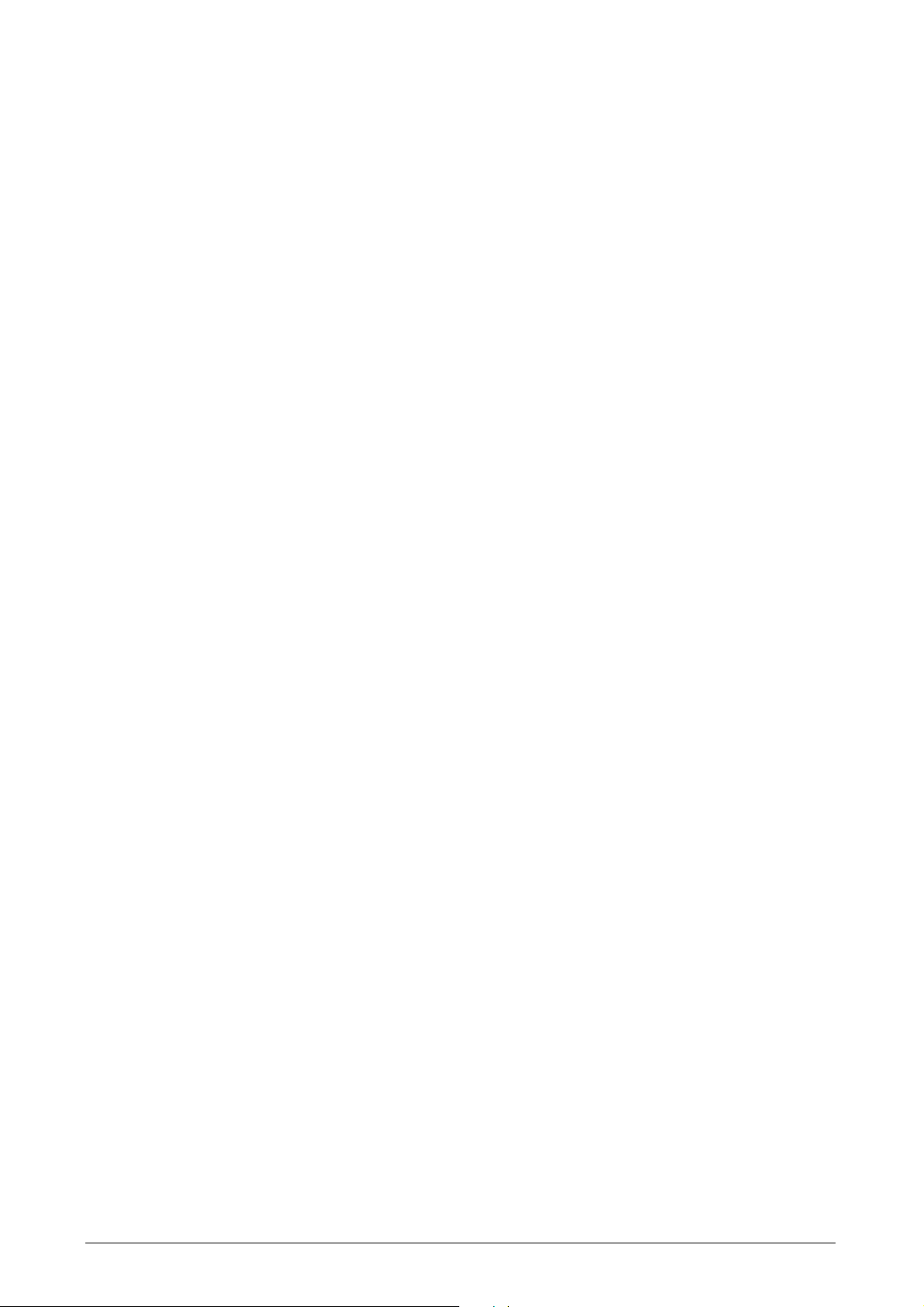
PRODUCT FEATURES
Quiet Fanless Operation
Quiet operation without fan noise - excellent for
home theater related applications.
Advanced Digital Image Processing
Advanced digital processor with adaptive motion
de-interlacing converts all 15KHz signals into
progressive scan for a brighter, flicker free image.
3:2 Pull-Down for Film Scan Conversion
Built-in 3:2 pull-down processing can
automatically detect and convert film content to
properly display with minimal motion artifacts.
3D Comb Filter
Built-in 3D comb filter converts analog signal
into a digital signal for more accurate processing,
eliminating cross-color interference for superior
NTSC video performance.
Dual HD Component Video Inputs
Two high-definition component video inputs with
auto-detection capabilities will automatically
synchronize the display to match the incoming
signal source without manual intervention.
Picture-in-Picture (PIP)
View two programs simultaneously using the
display’s picture-in-picture with four selectable
window position settings.
Picture on Picture (POP)
View two programs silmultaneous by using the
picture on picture split screen feature.
HDTV Signal Compatible
Capable of accepting 1080i and 720p HDTV
signals via an external HDTV decoder with RGB
or Component Video outputs.
Selectable Fixed/Variable Audio Outputs
Software selectable fixed or variable audio
outputs ensures flexible audio applications.
Built-in Internal Amplification & Speakers
This display contains an internal 10-watt (5 watts
x2) audio amplifier and built-in speakers
sufficient for multimedia applications.
Standard DVI Interface
Equipped with a built-in Digital Visual Interface
for direct "digital-to-digital" video capability.
1280x1024 SXGA Support
The onboard digital scaling engine can accept
various PC and HDTV signals and digitally map
the signals to fit 1366x768 wide XGA resolution.
Discrete Power ON/OFF
Separate Power ON/OFF buttons on the remote
control facilitates the recording of IR macros
with advanced system setups.
Direct Input Selection Keys
Separate input selection keys on the remote
control allows quick and easy selection of various
inputs.
Bass Extension Circuitry / Subwoofer Out
Enhance bass performance by adding a separate
powered subwoofer to the display’s subwoofer
output.
RS232 Serial Connection
The RS232 command set includes front panel
lock, input selection, power on/off, volume and
other standard RS232 command controls.
Digital Zoom Mode
View full screen 4:3 content.
®
Sound Maximizer
BBE
Built-in BBE sound processor maximizes the
sound quality.
®
SRS
Sound Processing
Built-in SRS sound processor simulates surround
sound effects with only two speakers.
ViewSonic VPW505 3
Page 6
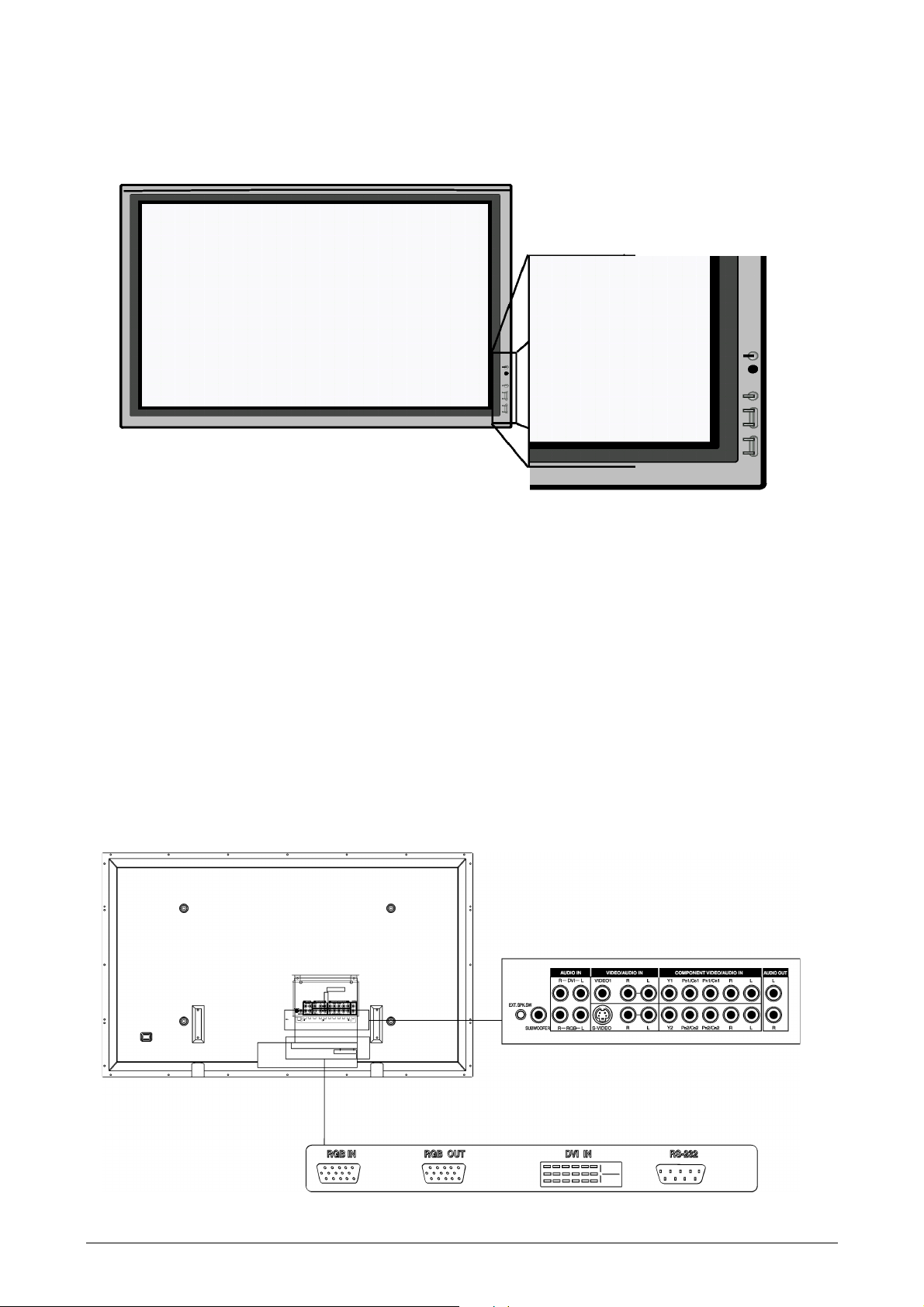
UNDERSTANDING YOUR DISPLAY
Front View
Power (Standby) Button
Turns power on/off from standby mode. There is a 3second wait between on/off cycles.
Status LED
Not Illuminated - No AC Power detected
If the main power switch (rear of panel) is turned
off, this LED will not illuminate.
Solid Yellow - Standby (Power OFF) with
AC power detected
The LED will illuminate a yellow color if the
display is shut-off but the main power cord is
plugged into the back of the unit.
Solid Green - Power ON
Rear View
Input Button
Use this button to switch between available inputs.
Menu +/- Buttons
Use this menu to engage the On Screen Display
menu.
Volume Adjustment +/- Buttons
Use these buttons to adjust volume up and down.
These keys also serve as adjustment keys when On
Screen Display is engaged.
Video Connectors
4 ViewSonic VPW505
PC/Computer Related Connectors
Page 7
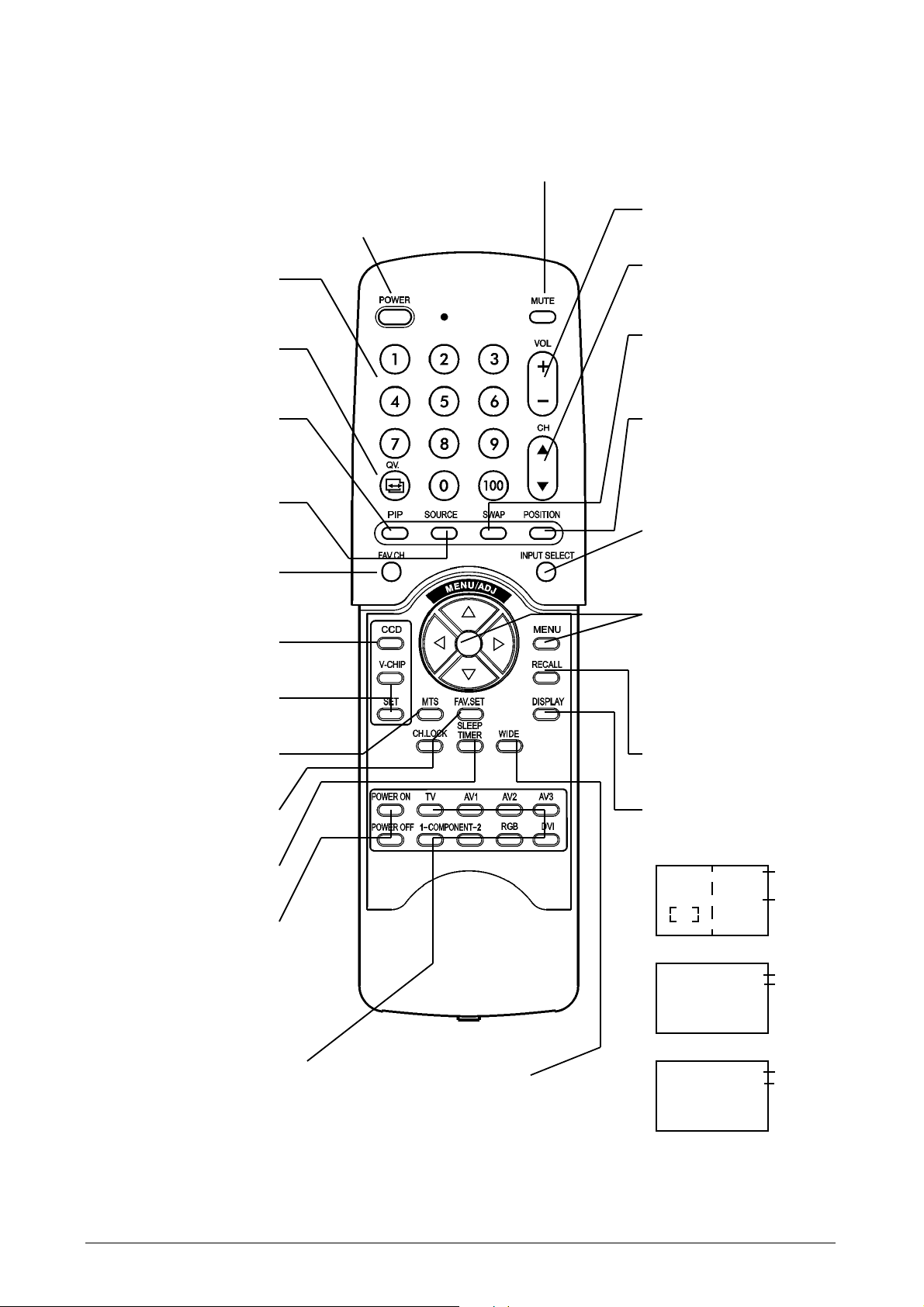
Remote Control
Standby Power On/Off
Push this button to turn on the display
from Standby mode. Push it again to turn
off to Standby mode.
Number Keypad
These keys are not applicable to
this display.
QuickView
This key is not applicable to this
display.
PIP (Picture-in-Picture
Button)
Turns on PIP (Picture-in-Picture)
mode and POP (Side-by-Side)
PIP/POP Source
Changes the input source of the
PIP or POP sub-window. (See
Page 14)
Favorite Channel
This key is not applicable to this
display.
Closed Captioning
This key is not applicable to this
display.
V-Chip
These keys are not applicable to
this display.
MTS Stereo
This key is not applicable to this
display.
Channel Lock / Fav. Set
These keys are not applicable to
this display.
Sleep Timer
Engages Sleep Timer Settings.
(See Page 18)
Discrete Power ON/OFF
Press OFF to send display into
Standby mode. Press ON to
power on from standby mode.
(See Page 10)
Sound Mute On/Off
Vol ume +/-
Turns volume up or down.
Channel UP/DOWN
These keys are not
applicable to this display.
SWAP
This key swaps the main and
sub picture windows under
PIP or POP modes.
(See page 14)
PIP Position
This key changes the PIP subwindow to 4 different corner
locations.
(See Page 14)
Input Select
Press to select input signal
modes sequentially.
(See Page 10)
MENU Adjustment
1 Show OSD menu by pressing
Ï
or Ð key or MENU key.
2 Scroll thru the major OSD
category using Í or Î key.
3Press the Ï and Ð keys
again to select sub-options
within the category.
4Press ÍorÎ keys to change
the actual sub-option setting.
Recall
Recalls default picture
settings. (See Page 21)
Display
Press to show the status of
the display.
AV Mode (PIP/POP On)
PIP
Component Mode
AV1
AV 2
Component 1
1080i
Main Source
PIP/POP Source
Main Source
Incoming Signal
Direct Input Selection Keys
Directly change input signal
selection by pressing the
appropriate key.(Note: TV key is
not applicable to this display.)
WIDE
Toggles between various
aspect ratio settings. (See
Page 16)
RGB Mode
RGB
Main Source
M:06
Display Mode
(See Page 20)
ViewSonic VPW505 5
Page 8
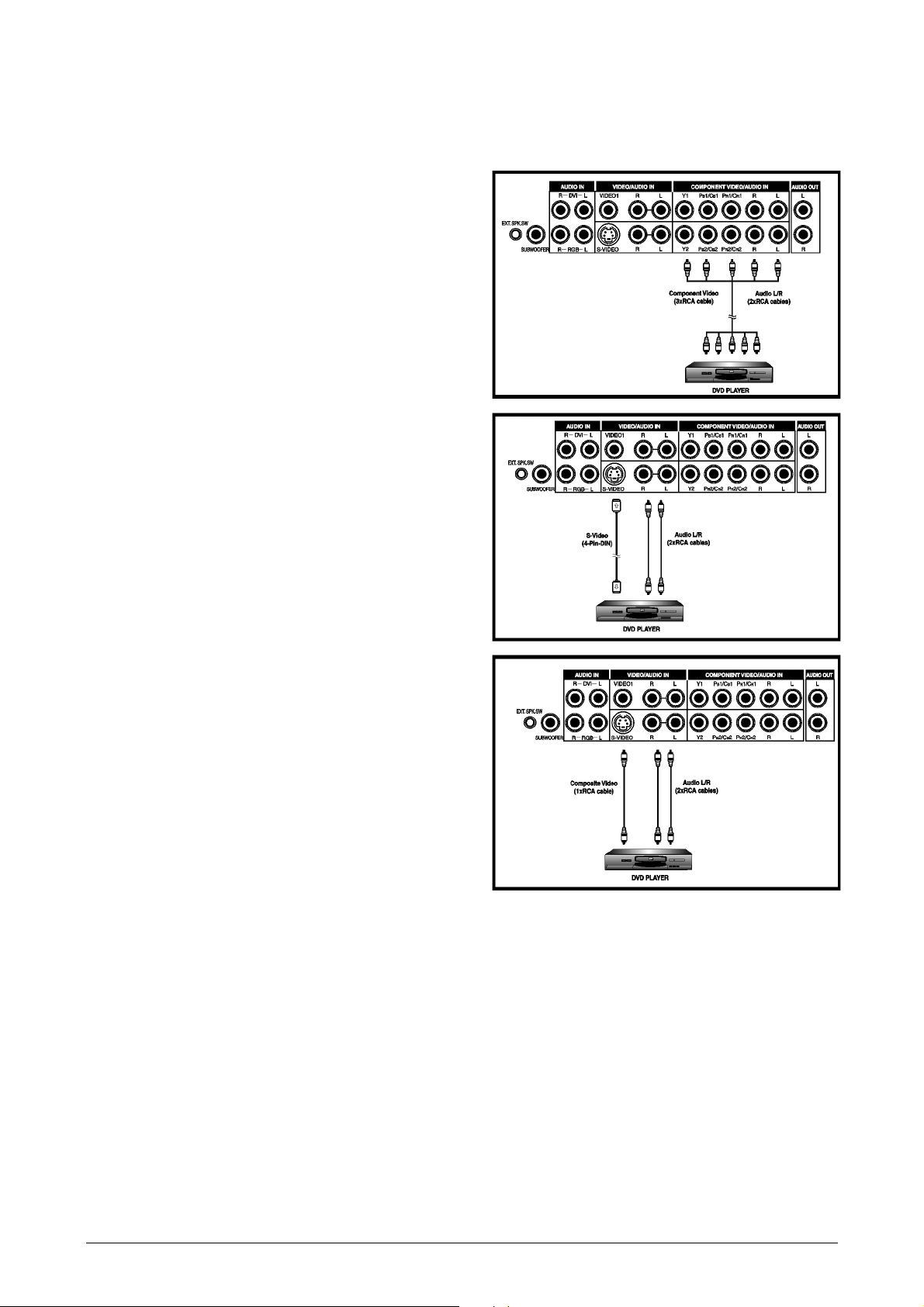
CONNECTING THE DISPLAY
Connecting a DVD Player
Using Component Video Input
1. Connect the green-colored (labeled as “Y”) jack from
the DVD to the green-colored“Y1” jack of the display.
2. Connect the red-colored (labeled as “P
from the DVD to the red-colored “P
display.
3. Connect the blue-colored (labeled as “P
from the DVD to the blue-colored “P
the display.
4. Connect the red (R) and white (L) audio jacks from the
DVD to the R and L audio-in jacks located next to the
“P
1/CR1” connector.
R
Using S-Video Input
1. Connect the S-Video (4-pin DIN) connector from the
DVD to the “S-VIDEO” input on the back of display.
2. Connect the red (R) and white (L) audio jacks from the
DVD to the R and L audio-in jacks located next to the
S-VIDEO connector.
”or “CR”) jack
R
1/CR1” jack of the
R
”or “CB”) jack
B
1/CB1” jack of
B
Note:
There are two sets of
component inputs
provided. You can use
either set of component
inputs to connect your
DVD.
Using Composite (AV) Video Input
1. Connect the “yellow”(video) connector from the DVD
to the yellow “VIDEO 1” input on the back of display.
2. Connect the red (R) and white (L) audio jacks from the
DVD to the R and L audio-in jacks located next to the
yellow “VIDEO 1” connector.
6 ViewSonic VPW505
Page 9
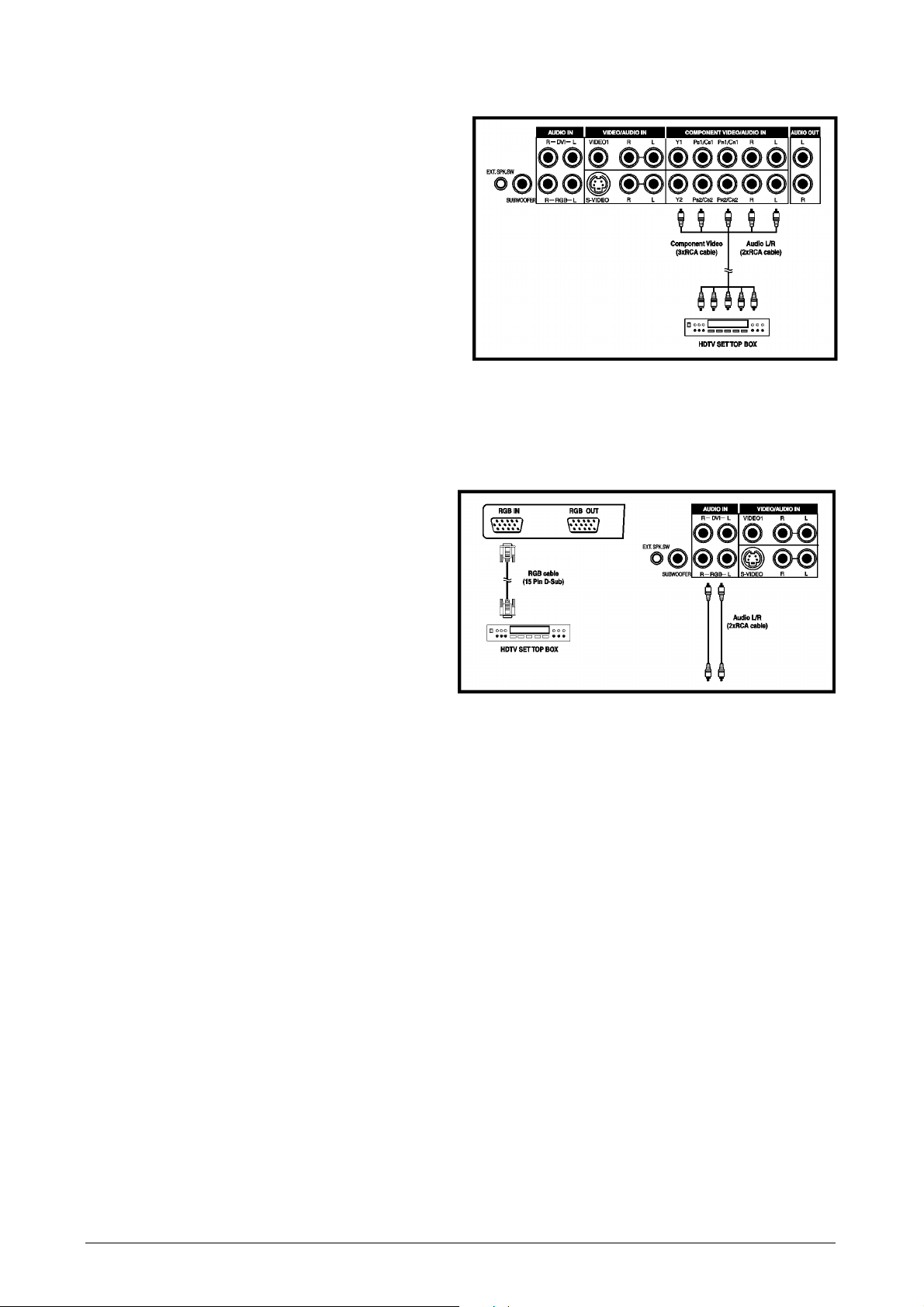
Connecting a HDTV Decoder Set-Top Box
Using Component Video Input
1. Connect the green (labeled as “Y”) jack from the
HDTV Set Top Box to the green “Y1” jack of the
display.
2. Connect the red (labeled as “P
the HDTV Set Top Box to the red “P
the display.
3. Connect the blue (labeled as “P
the HDTV Set Top Box to the blue “P
of the display.
4. Connect the red (R) and white (L) audio jacks from
the HDTV Set Top Box to the R and L audio-in jacks
located next to the “P
1/CR1” connector.
R
Note:
Some HDTV Set Top Boxes may not have a Component Video output. Instead, use RGB input method.
There are two sets of component inputs provided.
You can use either set of component inputs to connect your HDTV Set Top Box.
Using RGB Input
1. Connect the 15-pin D-Sub RGB connector
from the back of the HDTV Set Top Box to
the RGB-IN Connector located on the back of
the display.
2. Connect the red (R) and white (L) audio-out
jacks from the HDTV Set Top Box to the R
and L audio-in jacks located to the left of the
S-Video connector.
” or “CR”) jack from
R
1/CR1” jack of
R
”or “CB”) jack from
B
1/CB1” jack
B
Note:
Some HDTV Set Top Boxes may not have a
RGB output. Use Component Video input
method if this is the case.
Upon connecting your HDTV Set Top Box to
the RGB input of the display, it may be necessary to adjust various picture settings on the
display to correctly match the output of the
HDTV Set Top Box (see page 24). This is
caused by the different video timings set by
various HDTV Set Top Box manufacturers.
ViewSonic VPW505 7
Page 10
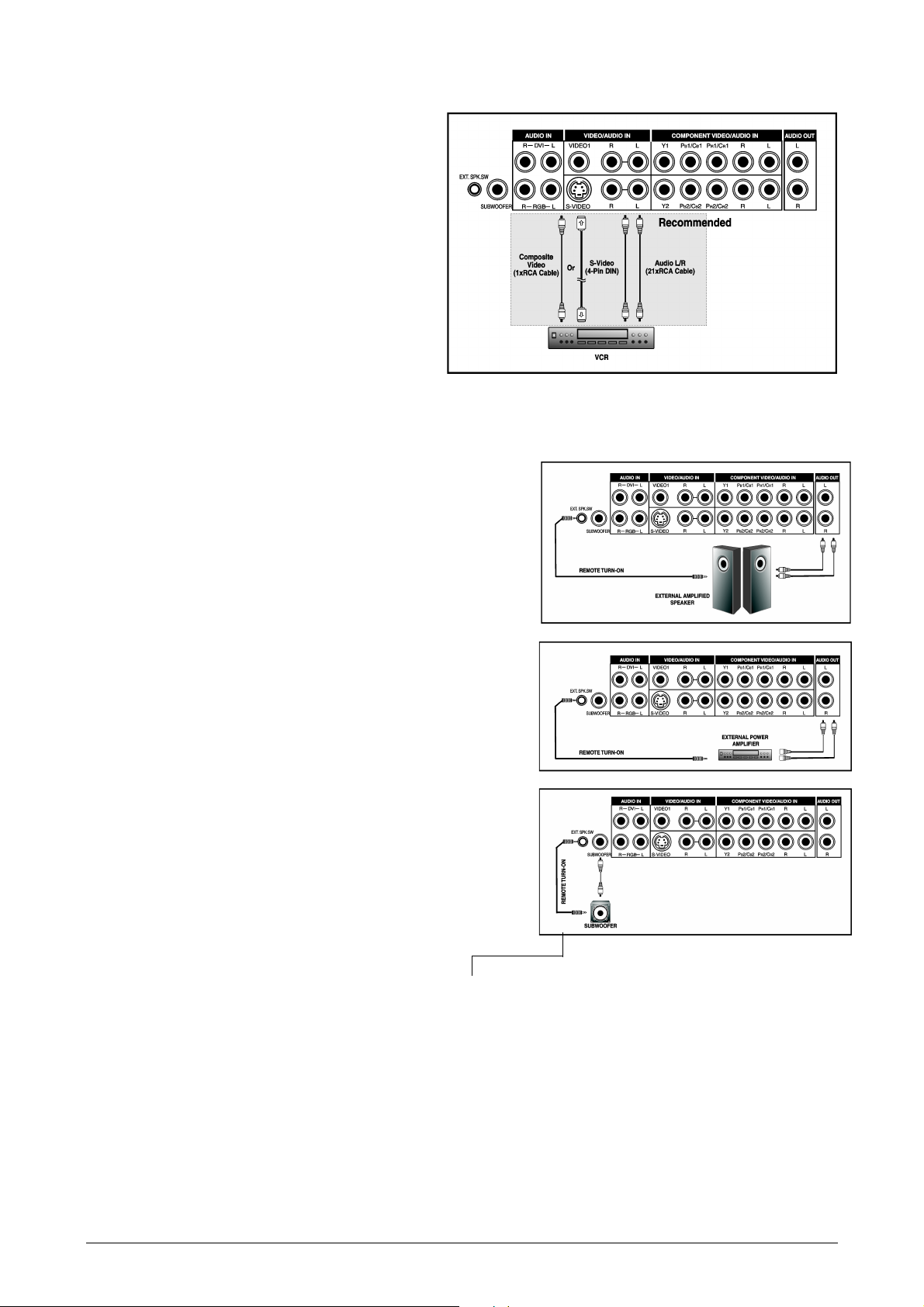
Connecting a VCR
Using S-Video Input
1. Connect the S-Video (4-pin DIN) connector from
the VCR to the “S-VIDEO” input on the back of
display.
2. Connect the red (R) and white (L) audio jacks
from the VCR to the R and L audio-in jacks
located next to the S-VIDEO connector.
Using Composite Input
1. Connect the “yellow” (video) out connector from
the VCR to the yellow “VIDEO 1” input on the
back of display.
2. Connect the red (R) and white (L) audio-out
jacks from the VCR to the R and L audio-in jacks
located next to the yellow “VIDEO 1” connector.
External Audio Connections
Connecting External Amplified Speakers
1. This display can be connected to an external set of amplified
speakers using the AUDIO OUT jacks located on the back of
the display. In addition, this display is equipped with a small
3.5mm phono style plug for remote turn-on applications that
will automatically send a remote turn-on/off signal to the
external amplified speakers.
2. Connect the red (R) and white (L) AUDIO OUT jacks from
right side of the connector panel to the external amplified
speaker.
3. As an option, you may use the remote turn-on plug. Please
note that not all external amplified speakers can accept
remote-turn on signals.
Connecting to an External Amplifier
1. This display can be connected to an external amplifier using
the AUDIO OUT jacks located on the back of the display. In
addition, this display is equipped with a small 3.5mm phono
style plug for remote turn-on applications that will automatically send a remote turn-on/off signal to the external amplifier.
2. Connect the red (R) and white (L) AUDIO OUT jacks from
right side of the connector panel to the external amplifier or
receiver.
3. As an option, you may use the remote turn-on plug. Please
note that not all external amplifiers can accept remote-turn on
signals.
Using the Subwoofer Out (Connecting a Subwoofer)
1. This display is equipped with a subwoofer output for connecting to an external amplified subwoofer.
2. Connect a RCA cable from the subwoofer output jack to the
external subwoofer.
Note:
The AUDIO OUT RCA jacks can be set to
either Fixed or Variable audio output levels. Please see page 19 for additional
explanation of this feature.
The RCA subwoofer outputs frequencies
below 120Hz. The subwoofer will use the
same Fixed or Variable audio output setting as AUDIO OUT RCA jacks.
The 3.5mm phono/earphone output level is
always used for remote turn on/off applications.
8 ViewSonic VPW505
Page 11
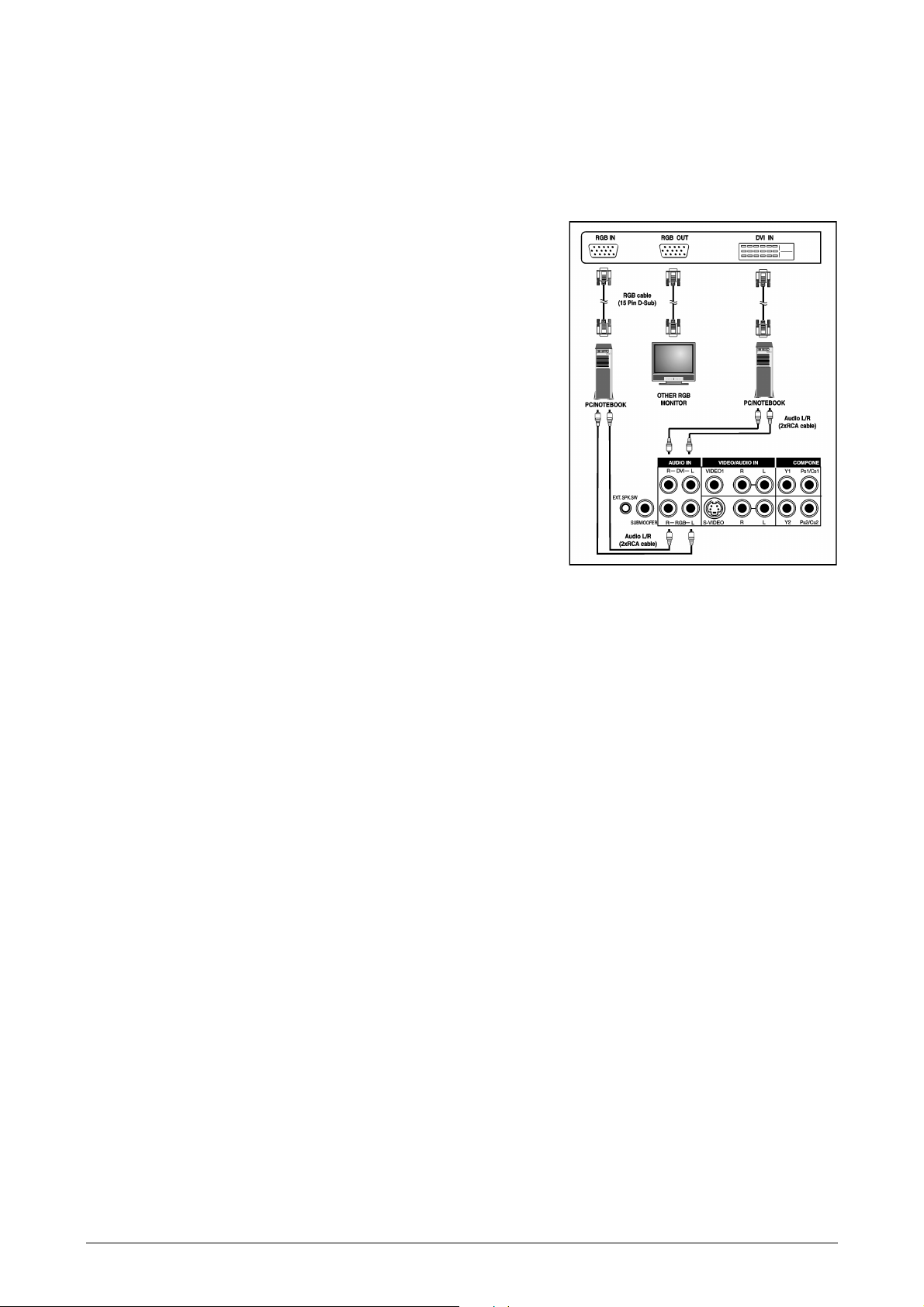
Connecting a PC
Using RGB or DVI Video Input
1. For most PC’s, connect the 15-pin D-Sub RGB connector from
the back of the PC to the RGB-IN Connector located on the back
of the display. If you have a PC that is equipped with a DVI
(Digital Visual Interface), you may connect the PC DVI connector from the back of the PC to the DVI-In Connector located on
the back of the display.
2. Connect the red (R) and white (L) audio jacks from the PC to the
R and L jacks located to the left of the S-VIDEO connector. If
you are using a DVI interface, simply connect the (R) and (L)
audio jacks to the R and L jacks located to the left of the VIDEO
1 connector.
Notes:
Your PC may have audio jacks in the form of a 3.5mm phono
plug. If this is the case, you will need to use a phono-plug to
RCA converter cable in order to connect audio.
A RGB loop-out labeled “RGB Out” will allow another RGB display to be connected. The RGB loop-out will display the same
signal as the RGB In signal source.
The physical display resolution is a maximum of 1024x768 dots
when aspect ratio is set to “4:3”, and 1366x768 dots when set to
“16:9”. If the PC’s display resolution exceeds these maximums,
the display will have to artificially eliminate dots in order to fit
within the physical dot capability of the display; therefore, it is
possible that the display may not be able to show details with
adequate clarity.
9 ViewSonic VPW505
Page 12
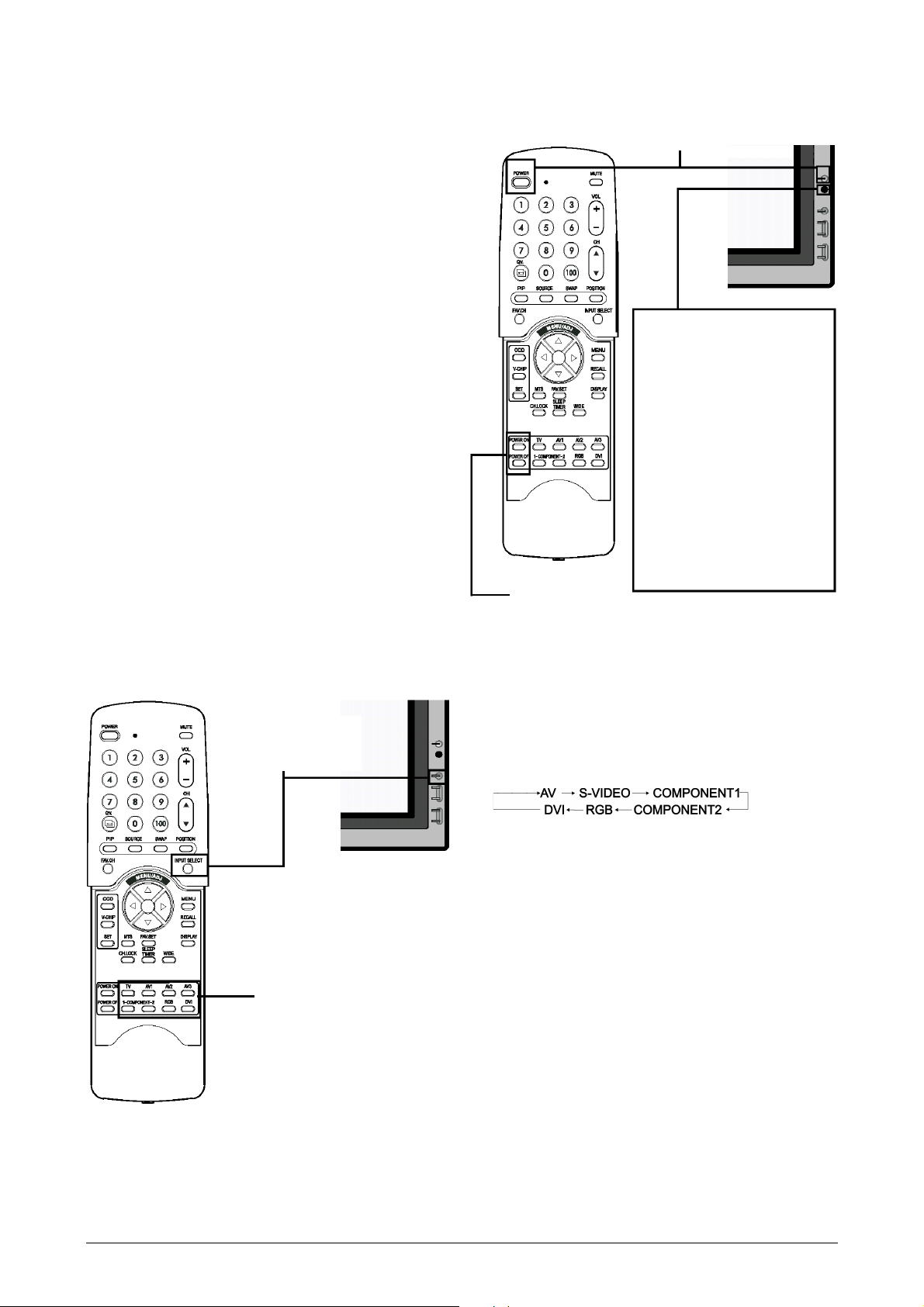
OPERATING THE DISPLAY-BASICS
Powering ON / OFF
Using Front Panel or Remote Control
1. Confirm the display is plugged into the wall outlet
and the main AC switch located in the rear of the
display is switched to the ON position. If the
power is plugged in and the AC switch is on, the
STATUS LED will illuminate a solid yellow color.
2. Press the POWER button on the front panel or the
remote control.
3. The display will now turn on after a brief pause.
The STATUS LED will now turn green to indicate
power on status.
4. To turn power off, simply press the POWER but-
ton on the front panel or the remote control once
again.
Using Discrete Power ON/OFF Keys
1. The discrete POWER ON/OFF keys sends two dis-
crete signals to the display.
2. To turn power on, simply press the POWER ON
button. If the display is turned on already, pressing
this button will have no effect.
3. To turn off power, simply press the POWER OFF
button. If the display is already turned off, pressing this button will have no effect.
Discrete
POWER ON/OFF
POWER(Toggle)
Status LED
Not Illuminated - No AC
Power detected
If the main power switch
(rear of panel) is turned off,
this LED will not illuminate.
Solid Yellow - Standby
(Power OFF) with AC
power detected
The LED will illuminate in
yellow color if the display is
shut-off but the main power
cord is plugged into the back
of the unit.
Solid Green - Power ON
Selecting Signal Source
Input Select
(Toggle)
Direct Input
Selection Keys
Using Front Panel or Remote Control
1. Press the INPUT key on the front panel or the
INPUT SELECT key on the remote control.
2. Pressing the INPUT key will cycle the display thru
all available input signal sources in the following
order:
Using Direct Input Selection Keys
1. If you prefer not to cycle thru all available inputs,
you can use the Direct Input Selection keys located
towards the bottom of the remote control.
2. Simply select the input that you would like to
switch to and press the Direct Input Selection key
for that input.
Notes:
Some of the Direct Input Selection keys will not be
applicable for this display.
For AV mode, use AV1.
For S-Video, use AV2.
10 ViewSonic VPW505
Page 13
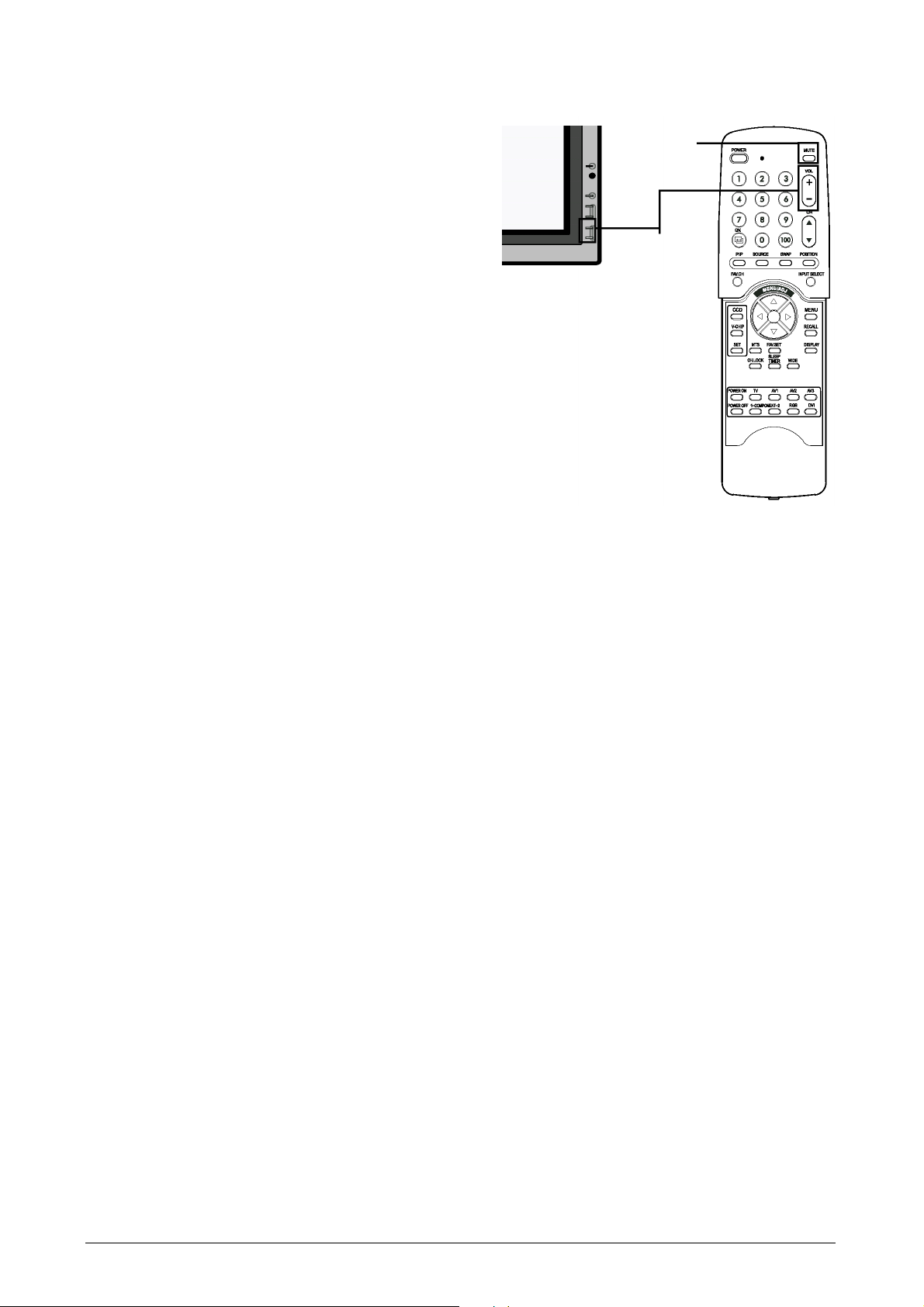
Adjusting Sound Volume
Using Front Panel or Remote Control
1. To turn up sound volume, press VOLUME + on
either the front panel of display or on the remote
control.
2. To turn down sound volume, press VOLUME - on
either the front panel of display or on the remote
control.
Using MUTE
1. If you would like to silence the volume on a temporary basis, simply press the MUTE key to
silence the volume.
2. When the display’s volume is muted, the display
will display “MUTE” on the upper right corner of
the screen.
3. To disengage the mute mode, simply press the
MUTE key or the VOLUME +/- button again.
Notes:
If the display’s built-in speakers are turned off
using the OSD, then volume controls will not
affect volume generated by the built-in speaker.
Volume controls are valid when audio output is set
to “variable” (See page 19). If audio output is set
to “fixed”, then volume control is not active.
MUTE
VOLUME +/-
ViewSonic VPW505 11
Page 14
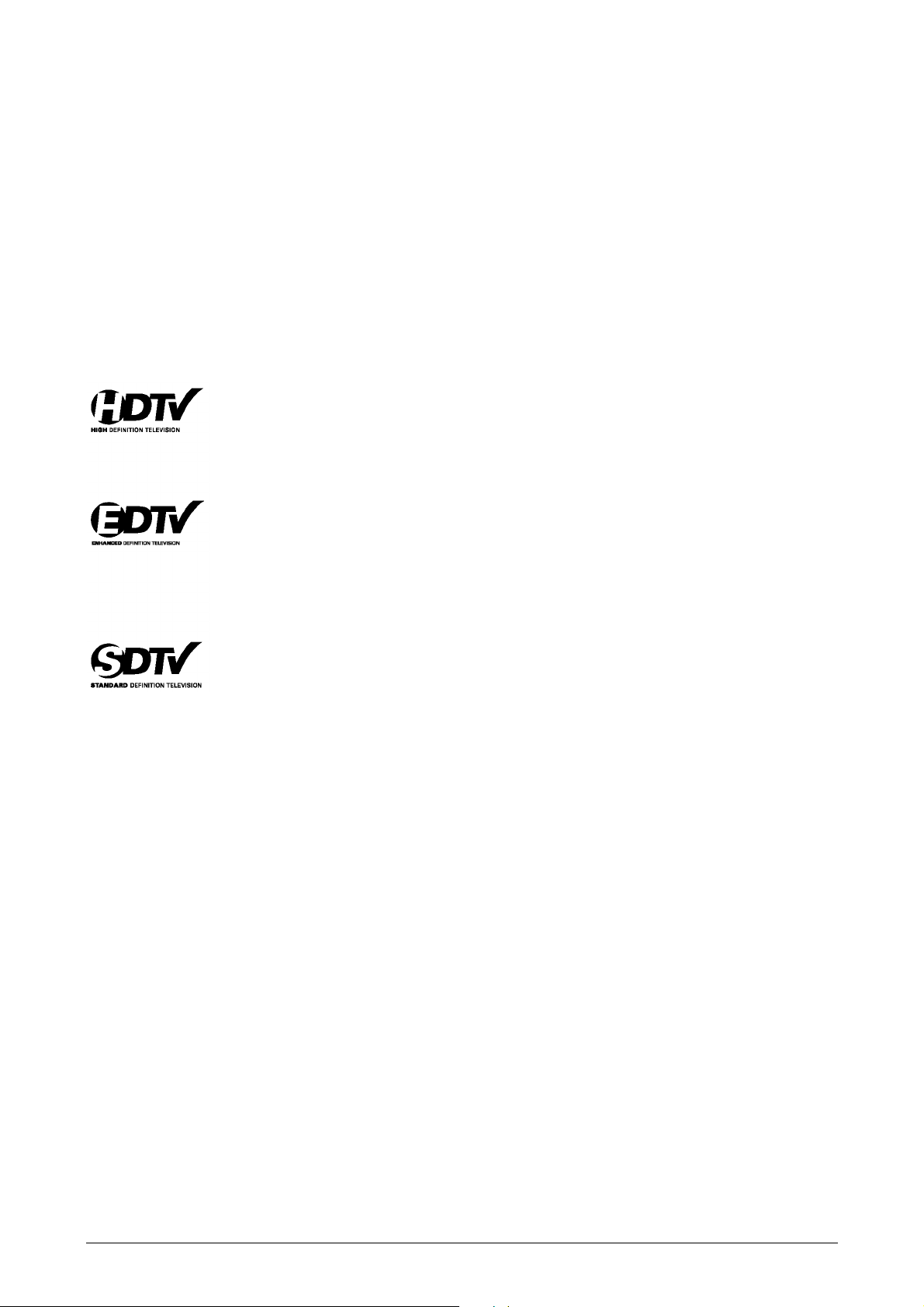
RUNNING HDTV
Understanding HDTV
What is Digital Television or DTV?
Digital TVs are televisions that can receive and display digital television broadcasts sent using any one of
three following categories: HDTV (High Definition TV), EDTV (Enhanced Digital TV), and SDTV (Standard
Definition TV).
What is the Difference Between HDTV, EDTV, and SDTV?
HDTV, EDTV, and SDTV are three grades of televison or displays. They reference the maximum resolution
capability of a digital television or display to fully display digital broadcasts without having to “down-convert” the actual signal content to fit the display’s display limitations. The resolution requirements for each of
the three DTV classifications and an explanation of the specifications are described below:
Vertical Res.
1
Horizontal Res.2Aspect Ratio3Scan Method
4
1080 lines 1920 dots 16:9 Wide Interlaced
720 lines 1280 dots 16:9 Wide Progressive
HDTV grade televisions and displays are capable of displaying a maximum of either 1080
lines using interlaced scan method or 720 lines using progressive scan method.
Vertical Res.
1
Horizontal Res.2Aspect Ratio3Scan Method
4
480 lines 640 dots 4:3 Progressive
EDTV grade televisions and displays are capable of displaying a maximum of 480 lines
using progressive scan method. All resolutions higher than 480 lines must be reduced to
480 lines in order to be displayed. Progressive scan method reduces flicker; however, picture quality may not necessarily outperform 480 interlaced when viewed at normal viewing distances.
Vertical Res.
1
Horizontal Res.2Aspect Ratio3Scan Method
4
480 lines 640 dots 4:3 Interlaced
SDTV grade televisions and displays are capable of displaying a maximum of 480 lines
using interlaced scan method. All resolutions higher than 480 lines must be reduced to
480 lines in order to be displayed.
1
Vertical Resolution (Scan Lines)
Vertical scan lines refer to the number of horizontal lines a TV or display can display to create an image. As
the number of lines increase, more information is displayed, resulting in better picture quality.
2
Horizontal Resolution
Each horizontal line in a TV or display is made up of individual dots (pixels). The higher the number of pixels,
the finer the TV picture becomes. Horizontal pixel measurements using today's technology can range from
250 for a VCR to as much as 500 for a DVD player.
3
Aspect Ratio
Aspect ratio identifies the ratio of the TV screen's width over its height. A 16:9 aspect ratio refers to a widescreen picture format, while a 4:3 refers to a standard “square” TV format.
4
Scan Mode
Interlaced scanning is a method that creates a TV picture with alternating lines of information and is the cause
for flickering. Progressive scanning is a method that creates a TV picture with consecutive lines of information that results in flicker-free picture quality.
12 ViewSonic VPW505
Page 15

How is a HDTV/EDTV/SDTV Different from a HDTV/EDTV/SDTV display?
In order to receive digital broadcasts, a digital “receiver” or “decoder” must be used to receive and decode
digital broadcast signals. Digital decoders can be built into the display itself or they may come in the form of
a Set Top Box that is added separately to the display. HDTV/EDTV/SDTV displays are digital displays without a digital decoder built into the television whereas HDTV/EDTV/SDTV Televisions are displays with a
decoder built-in. HDTV/EDTV/SDTV displays give you the flexibility to add a digital decoder in the future
when digital broadcasts are more prevalent.
What is "Down-Convert"?
Down-convert takes place when a digital broadcast signal exceeds the display capabilities of the display and
the broadcast signal is reduced to match the television's limited display capabilities. For example, if a TV station broadcasts a digital program using 1080 lines (1080i format) while the display can only display 480 lines,
the signal is reduced or down-converted to only 480 lines, resulting in lesser information being displayed.
This plasma display is able to display HDTV format. This means that this display can display
up to 768 lines using progressive scan format; therefore resolutions lower or higher than
768 lines must be up-converted or down-converted in order to be displayed. This HDTV
display includes advanced digital processing circuitry where the up-conversion or downconversion process is done automatically while maximizing picture quality.
What is "Up-Convert"?
Up-convert takes place when a digital television's display capabilities exceed the digital broadcast signal and
the broadcast signal is increased to match the TV's display capabilities. For example, if a TV station broadcasts a digital program using 480 lines and the digital television is able to display 1080 lines, the signal is
increased or “up-converted” to match the TV.
This display includes advanced digital processing where all traditional analog television and
video formats (NTSC / PAL) in the form interlaced signals are up-converted to 480 lines progressive scan method. Please note that up-conversion may result in some picture artifacts
because information is being artificially added to the picture.
Is This Plasma display Compatible with Digital TV / HDTV?
This plasma display is compatible with digital TV. In order to receive digital television broadcasts, you will
need to use a “HDTV decoder” or “HDTV Set Top Box” with component video output or RGB video output.
Please consult your local sales representative prior to purchasing a HDTV decoder or HDTV Set Top Box.
ViewSonic VPW505 13
Page 16

ADVANCED FUNCTIONS
Picture-In-Picture (PIP) / Split Screen
Turn On PIP or POP Mode
1. Press the PIP key once on the remote control to
engage in PIP mode. Pressing the PIP again will
switch to POP mode. Pressing the PIP key sequentially will cycle between:
2. When engaged in PIP mode, a small window is displayed in one of the four corners. The OSD on the
upper right corner will denote the input selected for
main picture (large screen) and the sub-picture
(small screen) displayed.
3. If switched to POP mode, the screen will be split in
half. The screen on the left side is the main picture
and the screen on the right is the sub-picture. The
OSD on the upper right corner will denote the input
signal source for both the main and sub-pictures.
Changing the Sub-Picture Position in PIP
Mode
1. Once the PIP mode is turned on, you can switch the
PIP sub-picture position to any one of the four corners of the screen.
2. Press the POSITION key to switch position. Pressing the POSITION key repeatedly will cycle
through all four corners of the screen.
3. This function is not applicable under POP mode.
Notes:
1. POP (4:3) Mode will preserve 4:3 aspect ratio for
both images displayed in the POP windows.
2. POP (16:9) Mode will preserve 16:9 aspect ratio
for both images displayed in the POP windows.
PIP Mode
POP Mode
M : AV1 Input Source for
Main Picture
S : AV2 Input Source for
Sub Picture
Sub
Picture
Main
Picture
M : AV1 Input Source for
Main Picture
S : AV2 Input Source for
Sub Picture
Sub Picture
Main Picture
Position 1
(Default)
Switching Main and Sub-Pictures (SWAP)
1. You can swap the main picture and sub-picture
using the SWAP key. Press the SWAP key once to
swap. Press the SWAP key again to switch back.
Changing the Input Source for Sub-Picture
1. Once the PIP or POP mode is turned on, you can
change the sub-picture’s input source by pressing
the SOURCE key.
2. Pressing the SOURCE key repeatedly will cycle
through all available inputs for the sub-picture.
Changing the Input Source for Main Picture
1. Once the PIP or POP mode is turned on, you can
change the main picture’s input source by pressing
the INPUT SELECT key or any one of the
DIRECT INPUT KEYS.
All PIP and POP related settings are also accessible using
the on-screen Menu display.
Please see page 15 for details.
14 ViewSonic VPW505
Page 17

Picture-In-Picture (PIP) / Split Screen - Con’t
Notes:
PIP mode can only be turned on if the display’s input is set to: AV, S-Video, Component 1and 2. If the display’s main input is set to RGB or DVI, the PIP and POP will not function.
If the display’s input is set to Component 1 or Component 2, the PIP will only turn on if the input signal
source is compatible with 15KHz signals such as 480i and Y/C
When changing input source for sub-pictures to Component 1 and Component 2, only 15KHz compatible
signals such as 480i and Y/C
will result in a video picture display. If another signal other than 15KHz
B/CR
is detected, the sub-picture may display distorted video signals.
Once PIP is turned off, the next time you return on PIP mode, the position of the sub-window will start at
default position.
Accessing PIP and POP Modes using OSD
You can also use the OSD menu to access the same PIP and POP mode functions. To access these modes
using OSD:
1. Press the MENU +/- keys on the remote or the front control panel.
2. Use the ADJ +/- keys to switch to “PIP/POP” Menu.
3. Make sure that the “Picture” OSD menu below is displayed.
4. Use the MENU +/- keys to move up and down to choose the sub-category you wish to change.
5. Use the ADJ +/- keys to actually change the setting.
PIP On/Off
Input Source Selection
B/CR
signals.
PIP Window Position
1. Choose between FIXED or VARIABLE windows position.
2. If set to FIXED, the PIP window can be set in any one of the four
corners of the screen. Use H-LOCATION and V-LOCATION to
set the position of the window.
3. If set to VARIABLE, the PIP window can be variably set to anywhere on the screen using H-LOCATION and V-LOCATION.
PIP Window SWAP
1. By default, the OSD will always display DISABLE. To swap the
main and sub windows, use the ADJ +/- key to switch to
ENABLE. Once the swap is complete, the OSD will return to
display DISABLE.
POP On/Off
Input Source Selection
Screen Rate (Aspect Ratio Control)
1. When split screen picture is turned on, you can change the aspect
ratio for the image displayed.
2. Choose FULL to show a full screen image. The displayed image
may appear distorted because the display has to manipulate the
image so that it fits within the smaller window.
3. Choose 4:3 to show an image in native 4:3 aspect ratio within the
POP windows. Small black bars are added in order to maintain a
true 4:3 aspect ratio.
4. Choose 16:9 to show an image in wide-screen aspect ratio within
the POP windows. Small black bars are added in order to maintain a true 16:9 aspect ratio.
PIP Window SWAP
1. By default, the OSD will always display DISABLE. To swap the
main (left) and sub (right) windows, use the ADJ +/- key to
switch to ENABLE. Once the swap is complete, the OSD will
return to display DISABLE.
ViewSonic VPW505 15
Page 18

Widescreen (16:9 Aspect Ratio) Viewing Modes
Understanding Widescreen Modes
This plasma display is capable of displaying a widescreen image on the native
16:9 aspect ratio screen. However, not all available broadcast or video content fits perfectly in a widescreen (16:9) format resulting in unused screen
space. Please use the following guidelines to determine suitable widescreen
viewing modes available that best support the type of broadcast / video content you wish to display. All widescreen viewing modes are available by
pressing the WIDE key. Pressing the WIDE key will repeatedly cycle
through:
For 4:3 Aspect Ratio (Square) Content
Content from TV, VCR, and some DVD’s are formatted using a “square” 4:3 format:
Then we recommend the following three viewing
options:
4:3
(NORMAL)
In 4:3 mode, the
original 4:3
image is preserved but black
bars are added to
the extra space
on the left and
right.
16:9 (FULL)
The original 4:3
image is proportionally
stretched to fill
the entire
screen.
PANORAMA
The original 4:3
image is
stretched only
on the left and
right sides to fill
the screen, leaving the center
image
unchanged.
For Widescreen Content
Many popular DVD titles are “anamorphic” (widescreen); however, there are two predominant
“anamorphic” (widescreen) aspect ratios: 2.35:1 and
1.85:1. When 2.35:1 content is displayed on this
16:9 widescreen display, you will notice smaller
black bars on top or bottom of the screen. When a
1.85:1 content is displayed, you will still see black
bars, but not as large as 2.35:1.
If you do not want to see the black bars when playing
back a widescreen movie, you can set to ZOOM 2 or
ZOOM 3 to fully stretch the image.
ZOOM: 1
Zoom1 shifts the
image up to
facilitate the display of subtitles.
ZOOM: 2
Zoom 2 is set to
stretch 1.85:1
content to full
screen eliminating the black
bars.
ZOOM: 3
Zoom 3 is set to
stretch 2.35:1
content to full
screen eliminating the black
bars.
Notes:
1. 4:3 and Panorama modes are not available when zoom mode is engaged.
2. When using Component 1 and Component 2 inputs to display 480p, 1080i or 720p, Panorama mode is not
available.
3. When using RGB or DVI inputs, only 4:3 and 16:9 modes are available.
4. Do not stay in 4:3 mode for an extended period, as this may cause a permanent after-image to remain on
your screen.
16 ViewSonic VPW505
Page 19

Widescreen Viewing Modes (Con’t)
Accessing Widescreen Viewing Modes using OSD
You can also use the OSD menu to access the same widescreen and zoom mode functions. To access these modes
using OSD:
1. Press the MENU +/- keys on the remote or the front
control panel.
2. Make sure that the following “Picture” OSD menu is
displayed.
3. Use the MENU +/- keys to navigate to SCREEN
WIDTH and use the ADJ +/- keys to switch between
4:3, 16:9 or PANORAMA.
4. Use the MENU +/- keys to navigate to ZOOM and use
the ADJ +/- keys to switch between zoom 1,2 or 3.
Please note that this function is not accessible unless
the SCREEN WIDTH is set to “16:9”.
On-Screen Display (OSD) Settings
Accessing OSD Settings Menu
You can set various OSD display settings from the OSD menu.
1. Press the MENU +/- keys on the remote or the front control panel.
2. Use the ADJ +/- keys to navigate to “OTHER” OSD sub-menu as displayed below.
OSD Timeout
Turns on OSD timer when set to ON. When set to ON, the OSD will
automatically disappear from the display if no key action is detected
for the set number of seconds. If set to OFF, then OSD will remain
on the screen.
OSD Time Setting
Sets the number of seconds the OSD will remain active on the
display before turning itself off. OSD TIMEOUT must be set to ON
for this setting to function.
OSD Brightness
Sets the brightness level of OSD screen between 1 and 10.
OSD Background
You can set the OSD menu’s background to transparent or with a
blue background. Set to OFF if you want a transparent setting. Set
to ON if you want a blue background.
Note: To prevent permanent after-image, we strongly suggest to turn
“OSD TIMEOUT” to ON.
ViewSonic VPW505 17
Page 20

Sleep Timer Settings
Setting Sleep Timer Using OSD
To set the sleep timer using the OSD screen:
1. Press the MENU +/- keys on the remote or the front control panel.
2. Use the ADJ +/- keys to navigate to “OTHER” OSD sub-menu as displayed below.
3. Use the MENU +/- keys to navigate to SLEEP function.
4. Use the ADJ +/- keys to set to ON.
5. The display will function normally until the 1-minute mark. At the 1minute mark, the sleep timer will display a second by second countdown clock to notify that you that the display is about to turn off.
Sleep Timer On/Off
To turn on sleep timer, switch to
ON position. To turn OFF sleep
timer, switch to OFF.
Timer Setting
You can set the turn-off timer
from 1 to 120 minutes. Use the
ADJ +/- keys to set any number
between 1 and 120.
Setting Sleep Timer Using Remote Control
To set the sleep timer using the remote control:
1. Press the SLEEP TIMER key on the remote. This will display the
sleep timer display on the upper right corner of screen.
2. Pressing the SLEEP TIMER key again will cycle the sleep timer
through all the preset times.
3. When setting is complete, simply press the DISPLAY key to hide the
sleep timer display. Your sleep timer is now running in the background.
4. The display will function normally until the 1-minute mark. At the 1minute mark, the sleep timer will display a second by second countdown clock to notify that the display is about to turn off.
5. If you wish to turn the sleep timer OFF before it shuts itself off, simply press the SLEEP TIMER key again and cycle through all the preset times until “SLEEP: OFF” is displayed.
18 ViewSonic VPW505
Page 21

Variable and Fixed Audio Output
Setting Output Using OSD
You can set the type of output this display outputs from its audio output jack located in the rear of the display.
By using an OSD based switch, you can easily choose between variable or fixed audio outputs. To set the
audio output setting:
1. Press the MENU +/- keys on the remote or the front control panel.
2. Use the ADJ +/- keys to navigate to “SOUND” OSD sub-menu.
3. Use the MENU +/- keys to select the AUDIO OUTPUT option.
4. Use the ADJ +/- keys to change setting between FIXED or VARIABLE.
AUDIO OUTPUT
Sets the type of audio output sent from the audio output jacks located
in the rear of display.
VARIABLE
When set to Variable, audio output is affected by the display’s
internal audio controls including bass, treble, surround, BBE, bass
extension, and volume.
FIXED
When set to Fixed, the audio output bypasses the display’s internal audio control so that functions such as bass, treble, surround,
BBE, bass extension, and volume controls have no effect.
Sound Adjustments
Sound Adjustments Using OSD
Sound adjustments are available to enhance the sound performance of the display. These adjustments will
affect the display’s built-in speakers and the AUDIO OUTPUT jacks when set to “Variable” (see above section). To access sound adjustments:
1. Press the MENU +/- keys on the remote or the front control panel.
2. Use the ADJ +/- keys to navigate to “SOUND” OSD sub-menu.
3. Use the MENU +/- keys to select the various options described in this section.
BASS
Adjusts the BASS level of the sound. For more bass response,
increase the BASS level.
TREBLE
Adjusts the TREBLE level of the sound. For more vocal and high
frequency response, increase the TREBLE level.
BALANCE
Adjusts the BALANCE level between LEFT and RIGHT channels.
A value of 50 is the center point between LEFT and RIGHT. To shift
the sound towards the RIGHT, increase the value up to 100. To shift
the sound towards the LEFT, reduce the value down to 1.
®
Surround Sound and BBE® Sound
Switching OFF Built-In Speakers
SRS
This display is equipped with SRS
Sound Maximizer circuitry. Use SRS Surround Sound to simulate a
surround sound effect if you are not using a multi-channel sound
setup. Use the BBE Sound Maximizer when using the display to
playback live performance related audio programs.
®
Surround Sound and BBE®
This display is equipped with built-in speakers. You can switch the internal speakers ON or OFF using the
OSD. Because these speakers are general purpose, you may consider switching them OFF during hi-fidelity
playback of movies or other content.
INNER SPEAKER ON/OFF
Set to ON to turn on the displays internal speakers. Set to OFF to
turn off internal speakers. This setting will not affect AUDIO
OUTPUT jacks.
BASS EXTENSION
Bass extension extends the level of BASS output by the display. This
function is automatically set to OFF if the INNER SPKR is turned
ON to protect the internal speaker from damage. This function will
affect the BASS performance only through AUDIO OUTPUT jacks
and when the AUDIO OUTPUT setting is set to VARIABLE.
ViewSonic VPW505 19
Page 22

Signal Frequency Information Display
Displaying Frequency of Signal
This display is capable of displaying the frequency level of the signal being displayed. To see signal frequency information:
1. Press the MENU +/- keys on the remote or the front control panel.
2. Use the ADJ +/- keys to navigate to the “OTHER” OSD sub-menu.
INPUT H-FREQ (KHZ)
Displays the horizontal signal frequency of the signal currently
displayed. Please use the frequency cross reference tables below to
see which type of signal is being displayed under various input
modes.
INPUT V-FREQ (HZ)
Displays the vertical signal frequency of the signal currently
displayed. Please use the frequency cross reference tables below to
see which type of signal is being displayed under various input
modes.
When Using AV1 and AV2 Inputs
Horizontal Vertical Format
15.7 60 NTSC Video
15.6 50 PAL Video
When Using Component 1 & 2 Inputs
Horizontal Vertical Format
15.7 60 NTSC Video
15.6 50 PAL Video
15.7 60 480i (SDTV)
31.5 60 480P (EDTV)
33.0 60 1080i (HDTV)
45.0 60 720P (HDTV)
When Using RGB & DVI Inputs
Mode Horizontal Vertical Format Refresh
1 31.5 59.9 640x480 (VGA) 60
2 37.9 72.8 640x480 (VGA) 72
3 37.5 75.0 640x480 (VGA) 75
4 43.3 85.0 640x480 (VGA) 85
5 35.1 56.3 800x600 (SVGA) 56
6 37.9 60.3 800x600 (SVGA) 60
7 48.1 72.2 800x600 (SVGA) 72
8 46.9 75.0 800x600 (SVGA) 75
9 53.7 85.0 800x600 (SVGA) 85
10 48.4 60.0 1024x768 (XGA) 60
11 56.5 70.0 1024x768 (XGA) 70
12 60.0 75.0 1024x768 (XGA) 75
13 68.7 85.0 1024x768 (XGA) 85
14 64.0 60.0 1280x1024 (SXGA) 60
15* 80.0 75.0 1280x1024 (SXGA) 75
16* 91.1 85.0 1280x1024 (SXGA) 85
18 31.5 70.0 720x400 (DOS) 70
19 31.5 50.0 640x480 (VGA) 50
20* 45.2 60.0 1280x720P (HDTV) 60
21* 33.8 60i 1920x1080i (HDTV) 60
22 31.5 70.0 640x350 (VGA) 70
23 31.7 60.4 852x480 (WVGA) 60
24 35.0 66.7 640x480 (Apple) 67
25 49.7 74.6 832x624 (Apple) 75
26 68.7 75.0 1152x870 (Apple) 75
20 ViewSonic VPW505
Notes:
When using RGB mode, the OSD will display a mode
number that references the table above.
Modes 15, 16, 20, 21 under RGB mode is not available
when using with DVI input.
Modes 24-26 are for use with Apple Macintosh computers.
Page 23

ADJUSTING PICTURE
For AV / S-Video
Accessing Picture Adjustment Mode
Various picture adjustments can be set using the Picture
Adjustment OSD menu. To access the OSD menu:
1. Press the MENU +/- keys on the remote or the front control panel.
2. The first menu displayed is the PICTURE menu. Make
sure that the “Picture” OSD menu is displayed.
3. Use the MENU +/- keys to move up and down to choose
the option you wish to adjust. An explanation of each
adjustment is listed below.
4. Use the ADJ +/- keys to change the setting.
Notes:
These controls are avail-
able when input selection
is set to: AV1 and AV 2
(S) inputs.
To restore picture settings
to the factory defaults,
simply press the RECALL
key from the remote control.
CONTRAST
Adjust Contrast to increase the level of “white” in the video picture.
Increasing contrast will make white areas of the video picture
brighter. Contrast works in conjuction with BRIGHTNESS.
BRIGHTNESS
Adjust brightness to enhance the level of dark areas in the video
picture such as night scenes and shadow scenes. Increasing
brightness will make dark areas more visible.
COLOR
Use color to adjust the color saturation of the video picture.
Increasing color will make the color more intense. Reducing color
setting will make the color less intense.
TINT
Use tint to adjust the color of fleshtones. Increasing the tint setting will shift
the picture with more cyan (more green appearance). Decreasing the setting
will shift the picture with more magenta (more red appearance).
SHARPNESS
Use sharpness to adjust the amount of detail enhancement to the video
picture. Increase the setting will enhance the edges of objects in the
video picture. Decreasing the setting will reduce enhancement.
COLOR TEMPERATURE
Select the color temperature for white balance. There are four settings
to choose from: (1) 6500D - sets the white balance to 6500D; (2) LOW sets to 5400K; (3) MID - sets to 9300K; (4) HIGH - sets to 13800K
CLOCK PHASE
Use clock phase to fine-tune the display to perfectly synchronize the
video’s signal source. This function is not applicable in this mode.
SCREEN WIDTH
Use to change various screen width modes. See page 16 for more
information.
ZOOM
Use to change various digital zoom modes. See page 16 for more
information.
Notes:
1. Each of the (4) color temperature settings may not be exactly equal to the temperature setting as defined;
however, it will be approximately close.
ViewSonic VPW505 21
Page 24

For Component Video
Accessing Picture Adjustment Mode
Various picture adjustments can be set using the Picture
Adjustment OSD menu. To access the OSD menu:
1. Press the MENU +/- keys on the remote or the front control panel.
2. The first menu displayed is the PICTURE menu. Make
sure that the “Picture” OSD menu is displayed.
3. Use the MENU +/- keys to move up and down to choose
the option you wish to adjust. An explanation of each
adjustment is listed below.
4. Use the ADJ +/- keys to change the setting.
Notes:
These controls are available when input selection
is set to: Component 1 and
Component 2 inputs.
To restore picture settings
to the factory defaults,
simply press the RECALL
key from the remote control.
CONTRAST
Adjust Contrast to increase the level of “white” in the video picture.
Increasing contrast will make white areas of the video picture
brighter. Contrast works in conjuction with BRIGHTNESS.
BRIGHTNESS
Adjust brightness to enhance the level of dark areas in the video
picture such as night scenes and shadow scenes. Increasing
brightness will make dark areas more visible.
COLOR
Use color to adjust the color saturation of the video picture.
Increasing color will make the color more intense. Reducing color
setting will make the color less intense.
TINT
Use tint to adjust the color of fleshtones. Increasing the tint setting will shift
the picture with more cyan (more green appearance). Decreasing the setting
will shift the picture with more magenta (more red appearance).
SHARPNESS
Use sharpness to adjust the amount of detail enhancement to the video
picture. Increase the setting will enhance the edges of objects in the
video picture. Decreasing the setting will reduce enhancement.
COLOR TEMPERATURE
Select the color temperature for white balance. There are four settings
to choose from: (1) 6500D - sets the white balance to 6500D; (2) LOW sets to 5400K; (3) MID - sets to 9300K; (4) HIGH - sets to 13800K
CLOCK PHASE
Use clock phase to fine-tune the display to perfectly synchronize the
video’s signal source. This function is not applicable in this mode.
SCREEN WIDTH
Use to change various screen width modes. See page 16 for more
information.
ZOOM
Use to change various digital zoom modes. See page 16 for more
information.
GEOMETRIC ADJUST
Use to access Geometric Adjust sub-menu. See page 23 for more
information.
Notes:
1. Each of the (4) color temperature settings may not be exactly equal to the temperature setting as defined;
however, it will be approximately close.
22 ViewSonic VPW505
Page 25

For Component Video - Con’t
Accessing Geometric Adjust Mode
Various geometric adjustment can be set using the GEO-
MERIC ADJUST submenu. To access the GEOMERIC
ADJUST submenu:
1. Press the Menu +/- keys on the remote or the front control
panel.
2. The first menu displayed is the PICTURE menu. Make
sure that the “Picture” OSD menu is displayed.
3. Use the MENU +/- keys to scroll to the “GEOMETRIC
ADJUST” selection.
4. Press the ADJ +/- keys to set the selection to “ON”. As
soon as you press the button, the GEOMETRIC ADJUST
submenu will be displayed.
5. Use the MENU +/- keys to move up and down to choose
the option you wish to adjust. An explanation of each
adjustment is listed below.
6. Use the ADJ +/- keys to change the setting.
V-SIZE
Use to change vertical size of the picture. Increase to enlarge the picture size in the vertical
direction. Decrease to reduce the picture size in the vertical direction.
V-CENTER
Use to change vertical position of the picture. Increase to shift the picture up. Decrease to shift
the picture down.
H-WIDTH
Use to change horizontal size of the picture. Increase to enlarge the picture size in the horizontal
direction. Decrease to reduce the picture size in the horizontal direction.
H-POSITION
Use to change horizontal position of the picture. Increase to shift the picture to the right.
Decrease to shift the picture to the left.
RETURN
Return to “PICTURE” OSD menu.
23 ViewSonic VPW505
Page 26

For RGB / DVI
Accessing Picture Adjustment Mode
Various picture adjustments can be set using the Picture
Adjustment OSD menu. To access the OSD menu:
1. Press the MENU +/- keys on the remote or the front
control panel.
2. The first menu displayed is the PICTURE menu.
Make sure that the “Picture” OSD menu is displayed.
3. Use the MENU +/- keys to move up and down to
choose the option you wish to adjust. An explanation
of each adjustment is listed below.
4. Use the ADJ +/- keys to change the setting.
Notes:
These controls are
available when input
selection is set to:
RGB or DVI inputs.
To restore picture
settings to the factory
defaults, simply press
the RECALL key
from the remote
control.
CONTRAST
Adjust Contrast to increase the level of “white” in the video picture.
Increasing contrast will make white areas of the video picture
brighter. Contrast works in conjuction with BRIGHTNESS.
BRIGHTNESS
Adjust brightness to enhance the level of dark areas in the video
picture such as night scenes and shadow scenes. Increasing
brightness will make dark areas more visible.
COLOR TEMPERATURE
Select the color temperature for white balance. There are four settings
to choose from: (1) 6500D - sets the white balance to 6500D; (2) LOW sets to 5400K; (3) MID - sets to 9300K; (4) HIGH - sets to 13800K
CLOCK PHASE
Use clock phase to fine-tune the display to perfectly synchronize
the video’s signal source.
SCREEN WIDTH
Use to change various screen width modes. There are two
selections available: 16:9 and 4:3. Please see page 17 for more
information.
V-SIZE
Use to change vertical size of the picture. Increase to enlarge the
picture size in the vertical direction. Decrease to reduce the picture
size in the vertical direction.
V-CENTER
Use to change vertical position of the picture. Increase to shift the
picture up. Decrease to shift the picture down.
H-WIDTH
Use to change horizontal size of the picture. Increase to enlarge the
picture size in the horizontal direction. Decrease to reduce the
picture size in the horizontal direction.
H-POSITION
Use to change horizontal position of the picture. Increase to shift
the picture to the right. Decrease to shift the picturn to the left.
Notes:
1. Each of the (4) color temperature settings may not be exactly equal to the temperature setting as defined;
however, it will be approximately close.
24 ViewSonic VPW505
Page 27

SPECIFICATIONS
Display Panel
Screen size Diagonal 50 inch
Number of pixels 1366(Horizontal, RGB Trio ) X 768(Vertical)pixels
Pixel Pitch 0.81mm X 0.81mm
Chromatically x=0.270±0.03, y=0.270±0.03(color temperature mode 1) at center block white
pattern 100% (mosaic).
Power Source
Input voltage 100 ~ 240 Vac , 50 / 60 Hz
Input current 4A
Inrush current 60 A p-p/20ms Max.
Power consumption 470±10% Watts ( at 110Vac/color bar pattern)
Stand-by & Power Save 5 Watts Max. (at 110Vac)
Connection
Connector Types RCA Jack for audio, video Y/C
6 pin Din S-terminal
9 pin D-SUB
15 pin D-SUB
24 pin DVI
Video/S-Video Signal
Type Analog
Polarity Positive
Amplitude d. Video 1Vp-p , (priority S-Video) Y=1Vp-p C=0.286Vp-p
Frequency H: 15.734KHz V: 60Hz(NTSC)
H: 15.625KHz V: 50Hz(PAL)
Input impedance 75 ohms
and Y/PB/PR
B/CR
Y/C
Amplitude AV: 1Vp-p (with sync)
Frequency
RGB Signal
DVI Signal
Audio Signal
or Y/PB/PR Signal (Component 1 & 2)
B/CR
Type Analog
Polarity Positive
S-Video: Y: 1Vp-p ,C: 0.286Vp-p
Y/C
B/CR
Y/P
Type TTL
Polarity Positive or Negative
Amplitude RGB: 0.7Vp-p
Frequency H: support to 31K~91KHz
Type Digital
Polarity Positive or Negative
Frequency H: support to 31K~68KHz
: HDTV H: 15.625KHz ,V: 50Hz (PAL)
B/PR
H: 15.734KHz ,V: 60Hz (NTSC)
1. 31KHz/60Hz (480P)
2. 45KHz/60Hz (720P)
3. 33KHz/60Hz(1080I)
V: support to 50~85Hz
V: support to 50~85Hz
Analog 500mV rms /more than 22Kohm
ViewSonic VPW505 25
Page 28

Pin Assignments For D-SUB Connector (In / Loop Out)
Pin Signal Assignment Pin Signal Assignment Pin Signal Assignment
1 RED 6 RED GND 11 GND
2 GREEN 7 GREEN GND 12 SDA
3 BLUE 8 BLUE GND 13 H-SYNC
4 GND 9 NC 14 V-SYNC
5 GND 10 GND 15 SCL
Pin Assignments For 24 Pin DVI Connector(Digital Only)
Pin Signal Assignment Pin Signal Assignment Pin Signal Assignment
1 TMDS Data 2- 9 TMDS Data 1- 17 TMDS Data 02 TMDS Data 2+ 10 TMDS Data 1+ 18 TMDS Data 0+
3 TMDS Data 2/4 Shield 11 TMDS Data 1/3 Shield 19 TMDS Data 0/5 Shield
4 TMDS Data 4- 12 TMDS Data 3- 20 TMDS Data 55 TMDS Data 4+ 13 TMDS Data 3+ 21 TMDS Data 5+
6 DDC Clock 14 +5V Power 22 TMDS Clock Shield
7 DDC Data 15 Ground (For +5V) 23 TMDS Clock +
8 No Connect 16 Hot Plug Detect 24 TMDS Clock -
RGB/DVI For VESA Standard
Refresh Horizontal Vertical V-Sync H-Sync
Mode Rate Frequency Frequency Polariy Polarity Dot rate
No. Resolution (Hz) (K Hz) (Hz) (TTL) (TTL) (MHz)
1 640(VGA)x480 60 31.5 59.94 - - 25.175
2 640(VGA)x480 72 37.9 72.81 - - 31.500
3 640(VGA)x480 75 37.5 75 - - 31.500
4 640(VGA)x480 85 43.3 85.01 - - 36.000
5 800(SVGA)x600 56 35.1 56.25 + + 36.000
6 800(SVGA)x600 60 37.9 60.317 + + 40.000
7 800(SVGA)x600 72 48.1 72.19 + + 50.000
8 800(SVGA)x600 75 46.9 75 + + 49.500
9 800(SVGA)x600 85 53.7 85.06 + + 56.250
10 1024(XGA)x768 60 48.4 60.01 - - 65.000
11 1024(XGA)x768 70 56.5 70.07 - - 75.000
12 1024(XGA)x768 75 60.0 75.03 + + 78.750
13 1024(XGA)x768 85 68.7 84.99 + + 94.500
14 1280(SXGA)x1024 60 63.98 60.02 + + 108.00
15* 1280(SXGA)x1024 75 79.98 75.03 + + 135.00
16* 1280(SXGA)x1024 85 91.15 85.02 + + 157.50
18 720(DOS)x400 70 31.46 70.08 + - 28.320
19 640(VGA)x480 50 31.5 50 - - 25.175
20* 1280(HDTV)x720P 60 45.15 60 - - 74.250
21* 1920(HDTV)x1080I 60(I) 33.75 60 - - 74.250
22 640(VGA)x350 70 31.50 70 - - 25.175
23 852(WGA)x480 60 31.72 60.41 - - 30.00
* These modes are not supported in DVI mode.
26 ViewSonic VPW505
Page 29

RGB/DVI For Apple Standard
Refresh Horizontal Vertical V-Sync H-Sync
Mode Rate Resolution Resolution Polarity Polarity Dot rate
No. Resolution (Hz) (K Hz) (Hz) (TTL) (TTL) (MHz)
24 640 x 480 67 35.00 66.67 - - 30.240
25 832 x 624 75 49.73 74.55 - - 57.283
26 1152 x 870 75 68.68 75.06 - - 100.000
Y/PB/PR For Component 1 and 2
Mode Resolution Refresh Rate
1 640 x 480P 60
2 1920 x 1080I 60
3 1280 x 720P 60
Maximum Resolution
SXGA 1280 x 1024 (VGA Mode)
Dimensions Without Stand With Stand
Width 49.45in./1256mm 49.45in./1256mm
Height 30.00in./762mm 31.89in./810mm
Depth 4.23in./107.5mm 11.81in./300mm
Package Dimensions
Width 56.54in./1436mm
Height 44.29in./1125mm
Depth 18.50in./470mm
Weight
Net weight 108.00lbs/49 Kgs (w/ stand)
Gross weight 132.24lbs/60 Kgs
Operating
Temperature 0~40
°
C (32~104°F)
Relative humidity 20~80%
Pressure 800~1114hpa
Non-Operating
Temperature -20~60
°
C
Relative humidity 20~90%
Pressure 600~1114hpa
Acoustics
(IHF A-weighted 1meter) 40dB Max.
Sound
Residual hum (at volume max) 500µW Max.
Practical max. Audio output (at 10% THD max.)
1.0vp-p 1K Hz input5W +5W Max. /12 ohm
Sound distortion (at 250 mw 1K Hz) 1% Max.
Audio output (input at 1.4V
) >=1.0 V
P-P
P-P
ViewSonic VPW505 27
Page 30

Emission Requirement
The unit meet the EMI limits in all screen modes as qualified by FCC class B part 15.
Power Management
Mode H-sync V-sync Video Power dissipation
Normal Pulse Pulse Active Normal power
Stand-by No pulse No pulse No video Power off
Power saving Pulse No pulse blanked Less than 5 watts
No pulse Pulse
This Plasma display is Energy star compliant when used with a computer equipped with DPMS.
28 ViewSonic VPW505
Page 31

WALL MOUNT (OPTION)
Rear View
Note:
Follow mount bracket instruction included in mounting kit.
This type of equipment is to be installed by qualified installers, please contact with authorized dealer for
installation.
29 ViewSonic VPW505
Page 32

APPENDIX
TV TUNER SETTING
NTSC TV Tuner Setting
TV / Cable TV Connections
Connecting to TV or Cable TV
1. Confirm your display is equipped with a TV tuner. You can
tell by looking at the connection jacks located on the back of
the display. If there is a threaded-screw type of connector
(called the RF connector), then you have a TV tuner. If you
do not see this type of connector, then you do not have a TV
tuner installed.
2. Connect the RF cable from the antenna or cable socket to
the RF connector labeled as “ANT” on the back of the display.
Notes:
You can still receive TV or Cable TV reception without the
TV tuner if you have a VCR with a built-in TV tuner connected to the back of the display. See instructions included
in your VCR for instructions on how to attach a VCR to this
display.
Important Safety Instructions: Outdoor Antenna Grounding
If an outside antenna or cable system is connected to the TV
receiver, be sure the antenna or cable system is grounded so
as to provide some protection against voltage surges and
built-up static charges.
Section 810 of the National Electrical Code (NEC) provides
information with respect to proper grounding of the mast and
supporting structure, grounding of the lead-in wire to an
antenna discharge unit, size of grounding conductors, location of antenna discharge unit, connection to grounding electrodes, and requirements for the grounding electrode.
Example of antenna grounding as per National Electrical
Code is as the right picture.
30 ViewSonic VPW505
Page 33

Remote Control
Standby Power On/Off
Push this button to turn on the display
from Standby mode. Push it again to turn
off to Standby mode.
Number Keypad
Use number keypad to select the
TV channel you want to watch
QuickView
Use Quick View key to recall the
last TV channel watched.(See
page 33)
PIP (Picture-in-Picture
Button)
Turns on PIP (Picture-in-Picture)
mode and POP (Side-by-Side)
PIP/POP Source
Changes the input source of the
PIP or POP sub-window. (See
Page 14)
Favorite Channel
Recalls TV channels
programmed using favorite
channel memory. (See page 34)
Closed Captioning
Turns on Closed Caption Mode.
V-Chip
Engages V-Chip protection
circuitry settings. (See page 35)
MTS Stereo
Engages MTS stereo reception
for TV. (See page 33)
Channel Lock / Fav. Set
Engages Channel Lock and
Favorites Channel Setup Menu.
(See page 34)
Sleep Timer
Engages Sleep Timer Settings.
(See Page 18)
Discrete Power ON/OFF
Press OFF to send display into
Standby mode. Press ON to
power on from standby mode.
(See Page 10)
Sound Mute On/Off
Vol ume +/-
Turns volume up or down.
Channel UP/DOWN
Change TV channels
sequentially by pressing +/-.
.
SWAP
This key swaps the main and
sub picture windows under
PIP or POP modes.
(See page 14)
PIP Position
This key changes the PIP subwindow to 4 different corner
locations.
(See Page 14)
Input Select
Press to select input signal
modes sequentially.
(See Page 10)
MENU Adjustment
1 Show OSD menu by pressing
Ï
or Ð key or MENU key.
2 Scroll thru the major OSD
category using Í or Î key.
3Press the Ï and Ð keys
again to select sub-options
within the category.
4Press ÍorÎ keys to change
the actual sub-option setting.
Recall
Recalls default picture
settings. (See Page 21)
Display
Press to show the status of
the display.
AV Mode (PIP/POP On)
PIP
Component Mode
AV1
AV 2
Component 1
1080i
Main Source
PIP/POP Source
Main Source
Incoming Signal
Direct Input Selection Keys
Directly change input signal
selection by pressing the
appropriate key.(Note: TV key is
not applicable to this display.)
WIDE
Toggles between various
aspect ratio settings. (See
Page 16)
RGB Mode
RGB
Main Source
M:06
Display Mode
(See Page 20)
ViewSonic VPW505 31
Page 34

Selecting Signal Source
Input Select
(Toggle)
Direct Input
Selection Keys
Using Front Panel or Remote Control
1. Press the INPUT key on the front panel or the
INPUT SELECT key on the remote control.
2. Pressing the INPUT key will cycle the display thru
all available input signal sources in the following
order:
Using Direct Input Selection Keys
1. If you prefer not to cycle thru all available inputs,
you can use the Direct Input Selection keys located
towards the bottom of the remote control.
2. Simply select the input that you would like to
switch to and press the Direct Input Selection key
for that input.
Notes:
Some of the Direct Input Selection keys will not be
applicable for this display.
For AV mode, use AV1.
For S-Video, use AV2.
Changing Channels
Using Remote Control
1. Switch input to TV mode.
2. The display will now display the current channel on
the upper right corner of screen.
3. To change channels, press either CHANNEL +/button or number keypad on the remote control.
Using Front Panel & OSD Menu
1. Switch input to TV mode.
2. Press the MENU +/- Key to display OSD
3. Press the ADJ + Key a few times until the TV menu
(see sample to the right) within the OSD is displayed.
4. Press the MENU - Key once to scroll down to
“CHANNEL”.
5. Press the ADJ +/- Key to adjust the TV channel.
CHANNEL +/-
MENU +/-
VOLUME +/(ADJ +/-)
32 ViewSonic VPW505
Page 35

TV Tuner Settings
Accessing the TV Settings Menu
If your display is equipped with the optional tuner module, available TV tuner settings can be displayed by:
1. Press the MENU +/- keys on the remote or the front control panel.
2. Use the ADJ +/- keys to navigate to “TV” OSD sub-menu as displayed below.
3. Use the MENU +/- keys to select the option you would like to set. A description of each option is
described in this section.
4. Use the ADJ +/- keys to change actual settings.
MTS
Sets stereo reception settings for the TV tuner. This function is also
accessible using the remote control’s MTS key. Pressing the MTS
key will cycle the tuner through all three settings.
STEREO
Set status to STEREO to receive stereo reception from TV broadcasts when available. Not all TV broadcasts are transmitted with
stereo sound capability.
MONO
Set status to MONO to set audio to mono mode.
SAP
Set status to SAP (Second Audio Program) to receive audio simulcasts in other languages. Not all TV broadcasts are transmitted
with second audio program.
CCD
Sets Closed Captioning function. Go through the following settings.
Note: Only CC1 mode is enabled for U.S. models.
CHANNEL SEARCH
Channel search will automatically search for TV channels with a
broadcast signal. Channel search will skip over channels that do not
have a reception so you don’t have to watch them as you change
through channels. By default, channel search will always be set to
DISABLE. To engage channel search, simply set to ENABLE.
TUNER SOURCE
The TV tuner is compatible with Cable TV or standard reception
using an antenna. If you are using Cable TV, set the TUNER
SOURCE setting to CABLE. If you are using an antenna, set the
setting to AIR.
BACKGROUND / BACKGROUND COLOR
Background setting eliminates the “snowflake” effect that results
when a TV channel is not available by displaying a colored
background. The BACKGROUND COLOR setting allows you to
choose the color preference.
Quick View
Using Quick View on Remote Control
Quick View allows you to quickly switch between the channel currently
watched and the channel previously watched. Simply press the Quick
View key on the remote control to switch. Repeated pressing of the
Quick View key will switch the channels back and forth between the two.
ViewSonic VPW505 33
Page 36

Favorite Channel / Channel Lock
Favorite Channel and Channel Lock Settings
Favorite Channel and Channel Lock settings can be set from both the OSD or the remote control. When using
the OSD:
1. Press the MENU +/- keys on the remote or the front control panel.
2. Use the ADJ +/- keys to navigate to “TV” OSD sub-menu as displayed below.
3. Use the MENU +/- keys to select CHANNEL STATUS option. A description of available settings are listed
below.
4. Use the ADJ +/- keys to change actual setting.
CHANNEL
Selects the channel to display by the display. This has the same
function as CH UP/DOWN keys on the remote control
CHANNEL STATUS
Sets various advanced settings for the selected TV channel.
NORMAL
Set channel status to Normal to make the channel available for
viewing.
ERASE
Set channel status to ERASE to make the channel un-available for
viewing. When you use CH UP/DOWN keys to scroll thru channels, this channel will skip. However, this channel can still be
tuned by manually keying the channel using the number keypad
on the remote.
FAV
Set channel status to FAV (Favorite) to program the channel as
part of favorite channel. Favorite channels can then be recalled
using the FAV.CH key located on the remote control.
LOCK
Set channel status to LOCK to block the channel from viewing.
When set to LOCK status for the first time, you will be prompted
to enter a passcode. This passcode is the same passcode used for
V-Chip setting (default is 0000 - please see page 34 for additional
details). Once this passcode is entered, then the channel will be
set to LOCK position.
Using Remote Control
Favorite Channel and Channel Lock settings can be set from both the
OSD or the remote control. When using the remote control to set Favorite Channel:
1. Use the CH UP/DOWN keys to scroll to the channel you wish to set as
favorite channel.
2. Press the FAV.SET key on the remote control.
3. The selected channel is now set as part of the Favorite channel selection.
4. To watch your favorite Favorite Channel settings, press FAV.CH key to
recall your settings.
5. If you wish to remove the Favorite Channel setting, simply press
FAV.SET key again. The on-screen display will set the channel status
to “NORMAL”.
When using the remote control to set Channel Lock:
1. Use the CH UP/DOWN keys to scroll to the
channel you wish to lock.
2. Press the CH LOCK key on the remote control.
3. You will now be prompted to enter a 4-digit passcode. Enter a 4-digit
passcode using the keypad.
4. After setting the passcode, the channel is now locked and viewing is
not possible unless the same passcode is entered.
34 ViewSonic VPW505
Page 37

Parental Guide
Accessing V-Chip
V-Chip (Parental Guide) function prevents children from watching unsuitable programs.
1. To set V-Chip, press the V-Chip key on remote control to enter Paren-
tal Guide setting.
2. You will now be prompted to enter a passcode using your remote con-
trol’s keypad. If you have not changed the original default passcode,
enter 0000 (this is the default code from factory). To change the
default code, please see page 24.
3. The first menu in Figure 1 is displayed. Press the Menu/ADJ
to toggle between ON or OFF. To turn on parental guide, highlight to
ON.
4. Press the SET key advance to the next menu (See Figure 2 - Parental
Guidelines Rating).
5. Use the MENU/ADJ keys (MENU
ÏÐÍÎ
keys on the remote) to
select which rating you would like to block or unblock. Please see the
ratings guideline menu for the meaning of each rating.
6. Use the SET key to toggle between “U” (Unblocked) or “B” (Blocked)
settings.
7. When you have completed the settings, press the MENU/ADJ keys
(MENU
ÏÐÍÎ
keys on the remote) to select NEXT PAGE, then
press SET key to the next menu (See Figure 3 - MPAA Ratings). Or
you can select LAST PAGE to go back to last setting.
8. Use the ADJ keys (MENU
ÏÐÍÎ
keys on the remote) to select
which MPAA rating you would like to block or unblock. Please see
the ratings guideline menu below for the meaning of each rating.
9. Use the SET key to toggle between “U” (Unblocked) or “B” (Blocked)
settings.
10.When you have completed the settings, press the ADJ keys (MENU
ÏÐÍÎ
keys on the remote) to select FINISH to complete. The
screen will now display “Parental Guide ACCOMPLISHED” for 5
seconds (see Figure 4). Or you can select LAST PAGE to go back to
last setting.
Note:
When a TV program is blocked, a screen similar to Figure 5 is displayed.
ÍÎ
key
Figure 1
Figure 2
Figure 3
Figure 4
Figure 5
For Parental Guideline
FV: Fantasy Violence
D: Sexually Dialog
L: Adult Language
S: Sexual Situations
V: Violence
TV-Y: All Children
TV-Y7: Older Children
35 ViewSonic VPW505
Parental Guide Table
TV-G: General Audience
TV-PG: Guidance Suggested
TV-14: Strongly Cautioned
TV-MA: Mature Audience
For MPAA Rating
G: General Audience
PG: Parental Guidance
PG-13: Strongly Cautioned
R: Restricted
NC-17: No One Under 17
Page 38

PASSCODE Setting
Overview
The security passcode setting is used to limit access to Parental Guide (V-Chip) and Channel Lock
functions. The same security passcode is used for both functionality. By default, this display is
shipped with the security passcode set at 0000.
Changing the Passcode
To change the security passcode:
1. Press the MENU +/- keys on the remote or the front control panel
to display the OSD menu.
2. Use the ADJ +/- keys to navigate to “TV” OSD submenu.
3. Use the MENU +/- keys to scroll to the “SET PARENTAL
CODE” selection.
4. Press the ADJ + key to set the selection to “ENABLE”. As soon
as you press this button, the Passcode setting menu will be displayed (see Figure 1).
5. Press the default factory passcode 0,0,0,0 if you’re setting this
passcode for the first time. If you’ve previously set the passcode,
then enter your the set passcode. If it is entered correctly, then a
new passcode menu will be displayed (see Figure 2).
6. Enter a new 4-digit passcode by using the number keypad. Once
entered, you will be prompted to re-key the same passcode to verify your setting (see Figure 3).
7. After setting the new passcode, the new passcode will be applicable to all of your previous set Channel Lock or V-Chip functions.
Notes:
When you are entering the 4-digit passcode, please enter the digits
slowly and make sure that the display confirms the reception of
the code. The display will change from “?” to “+” as it received
the passcode.
If you incorrectly enter the wrong passcode three times, the until
will automatically go back to the “TV” OSD sub-menu. Repeat
the above procedure to reset your passode.
If you incorrectly enter “NEW PASSCODE” three times, the display will go back to the “Press NEW PASSCODE” step and
request that you set the new passcode again.
Figure 1
Figure 2
Figure 3
36 ViewSonic VPW505
Page 39

ADJUSTING PICTURE
For TV
Accessing Picture Adjustment Mode
Various picture adjustments can be set using the Picture
Adjustment OSD menu. To access the OSD menu:
1. Press the MENU +/- keys on the remote or the front control panel.
2. The first menu displayed is the PICTURE menu. Make
sure that the “Picture” OSD menu is displayed.
3. Use the MENU +/- keys to move up and down to choose
the option you wish to adjust. An explanation of each
adjustment is listed below.
4. Use the ADJ +/- keys to change the setting.
Notes:
These controls are available when input selection
is set to: TV, AV1, AV2
(S), and Component 1 and
Component 2 inputs.
To restore picture settings
to the factory defaults,
simply press the RECALL
key from the remote control.
CONTRAST
Adjust Contrast to increase the level of “white” in the video picture.
Increasing contrast will make white areas of the video picture
brighter. Contrast works in conjuction with BRIGHTNESS.
BRIGHTNESS
Adjust brightness to enhance the level of dark areas in the video
picture such as night scenes and shadow scenes. Increasing
brightness will make dark areas more visible.
COLOR
Use color to adjust the color saturation of the video picture.
Increasing color will make the color more intense. Reducing color
setting will make the color less intense.
TINT
Use tint to adjust the color of fleshtones. Increasing the tint setting will shift
the picture with more cyan (more green appearance). Decreasing the setting
will shift the picture with more magenta (more red appearance).
SHARPNESS
Use sharpness to adjust the amount of detail enhancement to the video
picture. Increase the setting will enhance the edges of objects in the
video picture. Decreasing the setting will reduce enhancement.
COLOR TEMPERATURE
Select the color temperature for white balance. There are four settings
to choose from: (1) 6500D - sets the white balance to 6500D; (2) LOW sets to 6500K; (3) MID - sets to 9300K; (4) HIGH - sets to 13800K
CLOCK PHASE
Use clock phase to fine-tune the display to perfectly synchronize the
video’s signal source. This function is not applicable in this mode.
SCREEN WIDTH
Use to change various screen width modes. See page 16 for more
information.
ZOOM
Use to change various digital zoom modes. See page 16 for more
information.
Notes:
1. Each of the (4) color temperature settings may not be exactly equal to the temperature setting as defined;
however, it will be approximately close.
37 ViewSonic VPW505
Page 40

TROUBLE SHOOTING
Troubleshoot Common Conditions
The following list represents possible anomalies that you may encounter and methods for remedy. Please
refer to this checklist prior to contacting a service representative.
Symptom Possible Cause Remedy
No picture is displayed 1. The power cord is disconnected.
Interference displayed on the
display or audible noise is heard
Color is abnormal 1. The signal cable is not connected properly. 1. Make sure that the signal cable is attached
Picture is distorted with
abnormal patterns
Display image does not fill up
the full size of the screen
Can hear sound, but no picture 1. Improperly connected source signal cable. 1. Make sure that both video inputs and
Can see picture but no sound is
heard
Some picture elements do not
light up
After-Images can still be seen
on the display after the display
is powered off. (Examples of
still pictures include logos,
video games, computer images,
and images displayed in 4:3
normal mode)
2. The main power switch on the back of the display is not switched on.
3. The selected input has no connection.
4. The display is in standby mode in RGB mode.
1. Caused by surrounding electrical appliances,
cars/motorcycles or fluorescent lights.
1. The signal cable is not connected properly.
2. The input signal is beyond the capabilities of the
display.
1. If under RGB mode, the H-Size and V-Size is
incorrectly set.
2. If under TV, AV1, AV2, or Component with
480i input, the 4:3 WIDE mode is switched on.
1. Improperly connected source signal cable.
2. Volume is turned all the way down.
3. MUTE is turned on.
1. Some pixels of the plasma display may not turn
on.
1. A still picture is displayed for an over extended
period of time.
1. Plug in the power cord.
2. Make sure the power switch is switched
on.
3. Connect a signal connection to the display.
4. Press any key on your keyboard.
1. Move the display to another location to
see if the interference is reduced.
firmly to the back of the display.
1. Make sure that the signal cable is attached
firmly.
2. Check the video signal source to see if it
is beyond the range of the display. Please
verify its specifications with this display’s
specification section.
1. Use H-Size and V-Size to adjust the size
of the video.
2. Use the WIDE key to scroll through various full screen modes.
sound inputs are correctly connected.
1. Make sure that both video inputs and
sound inputs are correctly connected.
2. Use VOLUME +/- to hear sound.
3. Switch MUTE off by using the MUTE
button.
1. This display is manufactured using an
extremely high level of precision technology; however, sometimes some pixels of
the display may not display. This is not a
malfuction. Please see the enclosed warranty card for more information.
1. Do not allow a still image to be displayed
for an extended period of time as this can
cause a burn in.
38 ViewSonic VPW505
Page 41

Customer Support
For technical support or product service, see the table below or contact your reseller.
NOTE:
You will need the product serial number.
Country/Region Web site T = Telephone
F = FAX
United States
Canada
United Kingdom viewsoniceurope.com T: 0800 833 648
Europe, Middle East, Baltic countries, and
North Africa
Australia and New Zealand viewsonic.com.au T: +61 2 9929 3955
Singapore/India and Southeast Asia viewsonic.com.sg T: 65 273 4018
Other Asia/Pacific countries viewsonic.com.tw T: 886 2 2246 3456
South Africa viewsonic.com/asia T: 886 2 2246 3456
viewsonic.com/support
viewsonic.com/support
viewsoniceurope.com Contact your
T: (800) 688-6688
F: (909) 468-1202
T: (800) 688-6688
F: (909) 468-1202
F: (01293) 643910
reseller
F: +61 2 9929 8393
F: 65 273 1566
F: 886 2 8242 3668
F: 886 2 8242 3668
Email
service.us@
viewsonic.com
service.ca@
viewsonic.com
service.eu@
viewsoniceurope.com
service.eu@
viewsoniceurope.com
service.au@
viewsonic.com
service.sg@
viewsonic.com
service.ap@
viewsonic.com
service.ap@
viewsonic.com
ViewSonic VPW505 39
Page 42

LIMITED WARRANTY
VIEWSONIC Plasma Display
What the warranty covers:
ViewSonic
period. If a product proves to be defective in material or workmanship during the warranty period, ViewSonic will
at its sole option repair or replace the product with a like product. Replacement product or parts may include
remanufactured or refurbished parts or components.
How long the warranty is effective:
ViewSonic Plasma Display’s are warranted for twelve(12) months for all parts, twelve(12) months for all labor.
Who the warranty protects:
This warranty is valid only for the first consumer purchaser.
What the warranty does not cover:
1. Any product on which the serial number has been defaced, modified or removed.
2. Damage, deterioration or malfunction resulting from:
a. Accident, misuse, neglect, fire, water, lightning, or other acts of nature, unauthorized product modification, or failure to
b. Repair or attempted repair by anyone not authorized by ViewSonic.
c. Any damage of the product due to shipment.
d. Removal or installation of the product.
e. Causes external to the product, such as electric power fluctuations or failure.
f. Use of supplies or parts not meeting ViewSonic’s specifications.
g. Normal wear and tear.
h. Any other cause which does not relate to a product defect.
3. Removal, installation, and set-up service charges.
How to get service:
1. For information about receiving service under warranty, contact ViewSonic Customer Support at 800-888-8583. You will
need to provide your product’s serial number.
2. To obtain warranted service, you will be required to provide (a) the original dated sales slip, (b) your name, (c) your address,
(d) a description of the problem, and (e) the serial number of the product.
3. Take or ship the product freight prepaid in the original container to an authorized ViewSonic service center or ViewSonic.
4. For additional information or the name of the nearest ViewSonic service center, contact ViewSonic.
Limitation of implied warranties:
THERE ARE NO WARRANTIES, EXPRESS OR IMPLIED, WHICH EXTEND BEYOND THE DESCRIPTION
CONTAINED HEREIN INCLUDING THE IMPLIED WARRANTY OF MERCHANTABILITY AND FITNESS FOR A
PARTICULAR PURPOSE.
Exclusion of damages:
VIEWSONIC’S LIABILITY IS LIMITED TO THE COST OF REPAIR OR REPLACEMENT OF THE PRODUCT.
VIEWSONIC SHALL NOT BE LIABLE FOR:
1. DAMAGE TO OTHER PROPERTY CAUSED BY ANY DEFECTS IN THE PRODUCT, DAMAGES BASED UPON
INCONVENIENCE, LOSS OF USE OF THE PRODUCT, LOSS OF TIME, LOSS OF PROFITS, LOSS OF BUSINESS
OPPORTUNITY, LOSS OF GOODWILL, INTERFERENCE WITH BUSINESS RELATIONSHIPS, OR OTHER COMMERCIAL
LOSS, EVEN IF ADVISED OF THE POSSIBILITY OF SUCH DAMAGES.
2. ANY OTHER DAMAGES, WHETHER INCIDENTAL, CONSEQUENTIAL OR OTHERWISE.
3. ANY CLAIM AGAINST THE CUSTOMER BY ANY OTHER PARTY.
Effect of state law:
This warranty gives you specific legal rights, and you may also have other rights which vary from state to state.
Some states do not allow limitations on implied warranties and/or do not allow the exclusion of incidental or
consequential damages, so the above limitations and exclusions may not apply to you.
Sales outside the U.S.A. and Canada:
For warranty information and service on ViewSonic products sold outside of the U.S.A. and Canada, contact
ViewSonic or your local ViewSonic dealer.
®
warrants its products to be free from defects in material and workmanship during the warranty
follow instructions supplied with the product.
40 ViewSonic VPW505
Release Date: 04-18-2001
Page 43

Power Cord Safety Guidelines
Caution:
Use a power cable that is properly grounded. Always use an AC power cord that meets your country’s safety
standard.
USA.............................. UL
Canada ........................ CSA
Germany...................... VDE
Switzerland ..................SEV
Britain...........................BASE/BS
Japan............................ Electric Appliance Control Act
AC PLUG CORD PRECAUTIONS FOR THE UNITED KINGDOM
FOR YOUR SAFETY PLEASE READ THE FOLLOWING TEXT CAREFULLY.
IF THE FITTED MOULDED PLUG IS UNSUITABLE FOR THE SOCKET OUTLET THEN THE PLUG
SHOULD BE CUT OFF AND DISPOSED OF SAFELY.
THERE IS A DANGER OF SEVERE ELECTRICAL SHOCK IF THE CUT OFF PLUG IS INSERTED INTO
AN APPROPRIATE SOCKET.
If a new plug is to be fitted, please observe the wiring code as shown below.
If in any doubt, please consult a qualified electrician.
WARNING:
IMPORTANT:
THIS APPLIANCE MUST BE EARTHED.
The wires in this mains lead are coloured in accordance with the following code:
Green-and-Yellow: Earth
Blue: Neutral
Brown: Live
If the coloured wires of the mains lead of this appliance do not correspond with the coloured
markings identifying the terminals in your plug, proceed as follows:
The wire which is coloured GREEN-AND-YELLOW must be connected to the terminal in the plug
which is marked by the letter E or by the Earth symbol or coloured GREEN or GREEN-AND-YELLOW.
The wire which is coloured BLUE must be connected to the terminal in the plug which is marked with
the letter N or coloured BLACK. The wire which is coloured BROWN must be connected to the
terminal in the plug which is marked with the letter L or coloured RED.
IMPORTANT NOTICE CONCERNING POWER CORD SELECTION
The power cord set for this unit has been enclosed and has been selected according to the country of
destination and must be used to prevent electric shock. Use the following guidelines if it is necessary
to replace the original cord set, or if the cord set is not enclosed.
The female receptacle of the cord set must meet CEE-22 requirements and may look like (Figure A1
below):
For the United States and Canada
In the United States and Canada the male plug is a NEMA5-15 style (Figure A2), UL Listed, and CSA
Labeled. For units which are mounted on a desk or table, type SVT or SJT cord sets may be used. For
units which sit on the floor, only SJT type cord sets may be used. The cord set must be selected
according to the current rating for your unit. Please consult the table below for the selection criteria
for power cords used in the United States and Canada.
For the customer in Canada
Notice: This Class B digital apparatus complies with Canadian ICES-003.
Cord Type Size of Conductors in Cord Maximum Current Rating of Unit
SJT 18 AWG
SVT 18 AWG
16 AWG
14 AWG
17 AWG
10 Amps
12 Amps
12 Amps
10 Amps
12 Amps
For European Countries
In Europe you must use a cord set which is appropriate for the receptacles in your country. The cord
set is HAR-Certified, and a special mark that will appear on the outer sheath, or on the insulation of
one of the inner conductors. If you have any questions concerning which proper power cord to use,
please consult with the dealer from whom you have purchased the product.
ViewSonic VPW505 41
Page 44

IMPORTANT SAFETY INSTRUCTIONS
WARNING
RISK OF ELECTRIC
SHOCK
WARNING: To reduce the risk of electric shock, do no remove the front or
back covers. No user-serviceable parts inside. Refer servicing to qualified
service personnel only.
The lightning flash with arrow-head
within a triangle is intended to
inform the user that parts inside the
product are a risk of electric shock.
WARNINGS & PRECAUTIONS
To prevent damage which may result in fire or shock hazard, do not expose this product to rain or moisture.
To prevent electric shock, do not remove cover. No user serviceable parts are inside. Refer servicing to
qualified service personnel only.
Keep display away from excessive dust, high temperatures, moisture or direct sunlight.
Use in a well-ventilated area and do not cover ventilation openings.
Unauthorized modification of this equipment or usage of an unshielded connecting cable may cause excessive interference.
When the display is not in use for a long period of time, disconnect it from the electric outlet.
If the picture displayed is in any way abnormal, turn off the unit and disconnect it from the electric outlet.
Verify your signal wire connections and reconnect the unit to the electric outlet.
Disconnect from the electric outlet before cleaning. Do not use liquid or aerosol cleaners. Use only a
slightly damp cloth for cleaning.
Do not place this product on an unstable cart, stand or table. The product may fall, causing serious damage.
Do not place the unit on a bed, sofa, rug, or other similar surfaces. Never place the unit near or over a radiator or heat source. Do not install unit in an enclosed area unless proper ventilation is provided.
The unit should be operated from the type of power source indicated on the label. If the type of available
power is unknown, consult your dealer or local power company.
The unit is equipped with a 3-pin grounded plug. The plug will only fit into a grounded power outlet. This
is a safety feature. If you are unable to insert the plug into the outlet, contact your electrician. Do not alter
the plug; this will defeat the safety feature.
Do not rest objects on the power cord & avoid placing power cord near high traffic areas.
Do not overload wall outlets and extension cords as this can result in a risk of fire or electric shock.
Disconnect the unit from the main supply and refer servicing to qualified service personnel under the following conditions:
•
Power cord or plug is damaged or frayed.
•
Liquid has been spilled into the product.
•
Unit has been exposed to water or moisture.
•
Unit does not operate normally when the operating instructions are followed. Adjust only those controls
that are covered by the operating instructions, improper adjustment of other controls may result in damage which often requires extensive work by a qualified technician to restore the unit to normal operation.
•
Unit has been dropped or the cabinet has been damaged.
•
Unit exhibits a distinct change in performance, indicating a need for service.
The exclamation point within a triangle is intended to tell the user that
important operating and servicing
instructions are explained.
42 ViewSonic VPW505
Page 45

CLEANING AND MAINTENANCE
Cautions When Using the Plasma Display
Do not bring your hands, face or objects close to the ventilation holes of the plasma display. Top of plasma display is usually very hot due to the high temperature of exhaust air
being released through the ventilation holes. Burns or personal injuries may occur if any
body parts are brought too close. Placing any object near the top of the display could also
result in heat related damages to the object as well as the display itself.
Be sure to disconnect all cables before moving the plasma display. Moving the display with its cables
attached may damage the cables and thus case fire or electric shock danger.
Disconnect the power plug from the wall outlet as a safety precaution before carrying out any type of cleaning or maintenance procedure.
Front Panel Cleaning Instructions
The front of the display has been specially treated. Wipe the surface gently using only a cleaning cloth or a
soft, lint-free cloth.
If the surface is particularly dirty, soak a soft, lint-free cloth in a mild detergent solution. Wring the cloth to
remove excess liquid. Wipe the surface of the display to remove dirt. Then use a dry cloth of the same type
to dry.
Do not scratch or hit the surface of the panel with fingers or hard objects of any kind.
Do not use volatile substances such as insect sprays, solvents and thinners.
Cabinet Cleaning Instructions
If the cabinet becomes dirty, wipe the cabinet with a soft, dry cloth.
If the cabinet is particularly dirty, soak a lint-free cloth in a mild detergent solution. Wring
the cloth to remove as much moisture possible. Wipe the cabinet. Use another dry cloth to
wipe over until the surface is dry.
Do not allow any water or detergent to come into contact with the surface of the display. If water or moisture gets inside the unit, operating problems, electrical and shock hazards may result.
Do not scratch or hit the cabinet with fingers or hard objects of any kind.
Do not use volatile substances such as insect sprays, solvents and thinners on the cabinet.
Do not place articles made from rubber or PVC near the cabinet for any extended periods of time.
Avoid Still Images
Do not allow a still picture to be displayed for extended periods of time. This can cause a
permanent image to remain on the plasma display. Examples of still images may include:
still computer images, still video game images, still logos or pictures, text and images displayed in 4:3 Normal mode.
Contents of this manual is subject to change without notice.
Trademark Credits
VGA is a trademark of IBM Corporation.
Macintosh is a registered trademark of Apple Computer Corporation.
SVGA is a registered trademark of the Video Electronics Standard Association.
BBE is a registered trademark of BBE Sound Inc.
SRS, SRS and (o) symbol are trademarks of SRS Labs Inc.
SRS technology is incorporated under license from SRS Labs, Inc.
All other trademarks are the properties of their respective owners.
ViewSonic VPW505 43
Page 46

FCC Information
This equipment has been tested and found to comply with the limits for a Class B digital device,
pursuant to part 15 of the FCC Rules. These limits are designed to provide reasonable protection
against harmful interference in a residential installation. This equipment generates, uses, and can
radiate radio frequency energy, and if not installed and used in accordance with the instructions, may
cause harmful interference to radio communications. However, there is no guarantee that interference
will not occur in a particular installation. If this equipment does cause harmful interference to radio or
television reception, which can be determined by turning the equipment off and on, the user is
encouraged to try to correct the interference by one or more of the following measures:
• Reorient or relocate the receiving antenna.
• Increase the separation between the equipment and receiver.
• Connect the equipment into an outlet on a circuit different from that to which the receiver is
connected.
• Consult the dealer or an experienced radio/TV technician for help.
FCC Warning
To assure continued FCC compliance, the user must use grounded power supply cord and the
provided shielded video interface cable with bonded ferrite cores. If a BNC cable is going to be used,
use only a shielded BNC(5) cable. Also, any unauthorized changes or modifications not expressly
approved by the party responsible for compliance could void the user's authority to operate this
device.
Instructions to Users
This equipment complies with the requirements of FCC (Federal Communication Commission) equipment
provided that the following condition is met. Use the cables which are included with the projector or specified.
Compliance Information for Canada
Notice: This class B digital apparatus complies with Canadian ICES-003.
AVIS: Cet appeil numerique de la Classe B conforme a la norme NMB-003 du Canada.
Compliance Information for European Countries
CE Conformity
The device complies with the requirements of the EEC directive 89/336/EEC as amended by
93/68/EEC Art.5 with regard to “Electromagnetic compatibility,” and 73/23/EEC as amended
by 93/68/EEC Art.13 with regard to “Safety.”
User Information for All Countries
NOTICE: Use the cables which are included with the Plasma Display or specified.
44 ViewSonic VPW505
