Page 1

ViewSonic
®
VPC101
All-in-One PC
Model No. : VS12602
Page 2

ViewSonic VPC101 i
Compliance Information
For U.S.A.
This device complies with part 15 of FCC Rules. Operation is subject to the following
two conditions: (1) this device may not cause harmful interference, and (2) this device
must accept any interference received, including interference that may cause
undesired operation.
This equipment has been tested and found to comply with the limits for a Class B
digital device, pursuant to part 15 of the FCC Rules. These limits are designed to
provide reasonable protection against harmful interference in a residential installation.
This equipment generates, uses, and can radiate radio frequency energy, and if not
installed and used in accordance with the instructions, may cause harmful
interference to radio communications. However, there is no guarantee that
interference will not occur in a particular installation. If this equipment does cause
harmful interference to radio or television reception, which can be determined by
turning the equipment off and on, the user is encouraged to try to correct the
interference by one or more of the following measures:
• Reorient or relocate the receiving antenna.
• Increase the separation between the equipment and receiver.
• Connect the equipment into an outlet on a circuit different from that to which the
receiver is connected.
• Consult the dealer or an experienced radio/TV technician for help.
Warning: You are cautioned that changes or modifications not expressly approved by
the party responsible for compliance could void your authority to operate the
equipment.
For Canada
This Class B digital apparatus complies with Canadian ICES-003.
Cet appareil numérique de la classe B est conforme à la norme NMB-003 du Canada.
CE Conformity for European Countries
The device complies with the EMC Directive 2004/108/EC and Low
Voltage Directive 2006/95/EC.
Following information is only for EU-member states:
The mark shown to the right is in compliance with the Waste Electrical and
Electronic Equipment Directive 2002/96/EC (WEEE).
The mark indicates the requirement NOT to dispose the equipment as
unsorted municipal waste, but use the return and collection systems
according to local law.
If the batteries, accumulators and button cells included with this equipment,
display the chemical symbol Hg, Cd, or Pb, then it means that the battery
has a heavy metal content of more than 0.0005% Mercury or more than,
0.002% Cadmium, or more than 0.004% Lead.
Page 3
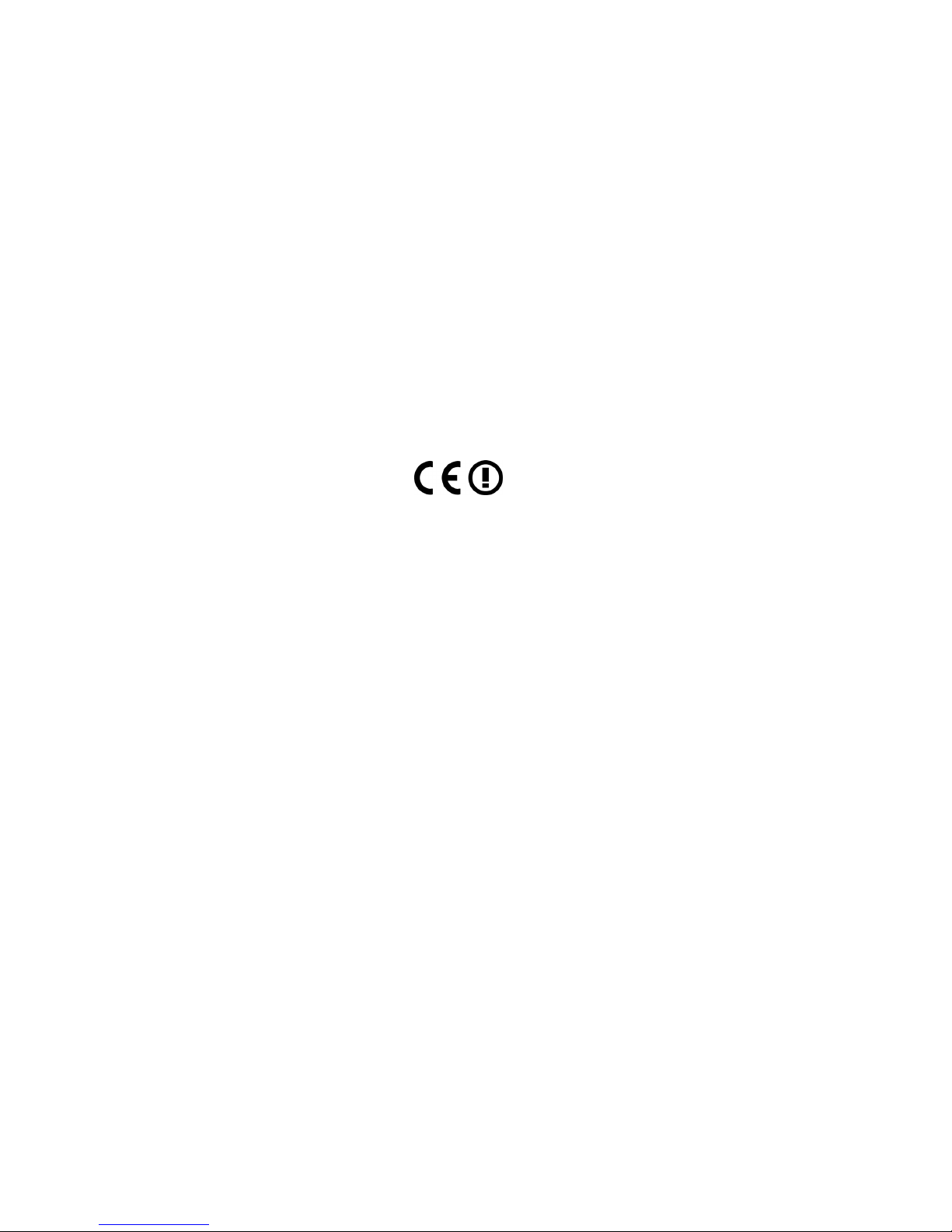
ViewSonic VPC101 ii
FCC Radiation Exposure Statement
This equipment should be installed and operated with minimum distance 20cm
between the radiator & your body.
This wireless module device complies with part 15 of FCC Rules. Operation is subject
to the following two conditions: (1) this device may not cause harmful interference,
and (2) this device must accept any interference received, including interference that
may cause undesired operation.
Industry Canada Notice
This wireless module device complies with Canadian RSS-210.To prevent radio
interference to the licensed service, this device is intended to be operated indoors and
away from windows to provide maximum shielding. Equipment (or its transmitting
antenna) that is installed outdoors is subject to licensing. The installer of this radio
equipment must ensure that the antenna is located or pointed such that it does not
emit RF field in excess of Health Canada limits for the general population; consult
Safety Code 6, obtainable from Health Canada’s web site www.hc-sc.gc.ca/rpb.
R&TTE Compliance Statement
This wireless module device complies with the Essential Requirements of the R&TTE
Directive of the European Union (1999/5/EC). This equipment meets the following
conformance standards:
ETSI EN 300 328V1.7.1 (2006)
EN 301 489-01 V1.6.1 (2005)
EN 301 489-17 V1.2.1 (2002)
EN 62311 (2008)
Notified Countries: Germany, UK, Netherlands, Belgium, Sweden, Denmark,
Finland, France, Italy, Spain, Austria, Ireland, Portugal, Greece, Luxembourg, Estonia,
Latvia, Lithuania, Czech Republic, Slovakia, Slovenia, Hungary, Poland and Malta.
Page 4
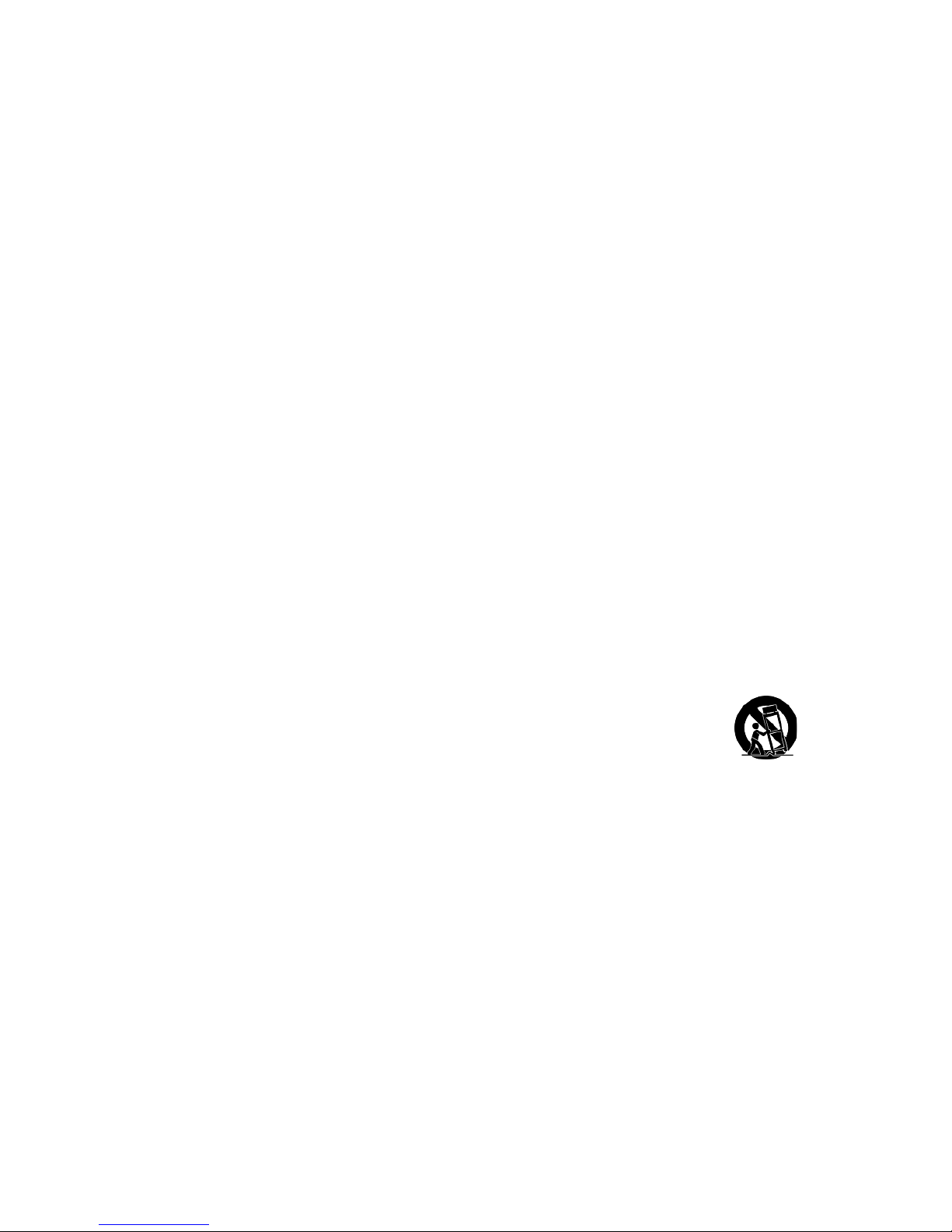
ViewSonic VPC101 iii
Important Safety Instructions
1. Read these instructions completely before using the equipment.
2. Keep these instructions in a safe place.
3. Heed all warnings.
4. Follow all instructions.
5. Do not use this equipment near water. Warning: To reduce the risk of fire or
electric shock, do not expose this apparatus to rain or moisture.
6. Clean with a soft, dry cloth. If further cleaning is required, see “Cleaning the
Display” in this guide for further instructions.
7. Do not block any ventilation openings. Install the equipment in accordance with
the manufacturer’s instructions.
8. Do not install near any heat sources such as radiators, heat registers, stoves, or
other devices (including amplifiers) that produce heat.
9. Do not attempt to circumvent the safety provisions of the polarized or groundingtype plug. A polarized plug has two blades with one wider than the other. A
grounding type plug has two blades and a third grounding prong. The wide blade
and the third prong are provided for your safety. If the plug does not fit into your
outlet, consult an electrician for replacement of the outlet.
10. Protect the power cord from being tread upon or pinched, particularly at the plug,
and the point where if emerges from the equipment. Be sure that the power outlet
is located near the equipment so that it is easily accessible.
11. Only use attachments/accessories specified by the manufacturer.
12. Use only with the cart, stand, tripod, bracket, or table specified by
the manufacturer, or sold with the equipment. When a cart is used,
use caution when moving the cart/equipment combination to avoid
injury from tipping over.
13. Unplug this equipment when it will be unused for long periods of time.
14. Refer all servicing to qualified service personnel. Service is required when the unit
has been damaged in any way, such as: if the power-supply cord or plug is
damaged, if liquid is spilled onto or objects fall into the unit, if the unit is exposed
to rain or moisture, or if the unit does not operate normally or has been dropped.
Page 5

ViewSonic VPC101 iv
Declaration of RoHS Compliance
This product has been designed and manufactured in compliance with Directive 2002/
95/EC of the European Parliament and the Council on restriction of the use of certain
hazardous substances in electrical and electronic equipment (RoHS Directive) and is
deemed to comply with the maximum concentration values issued by the European
Technical Adaptation Committee (TAC) as shown below:
Certain components of products as stated above are exempted under the Annex of
the RoHS Directives as noted below:
Examples of exempted components are:
1. Mercury in compact fluorescent lamps not exceeding 5 mg per lamp and in other
lamps not specifically mentioned in the Annex of RoHS Directive.
2. Lead in glass of cathode ray tubes, electronic components, fluorescent tubes, and
electronic ceramic parts (e.g. piezoelectronic devices).
3. Lead in high temperature type solders (i.e. lead-based alloys containing 85% by
weight or more lead).
4. Lead as an allotting element in steel containing up to 0.35% lead by weight,
aluminium containing up to 0.4% lead by weight and as a cooper alloy containing
up to 4% lead by weight.
Substance Proposed Maximum Concentration Actual Concentration
Lead (Pb) 0.1% < 0.1%
Mercury (Hg) 0.1% < 0.1%
Cadmium (Cd) 0.01% < 0.01%
Hexavalent Chromium (Cr
6+
)
0.1% < 0.1%
Polybrominated biphenyls (PBB) 0.1% < 0.1%
Polybrominated diphenyl ethers (PBDE) 0.1% < 0.1%
Page 6
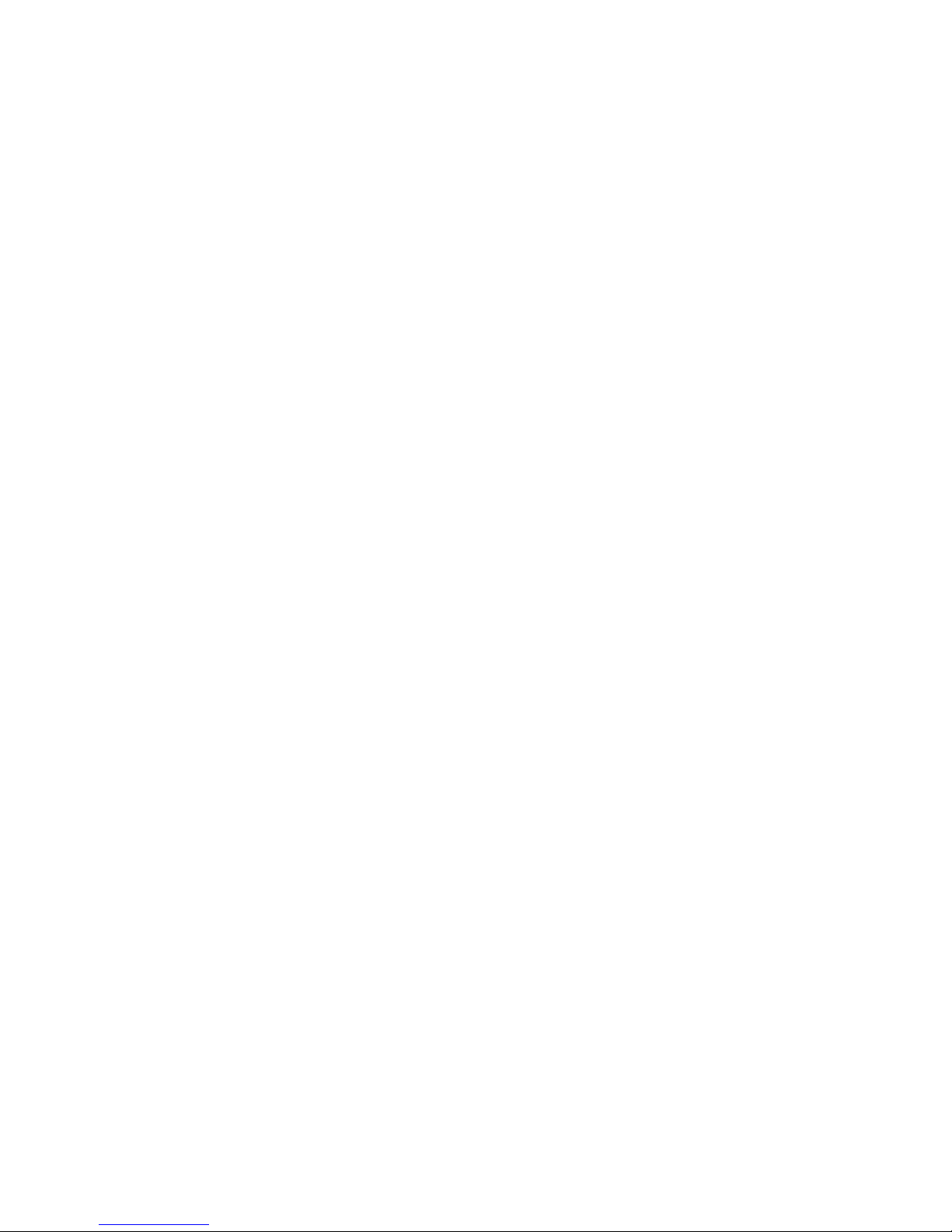
ViewSonic VPC101 v
Copyright Information
Copyright © ViewSonic® Corporation, 2011. All rights reserved.
Microsoft®, Windows®, Windows NT®, and the Windows® logo are registered
trademarks of Microsoft® Corporation in the United States and other countries.
ViewSonic®, the three birds logo, OnView, ViewMatch, and ViewMeter are registered
trademarks of ViewSonic® Corporation.
Intel®, Pentium®, and Atom™ are registered trademarks of Intel Corporation.
AMD®, Athlon™, Athlon™ XP, Thoroughbred™ and Duron™ are registered
trademarks of AMD® Corporation.
NVIDIA®, the NVIDIA logo, DualNet and nForce are registered trademarks or
trademarks of NVIDIA Corporation in the United States and/ or other countries.
PS/2
®
and OS/2® are registered trademarks of International Business Machines
Corporation.
Netware® is a registered trademark of Novell, Inc.
Award
®
is a registered trademark of Phoenix Technologies Ltd.
AMI® is a registered trademark of American Megatrends Inc.
Disclaimer: ViewSonic® Corporation shall not be liable for technical or editorial errors
or omissions contained herein; nor for incidental or consequential damages resulting
from furnishing this material, or the performance or use of this product.
In the interest of continuing product improvement, ViewSonic® Corporation reserves
the right to change product specifications without notice. Information in this document
may change without notice.
No part of this document may be copied, reproduced, or transmitted by any means, for
any purpose without prior written permission from ViewSonic® Corporation.
U.S. Patent Numbers
This item incorporates copy protection technology that is protected by U.S. patents
and other intellectual property rights of Rovi Corporation. Reverse engineering and
disassembly are prohibited.
Page 7
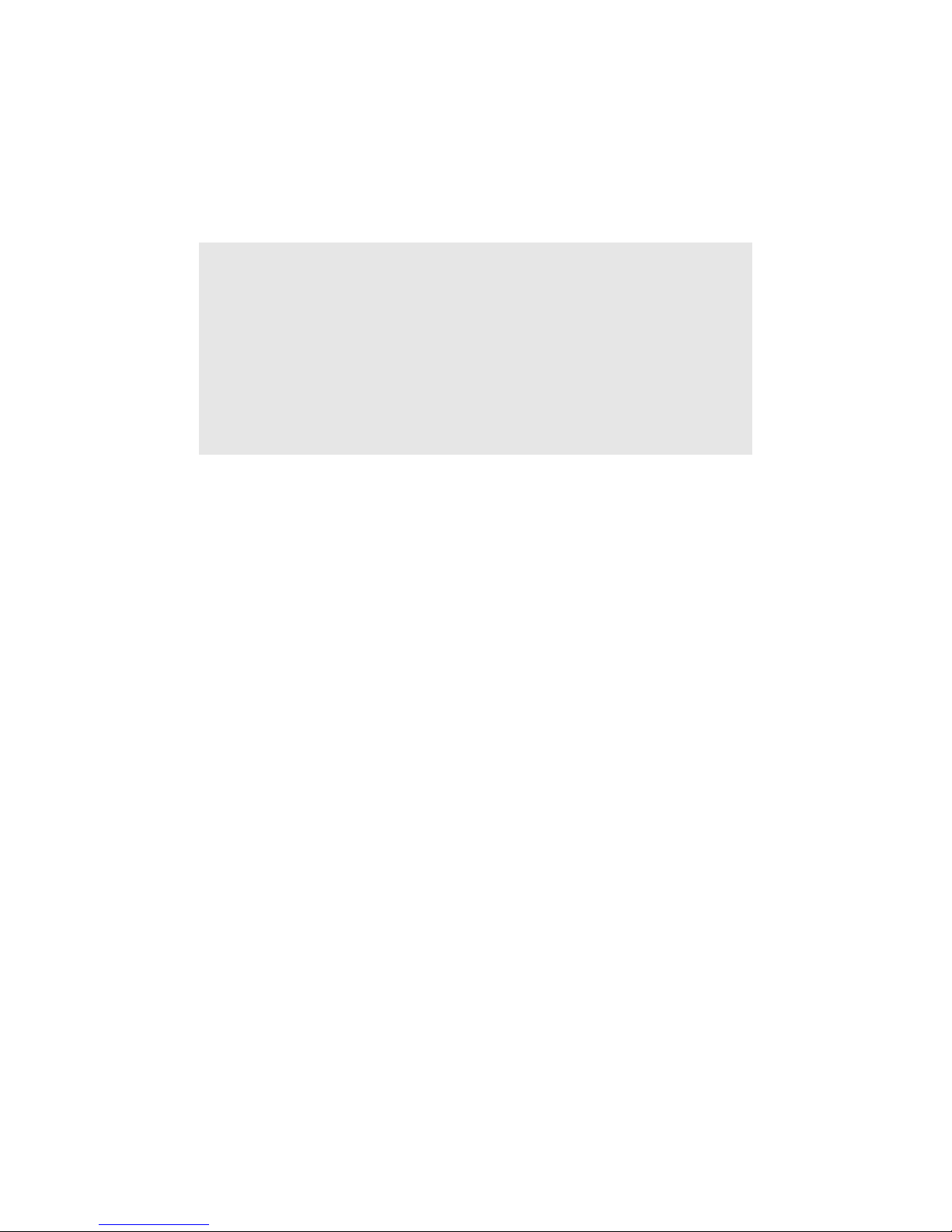
ViewSonic VPC101 vi
Product Registration
To meet your future needs, and to receive any additional product information as it
becomes available, please register your product on the Internet at:
www.viewsonic.com. The ViewSonic Wizard CD-ROM also provides an opportunity
for you to print the registration form, which you may mail or fax to ViewSonic.
Product disposal at end of product life
The lamp in this product contains mercury which can be dangerous to you and the
environment. Please use care and dispose of in accordance with local, state or federal
laws.
ViewSonic respects the environment and is committed to working and living green.
Thank you for being part of Smarter, Greener Computing. Please visit ViewSonic
website to learn more.
USA & Canada: http://www.viewsonic.com/company/green/recycle-program/
Europe: http://www.viewsoniceurope.com/uk/support/recycling-information/
Taiwan: http://recycle.epa.gov.tw/recycle/index2.aspx
For Your Records
Product Name:
Model Number:
Document Number:
Serial Number:
Purchase Date:
VPC101
ViewSonic All-in-One PC
VS12602
VPC101-1_UG_ENG Rev. 1C 12-15-10
_________________________________
_________________________________
Page 8
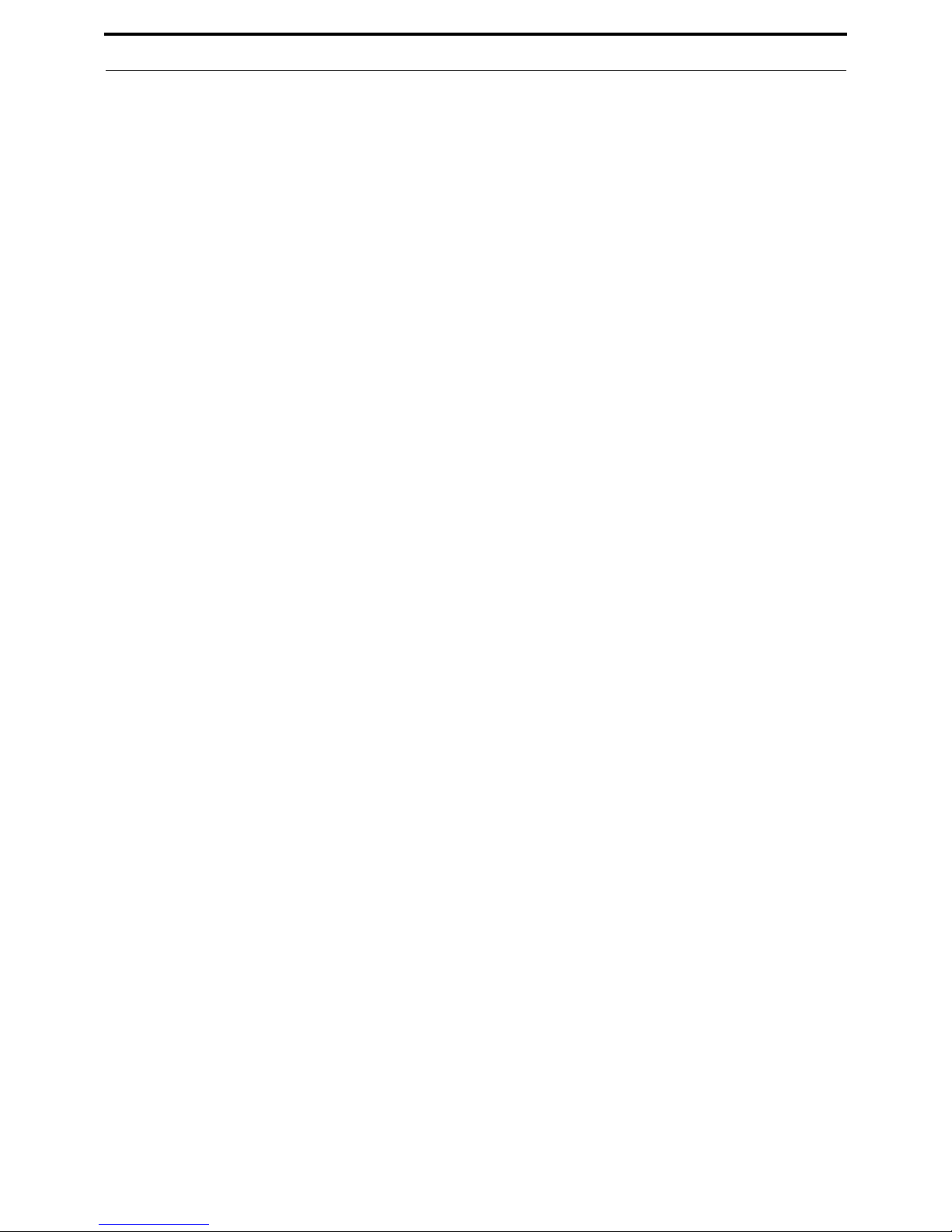
ViewSonic VPC101 1
Table of contents
Overview of your documentation....................................................................... 4
Document type............................................................................................ 4
Printed documentation............................................................................... 4
Non-printed documentation ....................................................................... 4
Servicing.................................................................................................... 4
Typographics .............................................................................................. 4
Package contents................................................................................................ 5
Standard items............................................................................................ 5
Getting to know the PC ....................................................................................... 6
Touring the PC............................................................................................ 6
Front view.................................................................................................. 6
Rear view .................................................................................................. 7
Right-side view .......................................................................................... 9
Left-side view .......................................................................................... 10
Wired keyboard and mouse...................................................................... 10
Special keyboard buttons (front view) ..................................................... 10
Overview of the wired mouse (front view) ............................................... 12
Indicator lights...........................................................................................12
Setting up the PC...............................................................................................13
Preparing to setup your PC ...................................................................... 13
Connecting the power............................................................................... 14
Connecting the wired keyboard and mouse ............................................. 15
Customizing the mouse settings ............................................................. 15
Turning on the PC..................................................................................... 16
Turning off the PC..................................................................................... 16
Configuring the display ............................................................................. 17
Brightness control.................................................................................... 17
Using the PC ...................................................................................................... 18
Connecting to the Internet ........................................................................ 18
Connecting to a wired network ................................................................ 18
Page 9
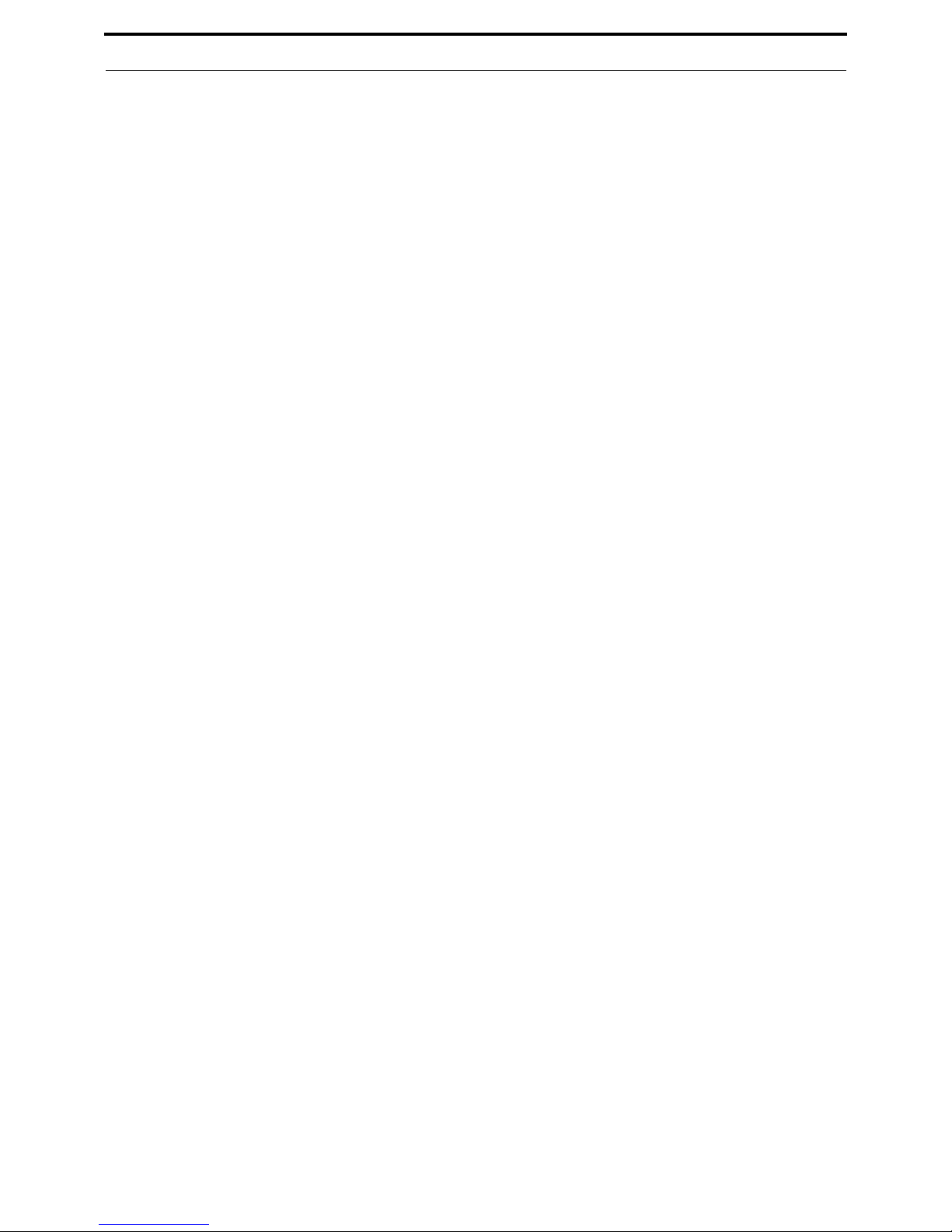
ViewSonic VPC101 2
Connecting to a wireless network (for select models) ............................. 19
Using the webcam .................................................................................... 20
Using the optical disc drive ....................................................................... 21
Inserting a disc ........................................................................................ 21
Reading a disc......................................................................................... 23
Writing to a disc ...................................................................................... 23
Removing a disc...................................................................................... 23
Using memory cards................................................................................. 24
Using the touch screen (for select models) ..............................................26
Selecting items with your touch screen ................................................... 26
Using the Peripheral Devices ........................................................................... 27
Connecting USB devices .......................................................................... 27
Removing USB devices ............................................................................28
Cleaning and care..............................................................................................29
Screen and computer ............................................................................... 29
Cleaning the screen and computer ......................................................... 29
Storing your computer ............................................................................. 30
CDs and DVDs
(ViewSonic Wizard CD and System Recovery and Driver Disk) .............. 30
Cleaning the discs ................................................................................... 30
Keyboard and mouse................................................................................ 31
Cleaning your keyboard and mouse........................................................ 31
BIOS Setup Utility.............................................................................................. 32
When to Use the BIOS Setup Utility ......................................................... 32
Standard CMOS Features menu ............................................................. 34
Advanced BIOS Features menu.............................................................. 34
Load Optimized Defaults menu ............................................................... 35
Set Password menu ................................................................................ 36
Save & Exit Setup menu ......................................................................... 36
Exit Without Saving menu ....................................................................... 36
System Recovery............................................................................................... 37
When to Use System Recovery................................................................ 37
Page 10
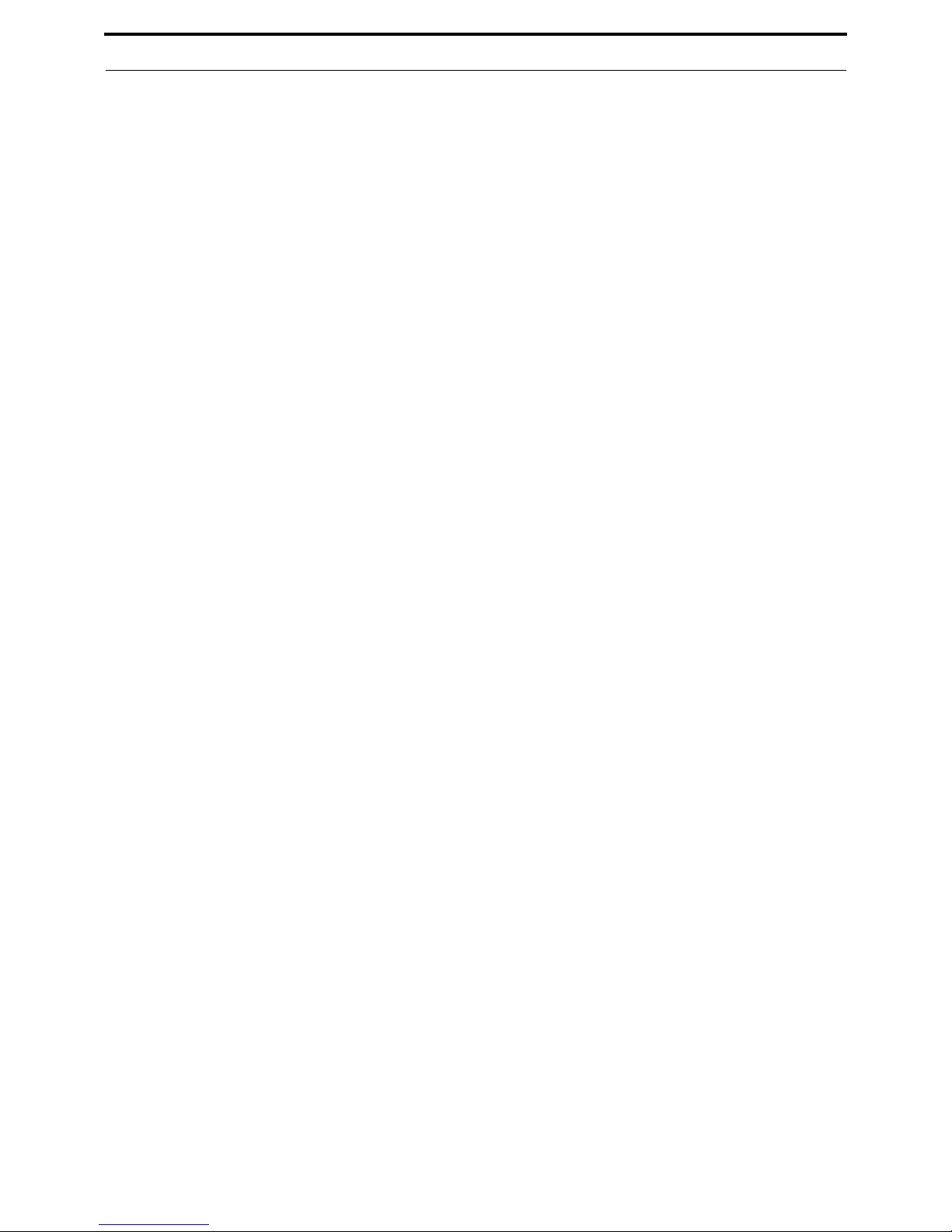
ViewSonic VPC101 3
Running ViewSonic® Recovery Manager................................................. 37
Running Recovery Disc Creation Tool...................................................... 40
Using the recovery DVD ........................................................................... 43
Troubleshooting ................................................................................................ 45
Frequently asked questions (FAQ) ...........................................................45
Power problems ...................................................................................... 45
Internet access problems ........................................................................ 46
Optical discs problems ............................................................................ 47
Display problems..................................................................................... 48
Keyboard and mouse problems .............................................................. 49
Sound and microphone problems ........................................................... 50
Miscellaneous problems.......................................................................... 51
Specifications .................................................................................................... 52
Other information .............................................................................................. 54
Customer Support.....................................................................................54
Limited Warranty....................................................................................... 55
Page 11
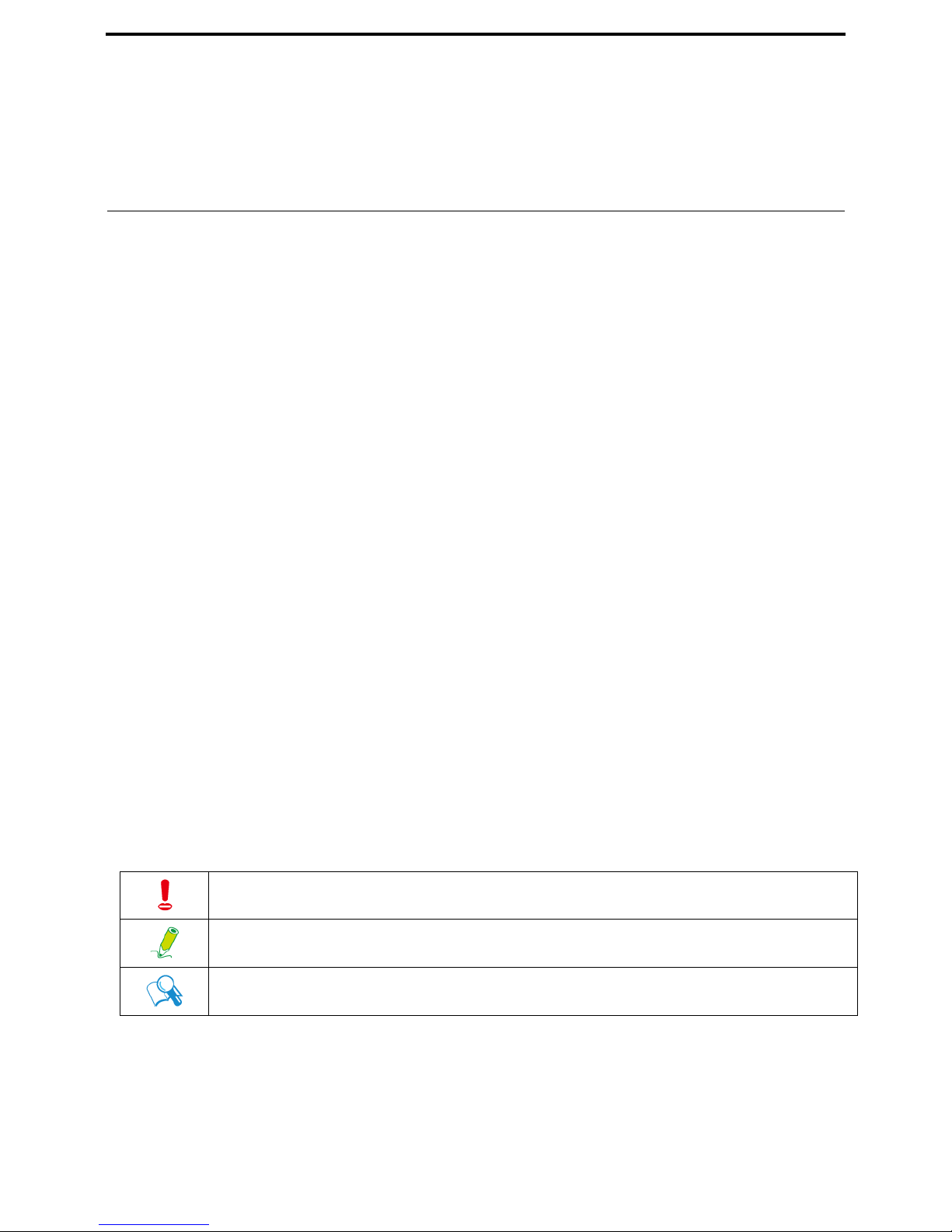
ViewSonic VPC101 4
Overview of your documentation
Document type
Your documentation contains printed information and PDF user manuals to help you perform
various tasks.
Printed documentation
• Quick Start Guide provides information about setting up your computer.
Non-printed documentation
• ViewSonic Wizard CD (containing this manual) provides information about using your
computer, cleaning and maintaining the monitor and the accessories, and the common
solutions to the problems you may encounter while using your computer.
• System Recovery and Driver Disk provides information about restoring your computer
system to factory settings.
Servicing
Do not attempt to service this product yourself, as opening or removing covers may expose you
to the risk of electric shock and other hazards. If any of the above mentioned misuse or other
accident such as dropping or mishandling occurs, contact qualified service personnel for
servicing.
Typographics
Special tips, notes, and cautions that appear throughout this manual are designed to ensure
that you perform specific tasks properly, preventing unnecessary errors.
CAUTION: Indicates important information to prevent potential damage to the unit
and data, or personal injury caused by improper use.
NOTE: Indicates additional information for particular situation.
TIP: Indicates useful information for completing a task.
Page 12
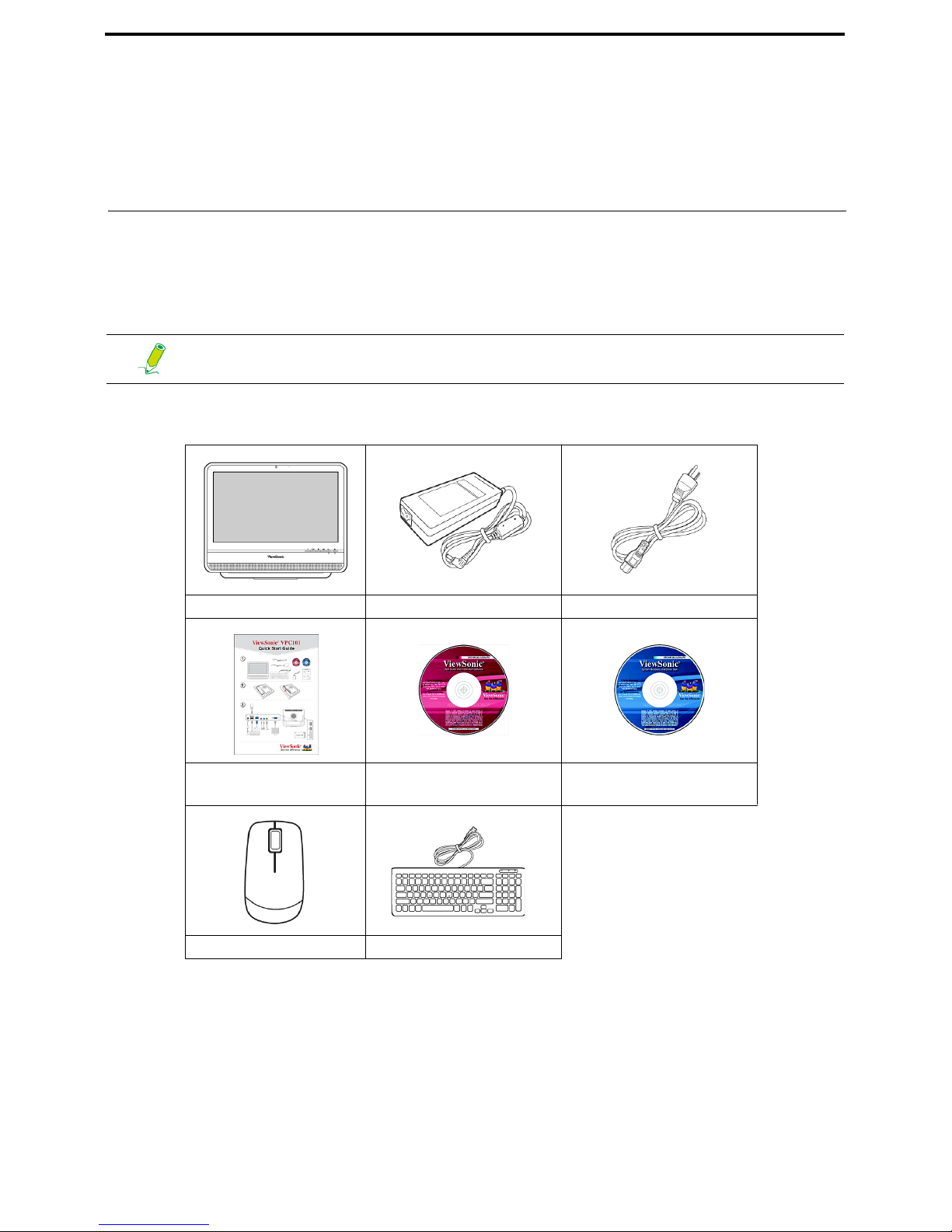
ViewSonic VPC101 5
Package contents
When unpacking please check you have the following items. If any are missing or damaged,
please contact the place of purchase for a replacement. Retain the box and packaging in case
you need to transport your personal computer in the future. The fitted foam packing is ideal for
protecting the device during transport.
Standard items
The appearance and contents of your package may be different from those
illustrated below due to regional variations.
All-in-One PC power adapter power cord
Quick Start Guide ViewSonic Wizard CD
System Recovery and
Driver Disk
mouse keyboard
Page 13
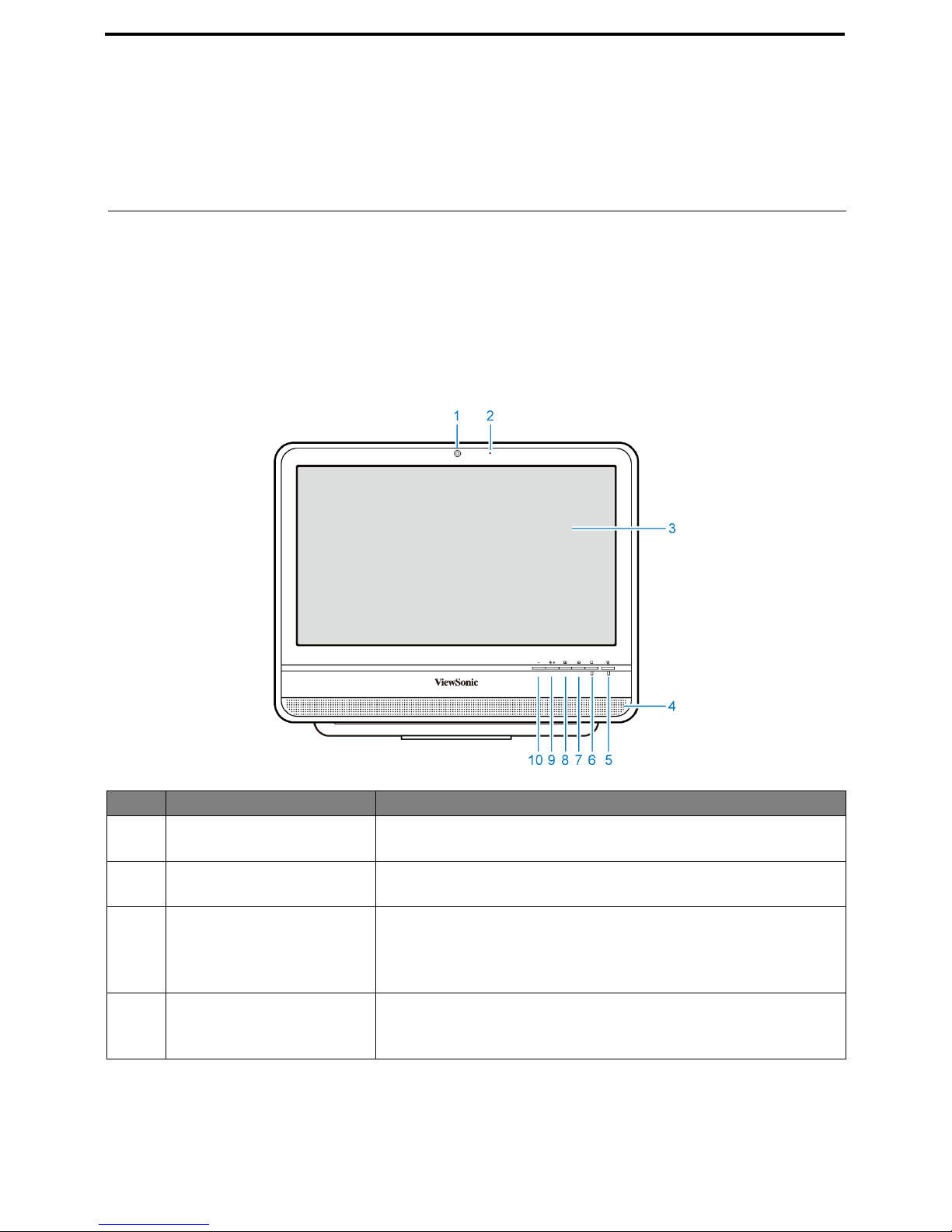
ViewSonic VPC101 6
Getting to know the PC
Touring the PC
This section describes the views and the features of the controls, ports, buttons, components,
and connectors of your computer.
Front view
No. Item Description
1 Webcam The built-in camera allows you to capture still images,
record videos, and have video chats.
2 Built-in microphone The built-in microphone receives sounds and voices when
used with the built-in webcam.
3 Touch-enabled
widescreen (for select
models)
The monitor is equipped with touch screen. You may make
adjustments to your work field at your fingertips. The touch
screen will responsively react with your fingertip
commands.
4 Speakers The internal speakers deliver high-quality audio while
listening to music or watching your home videos and DVD
discs.
Page 14
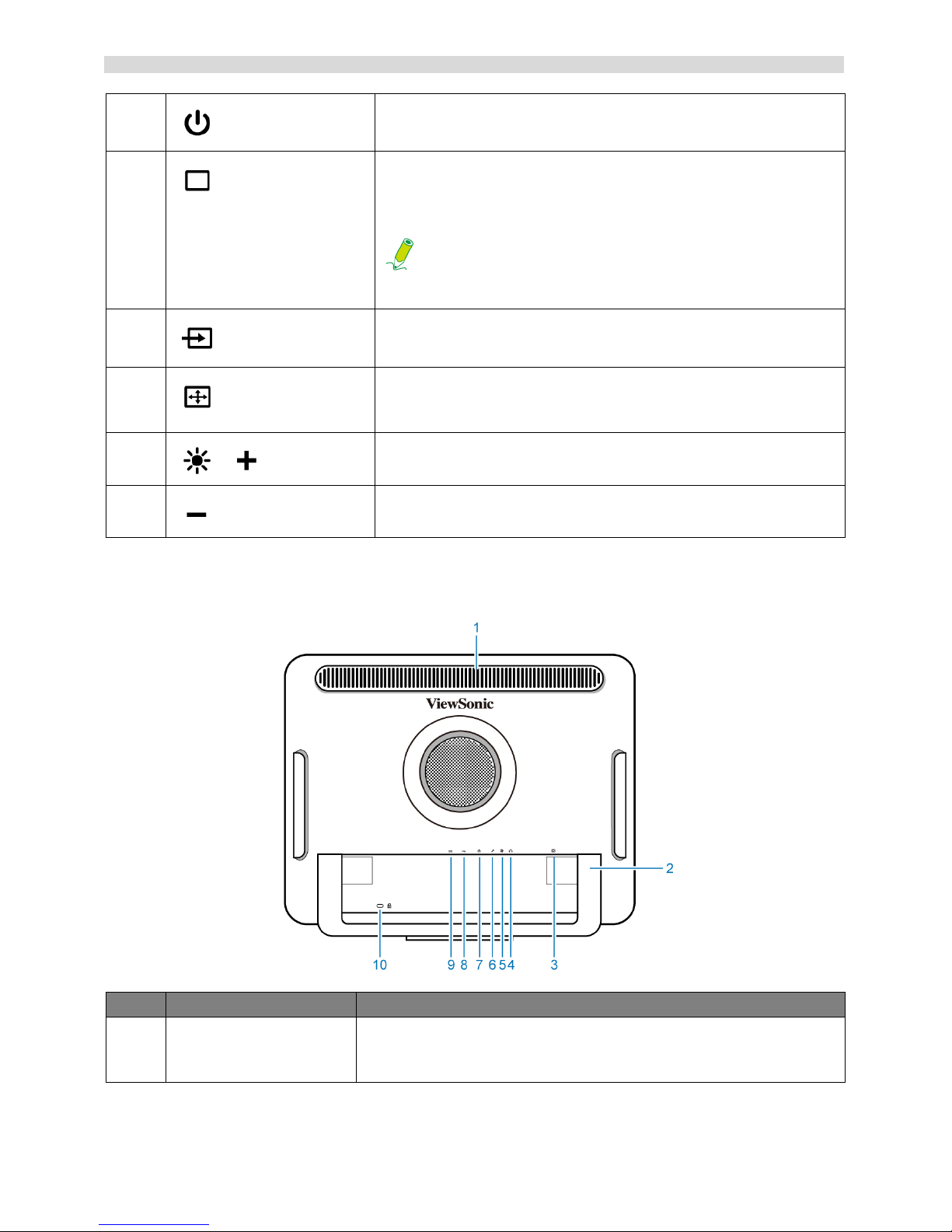
ViewSonic VPC101 7
Getting to know the PC
Rear view
5 Power. Press to turn on your computer.
6 LCD display switch. Press to turn on or turn off the display.
When the system is on, pressing the LCD display control
will turn off the display and the built-in speakers.
When the system is on, pressing the LCD display
control will turn off the display and the built-in
speakers.
7 Input signal switch. Press to select the input signal that
may have connected to your computer.
8 Auto-adjust. Press to automatically optimizes and adjusts
the screen while displaying video source from the D-sub
input jack.
9
/
Brightness/Increase. Hotkey for LCD Brightness control /
Press to make increase adjustment.
10 Decrease. Press to make decrease Brightness
adjustment.
No. Item Description
1 Vents The design of the vents is to prevent the computer from
overheating. The internal fans blow hot air away from heatsensitive components in the computer.
Page 15
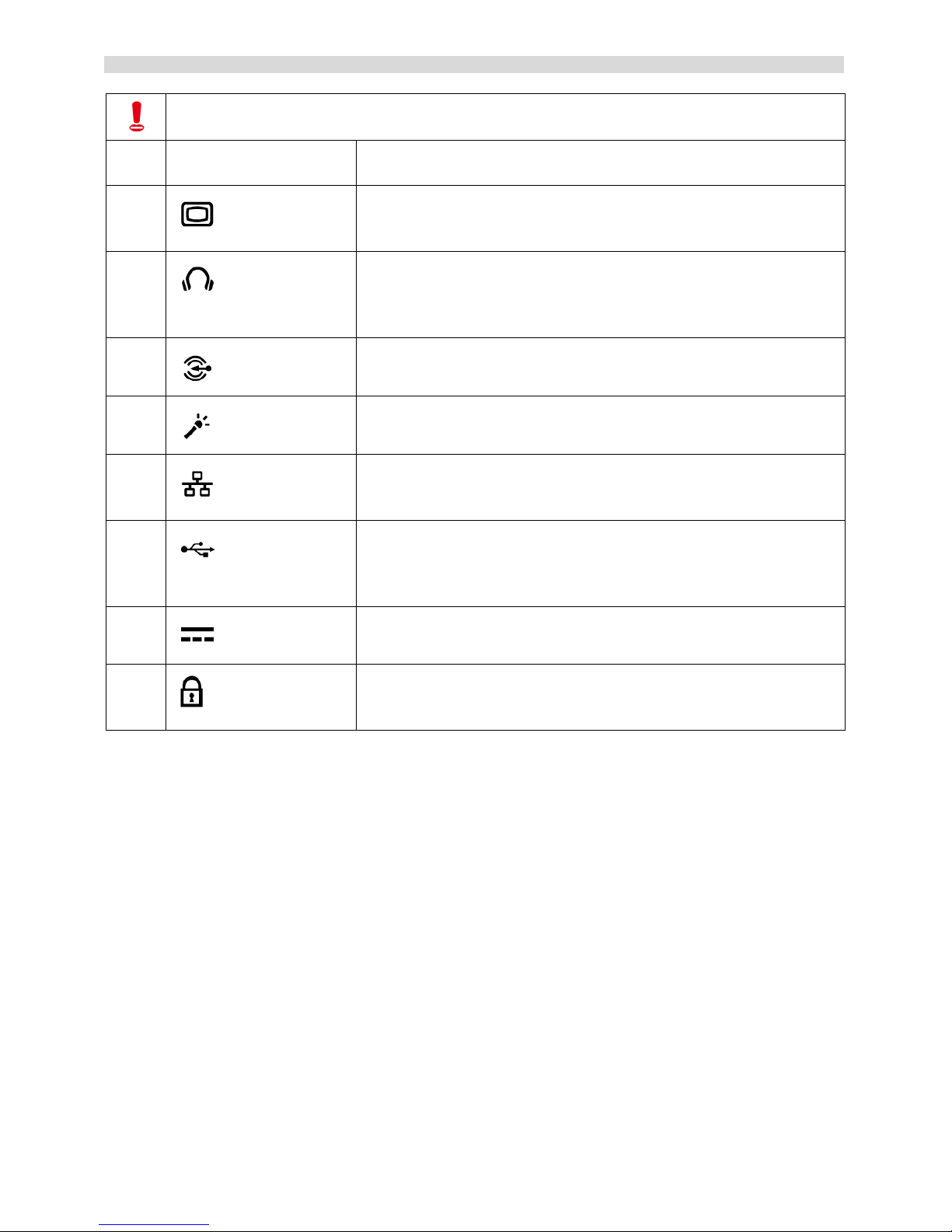
ViewSonic VPC101 8
Getting to know the PC
Keep the vents clean and free of dirt and dust, as blocking it may cause serious
thermal problems.
2 Computer stand You can adjust the back computer stand to enable it to stand
upright.
3 15-pin D-Sub input jack. Use a 15-pin D-Sub cable to
connect other devices with D-Sub output port, such as
notebooks, or game consoles, etc.
4 Audio/Headphone output jack. Connect your headphones or
speakers to this jack to listen to the sound from your PC
when watching videos and DVDs, listening to music, and
playing games.
5 Audio input jack. Connect to an audio in jack on external
audio equipment for audio sound.
6 Microphone input jack. Connect your microphone to this jack
to record sound or voice.
7 LAN (Local Area Network) port. Use an Ethernet (RJ45)
cable to connect your computer with a network or broadband
device.
8 USB ports. Insert the USB plugs into the USB ports to
connect your USB devices, such as MP3 players, digital
cameras, keyboard and mouse, or external hard disk drives,
etc.
9 DC IN port. Connect the power cord to this port to power the
computer.
10 Security lock slot. We recommend you to attach a security
lock (sold separately) and cable (sold separately) to the slot
to help prevent possible theft.
Page 16
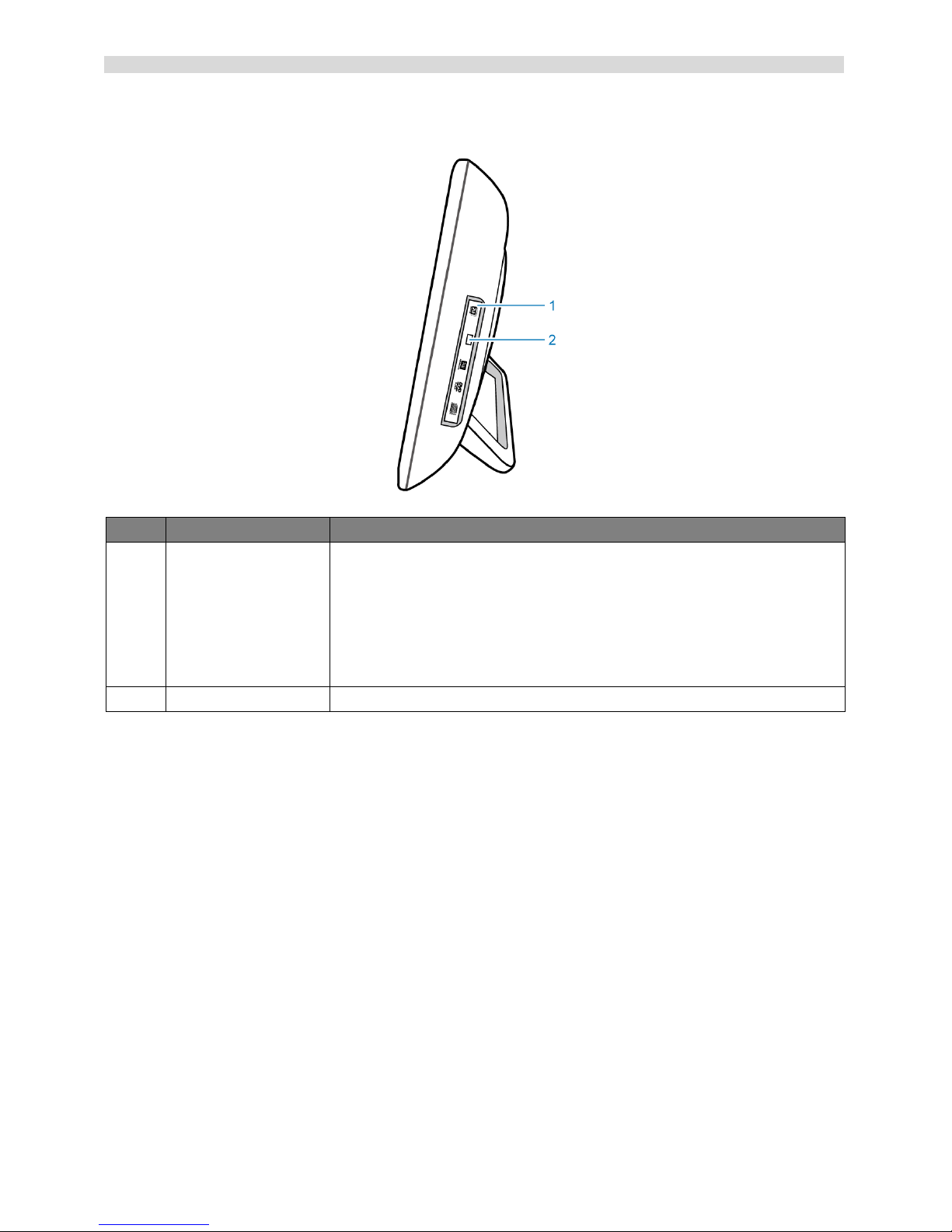
ViewSonic VPC101 9
Getting to know the PC
Right-side view
No. Item Description
1 CD/DVD drive Press the Eject button and insert a CD/DVD into this drive to
play your CD’s collections, DVD movies, or access the data
burned onto the discs.
To record a CD or DVD, press the Eject button to insert a
recordable CD or DVD into this drive and burn the data with CD/
DVD recording applications installed on your system.
2 Eject button Press to open the disc tray.
Page 17
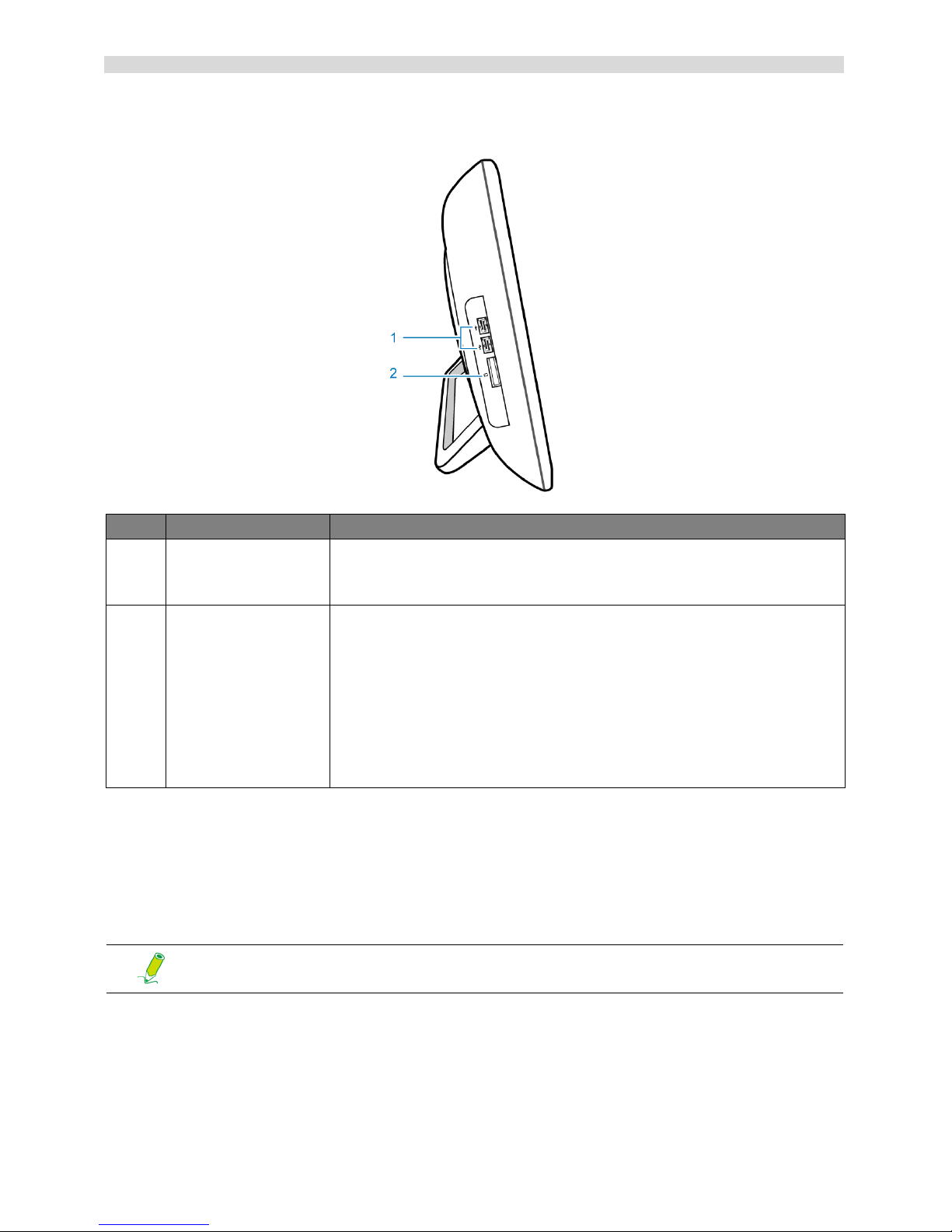
ViewSonic VPC101 10
Getting to know the PC
Left-side view
Wired keyboard and mouse
This section describes some information about the wired keyboard and mouse.
Special keyboard buttons (front view)
1. <Caps Lock>: Press to toggle between uppercase and lowercase text as you type.
2. <Insert> key: Press to switch between character insert mode.
No. Item Description
1 USB ports Connect the USB plugs into the USB ports to connect your USB
devices, such as MP3 players, digital cameras, keyboard and
mouse, or external hard disk drives, etc.
2 Media card
reader
Insert your memory card into this media card reader to access
photos, audio and video files, or other data stored in the memory
cards. This reader supports the following card types:
• Secure Digital (SD)
• MultiMedia Card (MMC)
• Memory Stick (MS)
• Memory Stick Pro (MS Pro)
The appearance of the keyboard may vary by region.
Page 18
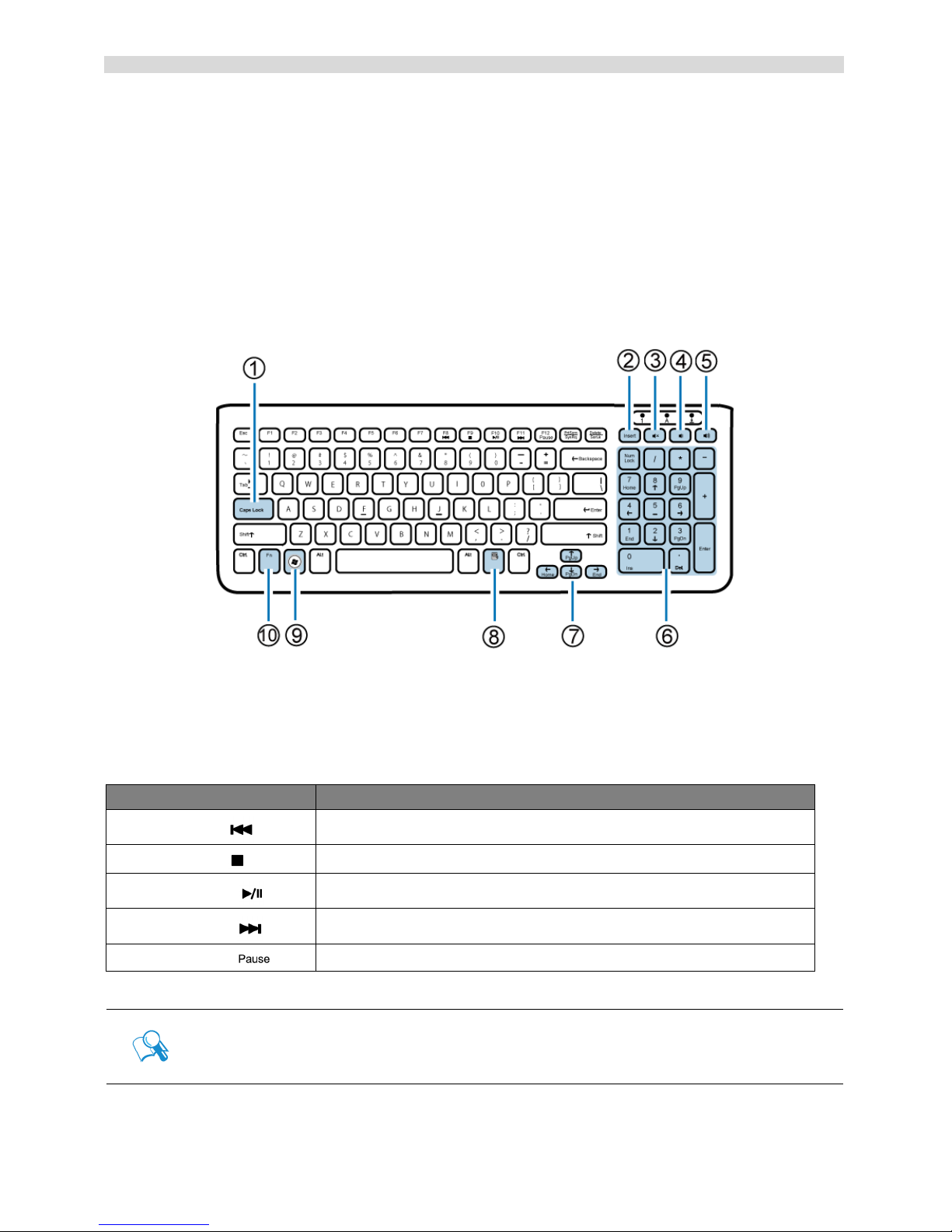
ViewSonic VPC101 11
Getting to know the PC
3. Mute key: Press to mute the volume.
4. Volume down key: Press to decrease the volume level.
5. Vo lu me up key: Press to increase the volume level.
6. Numeric keypad: Use the numeric keypad to enter numbers and do calculations. Pressing
<Num Lock> will activate or inactivate the numeric keypad.
7. Cursor control keys (left, right, up, down): Use these directional keys to move the mouse
pointer to the desired location.
8. <Application> key: Press to open up the context menu which appears when you rightclick the mouse.
9. <Windows> key: Press to activate the Start menu.
10. <Fn> (Function) key: Press to perform specific tasks.
You can use the function hotkeys to quickly launch your favorite programs, files, and websites.
To use the hotkeys, press and hold the <Fn> key, and then press the desired hotkey.
Function key Performed task
<Fn> + <F8> ( )
Press to skip to the previous audio track or movie chapter.
<Fn> + <F9> ( )
Press to stop the playback.
<Fn> + <F10> ( )
Press to start or pause the playback.
<Fn> + <F11> ( )
Press to play the next audio track or movie chapter.
<Fn> + <F12> ( )
When the system starts up, press to halt the startup process.
To adjust keyboard functionality, click “Start” at the bottom left corner of
your screen, select “Control Panel” to open the “Adjusting your computer’s
settings” window, then select “Keyboard”, and make adjustments in the
opened “Keyboard Properties” dialog box according to your preference.
Page 19
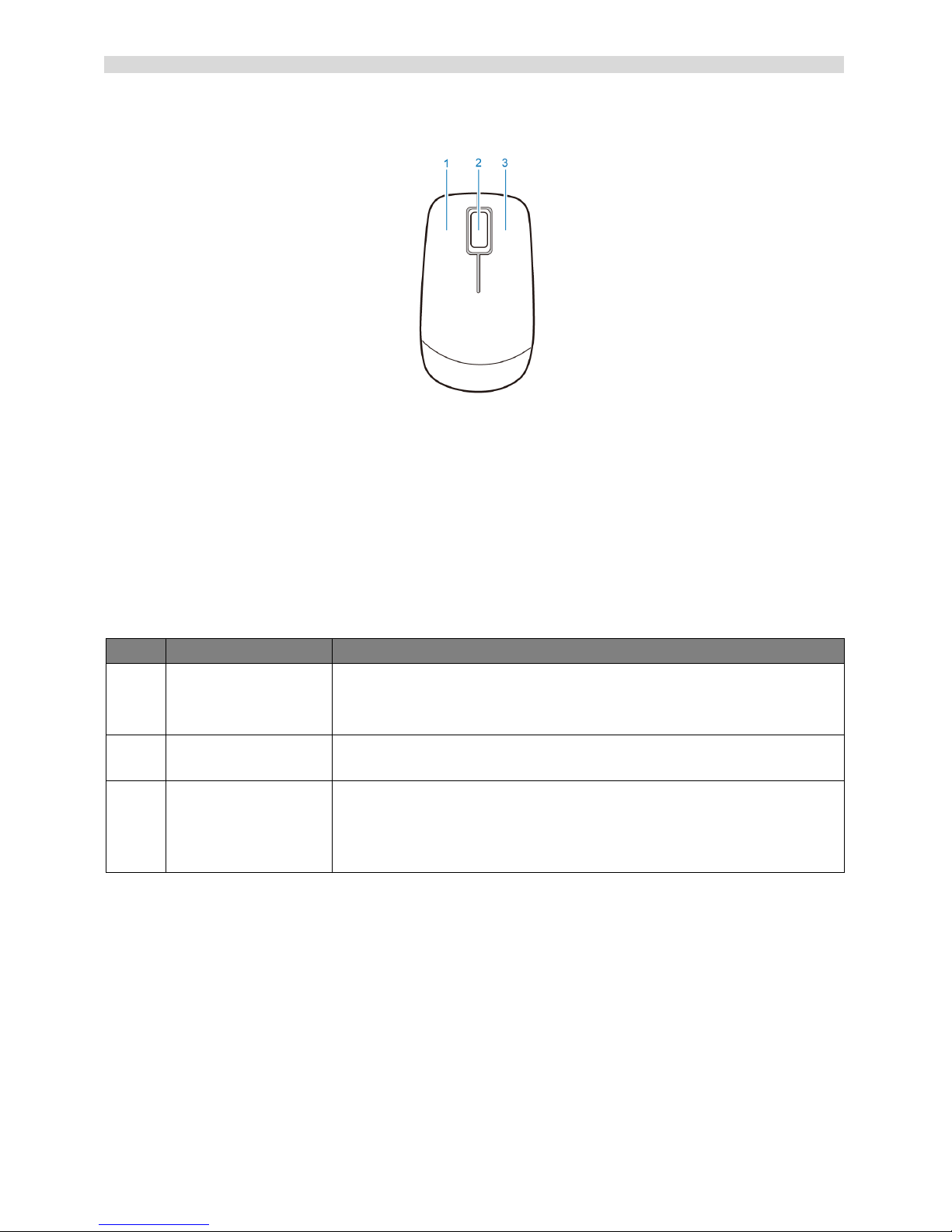
ViewSonic VPC101 12
Getting to know the PC
Overview of the wired mouse (front view)
1. Left button: single-click or double-click to select items. To drag and drop items, click on the
items and hold the left button, then drag them to the desired destination before releasing
the button.
2. Central wheel: Rotate the wheel to scroll up and down a page.
3. Right button: Single-click to open a menu of the selected item.
Indicator lights
The table below describes the status that LED indicators present.
LED Activities
1 Power • When the computer is on, the LED indicator lights up in
blue.
• When the computer is off, the LED indicator goes off.
2 LCD display
power
• When the monitor is on, the LED indicator lights up in green.
3 CD/DVD drive
activity
• When the CD/DVD drive is in use, the LED indicator flashes
green.
• When the CD/DVD drive is not in use, the LED indicator
goes off.
Page 20
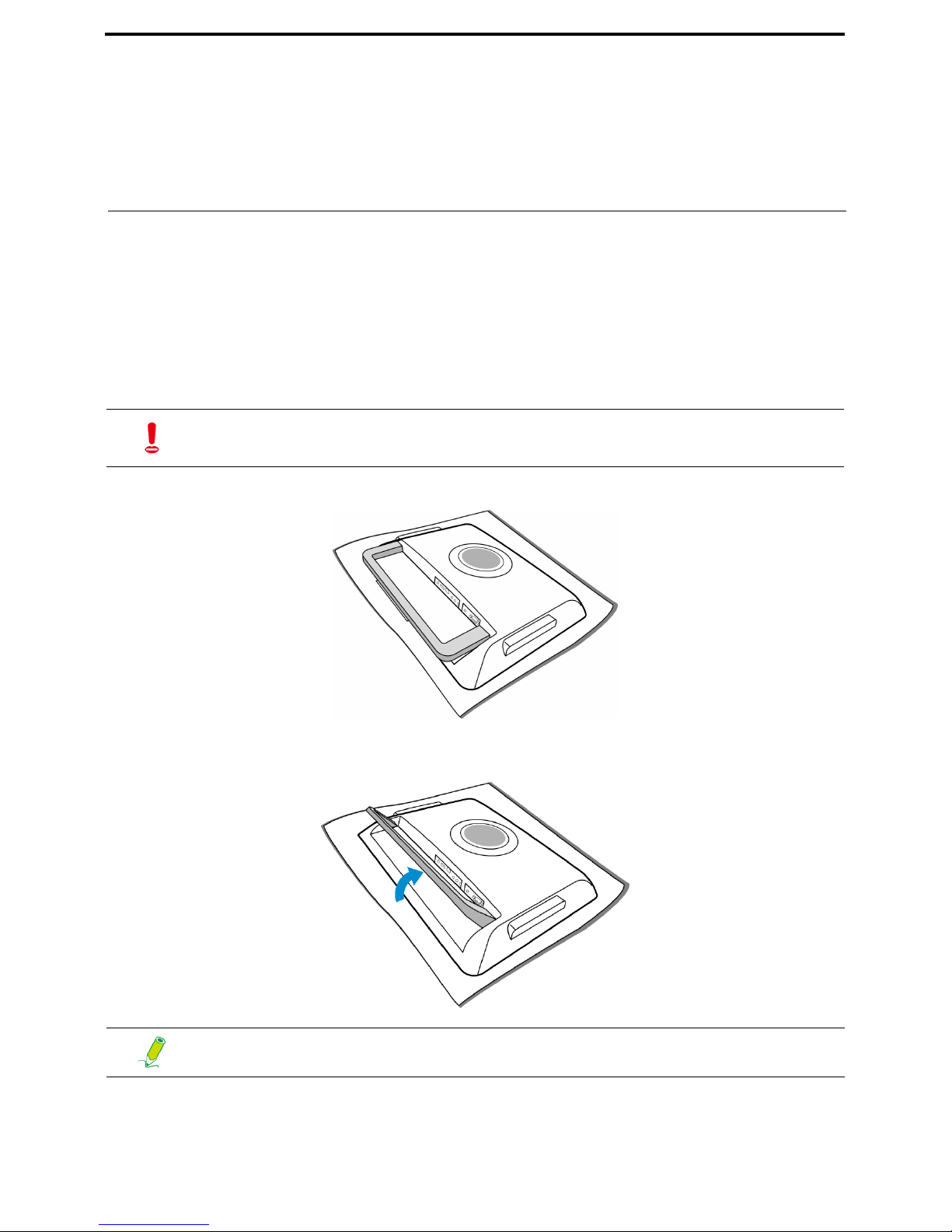
ViewSonic VPC101 13
Setting up the PC
This section describes how to set up your computer and make adjustments to the monitor.
Preparing to setup your PC
Before attempting to set up your computer, to protect the computer and monitor, you should:
• find a flat open area on your desk to position your computer
• place a soft item like the computer packaging bag on the desk for padding
1. Gently lay the screen face down on a flat clean padded surface.
2. Pull up the computer stand until it is at the maximum height.
It is suggested to install your computer in a space that allows for airflow as
restricting the airflow may cause overheating which could impact the
performance of your computer.
Please ensure the computer stand has been pulled up to its fully extended
position, so that your computer may stand firm and upright.
Page 21

ViewSonic VPC101 14
Setting up the PC
3. Carefully lift the computer and adjust the angle of the screen.
You may push the computer stand inwards to avoid unwanted reflections from other light
sources.
Now you are ready to access some ports on the rear panel of the computer to make cable
connections.
Connecting the power
1. Connect the power cable to the supplied power adapter.
2. Connect the power plug to the power jack on the rear panel of the monitor.
To prevent the computer from falling over at too small angles, stop pushing
the computer stand when it reaches the detent stop (approximately 10°
apart from the rear of the computer).
The illustrations may differ from product supplied for your region.
Page 22

ViewSonic VPC101 15
Setting up the PC
3. Connect the power adapter to a nearby power outlet.
Connecting the wired keyboard and mouse
The complete computer installation includes the setup of the keyboard and mouse. Follow the
procedures below to set up your keyboard and mouse.
1. Connect the USB cable on the keyboard to a USB port on the rear panel of the computer.
2. Connect the USB cable on the mouse to the other USB port on the rear panel of the
computer.
Customizing the mouse settings
You may configure the mouse settings to meet your personal preferences. To modify the mouse
settings, follow the procedures below.
1. Click the Start menu at the bottom left corner of your screen.
2. Select Control Panel to open the Adjusting your computer’s settings window.
3. Select Mouse to open the Mouse Properties dialog box.
4. Make adjustments according to your preference.
Do not plug in or turn on the power to the computer until instructed to do so.
• It is recommended that you use the USB ports on the rear panel for devices
that usually remain connected, such as keyboards and mouse.
• For information about using the keyboard shortcut keys and mouse, see
Special keyboard buttons (front view) and Overview of the wired mouse
(front view).
Page 23

ViewSonic VPC101 16
Setting up the PC
Turning on the PC
After you finish the installation of your computer, press the Power button on the front panel of
the computer to turn it on. Then follow the on-screen instructions to complete the initial setup.
Turning off the PC
To turn off the system, close all the active windows, and then click the Start menu at the bottom
left corner of your screen, and then click Shut Down on the right side of the open tab.
Alternatively, after closing all the active windows, you may press the Power button on the front
panel of the computer to turn off the system.
Page 24

ViewSonic VPC101 17
Setting up the PC
Configuring the display
You may press the Auto-adjust button to automatically optimize and adjust the screen settings
while displaying video source from the D-sub input jack.
Brightness control
To adjust the brightness level of the monitor, press the Brightness/Increase button to display
the Brightness indicator, and then press the same button to increase the level or press the
Decrease button to decrease the level.
Page 25

ViewSonic VPC101 18
Using the PC
This section describes more tasks your computer can perform, including connecting to the
Internet, using the Webcam to communicate with your family and friends, enjoying your digital
entertainment from CD and DVD, reading and writing to your memory cards, and taking control
of your computer via the touchscreen technology.
Connecting to the Internet
With the access to the Internet you can browse the Web, send e-mail or exchange instant
messages with friends and family.
Before attempting to build the Internet connectivity with either a wired or wireless local area
network, you need to purchase high-speed Internet service from an Internet service provider
(ISP). Your ISP will offer various Internet connection options, and assist you in setting up the
Internet access through them.
To set up your computer to access the Internet connection, the following items are needed:
• Broadband modem (DSL or cable) purchased from your Internet service provider (ISP).
• An Ethernet cable (sold separately)
- to connect your computer and the broadband modem, or
- to connect the broadband modem and a wireless router or access point which serves as
an access point station to make transmission possible. (for a wireless network)
• For a wireless network connection, a wireless LAN (Local Area Network) card for your
computer to connect with the router or access point. (sold separately; a built-in wireless
LAN card is supplied with select models only.)
Connecting to a wired network
1. Ensure the local area network is properly set up.
- You have purchased the Internet service from an ISP.
- You have set up the broadband modem (DSL or cable).
2. Connect the computer LAN port to the modem with an Ethernet cable.
For details about installing the wireless LAN card, router, or access point,
please refer to the manuals that shipped with the product you purchased or
contact that manufacturer.
Page 26

ViewSonic VPC101 19
Using the PC
3. Open the Web browser and access any Web site to test the network connection.
Connecting to a wireless network (for select models)
Wireless LAN (WLAN) connectivity has limited range, depending upon the equipment being
used, the chosen frequency band, radiowave interference, and the physical landscape,
including building structure. Circumstances will vary depending upon your particular situation.
1. Make sure you
- are located within the wireless network service area.
- have purchased the Internet service from an ISP.
- have inserted the wireless LAN card to the computer and installed its drivers.
- have set up the broadband modem (DSL or cable).
- have connected the modem to the wireless router or access point with an Ethernet cable.
2. Click the Wireless Network icon in the system tray, , to open a list of available wireless
networks.
3. Choose a network you intend to join from the list.
Page 27

ViewSonic VPC101 20
Using the PC
4. If you are able to successfully connect to a wireless network, you will receive a message
indicating that the connection has been established.
5. Open the Web browser and access any Web site to test the network connection.
Using the webcam
Your computer comes with a built-in 1.3 megapixel webcam at the top center of the bezel. With
this webcam, you can capture still images or record videos via the preinstalled image capture
software, or you can chat online in real time via instant message programs.
If the selected network requires security authentication, please enter user
name and password.
To disable WLAN manually, click “Disconnect” from the Wireless Network
Connection list.
Check the ambient light conditions around the webcam to avoid getting
images that appear too dark or too light.
Page 28

ViewSonic VPC101 21
Using the PC
Using the optical disc drive
Your computer comes with an optical disc drive, which supports music CDs, video CDs and
DVD. You can also use it to burn CD-R/CD-RW or DVD+R/DVD-R/DVD+RW/DVD-RW/
DVD-RAM discs.
The following tables show which formats are supported by the optical disc drive.
CD-writable drives
DVD-Writable drives
Inserting a disc
1. Press the Eject button on the drive, as shown below.
Media Type Read Write Rewritable
CD -R Yes Yes Yes
CD-RW Yes Yes Yes
Media Type Read Write Rewritable
CD -R Yes Yes Yes
CD-RW Yes Yes Yes
DVD+R Yes Yes Yes
DVD-R Yes Yes Yes
DVD+RW Yes Yes Yes
DVD+R DL Yes Yes Yes
DVD-R DL Yes Yes Yes
When the optical disc drive is in use, the indicator lights up and flashes.
When the indicator light is flashing, do not move the computer.
Page 29

ViewSonic VPC101 22
Using the PC
2. Gently pull out the disc tray.
3. With the label side facing forward, place the disc in the center of the disc tray.
4. Gently push the disc tray back into the disk slot.
5. The optical disc drive indicator is on and your computer will start to read the disc you just
inserted.
Page 30

ViewSonic VPC101 23
Using the PC
Reading a disc
1. Follow the steps in the “Inserting a disc” section.
2. When prompted, choose the desired program to play the inserted disc.
Writing to a disc
1. Follow the steps in the “Inserting a disc” section.
2. When prompted, choose the desired program to record files to the inserted rewritable disc.
3. Follow the on-screen instructions to complete burning process.
Removing a disc
1. Ensure the optical disc driver indicator is off.
2. Press the Eject button on the drive.
3. Pull out the disc tray and remove the disc.
If no window appears on the desktop, click “Start”, select “All Programs”,
and then select the desired software to play the inserted disc. For more
instructions about the selected software, please see its manual or online
help.
Ensure that the discs you create do not violate copyright laws.
If no window appears on the desktop, click “Start”, select “All Programs”,
and then select the desired disc copying software to create your disc. For
more instructions about the selected software, please see its manual or
online help.
Page 31

ViewSonic VPC101 24
Using the PC
4. Gently push the disc tray back into the disk slot.
Using memory cards
Your computer comes with a 4-in-1 media card reader which allows you to exchange and share
your data stored on your memory cards with other devices, such as your mobile phones and
digital cameras.
The media card reader supports the following memory card types:
• Secure Digital (SD)
• MultiMedia Card (MMC)
• Memory Stick (MS)
• Memory Stick Pro (MS Pro)
To use the media card reader, follow the direction arrow on your memory card to insert it into the
slot until it clicks into place. Insert the card with the metallic connectors facing towards you.
Alternatively, you may click “Start”, select “Computer” to open the
Computer window, then right-click the disc drive icon, and select “Eject”
from the menu.
If the disc tray doesn’t open, please restart your system and repeat the
above procedures.
Page 32

ViewSonic VPC101 25
Using the PC
Your system will automatically detect the inserted memory card and then display the content of
the memory card.
To remove a memory card, click Start, select Computer to open the Computer window, and
right-click the memory card icon, then select Eject from the menu, and do not to remove the
memory card until you have saved any changes.
If no window appears on the desktop, click “Start”, select “Computer” to
open the Computer window, then double-click the memory card icon to
access the data stored on the memory card. If the Computer window does
not show any memory card icon, check if the memory card is inserted in the
correct direction.
Never remove the memory card or turn off the computer while the media
card reader is still reading or writing files from the card, or you may lose
data.
Always remove the inserted memory card from the media card reader before
you turn off the computer.
Page 33

ViewSonic VPC101 26
Using the PC
Using the touch screen (for select models)
Your computer is equipped with a touch screen which has a high sensitivity level. You can
control your PC with the touch of your finger or by using a stylus pen. Your fingertips and stylus
pen work as the hand-held mouse pointer. When you control the computer with your fingertips
on the screen, the hand-held mouse can work concurrently.
Selecting items with your touch screen
The first time you use the touch screen, you have to execute the calibration software first.
Use the touch screen as follows:
• Tap once for a single mouse click.
• Tap twice for a double mouse click
• Press and hold an item to open the item's menu, then move your finger to the appropriate
menu item. When your remove your finger, the item is selected.
When you press LCD display switch button to turn off the LCD monitor, the
touch screen is still active. To avoid accidental or unintentional activation
and inactivation of the functions or programs while the monitor is turned off,
do not touch on the screen surface while the system is still running.
Do not apply pressure on the front of the display or around the screen
borders to avoid damaging the touch screen. For more details about
maintaining and cleaning the LCD screen, please see
Cleaning the screen
and computer.
Page 34

ViewSonic VPC101 27
Using the Peripheral Devices
Connecting USB devices
Your computer comes with 4 USB ports; two on the side panel and the other on the rear panel.
To expand the functionality of your computer, you may connect your USB peripherals, such as
digital still camera, digital video camera, printer, floppy disk drive. etc., to the USB ports of your
computer.
To connect USB peripherals to the USB port, please follow the procedures below.
1. Choose a USB port you wish to use.
2. If your USB device hasn’t been connected with the USB cable, connect one end of the
USB cable into the USB port on your device.
3. Connect the other end of the USB cable into the computer's USB port.
It is recommended that you use the USB ports on the rear panel for devices
that usually remain connected, such as your keyboard and mouse.
The following USB device illustration is for reference only.
Page 35

ViewSonic VPC101 28
Using the Peripheral Devices
4. Your system will automatically detect the connected USB device. You may review the
contents of the device in the Windows Explorer.
Removing USB devices
To avoid data or equipment damage while removing the USB devices from the computer, please
always follow the procedures below.
1. Ensure all files or programs accessing the connected USB devices are closed.
2. Click the Safely Remove Hardware and Eject Media icon in the system tray.
3. Choose Eject USB Flash Drive from the opened menu.
4. A message appears in the system tray to notify that it is now safe to remove the hardware
device.
5. Gently remove the USB device from the USB port on the computer.
There is only one direction to make the connection. Incorrect direction will
cause damage to the USB device.
Page 36

ViewSonic VPC101 29
Cleaning and care
Your computer, keyboard, and mouse need occasional cleaning to prolong their life. Please
read this section carefully to ensure proper care of your monitor, keyboard and mouse.
Screen and computer
As your LCD screen is a product made of glass which is equipped with high touchscreen
technology, it is recommended that you should handle the screen and computer with special
care while performing maintenance on them, since vibrations or inappropriate operation may
reduce the life of the devices.
• Slots and openings on the back or top of the cabinet are for ventilation. They must not be
blocked or covered. Your computer should never be placed near or over a radiator or heat
source, or in a built-in installation unless proper ventilation is provided.
• Never push objects or spill liquid of any kind into this product.
• To help maintain the best image quality on your monitor, use a screen saver and turn off
your monitor when you are not using your computer.
Cleaning the screen and computer
To get rid of the dust or fingerprints, be sure to clean the computer case and display regularly.
The following procedures should be followed when cleaning your monitor:
• Turn off your computer.
• Disconnect the computer power cord from the rear panel of the computer. (Pull the plug, not
the cord.)
• To clean the computer case, use a soft cloth dampened with water to wipe the case clean,
and do not use solvents or abrasives.
• To clean the dust or fingerprints on the screen, gently wipe the screen with a dry, soft, and
lint-free cloth to avoid any unwanted scratches. If using quality screen cleaner to remove
the dirt on the screen surface as necessary, apply a small amount of the cleaner onto the
cloth, and then carefully wipe the screen surface with it. Never spray cleaner directly onto
the screen.
Page 37

ViewSonic VPC101 30
Cleaning and care
Storing your computer
If you need to store your computer for an extended period of time, unplug your computer from
the electric outlet and remove all connected cables before any action is taken. When
transporting your computer, we recommend you pack the computer in its original packaging.
CDs and DVDs (ViewSonic Wizard CD and System Recovery and
Driver Disk)
Your computer is shipped with a ViewSonic Wizard CD, containing this user manual, and a
System Recovery and Driver Disk, allowing you to reinstall the operating system. In case you
need them for future usage, always store them in the original sleeves to avoid scratches and
dirt, and keep them in a safe place.
Cleaning the discs
If you notice problems while playing the CDs or DVDs, such as skipping, try to clean the discs
by following the procedures below.
1. Hold the outer edge of the disc.
2. Use a soft lint-free cloth to wipe your CD or DVD (the unlabeled side) in a straight line from
the center to the outer edge of the disc.
To avoid damaging the surface of your disc, never wipe in a circular motion
around the disc.
For stubborn spots or dirt, you can use a soft lint-free cloth moistened with
some water or mild detergent to wipe across the disc, starting from the
inside out in straight line, rinse the disc well, and then allow it to air dry
completely.
Page 38

ViewSonic VPC101 31
Cleaning and care
Keyboard and mouse
Cleaning your keyboard and mouse
Before starting to clean the keyboard or mouse, unplug the USB cable to disconnect the
keyboard from the computer. To properly disconnect the USB cable, see Removing USB
devices.
1. For wireless keyboard or mouse only, if your keyboard or mouse has a power button, turn it
off.
2. For wireless keyboard or mouse only, remove installed batteries from the battery
compartment.
3. For the keyboard, use a can of compressed air (purchased separately) to blow away any
dust between the keys on the keyboard. You may even turn the keyboard upside to remove
the dust trapped between the keys.
4. Use a soft lint-free cloth moistened with some water to wipe the keys and chassis of your
keyboard or mouse. Do not allow water to seep into the internal components of keyboard
or mouse.
5. Before reassembling and reconnecting the keyboard or mouse, ensure they are completely
dry.
Page 39

ViewSonic VPC101 32
BIOS Setup Utility
BIOS Setup Utility is a program for configuring the BIOS (Basic Input/Output System) settings
of the computer.
BIOS is a layer of software called firmware that translates instructions from other layers of
software into instructions that the computer hardware can understand. The BIOS settings are
needed by your computer to identify the types of installed devices and establish special
features.
This chapter tells you how to use the BIOS Setup Utility.
When to Use the BIOS Setup Utility
You need to run the BIOS Setup Utility when:
• You see an error message on the screen requesting you to run Setup.
• You want to restore the factory default settings.
• You want to modify some specific settings of the hardware.
• You want to modify some specific settings to optimize system performance.
To run BIOS setup, press the <F2> key immediately when the ViewSonic logo appears on the
screen during system startup. The logo shows up on the screen for only a few seconds, so you
must press the <F2> key at the time. The BIOS setup main screen will appear as follows.
The BIOS setup screen shown in this chapter is for your reference only. The
actual items or settings on your VPC101 may differ.
Page 40

BIOS Setup Utility
ViewSonic VPC101 33
The BIOS setup main screen can be divided into four areas:
The configuration menu with an arrow at the left of it, such as Standard CMOS Features,
contains its own submenu. The submenu will appear as follows.
The submenu screen can be divided into three areas:
Area Descriptions
1 Displays the configuration menus for your computer.
2 Displays the ways of exiting BIOS setup.
3 Displays keyboard instructions for moving around and making
selections.
4 Displays brief information about the current menu selected.
The submenu screen shown below is for your reference only. The actual
items or settings on your VCP101 may differ.
Area Descriptions
1 Displays information regarding the current settings of the system.
2 Displays Help information about the current menu selected.
3 Displays keyboard instructions for moving around and making
selections.
Page 41

BIOS Setup Utility
ViewSonic VPC101 34
The BIOS Setup Utility provides a General Help screen. You can access this screen for
assistance by pressing <F1>. From the displayed screen, you may learn the appropriate keys to
use and the possible selections for the highlighted item. Pressing <Esc> will exit this screen.
Standard CMOS Features menu
The Standard CMOS Features menu contains the basic configuration settings of the system
and shows some system information, such as the BIOS version, CPU type and speed, and the
system memory, etc.
A brief description of the adjustable menus displays in the Descriptions box below.
Advanced BIOS Features menu
The Advanced BIOS Features menu displays all the bootable devices present on the system.
It offers options for setting boot device priority, boot setting configurations, security, and video
memory size.
A brief description of the
adjustable menus displays in the Descriptions box below.
Menu Descriptions
Date (mm:dd:yy) Allows you to set the date of the system. Use <I> or
<J> to select an item, and then press <Page Up> or
<Page Down> to change the value.
Time (hh:mm:ss) Allows you to set the time of the system. Use <I> or
<J> to select an item, and then press <Page Up> or
<Page Down> to change the value.
IDE Channel 0 Master Displays the currently installed hard drive. Press
<Enter> to access its submenu for more information. It is
recommended that you set Auto for the available
options.
IDE Channel 1 Master Displays the currently installed optical drive. Press
<Enter> to access its submenu for more information. It is
recommended that you set Auto for the available
options.
Menu Descriptions
Hard Disk Boot Priority Press <Enter> to access its submenu. Use <K> or <L>
to specify a device and then use <+> or <-> to change
the sequence. Press <Esc> to save the changes and
exit the menu.
CD-ROM Boot Priority
Network Boot Priority
Page 42

BIOS Setup Utility
ViewSonic VPC101 35
Load Optimized Defaults menu
The Load Optimized Defaults menu allows you to load the default factory settings for optimal
system performance.
When you select this menu and press <Enter>, a message window will appear.
• Typing <Y> will load BIOS defaults for all items.
• Typing <N> will cancel this command.
First Boot Device Press <Enter> to access its submenu. Use <K> or <L>
to specify a device. Press <Enter> to save the changes
or <Esc> to cancel the change and exit the menu.
To select a boot device manually, press <F9>
when the ViewSonic logo appears on the
screen during system startup. The Boot Menu
will appear. Use <I> or <J> to select a boot
device, and then press <Enter> to confirm.
Second Boot Device
Third Boot Device
Boot Other Device Press <Enter> to access its submenu. Use <K> or <L>
to enable or disable the system to boot from other
devices if it fails to boot from the first, second, and third
boot device.
Press <Enter> to save the changes or <Esc> to cancel
the change and exit.
Security Option Press <Enter> to access its submenu. Use <K> or <L>
to control authorized access to the BIOS setup screen
and the system. The following two options are provided.
• Setup: The password is required when access to
the BIOS setup screen.
• System: The password is required when the system
is powered on and when access to the BIOS setup
screen.
Press <Enter> to save the changes or <Esc> to cancel
the change and exit the menu.
Video Memory Size Press <Enter> to access its submenu. Use <K> or <L>
to specify the amount of system memory reserved for
the video controller use. Press <Enter> to save the
changes or <Esc> to cancel the change and exit the
menu.
If you are not familiar with the items in the Advanced BIOS Features menu,
you are advised to keep the default.
Page 43

BIOS Setup Utility
ViewSonic VPC101 36
Set Password menu
The Set Password menu allows you to set password in order to safeguard your system against
unauthorized use.
When you select this menu and press <Enter>, the Enter Password window will appear.
• To enable the password, set the password up to eight characters, then press <Enter>. The
password just typed will replace any previously set password. When asked to confirm the
password, type the password again and press <Enter> to save the changes.
You should further decide when the password is required. Select "Security Option" from
the Advanced BIOS Features menu, and press <Enter> to access its submenu.
• If the Security Option is set to Setup, the password is required when you access the
BIOS setup main screen.
• If the Security Option is set to System, the password is required both at boot and
when you access the BIOS setup main screen.
• To disable or clear the set password, simply press <Enter>. A message will appear
confirming the password will be disabled. When the password is disabled, you can enter the
BIOS setup main screen without entering any password.
Save & Exit Setup menu
After finished with your settings, you must save and exit so that the new settings can take effect.
When you select this menu and press <Enter>, a message window will appear.
• Typing <Y> will save settings to CMOS and exit BIOS setup.
• Typing <N> will cancel this command.
Exit Without Saving menu
The Exit Without Saving menu allows you to exit BIOS setup without saving the settings that
you have just specified.
When you select this menu and press <Enter>, a message window will appear.
• Typing <Y> and then pressing <Enter> will disregard any changes and restart the system.
• Typing <N> will cancel this command and return to the BIOS setup main screen.
Do NOT set the BIOS security password without having memorized it or
written it down and stored it with your VPC101 warranty documentation.
Page 44

ViewSonic VPC101 37
System Recovery
Your All-in-One PC supports system recovery to enable users to restore the system to its
default settings. This function is useful in the event of a system failure or when you forget
system passwords.
When to Use System Recovery
You need to run system recovery:
• In the event of a system or hardware failure.
• You need to restore the system back to its default settings.
• You forgot the system password.
System recovery will format the hard disk and restore the system to its default settings. Thus all
files and other data on drive C: will be deleted.
You may run system recovery with:
• ViewSonic® Recovery Manager - helps you reinstall the factory-shipped operating system
and hardware drivers. For details, see Running ViewSonic® Recovery Manager.
• Recovery discs - allowing you to create recovery discs from factory default system image.
Then you may recover your system from the recovery discs you have created, when the
system is abnormal or damaged. For details, see Running Recovery Disc Creation Tool
and Using the recovery DVD.
Running ViewSonic® Recovery Manager
Your All-in-One PC uses ViewSonic® Recovery Manager for system recovery functions.
To run ViewSonic® Recovery Manager, follow the steps below:
1. Turn on the All-in-One PC. The system boots up and the ViewSonic® logo appears.
2. When the screen displays F3..., quickly press the <F3> button on the keyboard.
3. Click ViewSonic
®
Recovery Manager.
If Windows operating system starts up before you press <F3> and you still
wish to run System Recovery, restart the All-in-One PC then follow the same
procedures above.
Page 45

System Recovery
ViewSonic VPC101 38
4. Click OK.
5. Another confirmation message appears, as below. Click OK.
6. Click OK to continue.
System recovery is initiated and the following screen appears.
Page 46

System Recovery
ViewSonic VPC101 39
7. After the system has been restored, the following window appears.
8. Click OK to restart your All-in-One PC.
9. After restarting, Windows Setup Wizard appears to help you configure basic settings.
Follow the on-screen instructions to complete setup and start using your All-in-One PC.
Restarting may take several seconds to finish.
Page 47

System Recovery
ViewSonic VPC101 40
Running Recovery Disc Creation Tool
You can use Recovery Disc Creation Tool to create a recovery disc that includes factory default
system image. This image contains the operating system, drivers, and software program files
that were originally installed on your computer at the factory.
To run Recovery Disc Creation Tool, follow the steps below:
1. Close all open programs.
2. Click Start, then click All Programs to open the list of programs installed on your
computer.
3. Click ViewSonic and select Recovery Disc Creation Tool.
The recovery disc you create can be used only with your computer, and it
works on factory-installed Windows operating systems only. It is strongly
recommended to create factory recovery DVD immediately once your
computer is ready for use.
Page 48

System Recovery
ViewSonic VPC101 41
4. Click Recovery Disc Creation Tool.
5. Click YES.
Page 49

System Recovery
ViewSonic VPC101 42
6. Insert a blank disc when prompted to do so, and then click YES.
7. Click OK to continue.
8. Follow the on-screen instructions to complete the disc burning process.
9. The following window appears to inform you that the recovery disc has been created. Click
OK.
10. Store the recovery disc in a safe place for future use.
Page 50

System Recovery
ViewSonic VPC101 43
Using the recovery DVD
To restore your system drive (C: drive) to the factory default configuration with the recovery disc
you have created, follow the steps below:
1. Insert the recovery disc into the disc slot and then restart and boot from CD.
2. When the screen displays the following message, quickly press any key within 2 seconds.
3. When the following window appears, click Recovery to Factory Default.
4. A confirmation window appears. Click YES.
5. Click YES to continue recovering your computer to its original factory condition.
Page 51

System Recovery
ViewSonic VPC101 44
6. Click OK to continue.
System recovery is initiated and the following screen appears.
7. After the system has been restored, the following window appears. Click OK to restart your
All-in-One PC.
8. After restarting, follow the on-screen instructions to complete setup and start using your
All-in-One PC.
Restarting may take several seconds to finish.
Page 52

ViewSonic VPC101 45
Troubleshooting
The section describes situations that you may encounter while using the computer and provides
troubleshooting steps.
Before you begin troubleshooting, verify the following items:
- If you have added or removed a program or a hardware before the problem appeared,
make sure that your computer has met all the pre-installation requirements, review if the
installation procedures are correct, and check if the program or hardware is properly
installed.
- If an error message appears while the program or hardware is in use, write down the
message and follow the on-screen instruction if any. For further details, refer to the documentation or user manual of the program or hardware.
Frequently asked questions (FAQ)
Power problems
Symptom Possible solution
I have pressed the
Power button, but my
computer cannot start
up.
• Check the power cable and power adapter are connected.
• Check the Power button indicator.
- If the indicator does not light up, your computer is not being
supplied power from an external power source via the power
adapter. Check the connection between your computer, the
power adapter, and the nearby outlet.
- If the indicator flashes in blue, your computer has entered
Sleep mode. Move your mouse or click any button on the
keyboard to wake the system.
- If the Power button indicator lights up in blue, the computer
is being supplied normally with power. Reconnect the power
adapter and restart the system.
• Check if the LCD display power indicator stays in green.
- If the indicator lights up in amber, your monitor has entered
Sleep mode. Press the Power button on the front panel to
turn on the screen.
• Certain operating system files may be damaged or missing. If
so, you have to back up all your data first, and then recover
your system. Check the supplied System Recovery and Driver
Disk for details.
Page 53

ViewSonic VPC101 46
Troubleshooting
Internet access problems
Symptom Possible solution
My computer cannot
access a modem or a
wireless router or
access point.
• Verify that you have performed a correct pre-installation for
your Internet connection type.
- If you are using a wireless Internet connection, make sure
that your computer has installed a wireless LAN card in order
to connect with a wireless router or access point.
For details about setting up your wireless router or access
point, refer to the documentation or user manual of the unit.
For details about setting up your modem, contact your ISP
(Internet service provider) for assistance.
- If you are using a wired Internet connection, make sure that
your computer is using an Ethernet cable, instead of a telephone cable, to connect with the broadband modem which is
purchased from your ISP.
For assistance setting up your modem, contact your ISP.
The wireless Internet
connection is unstable.
• Check the wireless interference.
- Reset your wireless router or access point to factory defaults
and reconfigure the settings.
For details about setting your wireless router or access point,
refer to the documentation or user manual of the unit.
- Update the firmware of your wireless router or access point
to the latest version available on the manufacturer's site.
- Try moving the wireless router or access point in a central
position. A couple of feet will sometimes make a big difference in signal strength.
- If you are using an access point, try changing the channel, as
another access point may be interfering.
- Contact your ISP to ensure they are not experiencing technical problems.
Page 54

ViewSonic VPC101 47
Troubleshooting
Optical discs problems
Symptom Possible solution
When a CD or DVD is
inserted into the optical disc drive, there is
no response.
• Check the optical disc drive indicator is on.
• Check the inserted disc is not dirty, bent, or damaged. If you
need to clean the disc, see Cleaning the discs.
• Check if the disc is properly inserted into the optical drive, with
the label side facing toward you and the disc is centered in the
tray.
• Try another CD or DVD (preferably an unused one) to test if
the optical disc drive works well.
• If you are inserting a DVD, check the region of the disc. It may
not comply with the region set for your optical disc drive.
Check the DVD package to learn if the region code is
compatible with your optical disc drive.
• Try using other programs to read the data on your CD or DVD.
The inserted disc
doesn’t slide out when
I press the Eject button.
• Ensure the computer is on.
• Ensure the optical disc driver indicator is on while you press
the Eject button on the optical disc drive.
• Click Start > Computer, right-click the disc drive icon, and
then select Eject from the menu to remove the disc.
• Try restarting your computer and then try pressing the Eject
button on the optical disc drive again.
• If the Eject button does not work, open the tray by inserting a
sharp, pointed object into the hole next to the Eject button.
I cannot write (burn) a
disc (CD or DVD).
• Check if the disc is properly inserted into the optical drive, with
the label side facing toward you and the disc is centered in the
tray.
• Check the inserted disc is not dirty, bent, or damaged. If
recording stops during a recording session, the disc probably
is damaged. Please remove it and insert a different disc.
• Ensure that the inserted disc is writable, and it must be blank
or appendable (with space to add more data files).
• Try writing the disc with other recording programs as some
programs cannot write certain disc types.
- If you intend to write data to DVD, make sure that you are
recording the data with a DVD burning program.
• Select a slower write speed if you are not under a time
constraint.
• Check if the added data files exceed the available space on
the inserted writable disc.
• Ensure that there is enough space available on the hard disk
drive to store the temporary files that are created during the
writing process.
- Click Start > Computer to check the space available on your
hard disk drive.
Page 55

ViewSonic VPC101 48
Troubleshooting
Display problems
Symptom Possible solution
There is nothing visible on the screen.
• Check the power cable and power adapter are well connected.
• Check the Power button indicator.
- If the indicator does not light up, your computer is not being
supplied power from an external power source via the power
adapter. Check the connection between your computer, the
power adapter, and the nearby outlet.
- If the indicator flashes in blue, your computer has entered
Sleep mode. Move your mouse or click any button on the keyboard to wake the system.
- If the Power button indicator lights up in blue, the computer is
being supplied normally with power. Reconnect the power
adapter and restart the system.
• Check if the LCD display power indicator stays green.
- If the indicator lights up in amber, your monitor has entered
Sleep mode. Press the Power button on the front panel to
turn on the screen.
• Check if the brightness level of the display is adjusted
correctly, and is not set too low or too high. Use the
Brightness control by pressing the Brightness/Increase or
Decrease buttons on the front panel to adjust the brightness
level.
The images on the
screen are too large or
too small, or the
images are blurred.
• Press the Auto-adjust button on the front panel of the
computer.
• Check if the monitor is running at its native resolution.
- Right-click the desktop, and then select Screen Resolution.
In the opened window, set the Resolution to 1366 x 768, and
then click Apply and OK to complete the settings.
The images on the
screen are too bright
or too dark.
• Press the Auto-adjust button on the front panel of the
computer.
• Check if the brightness level of the display is adjusted
correctly, and is not set too low or too high. Use the
Brightness control by pressing the Brightness/Increase or
Decrease buttons on the front panel to adjust the brightness
level.
Page 56

ViewSonic VPC101 49
Troubleshooting
Keyboard and mouse problems
Symptom Possible solution
Keyboard or mouse
commands are not recognized by the computer.
• If you are using a wired keyboard or mouse, check the cable
connection between the unit and your computer.
• If you are using a wireless keyboard or mouse, check the
following items.
- Ensure the USB receiver is properly connected to the computer, and the keyboard or mouse is within its range.
- If your keyboard or mouse has a power button, turn it on.
- Press the Connect button on the keyboard or mouse to
rebuild the connection between the unit and your computer.
- Try replacing the batteries in the wireless keyboard or
mouse.
- Restarting the system to detect the wireless connection
again.
I cannot type numbers
using the numeric keypad.
• Check if the Num Lock indicator on your keyboard is on.
- If the Num Lock indicator is off, that means the numeric keypad is not activated. Press the <Num Lock> key to activate
the numeric keypad.
The cursor moves
slowly and does not
respond to the movement of the mouse.
• If you are using a traditional mouse, check the following items.
- Use a mouse pad or other rough surface under the mouse.
- Clean the mouse. Remove the mouse compartment cover
and ball from the mouse and carefully wipe the mouse ball
with a moistened cloth or scrap the rollers with a piece of firm
paper to remove any dirt. Then leave the mouse ball for a
while to dry out before reassembling the mouse.
• If you are using an optical mouse (either wired or wireless),
refer the following items.
- Use a mouse pad or white sheet of paper under the mouse.
- Clean the mouse by gently wiping the light sensor lens on the
bottom of the mouse with a lint-free cloth.
The cursor moves too
fast or too slow.
• You may configure the cursor speed to meet your personal
preferences.
- Click Start > Control Panel > Mouse to open the Mouse
Properties dialog box.
Click Pointer Options tab and drag the Motion slider
toward Slow or Fast to adjust the speed at which the cursor
responds to mouse movement.
When done, click OK to finish the configuration.
Page 57

ViewSonic VPC101 50
Troubleshooting
Sound and microphone problems
Symptom Possible solution
I hear noise when connecting a headphone
to the computer.
• Check if the earphone works well.
- Connect the earphone to other devices, such as a radio, to
see if you can still hear that noise. If the noise persists, the
earphone may be out of order.
• If you hear the noise only while inserting the earphone to the
computer, it is resulted from high instantaneous current. This
is a normal phenomenon.
I do not hear sound
from the built-in speakers.
• Check if the speaker volume is set too low or is muted.
- Click the volume icon, , in the system tray to check the
Windows volume controls.
- If you are using a program which has its own volume control,
ensure the volume level is properly set.
• Unplug your headphone and external microphone if they have
been connected to your computer.
The external microphone does not work.
• Check if the external microphone is properly connected into
the microphone jack on your computer.
Certain audio files cannot be played, and the
Codec error messages
appear.
• Check if Windows Media Player is set to automatically
download codecs.
- Right-click on the menu bar, select Tools from the opened
menu, and then click Options.
On the Player tab, in the Automatic updates area, select
Once a day, and then click Apply and OK to complete the
settings.
Then try playing the file again. If the audio file still cannot be
played, it might require a codec that is not supported by Windows Media Player.
For more information about available codecs, see the documentation for Windows Media Player at the Microsoft web
site.
Page 58

ViewSonic VPC101 51
Troubleshooting
Miscellaneous problems
Symptom Possible solution
Certain video files cannot be played, and the
Codec error messages
appear.
• Check if Windows Media Player is set to automatically
download codecs.
- Right-click on the menu bar, select Tools from the opened
menu, and then click Options.
- On the Player tab, in the Automatic updates area, select
Once a day, and then click Apply and OK to complete the
settings.
Then try playing the file again. If the video file still cannot be
played, it might require a codec that is not supported by Windows Media Player.
For more information about available codecs, see the documentation for Windows Media Player at the Microsoft web
site.
The media card reader
cannot read my memory card.
• Ensure that the memory card is fully inserted into the card
reader slot.
• Ensure that the memory card is one of the supported types.
For more information, see Media card reader.
• Try restarting your computer.
- When the computer is turned on, insert the card again.
- Never insert or remove your memory cards when they are
still in use, as this can cause loss of data or permanent damage to the card.
USB devices quit
working unexpectedly.
• Check if your USB devices are turned on.
- Some USB devices are designed to conserve battery power
by turning off automatically after a few minutes of inactivity.
For example, your digital camera. Check if the connected
USB device is turned on.
• Check if the USB port is working well.
- Try using another USB port to connect your USB device and
see if the device is detected.
- Try connecting a low-powered USB device, such as a wired
mouse, to the USB port to check if the port is working well.
• If you are using a USB hub, the power requirements of the
USB port may be exceeded.
- Try connecting your USB device directly to the USB port on
your computer.
• Check if you need to pre-install software before connecting
your USB device. Read the documentation or user manual of
the product.
Page 59

ViewSonic VPC101 52
Specifications
Model VPC101
Processor
Intel® Atom 230 processor, 1.6GHz Single Core, FSB 533MHz
Intel® Atom 330 processor, 1.6GHz Dual Core, FSB 533MHz
(for select models)
Chipset
Intel® 945GC + ICH7
Operating System Microsoft Windows 7 Home Premium
Memory Type 1GB DDR2 SDRAM 533 MHz
Memory Capacity Expandable to 2GB
Hard Drive • One 2.5-inch hard-drive
• SATA 5400rpm 160 GB / 250GB (for select models)
Graphics
Processor: Intel® GMA950 integrated graphics
Adapter 65 Watt AC Adapter
100 - 240V at 50/60 Hz
Display • 18.5" Widescreen WXGA TFT LCD (1366 x 768
resolution)
• Brightness: 250 nits
• Contrast Ratio: 1000:1
• Response Time: 5 ms
Ports and Connectors • Audio in Jack: 1
• Headphone Jack: 1
• Microphone Input: 1
• Ethernet Port: 1
• USB Port(s): 4 (2.0 compliant)
• D-Sub (VGA) Input: 1
• DC-In: 1
Keyboard USB keyboard and USB mouse
Media Card Reader 4-in-1 memory card reader (MS/MS-Pro/SD/MMC)
Network
Integrated Intel® 10/100/1000 (Gigabit) Ethernet
Wireless Network
(for select models)
Integrated Intel® 802.11b/g Wireless Networking
Page 60

ViewSonic VPC101 53
Specifications
Optical Drive
(for select models)
8x super multi-format DVD +/- RW dual layer drive (up to 8.5
GB)
• Write Max.: 8x DVD+R, 8x DVD-R, 6x DVD+R DL, 6x
DVD-R DL, 8x DVD+RW, 6x DVD-RW, 5x DVD-RAM,
24x CD-R, 24x CD-RW
• Read Max.: 8x DVD-ROM, 24x CD-ROM
• Slim form factor
Web Camera
(for select models)
1.3 Megapixel Web Cam and analog microphone
Audio
• Sound System: Intel® High Definition Audio
• 3D stereo enhanced sound system
• Speakers (Total): 2 x 2 Watt stereo speakers
Environment Requirements • Operating Temperature: 0 °C - 35 °C
• Storage Temperature: -20 °C - 60 °C
• Operating Relative Humidity: 10% ~ 90% Non-condensing
• Storage Relative Humidity: 10% ~ 90% Non-condensing
Dimension 465.8 mm (W) x 381.7 mm (H) x 82.1 mm (D)
18.3’’ (W) x 15’’ (H) x 3.2’’ (D)
Weight Net: 5.0 kg / 11 lbs
Gross: 7.5 kg / 16.52 lbs
Intel®, the Intel logo, Intel Core, and Core Inside are trademarks of Intel
Corporation in the U.S. and other countries.
Page 61

ViewSonic VPC101 54
Other information
Customer Support
For technical support or product service, see the table below or contact your reseller.
You will need the product serial number.
Country/Region Website
T = Telephone
F = FAX
Email
Australia/New Zealand www.viewsonic.com.au
AUS= 1800 880 818
NZ= 0800 008 822
service@au.viewsonic.com
Canada www.viewsonic.com
T (Toll-Free)= 1-866-463-4775
T (Toll)= 1-424-233-2533
F= 1-909-468-3757
service.ca@viewsonic.com
Europe www.viewsoniceurope.com www.viewsoniceurope.com/uk/support/call-desk/
Hong Kong www.hk.viewsonic.com T= 852 3102 2900 service@hk.viewsonic.com
India www.in.viewsonic.com T= 1800 11 9999 service@in.viewsonic.com
Ireland (Eire)
www.viewsoniceurope.com/
uk/
www.viewsoniceurope.com/uk/
support/call-desk/
service_ie@viewsoniceurope.com
Korea www.kr.viewsonic.com T= 080 333 2131 service@kr.viewsonic.com
Latin America (Argentina) www.viewsonic.com/la/ T= 0800-4441185 soporte@viewsonic.com
Latin America (Chile) www.viewsonic.com/la/ T= 1230-020-7975 soporte@viewsonic.com
Latin America (Columbia) www.viewsonic.com/la/ T= 01800-9-157235 soporte@viewsonic.com
Latin America (Mexico) www.viewsonic.com/la/ T= 001-8882328722 soporte@viewsonic.com
Renta y Datos, 29 SUR 721, COL. LA PAZ, 72160 PUEBLA, PUE. Tel: 01.222.891.55.77 CON 10 LINEAS
Electroser, Av Reforma No. 403Gx39 y 41, 97000 Mérida, Yucatán. Tel: 01.999.925.19.16
Other places please refer to http://www.viewsonic.com/la/soporte/index.htm#Mexico
Latin America (Peru) www.viewsonic.com/la/ T= 0800-54565 soporte@viewsonic.com
Macau www.hk.viewsonic.com T= 853 2870 0303 service@hk.viewsonic.com
Middle East ap.viewsonic.com/me/ Contact your reseller service@ap.viewsonic.com
Puerto Rico & Virgin
Islands
www.viewsonic.com
T= 1-800-688-6688 (English)
T= 1-866-379-1304 (Spanish)
F= 1-909-468-3757
service.us@viewsonic.com
soporte@viewsonic.com
Singapore/Malaysia/
Thailand
www.viewsonic.com.sg T= 65 6461 6044 service@sg.viewsonic.com
South Africa ap.viewsonic.com/za/ Contact your reseller service@ap.viewsonic.com
United Kingdom
www.viewsoniceurope.com/
uk/
www.viewsoniceurope.com/uk/
support/call-desk/
service_gb@viewsoniceurope.co
m
United States www.viewsonic.com
T (Toll-Free)= 1-800-688-6688
T (Toll)= 1-424-233-2530
F= 1-909-468-3757
service.us@viewsonic.com
Page 62

ViewSonic VPC101 55
Other information
Limited Warranty
VIEWSONIC® ALL-IN-ONE PC
What the warranty covers:
ViewSonic warrants its products to be free from defects in material and workmanship during the warranty
period. If a product proves to be defective in material or workmanship during the warranty period,
ViewSonic will, at its sole option, repair or replace the product with a similar product. Replacement
Product or parts may include remanufactured or refurbished parts or components. The replacement unit
will be covered by the balance of the time remaining on the customer’s original limited warranty.
ViewSonic provides no warranty for the third-party software included with the product or installed by the
customer.
How long the warranty is effective:
ViewSonic VPC products are warranted for (1) year from the first consumer purchase for parts and labor.
User is responsible for the back up of any data before returning the unit for service. ViewSonic is not
responsible for any data lost.
Who the warranty protects:
This warranty is valid only for the first consumer purchaser.
What the warranty does not cover:
1. Any product on which the serial number has been defaced, modified or removed.
2. Damage, deterioration or malfunction resulting from:
a. Accident, misuse, neglect, fire, water, lightning, or other acts of nature, unauthorized product
modification, or failure to follow instructions supplied with the product.
b. Any damage of the product due to shipment.
c. Removal or installation of the product.
d. Causes external to the product, such as electrical power fluctuations or failure.
e. Use of supplies or parts not meeting ViewSonic’s specifications.
f. Normal wear and tear.
g. Any other cause which does not relate to a product defect.
3. Any product exhibiting a condition commonly known as "image burn-in" which results when a static
image is displayed on the product for an extended period of time.
4. Removal, installation, one way transportation, insurance, and set-up service charges.
How to get service:
1. For information about receiving service under warranty, contact ViewSonic Customer Support
(Please refer to Customer Support page). You will need to provide your product's serial number.
2. To obtain warranty service, you will be required to provide (a) the original dated sales slip, (b) your
name, (c) your address, (d) a description of the problem, and (e) the serial number of the product.
3. Take or ship the product freight prepaid in the original container to an authorized ViewSonic service
center or ViewSonic.
4. For additional information or the name of the nearest ViewSonic service center, contact ViewSonic.
4.3: ViewSonic All-in-One PC Warranty Page 1 of 2 AIO PC_LW01 Rev. 1a 02-11-09
Page 63

ViewSonic VPC101 56
Other information
Limitation of implied warranties:
There are no warranties, express or implied, which extend beyond the description contained herein
including the implied warranty of merchantability and fitness for a particular purpose.
Exclusion of damages:
ViewSonic's liability is limited to the cost of repair or replacement of the product. ViewSonic shall not be
liable for:
1. Damage to other property caused by any defects in the product, damages based upon inconvenience, loss of use of the product, loss of time, loss of profits, loss of business opportunity, loss of
goodwill, interference with business relationships, or other commercial loss, even if advised of the
possibility of such damages.
2. Any other damages, whether incidental, consequential or otherwise.
3. Any claim against the customer by any other party.
4. Repair or attempted repair by anyone not authorized by ViewSonic.
Effect of state law:
This warranty gives you specific legal rights, and you may also have other rights which vary from state to
state. Some states do not allow limitations on implied warranties and/or do not allow the exclusion of
incidental or consequential damages, so the above limitations and exclusions may not apply to you.
Sales outside the U.S.A. and Canada:
For warranty information and service on ViewSonic products sold outside of the U.S.A. and Canada,
contact ViewSonic or your local ViewSonic dealer.
The warranty period for this product in mainland China (Hong Kong, Macao and Taiwan Excluded) is
subject to the terms and conditions of the Maintenance Guarantee Card.
For users in Europe and Russia, full details of warranty provided can be found in
www.viewsoniceurope.com under Support/Warranty Information.
4.3: ViewSonic All-in-One PC Warranty Page 2 of 2 AIO PC_LW01 Rev. 1a 02-11-09
Page 64

