Page 1
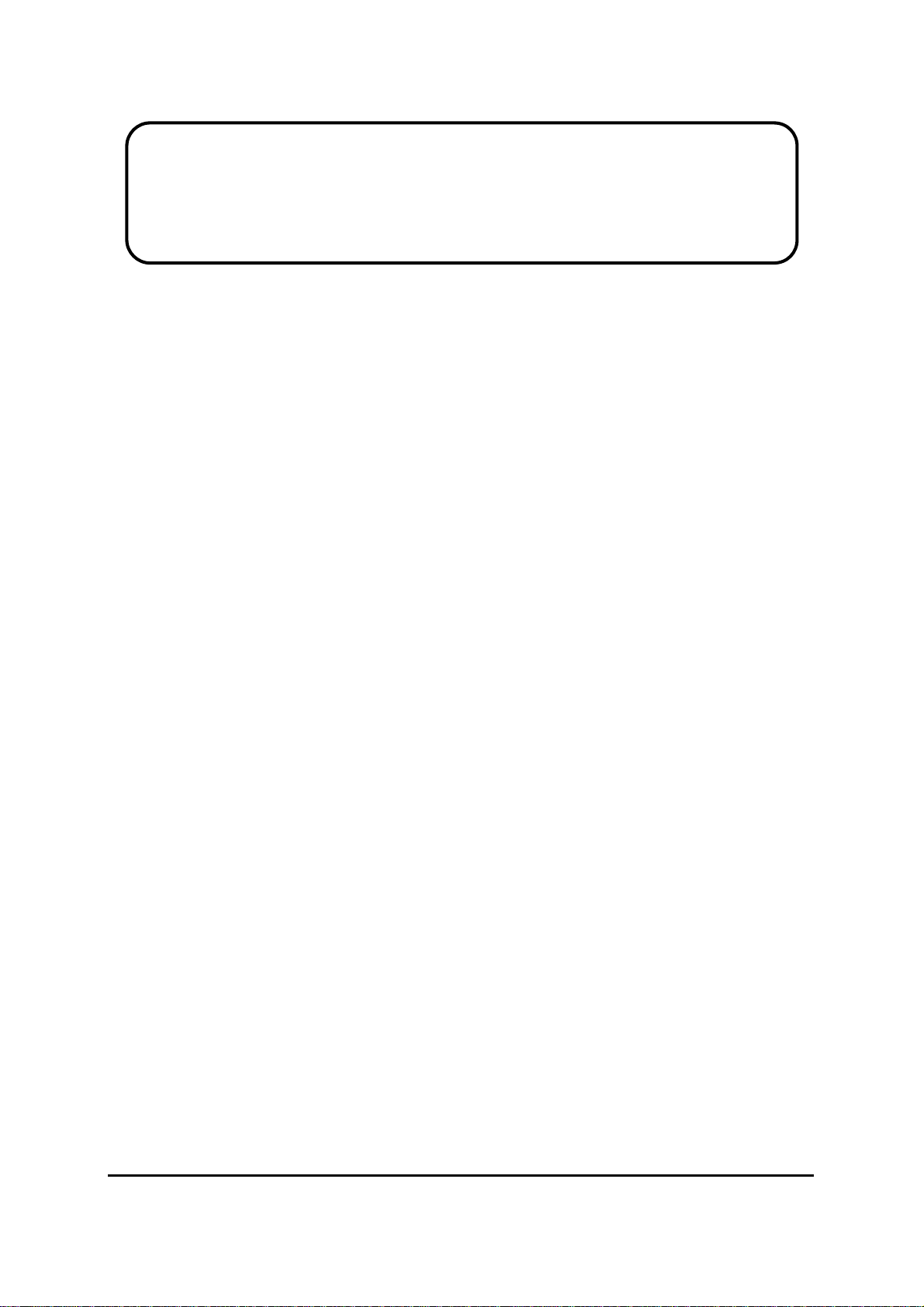
Service Manual
ViewSonic VP2030b-1
Model No. VS10772
20” Color TFT LCD Display
(VP2030b-1_SM Rev. 1a Dec. 2005)
ViewSonic® 381 Brea Canyon Road, Walnut, California 91789 USA - (800) 888-8583
Page 2
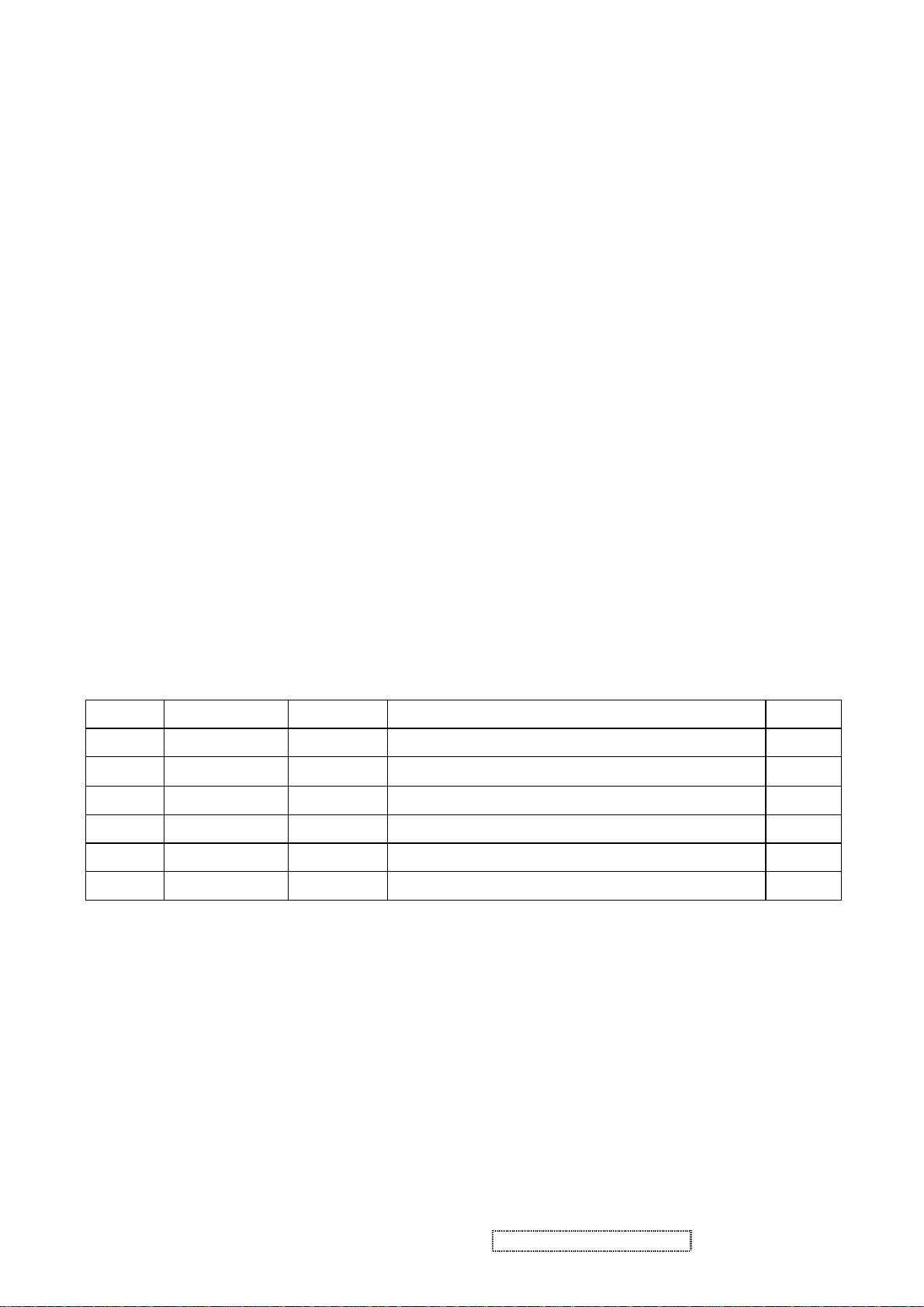
Copyright
Copyright © 2005 by ViewSonic Corporation. All rights reserved. No part of this publication may be
reproduced, transmitted, transcribed, stored in a retrieval system, or translated into any language or
computer language, in any form or by any means, electronic, mechanical, magnetic, optical, chemical,
manual or otherwise, without the prior written permission of ViewSonic Corporation.
Disclai mer
ViewSonic makes no representations or warranties, either expressed or implied, with respect to the
contents hereof and specifically disclaims any warranty of merchantability or fitness for any particular
purpose. Further, ViewSonic reserves the right to revise this publication and to make changes from time
to time in the contents hereof without obligation of ViewSonic to notify any person of such revision or
changes.
Trademarks
Optiquest is a registered trademark of ViewSonic Corporation.
ViewSonic is a registered trademark of ViewSonic Corporation.
All other trademarks used within this document are the property of their respective owners.
Revision History
Revision SM Editing Date ECR Number
1a 12/23/2005 Initial release Jamie Chang
Description of Changes Editor
Viewsonic Corporation i Confidential - Do Not Copy VP2030b-1
Page 3

TABLE OF CONTENTS
1. Precautions and Safety Notices
2. Specification
3. Front Panel Function Control Description
4. Circuit Description
5. Adjusting Procedure
6. Trouble Shooting Flow Chart
7. Recommended Spare Parts List
8. Exploded View And Exploded Parts List
9. Block Diagram
10. Schematic Diagrams
11. PCB Layout Diagrams
1
4
10
13
26
53
60
63
67
68
73
Viewsonic Corporation ii Confidential - Do Not Copy VP2030b-1
Page 4
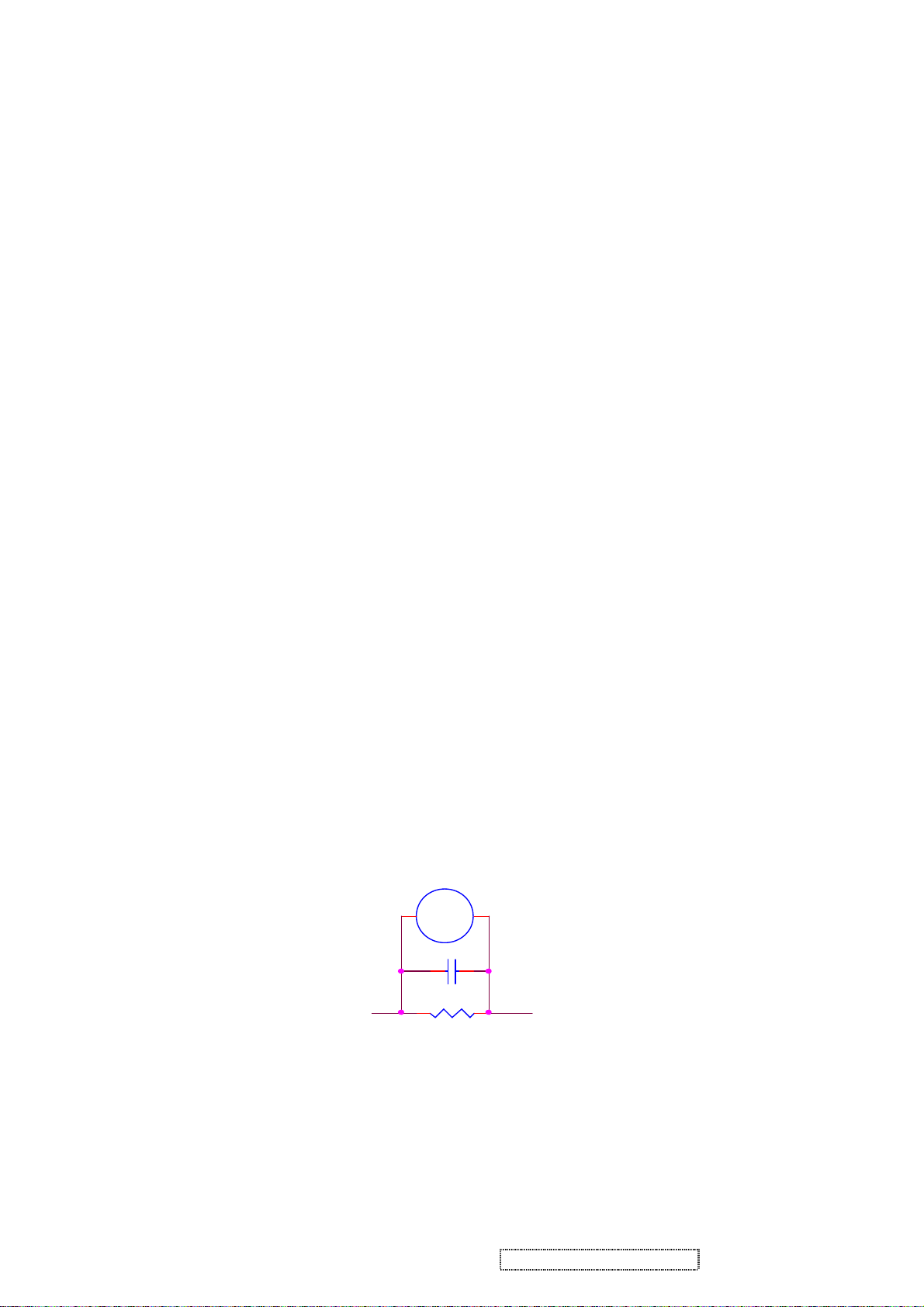
1. Precaution & Safety Notice
1. Caution :
No modification of any circuit should be attempted . Service work should only be performed after you are
thoroughly familiar with all of the following safety checks and servicing guide line
2. Safety Check :
Care should be taken while servicing this LCD display. Because of the high voltage used in the inverter circuit.
These voltage are exposed in such areas as the associated transformer circuits .
3. POWER SUPPLY REQUIREMENTS
The external power converter for this display utilizes AC and DC cords , AC cord is detachable , but DC cord is
permanently attached . Any attempt to replace another adapter could result in serious problem on the display .
4. LEAKAGE CURRENT HOT CHECK
4-1 Plug the AC cord directly into the AC outlet. Do not use an isolation transformer during this check.
4-2 Connect a 1500 ohm , 10 watt resistor , paralleled by a 0.15uF capacitor between each metallic part and a
good earth ground
4-3 Use an AC voltmeter with 1000 ohm / volt or more sensitivity and measure the AC voltage across the
combination 1500 ohm resistor and 0.15uF capacitor.
4-4 Move the resistor connection to each exposed metallic part and measure the voltage.
4-5 Reverse the polarity of the AC plug in the AC outlet and repeat the above measurement.
4-6 Voltage measured must not exceed 1.5 volt RMS, from any exposed metallic part to the ground. A leakage
current tester may be used in the above hot check, in which case any circuit measured must not exceed 1.0
milliamp. In the case of a measurement exceeding the 1.0 milliamp value, a rework is required to eliminate
the chance of a shock hazard .
AC VOLTMETER
V
0.15u
.
To Metal Parts
Viewsonic Corporation 1 Confidential - Do Not Copy VP2030b-1
1500 10W
Earth Ground
Page 5
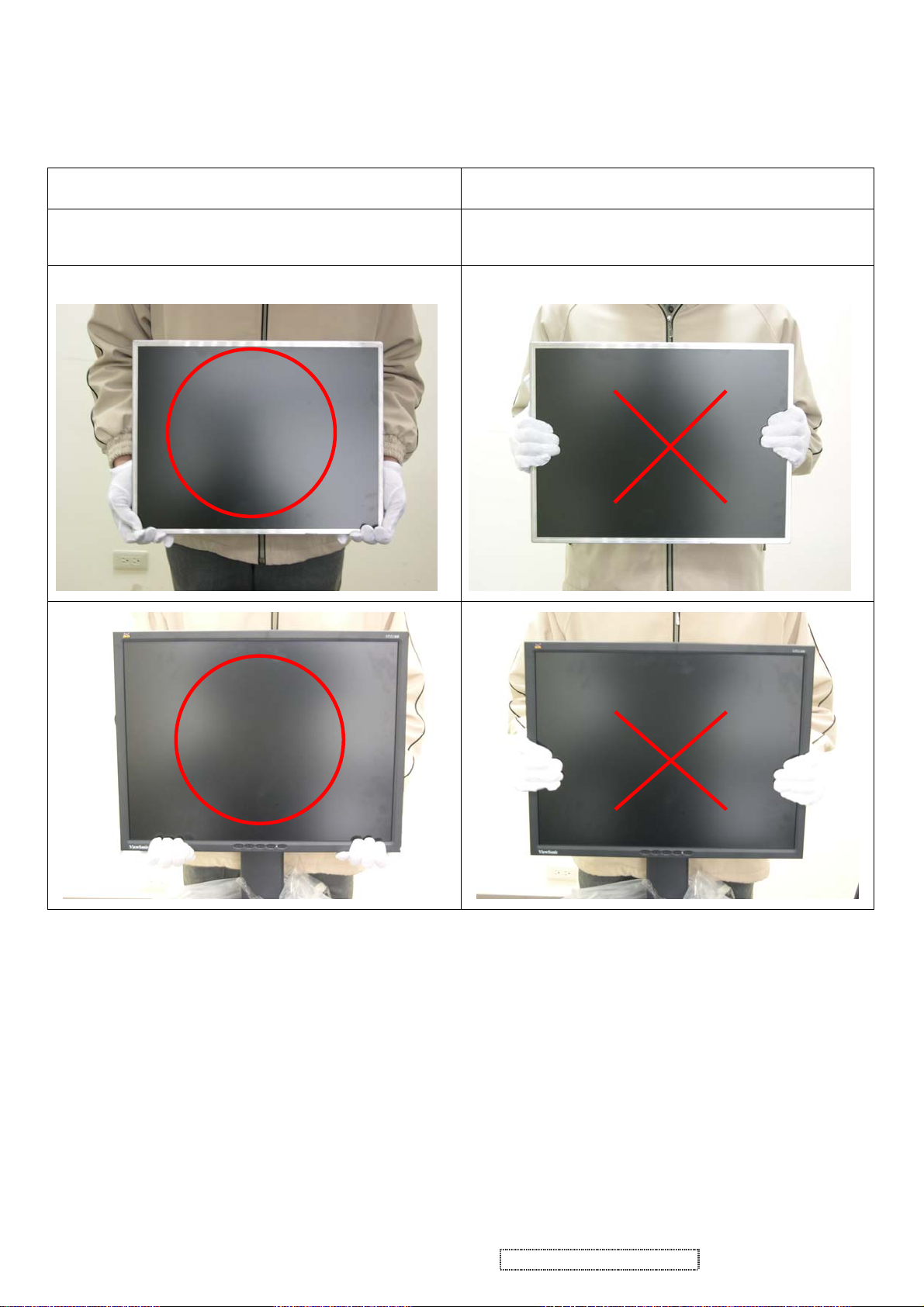
Handling & Placing method
Correct methods : Incorrect Methods :
Only touch the metal-frame of the panel or the front cover of
the monitor . Do not touch the surface of the polarizer .
Surface of the panel is pressed by fingers & this may cause
“ MURA “
Viewsonic Corporation 2 Confidential - Do Not Copy VP2030b-1
Page 6

Correct methods : Incorrect Methods :
Take out the monitor with cushion Take out the monitor by grasping the LCD panel.
This may cause “ MURA“.
Correct methods : Incorrect Methods :
Place the monitor on a clean & soft foam pad . Place the monitor on foreign objects .
That could scratch the surface of panel
Viewsonic Corporation 3 Confidential - Do Not Copy VP2030b-1
Page 7
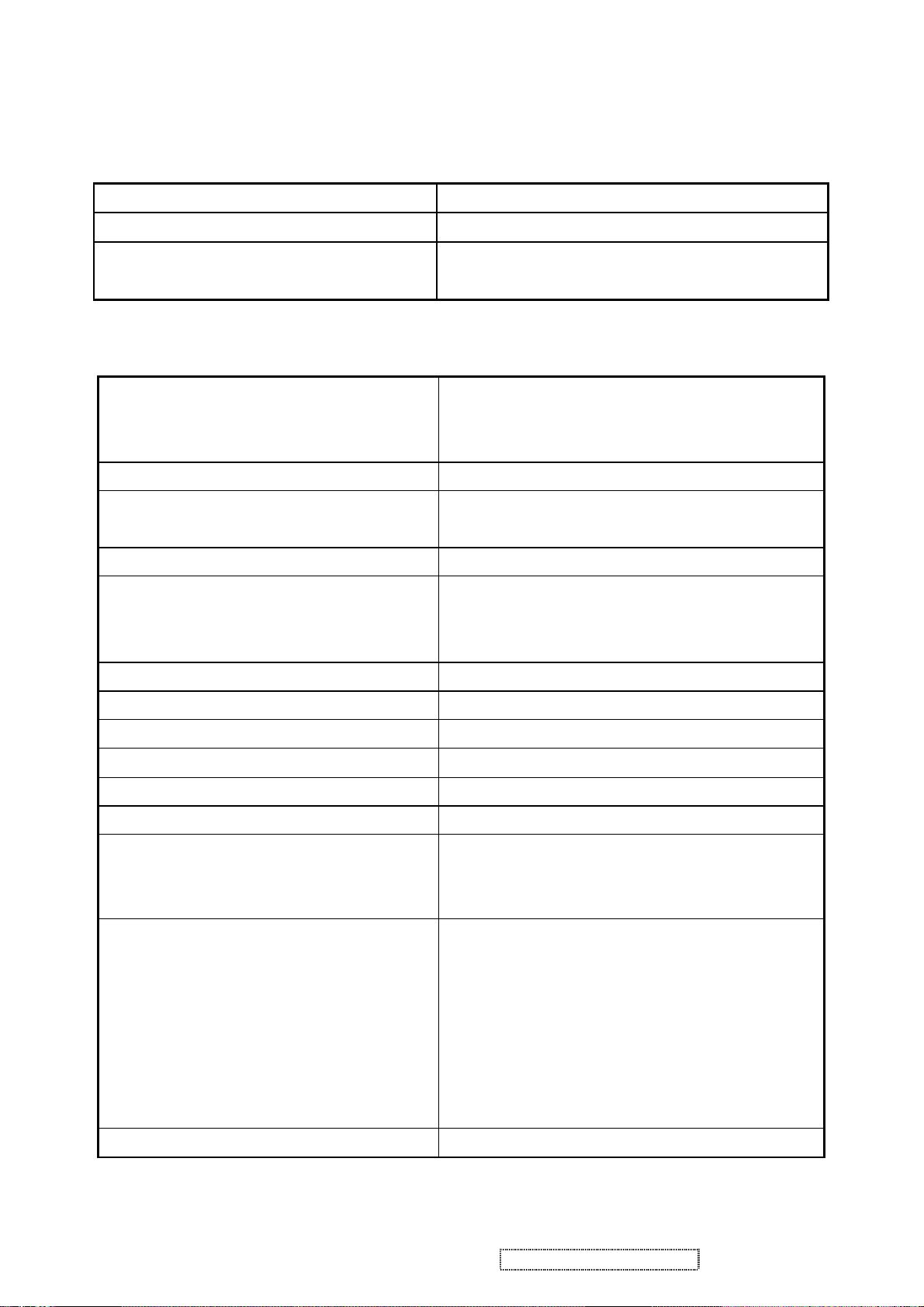
Equal to twice the weight of the monitor for
Shall be compatible with all PC type
computers, Macintosh computers, and after
640 x 350, 640 x 400, 640 x 480, 720 x 400,
720 x 480, 720 x 576, 800 x 600, 832 x 624,
1024 x 768, 1152 x 864, 1152 x 870, 1280 x
720, 1280 x 768, 1280 x 960, 1280 x 1024,
1360 x 768, 1400 x 1050, 1440 x 900, 1600 x
2. Specification
GENERAL specification
Test Resolution & Frequency 1600x1200 @ 60Hz
Test Image Size Full Size
Contrast and Brightness Controls
Factory Default:
Contrast = 70%, Brightness = 100%
VIDEO INTERFACE
Input Connector (refer the appendix A) D-Sub = DB-15 (Analog)
DVI-A = DVI-I (Analog)
DVI-D = DVI-I (Digital)
Default Input Connector Defaults to the first detected input
Video Cable Strain Relief
five minutes
Video Cable Connector DB-15 Pin out Compliant DDC/CI
Video RGB (Analog)
Video Signals
Separate Sync / Composite Sync / SOG
TMDS (Digital)
Video Impedance 75 Ohms (Analog), 100 Ohms (Digital)
Maximum PC Video Signal 950 mV with no damage to monitor
Maximum Mac Video Signal 1250 mV with no damage to monitor
Sync Signals TTL
DDC/CI Compliant with Revision 1.0
Sync Compatibility Separate Sync / Composite Sync / SOG
Video Compatibility
market video cards
Resolution Compatibility
1200, 1680 x 1050, 1920 x 1080, 1920 x 1200
Exclusions Not compatible with interlaced video
Viewsonic Corporation 4 Confidential - Do Not Copy VP2030b-1
Page 8

USB INTERFACE
full load, with all combinations of input voltage,
Shall be able to withstand 1.5 times nominal
without
reset or visible screen artifacts, when ½ cycle
of AC power is randomly missing at nominal
The power supply shall not produce audible
noise that would be detectable by the user.
nce with
ISO 7779 (DIN EN27779:1991) Noise
measurements of machines acoustics. Power
Up Stream Connector B type USB port x1
Down Stream Connector A type USB port x4
Compatibility Compliant with Revision 2.0
Power The hub gets power from the display.
POWER SUPPLY
Internal Power Supply Delta EADP-64BF
Input Voltage Range 90 to 264 VAC
Input Frequency Range 47.5 to 63 Hertz
Short Circuit Protection Output can be shorted without damage
Over Current Protection 5.0 A typical at 12.0 VDC
Leakage Current 3.5mA (Max) at 254VAC / 60Hz
Efficiency 80 % typical at 115VAC Full Load
Fuse Internal and not user replaceable
Power Dissipation 64 Watts (typ)
Max Input AC Current 1.5 Arms @ 90VAC, 0.75 Arms @180VAC
Inrush Current (Cold Start)
50 A (max) @ 115VAC
90 A (max) @ 230VAC
Shall start and function properly when under
Power Supply Cold Start
input frequency, and operating temperature.
Shall be able to withstand an ANSI/IEEE
Power Supply Transient Immunity
C62.41-1980 6000V 200 ampere ring wave
transient test with no damage.
Power Supply Line Surge Immunity
line voltage for one cycle with no damage.
Shall be able to function properly,
Power Supply Missing Cycle Immunity
input.
Power Supply Acoustics
Audible shall defined to be in complia
Switch noise shall not be considered.
Power Saving Operation(Method) VESA DPMS Signaling
Power Consumption
On Mode < 52 W (Typ) / 56 W (max)
Active Off < 3 W
Recovery Time On Mode = N/A, Active Off < 8 sec
Viewsonic Corporation 5 Confidential - Do Not Copy VP2030b-1
Page 9
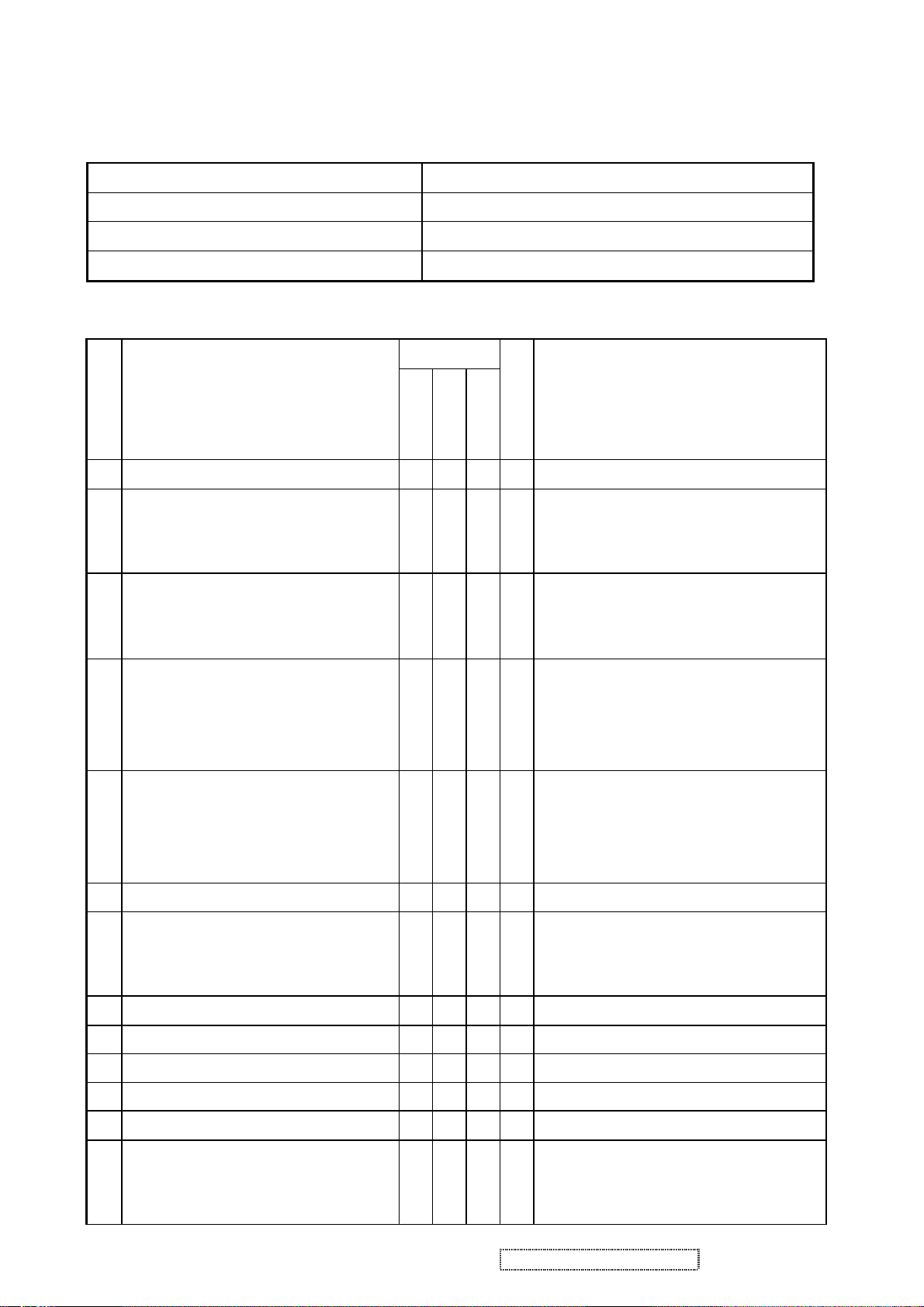
ELECTRICAL REQUIREMENT
Horizontal / Vertical Frequency
Horizontal Frequency 24 – 92 KHZ
Vertical Refresh Rate 50 – 85* HZ.
Maximum Pixel Clock 165 MHz
Sync Polarity Independent of sync polarity.
Timing Tabl e
Digital - TMDS
SOG
Item
Timing
Analog
Separated
Composite
Remark
1 640 x 350 @ 70 Hz, 31.5 KHz
2 640 x 350 @ 85 Hz, 37.9 KHz
3 640 x 400 @ 60 Hz, 31.5 KHz
4 640 x 400 @ 70 Hz, 31.5 KHz
5 640 x 400 @ 85 Hz, 37.9 KHz
6 640 x 480 @ 50 Hz, 24.7 KHz
ü ü ü ü
ü ü ü
ü ü ü ü
ü ü ü ü
ü ü ü ü
ü ü ü
For Separated sync, Only horizontal full
screen, The vertical position is at the
center.
For SOG sync, switch 640x400@60Hz
and 640x480@60Hz by [1]+[2] short cut
key (primary = 640x480@60Hz)
For Separated Sync, Switch
640x400@70Hz and 720x400@70Hz by
[1]+[2] short cut key (primary =
640x400@70Hz)
For Separated Sync, Switch
640x400@85Hz and 720x400@85Hz by
[1]+[2] short cut key (primary =
640x400@85Hz)
For SOG sync, switch 640x400@60Hz
7 640 x 480 @ 60 Hz, 31.5 KHz
8 640 x 480 @ 67 Hz, 35 KHz
9 640 x 480 @ 72 Hz, 37.9 KHz
10 640 x 480 @ 75 Hz, 37.5 KHz
11 640 x 480 @ 85 Hz, 43.3 KHz
12 720 x 400 @ 70 Hz, 31.5 KHz
13 720 x 400 @ 85 Hz, 37.9 KHz
Viewsonic Corporation 6 Confidential - Do Not Copy VP2030b-1
ü ü ü ü
ü ü ü ü
ü ü ü ü
ü ü ü ü
ü ü ü ü
ü ü ü ü
ü ü ü ü
and 640x480@60Hz by [1]+[2] short cut
key (primary = 640x480@60Hz)
For Separated Sync, Switch
640x400@85Hz and 720x400@85Hz by
[1]+[2] short cut key (primary =
Page 10
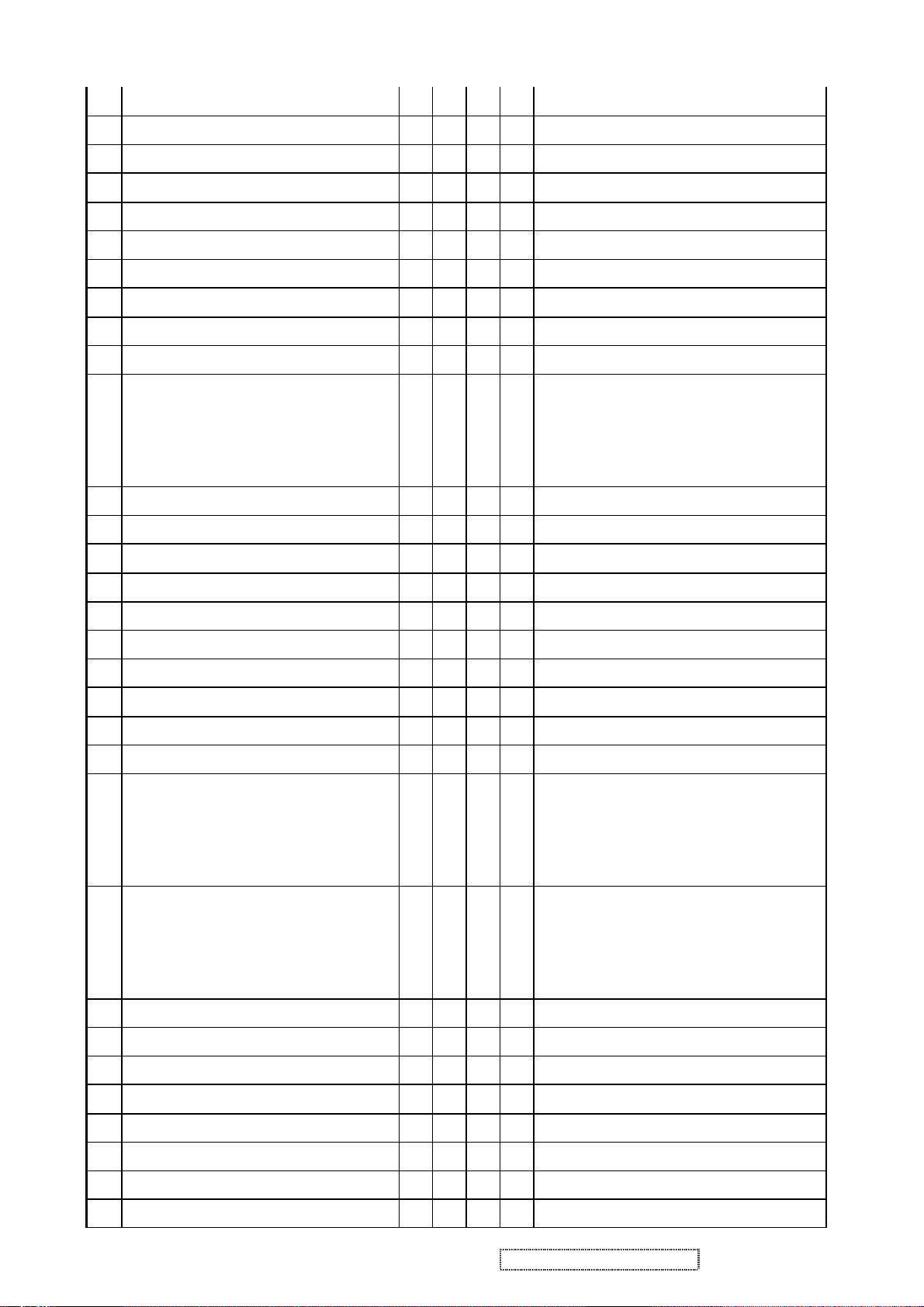
640x400@85Hz)
14 720 x 480 @ 60 Hz, 31.5 KHz
15 720 x 576 @ 50 Hz, 31.3 KHz
16 800 x 600 @ 50 Hz, 24.7 KHz
17 800 x 600 @ 56 Hz, 35.1 KHz
18 800 x 600 @ 60 Hz, 37.9 KHz
19 800 x 600 @ 72 Hz, 48.1 KHz
20 800 x 600 @ 75 Hz, 46.9 KHz
21 800 x 600 @ 85 Hz, 53.7 KHz
22 832 x 624 @ 75 Hz, 49.7 KHz
23 1024 x 768 @ 50 Hz, 39.6 KHz
24 1024 x 768 @ 60 Hz, 48.4 KHz
25 1024 x 768 @ 70 Hz, 56.5 KHz
26 1024 x 768 @ 72 Hz, 58.1 KHz
ü ü
ü ü
ü ü ü ü
ü ü ü ü
ü ü ü ü
ü ü ü ü
ü ü ü ü
ü ü ü ü
ü ü ü ü
ü ü ü ü
ü ü ü ü
ü ü ü ü
ü ü ü ü
For Separated and Composite sync,
Switch 1024x768@50Hz and
1280x768@50Hz by [1]+[2] short cut key
(primary = 1024x768@50Hz)
27 1024 x 768 @ 75 Hz, 60 KHz
28 1024 x 768 @ 75 Hz, 60.2 KHz
29 1024 x 768 @ 85 Hz, 68.7 KHz
30 1152 x 864 @ 75 Hz, 67.5 KHz
31 1152 x 870 @ 75 Hz, 68.7 KHz
32 1280 x 720 @ 50 Hz, 37.5 KHz
33 1280 x 720 @ 60 Hz, 45 KHz
34 1280 x 768 @ 50 Hz, 39.6 KHz
35 1280 x 768 @ 60 Hz, 47.4 KHz
36 1280 x 768 @ 60 Hz, 47.8 KHz
ü ü ü ü
ü ü ü ü
ü ü ü ü
ü ü ü ü
ü ü ü ü
ü ü
ü ü
ü ü ü ü
ü ü ü
ü ü ü
For Separated and Composite sync,
Switch 1024x768@50Hz and
1280x768@50Hz by [1]+[2] short cut key
(primary = 1024x768@50Hz)
For analog sync, Switch
1280x768@60Hz and 1360x768@60Hz
by [1]+[2] short cut key (primary =
1280x768@60Hz)
37 1280 x 768 @ 75 Hz, 60.3 KHz
38 1280 x 768 @ 85 Hz, 68.6 KHz
39 1280 x 960 @ 50 Hz, 49.4 KHz
40 1280 x 960 @ 60 Hz, 59.7 KHz
41 1280 x 960 @ 75 Hz, 75.2 KHz
42 1280 x 960 @ 85 Hz, 85.9 KHz
43 1280 x 1024 @ 50 Hz, 52.7 KHz
Viewsonic Corporation 7 Confidential - Do Not Copy VP2030b-1
ü ü ü ü
ü ü ü ü
ü ü ü ü
ü ü ü ü
ü ü ü ü
ü ü ü ü
ü ü ü ü
Page 11
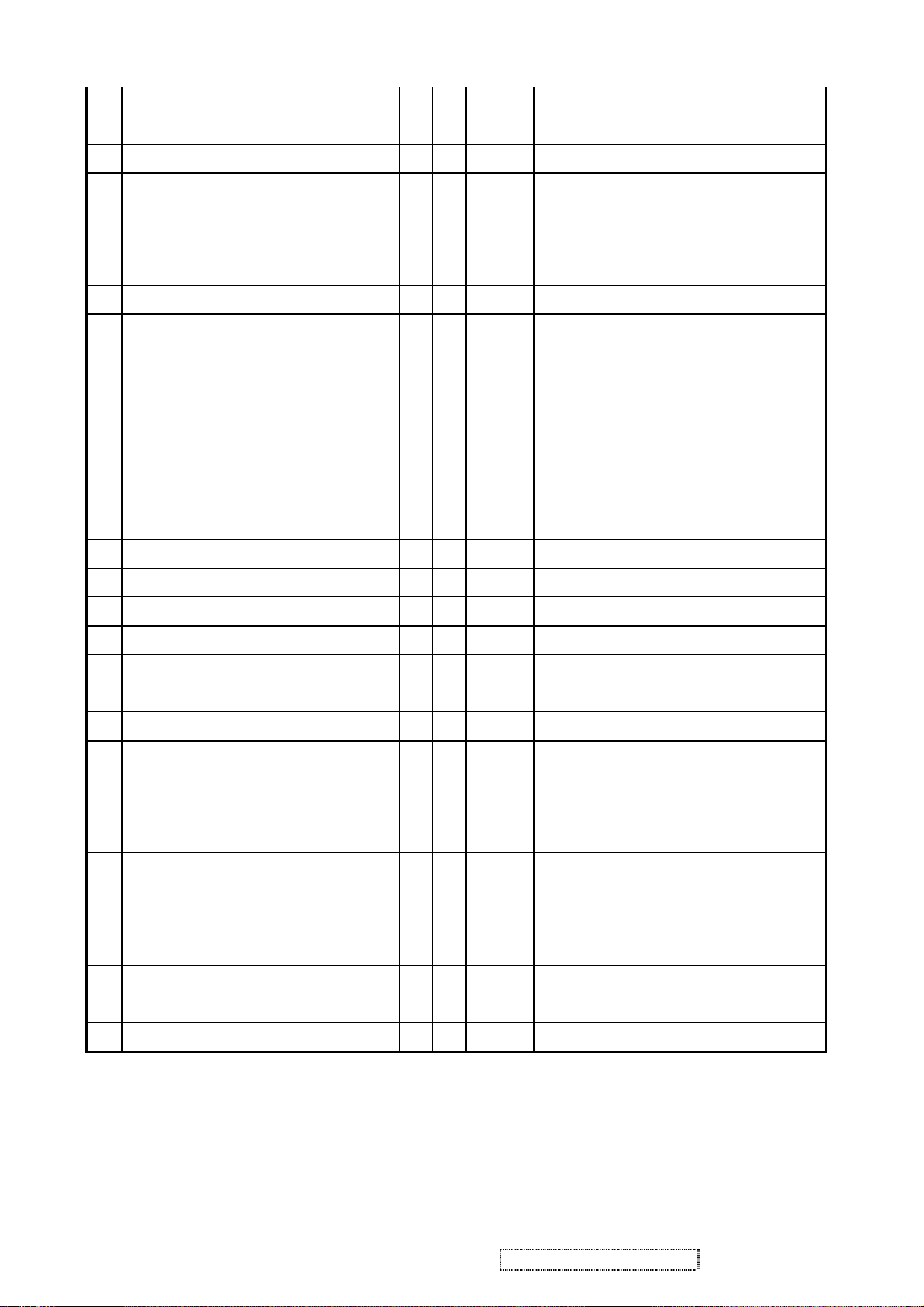
44 1280 x 1024 @ 60 Hz, 64 KHz
ü ü ü ü
45 1280 x 1024 @ 75 Hz, 80 KHz
46 1280 x 1024 @ 85 Hz, 91.1 KHz
47 1360 x 768 @ 60 Hz, 47.7 KHz
48 1400 x 1050 @ 50 Hz, 54.1 KHz
49 1400 x 1050 @ 60 Hz, 64.7 KHz
50 1400 x 1050 @ 60 Hz, 65.3 KHz
51 1400 x 1050 @ 75 Hz, 82.3 KHz
ü ü ü ü
ü ü ü ü
ü ü ü ü
ü ü ü ü
ü ü ü
ü ü
ü ü ü ü
For analog sync, Switch
1280x768@60Hz and 1360x768@60Hz
by [1]+[2] short cut key (primary =
1280x768@60Hz)
For analog sync, Switch
1400x1050@60Hz and
1680x1050@60Hz by [1]+[2] short cut
key (primary = 1400x1050@60Hz)
For Separated and Composite sync,
Switch 1400x1050@60Hz and
1680x1050@60Hz by [1]+[2] short cut
key (primary = 1400x1050@60Hz)
52 1440 x 900 @ 60 Hz, 55.5 KHz
53 1440 x 900 @ 60 Hz, 59.9 KHz
54 1440 x 900 @ 75 Hz, 75 KHz
55 1440 x 900 @ 85 Hz, 84.8 KHz
56 1600 x 1200 @ 50 Hz, 61.8 KHz
57 1600 x 1200 @ 60 Hz, 75 KHz
58 1680 x 1050 @ 60 Hz, 64.7 KHz
59 1680 x 1050 @ 60 Hz, 65.3 KHz
60 1920 x 1080 @ 50 Hz, 28.1 KHz
61 1920 x 1080 @ 60 Hz, 33.8 KHz
ü ü ü ü
ü ü ü ü
ü ü ü ü
ü ü ü ü
ü ü ü ü
ü ü ü ü
ü ü ü
ü ü
ü ü
ü ü
For analog sync, Switch
1400x1050@60Hz and
1680x1050@60Hz by [1]+[2] short cut
key (primary = 1400x1050@60Hz)
For Separated and Composite sync,
Switch 1400x1050@60Hz and
1680x1050@60Hz by [1]+[2] short cut
key (primary = 1400x1050@60Hz)
62 1920 x 1200 @ 60 Hz, 74 KHz
*1. Tolerance ≧ ±2KHz. (if the range dose not cover other timing mode)
*2. Any timing not in the list, it should display as normal or show on “OUT OF RANGE” OSD message without
blanking.
*3. The image quality of 85Hz mode might be worse than 75Hz.
Viewsonic Corporation 8 Confidential - Do Not Copy VP2030b-1
ü ü ü ü
Page 12
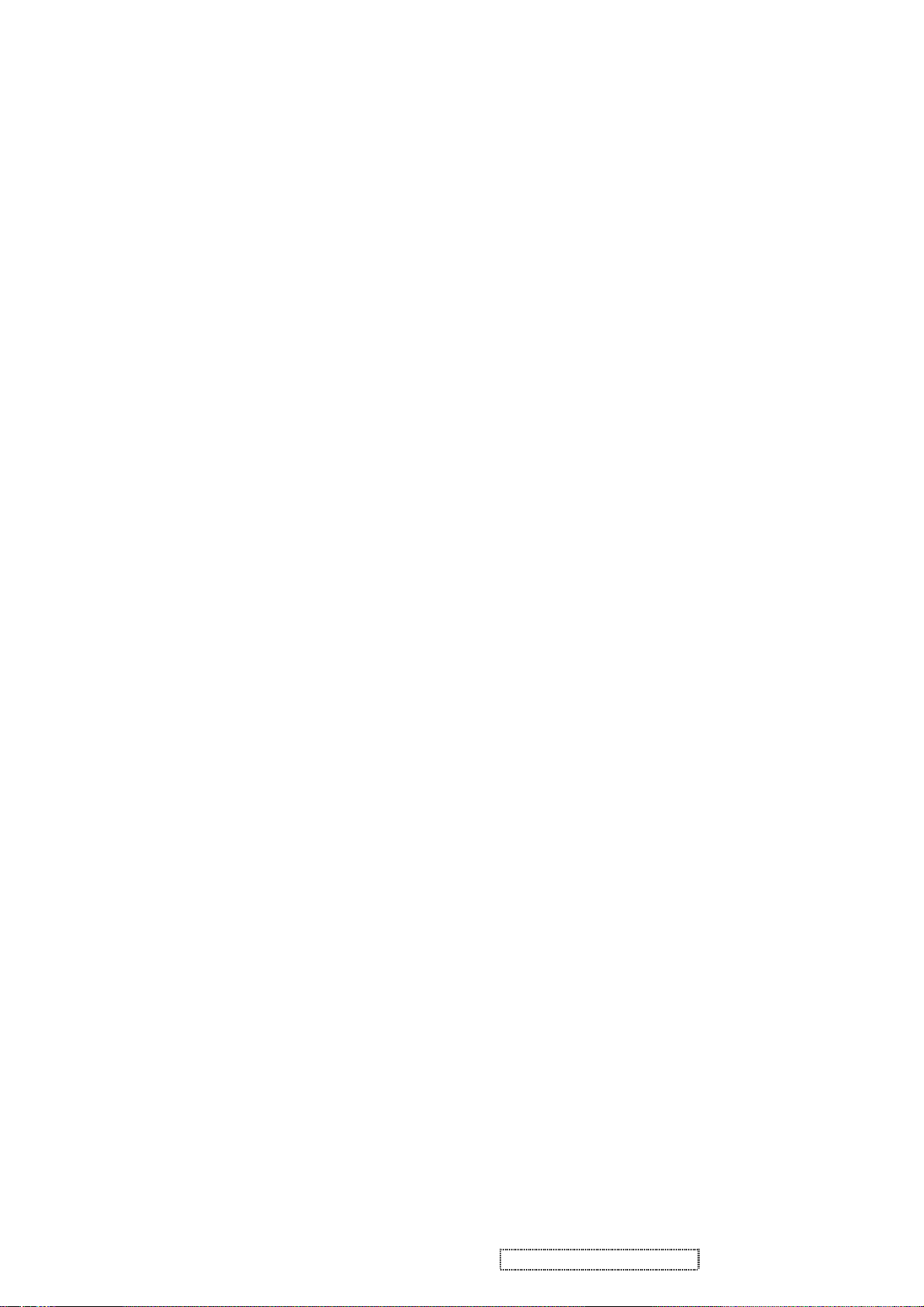
Primary Presets
1600x1200 @ 60Hz
User Presets
Number of User Presets (recognized timings) Available: 10 presets total in FIFO
configuration
Changing Modes
● Maximum Mode Change Blank Time for image stability : 3 seconds (Max), excluding
“Auto Adjust” time
● Under DOS mode (640 x 350, 720 x 400 & 640 x 400), it should recall factory setting
when execute “Auto Adjust ”
● The monitor needs to do “Auto Adjust” the first time a new mode is detected
(see section “0-Touch™ Function Actions” )
● While running Change Mode, Auto Adjust or Memory Recall, the image shall blank
TFT LCD PANEL
Panel Source Identify
The panel code “ A” for AUO panel should be shown on following position,
(1) The lower right side of ID label. (see Figure 2)
(2) The lower right side of UPC label. (see Figure 3)
(3) The F/W version sticker or silkscreen on main board.
Viewsonic Corporation 9 Confidential - Do Not Copy VP2030b-1
Page 13
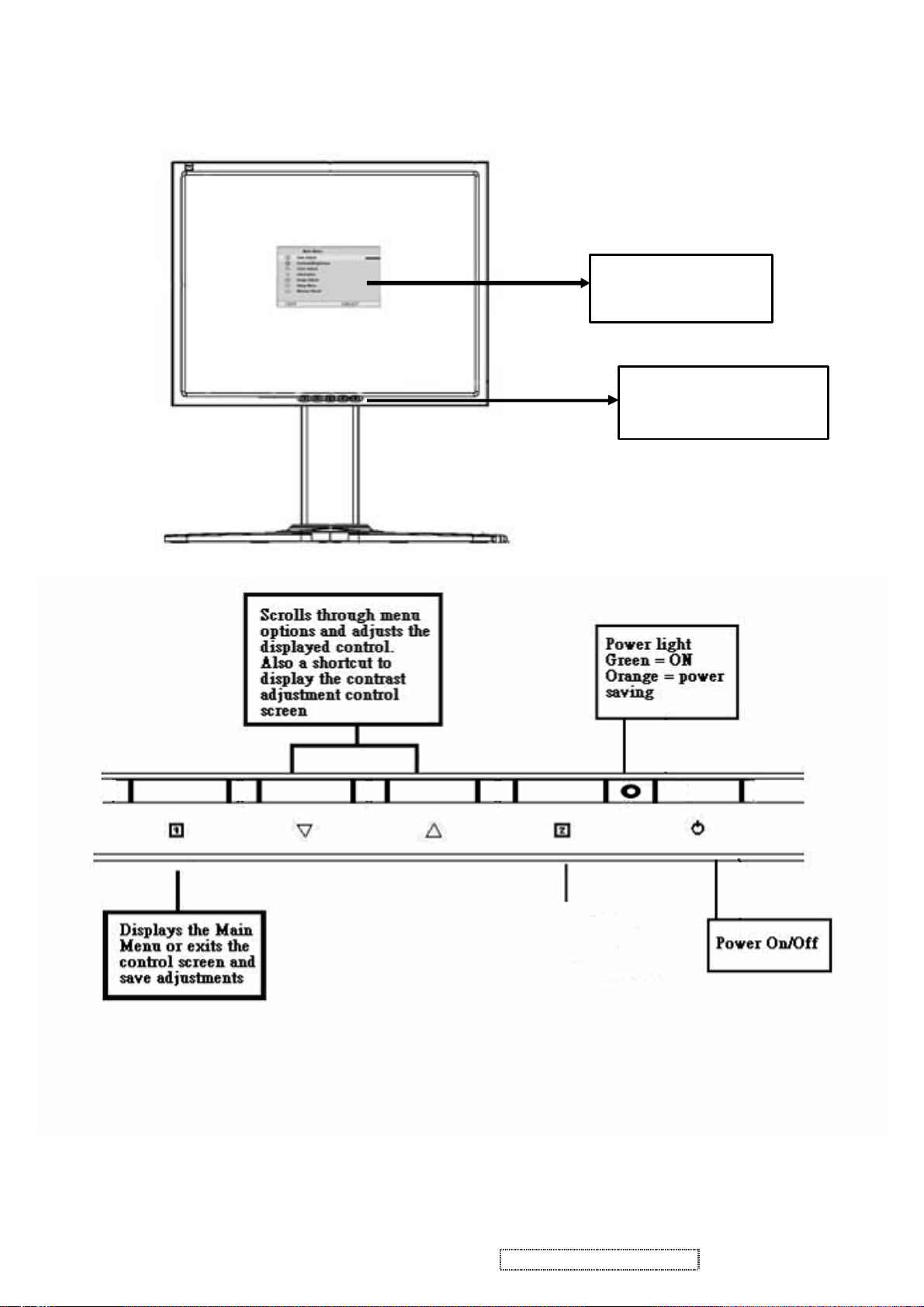
3. Front Panel Function Control Description
Main Menu
with on view
Front Control Panel
shown below in detail
Viewsonic Corporation 10 VP2030b-1 Confidential - Do Not Copy
Page 14
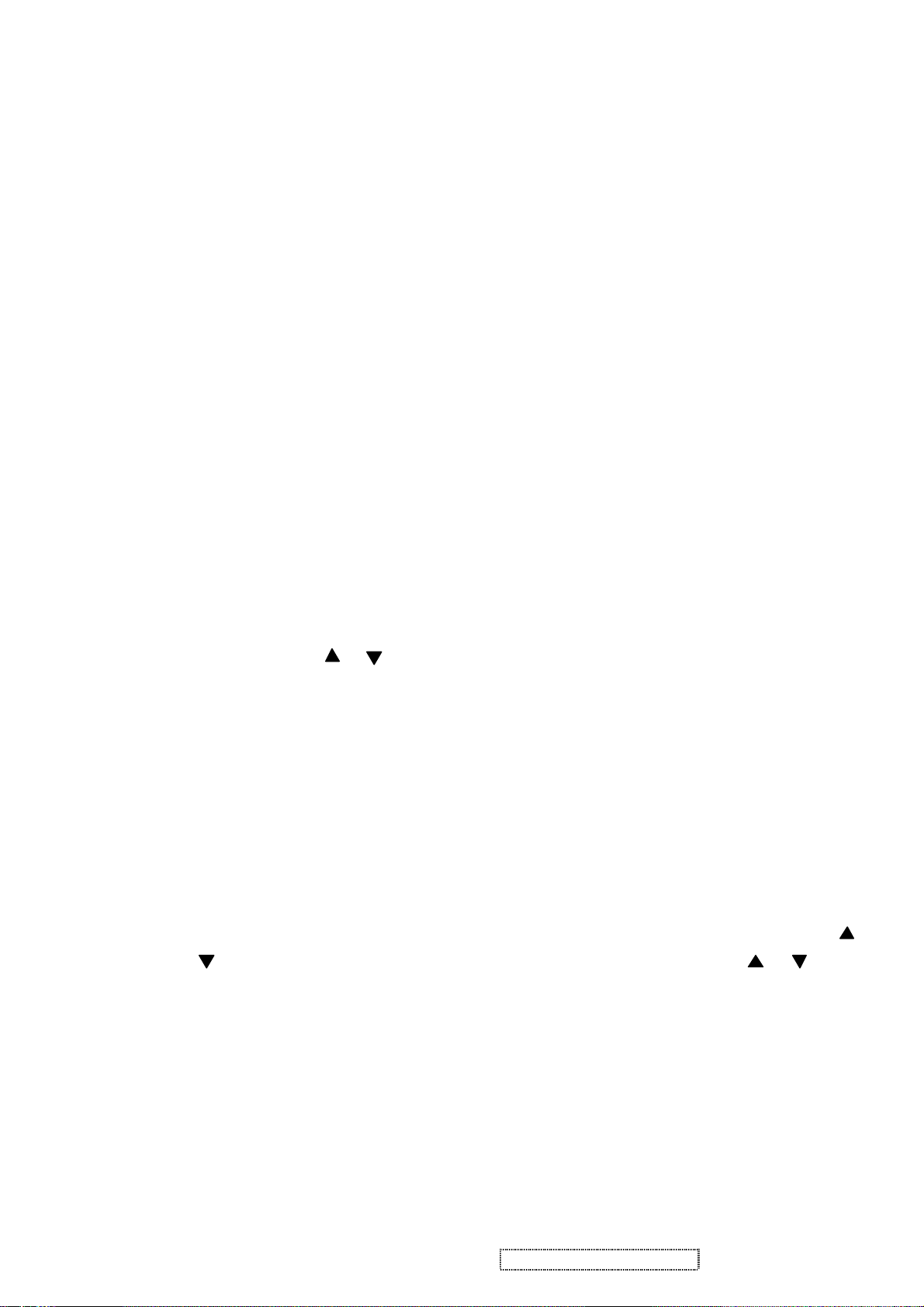
ViewSonic VP2030
Main Menu Controls
Adjust the menu items shown below by using the up and down buttons.
A. Auto Image Adjust automatically sizes, centers, and fine tunes the video signal to eliminate waviness and
distortion. Press the [2] button to obtain a sharper image.
NOTE: Auto Image Adjust works with most common video cards. If this function does not work on your LCD
display, then lower the video refresh rate to 60 Hz and set the resolution to its pre -set value.
B. Contrast adjusts the difference between the image background (black level) and the foreground (white level).
C. Brightness adjusts the lamps current to control the screen brightness.
D. Color Adjust provides several color options: preset color temperatures and Custom User Color which allows you
to adjust red (R), green (G), and blue (B). The factory setting for this produc t is 6500K (6500° Kelvin).
sRGB ─ Standard color space proposed by Microsoft and HP.
9300K — Adds blue to the screen image for cooler white (used in most office settings with fluorescent lighting).
7500K — Adds blue to the screen image for cooler white
5400K — Adds red to the screen image for warmer white and richer red.
5000K — Adds red to the screen image for warmer white and richer red.
Custom User Color — Individual adjustments for red, green, and blue.
1 To select color (R, G or B) press button [2].
2 To adjust selected color, press or .
3 When you are finished making all color adjustments, press button [1] twice.
E. Information displays the timing mode (video signal input) coming from the graphics card in your computer. See
your graphic card’s us er guide for instructions on changing the resolution and refresh rate (vertical frequency).
VESA 1280 x 1024 @ 60 Hz (recommended) means that the resolution is 1280 x 1024 and the refresh rate is 60
Hertz.
F. Manual Image Adjust controls are explained below:
PIP (Picture in Picture) features are explained below:
PIP enables Picture in Picture function.
PIP Position is for user to adjust the position of PIP. Press button [2] to enter the PIP H. Position and use
or to adjust the PIP horizontal position. User can press [2] to enter V. Position and use or to
adjust the PIP vertical position.
PIP SWAP is for user to swap the signal in main window to daughter window while the signal of
daughter window will be displayed in main window.
H. Size (Horizontal Size) adjusts the width of the screen image.
NOTE: Vertical size is automatic with your LCD display.
H./V. Position adjusts horizontal and vertical position of the screen image. You can toggle between Horizontal
and Vertical by pressing button [2]. Horizontal moves the screen image to the left or to the right. Vertical moves
the screen image up and down.
Fine Tune sharpens focus by aligning the illuminated text and/or graphic characters.
Viewsonic Corporation 11 VP2030b-1 Confidential - Do Not Copy
Page 15
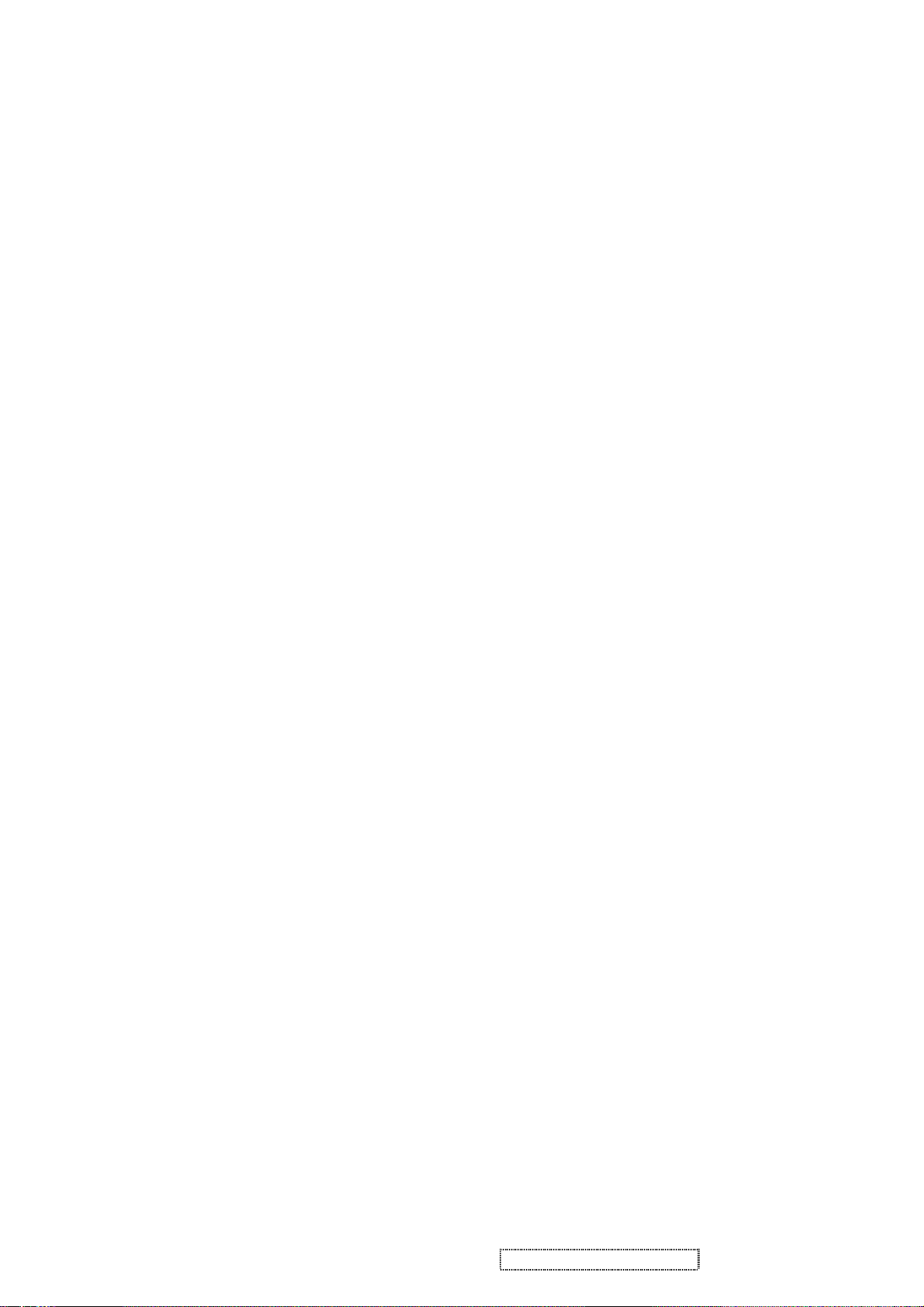
Sharpness adjusts the clarity and focus of the screen image. This feature is disabled when the input signal is
1600x1200@60Hz analog signal.
Scaling features are explained below:
Fill All - the signal will be displayed on the whole screen and wide signal will be adjusted to 4:3 ratio.
Fill Aspect Ratio – the width of the signal will fit the screen horizontally while the vertical directions may
not fit the screen (if the input is wide signal)
1:1 – the signal will be displayed on the center of the screen with 1:1 ratio. This means you may see the
signal at the center of the screen while it is surrounded by black area.
G. Setup Menu controls are explained below:
Language allows you to choose the language used in the menus and control screens.
Resolution Notice displays the recommended resolution for this LCD display.
Enable allows the Resolution Notice to appear on-screen.
Disable will not allow the Resolution Notice to appear on-screen.
OSD Timeout sets the length of time an on-screen display screen is displayed. For example, with a“15
second” setting, if a control is not pushed within 15 seconds, the display OSD disappears.
OSD Position allows you to move the on-screen display menus and control screens.
H. Memory Recall returns adjustments to the original factory settings if the display is operating in a factory Preset
Timing Mode listed in this user guide.
Viewsonic Corporation 12 VP2030b-1 Confidential - Do Not Copy
Page 16
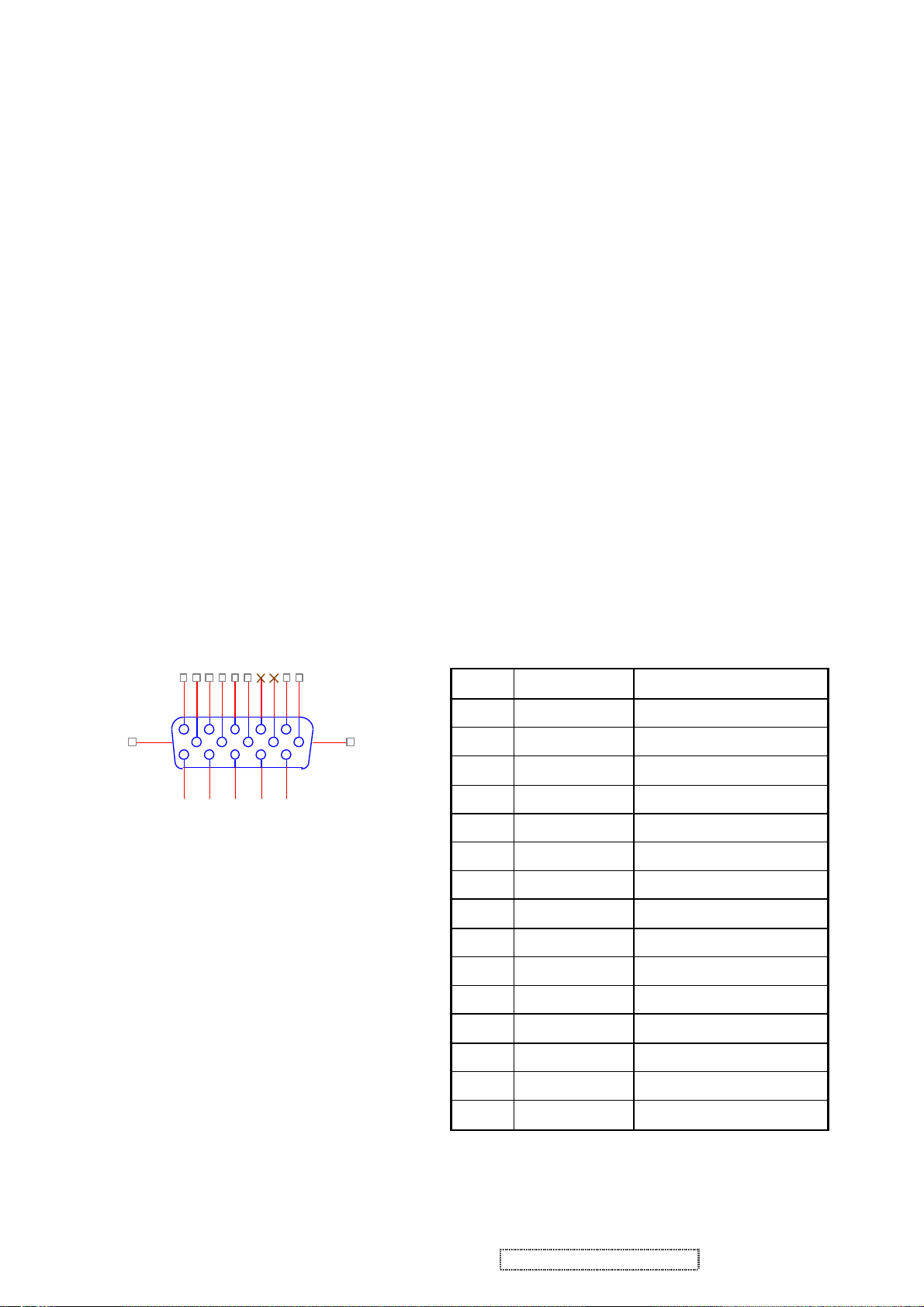
4. Circuit Description
1. Outline
1.1 Buttons on the front panel: Power On/Off button, button 2 (ENTER / INPUT SELECT), up arrow button, down
arrow button, button 1 (MENU).
1.2 D-sub 15pin connector, DVI-I connector and AC-IN jack are located on the back side of the cabinet.
1.3 OSD menu includes the following function;
Auto Image Adjust (only active under analog input)
l Contrast/Brightness
l Input Select
l Color Adjust
l Information
l Manual Image Adjust
l Setup Menu
l Memory Recall
1.4 Contrast and Brightness can be directly controlled with UP / DOWN buttons.
2. Connectors
2.1 AC inlet : CEE22 typed connector
2.2 Video signal connector for analog input : 15P Mini D-Sub
162738495
16 17
11
12
13
14
CN6
10
15
DB15HD
PIN MNEMONIC
SIGNAL
1 RV Red Video
2 GV Green Video
3 BV Blue Video
4 NC None
5 GND Ground (DDC return)
6 RG Red GND
7 GG Green GND
8 BG Blue GND
9 +5V +5V (for DDC)
10 SG Sync GND
11 NC None
12 SDA DDC Data
13 HS Horizontal Sync
14 VS Vertical Sync
15 SCL DDC Clock
Viewsonic Corporation 13 VP2030b-1 Confidential - Do Not Copy
Page 17
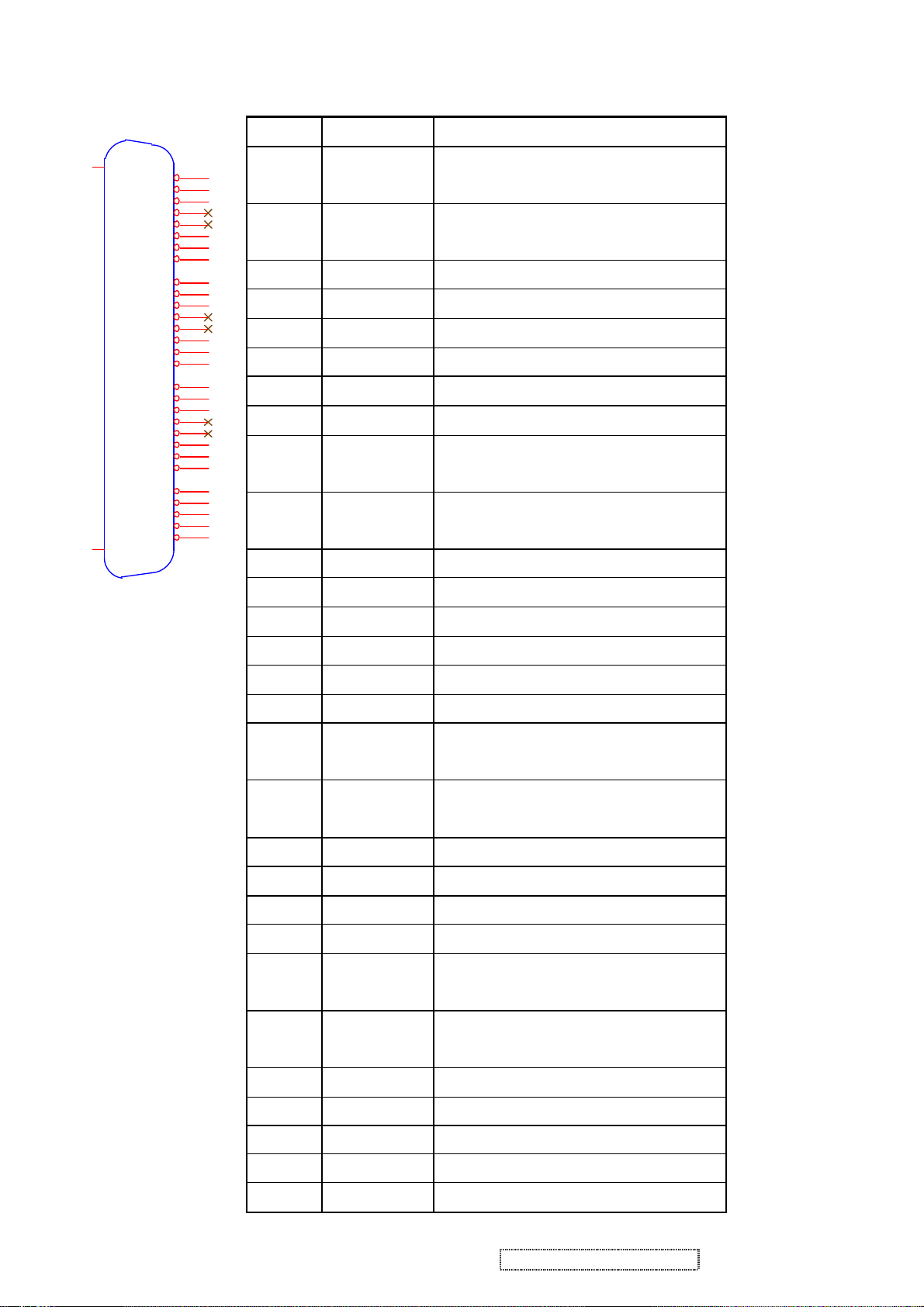
2.3 Video signal connector for digital input : 29pin DVI-D,DVI-A connector
CN2
25
26
RX2-
RX2+
GND
RX4-
RX4+
SCL
SDA
VS
RX1-
RX1+
GND
RX3-
RX3+
5V
GND
HP
RX0-
RX0+
GND
RX5-
RX5+
GND
RXC+
RXC-
RED
GRN
BLU
HS
GND
1
2
3
4
5
6
7
8
9
10
11
12
13
14
15
16
17
18
19
20
21
22
23
24
C1
C2
C3
C4
C5
Pin No. Signal Name
1 RX2- TMDS negative differential input,
channel 2
2 RX2+ TMDS positive differential input,
channel 2
3 GND Logic Ground
4 RX4- Reserved. No connection
5 RX4+ Reserved. No connection
6 SCL DDC2B Clock
7 SDA DDC2B Data
8 VS Reserved. No connection
9 RX1- TMDS negative differential input,
channel 1
10 RX1+ TMDS positive differential input,
channel 1
Description
11 GND Logic Ground
DVI-I
12 RX3- Reserved. No connection
13 RX3+ Reserved. No connection
14 +5V Power
15 GND Logic Ground
16 HP SENSE Pin, Pull High
17 RX0- TMDS negative differential input,
channel 0
18 RX0+ TMDS positive differential input,
channel 0
19 GND Logic Ground
20 RX5- Reserved. No connection
21 RX5+ Reserved. No connection
22 GND Logic Ground
23 RXC+ TMDS positive differential input,
reference clock
24 RXC- TMDS negative differential input,
reference clock
C1 RED Red Video for DVI -A only
C2 GRN Green Video for DVI -A only
C3 BLU BlueVideo for DVI -A only
C4 HS Horizontal Sync
C5 GND GND
Viewsonic Corporation 14 VP2030b-1 Confidential - Do Not Copy
Page 18
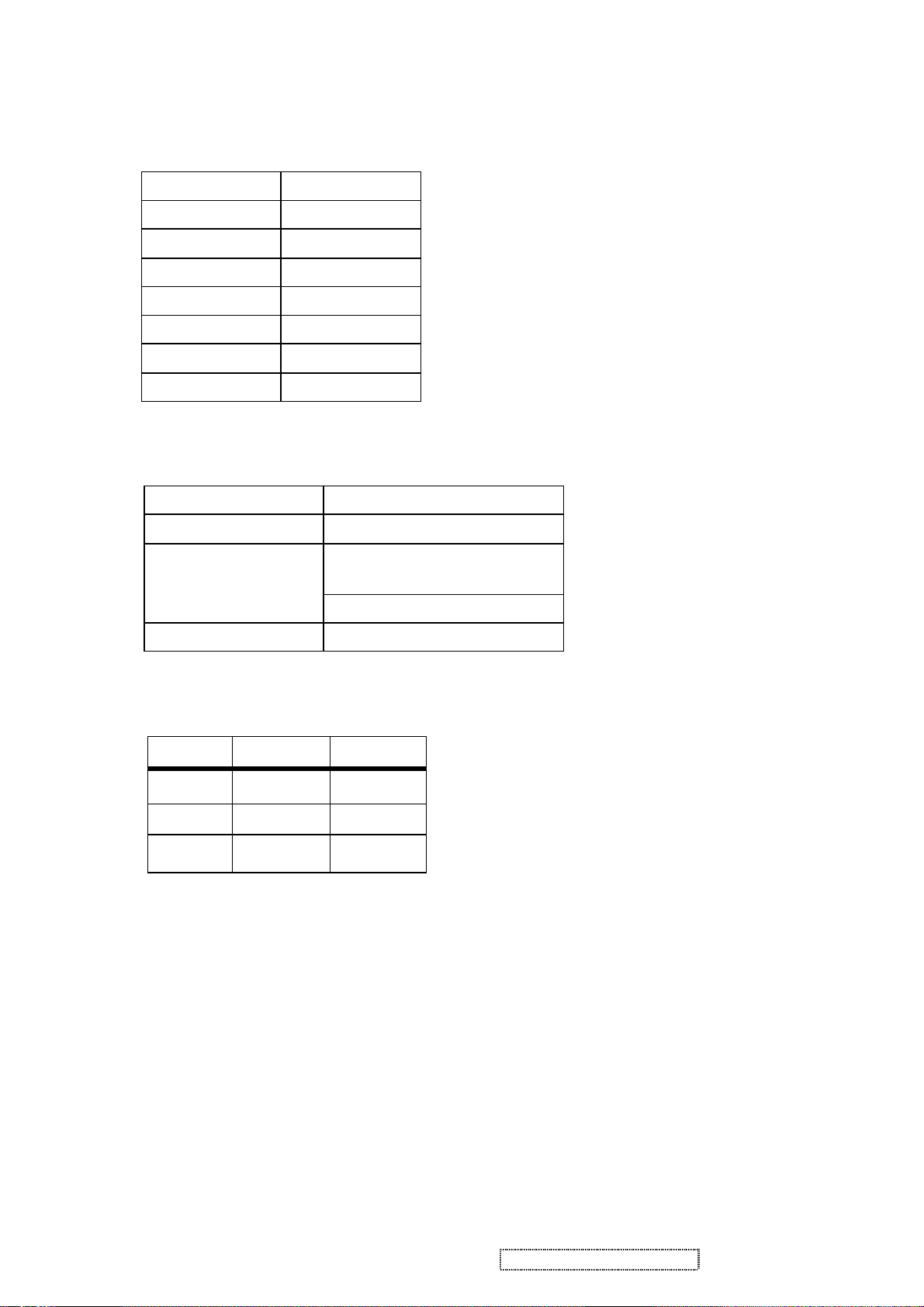
3. ELECTRICAL SPECIFICATIONS
3.1 Standard conditions
Display Area
Video Signal
Contrast
Brightness
Ambient
Input
Warming up
Display
3.2 POWER
3.2.1 Power supply
Input voltage 100~240Vac
Power frequency 50~60Hz
Inrush current
408.0 x 306.0 mm
0.7Vpp
Default
Max.
20 +/- 5 °C
AC 110~ 240V
> 30 min
1600X1200
<1.5Arms@90Vac Input current
80A(Max) at 230Vac(cold start)
Power consumption 52W(typical);56W(Max)
3.2.2 Power Management
State Power Indicator
On 56Watts Green
Standby < 3Watts Amber
Off <3Watts Off
3.3 Acceptable timing
If the timing is within following specification, this LCD display can automatically function with a certain position.
Horizontal: Sync frequency: 24~92 kHz
Vertical: Sync frequency: 50~85Hz
Viewsonic Corporation 15 VP2030b-1 Confidential - Do Not Copy
Page 19
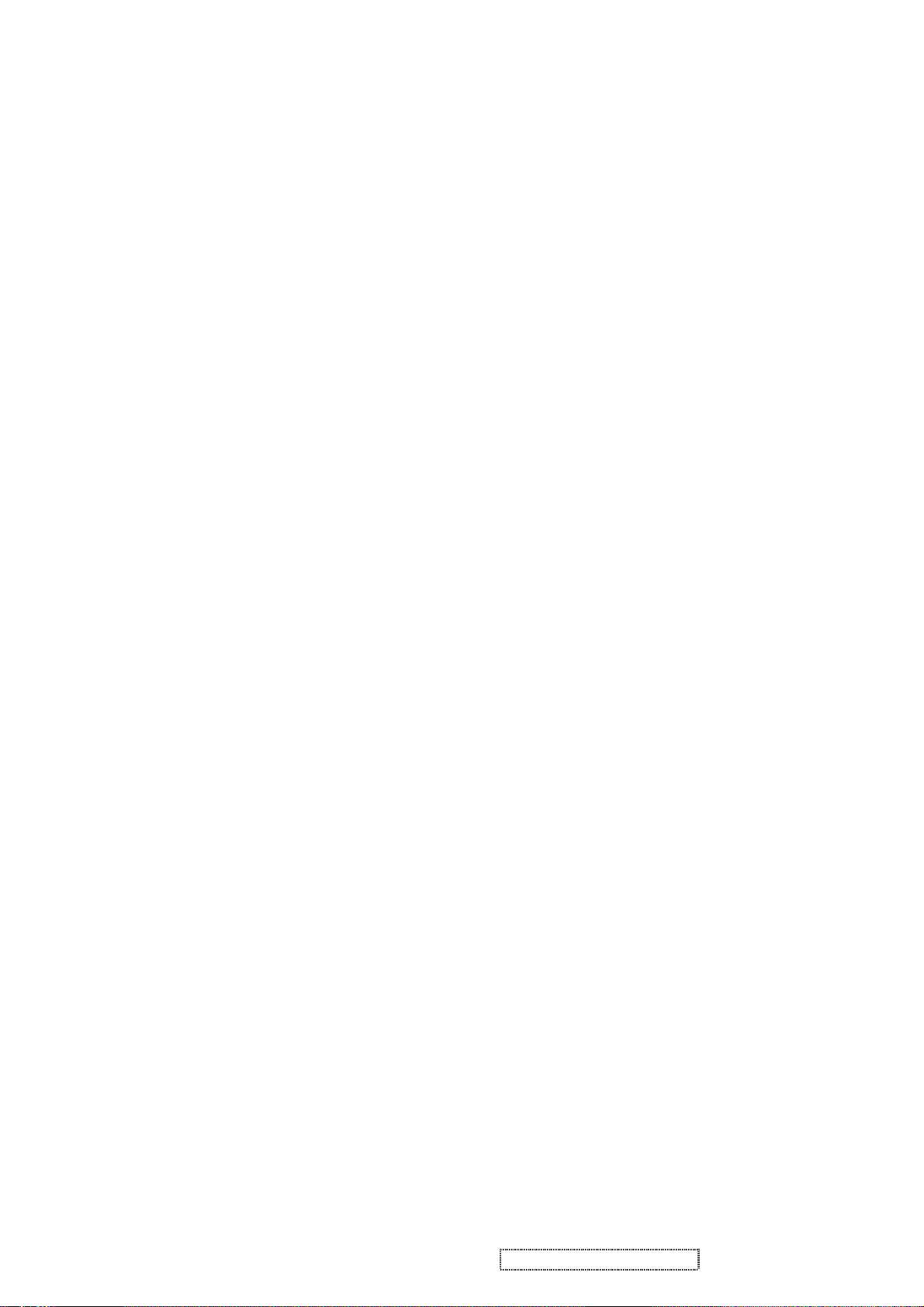
3.4 Signal level and input impedance
3.4.1 Video Signal level: 0. 7Vp-p Video signal.
3.4.2 Sync Signal level
H/V Separate: TTL level
3.4.3 Input impedance
Analog video input: 75 ohm
Digital video input: 100 ohm
Sync input: > 1 k ohm
4. SIGNAL CABLE: Signal cable with Mini D-Sub 15P connectors at both ends. Length: 1.8 meter.
Viewsonic Corporation 16 VP2030b-1 Confidential - Do Not Copy
Page 20

5. EDID data
128 BYTES OF EDID CODE:
0 1 2 3 4 5 6 7 8 9
________________________________________
0 | 00 FF FF FF FF FF FF 00 5A 63
10 | 1C 13 01 01 01 01 01 0F 01 03
20 | 0E 29 1F 78 2E 30 85 A6 56 4A
30 | 99 24 14 50 54 BF EF 80 A9 40
40 | 90 4F 90 40 81 80 81 40 71 4F
50 | 01 01 01 01 48 3F 40 30 62 B0
60 | 32 40 40 C0 13 00 98 32 11 00
70 | 00 1E 00 00 00 FF 00 50 53 42
80 | 30 35 30 31 30 30 30 30 31 0A
AUO
Analog EDID
//////////Displaying Monitor EDID//////////
90 | 00 00 00 FD 00 32 4B 1E 5C 11
100 | 00 0A 20 20 20 20 20 20 00 00
110 | 00 FC 00 56 50 32 30 33 30 20
120 | 53 45 52 49 45 53 00 FD
______________________________________________________________________
(08-09) ID Manufacturer Name ________________ = VSC
(11-10) Product ID Code _____________________ = 131C
(12-15) Last 5 Digits of Serial Number ______ = Not Used
(16) Week of Manufacture _________________ = 01
(17) Year of Manufacture _________________ = 2005
(10-17) Complete Serial Number ______________ = See Descriptor Block
(18) EDID Version Number _________________ = 1
(19) EDID Revision Number ________________ = 3
(20) VIDEO INPUT DEFINITION:
Analog Signal
0.700, 0.300 (1.000 Vp-p)
Separate Syncs, Composite Sync, Sync on Green
(21) Maximum Horizontal Image Size ________________ = 410 mm
(22) Maximum Vertical Image Size __________________ = 310 mm
(23) Display Gamma ________________________________ = 2.20
(24) Power Management and Supported Feature(s):
Active Off/Very Low Power, Standard Default Color Space,
Preferred Timing Mode
Display Type = R/G/B Color
Viewsonic Corporation 17 VP2030b-1 Confidential - Do Not Copy
Page 21
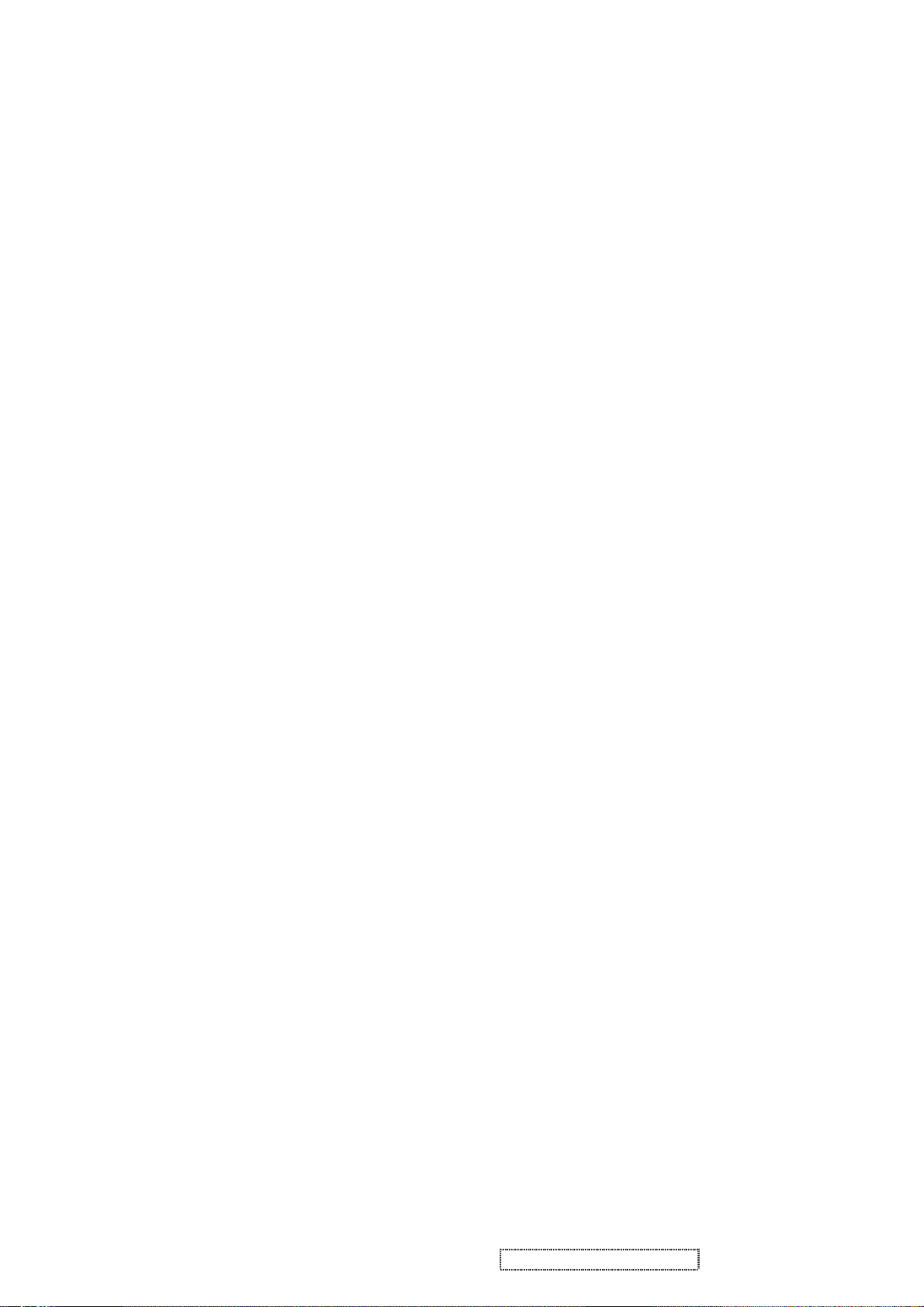
(25-34) CHROMA INFO:
Red X - 0.648 Green X - 0.289 Blue X - 0.143 White X - 0.313
Red Y - 0.339 Green Y - 0.598 Blue Y - 0.078 White Y - 0.329
(35) ESTABLISHED TIMING I:
720 X 400 @ 70Hz (IBM,VGA)
640 X 480 @ 60Hz (IBM,VGA)
640 X 480 @ 67Hz (Apple,Mac II)
640 X 480 @ 72Hz (VESA)
640 X 480 @ 75Hz (VESA)
800 X 600 @ 56Hz (VESA)
800 X 600 @ 60Hz (VESA)
(36) ESTABLISHED TIMING II:
800 X 600 @ 72Hz (VESA)
800 X 600 @ 75Hz (VESA)
832 X 624 @ 75Hz (Apple,Mac II)
1024 X 768 @ 60Hz (VESA)
1024 X 768 @ 70Hz (VESA)
1024 X 768 @ 75Hz (VESA)
1280 X 1024 @ 75Hz (VESA)
(37) Manufacturer's Reserved Timing:
1152 X 870 @ 75Hz (Apple,Mac II)
(38-53) Standard Timing Identification:
1600 X 1200 @60Hz
1400 X 1050 @75Hz
1400 X 1050 @60Hz
1280 X 1024 @60Hz
1280 X 960 @60Hz
1152 X 864 @75Hz
Not Used
Not Used
______________________________________________________________________
(54-71) Detailed Timing / Descriptor Block 1:
1600x1200 Pixel Clock: 162.00 MHz
______________________________________________________________________
Horizontal Image Size: 408 mm Vertical Image Size: 306 mm
Refreshed Mode: Non-Interlaced Normal Display - No Stereo
Horizontal:
Active Time: 1600 pixels Blanking Time: 560 pixels
Sync Offset: 64 pixels Sync Pulse Width: 192 pixels
Border: 0 pixels Frequency: 75.00 KHz
Viewsonic Corporation 18 VP2030b-1 Confidential - Do Not Copy
Page 22
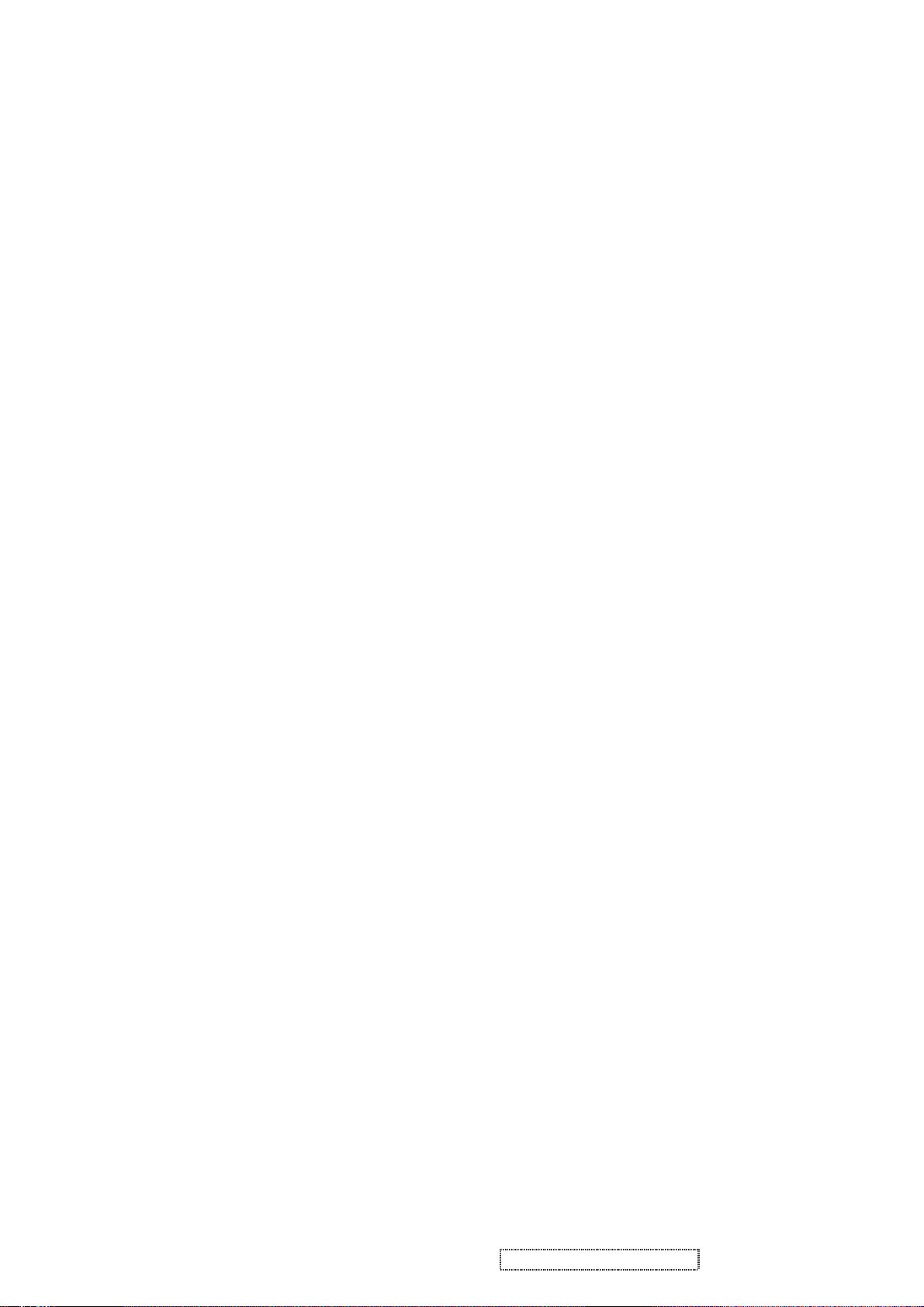
Vertical:
Active Time: 1200 lines Blanking Time: 50 lines
Sync Offset: 1 lines Sync Pulse Width: 3 lines
Border: 0 lines Frequency: 60.00 Hz
Digital Separate, Horizontal Polarity (+) Vertical Polarity (+)
______________________________________________________________________
(72-89) Detailed Timing / Descriptor Block 2:
Monitor Serial Number:
PSB050100001
______________________________________________________________________
(90-107) Detailed Timing / Descriptor Block 3:
Monitor Range Limits:
Min Vertical Freq - 50 Hz
Max Vertical Freq - 75 Hz
Min Horiz. Freq - 30 KHz
Max Horiz. Freq - 92 KHz
Pixel Clock - 170 MHz
Secondary GTF - Not Supported
______________________________________________________________________
(108-125) Detailed Timing / Descriptor Block 4:
Monitor Name:
VP2030 SERIES
(126) No Extension EDID Block(s)
Viewsonic Corporation 19 VP2030b-1 Confidential - Do Not Copy
Page 23
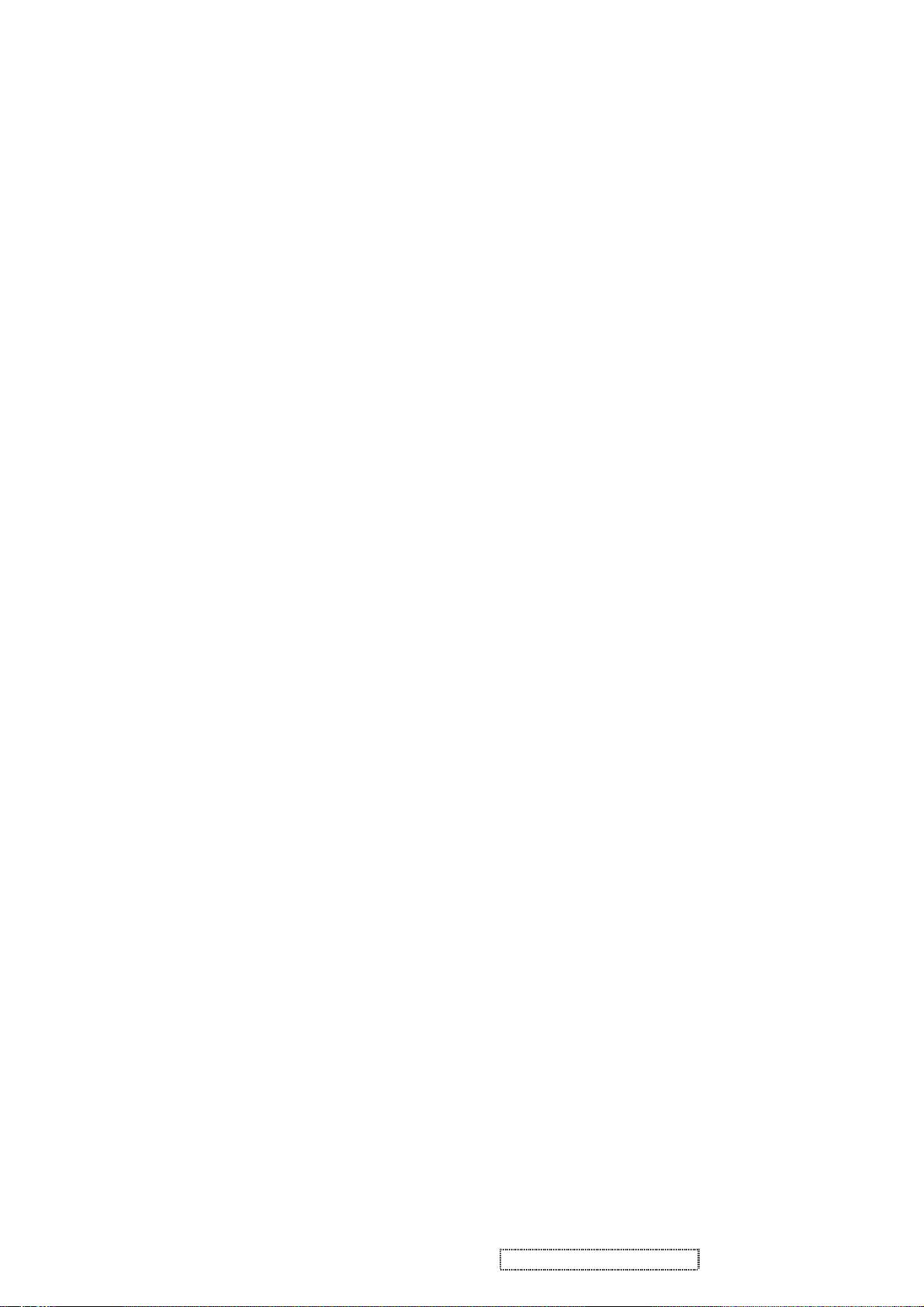
Digital EDID
128 BYTES OF EDID CODE:
0 1 2 3 4 5 6 7 8 9
________________________________________
0 | 00 FF FF FF FF FF FF 00 5A 63
10 | 1C 13 01 01 01 01 01 0F 01 03
20 | 80 29 1F 78 2E 30 85 A6 56 4A
30 | 99 24 14 50 54 BF EF 80 A9 40
40 | 90 4F 90 40 81 80 81 40 71 4F
50 | 31 0A 01 01 48 3F 40 30 62 B0
60 | 32 40 40 C0 13 00 98 32 11 00
70 | 00 1E 00 00 00 FF 00 50 53 42
80 | 30 35 30 31 30 30 30 30 31 0A
90 | 00 00 00 FD 00 32 4B 1E 5C 11
100 | 00 0A 20 20 20 20 20 20 00 00
110 | 00 FC 00 56 50 32 30 33 30 20
120 | 53 45 52 49 45 53 00 52
______________________________________________________________________
(08-09) ID Manufacturer Name ________________ = VSC
(11-10) Produc t ID Code _____________________ = 131C
(12-15) Last 5 Digits of Serial Number ______ = Not Used
(16) Week of Manufacture _________________ = 01
(17) Year of Manufacture _________________ = 2005
(10-17) Complete Serial Number ______________ = See Descriptor Block
(18) EDID Version Number _________________ = 1
(19) EDID Revision Number ________________ = 3
(20) VIDEO INPUT DEFINITION:
Digital Signal
Non - VESA DFP 1.x Compatible
(21) Maximum Horizontal Image Size ________________ = 410 mm
(22) Maximum Vertical Image Size __________________ = 310 mm
(23) Display Gamma ________________________________ = 2.20
(24) Power Management and Supported Feature(s):
Active Off/Very Low Power, Standard Default Color Space,
Preferred Timing Mode
Display Type = R/G/B Color
(25-34) CHROMA INFO:
Red X - 0.648 Green X - 0.289 Blue X - 0.143 White X - 0.313
Red Y - 0.339 Green Y - 0.598 Blue Y - 0.078 White Y - 0.329
Viewsonic Corporation 20 VP2030b-1 Confidential - Do Not Copy
Page 24
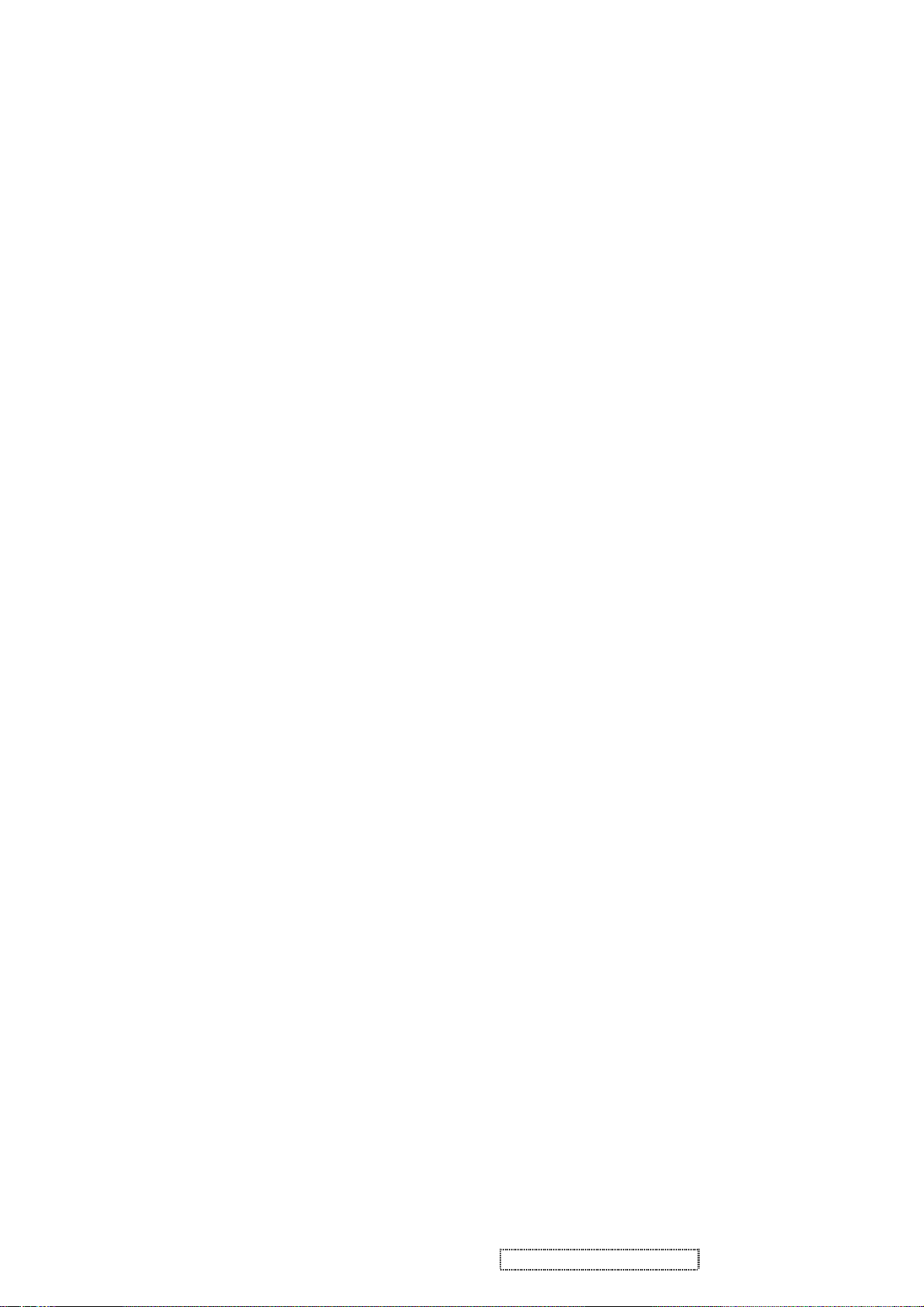
(35) ESTABLISHED TIMING I:
720 X 400 @ 70Hz (IBM,VGA)
640 X 480 @ 60Hz (IBM,VGA)
640 X 480 @ 67Hz (Apple,Mac II)
640 X 480 @ 72Hz (VESA)
640 X 480 @ 75Hz (VESA)
800 X 600 @ 56Hz (VESA)
800 X 600 @ 60Hz (VESA)
(36) ESTABLISHED TIMING II:
800 X 600 @ 72Hz (VESA)
800 X 600 @ 75Hz (VESA)
832 X 624 @ 75Hz (Apple,Mac II)
1024 X 768 @ 60Hz (VESA)
1024 X 768 @ 70Hz (VESA)
1024 X 768 @ 75Hz (VESA)
1280 X 1024 @ 75Hz (VESA)
(37) Manufacturer's Reserved Timing:
1152 X 870 @ 75Hz (Apple,Mac II)
(38-53) Standard Timing Identification:
1600 X 1200 @60Hz
1400 X 1050 @75Hz
1400 X 1050 @60Hz
1280 X 1024 @60Hz
1280 X 960 @60Hz
1152 X 864 @75Hz
640 X 400 @70Hz
Not Used
______________________________________________________________________
(54-71) Detailed Timing / Descriptor Block 1:
1600x1200 Pixel Clock: 162.00 MHz
______________________________________________________________________
Horizontal Image Size: 408 mm Vertical Image Size: 306 mm
Refreshed Mode: Non-Interlaced Normal Display - No Stereo
Horizontal:
Active Time: 1600 pixels Blanking Time: 560 pixels
Sync Offset: 64 pixels Sync Pulse Width: 192 pixels
Border: 0 pixels Frequency: 75.00 KHz
Vertical:
Active Time: 1200 lines Blanking Time: 50 lines
Viewsonic Corporation 21 VP2030b-1 Confidential - Do Not Copy
Page 25
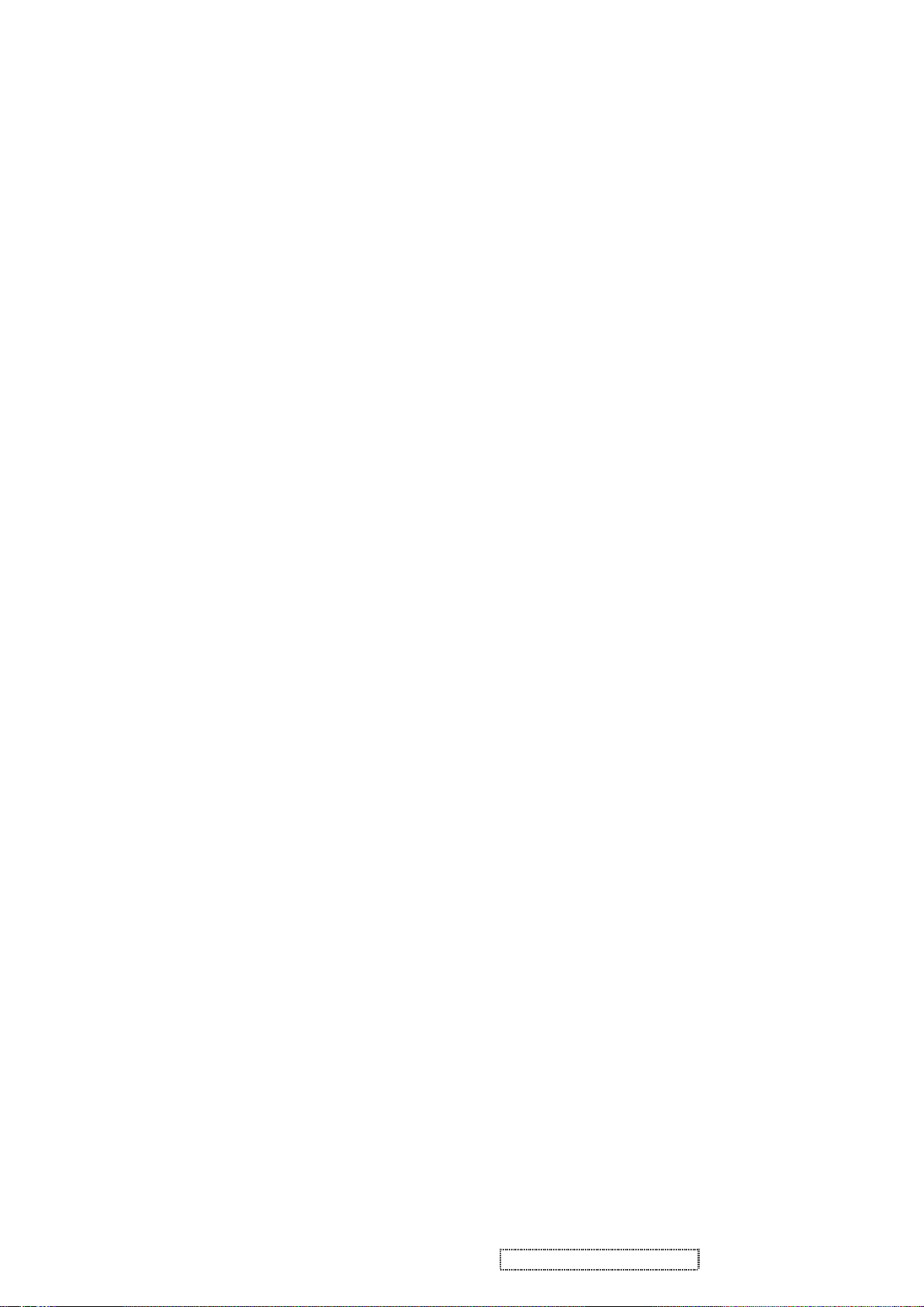
Sync Offset: 1 lines Sync Pulse Width: 3 lines
Border: 0 lines Frequency: 60.00 Hz
Digital Separate, Horizontal Polarity (+) Vertical Polarity (+)
______________________________________________________________________
(72-89) Detailed Timing / Descriptor Block 2:
Monitor Serial Number:
PSB050100001
______________________________________________________________________
(90-107) Detailed Timing / Descriptor Block 3:
Monitor Range Limits:
Min Vertical Freq - 50 Hz
Max Vertical Freq - 75 Hz
Min Horiz. Freq - 30 KHz
Max Horiz. Freq - 92 KHz
Pixel Clock - 170 MHz
Secondary GTF - Not Supported
______________________________________________________________________
(108-125) Detailed Timing / Descriptor Block 4:
Monitor Name:
VP2030 SERIES
(126) No Extension EDID Block(s)
(127) CheckSum OK
Viewsonic Corporation 22 VP2030b-1 Confidential - Do Not Copy
Page 26

6. THEORY OF OPERATION
This section describes the function of the LCD monitor per functional block.
This monitor includes MB board, power board and button board and USB board
6.1 MB BOARD
The MB board is a Four-layer, single -landed design with ground and internal planes provided. DC power from the
power board enters the board through a 8P connector. The other connector on the board is for the button board. The
VGA cable is a signal cable that carries the video, sync and DDC signals from the PC VGA adapter. This system
board consists of 4 functional areas: flat panel controller, MCU with flash ROM, and power regulators
USB function.
6.1.1 Flat panel controller… Gm1601(U21)
The heart of the sys tem board is the Realtek Gm1601. The Gm1601 is a graphics processing IC designed for
LCD monitors. It provides all key IC functions required for LCD displays. On-chip functions include a
high-speed triple-ADC, PLL, high scaling engine and OSD controller.
a) Clock Generation :
Crystal Input Clock (TCLK and XTAL). This is the input pair to an internal crystal oscillator and
corresponding logic. A 14.318 MHz crystal is recommended.
b) Analog to Digital Converter:
The Gm1601 chip has three ADC's (analog-to-digital converters), one for each color (red, green and
blue) .The analog RGB signals are connected to Gm1601 as described below
Pin Name Pin Number
Red + D2
Red - D1
Green + C2
Green - C1
Blue + B2
Blue - B1
c) SST 39VF040 Micro Controller: The SST 39VF040 micro controller (MCU) serves as the system micro
controller. It programs the Gm1601 and manages other devices in the system such as the keypad
Pin number Pin Number Usage
AE24 Key / Power on ,off
P3 NV_RAM (U4) SDA
P4 NV_RAM (U4) SCL
AF24 Key_down
AF26 Key_right
AF25 Key_up
AE25 Key_left
AD24 Key_select
D25 LED_red
D26 LED_green
Viewsonic Corporation 23 VP2030b-1 Confidential - Do Not Copy
Page 27

AC2 LCD panel power1 on / off control
C25 Backlight on / off control
d) Panel interface (Pin B1,B2,C1,C2,D1,D2,A6,B6,A8,B8,A9,B9,A10,B10,) : The Gm1601 driver interface is
highly programmable.
6.1.2 Power Regulator AIC1577 (U23), AP1084 (U16,U20),LT1117(U18) : The AIC1577 is a current switching
regulator control IC containing the primary functions required for DC to DC converters and external
NMOS STEP-DOWN PWM controller ,operating input voltaqge from 4.5V to 24V The desired output
voltage is determined by the equation, Volt = 0.8[ ( R218+R219) / R218]. In this case, the output voltage is
5 Volts. The AIC1577 is a low dropout operation
6.1.3 Power Regulator AP1084 (U16,U20): The AP1084 is a low dropout positive adjustable or fixed mode
regulator with minimum of 5A output current capability. Specifically designed to provide supply for low
voltage IC and low current 3.3V logic supply. AP1084 is guaranteed to have lower than 1.4V dropout at
full load current ,provide well-regulated output of 1.25 to 3.3 with 4.7 to 12V input supply.
6.1.4 Power Regulator LT1117(U18): The LT1117 is a low drop voltage regulator ,provide up to 800 mA of
output current. Concerning fixed version, are offered the output voltage:1.2V, 1.8V, 2.5V, 2.85V, 3.0V,
3.3V, the regulator to reach a very tight output voltage tolerance, within ± 1% at 25?C. The adjustable
LD1117 is pin to pin compatible with the other LD1117.
6.3 Power (Inverter) Board
This is a specific power (inverter) board for VP2030B monitor with output of 56W /12V / 2.4A and 20V/1.8A. It
provides 20 VDC to drive the four cold cathode fluorescence tubes in the backlight.
6.3.1 The inverter's electrical specification is described below.
Input
Output
Rated Input Voltage 20Vdc
Input Voltage Range 19 ~ 21 Vdc
Input Current 1.8A(MAX)
On / Off control Voltage 2.5~5.25 for on , 0~1 for off
Rated Output Strike -on Voltage 1800Vrms
Rated Output Vo ltage 700~900Vrms
Rate Output Frequency 35~80KHz
Rated Output Current 5.5~8.0 mA
6.3.2 power
This is a general purpose AC / DC adapter which converts 90~240 Vac to a stabilized DC voltage: 12 Volts,
with a rated output current of 2.4A. The electrical specification is described below.
Rated Input Voltage 90~240 Vac , 50 / 60Hz
Operation Input Voltage 90~260 Vac , 47 ~ 63Hz
Viewsonic Corporation 24 VP2030b-1 Confidential - Do Not Copy
Page 28

Input Current <2.4A
Inrush Current <80A@230Vac
Standby Input Voltage 12Vdc
6.4 USB Board: Include one Up-Stream port and four Down-Stream ports each one port cann’t exceed 1A
6.5 DDC/CI: VP2030B monitor can use Perfect Suit offer DDC/CI function, make use of Perfect Suit sofeware
to substitute OSD function even more , for instance ,the adjustment of the color temperature, adjustment of
the luminance ,the more special one is the rotation of the screen.
Output Voltage Regulation +/-5%
Output Rip ple & Noise 300mVp-p
Rate Output Current <2.4A
Viewsonic Corporation 25 VP2030b-1 Confidential - Do Not Copy
Page 29

5. Adjusting Procedure
Function test
(1) Test equipment
Color video signal and pattern generator (or PC with WUXGA resolution)
(2) Test condition
Before function testing and alignment, the unit must warm up for at least 30 minutes under the following
conditions:
1. Room temperature
2. With full-white screen , RGB , black pattern
3. with cycled display modes.
2. Test display modes
Timing Table
Item
Timing
Analog
Separated
Digital - TMDS
Composite
SOG
Remark
1 640 x 350 @ 70 Hz, 31.5 KHz
2 640 x 350 @ 85 Hz, 37.9 KHz
3 640 x 400 @ 60 Hz, 31.5 KHz
4 640 x 400 @ 70 Hz, 31.5 KHz
5 640 x 400 @ 85 Hz, 37.9 KHz
6 640 x 480 @ 50 Hz, 24.7 KHz
ü ü ü ü
ü ü ü
ü ü ü ü
ü ü ü ü
ü ü ü ü
ü ü ü
For Separated sync, Only horizontal full
screen, The vertical position is at the
center.
For SOG sync, switch 640x400@60Hz
and 640x480@60Hz by [1]+[2] short cut
key (primery = 640x480@60Hz)
For Separated Sync, Switch
640x400@70Hz and 720x400@70Hz by
[1]+[2] short cut key (primery =
640x400@70Hz)
For Separated Sync, Switch
640x400@85Hz and 720x400@85Hz by
[1]+[2] short cut key (primery =
640x400@85Hz)
For SOG sync, switch 640x400@60Hz
7 640 x 480 @ 60 Hz, 31.5 KHz
8 640 x 480 @ 67 Hz, 35 KHz
9 640 x 480 @ 72 Hz, 37.9 KHz
10 640 x 480 @ 75 Hz, 37.5 KHz
11 640 x 480 @ 85 Hz, 43.3 KHz
12 720 x 400 @ 70 Hz, 31.5 KHz
13 720 x 400 @ 85 Hz, 37.9 KHz
Viewsonic Corporation 26 VP2030b-1 Confidential - Do Not Copy
ü ü ü ü
ü ü ü ü
ü ü ü ü
ü ü ü ü
ü ü ü ü
ü ü ü ü
ü ü ü ü
and 640x480@60Hz by [1]+[2] short cut
key (primery = 640x480@60Hz)
For Separated Sync, Switch
640x400@85Hz and 720x400@85Hz by
Page 30

[1]+[2] short cut key (primery =
640x400@85Hz)
14 720 x 480 @ 60 Hz, 31.5 KHz
15 720 x 576 @ 50 Hz, 31.3 KHz
16 800 x 600 @ 50 Hz, 24.7 KHz
17 800 x 600 @ 56 Hz, 35.1 KHz
18 800 x 600 @ 60 Hz, 37.9 KHz
19 800 x 600 @ 72 Hz, 48.1 KHz
20 800 x 600 @ 75 Hz, 46.9 KHz
21 800 x 600 @ 85 Hz, 53.7 KHz
22 832 x 624 @ 75 Hz, 49.7 KHz
23 1024 x 768 @ 50 Hz, 39.6 KHz
24 1024 x 768 @ 60 Hz, 48.4 KHz
25 1024 x 768 @ 70 Hz, 56.5 KHz
26 1024 x 768 @ 72 Hz, 58.1 KHz
ü
ü ü
ü ü ü ü
ü ü ü ü
ü ü ü ü
ü ü ü ü
ü ü ü ü
ü ü ü ü
ü ü ü ü
ü ü ü ü
ü ü ü ü
ü ü ü ü
ü ü ü ü
Use Hot Key to switch the color.
For Separated and Composite sync,
Switch 1024x768@50Hz and
1280x768@50Hz by [1]+[2] short cut key
(primery = 1024x768@50Hz)
27 1024 x 768 @ 75 Hz, 60 KHz
28 1024 x 768 @ 75 Hz, 60.2 KHz
29 1024 x 768 @ 85 Hz, 68.7 KHz
30 1152 x 864 @ 75 Hz, 67.5 KHz
31 1152 x 870 @ 75 Hz, 68.7 KHz
32 1280 x 720 @ 50 Hz, 37.5 KHz
33 1280 x 720 @ 60 Hz, 45 KHz
34 1280 x 768 @ 50 Hz, 39.6 KHz
35 1280 x 768 @ 60 Hz, 47.4 KHz
36 1280 x 768 @ 60 Hz, 47.8 KHz
ü ü ü ü
ü ü ü ü
ü ü ü ü
ü ü ü ü
ü ü ü ü
ü ü
ü ü
ü ü ü ü
ü ü ü
ü ü ü
For Separated and Composite sync,
Switch 1024x768@50Hz and
1280x768@50Hz by [1]+[2] short cut key
(primery = 1024x768@50Hz)
For analog sync, Switch
1280x768@60Hz and 1360x768@60Hz
by [1]+[2] short cut key (primery =
1280x768@60Hz)
37 1280 x 768 @ 75 Hz, 60.3 KHz
38 1280 x 768 @ 85 Hz, 68.6 KHz
39 1280 x 960 @ 50 Hz, 49.4 KHz
40 1280 x 960 @ 60 Hz, 59.7 KHz
41 1280 x 960 @ 75 Hz, 75.2 KHz
42 1280 x 960 @ 85 Hz, 85.9 KHz
Viewsonic Corporation 27 VP2030b-1 Confidential - Do Not Copy
ü ü ü ü
ü ü ü ü
ü ü ü ü
ü ü ü ü
ü ü ü ü
ü ü ü ü
Page 31

43 1280 x 1024 @ 50 Hz, 52.7 KHz
ü ü ü ü
44 1280 x 1024 @ 60 Hz, 64 KHz
45 1280 x 10 24 @ 75 Hz, 80 KHz
46 1280 x 1024 @ 85 Hz, 91.1 KHz
47 1360 x 768 @ 60 Hz, 47.7 KHz
48 1400 x 1050 @ 50 Hz, 54.1 KHz
49 1400 x 1050 @ 60 Hz, 64.7 KHz
50 1400 x 1050 @ 60 Hz, 65.3 KHz
ü ü ü ü
ü ü ü ü
ü ü ü ü
ü ü ü ü
ü ü ü ü
ü ü ü
ü ü
For analog sync, Switch
1280x768@60Hz and 1360x768@60Hz
by [1]+[2] short cut key (primery =
1280x768@60Hz)
For analog sync, Switch
1400x1050@60Hz and
1680x1050@60Hz by [1]+[2] short cut
key (primery = 1400x1050@60Hz)
For Separated and Composite sync,
Switch 1400x1050@60Hz and
1680x1050@60Hz by [1]+[2] short cut
key (primery = 1400x1050@60Hz)
51 1400 x 1050 @ 75 Hz, 82.3 KHz
52 1440 x 900 @ 60 Hz, 55.5 KHz
53 1440 x 900 @ 60 Hz, 59.9 KHz
54 1440 x 900 @ 75 Hz, 75 KHz
55 1440 x 900 @ 85 Hz, 84.8 KHz
56 1600 x 1200 @ 50 Hz, 61.8 KHz
57 1600 x 1200 @ 60 Hz, 75 KHz
58 1680 x 1050 @ 60 Hz, 64.7 KHz
59 1680 x 1050 @ 60 Hz, 65.3 KHz
60 1920 x 1080 @ 50 Hz, 28.1 KHz
ü ü ü ü
ü ü ü ü
ü ü ü ü
ü ü ü ü
ü ü ü ü
ü ü ü ü
ü ü ü ü
ü ü ü
ü ü
ü ü
For analog sync, Switch
1400x1050@60Hz and
1680x1050@60Hz by [1]+[2] short cut
key (primery = 1400 x1050@60Hz)
For Separated and Composite sync,
Switch 1400x1050@60Hz and
1680x1050@60Hz by [1]+[2] short cut
key (primery = 1400x1050@60Hz)
61 1920 x 1080 @ 60 Hz, 33.8 KHz
62 1920 x 1200 @ 60 Hz, 74 KHz
*1. Tolerance ≧ ±2KHz. (if the range dose not cover other timing mode)
*2. Any timing not in the list, it should display as normal or show on “OUT OF RANGE” OSD message without
blanking.
*3. The image quality of 85Hz mode might be worse than 75Hz.
Viewsonic Corporation 28 VP2030b-1 Confidential - Do Not Copy
ü ü
ü ü ü ü
Page 32

Primary Presets
1600x1200 @ 60Hz
User Presets
Number of User Presets (recognized timings) Available: 10 presets total in FIFO configuration
Changing Modes
● Maximum Mode Change Blank Time for image stability : 3 seconds (Max), excluding “Auto Adjust” time
● Under DOS mode (640 x 350, 720 x 400 & 640 x 400), it should recall factory setting when execute
“Auto Adjust”
● The monitor needs to do “Auto Adjust” the first time a new mode is detected
(see section “0-Touch™ Function Actions” )
● While running Change Mode, Auto Adjust or Memory Recall, the image shall blank
3. Test pattern
Item
1 Frequency & performance Cross-hatch pattern No noise is allowed, all colors must
2 Monitor saturation 16-gray scale pattern 3 to 4 levels must be saturated when
3 RGB color performance RGB color Check the color temperature of
4 Sub-pixel defect RGB color Check the sub-pixel defect Pattern 3,
5 Full white Full white Check the brightness and contrast
6 Full black Full black Pattern 7
7. 5-cycle pattern 5-cycle pattern Check the BU Pattern 8
8. 1-dot pattern 1-dot pattern Check the flicker Pattern 9
Test condition Pattern Specification Remark
Pattern 1
be clear
Pattern 2
brightness and contrast are set to
100%
Pattern 3,
RGB signal color
ratio, and check for bright pixel
defects
4, 5
4 , 5
Pattern 6
Viewsonic Corporation 29 VP2030b-1 Confidential - Do Not Copy
Page 33

Pattern 1 Pattern2
Pattern 3 Pattern4
Pattern 5 Pattern6
Viewsonic Corporation 30 VP2030b-1 Confidential - Do Not Copy
Page 34

Pattern 7 Pattern 8
Pattern 9
Viewsonic Corporation 31 VP2030b-1 Confidential - Do Not Copy
Page 35

OSD Function Menu
A. When in Analog Input Mode
1. Main Menu
Press the [1] (Menu) button to enter the Main Menu:
Press the [▲] button to highlight the previous item or the [▼] button to highlight
the next item.
Press the [1] (Menu) button to exit the Main Menu.
(1) Auto Image Adjust Page:
Press the [2] button to execute the auto image adjust function.
Press the [1] button to exit the page.
(2) Contrast/Brightness Page:
Press the [2] button to enter the contrast adjustment page.
Press the [1] button to exit the page.
1) Contrast Item
Press the [▲] button to increase the contrast.
Press the [▼] button to decrease the contrast.
Press the [2] button to enter the brightness adjustment page.
Press the [1] button to exit the page.
2) Brightness Item
Press the [▲] button to increase the brightness.
Press the [▼] button to decrease the brightness.
Press the [2] button to enter the contrast adjustment page.
Press the [1] button to exit the page.
(3) Input Select Page:
Press the [2] button to switch to digital input mode.
(4) Audio Adjust Page:
Press the [▲] button to increase the volume.
Press the [▼] button to decrease the volume.
Press the [2] button to enable or disable mute function .
Press the [1] button to exit the page.
(5) Color Adjust Page:
Press the [2] button to enter the color adjustment page.
Press the [1] button to exit the page.
Press the [▲] button to highlight the previous item or the [▼] button to
highlight the next item.
1) sRGB Item
2) 9300K Item
3) 6500K Item
4) 5400K Item
5) 5000K Item
Press the [2] button to select the currently highlighted item.
Press the [1] button to exit the currently highlighted item.
6) User Color Item
Press the [2] button to enter the user color page.
Viewsonic Corporation 32 VP2030b-1 Confidential - Do Not Copy
Page 36

Press the [1] button to exit the page.
Red, Green, Blue Options:
Press the [2] button to cycle among the colors.
Press the [1] button to exit the page.
Press the [▲] button to increase the selected color level.
Press the [▼] button to decrease the selected color level.
(6) Information Page:
Press the [2] button to enter the information page.
Press the [1] button to exit the information page.
(7) Manual Image Adjust Page:
Press the [2] button to enter the manual image adjustment page.
Press the [1] button to exit the page.
Press the [▲] button to highlight the previous item or the [▼] button to
highlight the next item.
1) H./V. Position Item
Press the [2] button to enter the horizontal/vertical postion adjustment page.
Press the [1] button to exit the page.
a) Horizontal Position:
Press the [2] button to enter the vertical position adjustment page.
Press the [1] button to exit the page.
Press the [▲] button to shift the image to the right.
Press the [▼] button to shift the image to the left.
b) Vertical Position:
Press the [2] button to return to the horizontal position adjustment page.
Press the [1] button to exit the page.
Press the [▲] button to shift the image upward.
Press the [▼] button to shift the image downward.
2) Horizontal Size Item
Press the [2] button to enter the horizontal size adjustment page.
Press the [1] button to exit the page.
Press the [▲] button to make the image wider.
Press the [▼] button to make the image narrower.
3) Fine tune Item
Press the [2] button to enter the fine tuning page.
Press the [1] button to exit the page.
Press “[▲]” Button to adjust character position in one direction.
Press “[▼]“Button to adjust character position in the other direction.
4) Sharpness Item
Press the [2] button to enter the sharpness adjustment page.
Press the [1] button to exit the page.
Press “[▲]” Button to increase image sharpness.
Press “[▼]“ Button to decrease image sharpness.
(8) Setup Menu Page:
Viewsonic Corporation 33 VP2030b-1 Confidential - Do Not Copy
Page 37

Press the [2] button to enter the setup menu page.
Press the [1] button to exit the page.
Press the [▲] button to highlight the previous item or the [▼] button to
highlight the next item.
1) Language Select Item
Press the [2] button to enter the language selection page.
Press the [1] button to exit the page.
Press the [▲] button to highlight the previous item or the [▼] button to
highlight the next item.
English, French… Option
Press the [2] button to select the language.
Press the [1] button to exit the page.
2) Resolution Notice Item
Press the [2] button to enter the resolution notice page.
Press the [1] button to exit the page.
Enable, Disable Option
Press the [2] button to select the highlighted option.
Press the [1] button to exit the page.
Press the [▲] button to highlight the previous option or the [▼] button
to highlight the next option.
3) OSD Position Item
Press the [2] button to enter the OSD position adjustment page.
Press the [1] button to exit the page.
a) Horizontal Position Option
Press the [2] button to enter the vertical position adjustment page.
Press the [1] button to exit the page.
Press the [▲] button to shift the menu to the right.
Press the [▼] button to shift the menu to the left.
b) Vertical Position Option:
Press the [2] button to enter the horizontal position adjustment page.
Press the [1] button to exit the page.
Press the [▲] button to shift the menu upward.
Press the [▼] button to shift the menu downward.
4) OSD Time Out Item
Press the [2] button to enter the OSD time out adjustment page.
Press the [1] button to exit the page.
Press the [▲] button to increase the OSD time out.
Press the [▼] button to decrease the OSD time out.
5) OSD Background Item
Press the [2] button to enter the OSD background selection page.
Press the [1] button to exit the page.
Enable, Disable Option
Press the [▲] button to highlight the previous option or the [▼] button
to highlight the next option.
Press the [2] button to select the highlighted option.
Viewsonic Corporation 34 VP2030b-1 Confidential - Do Not Copy
Page 38

Press the [1] button to exit the page.
(9) Memory Recall Page
Press the [2] button to execute the memory recall function.
Press the [1] button to exit the page.
2. Other Menu:
This “shortcut” menu is directly accessible without bringing up the OSD.
(1) Contrast Dialog
Press the [▲] or [▼] button to enter the Contrast Dialog.
Press the [1] button to exit the Contrast Dialog.
Press the [2] button to enter the Brightness Dialog.
Press the [▲] button to increase the contrast.
Press the [▼] button to decrease the contrast.
(2) Brightness Dialog
Press the [▲] or [▼] button to enter the Brightness Dialog.
Press the [1] button to exit the Brightness Dialog.
Press the [2] button to enter the Contrast Dialog.
Press the [▲] button to increase the brightness.
Press the [▼] button to decrease the brightness.
(3) Analog/Digital Dialog
Press the [2] button to toggle between analog and digital modes.
B. When in Digital Input Mode
1. Main Menu
Press the [1] (Menu) button to enter the Main Menu:
Press the [▲] button to highlight the previous item or the [▼] button to highlight
the next item.
Press the [1] (Menu) button to exit the Main Menu.
(1) Auto Image Adjust Page:
Press the [2] button to execute the auto image adjust function.
Press the [1] button to exit the page.
(2) Contrast/Brightness Page:
Press the [2] button to enter the contrast adjustment page.
Press the [1] button to exit the page.
1) Contrast Item
Press the [▲] button to increase the contrast.
Press the [▼] button to decrease the contrast.
Press the [2] button to enter the brightness adjustment page.
Press the [1] button to exit the page.
2) Brightness Item
Press the [▲] button to increase the brightness.
Press the [▼] button to decrease the brightness.
Press the [2] button to enter the contrast adjustment page.
Press the [1] button to exit the page.
Viewsonic Corporation 35 VP2030b-1 Confidential - Do Not Copy
Page 39

(3) Input Select Page:
Press the [2] button to switch to analog input mode.
(4) Audio Adjust Page:
Press the [▲] button to increase the volume.
Press the [▼] button to decrease the volume.
Press the [2] button to enable or disable mute function .
Press the [1] button to exit the page.
(4) Color Adjust Page:
Press the [2] button to enter the color adjustment page.
Press the [1] button to exit the page.
Press the [▲] button to highlight the previous item or the [▼] button to
highlight the next item.
1) sRGB Item
2) 9300K Item
3) 6500K Item
4) 5400K Item
5) 5000K Item
Press the [2] button to select the currently highlighted item.
Press the [1] button to exit the currently highlighted item.
6) User Color Item
Press the [2] button to enter the user color page.
Press the [1] button to exit the page.
Red, Green, Blue Options:
Press the [2] button to cycle among the colors.
Press the [1] button to exit the page.
Press the [▲] button to increase the selected color level.
Press the [▼] button to decrease the selected color level.
(5) Information Page:
Press the [2] button to enter the information page.
Press the [1] button to exit the information page.
(6) Manual Image Adjust Page:
Press the [2] button to enter the manual image adjustment page.
Press the [1] button to exit the page.
Press the [▲] button to highlight the previous item or the [▼] button to
highlight the next item.
1) Sharpness Item
Press the [2] button to enter the sharpness adjustment page.
Press the [1] button to exit the page.
Press “[▲]” Button to increase image sharpness.
Press “[▼]“ Button to decrease image sharpness.
(7) Setup Menu Page:
Press the [2] button to enter the setup menu page.
Press the [1] button to exit the page.
Viewsonic Corporation 36 VP2030b-1 Confidential - Do Not Copy
Page 40

Press the [▲] button to highlight the previous item or the [▼] button to
highlight the next item.
1) Language Select Item
Press the [2] button to enter the language selection page.
Press the [1] button to exit the page.
Press the [▲] button to highlight the previous item or the [▼] button to
highlight the next item.
English, French… Option
Press the [2] button to select the language.
Press the [1] button to exit the page.
2) Resolution Notice Item
Press the [2] button to enter the resolution notice page.
Press the [1] button to exit the page.
Enable, Disable Option
Press the [2] button to select the highlighted option.
Press the [1] button to exit the page.
Press the [▲] button to highlight the previous option or the [▼] button
to highlight the next option.
3) OSD Position Item
Press the [2] button to enter the OSD position adjustment page.
Press the [1] button to exit the page.
a) Horizontal Position Option
Press the [2] button to enter the vertical position adjustment page.
Press the [1] button to exit the page.
Press the [▲] button to shift the menu to the right.
Press the [▼] button to shift the menu to the left.
b) Vertical Position Option:
Press the [2] button to enter the horizontal position adjustment page.
Press the [1] button to exit the page.
Press the [▲] button to shift the menu upward.
Press the [▼] button to shift the menu downward.
4) OSD Time Out Item
Press the [2] button to enter the OSD time out adjustment page.
Press the [1] button to exit the page.
Press the [▲] button to increase the OSD time out.
Press the [▼] button to decrease the OSD time out.
5) OSD Background Item
Press the [2] button to enter the OSD background selection page.
Press the [1] button to exit the page.
Enable, Disable Option
Press the [▲] button to highlight the previous option or the [▼] button
to highlight the next option.
Press the [2] button to select the highlighted option.
Press the [1] button to exit the page.
Viewsonic Corporation 37 VP2030b-1 Confidential - Do Not Copy
Page 41

(8) Memory Recall Page
Press the [2] button to execute the memory recall function.
Press the [1] button to exit the page.
2. Other Menu:
This “shortcut” menu is directly accessible without bringing up the OSD.
(1) Contrast Dialog
Press the [▲] or [▼] button to enter the Contrast Dialog.
Press the [1] button to exit the Contrast Dialog.
Press the [2] button to enter the Brightness Dialog.
Press the [▲] button to increase the contrast.
Press the [▼] button to decrease the contrast.
(2) Brightness Dialog
Press the [▲] or [▼] button to enter the Brightness Dialog.
Press the [1] button to exit the Brightness Dialog.
Press the [2] button to enter the Contrast Dialog.
Press the [▲] button to increase the brightness.
Press the [▼] button to decrease the brightness.
(3) Analog/Digital Dialog
Press the [2] button to toggle between analog and digital modes.
C. Other Information
When the “No Signal” or “Out of Range” messages appear:
If no input signal is detected, the “No Signal” message will appear in the center of
the screen.
If the V-Sync signal rate is greater than than 85Hz or its resolution is greater than
SXGA, the “Out of Range” message will appear in the center of the screen.
Activating Factory Mode and Burn Mode:
While the device is in standby, press the [2] button, then press the power button to
enter Factory Mode. While Factory Mode is active, an additional menu page titled
“Factory Menu” will be accessible. Press the [2] button to enter the Factory Menu
page, then press the [2] button to enter Burn Mode.
When Installing a New Main Board
1. Enter Factory Mode.
2. Use a PC or chrom to send a 32-tone gray scale signal to the monitor.
3. Select “Auto Color”
Viewsonic Corporation 38 VP2030b-1 Confidential - Do Not Copy
Page 42

Firmware update procedure :
When you received a received monitor , please check whether the firmware version. If not , please following procedure to
upgrade to the latest version .
1. Equipment needed :
- VP2030
- PC ( Personal computer )
- USB (A Male to B Male) cable
- Genesis firmware update board
- 9-Male to 9-Female serial cable
- VGA cable
Viewsonic Corporation 39 VP2030b-1 Confidential - Do Not Copy
Page 43

2. Connection :
The 9-pin serial cable connects the com port of PC and the Genesis firmware update board. VP2030 and the Genesis
firmware update board is connected by VGA cable. The male A to male B USB cable connects the PC and Genesis
firmware update board.
Appendix A : How to install the software for ISP :
0. To setup ISP environment :
Hardware:
PC or notebook, 9-pin serial cable, VGA cable and USB cable (Male A to Male B). If your PC does not have serial
port, please get a USB to RS232 cable.
Software:
If the OS is Win2000 or WinXP , please install “GProbe”
In order to ensure can execute ISP program, please co nnect the USB to RS232 cable and set it as COM 1 in control panel if your
PC does not have COM port
Viewsonic Corporation 40 VP2030b-1 Confidential - Do Not Copy
Page 44

0.1 Double-click the “ GProbe5.0.exe” in Windows & install the program. , see Fig 0.1
0.2 Keep on press “ Next “ 4 times to go through the installation processes, see Fig. 0.2
Fig 0.1
Fig. 0.2
Viewsonic Corporation 41 VP2030b-1 Confidential - Do Not Copy
Page 45

0.3 Check the “I accept the agreement” then press “ Next “ , see Fig. 0.3
Fig. 0.3
0.4 Keep on press “ Next “ , see Fig. 0.4
Fig. 0.4
Viewsonic Corporation 42 VP2030b-1 Confidential - Do Not Copy
Page 46

0.5 Keep on press “ Next “ , see Fig. 0.5
Fig. 0.5
0.6 Click “Next” to start the installation. See Fig 0.6
Fig. 0.6
Viewsonic Corporation 43 VP2030b-1 Confidential - Do Not Copy
Page 47

0.7 If you see this message, click “Yes”. See Fig 0.7.
Fig. 0.7
0.8 If you see the Fig 0.8, click “Finich” button to restart the system.
Fig. 0.8
0.9 Installation is completed
Viewsonic Corporation 44 VP2030b-1 Confidential - Do Not Copy
Page 48

Appendix B : How to use software to upgrade the BIOS :
1.1 After installation , we could find the shortcut in the setting path or the program bar ( default setting ) , see Fig 1.1
Fig. 1.1
1.2 Move your mouse cursor to GProbe 5 and click it. You will see the Fig. 1.2
Fig. 1.2
Viewsonic Corporation 45 VP2030b-1 Confidential - Do Not Copy
Page 49

1.3 Please create a directory such as “ISP” below the root directory (the path is “drive letter”:\ISP now).
1.4 Copy the create a text file with the following string and save it as “ISP.txt”
SetBuffer 0x1000 4096
RAMWrite d:\GNSSISP\loader.hex
Run 0x500
RAMWrite d:\GNSSISP\isp8.hex
Run 0x580
FlashErase
FastFlashWrite d:\GNSSISP\rd_monitor.hex
1.5 Set the monitor to Factory Mode by pressing “2” and “Power” at the same time.
1.6 Click the right-lower terminal window and type “batch d(or other drive letter):\ISP\isp.txt” in the upper blank area then
click “Execute” button. See the Fig 1.3.
Fig. 1.3
Viewsonic Corporation 46 VP2030b-1 Confidential - Do Not Copy
Page 50

1.7 After click the “Execute” button, you will see the terminal information in Fig. 1.4 . When the message “Batch: command
successful” is shown, the flash progress is completed.
Fig. 1.4
Viewsonic Corporation 47 VP2030b-1 Confidential - Do Not Copy
Page 51

VP2030b-1 / VP2030b-1H series de-assembling procedure
1. Move the monitor our from carton 2. Put the monitor on desk & face down
3. Remove the VESA cover 4. Loose the screws & remove the stand
5. Separate the hook by tool (coin or screw-driver) 6. Remove the cover & AL-Foil &Mylar& Button/B CABLE
Viewsonic Corporation 48 VP2030b-1 Confidential - Do Not Copy
Page 52

7. Loose the
INVERTER SHIELDING SCREW
8. Tear off the yellow tape &Pull out the CCFL cables
9. Loose the
INVERTER/B screw
10. Loose the SHIELDING SCREW
11. Tear off the yellow tape &Pull out the LVDS CABLE 12.Remove the shielding
Viewsonic Corporation 49 VP2030b-1 Confidential - Do Not Copy
Page 53

15. Loose the bezel 16.Remove the Button/B
17. Loose the shield 18. Remove the PCBA & mylar
19. Loose the IO-NUT SCREW
20. Take out PCBA & remove the cables
Viewsonic Corporation 50 VP2030b-1 Confidential - Do Not Copy
Page 54

19. Loose the BKT-T/B SCREW 20. Loose the BKT-R/L SCREW
Viewsonic Corporation 51 VP2030b-1 Confidential - Do Not Copy
Page 55

VP2030b / VP2030bH Series packing method
1. Sticker on LCD protection film 2. Put the monitor into the PE or EPE bags
3. Put on the end-cap left / right 4. Put the monitor into carton
Face-up
5. Put all accessories into carton 6. Seal the monitor
Power cable
Users manual
handler
VGA & DVI cable
Viewsonic Corporation 52 VP2030b-1 Confidential - Do Not Copy
Page 56

6. Trouble Shooting Chart
6.1 Monitor Cann't Boot-up
Monitor Cann't Boot-
Up
Change Power Board
Change Key Button
Change Crystal
NG
NG
NG
Check Power Board
CN7 PIN 1,2
Check Key Bottom
Check Crystal
X1
NG
Change M/B
Check M/B
5V,3.3V.2.5V
1.8V
Change M/B
Viewsonic Corporation 53 VP2030b-1 Confidential - Do Not Copy
Page 57

6.2 Black Screen
Black Screen
Change Power Board
Change Scalar M/B
Change Scalar M/B
NG
NG
NG
Check Panel Vcc
5V
Check M/B Panel
ON/OFF CN7
PIN 8 3.3V
Check M/B
CN7 PIN 7
Brightness MAX
3.3V
Panel Break
Viewsonic Corporation 54 VP2030b-1 Confidential - Do Not Copy
Page 58

6.3 No Signal
No Signal
Change VGA Card
Change VGA Cable
Change Scalar M/B
NG
NG
NG
Check VGA
CARD
Check VGA
Cable
Check H/V Sync
U22 PIN 14,15
Check CN5
Change Scalar M/B
Pin Signal
Change Scalar M/B
Viewsonic Corporation 55 VP2030b-1 Confidential - Do Not Copy
Page 59

6.4 No Signal In DVI-D
No Signal In DVI-D
Change VGA Card
Change DVI Cable
Change Scalar M/B
NG
NG
NG
Check VGA
CARD
Check DVI-D
Cable
Check H/V Sync
U22 PIN 14,15
Check CN5
Change Scalar M/B
Pin Signal
Change Scalar M/B
Viewsonic Corporation 56 VP2030b-1 Confidential - Do Not Copy
Page 60

6.5 No Signal In DVI_A
Contact To VGA
Card Seller
NG
No Signal In DVI_A
Check VGA Card
Support DVI-A
Signal
Change DVI Cable
Change Scalar M/B
Change Scalar M/B
NG
NG
NG
Check DVI
Cable
Check H/V Sync
U22 PIN 14,15
Check CN5
Signal
Change Scalar M/B
Viewsonic Corporation 57 VP2030b-1 Confidential - Do Not Copy
Page 61

6.6 U.S.B doesn't Work
U.S.B doesn't Work
Device Problem
Change Scalar M/B
Change USB M/B
NG
NG
NG
Check USB M/B
R20 5V
Check USB M/B
CN6 PIN1,2
Check USB M/B
U3 3.3V
NG
Change USB M/B
Check USB M/B
FUSE F1~F4
Short
Change USB M/B
Viewsonic Corporation 58 VP2030b-1 Confidential - Do Not Copy
Page 62

6.7 OSD Pivot doesn't Work
OSD Pivot doesn't
Work
Solder R178 Both
Ends
Change Scalar M/B
NG
NG
Check R178
Voltage 3.3V
When Pivot
0 or 90 Degree
Check R178
Voltege
Change Scalar M/B
Viewsonic Corporation 59 VP2030b-1 Confidential - Do Not Copy
Page 63

Rev: 1b
Serial No. Prefix: PSB
12/06/05: Update
AS08B50000
12/06/05: Update
21LAVPMB003
12/06/05: Update
23L0VPBB007
12/06/05: Update
22L0VPUB005
12/06/05: Update
34L0VPLB008
C-00004642
M-SCW-0824-6761
M-MS-0808-8986
12/06/05: Update
HBL0VP01017
12/06/05: Update
HBL0VP02013
RECOMMENDED SPARE PARTS LIST (VP2030b-1)
7. Recommended Spare Parts List
ViewSonic Model Number: VS10772-1W
Item ECR/ECN ViewSonic P/N Ref. P/N Location Universal number# Q'ty
1 Accessories: Power Cord A-PC-0106-0224 DM333181G97 Power cable 1
Board Assembly:
2
3
4 Button Board Assy L0VP GP
5 USB Board Assy L0VP GP)
6 Inverter Module B-00004352 AS023190407 Inverter board 1
Cabinets:
7 Front Bezel Assy L0VP LCD BEZEL SUB ASSY GP
8
9 Stand Assy C-00004355 37LAVPSU003 Stand sub assy 1
10 Base Assy C-00004356 38LAVPBS002 Base sub assy 1
11 Stand Vesa Cover LAVP(EALAVP03,REV3A)GP 12/06/05: Added
12 FFC Cable MB-BB CB-00004357 DEFC3609000 Cable MB-BB 1
Cables:
13 Cable POWER-MB CB-00004358 DDLAVPPB104 Cable POWER-MB 1
14 Cable MB-LCD CB-00004359 DDL0VPLC004 Cable MB-LCD 1
15 VGA cable CB-00004360 DD0M7TPC005 VGA cable 1
16 DVI cable CB-00004361 DDWCVPDV019 DVI-I cable 1
17 Documentation: User manual + CD wizard DC-00004362 HGL0VP01011 User manual 1
Electronic
18
19 Screw M3.0*5.0-B BLACK HW-00004364 MM30050BJ21 Screw 25
Hardware:
20
21 IO NUT LI1(MBLI1004,REV3A)GP 12/06/05: Added
22 Miscellaneous: LCD film M-00004365 JXL0VP01018 LCD FILM 1
23 PE bags P-00004159 HAL0T002019 PE bags 1
Packing Material:
24 Carton P-00004366 HFL0VP01011 carton 1
25
26
Remark 1:
Remark 2:
Description
Power Module (DTA)EADP-64BF B,90~264V GP
Main Board Assy LAVP (GM1601-LF-CF) GP
Back Cover Assy
20" AUO TFT LCD panel E-00004363 AAM201UN029 LCD panel 1
SCREW M4.0*8-B (NI, NYLOK)
SCREW M3.0*3.0-I
END CAP(L) L0VP(HBL0VP01,REV3A)GP
END CAP(R) L0VP(HBL0VP02,REV3A)GP
Vendor P/N B-00004348
Vendor P/N B-00004349
Vendor P/N B-00004350
Vendor P/N B-00004351
Vendor P/N C-00004353
12/06/05: Removed & Replaced Part
Vendor P/N P-00004367
Vendor P/N P-00004368
C-00004354
M-SCW-0824-0795
AS08B500000 Power board 1
1SL0VPMB007 Main board 1
1SL0VPBB001 Button board 1
1SL0VPUB001 USB board 1
24L0VPLB008
25L0VPLC005
EALAVP03011 stand vesa cover 1
MM40080BCI5
MM30030IBJ4 panel to L/F BKT 4
MBLI1004018 DVI,D-SUB 4
HBLAVP01017
HBLAVP02013
front bezel ass'y 1
back cover assy 1
Screw
cushion 1
cushion 1
Above listed items are examples, supplier can expand the rows to add more necessary items.
All revised RSPLs with newly added items or any change made should be highlighted and correlated with the ECN/ECR approved by ViewSonic Corporation. This is to
eliminate repeated cross checks of each item between this version and prior versions.
8
Viewsonic Corporation 60 VP2030b-1
Confidential - Do Not Copy
Page 64

,C138
C124
C174,C204,C205
C206
8
L28
U19
X1
CN2
CN1
CN5
CN6
CN7
SW1,SW2,SW3,SW4,SW5
CN1
LED1
C1,C7,C13,C16,C26,C27
J1,J2
USB1
X1
CN1
BOM LIST (VP2030b-1)
ViewSonic Model Number: VS10772-1W
Rev: 1a
Serial No. Prefix: PSB
Item ViewSonic P/N Ref. P/N Description Location Universal number# Q'ty
1 #N/A 1L0VPZXVS07 L0VP LCD MONITOR(USA,VP2030) GP
2 B-00004349 21LAVPMB003 LAVP M/B ASSY(GM1601-LF-CF) GP 1
3 #N/A 31LAVPSS009 LAVP M/B S/S ASSY(GM1601-LF-CF) GP 1
4 #N/A CC647T1MD05 CAP EC 47U 10V(+-20%,105C,5*11,2000H)GP
5 #N/A CC71004MD09 CAP ELEC DIP 100U 25V(+-20%,105C,6*7) GP
6 #N/A CC73303MD69 CAP ELEC DIP 330U 16V(+-20%,105C,8*9) GP
7 #N/A CC810T1MD13 CAP EC 1000U6.3V(+-20%,105C,8*15,2KH)GP
8 #N/A CC710T3MD04 CAP EC 100U 16V +-20%,105C,6.3*5,1000 GP
9 #N/A DC11050K007 CHOKE COIL 100UH(5A,+-10%,HKH050-101K)GP
10 #N/A DHR31110002 ROLL BALL SWITCH 4P RBS311100 GP
11 #N/A BG614318072 XTAL DIP 14.318MHZ(+-30PPM,49/US) GP
12 #N/A DFDI30FR103 CONN DVI-I DIP30P 3R FR(P1.905,H10.04)GP
13 #N/A DFDS15FR076 CONN D-SUB 15P 3R FR(P1.15,H12.55) GP
14 #N/A DFHD30MR267 CONN DIP HEADER 30P 2R MR(P2.0,H4.0) GP
15 #N/A DFHD04FR007 CONN DIP HEADER 4P 2R FR(P2.5,H5) GP
16 #N/A DFHD08MR319 CONN DIP HEADER 8P 1R MR(P2.0,H4.1) GP
17 B-00004350 23L0VPBB007 L0VP BUTTON/B ASSY GP 1
18 #N/A DAL0VPTB011 PCB(BUTTON) L0VP TB(2L,111*13,REVA) GP 1
19 #N/A DHPTMG53311 SWITCH PU-BUTTON TMG-533-T/R(160+-50G)GP
20 #N/A DFFC11FR001 CONN SMD FFC 11P 1R FR(P 1,H1.55) GP
21 #N/A BEYG0003ZA5 LED(SMD) Y/G(KPB-3025NSGC-F01) GP
22 #N/A AS08B500000 PWR MODULE(DTA)EADP-64BF B,90~264V GP 1
23 B-00004351 22L0VPUB005 L0VP USB/B ASSY(GP) 1
24 #N/A 32L0VPSS007 L0VP USB/B S/S ASSY(GP) 1
25 #N/A CC71004MD09 CAP ELEC DIP 100U 25V(+-20%,105C,6*7) GP
26 #N/A DFUB08MR009 CONN DIP USB A-T D-8P 2R MR(P2,H15.35)GP
27 #N/A DFUB04MR001 CONN DIP USB B-T 4P 2R MR(P2.5,H11.3) GP
28 #N/A BG612000202 XTAL DIP 12MHZ(+-30PPM,HC-49/S TYPE) GP
29 #N/A DFHD04MR001 CONN DIP HEADER 4P 2R MR(P2.54,H5) GP
30 C-00004353 24L0VPLB008 L0VP LCD BEZEL ASSY GP 1
31 #N/A 34L0VPLB008 L0VP LCD BEZEL SUB ASSY GP 1
32 CB-00004357 DEFC3609000 FFC CABLE MB-BUTTOM(11P,360MM)LAVP GP 1
33 #N/A DDLAVPPB104 CABLE POWER-MB(8P,55MM)LAVP GP 1
34 CB-00004359 DDL0VPLC004 CABLE MB-LCD(30P,100MM,AU)L0VP GP 1
35 #N/A FALAVP01019 PCB SHIELD LAVP(FALAVP01,REV3A)GP 1
36 #N/A FALAVP02015 INVER SHIELD LAVP(FALAVP02,REV3A)GP 1
37 #N/A FAL0VP01016 LCD BRACKET-R L0VP(FAL0VP01,REV3A)GP 1
38 #N/A FAL0VP02012 LCD BRACKET-L L0VP(FAL0VP02,REV3A)GP 1
39 #N/A FALAVP05014 LCD BAK BOTTOM LAVP((FALAVP05,REV3A)GP 1
40 #N/A FCLAVP01011 INVERTER MYLAR LAVP(FCLAVP01,REV3A)GP 1
41 HW-00004364 MM30050BJ21 SCREW M3.0*5.0-B BLACK GP 25
42 #N/A FALAVP08013 LCD BRACKET TOP LAVP(FALAVP080,R3A) GP 1
43 #N/A MBL9V001019 IO NUT L9VDA-5(MBL9V001,REV3A)M3*15*6 GP 4
44 #N/A FCLAVP02017 AL FOIL LAVP(FCLAVP02,REV3A)210*10 GP 1
45 #N/A FCLAVP03013 AL FOIL LAVP(FCLAVP03,REV3A)65*30 GP 3
46 #N/A FCW0E002016 POWER MYLAR W0E-A1(FAW0E002, REV3A)GP 1
47 #N/A FCLAVP04010 POWER MYLAR TOP LAVP(FCLAVP04,R3A) GP 1
48 #N/A FCLAVP05016 SHIELD MYLAR LAVP(FCLAVP05,R3A) GP 1
49 #N/A FCLAVP06012 BUTTON/B MYLAR LAVP(FCLAVP06,R3A) GP 1
50 #N/A FCLAVP07019 BUTTON EVA LAVP(FCLAVP07,REV3A) GP 1
51 M-MS-0808-8984 FCL70004010 LCD MYLAR L70L-E(FCL70004,REV3A)GP 1
52 C-00004354 25L0VPLC005 L0VP LCD COVER ASSY GP 1
53 #N/A 35L0VPLC005 L0VP LCD COVER SUB ASSY GP 1
54 #N/A EAL0VP02012 LCD COVER L0VP(EAL0VP02,REV3A)GP 1
55 M-MS-0808-9411 FBL70008014 LOCK METAL L70B(FBL70008,REV3A) GP 1
56 #N/A EBWCVP02011 VSC ELLIP LOGO POLISH(EBWCVP02,REV3A) GP 1
57 #N/A 26LAVPSA009 LAVP STAND ASSY GP 1
58 C-00004355 37LAVPSU003 LAVP STAND SUB ASSY GP 1
59 #N/A FALAVP07017 HINGE ASSY LAVP(FALAVP07,REV3A)GP 1
60 #N/A EALAVP04018 STAND TOP LAVP((EALAVP04,REV3A)GP 1
61 #N/A EALAVP05014 STAND BOTTOM LAVP((EALAVP05,REV3A)GP 1
62 #N/A EALAVP06011 HINGE COVER FRONT LAVP(EALAVP06,REV3A)GP 1
63 #N/A EALAVP07017 HINGE COVER BACK LAVP((EALAVP07,REV3A)GP 1
64 #N/A EBLAVP02016 CLAMP LAVP(EBLAVP02,REV3A)GP 3
65 M-SCW-0824-0725 MF30050IBJ6 SCREW F3*5-I(NI)GP 9
66 C-00004356 38LAVPBS002 LAVP BASE SUB ASSY GP 1
67 #N/A EALAVP08013 BASE LAVP (EALAVP08,REV3A)GP 1
68 #N/A FALAVP06011 BASE PLATE LAVP(FALAVP06,REV3A)GP 1
69 #N/A GALAVP01019 RUBBER FOOT LAVP D24*4 GALAVP01,REV3A GP 4
70 M-SCW-0824-0725 MF30050IBJ6 SCREW F3*5-I(NI)GP 6
71 M-SCW-0824-0795 MM40080BCI5 SCREW M4.0*8-B(NI,NYLOK)GP 8
72 #N/A 27LAVPCS007 LAVP CHASSIS ASSY GP 1
73 #N/A EALAVP03011 STAND VISA COVER LAVP(EALAVP03,REV3A)GP 1
74 M-SCW-0824-0814 MM30060BBJ3 SCREW M3.0*6,B(NI) GP 4
75 #N/A 2AL0VPPTA03 L0VP PANEL DEPENDENT KIT ASSY(AU) GP 1
76 E-00004363 AAM201UN029 LCD(TFT) 20"M201UN02 V.5(LF/8MS) GP 1
77 #N/A AZL0VP0A001 L0VP SW BIOS IMAGE(AU)GM1601-LF-CF N/A 1
78 B-00004352 AS023190407 INV MODULE(SEL)LAVP(20V,V=900V,MAX)GP 1
79 #N/A 28L0VPPK001 L0VP PACKING ASSY GP 1
80 CB-00004360 DD0M7TPC005 CABLE ASSY M7T MB-VGA(15/15P,REV1A) GP 1
C5,C6,C28,C29,C44,C46,C47,C5
9,C62,C64,C76,C77,C96,C100,C
103,C107,C119,C126,C134,C137
C180,C181,C184,C185,C187,C18
21
1
3
1
6
1
1
1
1
1
1
1
1
5
1
1
6
2
1
1
1
Viewsonic Corporation 61 VP2030b-1
Confidential - Do Not Copy
Page 65

Item ViewSonic P/N Ref. P/N Description Location Universal number# Q'ty
81 CB-00004361 DDWCVPDV019 CABLE DVI-I(29/29P,1.8M)WCVP GP 1
82 #N/A HBL0VP01017 END CAP(L) L0VP(HBL0VP01,REV3A)GP 1
83 #N/A HBL0VP02013 END CAP(R) L0VP(HBL0VP02,REV3A)GP 1
84 M-LB-0813-0747 HCL7V004013 CORE LABEL(HCL7V004,REV3A) 1
85 #N/A HCL0VP01018 ID LABEL L0VP(HCL0VP01,REV3A)GP 1
86 M-LB-0813-0745 HCL7V002011 SERIAL LEBAL L7V(HCL7V002,REV3A) GP 1
87 M-LB-0813-1042 HCL7V019011 CARTON LABEL L7VC(HCL7V019,REV3B) GP 1
88 P-00004366 HFL0VP01011 CARTON L0VP(HFL0VP01,REV3A)GP 1
89 DC-00004362 HGL0VP01011 CD+QSG L0VP(HGL0VP01,REV3A)GP 1
90 #N/A JXLM5003011 HANDLE LM5S(JXLM5003,REV 3B) GP 1
91 M-00004365 JXL0VP01018 LCD FILM L0VP(JXL0VP01,REV3A)GP 1
92 M-LB-0813-1043 HCL70021011 HI-POT LABEL L70L(HCL70021,REV3A) 1
93 #N/A HFL0VP02017 SPACE PLATE L0VP(HFL0VP02,REV3A)GP 0.083
94 P-00004159 HAL0T002019 PE BAG L0T(HAL0T002,REV3A)GP 1
95 #N/A HDL7VC01019 SERVICR PAPER L7VC(HDL7VC01,REV3A) GP 1
96 DC-00003536 HCL9V009011 HG LABEL L9VD(HCL9V009,REV3A) 1
97 A-PC-0106-0224 DM333181G97 POWER CORD 3P 1.8M(USA)V04VS350012180 GP 1
Viewsonic Corporation 62 VP2030b-1
Confidential - Do Not Copy
Page 66

8. Exploded View And Wxploded Parts List
Viewsonic Corporation 63
Confidential - Do Not Copy
VP2030b-1
Page 67

Cable connection diagram
To panel
CN2
CN1
CN3
Inv./B
CN5
CN1
CN2
Power board
33
CN4 CN5
34
Main board CN3
PANEL LVDS
USB board
CN4
Viewsonic Corporation 64 VP2030b-1
Confidential - Do Not Copy
CN6 CN1
Button board CN1
32
FFC cable
Page 68

ViewSonic Model Number: VS10773-1W
Serial No. Prefix: PSD
Item
ViewSonic P/N
Ref. P/N
Description
Q'ty
B-00004351
22L0VPUB005
L0VP USB/B ASSY(GP)
EXPLODED PARTS LIST (VP2130b-1)
Rev: 1a
1 #N/A
2 #N/A
3 #N/A
4 #N/A
5 #N/A
6 #N/A
7 #N/A
8 #N/A
9 #N/A
10 #N/A
11 M-SCW-0824-0728
12 C-00004422
13 #N/A
14 C-00004642
15 M-MS-0808-9411
16 M-SCW-0824-0814
17 #N/A
18 #N/A
19 #N/A
20 #N/A
21 #N/A
22 #N/A
23 #N/A
24 M-SCW-0824-0795
25 M-SCW-0824-0725
26 #N/A
27 #N/A
28 #N/A
29 M-MS-0808-8986
30 #N/A
31 #N/A
32 CB-00004357
33 CB-00004358
34 CB-00004424
35 E-00004426
36 B-00004352
37 B-00004348
38 B-00004349
39
34LAVPLB001E LAVP BEZEL SUB ASSY
EALAVP01019 LCD BEZEL L0VP
ECL0VP01011 CONTROL BUTTON LAVP
EBLAVP01010 LED LENS LAVP
FALAVP01019 PCB SHILED LAVP
FALAVP02015 INVER SHIELD LAVP
FALAVP03011 LCD BRACKET-R
FALAVP04018 LCD BRACKET-L
FALAVP05014 LCD BRACKET BOTTOM LAVP
FCLAVP01011 INVERTER MYLAR LAVP
MM30050IBJ3 SCREW M3.0*5.0-I(NI)
25LAVPLC008 LAVP LCD COVER ASSY
EALAVP02015 LCD COVER LAVP
EALAVP03011 STAND VESA COVER LAVP
FBL70008014 LOCK METAL L70B
MM30060BBJ3 SCREW M3*6-B (NI)
26LAVPSA009 LAVP STAND ASSY
FALAVP07017 HINGE ASSY LAVP
EALAVP04018 STAND TOP LAVP
EALAVP05014 STAND BOTTOM LAVP
EALAVP06011 HINGE COVER FRONT
EALAVP07017 HINGE COBER BACK LAVP
EBLAVP02016 CLAMP LAVP
MM40080BCI5 SCREW M4.0*8-B(NI, NYLOK)
MF30050IBJ6 SCREW F3*5-I(NI)
EALAVP08013 BASE LAVP
FALAVP06011 BASE PLATE LAVP
GALAVP01019 RUBBER FOOT LAVP
MBLI1004018 IO NUT
FALAVP08013 LCD BRACKET TOP
MS30030I934 SCREW 3*3.0-I
DEFC3609000 FFC CABLE MB-BUTTON
DDLAVPPB104 CABLE POWER-MB
DDLAVPLC104 CABLE MB-LCD
AAM213U6008 LCD LTM213U6-L01
AS023190407 INV MODULE(SEL)LAVP
AS08B500000 PWR MODULE(DTA)EADP-64BF B
21LAVPMB003 LAVP M/B ASSY
1
1
1
1
1
1
1
1
1
1
25
1
1
1
1
4
1
1
1
1
1
1
3
8
15
1
1
4
4
1
4
1
1
1
1
1
1
1
1
Viewsonic Corporation 65 VP2030b-1 Confidential - Do Not Copy
Page 69

ViewSonic Model Number: VS10773-1W
Item
ViewSonic P/N
Ref. P/N
Description
Q'ty
15
#N/A
HFL0VP02017
Space Plate
1
PACKING PART LIST ( VP2130b-1 )
Rev: 1b
Serial No. Prefix: PSD
1 CB-00004361 DDWCVPDV019 DVI cable 1
2 A-PC-0106-0224 DM333181G97 POWER CORD 3P 1.8M 1
3 CB-00004360 DD0M7TPC005 VGA CABLE 1
4 P-00004159 HAL0T002019 PE bag 1
5 P-00004429 HBLAVP01010 END CAP -L 1
6 #N/A HBLAVP01016 END CAP R 1
7 M-LB-0813-0747 HCL7V004013 Core label 1
8 #N/A HCLAVP01011 ID label 1
9 M-LB-0813-0745 HCL7V002011 S/N label 1
10 M-LB-0813-1042 HCL7V019011 Carton label 1
11 P-00004428 HFLAVP01013 Carton 1
12 DC-00004425 HGLAVP01014 CD+QSG 1
13 #N/A JXLM5003011 Handle 1
14 M-00004427 JXLAVP01011 LCD film 1
Viewsonic Corporation 66 VP2030b-1
Confidential - Do Not Copy
Page 70

9. Block Dragram
+12V
+20V
DC OUT
BRIGHTNESS
+3.3V
+2.5V
+1.8V
AC IN 110V~264V
PANEL
LVDS+,LVDS-
BACKLIGHT
BACKLIGHT
20,21,23
CLK+
CLK-
+3.3V
RESET
+3.3V
FSDATA,FSADDR
K4D263238G-VC33
FSCLK+
FSCLK-
GM1601
+3.3V
PANEL ON/OFF
SST39VF040
OCMADDR,OCMDATA
AIC1084
+5V
AIC1577 ADJ
+12V
POWER BLOCK
LT1117
AIC1084
KEYPAD
+3.3V +2.5V +1.8V
Triple ADC
HS
VS
Interface
RGB
RGB
Analog
SCL
SDA
SCL
SDARXTX
74HCT4053
+5V
+5V
+5V
SCL
SDA
24LC02
74HCT4053
+5V
74HCT4053
+5V
DVI_R
RX0- ~RX2-
RX0+ ~RX2+
24LC02
ASDA
ASCL
DSDA
DSCL
DVI
DVI_G
Interface
DVI_B
RXC+
RXC-
DVI
HS
VS
+5V
HS VS
74HCT4053
Viewsonic Corporation 67 VP2030b-1 Confidential - Do Not Copy
Page 71

10. Schematic Diagrams
CN2
DVI_I
U21
DDR
U13
POWER
CN7
POWER_IN
PIN1PIN2
CN1
D_SUB
PIN2
PIN1
CN6
PIN4
PIN3
GM1601H_CF
U11
FLASH
CN10
LVDS
4
U19
3
12
PIN1
KEYPAD
GM1601M/B BLOCK
Viewsonic Corporation 68 VP2030b-1 Confidential - Do Not Copy
CN3
Page 72

C170.1u
U2 24AA02
2
A1A2WP
3
4
GND
+5V
12
D23
DAN217K/NC
VGA_HS VGA_VS
3
VGA_5V
VCCA0
SCL
SDA
81
7
6
5
VGA_SCL
VGA_SDA
+5V
12
D24
DAN217K/NC
12
3
R1510K
R1610K
R30
100R
3
R23
100R
+5V
12
D9
DAN217K/NC
VGASCL
3
+5V
R20810K
VGASCL
VGA_VS
VGA_HS
VGASDA
R20910K
+5V
15
14
13
12
11
12
D10
DAN217K/NC
3
CN1
DB15 HD
VGASDA
BK2125HS102/8
L19
C5
47uF/6.3V
24
23
22
21
20
19
18
17
16
15
14
13
L27
BK2125HS102/8
R1210K
R14
0R
L31
C40.1u
C2
C1
R43.3K
R63.3K
R203.3K
R53.3K
R213.3K
R223.3K
VGA_RED+
VGA_GREEN+
VGA_BLUE+
C191 22u
C13 0.1u
C18 0.1u
C193 22u
C20 0.1u
C194 22u
R25
100K(NC)
5
10
4
9
3
8
2
7
1
6
R24 0R
R2675R
R3175R
VGA_BLUE+
VGA_GREEN+
VGA_RED+
R3275R
+5V
VGA_CAB 5
VGA_5V
+5V
12
D1
DAN217K/NC
VGA_BLUE+ VGA_GREEN+ VGA_RED+
3
12
D2
DAN217K/NC
3
DVI_BLUE+
DVI_GREEN+
DVI_RED+
+5V
12
D3
DAN217K/NC
3
C189 22u
C9 0.1u
C11 0.1u
C190 22u
C14 0.1u
C192 22u
L21
R74.7K
R274.7K
L22
R84.7K
R284.7K
L24
R94.7K
R294.7K
C647uF/6.3V
C70.1u
10
11
12
C80.01u
0.1u
1
2
3
4
5
6
7
8
9
C30.1u
0.1u
U1 AD8186
IN0A
DGND
IN1A
VREF
IN2A
VCC
VEE
IN2B
VEE
IN1B
VEE
IN0B
VCC
SEL A/B
VCC
OUT 0
VEE
OUT 1
VCC
OUT 2
VEE
DVCC
VCC
OE
+5V
R18610K(NC)
A/D_SEL
R1775R/NC
R1875R/NC
R1975R/NC
L33
L34
BK2125HS102/8/NC
BK2125HS102/8/NC
A/D_SEL 5
BLUE 5
GREEN 5
SOG 5
RED 5
BK2125HS102/8/NC
DVI CONNECTOR
DVI-I
BK2125HS102/8
BK2125HS102/8
BK2125HS102/8
DDCD_5V
R3410K
R3310K
RX2- 5
RX2+ 5
DVI_SCL
DVI_SDA
RX1- 5
RX1+ 5
DSCL
DSDA
+5V
DVI_CAB 5
12
D6
DAN217K/NC
3
R3910K
R4010K
DDCD_5V
U5
14
15
4
7
8
74HCT4053
+5V
12
D7
DAN217K/NC
12
3
C230.1u
16
12
X0
13
VCC
X1
X
Y
Z
VEE
GND
3
DVI_BLUE+ DVI_RED+DVI_GREEN+
INH
2
Y0
1
Y1
5
Z0
3
Z1
6
11
A
10
B
9
C
R57
100K
+5V
DSCL
ASCL
DSDA
ASDA
12
D8
DAN217K/NC
3
+5VDVI_5V
R55
0R
U4
1
2
A1A2WP
3
4
GND
24AA02
U6
2
A1A2WP
3
4
GND
24AA02
EDID_SEL 5
ASCL
ASDA
VCCA0
SCL
SDA
DSCL
DSDA
VCCA0
SCL
SDA
8
7
6
5
DDCD_5V
81
7
6
5
R4910K
C240.1u
R5010K
R52 22R
R53 22R
C250.1u
VGA_HS
DVI_HS
VGA_VS
DVI_VS
VGA_SCL
VGA_SDA
DSCL_1 5
DSDA_1 5
R211 0R
R212 0R
R213 0R
R214 0R
R35 22R
R36 22R
VGA_SCL
VGA_SDA
R37 0R(NC)
R38 0R(NC)
C19522p/NC
A/D_SEL
C19622p/NC
DVI_SCL
DVI_SDA
CN2
25
RX2-
RX2+
GND
RX4-
RX4+
SCL
SDA
VS
RX1-
RX1+
GND
RX3-
RX3+
5V
GND
HP
RX0-
RX0+
GND
RX5-
RX5+
GND
RXC+
RXC-
RED
GRN
BLU
HS
GND
26
1
2
3
4
5
6
7
8
9
10
11
12
13
14
15
16
17
18
19
20
21
22
23
24
C1
C2
C3
C4
C5
RX2RX2+
DVISCL
DVISDA
DVI_VS
R210 10K
RX1RX1+
R54 10K
RX0RX0+
RXC+
RXC-
DVI_RED+
DVI_GREEN+
DVI_BLUE+
DVI_HS
R184 0R(NC)
R185 0R(NC)
R44 100R
R45 100R
RX0- 5
RX0+ 5
RXC+ 5
RXC- 5
R6475R
R21510K
DVI_5V
R51 10K
R56
100K
R6375R
R6275R
C220.1u
C19722p/NC
R59
0R
U3
14
X
15
Y
4
Z
7
VEE
8
GND
74HCT4053
VGA_HS_C
DVI_HS_C
VGA_VS_C
DVI_VS_C
C19822p/NC
+5V
16
X0
VCC
X1
Y0
Y1
Z0
Z1
INH
A
B
C
DDC_SCL
DDC_SDA
12
13
2
1
5
3
6
11
10
9
R187
100K
12
DDC_SCL
13
2
DDC_SDA
1
5
3
6
11
10
9
+5V
U22
X0
X1
Y0
Y1
Z0
Z1
INH
A
B
C
74HCT4053
RXD
TXD
R43 0R
R47
100K
C26
0.1u
16
14
VCC
X
15
Y
4
Z
7
VEE
8
GND
RXD 5
DDC_SCL 5
TXD 5
DDC_SDA 5
Swap Pin 2 & Pin12
DEBUG 5
HS
R58 20R
R60
510R
VS
R61 20R
R65
510R
DVI_BLUE+
VGA_BLUE+
DVI_GREEN+
VGA_GREEN+
VGA_RED+
DVI_RED+
C213
33P
C212
33P
147
1 2
R182 0R
147
5 6
U7C
74LCX14MX/NC
R183 0R
R1 0R(NC)
R10 0R(NC)
R2 0R(NC)
R11 0R(NC)
R13 0R(NC)
R3 0R(NC)
3 4
U7A
74LCX14MX/NC
9 8
BLUE
GREEN
RED
+3.3V
147
U7B
74LCX14MX/NC
+3.3V
147
U7D
74LCX14MX/NC
AHS 5
+3.3V
C270.1u
AVS 5
+5V +5V
12
D11
DAN217K/NC
DVISDA
3
12
D12
DAN217K/NC
DVISCL
3
12
D13
DAN217K/NC
3
DVI_HS
+5V
12
D14
DAN217K/NC
3
DVI_VS
+5V
12
D15
DAN217K/NC
+5V +5V
12
D16
DAN217K/NC
RXC+ RX0-
3
12
D17
DAN217K/NC
3
+5V
12
3
+5V
D18
DAN217K/NC
3
Viewsonic Corporation 69 VP2030b-1 Confidential - Do Not Copy
12
D19
DAN217K/NC
3
+5V
12
D20
DAN217K/NC
+5V+5V
12
D21
DAN217K/NC
RX1-RX2+ RX2-RXC- RX1+
3
+5V
12
D22
DAN217K/NC
RX0+
3
3
VGA_HS
DVI_HS
VGA_VS
DVI_VS
R41 0R(NC)
R46 0R(NC)
R42 0R(NC)
R48 0R(NC)
HS
ViewSonic Corporation
VS
Model
INPUT
Title
Date Rev:
Page 73

+1.8V
CX000800000
L3
+3.3V +3.3V_DIG
CX000800000
L5
CX000800000
L7
+2.5V FS_2.5
CX000800000
L8
+3.3V
CX000800000
L10
+3.3V
CX000800000
L12
+3.3V
CX000800000
+3.3V
C13447uF/6.3V
R142 0R
R143 0R(NC)
R144 0R
R145 0R
R146 0R(NC)
C2947uF/6.3V
C2847uF/6.3V
C310.1u
C300.1u
+3.3V_DIG
C4747uF/6.3V
C4647uF/6.3V
C490.1u
C480.1u
+3.3V_LBADC
+3.3V_ADC
C1350.1u
C6247uF/6.3V
C630.1u
FS_2.5
C7647uF/6.3V
C7747uF/6.3V
+3.3V_LVDSB
C9647uF/6.3V
C970.1u
+3.3V_LVDSA
C10347uF/6.3V
C1040.1u
C11947uF/6.3V
C1200.1u
+3.3V
R18810K
R18910K
R19010K
+3.3V_LBADC+3.3V
C780.1u
C790.1u
C990.1u
C980.1u
C1060.1u
C1050.1u
OUT
GND VCC
U10
2 3
MAX809_0
C1210.1u
C1220.1u
+3.3V
R19110K
R19210K
R19310K
C360.1u
C350.1u
C340.1u
C330.1u
C320.1u
C520.1u
C510.1u
C540.1u
C500.1u
C530.1u
+3.3V +3.3V_DVI
C830.1u
C820.1u
C840.1u
C810.1u
C800.1u
+3.3V_LVDSB
+1.8V
+1.8V
+3.3V_LVDSA
1
231
11 10
+3.3V_ADC
C1230.1u
L13
+3.3V
CX000800000
R19410K
Custom1
Custom2
OSCSEL
OUTPUTS_ZERO
OUTPUTS_ZERO
Serial_Interface_Debug1
Serial_Interface_Debug2
Serial_Interface_Debug3
INT_OSC
8-BIT_FLASH2
8-BIT_FLASH1
8-BIT_FLASH3
C390.1u
C370.1u
C380.1u
C550.1u
C560.1u
C570.1u
L6
CX000800000
C860.1u
C850.1u
C870.1u
L9
CX000800000
L11
CX000800000
R105 0R/NC
R110 0R
147
U7E
74LCX14MX
R195 10K
R196 10K
R197 10K
R198 10K
R199 10K
R200 10K
R201 10K
R202 10K
R147 10K
R148 10K
C400.1u
C580.1u
C880.1u
C410.1u
C890.1u
+3.3V_PLL
C12647uF/6.3V
C430.1u
C420.1u
+3.3V_DVI
C6447uF/6.3V
C900.1u
C910.1u
+1.8V_ADC
C10047uF/6.3V
+1.8V_DVI
C10747uF/6.3V
+5V
+3.3V
C1280.1u
C1270.1u
+1.8V_CORE
C650.1u
C920.1u
C1010.1u
C1080.1u
13 12
C1290.1u
OCMADDR8
OCMADDR9
OCMADDR10
OCMADDR12
OCMADDR11
OCMADDR13
OCMADDR14
OCMADDR15
OCMADDR16
OCMADDR18
OCMADDR17
OCMADDR19
+1.8V_CORE
L1
L2
+3.3V
CX000800000
L4
FSVREF
CX000800000
C690.1u
C670.1u
C680.1u
+3.3V_PLL +3.3V_PLL
+3.3V_PLL
C94
X1
5p
+1.8V_ADC
C1020.1u
C1090.1u C660.1u
+3.3V+3.3V
C1300.1u
14.318MHz
+1.8V_DVI
C1100.1u
C1110.1u
CN4
4606-04-04P-R
GPROBE
147
U7F
74LCX14MX
C1310.1u
1
2
3
4
C1330.1u
C1320.1u
+5V
+3.3V_PLL
Socket for a X8 Flash (64/128/256/512K) and
PROMJETmemory Emulator
10: LOW (Use TCLK)
11: LOW (set all display output to '0')
12: LOW
13: LOW(disable serial interface debug)
14: LOW
15: LOW
16: HIGH (use crystal)
17: LOW (8bit bus with OCM access external ROM)
18: HIGH
19: LOW
BOOTSTRAP HEADER
OPEN=1
SHUNTED=0
+3.3V_LVDS
C4447uF/6.3V
C450.1u
FSVREF1
C5947uF/6.3V
C600.1u
+3.3V_DVI
BLUE4
GREEN4
RED4
SOG4
+3.3V_PLL
C95
5p
R118 0R(NC)
R119 0R(NC)
R120 0R(NC)
R121 0R(NC)
R122 0R(NC)
OCMDATA7
OCMDATA6
OCMDATA5
OCMDATA4
OCMDATA3
OCMDATA2
OCMDATA1
OCMDATA0
/OCM_CS
/OCM_RE
/OCM_WE
+3.3V
A/D_SEL4
EDID_SEL4
DEBUG4
SWITCH7
+3.3V_LVDS
FSVREF1
C610.1u
TXD4
RXD4
U11 29LV040B
21
DQ7
20
DQ6
19
DQ5
18
DQ4
17
DQ3
15
DQ2
14
DQ1
13
DQ0
22
CE#
24
OE#
31
WE#
32
VCC
16
VSS
A28F001
INVSW7
OCMDATA[0..7]
+3.3V_DVI
R67 100R
R68 100R
R69 100R
R70 100R
R71 100R
R72 100R
R73 470R
DDC_SCL4
DDC_SDA4
AHS4
AVS4
R86 10K
BRIGHTNESS7
R100 10K
MSTR_SCL
MSTR_SDA
A18
A17
A16
A15
A14
A13
A12
A11
A10
A9
A8
A7
A6
A5
A4
A3
A2
A1
A0
R128 0R
R129 0R
R130 0R
R132 0R
R134 0R
R136 0R(NC)
R137 0R(NC)
R138 0R(NC)
DSCL_14
DSDA_14
RX0+4
RX0-4
RX1+4
RX1-4
RX2+4
RX2-4
RXC+4
RXC-4
R66 249R
C70 0.01u
C71 0.01u
C72 0.01u
C73 0.01u
C74 0.01u
C75 0.01u
C93 0.01u
R74 0R
R75 0R
R76 0R
R77 0R
R78 10K
R79 3.3K
Y20
Y21
Y22
Y23
Y24
Y25
Y26
Y27
C20
C21
C22
C23
C24
C25
C26
C27
PAB0
PAB1
PAB2
PAB3
PAB4
PAB5
PAB6
PAB7
VCLK
VODD
VVS
VHS_CSYNC
VDV
VCLAMP
BRIGHTNESS
LED_G
LED_R
ADC_IN3
ADC_IN2
ADC_IN1
YUV0
YUV1
YUV2
YUV3
YUV4
YUV5
YUV6
YUV7
SVDV
SVODD
SVVSYNC
SVHSYNC
SVCLK
R106 0R
R108
IRDATA
R114 0R
R115 0R
/OCM_WE
/OCM_RE
/OCM_CS
OCMADDR19
OCMADDR18
1
OCMADDR17
30
OCMADDR16
2
OCMADDR15
3
OCMADDR14
29
OCMADDR13
28
OCMADDR12
4
OCMADDR11
25
OCMADDR10
23
OCMADDR9
26
OCMADDR8
27
OCMADDR7
5
OCMADDR6
6
OCMADDR5
7
OCMADDR4
8
OCMADDR3
9
OCMADDR2
10
OCMADDR1
11
OCMADDR0
12
OCMDATA7
OCMDATA6
OCMDATA5
OCMDATA4
OCMDATA3
OCMDATA2
OCMDATA1
OCMDATA0
1%
0R
U21
N4
DVI_SCL
N3
DVI_SDA
A8
RX0+
B8
RX0-
A9
RX1+
B9
RX1-
A10
RX2+
B10
RX2-
A6
RXC+
B6
RXC-
D5
NO_CONNECT
C5
NO_CONNECT
B11
REXT
B1
BLUE-
B2
BLUE+
C1
GREEN-
C2
GREEN+
D1
RED-
D2
RED+
C3
SOG
A1
NO_CONNECT
N2
VGA_SCL
N1
VGA_SDA
L4
AHSYNC
L3
AVSYNC
R4
EXTCLK
G4
XTAL
G3
TCLK
F1
NO_CONNECT
K3
NO_CONNECT
K2
ACS_RSET_HD
C19
VRED0
B19
VRED1
A19
VRED2
D18
VRED3
C18
VRED4
B18
VRED5
A18
VRED6
C17
VRED7
A23
VGRN0
C22
VGRN1
B22
VGRN2
A22
VGRN3
D21
VGRN4
C21
VGRN5
B21
VGRN6
A21
VGRN7
B25
VBLU0
A25
VBLU1
D24
VBLU2
C24
VBLU3
B24
VBLU4
A24
VBLU5
C23
VBLU6
B23
VBLU7
A20
VCLK
B20
VODD
C20
VVS
D19
VHS_CSYNC
D20
VDV
B17
VCLAMP
C26
PWM0
C25
PWM1
D26
PWM2
D25
OCM_TIMER1
A12
LBADC_IN3
B12
LBADC_IN2
C12
LBADC_IN1
D12
LBADC_RETURN
C16
SVDATA0
B16
SVDATA1
A16
SVDATA2
D15
SVDATA3
C15
SVDATA4
B15
SVDATA5
A15
SVDATA6
D14
SVDATA7
A17
SVDV
A14
SVODD
B14
SVVSYNC
C14
SVHSYNC
D16
SVCLK
M1
OCM_UDO
M2
OCM_UDI
K1
/RESET
M4
IR1
M3
IR0
P4
MSTR_SCL
P3
MSTR_SDA
R3
/OCM_WE
R2
/OCM_RE
R1
/ROM_CS
L1
/OCM_INT2
L2
/OCM_INT1
P2
/OCM_CS2
P1
/OCM_CS1
T4
/OCM_CS0
T3
OCMADDR19
T2
OCMADDR18
T1
OCMADDR17
U4
OCMADDR16
U3
OCMADDR15
U2
OCMADDR14
U1
OCMADDR13
V4
OCMADDR12
V3
OCMADDR11
V2
OCMADDR10
V1
OCMADDR9
W3
OCMADDR8
W2
OCMADDR7
W1
OCMADDR6
Y3
OCMADDR5
Y2
OCMADDR4
Y1
OCMADDR3
AA3
OCMADDR2
AA2
OCMADDR1
AA1
OCMADDR0
AB3
OCMDATA15
AB2
OCMDATA14
AB1
OCMDATA13
AC3
OCMDATA12
AC2
OCMDATA11
AC1
OCMDATA10
AD1
OCMDATA9
AE1
OCMDATA8
AF1
OCMDATA7
AD2
OCMDATA6
AE2
OCMDATA5
AF2
OCMDATA4
AD3
OCMDATA3
AE3
OCMDATA2
AF3
OCMDATA1
AD4
OCMDATA0
BGA416-26X26_1_27
GM1601
FSDATAU3
FSDATAU2
R80 33
R81 33
+3.3V
6
LED_R
R139 3.3K
FSDATAU[0..31]
FSADDRU[0..11]
R10310K
R111 470R
VGA_CAB
DVI_CAB
FSDATAU1
FSDATAU0
FSDATAU31
FSDATAU30
FSDATAU29
FSDATAU28
FSDATAU5
FSDATAU4
FSDATAU14
FSDATAU15
FSDATAU7FSDATAU1
FSDATAU6
FSDATAU12
FSDATAU13
FSDATAU18
FSDATAU19
FSDATAU8
FSDATAU9
FSDATAU10
FSDATAU11
FSDATAU20
FSDATAU21
FSDATAU22
FSDATAU23
FSDATAU27
FSDATAU26
FSDATAU25
FSDATAU24
FSDATAU16
FSDATAU17
FSCLK+ 6
FSCLK- 6
MMST3906
+3.3V
+3.3V
VGA_CAB 4
DVI_CAB 4
PPWR 7
PBIAS 7
Q1
LED_G
FSVREF1
+1.8V_CORE
+1.8V_CORE
K17
U17
U11
L16
T16
T17
L11
K10
K16
CORE_1.8
CORE_1.8
CORE_1.8
CORE_1.8
CORE_1.8
CORE_1.8
CORE_1.8
CORE_1.8
+3.3V_DIG
+3.3V_DIG
T11
U16
U10
K11
AC4
K23
D17
D23
IO_3.3
IO_3.3
CORE_1.8
CORE_1.8
IO_3.3
CORE_1.8
CORE_1.8
CORE_1.8
VDDA18_DLL
+3.3V_LBADC
+3.3V_LBADC
AC6
AC8
AC10
D22
AA4W4AB4
Y4
C13
IO_3.3
IO_3.3
IO_3.3
IO_3.3
IO_3.3
IO_3.3
IO_3.3
IO_3.3
LBACD-33
FS_2.5
FS_2.5
+3.3V_LVDSB
H23
J23
M23
FS_2.5
FS_2.5
FS_2.5
E23
P23
L23
V23
R23
AA23
AB23
W23
F23
AC12
FS_2.5
FS_2.5
FS_2.5
FS_2.5
FS_2.5
FS_2.5
FS_2.5
FS_2.5
FS_2.5
LVDSB_3.3
+3.3V_LVDS
+3.3V_LVDS
+3.3V_LVDSA
+3.3V_LVDSA
+3.3V_LVDSB
AD12
AD13
AD20
AC22
AC21
AE17
LVDSB_3.3
LVDSB_3.3
LVDSA_3.3
LVDSA_3.3
LVDSA_3.3
VDDD33_LVDS
Gm1601
LCD TV / MONITOR CONTROLLER
D_GND
D_GND
D_GND
D_GND
D_GND
D_GND
D_GND
D_GND
D_GND
D_GND
D_GND
D_GND
D_GND
D_GND
D_GND
D_GND
D_GND
D_GND
D_GND
D_GND
D_GND
D_GND
D_GND
U14
L15
M15
P15
R15
U15
M11
N11
R11
P16
N17
N10
R10
K12
A13
L12
D_GND
M13
M12
N12
P12
T12
U12
L13
N13
R13
D_GND
D_GND
D_GND
D_GND
D_GND
D_GND
D_GND
D_GND
D_GND
D_GND
D_GND
D_GND
D_GND
D_GND
D_GND
D_GND
D_GND
D_GND
D_GND
D_GND
D_GND
D_GND
D_GND
D_GND
D_GND
D_GND
D_GND
D_GND
D_GND
L10
VSSA18_DLL
T13
T10
K14
L14
N14
P14
T14
K15
N15
T15
M16
N16
R16
R12
K13
P13
U13
M14
R14
P11
K25
B13
M10
LVDSB_GND
M17
P17
R17
P10
L17
AC13
+1.8V_DVI
+3.3V_DVI
FSVREF1
+1.8V_DVI
+3.3V_DVI
J24
W25
FSVREF
FSVREF
LVDSB_GND
LVDSB_GND
VSSA33A_LVDS
AC14
AC15
AC19
C10
D8D9D10
C11
DVI_1.8
DVI_1.8
VSSA33A_LVDS
VSSA33A_LVDS
AC20
AD19
DVI_3.3
DVI_3.3
DVI_3.3
DVI_3.3
DVI_1.8
DVI_1.8
DVI_3.3
ADC_DGND
VSSD33_LVDS
FSVREFVSS
FSVREFVSS
ADC_DGND
ADC_AGND
ADC_AGND
AD17
K26
W24
A5A7B7C7D7
B4
+1.8V_ADC
+1.8V_ADC
A3
A4D6C6C8C9
A2B3D3E3F4F2G1H3H1J3J1
ADC_1.8
ADC_1.8
ADC_3.3
DVI_GND
DVI_GND
ADC_AGND
ADC_AGND
ADC_AGND
E1E2C4E4D4
+3.3V_ADC
+3.3V_ADC
ADC_3.3
ADC_3.3
ADC_3.3
VDDA33_RPLL
GPIO_G08_B5/JTAG_RESET
GPIO_G08_B4/JTAG_TDO
GPIO_G08_B2/JTAG_TDI
GPIO_G08_B1/JTAG_MODE
GPIO_G08_B0/JTAG_CLK
DVI_GND
DVI_GND
DVI_GND
DVI_GND
DVI_GND
A11
D13
B5
D11
VDDA33_PLL
VDDA33_FPLL
VDDA33_SDDS
LBADC_GND
+3.3V_PLL
+3.3V_PLL
FSDATA0
FSDATA1
FSDATA2
VDDA33_SDDS
VDDA33_DDDS
VDDA33_DDDS
FSDATA3
FSDATA4
FSDATA5
FSDATA6
FSDATA7
FSDATA8
FSDATA9
FSDATA10
FSDATA11
FSDATA12
FSDATA13
FSDATA14
FSDATA15
FSDATA16
FSDATA17
FSDATA18
FSDATA19
FSDATA20
FSDATA21
FSDATA22
FSDATA23
FSDATA24
FSDATA25
FSDATA26
FSDATA27
FSDATA28
FSDATA29
FSDATA30
FSDATA31
/FSALTWE
/FSALTCAS
/FSALTRAS
FSADDR0
FSADDR1
FSADDR2
FSADDR3
FSADDR4
FSADDR5
FSADDR6
FSADDR7
FSADDR8
FSADDR9
FSADDR10
FSADDR11
FSCLKp
FSCLKn
FSCKE
FSBKSEL0
FSBKSEL1
GPIO_G06_B0
GPIO_G06_B1
GPIO_G06_B2
GPIO_G06_B3
GPIO_G05_B0
GPIO_G05_B3
GPIO_G04_B0
GPIO_G04_B1
GPIO_G04_B2
GPIO_G04_B3
GPIO_G04_B4
GPIO_G04_B5
GPIO_G04_B6
GPIO_G04_B7
GPIO_G07_B0
GPIO_G07_B1
GPIO_G07_B2
GPIO_G07_B3
GPIO_G07_B4
GPIO_G07_B5
GPIO_G07_B6
GPIO_G07_B7
LVDS_SHIELD[0]
LVDS_SHIELD[1]
LVDS_SHIELD[2]
LVDS_SHIELD[3]
LVDS_SHIELD[4]
LVDS_SHIELD[5]
GPIO_14
GPIO_15
GPIO_16
GPIO_G08_B3
GPIO_G09_B5
GPIO_G09_B4
GPIO_G09_B3
GPIO_G09_B2
GPIO_G09_B1
GPIO_G09_B0
NO_CONNECT
OEXTR
D_GND
VSSA33_RPLL
VSSD33_PLL
VSSA33_FPLL
VSSA33_SDDS
VSSD33_SDDS
F3G2H4H2J4J2K4
DM0
DM1
DM2
DM3
DQS0
DQS1
DQS2
DQS3
A3+
A3-
AC+
AC-
A2+
A2A1+
A1A0+
A0-
B3+
B3-
BC+
BC-
B2+
B2B1+
B1B0+
B0-
DCLK
PPWR
PBIAS
VSSA33_DDDS
FSDATAU0
E24
E25
FSDATAU2
E26
FSDATAU3
F24
FSDATAU4
G23
FSDATAU5
G24
FSDATAU6
G25
FSDATAU7
G26
FSDATAU8
R24
FSDATAU9
P26
FSDATAU10
P25
FSDATAU11
P24
FSDATAU12
N24
FSDATAU13
N23
FSDATAU14
M26
FSDATAU15
M25
FSDATAU16
R25
FSDATAU17
R26
FSDATAU18
T24
FSDATAU19
T25
FSDATAU20
U26
FSDATAU21
V24
FSDATAU22
V25
FSDATAU23
V26
FSDATAU24
M24
FSDATAU25
L26
FSDATAU26
L25
FSDATAU27
L24
FSDATAU28
J25
FSDATAU29
H26
FSDATAU30
H25
FSDATAU31
H24
/FSWEU
T23
/FSCASU
Y23
/FSRASU
AC23
FSADDRU0
AD25
FSADDRU1
AD26
FSADDRU2
AC24
FSADDRU3
AC25
FSADDRU4
AB26
FSADDRU5
AA24
FSADDRU6
AA25
FSADDRU7
AA26
FSADDRU8
Y24
FSADDRU9
AB25
FSADDRU10
AC26
FSADDRU11
AB24
FSCLKU+
U24
FSCLKU-
U23
FSDQMU0
F26
FSDQMU1
N25
FSDQMU2
T26
FSDQMU3
K24
FSDQSU0
F25
FSDQSU1
N26
FSDQSU2
U25
FSDQSU3
J26
FSCKEU
W26
FSBKSELU0
Y25
FSBKSELU1
Y26
AC18
AD18
AE18
AF18
TXA3+
AE19
TXA3-
AF19
TXAC+
AE20
TXAC-
AF20
AD21
AD22
TXA2+
AE21
TXA2-
AF21
TXA1+
AE22
TXA1-
AF22
TXA0+
AE23
TXA0-
AF23
MENU
AD23
SEL
AD24
PWR
AE24
DOWN
AF24
UP
AF25
RIGHT
AF26
LEFT
AE25
AE26
USB_CTRL
AE8
AF8
AC9
AD9
AE9
AF9
AD10
AE10
AF10
AC11
AD11
AE11
TXB3+
AF11
TXB3-
AF12
TXBC+
AE12
TXBC-
AF13
AE13
AD14
TXB2+
AF14
TXB2-
AE14
TXB1+
AF15
TXB1-
AE15
TXB0+
AF16
TXB0-
AE16
AC7
AF17
AD16
AD7
R125 2.7K
AD8
AF7
AE7
AF6
AE6
AD6
AF5
AE5
AD5
R131 10K
AC5
R133 0R
AF4
R135 0R
AE4
PPWR
A26
PBIAS
B26
AC17
OEXTR
AC16
AD15
VSSD33_DDDS
RN1 33R
RN2 33R
RN3 33R
FSDQMU0
FSDQSU0 FSDQS1
RN4 33R
FSDQSU1
RN5 33R
FSDQMU1
RN6 33R
FSDQMU2
FSDQSU2 FSDQS2
RN7 33R
RN8 33R
FSDQSU3
RN14 33R
FSDQMU3
RN19 33R
FSADDRU6
RN9 33R
FSADDRU7
FSADDRU5
FSADDRU8
FSADDRU2
RN13 33R
FSADDRU9
FSADDRU4
FSADDRU11
FSADDRU1
RN11 33R
FSADDRU0
FSADDRU3
FSADDRU10
RN12 33R
/FSRASU
/FSWEU
RN10 33R
FSCKEU
/FSCASU
FSBKSELU1
3
1AM
2
1
MMBT3904L
Component
top view
+3.3V
R11610K
MMST3906
R117 470R
+3.3V
R12410K(NC)
R1270R(NC)
Panel_Power
FSDATA11
18
FSDATA10
27
FSDATA9
36
FSDATA8
45
FSDATA24
18
FSDATA25
27
FSDATA26
36
FSDATA27
45
FSDATA13
18
FSDATA12
27
FSDQM1
36
45
FSDATA1
18
FSDATA0
27
FSDATA15
36
FSDATA14
45
FSDQS0
18
FSDQM0
27
FSDATA3
36
FSDATA2
45
FSDATA18
18
FSDATA19
27
FSDQM2
36
45
FSDATA7
18
FSDATA6
27
FSDATA5
36
FSDATA4
45
FSDATA20
18
FSDATA21
27
FSDATA22
36
FSDATA23
45
FSDQS3
18
FSDQM3
27
FSDATA28
36
FSDATA29
45
FSDATA30
18
FSDATA31
27
FSDATA16
36
FSDATA17
45
FSADDR6
18
FSADDR7
27
FSADDR5
36
FSADDR8
45
FSADDR2
18
FSADDR9
27
FSADDR4
36
FSADDR11
45
FSADDR1
18
FSADDR0
27
FSADDR3
36
FSADDR10
45
FSBKSEL0FSBKSELU0
18
/FSRAS
27
36
45
/FSWE
18
FSCKE
27
/FSCAS
36
FSBKSEL1
45
R87 33K
R89 33K
R88 33K
MENU
SEL
PWR
DOWN
UP
RIGHT
LEFT
Q2
R90 33K
C112 0.1u
C113 0.1u
C114 0.1u
CN5
TXA0TXA1TXA2-
TXACTXA3TXB0-
TXB1TXB2- TXB2+
TXBCTXB3-
1841-30P
Panel_Power
C124100uF/25V
C1250.1u
+3.3V
MSTR_SCL
MSTR_SDA
FSDQM1 6
FSDQS1 6
FSDQS0 6
FSDQM0 6
FSDQM2 6
FSDQS2 6
FSDQS3 6
FSDQM3 6
FSADDR[0..11] 6
FSBKSEL0 6
/FSRAS 6
/FSWE 6
FSCKE 6
/FSCAS 6
FSBKSEL1 6
R94 33K
C115 0.1u
C116 0.1u
12
34
56
78
910
11 12
13 14
15 16
17 18
19 20
21 22
23 24
25 26
27 28
29 30
R1412.7K
R1402.7K
FSDATA[0..31] 6
+3.3V
R91 33K
C117 0.1u
R92 33K
C118 0.1u
8
7
6
R93 0R
R95 1K
R96 1K
R97 1K
R99 1K
R101 1K
R102 1K
R104 1K
R107 100R
R109 100R
U12
VCC
WP
SCK
24LC32-SN
TXA0+
TXA1+
TXA2+
TXAC+
TXA3+
TXB0+
TXB1+
TXBC+
TXB3+
CN3
11
10
9
8
7
6
5
4
AFN110-A2G1T
3
2
1
+3.3V
R12310K(NC)
R1260R(NC)
1
A0
2
A1
A2
VSSSI
C1360.1u
3
45
ViewSonic Corporation
Model
Title
CONTROLLER
Viewsonic Corporation 70 VP2030b-1 Confidential - Do Not Copy
Date Rev:
Page 74

L14
+2.5V +2.5V_DDR
CX000800000
+2.5V_DDR
C13847uF/6.3V
C13747uF/6.3V
C1420.1u
C1390.1u
C1410.1u
C1400.1u
C1440.1u
C1430.1u
+2.5V_DDR
C1460.1u
C1450.1u
C1480.1u
C1470.1u
C1490.1u
C1510.1u
C1500.1u
C1530.1u
C1520.1u
C1540.1u
C1550.1u
FSVREF2+2.5V_DDR
C1560.1u
C1570.1u
FSVREF2
C1580.1u
C1590.1u
C1600.1u
C1620.1u
C1610.1u
+2.5V_DDR
FSCLK+ FSCLK-
R149 140R
Place R602 termination close to
corresponding U600 Pins
+2.5V_DDR
+2.5V_DDR
R150
10K
L15
CX000800000
R151
FSVREF2
C1640.01u
C1630.1u
FSADDR[0..11]5
R20410K(NC)R2050R
FSVREF
FSVREF2
BGA144-12X12_0_8
FSADDR0
FSADDR1
FSADDR2
FSADDR3
FSADDR4
FSADDR5
FSADDR6
FSADDR7
FSADDR8
FSADDR9
FSADDR10
R203 10K
FSBKSEL05
FSBKSEL15
FSCLK-5
FSCLK+5
FSCKE5
/FSRAS5
/FSCAS5
/FSWE5
FSDQS05
FSDQS15
FSDQS25
FSDQS35
FSDQM05
FSDQM15
FSDQM25
FSDQM35
+2.5V_DDR
FSADDR11
FSBKSEL0
FSCLKFSCLK+
FSCKE
/FSRAS
/FSCAS
/FSWE
FSDQS0
FSDQS1
FSDQS2
FSDQS3
FSDQM0
FSDQM1
FSDQM2
FSDQM3
R2070R(NC) R20610K(NC)
U13
N5
N6
M6
N7
N8
M9
N9
N10
N11
M8
L6
M7
L9
N4
M5
M12
M11
N12
N2
M2
L2
L3
B2
H13
H2
B13
B3
H12
H3
B12
C4
C11
H4
H11
L9
L12
L13
M3
M4
M10
N3
J9
J8
J7
J6
H9
H8
H7
H6
A0
A1
A2
A3
A4
A5
A6
A7
A8/AP
A9
A10
A11
A12
BA0
BA1
CLK
CLK
CKE
CS
RAS
CAS
WE
DQS0
DQS1
DQS2
DQS3
DM0
DM1
DM2
DM3
NC
NC
NC
NC
NC
NC
NC
NC
NC
NC
NC
VSS
VSS
VSS
VSS
VSS
VSS
VSS
VSS
C3C5C7C8C10
VDDQ
VDDQ
VSSQ
VSSQ
VSSQ
B11D4D6
B4
C12
E3
E12
F11
F4E9
G4
VDDQ
VDDQ
VDDQ
VDDQ
VDDQ
VDDQ
VDDQVSSQ
G11J4J11K4K11
VDDQ
VDDQ
VDDQ
VDDQ
VDDQ
VDDQ
VDDQ
D7
VDD
K4D263238G-VC33
VSSQ
VSSQ
VSSQ
VSSQ
D9
D10
VSSQ
E6
D11
VSSQ
VSSQ
VSSQ
VSSQ
VSSQ
VSSQ
VSSQ
VSSQ
F5
F10G5G10H5H10J5J10K5K10
VSSQ
VSSQ
VSS
E5
VSSQ
D5
D8
E7
E4
VDD
VSS
E8
E11
VDD
VSS
E10
L4L7L8
VDD
VDD
VSS
VSS
K6
VDD
VSS
K7
L11
VDD
VDD
VSS
VSS
K8K9L5
N13
VSS
L10
VREF
VSS
M13
DQ10
DQ11
DQ12
DQ13
DQ14
DQ15
DQ16
DQ17
DQ18
DQ19
DQ20
DQ21
DQ22
DQ23
DQ24
DQ25
DQ26
DQ27
DQ28
DQ29
DQ30
DQ31
MCL
DQ0
DQ1
DQ2
DQ3
DQ4
DQ5
DQ6
DQ7
DQ8
DQ9
VSS
VSS
VSS
VSS
VSS
VSS
VSS
VSS
B7
C6
B6
B5
C2
D3
D2
E2
K13
K12
J13
J12
G13
G12
F13
F12
F3
F2
G3
G2
J3
J2
K2
K3
E13
D13
D12
C13
B10
B9
C9
B8
G9
G8
G7
G6
F9
F8
F7
F6
FSDATA0
FSDATA1
FSDATA2
FSDATA3
FSDATA4
FSDATA5
FSDATA6
FSDATA7
FSDATA8
FSDATA9
FSDATA10
FSDATA11FSBKSEL1
FSDATA12
FSDATA13
FSDATA14
FSDATA15
FSDATA16
FSDATA17
FSDATA18
FSDATA19
FSDATA20
FSDATA21
FSDATA22
FSDATA23
FSDATA24
FSDATA25
FSDATA26
FSDATA27
FSDATA28
FSDATA29
FSDATA30
FSDATA31
FSDATA[0..31] 5
ViewSonic Corporation
10K
Viewsonic Corporation 71 VP2030b-1 Confidential - Do Not Copy
Model
DDR
Title
Date Rev:
Page 75

CN7
1
2
3
4
4500-8P-R
5
6
7
8
+5V
+5V
ADJ
ON/OFF
L23
CX000800000
L25
CX000800000
+12V
+20V
+
C180 100u/16V
+
C184 100u/16V
C199
R217
24K
R218
12K/1%
U16
VOUTVIN
1
ADJ/GND
AIC1084/TO252
U18
VOUTVIN
1 4
ADJ/GND 4
LT1117/TO223
330pF
23
23
200/1%
R166
C181 100u/16V
330/1%
R169
0.8A Max
200/1%
R174
C185 100u/16V
200/1%
R176
C200
1nF
U23
1
CS
2
ITH/RUN
3
4 5
C201 1nF
R219
62K/1%
+3.3V
+
+2.5V
+
BOOST
FB
GND SW
AIC1577
Vout=0.8(12K+62K)/12K=4.93
R220
0R
7681
R222
47
234 5
SPL1040PT
VIN
DRI
C203
0.1u
8
7
6
C202
0.1u
Modify Power AIC 1563 to
AIC 1577
+5V
1
12
R82
82K/6
R83
10K/6
31
C167
2200P/6
Q3
DTC144EUA
2
C
3
B
1D2
E
Q9 AF4410N
3
D28
1
2
Q10
SI2301DS
3
2
3
2
1
G
S
USB_CTRL 4
0.1u
C208
L28 100uH
1
C168
2200P/6
1 2
C205
330u/16V
12
C216
1000u/6.3V
CX000800000
L29
1 2
C211
CX000800000
1nF
0.1u
C209
C210
R84
10K/6
C170
330U/16V
CN6
34
ENTERY_3273-G04N
12
+12V
0.1u
C204
330u/16V
3
L30
1 2
2
線1,線2的地要拉回點
USB_VDD
C169
12
0.1U/6
USB_VDD
+5V
C206
1000u/6.3V
3,D28 L28 C216
要互相靠近
R162 4.7K
PPWR5
+20V
1 2
CX000800000/NC
+18V
+12V
+5V
L32
L16
CX000800000/NC
L17
CX000800000/NC
L18
CX000800000
R161 0R(NC)
PBIAS5
INVSW5
U24
1
C207220u/35V/NC
R1584.7K
2.2K
3
1
Q5
MMBT3904
Q4
AO4411
1
2
3
4
R168 0R
R170 4.7K/NC
C1661u
R221
2
R216
0/NC
3
VOUTVIN
GND
MC7818/CASE936/NC
2
8
7
6
5
L20
CX000800000
C173 0.1u
2
+5V
R1674.7K/NC
3
1
C214220u/35V/NC
ON/OFF
Q7
MMBT3904/NC
+18V
C215 0.1u/NC
Panel_Power
C175 0.1u
C174 330u/16V
+5V
+3.3V
L26
CX000800000
R179 220R
U20
VOUTVIN
1
ADJ/GND
AIC1084/TO252
+
C188 100u/16V
1
3
24
RBS31 TOPVIEW
U19 RBS31
1
2 3
4
23
+3.3V
R17810K
330/1%
R180
C187 100u/16V
147R/1%
R181
SWITCH 5
整塊線路靠近
+1.8V
+
CN6,C169,C170
更要靠近
CN6
+5V
R17310K
132
R175 100K
ADJ
MMBT3904L TOP VIEW
3
2
1
Q8
MMBT3904
C186 0.1u
2
31
AIC1084/TO252 TOP VIEW
2
1
3
AIC1084/TO252 TOP VIEW
H1 MTH276D126
2
3
1
4
5 6
BRIGHTNESS5
9
8
7
H2 MTH276D126
2
3
1
4
5 6
9
8
7
H3 MTH276D126
2
3
1
4
5 6
9
8
7
H4 MTH276D126
2
3
1
4
5 6
9
8
7
R177 4.7K
ViewSonic Corporation
Model
POWER
Title
Date Rev:
Viewsonic Corporation 72 VP2030b-1 Confidential - Do Not Copy
Page 76

11. PCB Layout Diagrams
Viewsonic Corporation 73 VP2030b-1 Confidential - Do Not Copy
Page 77

Viewsonic Corporation 74 VP2030b-1 Confidential - Do Not Copy
Page 78

Viewsonic Corporation 75 VP2030b-1 Confidential - Do Not Copy
Page 79

Viewsonic Corporation 76 VP2030b-1 Confidential - Do Not Copy
Page 80

Viewsonic Corporation 77 VP2030b-1 Confidential - Do Not Copy
Page 81

Viewsonic Corporation 78 VP2030b-1 Confidential - Do Not Copy
Page 82

Viewsonic Corporation 79 VP2030b-1 Confidential - Do Not Copy
Page 83

*Readers Response*
Dear Readers:
Thank you in advance for your feedback on our Service Manual, which allows continuous improvement
of our products. We would appreciate your completion of the Assessment Matrix below, for return to
ViewSonic Corporation.
A. What do you think about the content of this Service Manual?
Assessment
1.
Precautions and Safety Notices
2. Specification
Front Panel Function Control Description
3.
4. Circuit Description
5.
Adjustment Procedure
6. Troubleshooting Flow Chart
7. Recommended Spare Parts List
8. Exploded Diagram and Exploded Parts List
9. Block Diagram
10. Schematic Diagrams
11. PCB Layout Diagrams
tinU riaF daB
dooGtnellecxE
B. Are you satisfied with this Service Manual?
metI tnellecxE dooG riaF daB
.1
Service Manual Content
.2
Service Manual Layout
.3
The form and listing
C. Do you have any other opinions or suggestions regarding this service manual?
Readers basic data:
Name: Title:
Company:
Add.:
Tel:
E-mail:
After completing this form, please return it to ViewSonic Quality Assurance
1-909-839-7943.
(marc.maupin@viewsonic.com)
You may also e-mail any suggestions to the Director, Quality Systems & Processes
Fax:
in the USA at facsimile
Viewsonic Corporation 80 VP2030b-1 Confidential - Do Not Copy
