Page 1
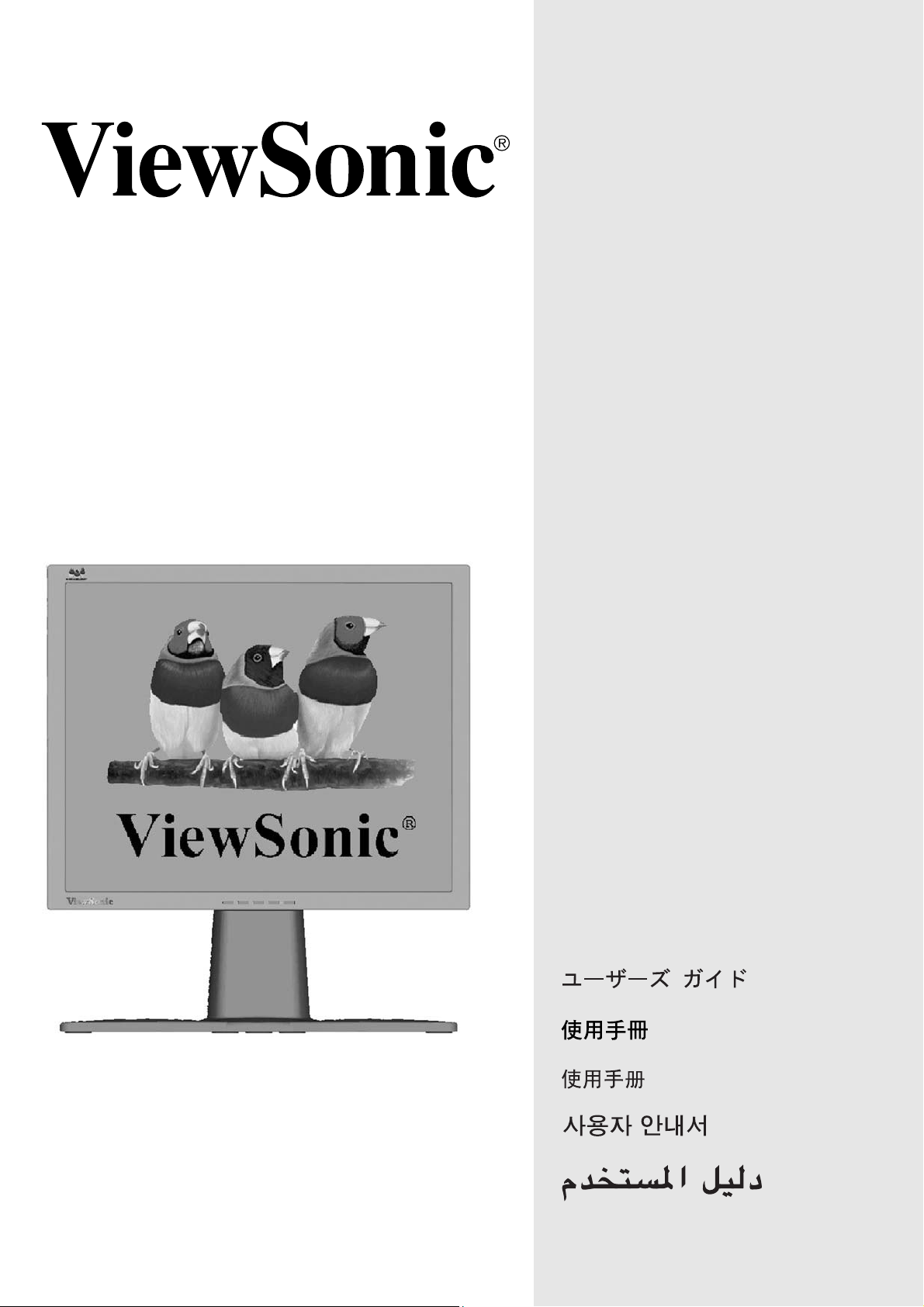
VP201b
LCD Display
VP201s
User Guide
Guide de l’utilisateur
Bedienungsanleitung
Guía del usuario
Guida dell'utente
Guia do usuário
Användarhandbok
Käyttöopas
Jmdh\h^kl\hihevah\Zl_ey
Full 20.1" Diagonal Viewable Screen
Használati útmutató
PodrĊcznik uĪytkownika
Uživatelská píruka
Page 2
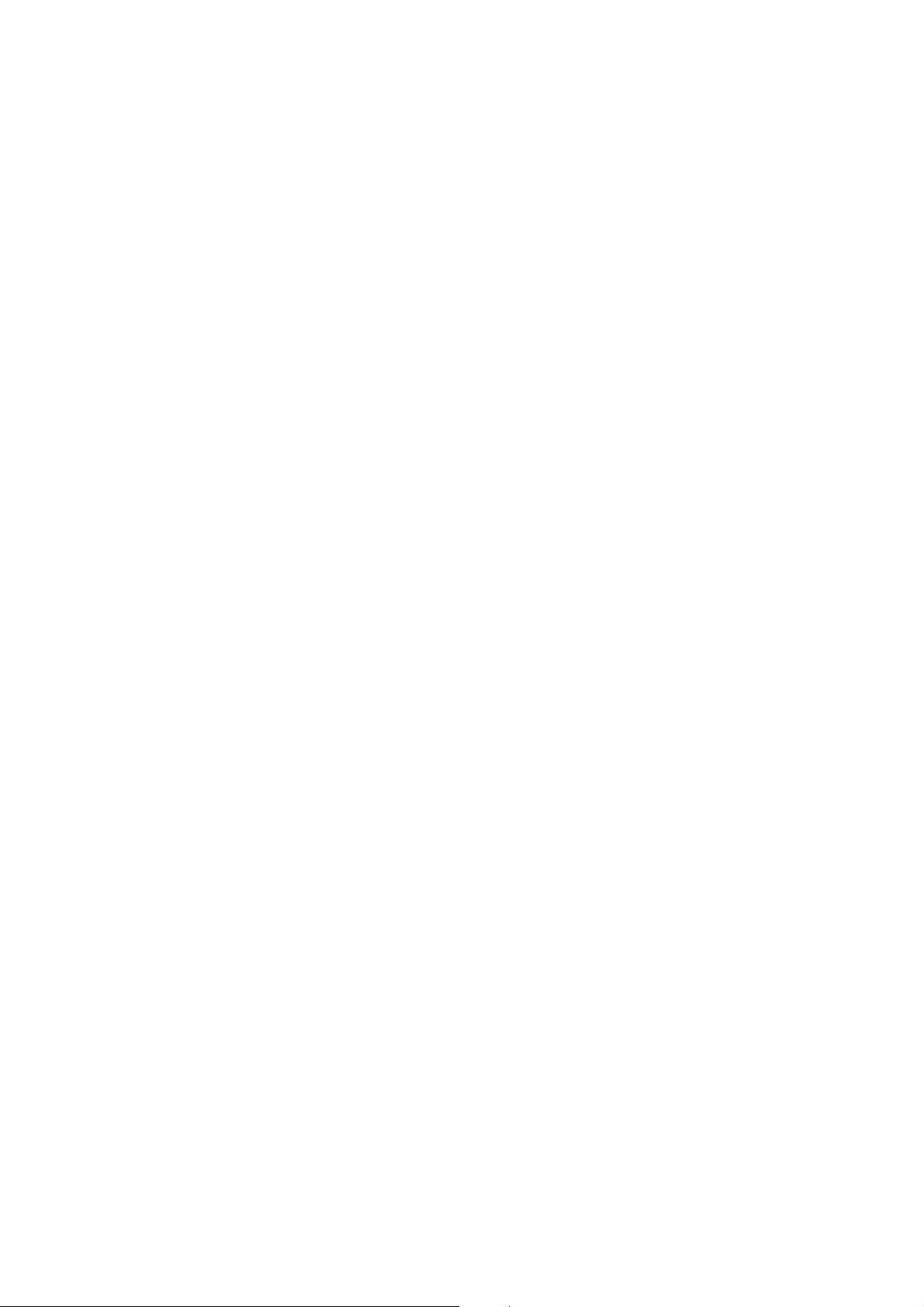
Contents
Product Registration............................................. 2
For Your Records ................................................. 2
Getting Started
Package Contents................................................ 3
Precautions .......................................................... 3
Quick Installation.................................................. 4
Landscape/Portrait Modes ................................... 5
To Raise and Lower the display ...........................5
Installation of Wall Mount (Optional) .................... 6
Using the LCD Display
Setting the Timing Mode ...................................... 7
OSD and Power Lock Settings............................. 7
Adjusting the Screen Image ................................. 8
Main Menu Controls ............................................ 10
Other Information
Specifications ..................................................... 14
Troubleshooting.................................................. 15
Customer Support .............................................. 16
Cleaning the LCD Display .................................. 17
Limited Warranty ................................................ 18
Appendix
Safety Guidelines ............................................... 19
Compliance Information for U.S.A...................... 20
CE Conformity for Europe .................................. 20
06/30/04 G
ViewSonic VP201b/VP201s 1
Page 3
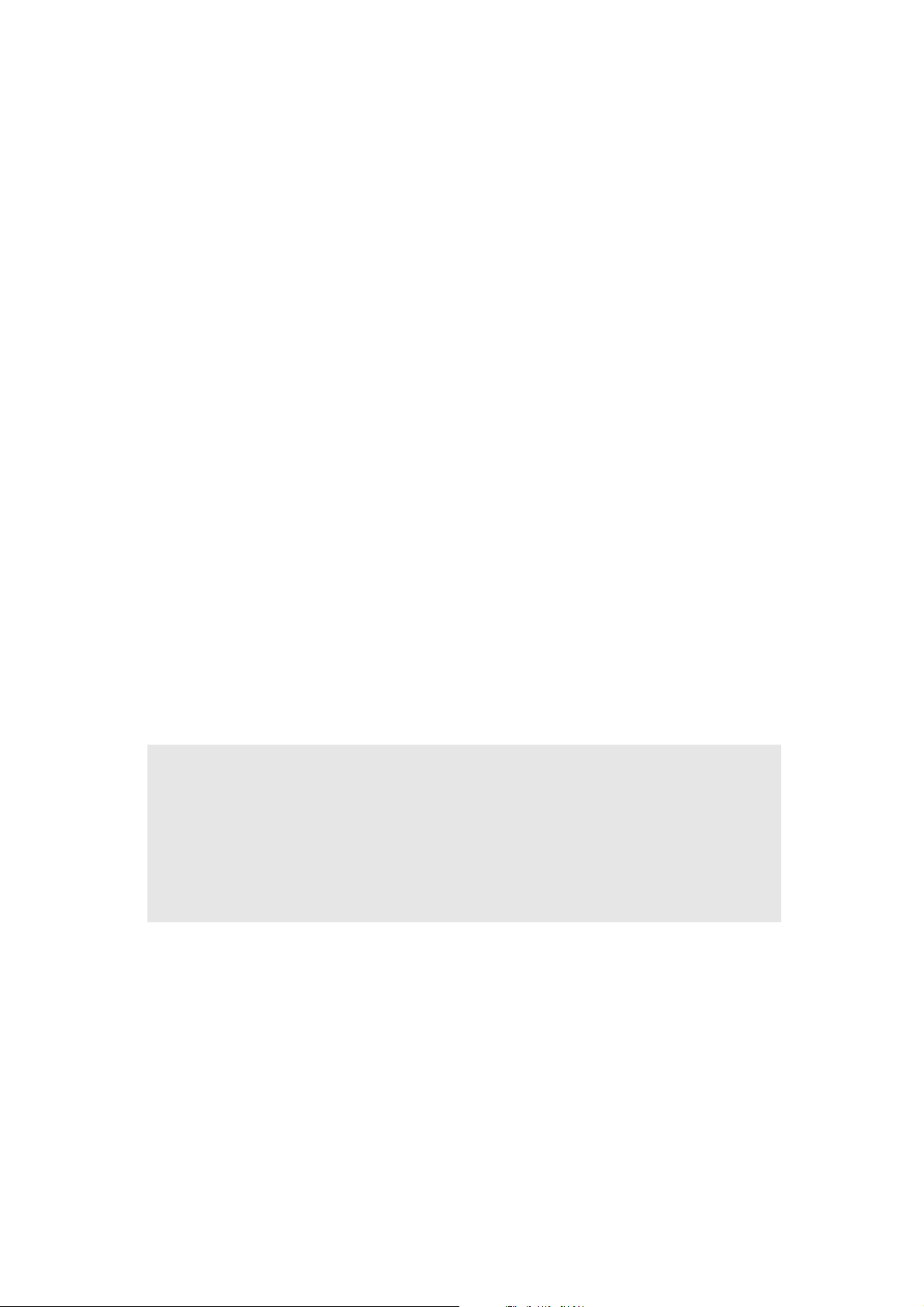
Copyright © ViewSonic Corporation, 2004. All rights reserved.
Macintosh and Power Macintosh are registered trademarks of Apple Computer, Inc.
Microsoft, Windows, Windows NT, and the Windows logo are registered trademarks of Microsoft
Corporation in the United States and other countries.
ViewSonic, the three birds logo, OnView, ViewMatch, and ViewMeter are registered trademarks of
ViewSonic Corporation.
VESA is a registered trademark of the Video Electronics Standards Association. DPMS and DDC
are trademarks of VESA.
NERGY STAR
E
As an E
NERGY STAR
E
®
is a registered trademark of the U.S. Environmental Protection Agency (EPA).
NERGY STAR
®
guidelines for energy efficiency.
®
partner, ViewSonic Corporation has determined that this product meets the
Disclaimer: ViewSonic Corporation shall not be liable for technical or editorial errors or omissions
contained herein; nor for incidental or consequential damages resulting from furnishing this material, or the performance or use of this product.
In the interest of continuing product improvement, ViewSonic Corporation reserves the right to
change product specifications without notice. Information in this document may change without
notice.
No part of this document may be copied, reproduced, or transmitted by any means, for any purpose
without prior written permission from ViewSonic Corporation.
Product Registration
To meet your future needs, and to receive any additional product information as it becomes
available, please register your product on the Internet at:
www.viewsonic.com.
The ViewSonic
Wizard CD-ROM also provides an opportunity for you to print the registration form, which you
may mail or fax to ViewSonic.
For Your Records
®
Product Name:
Model Number:
Document Number:
Serial Number:
Purchase Date:
ViewSonic VP201b/VP201s
VLCDS26064-2W/4W
A-CD-VP201b-1/A-CD-VP201s-1
______________
______________
Product disposal at end of product life
ViewSonic is concerned about the preservation of our environment. Please dispose of this product
properly at the end of its useful life. For TCO'03 recycling information, please refer to our website:
1. USA: www.viewsonic.com/pdf/recyclePlus.pdf
2. Europe: www.viewsoniceurope.com
3. Taiwan: recycle.epa.gov.tw
ViewSonic VP201b/VP201s 2
Page 4
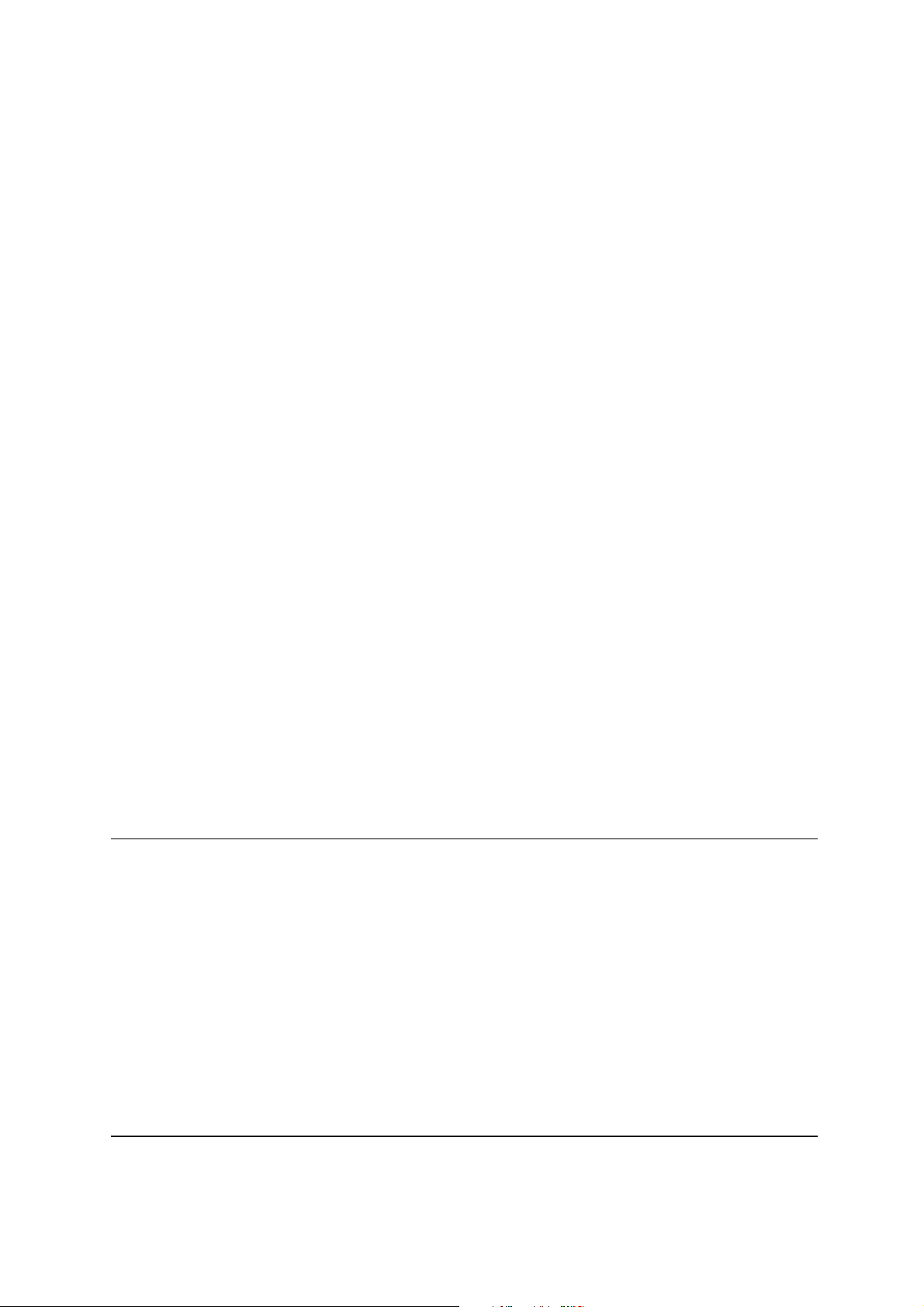
Getting Started
Congratulations on your purchase of a ViewSonic®LCD display.
Important!
needs.
Save the original box and all packing material for future shipping
NOTE:
The word “Windows” in this user guide refers to the following Microsoft
operating systems: Windows ‘95, Windows NT, Windows ‘98, Windows 2000,
Windows Me (Millennium), and Windows XP.
Package Contents
Your LCD display package includes:
• LCD display
• Power cord
• Video cables (VGA and DVI)
• USB cable
• ViewSonicWizard CD-ROM
•
Perfect Portrait Software CD-ROM
(Not included with VP201b-H/VP201s-H)
NOTE:
The CD jacket contains the Quick Start Guide, and the CD includes the
User Guide PDF files and INF/ICM display optimization files. The INF file
ensures compatibility with Windows operating systems, and the ICM file (Image
Color Matching) ensures accurate on-screen colors. ViewSonic
that you install both files.
TM
recommends
Precautions
• Sit at least 18" from your LCD display.
•
Avoid touching the screen.
difficult to remove.
•
Never remove the rear cover.
LCD display contains high-voltage
parts. You may be seriously injured if you
touch them.
• Avoid exposing your LCD display to
direct sunlight or another heat source. Orient
your LCD display awa y f r o m d i r e c t
sunlight to reduce glare.
• Alwa ys h a n d l e y o u r LCD display with
care when moving it.
Skin oils are
Your
• P lace your LCD display in a well-
ventilated area. Do not place anything on your
LCD display that prevent s heat
dissipation.
• E n sure the area around the LCD display
is clean and free of moisture.
• Do not place heav y o b j e ct s o n the LCD display,
video cable, or power cord.
• If smoke, abnormal noise, or strange odor is
present, immediately switch the LCD display
off and call your dealer or ViewSonic.
It is dangerous to continue using the
LCD display.
ViewSonic VP201b/VP201s 3
Page 5
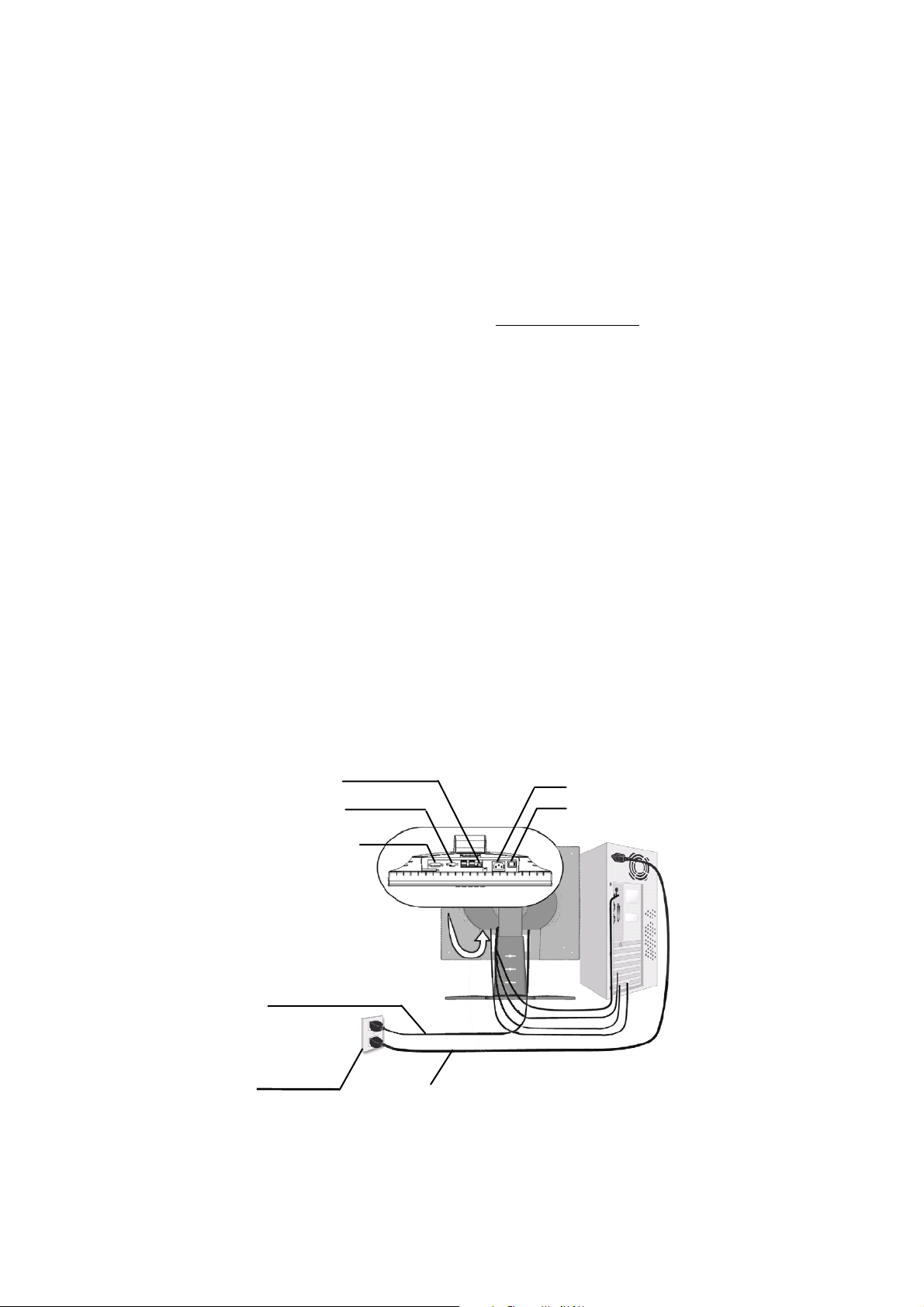
Quick Installation
1 Connect power cord
2 Connect video cable
• Make sure both the LCD display
and computer are turned OFF
• Remove rear panel covers if necessary
• Connect the video cable from the LCD
display to the computer
Macintosh users:
require a Macintosh adapter. Attach the
adapter to the computer and plug the video
cable into the adapter.
To order a ViewSonic
contact ViewSonic
Models older than G3
®
Macintosh adapter,
Customer Support
.
3 Turn ON LCD Display and
computer
Turn ON the LCD display, then turn
ON the computer. This sequence (LCD display
before computer) is important.
NOTE:
message asking them to install the INF file.
This is on the CD.
Windows users may receive a
4 Insert the ViewSonic Wizard CD
into the computer’s CD drive.
Follow the on-screen instructions.
If your computer does not have a CD-ROM
drive, see “Customer Support.”
4 Wizard CD (continued)
(1) Wait for the CD-ROM to auto-start.
NOTE:
double-click on the CD-ROM icon in the
Windows Explorer, then double-click on
viewsonic.exe.
(2) Follow the on-screen instructions.
If the CD-ROM does not auto-start:
5 Windows users: Set the timing
mode (resolution and refresh
rate)
Example:
For instructions on changing the resolution
and refresh rate, see the graphic card’s user
guide.
Installation is complete. Enjoy your new
ViewSonic, LCD display.
To be best prepared for any future customer
service needs: print this user guide and write
the serial number in
page 2. (See back of LCD display.)
You can register your product online at the
website for your region. See the Customer
Support table in this guide.
The ViewSonic Wizard CD-ROM also
provides an opportunity for you to print the
registration form which you may mail or fax
to ViewSonic.
1600 x 1200 @ 60 Hz.
“For Your Records”
on
DVI-A/DVI-D
Power cord
AC outlet
(wall socket)
USB
D-SUB
AC IN
Power Switch
Computer
power cord
ViewSonic VP201b/VP201s 4
Page 6
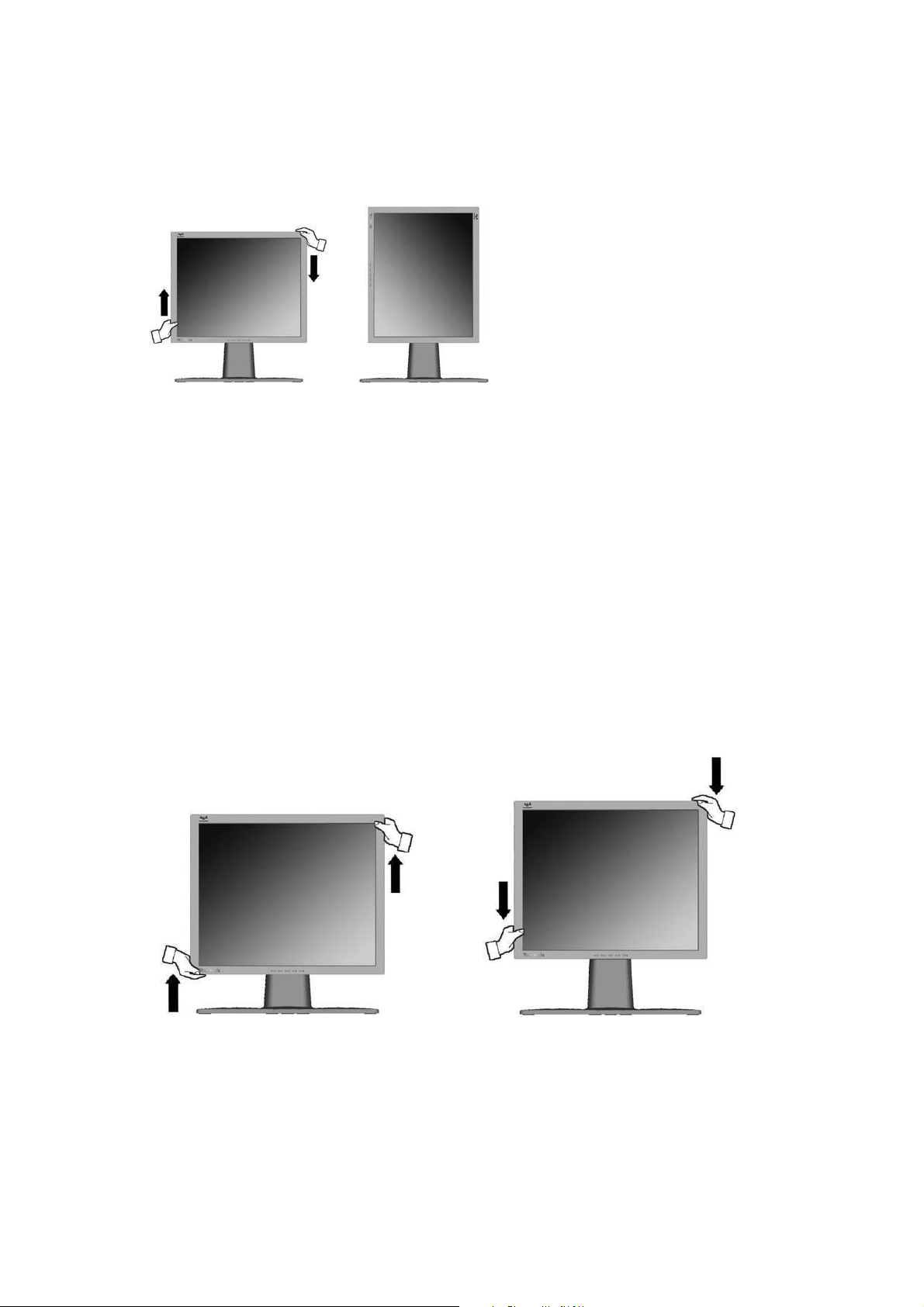
Landscape/Portrait Modes
The LCD display can operate in either Landscape or Portrait
mode. Follow the instructions that accompany the Perfect Portrait software.
Note: Before using the portrait
display mode, first install the Perfect
Portrait
your LCD display.
Perfect Portrait software is
compatible with most PCI and AGP
graphics (video) cards.
For information about compatible
graphics cards and approved
hardware configurations, go to the
Landscape
Portrait
ViewSonic website, http://
www.viewsonic.com
To switch from Landscape (default) to Portrait mode, do the following:
From the front, gently raise the LCD display to allow more clearance.
1
2 Pull the bottom of the LCD display outward and away from the base.
Manually rotate the LCD display clockwise 90 degrees as shown above.
3
TM
software included with
To Raise and Lower the display
You can easily raise and lower the display panel (the head) manually. As you
face the front of the display, take hold of each side of the head and pull up or
down. The panel should move easily.
ViewSonic VP201b/VP201s 5
Page 7
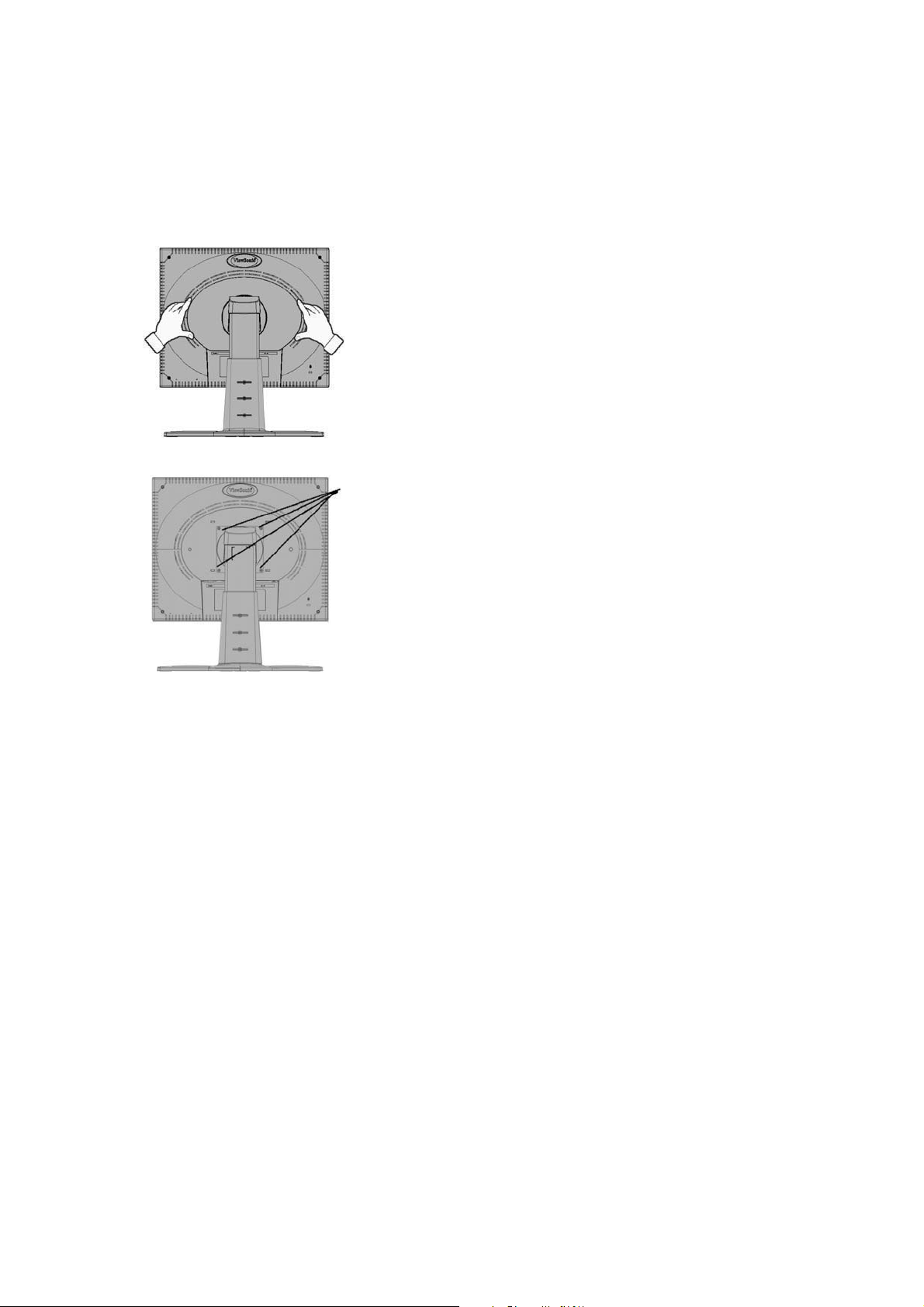
Installation of Wall Mount (Optional)
To obtain a wall-mounting kit, contact ViewSonic or your local dealer. Refer to
the instructions that come with the base mounting kit. To convert your
LCD display from a desk-mounted to a wall-mounted display, do the following:
Disconnect Power.
1
2 Lay the LCD display face down on
a towel or blanket.
Pull the back plate away from the
3
head of the LCD display. Let the
plate hang on the neck of the
LCD display as shown on the left.
Notice the four screws.
Remove the four screws from the
4
back plate.
Remove
four
screws
5 Attach the mounting bracket
from the VESA compatible wallmounting kit (100 mm x 100 mm
distance).
Attach the LCD display to the wall,
6
following the instructions in the
wall-mounting kit.
ViewSonic VP201b/VP201s 6
Page 8

Using the LCD Display
Setting the Timing Mode
Setting the timing mode is important for maximizing the quality of the
screen image and minimizing eye strain. The
resolution
example 60 Hz). After setting the timing mode, use the OnView
to adjust the screen image.
For the best picture quality set your LCD display timing mode to:
VESA 1600 x 1200 @ 60Hz.
To set the Timing Mode:
(example 1600 x 1200) and
refresh rate
timing mode
(or vertical frequency;
consists of the
®
controls
Set the resolution: Right-click on the Windows desktop >
1
Settings
Set the refresh rate: See your graphic card's user guide for instructions.
2
WARNING:
maximum refresh rate of 85Hz; doing so may result in permanent damage to
your LCD display .
> set the resolution.
Do not set the graphics card in your computer to exceed the
Properties
>
OSD and Power Lock Settings
•
OSD Lock:
buttons are pressed the message
•
OSD Unlock:
•
Power Button Lock:
seconds. If the power button is pressed the message
will display for 5 seconds. With or without this setting, after a power failure,
your LCD display’s power will automatically turn ON when power is
restored.
Press and hold [1] and the up arrow ▲ for 10 seconds. If any
OSD Locked
Press and hold [1] and the up arrow
Press and hold [1] and the down arrow
will display for 5 seconds.
again for 10 seconds.
▲
for 10
▼
Power Button Locked
Power Button Unlock:
seconds.
Press and hold [1] and the down arrow
ViewSonic VP201b/VP201s 7
again for 10
▼
Page 9

Adjusting the Screen Image
Use the buttons on the front control panel to display and adjust the OnView®
controls which display on the screen. The OnView controls are explained at the
top of the next page and are defined in "Main Menu Controls" on page 9.
Main Menu
with OnView controls
Front Control Panel
shown below in detail
Displays the Main Menu
or exits the control screen
and saves adjustments.
Scrolls through menu options and
adjusts the displayed control.
Also a shortcut to display the
Contrast adjustment control
screen.
Displays the control
screen for the highlighted
control.
Also toggles between two
controls on some
screens.
Also a shortcut to toggle
analog and digital connection.
Power light
Green = ON
Orange = Power
Saving
Power
On/Off
ViewSonic VP201b/VP201s 8
Page 10

Do the following to adjust the screen image:
To display the Main Menu, press button [1].
1
NOTE:
All OnView menus and adjustment screens disappear automatically
after about 30 seconds.
To select a control you want to adjust, press ▲ or ▼ to scroll up or down the
2
Main Menu.
After the control is selected, press button [2].
3
To adjust the control, press the up ▲ or down ▼ buttons.
4
To save the adjustments and exit the menu, press button [1]
5
twice
.
The following tips may help you optimize your display:
Adjust your computer's graphic card so that it outputs a video signal 1600 x
1200 @ 60 Hz to the LCD display. (Look for instructions on "changing the
refresh rate" in your graphic card's user guide.)
If necessary, make small adjustments using H POSITION and V POSITION
until the screen image is completely visible
. (The black border around the
edge of the screen should barely touch the illuminated "active area" of the
LCD display.)
ViewSonic VP201b/VP201s 9
Page 11

Main Menu Controls
Adjust the menu items shown below by using the up ▲ and down ▼ buttons.
Control Explanation
automatically sizes, centers, and fine tunes
Auto Image Adjust
the video signal to eliminate waviness and distortion.
Press the [2] button to obtain a sharper image.
NOTE: Auto Image Adjust works with most common video
cards. If this function does not work on your LCD display, then
lower the video refresh rate to 60 Hz and set the resolution to its
pre-set value.
Contrast
adjusts the difference between the image background
(black level) and the foreground (white level).
Brightness
Input Select
adjusts background black level of the screen image.
allows you to toggle between an analog and a
digital signal.
Color Adjust
color temperatures and
provides several color adjustment modes: preset
RGB
which allows you to adjust red (R),
green (G), and blue (B) separately. The factory setting for this
product is 6500K (6500 Kelvin).
sRGB
sRGB isquickly becoming the industry standard for color
management, with support being included in many of the latest
applications. Enabling this setting allows the LCD display to
more accurately display colors the way they were originally
intended.Enabling the sRGB setting will cause the Contrast and
Brightness adjustments to be disabled.
9300K
Adds blue to the screen image for cooler white (used
in most office settings with fluorescent lighting).
6500K
Adds red to the screen image for warmer white and
richer red.
ViewSonic VP201b/VP201s 10
Page 12

Control Explanation
5400K
5000K
Adds green to the screen image for a darker color.
Adds blue and green to the screen image for a darker
color.
User Color
and blue (B)
To select color (R, G or B) press button [2].
1
To adjust selected color, press or .
2
Important
Individual adjustments for red (R), green (G),
.
: If you select RECALL from the Main Menu when
the product is set to a Preset Timing Mode, colors return to the
6500K factory preset.
Information
displays the timing mode (video signal input)
coming from the graphics card in your computer. See your
graphic card s user guide for instructions on changing the
resolution and refresh rate (vertical frequency).
NOTE:
VESA 1600 x 1200 @ 60 Hz (recommended) means
that the resolution is 1600 x 1200 and the refresh rate is 60
Hertz.
Manual Image Adjust
The
Manual Image Adjust
Horizontal Position
Vertical Position
Horizontal Size
sharpens focus by aligning the illuminated text and/
Fine Tune
moves the screen image left or right.
moves the screen image up or down.
adjusts the width of the screen image.
or graphic characters.
displays the Manual Image Adjust menu.
controls are explained below:
ViewSonic VP201b/VP201s 11
Page 13

Control Explanation
Scaling
adjusts the video input signal to the screen size other
than 1600 x 1200 using the following options.
adjusts the video signal so that the height and width of the
1:1
picture are the same.
adjusts the video signal to fill the screen.
Fill all
Fill Aspect Ratio
maintains the correct video signal proportions
for different resolutions.
Setup Menu
displays the menu shown below.
The
Setup Menu
Language
allows you to choose the language used in the menus
controls are explained below:
and control screens.
Resolution Notice
displays the Resolution Notice menu shown
below.
Resolution Notice
Input Priority
advises the optimal resolution to use.
If multiple computers will be connected to the display,
this function can be used to select which computer has priority
Depending on the selected Input Priority, the display will do a one
time detection for available inputs when first powered on.
ViewSonic VP201b/VP201s 12
Page 14

Control Explanation
OSD Position
and control screens.
OSD Timeout
screen is displayed. For example, with a "15 second" setting, if
a control is not pushed within 15 seconds, the display screen
disappears.
allows you to move the on-screen display menus
sets the length of time an on-screen display
OSD Background
allows you to turn the On-Screen-Display
background on or off.
OSD Pivot
This function is used to rotate the OSD menu,
when the display is changed from Landscape to Portrait mode.
Memory Recall
returns adjustments to the original factory
settings if the display is operating in a factory Preset Timing
Mode listed in this user guide.
Exception:
This control does not affect changes made with the
User Color control.
ViewSonic VP201b/VP201s 13
Page 15

Other Information
Specifications
LCD
Input signal
Compatibility
Resolution
USB HUB
Power
Display area
Ty p e
Color Filter
Glass surface
Analog
20.1" (full 20.1" viewable diagonal area),
TFT (Thin Film Transistor), Active Matrix XGA LCD,
0.255 mm pixel pitch
RGB vertical stripe
Anti-Glare
RGB analog (0.7/1.0 Vp-p, 75 ohms)
Composite Sync, Separate Sync, Sync on Green
:30-92 kHz, fv:30-85 Hz
f
h
Digital TMDS
:30-92 kHz, fv:30-85 Hz
f
h
PC
Macintosh
Recommended
and supported
Voltage 100-240 VAC, 50/60 Hz (auto switch)
Full Scan
1
Up to 1600 x 1200 Non-interlaced
Power Macintosh up to 1280 x 1024
1600 x 1200 @ 60
1280 x 1024 @ 60, 75 Hz
1024 x 768 @ 60, 70, 72, 75, 85 Hz
800 x 600 @ 56, 60, 72, 75, 85 Hz
640 x 480 @ 60, 75, 85 Hz
720 x 400 @ 70 Hz
2.0
V
mm (H) x 306mm (V)
408
16.1" (H) x 12.0" (V)
Hz
U
Operating
conditions
Storage
conditions
Dimensions
Weight
Temperature
Humidity
Altitude
Temperature
Humidity
Altitude
Physical 448.0 mm (W) x 370.0 mm (H) x 267.0 mm (D)
Net 18.7 lb (8.5 kg)
Regulations
Power saving
modes
Preset Timing Mode
Warning:
result in permanent damage to the LCD display.
1
Macintosh computers older than G3 require a ViewSonic®, Macintosh adapter. To order an adapter,
contact ViewSonic.
Do not set the graphics card in your computer to exceed these refresh rates; doing so may
On Normal (green LED)
Active Off <4W (orange LED)
(pre-adjusted to VESA® 1600 x 1200 @ 60 Hz)
32° F to + 104° F (0° C to + 40° C)
10% to 90% (no condensation)
To 10,000 feet
-4° F to + 140° F (-20° C to + 60° C)
10% to 90% (no condensation)
To 40,000 feet
17.6" (W) x 14.5" (H) x 10.5" (D)
UL, FCC-B,
TCO'03 for VP201s, TCO'99 for VP201b, PCT (AR46), TUV/GS,
BSMI, B-Mark, TUV-S, PSB, CCC, VCCI, C-Tick
E
STAR®, c-UL, Ic-B, CE, MPRII,
NERGY
ViewSonic VP201b/VP201s 14
Page 16

Troubleshooting
No power
• Make sure power button (or switch) is ON.
• Make sure A/C power cord is securely connected to the LCD display.
• Plug another electrical device (like a radio) into the power outlet to verify that
the outlet is supplying proper voltage.
Power is ON but no screen image
• Make sure the video cable supplied with the LCD display is tightly
secured to the video output port on the back of the computer. If the other end
of the video cable is not attached permanently to the LCD display,
tightly secure it to the LCD display.
• Adjust brightness and contrast.
• If you are using an Macintosh older than G3, you need a Macintosh adapter.
Wrong or abnormal colors
• If any colors (red, green, or blue) are missing, check the video cable to make
sure it is securely connected. Loose or broken pins in the cable connector
could cause an improper connection.
• Connect the LCD display to another computer.
• If you have an older graphics card, contact ViewSonic for a non-DDC
adapter.
Control buttons do not work
• Press only one button at a time.
ViewSonic VP201b/VP201s 15
Page 17

Customer Support
For technical support or product service, see the table below or contact your
reseller.
NOTE:
You will need the product serial number.
Country/
Region
United States
Canada
United Kingdom
Europe, Middle
East, Baltic
countries, and
North Africa
Australia and New
Zealand
Web site T = Telephone
F = FAX
www.viewsonic.com/
support
www.viewsonic.com/
support
www.viewsoniceurope.com
www.viewsoniceurope.com
www.viewsonic.com.au
T: (800) 688-6688
F: (909) 468-1202
T: (800) 688-6688
F: (909) 468-1202
0800 833 648
T:
F: (01293) 643910
Contact your
reseller
T: +61 2 9906 6277
F: +61 2 9906 6377
Email
service.us@
viewsonic.com
service.ca@
viewsonic.com
service.eu@
viewsoniceurope.com
service.eu@
viewsoniceurope.com
service@au.
viewsonic.com
Singapore/
Malaysia/Thailand
South Africa/
Other countries
Hong Kong
www.viewsonic.com.sg
www.viewsonic.com
www.hk.viewsonic.com
T: 65 273 4018
F: 65 273 1566
T: 886 2 2246 3456
886 2 8242 3668
F:
T: 886 2 2246 3456
F: 886 2 8242 3668 viewsonic.com
service@sg.
viewsonic.com
service@sd.
viewsonic.com
service@hk.
ViewSonic VP201b/VP201s 16
Page 18

Cleaning the LCD Display
• MAKE SURE THE LCD DISPLAY IS TURNED OFF.
• NEVER SPRAY OR POUR ANY LIQUID DIRECTLY ONTO THE
SCREEN OR CASE.
To clean the screen:
Wipe the screen with a clean, soft, lint-free cloth. This removes dust and
1
other particles.
If still not clean, apply a small amount of non-ammonia, non-alcohol based
2
glass cleaner onto a clean, soft, lint-free cloth, and wipe the screen.
To clean the case:
Use a soft, dry cloth.
1
If still not clean, apply a small amount of a non-ammonia, non-alcohol
2
based, mild non-abrasive detergent onto a clean, soft, lint-free cloth, then
wipe the surface.
Disclaimer
ViewSonic does not recommend the use of any ammonia or alcohol-based
cleaners on the LCD display screen or case. Some chemical cleaners have
been reported to damage the screen and/or case of the LCD display display.
ViewSonic will not be liable for damage resulting from use of any ammonia or
alcohol-based cleaners.
ViewSonic VP201b/VP201s 17
Page 19

Limited Warranty
VIEWSONIC LCD DISPLAY
What the warranty covers:
®
ViewSonic
warranty period. If a product proves to be defective in material or workmanship during the warranty
period,
product or parts may include remanufactured or refurbished parts or components.
How long the warranty is effective:
ViewSonic
three (3) years for all labor from the date of the first consumer purchase.
Who the warranty protects:
This warranty is valid only for the first consumer purchaser.
What the warranty does not cover:
1. Any product on which the serial number has been defaced, modified or removed.
2. Damage, deterioration or malfunction resulting from:
a. Accident, misuse, neglect, fire, water, lightning, or other acts of nature, unauthorized product
b. Repair or attempted repair by anyone not authorized by
c. Any damage of the product due to shipment.
d. Removal or installation of the product.
e. Causes external to the product, such as electrical power fluctuations or failure.
f. Use of supplies or parts not meeting
g. Normal wear and tear.
h. Any other cause which does not relate to a product defect.
3. Removal, installation, and set-up service charges.
How to get service:
1. For information about receiving service under warranty, contact
You will need to provide your product's serial number.
2. To obtain service under warranty, you will be required to provide (a) the original dated sales slip, (b) your
name, (c) your address, (d) a description of the problem, and (e) the serial number of the product.
3. Take or ship the product freight prepaid in the original container to an authorized
service center or
4. For additional information or the name of the nearest
ViewSonic
Limitation of implied warranties:
THERE ARE NO WARRANTIES, EXPRESS OR IMPLIED, WHICH EXTEND BEYOND THE
DESCRIPTION CONTAINED HEREIN INCLUDING THE IMPLIED WARRANTY OF
MERCHANTABILITY AND FITNESS FOR A PARTICULAR PURPOSE.
Exclusion of damages:
VIEWSONIC'S LIABILITY IS LIMITED TO THE COST OF REPAIR OR REPLACEMENT OF THE
PRODUCT. VIEWSONIC SHALL NOT BE LIABLE FOR:
1. DAMAGE TO OTHER PROPERTY CAUSED BY ANY DEFECTS IN THE PRODUCT, DAMAGES
BASED UPON INCONVENIENCE, LOSS OF USE OF THE PRODUCT, LOSS OF TIME, LOSS OF
PROFITS, LOSS OF BUSINESS OPPORTUNITY, LOSS OF GOODWILL, INTERFERENCE WITH
BUSINESS RELATIONSHIPS, OR OTHER COMMERCIAL LOSS, EVEN IF ADVISED OF THE
POSSIBILITY OF SUCH DAMAGES.
2. ANY OTHER DAMAGES, WHETHER INCIDENTAL, CONSEQUENTIAL OR OTHERWISE.
3. ANY CLAIM AGAINST THE CUSTOMER BY ANY OTHER PARTY.
Effect of state law:
This warranty gives you specific legal rights, and you may also have other rights which vary from state
to state. Some states do not allow limitations on implied warranties and/or do not allow the exclusion of
incidental or consequential damages, so the above limitations and exclusions may not apply to you.
Sales outside the U.S.A. and Canada:
For warranty information and service on
contact
ViewSonic LCD Warranty (V3.0) Release Date: 01-29-2002
warrants its products to be free from defects in material and workmanship during the
ViewSonic
LCD displays are warranted for three (3) years for all parts including the light source and
modification, or failure to follow instructions supplied with the product.
ViewSonic
will, at its sole option, repair or replace the product with a like product. Replacement
.
ViewSonic Customer Support
ViewSonic
service center, contact
ViewSonic
.
or your local
.
ViewSonic
ViewSonic
ViewSonic
products sold outside of the U.S.A. and Canada,
dealer.
ViewSonic
’s specifications.
ViewSonic
.
ViewSonic VP201b/VP201s 18
Page 20

Appendix
Safety Guidelines
CAUTION:
CAUTION:
certified for the individual country. Some examples are listed below:
The socket-outlet should be installed near the equipment and should be easily accessible.
Use a power cable that is properly grounded. Always use the appropriate AC cord that is
USA.................UL
Canada.............CSA
Germany.......... VDE
Switzerland ..... SEV
Britain ............. BASE/BS
Japan ............... Electric Appliance Control Act
IMPORTANT NOTICE CONCERNING POWER CORD SELECTION
The power cord set for this unit has been enclosed and has been selected according to the country of
destination and must be used to prevent electric shock. Use the following guidelines if it is necessary to
replace the original cord set, or if the cord set is not enclosed.
The female receptacle of the cord set must meet IEC-60320 requirements and may look like (Figure A1
below):
Figure A1
Figure A2
For the United States and Canada
In the United States and Canada the male plug is a NEMA5-15 style (Figure A2), UL Listed, and CSA
Labeled. For units which are mounted on a desk or table, type SVT or SJT cord sets may be used. For
units which sit on the floor, only SJT type cord sets may be used. The cord set must be selected according
to the current rating for your unit. Please consult the table below for the selection criteria for power cords
used in the United States and Canada.
Cord Type Size of Conductors in Cord Maximum Current Rating of Unit
SJT 18 AWG
16 AWG
14 AWG
SVT 18 AWG
17 AWG
10 Amps
12 Amps
12 Amps
10 Amps
12 Amps
For European Countries
In Europe you must use a cord set which is appropriate for the receptacles in your country. The cord set is HARCertified, and a special mark that will appear on the outer sheath, or on the insulation of one of the inner conductors.
AC PLUG CORD PRECAUTIONS FOR THE UNITED KINGDOM
FOR YOUR SAFETY PLEASE READ THE FOLLOWING TEXT CAREFULLY.
IF THE FITTED MOULDED PLUG IS UNSUITABLE FOR THE SOCKET OUTLET THEN THE PLUG SHOULD BE
CUT OFF AND DISPOSED OF SAFELY.
THERE IS A DANGER OF SEVERE ELECTRICAL SHOCK IF THE CUT OFF PLUG IS INSERTED INTO AN
APPROPRIATE SOCKET.
If a new plug is to be fitted, please observe the wiring code as shown below.
If in any doubt, please consult a qualified electrician.
WARNING:
IMPORTANT:
If the coloured wires of the mains lead of this appliance do not correspond with the coloured markings identifying the
terminals in your plug, proceed as follows:
The wire which is coloured GREEN-AND-YELLOW must be connected to the terminal in the plug which is marked by
the letter E or by the Earth symbol or coloured GREEN or GREEN-AND-YELLOW.
The wire which is coloured BLUE must be connected to the terminal in the plug which is marked with the letter N or
coloured BLACK. The wire which is coloured BROWN must be connected to the terminal in the plug which is marked
with the letter L or coloured RED.
If you have any questions concerning which proper power cord to use, please consult with the dealer from whom you
have purchased the product.
THIS APPLIANCE MUST BE EARTHED.
The wires in this mains lead are coloured in accordance with the following code:
Green-and-Yellow: Earth
Blue: Neutral
Brown: Live
ViewSonic VP201b/VP201s 19
Page 21

Compliance Information for U.S.A.
This equipment has been tested and found to comply with the limits for a Class B digital device, pursuant to part 15
of the FCC Rules. These limits are designed to provide reasonable protection against harmful interference in a residential installation. This equipment generates, uses, and can radiate radio frequency energy, and if not installed and
used in accordance with the instructions, may cause harmful interference to radio communications. However, there is
no guarantee that interference will not occur in a particular installation. If this equipment does cause harmful interference to radio or television reception, which can be determined by turning the equipment off and on, the user is
encouraged to try to correct the interference by one or more of the following measures:
• Reorient or relocate the receiving antenna.
• Increase the separation between the equipment and receiver.
• Connect the equipment into an outlet on a circuit different from that to which the receiver is connected.
• Consult the dealer or an experienced radio/TV technician for help.
FCC Warning
To assure continued FCC compliance, the user must use grounded power supply cord and the provided
shielded video interface cable with bonded ferrite cores. If a BNC cable is going to be used, use only a
shielded BNC(5) cable. Also, any unauthorized changes or modifications not expressly approved by the
party responsible for compliance could void the user's authority to operate this device.
CE Conformity for Europe
The device complies with the requirements of the EEC directive 89/336/EEC
as amended by 92/31/EEC and 93/68/EEC Art.5 with regard to “Electromagnetic
compatibility,” and 73/23/EEC as amended by 93/68/EEC Art.13 with regard
to “Safety.”
ViewSonic VP201b/VP201s 20
Page 22

ViewSonic Corporation
