ViewSonic VP2000s,VLCDS26064-4W Service manual
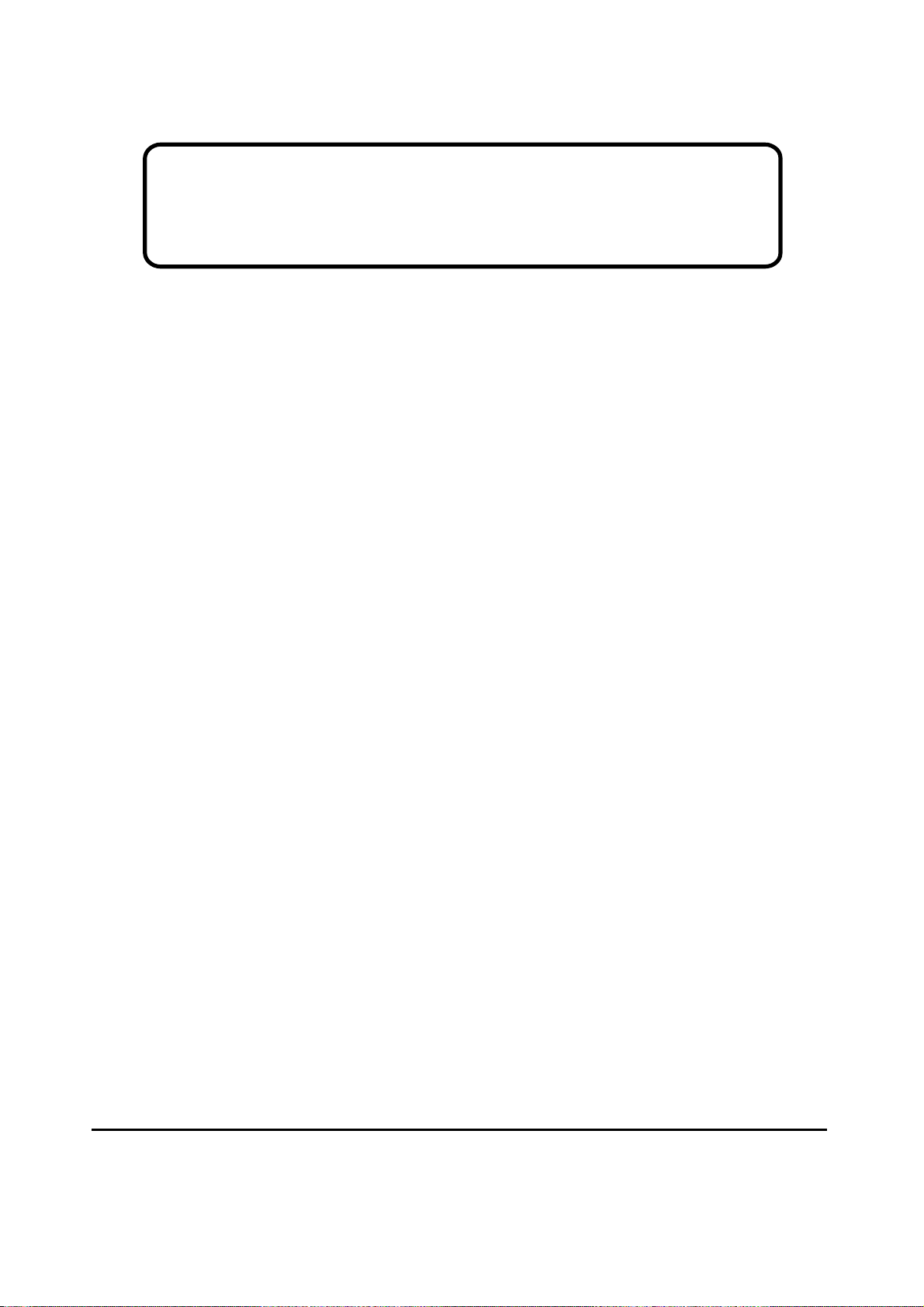
Service Manual
ViewSonic VP2000s
Model No.
VLCDS26064-4W
20" Color TFT LCD Display
ViewSonic
(VP2000s_SM_892 Rev. 1a July 2004)
381 Brea Canyon Road, Walnut, California 91789 USA - (800) 888-8583
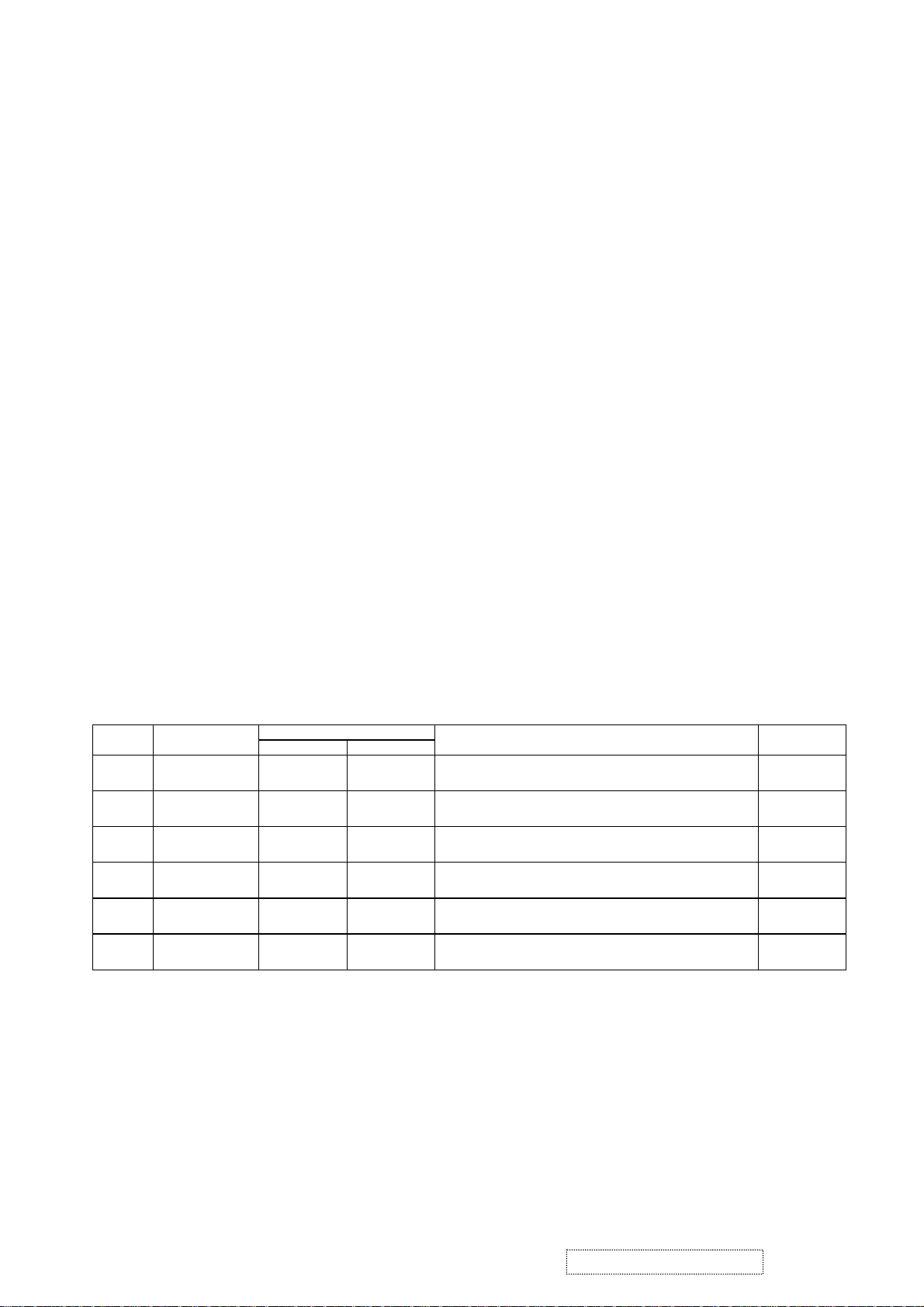
Copyright
Copyright
reproduced, transmitted, transcribed, stored in a retrieval system, or translated into any language or
computer language, in any form or by any means, electronic, mechanical, magnetic, optical, chemical,
manual or otherwise, without the prior written permission of ViewSonic Corporation.
Disclaimer
ViewSonic makes no representations or warranties, either expressed or implied, with respect to the
contents hereof and specifically disclaims any warranty of merchantability or fitness for any particular
purpose. Further, ViewSonic reserves the right to revise this publication and to make changes from time
to time in the contents hereof without obligation of ViewSonic to notify any person of such revision or
changes.
Trademarks
Optiquest is a registered trademark of ViewSonic Corporation.
ViewSonic is a registered trademark of ViewSonic Corporation.
All other trademarks used within this document are the property of their respective owners.
2004 by ViewSonic Corporation. All rights reserved. No part of this publication may be
¤
Revision History
1a
Documents Number
DCN Number ECR Number
05/07/04
4530
Description of Changes EditorRevision SM Editing Date
Initial Release
A. Lu
ViewSonic Corporation Confidential
i
-
Do Not Copy VP2000s

TABLE OF CONTENTS
1. Precautions and Safety Notices
2. Specification
3. Front Panel Function Control Description
4. Circuit Description
5. Adjusting Procedure
6. Trouble Shooting Flow Chart
7. Recommended Spare Parts List
8. Exploded Diagram And Spare Parts List
9. Block Diagram
10. Schematic Diagrams
11. PCB Layout Diagrams
1
2
12
18
22
25
29
33
38
39
45
ViewSonic Corporation Confidential
ii
-
Do Not Copy VP2000s
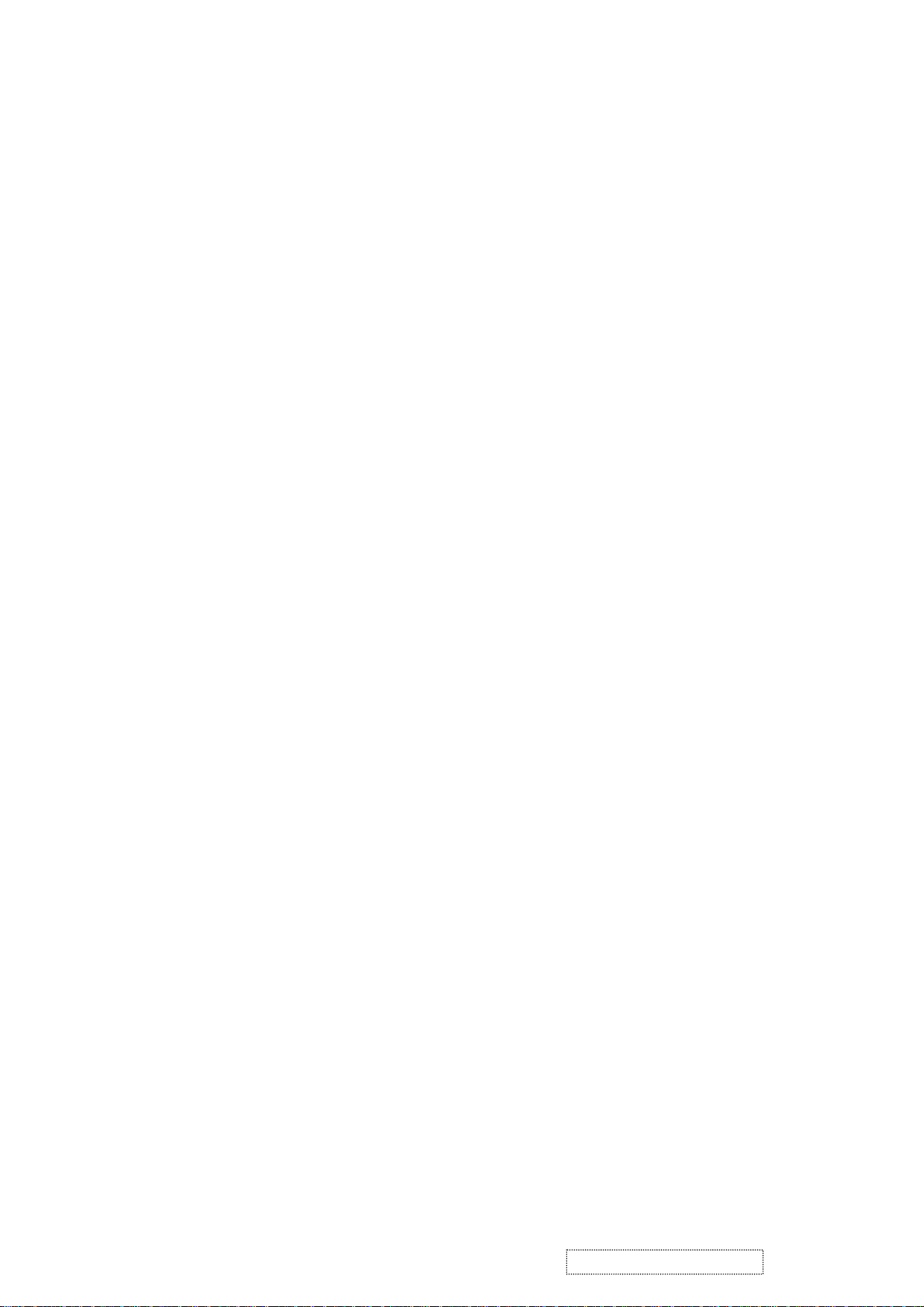
1. Precautions and Safety Notices
Prior to using this manual, please ensure tha t you have carefully followed all t he procedures outlined in
the user manual for this product.
• Read all of these instructions.
• Save these instructions fo r later use.
• Follow all warnings and instructions marked on the product.
• Do not use this product near water.
• This display should be installed on a solid horizontal base.
• When cleaning, use only a neutral detergent cleaner with a soft damp cloth. Do not spray with liquid
or aerosol cleaners.
• Do not expose this display to direct sunlight or heat. Hot air may cause damage to the cabinet and
other parts.
• Adequate ventilation must be maintained to ensure reliable and continued operation and to protect the
display from overheating. Do not block ventilation slots and openings with objects or install the
display in a place where ventilation may be hindered.
• Do not install this display near a motor or transformer where strong magnetism is generated. Images
on the display will become distorted and the color irregular.
• Do not allow metal pieces or objects of any kind fall into the display from ventilation holes.
Slots and openings in the cabinet and the back or b ottom are provided for ventilation, to ensu re reliable
operation of the product and to protect it from overheating, those openings must not be blocked or
covered. The openings should never be blocked by placing the product on a bed, sofa, rug, or other
similar surface. This product should never be placed near or over a radiator or heat register. This
product should not be placed in a built-in installation unless proper ventilation is provided.
ViewSonic Corporation Confidential
1
-
Do Not Copy VP2000s
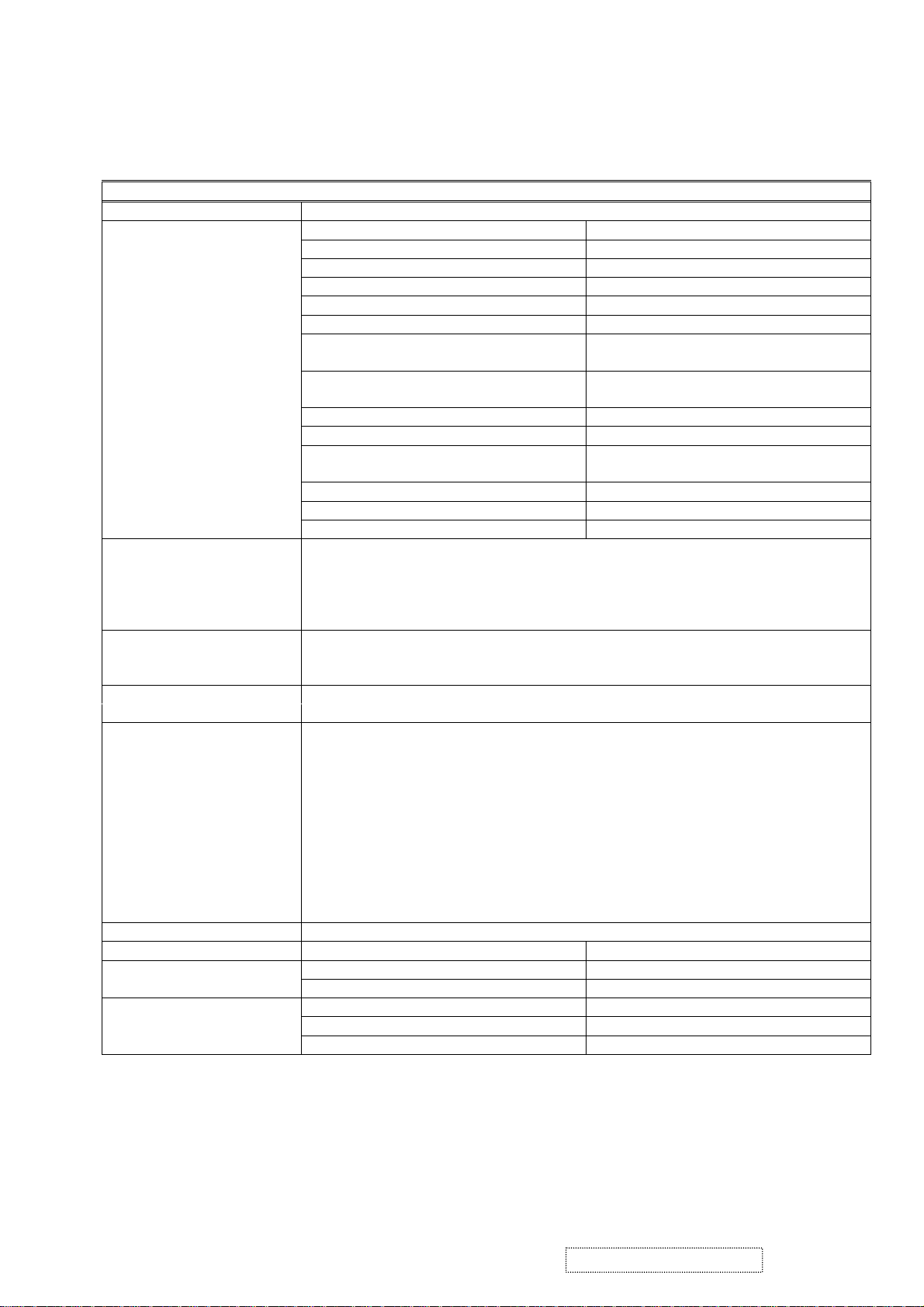
2. Specification
2.1 Electrical Specification
a. General specification:
LCD panel suppliers: LG: LM201U03-A3./LM201U04-A3
LCD panel specification:
Input signals: a. Analog R / G / B (0.7Vp-p/75 ohm) Positive.
Input connector: a. Analog D-sub 15pin x 1.
Display data channel:
a. Panel size: 20.1-inch (viewable).
b. Driver element: a - Si TFT active matrix.
c. Effective display area: 408.0 (H) X 306.0 (V) mm.
d. Pixel pitch: 0.255 (H) X 0.255 (V) mm.
e. Max. resolution: UXGA (1600X1200 pixels).
f. Display color: 16.7M colors (R, G, B 8-bit data).
g. Response time (ms)(typical):
h. Color Gamut:
i. Color filter arrangement: R / G / B vertical stripe.
j. Black light: Edge – light type with 6CCFLs.
k. Contrast ratio:
l. Luminance: 250cd/m2 (Typical).
m. Luminance variation: 1.54 (MAX.).
n. Viewing angle (CR >10): Horizontal: 176
b. Digital R /G / B DVI rev. 1.0 (TMDS single link)
c. H & V separate Sync: TTL level; Polarity: Positive or Negative.
d. H & V composite Sync: TTL level; Polarity: Positive or Negative.
e. SOG (Sync level 0.3Vp-p).
b. Digital DVI-I 29 pin x 1. (Analog + Digital)
DDC2B. (Appendix B)
25 ms => LM201U03
16 ms => LM201U04
60% => LM201U03
72% => LM201U04
350:1 => LM201U03
400:1 => LM201U04
o
, Vertical: 176o.
Signal frequency range: a. Horizontal:
a-1. Analog: 30KHz ~ 95KHz.
a-2. Digital: 30KHz ~ 92KHz.
b. Vertical: 50Hz ~ 85*
Note: *
1
The maximum vertical refresh rate of 1600x1200 as below:
1
Hz.
Analog input: 75 Hz.
Digital input: 60 Hz.
c. Pixel clock:
c-1. Analog: 205MHz.
c-2. Digital: 165MHz.
d. Non-interlaced.
Resolution: 1600x1200. (UXGA)
Power supply: AC Input Range: AC 90 to 264V, 50/60Hz ± 3Hz, 1.5A.
Less then 50Ap. For 115VAC. Inrush current
AC
.
Power Consumption:
Less then 100Ap. For 230V
Less then 73W. On mode.
Less then 5W. Active off mode.
Less then 5W. DC power off.
ViewSonic Corporation Confidential
2
-
Do Not Copy
VP2000s
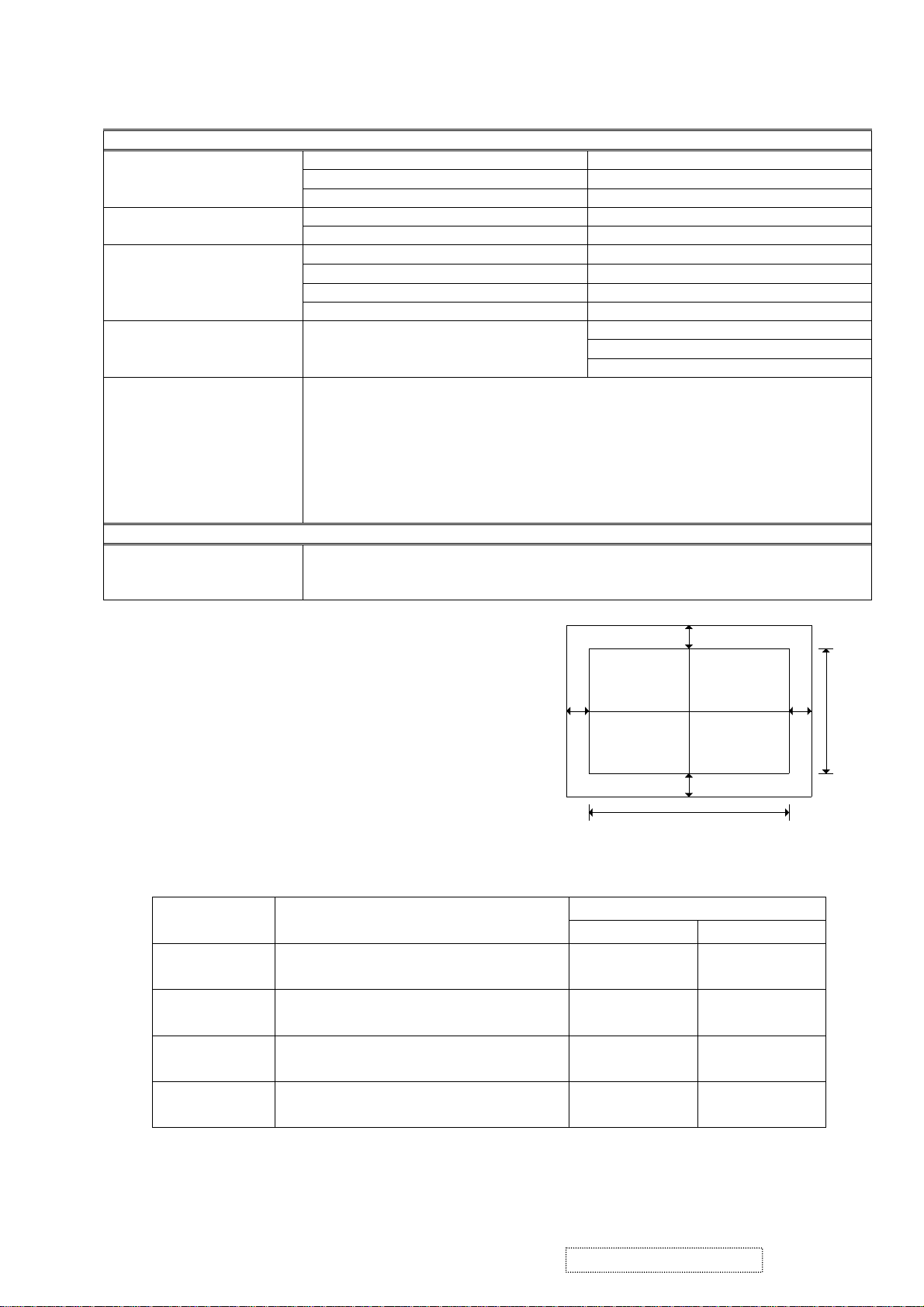
b. Physical specification.
Overall dimension:
Mechanical adjustment:
Packaging: a. Carton dimension:
Accessories: Power cable 1.8m.
c. Regulatory & Standard certification.
Regulatory standards UL, cUL, FCC-B, CB, CE, ENERGY, NOM, TUV/GS, TUV-ERGO (covers ISO134 06 -2 &
a. Height: 480.55mm.
b. Width: 448.00mm.
c. Depth: 266.65mm.
a. Net weight: 8.5kg. Weight:
b. Gross weight: 11.2kg.
a. Tilt: +25o ~ -5o.
b. Swivel:
c. Height adjust: 110mm.
d. Pivot: 90
± 45
o
.
o
.
a. Height: 494mm.
b. Width: 345mm.
c. Depth: 560mm.
User guide (English).
CD ROM.
Warranty card.
HD15 - HD15 cable.
DVI (D) – DVI (D) cable.
Portrait Software CD
MPRII), TCO’03 (for VP201s), TCO99 (for VP201b), NEMKO, SEMKO, DEMKO,
FIMKO, GOST-R, PCBC, VCCI, BSMI, CCC, (PSB), (C-TICK)
2.1.1 Picture size & position.
a. Picture size.
Input analog timing 1 ~ 25mode & DVI timing 1 ~ 22mode:
(Appendix A)
H-size: 408mm ± 1mm.
V-size: 306mm ± 1mm. (Extra 640x350)
b. Screen center.
b-1. 1600x1200: H ± 1mm, V ± 1mm.
b-2. Others mode: H ± 1.5mm, V ± 1mm.
c. Picture position (refer to FIG.2).
H-position:︱g3-g4︱ ≦ 1.5mm.
V-position:︱g1-g2︱ ≦ 1.5mm.
2.1.2 Luminance test.
Input1600x1200 / 60Hz & full white pattern at 100IRE, adjust brightness 100%, contrast 70%.
Color temperature x, y value
9300°K x=0.283 , y=0.298
6500°K x=0.313 , y=0.329
5400°K x=0.335 , y=0.350
5000°K x=0.346 , y=0.359
g3
g1
306mm
g4
g2
408mm
FIG. 2
Y (Luminance)
Analog DVI
2
CCT(max) = 10250°K, CCT(min) = 8500°K
CCT(max) = 6950°K, CCT(min) = 6100°K
CCT(max) = 5915°K, CCT(min) = 4935°K
CCT(max) = 53500°K, CCT(min) = 4700°K
> 140 cd/m
> 180 cd/m
> 180 cd/m
> 180 cd/m
> 140 cd/m2
2
> 180 cd/m2
2
> 180 cd/m2
2
> 180 cd/m2
ViewSonic Corporation Confidential
3
-
Do Not Copy
VP2000s
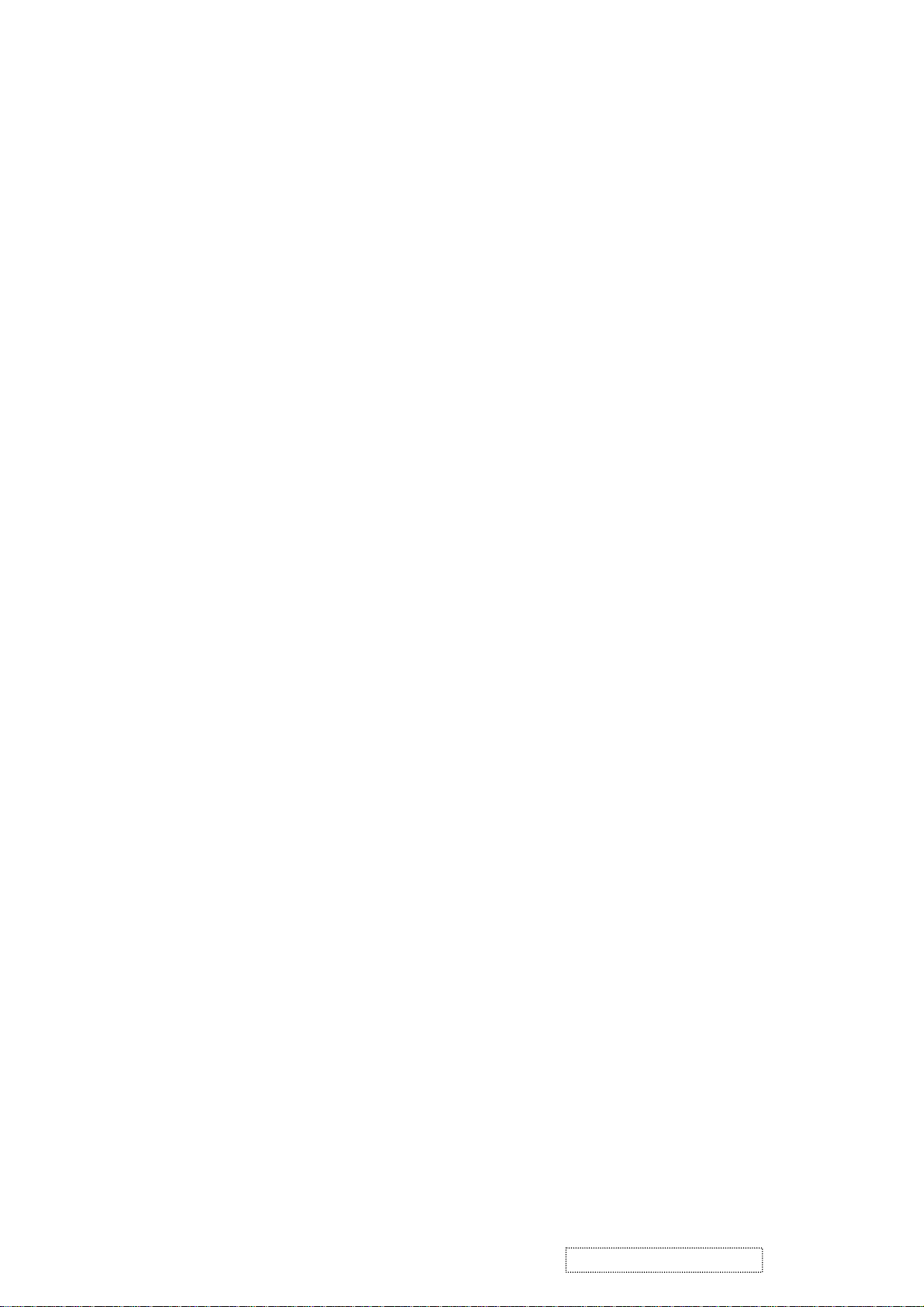
2.2. Adjustment control.
2.2.1 User control.
- Power switch.
- Function key.
“1” : Function select button.
“▼” : Adjustment button.
“▲” : Adjustment button.
“2” : Function select button.
2.2.2 OSD function.
Auto Image Adjust *
Contrast/Brightness:
Contrast, Brightness.
Input Select:
D-Sub, DVI-A, DVI-D.
Color Adjust:
9300K, 6500K (default), 5400, 5000, User Color (R, G, B).
Information:
Resolution, Horizontal Frequency, Vertical Frequency, Model Number, Serial Number, Web Site.
Manual Image Adjust:
H. / V. Position*
Sharpness*
3
2
2
(H. Position, V. Position), H. Size*2, Fine Tune*
, Scaling*3 (Fill Screen, Fill Aspect Ratio*
4
, 1:1).
2
,
Setup Menu:
Language:
Resolution Notice:
Input Priority:
OSD Position:
OSD Timeout:
OSD Background:
Memory Recall
Note:
2
*
3
*
These functions are not available in 1600x1200 mode, the setting is shaded and can't be selected.
4
*
English, French, German, Spanish, Italian, Finnish, Japanese, Traditional Chinese, Simplified Chinese.
Enable, Disable.
D-Sub, DVI-A, DVI-D, Auto Search.
H. Position, V. Position.
5SEC, 15SEC, 30SEC, 60SEC
On, Off.
These functions are not available in Digital mode; the setting is shaded and can't be selected.
When auto tuning, the image should not be blanking.
When the input signal is 4:3, the “Fill Aspect ratio” function is the size same as “Fill Screen”.
ViewSonic Corporation Confidential
4
-
Do Not Copy
VP2000s
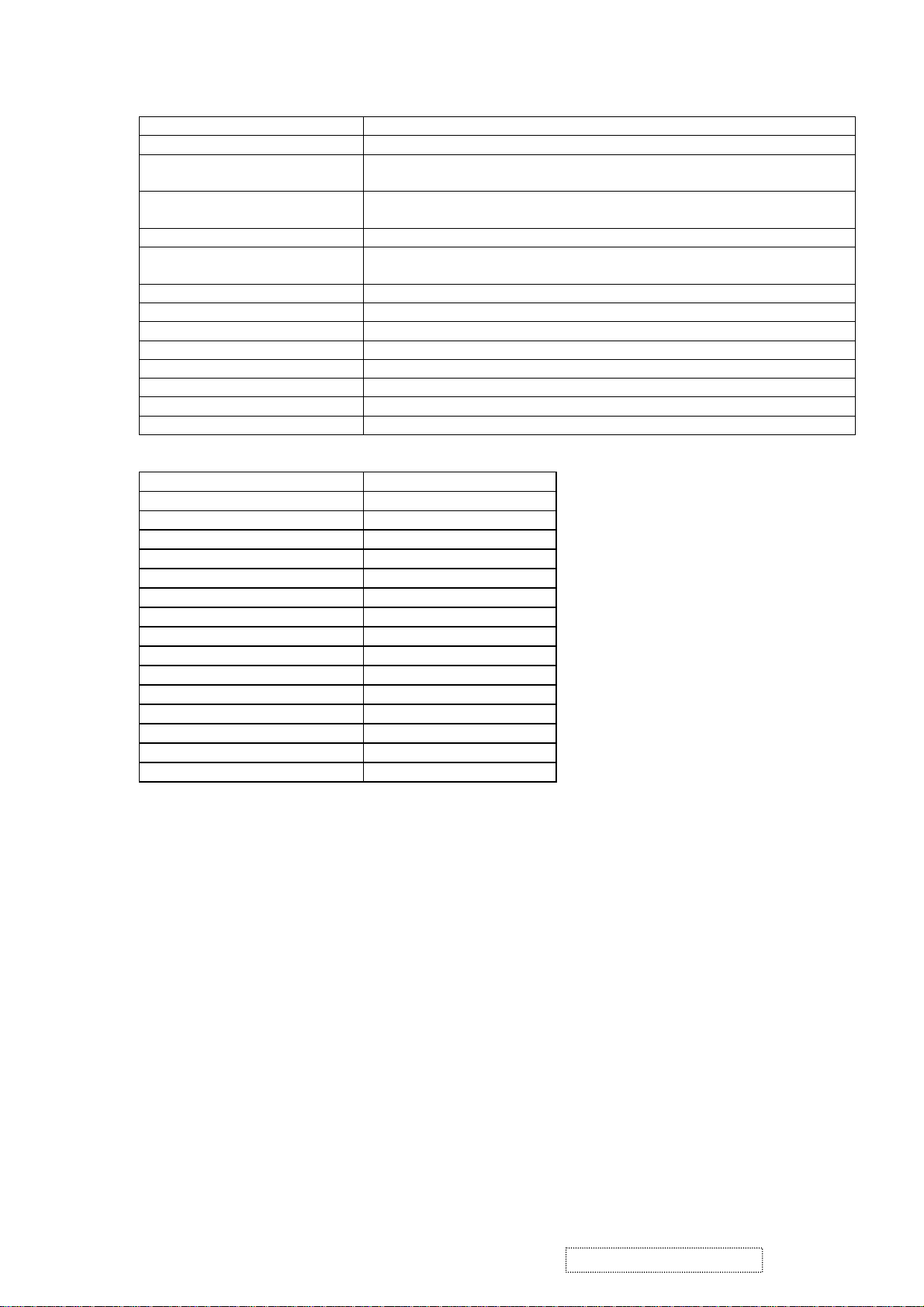
2.3 Factory preset.
2.3.1 Special key (Hot key): Hold the following keys while powering on:
[1]. Main Menu.
[2]. Select next input. (Sequence: D-SUB → DVI-A → DVI-D)
[UP] or [DOWN] arrow. To immediately activate Contrast menu. It should be change to Brightness
[UP] + [DOWN] arrows. Recall Contrast or Brightness while in the Contrast or Brightness adjustment,
[1] + [2]. Toggle 720x400 and 640x400 mode when input 720x400 or 640x400 mode.
[1] + [UP] + [DOWN]. White Balance. (keep press 5 seconds)
[1] + [DOWN]. Power Lock / Power Unlock. (keep press 10 seconds )
[1] + [UP]. OSD Lock / OSD Unlock (keep press 10 seconds )
DC-Power + [2] + [UP]. Copy EDID to E
DC-Power + [1]. Factory mode. (Burn in mode on)
DC-Power + [2] + [DOWN]. Burn in mode on.
DC-Power + [UP] + [DOWN]. Burn in mode off.
DC-Power + [2]. All mode recall.
AC-Power on. Enter ISP mode.
2.3.2 All mode recall setting:
Contrast 70%.
Brightness 100%.
Color Temperature 6500K.
Scaling Full Screen.
Sharpness 0.
Input Priority Auto Search.
OSD H. Position 50%.
OSD V. Position 50%.
OSD Time Out 15 Sec
OSD Background On
Resolution Notice Enabled
720x400/640x400 720x400
User color. 50%.
Language. English.
Clear burn in mode.
Clear user mode table.
2.3.3 Factory shipment setting:
Main power switch: On.
AC power button: Off.
Others setting same as “All mode recall” setting.
2.4. Environmental conditions.
2.4.1 Temperature and humidity at operation : 0
2.4.2 Temperature and humidity at storage : -20
2.4.3 Vibration test (packaged) :
OSD by push button [2].
or recall both of Contrast and Brightness when the OSD is not open.
(only used 1024x768/75Hz, 16 Grays)
Vibration Frequency
Acceleration
Sweep time
Test time
: 1G.
: 1 oct. / min.
: 60 min per axis, total 3 axis.
2
PROM.
o
C ~ 40oC.
20% ~ 90% RH (Non condensing).
o
C ~ 60oC.
5 ~ 90% RH (Non condensing).
: 5 ~ 250Hz.
2.4.4 Drop test (packaged) : 76.2cm height.
1 corner, 3 edges, 6 faces.
2.4.5 Altitude : Operating : 0 ~ 3000 feet.
Non-operating : 0 ~ 12000 feet.
ViewSonic Corporation Confidential
5
-
Do Not Copy
VP2000s

Appendix A: Timing of inputs signals / nominal input level spec / Timing.
Timing of input signals, Input level specification.
A. Input signal:
a. Analog R / G / B (0.7Vp-p/75 ohm) Positive.
b. Digital R /G / B DVI rev. 1.0 (TMDS single link)
c. H & V separate Sync: TTL level; Polarity: Positive or Negative.
d. H & V composite Sync: TTL level; Polarity: Positive or Negative.
B. Input signal connector:
a. Analog video input:
Pin Pin assignment Pin Pin assignment
1 Red video 9 +5V for DDC
2 Green video 10 GND
3 Blue video 11 GND
4 GND 12 DDC SDA
5 GND 13 H SYNC
6 Red video return 14 V SYNC
7 Green video return 15 DDC SCL
8 Blue video return
Pin5: For cable connection detect.
b. Digital video input:
Pin Pin assignment Pin Pin assignment Pin Pin assignment
1 TMDS data 2- 9 TMDS data 1- 17 TMDS data 02 TMDS data 2+ 10 TMDS data 1+ 18 TMDS data 0+
3 TMDS data 2 shield 11 TMDS data 1 shield 19 TMDS data 0 shield
4 NC 12 NC 20 NC
5 NC 13 NC 21 NC
6 DDC clock 14 +5V power 22 TMDS clock shield
7 DDC data 15 GND 23 TMDS clock +
8 Analog V-SYNC 16 Hot Plug Detect 24 TMDS clock C1 Analog R C2 Analog G C3 Analog B
C4 Analog H-SYNC C5 Analog Ground
Pin15: For cable connection detect.
ViewSonic Corporation Confidential
6
-
Do Not Copy
VP2000s
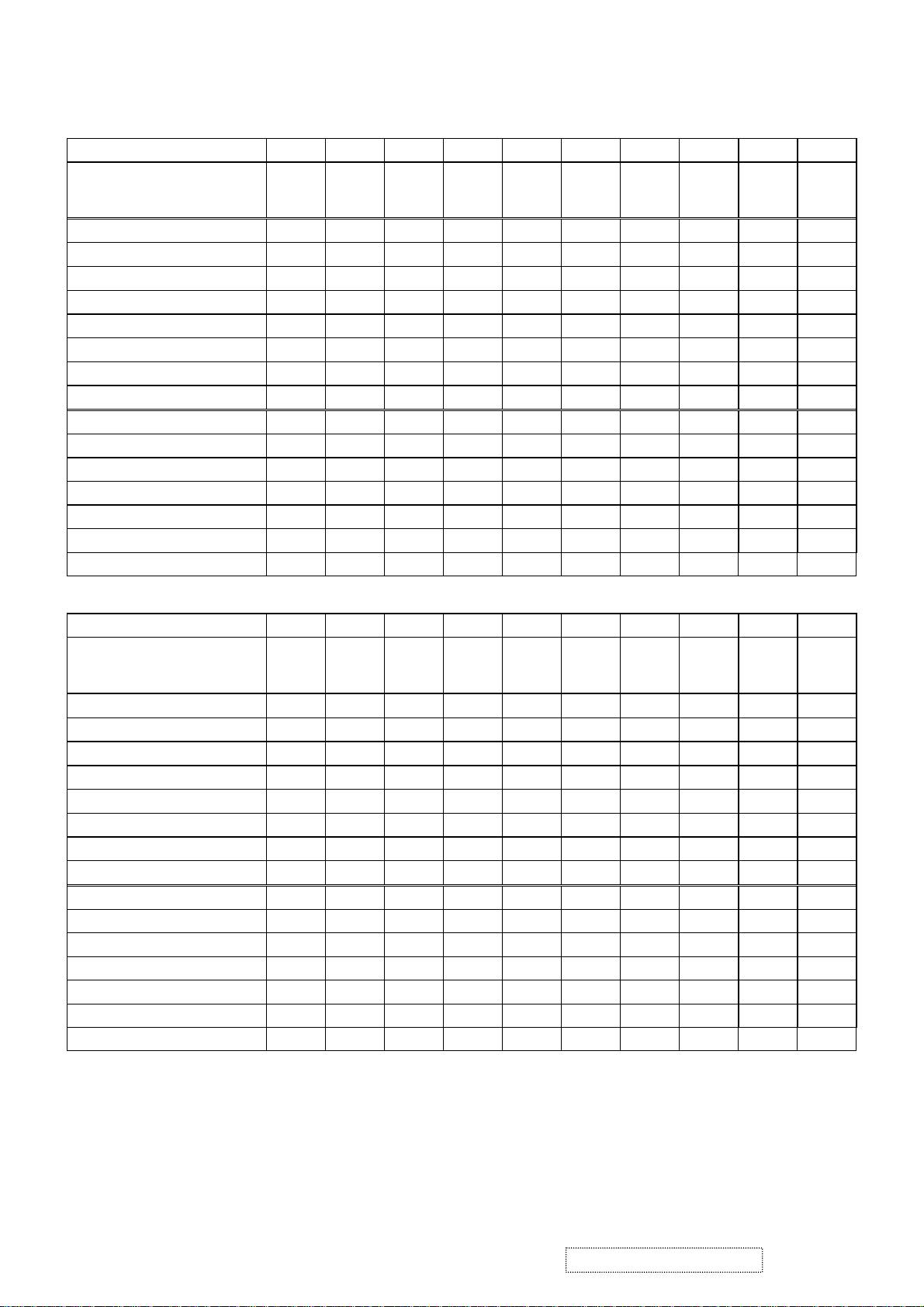
C. Analog timing chart.
Mode No. 1 2 3 4 5 6 7 8 9 10
TEXT
Mode Name
Horizontal Freq. 31.468 31.469 35.000 37.861 37.500 43.269 31.469
Video clock Freq. 25.175 25.175 30.240 31.500 31.500 36.000 28.322 36.000 40.000 50.000
Sync. Polarity
H. total (Dots) 800 800 864 832 840 832 900 1024 1056 1040
H. sync. (Dots) 96 96 64 40 64 56 108 72 128 120
H. back porch (Dots) 48 48 96 128 120 80 54 128 88 64
H. active (Dots) 640 640 640 640 640 640 720 800 800 800
H. front porch (Dots) 16 16 64 24 16 56 18 24 40 56
Vertical Freq. (Hz) 70.087 59.940 66.667 72.809 75.000 85.008 70.087 56.250 60.317 72.188
Sync. Polarity
V. total (Lines) 449 525 525 520 500 509 449 625 628 666
V. sync. (Lines) 2 2 3 3 3 3 2 2 4 6
V. back porch (Lines) 60 33 39 28 16 25 35 22 23 23
V. active (Lines) 350 480 480 480 480 480 400 600 600 600
V. front porch (Lines) 37 10 3 9 1 1 12 1 1 37
Mode No.
Mode Name
Horizontal Freq. (KHz) 46.875 53.674
Video clock Freq. 49.500 56.250 57.285 65.000 75.000 78.084 78.750 94.500 108.00 135.00
Sync. Polarity
H. total (Dots) 1056 1048 1152 1344 1328 1344 1312 1376 1688 1688
H. sync. (Dots) 80 64 64 136 136 136 96 96 112 144
H. back porch (Dots) 160 152 224 160 144 160 176 208 248 248
H. active (Dots) 800 800 832 1024 1024 1024 1024 1024 1280 1280
H. front porch (Dots) 16 32 32 24 24 24 16 48 48 16
Vertical Freq. (Hz) 75.000 85.061 74.553 60.004 70.069 72.082 75.029 84.997 60.020 75.025
Sync. Polarity
V. total (Lines) 625 631 667 807 806 806 800 808 1066 1066
V. sync. (Lines) 3 3 3 6 6 6 3 3 3 3
V. back porch (Lines) 21 27 37 29 29 29 28 38 38 38
V. active (Lines) 600 600 624 768 768 768 768 768 1024 1024
V. front porch (Lines) 1 1 3 3 3 3 1 1 1 1
640 x
350
VESA
800 x
600
VESA
640 x
480
+ - - - - - - + + +
- - - - - - + + + +
11 12 13 14 15 16 17 18 19 20
VESA
800 x
600
+ + - - - - + + + +
+ + - - - - + + + +
MAC
640 x
480
MAC
832 x
624
49.727
VESA
640 x
480
VESA
1024 x
768
48.363
VESA
640 x
480
VESA
1024 x
768
56.476 58.099
VESA
640 x
480
XGA
1024 x
768
TEXT
720 x
400
VESA
1024 x
768
60.023 68.677 63.981 79.976
VESA
800 x
600
35.156
VESA
1024 x
768
VESA
800 x
600
37.879 48.077
VESA
1280 x
1024
VESA
800 x
600
VESA
1280 x
1024
ViewSonic Corporation Confidential
7
-
Do Not Copy
VP2000s
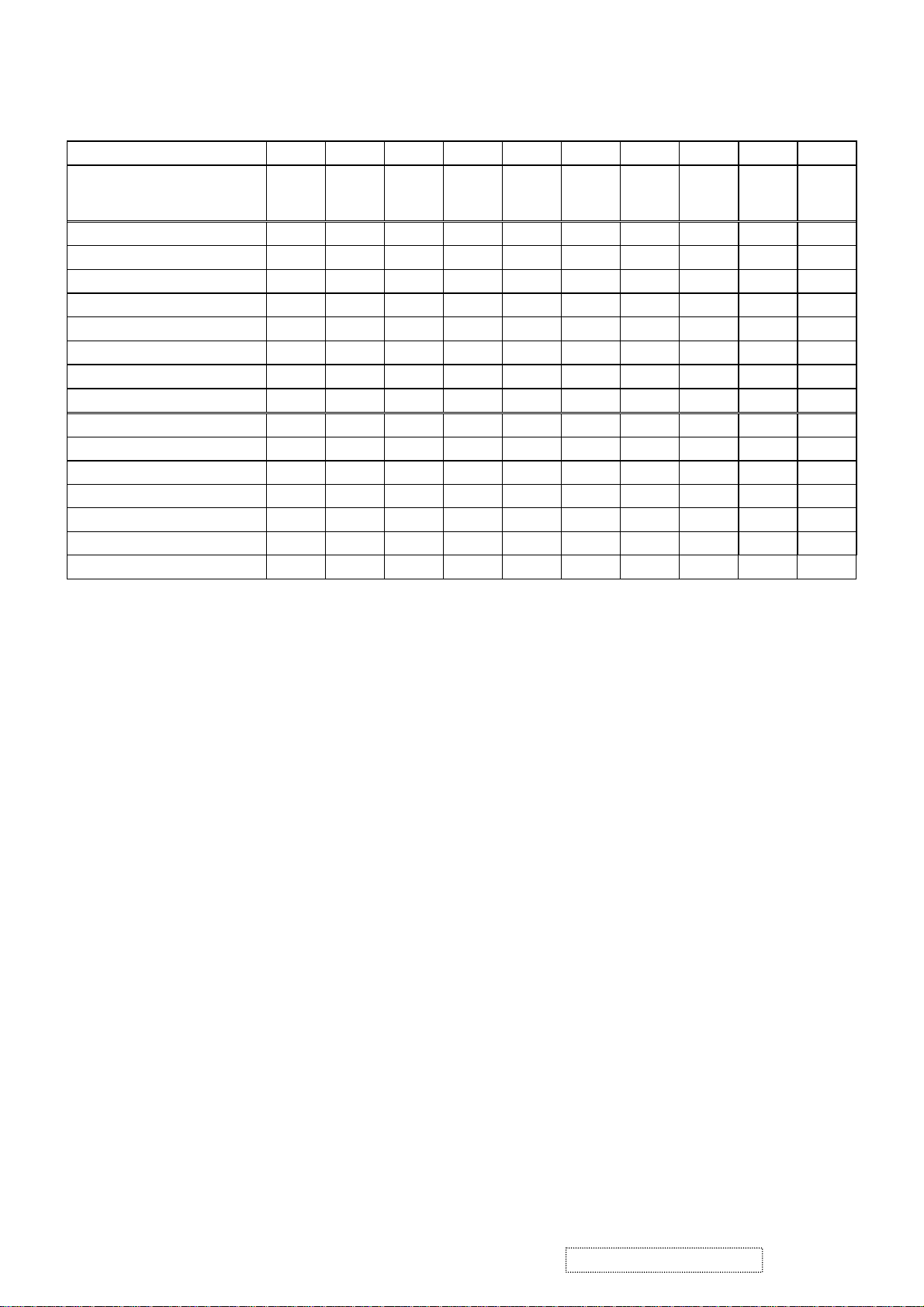
Mode No.
Mode Name
Horizontal Freq. (KHz) 91.146
Video clock Freq. 157.50 74.250 162.00 189.00 202.500
Sync. Polarity
H. total (Dots) 1728 1650 2160 2160 2160
H. sync. (Dots) 160 40 192 192 192
H. back porch (Dots) 224 270 304 304 304
H. active (Dots) 1280 1280 1600 1600 1600
H. front porch (Dots) 64 60 64 64 64
Vertical Freq. (Hz) 85.024 60.000 60.000 70.000 75.000
Sync. Polarity
V. total (Lines) 1072 750 1250 1250 1250
V. sync. (Lines) 3 5 3 3 3
V. back porch (Lines) 44 20 46 46 46
V. active (Lines) 1024 720 1200 1200 1200
V. front porch (Lines) 1 5 1 1 1
21 22 23 24 25 26 27 28 29 30
VESA
1280 x
1024
HDTV
1280 x
720
45.000
+ - + + +
+ - + + +
VESA
1600 x
1200
75.000 87.500 93.750
VESA
1600 x
1200
VESA
1600 x
1200
ViewSonic Corporation Confidential
8
-
Do Not Copy
VP2000s
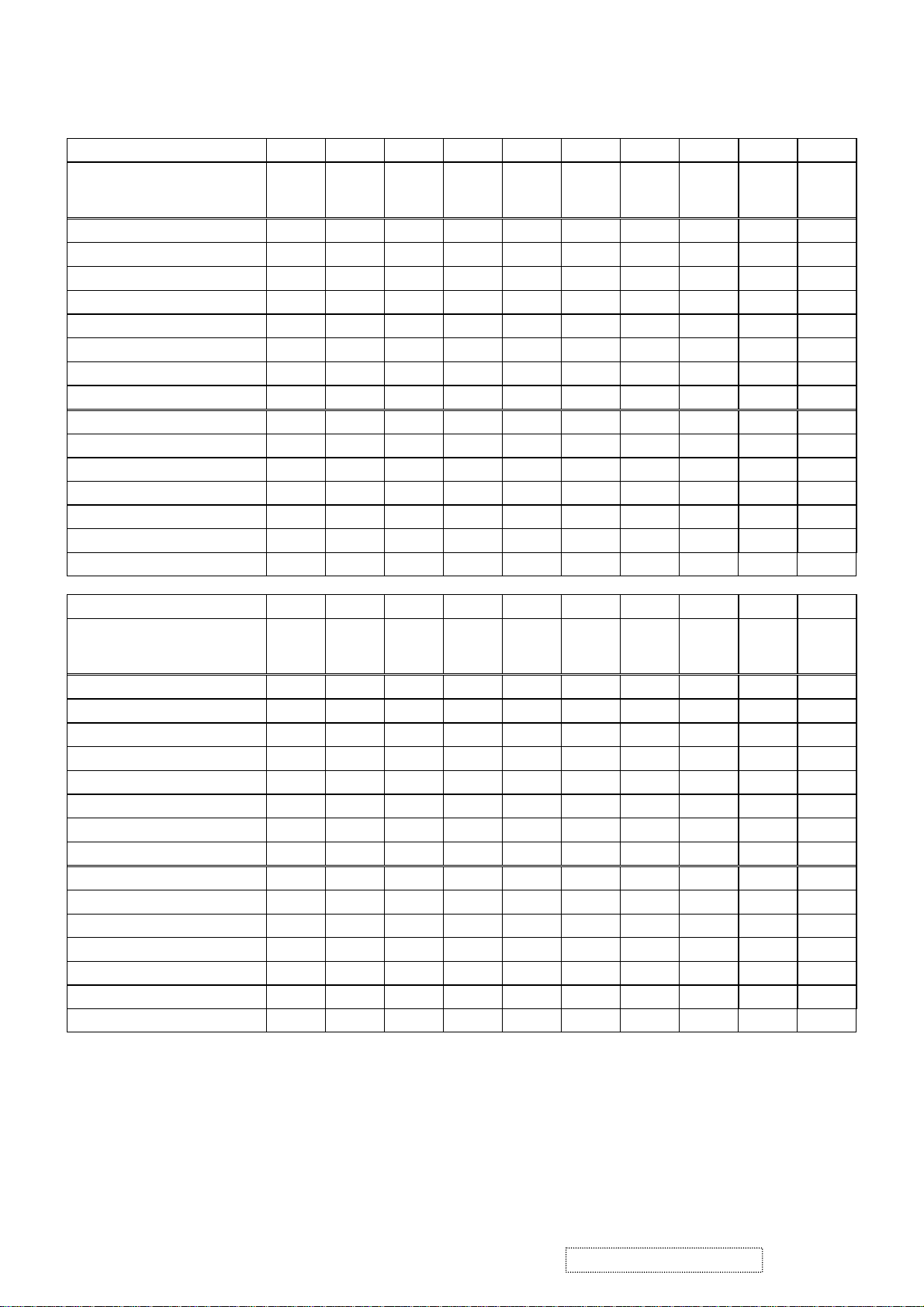
D. Digital timing chart.
Mode No. 1 2 3 4 5 6 7 8 9 10
TEXT
Mode Name
Horizontal Freq. 31.468 31.468 31.469 37.861 37.500 43.269 31.469
Video clock Freq. 25.175 25.175 25.175 31.500 31.500 36.000 28.322 36.000 40.000 50.000
Sync. Polarity
H. total (Dots) 800 800 800 832 840 832 900 1024 1056 1040
H. sync. (Dots) 96 96 96 40 64 56 108 72 128 120
H. back porch (Dots) 48 48 48 128 120 80 54 128 88 64
H. active (Dots) 640 640 640 640 640 640 720 800 800 800
H. front porch (Dots) 16 16 16 24 16 56 18 24 40 56
Vertical Freq. (Hz) 70.087 70.087 59.940 72.809 75.000 85.008 70.087 56.250 60.317 72.188
Sync. Polarity
V. total (Lines) 449 449 525 520 500 509 449 625 628 666
V. sync. (Lines) 2 2 2 3 3 3 2 2 4 6
V. back porch (Lines) 60 35 33 28 16 25 35 22 23 23
V. active (Lines) 350 400 480 480 480 480 400 600 600 600
V. front porch (Lines) 37 12 10 9 1 1 12 1 1 37
Mode No.
Mode Name
Horizontal Freq. (KHz) 46.875 53.674 48.363
Video clock Freq. 49.500 56.250 65.000 75.000 78.084 78.750 94.500 108.00 135.00 157.50
Sync. Polarity
H. total (Dots) 1056 1048 1344 1328 1344 1312 1376 1688 1688 1728
H. sync. (Dots) 80 64 136 136 136 96 96 112 144 160
H. back porch (Dots) 160 152 160 144 160 176 208 248 248 224
H. active (Dots) 800 800 1024 1024 1024 1024 1024 1280 1280 1280
H. front porch (Dots) 16 32 24 24 24 16 48 48 16 64
Vertical Freq. (Hz) 75.000 85.061 60.004 70.069 72.082 75.029 84.997 60.020 75.025 85.024
Sync. Polarity
V. total (Lines) 625 631 807 806 806 800 808 1066 1066 1072
V. sync. (Lines) 3 3 6 6 6 3 3 3 3 3
V. back porch (Lines) 21 27 29 29 29 28 38 38 38 44
V. active (Lines) 600 600 768 768 768 768 768 1024 1024 1024
V. front porch (Lines) 1 1 3 3 3 1 1 1 1 1
640 x
350
+ - - - - - - + + +
- + - - - - + + + +
11 12 13 14 15 16 17 18 19 20
VESA
800 x
600
+ + - - - + + + + +
+ + - - - + + + + +
VGA
640 x
400
VESA
800 x
600
VESA
640 x
480
VESA
1024 x
768
VESA
640 x
480
VESA
1024 x
768
56.476 58.099
VESA
640 x
480
XGA
1024 x
768
VESA
640 x
480
VESA
1024 x
768
60.023 68.677 63.981 79.976 91.146
TEXT
720 x
400
VESA
1024 x
768
VESA
800 x
600
35.156
VESA
1280 x
1024
VESA
800 x
600
37.879 48.077
VESA
1280 x
1024
VESA
800 x
600
VESA
1280 x
1024
ViewSonic Corporation Confidential
9
-
Do Not Copy
VP2000s
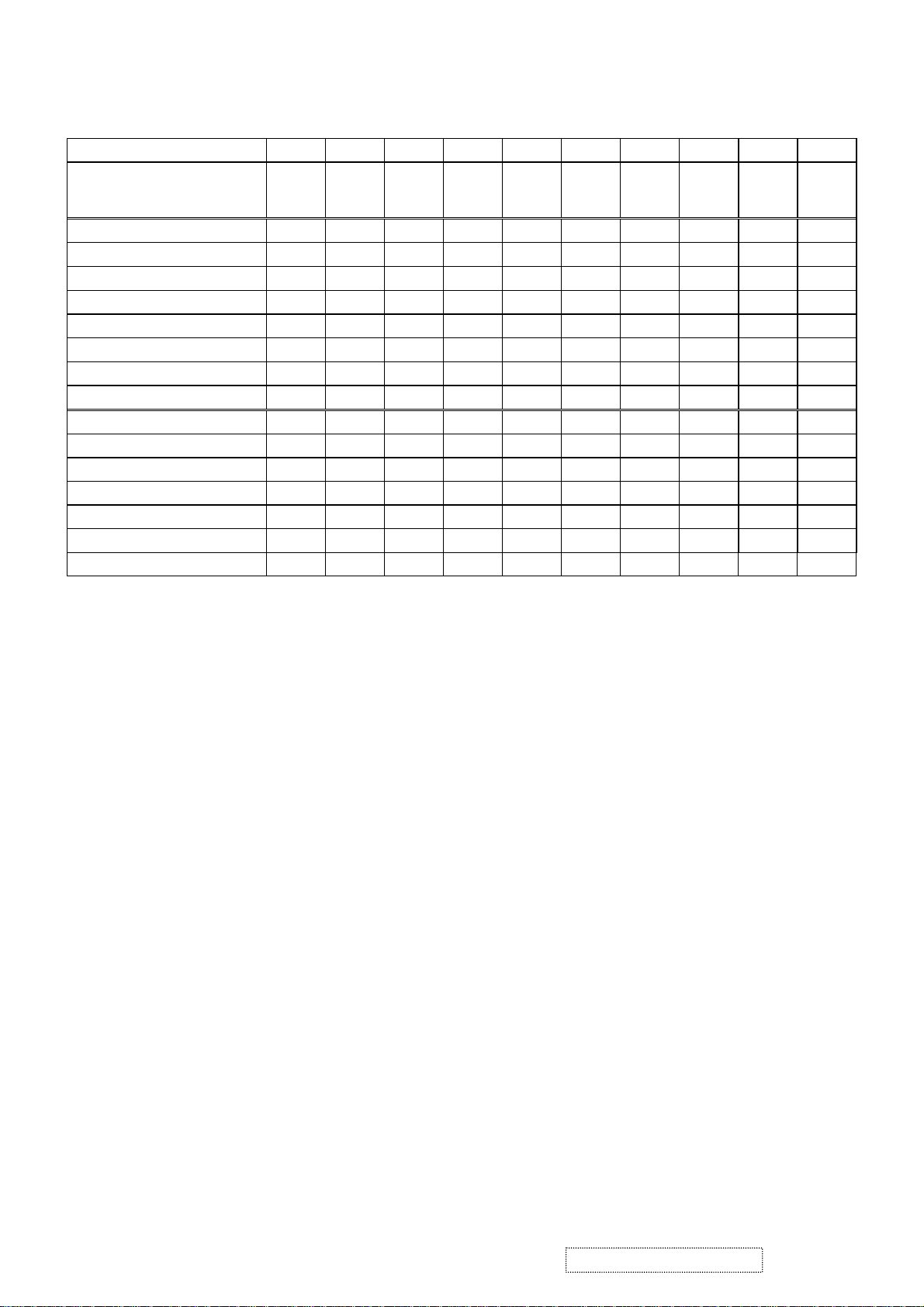
Mode No.
Mode Name
Horizontal Freq. (KHz)
Video clock Freq. 74.250 162.00
Sync. Polarity
H. total (Dots) 1650 2160
H. sync. (Dots) 40 192
H. back porch (Dots) 270 304
H. active (Dots) 1280 1600
H. front porch (Dots) 60 64
Vertical Freq. (Hz) 60.000 60.000
Sync. Polarity
V. total (Lines) 750 1250
V. sync. (Lines) 5 3
V. back porch (Lines) 20 46
V. active (Lines) 720 1200
V. front porch (Lines) 5 1
21 22 23 24 25 26 27 28 29 30
HDTV
1280 x
720
45.000
VESA
1600 x
1200
75.000
- +
- +
ViewSonic Corporation Confidential
10
-
Do Not Copy
VP2000s
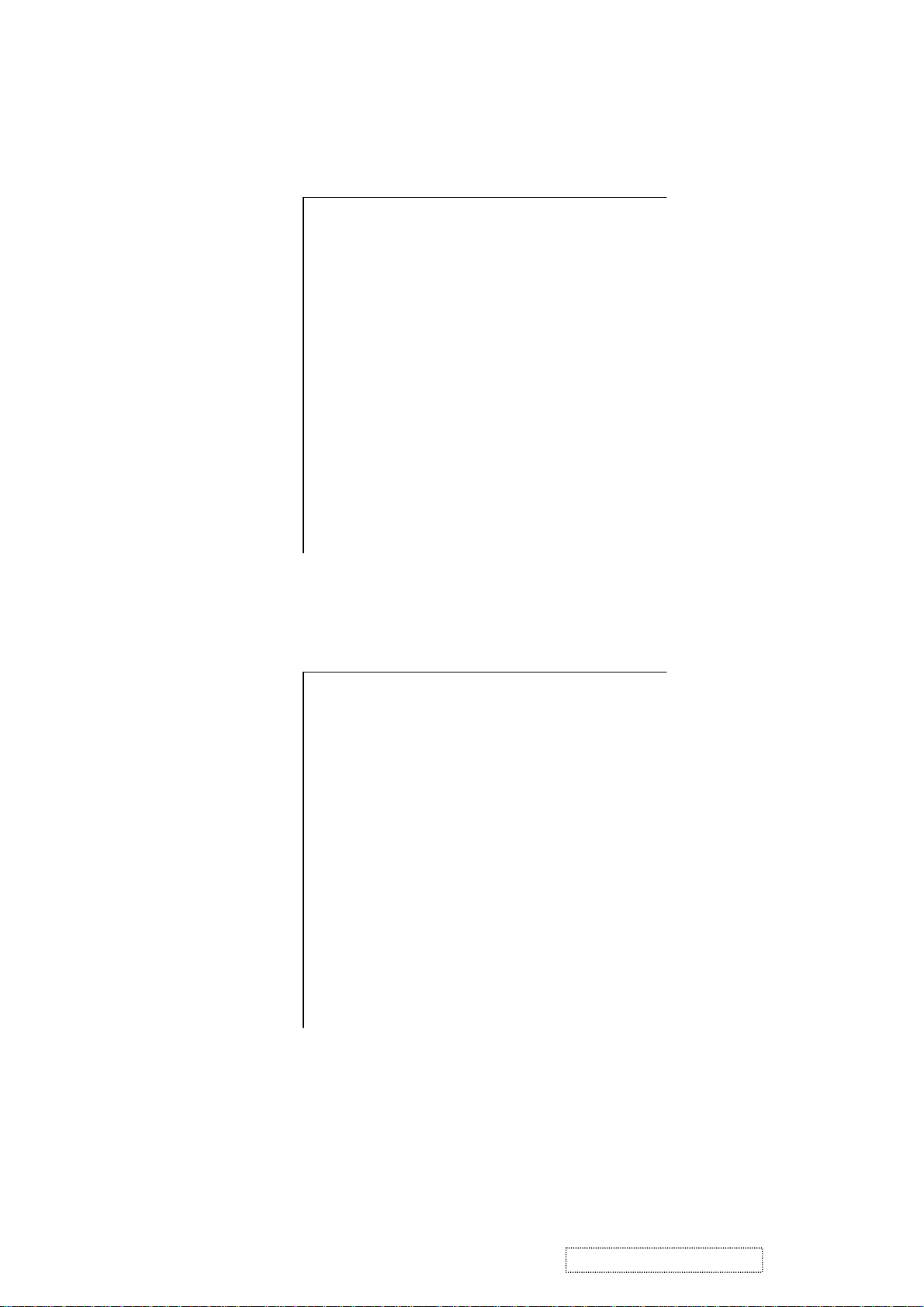
E. 128 bytes of EDID code for VP2000s analog
0 1 2 3 4 5 6 7 8 9
0 00 FF FF FF FF FF FF 00 5A 63
10 1A 23 01 01 01 01 01 0E 01 03
20 0E 29 1F 78 2A 60 E5 A3 57 4B
30 9C 25 11 50 54 BF EF 80 A9 40
40 A9 4F 81 80 81 40 71 4F 61 59
50 45 59 31 59 48 3F 40 30 62 B0
60 32 40 40 C0 13 00 98 32 11 00
70 00 1E 00 00 00 FF 00 50 39 34
80 30 34 30 31 30 30 30 30 31 0A
90 00 00 00 FD 00 32 55 1E 5F 15
100 00 0A 20 20 20 20 20 20 00 00
110 00 FC 00 56 50 32 30 30 30 73
120 0A 20 20 20 20 20 00 26
F. 128 bytes of EDID code for VP2000s digital
0 1 2 3 4 5 6 7 8 9
0 00 FF FF FF FF FF FF 00 5A 63
10 1A 23 01 01 01 01 01 0E 01 03
20 80 29 1F 78 2A 60 E5 A3 57 4B
30 9C 25 11 50 54 BF EF 80 A9 40
40 81 80 81 40 71 4F 61 59 45 59
50 31 59 31 0A 48 3F 40 30 62 B0
60 32 40 40 C0 13 00 98 32 11 00
70 00 1E 00 00 00 FF 00 50 39 34
80 30 34 30 31 30 30 30 30 31 0A
90 00 00 00 FD 00 32 55 1E 5C 11
100 00 0A 20 20 20 20 20 20 00 00
110 00 FC 00 56 50 32 30 30 30 73
120 0A 20 20 20 20 20 00 78
ViewSonic Corporation Confidential
11
-
Do Not Copy
VP2000s
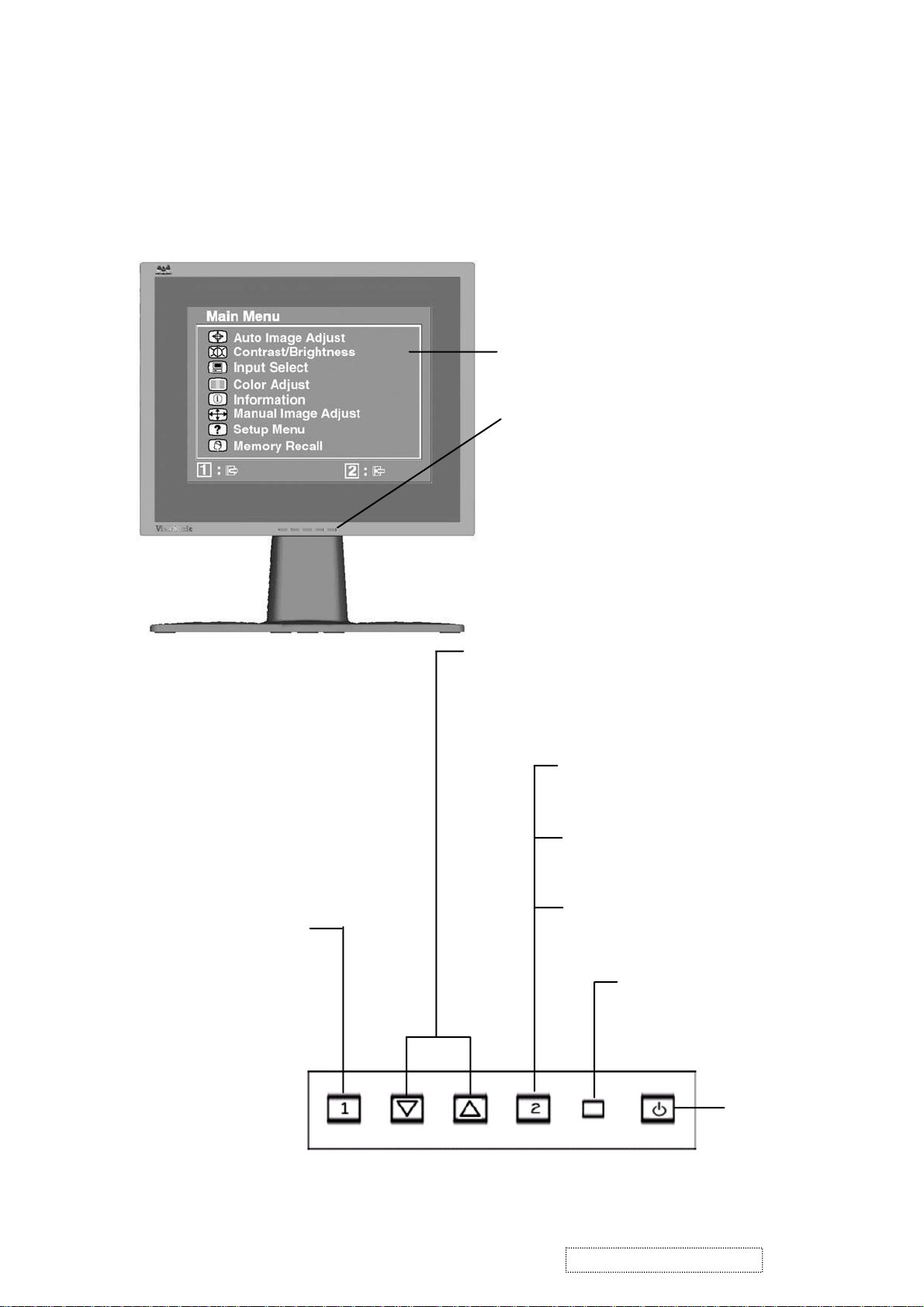
3. Front Panel Function Control Description
Adjusting the Screen Image
Use the buttons on the front control panel to display and adjust the OnView®
controls which display on the screen. The OnView controls are explained at the
top of the next page.
Main Menu
with OnView controls
Front Control Panel
shown below in detail
Displays the Main Menu
or exits the control screen
and saves adjustments.
Scrolls through menu options and
adjusts the displayed control.
Also a shortcut to display the
Contrast adjustment control
screen.
Displays the control
screen for the highlighted
control.
Also toggles between two
controls on some
screens.
Also a shortcut to toggle
analog and digital connection.
Power light
Green = ON
Orange = Power
Saving
ViewSonic Corporation Confidential
12
Power
On/Off
-
Do Not Copy
VP2000s
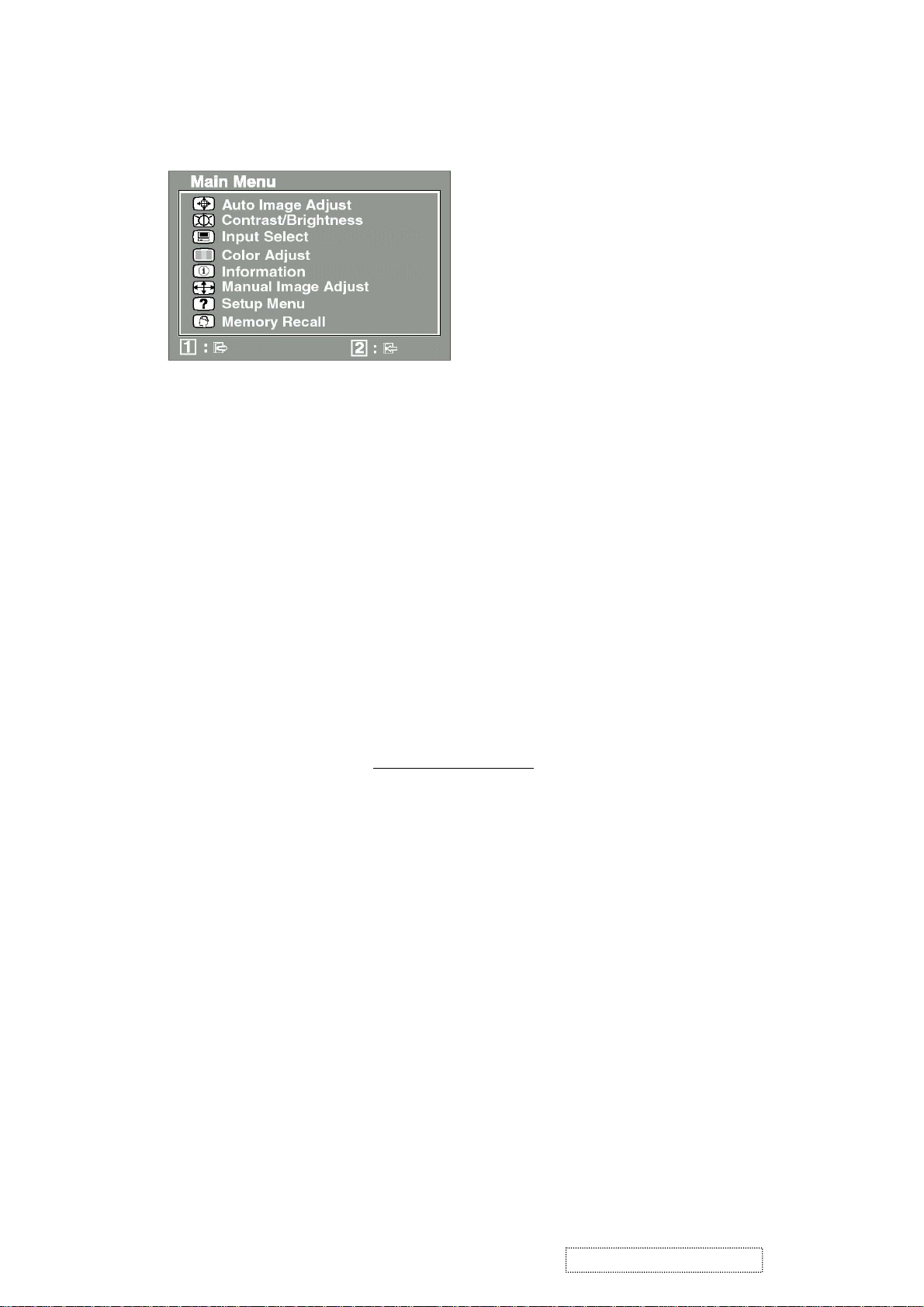
Do the following to adjust the screen image:
To display the Main Menu, press button [1].
1
NOTE:
All OnView menus and adjustment screens disappear automatically
after about 30 seconds.
To select a control you want to adjust, press ▲ or ▼ to scroll up or down the
2
Main Menu.
After the control is selected, press button [2].
3
To adjust the control, press the up ▲ or down ▼ buttons.
4
To save the adjustments and exit the menu, press button [1]
5
The following tips may help you optimize your display:
twice
.
• Adjust your computer's graphic card so that it outputs a video signal 1600 x
1200 @ 60 Hz to the LCD display. (Look for instructions on “changing the
refresh rate” in your graphic card's user guide.)
• If necessary, make small adjustments using H POSITION and V POSITION
until the screen image is completely visible
. (The black border around the
edge of the screen should barely touch the illuminated “active area” of the
LCD display.)
ViewSonic Corporation Confidential
13
-
Do Not Copy
VP2000s
