Page 1
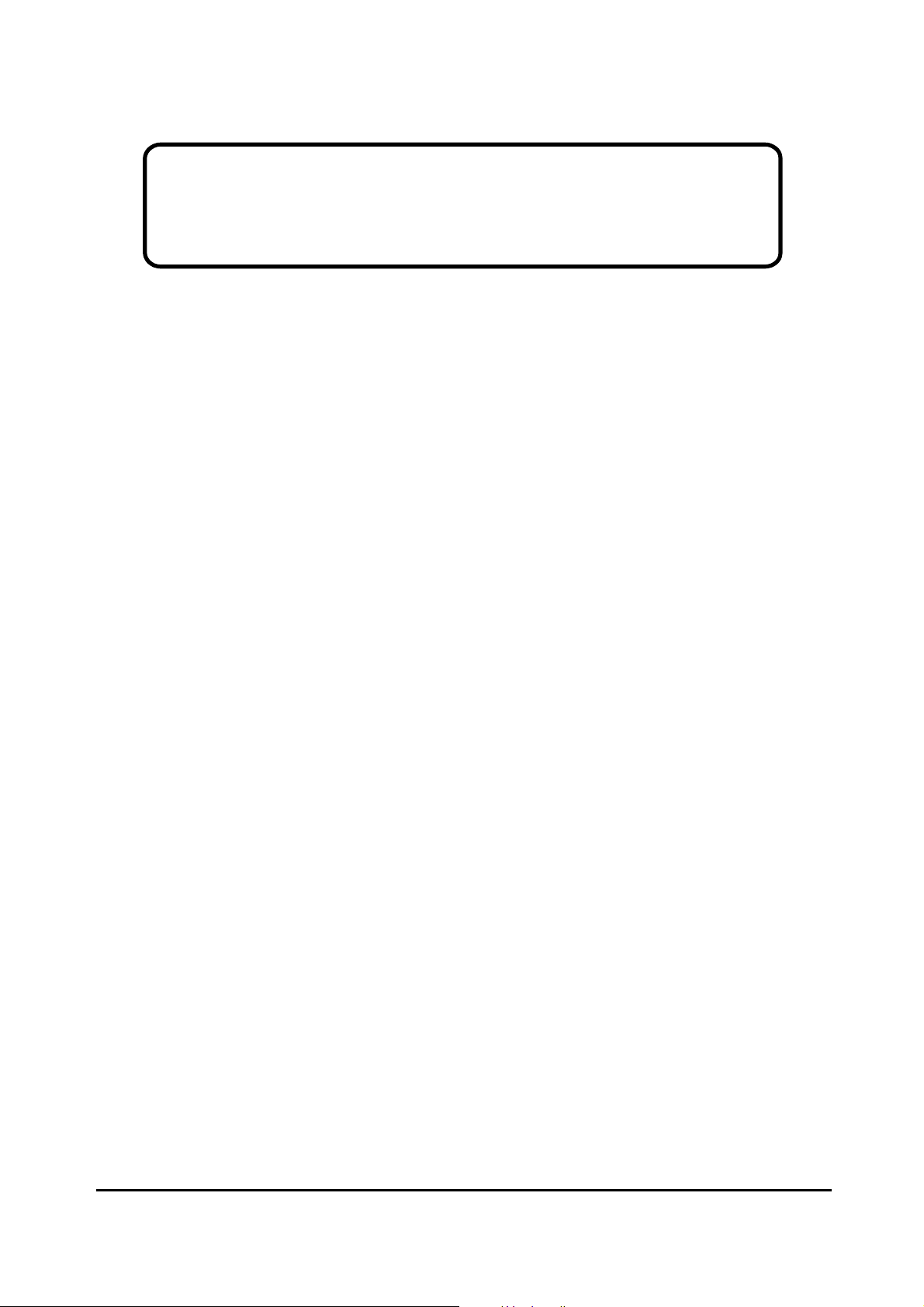
Service Manual
ViewSonic VG700b-2
Model No. VLCDS24606-1W
17” Color TFT LCD Display
ViewSonic
(VG700b-2_SM_605 - Rev. 1b Feb. 2004)
381 Brea Canyon Road, Walnut, California 91789 USA - (800) 888-8583
Page 2
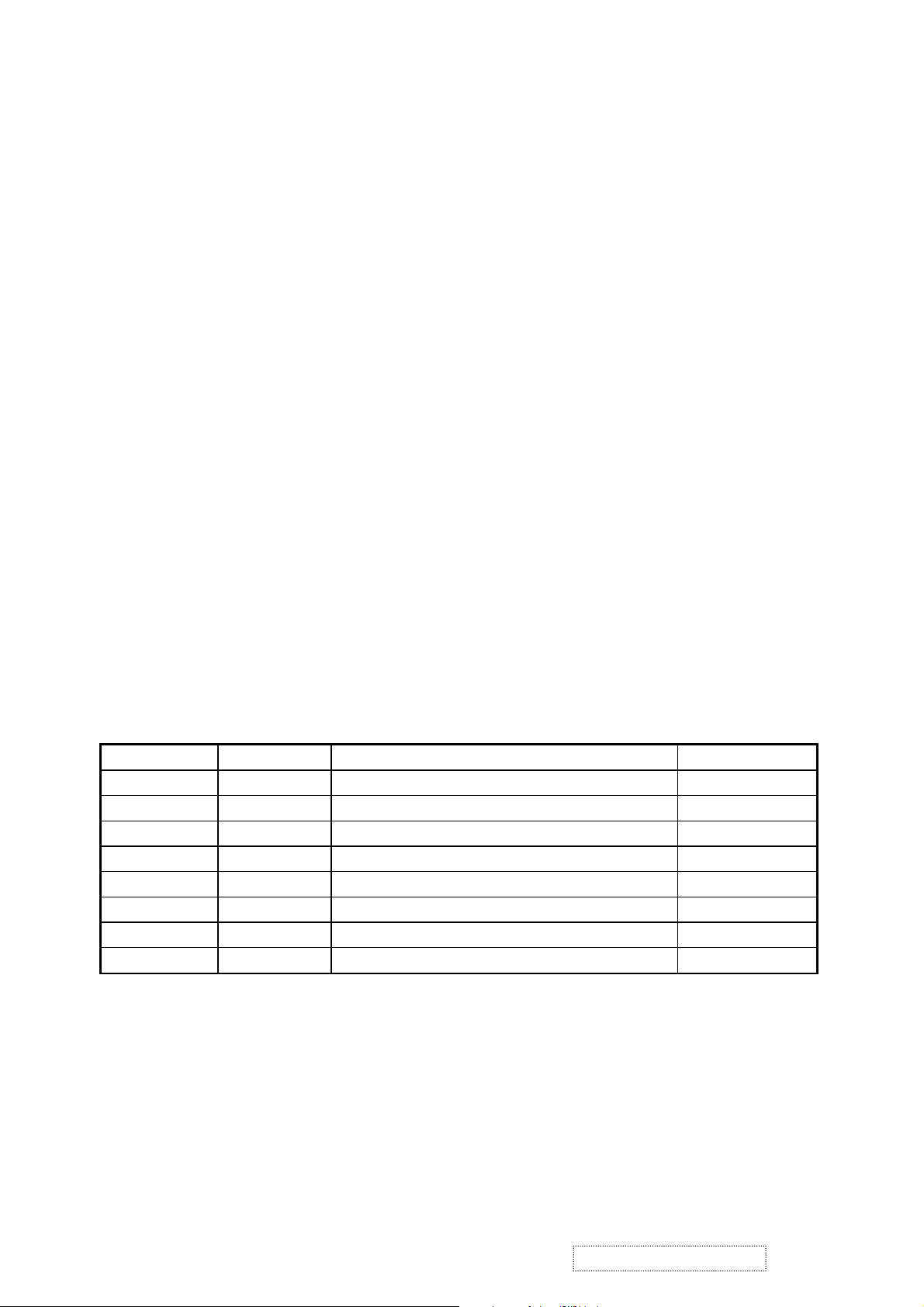
Copyright
Copyright
reproduced, transmitted, transcribed, stored in a retrieval system, or translated into any language or
computer language, in any form or by any means, electronic, mechanical, magnetic, optical, chemical,
manual or otherwise, without the prior written permission of ViewSonic Corporation.
Disclaimer
ViewSonic makes no representations or warranties, either expressed or implied, with respect to the
contents hereof and specifically disclaims any warranty of merchantability or fitness for any particular
purpose. Further, ViewSonic reserves the right to revise this publication and to make changes from time
to time in the contents hereof without obligation of ViewSonic to notify any person of such revision or
changes.
Trademarks
Optiquest is a registered trademark of ViewSonic Corporation.
ViewSonic is a registered trademark of ViewSonic Corporation.
All other trademarks used within this document are the property of their respective owners.
2003 by ViewSonic Corporation. All rights reserved. No part of this publication may be
¤
Revision History
Revision Date Description Of Changes Approval
1a 14/04/03 Initial Release DCN- 2661 WANGJE
1b 02/10/04
Change Panel from QDI to LG by region DCN-420
9 Angela Luh
ViewSonic Corporation
i
Confidential – Do Not Copy
VG700b-2
Page 3
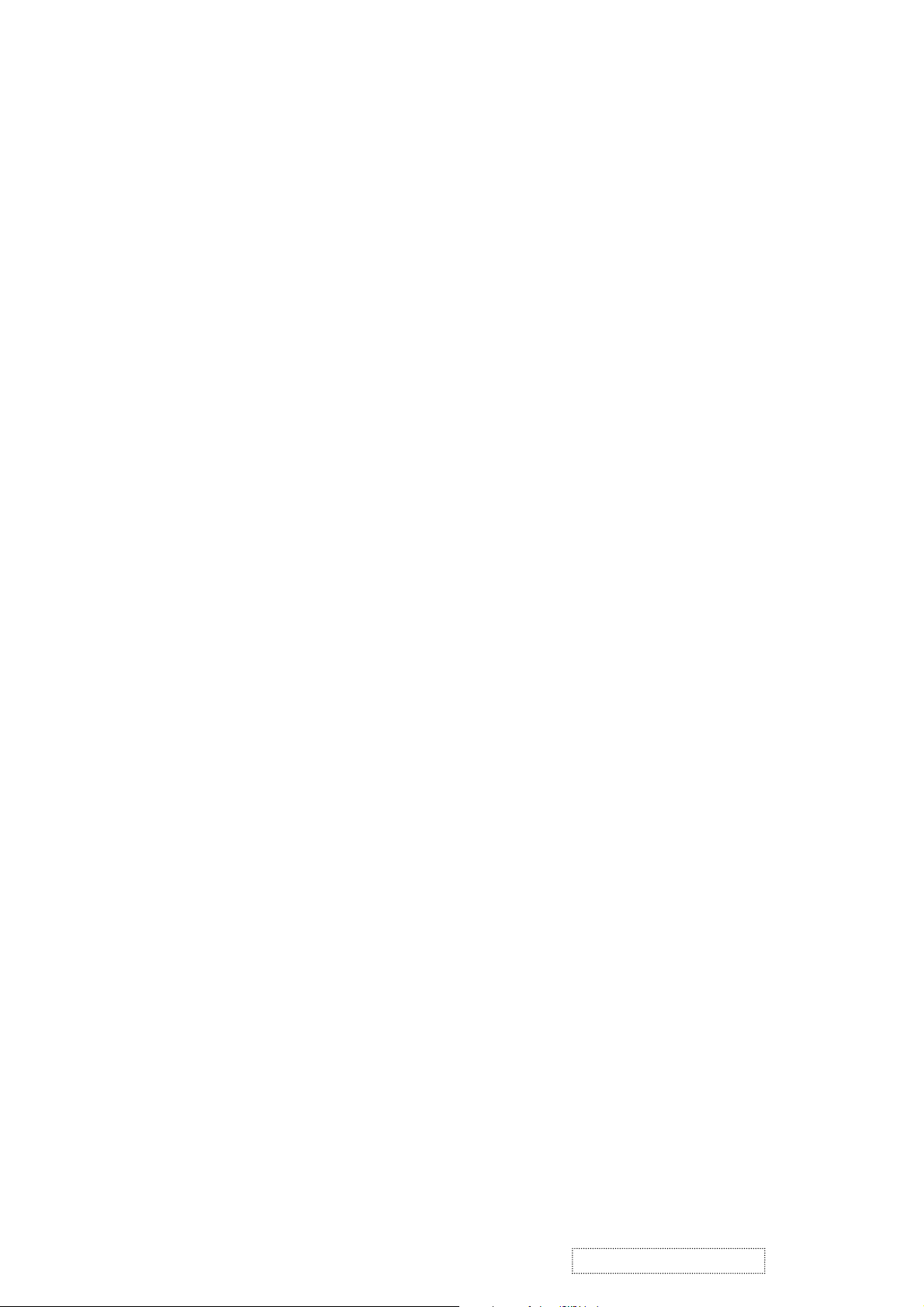
TABLE OF CONTENTS
1. Precautions and Safety Notices
2. Specification
3. Front Panel Function Control Description
4. Circuit Description
5. Adjusting Procedure
6. Trouble Shooting Flow Chart
7. Recommended Spare Parts List
8. Exploded Diagram And Spare Parts List
9. Block Diagram
10. Schematic Diagrams
11. PCB Layout Diagrams
1
2
3
5
13
17
20
24
26
27
34
ViewSonic Corporation
ii
Confidential – Do Not Copy
VG700b-2
Page 4
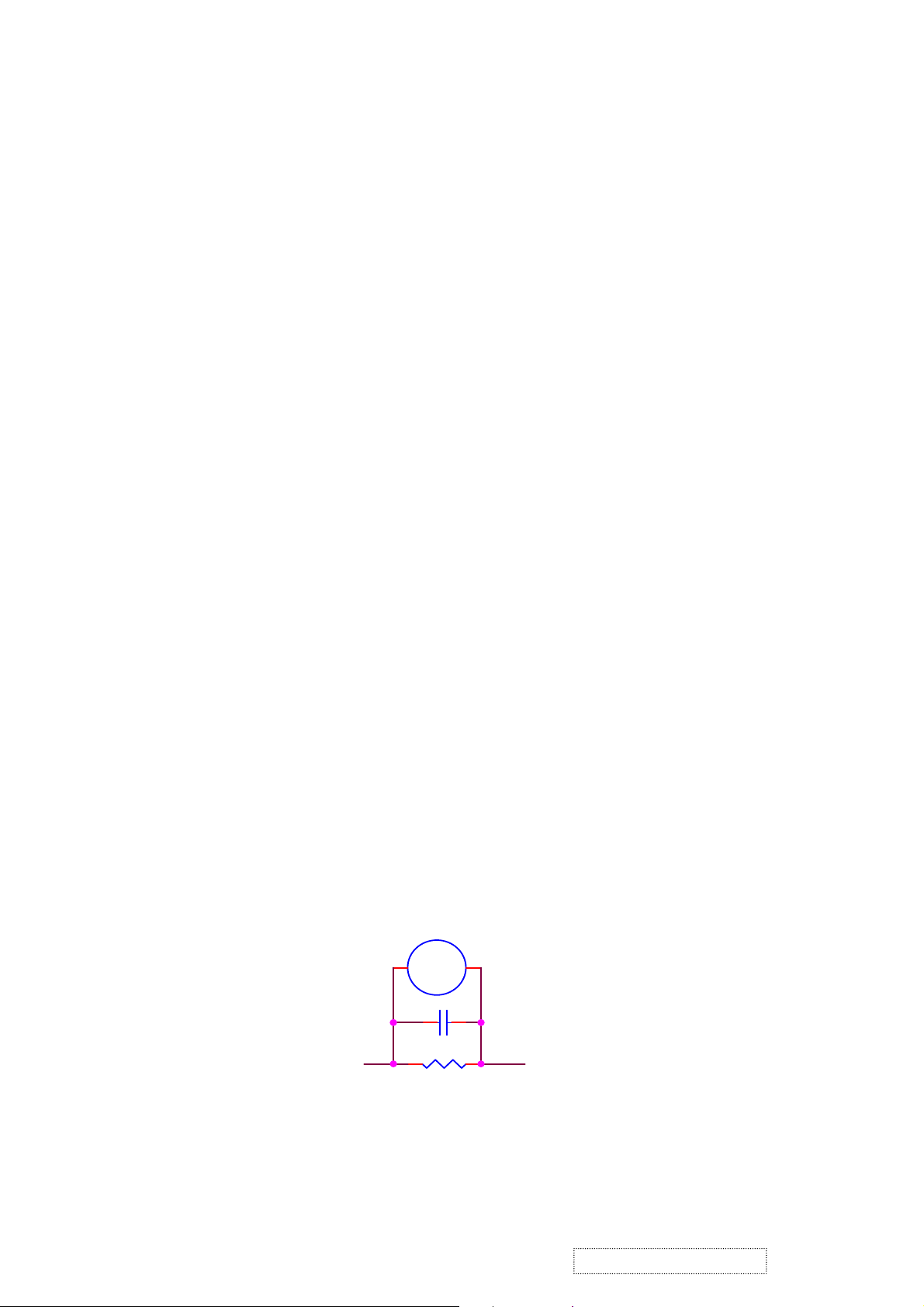
1. Precautions and Safety Notices
1. Caution :
No modification of any circuit should be attempted. Service work should only be performed after you are
thoroughly familiar with all of the following safety checks and servicing guide line.
2. Safety Check :
Care should be taken while servicing this LCD display. Because of the high voltage used in the inverter
circuit. These voltages are exposed in such areas as the associated transformer circuits.
3. POWER SUPPLY REQUIREMENTS
The external power converter for this display utilizes AC and DC cords, AC cord is detachable, but DC
cord is permanently attached. Any attempt to replace another adapter could result in serious problem
on the display.
4. LEAKAGE CURRENT HOT CHECK
4-1 Plug the AC cord directly into the AC outlet. Do not use an isolation transformer during this check.
4-2 Connect a 1500 ohm, 10 watt resistor, paralleled by a 0.15uF capacitor between each metallic part
and a good earth ground.
4-3 Use an AC voltmeter with 1000 ohm / volt or more sensitivity and measure the AC voltage across
the combination 1500 ohm resistor and 0.15uF capacitor.
4-4 Move the resistor connection to each exposed metallic part and measure the voltage.
4-5 Reverse the polarity of the AC plug in the AC outlet and repeat the above measurement.
4-6 Voltage measured must not exceed 1.5 volt RMS, from any exposed metallic part to the ground. A
leakage current tester may be used in the above hot check, in which case any circuit measured must
not exceed 1.0 milliamp. In the case of a measurement exceeding the 1.0 milliamp value, a
rework is required to eliminate the chance of a shock hazard.
AC VOLTMETER
V
ViewSonic Corporation
To Metal Parts
0.15u
.
1500 10W
1
Earth Ground
Confidential – Do Not Copy
VG700b-2
Page 5
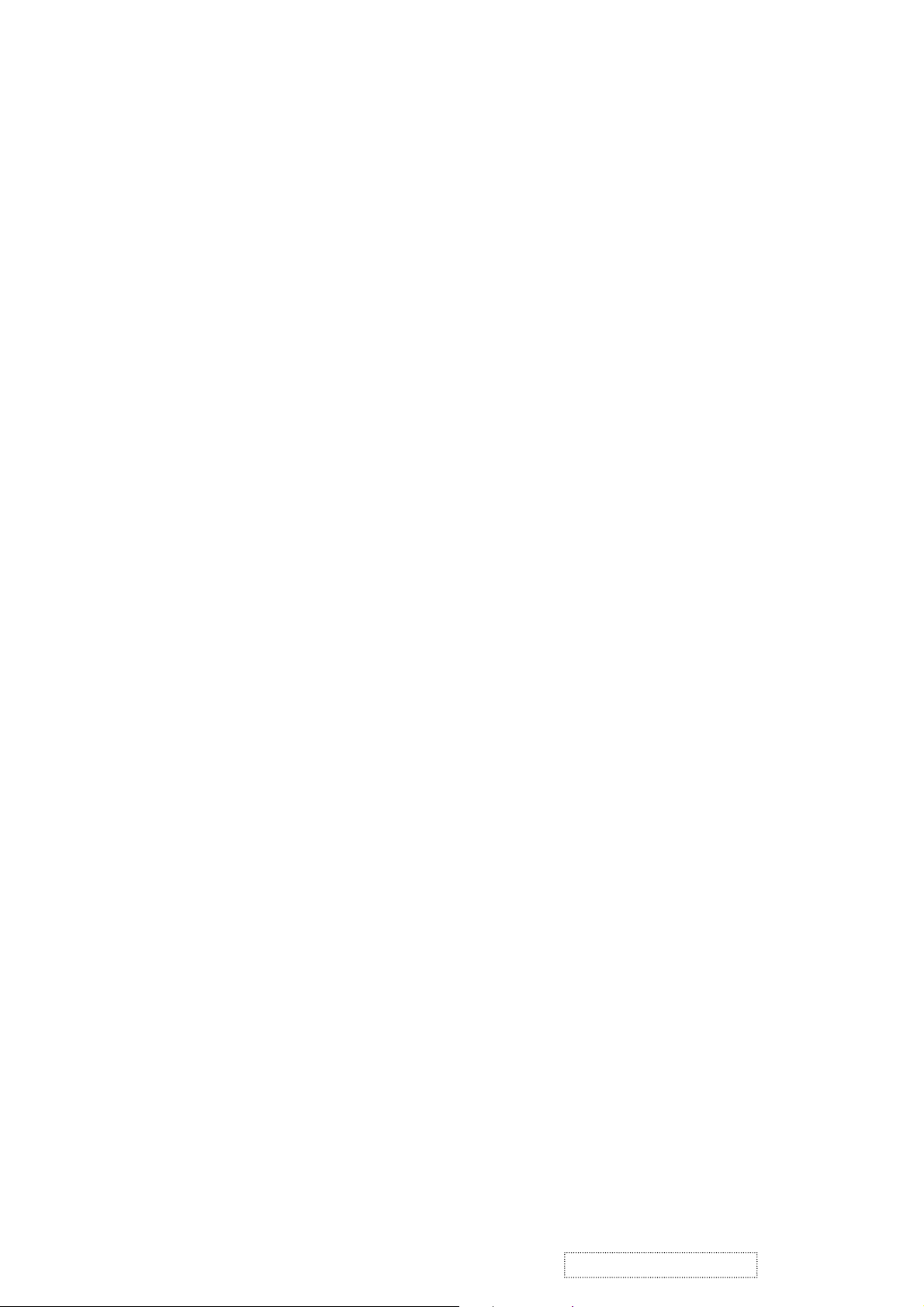
2. Specification
Mechanical:
Dimension ( W x H x D ) mm
Set: a. with stand
b. Without stand
Base (L X W) 290 x 180 mm
cking : ( W x H x D ) mm
Pa
Weight: Net / Gross ( Kg ) 4.5 / 6.9
Wall Mount (VESA) 100 x 100 mm
LCD Panel type QDI / QD17EL07
410.0 x 433 x 180 mm
410.0 x 433 x 58.4 mm
472 x 515 x 216 mm
Max. Resolution (HxV)
Nominal picture size (HxV 338 mm x 270 mm
Display colors 16.2 M ( 6 bit + dithering)
Dot pitch
Response time 4 +16 / 20ms (Tr + Tf / typical)
Brigh
tness (100% white) Typical: 300 cd/m² , Min. 240cd/m²
Contrast
Viewing angle 75 / 75 /65 / 60 (L/R/T/B CR>=10)
Synchronization Fh = 31~82 KHz / Fv=50~75Hz
Presets 18 timing modes
OSD Language
Color Temperature sRGB , 6500°K (default) / 9300°K
Plug & Play DDC1/2B interface
Scalar chip Genesis gm2121 AD
Audio Input Connector 3.5 mm Stereo, PC2001
Audio Amplifier 3W x 2 (chip :TPA3002D2)
1280 x 1024
0.264 mm
Typical: 450:1, Min. 300:1
8 language
/5400°K / User R,G,B
AC Power range 90 V ~ 264 V, 50 Hz / 60 Hz
Power consumption < 48W green / < 3W amber
ViewSonic Corporation
(On / O
ff mode)
2
Confidential – Do Not Copy
VG700b-2
Page 6
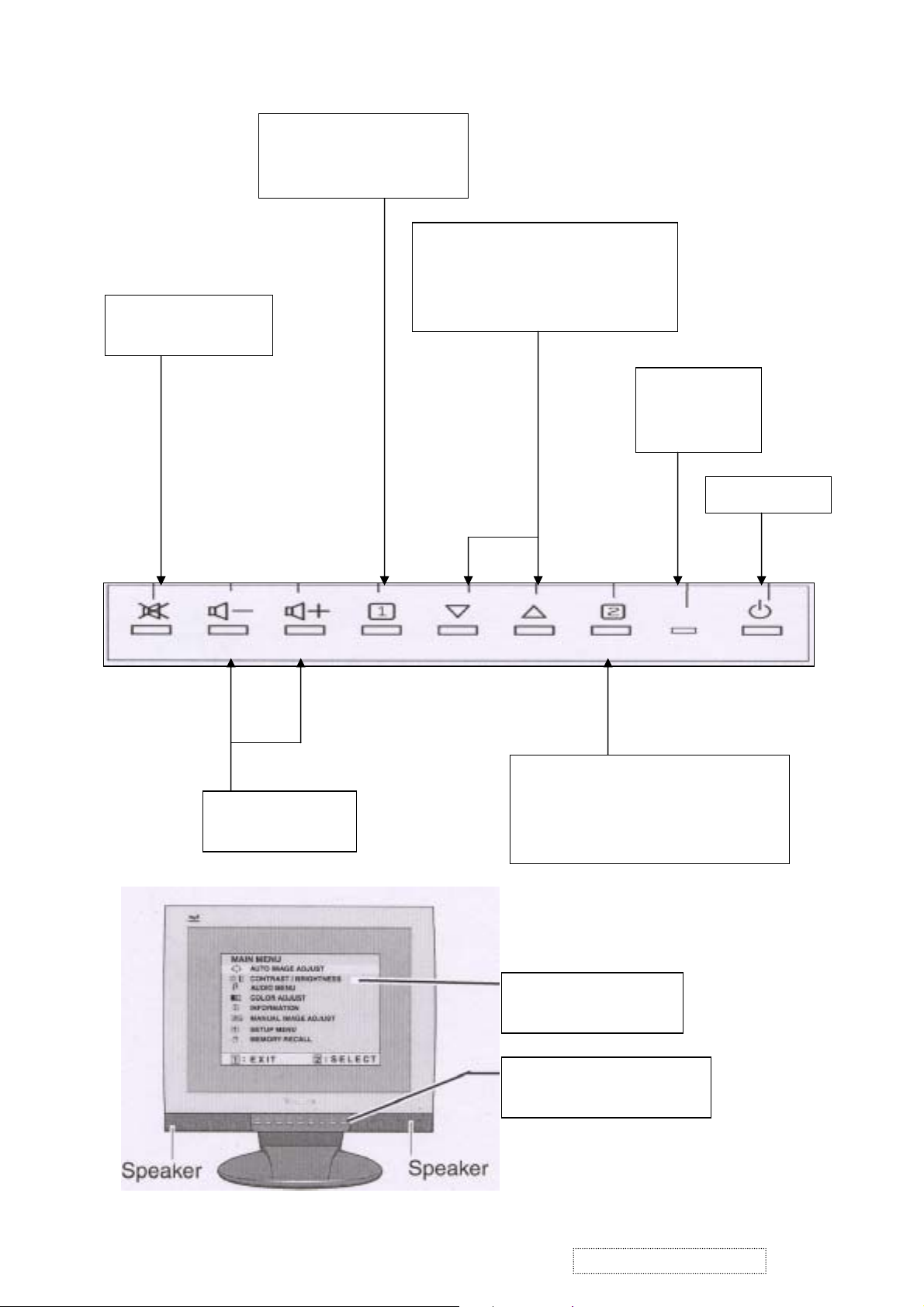
3. Front Panel Function Control Description
Temporarily silence
audio output
Displays the Main Menu or
exits the control screen
and saves adjustments.
Scrolls through menu options and
adjusts the displayed control.
Also a shortcut to display the
Contrast adjustment control screen.
Power light
Green = ON
Orange=power
Power On / Off
Decreases or
increases volume
Displays the control screen for the
highlighted control. Also toggles
between two controls on some screens.
Also a shortcut to auto image adjust
Main Menu
With On V i ew controls
Front Control Panel
shown below in detail
ViewSonic Corporation
3
Confidential – Do Not Copy
VG700b-2
Page 7

Main Menu Controls
Adjust the menu items shown below by using the up and down buttons.
A. Auto Image Adjust automatically sizes, centers, and fine tunes the video signal to eliminate waviness and
distortion. Press the [2] button to obtain a sharper image.
NOTE: Auto Image Adjust works with most common video cards. If this function does not work on your
LCD display, then lower the video refresh rate to 60 Hz and set the resolution to its pre-set value.
B. Contrast adjusts the difference between the image background (black level) and the foreground (white
level).
C. Brightness adjusts the lamps current to control the screen brightness.
D. Audio Menu
controls are explained below:
Volume increases the volume, decreases the volume, and mutes the audio.
Mute temporarily silences audio output.
E. Color Adjust
you to adjust red (R), green (G), and blue (B). The factory setting for this product is 6500K (6500° Kelvin).
9300K — Adds blue to the screen image for cooler white (used in most office settings with fluorescent
lighting).
5400K — Adds red to the screen image for warmer white and richer red.
Custom User Color — Individual adjustments for red, green, and blue.
1 To select color (R, G or B) press button [2].
2 To adjust selected color, press or .
3 When you are finished making all color adjustments, press button [1] twice.
F. Information displays the timing mode (v ideo signal input) coming from the graphics card in your computer.
See your graphic card’s user guide for instructions on changing the resolution and refresh rate (vertical
frequency). VESA 1280 x 1024 @ 60 Hz (recommended) means that the resolution is 1280 x 1024 and the
refresh rate is 60 Hertz.
G. Manual Image Adjust
H. Size (Horizontal Size) adjusts the width of the screen image.
NOTE: Vertical size is automatic with your LCD display.
H./V. Position adjusts horizontal and vertical position of the screen image. You can toggle between
Horizontal and Vertical by pressing button [2]. Horizontal moves the screen image to the left or to the right.
Vertical moves the screen image up and down.
Fine Tune sharpens focus by aligning the illuminated text and/or graphic characters.
Sharpness adjusts the clarity and focus of the screen image.
Setup Menu controls are explained below:
Language allows you to choose the language used in the menus and control screens.
Resolution Notice displays the recommended resolution for this LCD display.
Enable allows the Resolution Notice to appear on-screen.
Disable will not allow the Resolution Notice to appear on-screen.
OSD Timeout sets the length of time an on-screen disp lay screen is displayed. For example, with a“15
H. OSD Position allows you to move the on-screen display menus and control screens.
I. M emory Recall
Preset Timing Mode listed in this user guide.
provides several color options: preset color temperatures and Custom User Color which allows
controls are explained below:
second” setting, if a control is not pushed within 15 seconds, the display OSD
disappears.
returns adjustments to the original factory settings if the display is operating in a factory
ViewSonic Corporation
4
Confidential – Do Not Copy
VG700b-2
Page 8
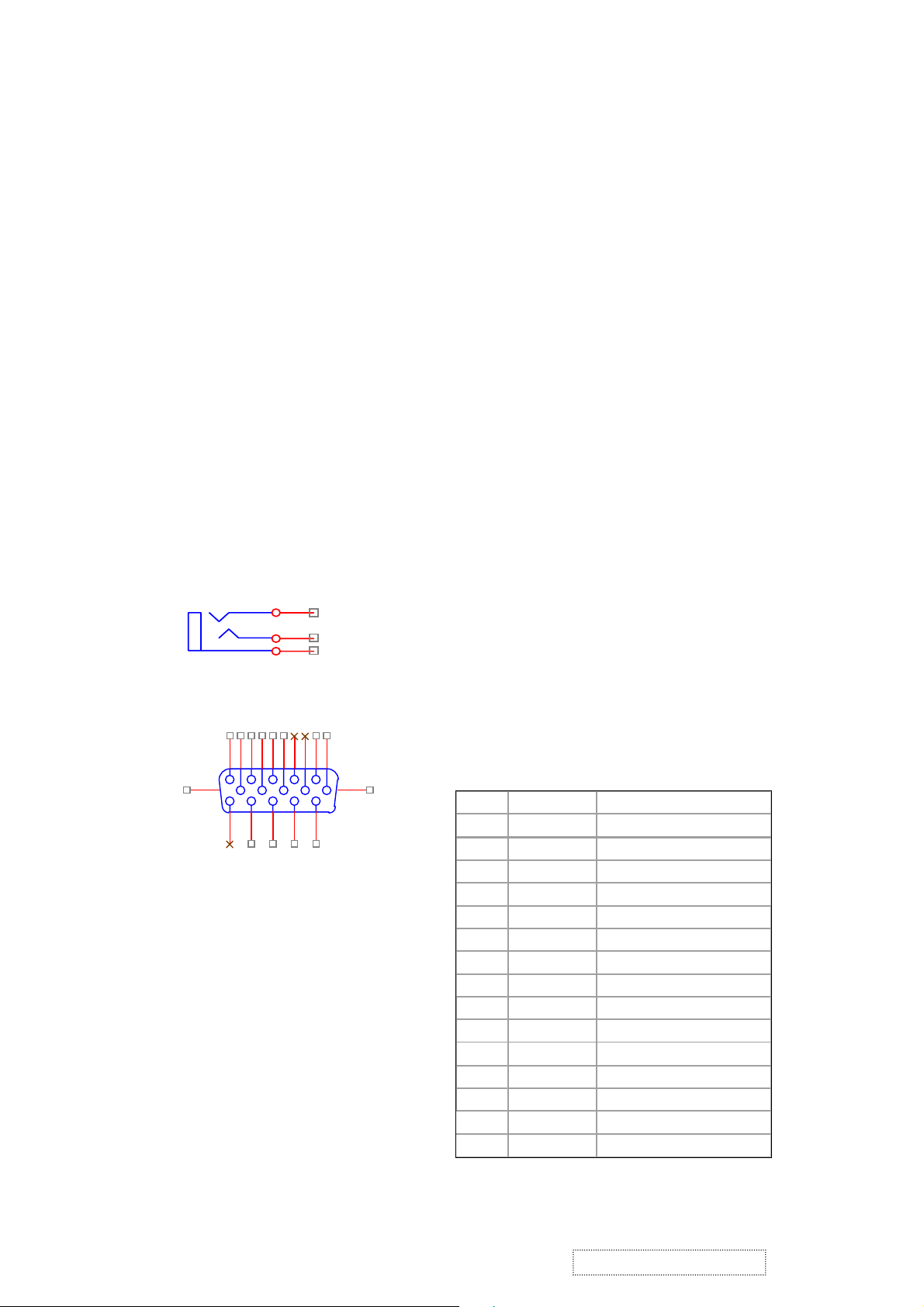
L
N
N
)
)
N
N
A
L
4. Circuit Description
4-1. Outline
1.1 POWER On/Off , LED, Button"2" , Up arrow- button , Down arrow button , Button"1" , button , Down
arrow button , Button"1" , on the front panel.
1.2 Video signal connector, audio line-in receptacle and DC-IN are located on the back si de of the cabinet.
1.3 OSD menu includes the following function;
AUTO IMAGE ADJUST
CONTRAST / BRIGHTNESS
AUDIO MENU
COLOR ADJUST
INFORMATION
MANUAL IMAGE ADJUST
SETUP MENU
MEMORY RECALL
1.4 CONTRAST and BRIGHTNESS can be directly controlled with UP / DN key.
1.5 Speaker out can be controlled with + / - volume key and MUTE key.
4-2. CONNECTORS
2.1 AC inlet : CEE22 typed connector
2.2 Audio : Line-in receptacle
J1
PHONEJACK STEREO
2.3 Video signal connector 15P Mini D-Sub
1
3
6
7
16
2
12
13
11
1
2
3
CN6
9
4
8
5
10
DB15HD
17
PIN
15
14
1
2
3
4
5
6
7
8
9
10
11
12
13
14
15
MNEMONI SIGNA
RV
GV
BV
C
GND
RG
GG
BG
+5V
SG
C
SD
HS
VS
SC
Red Video
Green Video
Blue Video
one
Ground(DDC return
Red GND
Green GND
Blue GND
+ 5V (for DDC
Sync GND
one
DDC Data
Horizontal Sync
Vertical Sync
DDC Clock
!
ViewSonic Corporation
5
Confidential – Do Not Copy
VG700b-2
Page 9
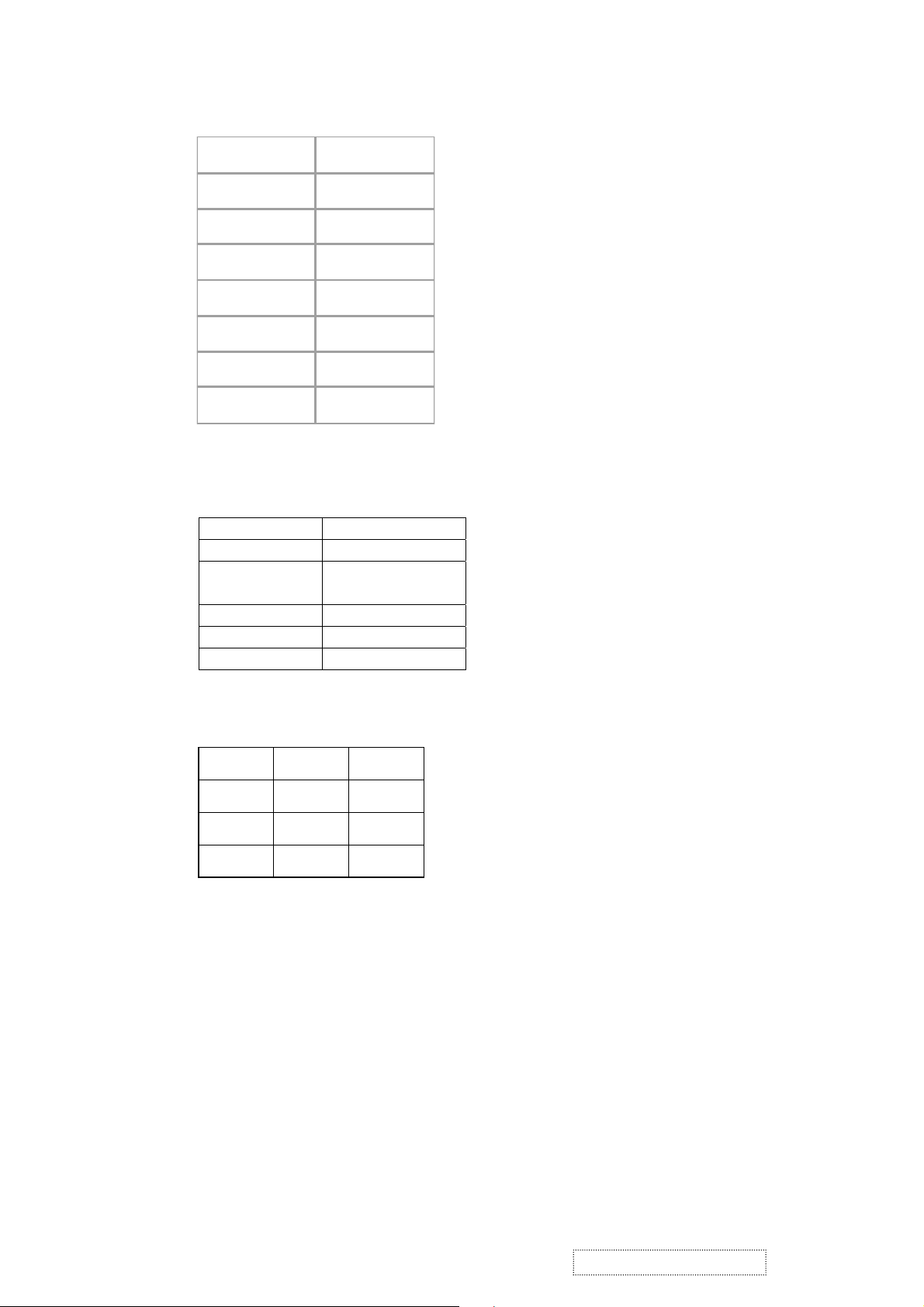
4-3. ELECTRICAL SPECIFICATIONS
3.1 Standard cond itions
Display area 338 x 270
Video s ignal 0.7 Vpp
Contrast Max.
Bri ghtness Max.
Am bient 20 +/- 5 C
Input AC
Warming up > 30
Display 1280 x1024
3.2 POWER
3.2.1 Power supply
Input volta ge
Power frequency
Input current
Inrush current
Power consumption
Output V oltage
3.2.2 Power Management
90~240 Volts
50 / 60 Hz, +/-3 Hz
< 1.5 Arms @ 90Vac
< 0.75Arms @265Vac
90A(Max) at 230Vac
48W(Max)
@0-4.8A L oad 12Vdc+/- 5%
State Power Indicator
On 48Watts Green
Standby <3Watts Amber
Off <3Watts None
3.3 Acceptable timing
If your timing is within following specification, this LCD display can automatically function with a certain
position.
Horizontal: Sync frequency: 30~81 kHz
Vertical: Sync frequency: 56~75Hz
3.4 Signal level and input impedance
3.4.1 Video Signal level This LCD display is adjusted at the factory using 0, 7 Vp-p Video signal.
3.4.2 Sync Signal level
H/V Separate: TTL level
3.4.3 Input impedance
Video input: 75 ohms
Sync input: > 1 k ohms
ViewSonic Corporation
6
Confidential – Do Not Copy
VG700b-2
Page 10
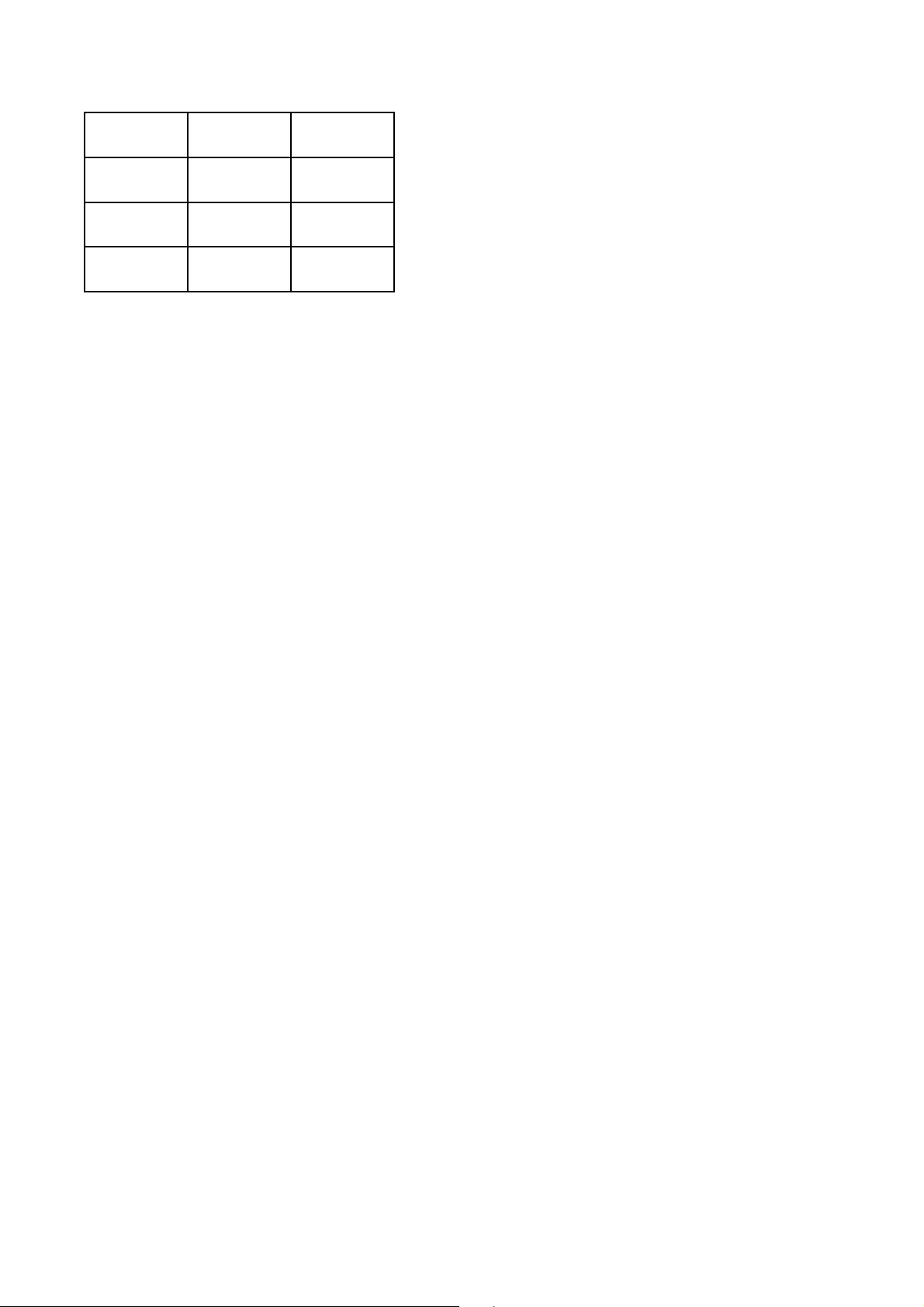
State Power Indicator
On 48Watts Green
Standby <3Watts Amber
Off <3Watts None
Page 11
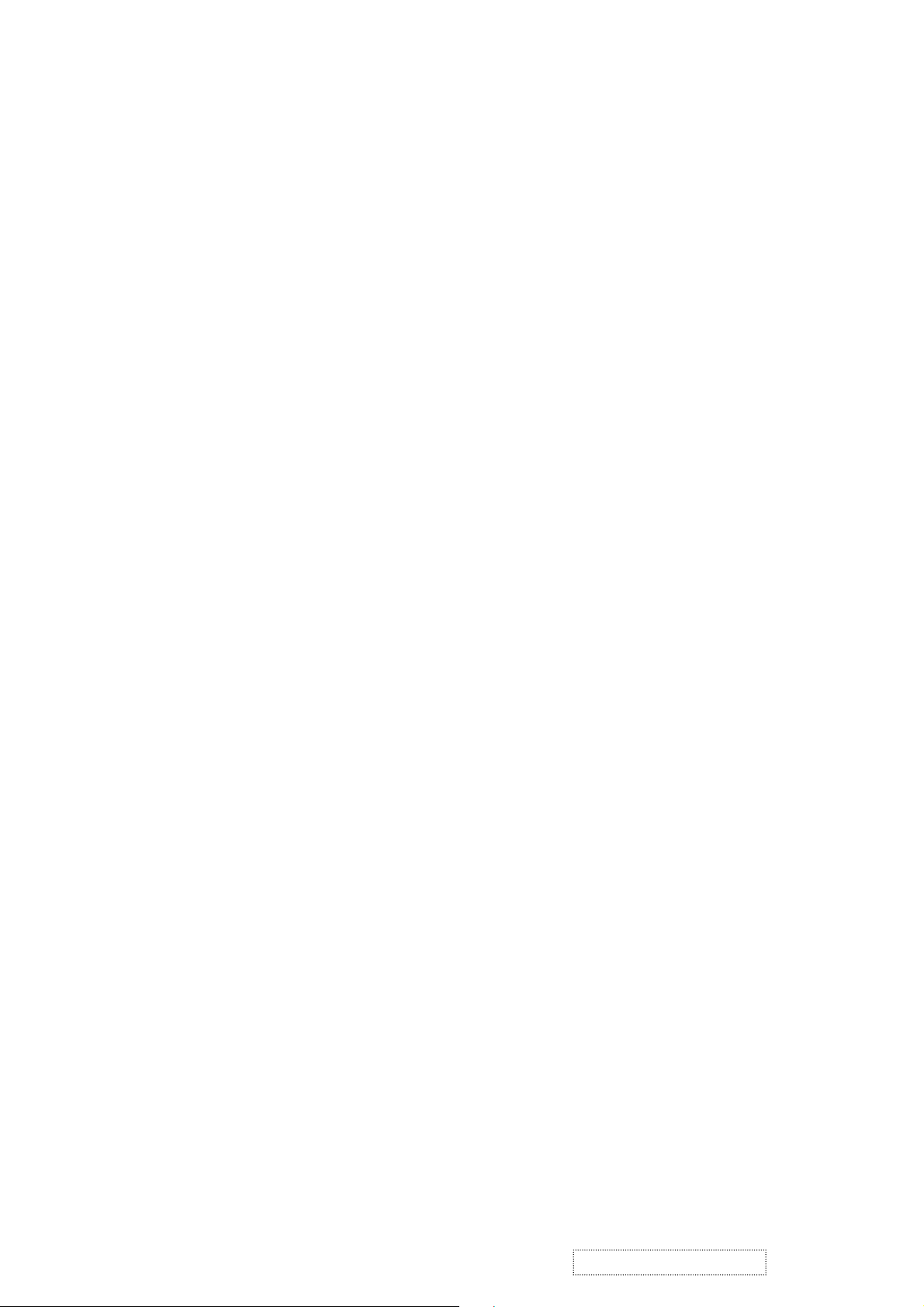
4-4. SIGNAL CABLE: Signal cable with Mini D-Sub 15P connectors at both ends. Length: 1.8 meter.
EDID data
4-5 .
Analog EDID
Time: 09:08:54
Date: Wed Sep 04, 2002
______________________________________________________________________
______________________________________________________________________
VIEWSONIC CORPORATION
EDID Version # 1, Revision # 3
DDCTest For: VSC VG700b-2
______________________________________________________________________
______________________________________________________________________
60 | 2A 40 30 70 13 00 52 0E 11 00
70 | 00 1E 00 00 00 FF 00 41 31 4B
80 | 30 33 30 31 30 30 30 30
90 | 00 00 00 FD 00 32 4B 1E
100 | 00 0A 20 20 20 20 20 20
110 | 00 FC 00 56 47 37 30 30
31
52
00
62
120 | 32 0A 20 20 20 20 00 86
_________________________________________________ ___________________
(08-09) ID Manufacturer Name = VSC
(10-11) Product ID Code (Non-Alphanumerical) = B50B - (46347)
(12-15) Last 5 Digits of Serial Number = NOT SPECIFIED
(16) Week of Manufacture = 01
(17) Year of Manufacture = 2003
(10-17) Complete Serial Number = NOT SPECIFIED
(18) EDID Structure Version Number = 1
(19) EDID Structure Revision Number = 3
(20) VIDEO INPUT DEFINITION : =
Separate Sync, Analog signal, 0.700V/0.300V (1.000 Vp-p)
0A
0
00
2D
E
(21) Maximum Horizontal Image Size = 340mm
(22) Maximum Vertical Image Size = 270mm
(23) Display Gamma = 2.20
(24) DPMS Supported Feature: = Active Off.
Display type = RGB color display
(25-34) CHROMA INFO:
Red x = 0.633 Green x = 0.300 Blue x = 0.146 White x = 0.313
Red y = 0.336 Green y = 0.586 Blue y = 0.103 White y = 0.329
ViewSonic Corporation
7
Confidential – Do Not Copy
VG700b-2
Page 12
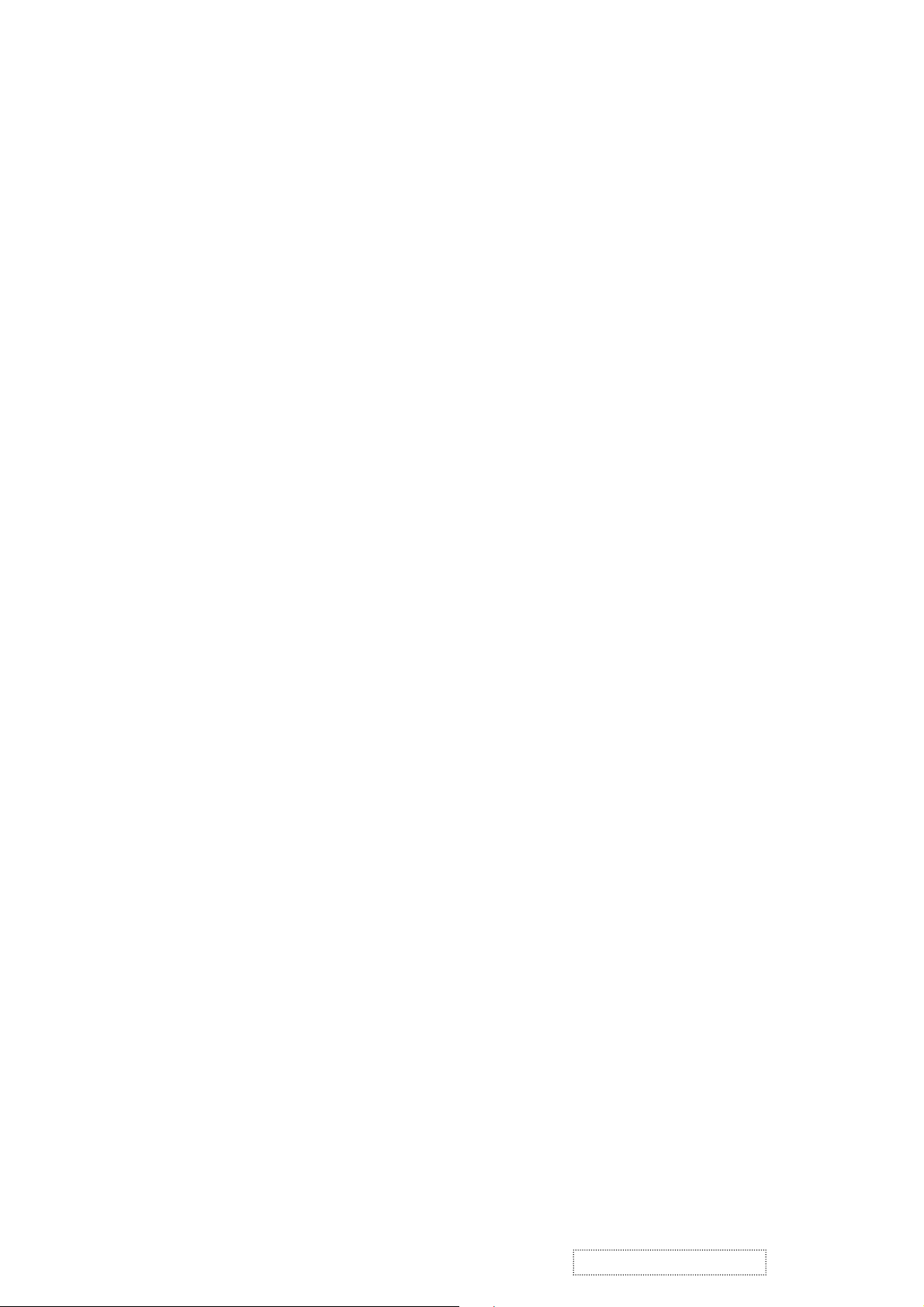
(35) ESTABLISHED TIMING I:
720 x 400 @ 70Hz (VGA, IBM)
640 x 480 @ 60Hz (MAC II, Apple)
640 x 480 @ 67Hz (VESA)
640 x 480 @ 72Hz (VESA)
640 x 480 @ 75Hz (VESA)
800 x 600 @ 56Hz (VESA)
800 x 600 @ 60Hz (VESA)
(36) ESTABLISHED TIMING II:
800 x 600 @ 72Hz (VESA)
800 x 600 @ 75Hz (VESA)
832 x 624 @ 75Hz (MAC II, Apple)
1024 x 768 @ 60Hz (VESA)
1024 x 768 @ 70Hz (VESA)
1024 x 768 @ 75Hz (VESA)
1280 x 1024 @ 75Hz (VESA)
(37) Manufacturer's Reserved Timing:
1152 x 870 @ 75Hz (MAC II, Apple)
(38-53) Standard Timing Identification:
#1: 1280 x 1024 @ 60Hz
#2: (40) not specified
#3: (42) not specified
#4: (44) not specified
#5: (46) not specified
#6: (48) not specified
#7: (50) not specified
#8: (52) not specified
(54-71) Detail Timing Description #1: 1280x1024 Pixel Clock=108.0MHz
--------------------------------------------------------------------------------
--------------------------------------------------------------------------------
Horizontal Image Size=338mm Vertical Image Size=270mm
Refresh Mode: Non-Interlaced Normal display, no stereo
HORIZONTAL:
Active Time = 1280 pixels Blanking Time = 408 pixels
Sync Offset = 48 pixels Sync Pulse Width = 112 pixels
Border = 1 pixels Frequency = 64.0 kHz
ViewSonic Corporation
!
8
Confidential – Do Not Copy
VG700b-2
Page 13

VERTICAL:
Active Time = 1024 lines Blanking Time = 42 lines
Sync Offset = 1 lines Sync Pulse Width = 3 lines
Border = 0 lines Frequency = 60.0 Hz
Sync configuration: Digital separate, V(+), H(+)
(72-89) Monitor Description:
--------------------------------------------------------------------------------
------------------------------------------------------------------------------- Monitor S/N: A1K030100001
(90-107) Monitor Description:
--------------------------------------------------------------------------------
------------------------------------------------------------------------------- Monitor Range Limits:
Vertical Frequency (min) = 50Hz
Vertical Frequency (max) = 75Hz
Horizontal Frequency (min) = 30Hz
Horizontal Frequency (max) = 82Hz
Maximum Supported Pixel Clock = 140MHz
(108-125) Monitor Description:
--------------------------------------------------------------------------------
------------------------------------------------------------------------------- Monitor Name: VG700b-2
(127) Checksum OK
4-6. THEORY OF OPERATION
This section describes the function of the LCD monitor per functional block.
This monitor includes MB board, inverter board, adapter and button board.
1.1 MB BOARD
The MB board is a four-layer, single-landed design with ground and internal planes provided. DC power from the
power adapter enters the board through the DC jack. Other connectors on the board are for inverter, audio and button
board .The VGA cable is a signal cable that contains video signal, sync signal and DDC signal from PC VGA
adapter. This system board consists of 4 functional areas: flat panel controller, flash ROM, power regulator and
Audio amplifier
1.2 Flat panel controller… gm2121 (U2)
The heart of the system board is Genesis gm2121. The gm2121 is a graphics processing IC for LCD monitor. It
provides all key IC functions required for LCD panel. On-chip functions include a high-speed triple-ADC, PLL,
high scaling engine, OSD controller and on-chip micro controller.
!
ViewSonic Corporation
9
Confidential – Do Not Copy
VG700b-2
Page 14

a) Clock Generation :
Crystal Input Clock (TCLK and XTAL). This is the input pair to an internal crystal oscillator and
corresponding logic. A 14.318 MHz crystal is recommended.
b) Hardware Reset ( Pin 17):
Hardware Reset signal is generated by MAX6326 (U5).It asserts a reset signal for at least 100 ms.
c) Analog to Digital Converter:
The gm2121 chip has three ADC's (analog-to-digital converters), one for each color (red, green and
blue) .The analog RGB signals are connected to gm2121 as described
below
d) OSD: The gm2121 has a fully programmab le, high-quality OSD controller. The on-chip static RAM (4096
words by 24 bits) stores the cell map and the cell definitions.
e) On-Chip Micro controller (OCM): The gm2121 on-chip micro controller (OCM) serves as the system micro
controller. That is, it programs the gm2121 and manages other devices in the system such as the keypad, the
backlight, LED, audio and non-volatile RAM. Using general purpose input/output (GPIO) pins.
ViewSonic Corporation
10
Confidential – Do Not Copy
VG700b-2
Page 15

f) Panel Power Sequencing ( PPWR, PBIAS) ( Pin 40~41) : The gm2121 has two dedicated outputs PPWR
and PBIAS ( Pin113 and Pin114) to control LCD power sequencing once data and control signals are
stable.
g) Parallel ROM Interface Port (Pin 1~6, Pin 139~160: The gm2121 has parallel ROM interface port,
Pin139~156 for address bus, pPin1~6, Pin159 and Pin160 for data bus.
h) Panel interface (Pin 48~57, Pin64~73): The gm2121 driver interface is highly programmable. It supports
dual bus / dual port for SXGA drivers.
1.3 Power Regulator AIC1563 (U6), LT1117 (U7, U8): The AIC1563 is a monolithic control IC containing the
primary functions required for DC to DC converters. The device consists of an internal temperature
compensated reference, comparator, controlled duty cycle.
Oscillator with an active current sense circuit. Desired output voltage is determined by the equation,
Volt = 1.25 (1 + R104 / R103), In this case, the output voltage is 5 Volts
The AIC1117 is a low dropout positive adjustable regulator with minimum of 1A output current capability,
so it is well suited for 3.3 V and 2.5 V Regulator.
U6 is a 2.5 V regulator, desired output voltage is determined by the equation.
Volt=1.25 x (1 + R93/R92) = 2.5,
U5 is a 3.3 V regulator, desired output voltage is determined by the equation
Volt=1.255 x (1+ R95/R94) = 3.3
1.4 Audio Amplifier TPA3003D2 (U1)
The TPA3003D2 is a class D, 2 channel audio power amplifier capable of delivering 3W of continuous average
power to 8 ohms with less than 1% (THD) from a 12 V power supply. TPA3003D2 can directly drive 8 ohms
speaker, and does not require output coupling capacitor, bootstrap capacitor, or LC filter. Audio line-in is fed into
pin 2, 6 of the TPA300 3 D2 . The output gain is controlled b y pin 11.
1.5 Inverter Board
This is a specific inverter for L7VB monitor backlight which converters 12 Vdc to drive four cold cathode
fluorescence tubes. Electrical specification described as below.
ViewSonic Corporation
11
Confidential – Do Not Copy
VG700b-2
Page 16

1.6 Adapter
This is a general purpose AC / DC adapter which converts 90~240 Vac to a stabilized DC, 12V with
rated output current of 4.16A. Electrical specification described as below.
ViewSonic Corporation
12
Confidential – Do Not Copy
VG700b-2
Page 17

5. Adjusting Procedure
OSD Function Menu
5-1. Main Menu
Press “1” Button (Menu Button) to enter Main Menu:
Press Up Button to the previous page or Down Button to the next page.
Press “1” Button to exit Main Menu.
(1) Auto Image Adjust Page:
Press “2” Button to do auto image adjust function.
Press “1” Button to exit the page.
(2) Contrast/Brightness Page:
Press “2” Button to enter Contrast Item.
Press “1” Button to exit the page.
1) Contrast Item
Press up Button to make contrast high.
Press down Button to make contrast low.
Press “2” Button to enter Brightness Item.
Press “1” Button to exit the item.
2) Brightness Item
Press Up Button to make brightness high.
Press Down Button to make brightness low.
Press “2” Button to enter Contrast Item.
Press “1” Button to exit the item.
(3) Color Adjust Page:
Press “2” Button to enter Color Adjust page.
Press “1” Button to exit the page.
Press Up Button to the previous item or Down Button to the next item.
1) sRGB Item
2) 9300K Item
3) 6500K Item
4) 5400K Item
Press “2” Button to select current Item.
Press “1” Button to exit current item.
5) User Color Item
Press “2” Button to enter User Color item.
Press “1” Button to exit User Color item.
Red, Green, Blue Options:
Press “2” Button to switch among the options.
Press “1” Button to exit the options.
Press Up Button to make current option high.
Press Down Button to make current option low.
(4) Information Page:
Press “2” Button to show the information.
Press “1” Button to exit Information page.
(5) Manual Image Adjust Page:
Press “2” Button to enter Manual Image Adjust page.
Press “1” Button to exit Manual Image Adjust page.
ViewSonic Corporation
13
Confidential – Do Not Copy
VG700b-2
Page 18

Press Up Button to the previous item or Down Button to the next item.
1) H./V. Position Item
Press “2” Button to enter H./V. Position item.
Press “1” Button to exit H./V. Position item.
a) Horizontal Position Option:
Press “2” Button to enter the Vertical Position option.
Press “1” Button to exit Horizontal Position option.
Press Up Button to make current option high.
Press Down Button to make current option low
b) Vertical Position Option:
Press “2” Button to enter the Horizontal Position option.
Press “1” Button to exit Vertical Position option.
Press Up Button to make current option high.
Press Down Button to make current option low
2) Horizontal Size Item
Press “2” Button to enter Horizontal Size item.
Press “1” Button to exit Horizontal Size item.
Press Up Button to make current item high.
Press Down Button to make current item low.
3) Fine tune Item
Press “2” Button to enter Fine tune item.
Press “1” Button to exit Fine tune item.
Press Up Button to make current item high.
Press Down Button to make current item low.
4) Sharpness Item
Press “2” Button to enter Sharpness item.
Press “1” Button to exit Sharpness item.
Press Up Button to make current item high.
Press Down Button to make current item low.
(6) Setup Menu Page:
Press “2” Button to enter Setup Menu page.
Press “1” Button to exit Setup Menu page.
Press Up Button to the previous item or Down Button to the next item.
1) Language Select Item
Press “2” Button to enter Language Select item.
Press “1” Button to exit Language Select item.
Press Up Button to the previous option or Down Button to the next
option.
English, French……..Option
Press “2” Button to select the language.
Press “1” Button to exit the option.
2) Resolution Notice Item
Press “2” Button to enter Resolution Notice item.
Press “1” Button to exit Resolution Notice item.
ViewSonic Corporation
14
Confidential – Do Not Copy
VG700b-2
Page 19

Enable, Disable Option
Press “2” Button to select the option.
Press “1” Button to exit the option
Press Up Button to the previous option or Down Button to the next
option.
3) OSD Position Item
Press “2” Button to enter OSD Position item.
Press “1” Button to exit OSD Position item.
a) Horizontal Position Option
Press “2” Button to enter the Vertical Position option.
Press “1” Button to exit Horizontal Position option.
Press Up Button to make current option high.
Press Down Button to make current option low
b) Vertical Position Option:
Press “2” Button to enter the Horizontal Position option.
Press “1” Button to exit Vertical Position option.
Press Up Button to make current option high.
Press Down Button to make current option low
4) OSD Time Out Item
Press “2” Button to enter OSD Time Out item.
Press “1” Button to exit OSD Time Out item.
Press Up Button to make OSD time out long.
Press Down Button to make OSD time out short.
5) OSD Background Item
Press “2” Button to enter OSD Background item.
Press “1” Button to exit OSD Background item.
Enable, Disable Option
Press “2” Button to select the option.
Press “1” Button to exit the option.
Press Up Button to the previous option or Down Button to the next
option.
(7) Memory Recall Page
Press “2” Button to do the memory recalls function.
Press “1” Button to exit the page.
5-2. Other Menu:
(1) Contrast Dialog
Press Down Button to enter the Contrast Dialog.
Press “1” Button to exit the Contrast Dialog.
Press “2” Button to enter the Brightness Dialog.
Press Up Button to make contrast high.
Press Down Button to make contrast low.
(2) Brightness Dialog
ViewSonic Corporation
15
Confidential – Do Not Copy
VG700b-2
Page 20
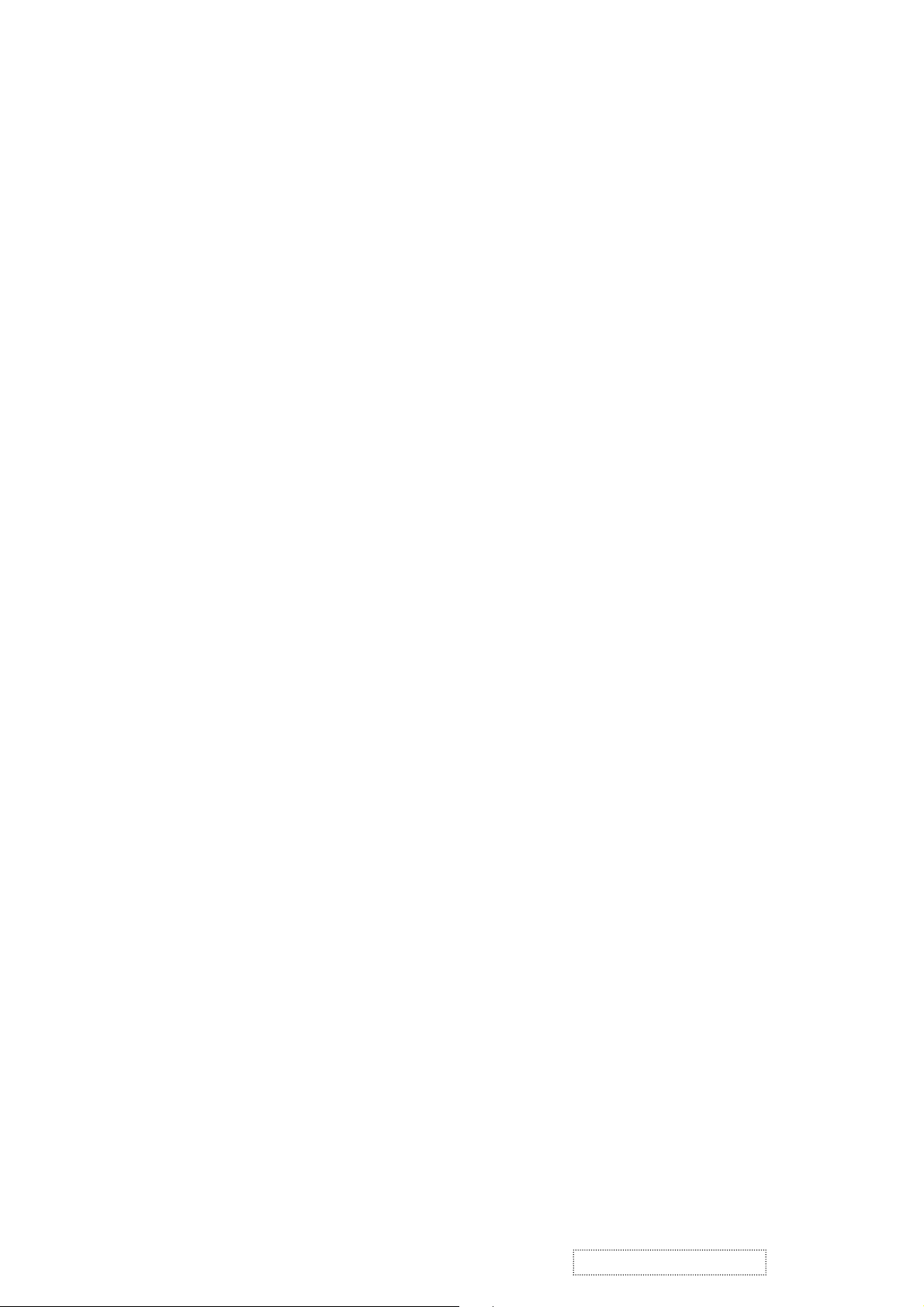
Press Down Button to enter the Brightness Dialog.
Press “1” Button to exit the Brightness Dialog.
Press “2” Button to enter the Contrast Dialog.
Press Up Button to make brightness high.
Press Down Button to make brightness low.
(3) Volume Dialog
Press Left Button or Right Button to enter the Volume Dialog .
Press “1” Button to exit the Volume Dialog.
Press Left Button to make volume low.
Press Right Button to make volume high.
(4) Mute Dialog
Press Mute Button to switch mute to volume or volume to mute.
(5) Auto Image Adjust Dialog
Press “2” Button to do the auto image adjusts function.
ViewSonic Corporation
16
Confidential – Do Not Copy
VG700b-2
Page 21

6. Trouble Shooting Flow Chart
6.1 No power
No Power
Power Cord
OK?
Adaptor
OK?
12V OK?
+5V OK?
+3.3V OK?
+2.5V OK?
Change Power Cord
Fuse1, L16,
L17, CN6
Open?
L18, L19, D3,
Q7, R68
OK?
L21, R71, R73
OK?
L20, R70, R72
OK?
Change Adaptor
Change open component
Change open component
Change U6
Change NG component
Change U8 or Check U2
Change NG component
Change U7 or check U2
ViewSonic Corporation
17
Confidential – Do Not Copy
VG700b-2
Page 22

6.2 Always show NO SIGNAL
No signal
Change VGA Cabl e
NG
Check VGA
Cable
Change CN7
NG
OK
Check CN7
OK
Change NG component
NG
Check H,V
syncinput
circuit
OK
Change U2
6.3 Missing color
Color abnomal
Change VGA Cable
Change CN7
Change NG component
Change NG component
Change CN5
NG
NG
NG
NG NG
Check VGA
Cable
OK
Check CN7
OK
Check RGB
input circuit
OK
Check LVDS
out put
circuit
OK
Check CN5
OK
Change U2
OKNG
Check Panel
OK
Check LCD
Cable
NG
Change Panel
Change LCD Cable
ViewSonic Corporation
18
Confidential – Do Not Copy
VG700b-2
Page 23

6.4 White screen
Change LCD Cable
Change CN5
Change NG component
Change U2
NG
NG
NG
NG
NG
White Screen
Check LCD
cable
OK
Check CN5
OK
Check L22, Q9Change NG component
OK
Check
Q10, R98, R76
OK
Check U2
OK
Change Panel
6.5 No Audio
No Audio
Change Q6
Change Q3
Change L8
Change NG component
No
Yes
Yes
Yes
No
Check U1
Pin 1=0V?
Yes
Check U1
Pin 11= 0V?
No
L3 open?Change L3
No
Check L8
Open?
No
Check C35, R42
OK?
Yes
Change U1
Yes
Check U1
Pin 16, 17,
20, 21, 40, 41, 44, 45
Short?
NO
Change speaker
ViewSonic Corporation
19
Confidential – Do Not Copy
VG700b-2
Page 24

7. Recommended Spare Parts List
VG700b-2 Recommended Spare Parts List
Item ViewSonic P/N Ref. P/N Description Location Universal number# Q'ty
1 B-IF-0222-0050 21L7VSB0021 scaler Board 1
2 B-SB-0221-0568 AS022172502 Inverter 1
3 P-BX-0601-0898 HFL7V004016 Carton 1
4 P-FM-0602-0542 HBL7V001013 Polyform (right) 1
5 P-FM-0602-0543 HBL7V002010 Polyform (left) 1
6 M-MS-0808-8981 HAL7V001012 EPE bag 1
7 M-MS-0808-9232 FCL7V010013 ID label 1
8 A-CD-VG700B-2-B HGL7V006010 CD wizard 1
9 C-BC-0302-0543 37L7VBCVS11 Rear enclosure 1
10 a M-CV-0830-2371 36L7VRCVS05 Front enclosure 1
10 b C-FP-0301-0969 36L7VRCVS05 Front enclosure 1
11 M-CV-0830-2377 EBL7V006015 Base 1
12 M-SCW-0824-0795 MM40080BCI5 Screw ( To assembly the cabinet) 12
13 M-LCD-0826-0213 AA17EL01001 LCD panel LG LM170E01-A5 1
14 A-AD-0114-0205 AG12042CK00 Adapter ADP-50GH BB 1
15 E-FS-0410-0108 DK400WFU001 Fuse 1
16 A-PC-0106-0224 DM333181G97 POWER CORD 3P 1.8M(USA)V04VS35001218000 1
17 M-LCD-0824-0181 AA170E01001 LCD(TFT) LM170E01 A5 17"SVGA AA170E01001
18 C-BC-0302-0475 EAL7V003015 BACK COVER(EAL7V003,REV3A)
19 C-BS-0303-0393 35L7VSAVS16 L7VB STAND ASSY
20 B-IF-0222-0051 31L7VSS0016 L7VB SCALAR/B S/S ASSY
ViewSonic Corporation
20
Confidential – Do Not Copy
VG700b-2
Page 25

VG700b-2 BOM Parts List
Item ViewSonic P/N Ref. P/N Part Description Location Universal number# Qty
1 #N/A 1L7VZZZVS78 L7VB LCD MONITOR (LG) EUROPE
2 B-IF-0222-0050 21L7VSB0021 L7VB SCALAR/B ASSY (LG) 1
3 B-IF-0222-0051 31L7VSS0016 L7VB SCALAR/B S/S ASSY 1
4 #N/A AJ02121^C15 IC(160P) GM2121_AD (162MHZ,PQFP) U2 1
5 #N/A AKE1B8APN03 IC(32P) FLASH ROM W39F010P-70B(PLCC) U4 1
6 E-IC-0401-2651 AKE3A8S0Y01 IC,EEPROM(8P) 24LC16B/SN(2K*8,100KHZ) U5 1
7 E-IC-0401-2652 AKE3D8Q0A00 IC EEPROM(8P)AT24C21-10SI-2.5(128*8,10NS U9 1
8 #N/A AKE3D8S0Y11 IC,EEPROM(8P) 24LC21A/SN(128*8,100KHZ) U9 1
9 E-IC-0401-2653 AL001117078 IC(3P) AIC1117CY(SOT-223) U7,U8 2
10 E-IC-0401-2654 AL001563001 IC(8P) AIC1563CS(SOP8) U6 1
11 #N/A AJ030030H03 IC(48P)TPA3003D2PFB(TQFP) U1 1
12 E-IC-0401-2655 AL006326007 IC(3P) MAX6326UR29(SOT23) U3 1
13 #N/A BA039040Z01 TRANSISTOR,SMD MMBT3904(40V,200MA) Q6,Q10 2
14 #N/A BA039060Z01 TRANSISTOR,SMD MMBT3906(40V,200MA) Q4,Q5,Q8 3
15 #N/A BAM23010Z05 TRANSISTOR MOSFET SI2301DS(-12V,-2.3A) Q9 1
16 E-Q-0402-1580 BAM9410YZ02 TRANSISTOR MOSFET SI9410DY(30V,7A) Q7 1
17 E-Q-0402-1582 BAN70020T04 TRANSISTOR MOSFET 2N7002(60V,0.115A) Q2,Q3 2
18 E-D-0403-2082 BC1SS355Z05 DIODE SMD 1SS355(80V,100MA) D1,D2 2
19 E-D-0403-2083 BCAN202UZ01 DIODE,SMD DAN202U(80V,100MA,SMD) D4 1
20 E-D-0403-2084 BCRB081LZ02 DIODE SMD RB081L-20(20V,5.0A,VF:0.45V) D3 1
21 E-D-0403-2085 BD05232BZ09 DIODE,ZENER,SMD MMBZ5232B(5.6V,SOT23) D5,D6,D7,D8 4
22 #N/A CH00506J904 CAPACITOR CHIP 5P,50V(+-5%,NPO,0603) C70,C71 2
23 #N/A CH04706J902 CAPACITOR CHIP 47P 50V(+-5%,NPO,0603) C113,C114 2
24 #N/A CH11206J908 CAPACITOR CHIP 120P 50V(+-5%,NPO,0603) C92 1
25 #N/A CH12206J901 CAPACITOR CHIP 220P 50V(+-5%,NPO,0603) 7
26 #N/A CH21006K917 CAP CHIP 1000P 50V(+-10%,X7R,0603) 5
27 #N/A CH22206K917 CAP CHIP 2200P 50V(+-10%,X7R,0603) 1
28 #N/A CH31006K919 CAP CHIP 0.01U 50V(+-10%,X7R,0603) 10
CAP CHIP 0.1U,25V(+80-20%,Y5V,0603)
30 #N/A CH51004MA32 CAPACITOR CHIP 1UF 25V(+-20%,Y5V,0805) 11
31 #N/A CS00003J900 RESISTOR CHIP 0 1/10W+-5%(0603) R6,R94,R97 3
32 #N/A CS00006J205 RESISTOR CHIP 0 1/4W+-5%(3216) R63 1
33 #N/A CS04703J906 RES CHIP 47 1/10W +-5%(0603) R64 1
34 #N/A CS05603F903 RES CHIP 56 1/10W +-1%(0603) R81,R84,R86 3
35 #N/A CS07503J907 RES CHIP 75 1/10W +-5%(0603) R88,R89,R90 3
36 #N/A CS02203J902 RES CHIP 22 1/10W +-5%(0603)
37 #N/A CS12003F905 RESISTOR CHIP 200 1/10W+-1%(0603) R70,R71,R72 3
38 #N/A CS13303F909 RESISTOR CHIP 330 1/10W +-1%(0603) R73 1
39 #N/A CS15103J909 RESISTOR CHIP 510 1/10W +-5%(0603) R96 1
40 #N/A CS21003F904 RESISTOR CHIP 1K,1/10W,+-1%(0603) R67,R69 2
41 #N/A CS23003F900 RES CHIP 3K 1/10W +-1%(0603) R68 1
42 #N/A CS24703J900 RES CHIP 4.7K 1/10W +-5%(0603) 5
43
44 #N/A CS34703J901 RES CHIP 47K 1/10W +-5%(0603) R21,R74,R77 3
45 #N/A CS41203F905 RES CHIP 120K 1/10W +-1%,0603 R42 1
46 #N/A CS42403F905 RESISTOR CHIP 240K 1/10W,+-1%(0603) R66 1
47 #N/A CS43303J906 RES CHIP 330K 1/10W +-5%(0603) R65 1
48 #N/A CS11003J904 RESISTOR CHIP 100 1/10W +-5%(0603) 5
#N/A EMI FILTER CHIP HI1206P121R-00(120 6A)CX0P121R000
49
50 #N/A DAL7VBMB4E6 PCB(M/B) L7VB MB (4L,155*115, REVE) 1
51 M-MS-0808-7699 DGP320001Z0 IC SOCKET,SMD PLCC 32P(LOW PROFILE,SMD) U4 1
52 E-FS-0410-0108 DK400WFU001 FUSE SMD 4A/32V,FAST(UL/CSA,3216) FUSE1 1
53 #N/A CS14703J908 RESISTOR CHIP 470 1/10W+-5%(0603) R29,R31 2
54 #N/A CS41003F908 RESISTOR CHIP 100K 1/10W+-1%(0603) R38,R39 2
55 #N/A CS25603J909 RES CHIP 5.6K 1/10W +-5%(0603) R34,R36 2
56 E-D-0403-2142 BC000S1AZ08 DIODE SMD S1A(35V,1A,SMA) D9 1
57 #N/A BC011FS2A01 DIODE EC11FS2(200V,1A,FAST) D9 1
58 E-X-0415-0128 BG614318D55 XTAL DIP 14.318MHZ(+-30PPM,07010-X-136-2 X1 1
59 #N/A CC62204MD23 CAP ELEC 22U 25V(+-20%,105C,5*11,2000HR) 8
60 #N/A CC71004MD68 CAP ELEC 100U 25V +-20%,105C,6*11,LESR 4
61 #N/A CC73303MD51 CAP ELEC 330U 16V(+-20%,105C,8*11,2000HR C2,C90,C104 3
62 E-C-0404-4904 CC81001MD71 CAP ELEC DIP 1000U6.3V +-20% 105C 8*11.5 C97 1
63 #N/A DFDS15FR050 CONN D-SUB 15P 3R FR,P1.15,H12.55,NO SRW CN7 1
64 M-MS-0808-7693 DFHD04MR124 CONN DIP HEADER 4P 1R MR(P2.0,H4.1) CN4 1
RES CHIP 10K 1/10W +-5%(0603)CS31003J908#N/A
C20,C21,C22,C23,C35 , C54 , C81
C16,C17,C43,C44,C95
C94
C24,C25,C38,C39 ,C107, C108 ,C112,C109,C110,C111
C1,C5,C6,C7,C8,C9,C10,C11,C12
C13,C14,C18,C19,C31,C34,C37 , C79
C41,C42,C46,C47,C48,C49,C50 , C75 , C76 , C77
C51,C52,C53,C56,C57,C58,C59 , C72 , C73 , C74
C60,C61,C62,C64,C65,C66,C67 , C68, C69,C70 , C71
C80,C85,C86,C88,C89,C91,C96
C103,C105,C106,C115
C3,C4,C26,C27,C28,C29,C30,C33,C36,C87,C102
R22,R23,R24,R25,R26,R27,R28,R30,R32,R33,R49,R50
R80,R82,R85,R93,R95
R35,R37,R44,R76,R98
R1,R2,R3,R5,R7,R8,R9,R10,R11,R12,R13,R14,R16
R18 , R18 , R20 , R40 , R41 , R43 , R46 , R54 , R55
R56 , R57 , R58 , R59 , R60 , R61 , R62 , R78 , R79
R83,R87,R91,R99,R100
L1,L2,L3,L4,L5,L6,L7,L8,L9,L10,L11,L12,L13,L14,
L15,L17,L19,L21,L22
C15,C32,C40,C45,C55,C63,C72,C78
C98,C99,C100,C101
5629 #N/A CH41004Z931
17
31
19
ViewSonic Corporation
21
Confidential – Do Not Copy
VG700b-2
Page 26

Item ViewSonic P/N Ref. P/N Part Description Location Universal number# Qty
65 M-MS-0808-7694 DFHD06MR093 CONN DIP HEADER 6P 1R MR(P2.5,H4.1) CN1 1
66 M-MS-0808-7695 DFHD11MR043 CONN DIP HEADER 11P 1R MR(P1.5,H4.1) CN2 1
67 #N/A DFHD30MS531 CONN DIP HEADER 30P 2R MS(P2.0,H4.0) CN5 1
68 M-MS-0808-7697 DFPJ03MR140 CONN POWER JACK 3P MR CN6 1
69 M-MS-0808-7698 DFPJ05FR137 CONN DIP PHONE JACK 5P FR(H10) CN3 1
70 E-L-0407-1562 CWK5BR6H019 FERRITE CORE K5B R6H 6*10*0.85-2TS-B L16 1
71 E-L-0407-1563 DC04725K002 CHOKE COIL 47UH(2.5A,+-10%,T07473) L18 1
72 #N/A AZL7VBI0000 L7VB SW BIOS IMAGE(LG PANEL) 1
73 #N/A 22L7VLAVS24 L7VB LCD MODULE ASSY(2ND PANEL) 1
74 C-FP-0301-0969 36L7VRCVS05 L7VB LOGO REAR COVER ASSY 1
75 M-MS-0808-8718 EBL7V003016 LOGO PLATE(EBL7V003,REV3A) 1
76 M-MS-0808-8719 EBL7V007011 LOGO REAR COVER(EBL7V007,REV3A) 1
77 M-MS-0808-8985 GBL7V001013 SPONGE PAD L7V(GBL7V001,REV3A) 1
78 C-BC-0302-0543 37L7VBCVS11 L7VB BACK COVER ASSY 1
79 C-BC-0302-0475 EAL7V003015 BACK COVER(EAL7V003,REV3A) 1
80 M-CV-0830-2484 FBL7V007011 KENSINGTON CAP(FBL7V007,REV3A) 1
81 M-SCW-0824-0725 MF30050IBJ6 SCREW F3*5-I(NI) 5
82 M-BK-0805-0024 FBL7V021014 VESA METAL L7VB(FBL7V021,REV3A) 1
83 M-MS-0808-7709 GAL7V004011 RUBBER PAD REAR(GAL7V004,REV3A) 4
84 M-LCD-0826-0213 AA17EL01001 LCD(TFT) LM170E01 A5 17"SVGA 1
85 M-SCW-0824-6761 MM30030IBJ4 SCREW M3*3-I-NI 2
86 M-SCW-0824-0728 MM30050IBJ3 SCREW M3.0*5.0-I(NI) 13
87 M-SCW-0824-0795 MM40080BCI5 SCREW M4.0*8-B(NI,NYLOK) 8
88 M-SCW-0824-6760 MS30060IM18 SCREW F3*6-I(NI) 12
89 C-FP-0301-0282 33L7VFBVS02 L7V FRONT BEZEL ASSY 1
90 C-FP-0301-0759 EAL7V001012 FRONT BEZEL(EAL7V001 ,REV3A) 1
91 M-MS-0808-7707 FEL7V001016 LOGO FRONT(FEL7V001,REV3A) 1
92 M-LB-0813-0744 HCL7V001014 LOGO LABEL(HCL7V001,REV3A) 1
93 E-SK-0412-0066 34L7VSAVS07 L7V SPEAKER ASSY 1
94 M-MS-0808-7700 EAL7V002019 SPACKER BEZEL L7V(EAL7V002,REV3A) 1
95 #N/A EAL7V002001 SPEAKER BEZEL (EAL7V002,REV.3A) 1
96 #N/A RC00R950007 PAINT P-COAT BLACK OR950 1
97 #N/A RJ0000R2001 L7V THINNER PLASTIC COAT OR2 1
98 M-MS-0808-8987 FBL7V020018 PANEL HOLD UPPER R L7VB(FBL7V020,REV3A) 1
99 M-BK-0805-0025 FBL7V016011 LCD BKT MIDDLE L7VB(FBL7V016,REV3A) 1
100 M-MS-0808-7701 EBL7V001013 BUTTON KEY L7V (EBL7V001,REV3A) 1
101 M-MS-0808-7702 EBL7V002010 LED LENS(EBL7V002,REV3A) 1
102 #N/A 3AL7VLBVS02 L7VB LCD BKT LOWER ASSY 1
103 M-LB-0813-0893 FCL7V007012 MYLAR COSMETIC L7VB(FCL7V007,REV3B) 1
104 M-BK-0805-0026 FBL7V017017 LCD BKT LOWER L7VB(FBL7V017,REV3B) 2
105 M-MS-0808-8988 FBL7V018013 PANEL HOLD UPPER L L7VB(FBL7V018,REV3A) 1
106 M-MS-0808-8989 FBL7V019010 PANEL HOLD L7VB(FBL7V019,REV3A) 1
107 M-MS-0808-8991 FBL7V022011 I/V SHIELDING L7VB(FBL7V022,REV3A) 3
108 E-SK-0412-0067 DN0QT110003 SPEAKER ASSY L7V FG-QT110 3W*2 1
109 M-SCW-0824-0727 MF30080IBJ0 SCREW F3.0*8-I(NI) 5
110 M-CV-0830-2372 EBL7V005019 NECK BACK COVER L7V(EBL7V005,REV3A) 3
111 M-SCW-0824-0725 MF30050IBJ6 SCREW F3*5-I(NI) 2
112 M-MS-0808-8986 MBLI1004018 IO NUT LI1(MBLI1004,REV3A) 2
113 M-MS-0808-8990 FBL7V026016 ALUMINUM FOIL L7VB(FBL7V026,REV3A) 1
114 M-MS-0808-8984 FCL70004010 LCD MYLAR L70L-E(FCL70004,REV3A) 1
115 M-MS-0808-8983 MBL7V006015 STAND OFF L7VB (MBL7V006,REV3A) 1
116 M-MS-0808-9232 FCL7V010013 TAPE FOR CABLE L7VB LG(FCL7V010,REV3A) 1
117 M-LB-0813-0894 HCL7V005010 WARNING LABEL, INVERTOR(HCL7V005,3A) 1
118 M-MS-0808-8994 GBL7V004012 GASKET L7VB (GBL7V004,REV3B) 1
119 #N/A 23L7VCSVS52 L7VB CHISSIS ASSY (EU POWER CODE) 1
120 C-BS-0303-0393 35L7VSAVS16 L7VB STAND ASSY 1
121 M-CV-0830-2376 EBL7V004012 NECKFRONT COVER L7V(EBL7V004,REV3A) 1
122 M-CV-0830-2377 EBL7V006015 STAND BOTTOM COVER L7V(EBL7V006,RVE3A) 1
123 M-MS-0808-8992 FBL7V027012 HINGE ASSY L7VB(FBL7V027,REV3A) 1
124 M-MS-0808-8993 FBL7V024013 STAND PLATE L7VB(FBL7V024,REV3A) 1
125 PL-PD-0714-0080 GAL7V001012 RUBBER FOOD F(GAL7V001,REV3A) 1
126 PL-PD-0714-0081 GAL7V002019 RUBBER FOOD L(GAL7V002,REV3A) 2
127 PL-PD-0714-0082 GAL7V003015 RUBBER FOOD R(GAL7V003,REV3A) 2
128 M-SCW-0824-0727 MF30080IBJ0 SCREW F3.0*8-I(NI) 3
129 #N/A MM40080ICI0 SCREW M4.0*8.0-I(NI)-NYLOK 4
130 M-SCW-0824-0725 MF30050IBJ6 SCREW F3*5-I(NI) 4
131 A-AD-0114-0205 AG12042CK00 ADP 12V 4.2A ADP-50GH BB 100~240V 1A1A 1
132 B-SB-0221-0568 AS022172502 INV MODULE(TDK)L7VB(12V,V=720V,I=7MA,A1A 1
133 A-VC-0101-0294 DD0L7VPC103 CABLE ASSY L7V MB-VGA(15/15P,REV1A) 1
134 #N/A DD0L7VPC201 CABLE ASSY L7V1.8M PC-MONITOR (REV3A) 1
135 M-FC-0809-0778 DDL7VBSP005 CABLE ASSY L7VB SPEAKER (4P,REV2A) 1
136 M-FC-0809-0779 DDL7VBTH000 CABLE ASSY L7VB MB-BUTTON (11P,REV2A) 1
137 A-PC-0106-0227 DM333181801 POWER CORD SP-023+IS-14H05VV-F3P 1.8M EU 1
138 M-MS-0808-9208 24L7VPKVS20 L7VB PACKING ASSY (2ND PANEL) 1
ViewSonic Corporation
22
Confidential – Do Not Copy
VG700b-2
Page 27

Item ViewSonic P/N Ref. P/N Part Description Location Universal number# Qty
139 M-FC-0809-0777 DDL7VBIV005 CABLE ASSY L7VB INVERTER(6P,REV2A) 1
140 M-FC-0809-0795 DDL70LLC201 CABLE ASSY L70L MB-LCD(30P,REV2A)FOR LG 1
141 #N/A FCL7V002011 FILM BEZEL (FCL7V002,REV3A) 1
142 M-MS-0808-8981 HAL7V001012 EPE BAG L7V(HAL7V001,REV3A) 1
143 P-FM-0602-0542 HBL7V001013 END CAP R L7V(HBL7V001,REV3A) 1
144 P-FM-0602-0543 HBL7V002010 END CAP L L7V(HBL7V002,REV3A) 1
145 M-LB-0813-0747 HCL7V004013 CORE LABEL(HCL7V004,REV3A) 1
146 A-CD-VG700B-2-B HGL7V006010 USER MANUAL&CD L7VB-LG(HGL7V006,REV3A) 1
147 P-BX-0601-0898 HFL7V004016 CARTON L7VB(HFL7V004,REV3A) 1
148 #N/A HFL7V002013 COVER CARTON(HFL7V002,REV3A) 0.05
149 M-LB-0813-0745 HCL7V002011 SERIAL LEBAL(HCL7V002,REV3A) 1
150 M-LB-0813-0746 HCL7V003017 CARTON LEBAL(HCL7V003,REV3A) 1
151 B-SB-0221-0503 32L7VBB0009 L7V BUTTON/B ASSY 1
152 #N/A BEYG0013DA3 LED(DIP) YELLOW/GREEN(L-3WYGW) LED1 1
153 PL-BT-0706-0126 DA0L7VTB2A1 PCB(BUTTON)L7V TB(2L,190*17,REVA) 1
154 M-MS-0808-7695 DFHD11MR043 CONN DIP HEADER 11P 1R MR(P1.5,H4.1) CN1 1
155 PL-BT-0706-0127 DHP0002B108 SWITCH PUSH BUTTON(PT-002-B1,50MA,12V 8
SW1,SW2,SW3,SW4,SW5,SW6,SW7,SW8
ViewSonic Corporation
23
Confidential – Do Not Copy
VG700b-2
Page 28

8. Exploded Diagram And Spare Parts List
14
ViewSonic Corporation
24
Confidential – Do Not Copy
31
VG700b-2
Page 29

VG700b-2 Exploded Parts List
Item ViewSonic P/N Ref. P/N Description Q'TY
1 C-BC-0302-0475 EAL7V003015 BACK COVER(EAL7V003,REV3A)
2 M-CV-0830-2484 FBL7V007011 KENSINGTON CAP(FBL7V007,REV3A)
3 M-LCD-0826-0213 AA17EL01001 LCD(TFT) 17"LG LM170E01-A5(SXGA)
4 M-BK-0805-0024 FBL7V021014 VESA META L L7VB(FBL7V021,REV3A)
5 M-MS-0808-7709 GAL7V004011 RUBBER PAD REAR(GAL7V004,REV3A)
6 M-SCW-0824-0728 MM30050IBJ3 SCREW M3.0*5.0-I(NI)
7 M-SCW-0824-6759 MM40080BBJ4 SCREW M4.0*8-B(NI)
8 M-SCW-0824-6760 MS30060IM18 SCREW F3*6-I(NI)
9 M-SCW-0824-6761 MM30030IBJ4 SCREW M3*3-I-NI
10 M-MS-0808-8986 MBLI1004018 IO NUT LI1(MBLI1004,REV3A)
11 M-MS-0808-8987 FBL7V020018 PANEL HOLD UPPER R L7VB(FBL7V016,REV3A)
12 M-BK-0805-0025 FBL7V016011 LCD BKT MIDDLE L7VB(FBL7V016,REV3A)
13 M-BK-0805-0026 FBL7V017017 LCD BKT LOWER L7VB(FBL7V017,REV3B)
14 M-MS-0808-8988 FBL7V018013 PANEL HOLD UPPER L L7VB(FBL7V018,REV3A)
15 M-MS-0808-8989 FBL7V019010 PANEL HOLD L7VB(FBL7V019,REV3A)
16 M-MS-0808-8990 FBL7V026016 ALUMINUM FOIL L7VB(FBL7V026,REV3A)
17 M-MS-0808-8991 FBL7V022011 I/V SHIELDING L7VB(FBL7V022,REV3A)
18 M-MS-0808-7706 FCL7V001014 MYLAR COSMETIC(FCL7V001,REV3A)
19 E-SK-0412-0081 DN0TQ110003 SPEAKER ASSY L7V FG-QT110 3W*2
20 M-SCW-0824-6758 MF3008OIBJ0 SCREW F3.0*8-I(NI)
21 M-CV-0830-2372 EBL7V005019 NECK BACK COVER L7V(EBL7V005,REV3A)
22 M-CV-0830-2376 EBL7V004012 NECKFRONT COVER L7V(EBL7V004,REV3A)
23 M-CV-0830-2377 EBL7V006015 STAND BOTTOM COVER L7V(EBL7V006,REV3A)
24 M-MS-0808-8992 FBL7V027012 HINGE ASSY L7VB(FBL7V027,REV3A)
25 M-MS-0808-8993 FBL7V024013 STAND PLATE L7VB(FBL7V024,REV3A)
26 PL-PD-0714-0080 GAL7V001012 RUBBER FOOD F (GAL7V001,REV3A)
27 PL-PD-0714-0081 GAL7V002019 RUBBER FOOD L(GAL7V002,REV3A)
28 PL-PD-0714-0082 GAL7V003015 RUBBER FOOD R(GAL7V003,REV3A)
29 B-SB-0221-0568
30 B-IF-0222-0050
31 B-SB-0221-0503
32 M-SCW-0824-0725
33 M-FC-0809-0777
34 M-FC-0809-0778
35 M-FC-0809-0779
36 M-FC-0809-0795
37 M-MS-0808-8983
38 M-MS-0808-8984
39 M-MS-0808-8718
40 M-MS-0808-8719
41 M-MS-0808-8985
42 C-FP-0301-0759
43 M-MS-0808-7707
44 M-LB-0813-0744
45 M-MS-0808-7700
46 M-MS-0808-7701
47 M-MS-0808-7702
48 M-MS-0808-8994 GBL7V004012 GASKET L7VB(GBL7V004,REV3B)
49 M-LB-0813-0894 HCL7V005010 WARNING LABEL,INVERTOR(HCL7V005,REV3A)
AS022172502 INV MODULE(TDK)L7VB(12V,V=720V,I=7MA,A1A 1
21L7VSB0021 L7VB SCALAR/B ASSY 1
32L7VBB0009 L7V BUTTON/B ASSY 1
MF30050IBJ6 SCREW F3*5-I(NI) 12
DDL7VBIV005 CABLE ASSY L7VB INVERTER(6P,REV2A) 1
DDL7VBSP005 CABLE ASSY L7VB SPEAKER (4P,REV2A) 1
DDL7VBTH000 CABLE ASSY L7VB MB-BUTTON (11P,REV2A) 1
DDL70LLC201 CABLE ASSY L70L MB-LCD(30P,REV2A)FOR LG 1
MBL7V006015 STAND OFF L7VB (MBL7V006,REV3A) 1
FCL70004010 LCD MYLAR L70L-E(FCL70004,REV3A) 1
EBL7V003016 LOGO PLATE(EBL7V003,REV3A) 1
EBL7V007011 LOGO REAR COVER(EBL7V007,REV3A) 1
GBL7V001013 SPONGE PAD L7V(GBL7V001,REV3A) 1
EAL7V001012 FRONT BEZEL(EAL7V001 ,REV3A) 1
FEL7V001016 LOGO FRONT(FEL7V001,REV3A) 1
HCL7V001014 LOGO LABEL(HCL7V001,REV3A) 1
EAL7V002019 SPEACKER BEZEL L7V(EAL7V002,REV3A) 1
EBL7V001013 BUTTON KEY L7V (EBL7V001,REV3A) 1
EBL7V002010 LED LENS(EBL7V002,REV3A) 1
1
1
1
1
4
13
12
12
2
2
1
1
1
1
2
2
1
1
1
6
1
1
1
1
1
1
2
2
1
1
ViewSonic Corporation
25
Confidential – Do Not Copy
VG700b-2
Page 30

9. Block Diagram
9.1 Video
EEPROM
24C16
(5)
Key pad
Flash ROM
W39F010P
(U4)
Crystal
14. 318MHz
X1
Reset
Max6326
(U3)
VGA Input
D-sub 15pin
(CN7)
DDC
24C21
(U9)
Micro Controller
Triple ADC
Image Capture
GM2121
Brightness
/Contrast/
Real Color
Zoom/
Shrink/
Filter
Gamma
control
OSD
controller
Output Data
Path
Clock
Generation
Dual LVDS
Transmitter
Panel
(U2)
9.2 Audio
Mute
Volume Control
Li nein
(CN3)
TPA3003D2
(U1)
9.3 Power
12V Input
(From Adaptor )
AIC1563
(U6)
TPA3003D2
(U1)
Inverter
P-MOS
NDS941 0
(Q7)
Out put
connector
(CN4)
5V
LT1117
(U7)
LT1117
(U8)
Speaker Assy
3. 3V
2. 5V
For U9,U4,U5, PANEL
For U3, U2
For U2
ViewSonic Corporation
26
Confidential – Do Not Copy
VG700b-2
Page 31

TOP LEVEL
VG700b-2
Input Connector
3. Input Connector
RED+
GREEN+
GREEN-
BLUE+
BLUE-
HCLK
HFSn
VGA-EN
RED-
gm2121
RED+
REDGREEN+
GREENBLUE+
BLUE-
HS
HS
VS
VS
HCLK
HFSn
RED+
REDGREEN+
GREENBLUE+
BLUE-
HS
VS
HCLK
HFSn
VGA-EN
4. gm2121
GPO2
Mute_F
MUTE
LCD_ON/OFF
GPIO10
GPIO9
GPIO8/IRQINn
GPIO21/IRQn
GPIO7
GPIO6
GPIO3/TIMER1
GPIO2/PWM2
GPIO1/PWM1
GPIO0/PWM0
PPWR
PBIAS
GPO1
MUTE
LCD_ON/OFF
GPIO10
GPIO9
GPIO8/IRQINn
GPIO21/IRQn
GPIO7
GPIO6
GPIO3/TIMER1
GPIO2/PWM2
GPIO1/PWM1
GPIO0/PWM0
PBIAS
Audio
Mute Volume_Adj
Volume_Adj
Display
GPO1
GPO2
Mute_F
MUTE
LCD_ON/OFF
GPIO10
GPIO9
GPIO8/IRQINn
GPIO21/IRQn
GPIO7
GPIO6
GPIO3/TIMER1
GPIO2/PWM2
GPIO1/PWM1
GPIO0/PWM0
PBIAS
Volume_Adj
5. Display
Confidential – Do Not Copy
27
Power
7. Power
10. Schematic Diagrams
8.Audio
ViewSonic Corporation
Page 32

INPUT CONNECTOR
GND
U9
VCCA0
2
A1A2WP
3
4
GND
AT24C21-10SC-2.5
GND
SCL
SDA
C106
0.1u/6
+5VVGA_5V
1
2
D4
DAN202U
3
VGA INPUT
CONNECTOR
R99 100/6
R100 100/6
HFSn 4
HCLK 4
Updated in 4/16
R77 47K/6
R78 10K/6
81
7
6
5
VGA_SDA
R79 10K/6
VGA_SCL
R83 100/6
R87 100/6
R91 100/6
Pins 6/7/8 are R/G/B
return lines resp.
1617
CN7
11
12
13
14
15
DB15HD
VGA_5V
1
6
2
7
3
8
4
9
5
10
R90 75/6
R88 75/6
R89 75/6
R81 56/6 C108 0.01u/6
R82 22/6
R86 56/6 C112 0.01u/6
GND
C107 0.01u/6R80 22/6
C109 0.01u/6
C110 0.01u/6R84 56/6
C111 0.01u/6R85 22/6
RED+ 4
RED- 4
GREEN+ 4
GREEN- 4
BLUE+ 4
BLUE- 4
VG700b-2
Confidential – Do Not Copy
28
GND
D5
5.6V
R92 *0/6
D6
5.6V
2 3
2 3
GND
Vsync
Hsync
R93 22/6
R95 22/6
510/6
R96
GND
Vsync
Hsync
2 3
5.6V
D7
C113
5.6V
47p/6
C114
D8
2 3
GND
R97 0/6
47p/6
GND
VGA-EN 4
U10
1
1A
2
1Y
3
2A
4
2Y
5
3A
6
3Y
8
4Y
9
4A
SN74LVC14A/NS
VCC
GND
R94 0/6
13
6A
12
6B
11
5A
10
5B
+3.3V
14
7
GND
0.1u/6
C115
GND
HS 4
VS 4
ViewSonic Corporation
Page 33

MAIN BOARD
L11
100mA
CX000800000/1206
+3.3V
L12
CX000800000/1206
200mA
+2.5V
L13
CX000800000/1206
100mA
+2.5V
L14
Close to respective power pins
500mA
CX000800000/1206
Close to respective power pins
+2.5V
L15
CX000800000/1206
100mA
+5V
R47 47K/6/NS
R48 47K/6/NS
1 2
12
3 4
34
JP1
4-P/NS
C82
0.1u/6/NS
GND
GND
3.3V_DVDD
Reset
OUT
Circuit
GND VCC
2 3
GND
U5
0.1u/6
C85
VCCA0
2
A1A2WP
3
SCL
4
SDA
GND
AT24C16-10SC-1.8
Close to respective power pins
C45
0.1u/6
22u/25V
C46
GND
0.1u/6
0.1u/6
0.1u/6
C49
C47
C48
Close to respective power pins
C55
22u/25V
GND
0.1u/6
0.1u/6
C56
0.1u/6
0.1u/6
C57
C59
C58
Close to respective power pins
C63
22u/25V
GND
C72
22u/25V
GND
100mA
GND
C83
U3
MAX6326UR29
1
+5V
81
7
6
5
GNDGND
C78
22u/25V
0.1u/6
C64
0.1u/6
C73
C79
GPIO5/UART_DO
GPIO4/UART_DI
C84
33p/6/NS
33p/6/NS
GND
/RESET
10K/6
10K/6
R61
R60
GPIO13/NVRAM_SCL
GPIO12/NVRAM_SDA
0.1u/6
0.1u/6
C65
C66
C67
0.1u/6
0.1u/6
C76
C75
C74
0.1u/6
0.1u/6
C80
R49 22/6
R50 22/6
+5V
0.1u/6
C50
0.1u/6
C60
0.1u/6
C68
2.5V_VDD
0.1u/6
C77
2.5V_AVDD
RMADDR15
RMADDR14
RMADDR13
RMADDR12
RMADDR11
RMADDR10
RMADDR9
RMADDR8
RMADDR7
RMADDR6
RMADDR5
RMADDR4
RMADDR3
RMADDR2
RMADDR1
RMADDR0
R62 10K/6
0.1u/6
0.1u/6
C51
C52
3.3V_AVDD
0.1u/6
0.1u/6
C62
C61
2.5V_AVDD_LV
0.1u/6
0.1u/6
C69
0.1u/6
220P/6
C81
HFSn
HCLK
RMADDR15
RMADDR14
RMADDR9
RMADDR8
+5V
R58 10K/6
R59 10K/6
3.3V_DVDD+3.3V
0.1u/6
C53
RMADDR[0..15]
/WR
A16
GND
220P/6
C54
3.3V_AVDD
C70
5p/6
R53 10K/6/NS
R55 10K/6
R56 10K/6
R57 10K/6
U4 W39F010P-70B
31
WE
30
NC/A17
2
A16
3
A15
29
A14
28
A13
4
A12
25
A11
23
A10
26
A9
27
A8
5
A7
6
A6
7
A5
8
A4
9
A3
10
A2
11
A1
12
A0
24
OE
22
CE
32-Pin PLCC Socket
14.318MHz
3.3V_DVDD
3.3V_AVDD
X1
HFSn3
HCLK3
RED+3
RED-3
GREEN+3
GREEN-3
BLUE+3
BLUE-3
HS3
VS3
PBIAS_POL
RM-14
OCM-START
H-PORT-EN
21
DQ7
20
DQ6
19
DQ5
18
DQ4
17
DQ3
15
DQ2
14
DQ1
13
DQ0
1
NC
32
VCC
16
GND
C71
5p/6
3.3V_DVDD
RMDATA7
RMDATA6
RMDATA5
RMDATA4
RMDATA3
RMDATA2
RMDATA1
RMDATA0
ROM_OEn
+5V
LCD_ON/OFF5
PPWR6
PBIAS5
MUTE5,8
C86 0.1u/6
GND
R46 10K/6
HFSn
HCLK
/RESET
/WR
RMDATA[0..7]
2.5V_AVDD
GND
TCLK
XTAL
RMDATA7
RMDATA6
RMDATA5
RMDATA4
RMDATA3
RMDATA2
RMDATA1
RMDATA0
GND
3.3V_AVDD
A16
RMADDR15
RMADDR14
RMADDR13
RMADDR12
RMADDR11
RMADDR10
RMADDR9
RMADDR8
RMADDR7
RMADDR6
RMADDR5
RMADDR4
RMADDR3
RMADDR2
RMADDR1
RMADDR0
104
AVDD_RPLL_3.3
108
AVDD_DDDS_3.3
113
AVDD_SDDS_3.3
128
AVDD_BLUE_3.3
132
AVDD_GREEN_3.3
136
AVDD_RED_3.3
124
AVDD_ADC_3.3
117
VDD2_ADC_2.5
119
VDD1_ADC_2.5
120
GND1_ADC
118
GND2_ADC
121
SGND_ADC
122
AGND_ADC
125
AGND_BLUE
129
AGND_GREEN
133
AGND_RED
105
AVSS_RPLL
109
AVSS_DDDS
114
AVSS_SDDS
40
PPWR
41
PBIAS
102
TCLK
103
XTAL
10
GPIO20/HDATA3
11
GPIO19/HDATA2
12
GPIO18/HDATA1
13
GPIO17/HDATA0
9
GPIO16/HFS
8
GPIO22/HCLK
18
GPIO15/DDC_SCL
19
GPIO14/DDC_SDA
17
RESETn
35
GPIO11/ROM_WEn
135
RED+
134
RED-
131
GREEN+
130
GREEN-
127
BLUE+
126
BLUE-
101
HSYNC
100
VSYNC
123
ADC_TEST
139
ROM_ADDR15
140
ROM_ADDR14
141
ROM_ADDR13
142
ROM_ADDR12
145
ROM_ADDR11
146
ROM_ADDR10
147
ROM_ADDR9
148
ROM_ADDR8
149
ROM_ADDR7
150
ROM_ADDR6
151
ROM_ADDR5
152
ROM_ADDR4
153
ROM_ADDR3
154
ROM_ADDR2
155
ROM_ADDR1
156
ROM_ADDR0
159
ROM_DATA7
160
ROM_DATA6
1
ROM_DATA5
2
ROM_DATA4
3
ROM_DATA3
4
ROM_DATA2
5
ROM_DATA1
6
ROM_DATA0
7
ROM_OEn
U2
gm2121
3.3V_DVDD
AGND
GND
106
VDD_DPLL_3.3
3.3V_A
VSS_DPLL
VSS_DDDS
107
111
115
110
VDD_SDDS_3.3
VDD_DDDS_3.3
VSS_SDDS
116
CRVSS
152131
1430143
90
RVDD_3.3
RVDD_3.3
CRVSS
CRVSS
42
RVDD_3.3
CRVSS
44
157
RVDD_3.3
CRVSS
78
2.5V_VDD
RVDD_3.3
CRVSS
204379
98
CVDD_2.5
CVDD_2.5
CVDD_2.5
CVDD_2.5
AVDD_LV_E_2.5
AVDD_OUT_LV_E_2.5
AVDD_OUT_LV_E_2.5
AVDD_LV_O_2.5
AVDD_OUT_LV_O_2.5
AVDD_OUT_LV_O_2.5
AVSS_OUT_LV_E
AVSS_OUT_LV_E
AVSS_OUT_LV_O
AVSS_OUT_LV_O
GPIO12/NVRAM_SDA
GPIO13/NVRAM_SCL
GPIO4/UART_DI
GPIO5/UART_DO
CRVSS CVDD_2.5
CRVSS
CRVSS
CRVSS
CRVSS
9199137
158 138
144
VCO_LV
CH3P_LV_E
CH3N_LV_E
CLKP_LV_E
CLKN_LV_E
CH2P_LV_E
CH2N_LV_E
CH1P_LV_E
CH1N_LV_E
CH0P_LV_E
CH0N_LV_E
CH3P_LV_O
CH3N_LV_O
CLKP_LV_O
CLKN_LV_O
CH2P_LV_O
CH2N_LV_O
CH1P_LV_O
CH1N_LV_O
CH0P_LV_O
CH0N_LV_O
AVSS_LV_E
AVSS_LV_O
RESERVED
RESERVED
RESERVED
RESERVED
RESERVED
RESERVED
RESERVED
RESERVED
GPO 0
GPO 1
GPO 2
GPO 3
GPO 4
GPO 5
GPO 6
GPO 7
GPIO10
GPIO9
GPIO21/IRQn
GPIO8/IRQINn
GPIO0/PWM0
GPIO1/PWM1
GPIO2/PWM2
GPIO3/TIMER1
GPIO6
GPIO7
RESERVED
RESERVED
VBUFC
61
59
46
77
63
74
45
48
49
50
51
52
53
54
55
56
57
64
65
66
67
68
69
70
71
72
73
60
58
47
76
75
62
80
81
82
83
84
85
86
87
88
89
92
93
94
95
96
97
34
33
16
36
37
22
23
24
25
26
29
32
27
28
38
39
112
2.5V_AVDD_LV
TXEVEN3+
TXEVEN3TXEVENC+
TXEVENCTXEVEN2+
TXEVEN2TXEVEN1+
TXEVEN1TXEVEN0+
TXEVEN0-
TXODD3+
TXODD3TXODDC+
TXODDCTXODD2+
TXODD2TXODD1+
TXODD1TXODD0+
TXODD0-
TXODD0TXODD1TXODD2-
TXODDCTXODD3TXEVEN0-
TXEVEN1TXEVEN2TXEVENC-
GND
TXEVEN3-
R54 10K/6
VGA-EN
GPIO12/NVRAM_SDA
GPIO13/NVRAM_SCL
Mute_F
GPIO0/PWM0
GPIO1/PWM1
GPIO2/PWM2
GPIO3/TIMER1
GPIO6
GPIO7
GPIO4/UART_DI
GPIO5/UART_DO
GND
LVDS_SE
GND
GPO1 5
GPO2 5
GPIO10
GPIO9
11
13
15
17
19
21
23
25
27
29
LCDVCC
3.3V_DVDD
CN5
1
1
3
3
5
5
7
7
9
9
11
13
15
17
19
21
23
25
27
29
1841 30P
Mute_F 5
GPIO0/PWM0 5
GPIO1/PWM1 5
GPIO2/PWM2 5
GPIO3/TIMER1 5
GPIO6 5
GPIO7 5
2
4
6
8
10
12
14
16
18
20
22
24
26
28
30
GPIO10 5
GPIO9 5
VGA-EN 3
TXODD0+
2
TXODD1+
4
TXODD2+
6
8
TXODDC+
10
TXODD3+
12
TXEVEN0+
14
16
TXEVEN1+
18
TXEVEN2+
20
TXEVENC+
22
TXEVEN3+
24
26
28
30
LVDS_SE
LCDVCC
GND
3.3V_DVDD
GND
R51
10K/6/NS
R52
0/6/NS
ViewSonic Corporation
29
Confidential – Do Not Copy
VG700b-2
Page 34
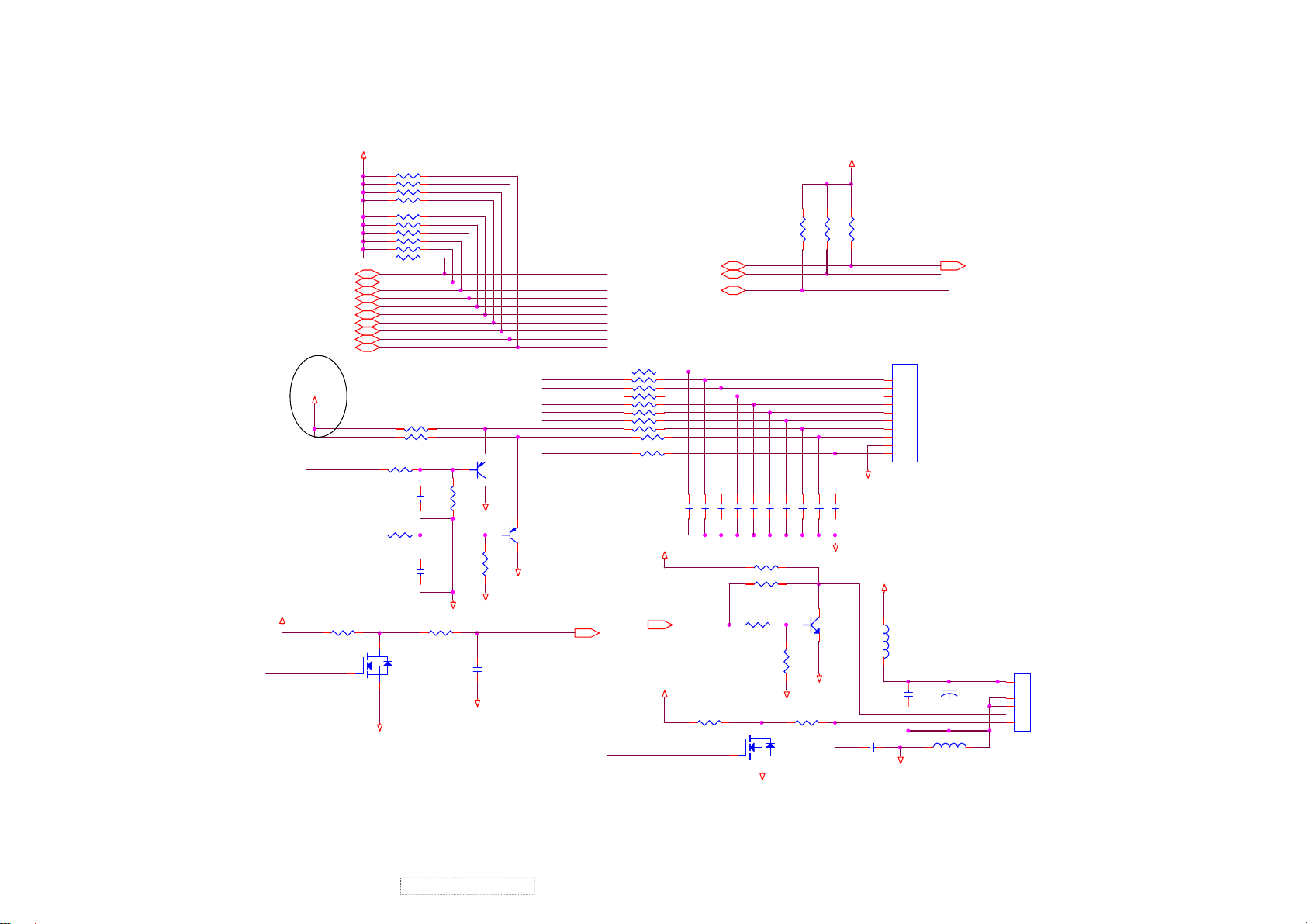
DISPLAY
+5V
VOLU
GPIO104
GPIO94
GPO14
GPIO74
GPIO64
GPIO3/TIMER14
GPIO2/PWM24
GPIO1/PWM14
GPIO0/PWM04
GPO24
+5V
LED_GRN
LED_ORANGE
R20 10K/6
3.3V_DVDD
2
GND
R1 10K/6
R2 10K/6
R3 10K/6
R5 10K/6
R7 10K/6
R8 10K/6
R12 10K/6
R13 10K/6
R14 10K/6
R16 10K/6
R29 470/6
R31 470/6
R34 5.6K/6
R36 5.6K/6
R21 47K/6
3
Q32N7002
1
C117 1u/6
C118 1u/6
GND
2
R35
4.7K/6
GND
GND
GND
1
3
2
R37
C4 1u/8
Q4
MMST3906
1
3
4.7K/6
GND
Volume_Adj
LCD_ON/OFF
Q5
MMST3906
Volume_Adj
KEY_ESC
KEY_SEL
LED_GRN
KEY_DOWN
KEY_RIGHT
KEY_UP
KEY_LEFT
VOLU
PWM0
LED_ORANGE
KEY_DOWN
KEY_SEL
KEY_RIGHT
KEY_UP
KEY_ESC
KEY_LEFT
Mute_F
8
R22 22/6
R23 22/6
R24 22/6
R25 22/6
R26 22/6
R27 22/6
R28 22/6
R30 22/6
R32 22/6
R33 22/6
+5V
PBIAS4
+5V
PWM0
Mute4,8
LCD_ON/OFF4
Mute_F4
C5 0.1u/6
R18 10K/6
TO BUTTON BOARD
C9 0.1u/6
C7 0.1u/6
C6 0.1u/6
C8 0.1u/6
C10 0.1u/6
C11 0.1u/6
R4 4.7K/6/NS
R6 0/6
R15
4.7K/6/NS
2N7002
2
GND
R19 10K/6
3
Q2
GND
1
2
R17
R9
10K/6
C12 0.1u/6
10K/6/NS
GND
3.3V_DVDD
R10
R11
10K/6
10K/6
Mute_F
C14 0.1u/6
C13 0.1u/6
GND
3
1
Q1
MMBT3904L/NS
Mute
LCD_ON/OFF
1
2
3
4
5
6
7
8
9
10
11
GND
12V
1
2
C3
1u/8
GND
CN2
1
2
3
4
5
6
7
8
9
10
11
4401-11-11P-R
L1
CX000800000/1206
C1
0.1u/6
1
L2
Mute 4,8
C2
330u/16V
2
CN1
1
2
3
4
5
6
4606-06-06P-R
ViewSonic Corporation
30
Confidential – Do Not Copy
VG700b-2
Page 35

Panel_Power
PPWR4
POWER
12V
CN6
+12V INPUT
FUSE1
1 2
4A125-SLOW
R76 4.7K/6
12V1
L16
0.1u/6
*330u/16V
C89
C93
GND
R75 0/6/NS
1 2
R6H6-3Ts
2
12V2
L17
CX000800000/1206
GND
+12V1
GND
3
Q10
MMBT3904L
1
C87
1u/8
+12V
GND
330u/16V
C90
C91
0.1u/6
R63
0/1206
+5V
R98
GND
R74
47K/6
10K/6
R69
1K/6 1%
C102
1u/8
U6
8
BOOST
7
IS
6
VCC
AIC1563
R68 3K/6 1%
C94 2200p/6
2
LCDVCC
Q9
1
SI2301DS
3
0.1u/6
C103
GND
BOOST
1
DC
2
DE
3
CF
45
GNDFB
GND
C92
120p/6
GND
R64 47/6
R65 330K/6
R66
240K/6 1%
2
R67
1K/6 1%
D2
Q8
3 1
CX000800000/1206
1SS355
MMST3906
L22
7681
234 5
+5V1
Q7
C104
GND
D1
1SS355
C88
0.1u/6
NDS9410A/SO
D3
RB081L-20
2 1
GND
L18
47UH
330u/16V
GND
0.1u/6
C105
12
+5V2
C95
GND GND GND
1nF/6
0.1u/6
C96
+5V
L19
CX000800000/1206
C97
1000u/6.3V
VG700b-2
Confidential – Do Not Copy
31
H1
2
3
4
1
5 6
MTH276D126
+5V +5V
L20
CX000800000/1206
C98
+
100u/25V
9
8
7
H2
2
3
4
1
5 6
MTH276D126
9
8
7
GND GND GND GNDGND GND
H3
2
3
4
1
5 6
MTH276D126
9
8
7
U7
VOUTVIN
1
ADJ/GND
LT1117/TO223
200/6 1%
GND
H4
2
3
4
1
5 6
MTH276D126
TAB
R72
9
8
7
0.8A Max
23
4
R70
200/6 1%
C99
+
100u/25V
H5
2
3
4
1
5 6
MTH276D126
+2.5V
9
8
7
L21
CX000800000/1206
100u/25V
C100
U8
1
ADJ/GND
+
LT1117/TO223
GND
VOUTVIN
TAB
R73
330/6 1%
0.8A Max
23
4
+3.3V
R71
200/6 1%
C101
+
100u/25V
ViewSonic Corporation
Page 36

Audio
CN3
ZD005D100
12V
12V
1
5
4
3
2
AGND
Mute4,5
R38 100K/6
left_in
R39 100K/6
right_in
C21
C20
220P/6
220P/6
AGND
AGND AGND AGND AGND
+12V_amp
R43 10K/6
R40 10K/6
AGND
Volume_Adj5
R44 4.7K/6
L3 CX000800000/1206
L4 CX000800000/1206
L7
CX000800000/1206
R41 10K/6
AGND
AGND
3
2
1
Q6
LIN
RIN
220P/6
C22
C23
220P/6
RIN
C27 1u/8
C28 1u/8
AGND
C29 1u/8
C30 1u/8
LIN
C33 1u/8
SD
MMBT3904L
C37 0.1u/6
SD
AGND
+12V_amp
+12V_amp
22u/25V
C15
C18 0.1u/6
48
U1
BSRN
1
SDZ
2
RINN
3
RINP
4
V2P5
5
LINP
6
LINN
7
AVDDREF
8
VREF
9
VARDIFF
10
VARMAX
11
VOL
12
AGND
BSLN
1314151617181920212223
C24 0.01u/6
45
46
47
PVCCR
PVCCR
PVCCL
PVCCL
C38 0.01u/6
CX000800000/1206
44
ROUTN
LOUTN
ROUTN
LOUTN
L5
C16 1nF/6
43
PGNDR
PGNDL
C17 1nF/6
42
PGNDR
PGNDL
L6
CX000800000/1206
C25 0.01u/6
39
40
41
ROUTP
ROUTP
LOUTP
LOUTP
C39 0.01u/6
+12V_amp
38
PVCCR
MODE_OUT
PVCCL
37
BSRP
PVCCR
VCLAMPR
MODE
AVCC
VAROUTR
VAROUTL
AGND
AVDD
COSC
ROSC
AGND
VCLAMPL
PVCCL
BSLP
24
SPKROSPKRO+
C19 0.1u/6
36
35
34
33
32
31
30
C34 0.1u/6
29
C35 220P/6
28
R42 120K/6
27
26
C36 1u/8
25
TPA3003D2
C26 1u/8
+12V_amp
0.1u/6
22u/25V
C32
C31
AGND AGND
SPKRO+
SPKROSPKLO+
SPKLO-
L8 CX000800000/1206
GND
GND
CN4
1
2
3
4
4501-04-04P-R
VG700b-2
Confidential – Do Not Copy
32
R4510K/6/NS
C40
C43 1nF/6
SPKLO-
+12V_amp
L10
CX000800000/1206
C44 1nF/6
C42 0.1u/6
SPKLO+
+12V_amp
22u/25V
C41 0.1u/6
L9
CX000800000/1206
ViewSonic Corporation
Page 37

I/O INTERFACE
orange
LED1
EL-209-2EGW A1
green
CN1
4401-11-11P-R
1
2
3
4
5
6
7
8
9
10
11
A2
C
H1
2
3
1
4
5 6
MTH276D126
VG700b-2
Confidential – Do Not Copy
33
1
2
3
4
5
6
7
8
9
10
11
9
8
7
H2
2
3
1
4
5 6
MTH276D126
9
8
7
1
3
HDK632A
1
3
HDK632A
1
3
HDK632A
1
3
HDK632A
1
3
HDK632A
1
3
HDK632A
1
3
HDK632A
1
3
HDK632A
SW1
SW2
SW3
SW4
SW5
SW6
SW7
SW8
2
4
POWER
2
4
2
4
2
4
2
4
2
4
2
4
2
4
SELSE
RIGH
UP
DOWN
LEFT
MENU
ViewSonic Corporation
Page 38

VG700b-2
Confidential – Do Not Copy
34
11. PCB Layout Diagrams
ViewSonic Corporation
Page 39

*Readers Response*
Dear Readers:
Thank you in advance for your feedback on our Service Manual,which allows continuous improvement
of our products. We would appreciate your completion of the Assessment Matrix below, for return to ViewSonic
Corporation.
Assessment
A.What do you think about the content after reading VG700b-2 Service Manual?
1.
Precautions And Safety Notices
2. Specification
Front Panel Function Control Description
.
3
4. Circuit Description
5.
Adjusting Procedure
6. Trouble Shooting Flow Chart
7. Recommended Spare Parts List
8. Exploded Diagram and Spare Parts List
9. Block Diagram
10. Schematic Diagrams
11. PCB Layout Diagrams
tinU riaF daB
B.Are you satisfied with the VG700b-2 service manual?
metI tnellecxE dooG riaF daB
dooGtnellecxE
tnetnoClaunaMecivreS.1
tuoyaLlaunaMecivreS.2
gnitsildnamrofehT.3
C. Do you have any other opinion or suggestion about this service manual?
Readers basic data:
:emaN:eltiT
:ynapmoC
:ddA
:leT:xaF
:liam-E
After completing this form, please return it to ViewSonic Quality Assurance
1-909-839-7943.
(marc.maupin@viewsonic.com)
You may also e-mail any suggestions to the Director, Quality Systems & Processes
in the USA at facsimile
ViewSonic Corporation Confidential
35
-
Do Not Copy VG700b-2
