 Loading...
Loading...V
- VG2236WM-LED27
- VG2239m-LED4
- VG2239m-TAA4
- VG2239Smh3
- VG2239Smh-228
- VG2249
- VG2253
- VG2253-CN
- VG2401mh2
- VG2401mh-24
- VG24193
- VG2427wm12
- VG2427WM - 24"" LCD Monitor
- VG2428WM28
- VG2433-LED2
- VG2433MH
- VG2433Smh2
- VG2435Sm
- VG2436wm2
- VG2436WM-LED29
- VG2437mc-LED4
- VG2437Smc
- VG2437Smc VS14995
- VG2438Sm2
- VG2439M-LED28
- VG2439M-TAA29
- VG2439Smh6
- VG2439smh-229
- VG244029
- VG2440V29
- VG24487
- VG2448A-229
- VG24552
- VG24562
- VG2719
- VG2719-2K32
- VG2728wm29
- VG2732m
- VG2732M-LED28
- VG27394
- VG2740V29
- VG274829
- VG2748A-2
- VG27532
- VG27553
- VG2755-2K32
- VG2756-2K
- VG27655
- VG2860mhl-4K5
- VG34482
- VG345628
- VG5003
- VG500-22
- VG500-2 VLCDS24349-2W
- VG500b
- VG500b-13
- VG510b5
- VG510b-1
- VG510s4
- VG510s-1
- VG510sb
- VG511s
- VG512s2
- VG7008
- VG700B7
- vg700b-1
- VG700b-23
- VG700b-2 VLCDS24606-1W
- VG700 TFT
- VG710b5
- VG710bs2
- VG710s5
- VG712
- VG712b4
- VG712s6
- VG712sb
- VG7206
- VG720-12
- VG720 - 17"" LCD Monitor
- VG720 TFT
- VG721m4
- VG730M30
- VG730M - 17"" LCD Monitor
- vg730m-3
- VG730m-3 VS11383
- VG732M28
- VG732m-LED2
- VG7503
- VG750 - 17.4"" LCD Monitor2
- VG8002
- VG800-23
- VG800b5
- VG8102
- VG810B4
- VG810S3
- VG810s b
- VG9002
- VG900B4
- VG900b-12
- VG910B4
 Loading...
Loading... Loading...
Loading...Nothing found
VG3456
User Guide [ar]
65 pgs4.84 Mb0
User Guide [bg]
67 pgs4.69 Mb0
User Guide [cs]
66 pgs4.66 Mb0
User Guide [da]
66 pgs4.68 Mb0
User Guide [de]
67 pgs4.67 Mb0
User Guide [el]
67 pgs4.7 Mb0
User Guide [es]
70 pgs4.74 Mb0
User Guide [fi]
66 pgs4.66 Mb0
User Guide [fr]
67 pgs4.66 Mb0
User Guide [hr]
66 pgs4.66 Mb0
User Guide [hu]
70 pgs4.73 Mb0
User Guide [id]
69 pgs4.69 Mb0
User Guide [it]
67 pgs4.66 Mb0
User Guide [ja]
68 pgs5.06 Mb0
User Guide [ko]
69 pgs4.91 Mb0
User Guide [nl]
67 pgs4.66 Mb0
User Guide [no]
66 pgs4.67 Mb0
User Guide [pl]
67 pgs4.7 Mb0
User Guide [pt]
66 pgs4.66 Mb0
User Guide [ro]
66 pgs4.66 Mb0
User Guide [ru]
67 pgs4.72 Mb0
User Guide [sr]
66 pgs4.68 Mb0
User Guide [sv]
66 pgs4.66 Mb0
User Guide [tr]
68 pgs4.67 Mb0
User Guide [uk]
67 pgs4.68 Mb0
User Guide [zh]
64 pgs5.11 Mb0
User Guide [zh]
64 pgs5.29 Mb0
User Manual
69 pgs4.86 Mb0
Table of contents
 Loading...
Loading...Specifications and Main Features
Frequently Asked Questions
User Manual
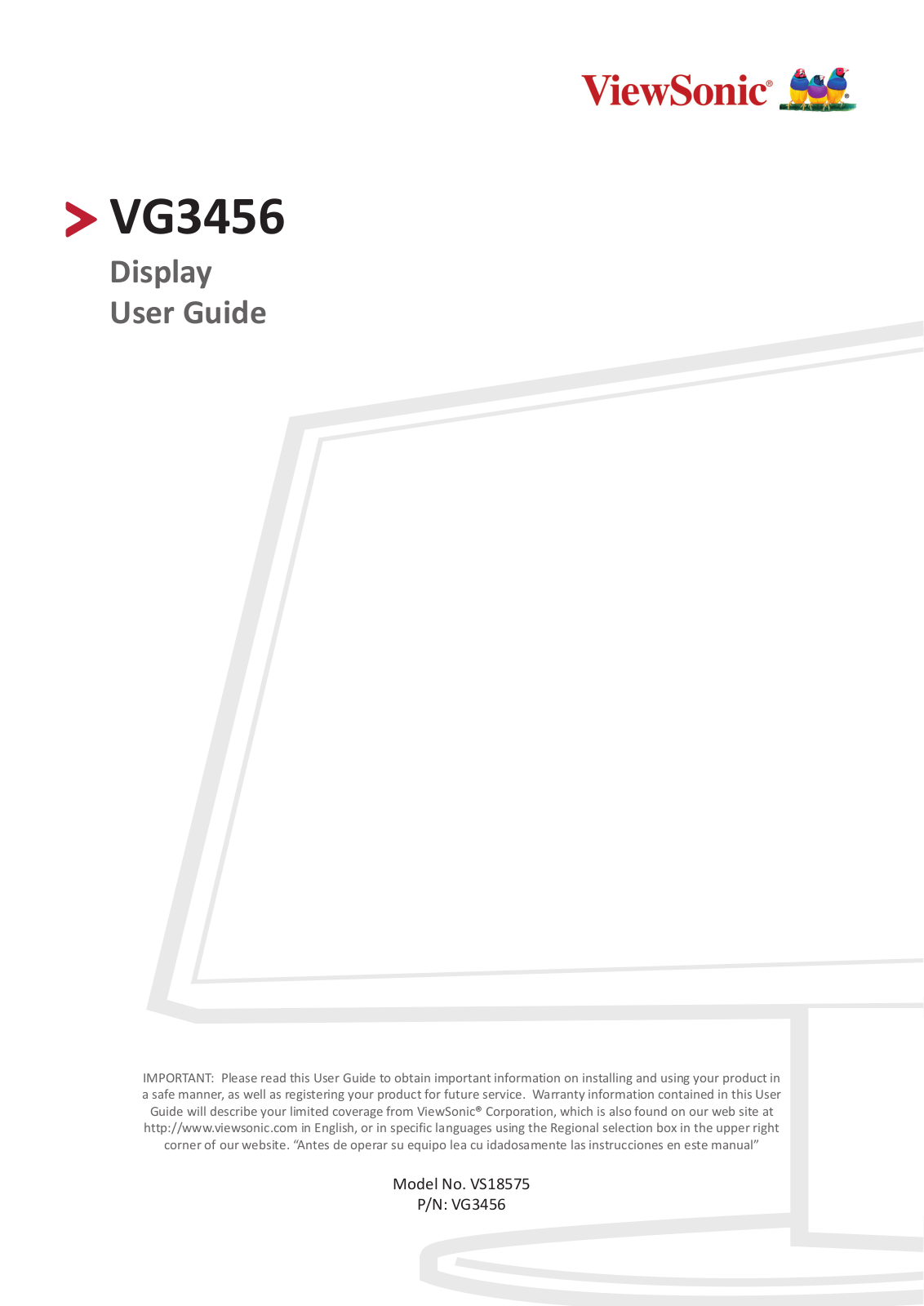
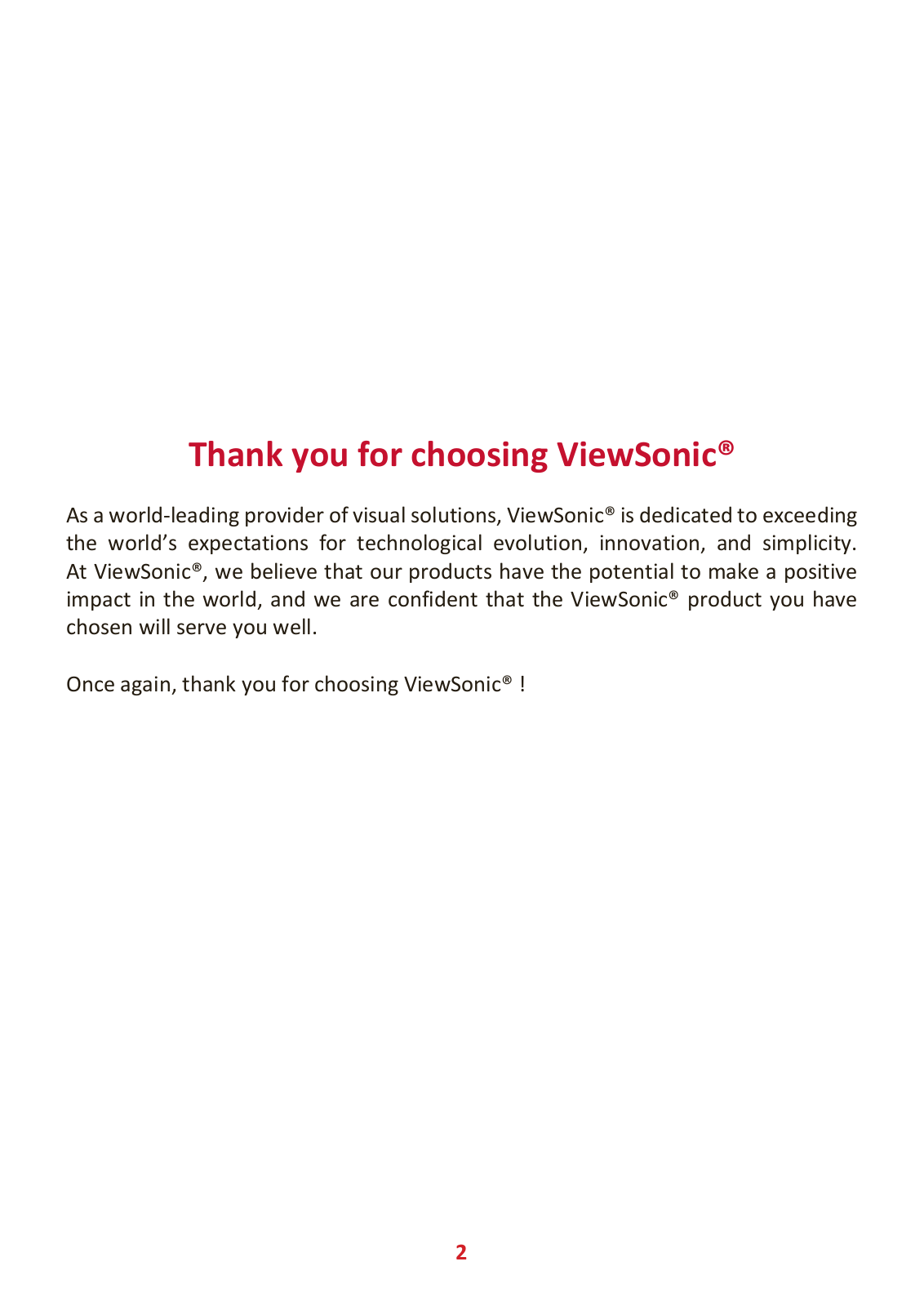
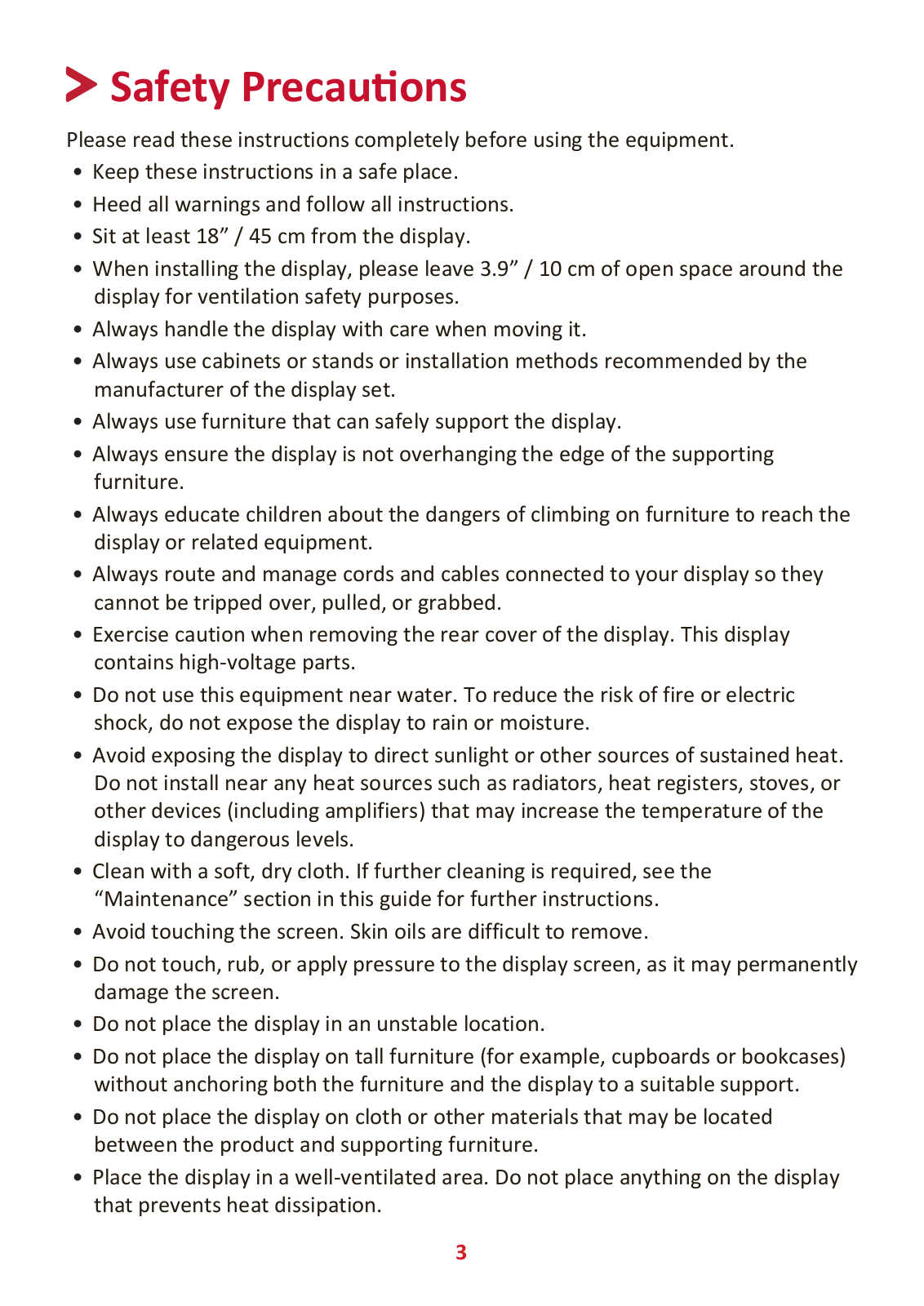
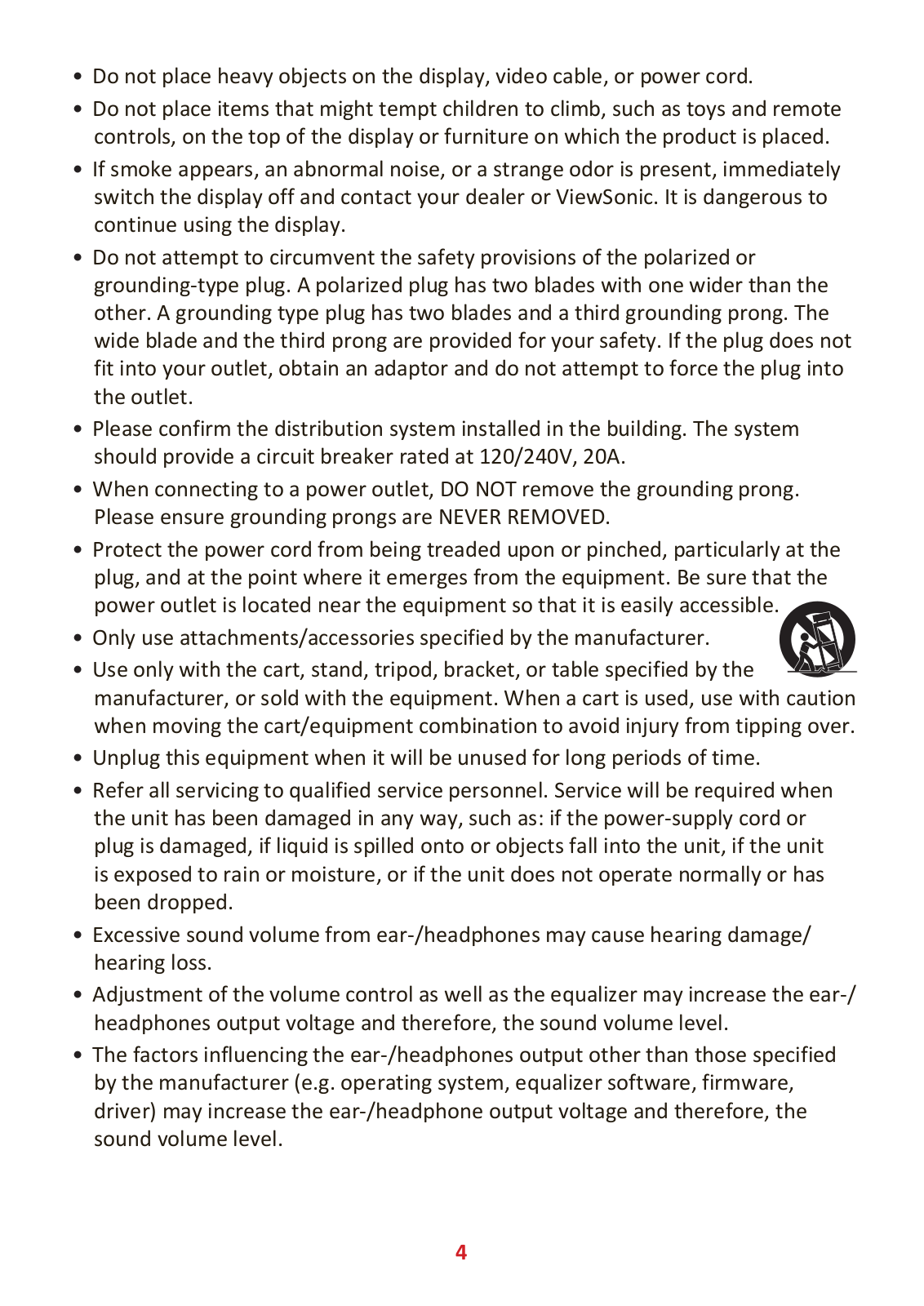
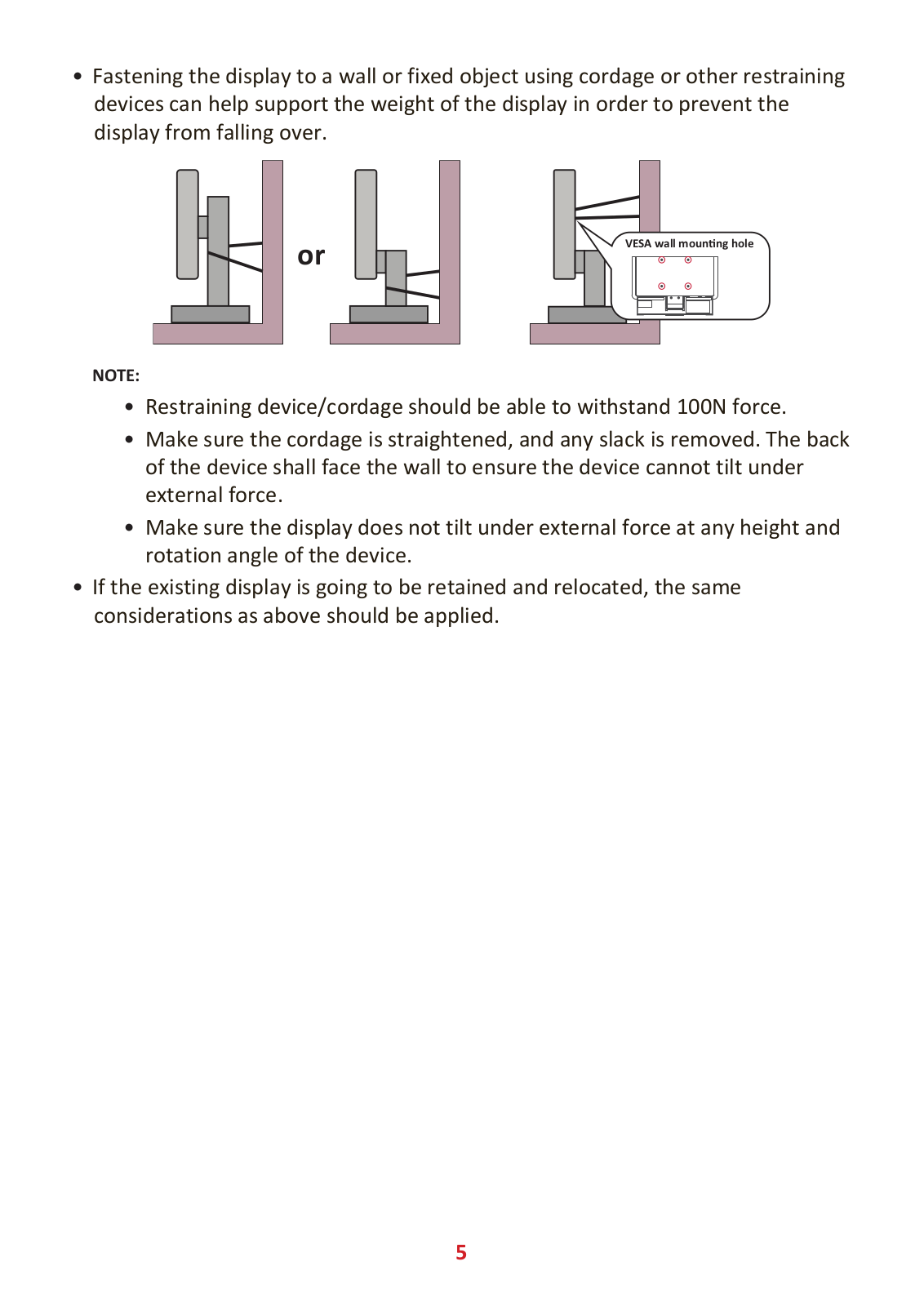
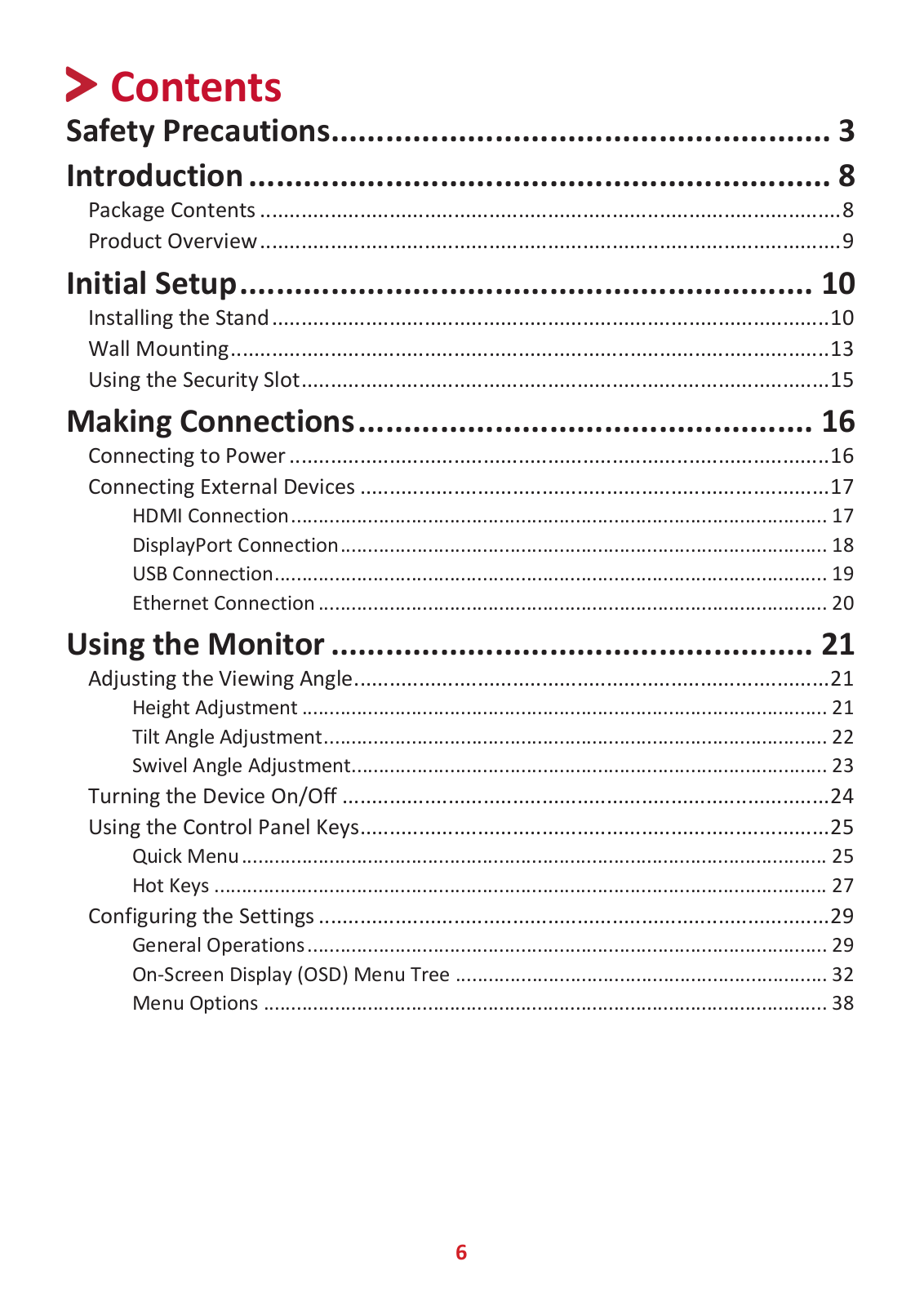
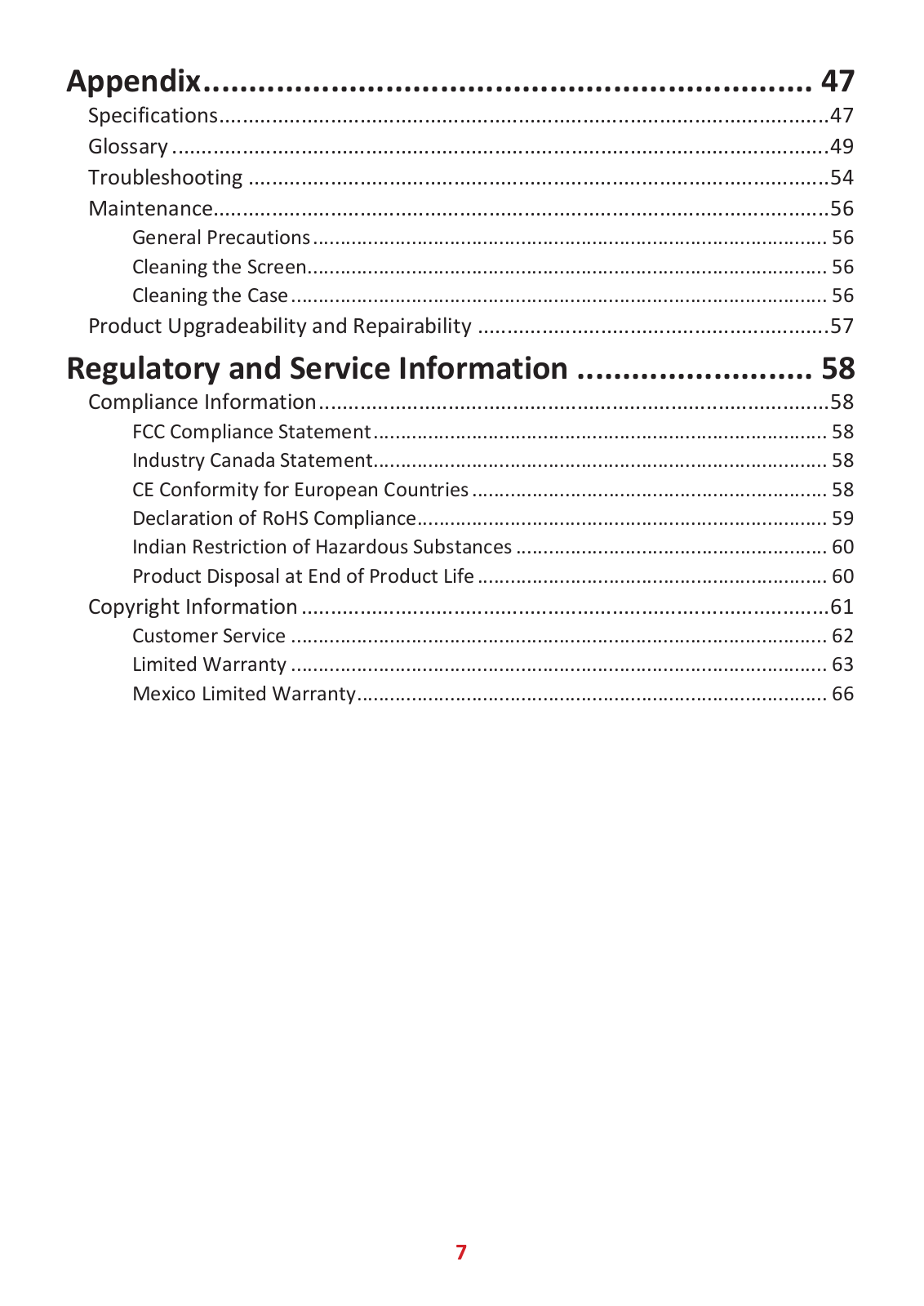
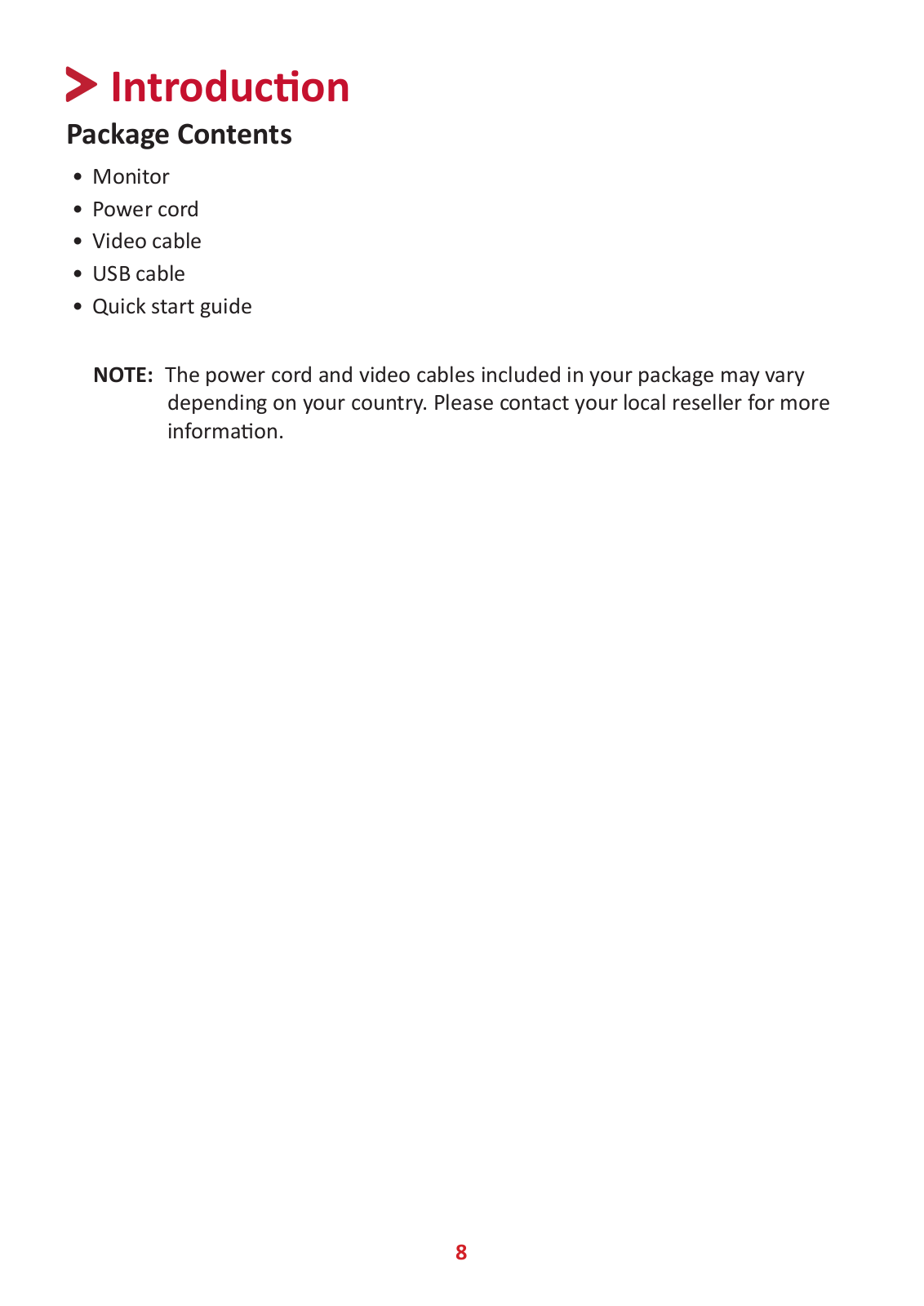
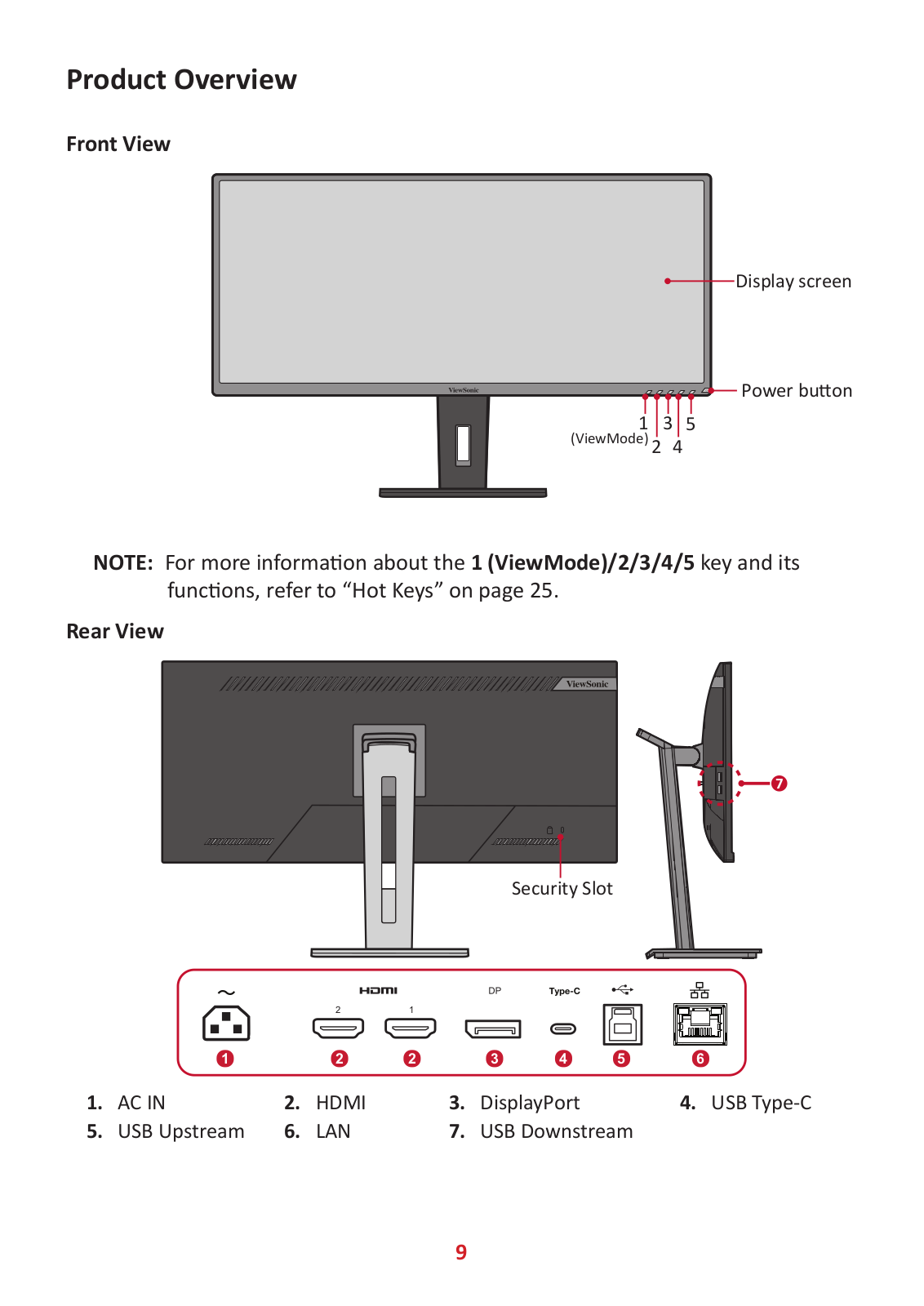
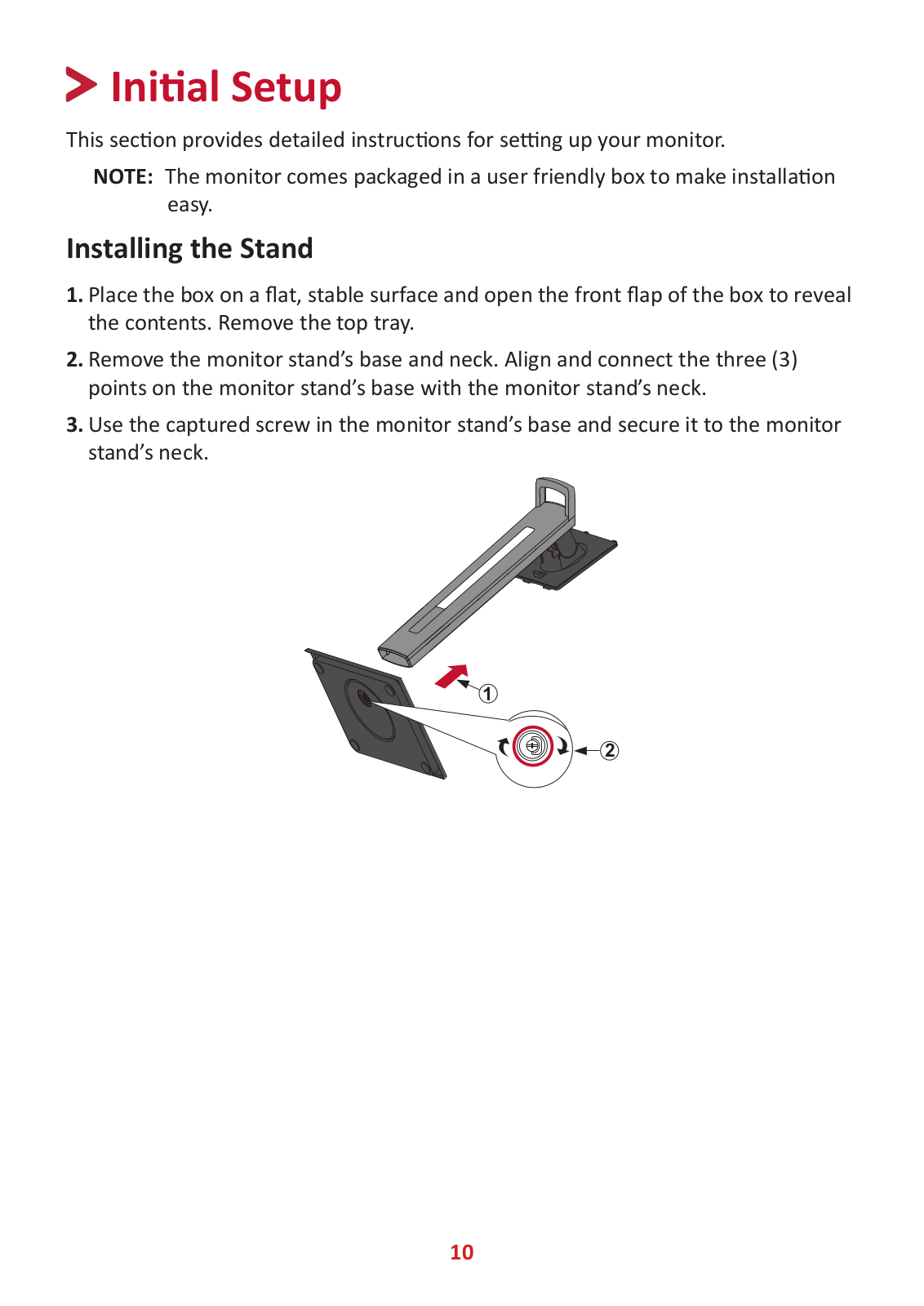
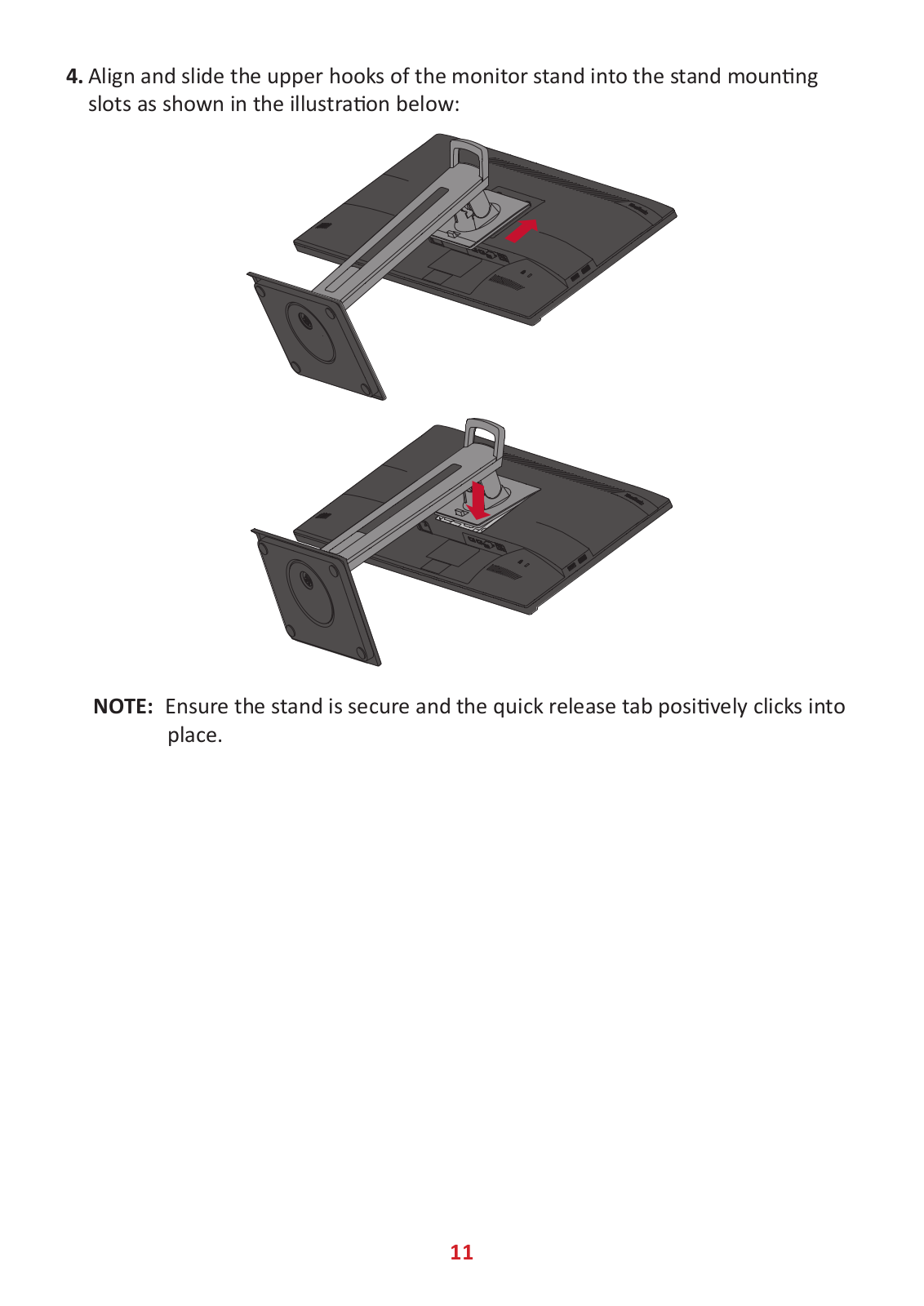
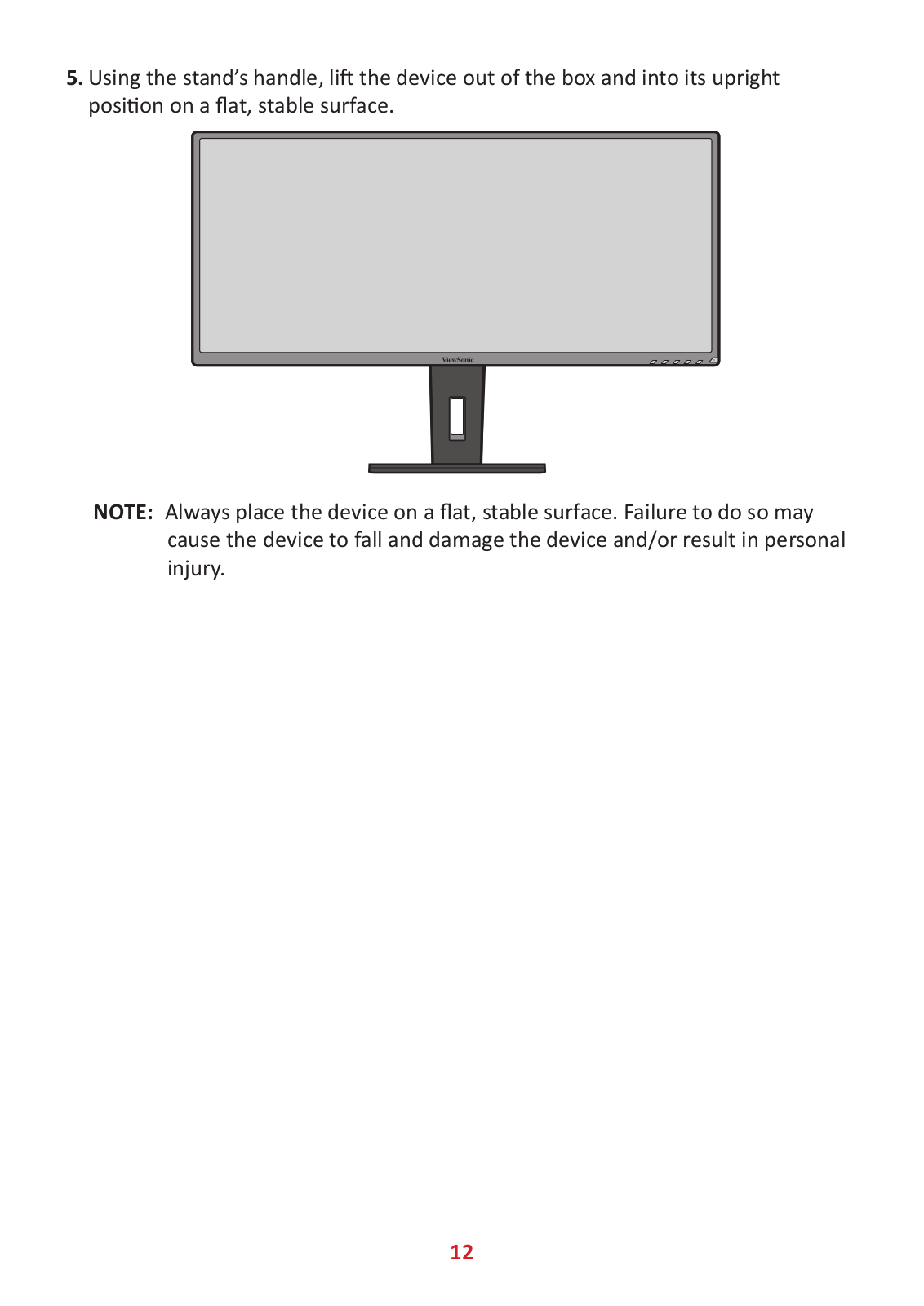
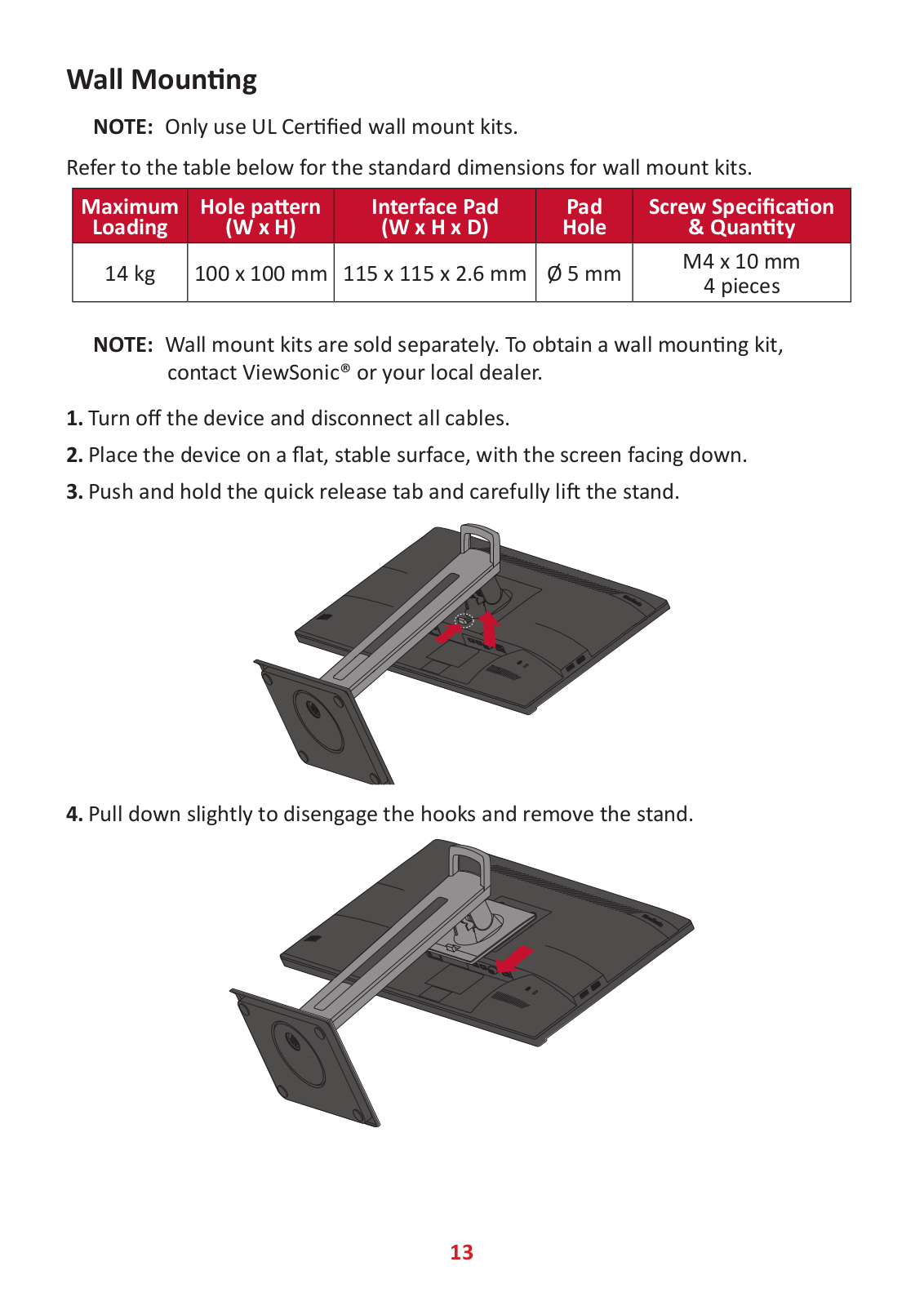
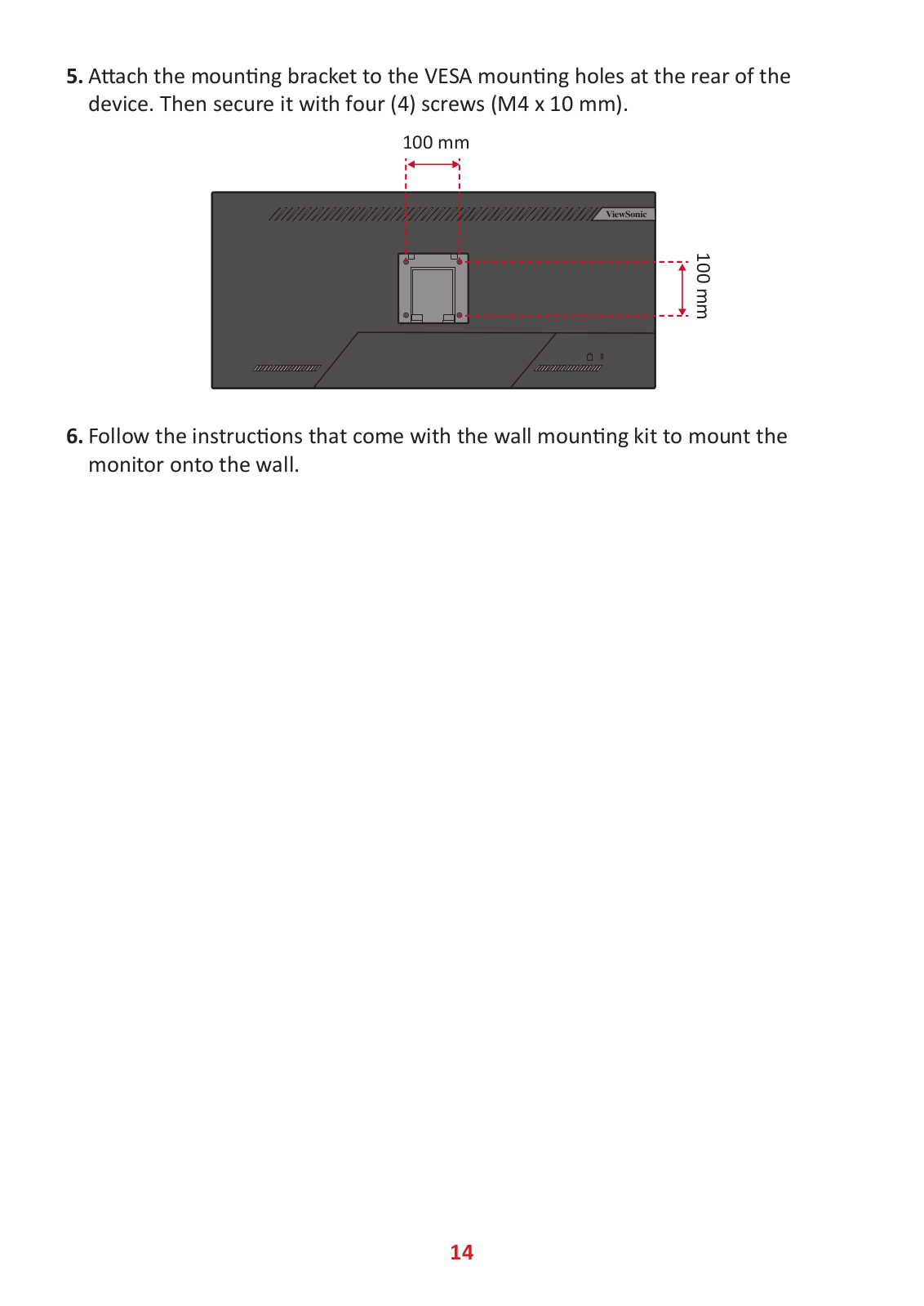
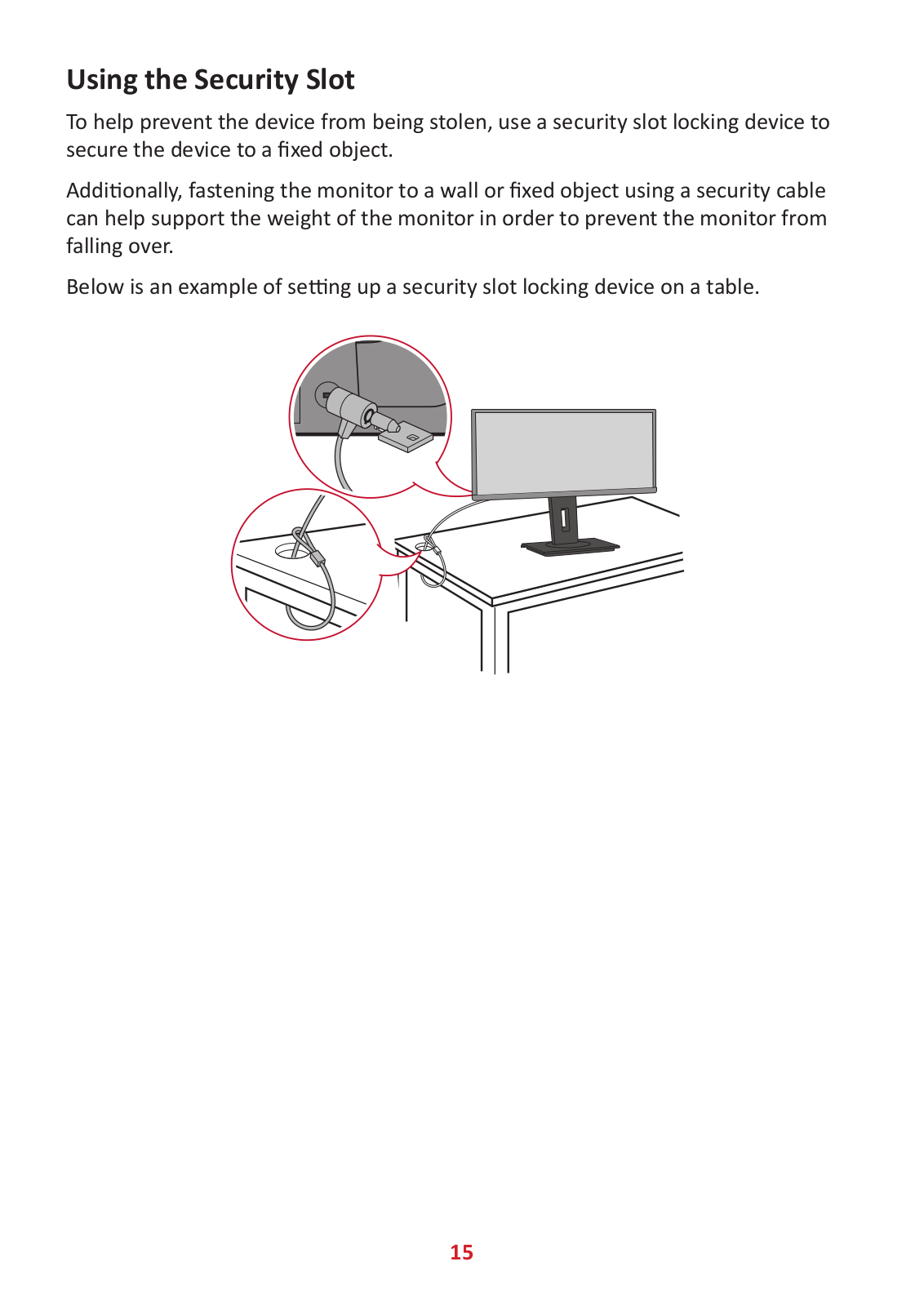
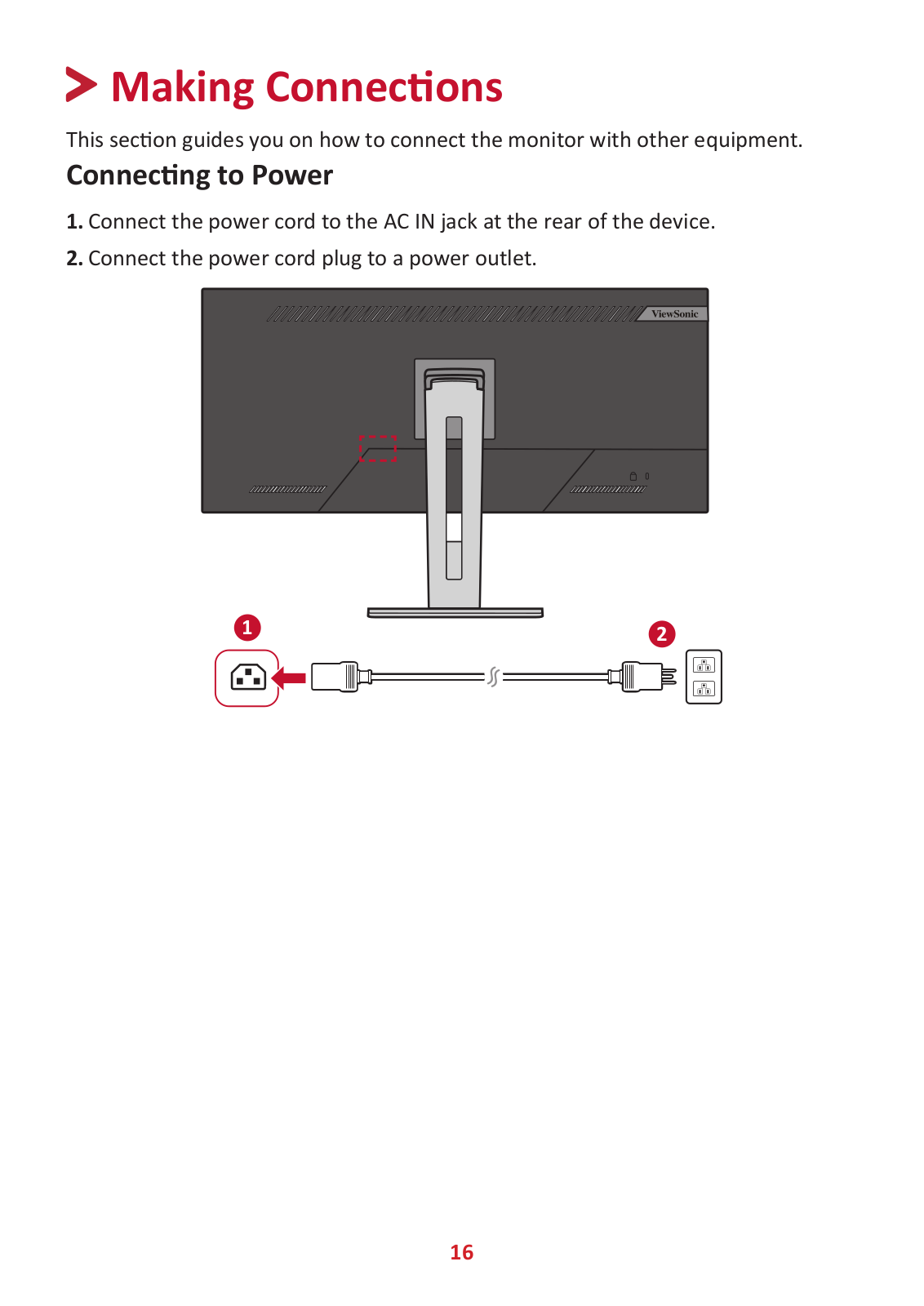
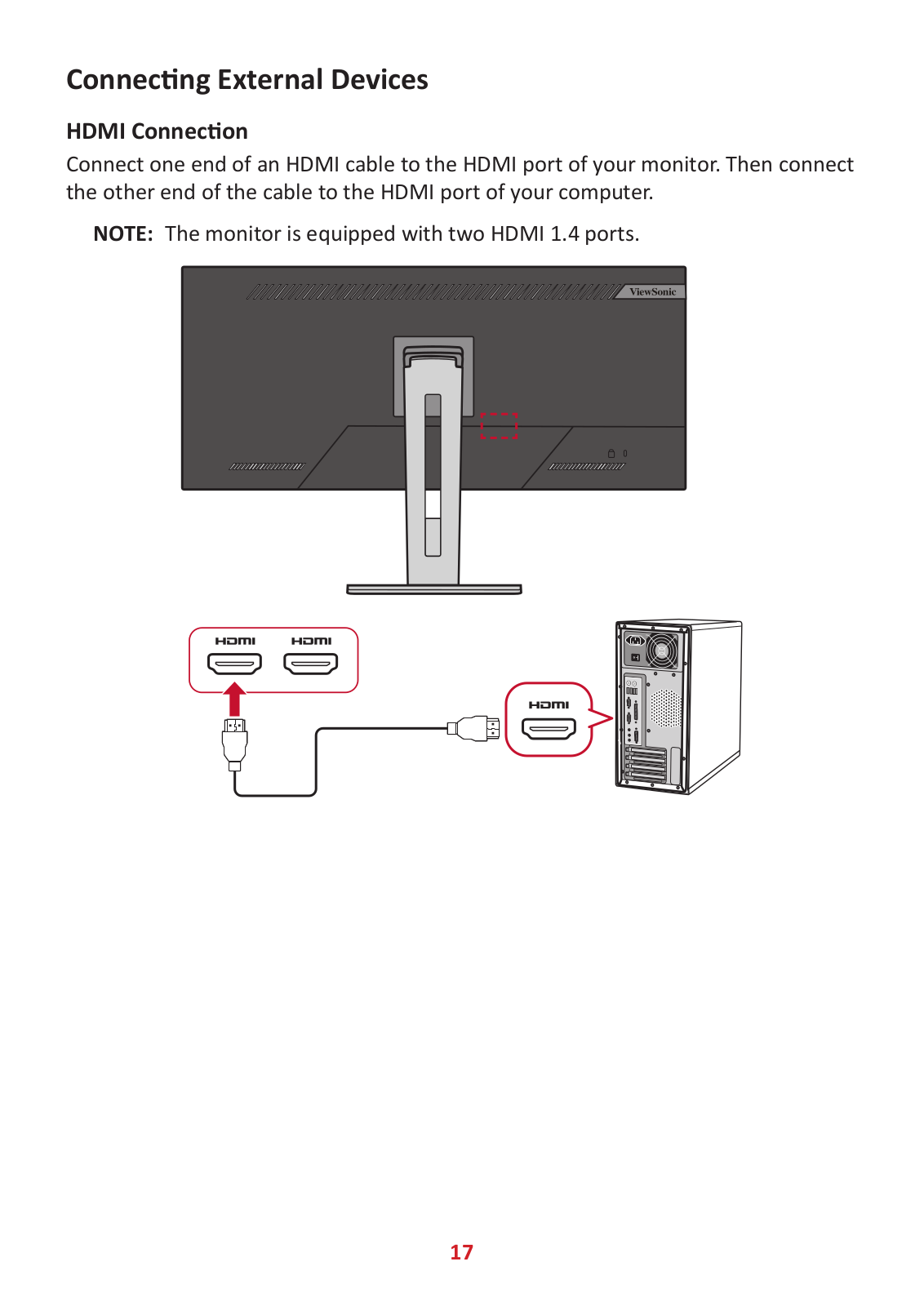
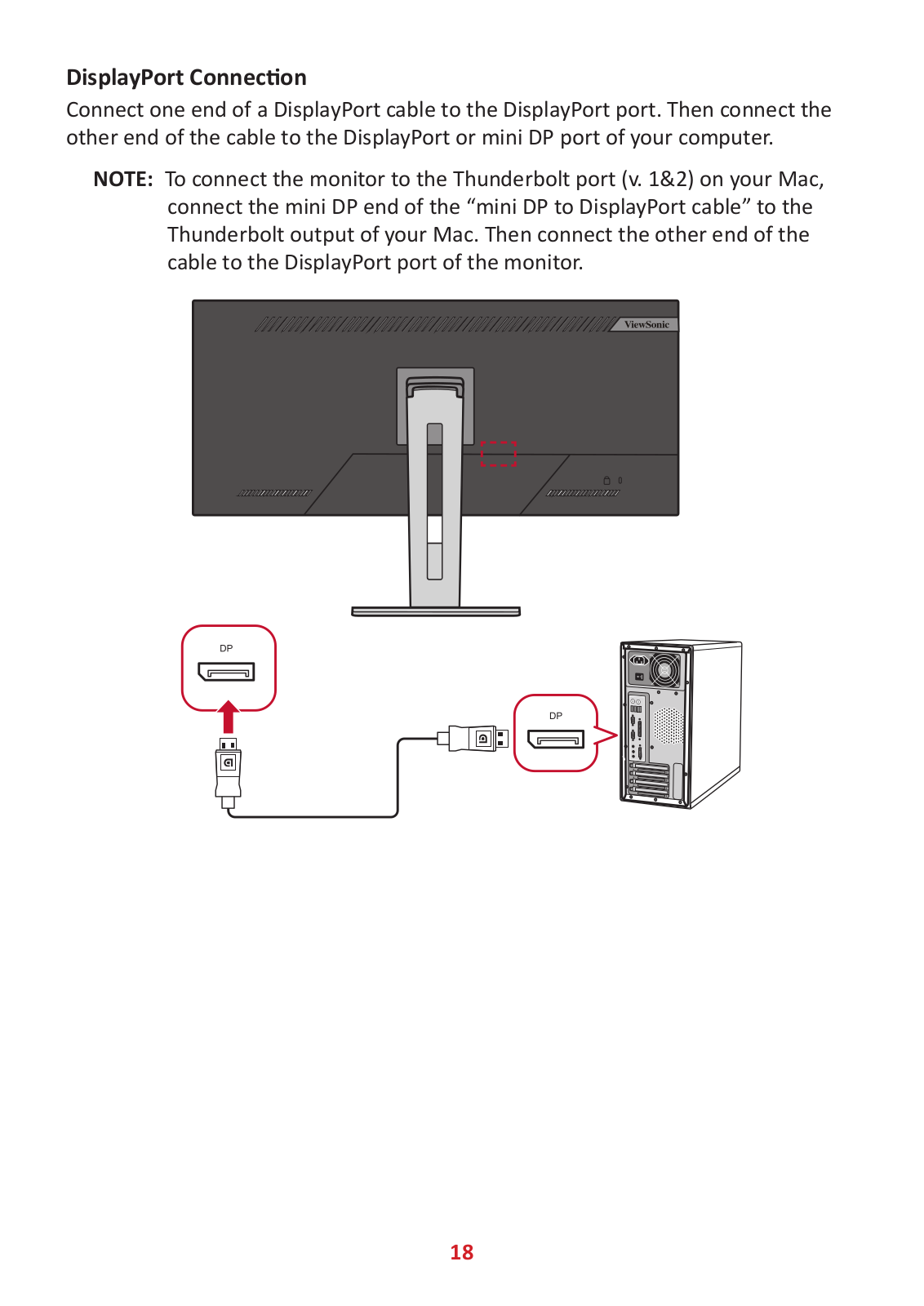
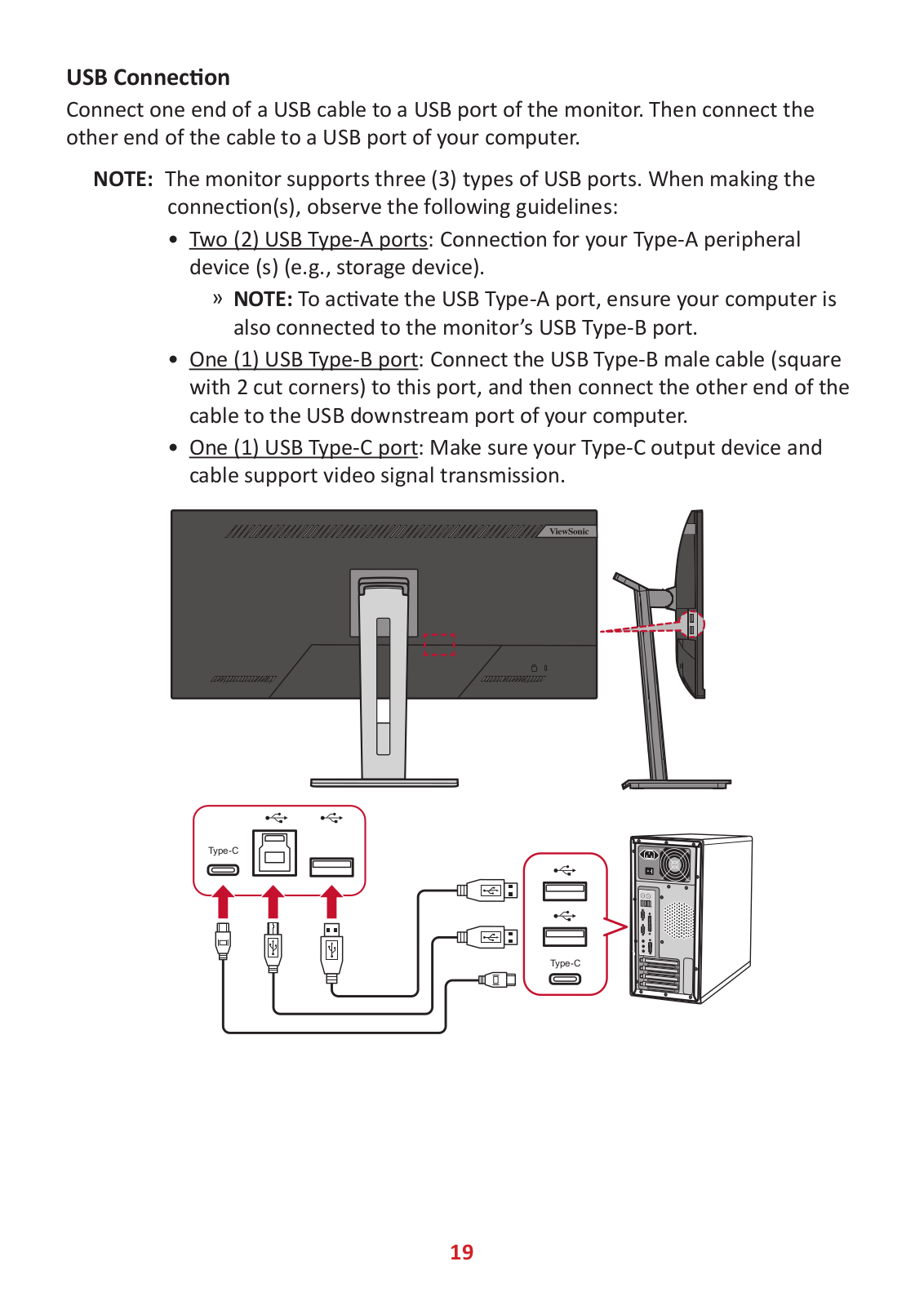
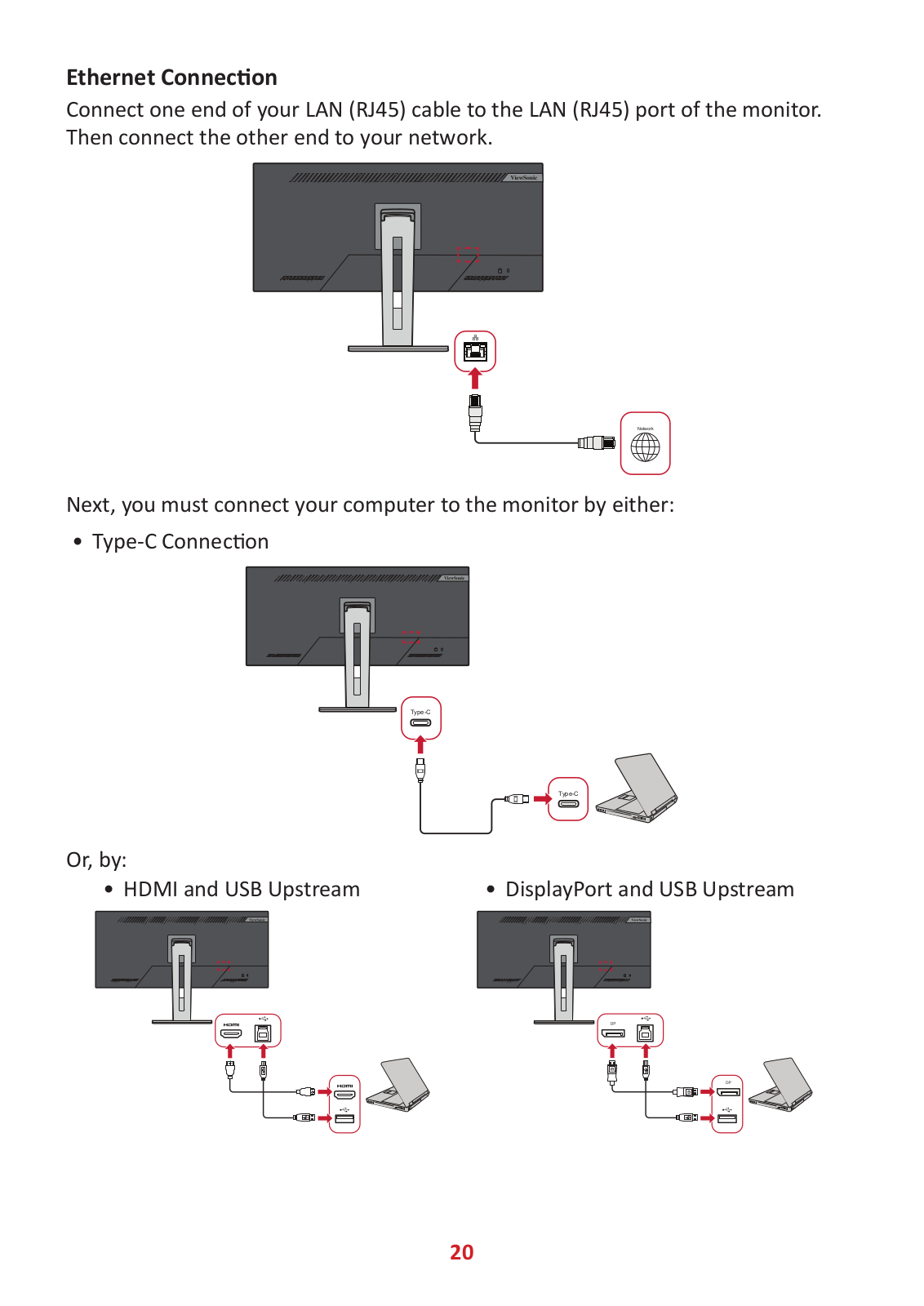
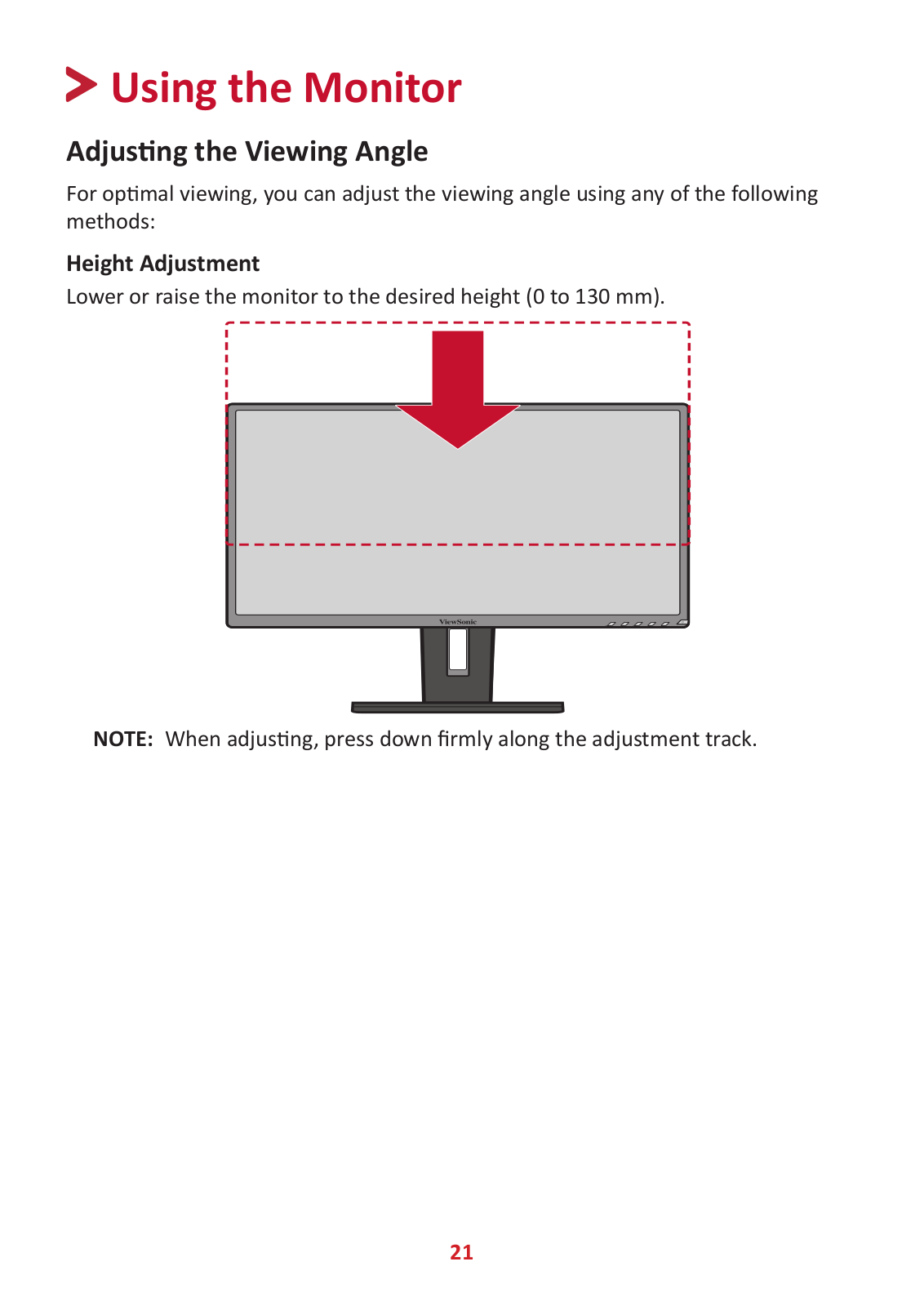
 Loading...
Loading...+ 48 hidden pages