Page 1
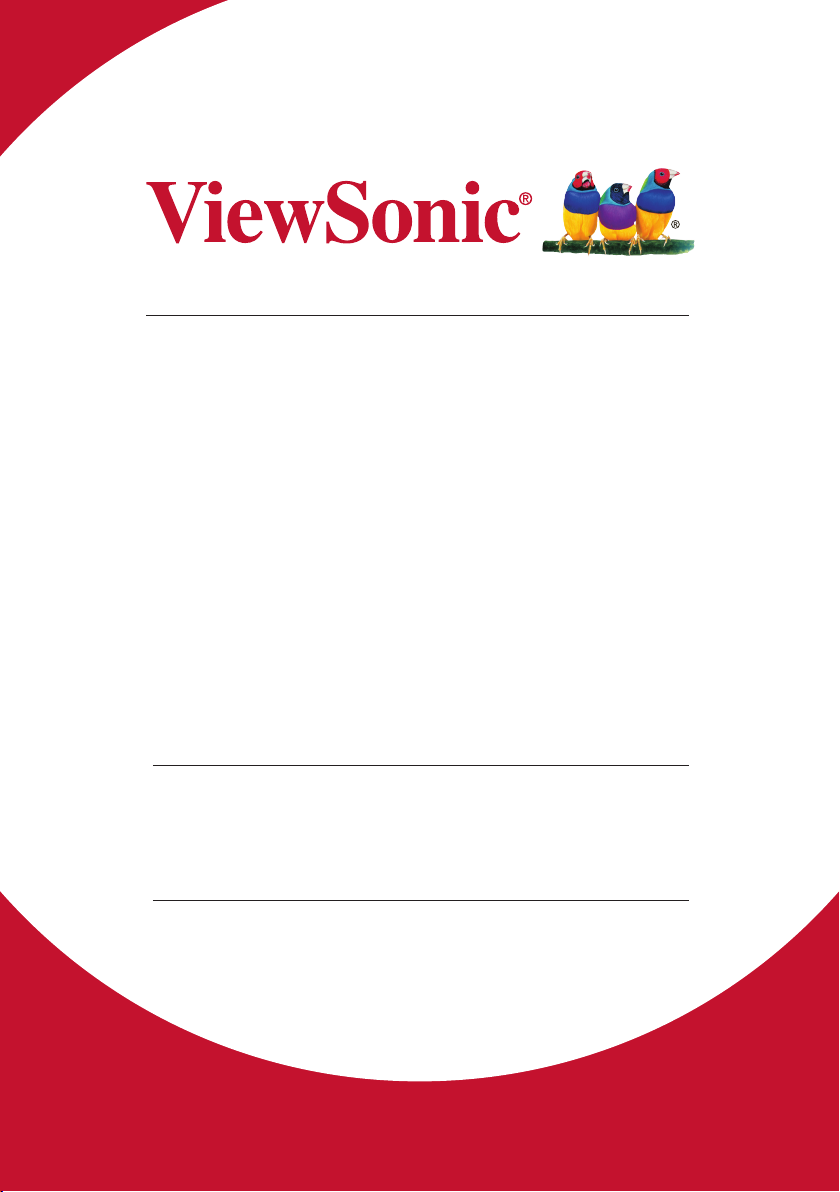
VG2719-2K
Display
User Guide
IMPORTANT: Please read this User Guide to obtain important information on
installing and using your product in a safe manner, as well as registering your
product for future service. Warranty information contained in this User Guide will
describe your limited coverage from ViewSonic Corporation, which is also found on
our web site at http://www.viewsonic.com in English, or in specic languages using
the Regional selection box in the upper right corner of our website. “Antes de operar
su equipo lea cu idadosamente las instrucciones en este manual”
Model No. VS16861
P/N: VG2719-2K
Page 2

Thank you for choosing ViewSonic
As a world leading provider of visual solutions, ViewSonic is dedicated
to exceeding the world’s expectations for technological evolution,
innovation, and simplicity. At ViewSonic, we believe that our products
have the potential to make a positive impact in the world, and we are
confident that the ViewSonic product you have chosen will serve you
well.
Once again, thank you for choosing ViewSonic !
Page 3

Contents
1. Cautions and Warnings ..................................... 1
2. Getting Started ................................................... 4
2-1. Package Contents ............................................................. 5
2-2. The Exterior of the Monitor ................................................ 6
2-3. Hardware Installation ........................................................ 7
2-4. Quick Installation ............................................................. 10
2-5. Power On ........................................................................ 12
2-6. Driver Installation (Windows 10 Setup) ........................... 12
3. Adjusting the Screen Image ............................ 14
3-1. Setting the Timing Mode ................................................. 14
3-2. Adjusting the Screen Image ............................................ 15
4. OSD Menu Introduction ................................... 17
4-1. OSD Menu Tree .............................................................. 17
4-2. OSD Menu Explanation ................................................... 19
5. Specifications ................................................... 24
6. Troubleshooting ............................................... 26
7. Cleaning and Maintenance .............................. 27
Safe Cleaning Practices ......................................................... 27
iii
Page 4

8. Compliance Information .................................. 29
8-1. FCC Compliance Statement ........................................... 29
8-2. Industry Canada Statement ............................................ 30
8-3. CE Conformity for European Countries ........................... 30
8-4. Declaration of RoHS2 Compliance ................................. 31
8-5. Indian Restriction of Hazardous Substances .................. 33
8-6. Product Disposal at End of Product Life ......................... 33
9. Copyright Information ...................................... 34
Customer Service ................................................................... 36
Limited Warranty ..................................................................... 39
Mexico Limited Warranty ........................................................ 44
iv
Page 5
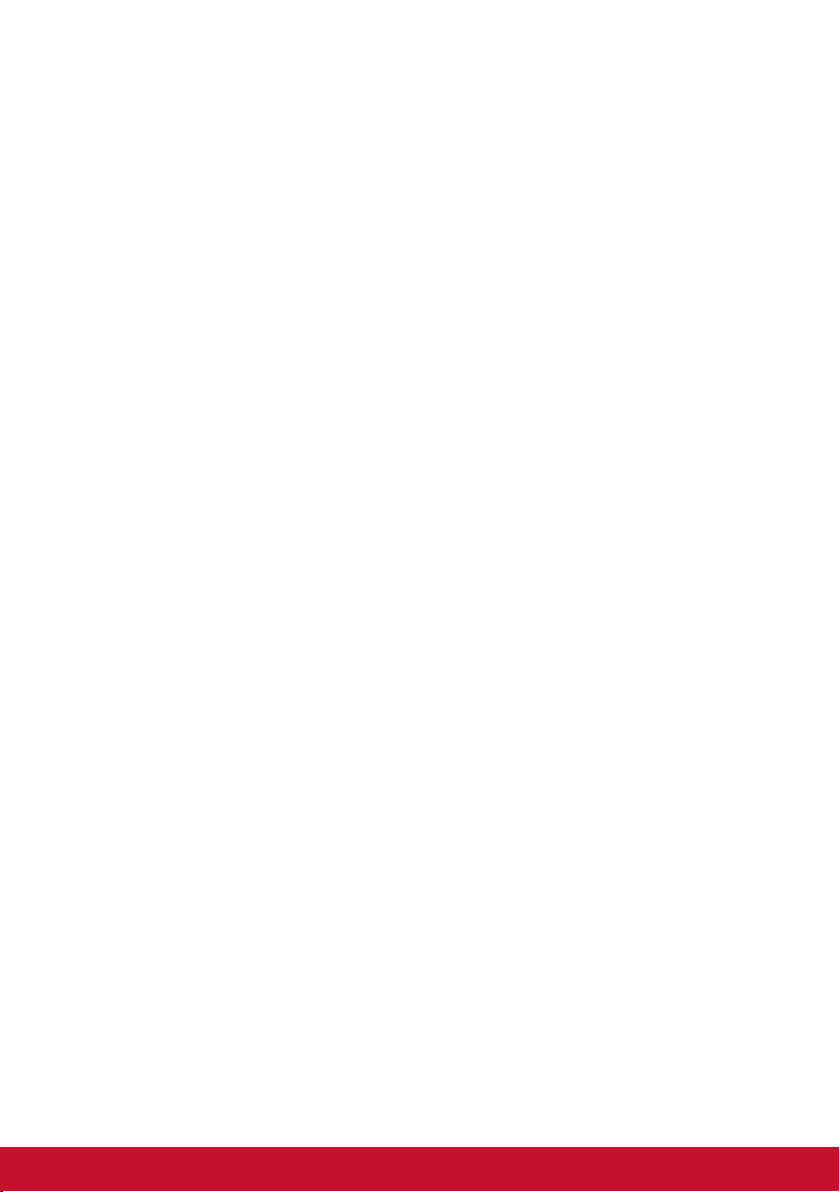
1. Cautions and Warnings
1. Read these instructions completely before using the equipment.
2. Keep these instructions in a safe place.
3. Heed all warnings and follow all instructions.
4. Sit at least 18” / 45cm from the monitor.
5. When installing the monitor, please leave 10cm of open space
around the monitor for ventilation safety purposes.
6. Always handle the display with care when moving it.
7. Exercise caution when removing the rear cover of the monitor.
This monitor contains high-voltage parts.
8. Do not use this equipment near water. To reduce the risk of fire
or electric shock, do not expose the monitor to rain or moisture.
9. Avoid exposing the monitor to direct sunlight or other sources
of sustained heat. Do not install near any heat sources such
as radiators, heat registers, stoves, or other devices (including
amplifiers) that may increase the temperature of the monitor to
dangerous levels.
10. Clean with a soft, dry cloth. If further cleaning is required, see
“Cleaning the Display” in this guide for further instructions.
11. Avoid touching the screen. Skin oils are difficult to remove.
12. Do not touch, rub or apply pressure to the monitor screen, as it
may permanently damage the screen.
13. Place the monitor in a well-ventilated area. Do not place
anything on the display that prevents heat dissipation.
14. Do not place heavy objects on the display, video cable, or power
cord.
1
Page 6
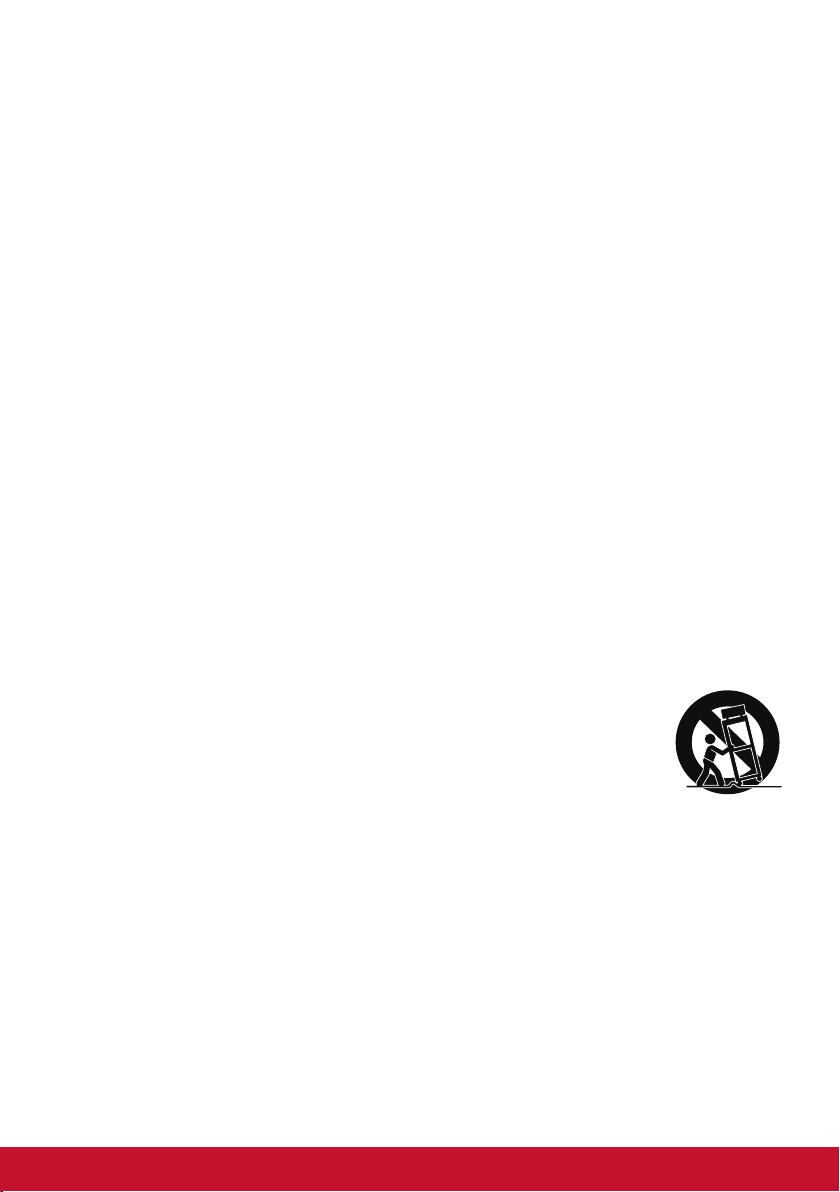
15. If smoke appears, an abnormal noise, or a strange odor is
present, immediately switch the display off and call your dealer
or ViewSonic. It is dangerous to continue using the display.
16. Do not attempt to circumvent the safety provisions of the
polarized or grounding-type plug. A polarized plug has two
blades with one wider than the other. A grounding type plug has
two blades and a third grounding prong. The wide blade and the
third prong are provided for your safety. If the plug does not fit
into your outlet, obtain an adaptor and do not attempt to force
the plug into the outlet.
17. When connecting to a power outlet, DO NOT remove the ground
prong. Please ensure grounding prongs are NEVER REMOVED.
18. Protect the power cord from being treaded upon or pinched,
particularly at the plug, and at the point where it emerges from
the equipment. Be sure that the power outlet is located near the
equipment so that it is easily accessible.
19. Only use attachments/accessories specified by the
manufacturer.
20. Use only with the cart, stand, tripod, bracket, or
table specified by the manufacturer, or sold with the
equipment. When a cart is used, use with caution
when moving the cart/equipment combination to
avoid injury from tipping over.
21. Unplug this equipment when it will be unused for long periods of
time.
2
Page 7

22. Refer all servicing to qualified service personnel. Service will be
required when the unit has been damaged in any way, such as:
if the power-supply cord or plug is damaged, if liquid is spilled
onto or objects fall into the unit, if the unit is exposed to rain or
moisture, or if the unit does not operate normally or has been
dropped.
23. Excessive sound pressure from ear-/headphones can cause
hearing damage /hearing loss.
24. Adjustment of the volume control as well as the equalizer may
increase the ear-/ headphones output voltage and therefore, the
sound volume level.
25. The factors influencing the ear-/headphones output other than
those specified by the manufacturer (e.g. operating system,
equalizer software, firmware, driver) may increase the ear-/
headphone output voltage and therefore, the sound volume
level.
3
Page 8

2. Getting Started
Should problems arise and the product you have purchased needs
to be returned for any reason, please keep the original packaging,
registration form, and receipt. Having these items will make it easier
for you to verify your product and repair, refund and/or return your
product to you.
If you have any problems with your product or questions that have
not been addressed in the User Guide, please contact customer
service for help.
Important! Save the original box and all packing material for your
future shipping needs.
NOTE: The word “Windows” in this user guide refers to Microsoft
Windows operating system.
4
Page 9

2-1. Package Contents
Your monitor package includes:
• Monitor
• Power cord
• Video cable
• Quick Start Guide
NOTE:
1
The video cables included in your package may vary depending
on your country. Please contact your local reseller for more
information.
1
5
Page 10

2-2. The Exterior of the Monitor
A. Front B. Left and Right
C. Rear
5
241 3
1. Control panel
(Expanded in 3-1)
2. I/O port (input/output)
This area should include all I/O connection
options, as well as the power input
connector (Expanded in 2-4)
3. Security slot
(Expanded in 2-3 section G)
4. VESA wall mounting
This area on the back of the monitor*. For
the VESA wall mounting installation steps,
please see 2-3 section F for additional
instructions.
5. Speaker
6
Page 11

2-3. Hardware Installation
A. Base Attachment
B. Base Removal Procedure
Procedure
1
1
2
3
1
4
2 2
3 3
7
Page 12

C. Adjusting the Angle
- After adjusting the monitor’s height, stand in front of the
monitor so it is centered in front of you.
- The angle of the screen can be adjusted by moving the panel,
angling it forward or back for a flexible, comfortable viewing
experience.
Rear Side Front Side
*This picture is for reference only
8
Page 13

D. Using the Security Lock
The security connector is located on the back side of the monitor.
For more information on installation and usage.
Below is an example of setting up the lock on a table for your
reference.
9
Page 14

2-4. Quick Installation
Connect Signal Cables
1. Make sure both the LCD monitor and computer are turned OFF.
2. Remove rear panel covers if necessary.
3. Connect the signal cables from the LCD monitor to the
computer.
Audio in
HDMI
Power Connector
DisplayPort Audio out
10
Page 15

3.A. Video and Audio Cable
For a MAC with Thunderbolt output, please connect the
mini DP end of the “mini DP to DisplayPort cable” to the
Thunderbolt output of MAC. And connect the other end of the
cable to the DisplayPort connector on the rear of the monitor.
3.B. Power Cable (and AC/DC adapter if required)
Connect the female connector of AC power cord to the power
connector of monitor, and the AC plug of AC power cord to the
AC outlet.
*This picture is for reference only
11
Page 16

2-5. Power On
Turn On LCD Monitor and Computer
Turn ON the LCD Monitor, then turn ON the computer. This
particular order (LCD monitor before computer) is important.
2-6. Driver Installation (Windows 10 Setup)
In order to install the driver, first connect your monitor to your PC,
boot up your PC (make sure to first turn on the monitor first) and
make sure your internet is available. When the PC has finished
booting up, your PC should auto- detect the monitor.
12
Page 17

To ensure auto-detection is successful, go to ‘Advanced Display
Settings’ under your system ‘Display Settings’ (screen resolution)
window. There you can verify your ViewSonic monitor has been
recognized by your PC in the ‘Color Management’ section of your
advanced settings.
VG2719-2K SERIES VG2719-2K_JPNSERIES.icm
If your PC has not auto-detected the monitor, but is still functioning,
you can download the driver from ViewSonic website and install it
then restart.your computer and follow the steps above again. It is
not imperative for your computer to detect the monitor for normal
use, but it is recommended.
If you encounter additional problems or have questions, please
contact Customer Support.
13
Page 18

3. Adjusting the Screen Image
3-1. Setting the Timing Mode
Set your monitor resolution to its recommended resolution (see
section "specification") to get the best experience possible, with
brilliant color and crisp text. Here is how:
1. Go to your display resolution settings window (each operating
system will have a different process to get there).
2. Next, adjust the display resolution setting to match your
monitor’s native resolution. This will provide you with your best
usage experience.
If you have difficulty setting the resolution or you do not see
recommended resolution as an available option, you may need
a newer video card driver. Contact your computer or video card
manufacturer to obtain the latest driver.
14
Page 19

3-2. Adjusting the Screen Image
Use the buttons on the front control panel to display and adjust the
OSD controls which display on the screen.
Standby Power On/Off
Power light
Blue = ON
Orange = Power Saving
[1]
[2]
▲/▼
Displays the Main Menu or exits the control screen and saves
adjustments.
Displays the control screen for the highlighted control.
Also a shortcut to toggle digital connection.
Scrolls through menu options and adjusts the displayed control.
Brightness (▼) / Contrast (▲)
Do the following to adjust the display setting:
1. To display the Main Menu, press button [1].
NOTE: All OSD menus and adjustment screens disappear
automatically after about 15 seconds. This is adjustable through
the OSD timeout setting in the setup menu.
2. To select a control to adjust, press ▲ or ▼ to scroll up or down
in the Main Menu.
3. After the desired control is selected, press button [2].
4. To save the adjustments and exit the menu, press button [1]
until OSD disappear.
15
Page 20

The following tips may help you optimize your display:
• Adjust the computer’s graphics card to support a recommended
timing mode (refer to “Specifications” page for recommended
setting specific to your LCD display). To find instructions on
“changing the refresh rate”, please refer to the graphics card’s
user guide.
16
Page 21

4. OSD Menu Introduction
4-1. OSD Menu Tree
For an explanation of the OSD tree and pertaining functions, please
refer to the 4-2 OSD explanation below. The OSD tree visually
represents the complete OSD menu that can be accessed by your
monitor. If you aren’t sure where an option/function is or cannot
locate a specific feature, please utilize the OSD tree below.
C N T A S TR / B R I G H T N E S SO
I P U S ET L C TN
A D I A DO J U S TU
C L O A DR J U S TO
I F O TR M I O NN
M N U A L M A G E A D J U S TA
S T U P M N UE E
1
M M O R Y R E C A L LE
E: X I T
17
L ES E C T
2:
Page 22

Menu
Contrast/ Brightness
Input Select
Audio Adjust
Color Adjust
Information
MANUAL IMAGE
ADJUST
Contrast (-/+, 0~100)
Brightness (-/+, 0~100)
HDMI 1
HDMI 2
DISPLAYPORT
Volume (-/+, 0~100)
Mute
On
Off
HDMI 1
Audio Input
HDMI 2
DISPLAYPORT
Audio In
sRGB
BLUISH
COOL
NATIVE
WARM
Red (-/+, 0~100)
USER COLOR
Green (-/+, 0~100)
Blue (-/+, 0~100)
Sharpness (-/+, 0/25/50/75/100)
Dynamic
Contrast
On
Off
Standard
Response Time
Advance
Ultra Fast
Aspect Ratio
Overscan
4:3
Full Screen
On
Off
Standard
ECO Mode
Optimize
Conserve
18
Page 23

4-2. OSD Menu Explanation
NOTE: The OSD menu items listed in this section indicate the entire
OSD items of all models. Some of these items may not exist in your
product OSD. Please disregard OSD menu item explanations if they
do not exist in your OSD Menu. Please refer to the 4-1 OSD Tree
(above), for your monitor’s available OSD menu items. Please refer
to the OSD explanation below (in alphabetical order), for a clearer
explanation of what each function does.
Audio adjust
A
Adjusts the volume, mutes the sound, or toggles between inputs if you
have more than one source.
Auto Power Off
Selecting Auto Power Off, allows the monitor to shut its power off after a
certain amount of time.
Blue light filter
B
Adjusts the filter that blocks high-energy blue light for a safer experience
for our users.
Brightness
Adjusts background black levels of the screen image.
19
Page 24

Color adjust
C
Provides several color adjustment modes, to help adjust the color
settings to fit our users’ needs.
Color temperature
Allows users to select specific color temperature settings to further
customize their viewing experience.
Explanation
sRGB Standard color space used for the windows system, digital
cameras and the Internet.
NATIVE .Native is a default color temperature
Recommended for general graphic design and regular use.
Contrast
Adjusts the difference between the image background (black level) and
the foreground (white level).
Color adjustment functions
To deliver precise and accurate color performance, the independent
User color adjustment functions (red, green and blue) allows users to
customize each color axis individually, without affecting the other color
outputs.
Dynamic Contrast
D
Dynamic Contrast technology automatically detects the image signal and
intelligently controls the backlight brightness and color, to improve on
the ability to make the black blacker in a dark scene, and make the white
whiter in a bright environment.
Eco Mode
E
Allows users to choose between various modes, based on power
consumption.
20
Page 25

Information
I
Displays the timing mode (video signal input) coming from the graphics
card in the computer, the LCD model number, the serial number, and the
ViewSonic® website URL. See your graphics card’s user guide
for instructions on changing the resolution and refresh rate (vertical
frequency).
NOTE: VESA 1024 x 768 @ 60Hz (example) means that the resolution
is 1024 x 768 and the refresh rate is 60 Hertz.
Input select
Toggles between the various input options that are available for that
particular monitor.
Manual image adjust
M
Displays the Manual Image Adjust menu. You can manually set a variety
of image quality adjustments.
Memory recall
Returns the adjustments back to factory settings if the display is
operating in a factory Preset Timing Mode listed in the Specifications of
this manual.
Exception: This control does not affect changes made with the
Language Select or Power Lock setting
21
Page 26

Overscan
O
Can be used to adjust the aspect ratio of the input signal received by
your monitor to adjust the image so it appears on the monitor.
OSD Timeout
The OSD Timeout function, allows users to choose how long the OSD
will reside on the screen after in-activity (number of seconds).
OSD Background
The OSD Background function allows users to turn off the OSD
background while selecting and adjusting OSD settings.
Preset Color Mode
P
Monitor comes with several display industry color standards. Each color
mode can be selected for specific monitor application.
Options Explanation
sRGB Precise color gamut and gamma of sRGB standard
Bluish
Cool
Native Original color presented by the LCD panel
Warm
User Color
Power Indicator
The power indicator is the light that displays whether the monitor is on or
off.
22
Page 27

Response time
R
Adjusts the response time, creating smooth images without streaking,
blurring or ghosting. A low response time is perfect for the most graphicintense gaming, and provides amazing visual quality while watching
sports or action movies. Setting the menu to ‘Ultra Fast’ is advised.
Resolution notice
The notice tells users that the current viewing resolution is not the
correct native resolution. This notice will appear in the display settings
window, when setting up the display resolution.
Recall
Resets the Veiwmode monitor settings.
Setup menu
S
Adjusts On-screen Display (OSD) settings. Many of these settings can
activate on-screen display notifications so users do not have to reopen
the menu.
Sharpness
Adjusts the sharpness and picture quality of the monitor.
Sleep
This setting allows users to adjust the time of inactivity before the
monitor goes on a reduced power mode. The screen will be on ‘sleep
mode’ during this time.
ViewMode
V
ViewSonic’s unique ViewMode feature offers “Game,” “Movie,” “Web,”
“Text,” and “Mono” presets. These presets are specifically designed to
deliver an optimized viewing experience for different screen applications.
23
Page 28

5. Specifications
LCD Type TFT (Thin Film Transistor), Active Matrix
2560 x 1440 Display, 0.2331 mm pixel pitch
Display Size Metric: 68.5 cm
Imperial: 27” (27” viewable)
Color Filter RGB vertical stripe
Glass Surface Anti-Glare
Input Signal Video Sync TMDS digital (100ohms)
:15-120 kHz, fv:24-75 Hz
f
h
Compatibility PC
Macintosh
1
Resolution
Recommended
Up to 2560 x 1440 Non-interlaced
Power Macintosh up to 2560 x 1440
(Supported by limited graphic cards)
2560 x 1440 @ 60 Hz
Supported
2048 x 1152 @ 60Hz
1920 x 1440 @ 60Hz
1920 x 1080 @ 60 Hz
1680 x 1050 @ 60 Hz
1440 x 900 @ 60 Hz
1280 x 1024 @ 60, 75 Hz
1024 x 768 @ 60, 70, 75 Hz
800 x 600 @ 56, 60, 72, 75 Hz
640 x 480 @ 60, 72, 75 Hz
720 x 400 @ 70 Hz
Power
Adaptor
2
Input Voltage 100-240 VAC, 50/60 Hz (auto switch)
Display area Full Scan 596.74 mm (H) x 335.66 mm (V)
23.49” (H) x 13.21” (V)
24
Page 29

Operating
conditions
Temperature
Humidity
Altitude
+32 °F to +104 °F (0 °C to +40 °C)
10% to 90% (non-condensing)
To 10,000 feet
Storage
conditions
Temperature
Humidity
Altitude
-4 °F to +140 °F (-20 °C to +60 °C)
5% to 90% (non-condensing)
To 40,000 feet
Dimensions Physical 620.2 mm (W) x 533.7 mm (H) x
244.5 mm (D)
24.4” (W) x 21.0” (H) x 9.63” (D)
Wall Mount
Max
Loading
14kg
Hole pattern
(W x H; mm)
100mm x
100mm
Interface Pad
(W x H x D)
115 mm x
115 mm x
2.6 mm
Pad
Hole
Ø 5mm
Screw Q’ty &
Specication
4 piece
M4 x 10mm
Weight Physical 14.99 lb (6.8 kg)
Power saving
On
3
31W (Typical) (Blue LED)
modes
Off
1
Do not set the graphics card in your computer to exceed these
<0.3W
timing mode; doing so may result in permanent damage to the
display.
2
Please use the power adaptor from ViewSonic® or authorized
source only.
3
The test condition follows EEI standard
25
Page 30

6. Troubleshooting
No power
• Make sure the power button (or switch) is ON.
• Make sure the A/C power cord is securely connected to the
display.
• Plug another electrical device (like a radio) into the power outlet
to verify that the outlet is supplying proper voltage.
Power is ON but no screen image
• Make sure the video cable supplied with the display is properly
secured to the video output port on the back of the computer. If
the other end of the video cable is not attached permanently to
the display, properly secure it to the display.
• Adjust brightness and contrast.
Wrong or abnormal colors
• If any colors (red, green, or blue) are missing, check the video
cable to make sure it is securely connected. Loose or broken
pins in the cable connector could cause an improper connection.
• Connect the display to another computer.
• If you have an older graphics card, contact ViewSonic® for a
non-DDC adapter.
Control buttons do not work
• Press only one button at a time.
26
Page 31

7. Cleaning and Maintenance
Safe Cleaning Practices
• Make sure the display is turned off.
• Never spray or pour any liquid directly onto the screen or case.
To clean the screen:
1. Wipe the screen with a clean, soft, lint-free cloth. This removes
dust and other particles.
2. If the screen is still not clean, apply a small amount of nonammonia, non-alcohol based glass cleaner onto a clean, soft,
lint-free cloth, and wipe the screen.
To clean the case:
1. Use a soft, dry cloth.
2. If the case is still not clean, apply a small amount of a nonammonia, non-alcohol based, mild non-abrasive detergent onto
a clean, soft, lint-free cloth, then wipe the surface.
27
Page 32

Disclaimer
®
• ViewSonic
does not recommend the use of any ammonia or
alcohol-based cleaners on the display screen or case. Some
chemical cleaners have been reported to damage the screen
and/or case of the display.
• ViewSonic will not be liable for damage resulting from use of any
ammonia or alcoholbased cleaners.
Caution:
Handle the monitor on the edges only.
Clean with water on a soft cotton cloth only.
28
Page 33

8. Compliance Information
NOTE: This section addresses all connected requirements and
statements regarding regulations. Confirmed corresponding
applications shall refer to nameplate labels and relevant markings
on unit.
8-1. FCC Compliance Statement
This device complies with part 15 of FCC Rules. Operation is
subject to the following two conditions: (1) this device may not
cause harmful interference, and (2) this device must accept any
interference received, including interference that may cause
undesired operation.
This equipment has been tested and found to comply with the limits
for a Class B digital device, pursuant to part 15 of the FCC Rules.
These limits are designed to provide reasonable protection against
harmful interference in a residential installation. This equipment
generates, uses, and can radiate radio frequency energy, and if
not installed and used in accordance with the instructions, may
cause harmful interference to radio communications. However,
there is no guarantee that interference will not occur in a particular
installation. If this equipment does cause harmful interference to
radio or television reception, which can be determined by turning the
equipment off and on, the user is encouraged to try to correct the
interference by one or more of the following measures:
• Reorient or relocate the receiving antenna.
• Increase the separation between the equipment and receiver.
• Connect the equipment into an outlet on a circuit different from
that to which the receiver is connected.
• Consult the dealer or an experienced radio/TV technician for
help.
Warning: You are cautioned that changes or modifications not
expressly approved by the party responsible for compliance could
void your authority to operate the equipment.
29
Page 34

8-2. Industry Canada Statement
CAN ICES-3 (B)/NMB-3(B)
8-3. CE Conformity for European Countries
The device complies with the EMC Directive 2014/30/EU and
Low Voltage Directive 2014/35/EU.
Following information is only for EU-member states:
The mark shown to the right is in compliance with the Waste
Electrical and Electronic Equipment Directive 2012/19/
EU (WEEE).The mark indicates the requirement NOT to
dispose the equipment as unsorted municipal waste, but
use the return and collection systems according to local law.
30
Page 35

8-4. Declaration of RoHS2 Compliance
This product has been designed and manufactured in compliance
with Directive 2011/65/EU of the European Parliament and the
Council on restriction of the use of certain hazardous substances
in electrical and electronic equipment (RoHS2 Directive) and is
deemed to comply with the maximum concentration values issued
by the European Technical Adaptation Committee (TAC) as shown
below:
Substance
Lead (Pb) 0.1% < 0.1%
Mercury (Hg) 0.1% < 0.1%
Cadmium (Cd) 0.01% < 0.01%
Hexavalent Chromium
6+
(Cr
)
Polybrominated
biphenyls (PBB)
Polybrominated diphenyl
ethers (PBDE)
Proposed Maximum
Concentration
0.1% < 0.1%
0.1% < 0.1%
0.1% < 0.1%
Actual Concentration
31
Page 36

Certain components of products as stated above are exempted
under the Annex III of the RoHS2 Directives as noted below:
Examples of exempted components are:
1. Mercury in cold cathode uorescent lamps and external electrode
uorescent lamps (CCFL and EEFL) for special purposes not
exceeding (per lamp):
(1) Short length (≦500 mm): maximum 3.5 mg per lamp.
(2) Medium length (>500 mm and ≦1,500 mm): maximum 5 mg
per lamp.
(3) Long length (>1,500 mm): maximum 13 mg per lamp.
2. Lead in glass of cathode ray tubes.
3. Lead in glass of uorescent tubes not exceeding 0.2% by weight.
4. Lead as an alloying element in aluminium containing up to 0.4%
lead by weight.
5. Copper alloy containing up to 4% lead by weight.
6. Lead in high melting temperature type solders (i.e. lead-based
alloys containing 85% by weight or more lead).
7. Electrical and electronic components containing lead in a glass
or ceramic other than dielectric ceramic in capacitors, e.g. piezoelectronic devices, or in a glass or ceramic matrix compound.
32
Page 37

8-5. Indian Restriction of Hazardous Substances
Restriction on Hazardous Substances statement (India) This
product complies with the “India E-waste Rule 2011” and prohibits
use of lead, mercury, hexavalent chromium, polybrominated
biphenyls or polybrominated diphenyl ethers in concentrations
exceeding 0.1 weight % and 0.01 weight % for cadmium, except for
the exemptions set in Schedule 2 of the Rule.
8-6. Product Disposal at End of Product Life
ViewSonic respects the environment and is committed to working
and living green. Thank you for being part of Smarter, Greener
Computing.
Please visit ViewSonic website to learn more.
USA & Canada:
http://www.viewsonic.com/company/green/recycle-program/
Europe:
http://www.viewsoniceurope.com/eu/support/call-desk/
Taiwan: http://recycle.epa.gov.tw/
33
Page 38

9. Copyright Information
Copyright ©ViewSonic® Corporation, 2019. All rights reserved.
Macintosh and Power Macintosh are registered trademarks of Apple
Inc.
Microsoft, Windows, and the Windows logo are registered
trademarks of Microsoft Corporation in the United States and other
countries.
ViewSonic, the three birds logo, OnView, ViewMatch, and
ViewMeter are registered trademarks of ViewSonic Corporation.
VESA is a registered trademark of the Video Electronics Standards
Association. DPMS, DisplayPort, and DDC are trademarks of VESA.
ENERGY STAR
Environmental Protection Agency (EPA).
As an ENERGY STAR
determined that this product meets the ENERGY STAR® guidelines
for energy efficiency.
Disclaimer: ViewSonic Corporation shall not be liable for technical
or editorial errors or omissions contained herein; nor for incidental
or consequential damages resulting from furnishing this material, or
the performance or use of this product.
®
is a registered trademark of the U.S.
®
partner, ViewSonic Corporation has
In the interest of continuing product improvement, ViewSonic
Corporation reserves the right to change product specifications
without notice. Information in this document may change without
notice.
No part of this document may be copied, reproduced, or transmitted
by any means, for any purpose without prior written permission from
ViewSonic Corporation.
VG2719-2K_UG_ENG Rev. 1B 04-08-19
34
Page 39

35
Page 40

Customer Service
For technical support or product service, see the table below or
contact your reseller.
NOTE: You will need the product serial number.
Asia pacific
Country/
Region
ViewSonic
Corporation
China www.viewsonic.com.cn T= 4008 988 588
Hong Kong www.hk.viewsonic.com T= (852)-3102-2900
Macau www.hk.viewsonic.com T= (853)-2833-8407
Japan www.viewsonicjapan.co.jp T= 0120 341 329
Korea ap.viewsonic.com/kr/ T= 080 333 2131
India www.in.viewsonic.com T= 1800 419 0959
Singapore www.viewsonic.com/sg/ T= 65 6461 6044
Malaysia www.viewsonic.com/my/ T = 1800 - 88 - 8997
Thailand www.viewsonic.com/th/ T = 02-7214091-3
South Africa ap.viewsonic.com/za/ Contact your reseller
United States www.viewsonic.com T= 1-800-688-6688
Indonesia www.viewsonic.com/id/ Contact your reseller
Japan www.viewsonic.com/jp/ T = 050-3388-6832
Philippines www.viewsonic.com/ph/ Contact your reseller
Vietnam www.viewsonic.com/vn/ Contact your reseller
Taiwan www.viewsonic.com/tw/ T= 0800-899-880
Website T= Telephone
C = CHAT ONLINE
T= 886 2 2246 3456
http://www.viewsonic.com.tw/
F= 886 2 2249 1751
Toll Free= 0800-899880
Email
service@tw.viewsonic.
com
service.cn@
cn.viewsonic.com
service@hk.viewsonic.
com
service@hk.viewsonic.
com
service@jp.viewsonic.
com
service@kr.viewsonic.
com
service@in.viewsonic.
com
service@
ap.viewsonic.com
service@
ap.viewsonic.com
service@
ap.viewsonic.com
service@
ap.viewsonic.com
service.us@viewsonic.
com
service@
ap.viewsonic.com
service@
ap.viewsonic.com
service@
ap.viewsonic.com
service@
ap.viewsonic.com
service@tw.viewsonic.
com
36
Page 41

Europe
Europe www.viewsoniceurope.com http://www.viewsoniceurope.com/eu/support/call-desk/
Arabia ap.viewsonic.com/me/ يلحملا عئابلاب لصتا
България www.viewsoinceurope.com
Hrvatska www.viewsoinceurope.com
Česká
Republika
Nederland www.viewsoniceurope.com
Suomi www.viewsoniceurope.com
France et
autres pays
francophones
en Europe
Canada www.viewsonic.com T= 1-866-463-4775
Suisse www.viewsoniceurope.com/de/
Belgique
(Français)
Luxembourg
(Français)
Deutschland
Österreich
Schweiz
(Deutsch)
Ελλάδα www.viewsoniceurope.com
Magyar
Köztársaság
Italia e altri
paesi di lingua
italiana in
Europa
Spain www.viewsoniceurope.com/es/
Latinoamérica
(México)
Italia e altri
paesi di lingua
italiana in
Europa
www.viewsoniceurope.com
www.viewsoniceurope.com/fr/
www.viewsoniceurope.com/fr/
www.viewsoniceurope.com/fr/
www.viewsoniceurope.
com/de/
www.viewsoniceurope.
com/de/
www.viewsoniceurope.
com/de/
www.viewsoniceurope. com
www.viewsoniceurope. com
www.viewsonic.com/la/ T= 001-8882328722
www.viewsoniceurope.com
http://www.viewsoniceurope.
com/eu/support/call-desk/
http://www.viewsoniceurope.
com/eu/support/call-desk/
www.viewsoniceurope.
com/eu/support/call-desk/
http://www.viewsoniceurope.
com/eu/support/call-desk/
http://www.viewsoniceurope.
com/eu/support/call-desk/
www.viewsoniceurope.com/
fr/support/call-desk/
www.viewsoniceurope.com/de/
support/call-desk/
www.viewsoniceurope.com/fr/
support/call-desk/
www.viewsoniceurope.com/fr/
support/call-desk/
www.viewsoniceurope.com/de/
support/call-desk/
www.viewsoniceurope.com/de/
support/call-desk/
www.viewsoniceurope.com/de/
support/call-desk/
http://www.viewsoniceurope.
com/eu/support/call-desk/
http://www.viewsoniceurope.
com/eu/support/call-desk/
http://www.viewsoniceurope.
com/eu/support/call-desk/
www.viewsoniceurope.com/es/
support/call-desk/
http://www.viewsoniceurope.
com/eu/support/call-desk/
service_bg@
viewsoniceurope.com
service_hr@
viewsoniceurope.com
service_cz@
viewsoniceurope.com
service_nl@
viewsoniceurope.com
service_fi@
viewsoniceurope.com
service_fr@
viewsoniceurope.com
service.ca@viewsonic.
com
service_ch@
viewsoniceurope.com
service_be@
viewsoniceurope.com
service_lu@
viewsoniceurope.com
service_deu@
viewsoniceurope.com
service_at@
viewsoniceurope.com
service_ch@
viewsoniceurope.com
service_gr@
viewsoniceurope.com
service_hu@
viewsoniceurope.com
service_it@
viewsoniceurope.com
service_es@
viewsoniceurope.com
soporte@viewsonic.
com
service_it@
viewsoniceurope.com
37
Page 42

Polska i inne
kraje Europy
Centralnej
Portugal www.viewsoniceurope.com
România www.viewsoinceurope.com
Россия www.viewsoniceurope.com/ru/
Беларусь
(Русский)
Латвия
(Русский)
Srbija www.viewsoniceurope.com
Slovensko www.viewsoinceurope.com
Slovenija www.viewsoinceurope.com
Sverige www.viewsoniceurope.com
Türkiye
Україна www.viewsoniceurope.com
www.viewsoniceurope.com
www.viewsoniceurope.com/ru/
www.viewsoniceurope.com/ru/
http://www.viewsoniceurope.
com/tr/
http://www.viewsoniceurope.
com/eu/support/call-desk/
http://www.viewsoniceurope.
com/eu/support/call-desk/
http://www.viewsoniceurope.
com/eu/support/call-desk/
www.viewsoniceurope.com/ru/
support/call-desk/
www.viewsoniceurope.com/ru/
support/call-desk/
www.viewsoniceurope.com/ru/
support/call-desk/
http://www.viewsoniceurope.
com/eu/support/call-desk/
http://www.viewsoniceurope.
com/eu/support/call-desk/
http://www.viewsoniceurope.
com/eu/support/call-desk/
http://www.viewsoniceurope.
com/eu/support/call-desk/
www.viewsoniceurope.com/tr/
support/call-desk/
http://www.viewsoniceurope.
com/eu/support/call-desk/
America
Australia
New Zealand
Canada www.viewsonic.com T= 1-866-463-4775
Latin America www.viewsonic.com/la/
Middle East ap.viewsonic.com/me/ Contact your reseller
Puerto Rico &
Virgin Islands
South Africa ap.viewsonic.com/za/ Contact your reseller
United States www.viewsonic.com T= 1-800-688-6688
www.viewsonic.com.au
www.viewsonic.com
AUS= 1800 880 818
NZ= 0800 008 822
C= http://www.viewsonic.com/
la/soporte/servicio-tecnico
T= 1-800-688-6688 (English)
C= http://www.viewsonic.com/
la/soporte/servicio-tecnico
service_pl@
viewsoniceurope.com
service_pt@
viewsoniceurope.com
service_ro@
viewsoniceurope.com
service_ru@
viewsoniceurope.com
service_br@
viewsoniceurope.com
service_lv@
viewsoniceurope.com
service_rs@
viewsoniceurope.com
service_sk@
viewsoniceurope.com
service_si@
viewsoniceurope.com
service_se@
viewsoniceurope.com
service_tr@
viewsoniceurope.com
service_ua@
viewsoniceurope.com
service@
au.viewsonic.com
service.ca@viewsonic.
com
soporte@viewsonic.
com
service@
ap.viewsonic.com
service.us@viewsonic.
com
soporte@viewsonic.
com
service@
ap.viewsonic.com
service.us@viewsonic.
com
38
Page 43

Limited Warranty
ViewSonic® Display
What the warranty covers:
ViewSonic warrants its products to be free from defects in material
and workmanship during the warranty period. If a product proves
to be defective in material or workmanship during the warranty
period, ViewSonic will, at its sole option, and as your sole remedy,
repair or replace the product with a similar product. Replacement
Product or parts may include remanufactured or refurbished
parts or components. The repair or replacement unit or parts or
components will be covered by the balance of the time remaining
on the customer's original limited warranty and the warranty period
will not be extended. ViewSonic provides no warranty for any thirdparty software whether included with the product or installed by
the customer, installation of any unauthorized hardware parts or
components (e.g. Projector Lamps). (Please refer to: “What the
warranty does not cover” section)
How long the warranty is effective:
ViewSonic displays are warranted for between 1 and 3 years,
depending on your country of purchase, for all parts including the
light source and for all labour from the date of the first consumer
purchase
Who the warranty protects:
This warranty is valid only for the first consumer purchaser.
39
Page 44

What the warranty excludes and does not cover:
Any product on which the serial number has been defaced, modified
or removed.
Damage, deterioration or malfunction resulting from:
1. Accident, misuse, neglect, fire, water, lightning, or other acts of
nature, unauthorized product modification, or failure to follow
instructions supplied with the product.
2. Repair or attempted repair by anyone not authorized by
ViewSonic.
3. Damage to or loss of any programs, data or removable storage
media.
4. Software or data loss occurring during repair or replacement.
5. Any damage of the product due to shipment.
6. Removal or installation of the product.
7. Causes external to the product, such as electric power
fluctuations or failure.
8. Use of supplies or parts not meeting ViewSonic's specifications.
9. Normal wear and tear.
10. Failure of owner to perform periodic product maintenance
as stated in User Guide, such as cleaning of user-cleanable
projector filters.
11. Any other cause which does not relate to a product defect.
12. Damage caused by static (non-moving) images displayed for
lengthy periods of time (also referred to as image burn-in).
13. Software - Any third-party software included with the product or
installed by the customer.
40
Page 45

14. Hardware/Accessories/Parts/Components - Installation of any
unauthorized hardware, accessories, consumable parts or
components (e.g. Projector Lamps).
15. Damage to, or abuse of, the coating on the surface of the
display through inappropriate cleaning as described in product
User Guide.
16. Removal, installation, and set-up service charges, including wall-
mounting of product.
How to get service:
1. For information about receiving service under warranty, contact
ViewSonic Customer Support (Please refer to Customer Support
page). You will need to provide your product's serial number.
2. To obtain warranty service, you will be required to provide (a)
the original dated sales slip, (b) your name, (c) your address,
(d) a description of the problem, and (e) the serial number of the
product.
3. Take or ship the product freight prepaid in the original container
to an authorized ViewSonic service center or ViewSonic.
4. For additional information or the name of the nearest ViewSonic
service center, contact ViewSonic.
Limitation of implied warranties:
There are no warranties, express or implied, which extend beyond
the description contained herein including the implied warranty of
merchantability and fitness for a particular purpose.
41
Page 46

Exclusion of damages:
ViewSonic's liability is limited to the cost of repair or replacement of
the product. ViewSonic shall not be liable for:
1. Damage to other property caused by any defects in the product,
damages based upon inconvenience, loss of use of the product,
loss of time, loss of profits, loss of business opportunity, loss
of goodwill, interference with business relationships, or other
commercial loss, even if advised of the possibility of such
damages.
2. Any other damages, whether incidental, consequential or
otherwise.
3. Any claim against the customer by any other party.
4. Repair or attempted repair by anyone not authorized by
ViewSonic.
Effect of state law:
This warranty gives you specific legal rights, and you may also have
other rights which vary from state to state. Some states do not allow
limitations on implied warranties and/or do not allow the exclusion of
incidental or consequential damages, so the above limitations and
exclusions may not apply to you.
42
Page 47

Sales outside the U.S.A. and Canada:
For warranty information and service on ViewSonic products sold
outside of the U.S.A. and Canada, contact ViewSonic or your local
ViewSonic dealer.
The warranty period for this product in mainland China (Hong Kong,
Macao and Taiwan Excluded) is subject to the terms and conditions
of the Maintenance Guarantee Card.
For users in Europe and Russia, full details of warranty provided
can be found in www.viewsoniceurope.com under Support/Warranty
Information.
Display Warranty Term Template In UG
VSC_TEMP_2007
43
Page 48

Mexico Limited Warranty
ViewSonic® Display
What the warranty covers:
ViewSonic warrants its products to be free from defects in material
and workmanship, under normal use, during the warranty period.
If a product proves to be defective in material or workmanship
during the warranty period, ViewSonic will, at its sole option, repair
or replace the product with a like product. Replacement product
or parts may include remanufactured or refurbished parts or
components & accessories.
How long the warranty is effective:
ViewSonic LCD displays are warranted for between 1 and 3 years,
depending on your country of purchase, for all parts including the
light source and for all labour from the date of the first consumer
purchase
Who the warranty protects:
This warranty is valid only for the first consumer purchaser.
44
Page 49

What the warranty does not cover:
1. Any product on which the serial number has been defaced,
modified or removed.
2. Damage, deterioration or malfunction resulting from:
a. Accident, misuse, neglect, fire, water, lightning, or other acts of nature,
unauthorized product modification, unauthorized attempted repair, or
failure to follow instructions supplied with the product.
b. Causes external to the product, such as electrical power fluctuations or
failure.
c. Use of supplies or parts not meeting ViewSonic's specifications.
d. Normal wear and tear.
e. Any other cause which does not relate to a product defect.
3. Any product exhibiting a condition commonly known as "image
burn-in" which results when a static image is displayed on the
product for an extended period of time.
4. Removal, installation, insurance, and set-up service charges.
45
Page 50

How to get service:
For information about receiving service under warranty, contact
ViewSonic Customer Support (Please refer to the attached
Customer Support page). You will need to provide your product's
serial number, so please record the product information in the space
provided below on your purchase for your future use. Please retain
your receipt of proof of purchase to support your warranty claim.
For Your Records
Product Name: _______________ Model Number: ____________
Document Number: ____________Serial Number: _____________
Purchase Date: _________Extended Warranty Purchase? __(Y/N)
If so, what date does warranty expire? ______________________
1. To obtain warranty service, you will be required to provide (a)
the original dated sales slip, (b) your name, (c) your address,
(d) a description of the problem, and (e) the serial number of the
product.
2. Take or ship the product in the original container packaging to
an authorized ViewSonic service center.
3. Round trip transportation costs for in-warranty products will be
paid by ViewSonic.
46
Page 51

Limitation of implied warranties:
There are no warranties, express or implied, which extend beyond
the description contained herein including the implied warranty of
merchantability and fitness for a particular purpose.
Exclusion of damages:
ViewSonic's liability is limited to the cost of repair or replacement of
the product. ViewSonic shall not be liable for:
1. Damage to other property caused by any defects in the product,
damages based upon inconvenience, loss of use of the product,
loss of time, loss of profits, loss of business opportunity, loss
of goodwill, interference with business relationships, or other
commercial loss, even if advised of the possibility of such
damages.
2. Any other damages, whether incidental, consequential or
otherwise.
3. Any claim against the customer by any other party.
4. Repair or attempted repair by anyone not authorized by
ViewSonic.
47
Page 52

Contact Information for Sales & Authorized Service (Centro Autorizado de Servicio) within Mexico:
Name, address, of manufacturer and importers:
México, Av. de la Palma #8 Piso 2 Despacho 203, Corporativo Interpalmas,
Col. San Fernando Huixquilucan, Estado de México
Tel: (55) 3605-1099 http://www.viewsonic.com/la/soporte/index.htm
NÚMERO GRATIS DE ASISTENCIA TÉCNICA PARA TODO MÉXICO: 001.866.823.2004
Hermosillo:
Distribuciones y Servicios Computacionales SA de CV.
Calle Juarez 284 local 2
Col. Bugambilias C.P: 83140
Tel: 01-66-22-14-9005
E-Mail: disc2@hmo.megared.net.mx
Puebla, Pue. (Matriz):
RENTA Y DATOS, S.A. DE C.V. Domicilio:
29 SUR 721 COL. LA PAZ
72160 PUEBLA, PUE.
Tel: 01(52).222.891.55.77 CON 10 LINEAS
E-Mail: datos@puebla.megared.net.mx
Chihuahua
Soluciones Globales en Computación
C. Magisterio # 3321 Col. Magisterial
Chihuahua, Chih.
Tel: 4136954
E-Mail: Cefeo@soluglobales.com
Distrito Federal:
QPLUS, S.A. de C.V.
Av. Coyoacán 931
Col. Del Valle 03100, México, D.F.
Tel: 01(52)55-50-00-27-35
E-Mail : gacosta@qplus.com.mx
Guerrero Acapulco
GS Computación (Grupo Sesicomp)
Progreso #6-A, Colo Centro
39300 Acapulco, Guerrero
Tel: 744-48-32627
MERIDA:
ELECTROSER
Av Reforma No. 403Gx39 y 41
Mérida, Yucatán, México CP97000
Tel: (52) 999-925-1916
E-Mail: rrrb@sureste.com
Tijuana:
STD
Av Ferrocarril Sonora #3780 L-C
Col 20 de Noviembre
Tijuana, Mexico
Villahermosa:
Compumantenimietnos Garantizados, S.A. de C.V.
AV. GREGORIO MENDEZ #1504
COL, FLORIDA C.P. 86040
Tel: 01 (993) 3 52 00 47 / 3522074 / 3 52 20 09
E-Mail: compumantenimientos@prodigy.net.mx
Veracruz, Ver.:
CONEXION Y DESARROLLO, S.A DE C.V. Av.
Americas # 419
ENTRE PINZÓN Y ALVARADO
Fracc. Reforma C.P. 91919
Tel: 01-22-91-00-31-67
E-Mail: gacosta@qplus.com.mx
Cuernavaca
Compusupport de Cuernavaca SA de CV
Francisco Leyva # 178 Col. Miguel Hidalgo
C.P. 62040, Cuernavaca Morelos
Tel: 01 777 3180579 / 01 777 3124014
E-Mail: aquevedo@compusupportcva.com
Guadalajara, Jal.:
SERVICRECE, S.A. de C.V.
Av. Niños Héroes # 2281
Col. Arcos Sur, Sector Juárez
44170, Guadalajara, Jalisco
Tel: 01(52)33-36-15-15-43
E-Mail: mmiranda@servicrece.com
Monterrey:
Global Product Services
Mar Caribe # 1987, Esquina con Golfo Pérsico
Fracc. Bernardo Reyes, CP 64280
Monterrey N.L. México
Tel: 8129-5103
E-Mail: aydeem@gps1.com.mx
Oaxaca, Oax.:
CENTRO DE DISTRIBUCION Y
SERVICIO, S.A. de C.V.
Murguía # 708 P.A., Col. Centro, 68000, Oaxaca
Tel: 01(52)95-15-15-22-22
Fax: 01(52)95-15-13-67-00
E-Mail. gpotai2001@hotmail.com
FOR USA SUPPORT:
ViewSonic Corporation
381 Brea Canyon Road, Walnut, CA. 91789 USA
Tel: 800-688-6688 (English); 866-323-8056 (Spanish);
E-Mail: http://www.viewsonic.com
LCD Mexico Warranty Term Template In UG
VSC_TEMP_2008
48
Page 53

