Page 1
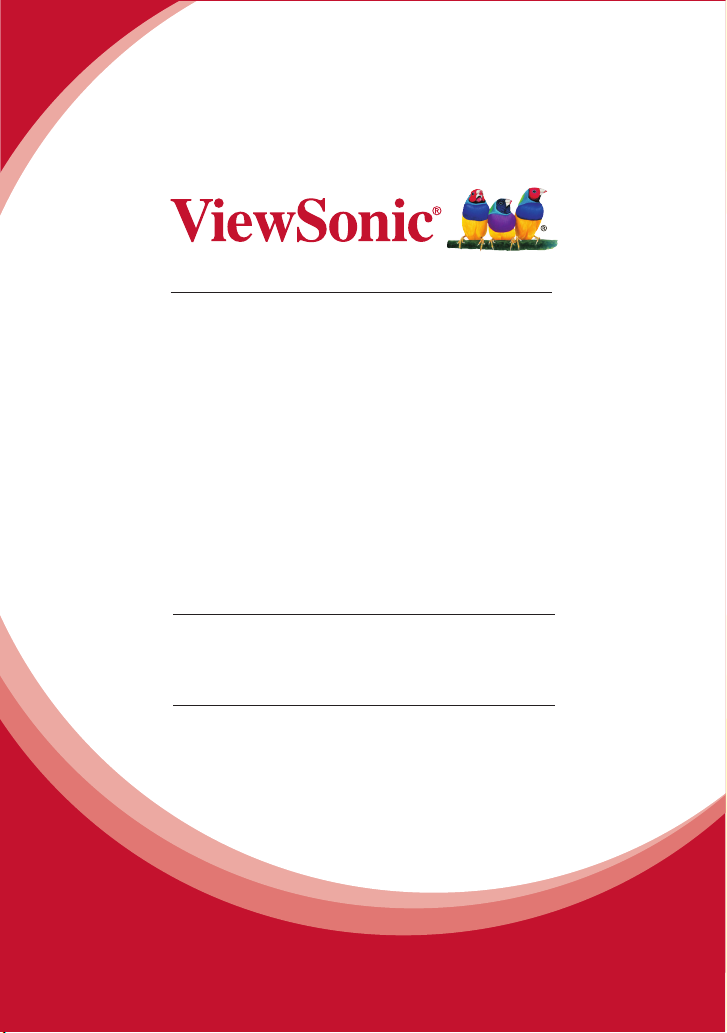
VFD820
Digital Photo Frame
User Guide
IMPORTANT: Please read this User Guide to obtain important information on installing
and using your product in a safe manner, as well as registering your product for future
service. Warranty information contained in this User Guide will describe your limited
coverage from ViewSonic Corporation, which is also found on our web site at http://
www.viewsonic.com in English, or in specic languages using the Regional selection
box in the upper right corner of our website. “Antes de operar su equipo lea cu
idadosamente las instrucciones en este manual”
Model No. VS14894
Page 2
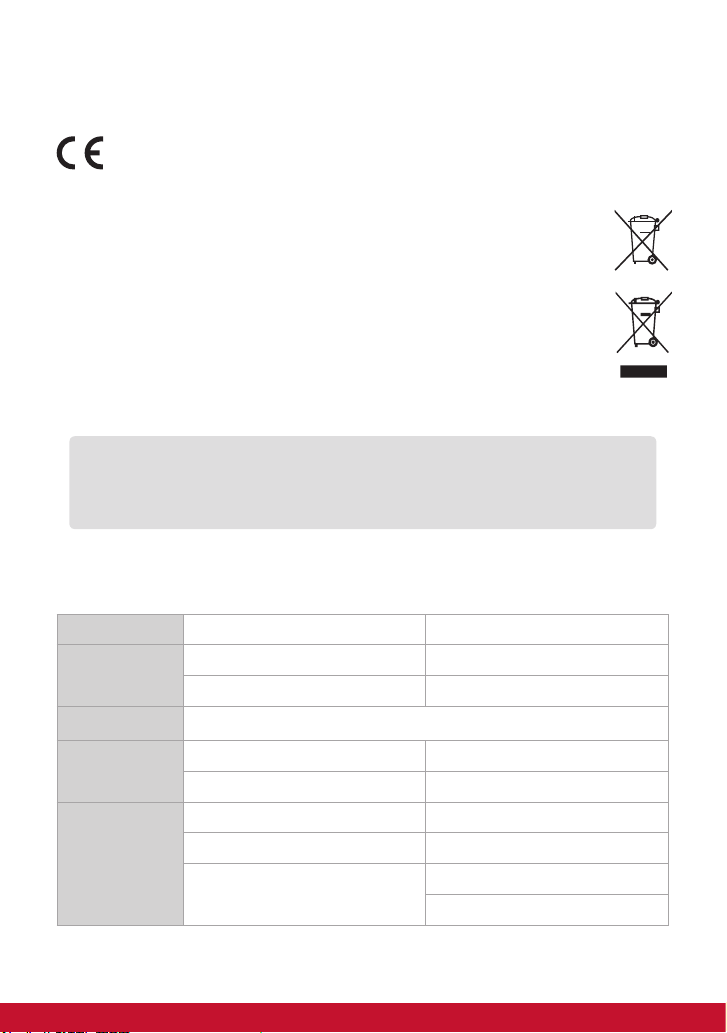
Compliance Information
CE Conformity for European Countries
The device complies with the EMC Directive 2004/108/EC and Low Voltage
Directive 2006/95/EC.
Following information is only for EU-member states:
The mark is in compliance with the Waste Electrical and Electronic
Equipment Directive 2002/96/EC (WEEE).
The mark indicates the requirement NOT to dispose the equipment including
any spent or discarded batteries or accumulators as unsorted municipal
waste, but use the return and collection systems available.
If the batteries, accumulators and button cells included with this equipment,
display the chemical symbol Hg, Cd, or Pb, then it means that the battery has
a heavy metal content of more than 0.0005% Mercury or more than, 0.002%
Cadmium, or more than 0.004% Lead.
CAUTION
RISK OF EXPLOSION IF BATTERY IS REPLACED BY AN INCORRECT TYPE.
DISPOSE OF USED BATTERIES ACCORDING TO THE INSTRUCTIONS
Product Specications
LCD Screen Panel size 8 inch
Photo File Image formats supported JPG, JPEG (baseline coding)
Max. image resolution 4000 x 4000 pixels
Calendar Clock, Calendar
Memory
Medium
Electrical
Specications
Memory Card supported MMC, SD, SDHC (max. 32GB)
File system FAT, FAT32
Power input DC 5V, 600mA
Power consumption ≤3W
Power adapter Input: AC 100-240V, 50/60Hz
Output: DC 5V, 600mA
i
Page 3
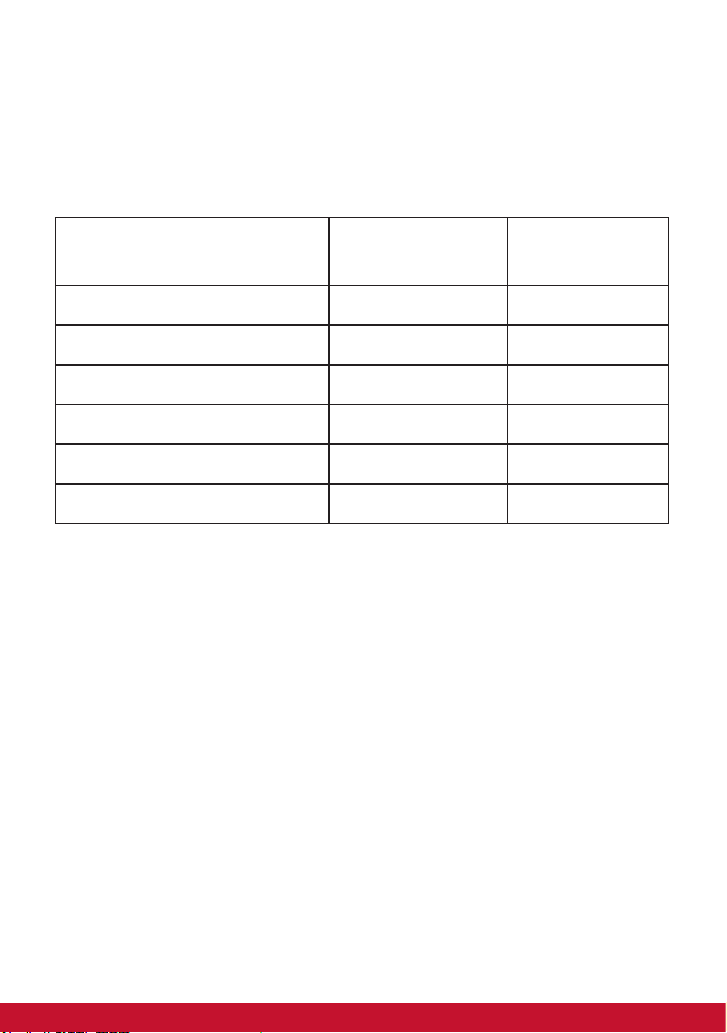
Declaration of RoHS Compliance
This product has been designed and manufactured in compliance with Directive 2002/95/EC of
the European Parliament and the Council on restriction of the use of certain hazardous substances
in electrical and electronic equipment (RoHS Directive) and is deemed to comply with the
maximum concentration values issued by the European Technical Adaptation Committee (TAC)
as shown below:
Substance
Lead (Pb) 0.1% < 0.1%
Mercury (Hg) 0.1% < 0.1%
Cadmium (Cd) 0.01% < 0.01%
Hexavalent Chromium (Cr6+) 0.1% < 0.1%
Polybrominated biphenyls (PBB) 0.1% < 0.1%
Polybrominated diphenyl ethers (PBDE) 0.1% < 0.1%
Certain components of products as stated above are exempted under the Annex of the RoHS
Directives as noted below:
Examples of exempted components are:
1. Mercury in compact uorescent lamps not exceeding 5 mg per lamp and in other lamps not
specically mentioned in the Annex of RoHS Directive.
2. Lead in glass of cathode ray tubes, electronic components, uorescent tubes, and electronic
ceramic parts (e.g. piezoelectronic devices).
3. Lead in high temperature type solders (i.e. lead-based alloys containing 85% by weight or more
lead).
4. Lead as an allotting element in steel containing up to 0.35% lead by weight, aluminium
containing up to 0.4% lead by weight and as a cooper alloy containing up to 4% lead by weight.
Proposed Maximum
Concentration
Actual Concentration
ii
Page 4
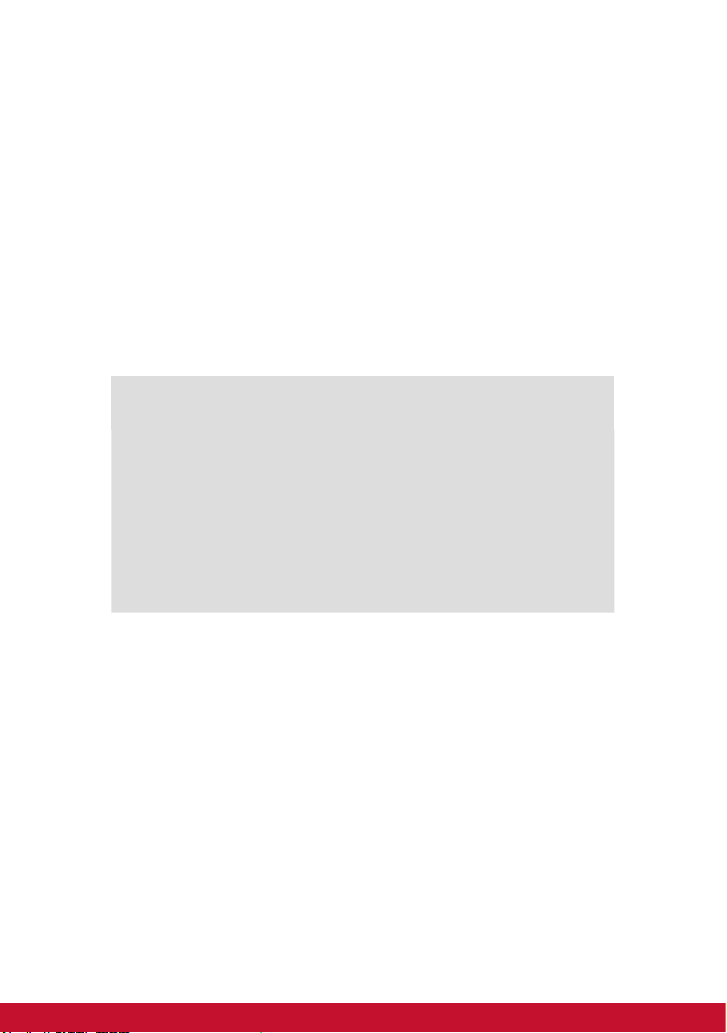
Copyright Information
Copyright © ViewSonic® Corporation, 2012. All rights reserved.
ViewSonic, the three birds logo, OnView, ViewMatch, and ViewMeter are registered
trademarks of ViewSonic Corporation.
Disclaimer:ViewSonic Corporation shall not be liable for technical or editorial errors or
omissions contained herein; nor for incidental or consequential damages resulting from
furnishing this material, or the performance or use of this product.
In the interest of continuing product improvement, ViewSonic Corporation reserves the right
to change product specications without notice. Information in this document may change
without notice.
No part of this document may be copied, reproduced, or transmitted by any means, for any
purpose without prior written permission from ViewSonic Corporation.
For Your Records
Product Name:
Model Number:
Document Number:
Serial Number:
Purchase Date:
Product disposal at end of product life
ViewSonic respects the environment and is committed to working and living green. Thank you
for being part of Smarter, Greener Computing. Please visit ViewSonic website to learn more.
USA & Canada: http://www.viewsonic.com/company/green/recycle-program/
Europe: http://www.viewsoniceurope.com/uk/kbase/article.php?id=639
Taiwan: http://recycle.epa.gov.tw/recycle/index2.aspx
VFD820
ViewSonic Digital Photo Frame
VS14894
VFD820_UG_ENG Rev. 1a 06-07-12
______________________________
______________________________
iii
Page 5
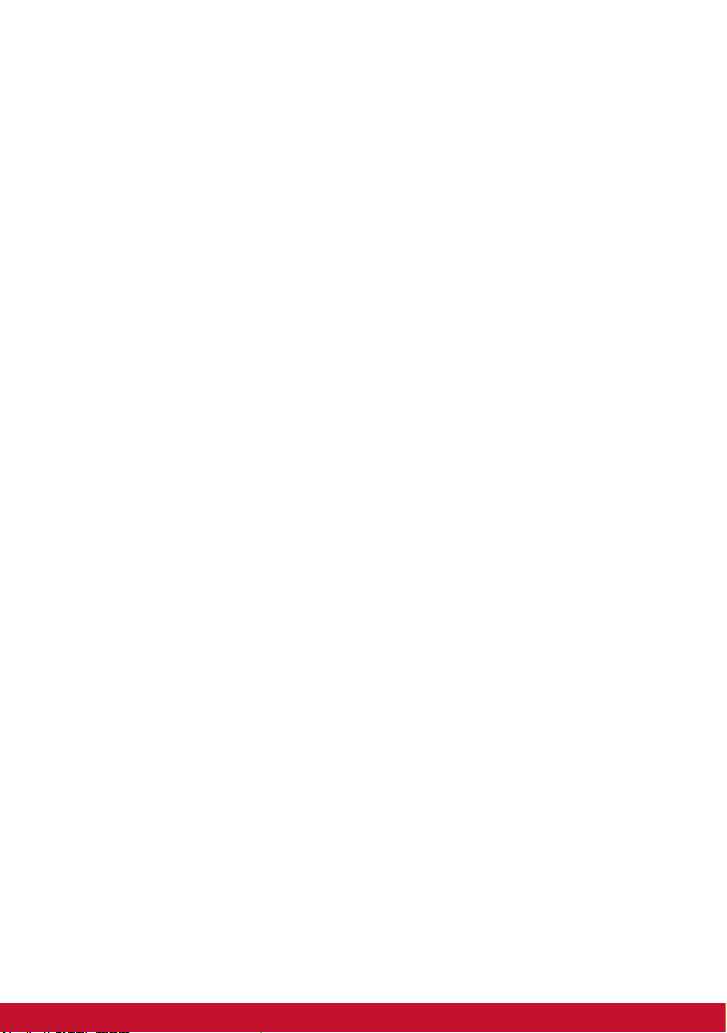
Important Safety Instructions
Always follow the basic safety precautions below when using your Digital Photo Frame. This will
reduce the risk of re, electric shock, and injury.
Warning: To reduce the risk of re or shock hazard, do not expose this product to rain or moisture.
Warning: To prevent the risk, do not remove the cover, there are no spare parts inside, refer all product
services to professional personnel.
• Digital Photo frame is for indoor use only.
• Unplug Digital Photo frame before performing care and maintenance.
• Do not block the ventilation holes on the back of Digital Photo Frame at any time.
• Keep your Multimedia Digital Photo Frame out of direct sunlight and heat source.
• Protect the power cord. Route power cords appropriately to avoid trip over by someone else
or pinched by items placed on or against them. Pay particular attention to the point where
the cord attaches to Digital Photo Frame.
• Only use the AC adapter included with the Digital Photo Frame. Using any other power
adapter will void your warranty.
• Unplug the power cord from the outlet when the unit is not in use.
Cleaning LCD Screen
Treat the screen gently. The screen is made of glass which can be scratched or damaged
To clean ngerprints or dust from the LCD screen, we recommend using a soft / nonabrasive
cloth such as a camera lens cloth to clean the LCD screen.
If you use a commercial LCD cleaning kit, do not apply the cleaning liquid directly to the LCD
screen
Clean the LCD screen with cleaning cloth moistened with the liquid.
Package Content
• Power adapter
• Digital Photo Frame
• User’s manual
iv
Page 6

Precautions
Please read this manual carefully before using this product and
Warnings
save it for future reference.
Avoid exposing this device to water, moisture or
high temperature. Do not place it near swimming
pool, bathtub or sink where it may come in contact
with water.
To ensure reliable operation of the device and
to protect it from overheating, do not block any
ventilation openings.
Do not step on the power cable, plug or adapter to
avoid electrical shock.
Please unplug this device during the thunderstorm
or not in use for a long period.
Clean only with a dry soft cloth. Do not use any
chemical liquid for cleaning.
Only use accessories specied by the
manufacturer.
Do not attempt to service this device yourself.
There are no user serviceable parts inside.
Opening or removing covers may expose you
to electrical shock or other hazards. Refer all
services to a qualied service personnel.
Do not apply force on the LCD screen during
transport or usage. Avoid sharp objects.
1
Page 7

Turn on/off and Menu Navigation
1) Turn on / off
a. Connect the supplied power adapter to the photo frame and to an electrical outlet.
The photo frame will power on automatically.
b. Press and hold the
c. Press and hold the button about 2 seconds to turn off.
d. Press the button to return to the previous screen.
2) Menu Navigation
a. Press the
b. Press the button to return to the Main Menu.
c. Use the Arrow buttons for up, down, left, and right navigation.
d. Use the [ ] button for pause, play, and enter.
button to toggle between the Main Menu and Clock Menu.
button about 2 seconds to turn on.
Photo
Slideshow
Insert a memory card with the photo on it into a memory slot. On the Main Menu,
select the Photo icon then press [
brightness, press [◄/►] to select a photo and press and hold [ ] to pop up a
photo setup option:
1) Calendar: off / on.
2) Mode: Random, Order.
3) Slideshow: random, cross, mid spread, left to right, up to down, and none.
4) Interval: 5 sec, 20 sec, 1 min, 30 mins, 1 hour, 1 day.
5) Scale: the photo can be in its original aspect ratio or auto scale to t the screen
“Original” and “Auto”.
6) Rotate: photo can be rotated 0
7) Zoom: photo can be zoomed 1 to 5 times by pressing on the [ ] button, press
navigation button to change image’ s viewing position.
] to start a slideshow, press [▲/▼] to adjust
o
/ 90o/ 180o/ 270o by pressing on the [ ] button.
Copy and Delete File
Insert a memory card with the photo on it into a memory slot. On the Main Menu,
select the Photo icon then press [ ] button, press the button for a thumbnail
view, select the photo to be copied, press [ ] button to display the Copy Menu,
a “Play, Copy or Delete” submenu appears. Select “Copy” and press [ ] button.
A “File Copying” message appears during copying and disappears after it is done
indicating that photo had been copied into the photo frame internal memory. (The
photo to be copied must be less than 300K, internal memory size is about 2MB)
Delete operation is similar to the Copy procedures. Only supported image les can be
deleted from the internal memory.
2
Page 8

Calendar
Press the button to toggle to the Clock Menu. Press [▲/▼] to adjust brightness,
and press [◄/►] to change theme color, press [ ] to go into Calendar setting:
1) Mode : 24 Hour or 12 Hour.
2) Time : press [
to move between elds, press [ ] button to enter.
3) Calibration : the number of second can be added or subtracted from a day (0, 0.5,
1, 1.5, 2, 2.5, 3, 3.5, 4, -4, -3.5, -3, -2.5, -2, -1.5, -1, -0.5).
4) Date : press [
5) Date Format : Three formats are available.
6) Week Beginning : Mon., Tue., Wed., Thu., Fri., Sat., Sun..
7) Background : Photo / Black
] rst, and then press[▲/▼]to adjust time, use the [◄/►] button
] rst, and then press [▲/▼] to adjust date.
Setup
On the Main Menu, select the Setting icon then press the [ ] button to enter the
Setting Menu. For Calendar Settings, please see Calendar sections above.
Timer : Press the [▼] button to select Timer Setting, and then press [
1) Timer : off / on.
2) Turn on : set the time for the unit to power on automatically.
3) Turn off : set the time for the unit to power off automatically.
4) Frequency : how often you want the unit to use the timer after the timer is enable.
Available options are: Everyday, Mon.-Fri., Mon.-Sat., and Once.
Common : Press the [▼] button to select Common Setting, and then press
[
1) Language : Select the on-screen language, press [
2) Theme color : There are 7 active selection colors, press [
select.
3) Auto brightness : On / off, press [
4) Night mode : On / off, press [
5) Default Settings : press [
6) Product info : check product information. Press [
hardware versions.
] to view “Common” Settings.
] or press [◄/►] to select.
] or press [◄/►] to
] or [◄/►] to select.
] or [◄/►] to select.
] to restore factory settings.
] to verify software and
3
] to enter.
Page 9

Troubleshooting
Problems Solutions
Cannot power on, even when the device
is connected to an electrical outlet.
Screen is off or too dark. Check whether the screen brightness is set to
Screen freeze and does not respond to
control anymore.
Cannot playback pictures. Only support pictures in JPEG, JPG format in
Failed to read memory card. Check whether memory card is inserted
Return to the Main Menu automatically
when playing content.
Check whether the AC power adapter rating
is correct, and it is securely plugged to the
device and to an electrical outlet.
a low level in the Setup menu.
Unplug the device and plug it again.
baseline.
properly. The notch should be on the left hand
side. Do not force the memory card in. The
maximum capacity of memory card is 32GB.
Restart playing. Note: This device has a self
protection function against sudden system
abnormality.
4
Page 10

Customer Support
For technical support or product service, see the table below or contact your reseller.
Note : You will need the product serial number.
Country/Region Web Site
Australia/New
Zealand
Canada www.viewsonic.com
Europe www.viewsoniceurope.com www.viewsoniceurope.com/uk/support/call-desk/
Hong Kong www.hk.viewsonic.com T= 852 3102 2900 service@hk.viewsonic.com
India www.in.viewsonic.com T= 1800-266-0101 service@in.viewsonic.com
Ireland (Eire) www.viewsoniceurope.com/uk/
Korea www.kr.viewsonic.com T= 080 333 2131 service@kr.viewsonic.com
Latin America
(Argentina)
Latin America
(Chile)
Latin America
(Columbia)
Latin America
(Mexico)
Renta y Datos, 29 SUR 721, COL. LA PAZ, 72160 PUEBLA, PUE. Tel: 01.222.891.55.77 CON 10 LINEAS
Electroser, Av Reforma No. 403Gx39 y 41, 97000 Merida, Yucatan. Tel: 01.999.925.19.16
Other places please refer to http://www.viewsonic.com/la/soporte/index.htm#Mexico
Latin America
(Peru)
Macau www.hk.viewsonic.com T= 853 2870 0303 service@hk.viewsonic.com
Middle East ap.viewsonic.com/me/ Contact your reseller service@ap.viewsonic.com
Puerto Rico &
Virgin Islands
Singapore/Malaysia/
Thailand
South Africa ap.viewsonic.com/za/ Contact your reseller service@ap.viewsonic.com
United Kingdom www.viewsoniceurope.com/uk/
United States www.viewsonic.com
www.viewsonic.com.au
www.viewsonic.com/la/ T= 0800-4441185 soporte@viewsonic.com
www.viewsonic.com/la/ T=1230-020-7975 soporte@viewsonic.com
www.viewsonic.com/la/ T= 01800-9-157235 soporte@viewsonic.com
www.viewsonic.com/la/ T= 001-8887328722 soporte@viewsonic.com
www.viewsonic.com/la/ T= 0800-54565 soporte@viewsonic.com
www.viewsonic.com
www.viewsonic.com.sg T= 65 6461 6044 service@sg.viewsonic.com
T=Telephone
F=Fax
AUS=1800 880 818
NZ=0800 008 822
T (Toll-Free)= 1-866-463-4775
T (Toll)= 1-424-233-2533
F= 1-909-468-3757
www.viewsoniceurope.com/uk/
support/call-desk/
T= 1-800-688-6688 (English)
T= 1-866-379-1304 (Spanish)
F= 1-909-468-3757
www.viewsoniceurope.com/uk/
support/call-desk/
T (Toll-Free)= 1-800-688-6688
T (Toll)= 1-424-233-2530
F= 1-909-468-3757
E-mail
service@au.viewsonic.com
service.ca@viewsonic.com
service_ie@
viewsoniceurope.com
service.us@viewsonic.com
soporte@viewsonic.com
service_gb@
viewsoniceurope.com
service.us@viewsonic.com
5
Page 11

Limited Warranty
VIEWSONIC Digital Photo Frame
What the warranty covers:
ViewSonic warrants its products to be free from defects in material and workmanship, under normal
use, during the warranty period. If a product proves to be defective in material or workmanship during
the warranty period, ViewSonic will, at its sole option, repair or replace the product with a like product.
Replacement product or parts may include remanufactured or refurbished parts or components.
How long the warranty is effective:
ViewSonic Digital Photo Frame are warranted for 1 year for labor from the date of the rst customer
purchase.
Who the warranty protects:
This warranty is valid only for the rst consumer purchaser.
What the warranty does not cover:
1. Any product on which the serial number has been defaced, modied or removed.
2. Damage, deterioration or malfunction resulting from:
a. Accident, misuse, neglect, re, water, lightning, or other acts of nature, unauthorized product
b. Repair or attempted repair by anyone not authorized by ViewSonic.
c. Causes external to the product, such as electric power uctuations or failure.
d. Use of supplies or parts not meeting ViewSonic’s specications.
e. Normal wear and tear.
f. Any other cause which does not relate to a product defect.
3. Any product exhibiting a condition commonly known as “image burn-in” which results when a static
4. Removal, installation, one way transportation, insurance, and set-up service charges.
How to get service:
1. For information about receiving service under warranty, contact ViewSonic Customer Support (please
2. To obtain warranted service, you will be required to provide (a) the original dated sales slip, (b) your
3. Take or ship the product freight prepaid in the original container to an authorized ViewSonic service
4. For additional information or the name of the nearest ViewSonic service center, contact ViewSonic.
Limitation of implied warranties:
There are no warranties, express or implied, which extend beyond the description contained herein including
the implied warranty of merchantability and tness for a particular purpose.
Exclusion of damages:
ViewSonic’s liability is limited to the cost of repair or replacement of the product. ViewSonic shall not be
liable for:
1. Damage to other property caused by any defects in the product, damages based upon inconvenience,
2. Any other damages, whether incidental, consequential or otherwise.
3. Any claim against the customer by any other party.
4. Repair or attempted repair by anyone not authorized by ViewSonic.
4.3: ViewSonic DPF Warranty DPF_LW01 Rev. 1A 06-20-08
modication, or failure to follow instructions supplied with the product.
image is displayed on the product for an extended period of time.
refer to Customer Support page). You will need to provide your product’s serial number.
name, (c) your address, (d) a description of the problem, and (e) the serial number of the product.
center or ViewSonic.
loss of use of the product, loss of time, loss of prots, loss of business opportunity, loss of goodwill,
interference with business relationships, or other commercial loss, even if advised of the possibility of
such damages.
6
Page 12

Mexico Limited Warranty
VIEWSONIC Digital Photo Frame
What the warranty covers:
ViewSonic warrants its products to be free from defects in material and workmanship, under normal use, during the warranty
period. If a product proves to be defective in material or workmanship during the warranty period, ViewSonic will, at its
sole option, repair or replace the product with a like product. Replacement product or parts may include remanufactured or
refurbished parts or components.
How long the warranty is effective:
ViewSonic Digital Photo Frame are warranted for 1 year for labor from the date of the rst customer purchase.
Who the warranty protects:
This warranty is valid only for the rst consumer purchaser.
What the warranty does not cover:
1. Any product on which the serial number has been defaced, modied or removed.
2. Damage, deterioration or malfunction resulting from:
a. Accident, misuse, neglect, re, water, lightning, or other acts of nature, unauthorized product modication, or
b. Repair or attempted repair by anyone not authorized by ViewSonic.
c. Causes external to the product, such as electric power uctuations or failure.
d. Use of supplies or parts not meeting ViewSonic’s specications.
e. Normal wear and tear.
f. Any other cause which does not relate to a product defect.
3. Any product exhibiting a condition commonly known as “image burn-in” which results when a static image is
How to get service:
For information about receiving service under warranty, contact ViewSonic Customer Support (Please refer to the attached
Customer Support page). You will need to provide your product’s serial number, so please record the product information in
the space provided below on your purchase for your future use. Please retain your receipt of proof of purchase to support your
warranty claim.
For Your Records
Product Name Model Number: Document Number: Serial Number:
Purchase Date: Extended Warranty Purchase? (Y/N)
If so, what date does warranty expire?
1. To obtain warranty service, you will be required to provide (a) the original dated sales slip, (b) your name, (c) your
2. Take or ship the product in the original container packaging to an authorized ViewSonic service center.
3. Round trip transportation costs for in-warranty products will be paid by ViewSonic.
Limitation of implied warranties:
There are no warranties, express or implied, which extend beyond the description contained herein including the implied
warranty of merchantability and tness for a particular purpose.
Exclusion of damages:
ViewSonic’s liability is limited to the cost of repair or replacement of the product. ViewSonic shall not be liable for:
1. Damage to other property caused by any defects in the product, damages based upon inconvenience, loss of use of
2. Any other damages, whether incidental, consequential or otherwise.
3. Any claim against the customer by any other party.
4. Repair or attempted repair by anyone not authorized by ViewSonic.
failure to follow instructions supplied with the product.
displayed on the product for an extended period of time.
address, (d) a description of the problem, and (e) the serial number of the product.
the product, loss of time, loss of prots, loss of business opportunity, loss of goodwill, interference with business
relationships, or other commercial loss, even if advised of the possibility of such damages.
7
Page 13

Contact Information for Sales & Authorized Service (Centro Autorizado de Servicio) within Mexico:
Name, address, of manufacturer and importers:
México, Av. de la Palma #8 Piso 2 Despacho 203, Corporativo Interpalmas,
Col. San Fernando Huixquilucan, Estado de México
Tel: (55) 3605-1099 http://www.viewsonic.com/la/soporte/index.htm
NÚMERO GRATIS DE ASISTENCIA TÉCNICA PARA TODO MÉXICO: 001.866.873.2004
Hermosillo:
Distribuciones y Servicios Computacionales SA de CV.
Calle Juarez 284 local 2
Col. Bugambilias C.P: 83140
Tel: 01-66-22-14-9005
E-Mail: disc2@hmo.megared.net.mx
Puebla, Pue. (Matriz):
RENTA Y DATOS, S.A. DE C.V. Domicilio:
29 SUR 721 COL. LA PAZ
72160 PUEBLA, PUE.
Tel: 01(52).222.891.55.77 CON 10 LINEAS
E-Mail: datos@puebla.megared.net.mx
Chihuahua
Soluciones Globales en Computación
C. Magisterio # 3321 Col. Magisterial
Chihuahua, Chih.
Tel: 4136954
E-Mail: Cefeo@soluglobales.com
Distrito Federal:
QPLUS, S.A. de C.V.
Av. Coyoacán 931
Col. Del Valle 03100, México, D.F.
Tel: 01(52)55-50-00-27-35
E-Mail : gacosta@qplus.com.mx
Guerrero Acapulco
GS Computación (Grupo Sesicomp)
Progreso #6-A, Colo Centro
39300 Acapulco, Guerrero
Tel: 744-48-32627
MERIDA:
ELECTROSER
Av Reforma No. 403Gx39 y 41
Mérida, Yucatán, México CP97000
Tel: (52) 999-925-1916
E-Mail: rrrb@sureste.com
Tijuana:
STD
Av Ferrocarril Sonora #3780 L-C
Col 20 de Noviembre
Tijuana, Mexico
Villahermosa:
Compumantenimietnos Garantizados, S.A. de C.V.
AV. GREGORIO MENDEZ #1504
COL, FLORIDA C.P. 86040
Tel: 01 (993) 3 52 00 47 / 3522074 / 3 52 20 09
E-Mail: compumantenimientos@prodigy.net.mx
Veracruz, Ver.:
CONEXION Y DESARROLLO, S.A DE C.V. Av. Americas # 419
ENTRE PINZÓN Y ALVARADO
Fracc. Reforma C.P. 91919
Tel: 01-22-91-00-31-67
E-Mail: gacosta@qplus.com.mx
Cuernavaca
Compusupport de Cuernavaca SA de CV
Francisco Leyva # 178 Col. Miguel Hidalgo
C.P. 62040, Cuernavaca Morelos
Tel: 01 777 3180579 / 01 777 3124014
E-Mail: aquevedo@compusupportcva.com
Guadalajara, Jal.:
SERVICRECE, S.A. de C.V.
Av. Niños Héroes # 2281
Col. Arcos Sur, Sector Juárez
44170, Guadalajara, Jalisco
Tel: 01(52)33-36-15-15-43
E-Mail: mmiranda@servicrece.com
Monterrey:
Global Product Services
Mar Caribe # 1987, Esquina con Golfo Pérsico
Fracc. Bernardo Reyes, CP 64280
Monterrey N.L. México
Tel: 8129-5103
E-Mail: aydeem@gps1.com.mx
Oaxaca, Oax.:
CENTRO DE DISTRIBUCION Y
SERVICIO, S.A. de C.V.
Murguía # 708 P.A., Col. Centro, 68000, Oaxaca
Tel: 01(52)95-15-15-22-22
Fax: 01(52)95-15-13-67-00
E-Mail. gpotai2001@hotmail.com
FOR USA SUPPORT:
ViewSonic Corporation
381 Brea Canyon Road, Walnut, CA. 91789 USA
Tel: 800-688-6688 (English); 866-323-8056 (Spanish);
Fax: 1-800-685-7276
E-Mail: http://www.viewsonic.com
4.3: ViewSonic DPF Warranty DPF_LW01 Rev. 1A 06-20-08
8
Page 14

