Page 1
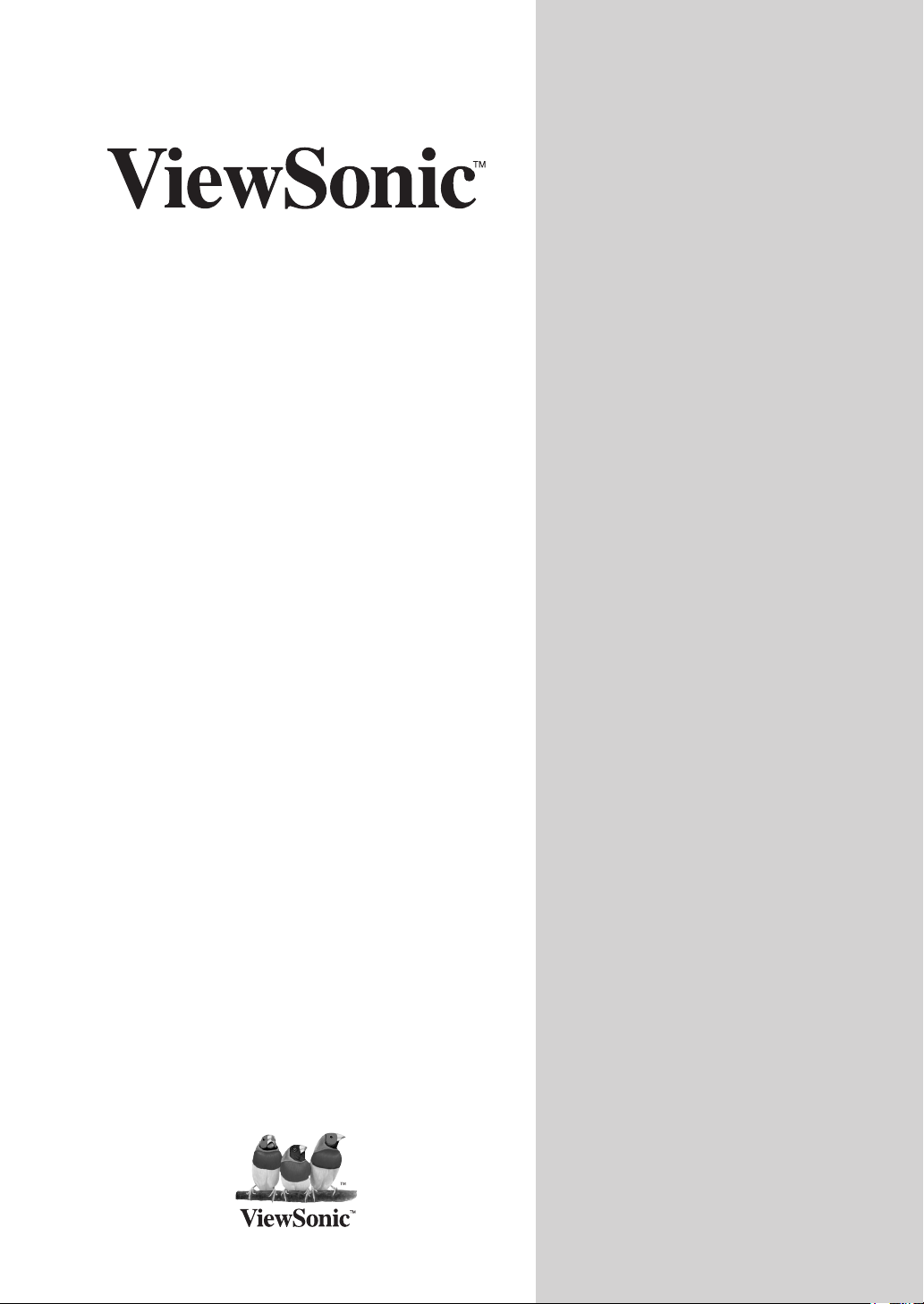
VFA724W / VFD824
- User Guide
Digital Photo Frame
- Guide de l’utilisateur
- Bedienungsanleitung
- Guía del usuario
- Käyttöopas
- Руководство пользователя
- Kullanιcι kιlavuzu
- Οδηγός χρηστών
Model No.: VS13471
VS13475
Page 2
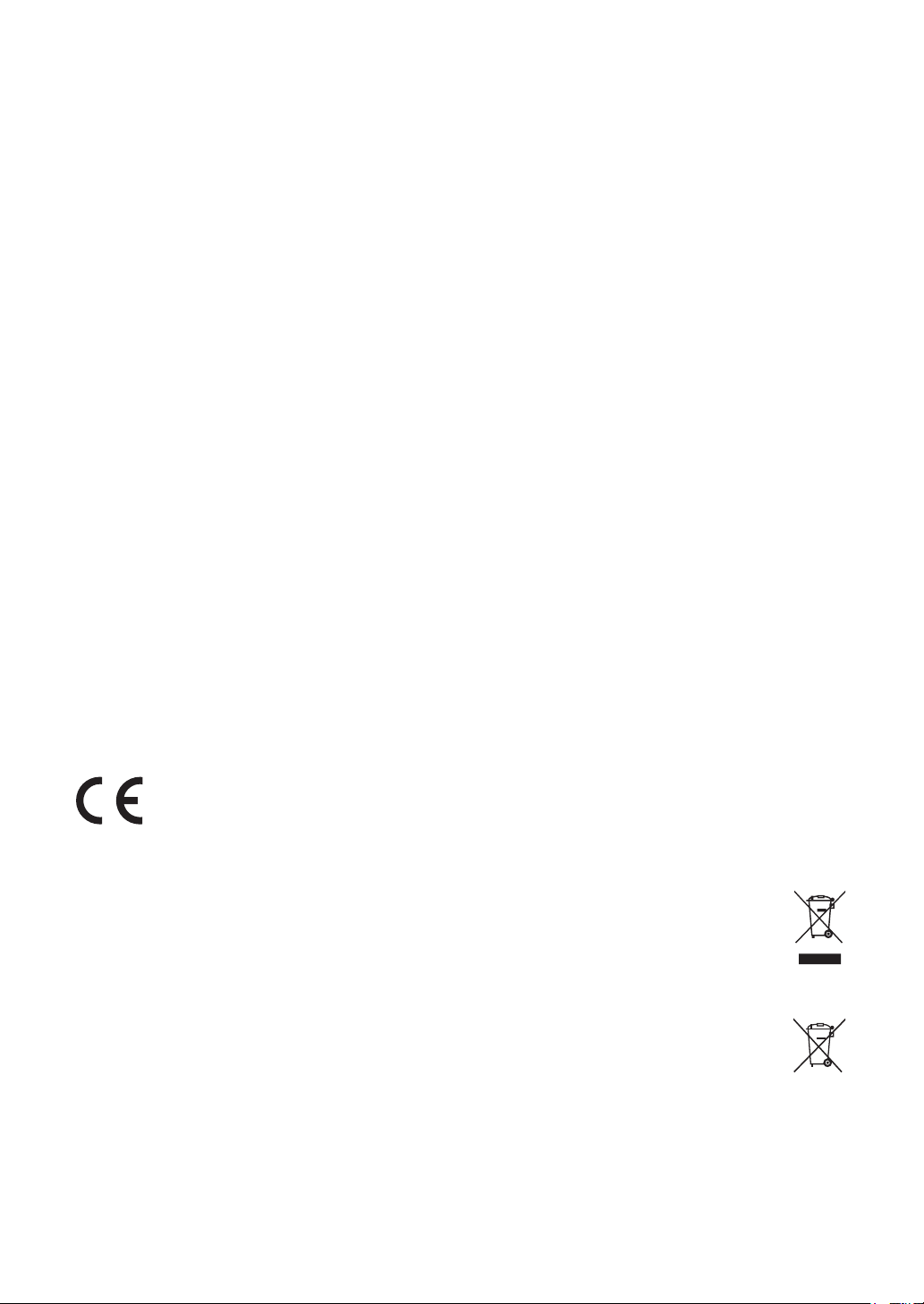
Compliance Information
FCC Statement
This device complies with part 15 of FCC Rules. Operation is subject to the following two conditions: (1)
this device may not cause harmful interference, and (2) this device must accept any interference received,
including interference that may cause undesired operation.
This equipment has been tested and found to comply with the limits for a Class B digital device, pursuant
to part 15 of the FCC Rules. These limits are designed to provide reasonable protection against harmful
interference in a residential installation. This equipment generates, uses, and can radiate radio frequency
energy, and if not installed and used in accordance with the instructions, may cause harmful interference
to radio communications. However, there is no guarantee that interference will not occur in a particular
installation. If this equipment does cause harmful interference to radio or television reception, which can
be determined by turning the equipment off and on, the user is encouraged to try to correct the interference
by one or more of the following measures:
• Reorient or relocate the receiving antenna.
• Increase the separation between the equipment and receiver.
• Connect the equipment into an outlet on a circuit different from that to which the receiver is
connected.
• Consult the dealer or an experienced radio/TV technician for help.
Warning: You are cautioned that changes or modications not expressly approved by the party
responsible for compliance could void your authority to operate the equipment.
For Canada
• This Class B digital apparatus complies with Canadian ICES-003.
• Cet appareil numérique de la classe B est conforme à la norme NMB-003 du Canada.
CE Conformity for European Countries
The device complies with the EMC Directive 2004/108/EC and Low Voltage Directive
2006/95/EC.
Following information is only for EU-member states:
The mark is in compliance with the Waste Electrical and Electronic Equipment Directive
2002/96/EC (WEEE).
The mark indicates the requirement NOT to dispose the equipment including any spent or
discarded batteries or accumulators as unsorted municipal waste, but use the return and collection
systems available.
If the batteries, accumulators and button cells included with this equipment, display the chemical
symbol Hg, Cd, or Pb, then it means that the battery has a heavy metal content of more than
0.0005% Mercury or more than, 0.002% Cadmium, or more than 0.004% Lead.
ViewSonic VFA724W_VFD8241
Page 3
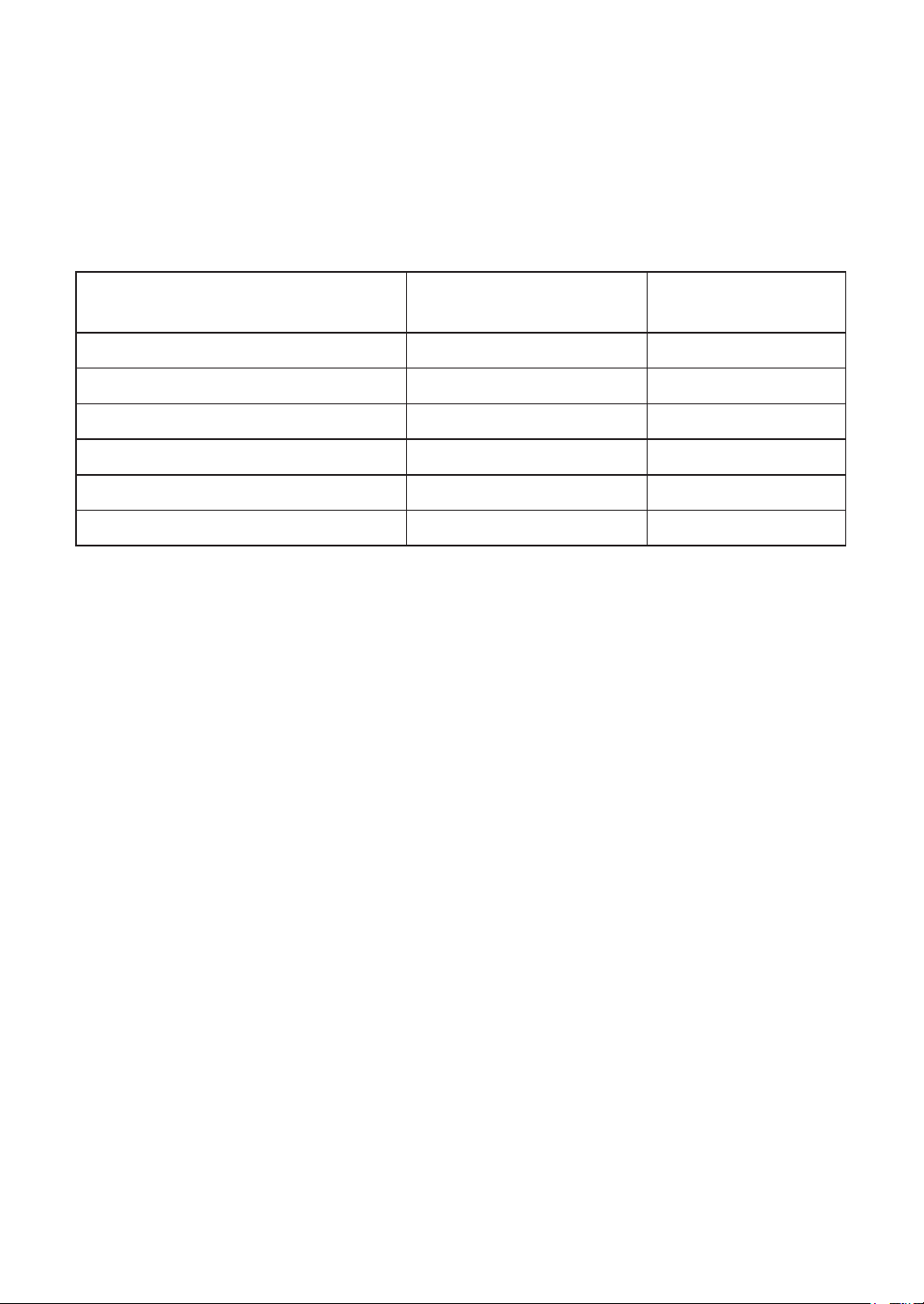
Declaration of RoHS Compliance
This product has been designed and manufactured in compliance with Directive 2002/95/EC of the
European Parliament and the Council on restriction of the use of certain hazardous substances in
electrical and electronic equipment (RoHS Directive) and is deemed to comply with the maximum
concentration values issued by the European Technical Adaptation Committee (TAC) as shown
below:
Substance
Lead (Pb) 0.1% < 0.1%
Mercury (Hg) 0.1% < 0.1%
Cadmium (Cd) 0.01% < 0.01%
Hexavalent Chromium (Cr6+) 0.1% < 0.1%
Polybrominated biphenyls (PBB)
Polybrominated diphenyl ethers (PBDE) 0.1% < 0.1%
Certain components of products as stated above are exempted under the Annex of the RoHS
Directives as noted below:
Examples of exempted components are:
1. Mercury in compact uorescent lamps not exceeding 5 mg per lamp and in other lamps not
specically mentioned in the Annex of RoHS Directive.
2. Lead in glass of cathode ray tubes, electronic components, uorescent tubes, and electronic
ceramic parts (e.g. piezoelectronic devices).
3. Lead in high temperature type solders (i.e. lead-based alloys containing 85% by weight or more
lead).
4. Lead as an allotting element in steel containing up to 0.35% lead by weight, aluminium containing
up to 0.4% lead by weight and as a cooper alloy containing up to 4% lead by weight.
Proposed Maximum
Concentration
0.1% < 0.1%
Actual Concentration
ViewSonic VFA724W_VFD8242
Page 4
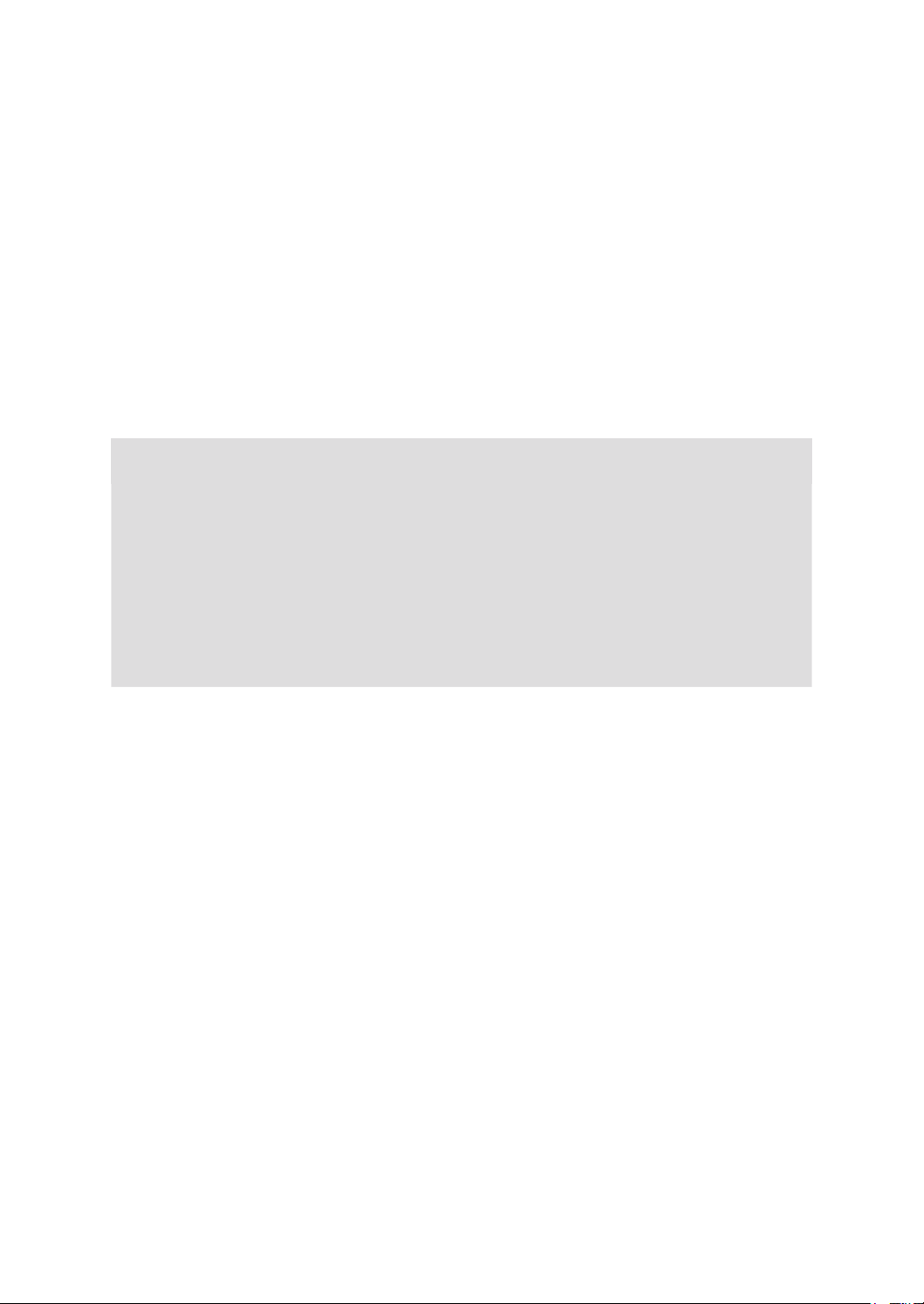
Copyright Information
Copyright© ViewSonic Corporation, 2010. All rights reserved.
ViewSonic, the three birds logo, OnView, ViewMatch, and ViewMeter are registered trademarks
of ViewSonic Corporation.
Disclaimer:ViewSonic Corporation shall not be liable for technical or editorial errors or
omissions contained herein; nor for incidental or consequential damages resulting from furnishing
this material, or the performance or use of this product.
In the interest of continuing product improvement, ViewSonic Corporation reserves the right to
change product specications without notice. Information in this document may change without
notice.
No part of this document may be copied, reproduced, or transmitted by any means, for any
purpose without prior written permission from ViewSonic Corporation.
For Your Records
Product Name:
Model Number:
Document Number:
Serial Number:
Purchase Date:
Product disposal at end of product life
ViewSonic is concerned about the preservation of our environment. Please dispose of this product
properly at the end of its useful life. Your local waste disposal company may provide information
about proper disposal.
VFA724W / VFD824
ViewSonic Digital Photo Frame
VS13471 / VS13475
VFA724W_VFD824_UG_ENG Rev. 1B 04-21-10
_______________________________________
_______________________________________
ViewSonic VFA724W_VFD8243
Page 5

Important Safety Instructions
Always follow the basic safety precautions below when using your Digital Photo Frame. This will reduce
the risk of re, electric shock, and injury.
Warning: To reduce the risk of re or shock hazard, do not expose this product to rain or moisture
Warning: To prevent the risk, do not remove the cover, there are no spare parts inside, refer all product
services to professional personnel.
• Digital Photo frame is for indoor use only.
• Unplug Digital Photo frame before performing care and maintenance.
• Do not block the ventilation holes on the back of Digital Photo Frame at any time.
• Keep your Multimedia Digital Photo Frame out of direct sunlight and heat source.
• Protect the power cord. Route power cords appropriately to avoid trip over by someone else or
pinched by items placed on or against them. Pay particular attention to the point where the cord
attaches to Digital Photo Frame.
• Only use the AC adapter included with the Digital Photo Frame. Using any other power adapter
will void your warranty.
• Unplug the power cord from the outlet when the unit is not in use.
Cleaning LCD Screen
Treat the screen gently. The screen is made of glass which can be scratched or damaged
To clean ngerprints or dust from the LCD screen, we recommend using a soft / nonabrasive cloth such as
a camera lens cloth to clean the LCD screen.
I you use a commercial LCD cleaning kit, do not apply the cleaning liquid directly to the LCD screen.
Clean the LCD screen with cleaning cloth moistened with the liquid.
Clean Digital Photo Frame
Clean outer surface of Digital Photo Frame (excluding the screen) with a soft cloth dampened with water.
Package Content
•
•
•
•
Digital Photo Frame
AC power adapter
This User Guide
Quick Start Guide
ViewSonic VFA724W_VFD8244
Page 6

Identify the Parts
Button Action
Move the selection up or left, display the previous photo, or select the previous le
ENTER Select the highlighted option, start a Slide Show , Pause or Play
Move the selection down or right, display the next photo or select the next le.
EXIT Exit the current display, or go back a screen.
Menu Into the OSD Menu Mode
Power(On/Off)
Setup Up the Digital Photo Frame
The Digital Photo Frame is easy to set up. Just follow these steps:
1. Plug the AC Power Adapter into the Digital Photo Frame and into a wall outlet.
2. Insert a memory card into appropriate slot.
Secure Digital™ or MultiMedia Card™, Memeoy Stick™, MemoryStick Pro™, Memory
Stick Pro Duo™, Memory Stick Pro Duo™, xD Picture Card™.
3. Pull out adjustable Stand to adjust view angle.
Note: The card will only t in one direction; do not force it. The card should t snugly
when properly inserted.
4. Press the Power Button on the back of the Digital Photo frame ON. The Digital Photo
frame will automatically start a slide show of the photo on the card.
5. To display photos individually, press the EXIT button to open the Thumbnails Screen.
Use the Up and Sown arrows to choose a Photo. Press the Play button ( ) on the top of
the Digital Photo frame, or the Enter button on the remote control.
Note: Pull the plastic tab sticking out of the remote control. It protects the battery, and
the remote control will not work unless it is removed.
6. To restart the Slide Show, press the Play button ( ) again, or press the Slide Show
button on the remote control.
ViewSonic VFA724W_VFD8245
Page 7

Setting Up the Slideshow
You can control all Digital Photo Frame functions with the buttons on the top of the Digital Photo
Frame or with the remote control. To display the setup screen, simply hold down the Exit button
for a second or press the Setup button on the remote control.
Card Selection Screen
Use the Card Selection menu to choose between memory card and USB Drive.
1. To open the card select menu, either insert a new card or press the Exit button repeatedly
to back through the screens until you see it.
2. Press the left and Right arrows to select the desired memory card.
3. Press Enter to make the selection. The Mode Selection Screen opens.
Display a Single Photo on Full Screen
You can choose a single photo to display, without slideshow
1. With Thumbnail screen displayed, press Enter to display the selected photo on the full
screen.
2. Press the Left Arrow to return to the previous photo.
3. Press the Right Arrow to display the next photo
4. To return to the Thumbnail secren, press the Exit button.
ViewSonic VFA724W_VFD8246
Page 8

Setting Viewing Options
You can control all of the viewing options in the Setup menu using the buttons on the top of the frame.
1. To show the Setup menu, Press the Exit button until Select Mode or Select Card screen
shows, then press Setup button.
2. With the Setup menu open, use the Up and Down arrows to choose a display option.
3. Press Enter to select the option. A second menu opens, listing the available settings. A
white square shows the current setting.
4. Use the Up and down arrows to choose the desired setting.
5. Press Enter to select the setting. The white square moves to the selected setting.
6. You can make as many changes as you wish in the same manner. When you are nished,
press the Exit button to close the Settings Menu.
7. The Following table lists the display options in the Setup Menu, their options, and a
description of their actions.
Display Option Settings Description
English
Language
Magic Window
Francais
Spanish
ON
OFF
Supports 3 languages
Display 4 pictures in Slide Show
Display Image Size Original/Optimal
Normal
Random
Slideshow Transition
Slideshow Speed
Slideshow shufe ON/Off Display photos randomly
Power saving
Factory default
Fade
Curtain
Open_Door
Cross_Comb
Fast
Medium
Slow
2 Hours
4 Hours
8 Hours
No Power Saving
-
The Digital Photo Frame can optimize
your photos to display on the screen
Special effects shown to transition from
one photo one photo to the next in a Slide
Show
Determines how quickly the next photo is
displayed
The Digital Photo Frame will turn itself
off after the specied period of time
Immediately rest all settings to the factory
defaults. There is no warning message.
ViewSonic VFA724W_VFD8247
Page 9

Technical Specication
Product
Resolution
Memory Card Format
File Format Standard JPEG
Feature
USB Port USB 2.0 (Host)
Power Adapter Input 100V-240V AC, 50~60Hz
Power Adapter output
VFA724W (17.8cm/7.0” LCD Screen Digital Photo Frame)
VFD824 (20.3cm/8.0” LCD Screen Digital Photo Frame)
VFA724W 480 x 234 pixels
VFD824 800 x 600 pixels
Secure Digital™, MultiMedia Card™, Memory Stick Pro Duo™,
Memory Stick Duo™
Slideshow mode
Multiple transitional Style for Slideshow
Variable Speed for Slide Show
Four Position Adjustable Stand for optimum view angle
VFA724W 5V DC, 1A
VFD824 5V DC, 2A
ViewSonic VFA724W_VFD8248
Page 10

Customer Support
For technical support or product service, see the table below or contact your reseller.
Note: You will need the product serial number.
Country/
Region
Australia/New
Zealand
Canada www.viewsonic.com
Europe www.viewsoniceurope.com www.viewsoniceurope.com/uk/Support/Calldesk.htm
Hong Kong www.hk.viewsonic.com T= 852 3102 2900 service@hk.viewsonic.com
India www.in.viewsonic.com T= 1800 11 9999 service@in.viewsonic.com
Ireland (Eire)
Korea www.kr.viewsonic.com T= 080 333 2131 service@kr.viewsonic.com
Latin America
(Argentina)
Latin America
(Chile)
Latin America
(Columbia)
Latin America
(Mexico)
Renta y Datos, 29 SUR 721, COL. LA PAZ, 72160 PUEBLA, PUE. Tel: 01.222.891.55.77 CON 10 LINEAS
Electroser, Av Reforma No. 403Gx39 y 41, 97000 Merida, Yucatan. Tel: 01.999.925.19.16
Other places please refer to http://www.viewsonic.com/la/soporte/index.htm#Mexico
Latin America
(Peru)
Macau www.hk.viewsonic.com T= 853 2870 0303 service@hk.viewsonic.com
Middle East ap.viewsonic.com/me/ Contact your reseller service@ap.viewsonic.com
Puerto Rico &
Virgin Islands
Singapore/
Malaysia/
Thailand
South Africa ap.viewsonic.com/za/ Contact your reseller service@ap.viewsonic.com
United
Kingdom
United States www.viewsonic.com
Web Site
www.viewsonic.com.au
www.viewsoniceurope.
com/uk/
www.viewsonic.com/la/ T= 0800-4441185 soporte@viewsonic.com
www.viewsonic.com/la/ T=1230-020-7975 soporte@viewsonic.com
www.viewsonic.com/la/ T= 01800-9-157235 soporte@viewsonic.com
www.viewsonic.com/la/ T= 001-8882328722 soporte@viewsonic.com
www.viewsonic.com/la/ T= 0800-54565 soporte@viewsonic.com
www.viewsonic.com
www.viewsonic.com.sg T= 65 6461 6044 service@sg.viewsonic.com
www.viewsoniceurope.
com/uk/
T=Telephone
F=Fax
AUS=1800 880 818
NZ=0800 008 822
T (Toll-Free)= 1-866-463-4775
T (Toll)= 1-424-233-2533
F= 1-909-468-3757
www.viewsoniceurope.com/uk/
support/call-desk/
T= 1-800-688-6688 (English)
T= 1-866-379-1304 (Spanish)
F= 1-909-468-3757
www.viewsoniceurope.com/uk/
support/call-desk/
T (Toll-Free)= 1-800-688-6688
T (Toll)= 1-424-233-2530
F= 1-909-468-3757
E-mail
service@au.viewsonic.com
service.ca@viewsonic.com
service_ie@viewsoniceurope.
com
service.us@viewsonic.com
soporte@viewsonic.com
service_gb@
viewsoniceurope.com
service.us@viewsonic.com
ViewSonic VFA724W_VFD8249
Page 11

Limited Warranty
VIEWSONIC Digital Photo Frame
What the warranty covers:
ViewSonic warrants its products to be free from defects in material and workmanship, under normal
use, during the warranty period. If a product proves to be defective in material or workmanship during
the warranty period, ViewSonic will, at its sole option, repair or replace the product with a like product.
Replacement product or parts may include remanufactured or refurbished parts or components.
How long the warranty is effective:
ViewSonic Digital Photo Frame are warranted for 1 year for labor from the date of the rst customer
purchase.
Who the warranty protects:
This warranty is valid only for the rst consumer purchaser.
What the warranty does not cover:
1. Any product on which the serial number has been defaced, modied or removed.
2. Damage, deterioration or malfunction resulting from:
a. Accident, misuse, neglect, re, water, lightning, or other acts of nature, unauthorized product
modication, or failure to follow instructions supplied with the product.
b. Repair or attempted repair by anyone not authorized by ViewSonic.
c. Causes external to the product, such as electric power uctuations or failure.
d. Use of supplies or parts not meeting ViewSonic’s specications.
e. Normal wear and tear.
f. Any other cause which does not relate to a product defect.
3. Any product exhibiting a condition commonly known as “image burn-in” which results when a static
image is displayed on the product for an extended period of time.
How to get service:
1. For information about receiving service under warranty, contact ViewSonic Customer Support (please
refer to Customer Support page). You will need to provide your product’s serial number.
2. To obtain warranted service, you will be required to provide (a) the original dated sales slip, (b) your
name, (c) your address, (d) a description of the problem, and (e) the serial number of the product.
3. Take or ship the product freight prepaid in the original container to an authorized ViewSonic service
center or ViewSonic.
4. For additional information or the name of the nearest ViewSonic service center, contact ViewSonic.
Limitation of implied warranties:
There are no warranties, express or implied, which extend beyond the description contained herein
including the implied warranty of merchantability and tness for a particular purpose.
Exclusion of damages:
ViewSonic’s liability is limited to the cost of repair or replacement of the product. ViewSonic shall not be
liable for:
1. Damage to other property caused by any defects in the product, damages based upon inconvenience,
loss of use of the product, loss of time, loss of prots, loss of business opportunity, loss of goodwill,
interference with business relationships, or other commercial loss, even if advised of the possibility of
such damages.
2. Any other damages, whether incidental, consequential or otherwise.
3. Any claim against the customer by any other party.
4.3: ViewSonic DPF Warranty DPF_LW01 Rev. 1A 06-20-08
ViewSonic VFA724W_VFD82410
Page 12

