Page 1
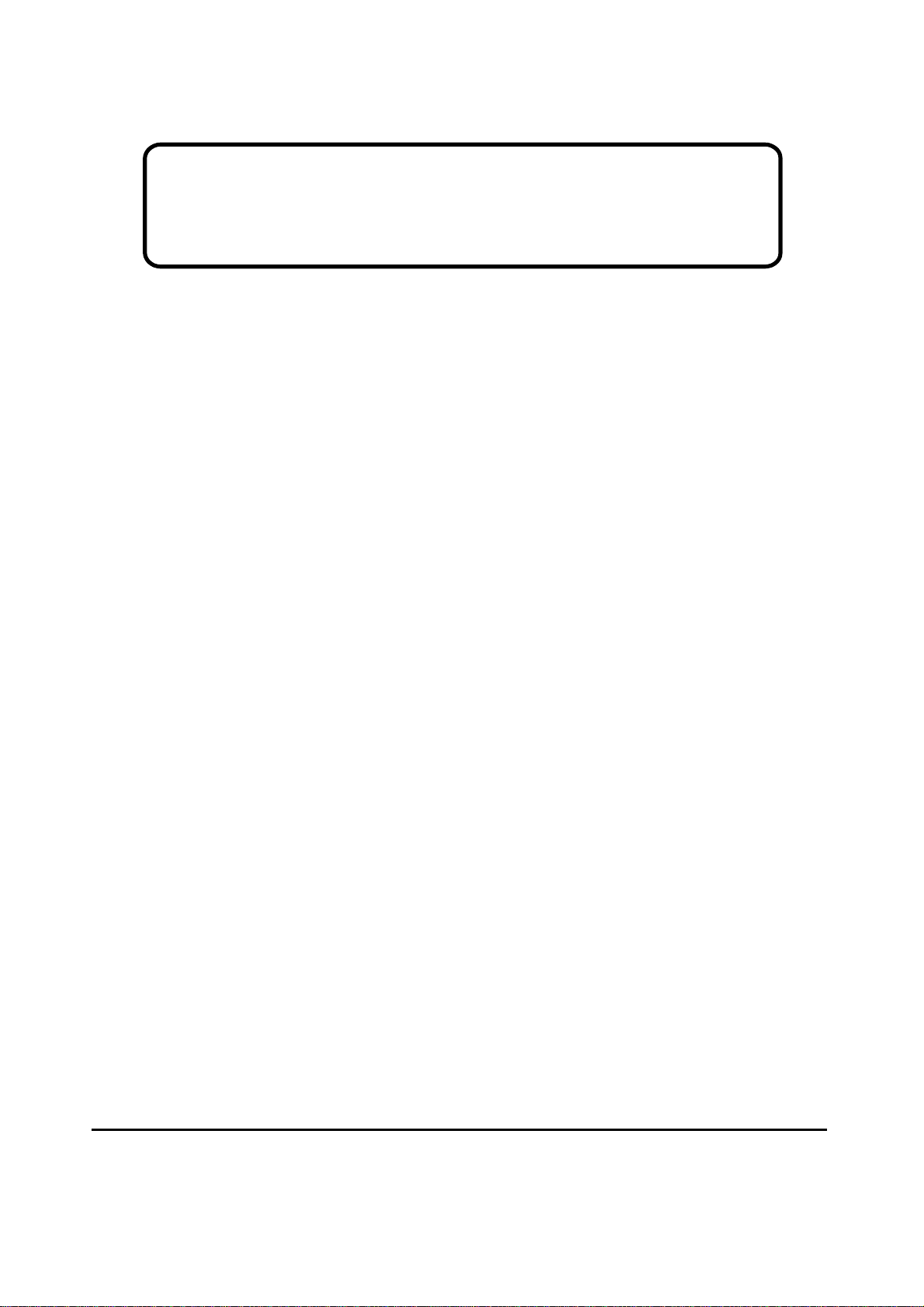
Service Manual
ViewSonic VE902m-1
Model No. VS10552
19” Color TFT LCD Display
ViewSonic
(VE902m_SM_940 Rev. 1a Dec. 2004)
381 Brea Canyon Road, Walnut, California 91789 USA - (800) 888-8583
Page 2
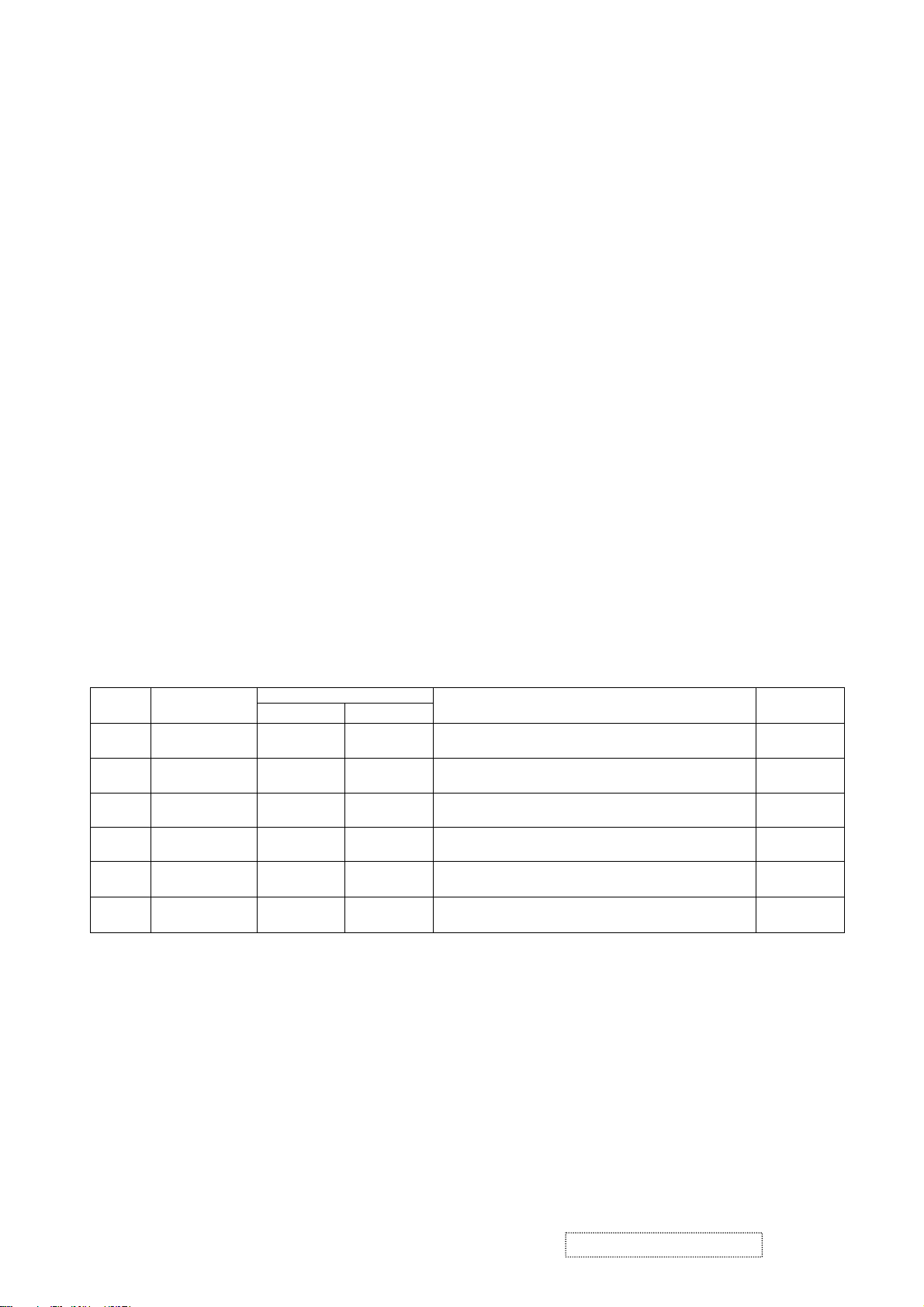
Copyright
Copyright
2004 by ViewSonic Corporation. All rights reserved. No part of this publication may be
¤
reproduced, transmitted, transcribed, stored in a retrieval system, or translated into any language or
computer language, in any form or by any means, electronic, mechanical, magnetic, optical, chemical,
manual or otherwise, without the prior written permission of ViewSonic Corporation.
Disclaimer
ViewSonic makes no representations or warranties, either expressed or implied, with respect to the
contents hereof and specifically disclaims any warranty of merchantability or fitness for any particular
purpose. Further, ViewSonic reserves the right to revise this publication and to make changes from time
to time in the contents hereof without obligation of ViewSonic to notify any person of such revision or
changes.
Trademarks
Optiquest is a registered trademark of ViewSonic Corporation.
ViewSonic is a registered trademark of ViewSonic Corporation.
All other trademarks used within this document are the property of their respective owners.
1a
12/06/04
Revision History
Documents Number
DCN Number ECR Number
4867
Description of Changes EditorRevision SM Editing Date
Initial Release
A. Lu
ViewSonic Corporation Confidential
i
-
Do Not Copy VE902m
Page 3
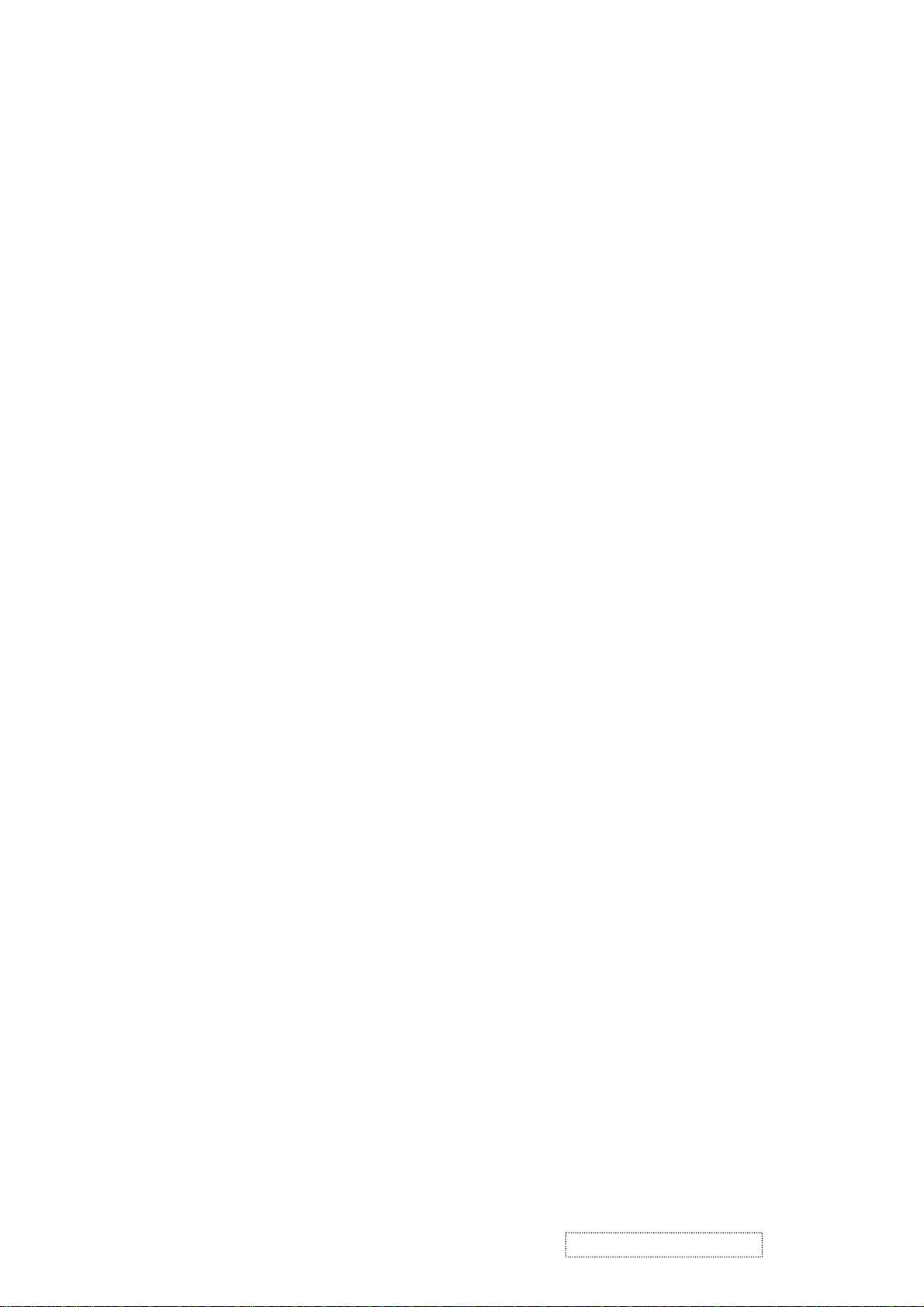
TABLE OF CONTENTS
1. Precautions and Safety Notices
2. Specification
3. Front Panel Function Control Description
4. Circuit Description
5. Adjusting Procedure
6. Trouble Shooting Flow Chart
7. Recommended Spare Parts List
8. Exploded Diagram And Spare Parts List
9. Block Diagram
10. Schematic Diagrams
11. PCB Layout Diagrams
1
5
9
14
17
41
46
51
54
55
64
ViewSonic Corporation Confidential
ii
-
Do Not Copy VE902m
Page 4
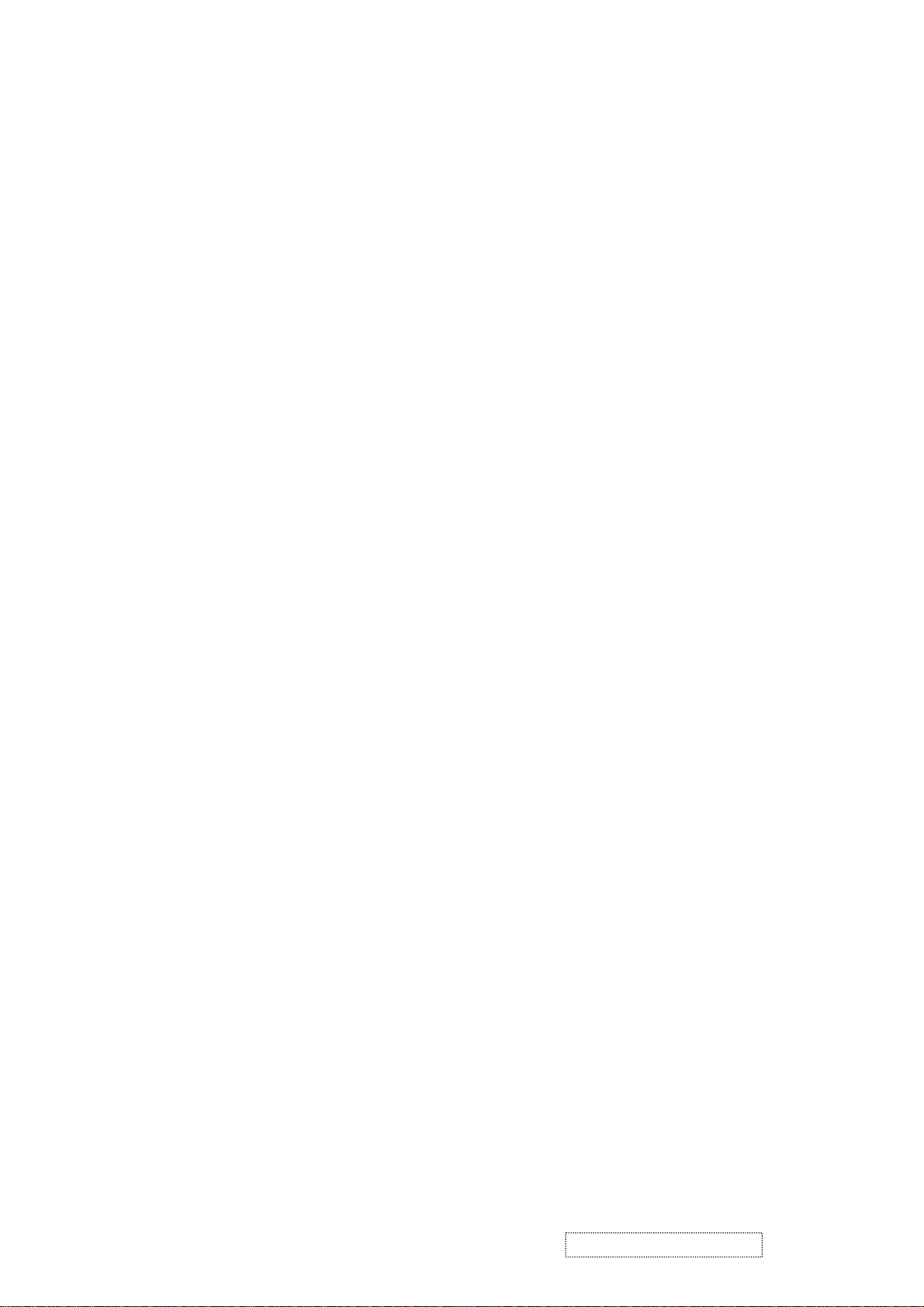
1. Precautions and Safety Notices
1. Appropriate Operation
(1) Turn off the product before cleaning.
(2) Use only a dry soft cloth when cleaning the LCD panel surface.
(3) Use a soft cloth soaked with mild detergent to clean the display housing.
(4) Use only high quality and safety approved AC/DC power cord.
(5) Disconnect the power plug from AC outlet if the product is not used for a long period of time.
(6) If smoke, abnormal noise, or strange odor is present, immediately switch the LCD display off.
(7) Do not touch the LCD panel surface with sharp or hard objects.
(8) Do not place heavy objects on the LCD display, video cable, or power cord.
(9) Do not use abrasive cleaners, waxes or solvents for your cleaning.
(10) Do not operate the product under the following conditions:
- Extremely hot, cold or humid environment.
- Areas susceptible to excessive dust and dirt.
- Near any appliance generating a strong magnetic field.
- Place in direct sunlight.
2. Caution
No modification of any circuit should be attempted. Service work should only be performed after you are thoroughly familiar
with all of the following safety checks and servicing guidelines.
3. Safety Check
Care should be taken while servicing this LCD display. Because of the high voltage used in the inverter circuit, the voltage is
exposed in such areas as the associated transformer circuits.
4. LCD Module Handling Precautions
4.1 Handling Precautions
(1) Since front polarizer is easily damaged, pay attention not to scratch it.
(2) Be sure to turn off power supply when inserting or disconnecting from input connector.
(3) Wipe off water drop immediately. Long contact with water may cause discoloration or spots.
(4) When the panel surface is soiled, wipe it with absorbent cotton or other soft cloth.
(5) Since the panel is made of glass, it may break or crack if dropped or bumped on hard surface.
(6) Since CMOS LSI is used in this module, take care of static electricity and insure human earth when handling.
(7) Do not open nor modify the Module Assembly.
(8) Do not press the reflector sheet at the back of the module to any directions.
(9) In case if a Module has to be put back into the packing container slot after once it was taken out from the
container, do not press the center of the CCFL Reflector edge. Instead, press at the far ends of the CFL
Reflector edge softly. Otherwise the TFT Module may be damaged.
(10) At the insertion or removal of the Signal Interface Connector, be sure not to rotate nor tilt the Interface
Connector of the TFT Module.
ViewSonic Corporation Confidential
1
-
Do Not Copy VE902m
Page 5
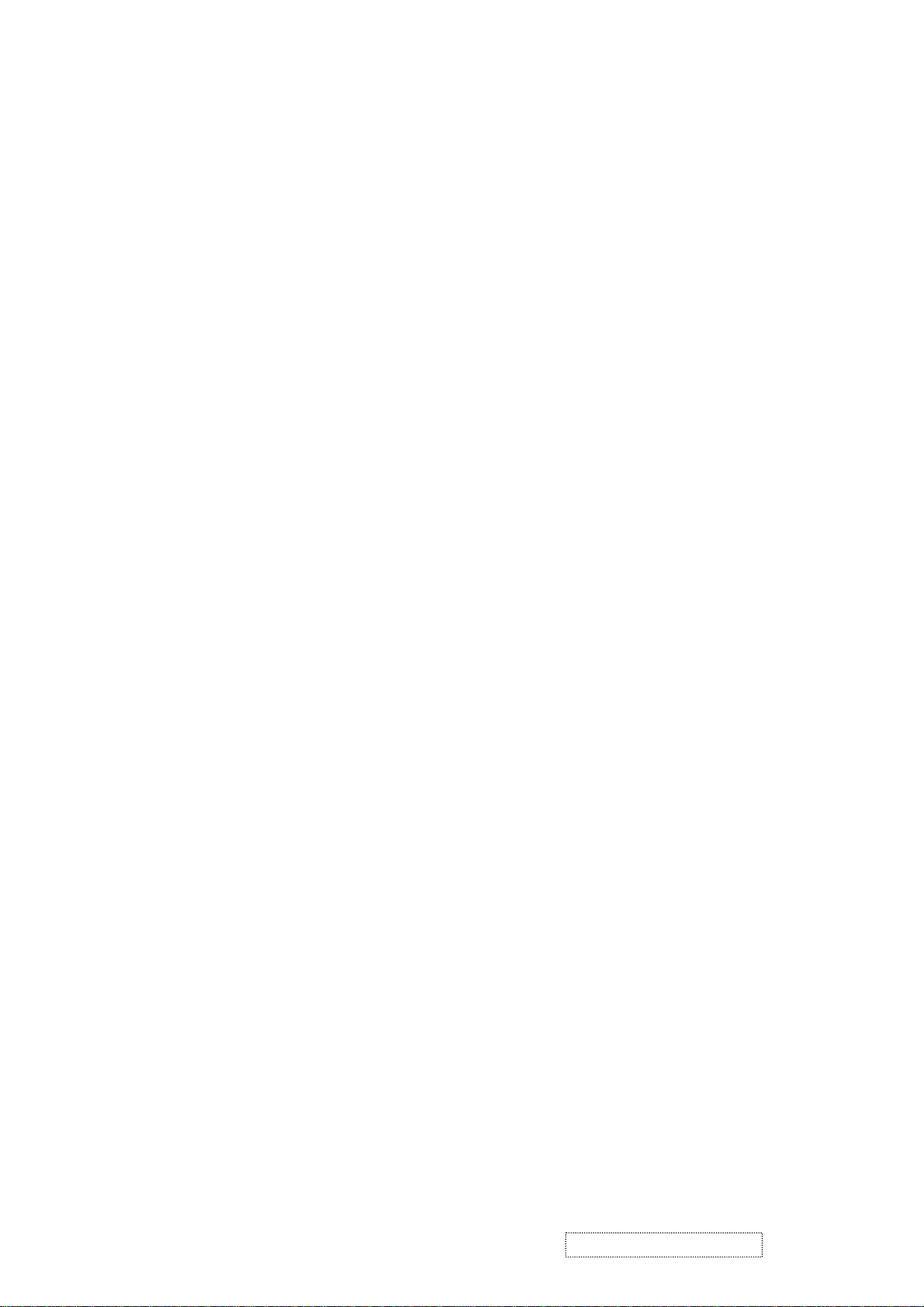
(11) After installation of the TFT Module into an enclosure (LCD monitor housing, for example), do not twist nor
bend the TFT Module even momentary. At designing the enclosure, it should be taken into consideration that
no bending/twisting forces are applied to the TFT Module from outside. Otherwise the TFT Module may be
damaged.
(12) Cold cathode fluorescent lamp in LCD contains a small amount of mercury. Please follow local ordinances or
regulations for disposal.
(13) Small amount of materials having no flammability grade is used in the LCD module. The LCD module should
be supplied by power complied with requirements of Limited Power Source (IEC60950 or UL1950), or be
applied exemption.
(14) The LCD module is designed so that the CFL in it is supplied by Limited Current Circuit (IEC60950 or
UL1950). Do not connect the CFL in Hazardous Voltage Circuit.
ViewSonic Corporation Confidential
2
-
Do Not Copy VE902m
Page 6
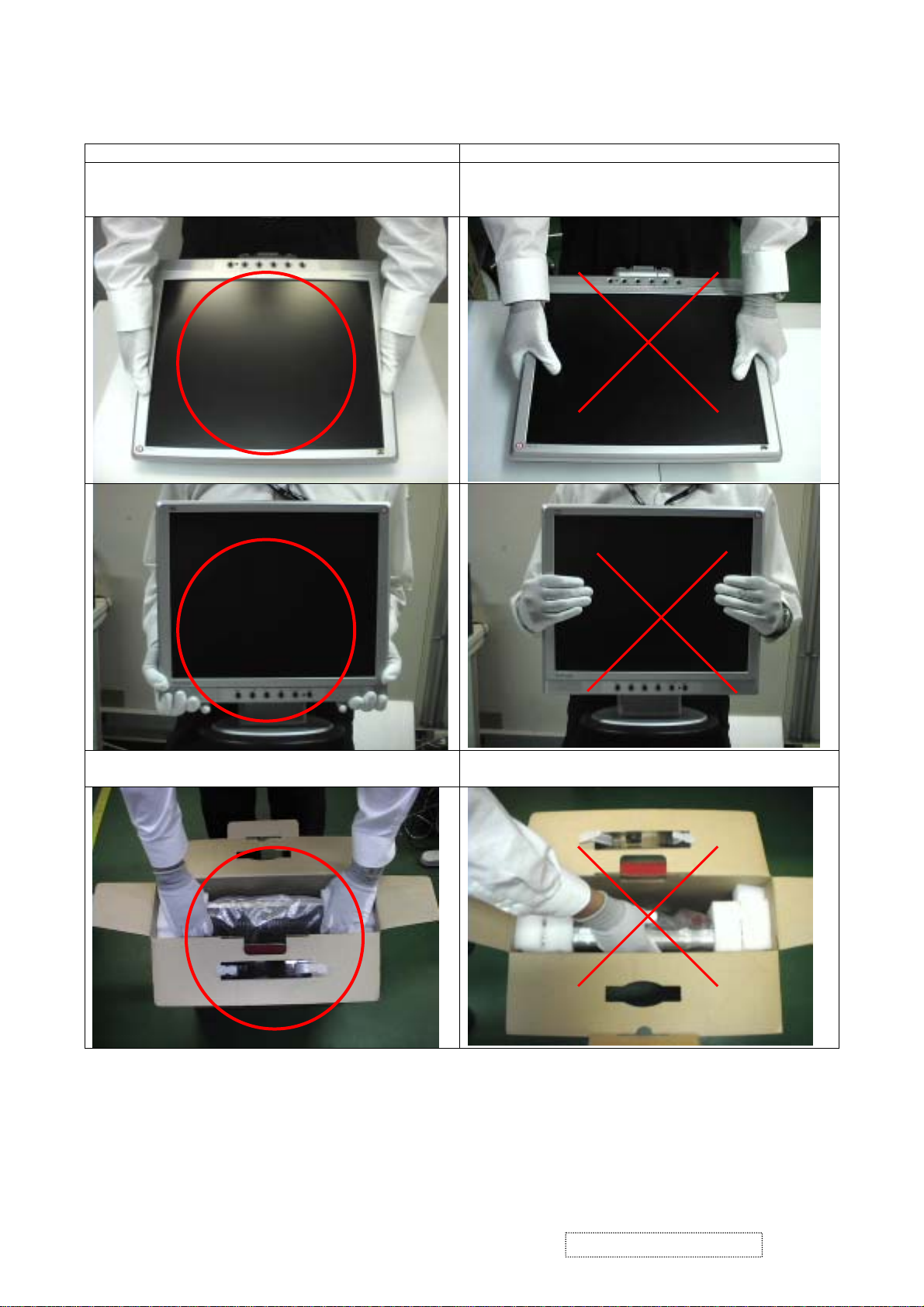
Correct methods : Incorrect Methods :
Only touch the metal-frame of the panel or the front
cover of the monitor.
Do not touch the surface of the polarize .
Surface of the panel is pressed by fingers & this may
cause “ MURA “
Take out the monitor with cushion Take out the monitor by grasping the LCD panel.
That may cause “ MURA“.
ViewSonic Corporation Confidential
3
-
Do Not Copy VE902m
Page 7
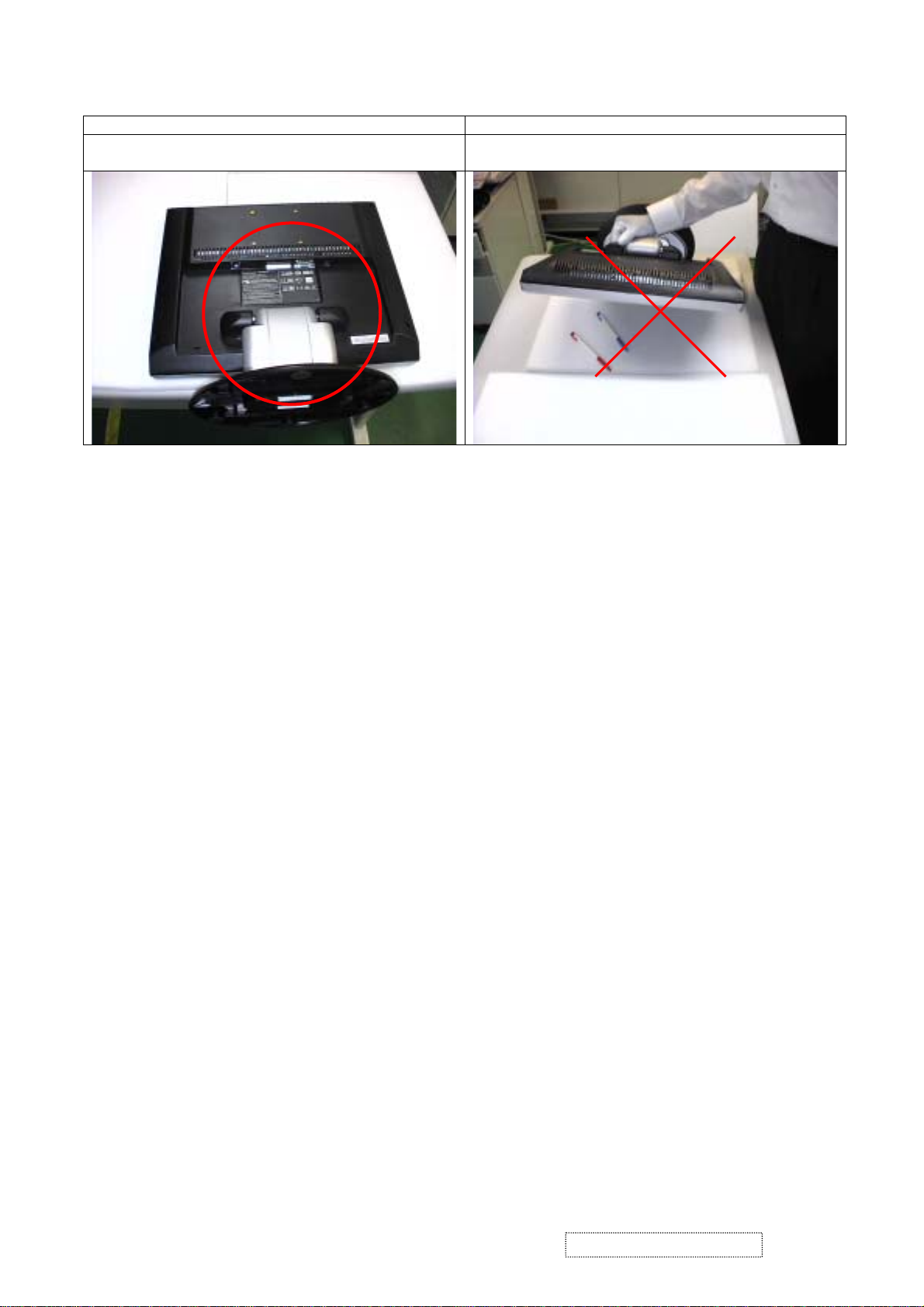
Correct Methods : Incorrect Methods :
Place the monitor on a clean & soft foam pad . Place the monitor on foreign objects .
That could scratch the surface of panel
ViewSonic Corporation Confidential
4
-
Do Not Copy VE902m
Page 8
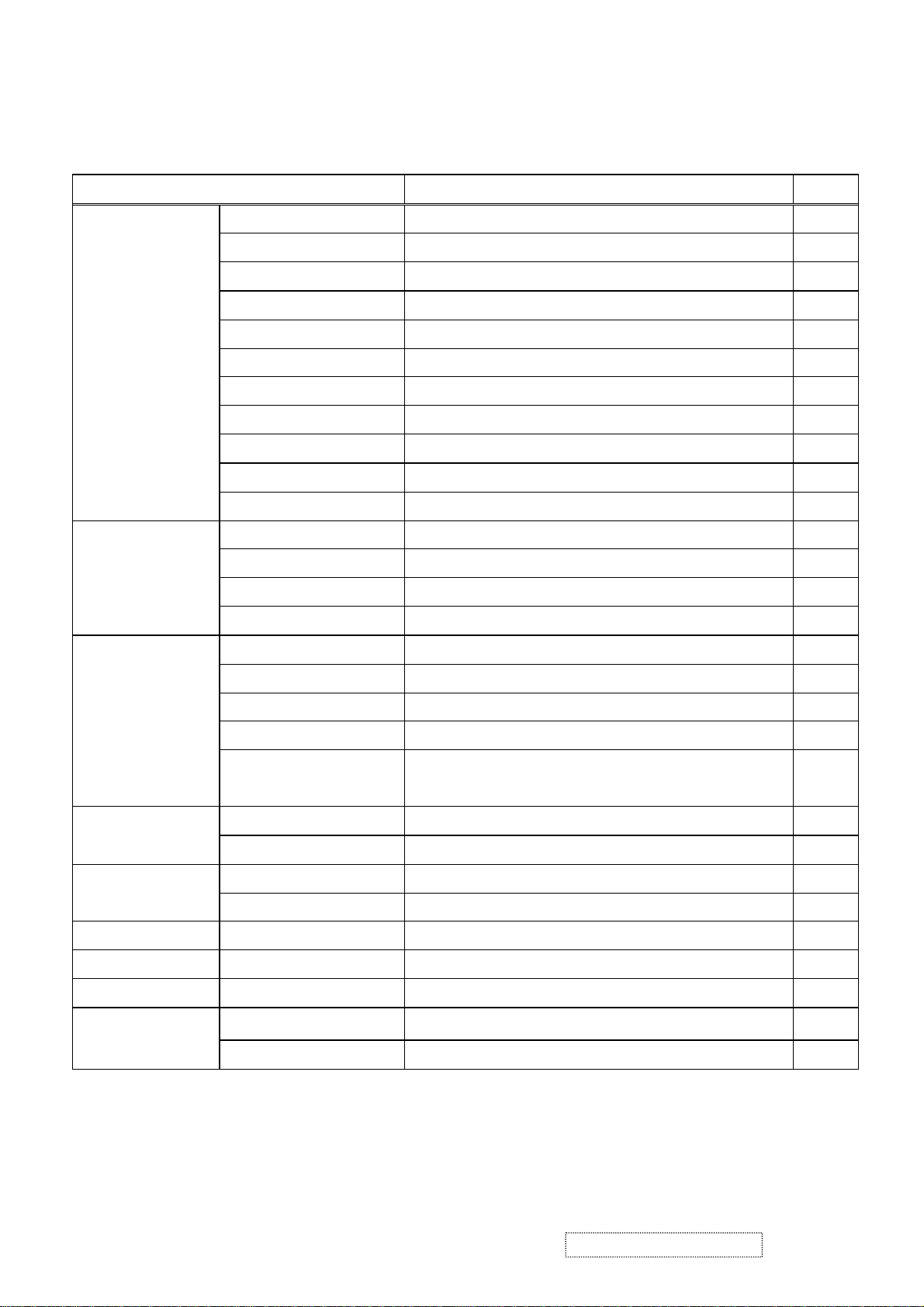
2. Specification
2-1 General Specifications
Item Specification Unit
Active Area 376.32 (H) x 301.056 (V) (19.0” diagonal) mm
Driver Element a-si TFT Active Matrix Pixel Number 1280 x R.G.B. x 1024 pixel
Pixel Pitch 0.294 (H) x 0.294 (V) mm
Pixel Arrangement RGB Vertical Stripe -
LCD panel
Graphic
Performance
Display Color 16.2M color
Tran missive Mode Normally Black Viewing Angle (H / V) Typical 170 / 170 degree
Brightness Typical 300 cd/m2
Contrast Ratio Typical 800 LC Response Time (Tr+Tf)
23 (Tr: 14 + Tf: 9) msec
Separate Sync. TTL Level Horizontal Sync. Positive / Negative Vertical Sync. Positive / Negative Input Connector D-Sub mini 15 pins, DVI-D 24 pins Auto Adjust Clock, Phase, H Position & V Position Screen Scaling VGA/SVGA/XGA/SXGA Full Screen Display Power Management VESA DPMS, DVI DMPM, ENERGY STAR® Compliance Color Adjustment User, 6500K, 7500K & 9300K OSD Language English, French, German, Spanish, Italian, Japanese,
-
Traditional Chinese, Simplified Chinese, Russian
Power source
Power Input AC100~240 (Worldwide) V
Power Output 19V
-
DC
Operation Mode 65 W
Power consumption
Power Saving Mode 3 W
Tilt angle Upward / Downward 30 / -5 degree
Physical Dimension, weight 417.95(W) x 431.85(H) x 232(D), 4.6 mm, kg
DCC
Plug & Play
Front key
DDC 2B Compliance -
6keys -
Function
Speaker & Audio (Optional)
ViewSonic Corporation Confidential
2.5W*2 & 1W*2 -
5
-
Do Not Copy VE902m
Page 9
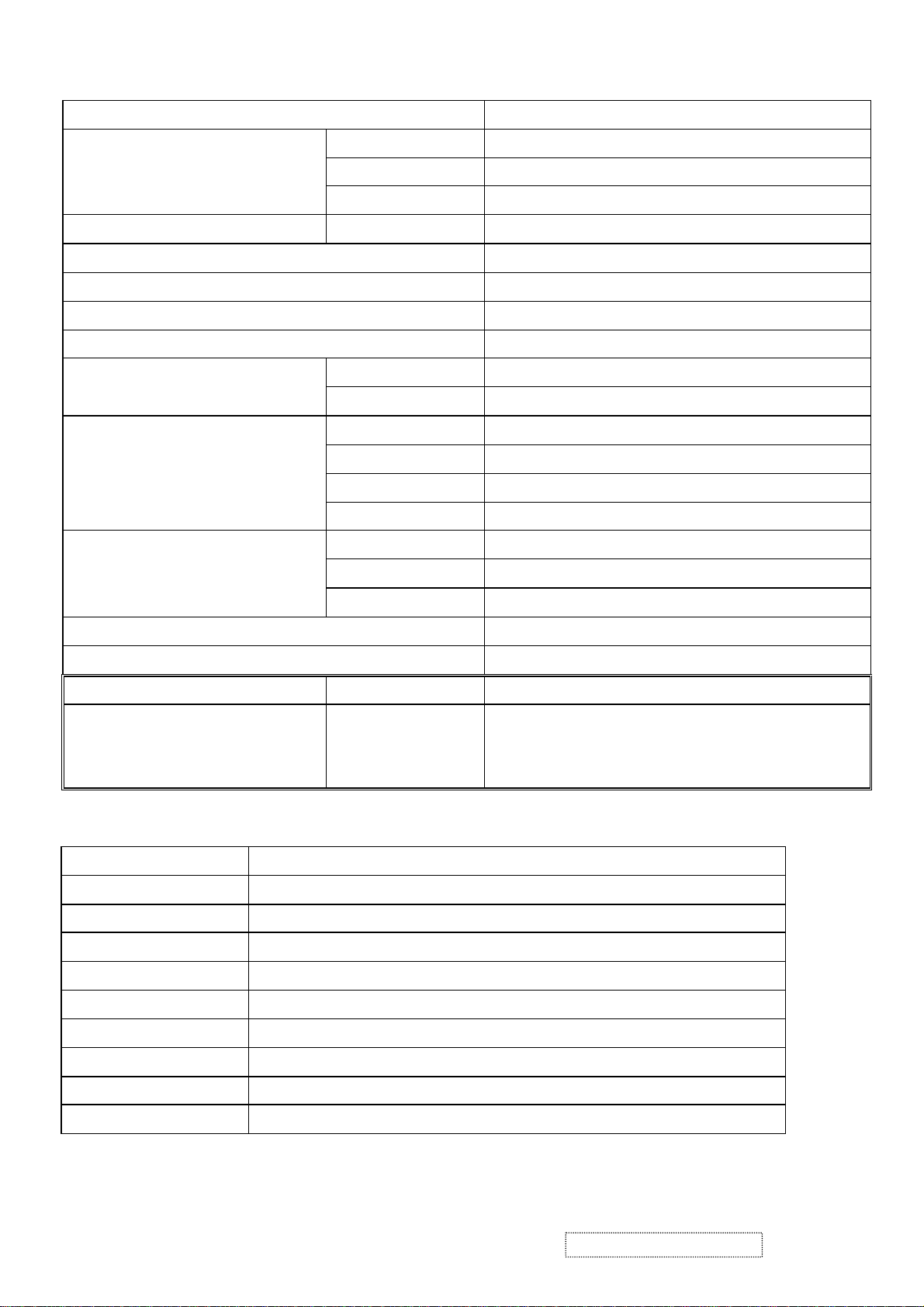
2-2 Electrical Specifications
Item Description
RGB Separate
Video Signal
Signal Level Analog RGB (0.7V
) / Digital (DVI 1.0)
P-P
Input Impedance 75Ω
Synchronization Signal Input System Signal Level Separate Sync: TTL
Compliant Timing See Appendix 1.
Input Connector 15 pins mini D-Sub, DVI-D 24 pins
Video Frequency Bandwidth 135 MHz dot clock
Audio d=3.5mm stereo mini jack, 2.5W/ch
Horizontal Sync. 30~ 82 kHz
Synchronization Frequency
Vertical Sync. 56 ~ 76 Hz
Input Voltage AC 100~240V (Worldwide)
Frequency 50 / 60Hz
Power Supply
Power Consumption 65 W (max)
Power Management 3W (max)
Lamp Type Cold Cathode Fluorescent Lamp
Backlight
Lamp Quantity 6 pcs
Lamp Life Time 40,000 Hrs (min)
Plug & Play VESA DDC 2B Compliance
Power Management VESA DPMS, DVI DMPM, ENERGY STAR® Compliance
Power Management Status Power Consumption Screen Recovery Time
Stand-by
Suspend
3W or less Within 3 sec
Active-off
2-3 Optical Characteristics
Item Condition
Temperature Normal room temperature (25±2℃)
Humidity 50±10%
AC input voltage 100V±2V, 120±2V, 60Hz / 240±2V, 50Hz
Brightness Maximum with OSD setting
Contrast Middle with OSD setting
Resolution setting 1280 x 1024 @60HZ
Color temperature With OSD setting
Measuring instrument Minolta CS-1000T Spectrometer and Photometer CA-210 or equivalent
Others Before measuring, “Auto Adjust” & “Auto Balance” must be done in advance
ViewSonic Corporation Confidential
6
-
Do Not Copy VE902m
Page 10
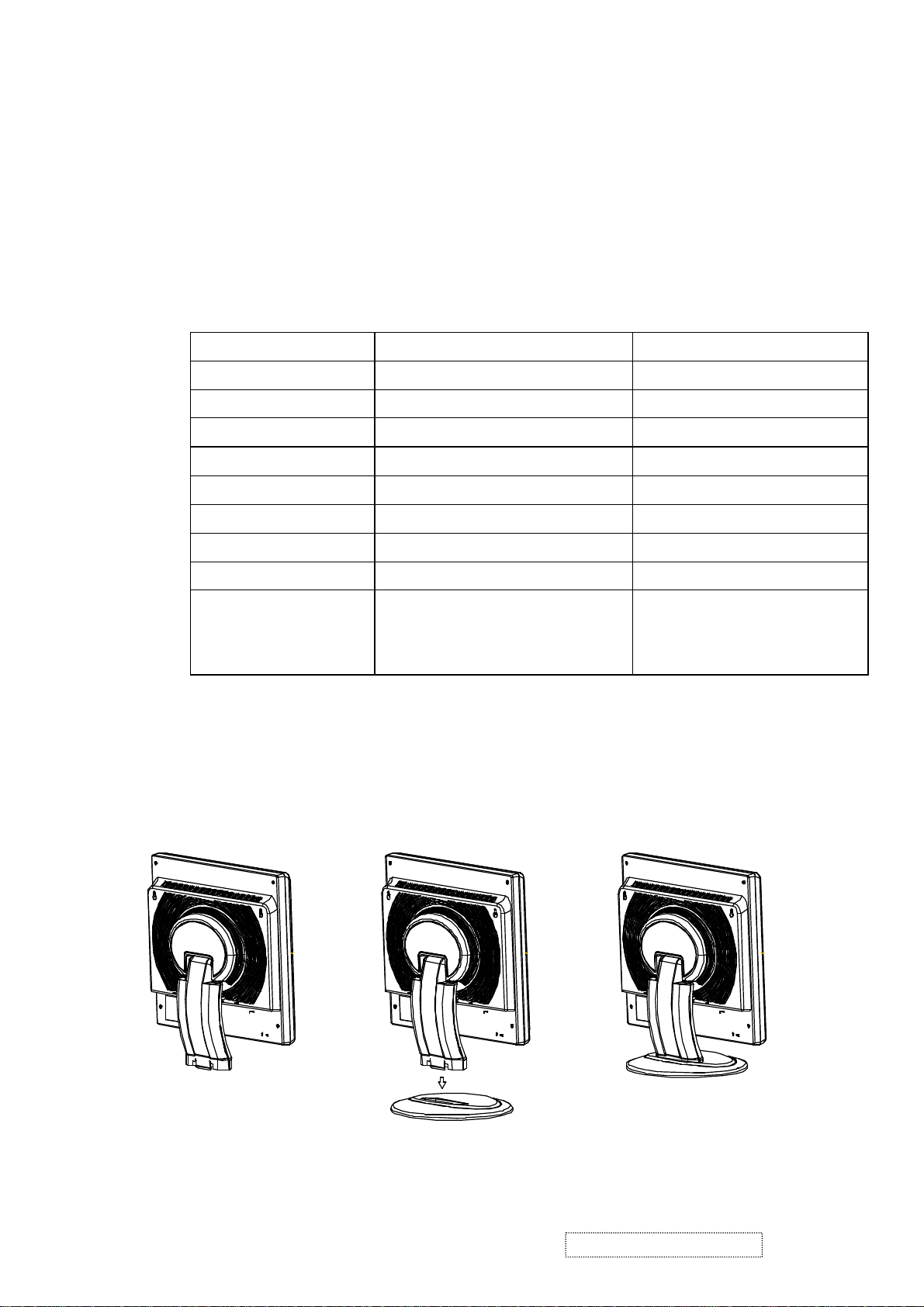
2-4 Accessories
l Power Cable: 1.8m
Rating: 10A, 250V
l Signal Cable: D-sub mini 15pin, 1.8m
DVI-D 24 pins, 1.8m
l Audio Cable: 1.8m
Jacket: OD 3.0mm
Insulation resistance: 10MΩ/Min. 300V
l AC-DC Adapter:
Item Description Description
Supplier (Model No.) POTRANS / UP06511190 DELTA / ADP-65MB
Input Voltage 100 ~ 240VAC 100 ~ 240VAC
Input frequency 50Hz / 60Hz 50Hz / 60Hz
Input Current 1800mA (max) 1800mA (max)
Output Voltage 19V
± 5% 19V
DC
Output Current 3420mA 3420Ma
Output Power 65 W (19V / 3.42A) 65 W (19V / 3.42A)
Efficiency AC input 100VAC 80% (min) AC input 100VAC 80% (min)
Inrush Current
120A Max./ 240V
(Cold Start at 25℃, Full
Load)
l Quick start guide: Paper: 100% Recycle Paper
DC
± 5%
DC
/ 50Hz 120A Max./ 240V
AC
AC
/ 50Hz
l User Manual CD-ROM: 10 languages (Arabic, English, French, German, Spanish, Italian, Traditional Chinese,
Simplified Chinese, Russian, Korean)
Seat to be set by user:
SETP-1 SETP-2
SETP-3
ViewSonic Corporation Confidential
7
-
Do Not Copy VE902m
Page 11
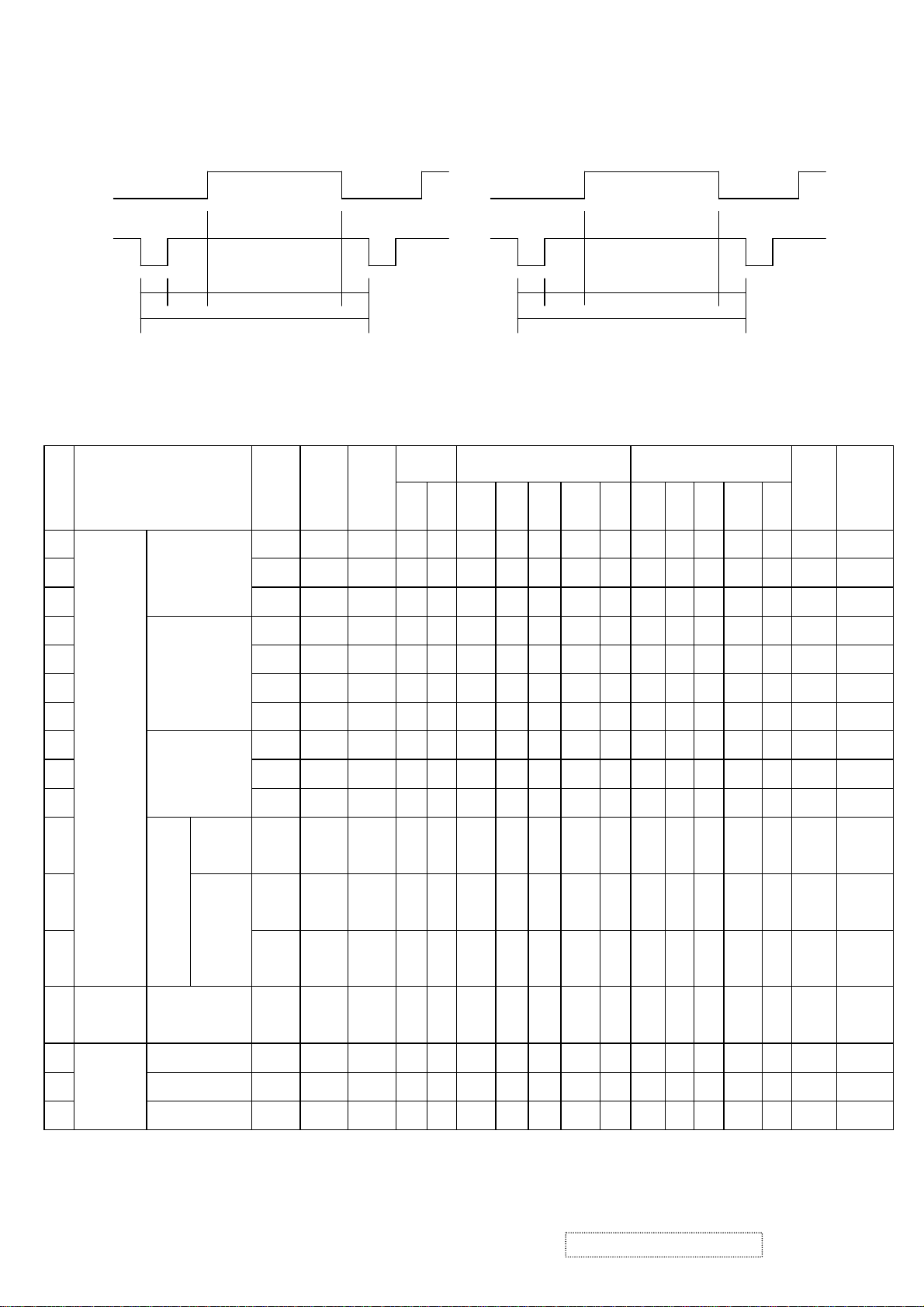
2-5 Compliant Timing
H V A B C D E O P Q R S
3 38
3 38
B
D E
P Q R S O
Ite
m
1
2
Video
Sync
C
Video Mode
VGA 640x480
< Horizontal >
A
fH
(kHz)
(Hz)
fV
Dot
clock
(MHz)
H-parameters
A: Total period
B: Sync. width
C: Back porch
D: Active video
E: Front porch
Sync
polarity
Horizontal (dot) Vertical (line)
<Vertical >
V-parameters
O: Total period
P: Sync. width
Q: Back porch
R: Active video
S: Front porch
Digital
Analo
(Option
g
31.469 59.940 25.175 N N 800 96 48 640 16 526 2 33 480 11 O O
37.861 72.809 31.500 N N 832 40 128 640 24 520 3 28 480 9 O O
al)
3
4
5
6
7
8
9
10
11
12
13
14
VESA
VGA
TEXT
37.500 75.000 31.500 N N 840 64 120 640 16 500 3 16 480 1 O O
35.156 56.250 36.000 P P 1024 72 128 800 24 625 2 22 600 1 O -
37.879 60.317 40.000 P P 1056 128 88 800 40 628 4 23 600 1 O O
SVGA 800x600
48.077 72.188 50.000 P P 1040 120 64 800 56 666 6 23 600 37 O O
46.875 75.000 49.500 P P 1056 80 160 800 16 625 3 21 600 1 O O
48.363 60.004 65.000 N N 1344 136 160 1024 24 806 6 29 768 3 O O
XGA 1024x768
56.476 70.069 75.000 N N 1328 136 144 1024 24 806 6 29 768 3 O O
60.023 75.029 78.750 P P 1312 96 176 1024 16 800 3 28 768 1 O O
SXG
A
1152x86
67.500 75.000
4
63.981 60.020
1280x10
24
79.976 75.025
108.00
0
108.00
0
135.00
0
P P 1600 128 256 1152 64 900 3 32 864 1 O O
106
P P 1688 112 248 1280 48
1024 1 O O
6
106
P P 1688 144 248 1280 16
1024 1 O -
6
720x400 31.469 70.087 28.322 N P 900 108 45 720 27 449 2 35 400 12 O O
15
Macintosh
16
17
640x480 35.000 66.667 30.240 N N 864 64 96 640 64 525 3 39 480 3 O 832x624 49.725 74.500 57.283 N N 1152 64 224 832 32 667 3 39 624 1 O -
1024x768 60.150 74.720 80.000 N N 1330 96 168 1024 42 805 3 31 768 3 O -
ViewSonic Corporation Confidential
8
-
Do Not Copy VE902m
Page 12
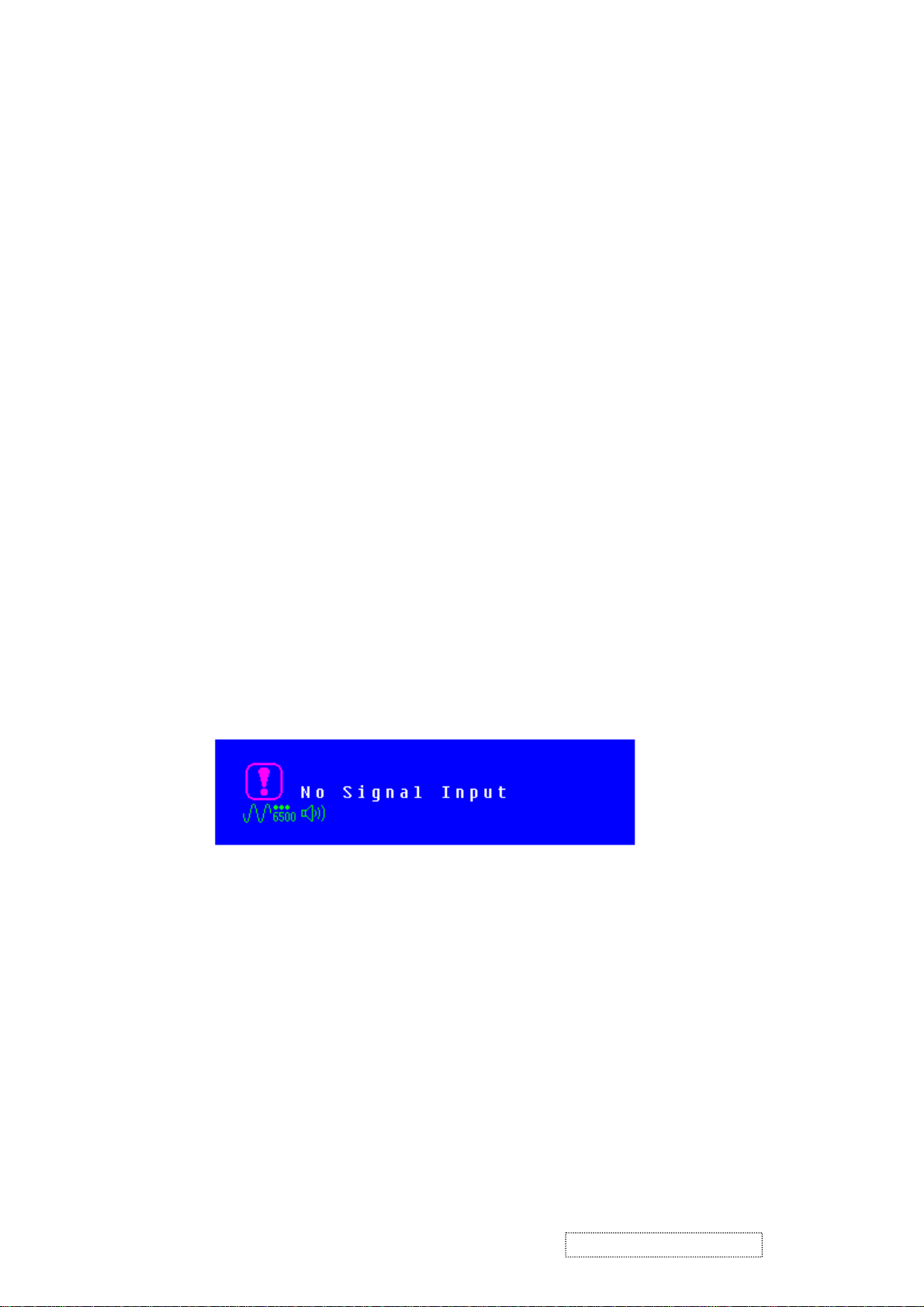
3. Front Panel Function Control Description
Auto Adjust
Though your computer system can identify the new LCD monitor system, the Auto Adjust
function can be as to enhance the display. To enter adjust mode, please refer to “OSD
Control”.
Turn the computer and LCD monitor on.
Press ‘Auto’ button to start Auto Adjust.
The LCD monitor will start the Auto Adjust process automatically for 10 consecutive
seconds, where you will notice the image change as the Auto Adjust is working.
Self Test Function
Check (STFC):
Your LCD monitor provides a STFC function, through which you can check whether
the LCD monitor functions are working properly.
If your LCD monitor is properly connected, but there is no image showing and the
indicator light keeps orange, please follow the steps below to start STFC.
Shutdown computer and LCD monitor.
Unplug the signal connector from the back of computer.
Turn the LCD monitor on.
If the image connector is disconnected or damaged, the image shown on following
figure will also appear during normal operation.
Turn off the LCD monitor and reconnect signal cable, and then turn the
computer and LCD monitor on.
If the LED of the LCD monitor is an orange color after completing the steps above,
please check your VGA card and computer system. Your monitor should be
operating properly.
ViewSonic Corporation Confidential
9
-
Do Not Copy VE902m
Page 13
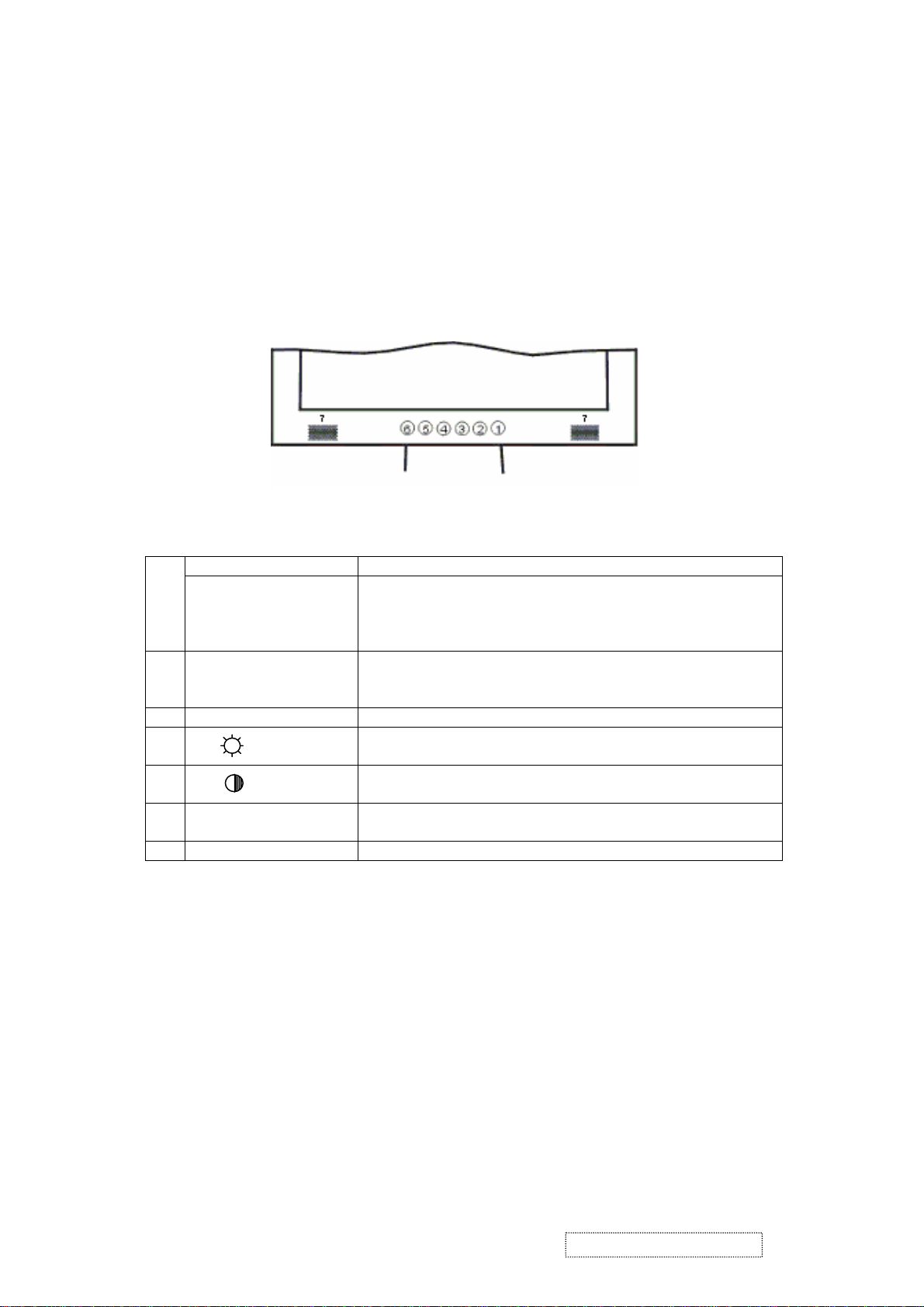
OSD Control
Keypad Button
Definition
Thanks to the user-friendly design of OSD (On Screen Display), you can adjust your
monitor by the keypads in the front of the monitor.
Power Switch Power On/Off
1
LED Power Indicator
Green: Normal
Orange: Power Saving
Off: Power Off
2 Auto / Exit Automatically optimize positions, phase & clock when OSD
is not shown
Exit the OSD menu when OSD is shown
3 Turbo Quick brightness switching
┼/
4
5 ―/ Adjustment when OSD is shown
6 Menu Enter OSD
7 Speaker
Selection or adjustment when OSD is shown
Quick brightness adjustment
Quick contrast adjustment
Access sub-menu & selection
ViewSonic Corporation Confidential
10
-
Do Not Copy VE902m
Page 14
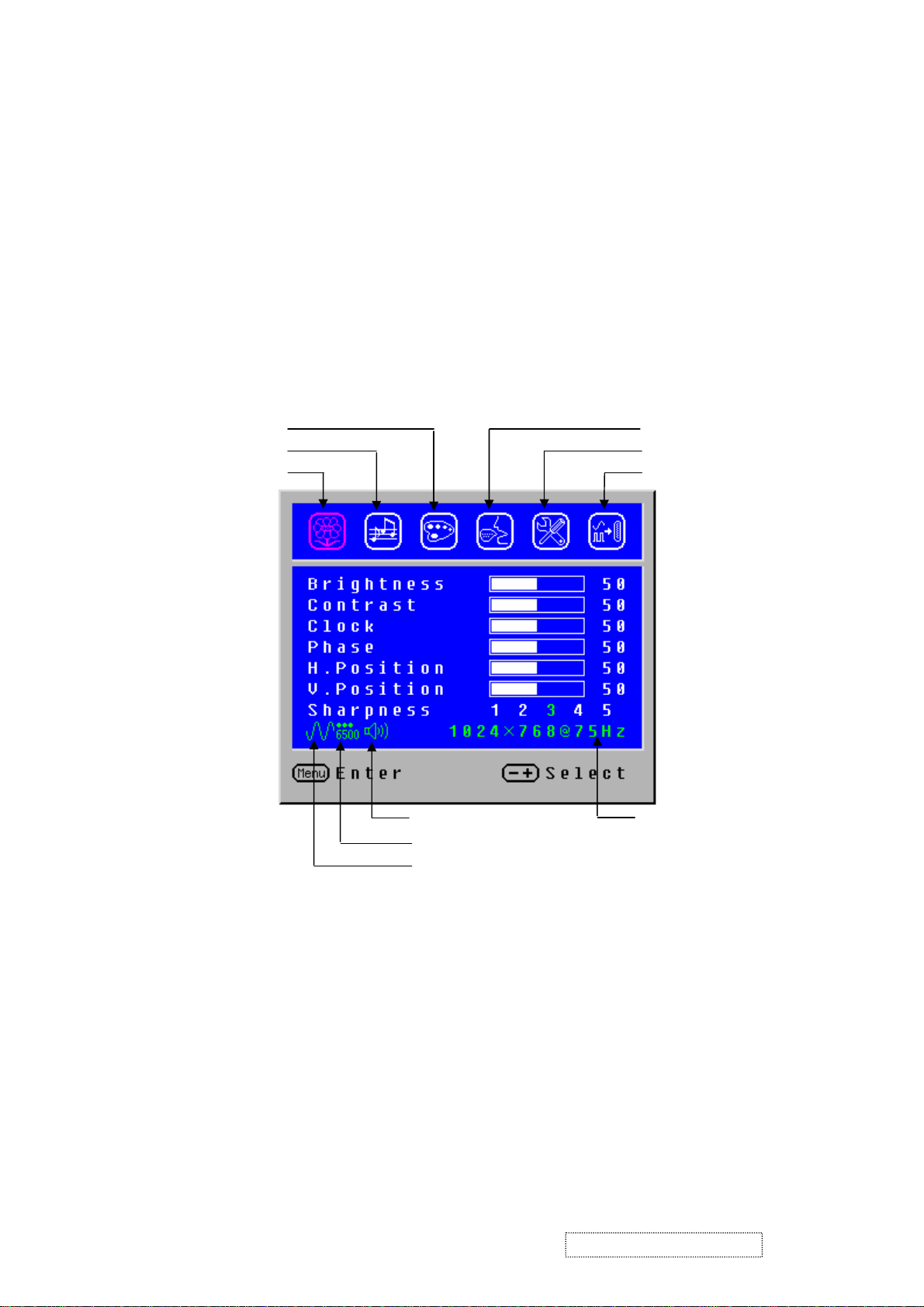
Operate Explanation
ting
Your LCD has been adjusted to its optimal status before shipment. You can also adjust
the image in accordance with the following illustrations and steps.
Press the “Menu” button to start the OSD feature.
Click the “+” or “-“ button to select the function to be adjusted.
Click the “Menu” button to access into the function to be adjusted.
Click the “+” or “-“ button to change the current setting of the function.
To exit the OSD menu or go back to the previous action by clicking the “Auto/Exit”
button. It will save the change automatically.
To repeat above steps for changing the setting of other functions.
Color Temp. Selection
Volume Adjustment
V-Position
Image Adjustment
50
Language Selection
s
Set
Input Source Selection (optional)
Audio Current Status Source Resolution & Frequency
Color Temp. Status
Input Source Status (Optional)
Notes
The OSD disappears several seconds after you stop pressing the buttons while
performing an adjustment.
Any changes are automatically saved in the memory when the OSD disappears.
Turning off the power should be avoided while using the menu.
Adjustments for clock, phase and positions are saved for each signal timing. Except
for these adjustments, all other adjustments have only one setting which applies to
all signal timings.
The color will change from white to pink while the function is selected.
ViewSonic Corporation Confidential
11
-
Do Not Copy VE902m
Page 15
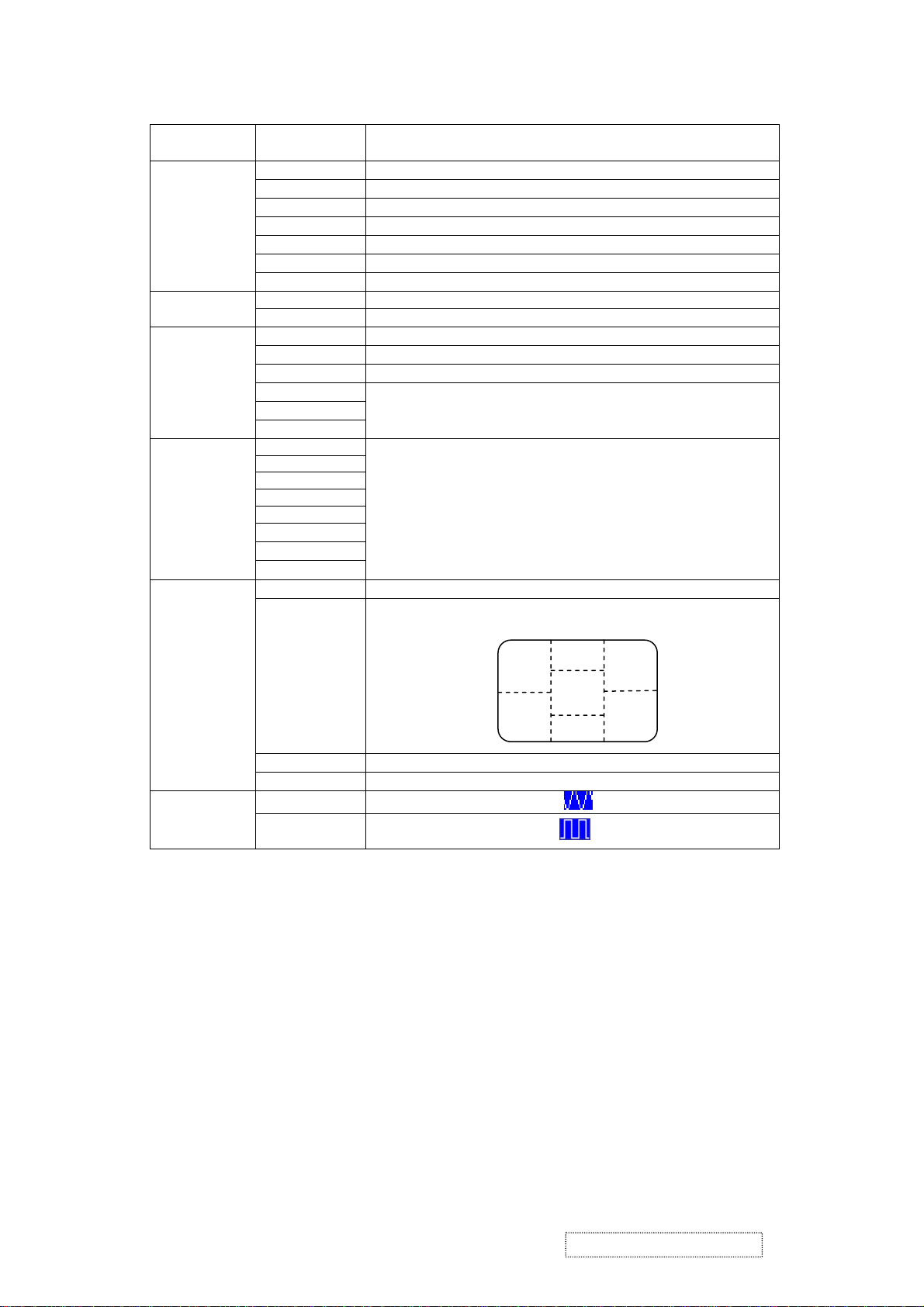
Adjustment of
Function Definition
Primary
Directory
Image
Screen
Secondary
Directory
Brightness
Contrast
Clock
Phase
H. Position
V. P o si t io n
Sharpness
Audio
Volume
Mute
Color
9300K
7500K
6500K
User/Red
User/Green
User/Blue
Language
Settings
English
Français
Italiano
Deutsch
Español
日本語
简体中文
繁體中文
OSD Timeout
OSD Position
Description
Adjust the brightness of the screen.
Adjust the contrast of the image.
Adjust the clock pulse of the image.
Adjust the focus of the image.
Move the image left and right on the screen.
Move the image up and down on the screen.
Adjust the picture sharpness of lower resolutions.
Adjust the volume of the audio.
Set up the audio to be mute on or off.
Set up the color temp. to be 9300K white color.
Set up the color temp. to be 7500K white color.
Set up the color temp. to be 6500K white color.
Adjust red/green/blue gain.
Select the language you want.
Adjust OSD display time setting.
Move OSD display position to any one of the following 5
positions within the overall screen.
1
2
3
4
Auto Setting
Recall
Input Source
Analog
Digital
(Optional)
Direct
You can skip the Menu pages and display an adjustment scale directly by using the
following button operations:
Brightness: Press the Brightness Button when the Menu is not displayed.
Contrast: Press the Contrast Button when the Menu is not displayed.
Auto Setting: Press the Auto Button when the Menu is not displayed.
Turbo: Press the Input Button when the Menu is not displayed.
Pct: Picture Mode (High brightness)
Text: Text Mode (Normal)
Eco Economy (Brightness of back-light is reduced)
Changing to a lower brightness mode can lessen eye fatigue.
Change from Picture Mode to Text Mode when working with text.
Change from Text Mode to Economy Modes when viewing the screen for long
periods.
Set up to adjust clock, phase and positions automatically.
Restore to factory settings
Select Analog input source:
Select Digital input source:
5
ViewSonic Corporation Confidential
12
-
Do Not Copy VE902m
Page 16
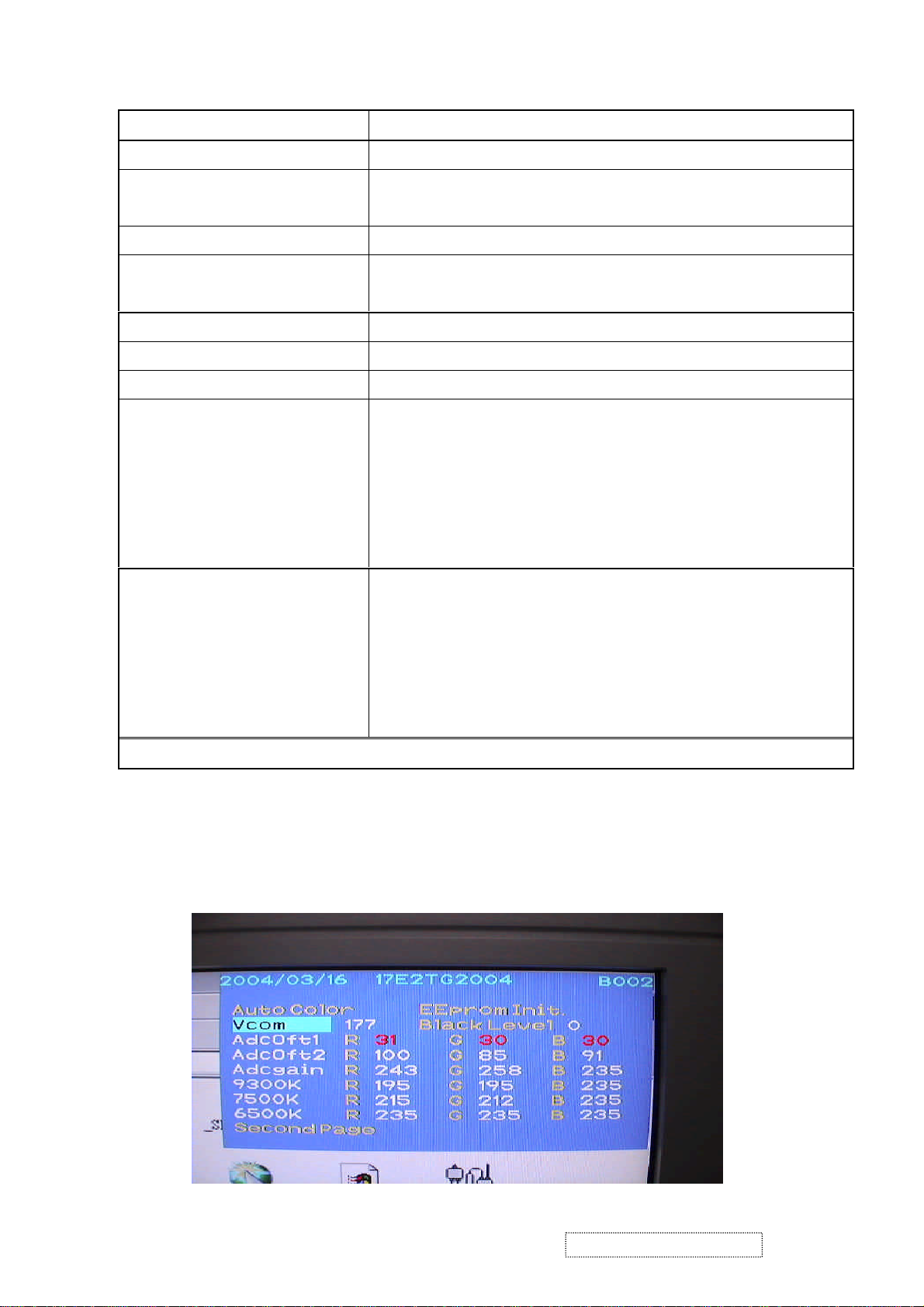
Hot Keys for Function Controls
[Power on/off] Main Menu
[Auto/Exit] Input toggle (Analog or Digital) or Auto Image Adjust.
[+] or [-] To immediately activate Contrast menu. It should be change to Brightness
OSD by push button [2]
[+] + [-] Recall both of Contrast and Brightness to default
[Power on/off] + [Auto/Exit] Toggle 720x400 and 640x400 mode when input 720x400 or 640x400
mode
[Power on/off] + [+] + [-] White Balance. (Not shown on user’s guide)
[Power on/off] + [-] Power Lock
[Power on/off] + [+] OSD Lock
1.Turn off [Power on/off] button
2. [+] + [-] + [Power on/off] at same
All Mode Reset. It will erase all end users’ setting and restore the factory
defaults.
time
3. Press [Menu]
1.Turn off [Power on/off] button
2. [+] + [-] + [Power on/off] at same
Burn in Mode. After entering Burn in Mode, press Power on/off button,
you will find the information about this BIOS
time
3. Press [Menu]
Remark: All the short cuts function are only available while OSD off
Hot Keys for Factory Control
1. Turn off [Power on/off] button.
2. Press [+] + [-] + [Power on/off] at same time
3. Press [Menu]
Then you will see the BIOS update picture show in the screen as below.
ViewSonic Corporation Confidential
13
-
Do Not Copy VE902m
Page 17
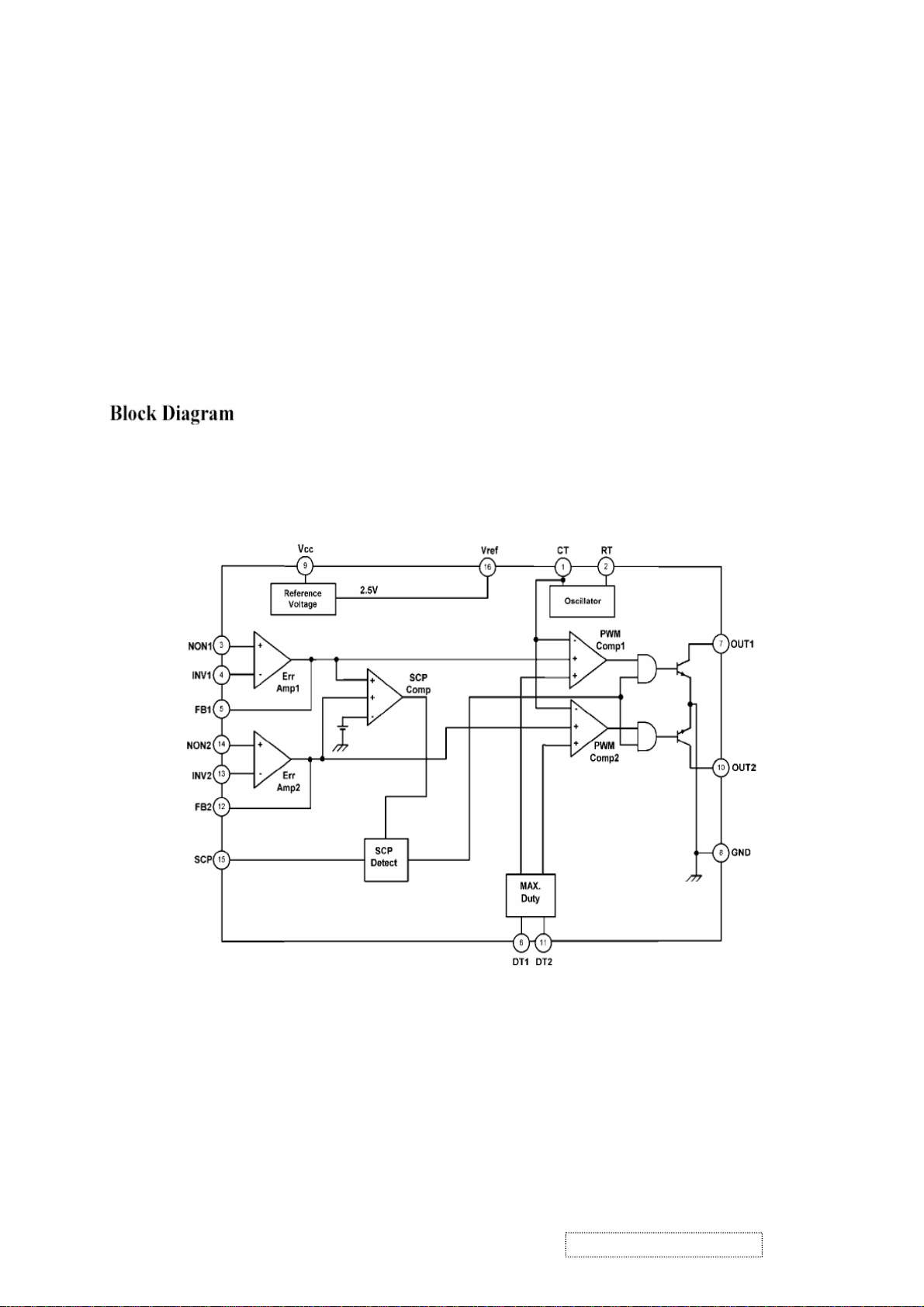
4. Circuit Description
Circuit Description
1. Power supply (DC/DC Converter)
The AT1741 is 2-channel PWM switching regulator controllers that contains an
on-chip 2.5V reference, two error amplifier, an adjustable oscillator, two
dead-time comparators, under voltage lockout circuitry and 2 common-emitter
output. It is idea for step-up, step-down, and inverting converter.
ViewSonic Corporation Confidential
14
-
Do Not Copy VE902m
Page 18
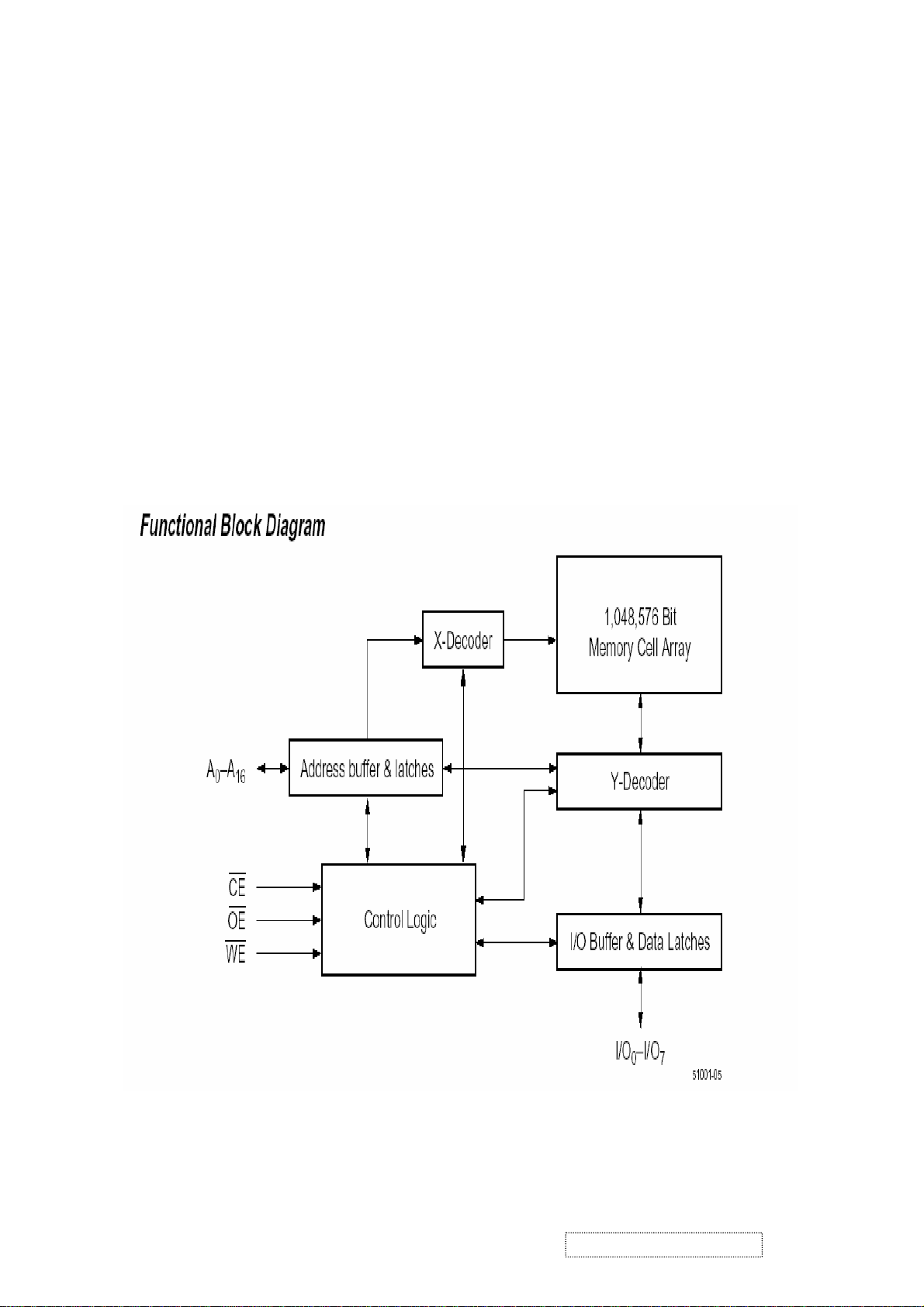
2. Flash Memory
The F29C51001T/F29C51001B is a 1 Megabit, 5.0 Volt-only Flash Memory organized as 131,072
bytes of 8 bits each. This device is designed to use a 4.7 Volt to 5.3 Volt power supply to perform
in-system programming.
The 1 Megabit memory array is divided into thirty-two uniform blocks of 4 Kbytes each for data and/or
code storage.
The block architecture allows users to flexibly make chip erase or block erase operation. The block
erase feature allows a particular block to be erased and reprogrammed without affecting the data in
other blocks. After the device performs chip erase or block erase operation, it can be reprogrammed on
a byte-by-byte basis.
ViewSonic Corporation Confidential
15
-
Do Not Copy VE902m
Page 19
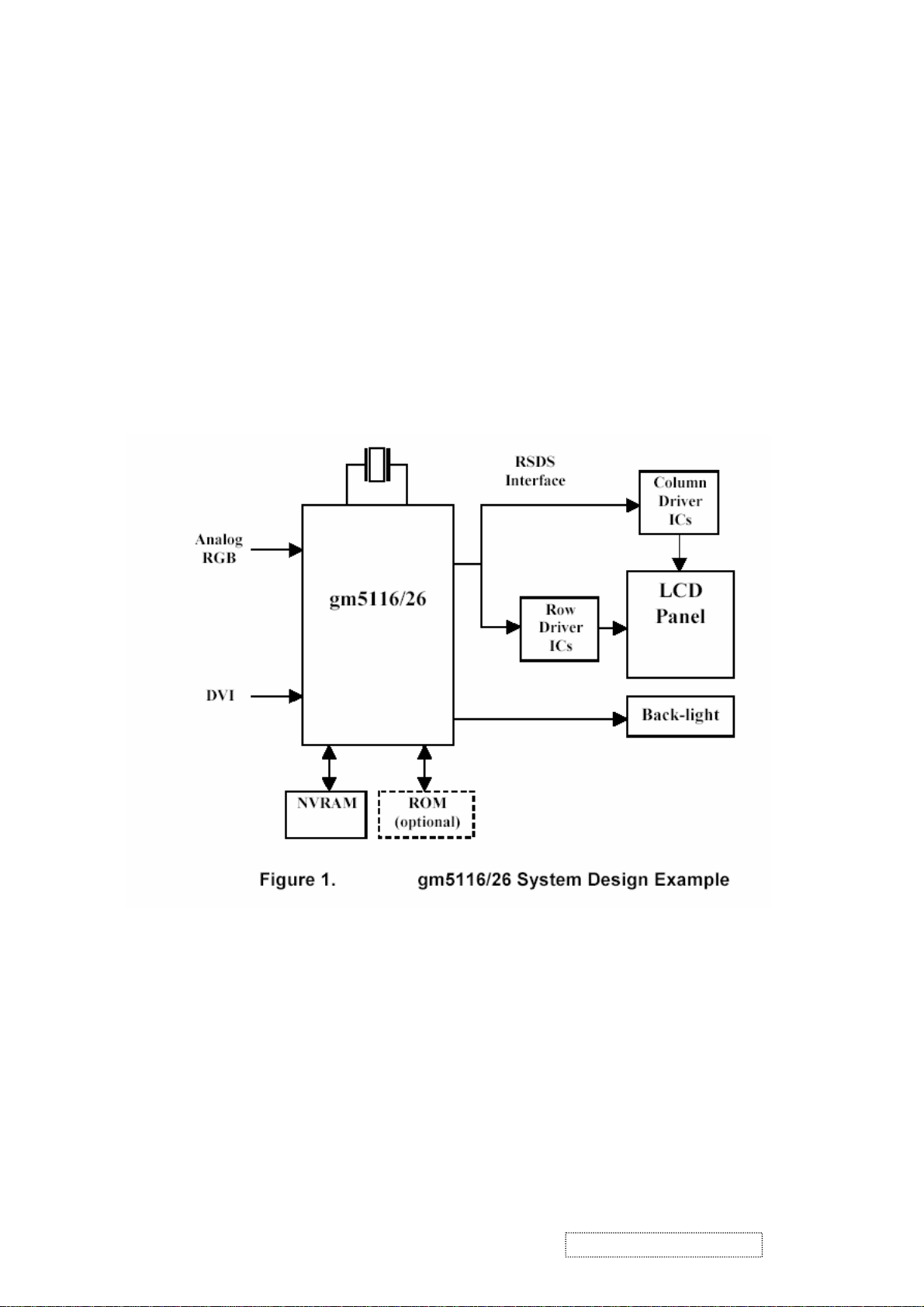
3. GM5120
The gm5116/26 is a graphic processing IC for Liquid Crystal Display (LCD) monitors at XGA/SXGA
resolution. It provides all key IC functions required for the highest quality LCD monitors. On-chip
TM
functions include a high-speed triple-ADC and PLL, Ultra-Reliable DVI
zoom and shrink scaling engine, an on-screen display (OSD) controller, digital color controls and an
on-chip microcontroller (OCM). With this level of integration, the gm5116/26 devices simplify and
reduce the cost of LCD monitors while maintaining a high-degree of flexibility and quality.
receiver, a high quality
4. LVDS (THC63LVDM83A)
The THC63LVDM83A transmitter converts 28 bits of CMOS/TTL data into LVDS (Low Voltage
Differential Signaling) data stream. A phase-locked transmit clock is transmitted in parallel with the
data streams over a fifth LVDS link. The HC63LVDM83A can be programmed for rising edge or
falling edge clocks through a dedicated pin. The THC63LVDF84A receiver converts the LVDS data
streams back into 28 bits of CMOS/TTL data with falling edge clock. At a transmit clock frequency of
85MHz, 24 bits of RGB data and 4 bits of LCD timing and control data (HSYNC, VSYNC, CNTL1,
CNTL2) are transmitted at a rate of 595 Mbps per LVDS data channel.
ViewSonic Corporation Confidential
16
-
Do Not Copy VE902m
Page 20
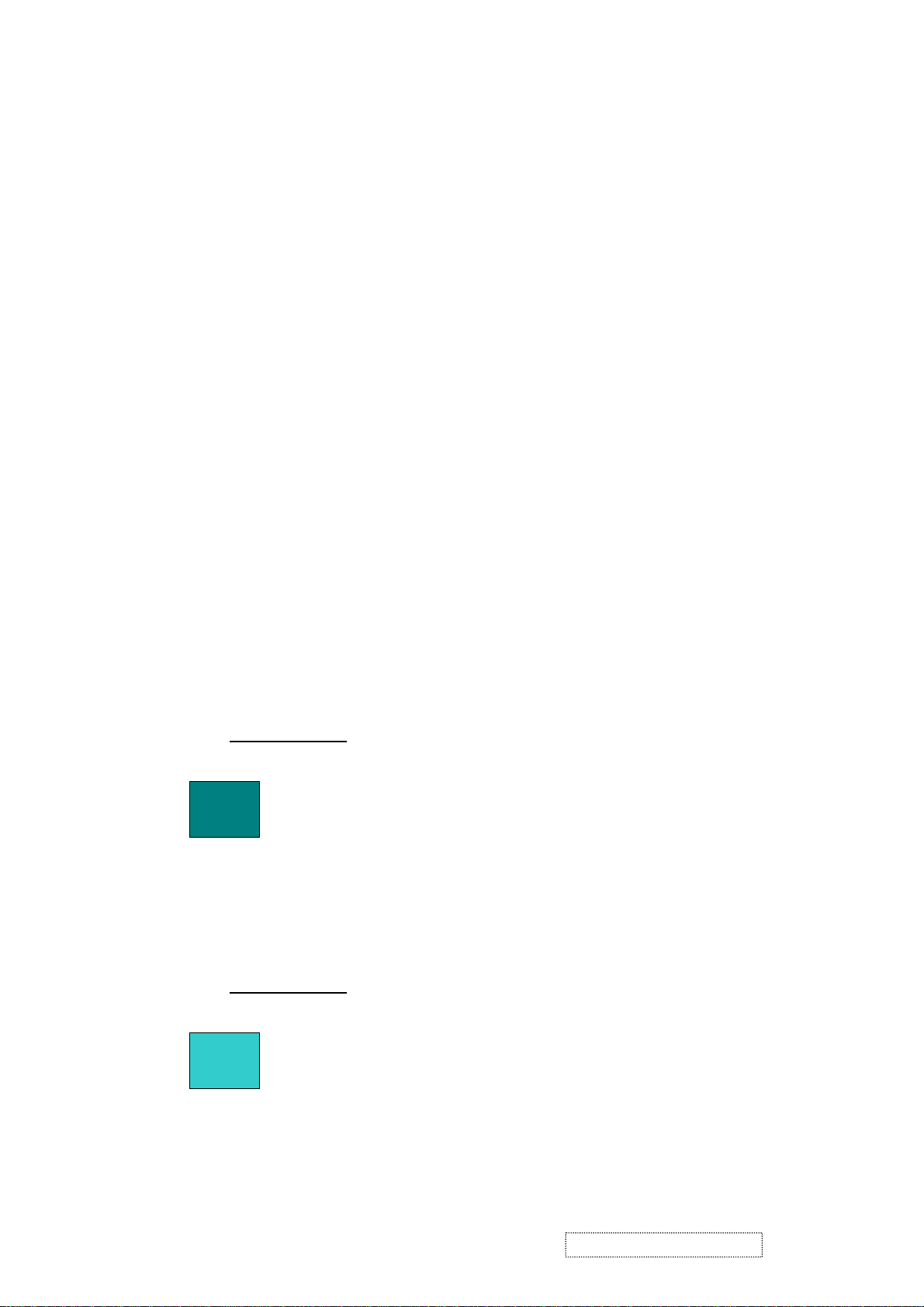
5. Adjusting Procedure
A. Function Test and Alignment Procedure
1. All Modes Reset
You should do “All Model Reset” (Refer to Chap 3. Hot Keys for Function Controls) first. This
action will allow you to erase all end-user’s settings and restore the factory defaults.
2. Auto Image Adjust
The Auto Adjust is aimed to offer a best screen quality by built-in ASIC. For optimum screen
quality, the user has to adjust each function manually.
A.Turn the computer and LCD monitor on.
B. Press the ‘Auto’ button on monitor keypad to Auto Adjust.
C. The LCD monitor will start the Auto Adjust process automatically and run for 10 consecutive
seconds, during which time you will notice the image change.
3. Firmware
Test Patten : Burn in Model (Refer to Chap3. Hot Keys for Function Control)
-Make sure the F/W is the latest version.
4. DCC
Test Patten: EDID program
-Make sure it can pass test program.
5. Window Shut Down
Test Signal: 1280*1024@60Hz
Test Pattern:
Checkered Pattern Every One Pixel (50%Green & 50%Blue)
Inspection Item: Flicker, Mura
6. Window BG
Test Signal: 1280*1024@60Hz
(Refer to Page 22 Figure 5,6)(Refer to Page 22,
Test Pattern:
Window standard pattern
Inspection Item: Line Defect, Function Defect & Mura
ViewSonic Corporation Confidential
17
-
Do Not Copy VE902m
Page 21
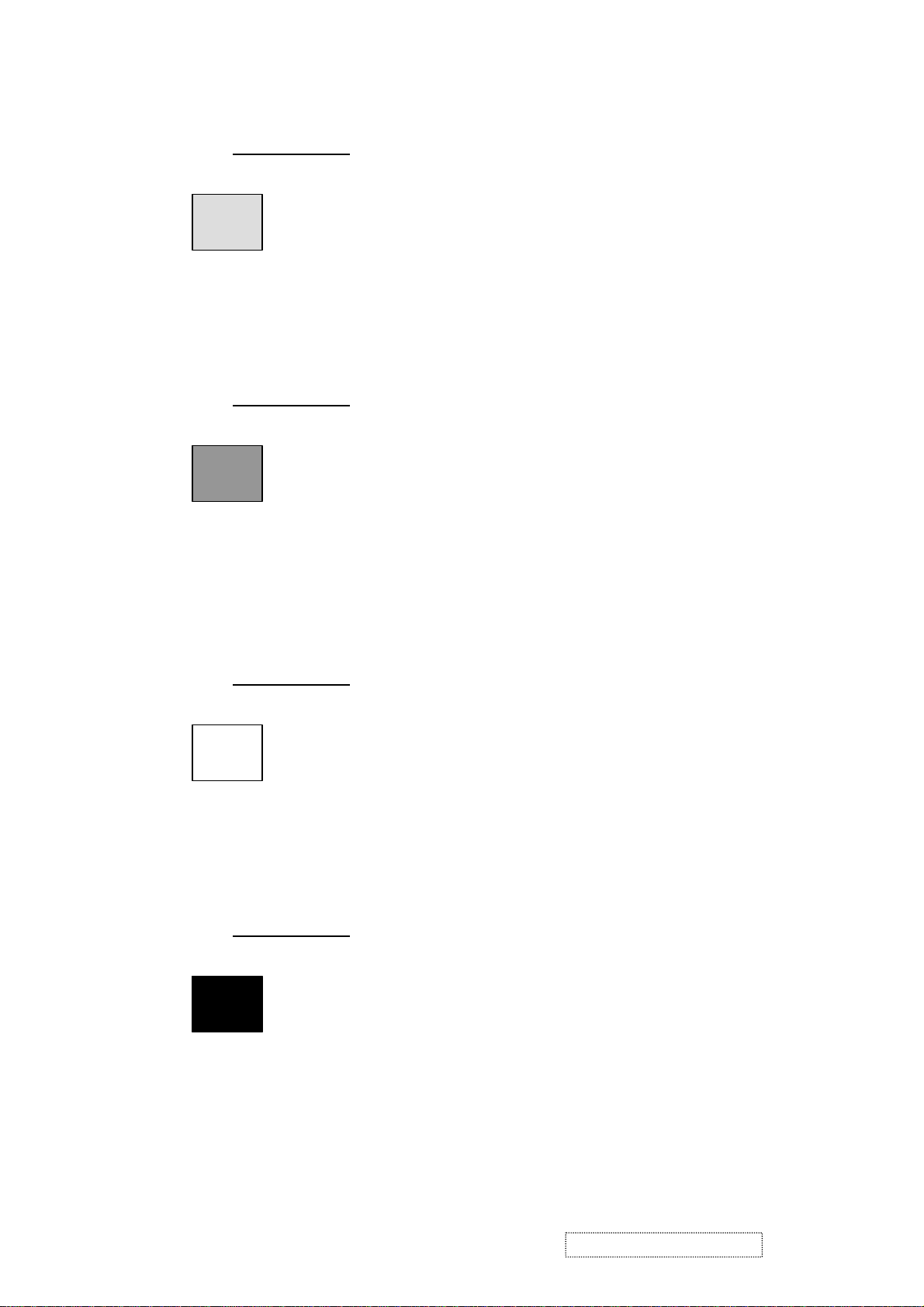
7. 25 Gray
Test Signal: 1280*1024@60Hz
Test Pattern:
Full Screen 25% White (Gray)
Inspection Item: Particle, Line Defect & Mura
8. 50 Gray
Test Signal: 1280*1024@60Hz
Test Pattern:
Full Screen 50% White (Gray)
Inspection Item: Bright Dot, Particle, Line Defect & Mura
9. White Box
Test Signal: 1280*1024@60Hz
Test Pattern:
(Refer to Page 22, Figure 7)
Window standard pattern
Inspection Item: Particle, Line Defect, Power, Image Remain & Mura
10. Black Box
Test Signal: 1280*1024@60Hz
Test Pattern:
(Refer to Page 21, Figure 3)
Window standard pattern
Inspection Item: Bright Dot, Line Defect & Power
ViewSonic Corporation Confidential
18
-
Do Not Copy VE902m
Page 22

11. RED
Test Signal: 1280*1024@60Hz
Test Pattern:
(Refer to Page 21, Figure 4)
Full Screen Red
Inspection Item: Bright Dot, Partial & Line Defect
12. Green
Test Signal: 1280*1024@60Hz
Test Pattern:
Full Screen Green
Inspection Item: Bright Dot, Partial & Line Defect
13. Blue
Test Signal: 1280*1024@60Hz
Test Pattern:
(Refer to Page 22, Figure 6)
Full Screen Green
Inspection Item: Bright Dot, Partial & Line Defect
14. Gray_Scale_0
Test Signal: 1280*1024@60Hz
Test Pattern:
-100_V256
(Refer to Page 21, Figure 1)
Vertical 64 (256) Gray Scale (Right → Left,From 0 to 100% White)
Inspection Item: Line Defect & Function Defect
ViewSonic Corporation Confidential
19
-
Do Not Copy VE902m
Page 23

15. Gray_Scale_0 -100_H256
Test Signal: 1280*1024@60Hz
Test Pattern:
(Refer to Page 21, Figure 2)
Horizontal 64(256) Gray Scale (Up → Down,From 0 to 100% White)
Inspection Item: Line Defect & Function Defect
16. Block Window
Test Signal: 1280*1024@60Hz
Test Pattern:
Black block at the center
Inspection Item: Cross Talk & Optical Character
17. Black_Tile
Test Signal: 1280*1024@60Hz
Test Pattern:
(Refer to Page 22, Figure 8 )
Black tile under white background
Inspection Item: Function Defect & Image Remain
ViewSonic Corporation Confidential
20
-
Do Not Copy VE902m
Page 24

18. Function Test Display pattern
Item
1 Gray_Scale_0-100_V
2 Gray_Scale_0-100_H
3 Black Full Screen Black Figure 3
4 Red Full Screen 50% Red Figure 4
5 Green Full Screen 50% Green Figure 5
6 Blue Full Screen 50% Blue Figure6
7 White Full Screen White Figure7
8 Black_Tile Black Tile Under White Background Figure 8
Pattern Description Remark
Vertical 64 (256) Gray Scale
Horizontal 64 (256) Gray Scale
Figure 1
Figure 2
Figure 1 Figure 2
Figure 4 Figure 3
ViewSonic Corporation Confidential
21
-
Do Not Copy VE902m
Page 25

Figure 5
Figure 6 Figure 5
Figure 8 Figure 7
ViewSonic Corporation Confidential
22
-
Do Not Copy VE902m
Page 26

B. BIOS update procedure
BIOS Update Flow for Genesis
1. Program:
1.1 Hardware Installation
•RS232 cable(9 Pin)
•D_Sub cable(15Pin)
•12V Power supply
•RS232 to D_Sub transfer BD
PC optional
BIOS Update User Guide
For ViewSonic
12V
1.2 Join R232, monitor cable, and adapter. Detail, see the example picture as below.
Connect PC
Connect to adapter +12v
VGA
Cable
Connect monitor
ViewSonic Corporation Confidential
23
-
Do Not Copy VE902m
Page 27

1.3 Software
A. Please download the file “ Genesis” from CMO E-Sir system. There are ISP & BIOS two
files, kindly see as below.
a) ISPACK.EXE: Main program
1.4 Installation:
A. Please install the programs respectively as below.
GProbe4.2.0.3.exe
b) Ancillary .ISPACK.EXE :Description program
GProbe4.2.0.3_gm5126.exe
GProbe4.2.0.3.exe
Before Setup produce GProbe 4 file . Please set at ISP & BIOS software file.
B. I S & BIOS software file to be about to produce the next. (If the file existence already, needn’t to
repeat.) This system is applied to Win 95/98/NT/2000
1.5
ISP Execution
Gprobe.exe
GProbe4.2.0.3_gm5126.exe
.
ISP.GProbe
:ISP exe. Main program
: Drive write file.
Pre.txt
: Drive read file.
Readme.txt
: Ancillary file.
Please copy all the files above to the same directory
ViewSonic Corporation Confidential
5126bc14.dev
24
-
Do Not Copy VE902m
Page 28

1.6. Open ISP.Gprobe while parameters set up have been completed.
ISP.GProbe
1.7. You will see the picture as below.
ViewSonic Corporation Confidential
25
-
Do Not Copy VE902m
Page 29

program execution
1.8. Execute the main program (
Choose the item for
parameter link while
Grope ).
1.9 Please follow up the parameter set up shown as below :
SERIAL1
COM1
115200
ViewSonic Corporation Confidential
26
-
Do Not Copy VE902m
Page 30

1.10 Select “gm5126AA_AB ”
Select
“ gm5126AA_AB”
ViewSonic Corporation Confidential
27
-
Do Not Copy VE902m
Page 31

1.11 Execute Pre.txt :Input BATCH PRE.TXT
The system can
execute ISP while the
words show up
Input “ BATCH
PRE.TXT”
If appear line 3 is OK,
Appear line 2 is Error.
Please check wiring.
ViewSonic Corporation Confidential
28
-
Do Not Copy VE902m
Page 32

1.12 Please check the entity connection and execute Gprobe 4 again once Debug Mode did not show up
which you want here.
ISP Program execution:Input BATCH ( update of BIOS Rev) .TXT
Key “BIOS Rev.”
This is the “BIOS
update total
spending time”.
※ If failed, Please don’t turn off power. Repeat do it again, from step 6 to step 7.
1.13 When everything is done. Please turn off the power and rest art it again.
Check Factory Mode and make sure it already be updated.
ViewSonic Corporation Confidential
29
-
Do Not Copy VE902m
Page 33

C. Monitor Assembly and Disassembly
1. Separate Stand Assy
Remove Stand Cover
Step 1 : Take out Sand Assy
Step 2 : Remove 2 Cover Hinges
Step 3 :
Loose and Remove 6 screws
Step 4:
Remove Stand Assy
ViewSonic Corporation Confidential
30
-
Do Not Copy VE902m
Page 34

2. Separate Rear Cover (Rear Case Assy)
Loosen and remove 5 screws.
Separate Bezel hooks to take Bezel and Rear Cover apart
Step 1 : Loose and remove 5 screws.
Step 3 : Remove Rear Cover
Step 2 : Separate Bezel hooks to take
Bezel and Rear Cover apart.
ViewSonic Corporation Confidential
31
-
Do Not Copy VE902m
Page 35

3. Remove Power Board
1. Remove the Tinfoil
2. Remove FFC
ViewSonic Corporation Confidential
32
-
Do Not Copy VE902m
Page 36

4. Remove Metal Cover
Step 1 :
Step 2 :
Loose and remove 2 screws
Loose and remove 6 screws
Step 3 :
Remove the Cover of X-PCB
ViewSonic Corporation Confidential
33
-
Do Not Copy VE902m
Page 37

5. Remove Power PCBA
Step 1 :
Step 2 :
Loose and remove 3 screws
Remove Power PCBA
ViewSonic Corporation Confidential
34
-
Do Not Copy VE902m
Page 38

6. Change New Power Board
Step 1 :
Insert New Power PCBA
Step 2 :
Fasten 3 fixed screws
of Power PCBA
ViewSonic Corporation Confidential
35
-
Do Not Copy VE902m
Page 39

7. Remove AD PCBA
Remove FFC
Step 1 :
Remove AD PCBA
Step 1 :
Remove 2 FFC from AD PCBA
Loose and remove 1 screw
Step 2 :
Remove AD PCBA
ViewSonic Corporation Confidential
36
-
Do Not Copy VE902m
Page 40

8. Change New AD PCBA
Step 1 :
Step 2 :
Place New AD PCBA
Insert 2 FFC
ViewSonic Corporation Confidential
37
-
Do Not Copy VE902m
Page 41

9. Metal Cover Assembly
Step 1 :
Join the cover hooks of X-PCB
Step 2 :
Fasten the 6 screws
Step 3 :
Fasten 2 screws
Step 4 :
Step 5 :
Insert FFC
Attach the Tinfoil
ViewSonic Corporation Confidential
38
-
Do Not Copy VE902m
Page 42

10. Separate Bezel Assy
Step 1 :
Lift up LCD module and remove Bezel
11. Remove OSD PCBA
Step 1 :
Remove FFC
Step 2 :
Separate both Audio Cable
Step 3 :
Step 5 :
Loose and remove 2 screws
Completed
Step 4 :
Take OSD PCBA apart
Completed
ViewSonic Corporation Confidential
39
-
Do Not Copy VE902m
Page 43

12. Change New OSD PCBA
Step 1 :
Step 2 :
Place New OSD PCBA
Fasten 2 screws
Step 3 :
ViewSonic Corporation Confidential
Insert Audit Cable to connectors
40
of OSD PCBA
-
Do Not Copy VE902m
Page 44

Check PCB
Check Panel
Check P
CB
Check PCB
Check Panel
Completed
Next Step
6. Trouble Shooting Flow Chart
Defect Mode Failure Analysis Repair Testing
Light On Test
※ Panel Change” Should be Performed to Level 3 Repair stage
Abnormal
Display
Missing Line
Bright Dot
Dark Dot
B
Light Leakage
Mura
Image Sticking
Brightness spot
Particle
Dot Defect
Check Panel
AD/B Change
Panel Change
Panel Change
No display
Check Panel
Check Wire
Noise
A
ViewSonic Corporation Confidential
41
AD/B Change
P/B Change
CNT/B Change
Panel Change
D-sub cable
change
AD/B Change
Panel Change
N
TEST
-
Do Not Copy VE902m
Page 45

Check PCB
Check Panel
Check PCB
Check Panel
Down
Check PCB
Check Panel
No signal
Check PCB
Check PCB
Check Panel
Check PCB
Check Panel
change
Next Step
Defect Mode Failure Analysis Repair Testing
A
“ Panel Chan
Flicker
Gray value
display
R.G.B display
abnormal
Display Shut
AD/B Change
P/B Change
Panel Change
AD/B Change
Panel Change
AD/B Change
CNT/B Change
Panel Change
D-sub cable
Check Wire
AD/B Change
Power on
Display
abnormal
Check Wire
P/B Change
Panel Change
AD/B Change
CNT/B Change
D-sub cable change
AD/B Change
Panel Change
NG
Completed
TEST
ViewSonic Corporation Confidential
42
-
Do Not Copy VE902m
Page 46

Defect Mode Failure Analysis Repair Testing
LED Off
Check PCB
No Power
Check PCB
Cable change
Next Step
Unavailable
LED Dark
LED Abnormal
LED Flicker
Completed
※ “ Panel Change” Should be Performed to Level 3 Repair stage
ON/OF
Abnormal
LED display
abnormal
Check Wire
AD/B Change
P/B Change
CNT/B Change
PW cable Change
OSD cable Change
AD/B Change
P/B Change
OSD cable Change
Abnormal
Keyboard
Check Wire
Check PCB
Check Wire
Power wire connector
AD/B Change
P/B Change
OSD cable Change
NG
TEST
ViewSonic Corporation Confidential
43
-
Do Not Copy VE902m
Page 47

Can’t Input
Can’t Reader
Check PCB
Check Panel
Check Panel
Next Step
Completed
Defect Mode Failure Analysis Repair Testing
※ “ Panel Change” Should be Performed to Level 3 Repair stage
Abnormal BIOS
&OSD
Other Abnormal
Display
Display Shut
Down
Display flicker
Check PCB
Check Wire
Check PCB
AD/B Change
CNT/B Change
D-sub cable change
AD/B Change
P/B Change
CNT/B Change
Panel Change
AD/B Change
(tapping )
ViewSonic Corporation Confidential
44
CNT/B Change
P/B Change
NG
TEST
-
Do Not Copy VE902m
Page 48

u Trouble Shooting Analysis
Check the information in this section to see if the problems can be solved before requesting repair.
Note:The consumers are only allowed to solve the problems described as below. Any unauthorized product
modification, or failure to follow instructions supplied with the product will end the warranty immediately.
l No image
u Make sure power button is ON.
u Check whether the LCD monitor and computer power cords are plugged and whether there is a supply of
power.
l No Signal Input
u Check the signal connection between the computer and LCD monitor.
l “Out of Range”
u Check the computer image output resolution and frequency and compare the value with the preset values
(Please refer to [Appendix-Display Mode]).
l Fuzzy Image
u Adjust Phase.
l Image too bright
u Adjust brightness and contrast by OSD.
l Image too dark
u Adjust brightness and contrast by OSD.
l Irregular image
u Check the signal connection between the computer and LCD monitor.
u Perform Auto Adjust.
l Distorted image
u Reset the LCD monitor
u Take off extra accessories (such as signal extension cord).
l Image is not centered
u Use OSD Image Menu to adjust H Position and V Position.
u Check image size setting.
u Perform Auto Adjust.
l Size is not appropriate
u Use OSD Image Menu to adjust H Position and V Position.
u Check image size setting.
u Perform Auto Adjust.
l Uneven color
u Use OSD Color Menu to adjust color setting.
l Color too dark
u Use OSD Color Menu to adjust color setting.
l Dark area distorted
u Use OSD Color Menu to adjust color setting.
l White color is not white
u Use OSD Color Menu to adjust color setting.
ViewSonic Corporation Confidential
45
-
Do Not Copy VE902m
Page 49

7. Recommended Spare Parts List
RECOMMENDED SPARE PARTS LIST (VE902m-1)
ViewSonic Model Number: VS10552
Rev: 1a
Item ViewSonic P/N Reference P/N Q'ty
Accessories:
1 Adaptor(AC/DC),65W,19V,3.42A,UP06511190-02B,POTRANS(black) A-00000570 2719065193 1
2 Power Code,CEE,H05W-F,0.75mm2,3C,LP-33+LS-60,L=1830+/-50mm,Black,Linetek,18AWG,No Bag A-00000571 32E1818016 1
3
PC Board Assembly:
4 DC/AC Inverter,TWS-444-983,2900V/4.8mA,Sumida B-00000573 2714000022 1
5 PCBA For A190E2-T,A190E2-H-S,Rev 02,Rigid,203-01 B-00000574 35A19S0203 1
6 PCBA For A190E2-T,A190E2-H-K,Rev.02,Rigid,203-01,(ODM) B-00000575 35A19K0202 1
Cabinets:
7 Back Cover-Rear Assembly,A190E2-H01,Black C-00000576 40A1929203 1
8 Base Assembly-STAND ASSY,A190E2-H03,877C(Silver) C-00000577 40A1999924 1
9 Cover AD(W/O DVI-D Hole),A190E2,SECC,t=0.6mm C-00000578 41A1999107 1
10 Cover Hinge,A190E2-H01,ABS,BLACK C-00000579 40A1992203 1
11 Front Panel-BEZEL ASSY,A190E2-H03,Analog,For ViewSonic (Silver) C-00000580 40A1929928 1
12 SEAT ASSY,A190E2-H03,877C(Silver)/black C-00000581 40A1999207 1
Cables:
13 Audio Cable,A150X2,18AWG,180cm,Black,JCE CB-00000544 32F2818004 1
14 FFC_X, A190E2,45PIN,60x23mm,PITCH=0.5mm CB-00000582 3241902003 1
15 FFC-OSD,A190E2-H01,15Pin,90mm*14mm,Pitch=1.0mm CB-00000583 3241900003 1
16 Monitor Cable,A150X2,30AWG,180cm,Black,JCE CB-00000547 32F3018003 1
Documentation :
17 Label,Bar-Code Labe,55*13mm DC-00000548 7741519181 1
18 Label,Bar-Code Label,50*25,A190E2-H03,VSC DC-00000584 77419191A3 1
19 Label,Carton Label,76.2*76.2, A190E2-H03,VSC DC-00000585 7741929144 1
20 Label,Pallet Barcode Label,75x40,A190E2-H03,VSC DC-00000586 7741999141 1
21 Label,Safety Label, 89*49,A190E2-H03,VSC DC-00000587 77419191A2 1
22 Menu(Quick Start Guide), A190E2-H03,VSC DC-00000588 7641900321 1
Hardware:
23 Screw,M3*P0.5*4,f5.5*2,Steel HW-00000553 42A9930008 2000
24 Screw,M3xP0.5x8,f5.5x2,Steel,+W HW-00000589 42A9930029 2000
25 Screw,M4*P0.7*15,f7*2.6,Steel,+SW+W HW-00000590 42A9930013 2000
26 Screw,f3*P1.27*8,f5.5*2,Steel HW-00000557 42A9930017 2000
27 Stand-Off 4 #-40*11.8 M-00000559 42A9940007 2000
28 f3*P1.27*12,f5.5*2,Steel HW-00000556 42A9990005 2000
Miscellaneous:
29 Metal Frame_Front Assy,A190E2 M-00000591 41A1969107 1
30 Separator, (AA), 1130x955x11,A190E1-H01 M-00000592 7841995111 1
31 Tape,Security Tape,OPP,L900xW50x0.045mm,VSC M-00000560 7345511002 1
Packing Material:
32
33 Inner Box, 456x290x38mm, A190E1-H01 P-00000594 7841935111 1
34 PE Foam Bag,Protector,570*600*0.13,A190E1-H01,white P-00000595 7841919921 1
35 PE FOAM(Bottom),EPE, 456*146*50mm,A190E2-H03 P-00000596 7841949915 1
36 PE FOAM(Top),EPE,456*146*50mm,A190E2-H03 P-00000597 7841949914 1
Power Cord,UL,SP-305+IS-14,SVT,18AWGX3C,75 degreeCT-12,L=1800+/-50mm,ISHENG,18AWG,18AWG,Black,No Bag
Carton,475*188*470,A190E2-H03,VSC P-00000593 7841925230 1
Description
A-00000572 32E1818019 1
ViewSonic Corporation Confidential
46
-
Do Not Copy VE902m
Page 50

BOM LIST (VE902m-1)
ViewSonic Model Number: VS10552
Rev: 1a
Item ViewSonic P/N PartNo Description Location Q'ty
1 #N/A MJ0E301K01 19" common BOM,19E3 cell,COF,normal A/C grade 1
2 E-00000588 L3J003XXXX LCD Panel , For 19.0" LCM, SXGA 1
3 #N/A 36X8607401 COG,Scan,Himax:HX8607APD400,256/263Ch SIC 4
4 #N/A 7344191016 COG ACF,AC-8405Z-23,1.5mm,50M/RL SACF 0.00636
5 #N/A 7344191017 ACF,AC-4251FY-16,100M/RL DACF 0.00398
6 #N/A 36X8002661 COF,Data,Himax:HX8002KCB66,A190E2 Data 10
7 #N/A 7344191011 ACF,AC-9051AR-35,100M/RL PACF 0.00398
8 #N/A 35A19X0202 PCBA For A190E2-H,A190E2-H-X,X2,Rigid,201-02,(ODM) PCBA-X 1
9 #N/A 34A19X2X04 PCB For A190E2-H-X,X2,Rigid,(A19026013) 1
10 #N/A 01014F1011 Chip Resistor,SMD,+-1%,0402,1/16W,100 OHM
11 #N/A 01054FR002 Chip Resistor,SMD,+-5%,0402,1/16W,0 OHM R37 1
12 #N/A 050K1062C1 Chip Capacitor,MLCC,X5R,1206,10uF,6.3V,+-10%,RoHS
13 #N/A 050Z015442 Chip Capacitor,MLCC,Y5V,0402,100nF,16V,-20~+80%
14 #N/A 050Z1064C1 Chip Capacitor,MLCC,Y5V,1206,10uF,16V,-20~+80% C10,C1 2
15 #N/A 050Z1064D3 Chip Capacitor,MLCC,Y5V,1210,10uF,16V,-20~+80% C12,C37,C38,C41,C42,C43 6
16 #N/A 250345S452 Connector,B-F,45pin,Hirose,FH12-45S-0.5SH CN2,CN1 2
17 #N/A 7349951002 Silicone,TORAY/-9187L,330g 0.4
18 #N/A PJ0EFT0G03 19V2 Function BOM,Analog+Audio,Genesis,COF 1
19 M-00000591 41A1969107 Metal Frame_Front Assy,A190E2 Front 1
20 #N/A 7341991010 Protector Film _Metal-Rear,PC,t=0.254mm,A190E2 1
21 #N/A 3241902003 FFC_X, A190E2,45PIN,60x23mm,PITCH=0.5mm 2
22 M-00000559 42A9940007 Stand-Off 4 #-40*11.8 2
23 HW-00000553 42A9930008 Screw,M3*P0.5*4,f5.5*2,Steel 12
24 #N/A 2714000022 DC/AC Inverter,TWS-444-983,2900V/4.8mA,Sumida 1
25 #N/A 44A1913004 Backlight Unit,Direct Type,W/ West Lamp,A190E2 B/L 1
26 B-00000574 35A19S0203 PCBA For A190E2-T,A190E2-H-S,Rev 02,Rigid,203-01,(ODM) PCBA-S 1
27 #N/A 34A19S2201 PCB For A190E2-H-S,Rev 02,Rigid,(A191126035) 1
28 #N/A 01016F0131 Chip Resistor,SMD,+-1%,0603,1/16W,1K OHM R118 1
29 #N/A 01016F1011 Chip Resistor,SMD,+-1%,0603,1/16W,100 OHM R40,R42,R44 3
30 #N/A 01016F1031 Chip Resistor,SMD,+-1%,0603,1/16W,10K OHM RP25,RP26,RP28,RP42,RP44 5
31 #N/A 01016F1331 Chip Resistor,SMD,+-1%,0603,1/16W,13K OHM RP36 1
32 #N/A 01016F1702 Chip Resistor,SMD,+-1%,0603,1/16W,16.5 OHM R95 1
33 #N/A 01016F1731 Chip Resistor,SMD,+/-1%,0603,1/16W 16.9K OHM RP16,RP15 2
34 #N/A 01016F1822 Chip Resistor,SMD,+-1%,0603,1/16W,1.78K OHM RP21 1
35 #N/A 01016F1831 Chip Resistor,SMD,+-1%,0603,1/16W,18K OHM RP38 1
36 #N/A 01016F2512 Chip Resistor,SMD,+-1%,0603,1/16W,249 OHM R58,R57 2
37 #N/A 01016F2531 Chip Resistor,SMD,+-1%,0603,1/16W,24.3K OHM RP6 1
38 #N/A 01016F3321 Chip Resistor,SMD,+-1%,0603,1/16W,3.3K OHM R69 1
39 #N/A 01016F3611 Chip Resistor,SMD,+-1%,0603,1/16W,357 OHM R75 1
40 #N/A 01016F3931 Chip Resistor,SMD,+-1%,0603,1/16W,39K OHM RP35,RP34 2
41 #N/A 01016F4211 Chip Resistor,SMD,+-1%,0603,1/16W,412 OHM R66 1
42 #N/A 01016F4312 Chip Resistor,SMD,+-1%,0603,1/16W,422 OHM R92 1
43 #N/A 01016F4721 Chip Resistor,SMD,+-1%,0603,1/16W,4.7K OHM RP24 1
44 #N/A 01016F5R61 Chip Resistor,SMD,+-1%,0603,1/16W,5.6 OHM R65 1
45 #N/A 01016F5621 Chip Resistor,SMD,+-1%,0603,1/16W,5.6K OHM RP37,RP31 2
46 #N/A 01016F5801 Chip Resistor,SMD,+-1%,0603,1/16W,57.6 OHM R41,R43,R45 3
47 #N/A 01016F6221 Chip Resistor,SMD,+-1%,0603,1/16W,6.2K OHM RP39 1
48 #N/A 01016F6501 Chip Resistor,SMD,+-1%,0603,1/16W,64.9 OHM R81 1
49 #N/A 01016F7501 Chip Resistor,SMD,+-1%,0603,1/16W,75 OHM R49,R50,R51 3
50 #N/A 01056FR001 Chip Resistor,SMD,+-5%,0603,1/16W,0 OHM R1,R2,RP8,R78,R105,R111 6
51 #N/A 01056F1821 Chip Resistor,SMD,+-5%,0603,1/16W,1.8K OHM RP41 1
52 #N/A 01056F1041 Chip Resistor,SMD,+-5%,0603,1/16W,100K OHM RP2,RP10,RP12,RP20 4
53 #N/A 01056F1011 Chip Resistor,SMD,+-5%,0603,1/16W,100 OHM
54 #N/A 01056F1031 Chip Resistor,SMD,+-5%,0603,1/16W,10K OHM
55 #N/A 01056F1001 Chip Resistor,SMD,+-5%,0603,1/16W,10 OHM R32 1
56 #N/A 01056F1231 Chip Resistor,SMD,+-5%,0603,1/16W,12K OHM RP32 1
57 #N/A 01056F1631 Chip Resistor,SMD,+-5%,0603,1/16W,16K OHM R62 1
58 #N/A 01056F0131 Chip Resistor,SMD,+-5%,0603,1/16W,1K OHM R13,RP19,RP27,R103,R104 5
R12,R13,R14,R15,R16,R17,R18,
R19,R20,R23,R26,R27,R28,R29,
R30,R31,R32,R33,R34,R35
C26,C27,C28,C29,C30,C31,C32,
C33,C49,C50
C2,C3,C4,C7,C8,C9,C13,C14,C1
5,C18,C19,C20,C45,C46,C47,C4816
RP22,RP29,R46,R47,R115,R135,
R137
R5,RP13,R17,R20,R21,R24,RP3
0,RP40,R52,R53,R61,R63,R123,
R138,R139,R141,R145,R147,R1
49,R151
20
10
7
20
ViewSonic Corporation Confidential
47
-
Do Not Copy VE902m
Page 51

Item ViewSonic P/N PartNo Description Location Q'ty
59 #N/A 01056F1051 Chip Resistor,SMD,+-5%,0603,1/16W,1M OHM RP45,RP43 2
60 #N/A 01056F2221 Chip Resistor,SMD,+-5%,0603,1/16W,2.2K OHM R101,R102 2
61 #N/A 01056F2721 Chip Resistor,SMD,+-5%,0603,1/16W,2.7K OHM R114,R113 2
62 #N/A 01056F2031 Chip Resistor,SMD,+-5%,0603,1/16W,20K OHM R6,R7,R9,R10,R11,R12,R15,R16 8
63 #N/A 01056F3921 Chip Resistor,SMD,+-5%,0603,1/16W,3.9K OHM RP33,R48 2
64 #N/A 01056F3331 Chip Resistor,SMD,+-5%,0603,1/16W,33K OHM RP5,RP17,RP18 3
65 #N/A 01056F4721 Chip Resistor,SMD,+-5%,0603,1/16W,4.7K OHM
66 #N/A 01056F4731 Chip Resistor,SMD,+-5%,0603,1/16W,47K OHM RP4,RP9,R54 3
67 #N/A 01056F4701 Chip Resistor,SMD,+-5%,0603,1/16W,47 OHM
68 #N/A 01056F5621 Chip Resistor,SMD,+-5%,0603,1/16W,5.6K OHM R59 1
69 #N/A 01056F6821 Chip Resistor,SMD,+-5%,0603,1/16W,6.8K OHM R14,R8 2
70 #N/A 01056F6831 Chip Resistor,SMD,+-5%,0603,1/16W,68K OHM RP11 1
71 #N/A 01056F8211 Chip Resistor,SMD,+-5%,0603,1/16W,820 OHM R99,R100 2
72 #N/A 01058FR001 Chip Resistor,SMD,+-5%,0805,1/10W,0 OHM ZDP1 1
73 #N/A 205410361 Chip Resistor Array,SMD,+-5%,0603*4,1/16W,10K OHM RP47,RP46 2
74 #N/A 505221761 Chip Capacitor,MLCC,NPO,0603,220pF,50V,+-5%,Pb Free CP22 1
75 #N/A 505050761 Chip Capacitor,MLCC,NPO,0603,5pF,50V,+-5% C119,C120 2
76 #N/A 050K4755D2 Chip Capacitor,MLCC,X5R,1210,4.7uF,25V,+-10%,RoHS CP13,CP19,CP20 3
77 #N/A 050K015561 Chip Capacitor,MLCC,X7R,0603,100nF,25V,+-10%,RoHS
78 #N/A 050K102762 Chip Capacitor,MLCC,X7R,0603,1nF,50V,+-10%,RoHS C74 1
79 #N/A 050K103561 Chip Capacitor,MLCC,X7R,0603,10nF,25V,+-10%,RoHS
80 #N/A 050K333561 Chip Capacitor,MLCC,X7R,0603,33nF,25V,+-10% C10,C13 2
81 #N/A 050K472761 Chip Capacitor,MLCC,X7R,0603,4.7nF,50V,+-10%,RoHS CP29 1
82 #N/A 050K683461 Chip Capacitor,MLCC,X7R,0603,68nF,16V,+-10% C12,C16 2
83 #N/A 050K0165C1 Chip Capacitor,MLCC,X7R,1206,1uF,25V,+-10% CP10 1
84 #N/A 050K0167D2 Chip Capacitor,MLCC,X7R,1210,1uF,50V,+-10%,RoHS CP4,CP6 2
85 #N/A 050Z474561 Chip Capacitor,MLCC,Y5V,0603,470nF,25V,-20~+80% CP31 1
86 #N/A 050Z015762 Chip Capacitor,MLCC,Y5V,0603,100nF,50V,-20~+80% CP1,CP2,C46 3
87 #N/A 050Z016361 Chip Capacitor,MLCC,Y5V,0603,1uF,10V,-20~+80%,RoHS CP7,CP17,CP32 3
88 #N/A 050Z1064C1 Chip Capacitor,MLCC,Y5V,1206,10uF,16V,-20~+80%
89 #N/A 050Z2257C1
90 #N/A 050Z2263C1 Chip Capacitor,MLCC,Y5V,1206,22uF,10V,-20~+80%
91 #N/A 050Z1066D1 Chip Capacitor,MLCC,Y5V,1210,10uF,35V,-20~+80% C45 1
92 #N/A 060M410441 Chip Capacitor Array,MLCC,X7R,0603*4,100nF,16V,+-20% CP33,CP34 2
93 #N/A 070M547602
94 #N/A 070M510701
95 #N/A 1101M33002
96 #N/A 1104600003
97 #N/A 1104600031
98 #N/A 1104800002
99 #N/A 1104C00001
100 #N/A 1104C00002
101 #N/A 1400603003
102 #N/A 14012B0511 Diode(Zener),UDZ-12B,TE-17,SOD-323 ZD13 1
103 #N/A 14031QS711 Diode(schottky),EC31QS03L,TE12L,3A/30V,SMA D13,D14,DP1,DP2 4
104 #N/A 14099W0171 Diode(Dual),BAV99W,SOT-323,Philips,RoHS D1,D2 2
105 #N/A 1403V6B511 Diode(Zener),BZT52C3V6S,SOD-323,DIODES ZDP2 1
106 #N/A 1405V1B512 Diode(Zener),BZT52C5V1S,SOD-323,DIODES ZDP3,ZDP4,ZDP5,ZDP6,ZD12 5
Chip Capacitor,MLCC,Y5V,1206,2.2uF,50V, 20~+80%,T=1.25mm(MAX.)
Aluminum Electrolytic Capacitor,SMD,47uF,25V,+20%,LV470M025E055R(6.3*5.5),CAPXON,RoHS
Aluminum Electrolytic Capacitor,SMD,100uF,25V,+20%,25CV100AX(6.3*7.7)
Inductor,SMD,33uH,+-20%,2.1A,SLF10155T330M2R1TPF,H=5.8mm(MAX),TDK
Ferrite Bead,SMD,0603,120 OHM,+25%,0.2A,BK1608LL121,Taiyo Yuden,RoHS
Ferrite Bead,SMD,0603,120 OHM,+-25%,0.3A,
BK1608HS121,Taiyo Yuden
Ferrite Bead,SMD,0805,42 OHM,+-25%,4A,FBMJ2125HS420T,Taiyo Yuden,RoHS
Ferrite Bead,SMD,1206,80 OHM,+-25%,4A,FBMJ3216HS800T,Taiyo Yuden,RoHS
Ferrite Bead Array,SMD,0603*4,120 OHM,+25%,0.2A,BK32164L121
Varistor,SMD,0603,5V,10pF,+10%,VPORT0603100KV05T(Vc=34V),INPAQ
RP3,R94,R98,R106,R107,R108,
R109,R110,R125,R126
R112,R116,R117,R119,R120,R1
21,R122,R124,R127
C2,C7~C9,CP8,CP9,CP11,CP14,
CP16,C18,CP23,CP26,CP28,C41
~C44,C48,C53,C56,C58,C60,C6
2,C65,C67,C69,C71,C76,C79,C8
0,C84~C90,C92~C103,C105~C1
18,C122,C123,C125,C126
CP15,CP21,C25,C26,CP27,C27,
C28,C29,C30,C124
C17,C19,CP25,C47,C52,C55,C6
1,C63,C77,C81,C82
CP3,CP5,CP30 3
C57,C59,C64,C66,C68,C70,C83,
C91,C104,C121
C1,CP18 2
CP24,CP12 2
LP4,LP6 2
LP1,LP2,L2,LP3,L3,L4,L10,L11 8
L5,L6,L7 3
LP5,L8,L9,L12,L13,L14,L15,L16
,L17,L18,L19,L20,L21
L1 1
LP7,LP8,LP9 3
C31,C32,C33 3
10
9
67
10
11
10
13
ViewSonic Corporation Confidential
48
-
Do Not Copy VE902m
Page 52

Item ViewSonic P/N PartNo Description Location Q'ty
107 #N/A 14052C5512 Diode(Zener),BZT52-C5V6S,SOD-323,Panjit ZD3,ZD4,ZD8,ZD9,ZD10,ZD11 6
108 #N/A 140BAV7171 Diode(Dual),BAV70W,SOT-323,Panjit D12 1
109 #N/A 1500084111 Transistor(P-MOS),BSS84,SOT-23,DIODES Q3,Q5,Q7 3
110 #N/A 1500200161
111 #N/A 1503403111 Transistor(P-MOS),AO3403,SOT-23,AOS QP6,Q9 2
112 #N/A 1503906115 Transistor(PNP),PMBT3906,SOT-23,Philips,RoHS QP1,QP2,QP3 3
113 #N/A 1507002161 Transistor(Dual N-MOS),2N7002DW,SOT-363,DIODES Q8 1
114 #N/A 1507002113 Transistor (N-MOS),2N7002,60V/0.3A,SOT-23,Philips,RoHS
115 #N/A 1509435232 Transistor(P-MOS),CEM9435A,30V/5.3A,SOP-8,CET QP13,QP7 2
116 #N/A 1502222112 Transistor(NPN),MMBT2222ALT1,SOT-23,ON QP9,QP12 2
117 #N/A 1502907113 Transistor(PNP),MMBT2907ALT1,SOT-23,ON QP11,QP14 2
118 #N/A 19024WC02E EEPROM,CAT24WC02U-TE13,2K-bits,TSSOP-8,CATALYST U3 1
119 #N/A 19024C161E EEPROM,AT24C16AN-10SI-2.7,16K-bits,8S1(SOP-8),ATMEL U14 1
120 #N/A 2007414000
121 #N/A 210172233S IC(Regulator),AIC1722-33CX,3.3V/0.3A,SOT-89,AIC U6 1
122 #N/A 210358DR21 IC(OP AMP),LM358DR2,SOP-8,2CH,ON U10 1
123 #N/A 2105451DR1 IC(PWM),FP5451DR,SOP-16,2CH,Feeling UP1 1
124 #N/A 210512600P IC(Scaler),gm5126,PQFP-208,GENESIS U12 1
125 #N/A 2105VD26AS IC(Voltage Detector),RN5VD26AA-TR,SOT-23-5,RICOH U13 1
126 #N/A 19029C511E Flash Memory,S29C51001T-90J,1 Mbit,PLCC-32,SyncMOS U15 1
127 #N/A 210108425O IC(Regulator),AIC1084-25CM,2.5V/5.0A,TO-263,AIC U9 1
128 #N/A 2101117HAS IC(Regulator),AZ1117H-ADJ,ADJ/1A,SOT-223,AAC U11,U7 2
129 #N/A 2101117H3S IC(Regulator),AZ1117H-3.3,3.3V/1A,SOT-223,AAC U8 1
130 #N/A 2104838MTF IC(Audio power Amp),LM4838MTE,MXA28A(TSSOP-P-28),NS U1 1
131 #N/A 24016330C1 Fuse,SMD,1206,3A,63V,3216FF-3A-TR1,T=1.1mm (MAX.) FP1 1
132 #N/A 2503066151 Connector,B-C,15Pin,Molex,89263-6772,D-Sub JP1 1
133 #N/A 250345S452 Connector,B-F,45pin,Hirose,FH12-45S-0.5SH CN3,CN4 2
134 #N/A 2503710151 Connector,B-F,15Pin,E&T,7101-15 CN2 1
135 #N/A 2501327081 Connector,B-B,8Pin,E&T,3273-008-10 CN1 1
136 #N/A 2600014601
137 #N/A 2500100321
138 #N/A 41A1793901 Heat Sink,28*28*7.9mm(SEKISUI#5760) U12 1
139 #N/A 01016F1123 Chip Resistor,SMD,+-1%,0603,1/16W,1.05K OHM R60 1
140 #N/A 25052SJ033 Connector,Phone Jack,Singatron,2SJ-0523-003,3pin J1 1
141 C-00000578 41A1999107 Cover AD(W/O DVI-D Hole),A190E2,SECC,t=0.6mm 1
142 #N/A PJ0EI23208 19" ID BOM,Analog,EU,Silver Black For VSC 1
143 #N/A 3241900003 FFC-OSD,A190E2-H01,15Pin,90mm*14mm,Pitch=1.0mm 1
144 HW-00000557 42A9930017 Screw,f3*P1.27*8,f5.5*2,Steel 2
145 C-00000576 40A1929203 REAR ASSY,A190E2-H01,BLACK 1
146 HW-00000556 42A9990005 Screw,M3*P1.27*12,f5.5*2,Steel 1
147 HW-00000589 42A9930029 Screw,M3xP0.5x8,f5.5x2,Steel,+W 4
148 #N/A 40A1999924 STAND ASSY,A190E2-H03,877C(Silver) 1
149 C-00000579 40A1992203 Cover Hinge,A190E2-H01,ABS,BLACK 1
150 HW-00000590 42A9930013 Screw,M4*P0.7*15,f7*2.6,Steel,+SW+W 4
151 B-00000575 35A19K0202 PCBA For A190E2-T,A190E2-H-K,Rev.02,Rigid,203-01,(ODM) 1
152 #N/A 34A19K2301 PCB For A190E2-H-K,Rev.02,Rigid,(A19112607A) 1
153 #N/A 2304112001
154 #N/A 2304114001
155 #N/A 2503715151 Connector,B-F,15Pin,E&T,7151-15 CN1 1
156 #N/A 2502532021 CONNECTOR,W-B,A150X2,MOLEX,53261-0290,2Pin CN3,CN2 2
157 #N/A 2704020004 Switch,Forward,SFKHHMW,4Pin,12V,DC 5mA SW1,SW2,SW3,SW4,SW5,SW6 6
158 #N/A 10E1900013
159 #N/A 10B1900008
160 #N/A 40A1929928 BEZEL ASSY,A190E2-H03,Analog,For ViewSonic (Silver) 1
161 #N/A 7341311044 Protector Film-Panel,PET,M190E2 1
162 #N/A 7741519181 Label,Bar-Code Labe,55*13mm 1
Transistor(NPN/PNP,Built-in resistors),PUMD2,SOT363,Philips,RoHS
Logic IC(Hex Schmitt-Trigger
Inverters),SN74LV14APWR,TSSOP-14
Quartz Crystal,SMD-49,14.31818 MHz,30pF,H=4.5mm
(MAX.),H.ELE.
Socket,SMD,1002E32CT1R2,PLCC 32 Pin,1A,H=3.85mm
(Typ.),AP
LED Lamp(SMD;Orange),19-21UYOC/S530A2/TR8,?=605nm,H=0.8mm,Everlight,RoHS
LED Lamp(SMD;Green),1921VGC/TR8,?=571nm,H=0.8mm,Everlight,RoHS
Software(EDID),A190E2,Ver.VSC491BA00,ViewSonic,Analog
Port,Taiwan,CheckSum(E6)
Software(BIOS),A190E2,RSDS,Ver.19E2TG0000,CMC,Analog+
Audio,CheckSum:ISP(A09B),HiLo(3089)
QP15 1
Q1,Q2,QP4,Q4,QP5,Q6,QP8,QP1
0,Q10,Q12,QP16,QP17,QP18,QP1914
U4 1
X1 1
U15 1
D2 1
D1 1
EDD 1
BIS 1
ViewSonic Corporation Confidential
49
-
Do Not Copy VE902m
Page 53

Item ViewSonic P/N PartNo Description Location Q'ty
163 DC-00000584 77419191A3 Label,Bar-Code Label,50*25,A190E2-H03,VSC 1
164 DC-00000587 77419191A2 Label,Safety Label, 89*49,A190E2-H03,VSC 1
165 C-00000581 40A1999207 SEAT ASSY,A190E2-H03,877C(Silver)/black SEAT 1
166 #N/A 7841949914 PE FOAM(Top),EPE,456*146*50mm A190E2-H03 1
167 #N/A 7841949915 PE FOAM(Bottom),EPE, 456*146*50mm,A190E2-H03 1
168 #N/A 7641900321 Menu(Quick Start Guide), A190E2-H03,VSC QUICK-G 1
169 #N/A 7841919921 PE Foam Bag,Protector,570*600*0.13,A190E1-H01,white 1
170 #N/A 7841935111 Inner Box, 456x290x38mm, A190E1-H01 1
171 #N/A 7841599191 Pallet,Wooden,1150*970*135,A150X1-T01,Double wall 0.021
172 #N/A 7841595111 Corner Protector,50*50*1850(mm) 0.084
173 #N/A 7741999141 Label,Pallet Barcode Label,75x40,A190E2-H03,VSC 0.021
174 #N/A 7741929144 Label,Carton Label,76.2*76.2, A190E2-H03,VSC 1
175 #N/A 7841995111 Separator, (AA), 1130x955x11,A190E1-H01 0.021
176 #N/A 7841925230 Carton,475*188*470, A190E2-H03,VSC 1
177 #N/A 7345511002 Tape,Security Tape,OPP,L900xW50x0.045mm,VSC 0.07
178 #N/A PJ0EAE3000 19" Accessory BOM,D-sub+Audio & Europe 2Pins,Black 1
179 CB-00000547 32F3018003 Monitor Cable,A150X2,30AWG,180cm,Black,JCE DSUB 1
180 CB-00000544 32F2818004 Audio Cable,A150X2,18AWG,180cm,Black,JCE AUDIO 1
181 #N/A 2719065193
182 A-00000571 32E1818016
Adaptor(AC/DC),65W,19V,3.42A,UP0651119002B,POTRANS(black)
Power Code,CEE,H05W-F,0.75mm2,3C,LP-33+LS-60,L=1830+/50mm,Black,Linetek,18AWG,No Bag
ADAPTOR 1
POWER 1
ViewSonic Corporation Confidential
50
-
Do Not Copy VE902m
Page 54

8. Exploded Diagram And Spare Parts List
ViewSonic Corporation Confidential
51
-
Do Not Copy VE902m
Page 55

EXPLODED PARTS LIST (VE902m-1)
ViewSonic Model Number: VS10552
Rev: 1a
Item ViewSonic P/N Reference P/N
1 C-00000580
2 M-00000591
3 E-00000588
4 M-00000599
5 N/A
6 B-00000574
7 B-00000574
8 M-00000591
9 C-00000580
10 C-00000577
11 C-00000579
12 C-00000581
13 HW-00000556
14 HW-00000589
15 M-00000559
16 HW-00000589
17 CB-00000582
18 CB-00000583
19 B-00000575
20 HW-00000590
40A1929928
41A1969107 Metal Frame_Front Assy,A190E2
L3J003XXXX LCD Panel , For 19.0" LCM, SXGA
44A1913004 Backlight Unit,Direct Type,W/ West Lamp,A190E2
N/A Mylar
35A19S0203
35A19S0203
41A1969107 Metal Frame_Front Assy,A190E2
40A1929928
40A1999924
40A1992203 Cover Hinge,A190E2-H01,ABS,BLACK
40A1999207
42A9990005 f3*P1.27*12,f5.5*2,Steel
42A9930029 Screw,M3xP0.5x8,f5.5x2,Steel,+W
42A9940007
42A9930029 Screw,M3xP0.5x8,f5.5x2,Steel,+W
3241902003
3241900003
35A19K0202 PCBA For A190E2-T,A190E2-H-K,Rev.02,Rigid,203-01,(ODM)
42A9930013 Screw,M4*P0.7*15,f7*2.6,Steel,+SW+W
Description
BEZEL ASSY,A190E2-H03,Analog,For ViewSonic (Silver)
PCBA For A190E2-T,A190E2-H-S,Rev 02,Rigid,203-01
PCBA For A190E2-T,A190E2-H-S,Rev 02,Rigid,203-01
BEZEL ASSY,A190E2-H03,Analog,For ViewSonic (Silver)
STAND ASSY,A190E2-H03,877C(Silver)
SEAT ASSY,A190E2-H03,877C(Silver)/black
Stand-Off 4 #-40*11.8
FFC_X, A190E2,45PIN,60x23mm,PITCH=0.5mm
FFC-OSD,A190E2-H01,15Pin,90mm*14mm,Pitch=1.0mm
ViewSonic Corporation Confidential
52
-
Do Not Copy VE902m
Page 56

ViewSonic Model Number: VS10552
Packing for shipping
PACKING PARTS LIST (VE902m-1)
Rev: 1a
Item ViewSonic P/N Reference P/N
1 E-00000598
2 P-00000595
3 P-00000596
4 P-00000593
5 P-00000594
6 P-00000597
7 DC-00000585
L3J003XXXX
7841919921 PE Foam Bag,Protector,570*600*0.13,A190E1-H01,white
7841949915 PE FOAM(Bottom),EPE, 456*146*50mm,A190E2-H03
7841925230 Carton,475*188*470, A190E2-H03,VSC
7841935111 Inner Box, 456x290x38mm, A190E1-H01
7841949914
7741929144
Description
LCD Panel , For 19.0" LCM, SXGA
PE FOAM(Top),EPE,456*146*50mm,A190E2-H03
Label,Carton Label,76.2*76.2, A190E2-H03,VSC
ViewSonic Corporation Confidential
53
-
Do Not Copy VE902m
Page 57

9. Block Diagram
Audio In
D-sub
Analog Video
Speaker
Audio Out
DC/DC
Main Board
DC-19V
OSD Key Pad
3.3V
LCD Module
Signal
DC -19V
ViewSonic Corporation Confidential
Inverter
Backlight
54
-
Do Not Copy VE902m
Page 58

10. Schematic Diagrams
Main Board
V5A
DVI INPUT
DVI INPUT
DDC_SCL
DDC_SDA
ANALOG INPUT
V5A
V33C
V33C
GRAPHIC INPUT
INV_ON/OFF
INVERTER I/F
INVERTER I/F
RX0+
RX0-
RX1+
RX1-
RX2+
RX2-
RXC+
RXC-
DDC_SDA
DDC_SCL
RED+
RED-
GREEN+
GREEN-
BLUE+
BLUE-
HSYNC
VSYNC
INV_ADJ
VIN_19V
AUDIO
V5A
RX0+
RX0-
RX1+
RX1-
RX2+
RX2-
RXC+
RXC-
DDC_SDA
DDC_SCL
GM5126
V19V
V5A
RX0+
RX0-
RX1+
RX1-
RX2+
RX2-
RXC+
RXC-
DDC_SDA
DDC_SCL
AUDIO
AUDIO_ON
AUDIO_ON
AUDIO_ON
VOL_ADJ
VOL_ADJ
VOL_ADJ
AUDIO/R+
AUDIO/R-
AUDIO/L+
AUDIO/L-
SCALER
RED+
RED-
GREEN+
GREEN-
BLUE+
BLUE-
HSYNC
VSYNC
VIN_19V
RXD
TXD
INV_ON/OFF
INV_ADJ
RXD
TXD
RED+
RED- OG2P
GREEN+
GREEN-
BLUE+
BLUE-
HSYNC
VSYNC
RXD
TXD
PANEL_ON/OFF
PANEL_ON/OFF
VAA
POWER
DC/DC
VIN_19V
INV_ON/OFF
INV_ADJ
DC/DC
V5A
V19V
VGL PANEL_ON/OFF
VGH
OSD INTERFACE
V5A
AUDIO/R+
AUDIO/RAUDIO/L+
AUDIO/L-
OSD
VCM_PWM
VCM_PWM
VCM_PWM
PANEL_ON/OFF
POWER
V5A
V5A
LED_GI
PWR_SW
LED_G
PWR_SW
LED_GI
PWR_SW
LED_O
V33C
KEY_UP
LED_OI
KEY_DOWN
KEY_UP
LED_OI
KEY_UP
V33C
V33C
AUTO_ADJ
MENU
KEY_DOWN
AUTO_ADJ
SOURCE_SELECT
MENU
MENU
AUTO_ADJ
KEY_DOWN
V25V
V25V
V25V
SOURCE_SELECT
ER0P
SOURCE_SELECT
ER0N
ER1P
ER1N
ER2P
ER2N
EG0P
EG0N
EG1P
EG1N
EG2P
EG2N
EB0P
EB0N
EB1P
EB1N
EB2P
EB2N
ECLKP
ECLKN
OR0P
OR0N
OR1P
OR1N
OR2P
OR2N
OG0P
OG0N
OG1P
OG1N
OG2N
OB0P
OB0N
OB1P
OB1N
OB2P
OB2N
OCLKP
OCLKN
GVON
GVOFF
STV
POL
STB
CKV
OSTH
ESTH
XAO
VAA
V33B
GMA1
GMA2
GMA3
GMA4
GMA5
GMA6
GMA7
GMA8
GMA9
GMA10
PANEL INTERFACE
ER0P
ER0N
ER1P
ER1N
ER2P
ER2N
EG0P
EG0N
EG1P
EG1N
EG2P
EG2N
EB0P
EB0N
EB1P
EB1N
EB2P
EB2N
ECLKP
ECLKN
OR0P
OR0N
OR1P
OR1N
OR2P
OR2N
OG0P
OG0N
OG1P
OG1N
OG2P
OG2N
OB0P
OB0N
OB1P
OB1N
OB2P
OB2N
OCLKP
OCLKN
GVON
GVOFF
OE
OE
STV
POL
STB
CKV
CSTH
ESTH
XAO
VCM
PANEL
ER0P
ER0N
ER1P
ER1N
ER2P
ER2N
EG0P
EG0N
EG1P
EG1N
EG2P
EG2N
EB0P
EB0N
EB1P
EB1N
EB2P
EB2N
ECLKP
ECLKN
OR0P
OR0N
OR1P
OR1N
OR2P
OR2N
OG0P
OG0N
OG1P
OG1N
OG2P
OG2N
OB0P
OB0N
OB1P
OB1N
OB2P
OB2N
OCLKP
OCLKN
GVON
GVOFF
OE
STV
POL
STB
CKV
OSTH
ESTH
XAO
VAA
VGL
VGL
VGH
VGH
GMA10
GMA10
GMA9
GMA9
GMA8
GMA8
GMA7
GMA7
GMA6
GMA6
GMA5
GMA5
GMA4
GMA4
GMA3
GMA3
GMA2
GMA2
GMA1
GMA1
VAA
VCM
V33B
VCM
V33B
ViewSonic Corporation Confidential - Do Not Copy VE902m
55
Page 59

AU5V1AU5V1
1
AUDIO BOARD
AUDIO IN JACK
J1
3
2
1
2SJ-05131N13J12SJ-05131N13
Place near J1 Jack
VOL_ADJ
L4 LL121L4 LL121
AUD_G1AUD_G1
3.3V
0603/10KR50603/10K
C10
C10
0603/33n/25V
0603/33n/25V
C13
C13
0603/33n/25V
0603/33n/25V
R5
V5A
V5A
R7 0603/20KR7 0603/20K
R12 0603/20KR12 0603/20K
L1 1206/HS800L1 1206/HS800
U1
U1
21
7
13
12
11
10
9
4
5
2
3
22
C19
C19
1206/10U/16V
1206/10U/16V
HP Sense
DC Vol
Left Dock
Left In
Beep In
Right In
Right Dock
Mode
Mute
Shutdown
Gain Select
Bypass
C1
C1
+
+
AL-C/47U/25V
AL-C/47U/25V
LM4838MTE
LM4838MTE
GND_PAD
29
R1 0603/0RR1 0603/0R
R2 0603/0RR2 0603/0R
L2 LL121L2 LL121
L3 LL121L3 LL121
C4
1
OPEN/0603C5OPEN/0603
C5
C6
OPEN/0603C6OPEN/0603
C3
OPEN/0603C3OPEN/0603
OPEN/0603C4OPEN/0603
R3 0603/OPENR3 0603/OPEN
R4 0603/OPENR4 0603/OPEN
Low Frequency input -6db point at 241HZ
1
VOL_ADJ
VOL_ADJ1VOL_ADJ1
0603/1K
0603/1K
AU5V
R13
R13
R17 0603/10KR17 0603/10K
32
Q1
2N7002Q12N7002
1
VOL1VOL1
1
C17
C17
+
+
1206/10U/16V
1206/10U/16V
C18
C18
0603/0.1U/25V
0603/0.1U/25V
AUD_R
AUD_L
AUD_R
AUD_L
AUD_R1AUD_R1
1
AUD_L1AUD_L1
1
R6
0603/20KR60603/20K
R11
R11
0603/20K
0603/20K
MODE_SELECT
VOL_MUTE
SHUTDOWN
GAIN_SELECT
HP_DETECT
AU5V
AD5V
C2
0603/0.1U/25VC20603/0.1U/25V
AU5V
C11
C11
OPEN/0603
OPEN/0603
R9
0603/20KR90603/20K
C15
C15
OPEN/0603
OPEN/0603
R15
R15
0603/20K
0603/20K
C9
0603/0.1U/25VC90603/0.1U/25V
C12
C12
0603/68n/16V
0603/68n/16V
R10 0603/20KR10 0603/20K
C16
C16
0603/68n/16V
0603/68n/16V
R16 0603/20KR16 0603/20K
L+1L+1
1
L-1L-1
1
R+1R+1
1
R-1R-1
1
AUDIO/L+
AUDIO/L-
AUDIO/R+
AUDIO/R-
AUDIO/L+
AUDIO/L-
AUDIO/R+
AUDIO/R-
C8
C7
0603/0.1U/25VC80603/0.1U/25V
0603/0.1U/25VC70603/0.1U/25V
6
27
16
VDD
VDD
VDD
GND
GND
GND
GND
1
8
14
20
GND
23
Left Out +
Left Out Left Gain 2
Left Gain 1
Right Out +
Right Out Right Gain 2
Right Gain 1
15
17
18
19
R8
0603/6.8KR80603/6.8K
28
26
25
24
R14
R14
0603/6.8K
0603/6.8K
MODE SELECT :H
GAIN SELECT :H
0603/10K
0603/10K
AU5V
R21
R21
GAIN_SELECT
AU5V
OV
0603/10K
0603/10K
R20
R20
MODE_SELECT
AU5V
R24
R24
0603/10K
AUDIO_ON
0603/10K
AUDIO_ON
ON
3.3V
1
VOL_MUTE
32
Q2
2N7002Q22N7002
0V
SHUTDOWN : Nomally Low
VOL_MUTE: MCU CONTROL
ViewSonic Corporation Confidential - Do Not Copy VE902m
56
V19V AU5V
V19V
V19V
1 2
ZD13
ZD13
UDZ-12B
UDZ-12B
R151
R151
0603/10K
0603/10K
R149
R149
0603/10K
0603/10K
SHUTDOWN
32
Q12
Q12
1
2N7002
2N7002
Add new circuit to reduce DC plug out pop noise
Page 60

VIN_19V
DC/DC
Power Sequence : 5V -> VL -> VH & AVDD
-5.5V
VGL
CP7
CP7
CP8
CP8
0603/1U/10V
0603/1U/10V
0603/0.1U/25V
0603/0.1U/25V
LP5 HS420LP5 HS420
FP1
FP1
1 2
1 2
3216FF/1206/3A
3216FF/1206/3A
RP32
RP32
0603/12K
0603/12K
1 2
RP33
RP33
0603/3.9K
0603/3.9K
1 2
V19V
RP40
RP40
0603/10K
0603/10K
PANEL_ONB
ZDP6
ZDP6
BZT52-C5V1S
BZT52-C5V1S
1 2
PANEL_ON/OFF
(High --> Enable)
12
1
RP45
RP45
0603/1M
0603/1M
RP6
RP6
0603/24.3K/1%
0603/24.3K/1%
RP11
RP11
0603/68K
0603/68K
CP18
CP18
AL-C/47U/25V
AL-C/47U/25V
32
QP18
QP18
2N7002
2N7002
RP4
RP4
0603/47K
0603/47K
V19V
CP23
CP23
0603/0.1u/25V
0603/0.1u/25V
32
1
QP2 MMBT3906QP2 MMBT3906
2 3
1
RP22
RP22
OUT2
0603/100R
0603/100R
CP19
CP19
1210/4.7U/25V
1210/4.7U/25V
QP17
QP17
2N7002
2N7002
1
QP3
QP3
MMBT3906
MMBT3906
2 3
12
RP43
RP43
0603/1M
0603/1M
ZDP2
ZDP2
BZT52-C3V6S
BZT52-C3V6S
CP20
CP20
1210/4.7U/25V
1210/4.7U/25V
1
DC_ON
RP3
RP3
0603/4.7K
0603/4.7K
RP19
RP19
0603/1K
0603/1K
V19V
5643
2
IC_Vcc
QP15
QP15
PUMD2
PUMD2
VIN_19V1 VIN_19V1
VIN_19V
1
TP
V5A1 V5A1
V5A
1
TP
VGH
CP16
CP16
3
QP12
QP12
MMBT2222A
MMBT2222A
2
QP14
QP14
MMBT2907A
MMBT2907A
ZDP5
ZDP5
BZT52-C5V1S
BZT52-C5V1S
VAA1 VAA1
VAA
1
TP
VGH1 VGH1
VGH
1
TP
VGL1 VGL1
VGL
1
TP
RP14 OpenRP14 Open
QP6 FDN338PQP6 FDN338P
32
1
RP17
RP17
1
1
0603/33k
0603/33k
RP18
RP18
0603/33k
0603/33k
32
QP10
QP10
1
1
2N7002
2N7002
V19V
4
2
G
D6D7D
D
5
LP6 SLF10155T/33uHLP6 SLF10155T/33uH
DP2
DP2
EC31QS03L
EC31QS03L
1 2
NON1
RP36
RP36
0603/13K/1%
0603/13K/1%
LP1 LL121LP1 LL121
LP2 LL121LP2 LL121
LP3 LL121LP3 LL121
[INV_GND]
CP1
CP1
0603/0.1U/50V
0603/0.1U/50V
32
1
D2
BAV99WD2BAV99W
CP5
CP5
1206/2.2U/50V
1206/2.2U/50V
8
5
D6D7D
D
QP7
QP7
CEM9435A
CEM9435A
S1S3S
G
2
4
3
QP9
QP9
1
MMBT2222A
MMBT2222A
2
23
QP11
QP11
1
MMBT2907A
MMBT2907A
ZDP4
ZDP4
BZT52-C5V1S
BZT52-C5V1S
1 2
V19V
V19V
CP22
CP22
0603/220P/50V
0603/220P/50V
1
RT2CT
VREF16SCP15NON2
IC_VREF
CP30
CP30
1206/2.2U/50V
1206/2.2U/50V
D1 BAV99WD1 BAV99W
CP2
CP2
3 2
0603/0.1U/50V
0603/0.1U/50V
1
1
RP7
RP7
OPEN
OPEN
V5A
VAA
LP4 SLF10155T/33uHLP4 SLF10155T/33uH
CP10
CP10
DP1
DP1
1206/1U/25V
1206/1U/25V
EC31QS03L
EC31QS03L
1 2
RP24 0603/4.7K/1%RP24 0603/4.7K/1%
IC_VREF
CP17 0603/1U/10VCP17 0603/1U/10V
RP26
RP26
0603/10K/1%
0603/10K/1%
RP28 0603/10K/1%RP28 0603/10K/1%
RP30
RP30
0603/10K
0603/10K
NON1
NON2
CP31
CP31
0603/470n/25V
0603/470n/25V
CP21
CP21
0603/10n/25V
0603/10n/25V
RP31
RP31
0603/5.6K/1%
0603/5.6K/1%
5
4
3
FB1
INV1
NON1
FP5451DR
FP5451DR
FB2
INV2
12
13
14
DC_ON
CP29
CP29
0603/4.7n/50V
0603/4.7n/50V RP37 0603/5.6K/1%RP37 0603/5.6K/1%
RP38
RP38
0603/18K/1%
0603/18K/1%
1
RP8
RP8
0603/0R
0603/0R
RP25 0603/10K/1%RP25 0603/10K/1%
6
DT1
DT2
11
PANEL_ONB
CP3
CP3
1206/2.2U/50V
1206/2.2U/50V
CP11
CP11
0603/0.1U/25V
0603/0.1U/25V
OUT1
7
OUT1
OUT2
10
OUT2
1
ZDP1 0805/0RZDP1 0805/0R
8
GND
VCC
9
IC_Vcc
QP16
QP16
2N7002
2N7002
3 2
RP41
RP41
0603/1.8K
0603/1.8K
RP42
RP42
0603/10K/1%
0603/10K/1%
RP44
RP44
0603/10K/1%
0603/10K/1%
12
NON2
UP1
UP1
CP4
CP4
1210/1U/50V
1210/1U/50V
RP15
RP15
0603/16.9K/1%
0603/16.9K/1%
RP21
RP21
0603/1.78K/1%
0603/1.78K/1%
CP28
CP28
0603/0.1U/25V
0603/0.1U/25V
CP32
CP32
0603/1U/10V
0603/1U/10V
IC_VREF
VAA
CP15
CP15
0603/10n/25V
0603/10n/25V
RP39
RP39
0603/6.2K/1%
0603/6.2K/1%
RP10 0603/100kRP10 0603/100k
RP16
RP16
0603/16.9K/1%
0603/16.9K/1%
1
CP9
CP9
0603/0.1U/25V
0603/0.1U/25V
12
CP12
CP12
AL-C/100U/25V
AL-C/100U/25V
RP2
RP2
0603/100k
0603/100k
1
QP1 MMBT3906QP1 MMBT3906
2 3
1
1
RP12
RP12
0603/100k
0603/100k
CP13
CP13
1210/4.7U/25V
1210/4.7U/25V
1
1
32
OUT1
RP5
RP5
0603/33k
0603/33k
QP4
QP4
2N7002
2N7002
RP9
RP9
0603/47K
0603/47K
CP14
CP14
0603/0.1U/25V
0603/0.1U/25V
RP29
RP29
0603/100R
0603/100R
CP6
CP6
1210/1U/50V
1210/1U/50V
PANEL_ON/OFF
RP27
RP27
0603/1K
0603/1K
23V
RP20 0603/100kRP20 0603/100k
0603/0.1U/25V
0603/0.1U/25V
1
23
1
1 2
S1S3S
QP13
QP13
CEM9435A
CEM9435A
8
RP34
RP34
0603/39K/1%
0603/39K/1%
CP27
CP27
0603/10n/25V
0603/10n/25V
13V
VIN_19V
V5A
VAA
VGH
VGL
PANEL_ON/OFF
VAA
RP35
RP35
0603/39K/1%
0603/39K/1%
12
CP24
CP24
AL-C/100U/25V
AL-C/100U/25V
VIN_19V
V5A
VAA
VGH
VGL
PANEL_ON/OFF
PANEL_ON/OFF
V19V
1 2
RP13
RP13
0603/10K
0603/10K
ZDP3
ZDP3
BZT52-C5V1S
BZT52-C5V1S
1
5.0V
CP25
CP25
1206/10U/16V
1206/10U/16V
32
QP8
QP8
2N7002
2N7002
VGH
12
32
1
CP26
CP26
0603/0.1U/25V
0603/0.1U/25V
R32
R32
0603/10R
0603/10R
QP5
QP5
2N7002
2N7002
V5A
ViewSonic Corporation Confidential - Do Not Copy VE902m
57
Page 61

DVI INPUT BOARD
DVI_5V
1
DVI_5V1 DVI_5V1
TP
P1
P1
SHELL1
DATA2-
DATA2+
DATA2/4_SHLD
DATA4-
DATA4+
DDC_CLK
DDC_DATA
A_VSYNC
DATA1-
DATA1+
DATA1/3_SHLD
DATA3-
DATA3+
H_PLUG_DET
DATA0-
DATA0+
DATA0/5_SHLD
DATA5-
DATA5+
CLK_SHLD
SHELL2
2DS-0342-S01
2DS-0342-S01
+5V
GND
CLK+
CLK-
31
1
2
3
4
5
DDC_CLK
6
DDC_DAT
7
8
9
10
11
12
13
14
15
16
17
18
19
20
21
22
23
24
32
DVI_5V
R37 0603/10KR37 0603/10K
V5A
1
32
D4
BAV99WD4BAV99W
1
32
D5
BAV99WD5BAV99W
1
32
D6
BAV99WD6BAV99W
1
32
D7
BAV99WD7BAV99W
1
32
D8
BAV99WD8BAV99W
1
32
D9
BAV99WD9BAV99W
1
32
D10
D10
BAV99W
BAV99W
1
32
D11
D11
BAV99W
BAV99W
RX2RX2+
RX1RX1+
RX0RX0+
RXC+
RXC-
C21
C21
OPEN
OPEN
R33 0603/100RR33 0603/100R
R34 0603/100RR34 0603/100R
DVI_5V
7
6
5
R36
0603/47K
0603/47K
ZD1
ZD1
BZT52-C5V6S
BZT52-C5V6S
1 2
DDC_SCL
DDC_SDA
R35 0603/3.9KR35 0603/3.9K
U2
U2
VCC
VCLK
NC1
NC2
SCL
NC3
SDA
GND
S-24CS02AFT-TB
S-24CS02AFT-TBR36
Write protection
C22
C22
OPEN
OPEN
ZD2
ZD2
BZT52-C5V6S
BZT52-C5V6S
1 2
8
1
2
3
4
D3
3
BAV70WD3BAV70W
DVI_EDID_5V
C20
C20
0603/0.1U/25V
0603/0.1U/25V
R38 0603/10KR38 0603/10K
R39 0603/10KR39 0603/10K
2
1
DVI_5V
DVI_5V
V5A
DVI_EDID_5V
V5A
ViewSonic Corporation Confidential - Do Not Copy VE902m
58
Page 62

ANALOG INPUT BOARD
JP1
JP1
TXD
ZD3
ZD3
C23
C23
BZT52-C5V6S
BZT52-C5V6S
OPEN
OPEN
1 2
TXD
GSDAI
G_HSYNC
G_VSYNC
GSCLI
1617
1
11
6
2
12
7
3
13
8
4
14
9
5
15
10
89263-6762
89263-6762
GRAI
GGAI
GBAI
RXD
VGA_5V
ZD4
ZD4
BZT52-C5V6S
BZT52-C5V6S
1 2
C24
C24
OPEN
OPEN
RXD
TXD1 TXD1
TXD
1
TP
RXD1 RXD1
RXD
1
TP
GRAI
GGAI
GBAI
G_HSYNC
G_VSYNC
GSDAI
GSCLI
ZD5
ZD5
OPEN
OPEN
1 2
CN1
CN1
3273-008-10
3273-008-10
R40 0603/100R/1%R40 0603/100R/1%
R42 0603/100R/1%R42 0603/100R/1%
R44 0603/100R/1%R44 0603/100R/1%
R51
ZD7
ZD7
OPEN
OPEN
1 2
INV_ADJ
INV_ON/OFF
VIN_19V
C33
Vport-10p
Vport-10p
0603/75R/1%
0603/75R/1%
ZD8
ZD8
BZT52-C5V6S
BZT52-C5V6S
1 2
C34
C34
OPEN
OPEN
ZD9
ZD9
BZT52-C5V6S
BZT52-C5V6S
1 2
C35
C35
OPEN
OPEN
ZD10
ZD10
BZT52-C5V6S
BZT52-C5V6S
1 2
C36
C36
OPEN
OPEN
BZT52-C5V6S
BZT52-C5V6S
1 2
HSYNC
ZD11
ZD11
R49
R49
0603/75R/1%
0603/75R/1%
ZD6
OPEN
OPEN
1 2
INV_ADJ
INV_ON/OFF
VIN_19V
Vport-10p
Vport-10p
0603/75R/1%
0603/75R/1%
C31
C31
Vport-10p
Vport-10p
1
2
3
4
5
6
7
8
R50
R50
C32
C32
ZD6
R51
C33
GND_INV
C37
C37
OPEN
OPEN
G_HSYNC
HSYNC
G_VSYNC
C38
C38
C39
C39
OPEN
OPEN
OPEN
OPEN
DDC_SCL
DDC_SDA
1
2
3
4
5
6
7
[Schmitt Trigger]
C40
C40
OPEN
OPEN
U4
U4
1A
Vcc
1Y
2A
2Y
3A
3Y
GND
SN74LV14APWR
SN74LV14APWR
6A
6Y
5A
5Y
4A
4Y
L5 HS121L5 HS121
L6 HS121L6 HS121
L7 HS121L7 HS121
R46 0603/100RR46 0603/100R
R47 0603/100RR47 0603/100R
VGA_EDID_5V
DDC_SCL
DDC_SDA
V33C
14
13
12
11
10
09
08
R52 0603/10KR52 0603/10K
R53 0603/10KR53 0603/10K
R55 OPENR55 OPEN
R56 OPENR56 OPEN
C42
C42
0603/0.1U/25V
0603/0.1U/25V
V33C
R41 0603/57.6R/1%R41 0603/57.6R/1%
R43 0603/57.6R/1%R43 0603/57.6R/1%
R45 0603/57.6R/1%R45 0603/57.6R/1%
VGA_5V
R54
R54
0603/47K
0603/47K
V33C
VSYNC
C25 0603/10n/25VC25 0603/10n/25V
C26 0603/10n/25VC26 0603/10n/25V
C27 0603/10n/25VC27 0603/10n/25V
C28 0603/10n/25VC28 0603/10n/25V
C29 0603/10n/25VC29 0603/10n/25V
C30 0603/10n/25VC30 0603/10n/25V
R48
R48
0603/3.9K
0603/3.9K
U3
U3
7
VCLK
6
SCL
5
SDA
S-24CS02AFT-TB
S-24CS02AFT-TB
VSYNC
VCC
NC1
NC2
NC3
GND
VGA_EDID_5V
8
1
2
3
4
VGA_EDID_5V
C41
C41
0603/0.1U/25V
0603/0.1U/25V
RED+
RED-
GREEN+
GREEN-
BLUE+
BLUEG_HSYNC
G_VSYNC
2
3
1
D12 BAV70WD12 BAV70W
V5A
VGA_5V
RED+
RED-
GREEN+
GREEN-
BLUE+
BLUE-
V5A
VGA_5V
INVERTER I/F
ViewSonic Corporation Confidential - Do Not Copy VE902m
59
Page 63

OSD INTERFACE BOARD
SOURCE_SELECT
AUTO_ADJ
MENU
KEY_DOWN
KEY_UP
PWR_SW
AUDIO/R+
AUDIO/RAUDIO/L+
AUDIO/L-
LED_GI
SOURCE_SELECT
AUTO_ADJ
MENU
KEY_DOWN
KEY_UP
PWR_SW
AUDIO/R+
AUDIO/RAUDIO/L+
AUDIO/L-
LED_GI
V5A
V5A
785
785
6
RP46
RP46
4R/10K
4R/10K
312
4
Q3
V5A
Q3
TP0610T
TP0610T
3 2
R57
R57
0603/249R/1%
0603/249R/1%
1
32
Q4
Q4
2N7002
1
2N7002
6
RP47
RP47
4R/10K
4R/10K
312
4
LED_G
LED_O
4L
1
2
4L
4L
3
4
1
2
4L
3
4
1
2
3
4
V5A
CN2
4L121LP74L4L121LP7
8
7
6
5
4L121LP8
4L121LP8
8
7
6
5
8
7
6
5
4L121LP94L4L121LP9
CP33
CP33
4C/100N
4C/100N
2
4
C3D
CA
CA
D5C6B7A
8
A1B
2
4
C3D
CA
CA
D5C6B7A
A1B
8
CP34
CP34
4C/100N
4C/100N
CN2
15
14
13
12
11
10
9
8
7
6
5
4
3
2
1
ET7101-15
ET7101-15
Q5
1
32
Q6
LED_OI
ViewSonic Corporation Confidential - Do Not Copy VE902m
LED_OI
60
1
Q6
2N7002
2N7002
Q5
TP0610T
TP0610T
3 2
R58
R58
0603/249R/1%
0603/249R/1%
Page 64

PANEL INTERFACE BOARD
V33B
V33B
VGH
VGH
VGL
VGL
L12 HS420L12 HS420
VCM
VCM
L13 HS420L13 HS420
VAA
VAA
L8 HS420L8 HS420
L9 HS420L9 HS420
L10 LL121L10 LL121
L11 LL121L11 LL121
C45
C45
1210/10u/35V
1210/10u/35V
C47
C47
1206/10u/16V
1206/10u/16V
C52
C52
1206/10u/16V
1206/10u/16V
C55
C55
1206/10u/16V
1206/10u/16V
VSD
C43
C43
0603/0.1U/25V
0603/0.1U/25V
VGD
C44
C44
0603/0.1U/25V
0603/0.1U/25V
VGH_P
C46
C46
0603/0.1U/50V
0603/0.1U/50V
PANEL_VGL
C48
C48
0603/0.1U/25V
0603/0.1U/25V
VCOM
C53
C53
0603/0.1U/25V
0603/0.1U/25V
VSA
C56
C56
0603/0.1U/25V
0603/0.1U/25V
GVOFF
GVON
VGH_P
VGD
GVON
GVOFF
(3-STEP)
R59
R59
0603/5.6K
0603/5.6K
R61
R61
R62
R62
0603/10K
0603/10K
0603/16K
0603/16K
5
6
A_D
B_G
A_G
A_S1B_D
2
R63
R63
0603/10K
0603/10K
Q7 TP0610TQ7 TP0610T
1
4
Q8
B_S
PMGD8000LNQ8PMGD8000LN
3
CN3
CN3
XAO
OE
CKV
32
R60
R60
0603/464R/1%
0603/464R/1%
ZD12
ZD12
BZT52-C5V1S
BZT52-C5V1S
1 2
PANEL_VGH
STV
EB0N
EB0P
EB1N
EB1P
EB2N
EB2P
ECLKN
ECLKP
EG0N
EG0P
EG1N
EG1P
EG2N
EG2P
ER0N
ER0P
ER1N
ER1P
ER2N
ER2P
ESTH
OB0N
OB0P
OB1N
OB1P
OB2N
OB2P
OCLKN
OCLKP
GMA1
GMA2
GMA3
GMA4
GMA5
GMA6
GMA7
GMA8
GMA9
GMA10
OG0N
OG0P
OG1N
OG1P
OG2N
OG2P
OR0N
OR0P
OR1N
OR1P
OR2N
OR2P
OSTH
POL
STB
VGD
PANEL_VGL
PANEL_VGH
VCOM
EB0N
EB0P
EB1N
EB1P
EB2N
EB2P
POL
STB
ECLKN
ECLKP
EG0N
EG0P
EG1N
EG1P
EG2N
EG2P
ER0N
ER0P
ER1N
ER1P
ER2N
ER2P
ESTH
VSD
VCOM
OB0N
OB0P
OB1N
OB1P
OB2N
OB2P
OCLKN
OCLKP
GMA1
GMA2
GMA3
GMA4
GMA5
VSA
GMA6
GMA7
GMA8
GMA9
GMA10
OG0N
OG0P
OG1N
OG1P
OG2N
OG2P
OR0N
OR0P
OR1N
OR1P
OR2N
OR2P
OSTH
1
1
2
2
3
3
4
4
5
5
6
6
7
7
8
8
9
9
10
10
11
11
12
12
13
13
14
14
15
15
16
16
17
17
18
18
19
19
20
20
21
21
22
22
23
23
24
24
25
25
26
26
27
27
28
28
29
29
30
30
31
31
32
32
33
33
34
34
35
35
36
36
37
37
38
38
39
39
40
40
41
41
42
42
43
43
44
44
45
45
FH12-45S-0.5SH
FH12-45S-0.5SH
CN4
CN4
1
1
2
2
3
3
4
4
5
5
6
6
7
7
8
8
9
9
10
10
11
11
12
12
13
13
14
14
15
15
16
16
17
17
18
18
19
19
20
20
21
21
22
22
23
23
24
24
25
25
26
26
27
27
28
28
29
29
30
30
31
31
32
32
33
33
34
34
35
35
36
36
37
37
38
38
39
39
40
40
41
41
42
42
43
43
44
44
45
45
FH12-45S-0.5SH
FH12-45S-0.5SH
VSD
VSA
VCOM
VGD
PANEL_VGH
PANEL_VGL
STB
POL
ESTH
OSTH
STV
CKV
OE
GVON
GVOFF
1
1
1
1
1
1
1
1
1
1
1
1
1
1
1
VSD1VSD1
VSA1VSA1
VCOM1VCOM1
VGD1VGD1
P_VGH1P_VGH1
P_VGL1P_VGL1
STB1STB1
POL1POL1
ESTH1ESTH1
OSTH1OSTH1
STV1STV1
CKV1CKV1
OE1OE1
GVON1GVON1
GVOFF1GVOFF1
ViewSonic Corporation Confidential - Do Not Copy VE902m
61
Page 65

BOARDPOWER
VOP1VOP1
U7 AZ1117H-ADJU7 AZ1117H-ADJ
C61
C61
1206/10U/16V
1206/10U/16V
5
6
1
VOP
3
Vin
C62
C62
0603/0.1U/25V
0603/0.1U/25V
VOP
U10B
U10B
84
+
+
VSCN_OUT
7
-
-
LM358AM
LM358AM
ADJ
1
R87 OPENR87 OPEN
2
Vout
4
Vout
C72
C72
OPEN
OPEN
R66
R66
0603/412R/1%
0603/412R/1%
R69
R69
0603/3.3K/1%
0603/3.3K/1%
VCN
C73
C73
OPEN
OPEN
13.0V 11.40V
VPREF
L15 HS420L15 HS420
R85
R85
OPEN
OPEN
R89
R89
OPEN
OPEN
VSCN
VAA
VPREFVAA
C63
C63
1206/10U/16V
1206/10U/16V
VPREF
R65
R65
0603/5.6R/1%
0603/5.6R/1%
R75
R75
0603/357R/1%
0603/357R/1%
R78
R78
0603/0R
0603/0R
R81
R81
0603/64.9R/1%
0603/64.9R/1%
R92
R92
0603/422R/1%
0603/422R/1%
R95
R95
0603/16.5R/1%
0603/16.5R/1%
V33A1 V33A1
C59
C59
1206/22U/10V
1206/22U/10V
C66
C66
1206/22U/10V
1206/22U/10V
OUT
OUT
GND
1
C74
C74
0603/1n/50V
0603/1n/50V
4
2
TP
1
C60
C60
0603/0.1U/25V
0603/0.1U/25V
V33C1 V33C1
TP
1
C67
C67
0603/0.1U/25V
0603/0.1U/25V
C70
C70
1206/22U/10V
1206/22U/10V
C77
C77
1206/10u/16V
1206/10u/16V
V33A
(PANEL VCC)
V33C
(SCALER VCC)
Q9 FDN338PQ9 FDN338P
32
1
V33A
V33C
V25V1 V25V1
TP
1
V25V
(SCALER Core VCC)
C71
C71
0603/0.1U/25V
0603/0.1U/25V
(Panel VCC)
V33B
C76
C76
0603/0.1U/25V
0603/0.1U/25V
V25V
V33B
V5A
C58
C58
0603/0.1U/25V
0603/0.1U/25V
C65
C65
0603/0.1U/25V
0603/0.1U/25V
D14
D14
EC31QS03L/3A
EC31QS03L/3A
PANEL_ON/OFF
U6 AIC1722-33CXU6 AIC1722-33CX
3
Vin
GND
2
U8 AMC1117-3.3SKU8 AMC1117-3.3SK
3
VI(5V)
GND
1
C68
C68
1206/22U/10V
1206/22U/10V
1
Vout
VO(3.3V)
VO(3.3V)
V33A
32
1
C69
C69
0603/0.1U/25V
0603/0.1U/25V
R94
R94
0603/4.7K
0603/4.7K
QP19
QP19
2N7002
2N7002
2
4
U9 UZ1084-2.5U9 UZ1084-2.5
3
IN
L14 HS420L14 HS420
V5A
11.354V
9.618V
8.949V
8.605V
6.6556V
5.6317V
3.442V
3.036V
2.271V
0.26V
V5A
C57
C57
1206/22U/10V
1206/22U/10V
L16 HS420L16 HS420
C64
C64
1206/22U/10V
1206/22U/10V
L17 HS420L17 HS420
1 2
EC31QS03L/3A
EC31QS03L/3A
PANEL_ON/OFF
D13
D13
1 2
VPREF1VPREF1
1
11.40V
GMA1
GMA1GMA1
GMA2
GMA2GMA2
GMA3
GMA3GMA3
GMA4
GMA4GMA4
GMA5
GMA5GMA5
VCN
VCN1VCN1
GMA6
GMA6GMA6
GMA7
GMA7GMA7
GMA8
GMA8GMA8
GMA9
GMA9GMA9
GMA10
GMA10GMA10
GMA1
GMA2
GMA3
GMA4
GMA5
GMA6
GMA7
GMA8
GMA9
GMA10
1
1
1
1
1
1
1
1
1
1
1
R98
R98
0603/4.7K
0603/4.7K
VCM1VCM1
1
C80
C80
0603/0.1U/25V
0603/0.1U/25V
U11 AZ1117H-ADJU11 AZ1117H-ADJ
VSCM
VOP
C79
C79
3
2
62
V5A
0603/0.1U/25V
0603/0.1U/25V
R101
R101
0603/2.2K
0603/2.2K
R102
R102
0603/2.2K
0603/2.2K
C82
C82
32
1206/10u/16V
1206/10u/16V
Q10
27KHz
VCM_PWM
ViewSonic Corporation Confidential - Do Not Copy VE902m
VCM_PWM
Q10
2N7002
2N7002
1
3
Vin
U10A
U10A
84
+
+
1
-
-
LM358AM
LM358AM
1
ADJ
Vout
Vout
VSCM_ADJ
2
4
VCM=5.1V, ICM=12.44mA,Power
consumption of each
R=31.72mW
R99
R99
C81
C81
0603/820R
0603/820R
1206/10U/16V
1206/10U/16V
R100
R100
0603/820R
0603/820R
VCM
VCM
Page 66

OSTH
STB
POL
ESTH
STV
CKV
OE
GVOFF
GVON
PWR_SW
NVRAM_SDA
NVRAM_SCL
KEY_UP
INV_ADJ
VOL_ADJ
VCM_PWM
AUDIO_ON
LED_GIRMADDR3
LED_OI
RXD
TXD
AUDIO_ON1AUDIO_ON1
1
PANEL_ON/OFF1PANEL_ON/OFF1
1
INV_ON/OFF1INV_ON/OFF1
1
VCM_PWM1VCM_PWM1
1
OR2P
OR2N
OR1P
OR1N
OR0P
OR0N
OG2P
OG2N
OG1P
OG1N
OG0P
OG0N
OCLKP
OCLKN
OB2P
OB2N
OB1P
OB1N
OB0P
OB0N
ER2P
ER2N
ER1P
ER1N
ER0P
ER0N
EG2P
EG2N
EG1P
EG1N
EG0P
EG0N
ECLKP
ECLKN
EB2P
EB2N
EB1P
EB1N
EB0P
EB0N
RXD
TXD
INV_ADJ1INV_ADJ1
1
PWR_SW
LED_GI
LED_OI
KEY_UP
KEY_DOWN
MENU
AUTO_ADJ
SOURCE_SELECT
PWR_SW
LED_GI
LED_OI
KEY_UP
KEY_DOWN
MENU
AUTO_ADJ
SOURCE_SELECT
[OSD I/O]
AUDIO_ON
PANEL_ON/OFF
INV_ON/OFF
VCM_PWM
VOL_ADJ
INV_ADJ
GVON
GVOFF
AUDIO_ON
PANEL_ON/OFF
INV_ON/OFF
VCM_PWM
VOL_ADJ
INV_ADJ
GVON
GVOFF
[CONTROL I/O]
OSTH
STB
POL
ESTH
STV
CKV
OE
OSTH
STB
POL
ESTH
STV
CKV
OE
[T-CON OUPUT]
3_3V_DVDD
C89
C89
0603/0.1U/25V
0603/0.1U/25V
C98
C98
0603/0.1U/25V
0603/0.1U/25V
C111
C111
0603/0.1U/25V
0603/0.1U/25V
3_3V_DVDD
R110
R110
0603/4.7K
0603/4.7K
A0
A1
A2
A3
A4
A5
SCLPOL
H-PROTO
H-PORT-EN
OCM-START
A10
A11
A12
OSC-SEL
A14
A15
3_3V_DVDD
3_3V_DVDD
C90
C90
0603/0.1U/25V
0603/0.1U/25V
C99
C99
0603/0.1U/25V
0603/0.1U/25V
C112
C112
0603/0.1U/25V
0603/0.1U/25V
V5A
3_3V_DVDD1 3_3V_DVDD1
/RESET1 /RESET1
TP
1
R141
R141
0603/10K
0603/10K
R147
R147
0603/10K
0603/10K
1
TP
C100
C100
0603/0.1U/25V
0603/0.1U/25V
C113
C113
0603/0.1U/25V
0603/0.1U/25V
V5A
C101
C101
0603/0.1U/25V
0603/0.1U/25V
C114
C114
0603/0.1U/25V
0603/0.1U/25V
R123
R123
0603/10K
0603/10K
RMADDR15
RMADDR14
RMADDR13
RMADDR12
RMADDR11
RMADDR10
RMADDR9
RMADDR8
RMADDR7
RMADDR6
RMADDR5
RMADDR4
RMADDR3
RMADDR2
RMADDR1
RMADDR0
3_3V_AVDD
3_3V_AVDD
C103
C103
C102
C102
0603/0.1U/25V
0603/0.1U/25V
0603/0.1U/25V
0603/0.1U/25V
C116
C116
C115
C115
0603/0.1U/25V
0603/0.1U/25V
0603/0.1U/25V
0603/0.1U/25V
3_3V_AVDD 3_3V_AVDD
C119
C119
0603/5p/50V
0603/5p/50V
X1
X1
14.318MHz/SMD-49
14.318MHz/SMD-49
R111
R111
0603/0R
0603/0R
U15 F29C51001T-90JU15 F29C51001T-90J
31
WE
30
NC/A17
A16
2
A16
3
A15
29
A14
28
A13
4
A12
25
A11
23
A10
26
A9
27
A8
5
A7
6
A6
7
A5
8
A4
9
A3
10
A2
11
A1
12
A0
24
OE
22
GND
CE
32-Pin PLCC Socket
C120
C120
0603/5p/50V
0603/5p/50V
XAO
DDC_SCL
DDC_SDA
RED+
REDGREEN+
GREEN-
BLUE+
BLUEHSYNC
VSYNC
RXC+
RXCRX2+
RX2-
RX1+
RX1RX0+
RX0-
DQ7
DQ6
DQ5
DQ4
DQ3
DQ2
DQ1
DQ0
NC
VCC
3_3V_AVDD1 3_3V_AVDD1
1
C117
C117
0603/0.1U/25V
0603/0.1U/25V
21
20
19
18
17
15
14
13
1
32
16
TP
2_5V_VDD
PANEL_ON/OFF
INV_ON/OFF
TCLK
XTAL
KEY_DOWN
A16
SOURCE_SELECT
AUTO_ADJ
MENU
/RESET
RMDATA7
RMDATA6
RMDATA5
RMDATA4
RMDATA3
RMDATA2
RMDATA1
RMDATA0
V5A
GM5126GM5126GM5126
2_5V_VDD
C118
C118
0603/0.1U/25V
0603/0.1U/25V
RMDATA[0..7]
2_5V_VDD1 2_5V_VDD1
1
TP
R103 0603/1KR103 0603/1K
R104 0603/1KR104 0603/1K
R105 0603/0RR105 0603/0R
R106 0603/4.7KR106 0603/4.7K
R107 0603/4.7KR107 0603/4.7K
R108 0603/4.7KR108 0603/4.7K
R109 0603/4.7KR109 0603/4.7K
3_3V_AVDD
R118 0603/1K/1%R118 0603/1K/1%
RMADDR15
RMADDR14
RMADDR13
RMADDR12
RMADDR11
RMADDR10
RMADDR9
RMADDR8
RMADDR7
RMADDR6
RMADDR5
RMADDR4
RMADDR3
RMADDR2
RMADDR1
RMADDR0
RMDATA7
RMDATA6
RMDATA5
RMDATA4
RMDATA3
RMDATA2
RMDATA1
RMDATA0
FLASH_OEn
3_3V_AVDD
2_5V_PLL
164
169
173
112
120
126
132
135
141
145
149
153
138
114
117
123
129
136
137
156
155
144
148
152
172
168
163
78
79
175
174
90
91
92
93
89
88
108
109
107
81
150
151
146
147
142
143
176
177
154
133
134
118
119
124
125
130
131
113
180
181
182
183
184
187
188
189
190
191
192
193
194
195
196
197
200
201
202
203
204
205
206
207
208
U12
U12
AVDD_SDDS
AVDD_DDDS
AVDD_RPLL
AVDD_IMB
AVDD_RX2
AVDD_RX1
AVDD_RX0
AVDD_RXC
AVDD_BLUE
AVDD_GREEN
AVDD_RED
AVDD_ADC
VDD_RXPLL_2.5
AGND_IMB
AGND_RX2
AGND_RX1
AGND_RX0
AGND_RXC
GND_RXPLL
SGND_ADC
AGND_ADC
AGND_BLUE
AGND_GREEN
AGND_RED
AVSS_RPLL
AVSS_DDDS
AVSS_SDDS
PPWR
PBIAS
TCLK
XTAL
GPIO20/HDATA3
GPIO19/HDATA2
GPIO18/HDATA1
GPIO17/HDATA0
GPIO16/HFS
GPIO22/HCLK
GPIO14/DDC_SCL
GPIO15/DDC_SDA
RESETn
GPIO11/ROM_WEn
RED+
REDGREEN+
GREENBLUE+
BLUEHSYNC
VSYNC
ADC_TEST
RXC+
RXCRX2+
RX2RX1+
RX1RX0+
RX0-
REXT
ROM_ADDR15
ROM_ADDR14
ROM_ADDR13
ROM_ADDR12
ROM_ADDR11
ROM_ADDR10
ROM_ADDR9
ROM_ADDR8
ROM_ADDR7
ROM_ADDR6
ROM_ADDR5
ROM_ADDR4
ROM_ADDR3
ROM_ADDR2
ROM_ADDR1
ROM_ADDR0
ROM_DATA7
ROM_DATA6
ROM_DATA5
ROM_DATA4
ROM_DATA3
ROM_DATA2
ROM_DATA1
ROM_DATA0
ROM_OEn
3_3V_DVDD 2_5V_VDD
162
167
101
198
178
171
RVDD76RVDD
RVDD
RVDD
VDD_DPLL
VDD_SDDS
VDD_DDDS
3.3V_A
3.3V_A
AGND
AGND
GM5126
GM5126
RVSS77RVSS
RVSS
RVSS
EAVSS_RS14EAVSS_RS26AVSS_RS38OAVSS_RS48OAVSS_RS60CVSS85CVSS
102
179
199
115
VDD_RX2_2.5
CVSS
36
121
127
VDD_RX1_2.5
VDD_RX0_2.5
CVSS
111
186
158
160
VDD1_ADC_2.5
VDD2_ADC_2.5
EAVDD_RS_2.513EAVDD_RS_2.5
GND1_ADC
GND2_ADC
GND_RX2
157
159
116
25
37
59
AVDD_RS
CVDD_2.535CVDD_2.584CVDD_2.5
OCH11P_RS
OAVDD_RS_2.547OAVDD_RS_2.5
OCH11N_RS
OCH10P_RS
OCH10N_RS
OCH9P_RS
OCH9N_RS
OCH8P_RS
OCH8N_RS
OCH7P_RS
OCH7N_RS
OCH6P_RS
OCH6N_RS
OCH5P_RS
OCH5N_RS
OCH4P_RS
OCH4N_RS
OCLKP_RS
OCLKN_RS
OCH3P_RS
OCH3N_RS
OCH2P_RS
OCH2N_RS
OCH1P_RS
OCH1N_RS
OCH0P_RS
OCH0N_RS
ECH11P_RS
ECH11N_RS
ECH10P_RS
ECH10N_RS
ECH9P_RS
ECH9N_RS
ECH8P_RS
ECH8N_RS
ECH7P_RS
ECH7N_RS
ECH6P_RS
ECH6N_RS
ECH5P_RS
ECH5N_RS
ECH4P_RS
ECH4N_RS
ECLKP_RS
ECLKN_RS
ECH3P_RS
ECH3N_RS
ECH2P_RS
ECH2N_RS
ECH1P_RS
ECH1N_RS
ECH0P_RS
ECH0N_RS
TCON_OSP
TCON_OPOL
TCON_OINV
DHS/TCON_LP
TCON_EPOL
TCON_EINV
TCON_ESP
TCON_RSP2
TCON_RSP3
TCON_RCLK
TCON_ROE
GPIO10/TCON_ROE3
GPIO9/TCON_ROE2
GPIO21/TCON_FSYNC
GPIO12/NVRAM_SDA
GPIO13/NVRAM_SCL
GPIO8/IRQINn
GPIO0/PWM0
GPIO1/PWM1
GPIO2/PWM2
GPIO3/TIMER1
GPIO6/TCON_SHC
GPIO7/TCON_TDIV
GPIO4/UART_DI
GPIO5/UART_DO
Reserved
Reserved
CLKOUT
GND_RX1
GND_RX0
VSS_DPLL
VSS_DDDS
VSS_SDDS
122
128
170
166
161
110
185
CVDD_2.5
N/C
N/C
68
67
66
65
64
63
62
61
58
57
56
55
54
53
52
51
50
49
46
45
44
43
42
41
40
39
34
33
32
31
30
29
28
27
24
23
22
21
20
19
18
17
16
15
12
11
10
9
8
7
6
5
69
71
70
4
3
2
1
72
73
74
75
80
105
106
82
83
94
95
96
97
98
103
104
99
100
86
87
139
165
140
OR2P
OR2N
OR1P
OR1N
OR0P
OR0N
OG2P
OG2N
OG1P
OG1N
OG0P
OG0N
OCLKP
OCLKN
OB2P
OB2N
OB1P
OB1N
OB0P
OB0N
ER2P
ER2N
ER1P
ER1N
ER0P
ER0N
EG2P
EG2N
EG1P
EG1N
EG0P
EG0N
ECLKP
ECLKN
EB2P
EB2N
EB1P
EB1N
EB0P
EB0N
R112 0603/47RR112 0603/47R
R115 0603/100RR115 0603/100R
R116 0603/47RR116 0603/47R
R117 0603/47RR117 0603/47R
R119 0603/47RR119 0603/47R
R120 0603/47RR120 0603/47R
R121 0603/47RR121 0603/47R
R122 0603/47RR122 0603/47R
R124 0603/47RR124 0603/47R
R125 0603/4.7KR125 0603/4.7K
R126 0603/4.7KR126 0603/4.7K
R127 0603/47RR127 0603/47R
R135 0603/100RR135 0603/100R
R137 0603/100RR137 0603/100R
AUDIO_ON
PANEL_ON/OFF INV_ADJ
INV_ON/OFF
VCM_PWM
V33C
L18
L18
V33C
V33C
V25V
V33C
V25V
1
2
3
L19
L19
HS420
HS420
L20
L20
HS420
HS420
V25V
V5A
NVRAM
U14
U14
A0
A1
A2
VSS4SI
24LC16BT/SN
24LC16BT/SN
V25V
VCC
WP
SCK
HS420
HS420
C91
C91
1206/22U/10V
1206/22U/10V
C104
C104
1206/22U/10V
1206/22U/10V
V5A
8
7
6
5
L21 HS420L21 HS420
V5A
C83
C83
1206/22U/10V
1206/22U/10V
C92
C92
0603/0.1U/25V
0603/0.1U/25V
C105
C105
0603/0.1U/25V
0603/0.1U/25V
R113
R113
0603/2.7K
0603/2.7K
C121
C121
1206/22U/10V
1206/22U/10V
R114
R114
0603/2.7K
0603/2.7K
C84
C84
0603/0.1U/25V
0603/0.1U/25V
C93
C93
0603/0.1U/25V
0603/0.1U/25V
C106
C106
0603/0.1U/25V
0603/0.1U/25V
2_5V_PLL
NVRAM_SCL
NVRAM_SDA
C85
C85
0603/0.1U/25V
0603/0.1U/25V
C94
C94
0603/0.1U/25V
0603/0.1U/25V
C107
C107
0603/0.1U/25V
0603/0.1U/25V
2_5V_PLL
C122
C122
0603/0.1U/25V
0603/0.1U/25V
C124
C124
0603/10n/25v
0603/10n/25v
C87
C87
C86
C86
0603/0.1U/25V
0603/0.1U/25V
C95
C95
0603/0.1U/25V
0603/0.1U/25V
C108
C108
0603/0.1U/25V
0603/0.1U/25V
2_5V_PLL1 2_5V_PLL1
1
TP
U13
U13
Reset
Circuit
5
CD
RSTN
4
NC
RN5VD26AA-TR
RN5VD26AA-TR
RMADDR[0..15]
RMADDR0
RMADDR1
RMADDR2
RMADDR4
RMADDR5
RMADDR6
RMADDR7
RMADDR8
RMADDR9
RMADDR10
RMADDR11
RMADDR12
RMADDR13
RMADDR14
RMADDR15
Default Jumper settings are shown above
C88
C88
0603/0.1U/25V
0603/0.1U/25V
0603/0.1U/25V
0603/0.1U/25V
C96
C96
0603/0.1U/25V
0603/0.1U/25V
C109
C109
0603/0.1U/25V
0603/0.1U/25V
2
VCC
1
3
GND
R128 OPENR128 OPEN
R129 OPENR129 OPEN
R130 OPENR130 OPEN
R131 OPENR131 OPEN
R132 OPENR132 OPEN
R133 OPENR133 OPEN
R134 OPENR134 OPEN
R136 OPENR136 OPEN
R138 0603/10KR138 0603/10K
R139 0603/10KR139 0603/10K
R140 OPENR140 OPEN
R142 OPENR142 OPEN
R143 OPENR143 OPEN
R144 OPENR144 OPEN
R145 0603/10KR145 0603/10K
R146 OPENR146 OPEN
Solid/White = 10K IN/OUT
C97
C97
0603/0.1U/25V
0603/0.1U/25V
C110
C110
0603/0.1U/25V
0603/0.1U/25V
C123
C123
0603/0.1U/25V
0603/0.1U/25V
ViewSonic Corporation Confidential - Do Not Copy VE902m
63
V5A
C125
C125
0603/0.1U/25V
0603/0.1U/25V
C126
C126
0603/0.1U/25V
0603/0.1U/25V
Page 67

11. PCB Layout Diagrams
Main board
ViewSonic Corporation Confidential
64
-
Do Not Copy VE902m
Page 68

*Readers Response*
Dear Readers:
Thank you in advance for your feedback on our Service Manual,which allows continuous improvement
of our products. We would appreciate your completion of the Assessment Matrix below, for return to
ViewSonic Corporation.
Assessment
A.What do you think about the content after reading VE902m Service Manual?
1.
Precautions And Safety Notices
2. Specification
Front Panel Function Control Description
3.
4. Circuit Description
5.
Adjusting Procedure
6. Trouble Shooting Flow Chart
7. Recommended Spare Parts List
8. Exploded Diagram and Spare Parts List
9. Block Diagram
10. Schematic Diagrams
11. PCB Layout Diagrams
tinU riaF daB
B.Are you satisfied with the VE902m service manual?
metI tnellecxE dooG riaF daB
dooGtnellecxE
.1
Service Manual Content
.2
Service Manual Layout
.3
The form and listing
C.Do you have any other opinion or suggestion about this service manual?
Readers basic data:
Name: Title:
Company:
Add.:
Tel:
E-mail:
After completing this form, please return it to ViewSonic Quality Assurance
1-909-839-7943.
(marc.maupin@viewsonic.com)
You may also e-mail any suggestions to the Director, Quality Systems & Processes
Fax:
in the USA at facsimile
ViewSonic Corporation Confidential
65
-
Do Not Copy VE902m
