Page 1
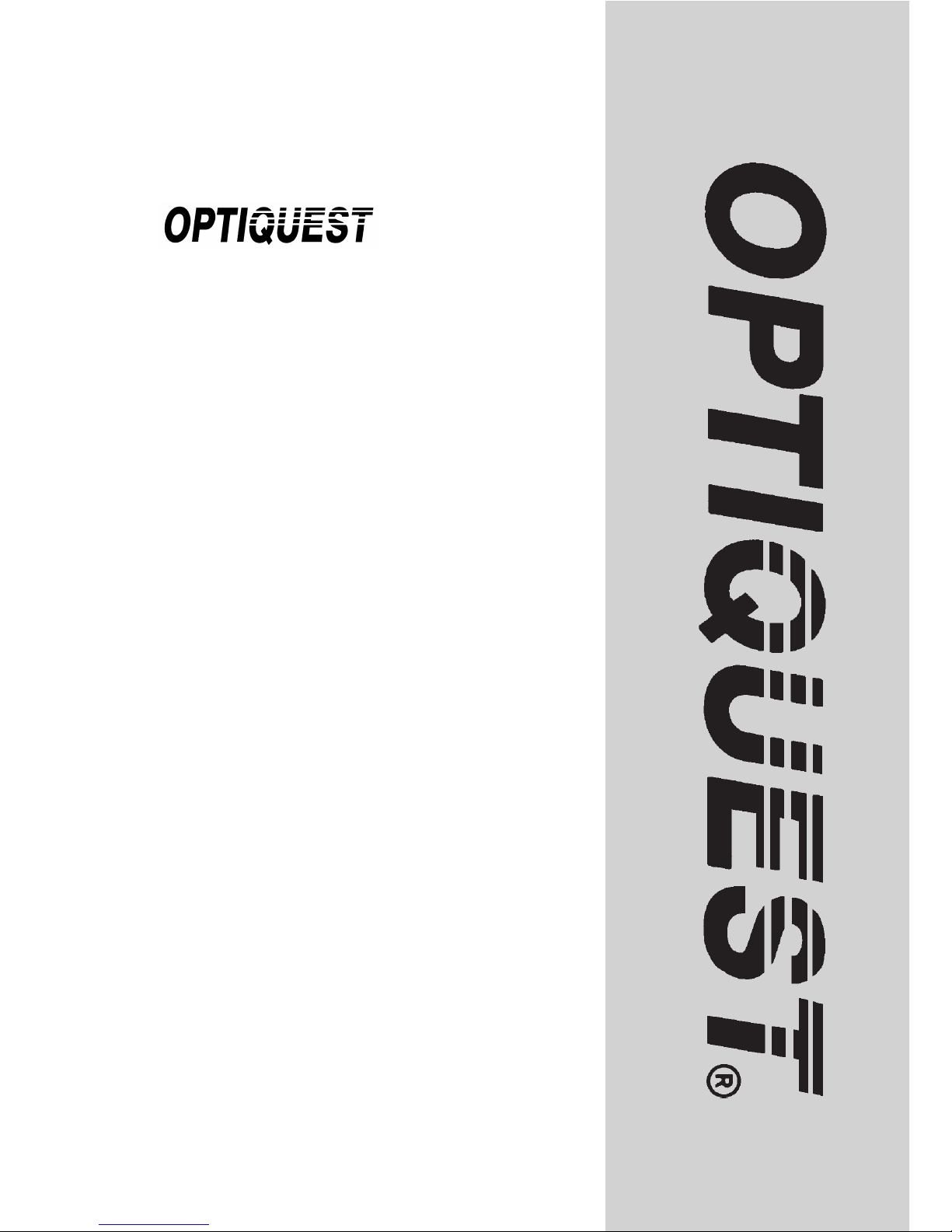
Guide de l’utilisateur
Bedienungsanleitung
Manual de instrucciones
Q53
User’s Guide
Page 2
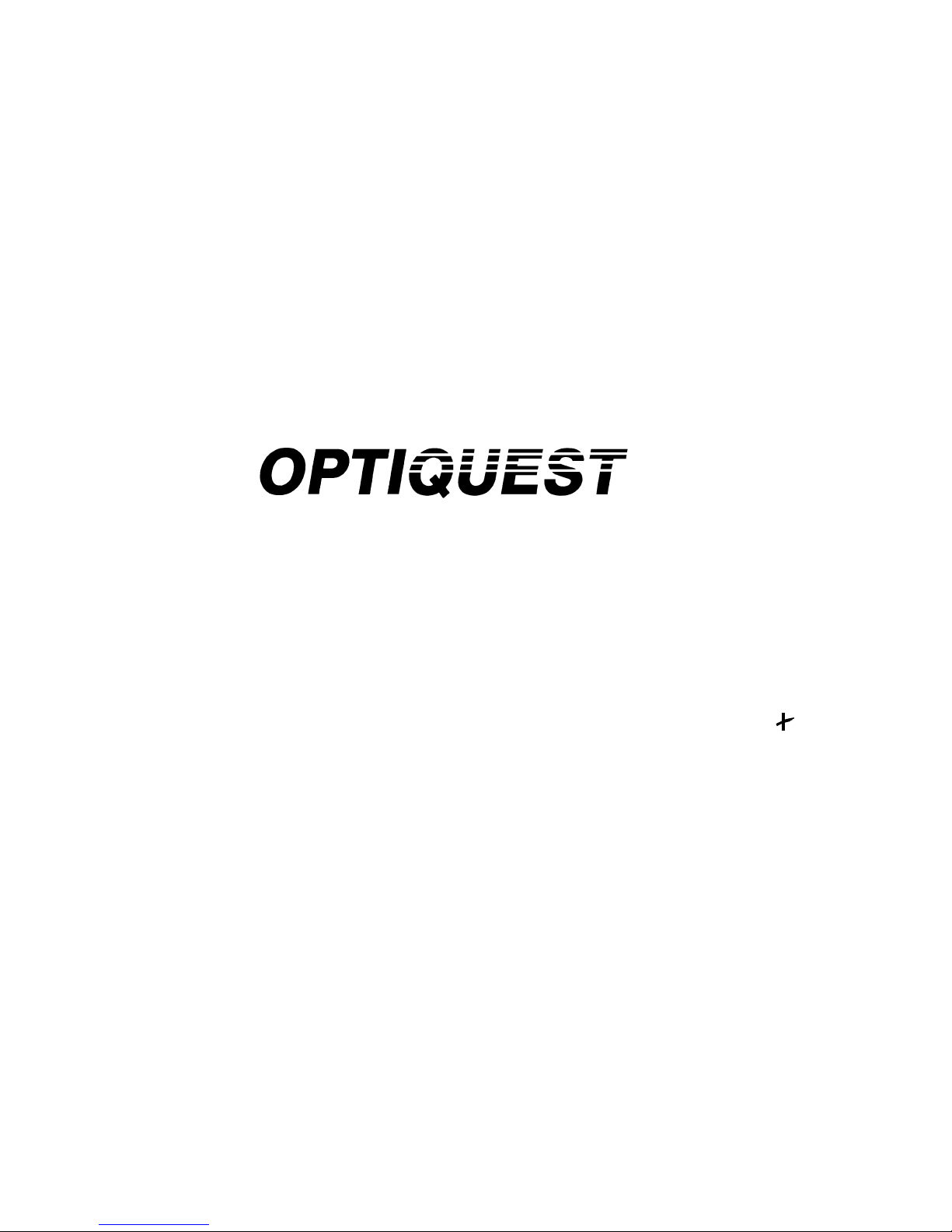
15 (13.8" Viewable Diagonal) Flat Square
Color Monitor with Plug & Play
User’s Guide
Q53
Page 3
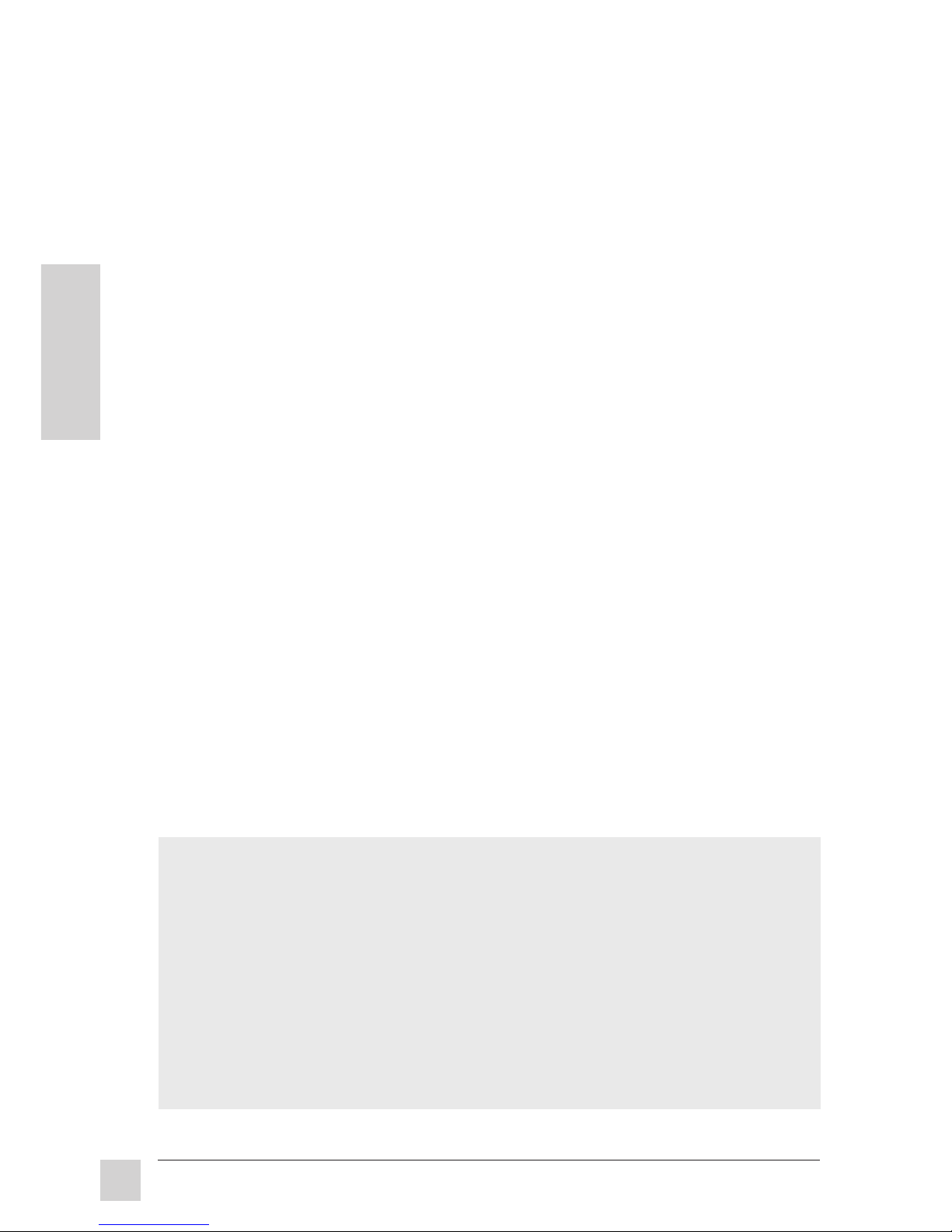
E
N
G
L
I
S
H
Optiquest Q53
ii
For your records
The serial number of this product is on the back of the monitor. Write the serial
number in the space below and keep this guide as a permanent record of your
purchase to aid in identification in the event of theft or loss.
Product Name: Optiquest Q53
Model Number: VCDTS21359-1
Serial Number: ______________________
Purchase Date: ______________________
Copyright© ViewSonic Corporation, 1997. All rights reserved.
IBM XT, AT, 386, 486, and PS/2 are registered trademarks and/or trademarks of International
Business Machines Corporation.
Pentium is a trademark of Intel Corporation.
Macintosh II Family, LC, LCII, Quadra, Performa, and Power Macintosh are registered trademarks
of Apple Computer, Inc.
Windows is a registered trademark of Microsoft Corporation.
ViewSonic, Optiquest, ViewMatch, and Opti-Green are registered trademarks, and Display Suite is a
trademark of ViewSonic Corporation.
VESA is a registered trademark of the Video Electronics Standards Association. DPMS and DDC
are trademarks of VESA.
Energy Star is a trademark of the U.S. Environmental Protection Agency (EPA).
Disclaimer: ViewSonic Corporation shall not be liable for technical or editorial errors or omissions
contained herein; nor for incidental or consequential damages resulting from furnishing this
material, or the performance or use of this product.
In the interest of continuing product improvement, ViewSonic Corporation reserves the right to
change product specifications without notice. Information in this document may change without
notice.
No part of this document may be copied, reproduced, or transmitted by any means, for any purpose
without prior written permission from ViewSonic Corporation.
Page 4
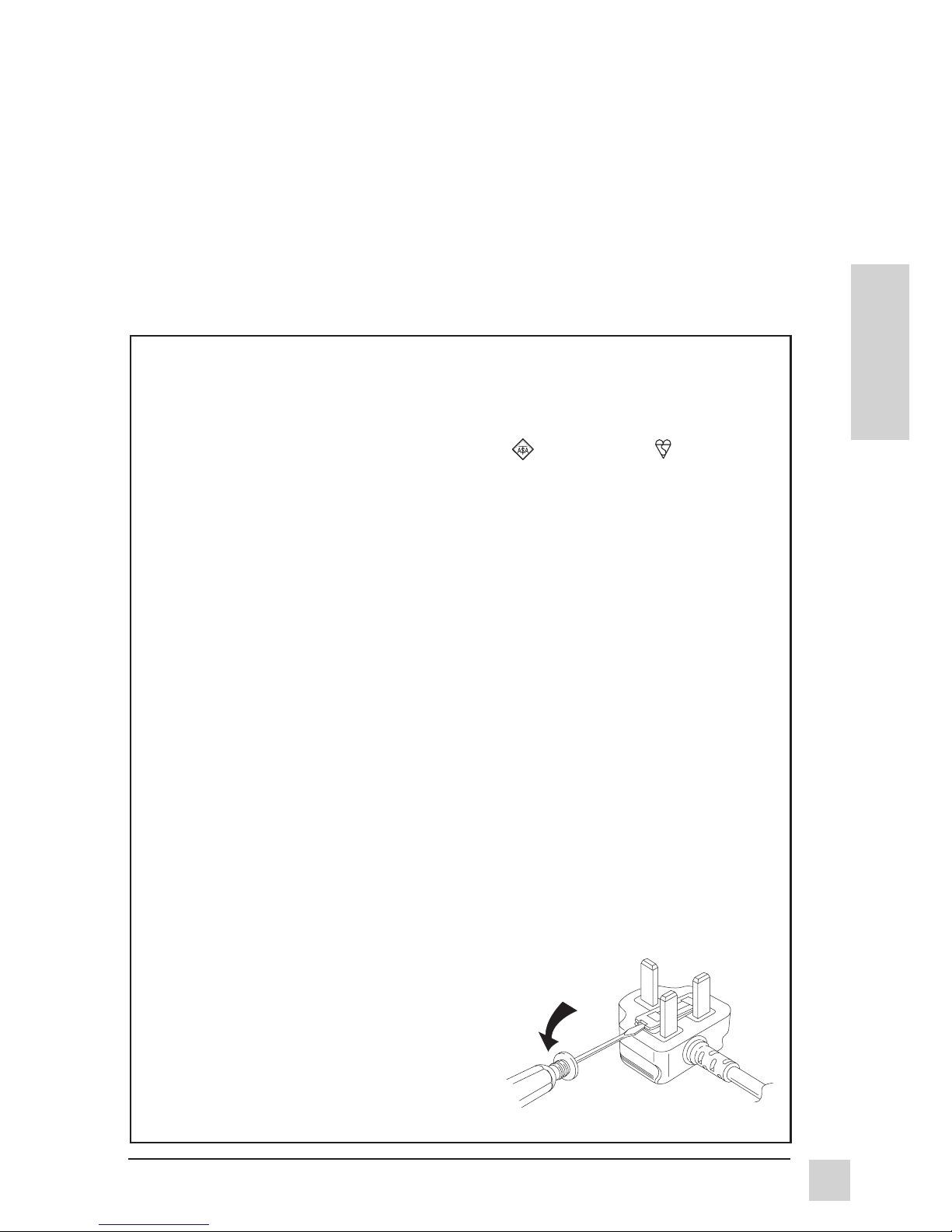
E
N
G
L
I
S
H
Optiquest Q53
Safety Guidelines
Caution: Use a power cable that is properly grounded. Always use the AC cords listed
below for each area:
USA . . . . . . . . . . . . . . . . . . . . . . . . UL
Canada . . . . . . . . . . . . . . . . . . . . . CSA
Germany . . . . . . . . . . . . . . . . . . . . VDE
Switzerland . . . . . . . . . . . . . . . . . . SEV
Britain . . . . . . . . . . . . . . . . . . . . . . . BASEC/BS
Japan . . . . . . . . . . . . . . . . . . . . . . . Electric Appliance Control Act
In other areas, use AC cord which meets local safety standards.
FOR EUROPEAN VERSION ONLY
This appliance is supplied with a moulded three pin mains plug for your safety and
convenience. A 13 amp fuse is fitted in this plug. Should the fuse need to be replaced,
ensure that the replacement fuse has a rating of 13 amps and that it is approved by
ASTA or BSI to BS1362. Check for the ASTA mark
or the BSI mark
on the body
of the fuse.
If the plug contains a removable fuse cover, you must ensure that it is refitted when the
fuse is replaced. If you lose the fuse cover, the plug must not be used until a
replacement cover is obtained. A replacement fuse cover can be purchased from your
local ViewSonic dealer.
IF THE FITTED MOULDED PLUG IS UNSUITABLE FOR THE SOCKET OUTLET IN
YOUR HOME, THEN THE FUSE SHOULD BE REMOVED AND THE PLUG CUT OFF
AND DISPOSED OF SAFELY. THERE IS A DANGER OF SEVERE ELECTRICAL
SHOCK IF THE CUT OFF PLUG IS INSERTED INTO ANY 13 AMP SOCKET.
If a new plug is to be fitted, please observe the wiring code as shown below. If in any
doubt, please consult a qualified electrician.
WARNING: THIS APPLIANCE MUST BE GROUNDED.
Important: The wires in the main leads are coloured in accordance with the following code:
Green-Yellow . . . . . . . . . . . . . . . . . . . . . Ground
Blue . . . . . . . . . . . . . . . . . . . . . . . . . . . . Neutral
Brown . . . . . . . . . . . . . . . . . . . . . . . . . . Live
The colours of the wires in the main leads of this appliance may not correspond with the coloured
markings identifying the terminals in your plug. Please comply with the following instructions:
● The Green-Yellow wire must be connected to the Green or Green-Yellow terminals in
the plug marked with the letter E or with the ground symbol.
● The Blue wire must be connected to the Black
terminal in the plug marked with the letter N.
● The Brown wire must be connected to the Red
terminal in the plug marked with the letter L.
Note: To replace the fuse, open the fuse
compartment with a screwdriver.
iii
Page 5
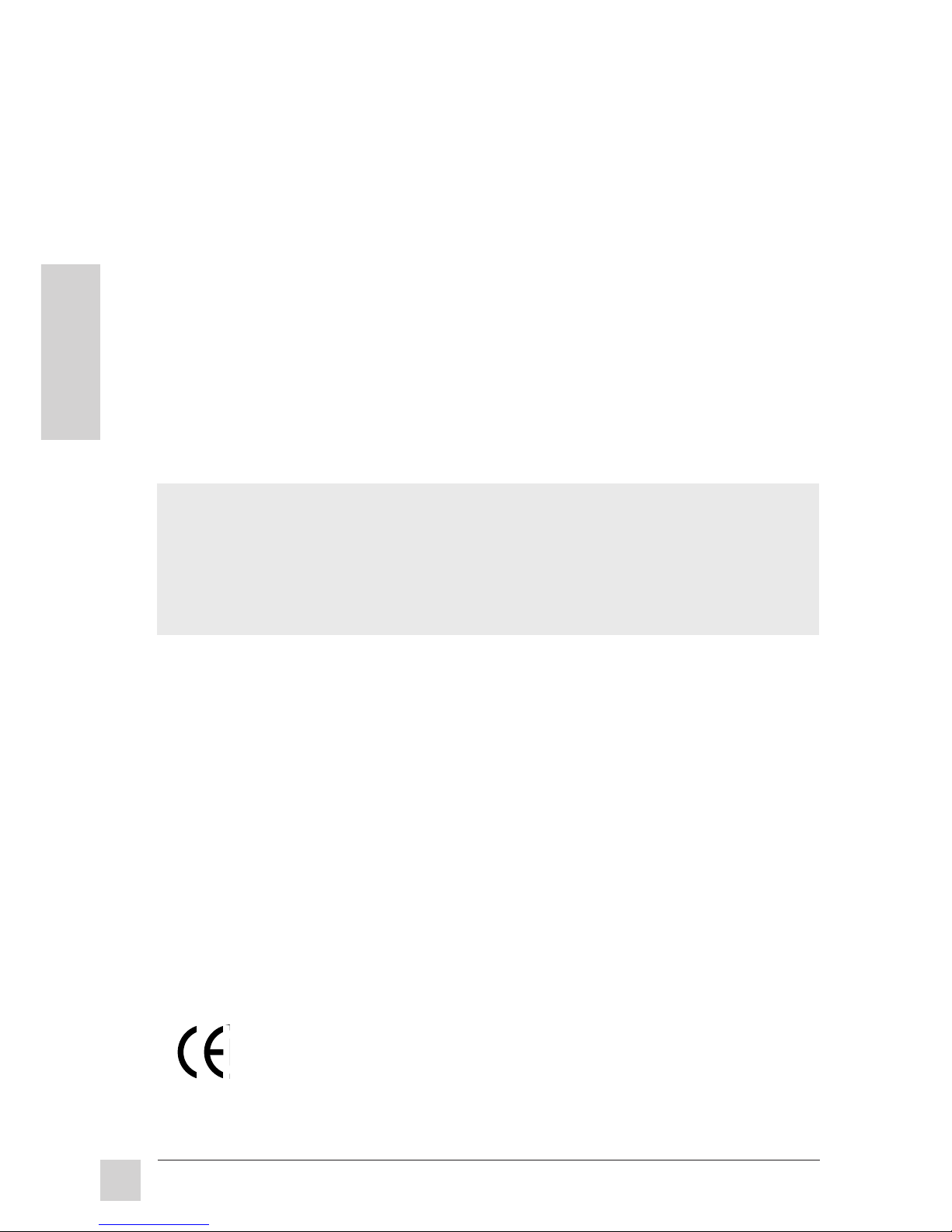
E
N
G
L
I
S
H
Optiquest Q53
iv
FCC Information
This equipment has been tested and found to comply with the limits for a Class B digital
device, pursuant to part 15 of the FCC Rules. These limits are designed to provide
reasonable protection against harmful interference in a residential installation. This
equipment generates, uses, and can radiate radio frequency energy, and if not installed and
used in accordance with the instructions, may cause harmful interference to radio
communications. However, there is no guarantee that interference will not occur in a
particular installation. If this equipment does cause unacceptable interference to radio or
television reception, which can be determined by turning the equipment off and on, the user
is encouraged to try to correct the interference by one or more of the following measures:
● Reorient or relocate the receiving antenna.
● Increase the separation between the equipment and receiver.
● Connect the equipment into an outlet on a circuit different from that to which the
receiver is connected.
● Consult your dealer or an experienced radio/TV technician for help.
FCC Warning:
To assure continued FCC compliance, the user must use a grounded power
supply cord and the provided shielded video interface cable with bonded
ferrite cores. Also, any unauthorized changes or modifications to this monitor
would void the user’s authority to operate this device.
Power Supply Cord
USA
For units with 100-120V input voltage in the USA, use the following:
UL Listed and CSA Certified Type SVT or SJT No. 18/3 AWG rated 125VAC 7A minimum.
One end terminated in a molded on parallel blade, grounding attachment cap or hooded
attachment cap (15A, 125V configuration), other end terminated in a molded on appliance
coupler.
Department of Industry Canada (IC) Compliance Notice
This digital apparatus does not exceed the Class B limits for radio noise emissions from
digital apparatus set out in the Radio Interference Regulations of the Canadian Department
of Communications.
CE Certification
This device complies with the requirements of the EEC directive 89/336/EEC
with regard to "Electromagnetic compatibility."
Page 6
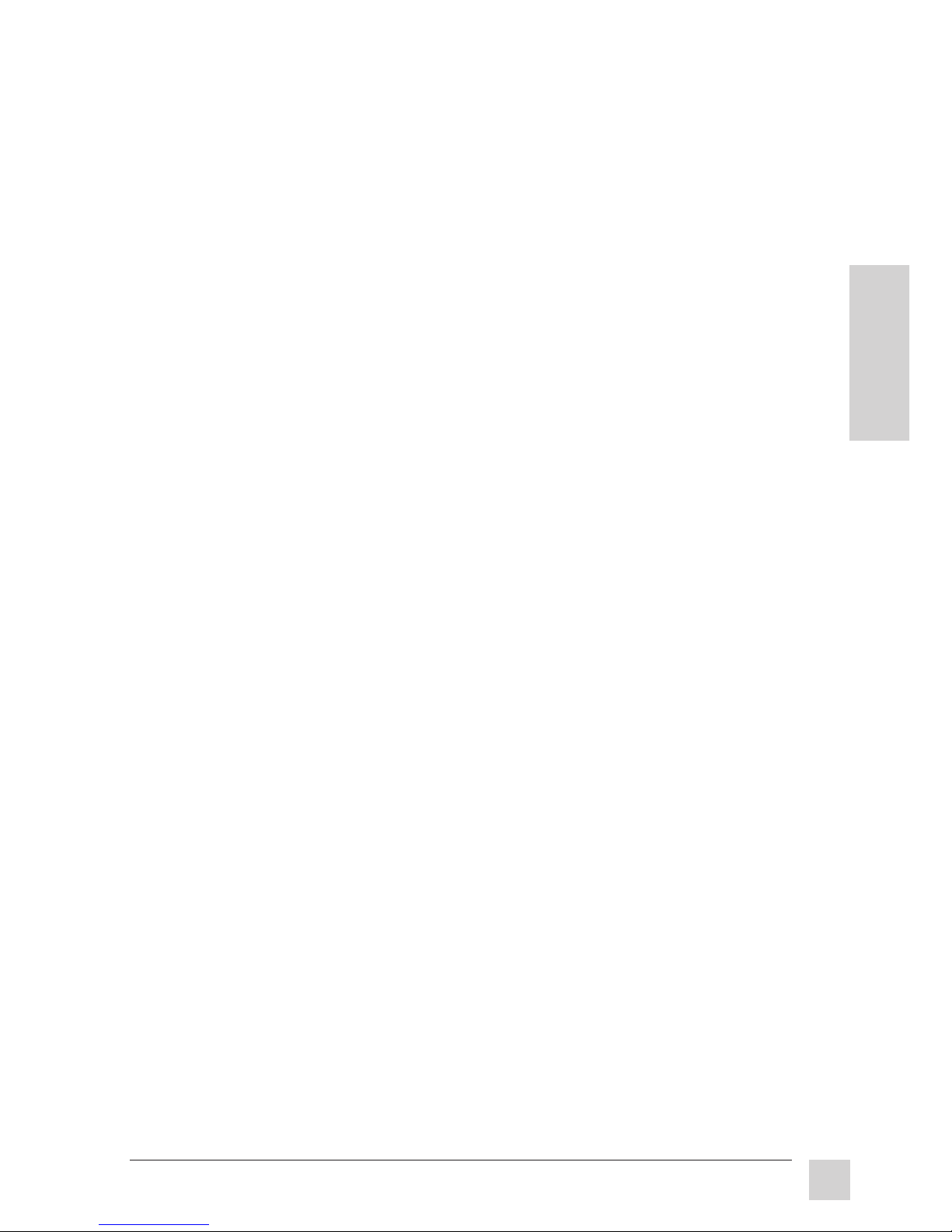
1
Optiquest Q53
E
N
G
L
I
S
H
Contents
CONTENTS
Safety Guidelines . . . . . . . . . . . . . . . . . . . . . . . . . . . . . . . . . . . . . . . iii
FCC Information . . . . . . . . . . . . . . . . . . . . . . . . . . . . . . . . . . . . . . . . iv
1. Getting Started
Package Contents . . . . . . . . . . . . . . . . . . . . . . . . . . . . . . . . . . . . . . . . 3
Quick Installation . . . . . . . . . . . . . . . . . . . . . . . . . . . . . . . . . . . . . . . . 4
Monitor Stand Removal . . . . . . . . . . . . . . . . . . . . . . . . . . . . . . . . . . . 5
Features . . . . . . . . . . . . . . . . . . . . . . . . . . . . . . . . . . . . . . . . . . . . . . . . 6
2. Operation
Monitor Controls . . . . . . . . . . . . . . . . . . . . . . . . . . . . . . . . . . . . . . . . 9
Timings . . . . . . . . . . . . . . . . . . . . . . . . . . . . . . . . . . . . . . . . . . . . . . . 11
Plug and Play + . . . . . . . . . . . . . . . . . . . . . . . . . . . . . . . . . . . . . . . . . 13
DDC Diagnostic Utility . . . . . . . . . . . . . . . . . . . . . . . . . . . . . . . . . . 14
Power Management System . . . . . . . . . . . . . . . . . . . . . . . . . . . . . . . 15
3. Technical Data
Specifications . . . . . . . . . . . . . . . . . . . . . . . . . . . . . . . . . . . . . . . . . . 17
Dimensions . . . . . . . . . . . . . . . . . . . . . . . . . . . . . . . . . . . . . . . . . . . . 19
4. Troubleshooting
Problem Chart . . . . . . . . . . . . . . . . . . . . . . . . . . . . . . . . . . . . . . . . . . 21
5. Care and Safety Tips
Helpful Hints . . . . . . . . . . . . . . . . . . . . . . . . . . . . . . . . . . . . . . . . . . . 23
Safety Tips . . . . . . . . . . . . . . . . . . . . . . . . . . . . . . . . . . . . . . . . . . . . 23
Care of Your Monitor . . . . . . . . . . . . . . . . . . . . . . . . . . . . . . . . . . . . 24
Warranty . . . . . . . . . . . . . . . . . . . . . . . . . . . . . . . . . . . . . . . . . . . . . . 25
Index. . . . . . . . . . . . . . . . . . . . . . . . . . . . . . . . . . . . . . . . . . . . . 27
Page 7
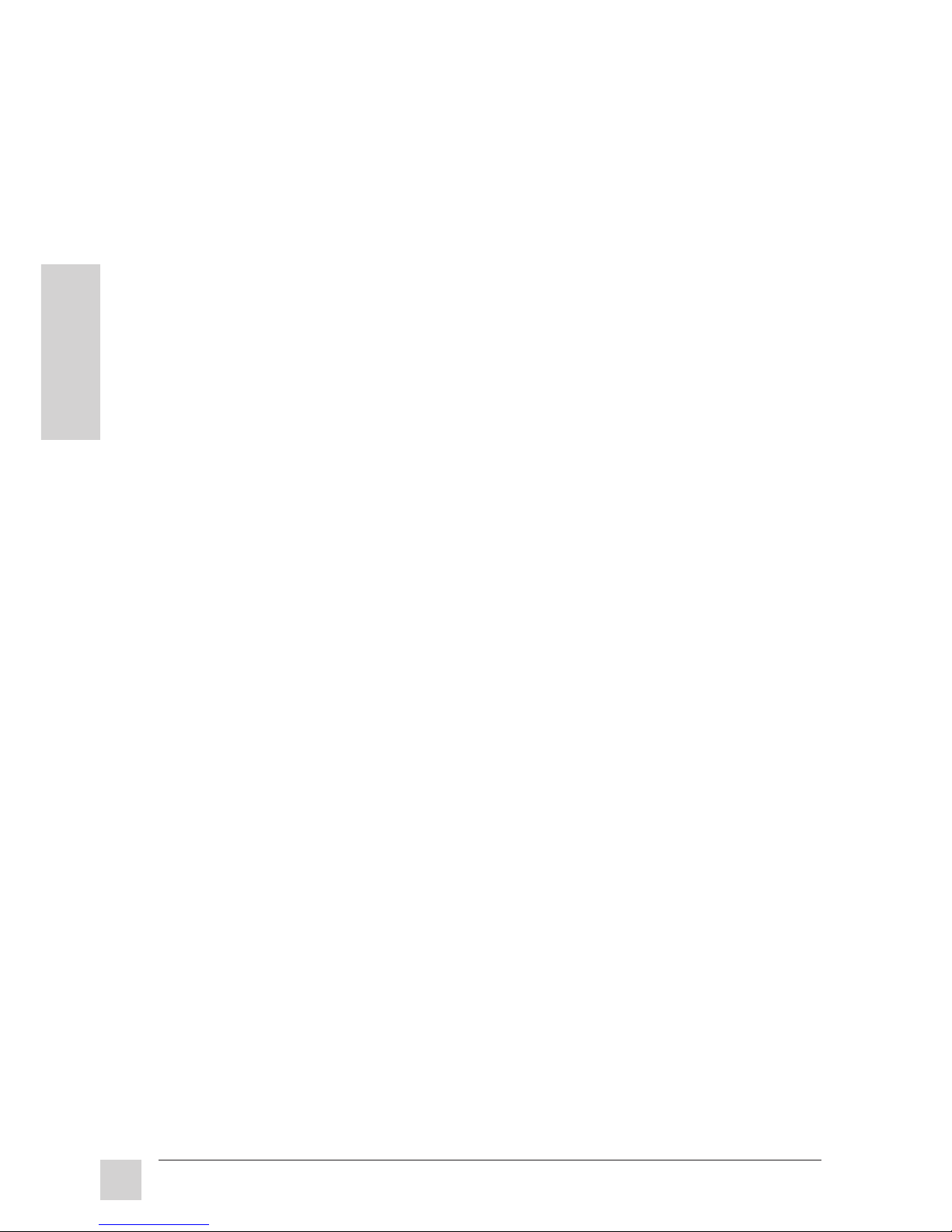
2
Optiquest Q53
E
N
G
L
I
S
H
Contents
Page 8
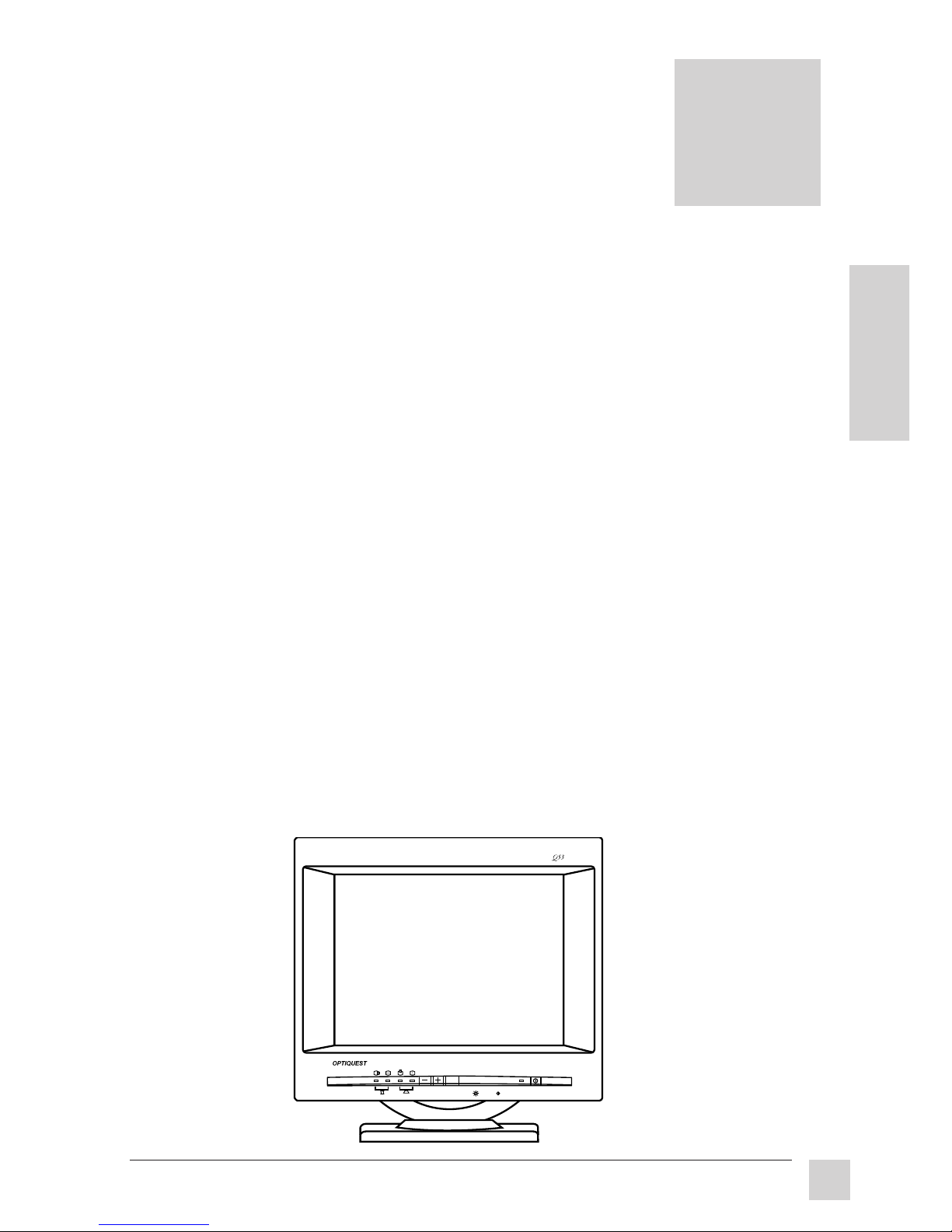
3
Optiquest Q53
E
N
G
L
I
S
H
1
Getting Started
Getting Started
Package Contents
Congratulations on your purchase of an Optiquest Q53 high performance
color monitor.
Your Optiquest Q53 package includes the following:
●
Optiquest Q53 monitor
●
Attached video cable with 15 pin high density (HD) mini D-sub
connector
●
Power cord
●
User’s guide
●
Software diskette or CD ROM which includes:
• Opti-Green
®
for Windows® 3.1x and DOS (monitor power
saving software).
• ViewSonic
®
monitor installation file (VS*.inf) for
Windows® 95 (required for Plug & Play. See pages 13
and 14).
• DDC (Display Data Channel) diagnostic utility
DDCTEST.EXE. This file is used for analyzing the DDC, a
communication protocol for Windows 95 (See page 14).
Important!
Save the original box and all packing material for future shipping needs.
SELECT
Page 9

4
Optiquest Q53
E
N
G
L
I
S
H
Look for the serial number on the back
of the monitor. Please write number in
the space provided (page ii, For your
records) in front of the user’s guide.
See
Troubleshooting
Chapter 4.
Is your computer an
IBM® or compatible?
Attach power cable to monitor.
Attach power cable to power source.
Turn computer on.
Turn monitor on.
Adjust user controls according to
personal preference (see Chapter 2).
Is the image
satisfactory?
Installation is complete!
Enjoy your new Q53 high performance
graphics monitor!
No
Ye s
Make sure that computer is off before
making connections. Attach video
cable to computer’s video card output
port.
Read the user's guide thoroughly
before installing the monitor. Before
connecting the monitor, be sure the
computer is turned off.
No
Macintosh users, see Chapter 4 for
a telephone number in your area to
get a free ViewSonic® Macintosh
®
adapter (part No. VMA-1).
Ye s
Quick Installation
Power Up
AC IN
Power
cord
Computer
cable
Getting Started
1
2
power
cord
computer
cable
Computer
cable
Power
cord
Computer
cable
Power
cord
Page 10
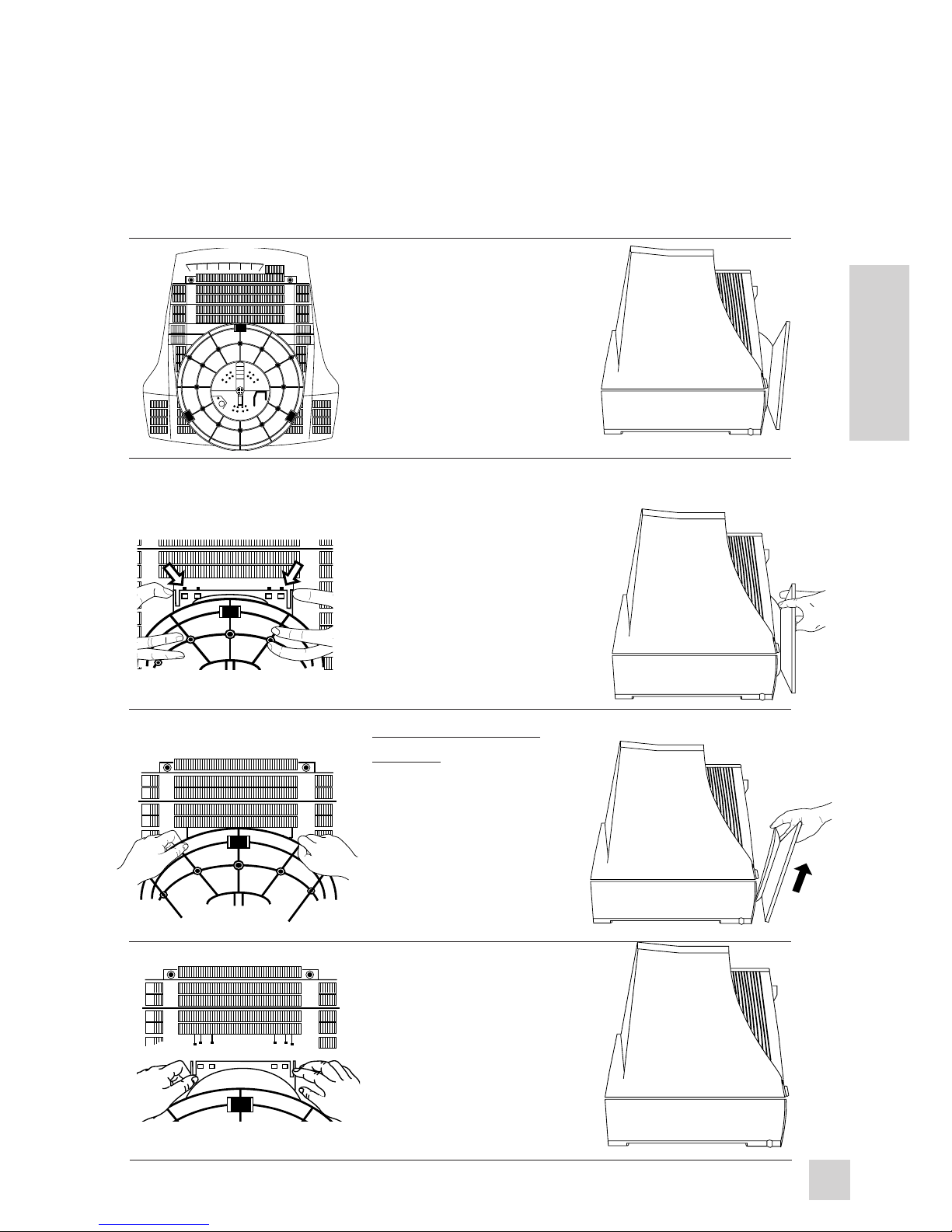
5
Optiquest Q53
E
N
G
L
I
S
H
Monitor Stand Removal
If you want your monitor to sit flat on top of a desktop computer or desk, you
can remove the stand.
To remove the stand:
4. Remove the stand and
store in the monitor's
shipping carton.
2. Press the locations
shown in the drawing to
release the lock tab.
1. Place the monitor face
down on soft material,
such as a folded towel.
The towel is to prevent
scratches on the glass.
3. After the lock tab is
released, pull the
monitor stand up at an
angle.
Getting Started
Page 11
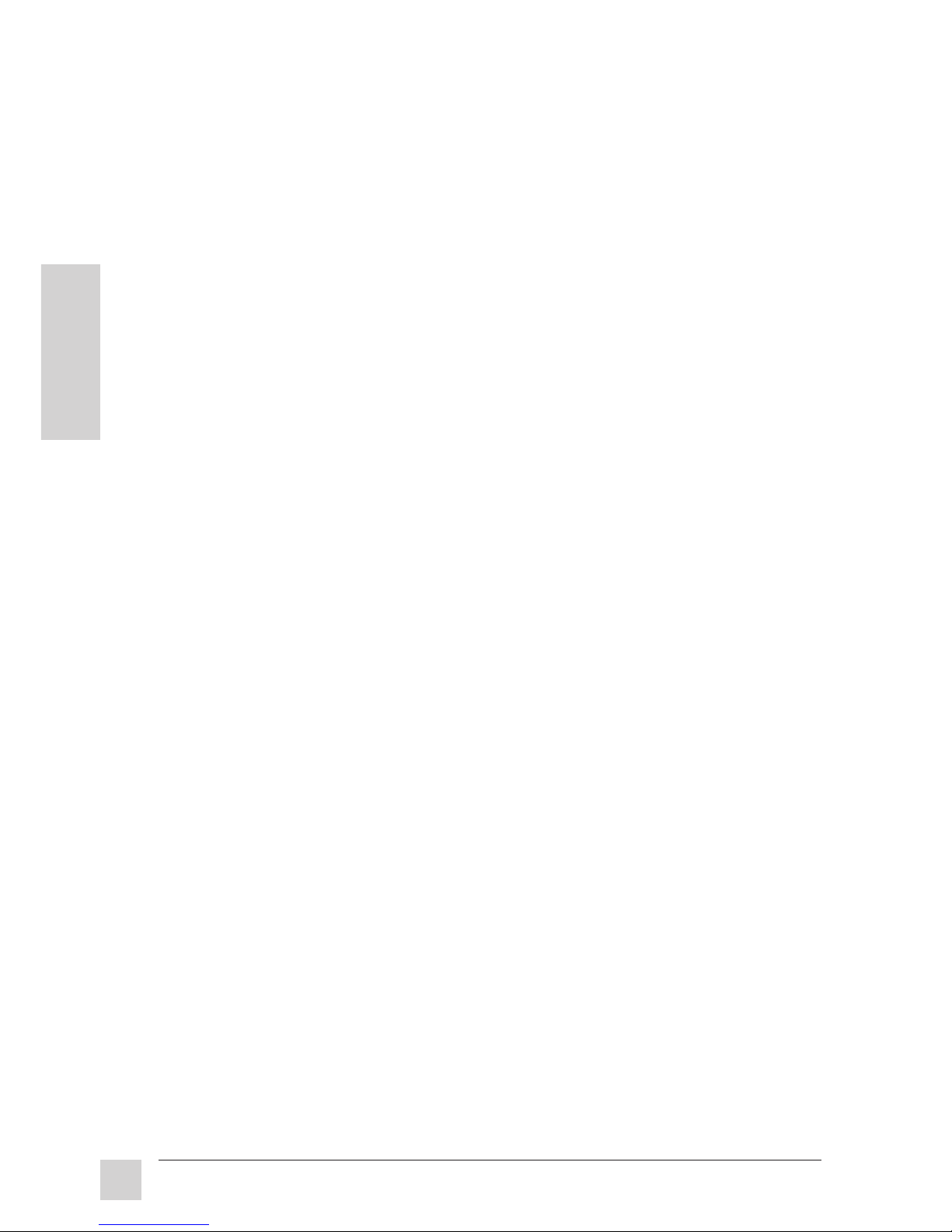
6
Optiquest Q53
E
N
G
L
I
S
H
Features
Superior Image ...
●
15" (13.8" viewable diagonal), 0.28mm dot pitch, high resolution,
non-interlaced technology provides sharp, flicker-free images.
●
Microprocessor-based controls save your adjustments for each
video mode. There is no need to make adjustments every time you
use your computer.
Ergonomic Design ...
●
Anti-reflection coating reduces eye strain.
●
Tilt base allows 90o rotation horizontally and 15o vertically for
greater user comfort.
●
Low-frequency magnetic field prevention and electrostatic
charge reduction meets strict MPR-II emissions standards for
increased user safety.
Environmentally Friendly ...
●
Power management system conforms to VESA® DPMS
TM
standards and controls energy consumption when the monitor is not
in use.
●
This product is Energy StarTM compliant.
●
All plastic parts are recyclable. All materials are strictly selected
for ease of maintenance, inspection, and disposal.
●
Our shipping cartons are made of recyclable material.
Getting Started
Page 12

7
Optiquest Q53
E
N
G
L
I
S
H
Precision Timing ...
●
True multi-scanning ability allows automatic tracking of
horizontal frequencies from 30 to 70 kHz and vertical frequencies
from 50 to100 Hz.
●
Twelve factory preset video modes are available for image size
and positioning.
●
Fifteen additional timings are user definable for a total of 27
timing settings.
System Flexibility ...
●
Equipped with DDC1TM and DDC2BTM for Plug & Play
compatibility.
●
Automatic universal power supply is built in permitting AC
power input of 90 to 264 volts at 50 or 60 Hz.
●
Compact case allows for a large screen monitor without loss of
desk space. The stand is removable.
●
The monitor is compatible with VGA, SVGA, VESA, and high
resolution video modes up to 1280 (H) x 1024 (V).
●
The monitor may be used with IBM® or a compatible PC and
Macintosh
®
*.
*
Macintosh computers require ViewSonic® Macintosh adapters. Contact your local dealer or
ViewSonic for your free adapter. See Chapter 4 on Troubleshooting for a telephone number in
your area.
Getting Started
Page 13

8
Optiquest Q53
E
N
G
L
I
S
H
Getting Started
Page 14

9
Optiquest Q53
E
N
G
L
I
S
H
Operation
SELECT
2
Power switch and power LED: Turns the
monitor on or off.
When on, the LED is green.
When the monitor is in power saving mode
the LED is orange.
Controls
(Dial is hidden beneath the symbol.)
Brightness: Adjusts image brightness (the backgrounds' black level).
Clockwise increases brightness
Counter-clockwise decreases brightness
(Dial is hidden beneath the symbol.)
Contrast: Adjusts the contrast between the image
background (black level) and the foreground (white level).
Clockwise increases the contrast.
Counter-clockwise decreases the contrast.
Note:
Each time the monitor turns on, it automatically degausses. Degaussing removes
magnetic field build up that can affect color purity and convergence. Continually
turning on and off the monitor can cause it damage. If you turn on the monitor and
immediately turn it off, wait 15 minutes before turning it on again.
OPERATION
Page 15

10
Optiquest Q53
E
N
G
L
I
S
H
Operation
SELECT
To adjust a selected control:
1. Push the + button.
2. Push the - button.
If you are using a factory-set screen
resolution (page 12), you can return
to the preset screen adjustments by
pressing the + and - buttons at the
same time.
Screen Size Adjustments
To select a control to adjust:
1. Push the Select button.
When a control is selected, its
LED will light.
2. Push the button repeatedly until
you reach the control you want.
The control selected cycles from left to
right as you push the button. When two
LED's are both on, the Pincushion or
Trapezoid control is selected.
SELECT
Vertical Position
Moves the screen up and down.
+ Moves the screen up.
- Moves the screen down.
Horizontal Size
Adjusts the width of the screen.
+ Increases the width.
- Decreases the width.
Vertical Size
Adjusts the height of the screen.
+ increases the screen height.
- decreases the screen height.
Horizontal Position
Moves the screen left or right.
+ Moves the screen right.
- Moves the screen left.
+
—
Trapezoid
Adjusts for unevenness between the
top and bottom of the screen image.
+ Narrows the screen at the top
and widens it at the bottom.
- Widens the screen at the top
and narrows it at the bottom.
Pincushion
Straightens the vertical sides of the
screen.
+ Curves the screen's vertical
edges outward.
- Curves the screen's vertical
edges inward.
○○○○○○○○○○○○○○○○○○○○○○○○
○○○○○○○○
Page 16

11
Optiquest Q53
E
N
G
L
I
S
H
Timing Chart
The Optiquest Q53 digital monitor can run at an extensive range of
resolutions and refresh rates. Certain standard resolutions are factory preset.
There are also 15 timings which are user definable. For example, if your video
card is set up to run 1024 pixels x 768 lines at an 80 Hz refresh rate, once you
have adjusted the screen size and position to your preferences, the monitor
will save this information to memory. Every time you run this resolution at
this refresh rate, the monitor will recall your adjustments.
The following table lists the maximum refresh rates at which the Optiquest
Q53 will operate at a number of standard resolutions. While the monitor is
capable of this level of performance, not all video cards are capable of
running at these high refresh rates. Please see your video card user's guide to
ensure compatibility.
Warning: Do not exceed the maximum refresh rate listed in the table below
for your monitor. Doing so may result in permanent damage to the monitor.
Some graphics cards support refresh rates higher than the monitor is
capable of handling.
Video Timing
The video timing mode is made up of three elements:
1. The resolution is the number of data pixels times the number of data lines
that make up the screen.
2. The horizontal frequency is the speed that the electron beam travels across
the screen, left to right.
3. The vertical frequency, or refresh rate, is the speed that the electron beam
finishes all the rows in the screen and returns to the top.
Resolution Maximum
Refresh Rate
pixels x lines Hz
640 x 480 100
800 x 600 100
1024 x 768 86
1280 x 1024 65
All resolutions are non-interlaced.
User Definable Timings
Operation
Page 17

12
E
N
G
L
I
S
H
Optiquest Q53
Operation
Factory Preset Timings
Note
• Input timing should be within the horizontal and vertical frequency ranges in order
to set the screen size and position. Before registering a new signal, check its
horizontal and vertical timing specifications.
• The factory preset timing is registered when the difference between the user
definable timing and the factory preset timing is smaller than the allowable
deviation; also, the polarity of their synchronizing signals must be the same.
The following table lists the factory preset timings:
Resolution Horizontal Ve rtical Polarity of Syn-
Frequency Frequency chronizing Signal
Timing Pixels x Lines kHz Hz Horiz/Vertical
VGA 640x480@60Hz 640 x 480 31.47 60 -/-
VESA 640x480@75Hz 640 x 480 37.50 75 -/-
VESA 640x480@85Hz 640 x 480 43.27 85 -/-
VESA 800x600@72Hz 800 x 600 48.08 72 +/+
VESA 800x600@75Hz 800 x 600 46.88 75 +/+
VESA 800x600@85Hz 800 x 600 53.67 85 +/+
VESA 1024x768@70Hz 1024 x 768 56.48 70 -/-
VESA 1024x768@75Hz 1024 x 768 60.02 75 +/+
VESA 1024x768@85Hz 1024 x 768 68.66 85 +/+
VESA 1280x1024@60Hz 1280 x 1024 63.98 60 +/+
MAC 832x624@74.6Hz 832 x 624 49.73 74.6 -/-
MAC 1024x768@75Hz 1024 x 768 60.20 75 -/-
Page 18

13
Optiquest Q53
E
N
G
L
I
S
H
Plug & Play
For Windows® 95 users
Plug and Play is Microsoft®'s method of providing automatic peripheral
connections in Windows 95.
Because your new monitor features the VESA® (Video Electronics Standards
Association) DDC (Display Data Channel) standard, the monitor's
resolutions are simple to adjust when used with a DDC compatible video
card in the Plug and Play environment.
DDC is a protocol which allows the monitor to communicate with the video
card, so the resolutions can be changed in the Display's Settings section
found in the Windows 95 Control Panel.
To use Plug and Play:
Install the information file (.inf file) for this monitor. The installation
program, titled Install.exe is on the disk or the CD ROM included with the
monitor.
To install the program from the OptiGreen disk:
1. With your computer on, insert the disk into the computer's disk
drive.
2. Click the Windows 95 Start menu button.
3. Select Run.
4. Type in A:\install.exe if your disk drive is A.
Type in B:\install.exe if your disk drive is B.
5. Click OK and follow the instructions.
6. Restart your computer for the installation to take effect.
To install the program from the ViewSonic Display Suite™ CD :
1. With your computer on, insert the CD into the CD ROM drive.
2. Wait for the CD to automatically start.
3. Select Windows 95 Plug & Play.
4. Select Install.
5. Restart your computer for the installation to take effect.
Note
Some older computer systems are not compatible with the DDC standard. If your
monitor is displaying a monochrome image or the wrong resolution, call
ViewSonic’s customer support for a non-DDC adapter. If you upgrade to a DDC
compatible system later and want to use Plug & Play, just remove the adapter.
Operation
Page 19

14
E
N
G
L
I
S
H
Optiquest Q53
Operation
The Optiquest Q53 uses DDC (Display Data Channel) protocol to
communicate with your computer's video card. The software diskette or CD
ROM included in the Optiquest Q53 package has a utility file called
DDCTEST.EXE. This utility is useful for troubleshooting if DDC-related
problems occur when using Windows® 3.1 or Windows® 95.
When you run the DDC Diagnostic Utility, one of two messages will
appear:
1. If the utility detects that DDC is functioning, the following appears:
ViewSonic/Optiquest Plug & Play monitor: Q53 successfully detected.
Hit any key to read and decode the EDID information...(ESC to exit)
If you hit a key, you will see information about the monitor. This information
is a table of EDID codes (Extended Display Identification Data) and an
explanation of the codes. Press ESC to exit then:
a. Check if DDC is enabled in Windows. Refer to the README.TXT file
on the ViewSonic diskette or CD ROM for instructions on how to
enable DDC in Windows.
b. Install the ViewSonic MONITOR.INF file included on the ViewSonic
diskette or CD ROM. It is titled VSdatecode.inf, with the date code in
year/month/day. Refer to the README.TXT file for installation
instructions.
If Plug & Play still does not work after you have followed the procedure
above, call ViewSonic Customer Support.
2. If the utility detects that DDC is not functioning, the following appears:
ViewSonic/Optiquest Plug & Play monitor was not detected
Exit the utility. Turn the monitor off. Wait ten seconds and turn the monitor
on. Try the DDC Diagnostic Utility again. If you still receive the message that
the monitor was not detected:
a. Check your computer or graphics board manufacturer's user's guide to
see if your graphics system is DDC compatible.
b. Check the video cable connector for bent or broken pins.
c. Refer to the README.TXT file troubleshooting section (included on the
ViewSonic diskette or CD ROM).
If the procedure above does not work, call ViewSonic Customer Support.
DDC
TM
Diagnostic Utility
For IBM computers and compatibles
Page 20

15
Optiquest Q53
E
N
G
L
I
S
H
Operation
The monitor automatically goes through the Power Management System steps
when it is idle.
To conserve energy, we recommend turning the monitor off at the power
switch when it will not be used for long periods of time.
State Horizontal Sync Vertical Sync
On On On
Standby Off On
Suspend On Off
Off Off Off
The monitor goes into these power saving stages with the following video
synchronization signals:
Note: The Q53 complies with European NUTEK Power Management Standards.
Note: The Off state means the monitor is in the lowest DPMS state with the
highest power savings.
State LED Power Recovery Time
On green 95 watts (typical) N/A
Standby yellow <30 watts <3 sec
Suspend yellow <8 watts <10 sec
Off yellow <8 watts <10 sec
This monitor meets VESA® DPMS™ (Display Power Management Signaling)
standards. For the monitor’s power saving feature to work, the video board or
computer must also meet VESA DPMS standards.
Power Management System
Page 21

16
E
N
G
L
I
S
H
Optiquest Q53
Operation
Page 22

17
Optiquest Q53
E
N
G
L
I
S
H
3
Technical Data
Technical Data
*Macintosh® computers require ViewSonic® Macintosh adapters. Contact your local dealer or ViewSonic
for your free adapter. See Chapter 4 on troubleshooting for a telephone number in your area.
Continued...
Specifications
CRT Type 15"(13.8" viewable diagonal), 0.28mm dot
pitch, 90° deflection
Phosphor RGB, medium persistence
glass surface Anti-Static, Anti-Reflection coating,
Standard light transmission rate = 57%
Input Signal Video RGB analog (0.714 Vp-p, 75 ohms)
Sync H/V separate (TTL)
fh: 30-70 kHz, fv: 50-100 Hz
Compatibility PC IBM® XT, AT, 386, 486, Pentium® or PS/2 and
compatibles (from VGA up to 1280x1024
non-interlaced)
Macintosh®* Macintosh II Family, LC, Quadra series, Power
Macintosh* (up to 1024x768), Macintosh clones
Connectors Rear Video-In 15-pin high density (H.D.)
mini D-sub
Power 3-pin plug (IEC320)
Power Voltage AC 90-264V
50/60 Hz ± 3 Hz
Consumption AC 95 watts (typical)
User Controls/ Buttons Power ON/OFF, Select, +, -, Contrast, Brightness,
Functions
Functions Contrast, Brightness, Horizontal Size, Horizontal
Position, Vertical Size, Ver tical Positon, Pincushion,
Trapezoid
Misconvergence 0.30mm (max) at center
0.40mm (max) at corner
Page 23

18
E
N
G
L
I
S
H
Optiquest Q53
Specifications, continued
Technical Data
Display Area Factory setting 260mm (H) x 195mm (V) typical (Dependent upon
Large scan 280mm (H) x 205mm (V) signal timing used)
Operating Temperature 41°F to 104°F (5°C to 40°C)
Conditions Humidity 5% to 90% (no condensation)
Altitude To 10,000 feet
Storage Temperature -40°F to +140°F (-40°C to +60°C)
Conditions Humidity 5% to 95% (no condensation)
Altitude To 36,000 feet
Dimensions Physical 380mm (W) x 374mm (H) x 394mm (D)
15.0" (W) x 14.7" (H) x 15.5" (D)
Packing 488mm (W) x 429mm (H) x 468mm (D)
19.2" (W) x 16.9" (H) x 18.4" (D)
Weight Net 12.5kg (27.5lb)
Gross 14.5kg (31.9lb)
Regulatory UL, CSA, FCC-B, DHHS, TUV, MPR-II, CE, PTB,
Agencies VCCI-II, ISO9241-3, DOC-B, EN60950:1993
Power savings
On
green 95W typical
LED modes
Stand By
yellow <30W
Suspend
yellow <8W
Off
yellow <8W
Other Features Compatible with the display data channel
standards DDC1TM and DDC2BTM.
All products and trademarks are brand names of their respective companies. Specifications
are subject to change without notice.
Page 24

19
Optiquest Q53
E
N
G
L
I
S
H
Dimensions
Technical Data
Front View
Width 380mm (15.0")
Height 330mm (13.0")
(without base)
Screen 351mm (13.8")
(diagonal viewable)
Side View
Depth 394mm (15.5")
Height 374mm (14.7")
(with base)
Base 233mm (9.2")
Tilt
up 10
o
down 5
o
Top View
Swivel Angle
left 45
o
right 45
o
394mm
Tilt
up
Tilt
down
10˚
5˚
233 mm
374mm
Rotation
90˚
394mm
SELECT
380
330
351
Page 25

20
E
N
G
L
I
S
H
Optiquest Q53
Technical Data
Page 26

21
Optiquest Q53
E
N
G
L
I
S
H
Troubleshooting
If your Optiquest Q53 monitor is not performing properly, use this
troubleshooting chart for quick solutions to common problems. If the problem
persists, call your monitor dealer. For further support or to order your free
Macintosh adapter, call ViewSonic® customer support at the telephone
number in your area:
U.S. and Canada only 1-800-688-6688
From outside U.S. and Canada 909-869-7976
From Europe +44 (1293) 643-900
From Asian/Pacific Rim countries 886 (2) 248-4072
Internet E-Mail: vstech@viewsonic.com
World Wide Web: http://www.viewsonic.com
Problem... Possible Cause... Remedy...
No picture Power cord disconnected? Connect power cord.
Power switch off? Turn on power.
Faulty outlet? Try another outlet.
Monitor in power save mode? Press any keyboard key.
Computer or graphics card? Check video card connections.
Signal cable properly connected? Connect signal cable properly.
Signal cable connector? Check connector for bent pins.
Video sync signal? Check if it's the video sync
signal specified for the monitor.
Using a Macintosh®? Make sure the dip switch
settings on your ViewSonic
®
Macintosh adapter are correct.
Continued...
4
Troubleshooting
Page 27

22
E
N
G
L
I
S
H
Optiquest Q53
Troubleshooting
Problem... Possible Cause... Remedy...
Image is scrollng Scanning frequency outside Reconfigure the graphics
or unstable acceptable range? board.
Image is not centered, Horizontal, vertical positioning Adjust the horizontal, vertical
too small or too large or horizontal, vertical size? positioning and size controls.
Characters appear Brightness and contrast Adjust brightness and
dark at minimum? contrast.
Color is not pure Build-up of magnetic fields Turn the monitor off and then
within the monitor? back on once to clear or
degauss the magnetic fields.
(Page 9)
Magnetic object nearby? Reorient object or monitor.
Signal connector pin Use correct signal connector.
assignments incorrect?
Signal cable properly connected? Connect signal cable properly.
Image bounces or Magnetic object nearby? Reorient object or monitor.
has wavy oscillations
Electric power wiring nearby? Your office may have electric
power wiring behind the wall.
Move the monitor.
Image is distorted Is the earth’s magnetic field Face monitor east for
interfering with display? best image quality.
Page 28

23
Optiquest Q53
E
N
G
L
I
S
H
5
Care
and
Safety Tips
Care and Safety Tips
Helpful Hints
●
Avoid exposing the monitor to direct
sunlight or other heat source. The
monitor should be facing away from
direct sunlight to reduce glare.
●
Choose a well ventilated area to position
your monitor to allow adequate
dissipation of heat. Do not place
anything on top of the monitor.
●
Ensure the monitor area is clean and
moisture free.
●
Keep the monitor away from magnets,
motors, transformers, speakers, and
televisions.
●
Do not place heavy objects on the cable
or power cord.
●
Sit at least 18" from the monitor.
Safety Tips
●
If smoke, abnormal noise, or strange
odor is present, immediately switch the
monitor off and call your dealer. It is
dangerous to continue using the monitor.
●
Never remove the rear cover. The display
unit contains high-voltage parts. You
may suffer electric shock if you touch
these parts. Call your dealer or
ViewSonic® Customer Support.
Page 29

24
E
N
G
L
I
S
H
Optiquest Q53
Care and Safety Tips
Care of Your Monitor
●
When cleaning the monitor screen, use
only non-ammonia based glass cleaners.
Apply the cleaning solution to a clean,
dry cloth, not directly to the screen.
●
When cleaning the plastic case, use only
a soft, dry cloth. If the plastic is very
dirty, use a neutral, non-abrasive
detergent. Do not use alcohol or
ammonia based solutions.
●
Avoid spilling liquid on the monitor.
●
Always handle your monitor with care
when moving it.
Page 30

25
Optiquest Q53
E
N
G
L
I
S
H
LIMITED WARRANTY
OPTIQUEST Q53 MONITORS
What the warranty covers:
ViewSonic
®
warrants its products to be free from defects in material and workmanship during the
warranty period. If a product proves to be defective in material or workmanship during the warranty
period, ViewSonic will, at its sole option, repair or replace the product with a like product. Replacement
product or parts may include remanufactured or refurbished parts or components.
How long the warranty is effective:
The OPTIQUEST
Q53
color monitor, including the display tube, is warranted for three (3) years for all
parts and one (1) year for all labor from the date of the first consumer purchase.
Who the warranty protects:
This warranty is valid only for the first consumer purchaser.
What the warranty does not cover:
1. Any product on which the serial number has been defaced, modified or removed.
2. Damage, deterioration or malfunction resulting from:
a. Accident, misuse, neglect, fire, water, lightning, or other acts of nature, unauthorized product
modification, or failure to follow instructions supplied with the product.
b. Repair or attempted repair by anyone not authorized by ViewSonic.
c. Any damage of the product due to shipment.
d. Removal or installation of the product.
e. Causes external to the product, such as electric power fluctuations or failure.
f. Use of supplies or parts not meeting ViewSonic’s specifications.
g. Normal wear and tear.
h. Any other cause which does not relate to a product defect.
3. Removal, installation, and set-up service charges.
How to get service:
1. For information on obtaining warranty service, call ViewSonic. The customer support telephone
numbers are: U.S. and Canada
1-800-688-6688; from outside the U.S. and Canada 909-869-7976;
from Europe +44 (1293) 643-900; from Asian /Pacific Rim countries 886 (2) 248-4072. Internet E-
Mail address:vstech@viewsonic.com or World Wide Web:http://www.viewsonic.com
2. To obtain warranty service, you will be required to provide (a) the original dated sales slip, (b) your
name, (c) your address, (d) a description of the problem, and (e) the serial number of the product.
3. Take or ship the product prepaid in the original container to your OPTIQUEST dealer, any
OPTIQUEST service center or ViewSonic.
4. For additional information or the name of the nearest OPTIQUEST service center, contact your
OPTIQUEST dealer or ViewSonic.
Limitation of implied warranties:
THERE ARE NO WARRANTIES, EXPRESS OR IMPLIED, WHICH EXTEND BEYOND THE
DESCRIPTION CONTAINED HEREIN INCLUDING THE IMPLIED WARRANTY OF
MERCHANTABILITY AND FITNESS FOR A PARTICULAR PURPOSE.
Exclusion of damages:
VIEWSONIC’S LIABILITY IS LIMITED TO THE COST OF REPAIR OR REPLACEMENT OF THE
PRODUCT. VIEWSONIC SHALL NOT BE LIABLE FOR:
1. DAMAGE TO OTHER PROPERTY CAUSED BY ANY DEFECTS IN THE PRODUCT, DAMAGES
BASED UPON INCONVENIENCE, LOSS OF USE OF THE PRODUCT, LOSS OF TIME, LOSS OF
PROFITS, LOSS OF BUSINESS OPPORTUNITY, LOSS OF GOODWILL, INTERFERENCE WITH
BUSINESS RELATIONSHIPS, OR OTHER COMMERCIAL LOSS, EVEN IF ADVISED OF THE
POSSIBILITY OF SUCH DAMAGES.
2. ANY OTHER DAMAGES, WHETHER INCIDENTAL, CONSEQUENTIAL OR OTHERWISE.
3. ANY CLAIM AGAINST THE CUSTOMER BY ANY OTHER PARTY.
Effect of state law:
This warranty gives you specific legal rights, and you may also have other rights which vary from state to
state. Some states do not allow limitations on implied warranties and/or do not allow the exclusion of
incidental or consequential damages, so the above limitations and exclusions may not apply to you.
Sales outside the U.S.A.:
For OPTIQUEST products sold outside of the U.S.A., contact your OPTIQUEST dealer for warranty
information and service.
Care and Safety Tips
Page 31

26
E
N
G
L
I
S
H
Optiquest Q53Care and Safety Tips
Page 32

27
Optiquest Q53
E
N
G
L
I
S
H
INDEX
Index
Adjusting a screen control, 10
Brightness, 9
Care of monitor, 23
CD ROM, 3
Cleaning the monitor, 24
Compatibility, 7, 17
Connectors, 3, 17
Contrast, 9
Controls, 9, 17
Customer Service, 21, 23
Customer support, 21
DDC, 13, 14
Degaussing, 9, 22
Diagnostic utility, 14
Dimensions, 18, 19
Display scan frequency, 7
E-Mail, 21
Ergonomics, 6
Factory preset timings, 12
FCC, iv
Features, 6
Frequency, 7, 12
Height (screen adjustment), 10
Horizontal position, 10
Horizontal size (width), 10
IBM (PC), 7, 17
INF file, 3, 13
Input Signal, 17
Installation, 4
Macintosh, 7, 17
Macintosh adapters, 17
Maintenance, 23
Maximum refresh rates, 11
Misconvergence, 17
Operation, 9
Package Contents, 3
Phone numbers, 21
Pincushion, 10
Plug & Play, 13
Power, 17
Power Management System, 15
Power switch, 9
Refresh rates, 11
Regulatory agencies, 18
Resolution, 7, 11, 12
Safety, 23
Safety guidelines,iii
Screen size adjustment, 10
Selecting a screen control, 10
Serial Number, ii
Signal polarity, 12
Software, 3
Stand removal, 5
Timing, 7, 11, 12
Trapezoid, 10
Troubleshooting, 21
User timings, 11
Vertical position, 10
Vertical size (height), 10
VESA, 13, 15
Video cable, 3
Video cards, 11
Video timing, 11
Voltage, 17
Warranty, 25
Weight, 18
Width (screen adjustment), 10
World Wide Web, 21
Page 33

28
E
N
G
L
I
S
H
Optiquest Q53
NOTES
Index
Page 34

V70112001
Optiquest
®
A ViewSonic
®
Company
20480 Business Parkway
Walnut, CA 91789
Tel (909) 869-7976
Tel (800) 688-6688
Fax (909) 468-1202
