Page 1
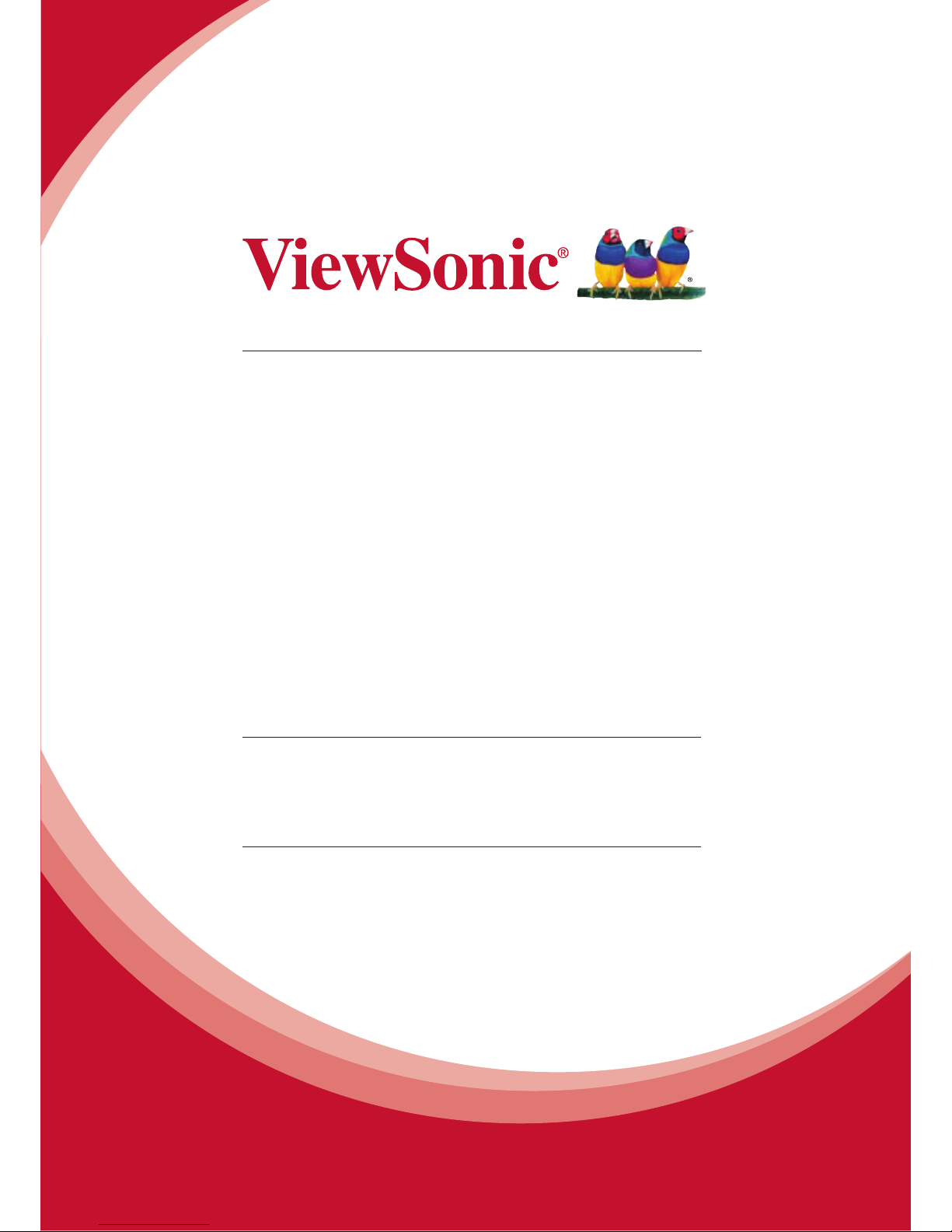
VC415
Digital Video Camcorder
User Guide
Model No. VS14316
IMPORTANT: Please read this User Guide to obtain important information on installing
and using your product in a safe manner, as well as registering your product for future
service. Warranty information contained in this User Guide will describe your limited
coverage from ViewSonic Corporation, which is also found on our web site at http://www.
viewsonic.com in English, or in specic languages using the Regional selection box in
the upper right corner of our website. “Antes de operar su equipo lea cu idadosamente
las instrucciones en este manual”
Page 2
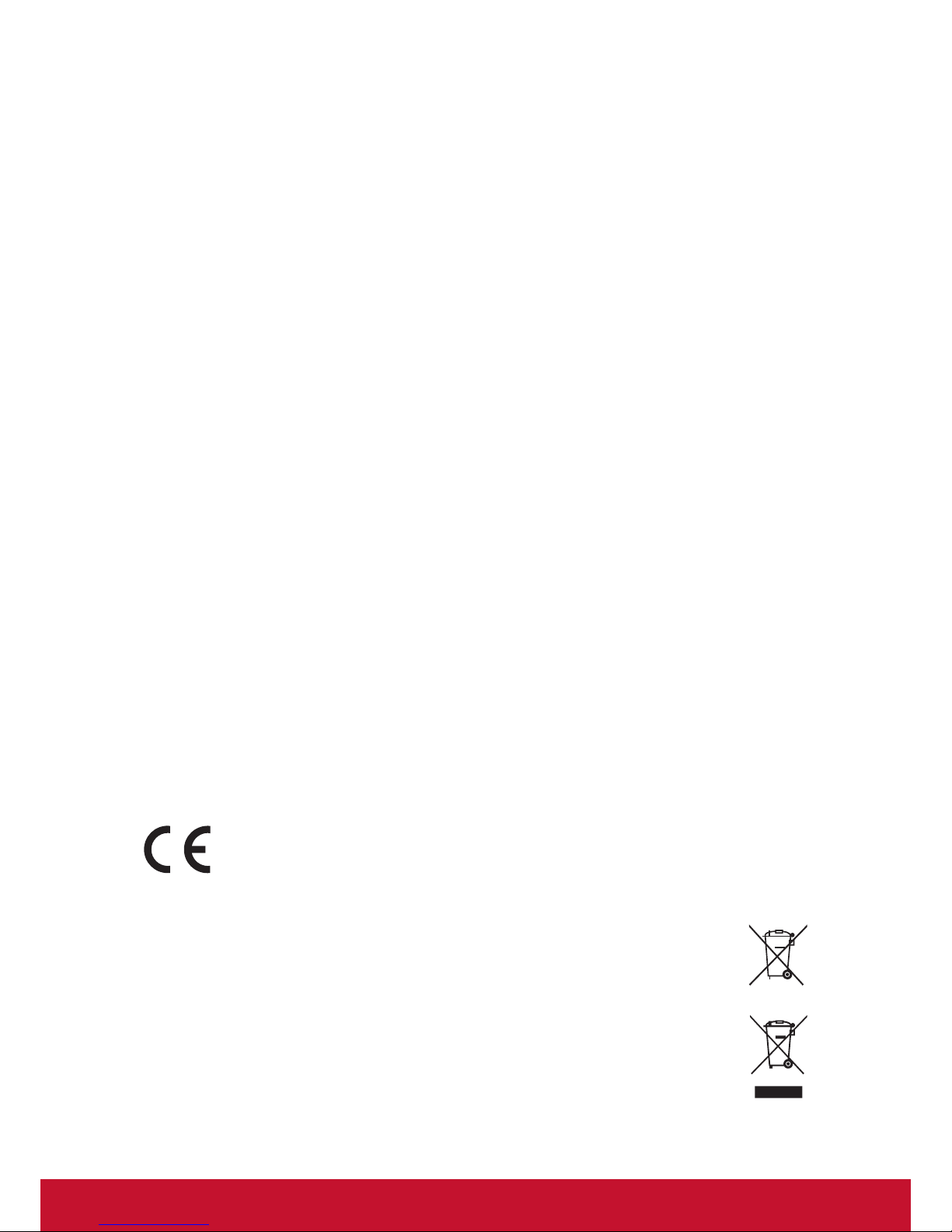
i
Compliance Information
FCC Statement
This device complies with part 15 of FCC Rules. Operation is subject to the following
two conditions: (1) this device may not cause harmful interference, and (2) this
device must accept any interference received, including interference that may cause
undesired operation.
This equipment has been tested and found to comply with the limits for a Class
B digital device, pursuant to part 15 of the FCC Rules. These limits are designed
to provide reasonable protection against harmful interference in a residential
installation. This equipment generates, uses, and can radiate radio frequency
energy, and if not installed and used in accordance with the instructions, may cause
harmful interference to radio communications. However, there is no guarantee that
interference will not occur in a particular installation. If this equipment does cause
harmful interference to radio or television reception, which can be determined
by turning the equipment off and on, the user is encouraged to try to correct the
interference by one or more of the following measures:
• Reorient or relocate the receiving antenna.
• Increase the separation between the equipment and receiver.
• Connect the equipment into an outlet on a circuit different from that to which the
receiver is connected.
• Consult the dealer or an experienced radio/TV technician for help.
Warning: You are cautioned that changes or modications not expressly approved
by the party responsible for compliance could void your authority to operate the
equipment.
For Canada
• This Class B digital apparatus complies with Canadian ICES-003.
• Cet appareil numérique de la classe B est conforme à la norme NMB-003 du
Canada.
CE Conformity for European Countries
The device complies with the EMC Directive 2004/108/EC and Low Voltage
Directive 2006/95/EC.
Following information is only for EU-member states:
The mark is in compliance with the Waste Electrical and Electronic
Equipment Directive 2002/96/EC (WEEE).
The mark indicates the requirement NOT to dispose the equipment including
any spent or discarded batteries or accumulators as unsorted municipal
waste, but use the return and collection systems available.
If the batteries, accumulators and button cells included with this equipment,
display the chemical symbol Hg, Cd, or Pb, then it means that the battery has
a heavy metal content of more than 0.0005% Mercury or more than, 0.002%
Cadmium, or more than 0.004% Lead.
Page 3
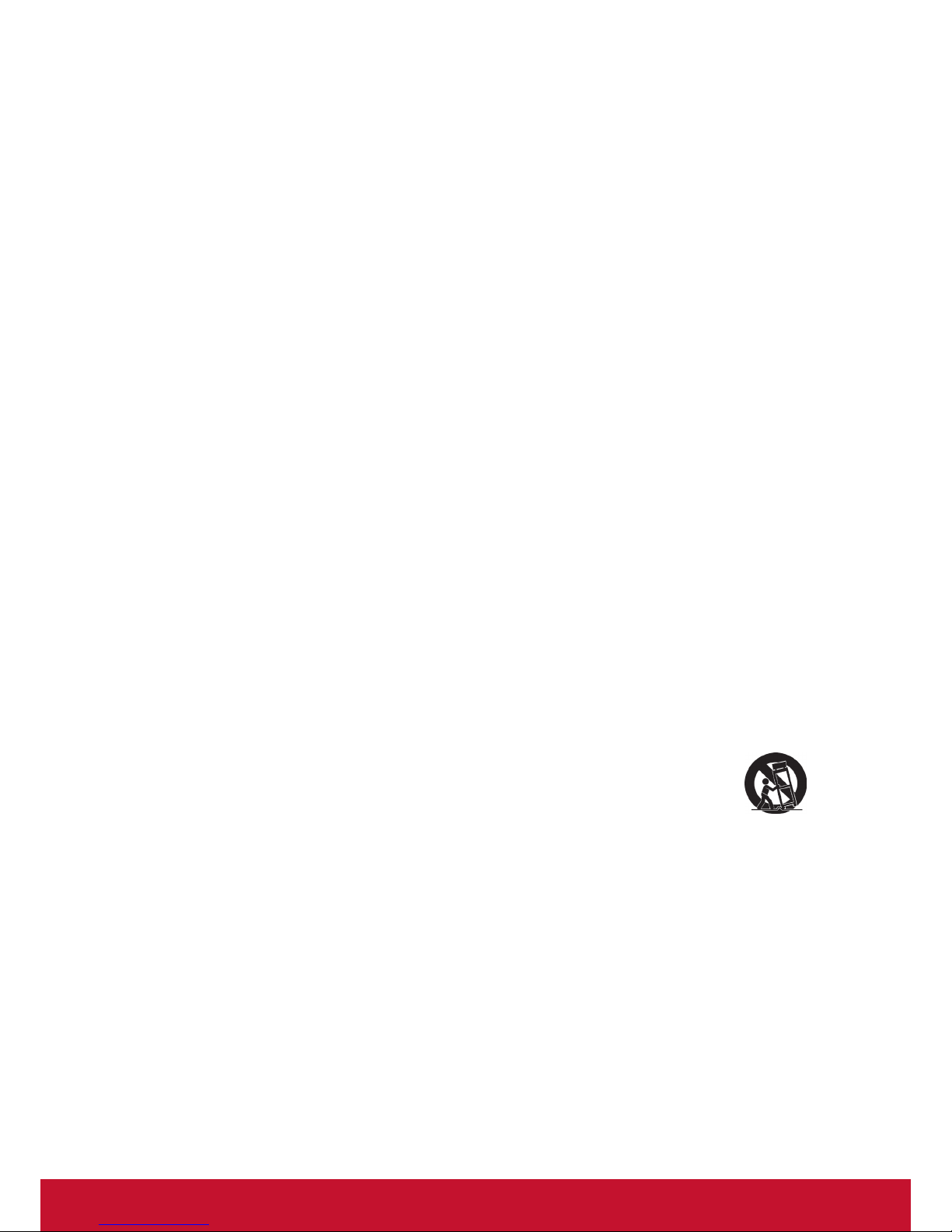
ii
Important Safety Instructions
1. Read these instructions completely before using the equipment.
2. Keep these instructions in a safe place.
3. Heed all warnings.
4. Follow all instructions.
5. Do not use this equipment near water. Warning: To reduce the risk of re or
electric shock, do not expose this apparatus to rain or moisture.
6. Clean with a soft, dry cloth.
7. Do not block any ventilation openings. Install the unit in accordance with the
manufacturer’s instructions.
8. Do not install near any heat sources such as radiators, heat registers, stoves, or
other devices (including ampliers) that produce heat.
9. Do not defeat the safety purpose of the polarized or grounding-type plug. A
polarized plug has two blades with one wider than the other. A grounding type
plug has two blades and a third grounding prong. The wide blade and the third
prong are provided for your safety. If the provided plug does not t into your
outlet, consult an electrician for replacement of the obsolete outlet.
10. P
rotect the power cord from being walked on or pinched particularly at plugs.
Convenience receptacles and the point where they exit from the unit. Be sure that
the power outlet is located near the unit so that it is easily accessible.
11. Only use attachments/accessories specied by the manufacturer.
12. Use only with the cart, stand, tripod, bracket, or table specied by the
manufacturer, or sold with the unit. When a cart is used, use caution when
moving the cart/unit combination to avoid injury from tipping over.
13. Unplug this unit when unused for long periods of time.
14. Refer all servicing to qualied service personnel. Servicing is required when the
unit has been damaged in any way, such as: if the power-supply cord or plug is
damaged, if liquid is spilled onto or objects fall into the unit, if the unit is exposed to
rain or moisture, or if the unit does not operate normally or has been dropped.
15. Caution: There is a risk of explosion if the battery is replaced by an incorrect type.
Dispose of used batteries according to the instructions.
16. Only use battery packs approved by the manufacturer or else damage may occur.
Page 4
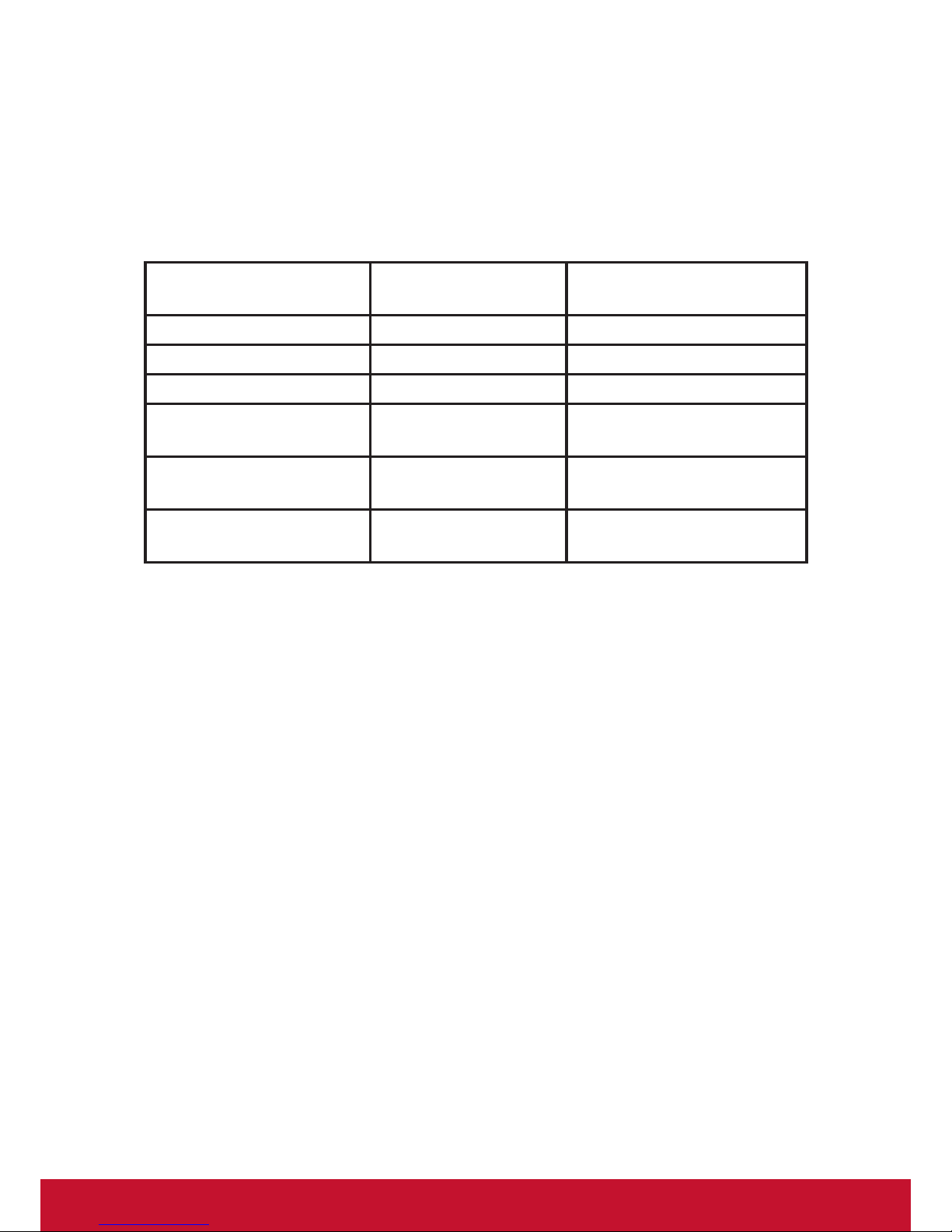
iii
Declaration of RoHS Compliance
This product has been designed and manufactured in compliance with Directive
2002/95/EC of the European Parliament and the Council on restriction of the use of
certain hazardous substances in electrical and electronic equipment (RoHS Directive)
and is deemed to comply with the maximum concentration values issued by the
European Technical Adaptation Committee (TAC) as shown below:
Substance
Proposed Maximum
Concentration
Actual Concentration
Lead (Pb) 0.1% < 0.1%
Mercury (Hg) 0.1% < 0.1%
Cadmium (Cd) 0.01% < 0.01%
Hexavalent Chromium
(Cr6+)
0.1% < 0.1%
Polybrominated biphenyls
(PBB)
0.1% < 0.1%
Polybrominated diphenyl
ethers (PBDE)
0.1% < 0.1%
Certain components of products as stated above are exempted under the Annex of
the RoHS Directives as noted below:
Examples of exempted components are:
1. Mercury in compact uorescent lamps not exceeding 5 mg per lamp and in other
lamps not specically mentioned in the Annex of RoHS Directive.
2. Lead in glass of cathode ray tubes, electronic components, uorescent tubes, and
electronic ceramic parts (e.g. piezoelectronic devices).
3. Lead in high temperature type solders (i.e. lead-based alloys containing 85% by
weight or more lead).
4. Lead as an allotting element in steel containing up to 0.35% lead by weight,
aluminium containing up to 0.4% lead by weight and as a cooper alloy containing
up to 4% lead by weight.
Page 5
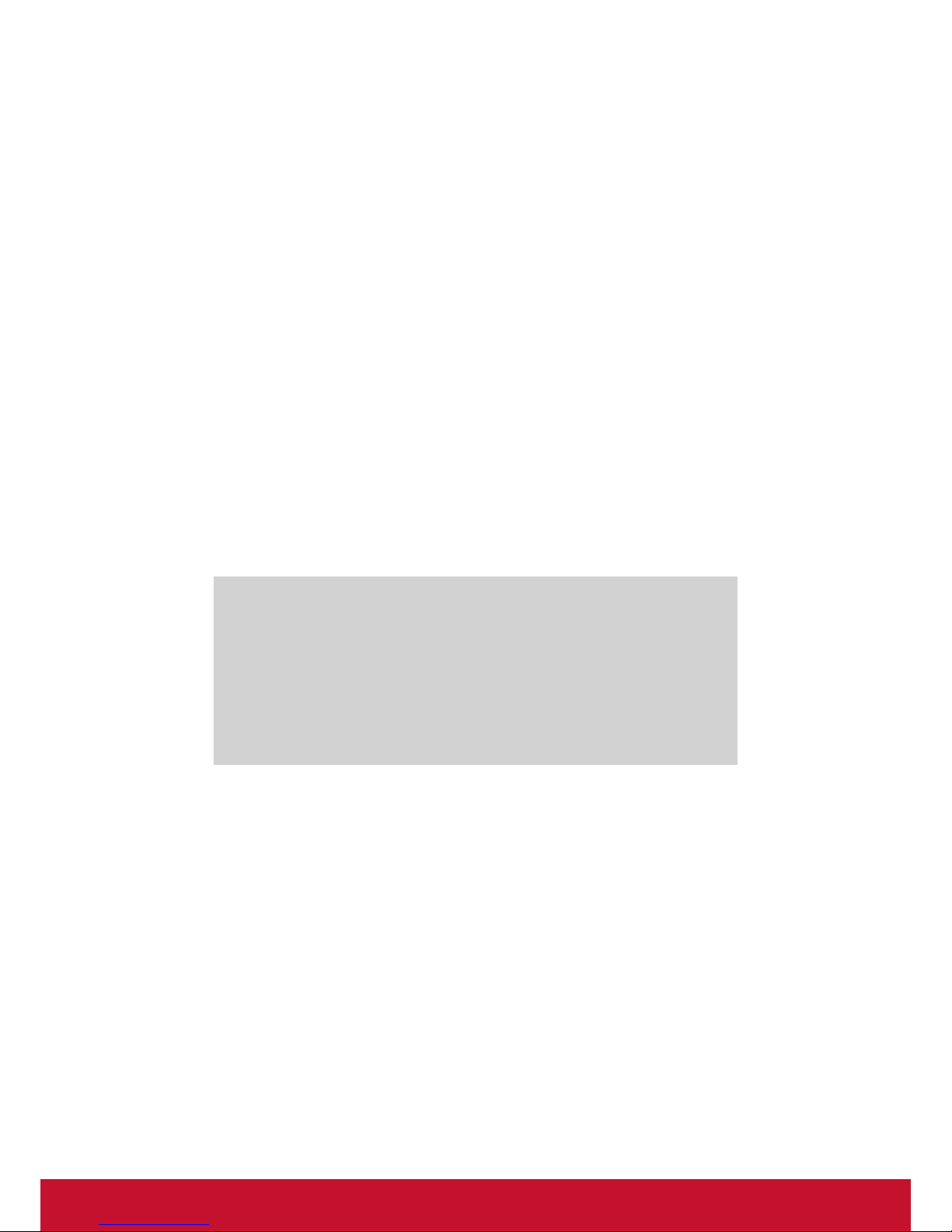
iv
Copyright Information
Copyright © ViewSonic® Corporation, 2011. All rights reserved.
ViewSonic, the three birds logo, OnView, ViewMatch, and ViewMeter are registered
trademarks of ViewSonic Corporation.
Disclaimer: ViewSonic Corporation shall not be liable for technical or editorial errors
or omissions contained herein; nor for incidental or consequential damages resulting
from furnishing this material, or the performance or use of this product.
In the interest of continuing product improvement, ViewSonic Corporation reserves
the right to change product specications without notice. Information in this document
may change without notice.
No part of this document may be copied, reproduced, or transmitted by any means,
for any purpose without prior written permission from ViewSonic Corporation.
Product Registration
To meet your future needs, and to receive any additional product information as it
becomes available, please register your product on the Internet at: www.viewsonic.
com. The ViewSonic® Wizard CD-ROM also provides an opportunity for you to print
the registration form, which you may mail or fax to ViewSonic.
For Your Records
Product Name:
Model Number:
Document Number:
Serial Number:
Purchase Date:
VC415
ViewSonic Digital Video Camcorder
VS14316
VC415_UG_ENG Rev. 1A 07-07-11
_______________________________
_______________________________
Product disposal at end of product life
ViewSonic respects the environment and is committed to working and living green.
Thank you for being part of Smarter, Greener Computing. Please visit ViewSonic
website to learn more.
USA & Canada: http://www.viewsonic.com/company/green/recycle-program/
Europe: http://www.viewsoniceurope.com/uk/kbase/article.php?id=639
Taiwan: http://recycle.epa.gov.tw/recycle/index2.aspx
Page 6
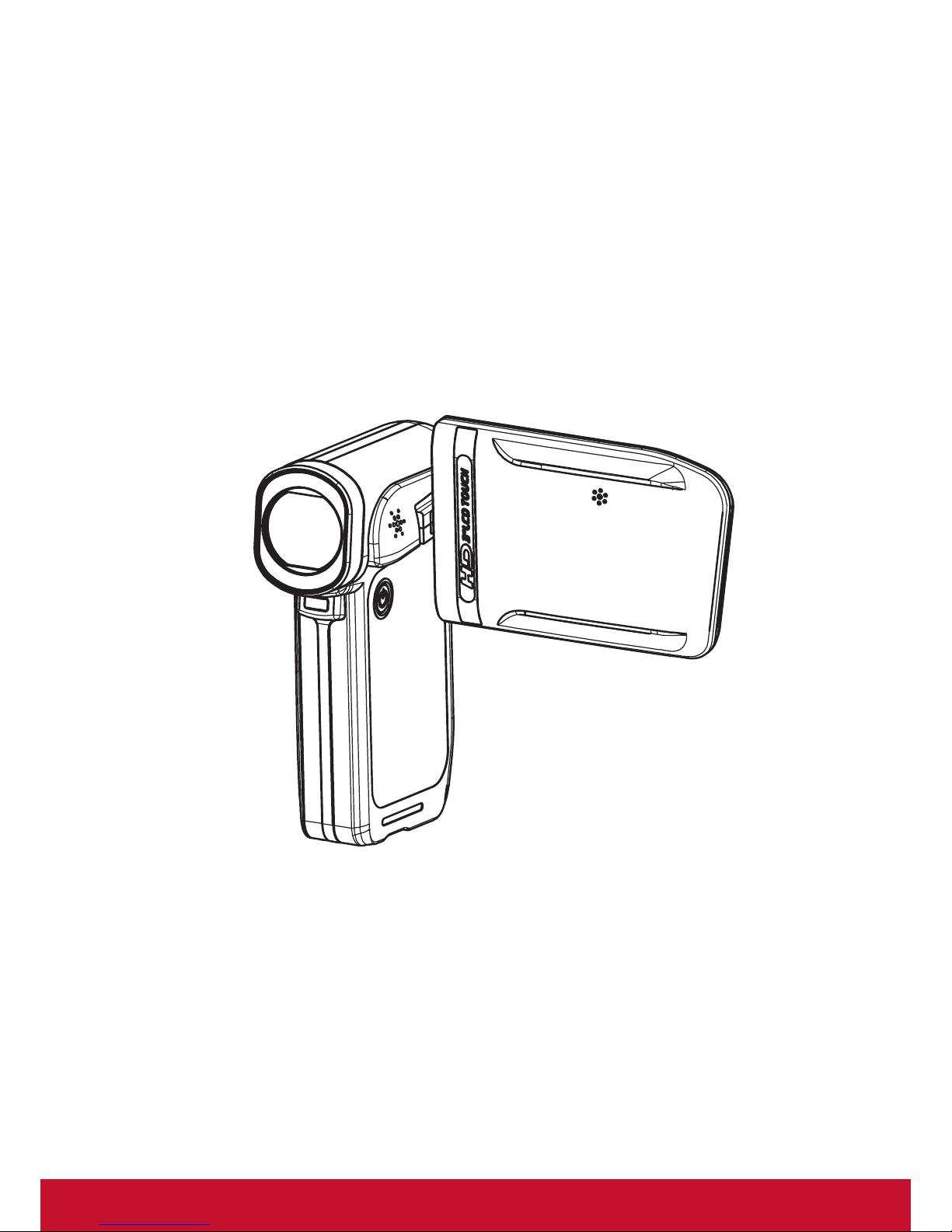
1
ViewSonic
Digital Video Camcorder
Page 7
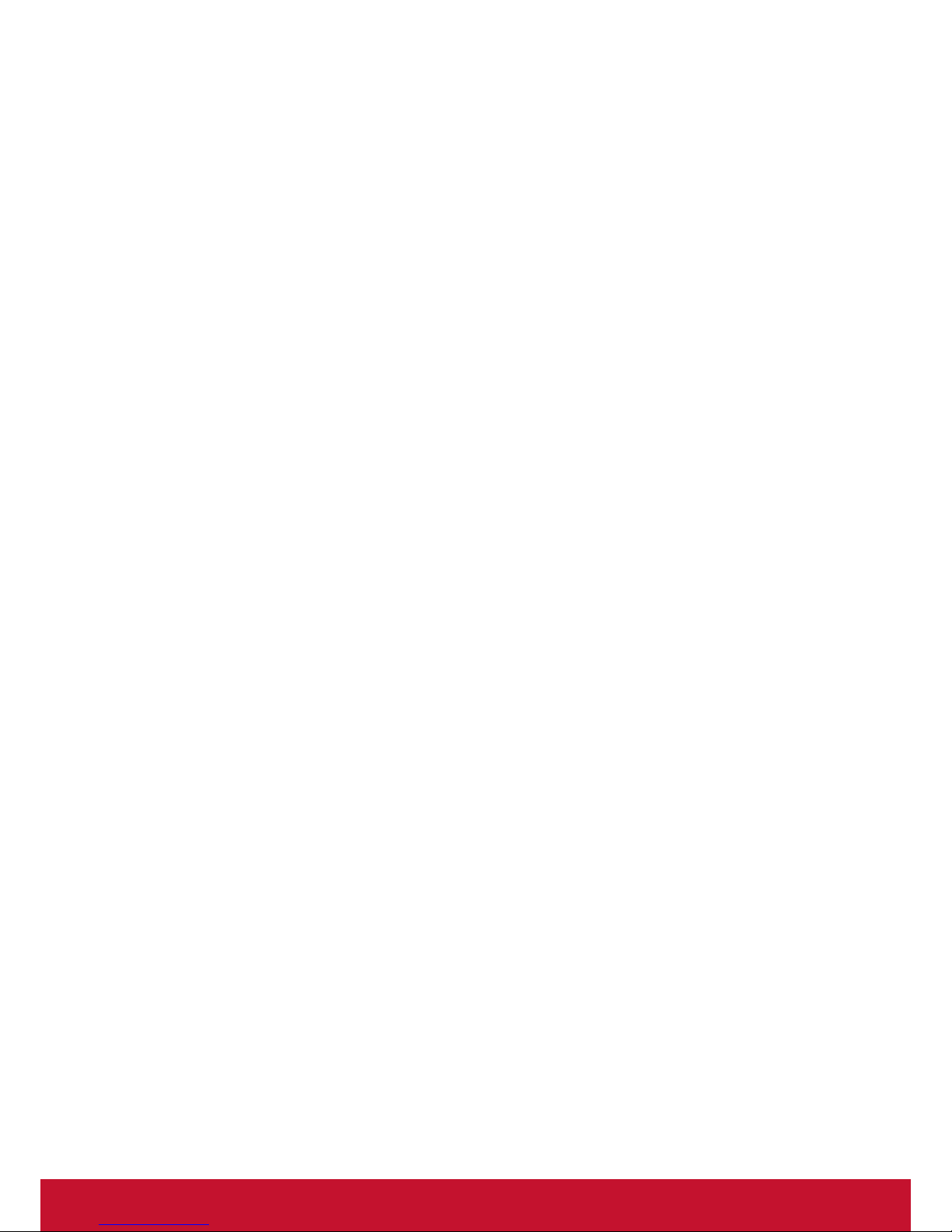
2
Contents
Section 1 Getting to Know Your Camcorder ...................................... 3
Section 2 Getting Started ..................................................................... 6
Section 3 Enjoying the Record Mode ................................................. 8
Section 4 Enjoying the Playback Mode ............................................ 18
Section 5 Setting Your Camcorder .................................................. 24
Section 6 Viewing Pictures and Movies on a TV ............................. 28
Section 7 Viewing Movie & Picture on PC ........................................ 29
Section 8 Burning the Recorded Clip into DVD ............................... 30
Section 9 Uploading Video Files to YouTube ................................... 32
Section 10 Specications and System Requirements ...................... 36
Section 11 Troubleshooting ................................................................. 38
Page 8
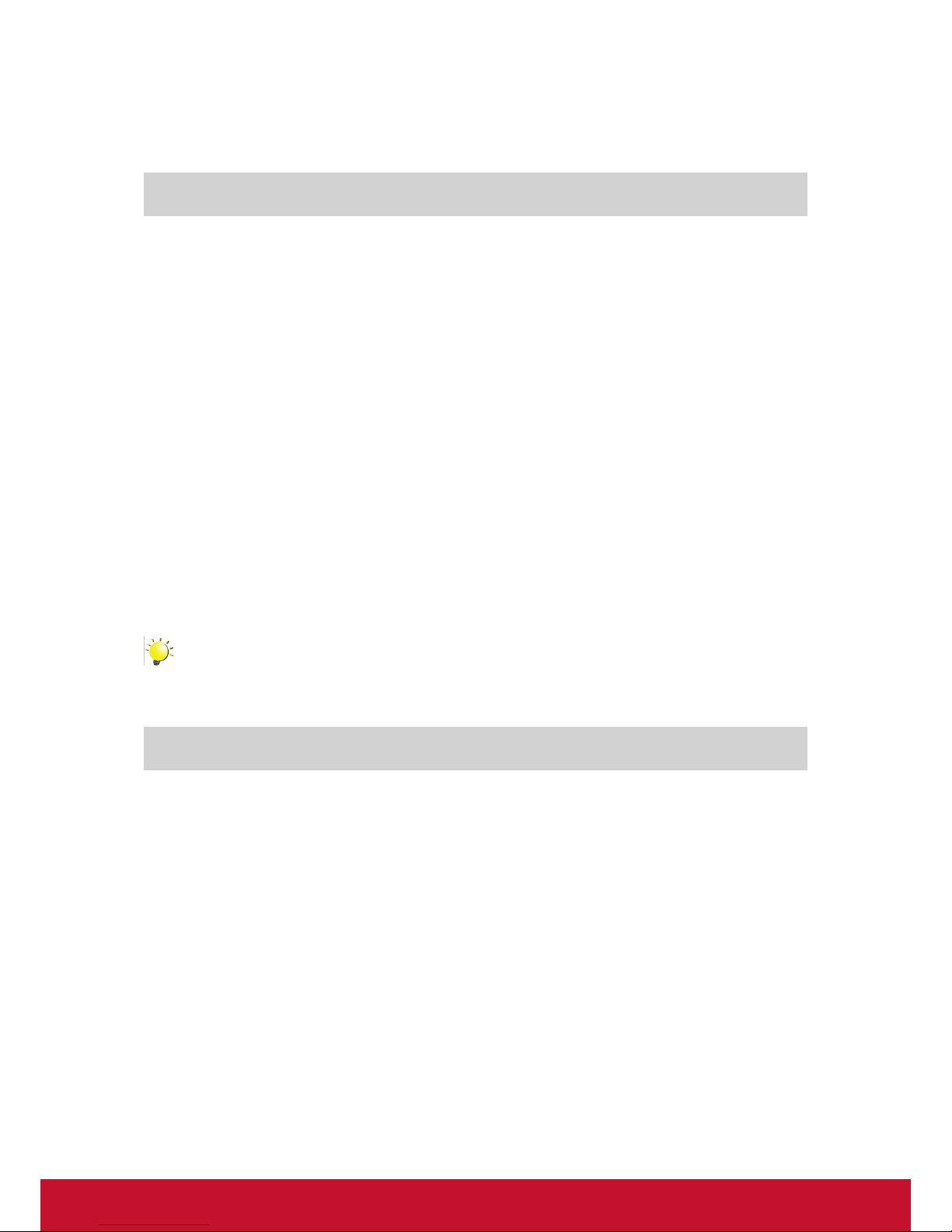
3
Section 1
Getting to Know Your Camcorder
Overview
The camcorder with 5 Mega Pixel sensor can take H.264 movies. By way of using H.264 technology,
more videos can be taken within certain amount of memory. High quality images with up to 12 mega-
pixels can also be delivered smoothly. With a color LCD monitor, users can compose images and
examine them easily.
The camcorder features 3” LCD touch panel which is an ideal platform for you to operate your camcorder.
The menu options are accessible with your nger. With the touch panel, you can select the options
directly and quickly.
The camcorder also features movie recording at HD resolution of 1920x1080. You can also connect it
to an HDTV via HDMI cable, and easily playback recorded high-denition videos on the wide screen
HDTV.
Moreover, the camcorder has an advanced uploading feature. With the exclusive built-in YouTube
Direct application, you can upload the videos captured by the camcorder to YouTube more effortlessly .
ISO sensitivity and color balance can either be adjusted automatically or allowed to be changed manually.
A 5x optical zoom increases you control over the movies and pictures you take.
Built-in memory allows you to take pictures and movies without memory card. The memory card slot
allows users to increase the storage capacity.
Note
Partial memory of the built-in memory is used for Firmware code.
Standard Accessories
Unpack the package and make sure all standard accessories listed are included:
• Camcorder
• USB Cable
• AV Cable
• HDMI Cable
• Adaptor
• Lithium-ion Rechargeable Battery
• Quick Guide
• CD-ROM (Software and User’s Manual)
• Pouch
• Strap
Page 9

4
Front View
Rear View
Light
LCD Touch Panel
Power Button
Lens
Record LED Indicator
Tele/Wide Button
Movie Shutter Button
Five-way Key
Record/Play Button
TV Port
HDMI Port
Mini USB 2.0 Port
Strap Hook
Playback LED Indicator
Picture Shutter Button
Page 10
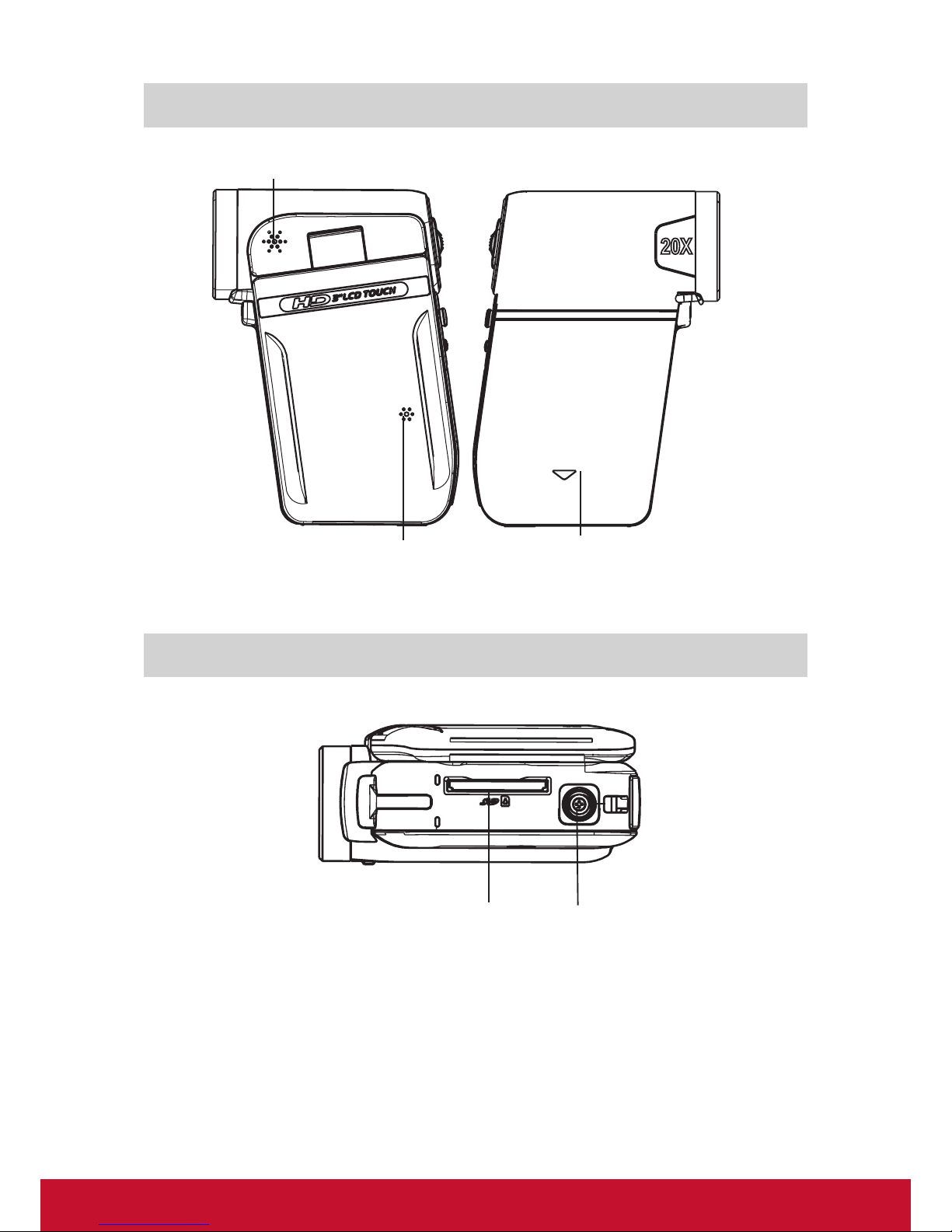
5
Side View
Bottom View
Microphone
Battery Cover
Speaker
SD card Slot
Tripod Socket
Page 11
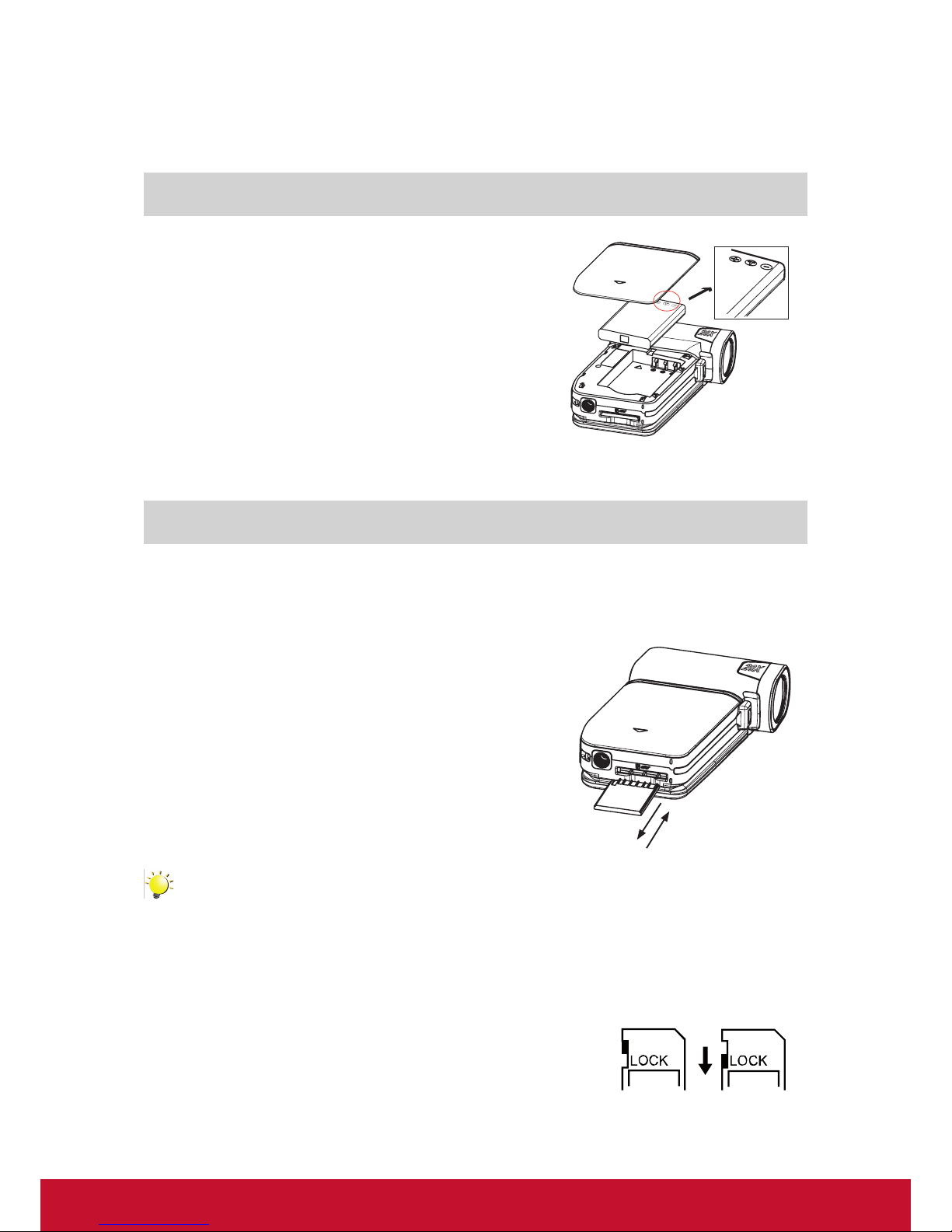
6
Section 2
Getting Started
Loading the Battery
Before using the camcorder, users must load Lithium-ion
rechargeable battery
1. Insert the battery following to the correct polarity marks
( + or -).
2. Close the battery cover rmly.
Inserting and Removing an SD Card (Optional)
The camcorder comes with internal memory which allows you to store pictures and movies. You can
expand the memory capacity by using an optional SD/SDHC memory card.
1. Insert the memory card into the right position. Please
refer to the gure.
2. To remove an installed SD card, press the card inwards
to release it.
3. When the card pops out, gently remove it from its slot.
4. Recommended memory capacity: 1GB above.
Note
• When a memory card is tted, movies/pictures are saved on card rather than on the built-in
memory.
• Protecting Data on an SD Card: SD card is read-only by locking the SD card. No pictures
and movies can be recorded when the SD card is locked. Make sure the lock is on writeable
position before recording any media.
Writeable
position
Write-Protected
Position
Page 12
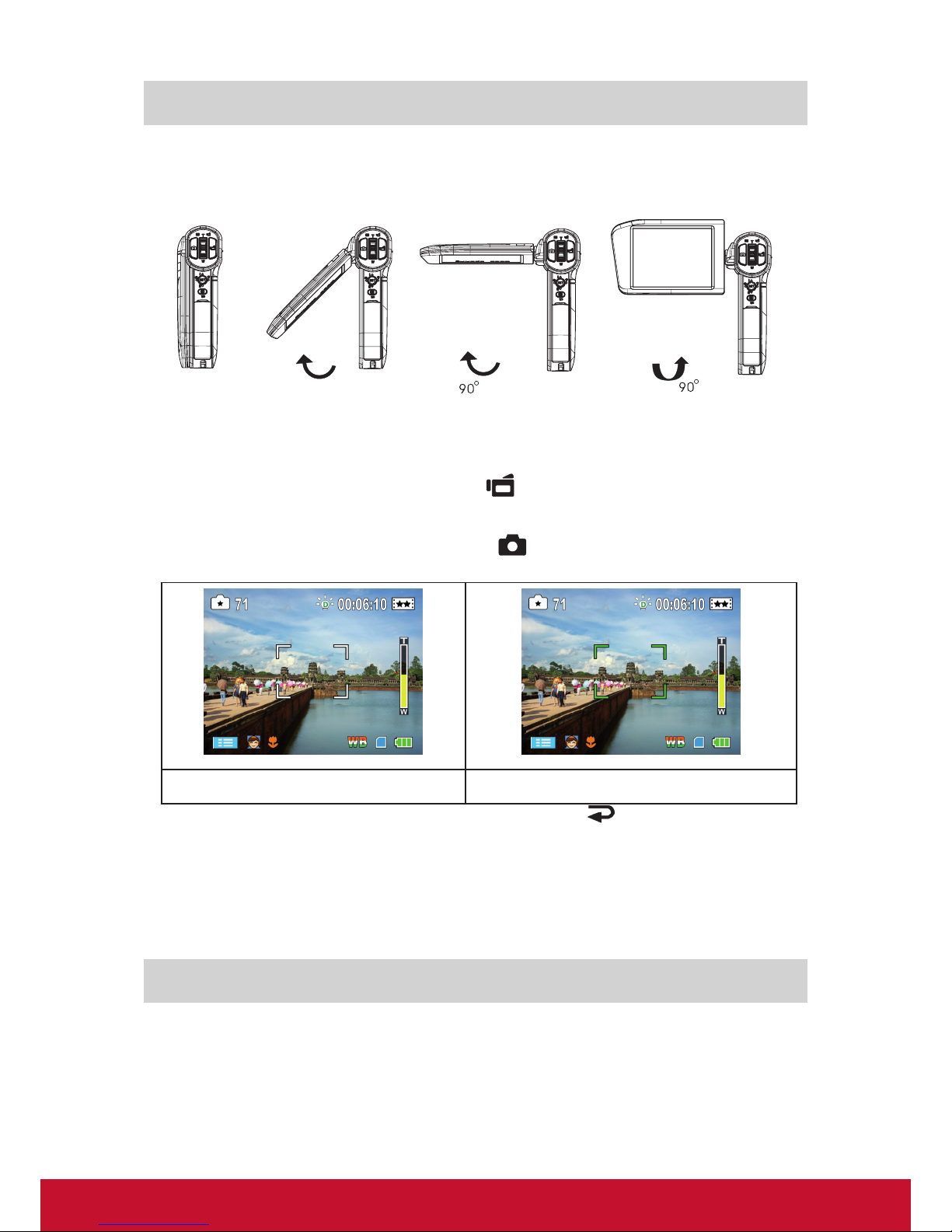
7
Turning the Camcorder On and Getting Started
• To turn on the camcorder:
1. Flip out the LCD panel; the camcorder will turn on automatically.
2. Or press Power Button for one second to turn on it.
• To take a movie: Press the Movie Shutter Button (
).
• To take a picture: Press the Picture Shutter Button (
) halfway down till the focusing frame turns
from white to green. Then, press the Picture Shutter Button fully down to take picture.
Focusing Frame: White Focusing Frame:Green
To view stored movies and pictures, press Record/Play Button (
) once to switch to Playback
Mode. Press a second time to return to Record Mode.
• In record mode, the blue Record LED indicator will light up. In playback mode, the green Playback
LED indicator will light up.
Turning the Camcorder Off
• To turn off the camcorder, you can either press the Power Button for one second, or you can place the
LCD panel back to its original position.
Page 13
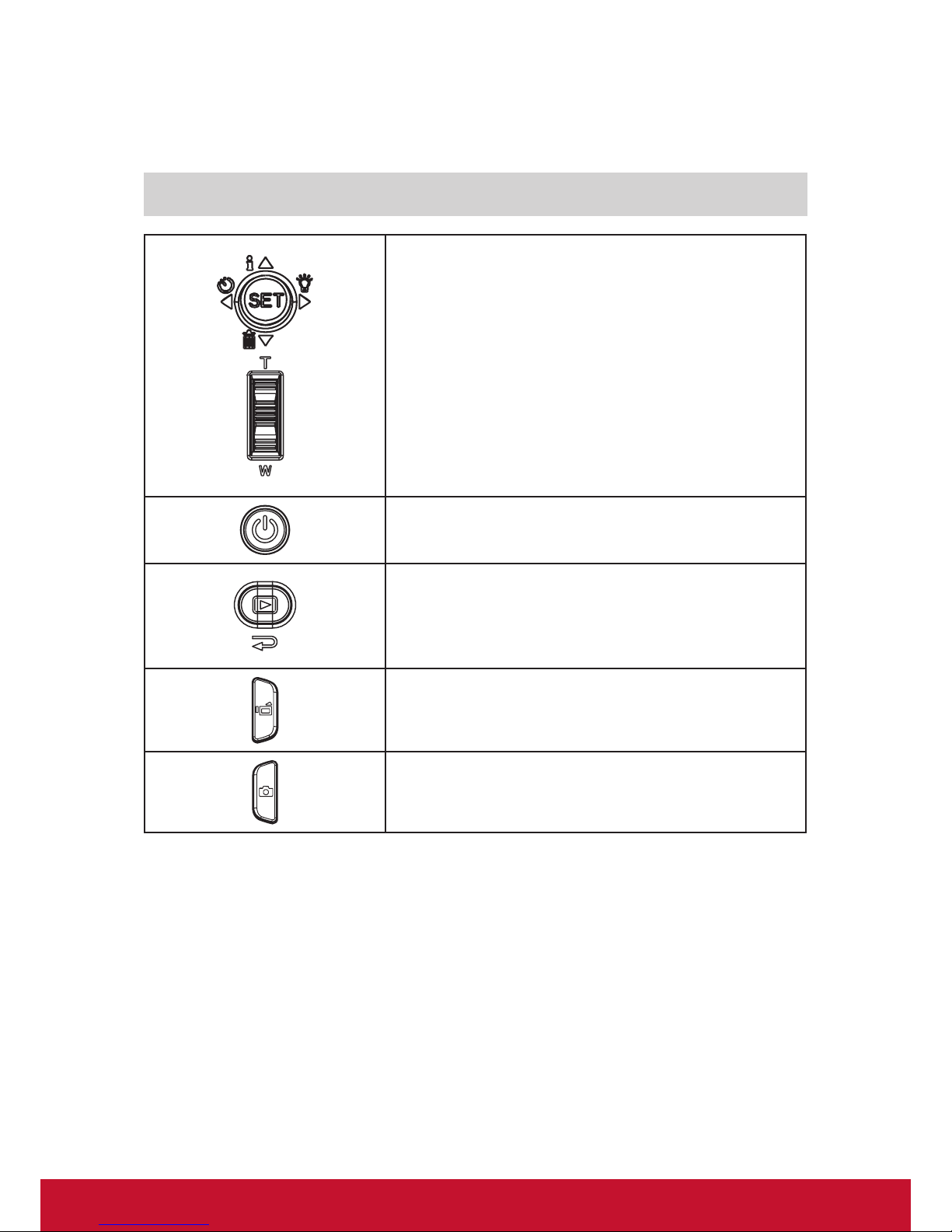
8
Section 3
Enjoying the Record Mode
Button/Key Function
Five-way key:
Right Key: Digital Light On/Light On/ Light OFF
Left Key: Self timer ON/OFF
Up Key:LCD Information ON (Show the indicators on the
LCD screen) / OFF (Do not show the indicators on
the LCD screen)
SET Key: Menu On. Validate the setting
Tele Button : Zoom In
Wide Button : Zoom out
Power Button: Press down for one second to turn on or turn
off the camcorder
Record/Play Button functions:
1. Switch between Record /Playback Mode
2. Return to the previous page
3. For quick review, press it after recording
Movie Shutter Button:
1. Start to take movie.
2. To stop recording, press it again.
Picture Shutter Button: Start to take picture.
Page 14
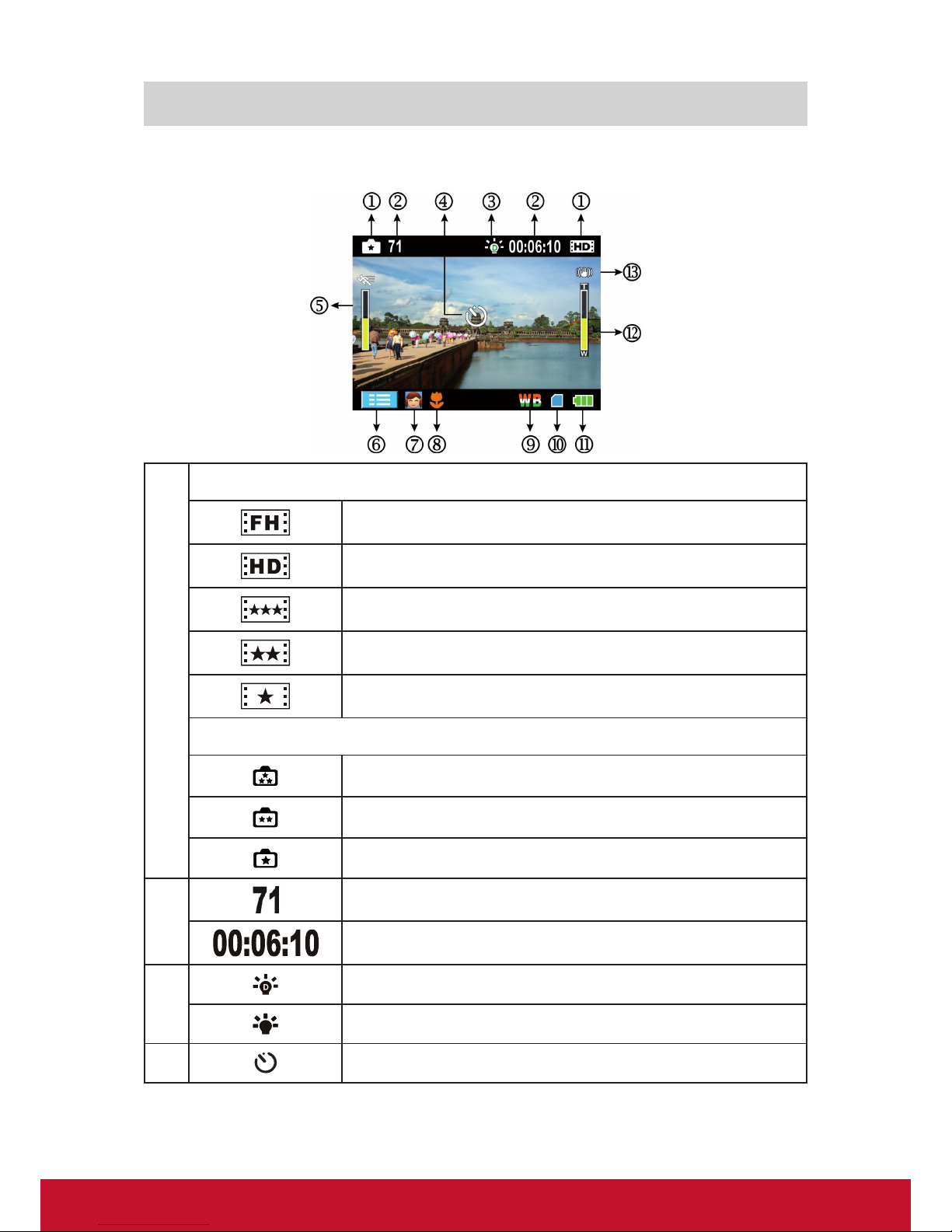
9
LCD Monitor Information
The indicators shown below may display on LCD when movies and pictures are recorded:
(1)
Movie Resolution
HD (1080p) (30fps)
HD (720p) (30fps)
WVGA (60fps)
VGA (30fps)
QVGA (30fps)
Picture Resolution
High
Standard
Low
(2)
Number of images that can still be taken at current resolution
Recording time of movie that can still be taken at current resolution
(3)
Digital light On
Light On
(4)
Self-timer enabled
Page 15
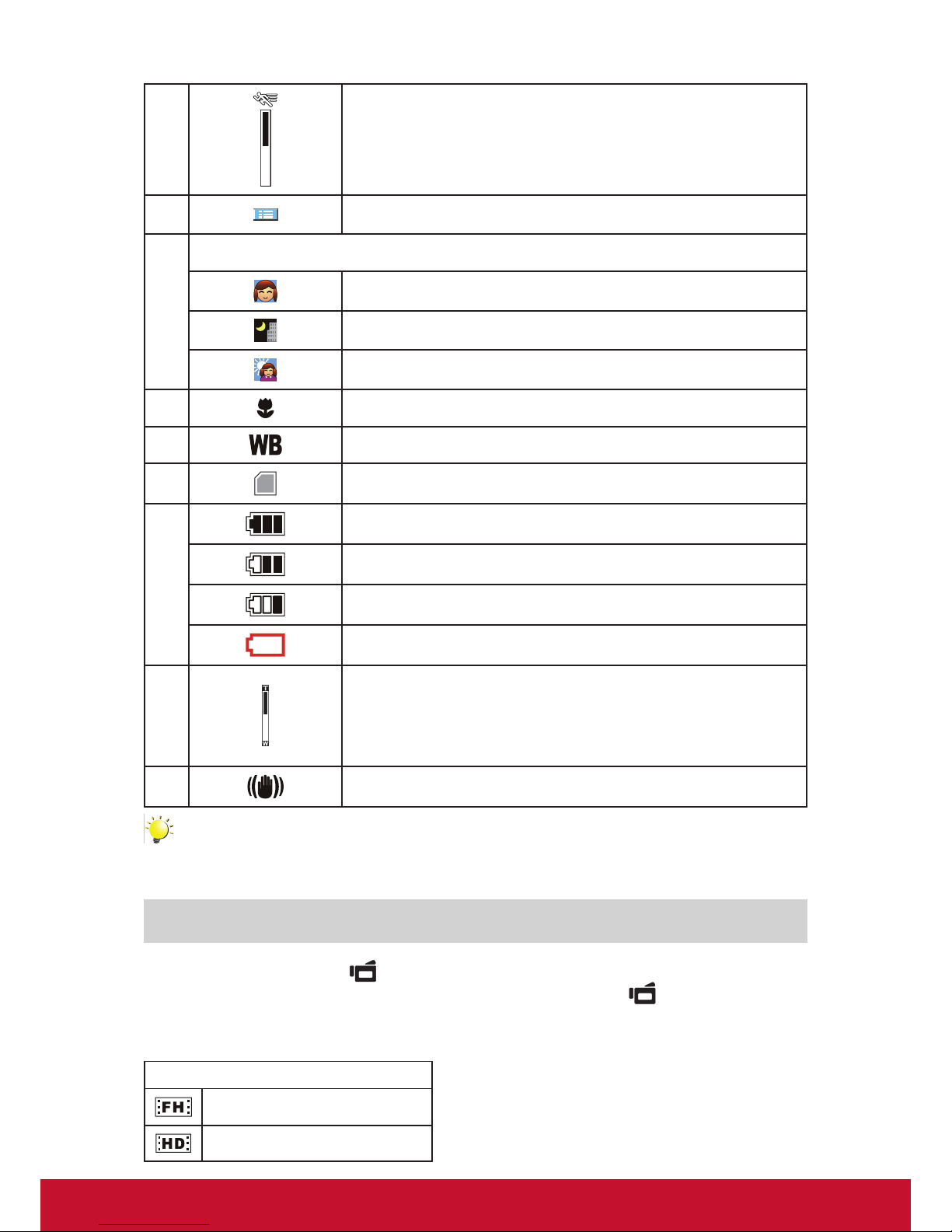
10
(5) Motion Detection
(6)
Option menu On
(7)
Scene
Skin
Night
Backlight
(8)
Macro Position Focusing
(9)
Manual White Balance
(10)
SD Card inserted
(11)
Battery: full power
Battery: medium power
Battery: low power
Battery: power empty
(12)
Zoom meter:
HD(1080p):1X~5X (5X Optical zoom and 1X Digital zoom)
Other video resolution:1X~20X (5X Optical zoom and 4X Digital
zoom)
(13)
Stabilization
Note
Scene: B/W / Classic / Nagative effect can be previewed immediately without indicator on the
LCD
Movie Recording
• Press Movie Shutter Button ( ) to start recording. When a movie is recording, a time indicator will
display on LCD monitor. To stop recording, press Movie Shutter Button ( ) again.
• Press RECORD/PLAY Button to view the recorded movie.
• Five resolution settings are available:
Video Quality
HD (1080p) (30fps)
HD (720p) (30fps)
Page 16

11
WVGA (60fps)
VGA (30fps)
QVGA (30fps)
Picture Recording
• Press the Picture Shutter Button ( ) halfway down till the focusing frame turns from white to
green. Then, press the Picture Shutter Button fully down to take picture.
• Press RECORD/PLAY Button to view the picture.
• Three resolution settings are available:
Image Quality
High Quality:12 Mega Pixels
Standard Quality:5 Mega Pixels
Low Quality:3 Mega Pixels
Using Digital Light or Light Function
• To use light function:
1. Press Right Key, the Digital Light icon(
) will appear on the screen to extend dynamic range for
backlight and high contrast sense so that the objects will be brighter and clearer.
2. Press again, the Light icon(
) will appear on the screen. The light will be turned on and keeps
providing light.
3. Press Movie Shutter Button (
) to start recording or press Picture Shutter Button ( ) to
take picture.
4. Press Right Key again to suspend the light.
Note
The light will be disabled automatically when battery power is low ( ).
Using Self-timer for taking pictures
• To use Self-timer:
1. Press Left Key, the Self-timer icon(
) will appear on the screen.
2. Press Picture Shutter Button(
) to take the picture, the self-timer light on the front of the
camcorder blinks until the shutter operates (about 10 second later). The speed of blinking will
increase just before the picture is taken.
Using Zoom Function
• The zoom magnies images when recording movies or taking pictures.
1. To zoom in/out, press the Tele/Wide Button.
2. It can be set from 1X~5X (5X Optical zoom and 1X Digital zoom)/1X~20X (5X Optical zoom and
4X Digital zoom)
Page 17

12
Options for Record Menu
Movie Mode Picture Mode Effect
• Resolution
• Stabilization
• Motion Detect
• Resolution • Macro Mode
• Scene
• WB (White Balance)
• ISO
Operations for Record Mode
Operation Screen
1. Touch
(on-screen icon) when in Record Mode. The
Record menu will show on the screen.
2. Touch the option icons on the screen lightly with your
nger to move between main menu options, which are
Movie Mode, Picture Mode, and Effect.
3. Submenu will pop out while move to each main menu
option.
4. Touch to select the specic option you want to adjust,then
touch OK icon to validate the setting. After validating the
settings, touch exit icon (
) to back to Record mode.
5. Or touch exit icon (
)to exit to Record mode without
any change.
Page 18

13
Movie Mode Submenu Setting
Operation Display Screen
1. In Record Mode, touch
(on-screen icon) to
enter record menu screen.
2. Touch [Movie Mode] icon on the screen.
Submenu of Movie Mode will pop out on the
screen.
3. The Movie Mode submenu contains 3 options--
Resolution, Stabilization, and Motion Detect--for
you to adjust the camcorder setting.
Movie Resolution
Operation Display Screen
1. In Movie Mode submenu, touch [Resolution] on
the screen.
2. Touch
on the screen to move between ve
settings.
3. Touch OK icon to validate the setting then touch
exit icon (
) to back to Record mode.
Stabilization
Operation Display Screen
1. In Movie Mode submenu, touch [Stabilization]
on the screen.
2. Touch
on the screen to choose On or Off.
3. Touch OK icon to validate the setting then touch
exit icon (
) to back to Record mode.
Note
Stabilization doesn’t support HD(1080p) and WVGA(60fps).
Page 19

14
Motion Detection
Operation Display Screen
1. In Movie Mode submenu, touch [Motion Detect]
on the screen.
2. Touch
on the screen to choose On or Off.
3. Touch OK icon to validate the setting then touch
exit icon (
) to back to Record mode.
4. Camcorder will start to record video automatically
if it detects a movement. Stop recording if it does
not detect a movement.
Page 20

15
Picture Mode Submenu Setting
Operation Display Screen
1. In Record Mode, touch
(on-screen icon) to
enter record menu screen.
2. Touch [Picture Mode] icon on the screen.
Submenu of Picture Mode will pop out on the
screen.
3. The Picture Mode submenu contains 1 option,
Resolution,for you to adjust the camcorder
setting.
Picture Resolution
Operation Display Screen
1. In Picture Mode submenu, touch [Resolution] on
the screen.
2. Touch
on the screen to move between three
settings.
3. Touch OK icon to validate the setting then touch
exit icon (
) to back to Record mode.
Page 21

16
Effect Submenu Setting
Operation Display Screen
1. In Record Mode, touch
(on-screen icon) to
enter record menu screen.
2. Touch [Effect] icon on the screen. Submenu of
Effect will pop out on the screen.
3. The Effect submenu contains 4 options--Macro
Mode, Scene, WB, and ISO--for you to adjust
the camcorder setting.
4. Touch
/ on the screen to change the
page.
Macro Mode
With Macro Mode set to Macro, you could take closer movies/images of objects in distance of 1cm to
80cm.
Operation Display Screen
1. In Effect submenu, touch [Macro Mode] on the
screen.
2. Touch
on the screen to choose Macro or
Normal.
3. Touch OK icon to validate the setting then touch
exit icon (
) to back to Record mode.
Scene
You can select the mode according to the scene condition.
• Auto: Shoot without any special effect on the image.
• Skin: Shoot with an effect that makes skin tones more natural.
• Night: Use Night mode for night scenes or low light conditions.
• Backlight: You can take shots when bright light is behind the subject.
• B/W: The image is converted to black-and-white.
• Classic: The image is converted to sepia look is applied to the image.
• Negative: The image is converted as the negative of the normal
Operation Display Screen
1. In Effect submenu, touch [Scene] on the
screen.
2. Touch
on the screen to move between 7
settings.
3. Touch OK icon to validate the setting then touch
exit icon (
) to back to Record mode.
Note
Toavoidblurrypictures,placethecamcorderonaat,steadysurface,oruseatripodwhentake
shots in Night mode.
Page 22

17
WB (White Balance)
The camcorder adjusts the color balance of images automatically. Three manual white balance settings
are available:
• Auto: The camcorder automatically adjusts white balance.
• Daylight: Under outdoors.
• Fluorescent: Under uorescent light condition.
• Tungsten: Under tungsten light condition.
Operation Display Screen
1. In Effect submenu, touch [WB] on the screen.
2. Touch
on the screen to move between
4 settings. The change can be previewed
immediately.
3. Touch OK icon to validate the setting then touch
exit icon (
) to back to Record mode.
ISO
The camcorder adjust the ISO sensitivity of images automatically. Two manual ISO sensitivity settings
are available. The larger the number, the higher the sensitivity.
• Auto: The camcorder automatically adjusts ISO sensitivity.
• ISO 800
• ISO 1600
Operation Display Screen
1. In Effect submenu, touch [ISO] on the screen.
2. Touch
on the screen to move between three
settings.
3. Touch OK icon to validate the setting then touch
exit icon (
) to back to Record mode.
Page 23

18
Section 4
Enjoying the Playback Mode
Button/Key Function
The Buttons/Keys have the following functions in Movie and Picture Playback Modes.
Five-way Key:
Right Key: Go to the next movie/picture. Fast forward
Left Key: Go to the previous movie/picture. Fast rewind
Up Key: Volume increase. Information ON/OFF
Down Key: Volume decrease. Delete the current or all
movies/pictures
SET Key:
1. Validate the setting.
2. In Movie Playback Mode, press to select the current
movies to upload to YouTube.
3. In Picture Playback Mode, press to start slideshow.
4. In Picture Magnication Mode, press to exit to Picture
Playback Mode.
Tele Button : Magnication mode On. Zoom in.
Wide Button : Magnication mode Off. Zoom out
Record/Play Button functions:
1. Switch between Record and Playback modes.
2. Return to the previous page.
Movie Shutter Button:
Start playing the recorded movie.
Page 24

19
LCD Monitor Information
Indicators on the LCD screen while in Playback Mode:
Movie Playback Mode Picture Playback Mode
(1)
HD (1080p) (30fps)
HD (720p) (30fps)
WVGA (60fps)
VGA (30fps)
QVGA (30fps)
High
Standard
Low
(2)
Current number/ Total number of movie.
(3)
Movie playback time counter
(4)
Volume
(5)
Previous movie/picture
(6)
Movies fast rewind
(7)
Movies Play
Movies Pause
(8)
Movies fast forward
(9)
Next movies/ picture
(10)
Delete
(11)
Magnication Indicator.
(12)
Movies is selected to upload to YouTube
Page 25

20
(13) Exit
(14)
Slideshow
Slideshow stop
(15)
Consecutive number of picture
Operations for Playback Mode
The Playback Mode is for viewing and managing movies and pictures on the built-in memory or on an
SD card.
Operation Display Screen
1. Press RECORD/PLAY Button (
) to switch from
Record Mode to Playback Mode Main Menu.There are 2
options in the Playback Mode, Movie and Picture.
2. Touch to select the specic option.
Movie Playback
Operation Display Screen
1. Touch [Movie] on the screen to enter Movie Playback
Mode.
2. Touch / to play or pause the movies.
3. Sweep to the left or touch
to go to the previous
movie; sweep to the right or touch to go to the next
movie.
4. While playing movies, touch
/ to fast rewind/
forward.
5. Touch
to increase the volume; touch to reduce
the volume.
6. Touch exit icon (
)to exit.
7. Press SET key to select the current movies to upload to
YouTube.
Note
When the LCD is idle for few seconds, the playback function bars will disappear automatically.
Page 26

21
Delete Movies
Operation Display Screen
1. Touch
/ to select the movies.
2. Touch
to go to the Delete option screen.
3. Touch [Yes] to delete the current movies or [No]
to cancel the operation and exit; touch [All] to
delete all movies.
4. Before all movies are deleted, a conrmation
screen will appear; touch [Yes] to execute the
operation and [No] to cancel the operation.
Note
• If a memory card is inserted, you can delete only those movies stored on the card.
• Movies on a written-protected memory card cannot be deleted.
Page 27

22
Picture Playback
Operation Display Screen
1. Touch [Picture] on the screen to enter Picture
Playback Mode.
2. Sweep to the left or touch to go to the
previous picture; sweep to the right or touch
to go to the next picture.
3. While the picture is selected,press on the screen
as well as go up to enter Magnication Mode.
In the Magnication Mode, press on the screen
as well as go up to zoom in or go down to zoom
out.
4. To navigate the magnied picture, press on the
screen as well as move (The inner Magnication
Indicator turns red). Press Set Key to exit
navigation mode.
5. Touch
/ to start or stop the slide
show.
6. Touch exit icon (
)to exit.
Note
When the LCD is idle for few seconds, the sildeshow function bars will disappear automatically.
Page 28

23
Delete Picture
Operation Display Screen
1. Touch
/ to select the picture.
2. Touch
to go to the Delete option screen.
3. Touch [Yes] to delete the current picture or [No]
to cancel the operation and exit; touch [All] to
delete all pictures.
4. Before all pictures are deleted, a conrmation
screen will appear; touch [Yes] to execute the
operation and [No] to cancel the operation.
Note
• If a memory card is inserted, you can delete only those pictures stored on the card.
• Pictures on a written-protected memory card cannot be deleted.
Page 29

24
Section 5
Setting Your Camcorder
Setting Menu
Operation Display Screen
1. In Record Mode, Press
(on-screen icon) to
enter record menu screen.
2. Touch [Setting] icon on the screen. Submenu of
Setting will pop out on the screen.
3. The Setting submenu contains 6 options for
conguring your camcorder set up. They are
Sound (operation sound), TV, Language,
Format, Time Setting, and Default Setting.
4. Touch
/ on the screen to change the
page.
Sound
Enable or disable KeyPad tone and operation sound.
Operation Display Screen
1. In Setting submenu, touch [Sound] on the
screen.
2. Touch
on the screen to choose On or Off.
3. Touch OK icon to validate the setting then touch
exit icon (
) to back to Record mode.
Page 30

25
TV
Ensure that the appropriate TV standard of your area is selected – either NTSC or PAL.
Wrong TV system setting may cause image icker.
NTSC standard: USA, Canada, Japan, South Korea and Taiwan etc.
PAL standard: UK, Europe, China, Australia, Singapore and Hong Kong etc.
Operation Display Screen
1. In Setting submenu, touch [TV] on the screen.
2. Touch
on the screen to choose NTSC(60Hz)
or PAL(50Hz).
3. Touch OK icon to validate the setting then touch
exit icon (
) to back to Record mode.
Language
Use this option to select the language of user interface which you want.
Operation Display Screen
1. In Setting submenu, touch [Language] on the
screen.
2. Touch
on the screen to choose the language
options.
3. Touch OK icon to validate the setting then touch
exit icon (
) to back to Record mode.
Page 31

26
Format
Yes: Format the built-in memory ( When there is no SD card in the camcorder ) / SD Card (When there
is an SD card in the camcorder).
No: Do not format the built-in memory ( When there is no SD card in the camcorder ) / SD Card (When
there is an SD card in the camcorder).
Operation Display Screen
1. In Setting submenu, touch [Format] on the
screen to go to the format conrmation screen.
2. Touch [Yes] to execute the operation and [No] to
cancel the operation.
Note
All the data will be erased if the SD card is formatted. Make sure all the data are backup to PC
before formatting SD card.
Time Setting
Operation Display Screen
1. In Setting submenu, touch [Time Setting] on the
screen to go to the Time Setting menu.
2. Touch Year, Month, Day, Hour, or Minute to be
set.
3. Adjust the numeric value by touching
/ .
4. Touch OK icon to validate the setting then touch
exit icon (
) to back to Record mode.
Page 32

27
Default Setting
To restore the default factory setting, select this option.
Operation Display Screen
1. In Setting submenu, touch [Default Setting] on the
screen to go to the Default Setting conrmation
screen.
2. Touch [Yes] to execute the operation and [No] to
cancel the operation.
The following table indicates the camcorder’s default setting
Setting Default Factory Setting
Resolution HD (1080p) for Movie
Standard for Picture
Stabilization Off
Motion Detect Off
Macro Mode Normal
Scene Auto
WB (White Balance) Auto
ISO Auto
Sound On
TV Depends on shipping area
Language Depends on shipping area
Volume Level 7
Light Off
Self-timer Off
Page 33

28
Section 6
Viewing Pictures and Movies on a TV
Connecting to a High-Denition 16:9(Wide) TV
1. Connect one end of the HDMI cable to your camcorder’s HDMI out port.
2. Connect the other end of the cable to a television.
3. Set video input source of a TV to “ HDMI” option.
4. Use buttons/keys to view stored pictures and movie on a TV.
1. Use Right/Left Keys to go to the next or last movie/picture.
2. Press Movie Shutter Button to play movies and press it again to pause.
3. While playing movies, press Right/Left Keys to fast forward/rewind, then release the key to stop.
4. Use Up/Down Keys to adjust volume.
5. In Picture Playback mode, use Tele Button to magnify the picture. To navigate the magnied picture,
useFive-way keys to navigate the magnied picture. Press Set Key to exit navigation mode.
(16:9)
Note
The camcorder can not run movie recording and picture taking when it is connected to an HDTV.
The LCD Panel does not display when the camcorder is connected to an HDTV.
Connecting to a non-high-denition 4:3 TV
1. Connect one end of the AV cable to your camcorder’s AV out port.
2. Connect the other end of the cable to a television.
3. Use buttons/keys to view stored pictures and movie on a TV.
( 4 : 3 )
Note
The LCD Panel does not display when the camcorder is connected to a TV.
Page 34

29
Section 7
Viewing Movie & Picture on PC
Installing Bundled Software
The CD-ROM supplied with this camcorder contains 2 pieces of software.
• ArcSoft MediaImpression is a user-friendly application that helps you managing your media, burning
your video into DVD, and uploading your videos to YouTube easily.
• Adobe Reader is a popular program that you need to have installed to read the User’s Manual. Many
computer users will nd they already have this software installed on their computer.
To install the bundled software:
1. Insert the CD-ROM into your computer’s CD-ROM drive. The autorun screen appears.
2. Click “Install ArcSoft MediaImpression”. Follow the on-screen instructions to complete the
installation.
Note
The detailed information can be found in online help of all the bundled software.
Transferring Pictures or Movies to a Computer
You can transfer pictures or movies stored on your camcorder to a computer and send them in emails
to friends or post them on websites.
To do this you should:
1. Connect the computer and camcorder with the supplied mini USB 2.0 cable. The LED will light up
and blink.
2. After the LED stops blinking, movies and picture(s) can be found on your computer at “My Computer\
Removable Disk\DCIM\100MEDIA”.
3. Under this folder, you can view, delete, move, or copy any movie/picture you want.
4. Use the bundled ArcSoft application software to edit the movies or pictures.
Page 35

30
Section 8
Burning the Recorded Clip into DVD
Bundled software CD contains ArcSoft MediaImpression features burning the movie clip into DVD. You
can share this DVD movie with family and friends by using regular DVD player.
To create a DVD:
1. Install ArcSoft MediaImpression (Refer to Section 7).
2. Click Windows [ Start ] g[ (All) Programs ] g[ ArcSoft MediaImpression ].
3. ArcSoft MediaImpression main Screen will appear on your desktop.
4. Click [ Make Movie ] .
Page 36

31
5. The operation screen will appear:
• Select the folder that contains the video les you want to burn.
• Select the le(s).
• Click button to add the les into slide.
• Click [Burn to Disc].
1
2
3
4
1
2
3
4
6. Click [ Start ] to start DVD burning.
Page 37

32
Section 9
Uploading Video Files to YouTube
The built-in YouTube Direct application offers you an easy way to upload your video clips to YouTube
instantly. It helps you share them with your family and friends on YouTube website.
To upload video les to YouTube:
1. Select the video clips in Movie Playback Mode by pressing SET Key
.
2. Connect the camcorder and computer with the supplied USB cable.
3. After making a USB connection,the auto-run screen will appear. Click [YouTube Direct]g [OK] as the
main screen appears automatically on the desktop.
Note
If the auto-run screen does not appear. Click [My Computer]g[DV(X:)]g[dvap.exe] to execute the
application.
Page 38

33
4. Preview the video: double click on the video clip in thumbnail screen. Click Play/Pause icon to
play/pause. Click Return icon to back to thumbnail preview screen.
5. Upload video cilp
(1) Upload single video clip or selected video clips:In thumbnail screen,click up/down icon to change
the pages. Click on the video clip you want to upload (+ Ctrl Button to select two or more video clips),
and then click [Upload selected videos to youtube] icon.
(2) Upload the video clips which are selected in the camcorder earlier: Click [Upload DV-selected
videos to youtube] icon.
Page 39

34
6. Fill in the information in the blanks.
7. If you do not have a YouTube account, click [SignUp] to register a new YouTube account rstly.
Then, the YouTube sign-up screen will appear. Please follow the instruction on YouTube website.
If you want to save the user’s name and password, click [Save User Info].
Page 40

35
8. Click [Upload Videos] to upload the video(s).
Page 41

36
Section 10
Specications and System Requirements
Specication
Image sensor 5 Mega pixel CMOS sensor
Operation modes Movie record, Picture record
Lens F3.5 - 3.7 (f = 6.8 - 34 mm)
Focus range 10cm~innite (Normal mode)
1cm~80cm (Macro mode)
Zoom HD(1080p):1X~5X (5X Optical zoom and 1X Digital zoom)
Other video resolution:1X~20X (5X Optical zoom and 4X Digital zoom)
Shutter Electronic
LCD monitor 3” touch LCD
Storage media Built-in 128MB memory (partial memory is used for rmware code);
SD/SDHC card slot support (up to 32GB)
Image resolution High 4000x3000 (12M pixels)
Std 2592x1944 (5M pixels)
Low 2048x1536 (3M pixels)
Movie resolution HD(1080p) 1920X1080(30fps)
HD(720p) 1280X720(30fps)
WVGA 848X480(60fps)
VGA 640X480(30fps)
QVGA 320X240(30fps)
White balance Auto/Manual (Daylight, Fluorescent, Tungsten)
ISO Auto/800/1600
Self-timer 10 seconds delay
Light Digital Light On/ Light On/Off
File format Picture: JPG
Movie: AVI
Image play Single image/Slideshow
PC interface Mini USB 2.0 port
TV out NTSC/PAL selectable, HDMI
Battery Lithium-ion rechargeable battery
Dimension 109(H) * 80(W) * 28(D) mm
Weight 135 g (without battery)
Page 42

37
System requirements
• Microsoft Windows 2000/XP/Vista
• Intel Pentium III 800MHz or above
• 256 MB RAM
• CD-ROM Drive
• 700 MB free HDD space
• Available USB port
• 16-bit Color Display
Note
The LCD screen is manufactured using extremely high-precision technology so over 99.99% of
the pixels are operational for effective use. However, some tiny black and/or bright dots (white, red,
blue or green) may appear on the LCD screen. These dots are a normal result of the manufaturing
process, and do not affect the recording.
Page 43

38
Section 11
Troubleshooting
Troubleshooting
1. If the LCD image is not clear when shooting, how can the focus be adjusted?
Try to switch between Macro and Normal Mode. (Macro Mode: For object in distance about 1cm to
80cm, Normal Mode: For object in distance beyond 10cm)
2. The light is not working.
The battery power is low.
3. The les on the memory card do not display smoothly when the LCD shows the “!” marking.
The “!” means the SD card is low speed or having wrong content inside. The way to solve this
condition is to format SD card by camcorder instead of PC (Please refer to the detailed Format
instruction in Section 5).
4. Why do some of my indoor pictures look blurry and dark?
Camcorder extends pictures exposure time under low light/ indoor condition. Keep camcorder (and
photographed subject) steady for several seconds when taking pictures. Shutter will sound when
picture has been taken.
5. How do I charge battery?
You must use the supplied AC charger or USB cable.
Camcorder must be turned OFF; blinking light conrms charging, but light is constant when charging
has been completed.
Page 44

39
Customer Support
For technical support or product service, see the table below or contact your reseller.
Note : You will need the product serial number.
Country/Region Website
T = Telephone
F = FAX
Email
Australia/New
Zealand
www.viewsonic.com.au
AUS= 1800 880 818
NZ= 0800 008 822
service@au.viewsonic.com
Canada www.viewsonic.com
T (Toll-Free)= 1-866-463-4775
T (Toll)= 1-424-233-2533
F= 1-909-468-3757
service.ca@viewsonic.com
Europe www.viewsoniceurope.com www.viewsoniceurope.com/uk/Support/Calldesk.htm
Hong Kong www.hk.viewsonic.com T= 852 3102 2900 service@hk.viewsonic.com
India www.in.viewsonic.com T= 1800 266 0101 service@in.viewsonic.com
Ireland (Eire)
www.viewsoniceurope.com/
uk/
www.viewsoniceurope.com/uk/
support/call-desk/
service_ie@viewsoniceurope.com
Korea www.kr.viewsonic.com T= 080 333 2131 service@kr.viewsonic.com
Latin America
(Argentina)
www.viewsonic.com/la/ T= 0800-4441185 soporte@viewsonic.com
Latin America
(Chile)
www.viewsonic.com/la/ T= 1230-020-7975 soporte@viewsonic.com
Latin America
(Columbia)
www.viewsonic.com/la/ T= 01800-9-157235 soporte@viewsonic.com
Latin America
(Mexico)
www.viewsonic.com/la/ T= 001-8882328722 soporte@viewsonic.com
Renta y Datos, 29 SUR 721, COL. LA PAZ, 72160 PUEBLA, PUE. Tel: 01.222.891.55.77 CON 10 LINEAS
Electroser, Av Reforma No. 403Gx39 y 41, 97000 Mérida, Yucatán. Tel: 01.999.925.19.16
Other places please refer to http://www.viewsonic.com/la/soporte/index.htm#Mexico
Latin America
(Peru)
www.viewsonic.com/la/ T= 0800-54565 soporte@viewsonic.com
Macau www.hk.viewsonic.com T= 853 2870 0303 service@hk.viewsonic.com
Middle East ap.viewsonic.com/me/ Contact your reseller service@ap.viewsonic.com
Puerto Rico &
Virgin Islands
www.viewsonic.com
T= 1-800-688-6688 (English)
T= 1-866-379-1304 (Spanish)
F= 1-909-468-3757
service.us@viewsonic.com
soporte@viewsonic.com
Singapore/
Malaysia/Thailand
www.viewsonic.com.sg T= 65 6461 6044 service@sg.viewsonic.com
South Africa ap.viewsonic.com/za/ Contact your reseller service@ap.viewsonic.com
United Kingdom
www.viewsoniceurope.com/
uk/
www.viewsoniceurope.com/uk/
support/call-desk/
service_gb@viewsoniceurope.com
United States www.viewsonic.com
T (Toll-Free)= 1-800-688-6688
T (Toll)= 1-424-233-2530
F= 1-909-468-3757
service.us@viewsonic.com
Page 45

40
Limited Warranty
ViewSonic® Digital Video Camcorder
What the warranty covers:
ViewSonic warrants its products to be free from defects in material and workmanship, under
normal use, during the warranty period. If a product proves to be defective in material or
workmanship during the warranty period, ViewSonic will, at its sole option, repair or replace
the product with a like product. Replacement product or parts may include remanufactured or
refurbished parts or components.
How long the warranty is effective:
ViewSonic Digital Video Camcorder are warranted for 1 year for labor from the date of the
rst customer purchase.
Who the warranty protects:
This warranty is valid only for the rst consumer purchaser.
What the warranty does not cover:
1. Any product on which the serial number has been defaced, modied or removed.
2. Damage, deterioration or malfunction resulting from:
a. Accident, misuse, neglect, re, water, lightning, or other acts of nature,
unauthorized product modication, or failure to follow instructions supplied
with the product.
b. Any damage of the product due to shipment.
c. Removal or installation of the product.
d. Causes external to the product, such as electrical power uctuations or failure.
e. Use of supplies or parts not meeting ViewSonic’s specications.
f. Normal wear and tear.
g. Any other cause which does not relate to a product defect.
3. Any product exhibiting a condition commonly known as “image burn-in” which results
when a static image is displayed on the product for an extended period of time.
4. Removal, installation, one way transportation, insurance, and set-up service charges.
How to get service:
1. For information about receiving service under warranty, contact ViewSonic Customer
Support (please refer to Customer Support page). You will need to provide your
product’s serial number.
2. To obtain warranted service, you will be required to provide (a) the original dated sales
slip, (b) your name, (c) your address, (d) a description of the problem, and (e) the serial
number of the product.
3. Take or ship the product freight prepaid in the original container to an authorized
ViewSonic service center or ViewSonic.
4. For additional information or the name of the nearest ViewSonic service center, contact
ViewSonic.
Page 46

41
Limitation of implied warranties:
There are no warranties, express or implied, which extend beyond the description contained
herein including the implied warranty of merchantability and tness for a particular purpose.
Exclusion of damages:
ViewSonic’s liability is limited to the cost of repair or replacement of the product. ViewSonic
shall not be liable for:
1. Damage to other property caused by any defects in the product, damages based upon
inconvenience, loss of use of the product, loss of time, loss of prots, loss of business
opportunity, loss of goodwill, interference with business relationships, or other commercial
loss, even if advised of the possibility of such damages.
2. Any other damages, whether incidental, consequential or otherwise.
3. Any claim against the customer by any other party.
4. Repair or attempted repair by anyone not authorized by ViewSonic.
4.3: ViewSonic Digital Video Camcorder Warranty 3DC_LW01 Rev. 1A 08-05-08
Page 47

42
Mexico Limited Warranty
ViewSonic® Digital Video Camcorder
What the warranty covers:
ViewSonic warrants its products to be free from defects in material and workmanship, under normal
use, during the warranty period. If a product proves to be defective in material or workmanship during
the warranty period, ViewSonic will, at its sole option, repair or replace the product with a like product.
Replacement product or parts may include remanufactured or refurbished parts or components.
How long the warranty is effective:
ViewSonic Digital Video Camcorder are warranted for 1 year for labor from the date of the rst
customer purchase.
Who the warranty protects:
This warranty is valid only for the rst consumer purchaser.
What the warranty does not cover:
1. Any product on which the serial number has been defaced, modied or removed.
2. Damage, deterioration or malfunction resulting from:
a. Accident, misuse, neglect, re, water, lightning, or other acts of nature, unauthorized
product modication, or failure to follow instructions supplied with the product.
b. Any damage of the product due to shipment.
c. Removal or installation of the product.
d. Causes external to the product, such as electrical power uctuations or failure.
e. Use of supplies or parts not meeting ViewSonic’s specications.
f. Normal wear and tear.
g. Any other cause which does not relate to a product defect.
3. Any product exhibiting a condition commonly known as “image burn-in” which results when a
static image is displayed on the product for an extended period of time.
4. Removal, installation, one way transportation, insurance, and set-up service charges.
How to get service:
For information about receiving service under warranty, contact ViewSonic Customer Support (Please
refer to the attached Customer Support page). You will need to provide your product’s serial number,
so please record the product information in the space provided below on your purchase for your future
use. Please retain your receipt of proof of purchase to support your warranty claim.
For Your Records
Product Name: ________________________ Model Number:
__________________________
Document Number: ____________________ Serial Number:
__________________________
Purchase Date: ________________________ Extended Warranty Purchase? __________
(Y/N)
If so, what date does warranty expire?
________
1. To obtain warranty service, you will be required to provide (a) the original dated sales slip, (b)
your name, (c) your address, (d) a description of the problem, and (e) the serial number of the
product.
2. Take or ship the product in the original container packaging to an authorized ViewSonic service
center.
3. Round trip transportation costs for in-warranty products will be paid by ViewSonic.
Limitation of implied warranties:
There are no warranties, express or implied, which extend beyond the description contained herein
including the implied warranty of merchantability and tness for a particular purpose.
Exclusion of damages:
ViewSonic’s liability is limited to the cost of repair or replacement of the product. ViewSonic shall not
be liable for:
1. Damage to other property caused by any defects in the product, damages based upon
inconvenience, loss of use of the product, loss of time, loss of prots, loss of business
opportunity, loss of goodwill, interference with business relationships, or other commercial loss,
even if advised of the possibility of such damages.
2. Any other damages, whether incidental, consequential or otherwise.
3. Any claim against the customer by any other party.
4. Repair or attempted repair by anyone not authorized by ViewSonic.
Page 48

43
Contact Information for Sales & Authorized Service (Centro Autorizado de Servicio) within Mexico:
Name, address, of manufacturer and importers:
México, Av. de la Palma #8 Piso 2 Despacho 203, Corporativo Interpalmas,
Col. San Fernando Huixquilucan, Estado de México
Tel: (55) 3605-1099 http://www.viewsonic.com/la/soporte/index.htm
NÚMERO GRATIS DE ASISTENCIA TÉCNICA PARA TODO MÉXICO: 001.866.823.2004
Hermosillo:
Distribuciones y Servicios Computacionales SA de CV.
Calle Juarez 284 local 2
Col. Bugambilias C.P: 83140
Tel: 01-66-22-14-9005
E-Mail: disc2@hmo.megared.net.mx
Villahermosa:
Compumantenimietnos Garantizados, S.A. de C.V.
AV. GREGORIO MENDEZ #1504
COL, FLORIDA C.P. 86040
Tel: 01 (993) 3 52 00 47 / 3522074 / 3 52 20 09
E-Mail: compumantenimientos@prodigy.net.mx
Puebla, Pue. (Matriz):
RENTA Y DATOS, S.A. DE C.V. Domicilio:
29 SUR 721 COL. LA PAZ
72160 PUEBLA, PUE.
Tel: 01(52).222.891.55.77 CON 10 LINEAS
E-Mail: datos@puebla.megared.net.mx
Veracruz, Ver.:
CONEXION Y DESARROLLO, S.A DE C.V. Av.
Americas # 419
ENTRE PINZÓN Y ALVARADO
Fracc. Reforma C.P. 91919
Tel: 01-22-91-00-31-67
E-Mail: gacosta@qplus.com.mx
Chihuahua
Soluciones Globales en Computación
C. Magisterio # 3321 Col. Magisterial
Chihuahua, Chih.
Tel: 4136954
E-Mail: Cefeo@soluglobales.com
Cuernavaca
Compusupport de Cuernavaca SA de CV
Francisco Leyva # 178 Col. Miguel Hidalgo
C.P. 62040, Cuernavaca Morelos
Tel: 01 777 3180579 / 01 777 3124014
E-Mail: aquevedo@compusupportcva.com
Distrito Federal:
QPLUS, S.A. de C.V.
Av. Coyoacán 931
Col. Del Valle 03100, México, D.F.
Tel: 01(52)55-50-00-27-35
E-Mail : gacosta@qplus.com.mx
Guadalajara, Jal.:
SERVICRECE, S.A. de C.V.
Av. Niños Héroes # 2281
Col. Arcos Sur, Sector Juárez
44170, Guadalajara, Jalisco
Tel: 01(52)33-36-15-15-43
E-Mail: mmiranda@servicrece.com
Guerrero Acapulco
GS Computación (Grupo Sesicomp)
Progreso #6-A, Colo Centro
39300 Acapulco, Guerrero
Tel: 744-48-32627
Monterrey:
Global Product Services
Mar Caribe # 1987, Esquina con Golfo Pérsico
Fracc. Bernardo Reyes, CP 64280
Monterrey N.L. México
Tel: 8129-5103
E-Mail: aydeem@gps1.com.mx
MERIDA:
ELECTROSER
Av Reforma No. 403Gx39 y 41
Mérida, Yucatán, México CP97000
Tel: (52) 999-925-1916
E-Mail: rrrb@sureste.com
Oaxaca, Oax.:
CENTRO DE DISTRIBUCION Y
SERVICIO, S.A. de C.V.
Murguía # 708 P.A., Col. Centro, 68000, Oaxaca
Tel: 01(52)95-15-15-22-22
Fax: 01(52)95-15-13-67-00
E-Mail. gpotai2001@hotmail.com
Tijuana:
STD
Av Ferrocarril Sonora #3780 L-C
Col 20 de Noviembre
Tijuana, Mexico
FOR USA SUPPORT:
ViewSonic Corporation
381 Brea Canyon Road, Walnut, CA. 91789 USA
Tel: 800-688-6688 (English); 866-323-8056 (Spanish);
Fax: 1-800-685-7276
E-Mail: http://www.viewsonic.com
4.3: ViewSonic Mexico Limited Warranty 3DC_LW01 Rev. 1A 08-05-08
Page 49

44
