Page 1
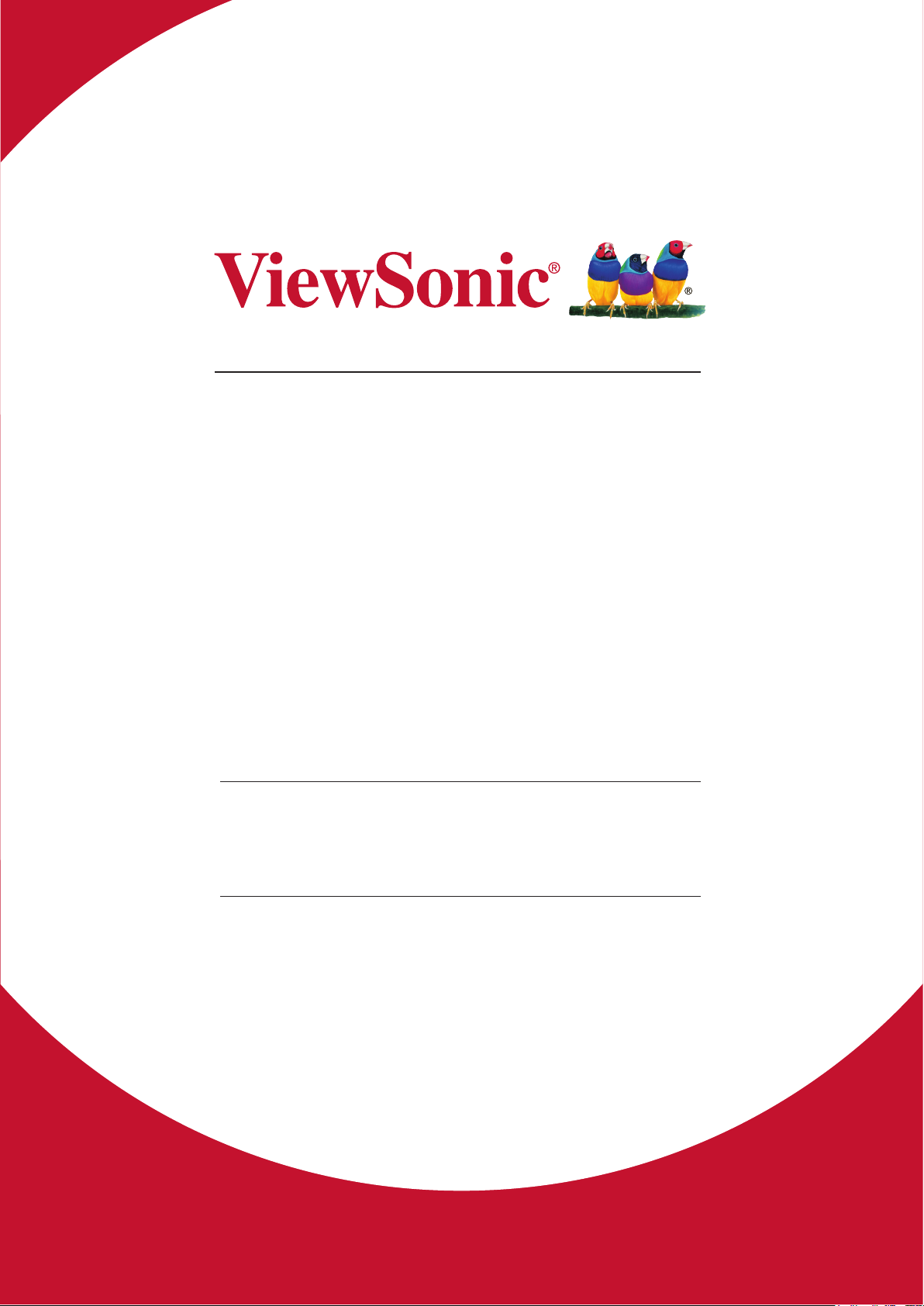
VBS100-A / VBS100-L
myViewBoard Box
User Guide
IMPORTANT: Please read this User Guide to obtain important information on installing
and using your product in a safe manner, as well as registering your product for future
service. Warranty information contained in this User Guide will describe your limited
coverage from ViewSonic Corporation, which is also found on our web site at http://
www.viewsonic.com in English, or in specic languages using the Regional selection
box in the upper right corner of our website. “Antes de operar su equipo lea cu
idadosamente las instrucciones en este manual”
Model No. VS17677
Page 2
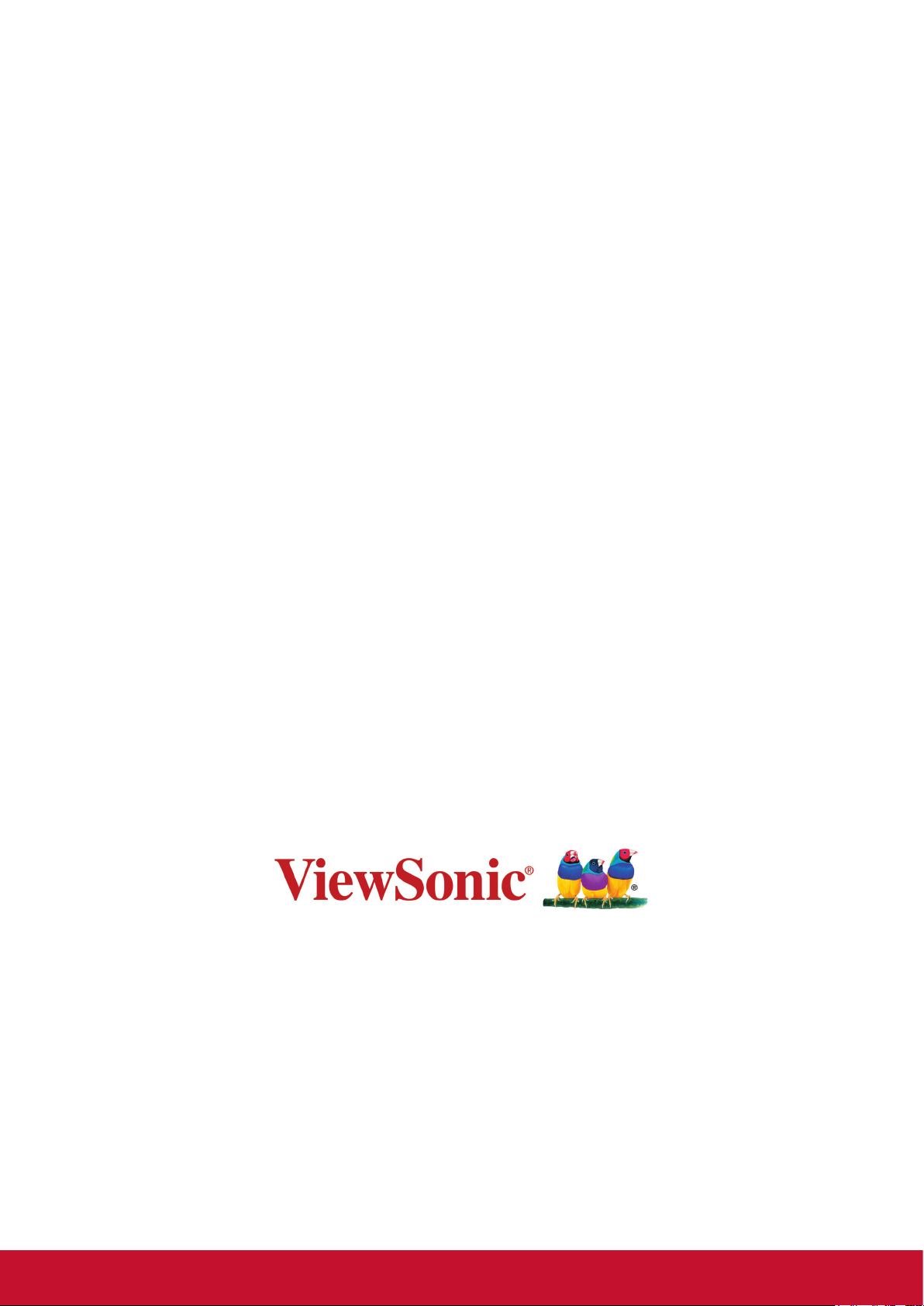
Thank you for choosing ViewSonic
As a world leading provider of visual solutions, ViewSonic is dedicated to
exceeding the world’s expectations for technological evolution, innovation,
and simplicity. At ViewSonic, we believe that our products have the
potential to make a positive impact in the world, and we are confident that
the ViewSonic product you have chosen will serve you well.
Once again, thank you for choosing ViewSonic !
Page 3
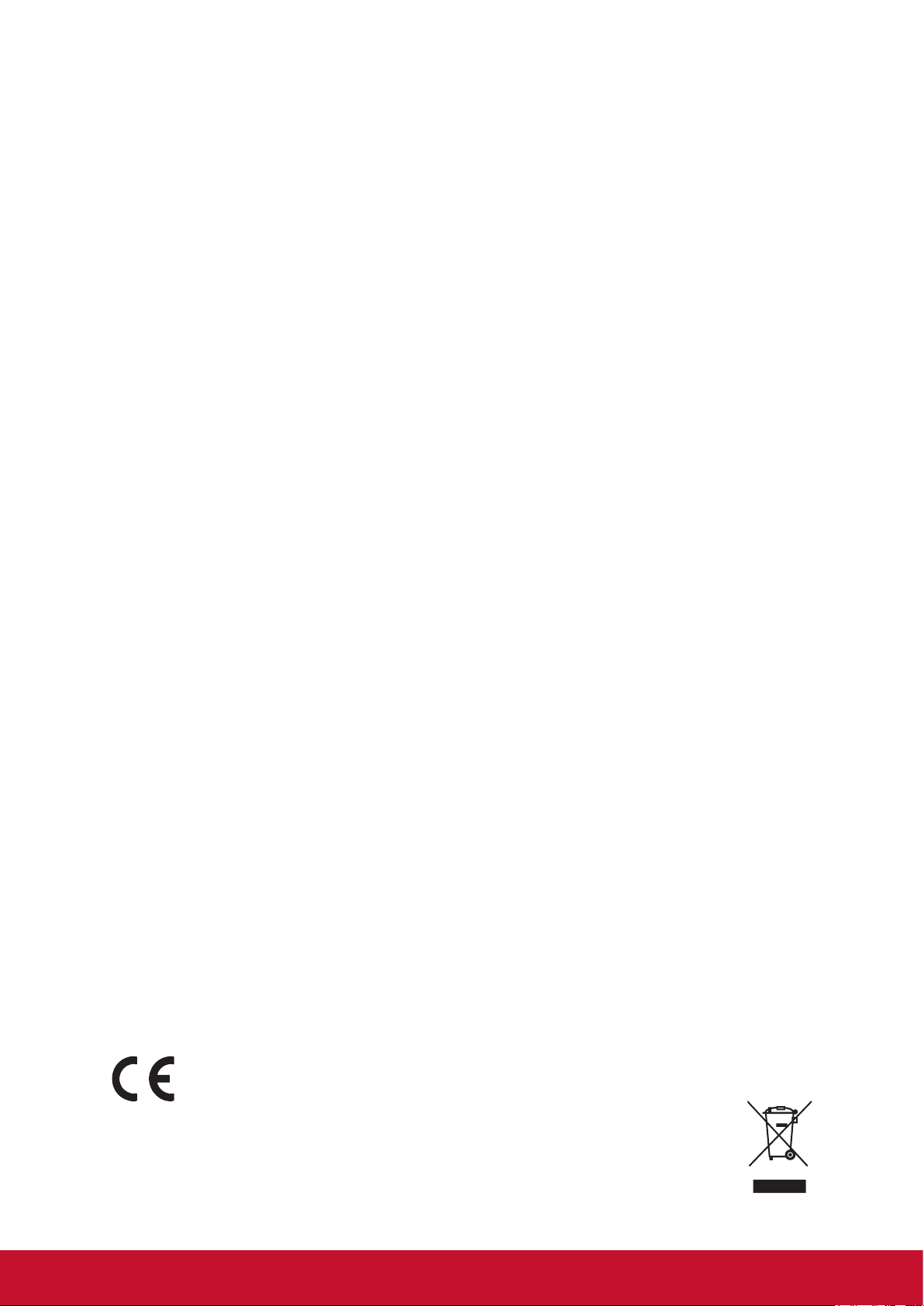
Compliance Information
FCC Statement
This device complies with part 15 of FCC Rules. Operation is subject to the following
two conditions: (1) this device may not cause harmful interference, and (2) this
device must accept any interference received, including interference that may cause
undesired operation.
This equipment has been tested and found to comply with the limits for a Class
B digital device, pursuant to part 15 of the FCC Rules. These limits are designed
to provide reasonable protection against harmful interference in a residential
installation. This equipment generates, uses, and can radiate radio frequency
energy, and if not installed and used in accordance with the instructions, may cause
harmful interference to radio communications. However, there is no guarantee that
interference will not occur in a particular installation. If this equipment does cause
harmful interference to radio or television reception, which can be determined
by turning the equipment off and on, the user is encouraged to try to correct the
interference by one or more of the following measures:
• Reorient or relocate the receiving antenna.
• Increase the separation between the equipment and receiver.
• Connect the equipment into an outlet on a circuit different from that to which the
receiver is connected.
• Consult the dealer or an experienced radio/TV technician for help.
You are cautioned that changes or modifications not expressly approved by the party
responsible for compliance could void your authority to operate the equipment.
Warning: Use only power supplies listed in the user instructions.
AVERTISSEMENT: Utilisez uniquement les sources d'alimentation mentionnées
dans les instructions d'utilisation.
You are cautioned that changes or modifications not expressly approved by the
responsible for compliance could void your authority to operate the equipment.
For Canada
• This Class B digital apparatus complies with Canadian ICES-3(B)/ NMB-3(B).
• Cet appareil numérique de la classe B est conforme à la norme ICES-3(B)/ NMB3(B). Canada.
CE Conformity for European Countries
The device complies with the EMC Directive 2014/30/EU and Low Voltage
Directive 2014/35/EU.
Following information is only for EU-member states:
The mark is in compliance with the Waste Electrical and Electronic
Equipment Directive 2012/19/EU (WEEE).
i
Page 4
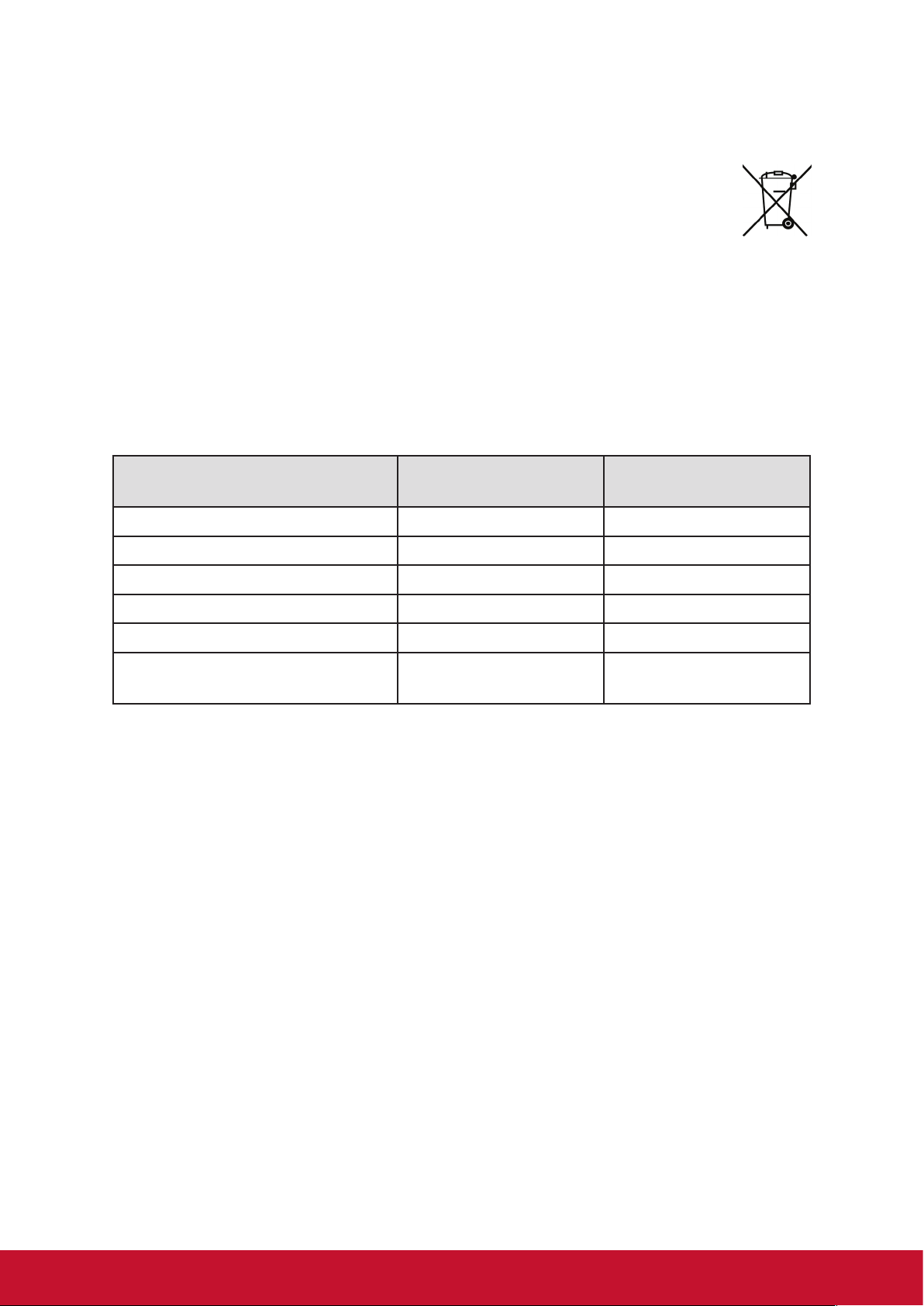
The mark indicates the requirement NOT to dispose the equipment including any
spent or discarded batteries or accumulators as unsorted municipal waste, but use
the return and collection systems available.
If the batteries, accumulators and button cells included with this equipment,
display the chemical symbol Hg, Cd, or Pb, then it means that the battery
has a heavy metal content of more than 0.0005% Mercury or more than,
0.002% Cadmium, or more than 0.004% Lead.
Declaration of RoHS2 Compliance
This product has been designed and manufactured in compliance with Directive
2011/65/EU of the European Parliament and the Council on restriction of the use
of certain hazardous substances in electrical and electronic equipment (RoHS2
Directive), and is deemed to comply with the maximum concentration values issued
by the European Technical Adaptation Committee (TAC) as shown below:
Substance
Proposed Maximum
Concentration
Actual Concentration
Lead (Pb) 0.1% < 0.1%
Mercury (Hg) 0.1% < 0.1%
Cadmium (Cd) 0.01% < 0.01%
Hexavalent Chromium (Cr
6+
) 0.1% < 0.1%
Polybrominated biphenyls (PBB) 0.1% < 0.1%
Polybrominated diphenyl ethers
(PBDE)
0.1% < 0.1%
Certain components of products as stated above are exempted under the Annex III
of the RoHS2 Directives as noted below:
Examples of exempted components are:
1. Mercury in cold cathode fluorescent lamps and external electrode fluorescent
lamps (CCFL and EEFL) for special purposes not exceeding (per lamp):
(1) Short length (≦500 mm): maximum 3.5 mg per lamp.
(2) Medium length (>500 mm and ≦1,500 mm): maximum 5 mg per lamp.
(3) Long length (>1,500 mm): maximum 13 mg per lamp.
2. Lead in glass of cathode ray tubes.
3. Lead in glass of fluorescent tubes not exceeding 0.2% by weight.
4. Lead as an alloying element in aluminium containing up to 0.4% lead by weight.
5. Copper alloy containing up to 4% lead by weight.
6. Lead in high melting temperature type solders (i.e. lead-based alloys containing
85% by weight or more lead).
7. Electrical and electronic components containing lead in a glass or ceramic other
than dielectric ceramic in capacitors, e.g. piezoelectronic devices, or in a glass or
ceramic matrix compound.
ii
Page 5
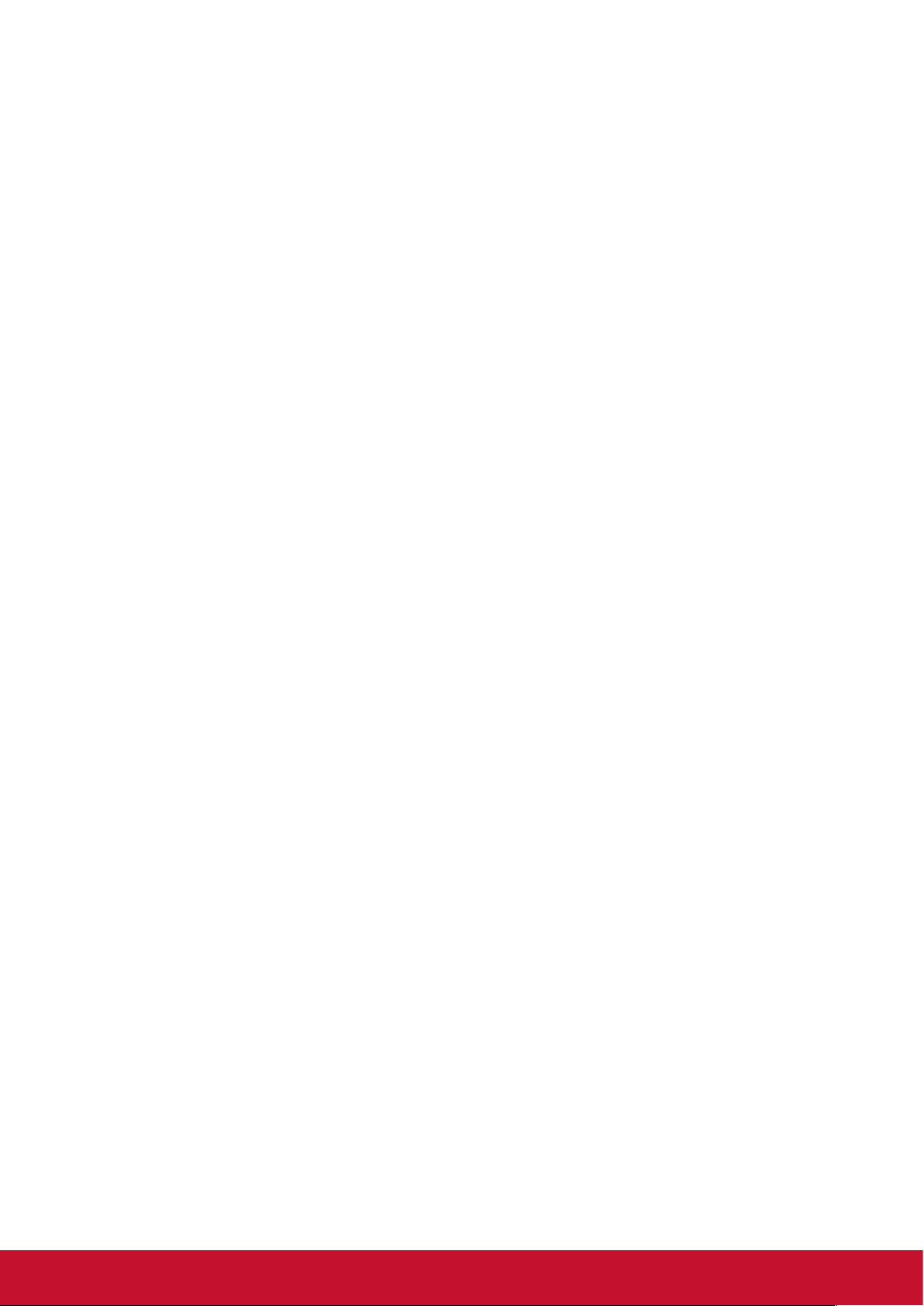
Contents
Compliance Information ..........................................................i
FCC Statement .................................................................................... i
CE Conformity for European Countries ............................................... i
Declaration of RoHS2 Compliance ......................................................ii
Copyright Information ............................................................. 1
For Your Records ............................................................................... 1
1. PRODUCT OVERVIEW ........................................................2
Package contents ............................................................................... 2
Front view ........................................................................................... 3
Rear View ........................................................................................... 4
2. Getting Started .....................................................................5
Connecting the AC power .................................................................. 5
Connecting to local area network (LAN) ............................................. 6
Connecting a mouse and keyboard .................................................... 7
3. Performing additional connections ...................................8
Connecting to USB type-C devices .................................................... 8
Connecting to RS232 ......................................................................... 8
Installing the Hardware ..................................................................... 11
4. Operating the myViewBoard Box.....................................13
myViewBoard Box screens .............................................................. 13
myViewBoard for Windows Tasks .................................................... 16
myViewBoard Companion App Tasks .............................................. 20
5. Troubleshooting ................................................................22
6. Specifications ....................................................................24
Other Information ..................................................................26
Customer Support ............................................................................ 26
Limited Warranty .............................................................................. 27
iii
Page 6
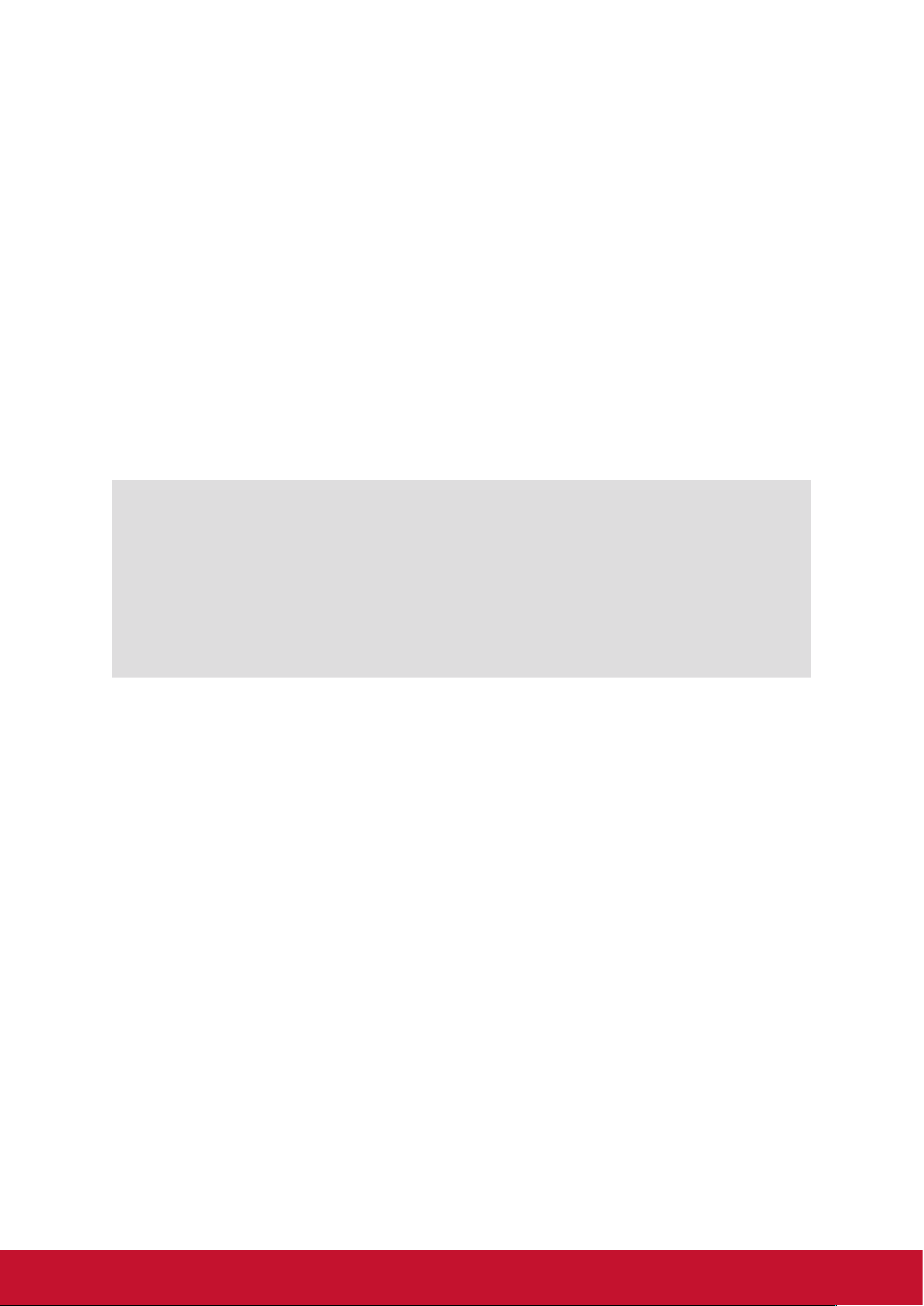
Copyright Information
Copyright © ViewSonic Corporation, 2019. All rights reserved.
ViewSonic and the three birds logo are registered trademarks of ViewSonic
Corporation.
Disclaimer:ViewSonic Corporation shall not be liable for technical or editorial errors
or omissions contained herein; nor for incidental or consequential damages resulting
from furnishing this material, or the performance or use of this product.
In the interest of continuing product improvement, ViewSonic Corporation reserves
the right to change product specifications without notice. Information in this
document may change without notice.
No part of this document may be copied, reproduced, or transmitted by any means,
for any purpose without prior written permission from ViewSonic Corporation.
For Your Records
Product Name:
Model Number:
Document Number:
Serial Number:
Purchase Date:
Product disposal at end of product life
ViewSonic respects the environment and is committed to working and living green.
Thank you for being part of Smarter, Greener Computing.
Please visit ViewSonic website to learn more.
USA & Canada: http://www.viewsonic.com/company/green/recycle-program/
Europe: http://www.viewsoniceurope.com/eu/support/call-desk/
Taiwan: http://recycle.epa.gov.tw/recycle/index2.aspx
VBS100-A / VBS100-L
myViewBoard Box
VS17677
VBS100_UG_ENG Rev. 1B 03-12-20
_______________________________________
_______________________________________
1
Page 7
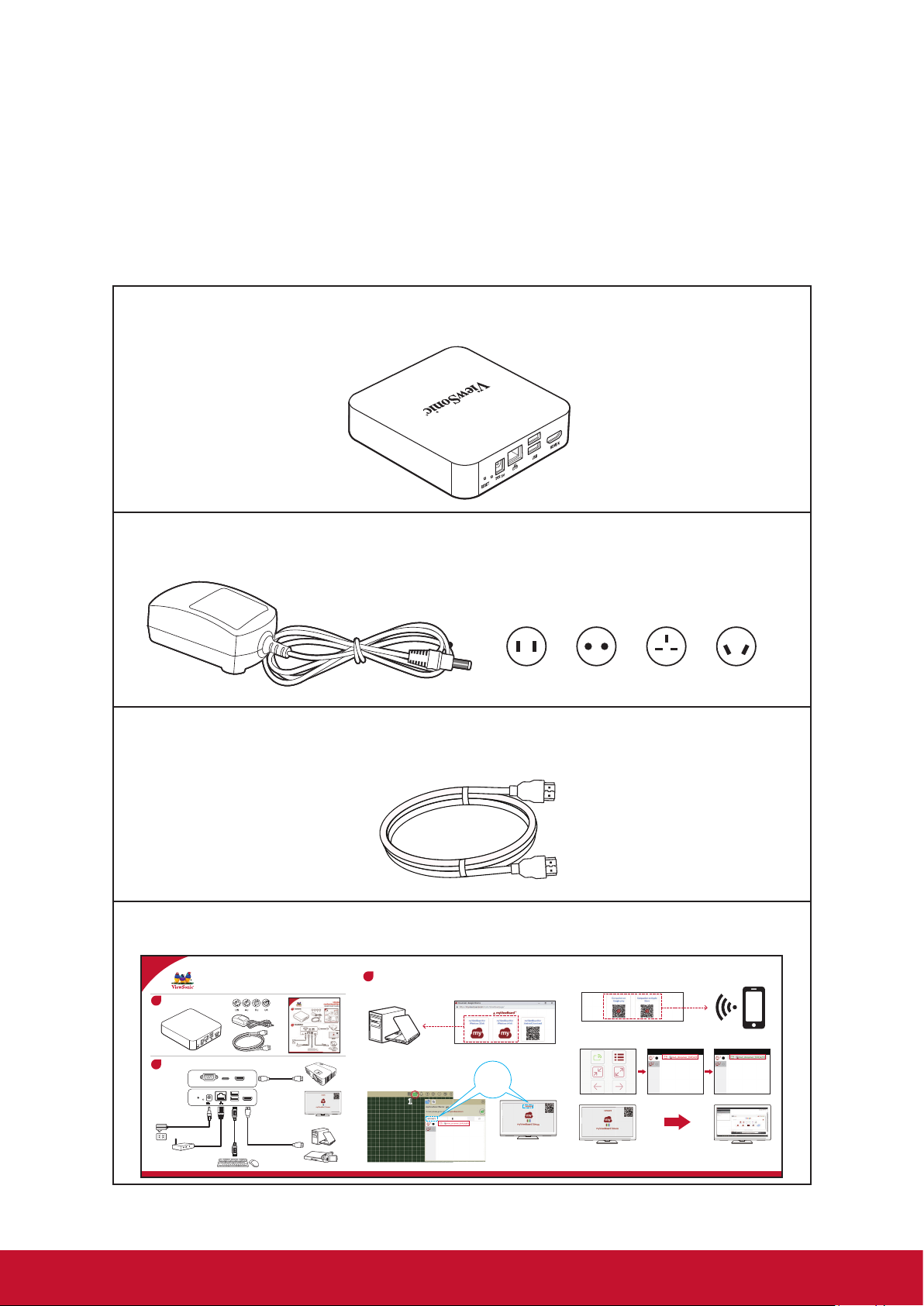
1. PRODUCT OVERVIEW
Package contents
Please take a moment to check if all the necessary items are included in the
package. If anything is missing or damaged, please contact your dealer immediately.
VBS100-A / VBS100-L
Power adapter x 1(Ac plug type * 4(UK/AU/US/EU)
HDMI cable x 1
Quick start guide (QSG)
myViewBoard Box
1
2
Contents
/ŶƐƚĂůůĂƟŽŶ
USB
HDMI OUTRS232
DP OUT
RESET5VUSB HDMI IN
RJ45 Cable
Quick Start Guide
HDMI Cable
VBS100
Monitor
Computer
A/V device
Projector
'ĞƫŶŐ^ƚĂƌƚĞĚ
3
myViewBoard for windows
Computer
11
2
US EUROPE UK AUS
myViewBoard Companion for Android
55FCA2F3
Monitor
Monitor Monitor
iOS/ Android
Model No.: VS17677 / VBS100_QSG_1b_20210309
Copyright © 2021 ViewSonic Corporation. All rights reserved.
2
Page 8
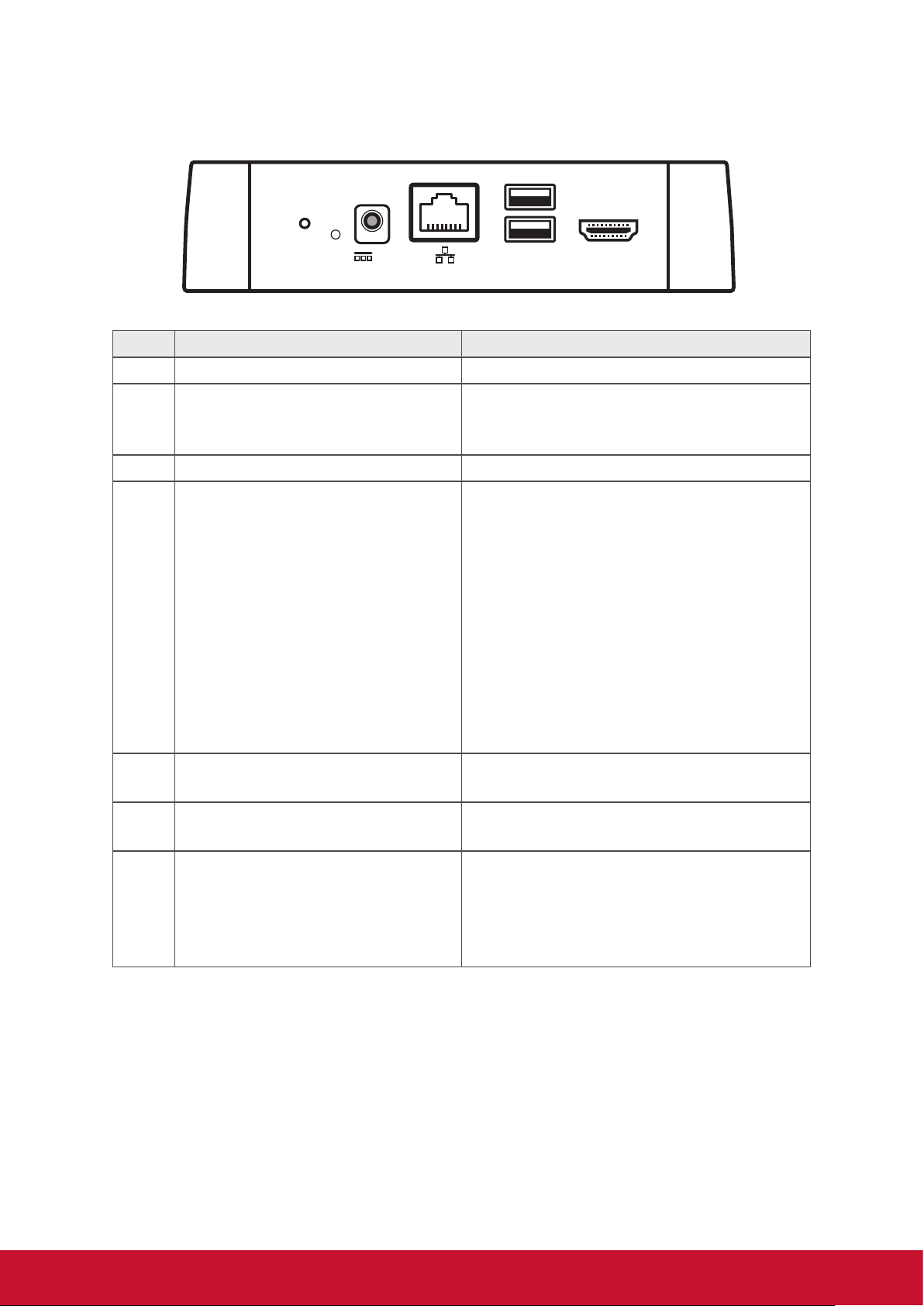
Front view
5
2
RESET
1
No. Components Description
1 Reset button Performs a hardware-reset of the device
2 Power LED Indicates system power status:
3 DC Jack 5V System power input connector.
4 GB-LAN (RJ-45) Gigabit Ethernet + 802.3at class4 Gigabit
5V
3 4
USB HDMI IN
-Blue: power on
-None: power off
Power over Ethernet `
GB-LAN status
- Yellow (Flashing) Activity on the link.
- Yellow (Off) No activity on the link.
-Green (ON) Activity link with 100M
speed.
-Orange (ON) Activity link with 1000M
speed.
-Green/Orange (Off) Activity link with
10M speed.
6
7
5 USB 2.0 (Type-A) ports Universal Serial Bus 2.0 500mA
*Note1/Note2
6 USB 3.0 (Type-A) ports Universal Serial Bus 3.0 900mA
*Note1/Note2
7 HDMI IN V1.4b(Type A) port High-definition multimedia interface
signal input: connects to a PC with HDMI
output, set-top box, or other video devices
(HD 720P)
*Note3
Note1: Only support FAT32 format.
Note2: USB camera or UVC device does not support hot-plug mode.
Note3: Running USB type-C and HDMI connections at the same time is NOT supported.
Only one display output can be active.
3
Page 9
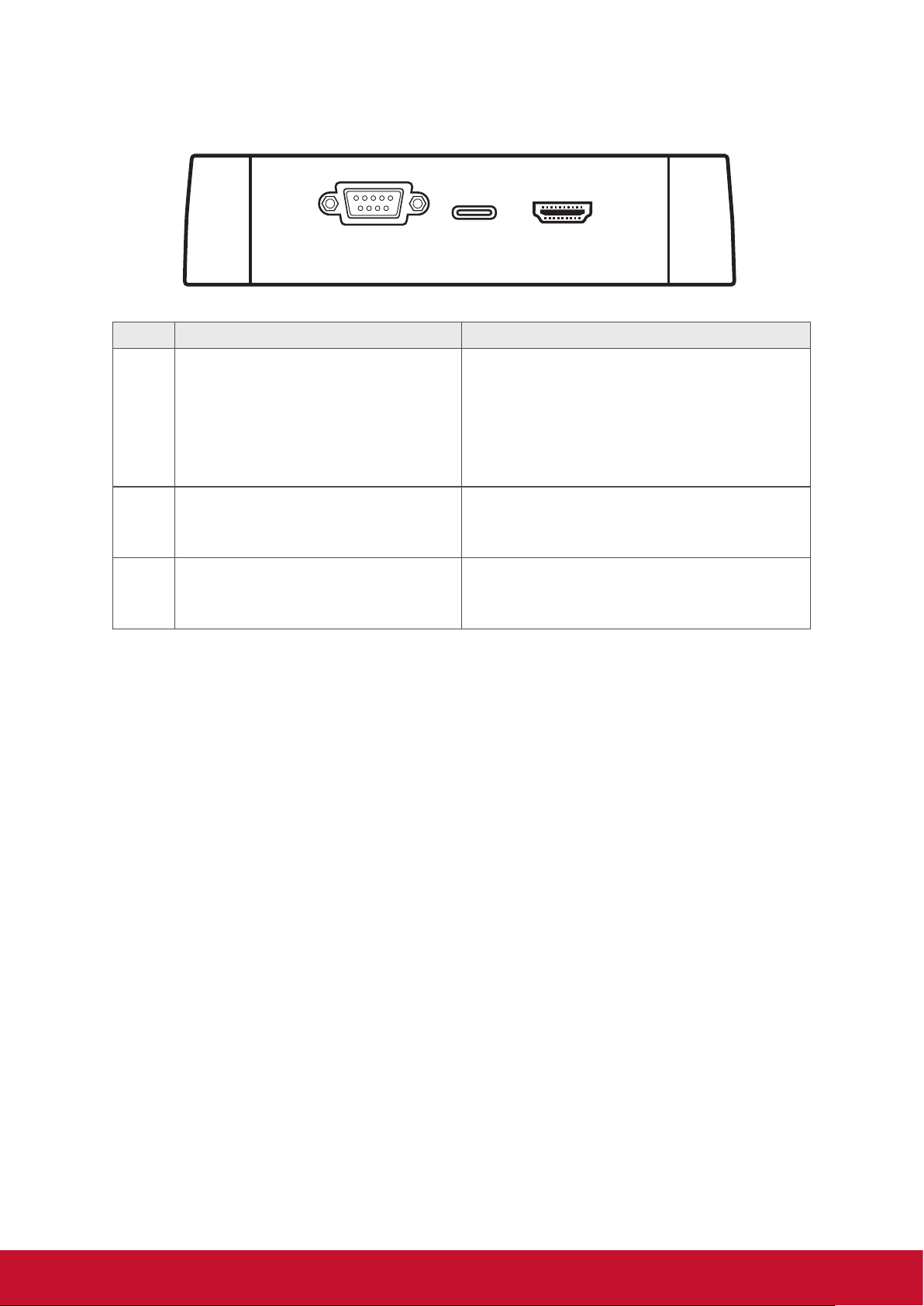
Rear View
RESET
5V
USB HDMI IN
1
2
3 4
5
6
7
USB
DP OUT
HDMI OUTRS232
1 2 3
No. Components Description
1 RS232 port* RS232 serial port cable: connects the
display (IFP or Projector) to an external
computer. Certain functions can be controlled remotely by the PC, including power on/off, volume adjustment and more.
*Note1
2 USB3.0 (Type C) ports USB3.0 SuperSpeed support and
DisplayPort 1.2(1080@60Hz) output.
*Note2
3 HDMI OUT V2.0(Type A) port Connects the other end of the HDMI ca-
ble to the HDMI port of a display device,
for example Display or Projector …etc.
Note1: Set the baud rate of controlled devices to 9600 bps.
Note2: Running USB type-C and HDMI connections at the same time is NOT supported.
Only one display output can be active.
4
Page 10
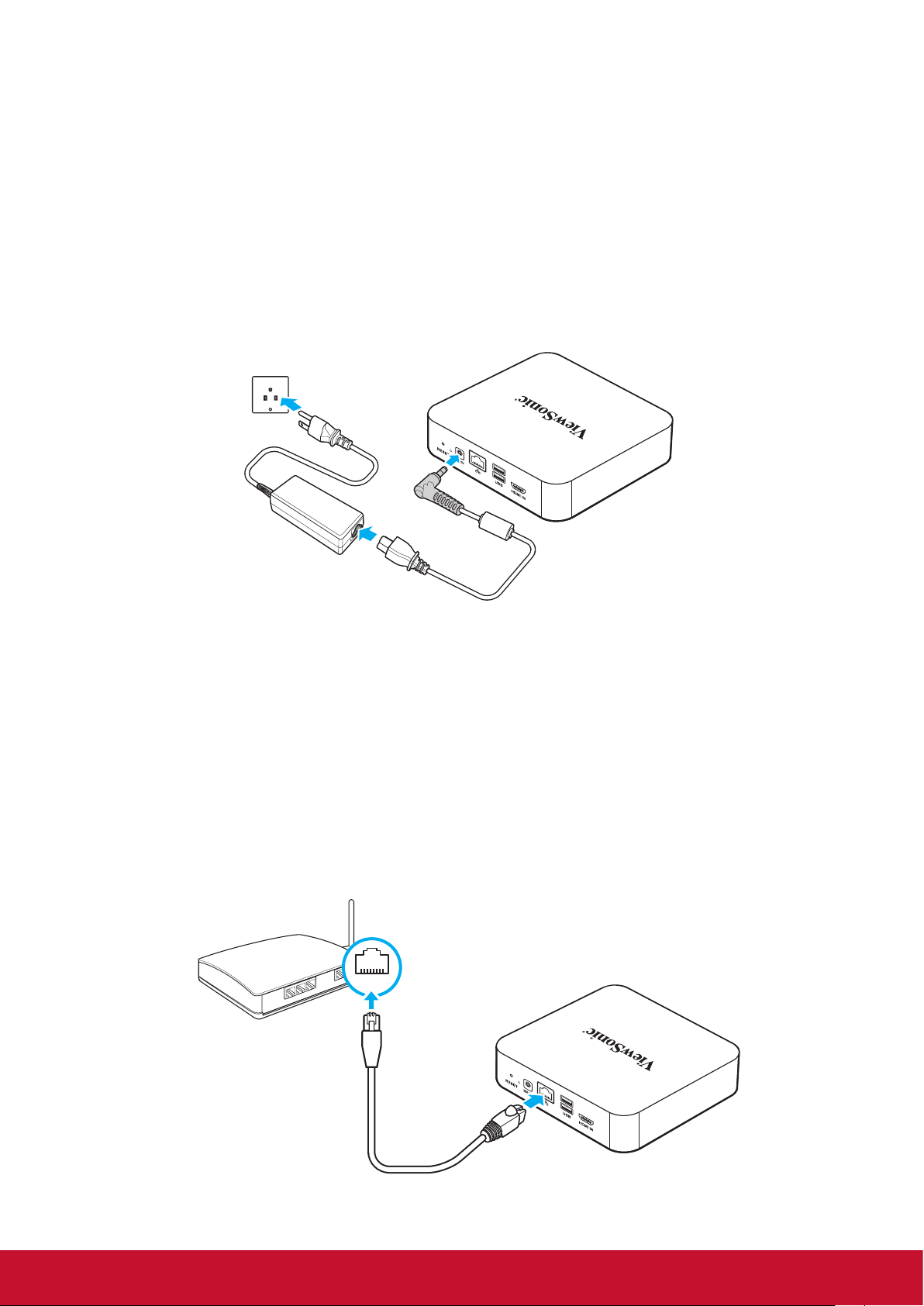
2. Getting Started
LAN
Connecting the AC power
To connect your myViewBoard Box to a power source, perform the following:
1. Connect one end of the power cord to the AC adapter and the other end to a
power outlet.
2. Connect the AC adapter to the DC-in jack of your myViewBoard Box.
The myViewBoard Box supports the PoE feature. If connected to a Power Device
(PD) or a Power Sourcing Equipment (PSE), the myViewBoard Box is able to power
itself via the ethernet slot.
1. Connect a Power Device (PD) or a Power Sourcing Equipment (PSE) to a power
2. Connect an ethernet cable connected to the Power Device (PD) to the Power
If both power sources are available, the myViewBoard Box uses the AC adapter as
the main power source.
outlet.
over Ethernet (PoE) slot of your myViewBoard Box.
PoE
LAN
5
Page 11
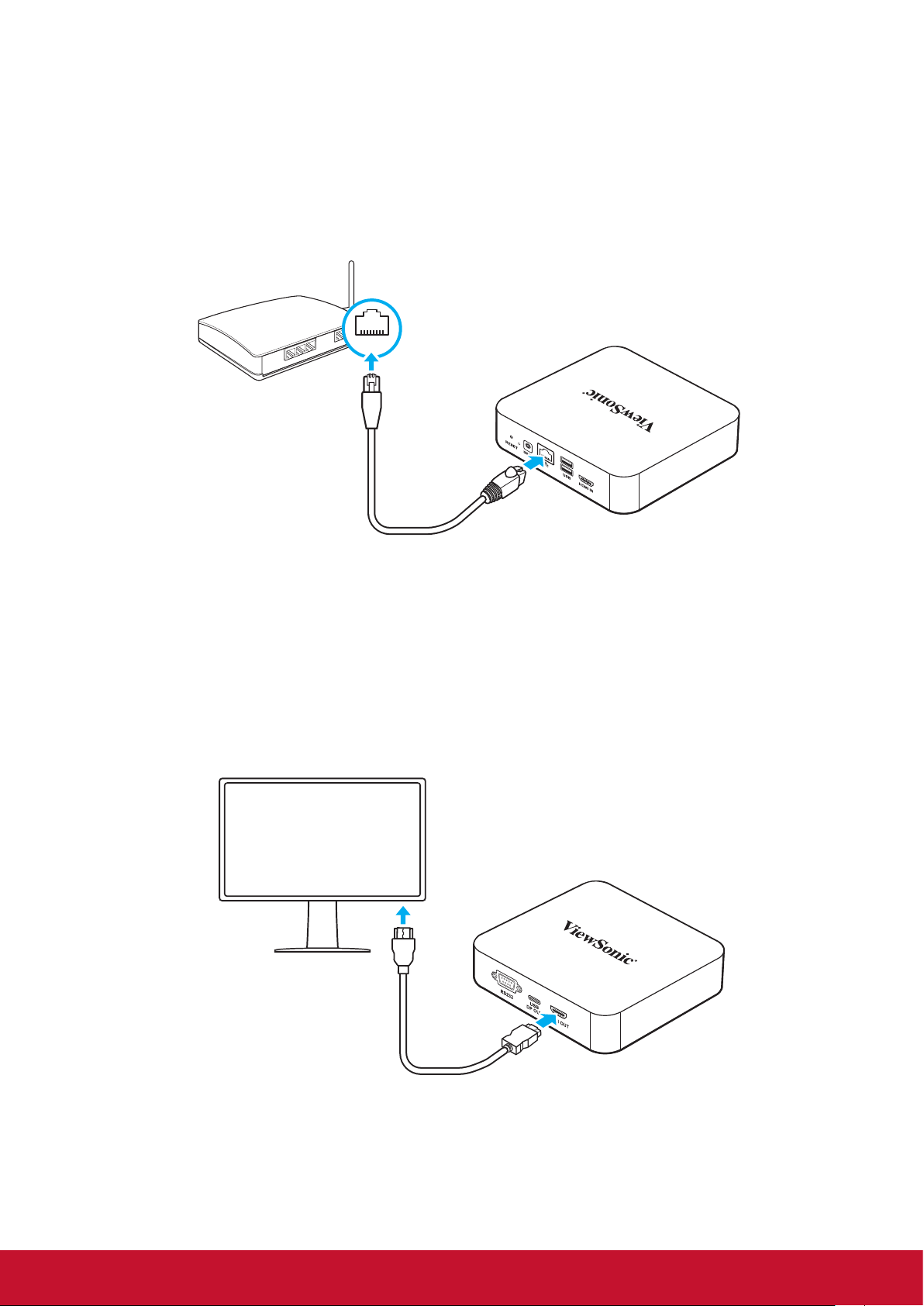
Connecting to local area network (LAN)
1. Connect one end of the RJ-45 cable to the LAN port of your myViewBoard Box.
2. Connect the other end of the RJ-45 cable to a network connection device or a
network wall connector.
LAN
3. Connecting a display device
Use an HDMI cable (not supplied) to connect to an external display.
1. Connect one end of the HDMI cable to the HDMI port of the myViewBoard Box.
2. Connect the other end of the HDMI cable to the HDMI port of a display device.
6
Page 12

Connecting a mouse and keyboard
Connect the USB mouse and USB keyboard to the USB2.0 ports of your
myViewBoard Box.
7
Page 13

3. Performing additional connections
Connecting to USB type-C devices
• USB type-C compatible device connect to the monitor or projector.
• USB type-C supports DP1.2/out (1080P@60Hz) only.
• No support for running USB type-C and HDMI connections at the same time.
Connecting to RS232
An RS-232 connection provides the ability to turn on myViewBoard Box, adjust
volume or switch the input source from a remote PC or console.
Note: Set the baud rate of all control devices to 9600 bps.
Internet
[RJ-45]
ROUTER
[RJ-45]
Serial Port Cable
ViewSonic provides vController, an easy-to-use control tool.
8
Page 14

Projector LAN Port:4661
Projector LAN Port:23
9
Page 15

Display LAN Port:5000
Learn more and download the vController software from the ViewSonic website
10
Page 16

Installing the Hardware
Option1
Mounting the VBS100 (VB-WMK-001/VB-STND-001)
Mount the VBS100 to the back of your display device.
Note: Verify that your display device supports VESA mounting. Refer to the following
illustration for size measurements:
11
Page 17

Option2
Mounting the VBS100 on T-bar
12
Page 18

4. Operating the myViewBoard Box
myViewBoard Box screens
The myViewBoard Box shows the following screen on startup:
myViewBoard Box startup screen description.
13
Page 19

MVBA (myViewBoard Android) : To access, click
V-Launch Menu : To access, click on the default screen.
on the default screen.
14
Page 20

The V-Launch menu provides access to the following features:
Display
In a SCALE-UP classroom, the teacher can initiate a discussion by broadcasting
their screen to all the displays connected to ViewBoard Stream. Students can
also share their own screen to the nearby display to interact with the rest of the
class.
EnterpriseAgent
Refers to an application by 42Gears, which is signed by the device
manufacturers (OEMs) to enable administrators to use advanced lockdown and
management features of 42Gears products on the device.
Explorer
An easy and powerful file explorer for Android devices.
Lightning
A free web browser for Android that is fast and easy to use.
myViewBoard
An ecosystem where users create their own personal digital whiteboard in the
cloud. Users can create, view and present these virtual whiteboards wherever
they are, using one of the myViewBoard software solutions available.
RevelDigital Player
Turns your Android-based myViewBoard Box into digital signage. The Revel
Digital Player app works in conjunction with the Revel Digital management portal
(www.reveldigital.com) and provides the public-facing content for your own
digital signage network.
Note: Once the RevelDigital Player app is successfully registered, myViewBoard
Box sets the RevelDigital Player APP as the default app to start automatically
every time the device is powered on. After this has been set, you need to start
the myViewBoard Stream app manually to use the myViewBoard Stream app
again.
Settings
Provides access to system setup. Enables you to quickly and easily set up your
VBS100.
SureMDM Nix
SureMDM is a simple yet versatile EMM solution that enables businesses to
secure, monitor, and manage mobile devices such as tablets, smartphones
and other devices based on Android. SureMDM Agent uses Android Device
Administrator permission to provide advanced mobile device management
features.
Media player
Supports the following specifications:
- 4K/60: VP9, H265, H264
- 1080P/60: VC-1, MPEG-1/2/4, VP8
15
Page 21

myViewBoard for Windows Tasks
Verify that the “Entity administration account” operation is running under the correct
myViewBoard rating: https://myviewboard.com/education/pricing/
Rating Description
Basic myViewBoard account cannot use the stream video function
Professional myViewBoard account can stream video to 2 pcs of VBS100 at the
same time
Entity myViewBoard account can stream video to 2 pcs of VBS100 at the
same time
To send a ViewBoard screen or to receive users’ screens, tap the
title bar.
Tap the Cast module to enable.
icon on the
16
Page 22

Provide the Bind Code that was displayed on the myViewBoard Box.
Provide the One Time Password Code ( The OTP code is updated every 30
seconds) that was displayed on the myViewBoard Box.
17
Page 23

Select
The entry changes to Display_73564411 if bonding was successful.
Display_73564411 from the list.
18
Page 24

The cast / wireless presentation should begin streaming.
myViewBoard for Windows screencast to an IFP display.
19
Page 25

myViewBoard Companion App Tasks
Verify that the “Entity administration account” is running under the correct
myViewBoard account rating.
1. Tap the myViewBoard Companion app icon.
2. Sign in to myViewBoard Companion.
3. Use the QR code sign in feature to sign in to myViewBoard for Windows.
4. Tap your user avatar to
access the Settings screen.
20
Page 26

5. Tap Stream, tap the
myViewBoard.
icon, and then tap Scan to bind streamer to
6. Position the QR code displayed on the myViewBoard Box inside the frame.
7. Back on the Companion app, press
8. If successful, the screen displays
mvb_streamer_55FCA2F3.
mvb_streamer_55FCA2F3.
21
Page 27

5. Troubleshooting
If you experience a problem with your ViewBoard Box Direct, refer to the following
troubleshooting guide. If a problem persists, contact the service center.
The myViewBoard Box won’t start
• If the LED does not light blue during device boot up:
Verify that the AC adapter is properly plugged into the DC-in jack of the
myViewBoard Box and to the power outlet.
• Verify that the DC connector is fully inserted into the correct socket on the front
of the myViewBoard Box.
• Check the power socket with another device (i.e. table lamp).
• If there is still no power, contact ViewSonic support or the Reseller from whom
the device was purchased.
Unable to access the LAN
• Verify that the RJ-45 cable is connected:
• one end to the LAN port of your myViewBoard Box
• the other end to a network connected device or a network wall connector
• Make sure you have configured the LAN settings correctly.
Unable to display to the monitor device
• Verify that the HDMI cable has been plugged in properly into the HDMI outlet.
Unable to access the myViewBoard ecosystem, or if required rewall ports are blocked
To properly access the myViewBoard ecosystem (including companion apps) on
your network, request your IT department to open the following ports:
1. TCP Port 443 (HTTPS): outbound
2. UDP and TCP port 3478 bidirectional to the WebRTC servers
3. UDP Ports 50,000 – 65,535 (RTP/sRTP/RTCP) bidirectional to the WebRTC
servers. These ports are optional; if blocked, media will be proxied using TURN
on port 3478.
The WebRTC protocol is actively used in screen sharing. Verify that these ports are
open on your network fire-wall. For more information,
To check your connectivity status, visit: https://myviewboard.com/cast2/test/index.html.
22
click here.
Page 28

View third party licenses:
• For Android Open Source Copyright Notice, refer to the Third-party licenses in
legal information.
• For LGPL source code, click on the LGPL source code in legal information. It will
be automatically downloaded to /storage. emulated/0/Download/lgpl-src.zip.
Optional accessories equipment:
VSB050 (EZC-5201BS) USB Wireless Adapter
• Bluetooth mode: The VSB050 connects to the VBS100. It does not support
the sending of files in connected USB devices through Bluetooth. For security
reasons, only files inside the internal memory can be sent through Bluetooth.
• WIFI mode: The VSB050 connects to a wireless network AP device to access
the Internet. You must remove the Ethernet RJ45 cable to enable wifi mode.
• HOTSPOT mode: To share via a VSB050 hotspot, you need to connect an
Ethernet RJ45 cable.
• Bluetooth mode: Test equipment model.
• Logitech K580 SLIM MULTI-DEVICE WIRELESS KEYBOARD CHROME OS
EDITION
https://www.logitech.com/en-us/product/k580-slim-multi-device-wireless-keyboard
• Logitech M585 MULTI-DEVICE Multi-Tasking Mouse
https://www.logitech.com/en-us/product/m585-wireless-mouse
23
Page 29

6. Specications
Item Description
Processor
Operating system
Memory DDR 3L On-board Memory 2GB
Storage eMMC 16GB
LAN Gigabit RJ-45 PoE IEEE 802.3AT
Resolution
Rockchip RK3399 ARM Dual-core Cortex-A72 and Quad-core
Cortex-A53
VBS100-A Android 8.1
VBS100-L Linux Debian 9
Type-C: DP1.2 Up to 1080P @60 Hz
HDMI Input: V1.4b 720P@60 Hz
HDMI Output: V2.0 4K @60 Hz
Front:
• DC Jack
• GB-LAN x 1( RJ-45 PoE IEEE 802.3AT class4)
• USB 2.0 x 1 (Type A)
• USB 3.0 x 1 (Type A)
Connectors
• HDMI in x 1 (Type A [19-pin female])
Rear:
• RS232 x 1 (D-Sub 9)
• USB 3.0 x 1 (Type C)
• HDMI out x 1 (Type A [19-pin female])
OPERATING
CONDITION
STORAGE
CONDITION
VESA mounting 75 x 75 mm
Dimensions 131.50 mm x 121.05 mm x 30.00 mm
Gross Weight 1040g
Temperature 32°F to 104°F (0°C to 40°C)
Humidity 20% to 90% Non-Condensing
Temperature -4°F to 140°F (-20°C to +60°C)
Humidity 20% to 90% Non-Condensing
Voltage Adapter DC 5V / PoE DC 37~57V
24
Page 30

Item Description
AC Adapter
Output 5V DC, 4A
Input 100~240V AC, 50/60Hz universal
Ac plug type UK/AU/US/EU
Model Name:
PA1024- 050IB400
25
Page 31

Other Information
Customer Support
For technical support or product service, see the table below or contact your reseller.
NOTE: You will need the product serial number.
Country/ Region Website Country/ Region Website
Asia Pacific & Africa
Australia www.viewsonic.com/au/ Bangladesh www.viewsonic.com/bd/
中国 (China)
Hong Kong (English)
Indonesia www.viewsonic.com/id/ Israel www.viewsonic.com/il/
日本 (Japan)
Malaysia www.viewsonic.com/my/ Middle East www.viewsonic.com/me/
Myanmar www.viewsonic.com/mm/ Nepal www.viewsonic.com/np/
New Zealand www.viewsonic.com/nz/ Pakistan www.viewsonic.com/pk/
Philippines www.viewsonic.com/ph/ Singapore www.viewsonic.com/sg/
臺灣 (Taiwan)
Việt Nam
Americas
www.viewsonic.com.cn
www.viewsonic.com/
hk-en/
www.viewsonic.com/jp/ Korea www.viewsonic.com/kr/
www.viewsonic.com/tw/
www.viewsonic.com/vn/
香港 (繁體中文)
India www.viewsonic.com/in/
ประเทศไทย
South Africa &
Maurius
www.viewsonic.com/hk/
www.viewsonic.com/th/
www.viewsonic.com/za/
United States www.viewsonic.com/us Canada www.viewsonic.com/us
Lan America www.viewsonic.com/la
Europe
Europe www.viewsonic.com/eu/ France www.viewsonic.com/fr/
Deutschland www.viewsonic.com/de/ Қазақстан www.viewsonic.com/kz/
Россия www.viewsonic.com/ru/ España www.viewsonic.com/es/
Türkiye www.viewsonic.com/tr/ Україна www.viewsonic.com/ua/
United Kingdom www.viewsonic.com/uk/
26
Page 32

Limited Warranty
VIEWSONIC Network Media Player
What the warranty covers:
ViewSonic warrants its products to be free from defects in material and workmanship, under normal
use, during the warranty period. If a product proves to be defective in material or workmanship during
the warranty period, ViewSonic will, at its sole option, repair or replace the product with a like product.
Replacement product or parts may include remanufactured or refurbished parts or components.
How long the warranty is eective:
ViewSonic Network Media Player are warranted for 1 year for labor from the date of the rst customer
purchase.
Who the warranty protects:
This warranty is valid only for the rst consumer purchaser.
What the warranty does not cover:
1. Any product on which the serial number has been defaced, modied or removed.
2. Damage, deterioration or malfunction resulting from:
a. Accident, misuse, neglect, re, water, lightning, or other acts of nature, unauthorized product
modication, or failure to follow instructions supplied with the product.
b. Repair or attempted repair by anyone not authorized by ViewSonic.
c. Causes external to the product, such as electric power uctuations or failure.
d. Use of supplies or parts not meeting ViewSonic’s specications.
e. Normal wear and tear.
f. Any other cause which does not relate to a product defect.
3. Any product exhibiting a condition commonly known as “image burn-in” which results when a static
image is displayed on the product for an extended period of time.
How to get service:
1. For information about receiving service under warranty, contact ViewSonic Customer Support
(please refer to Customer Support page). You will need to provide your product’s serial number.
2. To obtain warranted service, you will be required to provide (a) the original dated sales slip, (b)
your name, (c) your address, (d) a description of the problem, and (e) the serial number of the
product.
3. Take or ship the product freight prepaid in the original container to an authorized ViewSonic service
center or ViewSonic.
4. For additional information or the name of the nearest ViewSonic service center, contact ViewSonic.
Limitation of implied warranties:
There are no warranties, express or implied, which extend beyond the description contained herein
including the implied warranty of merchantability and tness for a particular purpose.
Exclusion of damages:
ViewSonic’s liability is limited to the cost of repair or replacement of the product. ViewSonic shall not
be liable for:
1. Damage to other property caused by any defects in the product, damages based upon
inconvenience, loss of use of the product, loss of time, loss of prots, loss of business opportunity,
loss of goodwill, interference with business relationships, or other commercial loss, even if advised
of the possibility of such damages.
2. Any other damages, whether incidental, consequential or otherwise.
3. Any claim against the customer by any other party.
4.3: ViewSonic DMP Warranty DMP_LW01 Rev. 1A
27
06-25-09
Page 33

Contact Information for Sales & Authorized Service (Centro Autorizado de Servicio) within Mexico:
Name, address, of manufacturer and importers:
México, Av. de la Palma #8 Piso 2 Despacho 203, Corporativo Interpalmas,
Col. San Fernando Huixquilucan, Estado de México
Tel: (55) 3605-1099 http://www.viewsonic.com/la/soporte/index.htm
NÚMERO GRATIS DE ASISTENCIA TÉCNICA PARA TODO MÉXICO: 001.866.823.2004
Hermosillo:
Distribuciones y Servicios Computacionales SA de CV.
Calle Juarez 284 local 2
Col. Bugambilias C.P: 83140
Tel: 01-66-22-14-9005
E-Mail: disc2@hmo.megared.net.mx
Puebla, Pue. (Matriz):
RENTA Y DATOS, S.A. DE C.V. Domicilio:
29 SUR 721 COL. LA PAZ
72160 PUEBLA, PUE.
Tel: 01(52).222.891.55.77 CON 10 LINEAS
E-Mail: datos@puebla.megared.net.mx
Chihuahua
Soluciones Globales en Computación
C. Magisterio # 3321 Col. Magisterial
Chihuahua, Chih.
Tel: 4136954
E-Mail: Cefeo@soluglobales.com
Distrito Federal:
QPLUS, S.A. de C.V.
Av. Coyoacán 931
Col. Del Valle 03100, México, D.F.
Tel: 01(52)55-50-00-27-35
E-Mail: gacosta@qplus.com.mx
Guerrero Acapulco
GS Computación (Grupo Sesicomp)
Progreso #6-A, Colo Centro
39300 Acapulco, Guerrero
Tel: 744-48-32627
MERIDA:
ELECTROSER
Av Reforma No. 403Gx39 y 41
Mérida, Yucatán, México CP97000
Tel: (52) 999-925-1916
E-Mail: rrrb@sureste.com
Tijuana:
STD
Av Ferrocarril Sonora #3780 L-C
Col 20 de Noviembre
Tijuana, Mexico
Villahermosa:
Compumantenimietnos Garantizados, S.A. de C.V.
AV. GREGORIO MENDEZ #1504
COL, FLORIDA C.P. 86040
Tel: 01 (993) 3 52 00 47 / 3522074 / 3 52 20 09
E-Mail: compumantenimientos@prodigy.net.mx
Veracruz, Ver.:
CONEXION Y DESARROLLO, S.A DE C.V. Av. Americas # 419
ENTRE PINZÓN Y ALVARADO
Fracc. Reforma C.P. 91919
Tel: 01-22-91-00-31-67
E-Mail: gacosta@qplus.com.mx
Cuernavaca
Compusupport de Cuernavaca SA de CV
Francisco Leyva # 178 Col. Miguel Hidalgo
C.P. 62040, Cuernavaca Morelos
Tel: 01 777 3180579 / 01 777 3124014
E-Mail: aquevedo@compusupportcva.com
Guadalajara, Jal.:
SERVICRECE, S.A. de C.V.
Av. Niños Héroes # 2281
Col. Arcos Sur, Sector Juárez
44170, Guadalajara, Jalisco
Tel: 01(52)33-36-15-15-43
E-Mail: mmiranda@servicrece.com
Monterrey:
Global Product Services
Mar Caribe # 1987, Esquina con Golfo Pérsico
Fracc. Bernardo Reyes, CP 64280
Monterrey N.L. México
Tel: 8129-5103
E-Mail: aydeem@gps1.com.mx
Oaxaca, Oax.:
CENTRO DE DISTRIBUCION Y
SERVICIO, S.A. de C.V.
Murguía # 708 P.A., Col. Centro, 68000, Oaxaca
Tel: 01(52)95-15-15-22-22
Fax: 01(52)95-15-13-67-00
E-Mail. gpotai2001@hotmail.com
FOR USA SUPPORT:
ViewSonic Corporation
10 Pointe Dr. Suite 200. Brea, CA. 92821, UY.S.A
Tel: 800-688-6688
E-Mail: http://www.viewsonic.com
Smart White Board Mexico Warranty Term Template In UG
VSC_TEMP_2013
28
Page 34

