Page 1
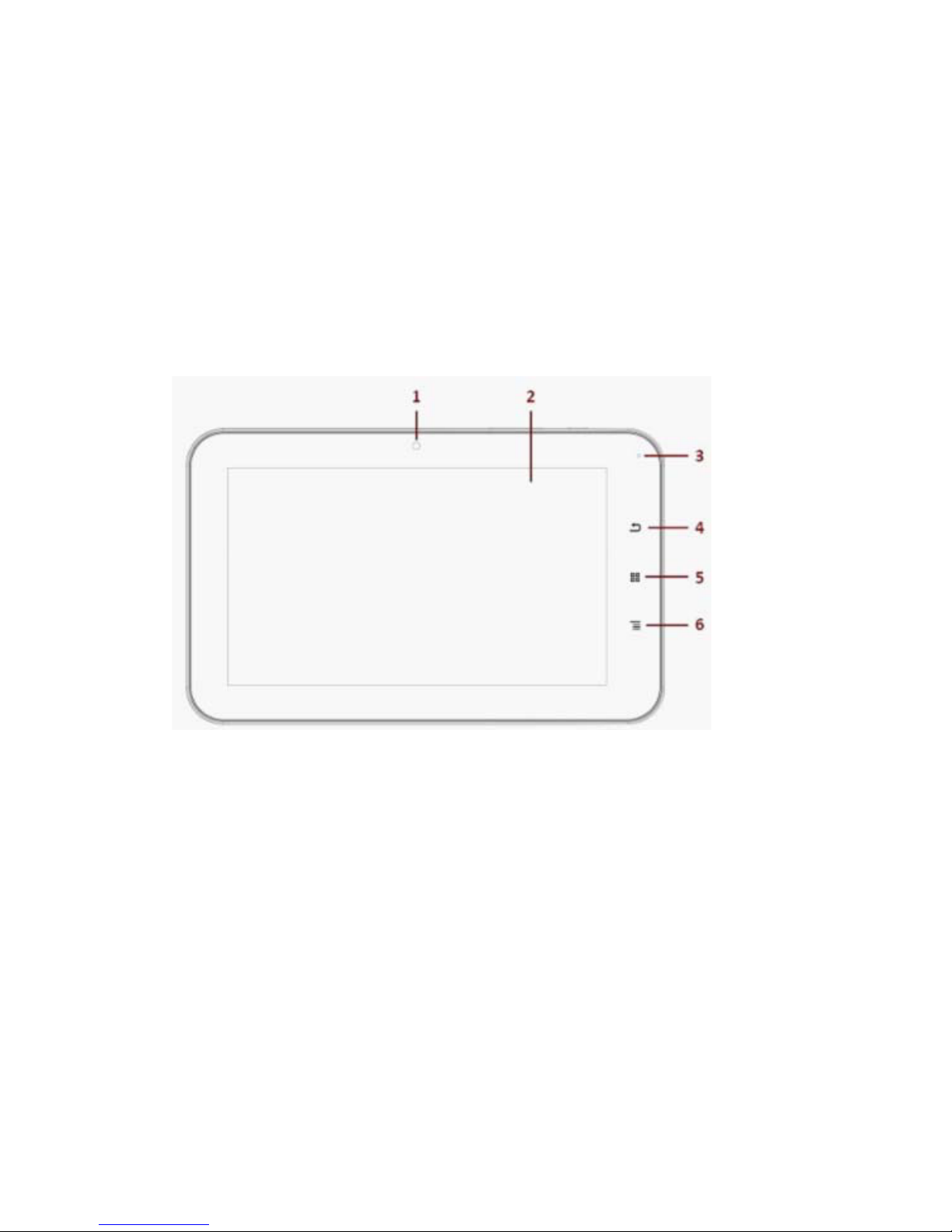
Tablet PC User's Guide [ English ]
M/N: VB736
TABLE OF CONTENTS
‧Notice
‧Preface
1.1 Notes for this Manual
1.2 For Your Records
‧Getting to know the basics
2.1 Product Overview
2.2 Side View
Page 2
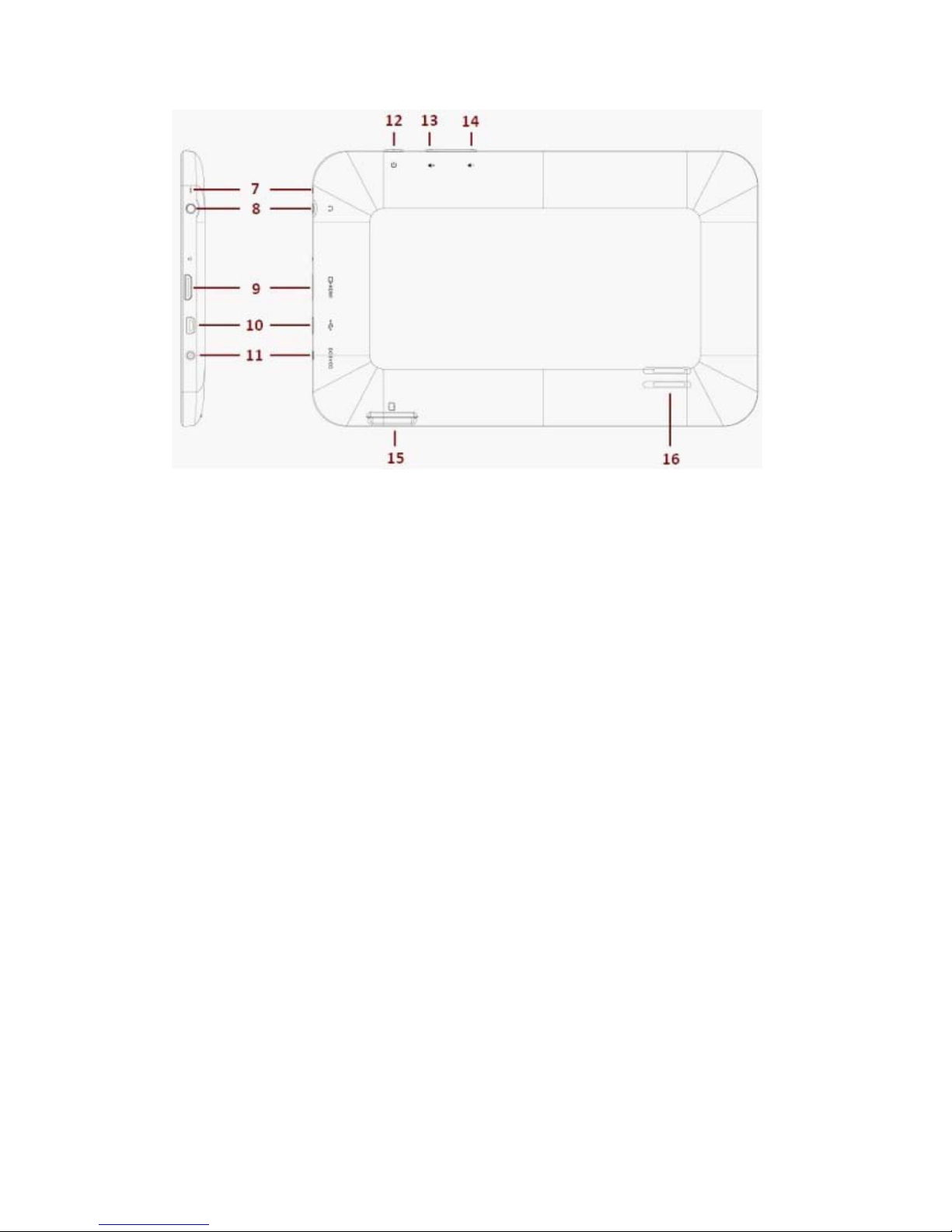
1. Camera 9. Mini-HDMI Port
2. Display (800x480) 10. USB/PC Connector (OTG)
3. Status light 11. Charger Port (5V DC)
4. Back (Soft Key) 12. Power ON/OFF Button
5. Home (Soft Key) 13. Volume Up Button
6. Menu (Soft Key) 14. Volume Down Button
7. MIC 15. Micro-SD Port
2.3 Cleaning the screen
2.4 Device setting overview
‧How to Start
3.1 Home Shell
Page 3

3.2 Music
Page 4
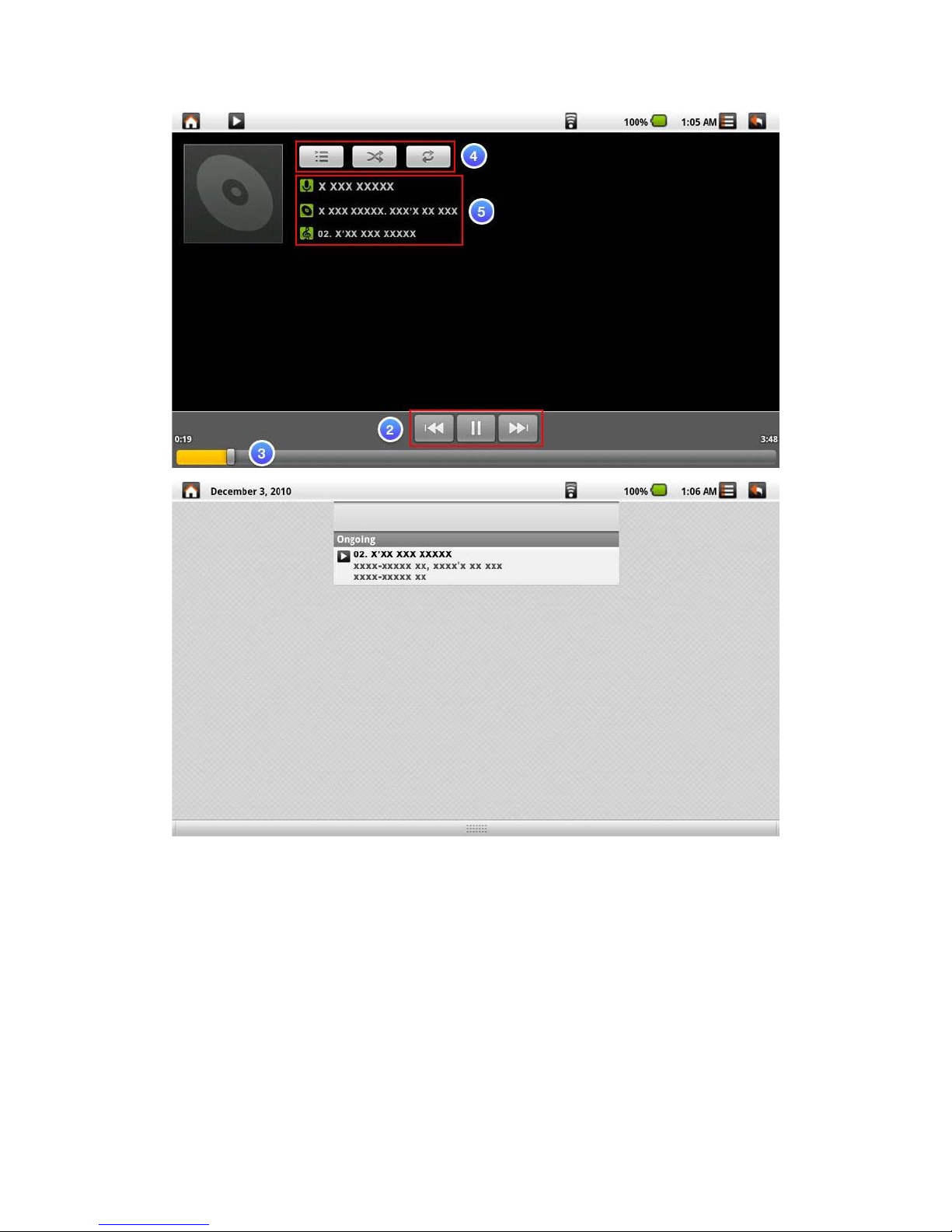
Page 5
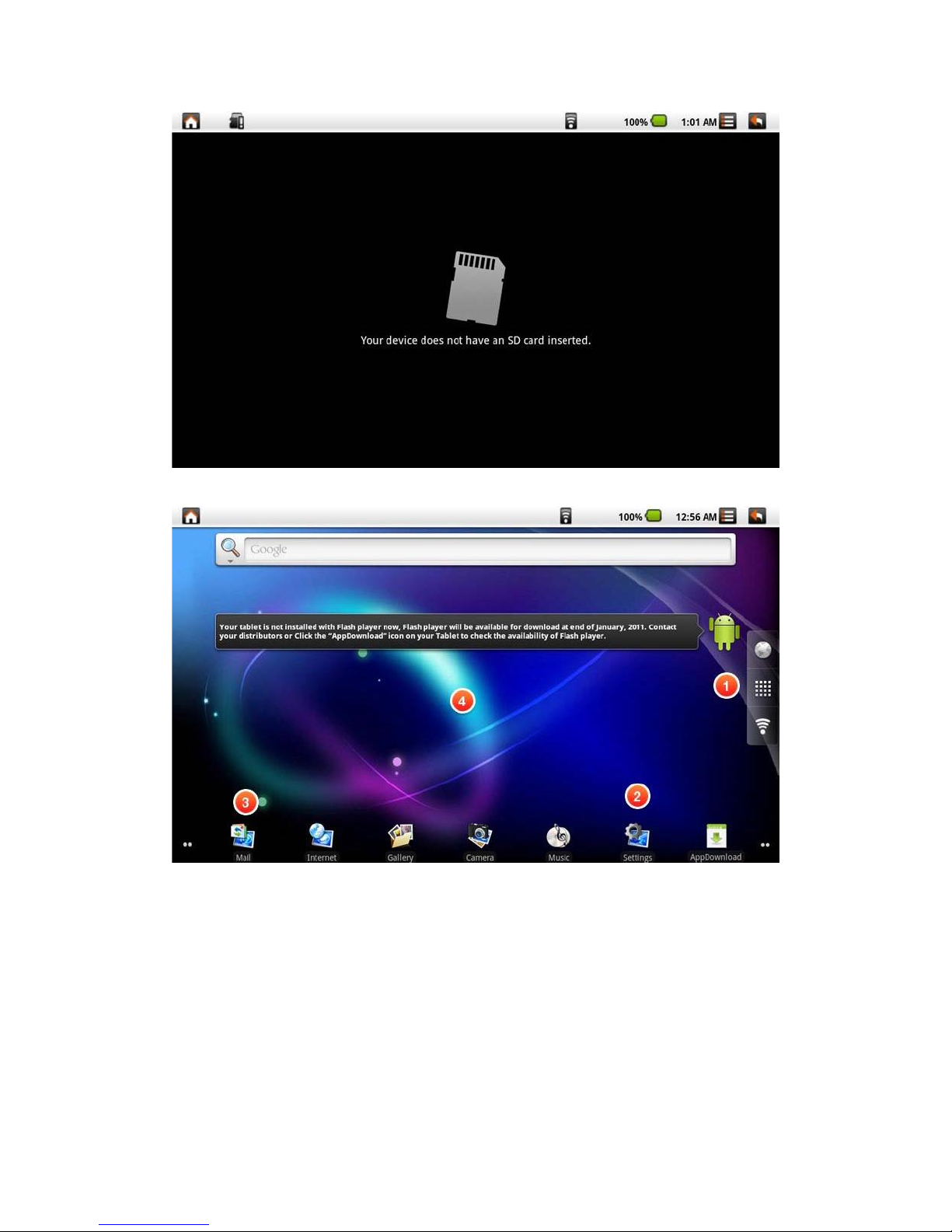
3.3 Programs / Settings / Mail / Wallpapers
Programs : Display all installed applications.
Page 6
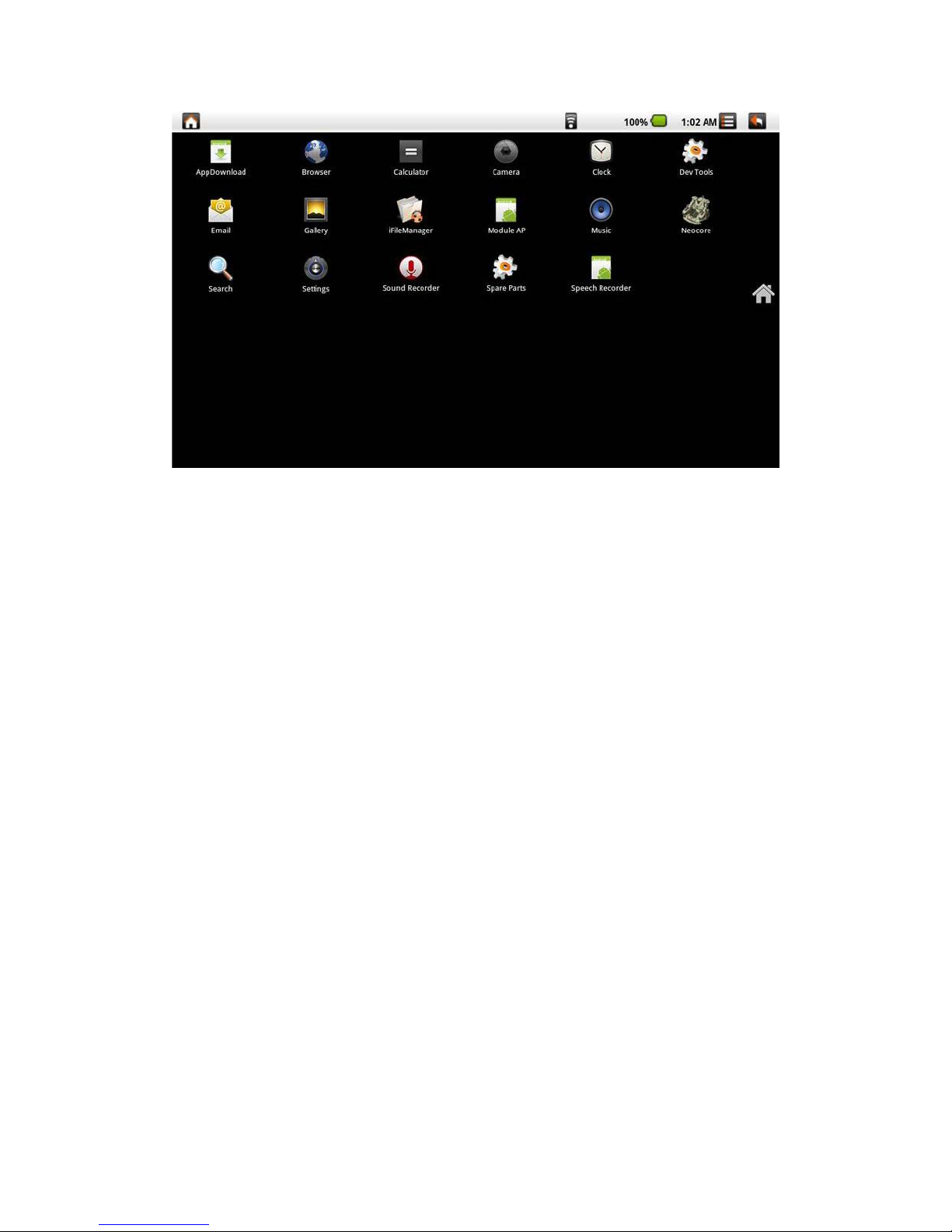
Settings : Link to default Android Settings.
Page 7

Page 8

3.4 Gallery
Page 9

3.5 Camera
3.6 WiFi
3.7 G Sensor
3.8 How to do file transfer
4.0 How to connect to App Store
5.0 Updating Tablet PC
Page 10

‧Accessory
‧Customer Support
‧Compliance Information & Limited Warranty
│TOP│
Notice
The illustrations in this user's manual are for reference only.
Actual product specifications may vary with territories.
The information in this user's manual is subject to change without notice.
THE MANUFACTURER OR RESELLER SHALL NOT BE LIABLE FOR ERRORS OR OMISSIONS
CONTAINED IN THIS MANUAL AND SHALL NOT BE LIABLE FOR ANY CONSEQUENTIAL
DAMAGES, WHICH MAY RESULT FROM THE PERFORMANCE OR USE OF THIS MANUAL.
The information in this user's manual is protected by copyright laws. No part of this manual
may be photocopied or reproduced in any form without prior written authorization
from the copyright owners.
Product names mentioned herein may be trademarks and/or registered trademarks of their
respective owners/companies.
The software described in this manual is delivered under a license agreement. The software
may be used or copied only in accordance with the terms of the agreement.
This product incorporates copyright protection technology that is protected by U.S. patents and
other intellectual property rights.
Reverse engineering or disassembly is prohibited.
│TOP│
Preface
● 1.1 Notes for this Manual
Page 11

CAUTION : Important information that must be followed for safe operation.
NOTE : Information for special situations.
│TOP│
Product Registration
To meet your future needs, and to receive any additional product information as it becomes
available, please register your product on the Internet at: www.viewsonic.com.
● 1.2 For Your Records
Product Name: Tablet PC
Model Number: VB736
│TOP│
Getting to know the basics
This User's Manual provides instructions and illustrations on how to operate this Tablet PC.
It is recommended to read this manual carefully before using this Tablet PC.
│TOP│
● 2.1 Product Overview
This section provides the description of basic aspects of the Tablet PC. Refer to the following
illustration to identify the components on this side of the Tablet PC. Features and configurations
vary by
model.
│TOP│
● 2.2 Preparing your Tablet PC
Note that the AC adapter included in the package is approved for your Tablet PC; using other
adapter model may damage either the Tablet PC or other devices attached to it.
Plug the AC adapter cable into the DC power connector on the right side of your Tablet PC.
Press the power button to turn on your Tablet PC.
CAUTION: Do not use inferior extension cords as this may result in damage to your
Tablet PC. The Tablet PC comes with its own AC adapter. Do not use a
different adapter to power the computer and other electrical devices.
NOTE : The power adapter may become warm to hot when in use. Be sure not to
cover the adapter and keep it away from your body.
│TOP│
● 2.3 Cleaning the screen
Follow these rules for cleaning the outside and handling your screen on the computer :
1. Turn off the system and disconnect all cables.
2. Use a damp, or cleaning cloth, soft, lint-free cloth with gentle water only and gently wipe the
screen surface.
3. Do not spray liquid directly on the screen.
NOTE : The product's color and specification will depend upon the actual shipping product.
Page 12

│TOP│
● 2.4 Device setting overview
1. To select your language.
2. To set the date, time zone and time.
3. Finish the Setup Wizard, you can start to enjoy your tablet.
│TOP│
How to Start
● 3.1 Home Shell
Indicator bar- Notification: Display related real-time information.
Indicator bar- Status: Display Home, Back, Battery, Volume, WiFi, Bluetooth, 3G, Signal
strength, Clock…etc.
a. To tap to browse website.
b. To tap to display all of installed applications.
c. To tap to do WiFi settings.
Widgets: Quick Search Box, input text strings on the blank to start a new search.
Tool bar: Mail, Internet, Gallery, Camera, Music, Settings, AppDownload
Warning: Please do safe remove for your Micro SD card.
(Setting → "SD card & device storage" → Unmount SD card)
│TOP│
● 3.2 Music
Music Catalog
Now Playing
Now Playing on Pull Down Notification Bar
NOTE : Before using Music function, please ensure your Micro SD card is inside.
Sort all supported file formats on Android OS.
To select Artists、Album、Songs、Playlists、Now playing.
Play / Pause / Next / Previous song
Time bar
Playlist / Shuffle / Repeat All(One)
Current song
│TOP│
● 3.3 Programs / Settings / Mail / Wallpapers
Programs : Display all installed applications.
Settings : Link to default Android Settings.
Click Settings icon to launch default Android Settings
Mail : Link to default Android Mail.
Long Click on desktop
Wallpapers :
Page 13

│TOP│
● 3.4 Gallery
Group View- Folder mode
NOTE : Before using Gallery function, please ensure your Micro SD card is inside.
Tap Gallery application (Please Insert an SD card before using the Gallery.)
Thumbnail View / Single view
Next / Previous
Folder Name in SD card
Select All / Deselect All
Group View- Folder mode. Display by folder name in sequence.
Share / Delete / More
│TOP│
● 3.5 Camera
NOTE : Before using Camera function, please ensure your Micro SD card is inside.
Tap Camera application.
Please Insert an SD card before using the camera.
Select photograph mode or Video mode
Tap (photograph mode) or (Video mode)
You can see a pre-view window on the Top right corner.
Tap the pre-view icon for editing.
Tap "Back" key to leave this function.
NOTE : If you are not able to use camera, please go the following steps:
(a) Go Settings -> USB camera
(b) Tap to to Enable USB Camera
(c) Tap Home button in status bar
(d) Tap Program
(e) Back to item
│TOP│
● 3.6 WiFi
1. Go Settings -> Wireless & networks -> Wi-Fi settings
2. To make “Wi-Fi ” enable. Tap to
3. Once Connected, it will show the AP message.
4. Tap Home button in status bar.
5. Tap Google widget.
6. Tap the text field to activate the keypad.
7. Enter a web address.
8. Tap Go.
│TOP│
Page 14

● 3.7 G Sensor
To make some of games more compatible, you can run this function to present good display.
1. Go Settings -> G-sensor
│TOP│
● 3.8 How to do file transfer
1. Program -> iFileManager
2. For Data transfer from external USB device or Micro SD card into Tablet PC.
│TOP│
● 4.0 How to connect to App Store
1. To Tap Program -> "App Store" for downloading Applications from website.
│TOP│
● 5.0 Updating Tablet PC
Go Settings -> Software tool
Software tool
NOTE : How to get the update file, please contact with your retailer or click
AppDownload to get the software update file.
Software update : The function is to provide a “hotfix” file for image update, you can put the file
into Micro SD card for running this function.
Application back up : To run this function to back up your system image into your Micro SD
card.
Application restore : To restore your image from your Micro SD card.
If you choose “Accept”, the system will reboot and update the data automatically.
Country/Region Website T = Telephone
F = FAX Email
Australia/New Zealand www.viewsonic.com.au AUS= 1800 880 818
NZ= 0800 008 822 service@au.viewsonic.com
Canada www.viewsonic.com
T (Toll-Free)= 1-866-463-4775
T (Toll)= 1-424-233-2533
F= 1-909-468-3757
service.ca@viewsonic.com
Europe www.viewsoniceurope.com www.viewsoniceurope.com/uk/support/call-desk/
Hong Kong www.hk.viewsonic.com T= 852 3102 2900 service@hk.viewsonic.com
Erase all content and settings : The function will clean your image to be the same as factory
setting, all of your own applications will be deleted.
│TOP│
● Accessory
Tablet PC Dock (optional) :
Page 15

With the Tablet PC Dock, you get easy access to a dock connector port for syncing or charging.
Note: 3 USB ports of Tablet PC Dock support only one single USB memory storage
simultaneously.
Reading and writing can not be executing simultaneously.
Note: The positioning of some of the ports and connectors may differ slightly from what is
shown here.
│TOP│
Customer Support
For technical support or product service, see the table below or contact your reseller.
NOTE: You will need the product serial number.
India www.in.viewsonic.com T= 1800 11 9999 service@in.viewsonic.com
Ireland (Eire) www.viewsoniceurope.com/uk/
www.viewsoniceurope.com/uk/support/call-desk/ service_ie@viewsoniceurope.com
Korea www.kr.viewsonic.com T= 080 333 2131
service@kr.viewsonic.com
Latin America (Argentina) www.viewsonic.com/la/ T= 0800-4441185 soporte@viewsonic.com
Latin America (Chile) www.viewsonic.com/la/ T= 1230-020-7975 soporte@viewsonic.com
Latin America (Columbia) www.viewsonic.com/la/ T= 01800-9-157235
soporte@viewsonic.com
Latin America (Mexico) www.viewsonic.com/la/ T= 001-8882328722 soporte@viewsonic.com
Renta y Datos, 29 SUR 721, COL. LA PAZ, 72160 PUEBLA, PUE. Tel: 01.222.891.55.77 CON 10
LINEAS
Electroser, Av Reforma No. 403Gx39 y 41, 97000 Merida, Yucatan. Tel: 01.999.925.19.16
Other places please refer to http://www.viewsonic.com/la/soporte/index.htm#Mexico
Latin America (Peru) www.viewsonic.com/la/ T= 0800-54565 soporte@viewsonic.com
Macau www.hk.viewsonic.com T= 853 2870 0303 service@hk.viewsonic.com
Middle East ap.viewsonic.com/me/ Contact your reseller service@ap.viewsonic.com
Puerto Rico & Virgin Islands www.viewsonic.com
T= 1-800-688-6688 (English)
T= 1-866-379-1304 (Spanish)
F= 1-909-468-3757
service.us@viewsonic.com
soporte@viewsonic.com
Singapore/Malaysia/Thailand www.viewsonic.com.sg T= 65 6461 6044
service@sg.viewsonic.com
South Africa ap.viewsonic.com/za/ Contact your reseller service@ap.viewsonic.com
United Kingdom www.viewsoniceurope.com/uk/
www.viewsoniceurope.com/uk/support/call-desk/ service_gb@viewsoniceurope.com
Page 16

United States www.viewsonic.com
T (Toll-Free)= 1-800-688-6688
T (Toll)= 1-424-233-2530
F= 1-909-468-3757
service.us@viewsonic.com
Copyright Information
Copyright © ViewSonic® Corporation, 2011. All rights reserved.
Android is a trademark of Google Inc. Use of this trademark is subject to
Google
Permissions.
This product has an Android™ platform based on Linux, which can be
expanded by a
variety of JME-based application SW.
All products used in this device and trademarks mentioned herein are
trademarks or
registered trademarks of their respective owners.
Google™, the Google logo, Android™, the Android logo and Gmail™ are
trademarks
of Google Inc. Use of this trademark is subject to Google Permissions.
Wi-Fi and the Wi-Fi CERTIFIED logo are registered trademarks of the Wireless
Fidelity Alliance.
microSD™ is a trademark of SD Card Association.
Bluetooth and the Bluetooth logo are trademarks owned by Bluetooth SIG, Inc.
Java, JME and all other Java-based marks are trademarks or registered
trademarks
of Sun Microsystems, Inc. in the United States and other countries.
The prediction engine of the input method is TOUCHPAL, provided by
COOTEK.
DataViz and RoadSync are registered trademarks of DataViz, Inc. All rights
reserved.
DataViz and Documents To Go are trademarks or registered trademarks of
DataViz,
Inc. All rights reserved.
Word To Go™, Sheet To Go®, Slideshow To Go®, PDF To Go® and icons are
trademarks or registered trademarks of DataViz, Inc. All rights reserved.
Disclaimer: ViewSonic Corporation shall not be liable for technical or editorial
errors or
Page 17

omissions contained herein; nor for incidental or consequential damages
resulting
from furnishing this material, or the performance or use of this product.
In the interest of continuing product improvement, ViewSonic Corporation
reserves
the right to change product specifications without notice. Information in this
document
may change without notice.
No part of this document may be copied, reproduced, or transmitted by any
means, for
any purpose without prior written permission from ViewSonic Corporation.
Intellectual Property Right Information
Right to all technologies and products that comprise this device are the
property of
their respective owners:
This product has an Android platform based on Linux, which can be expanded
by a
variety of Java-Script-based application SW.
Google, the Google logo, Android, the Android logo, Gmail, and YouTube are
trademarks of Google Inc.
Bluetooth and the Bluetooth logo are trademarks owned by Bluetooth SIG, Inc.
Java, JME and all other Java-based marks are trademarks or registered
trademarks
of Sun Microsystems, Inc. in the United States and other countries.
microSD is a trademark of SD Card Association.
The prediction engine of the input method is TOUCHPAL, provided by
COOTEK.
ViewSonic VB736
Product disposal at end of product life
ViewSonic respects the environment and is committed to working and living
green.
Thank you for being part of Smarter, Greener Computing. Please visit
ViewSonic
website to learn more.
USA & Canada: http://www.viewsonic.com/company/green/recycle-program/
Europe: http://www.viewsoniceurope.com/uk/support/recycling-information/
Taiwan: http://recycle.epa.gov.tw/recycle/index2.aspx
ViewSonic ViewPad 10s
Page 18

Limited Warranty
ViewSonic® ViewPad
What the warranty covers:
ViewSonic warrants its products to be free from defects in material and
workmanship,
under normal use, during the warranty period. If a product proves to be
defective in
material or workmanship during the warranty period, ViewSonic will, at its sole
option,
repair or replace the product with a like product. Replacement product or parts
may
include remanufactured or refurbished parts or components.
How long the warranty is effective:
ViewSonic ViewPad are warranted for at least 1 year for labor from the date of
the first
customer purchase.
Who the warranty protects:
This warranty is valid only for the first consumer purchaser.
What the warranty does not cover:
1. Any product on which the serial number has been defaced, modified or
removed.
2. Damage, deterioration or malfunction resulting from:
a. Accident, misuse, neglect, fire, water, lightning, or other acts of nature,
unauthorized product modification, or failure to follow instructions supplied with
the product.
b. Any damage of the product due to shipment.
c. Removal or installation of the product.
d. Causes external to the product, such as electric power fluctuations or
failure.
e. Use of supplies or parts not meeting ViewSonic’s specifications.
f. Normal wear and tear.
g. Any other cause which does not relate to a product defect.
3. Any product exhibiting a condition commonly known as "image burn-in"
which
results when a static image is displayed on the product for an extended period
of
time.
Page 19

4. Removal, installation, one way transportation, insurance, and set-up service
charges.
How to get service:
1. For information about receiving service under warranty, contact ViewSonic
Customer
Support (Please refer to Customer Support page). You will need to provide
your product's serial number.
2. To obtain warranty service, you will be required to provide (a) the original
dated
sales slip, (b) your name, (c) your address, (d) a description of the problem,
and (e)
the serial number of the product.
3. Take the original container to an authorised ViewSonic Service Centre or
use the
prepaid product freight option to ship to ViewSonic directly.
4. For additional information or the name of the nearest ViewSonic service
center,
contact ViewSonic.
FCC Caution: Any changes or modifications not expressly approved by the party
responsible
for compliance could void the user's authority to operate this equipment.
This device complies with Part 15 of the FCC Rules. Operation is subject to the
following two
conditions: (1) This device may not cause harmful interference, and (2) this device
must
accept any interference received, including interference that may cause undesired
operation.
This device and its antenna(s) must not be co-located or operating in conjunction with
any
other antenna or transmitter.
NOTE: This equipment has been tested and found to comply with the limits for a
Class B digital device, pursuant to Part 15 of the FCC Rules. These limits are
designed to provide reasonable protection against harmful interference in a
residential installation. This equipment generates, uses and can radiate radio
frequency energy and, if not installed and used in accordance with the
instructions, may cause harmful interference to radio communications. However,
Page 20

there is no guarantee that interference will not occur in a particular installation.
If this equipment does cause harmful interference to radio or television reception,
which can be determined by turning the equipment off and on, the user is
encouraged to try to correct the interference by one or more of the following
measures:
-- Reorient or relocate the receiving antenna.
-- Increase the separation between the equipment and receiver.
-- Connect the equipment into an outlet on a circuit different
from that to which the receiver is connected.
-- Consult the dealer or an experienced radio/TV technician for
help.
FCC RF Exposure requirements:
This equipment complies with FCC radiation exposure limits set forth for an uncontrolled environment.
The device can be used without any restrictions.
The highest SAR value for this device as reported to the FCC is: 0.365 W/kg (Body
, direct touch)
