Page 1
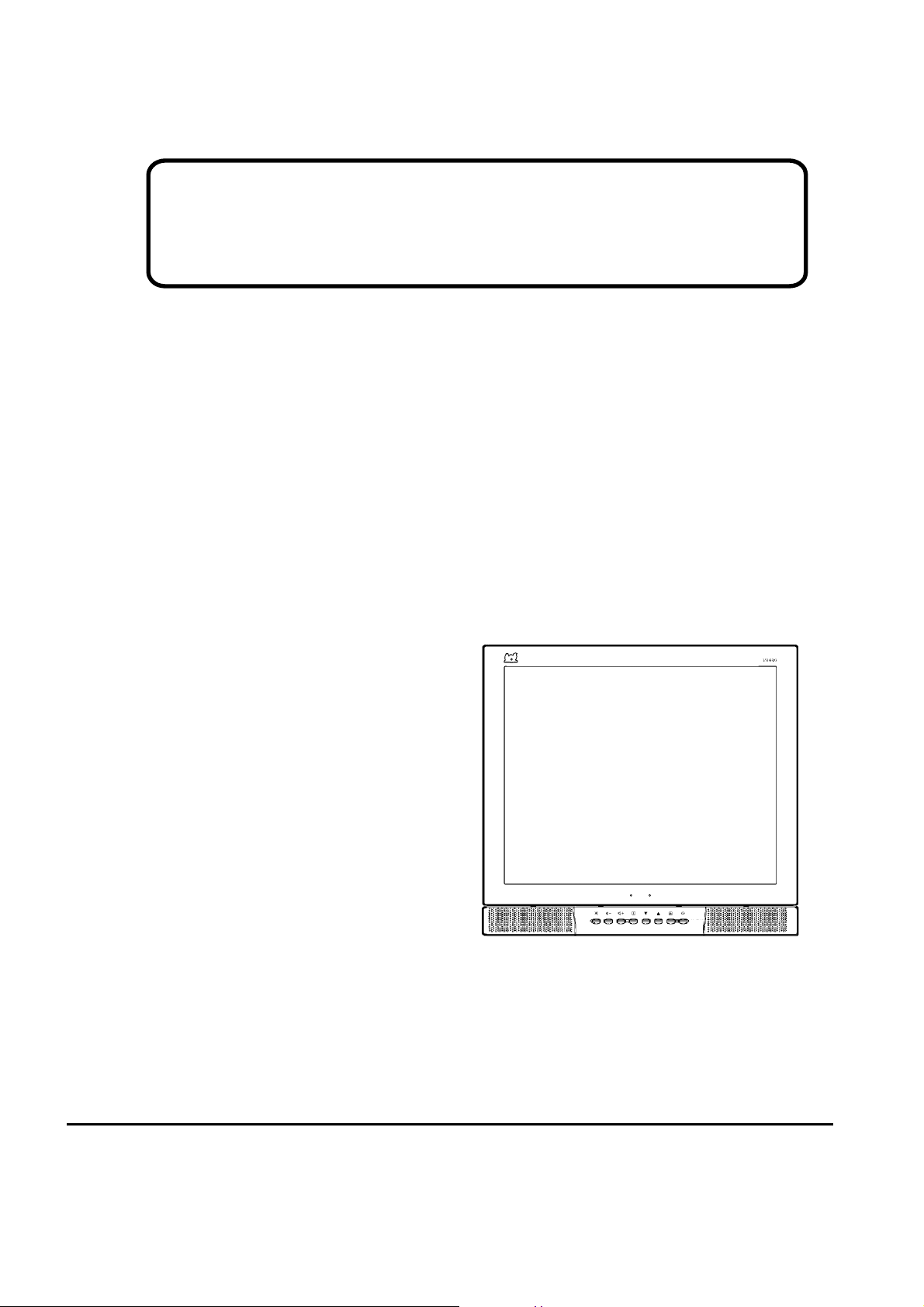
Service Manual
ViewSonic VA930-1
Model No. VLCDS24020-1W
19” Color TFT LCD Display
LOCATION OF CONTROLS
3.
ViewSonic
(VA930-1_SM_584-Rev. 1.0-September 2002)
381 Brea Canyon Road, Walnut, California 91789 USA - (800) 888-8583
Page 2
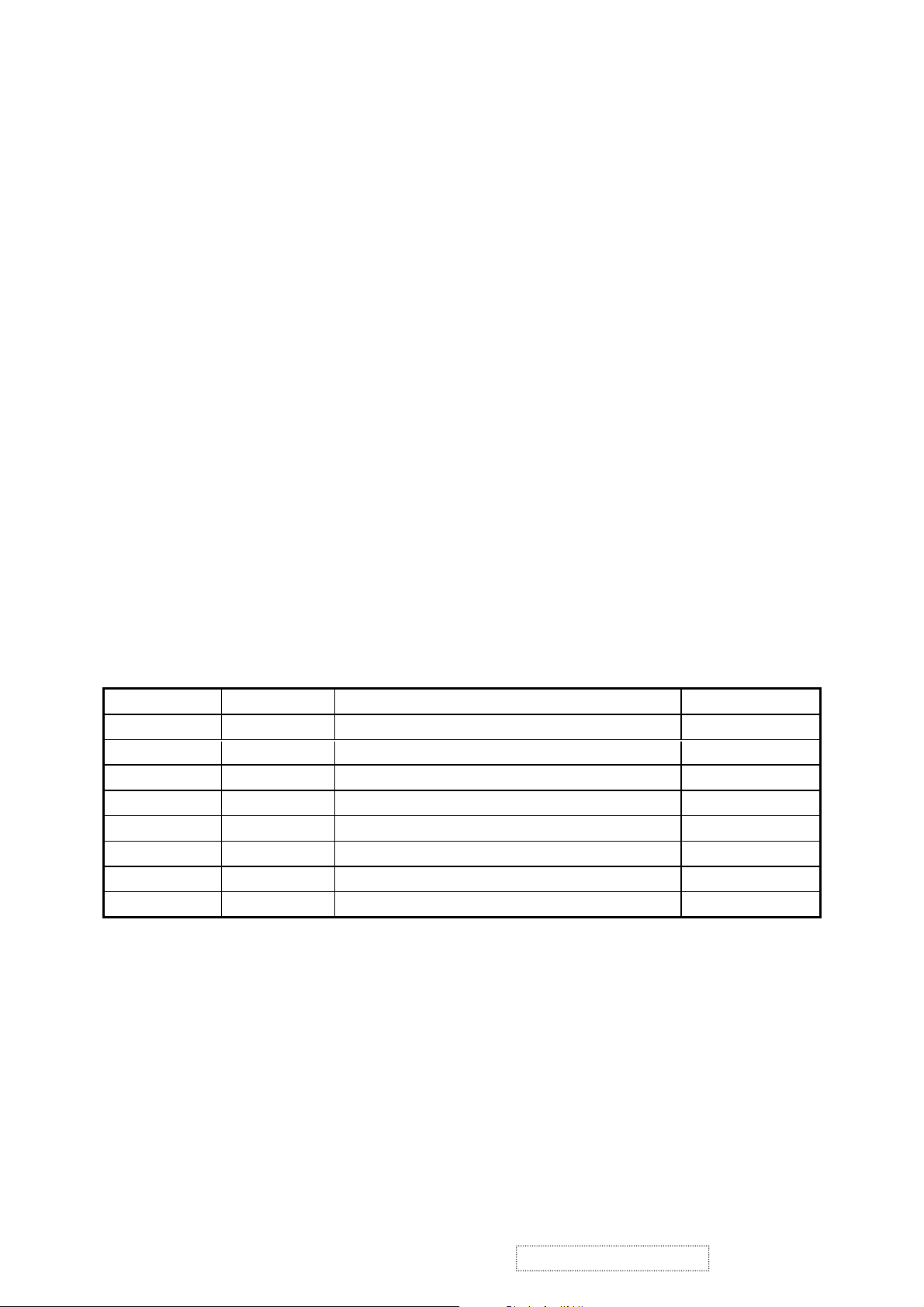
Copyright
Copyright ¤ 2002 by ViewSonic Corporation. All rights reserved. No part of this publication may be
reproduced, transmitted, transcribed, stored in a retrieval system, or translated into any language or
computer language, in any form or by any means, electronic, mechanical, magnetic, optical, chemical,
manual or otherwise, without the prior written permission of ViewSonic Corporation.
Disclaimer
ViewSonic makes no representations or warranties, either expressed or implied, with respect to the
contents hereof and specifically disclaims any warranty of merchantability or fitness for any particular
purpose. Further, ViewSonic reserves the right to revise this publication and to make changes from time
to time in the contents hereof without obligation of ViewSonic to notify any person of such revision or
changes.
Trademarks
ViewSonic is a registered trademark of ViewSonic Corporation.
All other trademarks used within this document are the property of their respective owners.
Revision History
Revision Date Description Of Changes Approval
1a 9/4/02 Initial Reversion DCN-2433 K.Yang
1b 11/05/02 Revise DCN-2433 C.Shen
ViewSonic Corporation
i
Confidential – Do Not Copy
VA930-1
Page 3
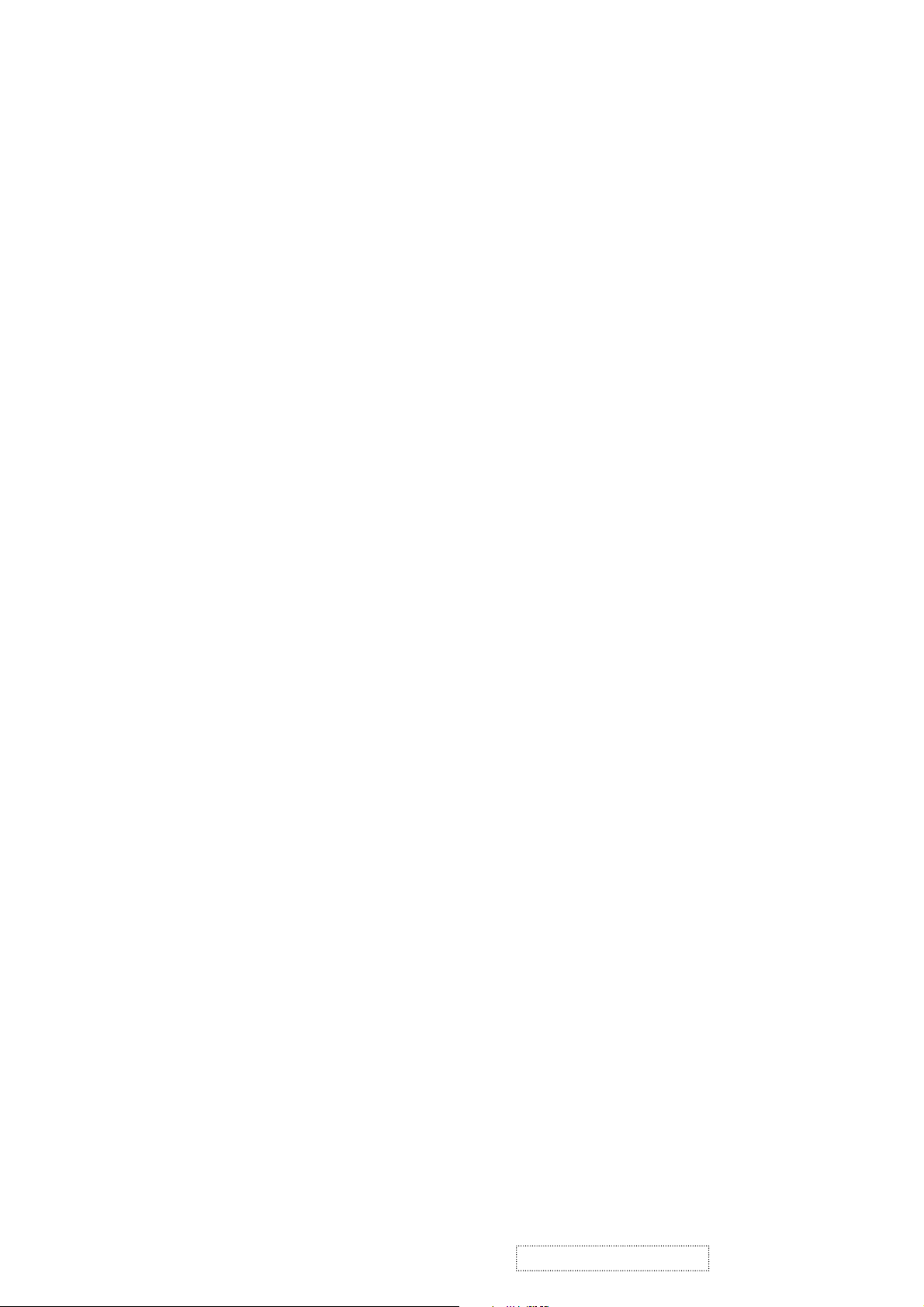
TABLE OF CONTENTS
PRECAUTIONS AND NOTICES...............................................................................1
1.
SPECIFICATIONS ....................................................................................................2
2.
LOCATION OF CONTROLS.....................................................................................3
3.
ADJUSTING PROCEDURE......................................................................................4
4.
5. BLOCK DIAGRAM....................................................................................................9
6. TROUBLE SHOOTING FLOW CHART...................................................................11
7. SPARE PARTS LIST...............................................................................................15
8. EXPLODED DIAGRAM AND SPARE PARTS LIST................................................26
SCHEMATIC DIAGRAMS........................................................................................28
9.
10. PCB LAYOUT DIAGRAM........................................................................................38
ViewSonic Corporation
ii
Confidential – Do Not Copy
VA930-1
Page 4
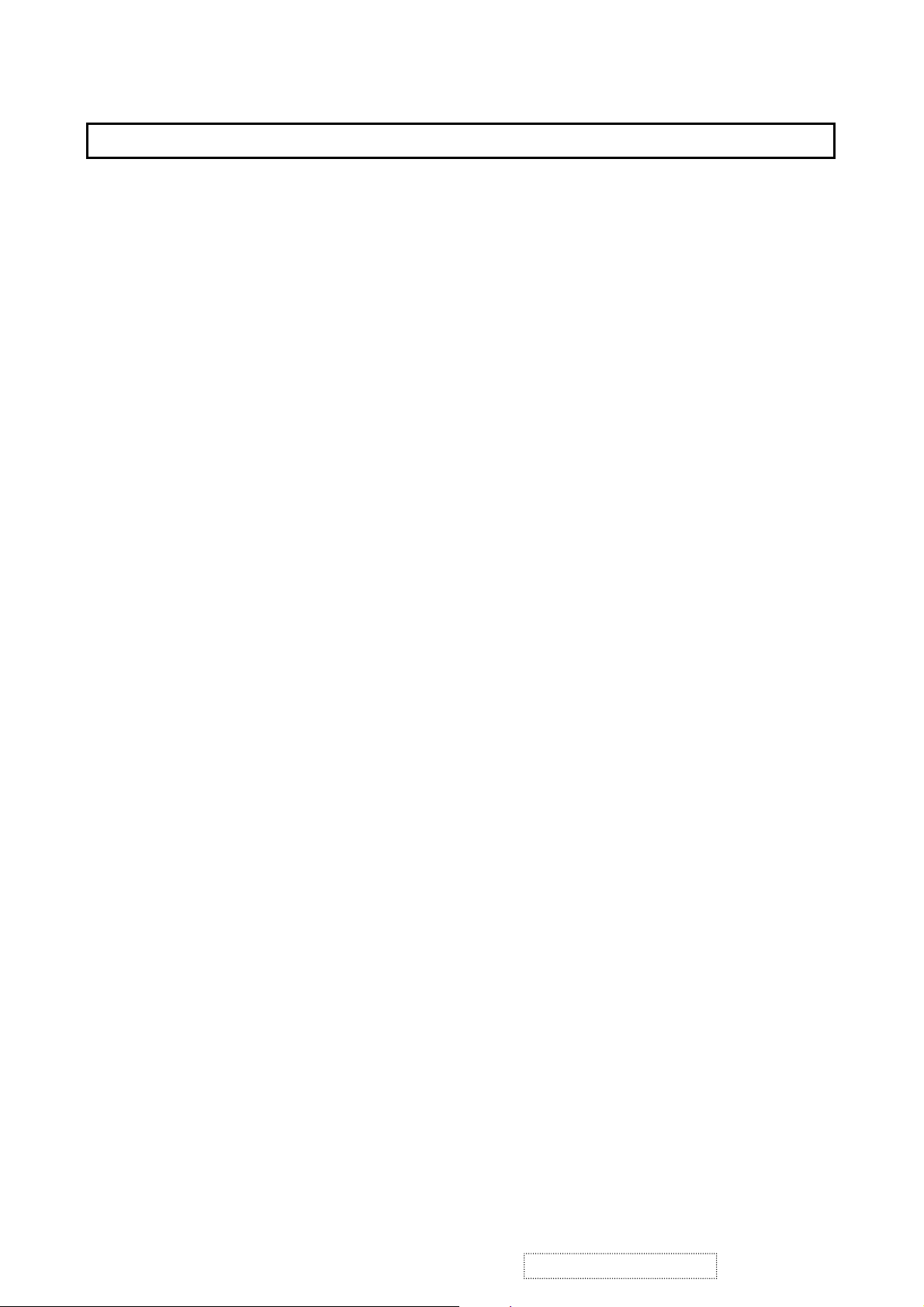
PRECAUTIONS AND NOTICES
1.
Prior to using this manual, please ensure that you have carefully followed all the procedures outlined in
the user manual for this product.
Read all of these instructions.
Save these instructions for later use.
Follow all warnings and instructions marked on the product.
Do not use this product near water.
This display should be installed on a solid horizontal base.
When cleaning, use only a neutral detergent cleaner with a soft damp cloth. Do not spray with liquid or
aerosol cleaners.
Do not expose this display to direct sunlight or heat. Hot air may cause damage to the cabinet and other
parts.
Adequate ventilation must be maintained to ensure reliable and continued operation and to protect the
display from overheating. Do not block ventilation slots and openings with objects or install the display
in a place where ventilation may be hindered.
Do not install this display near a motor or transformer where strong magnetism is generated. Images
on the display will become distorted and the color irregular.
Do not allow metal pieces or objects of any kind fall into the display from ventilation holes.
Slots and openings in the cabinet and the back or bottom are provided for ventilation, to ensure reliable
operation of the product and to protect it from overheating, those openings must not be blocked or
covered. Those openings should never be blocked by placing this product on a bed, sofa, rug, or other
similar surface. This product should never be placed near or over a radiator or heat register. This
product should not be placed in a built-in installation unless proper ventilation is provided.
ViewSonic Corporation
1
Confidential – Do Not Copy
VA930-1
Page 5
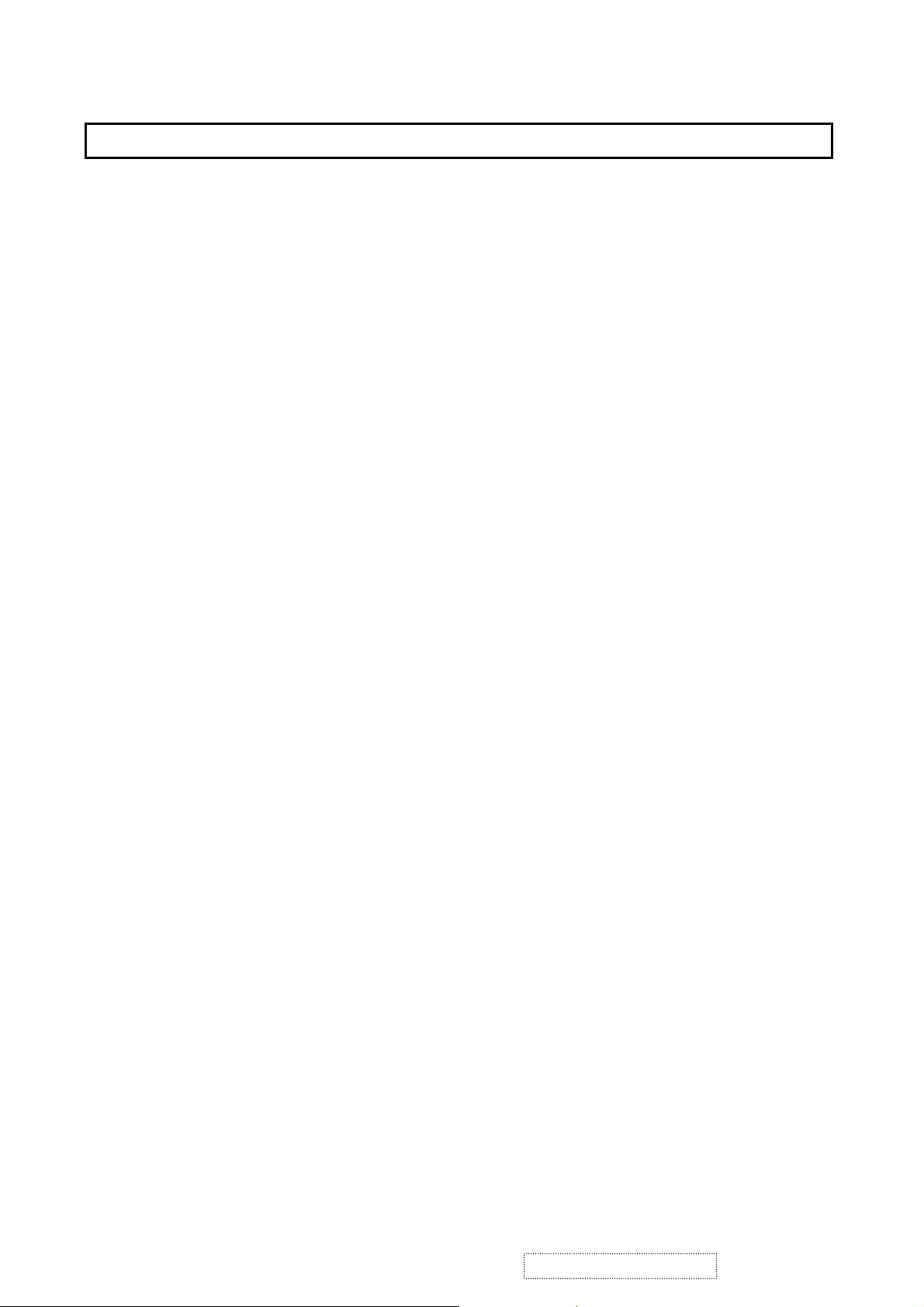
Specifications
1.
SPECIFICATIONS
2.
LCD panel type
Power Consumption
Displayable Resolution
Pixel dimension
Display Color
Viewing Angle
(CR=10)
Response Time
Contrast Ratio
Brightness
Active Display Area
AC/DC adapter
Dimensions ( WxHxD )
19.0” TFT(Fujitsu)
48 W (typ)
SXGA 1280 x 1024 maximum
0.294 mm x 0.294 mm
16.7 M
Horizontal: ±85
Vertical: ±85
25 ms typ.
500:1 typ.
250 cd / m2 typ.
376 mm horizontal x 301mm vertical
Input:AC 100~264V,47~63 Hz
Output:+12V DC.
439 mm(W) x 465mm(H) x 180mm(D)
q
q
Weight
Input connector
Power management
Temperature
7.5 kg (unit)
15 Pin D-Sub.
YES
Operating : 0°C ~ +40°C
Storage : -20°C ~ +60°C
ViewSonic Corporation
2
Confidential – Do Not Copy
VA930-1
Page 6
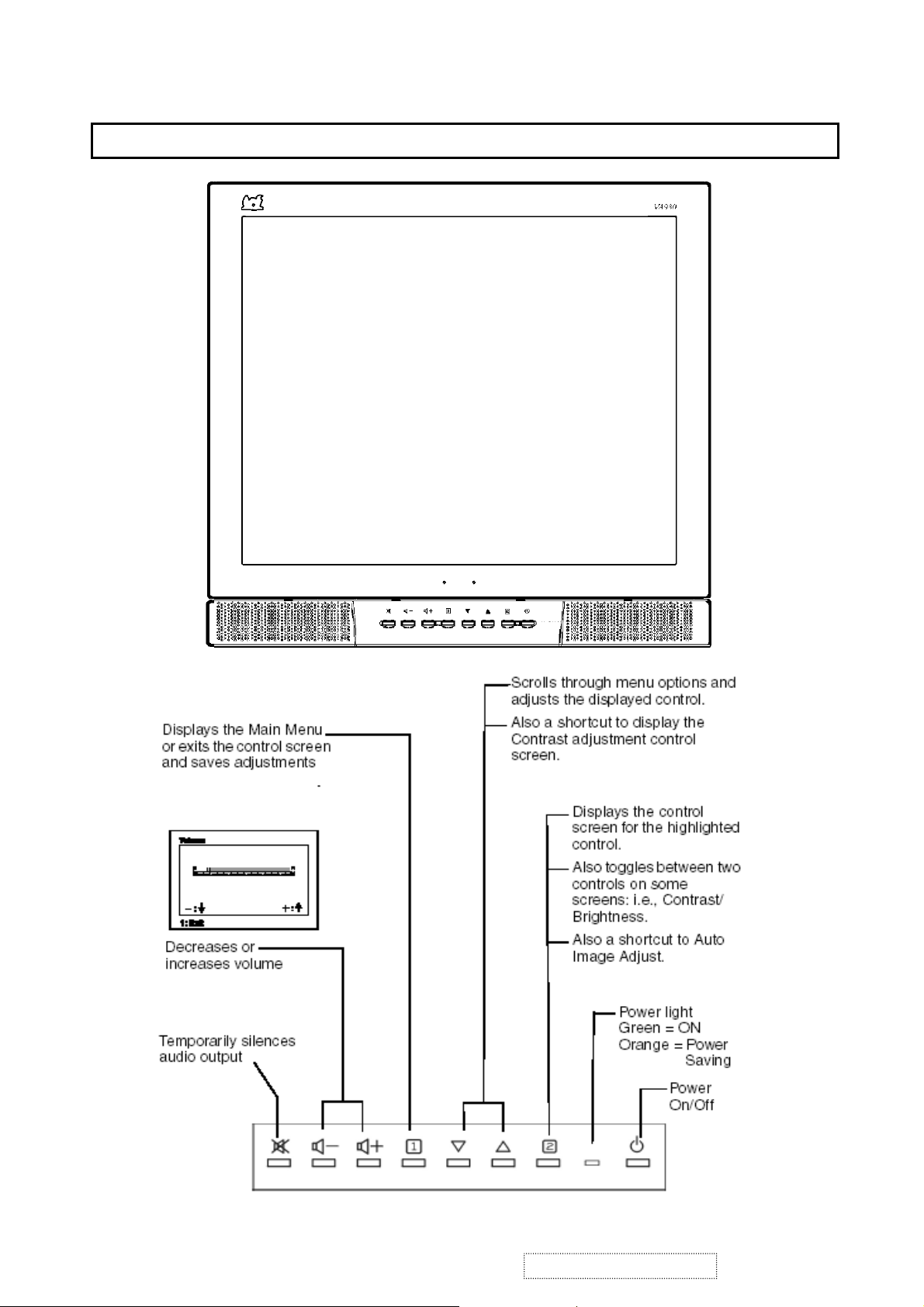
LOCATION OF CONTROLS
3.
LOCATION OF CONTROLS
3.
ViewSonic Corporation
3
Confidential – Do Not Copy
VA930-1
Page 7
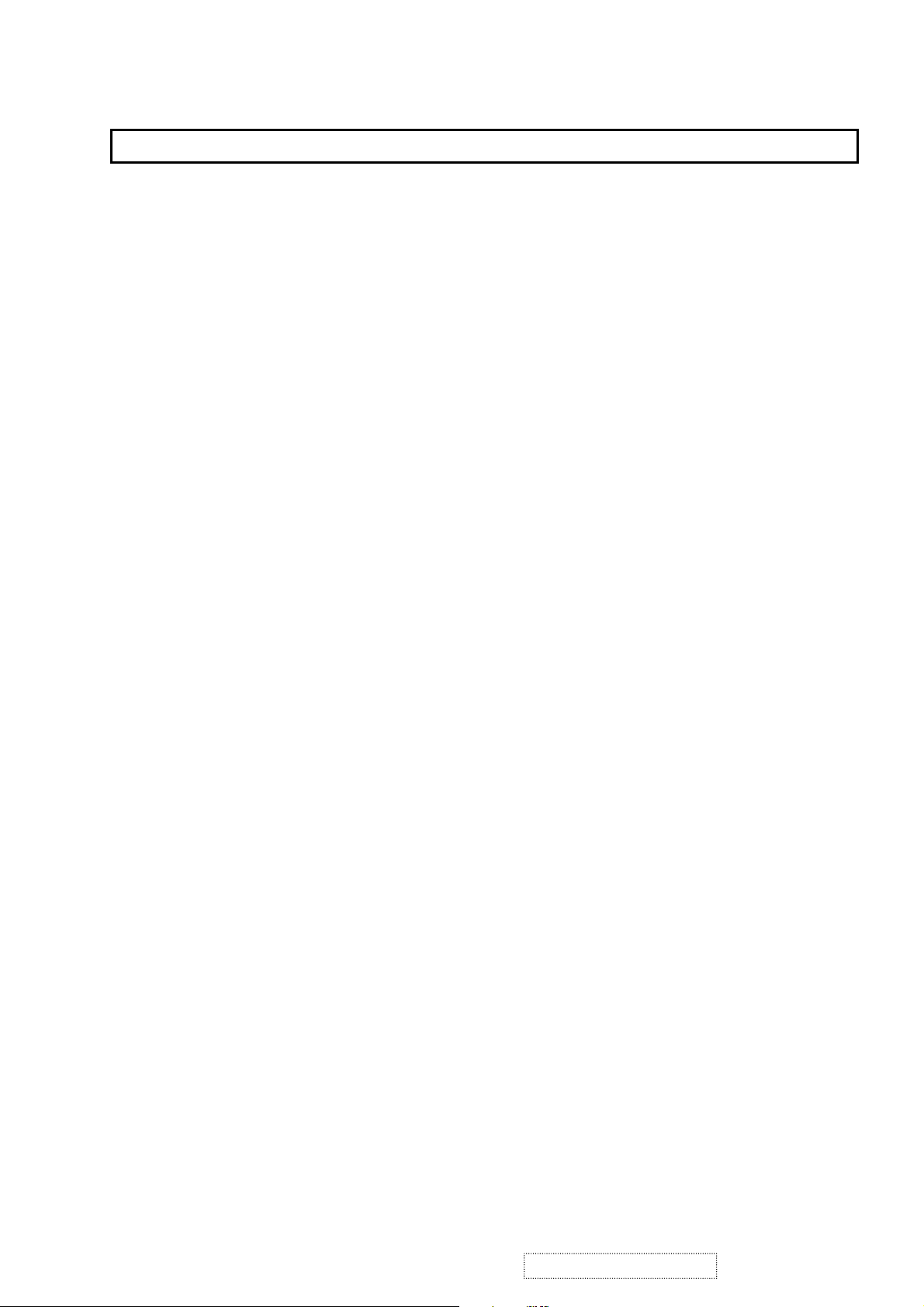
ADJUSTING PROCEDURE
4.
The " adjusting procedure" of VA930 model
1. Turn off the display by power button key on the front of bezel,
2. Disconnect the DC power cable from power jack at rear side.
3. Press and hold the “Ÿ” button key on the front of the bezel
4. Connect the power cable with power jack, and keep pressing the “Ÿ” button key.
5. Press the power button key to turn the display on, and then release the “Ÿ” and power button.
6. The unit is set into Reset mode, OSD main window will be shown on the display,
you can see a red message for “ALL RESET” with a red frame inside OSD windows.
7. The LED lights up with orange and change to green color during reset procedure.
8. OSD changes into a message for "Auto Image Adjust", it disappears after reset procedure.
9. After that the input video signal is showed on display.
ViewSonic Corporation
4
Confidential – Do Not Copy
VA930-1
Page 8
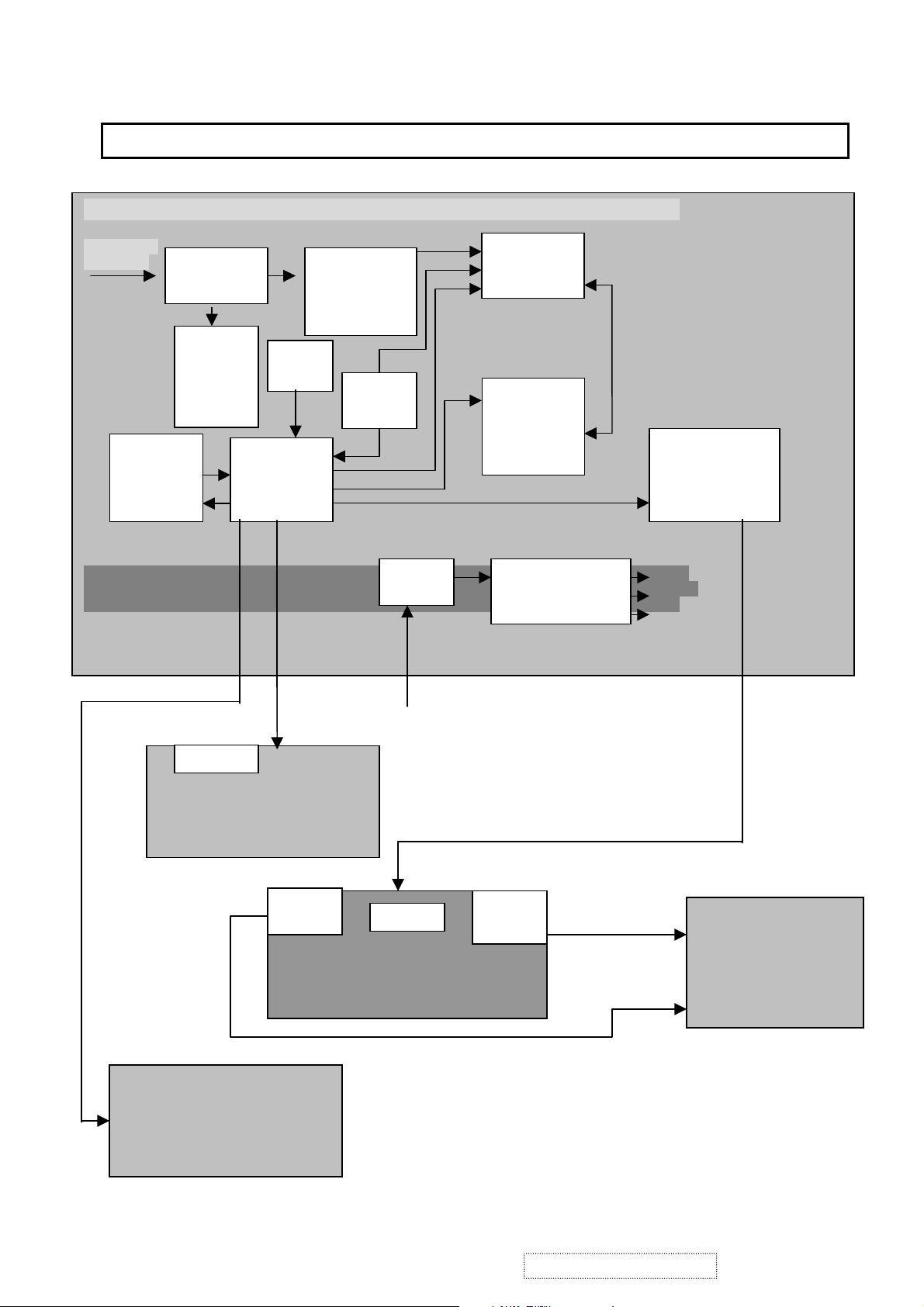
BLOCK DIAGRAM
5.
INTERFACE BOARD(DPWBN5419T8---A)
COMPUTER
GRAPHIC
W1
(DB15)
A/D
CONVERTER
SCALER
SD1210-2
(U8)
AD9883
(U3)
DDC
EPROM
24C21A
(U5)
Serial
EEPROM
24C16
(U17)
12V
3.3V
5V
X1
OSC
MPU
(U15)
MTV230P
PLL
U12
JP3
Serial
EEPROM
24C16
(U9)
INVERTER
SWITCH MODE
POWER SUPPLY
JP2
TO
FROM
A/D ADAPTOR
JP7
SW BOARD
DPWBN5418T8----
CON4
5CON
CON1
INVERTER
RUNTP5392T8----
CON2
CON3
AUDIO BOARD
DPWBN5417T8----
19” LCD
PANEL
ViewSonic Corporation
5
Confidential – Do Not Copy
VA930-1
Page 9
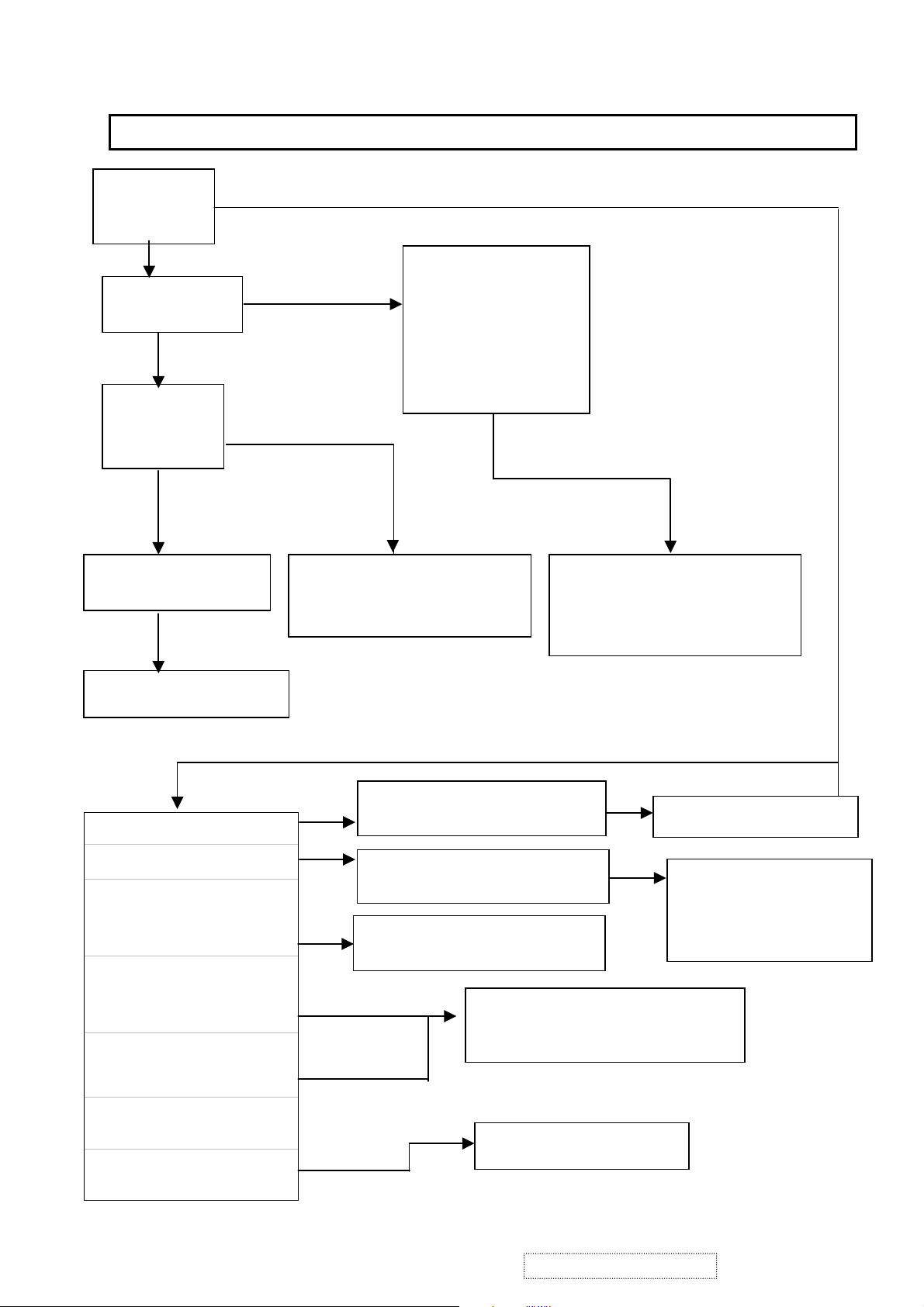
Does
A
picture
display
NO
Back-light
On or off?
OFF
Check
power
LED
ORANGE
YES
6. TROUBLE SHOOTING FLOW CHART
ON
GREEN
dark picture
or a picture
full of
colored
vertical lines
Hsync,Vsync
Or DE error
Check display
resolution
Check I/F board
OSD no response
Picture dim
The brightness is
different between upper
and lower side of panel
Picture without color
Vertical, Horizontal
Out of sync
Check inverter
Check I/F board JP1
Check SW board S1~S4
Check OSD adjustment
Check inverter
Check backlight
Check signal cable
RGB signal
error
Check I/F board
Check LCD panel
Check LCD cable
Check I/F board JP4
Check LCD panel
J1,J2,J3
Check I/F board
Check SW board
J1
Check inverter
Check I/F board
One or more colored
vertical lines
Check LCD panel
Even (or odd) vertical
line is dark
ViewSonic Corporation
H,V sync
error
6
Confidential – Do Not Copy
VA930-1
Page 10
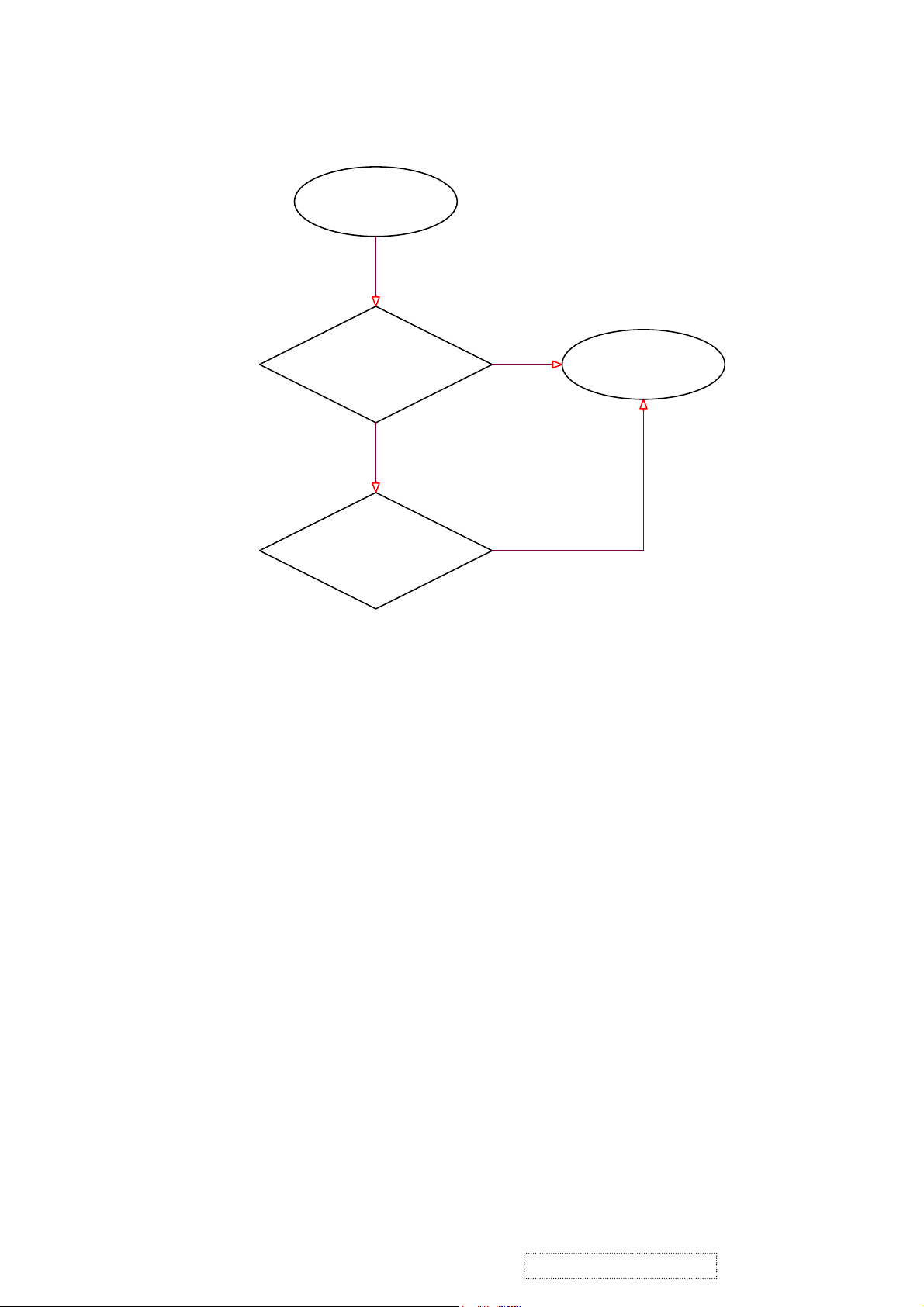
POWER CKT
START
YES
CHECK 5V,3.3VB,
LCD_VCC & 3V3_MCU
NO
CHECK POWER CKT
(12V,+5V & 3.3V CKT)
POWER CKT
YES
END
YES
ViewSonic Corporation
7
Confidential – Do Not Copy
VA930-1
Page 11
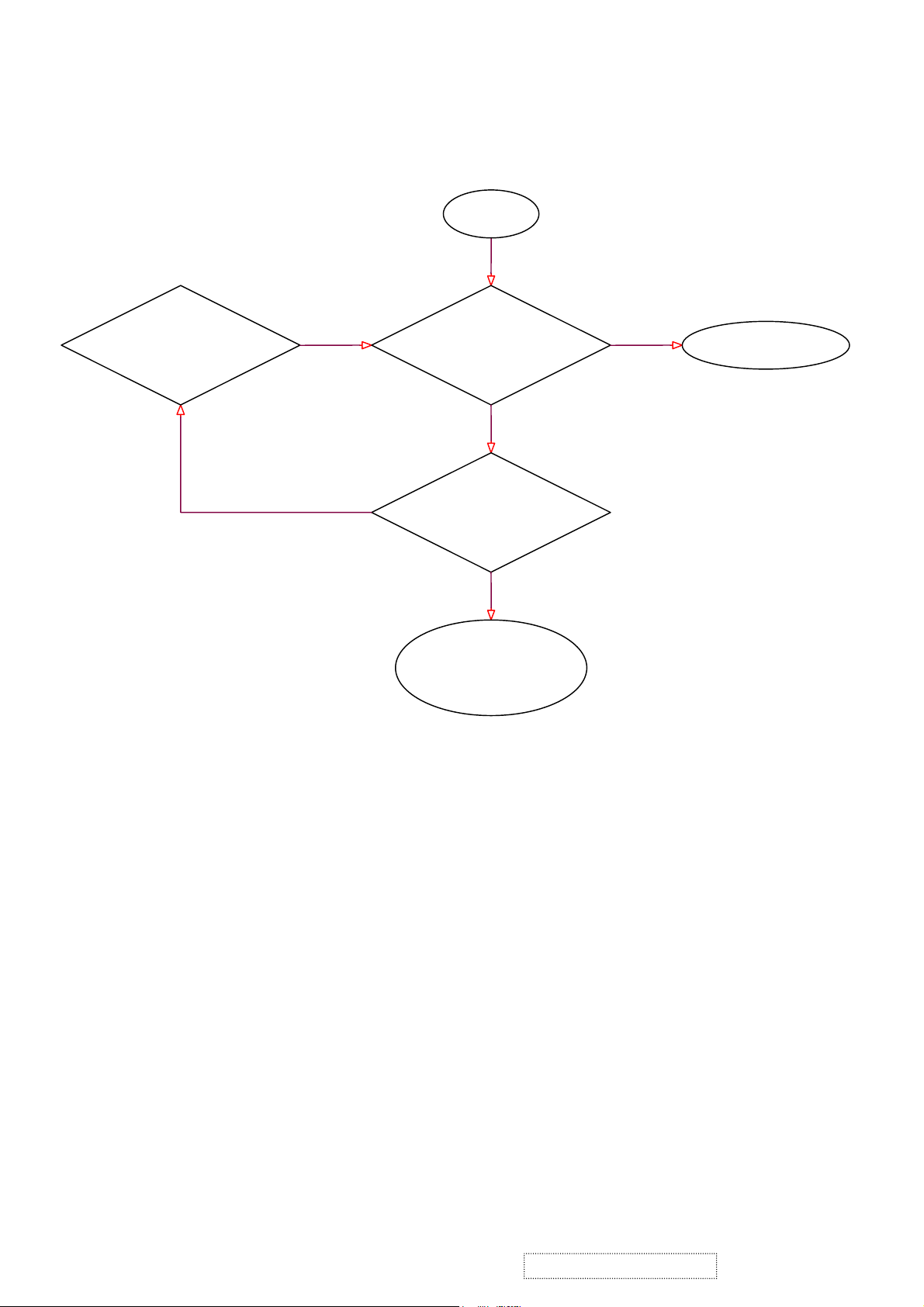
ADC CKT
START
YES
REPLACE U3
OK
YES
Check U3 O/P
& VCLK00
CHECK I/P R,G & B Video,
HSYNC(pin 30),Coast(pin 31) AND
I2C BUS Signal
CHECK MCU CKT(I2C
BUS),D_SUB connector
And U2(74LV14)
SIGNAL
NO
NO
YES
TO SD1210 CKT
ADC CKT
ViewSonic Corporation
8
Confidential – Do Not Copy
VA930-1
Page 12
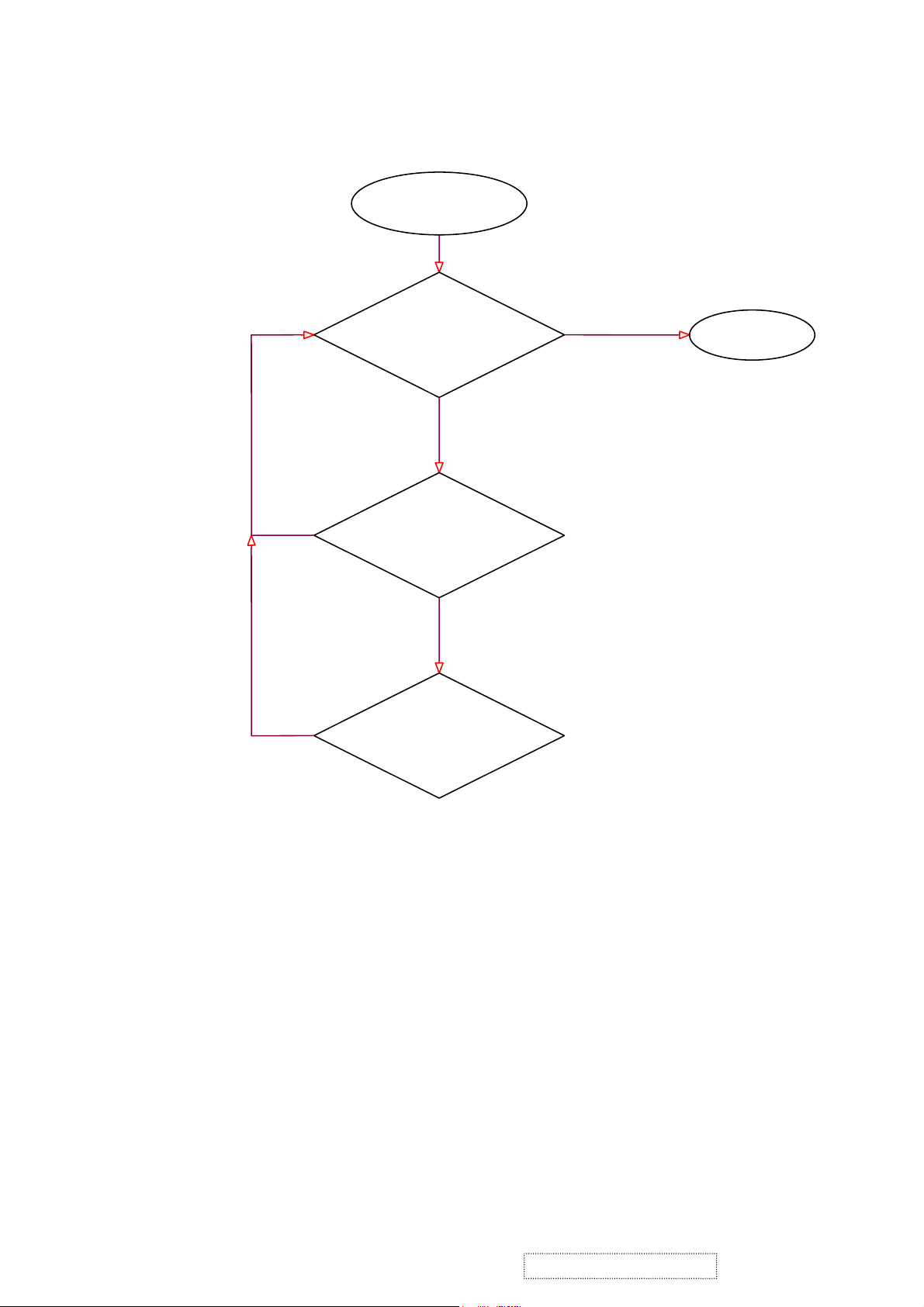
MCU CKT START
YES
YES
OK
CHECK MCU_I2C(pin
31;32),ROM I2C(pin
27;28),ASIC I2C(pin
25;26) AND OUTPUT
SIGNAL
NO
CHECK U15 RESET(pin
19),12MHZ(Pin7,8),H_sync
(pin 14)&V_sync(pin13)
SIGNAL
NO
CHECK U15 F/W
OR REPLACE
YES
END
ViewSonic Corporation
MCU CKT
9
Confidential – Do Not Copy
VA930-1
Page 13
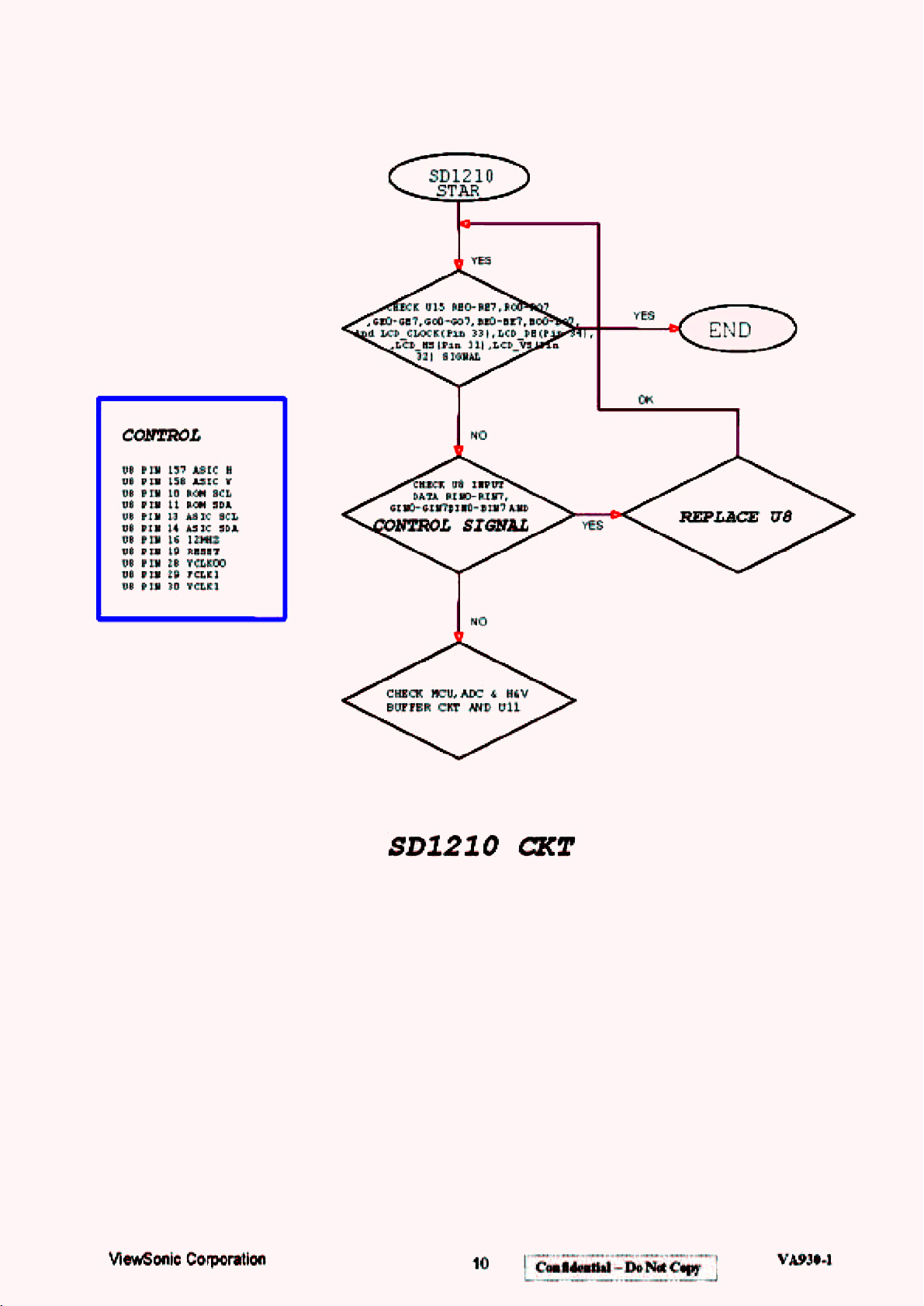
Page 14

OSD CKT
START
YES
OK
CHECK U15
OK
REPLACE U15 REPLACE U8
YES
FBLK(Pin42),OSD_B(Pin 43)
,OSD_G(Pin44) And OSD_R
(Pin 1) SIGNAL
NO
CHECK U11
OSD_CLK(Pin6),U8 OSD_HS
(Pin31),OSD_VS(Pin 32)
SIGNAL
FBLK(Pin23),OSD_B(Pin 22)
YES
CHECK U8
,OSD_G(Pin21) And
OSD_R(Pin 20)
NO
OSD CKT
YES
END
ViewSonic Corporation
11
Confidential – Do Not Copy
VA930-1
Page 15

PLL1 CKT
START
YES
YES
CHECK U11 PIN 6 CLOCK
AND PIN 8 HALF_CLOCK
SIGNAL
NO
CHECK U11 FCLK1(Pin 1)
and 2 PLL1_H(Pin 2)
SIGNAL
NO
CHECK U8 FCLK1(Pin
29),VCLK1(Pin 30)
SIGNAL
YES
YES
END
OK
REPLACE
U11
ViewSonic Corporation
PLL1 CKT
12
Confidential – Do Not Copy
VA930-1
Page 16

PANEL POWER CKT
START
YES
CHECK LCD_VCC,V+3.3V,
YES
+5.0V,+12V AND Audio 9.0V
NO
CHECK POWER CKT
(+5V,+12V, 3.3V&
Audio 9.0V CKT)
PANEL POWER CKT
END
YES
ViewSonic Corporation
13
Confidential – Do Not Copy
VA930-1
Page 17

AUDIO
CKT
START
YES
CHECK OSD setting
NO
Adjust OSD
NO
Wire
connection
(Mute,Volume)
CHECK SCL,SDA
SIGNAL
Replace U23
NO YES
YES
AUDIO CKT
YES
CHECK U23 (R117,118) O/P
SIGNAL
NO
Replace U22
CHECK U22
O/P SIGNAL
YES
Speaker
connection
ViewSonic Corporation
14
Confidential – Do Not Copy
VA930-1
Page 18

SPARE PARTS LIST
)
)
(
g)
(
)
)
)
7.
SPARE PARTS LIST
LOCATION VIEWSONIC P/N PARTS NO DESCRIPTION
BASE
BASE FRONT COVER
BASE-BACK COVER
BASE METAL
BASE SUPPORT
CUSHION-A
CUSHION-B
CUSHION-C
CUSHION-D
HINGE ASSEMBLY
PL-PS-0715-0168
M-CV-0830-2336
M-CV-0830-2337
M-MS-0808-8259
M-MS-0808-8260
P-FM-0602-0776
P-FM-0602-0777
P-FM-0602-0778
P-FM-0602-0796
M-MS-0808-8265
GSTN-2875D8F--- BASE
GSTN-2876D8F--- BASE FRONT COVER
GSTN-2877D8F--- BASE-BACK COVER
LANG-2051D8---- BASE METAL
LANG-2052D8---- BASE SUPPORT
PCUSG1581D8---A CUSHION
PCUSG1582D8---- CUSHION
PCUSG1583D8---- CUSHION
PCUSG1584D8---A CUSHION
MHNGM0031D8---- HINGE ASSEMBLY
HIGH VOLTAGE LABEL TLABZ3978D8---- HIGH VOLTAGE LABEL
SPEAKER
CAB-A
CAB-B
KNOB
LENS
KNOB-COVER
E-SK-0412-0054
C-FP-0301-0894
M-CV-0830-2342
PL-NB-0707-0175
M-MS-0808-8257
M-CV-0830-2335
RSPKCL015D84FG- SPEAKER
GCABA2104D8F--- CAB-A
GCABB1769D8F--- CAB-B
JKNBP2311D8F--- KNOB
HDECP1937D8F--- LENS
GMSKP1325D8F--- KNOB-COVER
BACK COVER GC0VD2442D8F--- BACK COVER
VE-LOGO
VESA METAL
D-SUB METAL
HINGE SUPPORT
VESA GUM
M-LB-0813-0710
M-MS-0808-8264
M-MS-0808-8258
M-MS-0808-8263
M-MS-0808-8266
HBDG-1278D8F--- VE-LOGO
LANGN1714D8---- VESA METAL
LANG-2050D8---- D-SUB METAL
LANGH0029D8---- HINGE SUPPORT
PGUM-1105D8---- VESA GUM
VIEWSONIC TEXT H1NDA1259D8---- VIEWSONIC TEXT LOGO
LOGO PLATE (BIRDS
MARK
M-MS-0808-6478
HBDGA1724D8----
LOGO PLATE (BIRDS
MARK
BASE*4 XBSSN40P08000-- 4¢ 8mm BASE*4
BASE SUPPORT*7 XBSSN40P08000-- 4¢ 8mm BASE SUPPORT*7
BASE FRONT COVER*4 XBPSN30P08000-- 3¢ 8mm BASEFRONT
SPEAKER*4 XEPSD30P12WS0-- 3¢ 12mm SPEAKER*4
FOR CAB-A'k2 XBJSD30P10000-- 3¢ 10mm CAB-A*2
CAB-A*l XEPSD30P12000-- 3¢ 12mm CAB-A*1
FOR CAB-B*5 XBMSD30P08000-- 3¢ 8mm CAB-B*5
FOR SW BOARD*4 XEPSD30P08000-- 3¢ 8mm SW BOARD*5
D-SUB*3 XBSSD30P04000-A 3¢ 4mm D-SUB*3
HINGE SUPPORT*6
120de
XBSSD30P04000-A
3¢ 4mm HINGE
SUPPORT*6
HINGE SUPPORT XBPSN40P12JS0-- 4¢ 12mm HINGE
FOR D-SUB*5 XBJSD30P04000-- 3¢ 4mm D-SUB*5
HINGE SUPPORT*2 XBPSN40P10JS0-- 4¢ 10m HINGE SUPPORT*2
BOSS FPR SUB LB0SM1069D8---- BOSS FPR SUB
KENSINGTON BRACKET
M-MS-0808-8261
LANGF2063D8---A KENSINGTON BRACKET
DECORATION PLATE P1SLV0218D8---- DECORATION PLATE
EVA FOR VESA METAL PCUSS1391D8---- EVA FOR VESA METAL
SPEAKER SCREW
RUBBER
PCUSG1609D8----
SPEAKER SCREW
RUBBER
EVA FOR HINGE PCUSS1392D8---- EVA FOR HINGE SUPPORT
FUJITSU PANEL
CONTROL BOARD
AUDIO BOARD ASS'Y
AC ADAPTOR(VSC
19"
B-SWB-0210-0042
B-AC-0215-0034
A-AD-0114-0155
CPWB-5419T8FUSA FUJITSU PANEL(19"
DPWBN5418T8---- CONTROL BOARD ASS'Y
DPWBN5417T8---- AUDIO BOARD ASS'Y
RUNTP5511T8---- AC ADAPTOR(VSC 12V/5A
MODEL LABEL TLABM4280D8T--- MODEL LABEL
USER'S MANUAL T1NSE2903D8---- USER'S MANUAL
INF FILE DEVICE
A-CD-VA930
DDSKC0023D8---- INF FILE DEVICE
SIGNAL CABLE QC0DS1584D8D--- SIGNAL CABLE
AC POWER CORD
UPC LABEL
ViewSonic Corporation
A-PC-0106-0180
M-LB-0813-0527
QACC-1126D8D--- AC POWER CORD
TLABZ3903D8---- UPC LABEL
15
Confidential – Do Not Copy
VA930-1
Page 19

COLOR KEY
)
)
)
)
)
)
)
M-MS-0808-6545
TCAD-1222D8---- COLOR KEY
AUDIO CABLE QC0DK0030D8D--- AUDIO CABLE
POWER CORD(EU 1.8M
BLACK
A-PC-0106-0181
QACC-1228T8D-F-
POWER CORD(EU 1.8M
BLACK
TC099 CARD TCAD-1277T8---- TC099 CARD
SIN LABEL TLAB-5373T8---- SIN LABEL
PACKING
P-FM-0602-0797
SPAKA6468D8---A PACKING
CARTON SPAKC3325D8---A CARTON
BAG SSAKH1356D8-T-A BAG
PALLET SPAKW1135D8---A PALLET
CONNER PAPER
M-MS-0808-5875
SPAKK1703T8Z--- CONNER PAPER
CONNER PAPER SPAKK6273D8---- CONNER PAPER
SW WIRE
AUDIO WIRE
SPEAKER WIRE
M-WR-0828-0653
M-WR-0828-0652
M-WR-0828-0650
QCNWS0908-8016- SW WIRE
QCNWS0907-8015- AUDIO WIRE
QCNWS0904-8030- SPEAKER WIRE
ASSEMBLY CPWB-5419T8FUSA
FUSITSU PANEL (19"
M/B BOARD ASS'Y
FUSITSU PANEL(19"
MAIN METAL
M/B SHIELD
M-LCD-0826-0136
B-MB-0201-0697
B-SB-0221-0463
M-MS-0808-8262
M-MS-0808-8267
VVLFLC48SXC8V-- FUSITSU PANEL (19"
DPWBN5419T8---A M/B BOARD ASS'Y
RUNTP5523T8---- FUSITSU PANEL(19"
LANGF2068D8---- MAIN METAL
PSLDM6477D8---- M/B SHIELD
INVERTER SHIELD PSLDM6478D8---- INVERTER SHIELD
INVERTER SHIELD PSLDM6478D8---A INVERTER SHIELD
INVERTER MYLER P1SL-1250DS---- INVERTER MYLER
INVERTER MYLAR P1SL-1250D8---A INVERTER MYLAR
INVERTER SHIELD P1SL-1256D8---- INVERTER SHIELD MYLER
INVERTER SHIELD P1SL-1256D8---A INVERTER SHIELD MYLAR
FOR LCD PANEL XBJSD30P10000-- FOR LCD PANEL
FOR INV*4 XH1SD30P06000-- 3¢ 6mm INV*4
M/B*5 XH1SD30P06000-- 3¢ 6mm M/B*5
AU*4 XH1SD30P06000-- 3¢ 6m .1U*4
SHIELD-19 XH1SD30P06000-- 3¢ 6mm SHIELD*9
INV*5 XH1SD30P06000-- 3¢ 6mm INV*5
PANEL WIRE HOLDER LHLDW1145D8---- PANEL WIRE HOLDER
PANEL WIRE QC0DS1576D8---- PANEL WIRE
INVERTER WIRE
M-WR-0828-0651
QCNWS0906-8022- INVERTER WIRE
LOCATION VIEWSONIC P/N PARTS NO DESCRIPTION
I/F BOARD QPWB-5419T8---C I/F BOARD
C1 VCLFHN1HG104Z-A C .1U Z 50V
C2 VCLFHN1HG104Z-A C .1U Z 50V
C3 VCLFHN1HG104Z-A C .1U Z 50V
C4 VCLFHN1HG104Z-A C .1U Z 50V
C8 VCLFHN1HG104Z-A C .1U Z 50V
C9 VCLFHN1HG104Z-A C .1U Z 50V
C10 VCLFHN1HG104Z-A C .1U Z 50V
C11 VCLFHN1HG104Z-A C .1U Z 50V
C12 VCLFHN1HG104Z-A C .1U Z 50V
C13 VCLFHN1HG104Z-A C .1U Z 50V
C14 VCLFHN1HG104Z-A C .1U Z 50V
C19 (10UF/16V
VCEABN1CX106M-A E 10U M 16V
C19 2nd SOURCE VCEABN1CX106MNA E 10U M 16V 2nd
C20 VCLFHN1HG104Z-A C .1U Z 50V
C21 VCLFHNlHG104Z-A C .1U Z 50V
C22 VCEABN1CX107M-A E 100U M 16V
C22 2nd SOURCE VCEABN1CX107MNA E 100U M 16V 2nd
C27 VCLFHN1HG104Z-A C .1U Z 50V
C28 VCEABN1CX107M-A E 100U M 16V
C28 2nd SOURCE VCEABN1CX107MNA E 100U M 16V 2nd
ViewSonic Corporation
16
Confidential – Do Not Copy
VA930-1
Page 20

C29 VCLFHN1HG104Z-A C .1U Z 50V
C30 VCLFHN1HG473Z-A C .047U Z 50V
C31 VCICHN1HB150J-A C 15U J 50V
C31 2nd SOURCE VCLFHN1HG150J-A C 15U J 50V 2nd
C33 VCLFHN1HG473Z-A C .047U Z 50V
C34 VCICHN1HB150J-A C 15U J 50V
C34 2nd SOURCE VCICHN1HH150K-A C 15U K 50V 2nd
C34 2nd SOURCE VCLFHN1HG150J-A C 15U J 50V 2nd
C35 VCLFHN1HG473Z-A C .047U Z 50V
C36 VCICHN1HB150J-A C 15U J 50V
C36 2nd SOURCE VCICHN1HH150K-A C 15U K 50V 2nd
C36 2nd SOURCE VCLFHN1HG150J-A C 15U J 50V 2nd
C37
E-C-0404-4885
VCICHN1HH330J-A C 33 J 50V
C38 VCLFHN1HG104Z-A C .1U Z 50V
C39 VCICHN1HG393M-A C .0390 M 50V
C40 VCICHN1HH470J-A C 47U J 50V
C40 2nd SOURCE VCLFHN1HG470K-A C 47U K 50V 2nd
C41 VCIRHN1HG392M-A C 3900P M 50V
C42 VCLFHN1HG104Z-A C .1U Z 50V
C43 VCLFHN1HG104Z-A C .1U Z 50V
C44 VCLFHN1HG100J-A C 10U J 50V
C45
E-C-0404-4885
VCICHN1HH330J-A C 33 J 50V
C47 VCICHN1HH470J-A C 47U J 50V
C47 2nd SOURCE VCLFHN1HG470K-A C 47U K 50V 2nd
C48 VCLFHN1HG104Z-A C .1U Z 50V
C49 VCICHN1HG102K-A C 1000P K 50V
C62
C63
E-C-0404-4885
E-C-0404-4885
VCICHN1HH330J-A C 33 J 50V
VCICHN1HH330J-A C 33 J 50V
C70 VCEABN1CX107M-A E 100U M 16V
C70 2nd SOURCE VCEABN1CX107MNA E 100U M 16V 2nd
C71
E-C-0404-4885
VCICHN1HH330J-A C 33 J 50V
C72 VCIRHN1HG392M-A C 3900P M 50V
C73 VCLFHN1HG104Z-A C .1U Z 50V
C74 VCICHN1HH470J-A C 47U J 50V
C74 2nd SOURCE VCLFHN1HG470K-A C 47U K 50V 2nd
C75 VCEABN1CX107M-A E 100U M 16V
C75 2nd SOURCE VCEABN1CX107MNA E 100U M 16V 2nd
C76 VCLFHN1HG104Z-A C .1U Z 50V
C77 VCLFHN1HG104Z-A C .1U Z 50V
C78 VCLFHN1HG104Z-A C .1U Z 50V
C79 VCLFHN1HG104Z-A C .1U Z 50V
C80 VCLFHN1HG104Z-A C .1U Z 50V
C81 VCLFHN1HG104Z-A C .1U Z 50V
C82 VCLFHN1HG104Z-A C .1U Z 50V
C83 VCLFHN1HG104Z-A C .1U Z 50V
C84 VCLFHN1HG104Z-A C .1U Z 50V
C85 VCLFHN1HG104Z-A C .1U Z 50V
C86 VCLFHN1HG104Z-A C .1U Z 50V
C87 VCLFHN1HG104Z-A C .1U Z 50V
C88 VCLFHN1HG104Z-A C .1U Z 50V
C89 VCLFHN1HG104Z-A C .1U Z 56
C92 VCLFHN1HG104Z-A C .1U Z 50V
C95 VCIRHN1HG103K-A C .01U K 50V
C96 VCLFHN1HG104Z-A C .1U Z 50V
C98 VCLFHN1HG104Z-A C .1U Z 50V
C99 VCEABN1CX107M-A E 100U M 16V
C99 2nd SOURCE VCEABN1CX107MNA E 100U M 16V 2nd
C100 VCEABN1CX226M-A E 22U M 16V
C101 VCLFHN1HG104Z-A C .1U Z 50V
ViewSonic Corporation
17
Confidential – Do Not Copy
VA930-1
Page 21

C102 VCIRHN1HG103K-A C .01U K 50V
C103 VCLFHN1HG104Z-A C .1U Z 50V
C104 VCIRHN1HG103K-A C .01U K 50V
C105 VCLFHN1HG104Z-A C .1U Z 50V
C106 VCIRHN1HG103K-A C .01U K 50V
C107 VCLFHN1HG104Z-A C .1U Z 50V
C108 VCIRHN1HG103K-A C .01U K 50V
C109 VCLFHN1HG104Z-A C .1U Z 50V
C110 VCIRHN1HG103K-A C .01U K 50V
C111 VCLFHN1HG104Z-A C .1U Z 50V
C112 VCIRHN1HG103K-A C .01U K 50V
C113 VCEABN1CX226M-A E 22U M 16V
C114 VCLFHN1HG104Z-A C .1U Z 50V
C115 VCIRHN1HG103K-A C .01U K 50V
C116 VCLFHN1HG104Z-A C .1U Z 50V
C117 VCIRHN1HG103K-A C .01U K 50V
C118 VCEABN1CX226M-A E 22U M 16V
C119 VCLFHN1HG104Z-A C .1U Z 50V
C120 VCIRHN1HG103K-A C .01U K 50V
C121 VCLFHN1HG104Z-A C .1U Z 50V
C122 VCIRHN1HG103K-A C .01U K 50V
C123 VCLFHN1HG104Z-A C .1U Z 50V
C124 VCLFCN1CG105Z-A C .1U Z 16V
C125 VCICHN1HH101J-A C 1000 J 50V
C125 2nd SOURCE VCLFHN1HG101K-A C 100U J 50V 2nd
C128 VCICHN1HH220J-A C 22U J 50V
C129 VCICHN1HH220J-A C 22U J 50V
C130 VCICHN1HH101J-A C 100U J 50V
C 130 2nd SOURCE VCLFHN1HG101K-A C 100U J 50V 2nd
C131
E-C-0404-4885
VCICHN1HH330J-A C 33 J 50V
C132 VCLFHN1HG104Z-A C .1U Z 50V
C132 VCLFHN1HG104Z-A C .1U Z 50V
C133 VCLFHN1HG104Z-A C .1U Z 50V
C133 VCLFHN1HG104Z-A C .1U Z 50V
C135 VCLFHN1HG104Z-A C .1U Z 50V
C135 VCLFHN1HG104Z-A C .1U Z 50V
C136
E-C-0404-3972
VCEACU1CH477M-P E 470U M 16V
C136 2nd SOURCE VCEACU1CG477M-P E 470U M 16V 2nd
C137 VCLFHN1HG104Z-A C .1U Z 50V
C137 VCLFHN1HG104Z-A C .1U Z 50V
C138 VCLFHN1HG104Z-A C .1U Z 50V
C138 VCLFHN1HG104Z-A C .1U Z 50V
C139 VCLFHN1HG104Z-A C .1U Z 50V
C139 VCLFHN1HG104Z-A C .1U Z 50V
C141 VCEABN1CX107M-A E 100U M 16V
C141 2nd SOURCE VCEABN1CX107MNA E 100U M 16V 2nd
C142
E-C-0404-3972
VCEACU1CH477M-P E 470U M 16V
C142 2nd SOURCE VCEACU1CG477M-P E 470U M 16V 2nd
C143 VCEABN1CX107M-A E 100U M 16
C143 2nd SOURCE VCEABN1CX107MNA E 100U M 16V 2nd
C144
E-C-0404-3972
VCEACU1CH477M-P E 470U M 16V
C144 2nd SOURCE VCEACU1CG477M-P E 470U M 16V 2nd
C145 VCLFHN1HG104Z-A C .1U Z 50V
C145 VCLFHN1HG104Z-A C .1U Z 50V
C146
E-C-0404-3972
VCEACU1CH477M-P E 470U M 16V
C146 2nd SOURCE VCEACU1CG477M-P E 470U M 16V 2nd
C147 VCEABN1CX107M-A E 100U M 16V
C147 2nd SOURCE VCEABN1CX107MNA E 100U M 16V 2nd
C148 VCICHN1EG334Z-A C .33 Z 25V
ViewSonic Corporation
18
Confidential – Do Not Copy
VA930-1
Page 22

C149 VCEABN1CX107M-A E 100U M 16V
)
)
)
)
)
)
C149 2nd SOURCE VCEABN1CX107MNA E 1000 M 16V 2nd
C150 VCLFHN1HG104Z-A C .1U Z 50V
C150 VCLFHN1HG104Z-A C .1U Z 50V
C151 VCEABN1CX107M-A E 100U M 16V
C151 2nd SOURCE VCEABN1CX107MNA E 100U M 16V 2nd
C152 VCLFHN1HG104Z-A C .1U Z 50V
C152 VCLFHN1HG104Z-A C .1U Z 50V
C153 VCICHN1EG334Z-A C .33 Z 25V
C154 VCICHN1EG334Z-A C .33 Z 25V
C155 VCEABN1CX107M-A E 100U M 16V
C155 2nd SOURCE VCEABN1CX107MNA E 100U M 16V 2nd
C156 VCEABN1CX107M-A E 100U M 16V
C156 2nd SOURCE VCEABN1CX107MNA E 100U M 16V 2nd
C157 VCLFHN1HG104Z-A C .1U Z 50V
C157 VCLFHN1HG104Z-A C .1U Z 50V
C158 VCICHN1EG334Z-A C .33 Z 25V
C161 VCLFHN1HG104Z-A C .1U Z 50V
C162 VCLFHN1HG100J-A C 10U J 50V
C163 VCLFHN1HG100J-A C 10U J 50V
C164 VCLFHN1HG100J-A C 10U J 50V
C165 VCLFHN1HG100J-A C 10U J 50V
C166 VCLFHN1HG100J-A C 10U J 50V
C169 VCLFHN1HG104Z-A C .1U Z 50V
D1 VSDBAV99------A DIODE
D2 VSDBAV99------A DIODE
D3 VSDBAV99------A DIODE
D3 2nd SOURCE VSDBAV99A-----A DIODE
D4 VSDAN202UT106-A DIODE
D6
E-D-0403-0531
VSD1N4148-----A DIODE
D7 VSDSS22-------A SCHOTTKY DIODE
D7 2nd SOURCE VSDSS24-------A SCHOTTKY DIODE 2nd
D7 2nd SOURCE VSDSK22-------A SCHOTTKY DIODE 2nd
D7 2nd SOURCE VSDSK24-------A SCHOTTKY DIODE 2nd
D7 2nd SOURCE VSDSS34-------A SCHOTTKY DIODE 2nd
D7 2nd SOURCE VSDLYSS32-----A SCHOTTKY DIODE 2nd
D7 2nd SOURCE VSDSS34----G1-A SCHOTTKY DIODE 2nd
D7 2nd SOURCE VSDSM340A-----A SCHOTTKY DIODE 2nd
D7 2nd SOURCE VSDB340A------A SCHOTTKY DIODE 2nd
D7 2nd SOURCE VSDLYSS24-----A SCHOTTKY DIODE 2nd
ZD1 VSZRLZ5.6B----A ZENER DIODE
ZD2 VSZRLZ5.6B----A ZENER DIODE
ZD3 VSZRLZ5.6B----A ZENER DIODE
ZD4 VSZRLZ5.6B----A ZENER DIODE
ZD5 VSZRLZ5.6B----A ZENER DIODE
ZD10 VSZRLZ5.6B----A ZENER DIODE
F1
HEAT SINK FOR U18
E-FS-0410-0099
M-MS-0808-8269
QFS-Z402F-81UAA FUSE 4A 125V
PRDA-1252D8---- RADIATOR
HEAT SINK FOR U8 PRDAA6380D8---- RADIATOR
J1 (FI-SE30P-1-F
J1 2nd SOURCE (FIS30P-HF
JP1 (OSD CON
JP2 (INVERTER CON
JP3 (POWER JACK
JP4 (AUDIO CON
QCNCP1962T8---- CONNECTOR 30PIN
QCNCP1961T8---- CONNECTOR 30PIN 2nd
VCNCP0908REJST- CONNECTOR 8PIN
VCNCP0906REJST- CONNECTOR 6PIN
QJAKP1044T8---- POWER JACK
VCNCP0907REJST- CONNECTOR 7PIN
L30 RF1L-514778111- INDUCTOR 100UH
L30 2nd SOURCE RCHOL1073T8101- INDUCTOR 100UH 2nd
L30 2nd SOURCE RCHOL1090T8111- INDUCTOR 100UH 2nd
ViewSonic Corporation
19
Confidential – Do Not Copy
VA930-1
Page 23

U1 VSIA1C1732----A IC 4PIN
)
)
)
)
U3
E-IC-0401-2106
VSIAD9883-140-D IC 80PIN
U4 VSISN74LV14A--A IC 7PIN
U5 (ANALOG DDC
E-IC-0401-2137
VSI24C21------- IC 8PIN
U5 2nd SOURCE VSI24LCS21A---- IC 8PIN 2nd
U5 2nd SOURCE
E-IC-0401-2287
VSI24LC21A-SN-A IC 8PIN 2nd
U8 VSISD1210-----D IC 160PIN
U9
E-IC-0401-2584
VSI24C16------- IC 8PIN
U9 2nd SOURCE VSI24C16ADP01-- IC 8PIN 2nd
U9 2nd SOURCE VSI24C16BP3---- IC 8PIN 2nd
U9 2nd SOURCE VSI24WC16P----- IC 8PIN 2nd
U10 VSI74AHC1G14-TA IC SPIN
U10 2nd SOURCE VSI74AHCT1G14TA IC SPIN 2nd
U11 VSIAV9173-01--- IC 8PIN
U11 2nd SOURCE VSIMK9173-01--A IC 8PIN 2nd
U12 VSI74HC4053---A IC 16PIN
U13
U14
E-IC-0401-2564
E-IC-0401-2564
VSISN75LVDS83-A IC 56PIN
VSISN75LVDS83-A IC 56PIN
U14 2nd SOURCE VSIDS90C383A--A IC 56PIN 2nd
U14 2nd SOURCE VSI63LVDM83A--A IC 56PIN 2nd
U14 2nd SOURCE VSICS5828-----A IC 56PIN 2nd
U15
U15 (PLCC 44
E-IC-0401-2108
VSISM0230-----S IC 44PIN
QSOC11642T844-- CONNECTOR 44PIN
U15 2nd SOURCE QSOC11645T844-- CONNECTOR 44PIN 2nd
U15 2nd SOURCE QSOC11660T844-- CONNECTOR 44PIN 2nd
U16 VSI74LCX125MXFA IC 14PIN
U17
E-IC-0401-2584
VSI24C16------- IC 8PIN
U17 2nd SOURCE VSI24C16ADP01-- IC 8PIN 2nd
U17 2nd SOURCE VSI24C16BP3---- IC 8PIN 2nd
U17 2nd SOURCE VSI24WC16P----- IC 8PIN 2nd
U18 VSILM2596S-5--- IC 8PIN
U19 VSIS19433DY---A IC 8PIN
U20 VSIS19433DY---A IC 8PIN
U20 2nd SOURCE VSIFDS4435----A IC 8PIN 2nd
U20 2nd SOURCE VSICEM4435----A IC 8PIN 2nd
U20 2nd SOURCE VSICEM9433----A IC 8PIN 2nd
U21 VSIA1C1084-33-A IC 3PIN
U21 2nd SOURCE VSIAPL1084-33-A IC 3PIN 2nd
U21 2nd SOURCE VSIRT9171-33--A IC 3PIN 2nd
W1 (DB15,PC99
QCNCD1173T8---- VGA CONNECTOR
W1 2nd SOURCE QCNCD1176T8---- VGA CONNECTOR 2nd
X1 RCRSL1132T8---- OSCILLATOR (12MHZ
X1 2nd SOURCE
E-X-0415-0127
RCRSL1167T8---- OSCILLATOR 2nd
X1 2nd SOURCE RCRSL1215T8---- OSCILLATOR 2nd
X1 2nd SOURCE RCRSL1217T8---- OSCILLATOR 2nd
Q1 VST2N3904-----A TRANSISTOR
Q2 VST2N3904-----A TRANSISTOR
Q3 VST2N3906-----A TRANSISTOR
Q4 VST2N3906-----A TRANSISTOR
Q5 VST2N3904-----A TRANSISTOR
Q6 VSTIRLMS1503--A TRANSISTOR
Q7 VSTIRLMS1503--A TRANSISTOR
Q7 2nd SOURCE VSTBSH107-----A TRANSISTOR 2nd
Q7 2nd SOURCE VSISI3442DV---A TRANSISTOR 2nd
Q8 VST2N3904-----A TRANSISTOR
Q9 VST2N3904-----A TRANSISTOR
Q10 VST2N3904-----A TRANSISTOR
Q11 VST2N3904-----A TRANSISTOR
Q12 VST2N3904-----A TRANSISTOR
ViewSonic Corporation
20
Confidential – Do Not Copy
VA930-1
Page 24

Q12 2nd SOURCE VSTMMBT3904T-MA TRANSISTOR 2nd
)
)
)
)
)
)
)
)
)
)
)
)
)
)
)
)
)
)
)
)
)
)
)
)
)
)
)
)
)
)
)
Q12 2nd SOURCE VSTMMBT3904LT-A TRANSISTOR 2nd
L2 RFIL-5231T8600A BEAD CORE (0805
L3 RFIL-5231T8600A BEAD CORE (0805
L4 RFIL-5240T8110A BEAD CORE
L5 RFIL-5240T8110A BEAD CORE
L6 RFIL-5240T8110A BEAD CORE
L7 VRMDNVG--000J-A SMT 0 J 1/16W
L8 RFIL-5232T8300A BEAD CORE (0603
L9 RFIL-5232T8300A BEAD CORE (0603
L10
RFIL-5232T8300A BEAD CORE (0603
L11 RFIL-5232T8300A BEAD CORE (0603
L12 RFIL-5232T8300A BEAD CORE (0603
L16
VRMDNVG--000J-A SMT 0 J 1/16W
L18 VRMDNUG--000J-A SMT 0 J 1/16W
L19 RFIL-5231T8600A BEAD CORE (0805
L20 RFIL-5231T8600A BEAD CORE (0805
L21 RFIL-5231T8600A BEAD CORE (0805
L22 RFIL-5231T8600A BEAD CORE (0805
L23 RFIL-5231T8600A BEAD CORE (0805
L24 RFIL-5232T8300A BEAD CORE (0603
L25 RFIL-5187T8500A BEAD CORE (1206
L26 RFIL-5187T8500A BEAD CORE (1206
L27 RFIL-5187T8500A BEAD CORE (1206
L28 RFIL-5187T8500A BEAD CORE (1206
L29 RFIL-5187T8500A BEAD CORE (1206
L31 VRMDNVG--000J-A SMT 0 J 1/16W
L33 RFIL-5187T8500A BEAD CORE (1206
L35 RFIL-5187T8500A BEAD CORE (1206
L36 RFIL-5187T8500A BEAD CORE (1206
L37 RFIL-5187T8500A BEAD CORE (1206
L38 RFIL-5187T8500A BEAD CORE (1206
L40 RFIL-5231T8600A BEAD CORE (0805
L41 RFIL-5231T8600A BEAD CORE (0805
L42 RFIL-5231T8600A BEAD CORE (0805
L43 RFIL-5231T8600A BEAD CORE (0805
L44 RFIL-5231T8600A BEAD CORE (0805
L45 RFIL-5231T8600A BEAD CORE (0805
L46 RFIL-5231T8600A BEAD CORE (0805
L47 RFIL-5187T8500A BEAD CORE (1206
R1 VRMDNVG--750J-A SMT 75 J 1/16W
R2 VRMDNVG--750J-A SMT 75 J 1/16W
R3 VRMDNVG--750J-A SMT 75 J 1/16W
R4 VRMDNVG--750J-A SMT 75 J 1/16W
R5 VRMDNVG--750J-A SMT 75 J 1/16W
R6 VRMDNVG--750J-A SMT 75 J 1/16W
R7 VRMDNVG--470J-A SMT 47 J 1/16W
R8 VRMDNVG--000J-A SMT 0 J 1/16W
R9 VRMDNVG--103J-A SMT 1 0 K J 1 / 1 6 W
R10 VRMDNVG--103J-A SMT 1 0 K J 1 / 1 6 W
R11 VRMDNVG--332J-A SMT 3.3K J 1/16W
R12 VRMDNVG--151J-A SMT 150 J 1/16W
R13 VRMDNVG--151J-A SMT 150 J 1/16W
R14 VRMDNVG--202J-A SMT 2K J 1/16W
R15 VRMDNVG--202J-A SMT 2K J 1/16W
R16 VRMDNVG--151J-A SMT 150 J 1/16W
R17 VRMDNVG--220J-A SMT 22 J 1/16W
R18 VRMDNVG--151J-A SMT 150 J 1/16W
R19 VRMDNVG--103J-A SMT 1 0 K J 1 / 1 6 W
ViewSonic Corporation
21
Confidential – Do Not Copy
VA930-1
Page 25

R20 VRMDNVG--103J-A SMT 1 0 K J 1 / 1 6 W
)
R21 VRMDNVG--101J-A SMT 100 J 1/16W
R22 VRMDNVG--101J-A SMT 100 J 1/16W
R23 VRMDNVG--103J-A SMT 1 0 K J 1 / 1 6 W
R24 VRMDNVG--101J-A SMT 100 J 1/16W
R28 VRMDNVG--202J-A SMT 2K J 1/16W
R37 VRMDNVG--330J-A SMT 33 J 1/16W
R38 VRMDNVG--000J-A SMT 0 J 1/16W
R39 VRMDNVG--330J-A SMT 33 J 1/16W
R40 VRMDNVG--330J-A SMT 33 J 1/16W
R41 VRMDNVG--330J-A SMT 33 J 1/16W
R42 VRMDNVG--330J-A SMT 33 J 1/16W
R43 VRMDNVG--330J-A SMT 33 J 1/16W
R44 RFIL-5235T8600A BEAD CORE (0805
R45 VRMDNVG--472J-A SMT 4.7K J 1/16W
R46 VRMDNVG--472J-A SMT 4.7K J 1/16W
R49 VRMDNVG--330J-A SMT 33 J 1/16W
R50 VRMDNVG--220J-A SMT 22 J 1/16W
R52 VRMDNVG--220J-A SMT 22 J 1/16W
R53 VRMDNVG--4R7J-A SMT 4.7 J 1/16W
R54 VRMDNVG--220J-A SMT 22 J 1/16W
R55 VRMDNVG--220J-A SMT 22 J 1/16W
R56 VRMDNVG--220J-A SMT 22 J 1/16W
R58 VRMDNVG--000J-A SMT 0 J 1/16W
R60 VRMDNVG--000J-A SMT 0 J 1/16W
R61 VRMDNVG--102J-A SMT 1K J 1/16W
R62 VRMDNVG--101J-A SMT 100 J 1/16W
R63 VRMDNVG--101J-A SMT 100 J 1/16W
R64 VRMDNVG--330J-A SMT 33 J 1/16W
R65 VRMDNVG--330J-A SMT 33 J 1/16W
R66 VRMDNVG--101J-A SMT 100 J 1/16W
R67 VRMDNVG--102J-A SMT 1K J 1/16W
R68 VRMDNVA--330J-A SMT 33 J 1/16W
R69 VRMDNVG--202J-A SMT 2K J 1/16W
R70 VRMDNVG--202J-A SMT 2K J 1/16W
R71 VRMDNVA--330J-A SMT 33 J 1/16W
R72 VRMDNVG--105J-A SMT 1M J 1/16W
R73 VRMDNVG--221J-A SMT 220 J 1/16W
R74 VRMDNVG--101J-A SMT 100 J 1/16W
R75 VRMDNVG--330J-A SMT 33 J 1/16W
R76 VRMDNVG--330J-A SMT 33 J 1/16W
R77 VRMDNVG--472J-A SMT 4.7K J 1/16W
R78 VRMDNVG--330J-A SMT 33 J 1/16W
R79 VRMDNVG--330J-A SMT 33 J 1/16W
R80 VRMDNVG--000J-A SMT 0 J 1/16W
R82 VRMDNVG--102J-A SMT 1K J 1/16W
R83 VRMDNVG--103J-A SMT 1 0 K J 1 / 1 6 W
R84 VRMDNVG--220J-A SMT 22 J 1/16W
R85 VRMDNVG--000J-A SMT 0 J 1/16W
R86 VRMDNVG--000J-A SMT 0 J 1/16w
R88 VRMDNVG--104J-A SMT 100K J 1/16W
R89 VRMDNVG--243J-A SMT 2 4 K J 1 / 1 6 W
R90 VRMDNVG--243J-A SMT 2 4 K J 1 / 1 6 W
R91 VRMDNVG--472J-A SMT 4.7K J 1/16W
R92 VRMDNVG--472J-A SMT 4.7K J 1/16W
R93 VRMDNVG--104J-A SMT 100K J 1/16W
R94 VRMDNVG--103J-A SMT 1 0 K J 1 / 1 6 W
R95 VRMDNVG--103J-A SMT 1 0 K J 1 / 1 6 W
R96 VRMDNVG--103J-A SMT 1 0 K J 1 / 1 6 W
ViewSonic Corporation
22
Confidential – Do Not Copy
VA930-1
Page 26

R97 VRMDNVG--202J-A SMT 2K J 1/16W
R98 VRMDNVG--202J-A SMT 2K J 1/16W
R99 VRMDNVG--202J-A SMT 2K J 1/16W
R100
R101
R102
R103
R104
R105
R106
R107
R108
R109
R110
R111
R151
R152
R153
VRMDNVG--202J-A SMT 2K J 1/16W
VRMDNVG--202J-A SMT 2K J 1/16W
VRMDNVG--202J-A SMT 2K J 1/16W
VRMDNVG--202J-A SMT 2K J 1/16W
VRMDNVG--202J-A SMT 2K J 1/16W
VRMDNVG--472J-A SMT 4.7K J 1/16W
VRMDNVG--000J-A SMT 0 J 1/16W
VRNmNVG--000J-A SMT 0 J 1/16W
VRMDNVG--472J-A SKr 4.7K J 1/16W
VRMDNVG--472J-A SKr 4.7K J 1/16W
VRMDNVG--472J-A SMT 4.7K J 1/16W
VRMDNVG--472J-A SMT 4.7K J 1116W
VRMDNVG--102J-A SMT 1K J 1/16W
VRMDNVG--101J-A SMT 100 J 1/16W
VRMDNVG--104J-A SMT 100K J 1/16W
RP1 RNWRB1618T8101M R 8PIN 100ohm
RP2 RNWRB1618T8101M R 8PIN 100ohm
RP3 RNWRB1618T8101M R 8PIN 100ohm
RP4 RNWRB1618T810lM R 8PIN 100ohm
RP5 RNWRB1618T8101M R 8PIN 100ohm
RP6 RNWRB1618T8101M R 8PIN 100ohm
RP19 RNWRB1618T8330M R 8PIN 33ohm
RP20 RNWRB1618T8330M R 8PIN 33ohm
RP21 RNWRB1618T8330M R 8PIN 33ohm
RP22 RNWRB1618T8330M R 8PIN 33ohm
RP23 RNWRB1618T8330M R 8PIN 33ohm
RP24 RNWRB1618T8330M R 8PIN 33ohm
RP25 RNWRB1618T8330M R 8PIN 33ohm
RP26 RNWRB1618T8330M R 8PIN 33ohm
RP27 RNWRB1618T8330M R 8PIN 33ohm
RP28 RNWRB1618T8330M R 8PIN 33ohm
RP29 RNWRB1618T8330M R 8PIN 33ohm
RP30 RNWRB1618T8330M R 8PIN 33ohm
RP31 RNWRB1618T8330M R 8PIN 33ohm
RP33 RNWRB1618T8472A R 8PIN 4.7Kohm
RP34 RNWRB1618T8472A R 8PIN 4.7Kohm
RP35 RNWRB1618T8472A R 8PIN 4.7Kohm
RP36 RNWRB1618T8472A R 8PIN 4.7Kohm
RP37 RNWRB1618T8472A R 8PIN 4.7Kohm
RP38 RNWRB1618T8472A R 8PIN 4.7Kohm
RP39 RNWRB1618T8472A R 8PIN 4.7Kohm
AUDIO BOARD
C158
C160
E-C-0404-1069
E-C-0404-3973
QPWB-5417T8---- AUDIO BOARD
VCSFDU1HY104Z-P C 0.1U Z 50V
VCEACU1CH107M-P E 100U M 16V
C161 VCEACU1CG477M-P E 470U M 16V
C162 VCEACU1CG477M-P E 470U M 16V
C163
C164
C165
C169
E-C-0404-0943
E-C-0404-3973
E-C-0404-1069
E-C-0404-1069
VCEACU1HH475M-P E 4.7U M 50V
VCEACU1CH107M-P E 100U M 16V
VCSFDU1HY104Z-P C 0.1U Z 50V
VCSFDU1HY104Z-P C 0.1U Z 50V
C170 VCEACU1CG477M-P E 470U M 16V
C171
C172
E-C-0404-1069
E-C-0404-3994
VCSFDU1HY104Z-P C 0.1U Z 50V
VCEACU1HH225M-P E 2.2U M 50V
C173 VCLFHN1HG104Z-A SMT.1U Z 50V
C174 VCLFHN1HG104Z-A SMT.1U Z 50V
C175 VCLFHN1EG224Z-A SMT .22U Z 25V
ViewSonic Corporation
23
Confidential – Do Not Copy
VA930-1
Page 27

C176 VCICHN1HG102K-A SW 1000P Z 50V
C177
C178
C179
C180
C181
E-C-0404-0944
E-C-0404-0944
E-C-0404-0944
E-C-0404-0944
E-C-0404-3994
VCEACU1HH105M-P E 1U M 16V
VCEACU1HH105M-P E 1U M 16V
VCEACU1HH105M-P E 1U M 16V
VCEACU1HH105M-P E 1U M 16V
VCEACU1HH225M-P E 2.2U M 50V
C182 VCLFHN1EG224Z-A SMT .22U Z 25V
C183 VCICHN1HG102K-A SMT 1000P Z 50V
C184
E-C-0404-2263
VCEACU1EH226M-P E 22U M 25V
C185 VCLFHN1HG104Z-A SMT.1U Z 50V
C186 VCLFHN1HG104Z-A SMT.1U Z 50V
C187
E-C-0404-3973
VCEACU1CH107M-P E 100U M 16V
C188 VCLFHN1HG104Z-A SMT.1U Z 50V
C189
C190
E-C-0404-1199
E-C-0404-1199
VCDSDU1HL100D-P C 10P D 50V
VCDSDU1HL100D-P C 10P D 50V
L47 RC0RA1021D8--HU BEAD CORE
L48 RC0RA1021D8--HU BEAD CORE
ZD191
ZD192
ZD193
ZD194
ZD191 2nd
ZD192 2nd
ZD193 2nd
ZD194 2nd
J1
J10
J2
J3
J4
J5
J6
J7
J8
J9
L52
E-D-0403-1832
E-D-0403-1832
E-D-0403-1832
E-D-0403-1832
E-D-0403-1831
E-D-0403-1831
E-D-0403-1831
E-D-0403-1831
M-WR-0828-0472
M-WR-0828-0471
M-WR-0828-0472
M-WR-0828-0472
M-WR-0828-0473
M-WR-0828-0473
M-WR-0828-0475
M-WR-0828-0471
M-WR-0828-0471
M-WR-0828-0471
M-WR-0828-0473
VSZMTZJ3.9B---U ZENER DIODE
VSZMTZJ3.9B---U ZENER DIODE
VSZMTZJ3.9B---U ZENER DIODE
VSZMTZJ3.9B---U ZENER DIODE
VSZBX79C3V9B--U ZENER DIODE 2ND
VSZBX79C3V9B--U ZENER DIODE 3ND
VSZBX79C3V9B--U ZENER DIODE 4ND
VSZBX79C3V9B--U ZENER DIODE 2ND
QJUM-1045D8075- JUMPER
QJUM-1045D8050- JUMPER
QJUM-1045D8075- JUMPER
QJUM-1045D8075- JUMPER
QJUM-1045D8100- JUMPER
QJUM-1045D8100- JUMPER
QJUM-1045D8150- JUMPER
QJUM-1045D8050- JUMPER
QJUM-1045D8050- JUMPER
QJUM-1045D8050- JUMPER
QJUM-1045D8100- JUMPER
L50 RFIL-5232T8300A BEAD CORE
L51 RFIL-5232T8300A BEAD CORE
U22 VSILA4635A----- IC 12PIN
U23 VSIPT2313L----A IC 28PIN
U24 VSIPJ7809CZ---- IC 3PIN
U24 SECOND SOURCE VSIPL7809B----- IC 3PIN 2nd
U24 SECOND SOURCE VSIL7809CV----- IC 3PIN and
HEAT SINK FOR U22 PRDA-1253D8---- RADIATOR
SCREW XEASD30P08000-- SCREW
AUDIO IN QJAKS0005D8D--G PHONE JACK
JP3 VCNCP0904SEJST- CONNECTOR VIN
JP6 VCNCP0907SEJST- CONNECTOR 7PIN
R105
R106
R109
R110
R111
R112
R113
R114
R115
R116
R117
E-R-0405-7020
E-R-0405-1290
E-R-0405-1290
E-R-0405-7020
VRNPTV6--2R2J-U M 2.2K J 1/6W
VRMPTV6--2R2J-U M 2.2K J 1/6W
VRMPTV6--472J-U M 4.7K J 1/6
VRMDNVG--103J-A SMT 1 0 K J 1 / 1 6 W
VRMPTV6--330J-U M 33 J 1/6W
VRMPTV6--330J-U M 33 J 1/6
VRMPTV6--242J-U M 2.4K J 1/6W
VRMPTV6--242J-U M 2.4K J 1/6W
VRMPTV6--102J-U M 1K J 1/6W
VRMPTV6--102J-U M 1K J 1/6W
VRMPTV6--472J-U M 4.7K J 1/6W
ViewSonic Corporation
24
Confidential – Do Not Copy
VA930-1
Page 28

R118
R119
R191
R192
E-R-0405-7020
E-R-0405-1250
E-R-0405-1250
VRMPTV6--472J-U M 4.7K J 1/6W
VRMDNVG--103J-A SMT 1 0 K J 1 / 1 6 W
VRMPTV6--103J-U M 10K J 1/6W
VRMPTV6--103J-U M 10K J 1/6W
LOCATION VIEWSONIC P/N PARTS NO DESCRIPTION
CONTROL BOARD
QPWB-5418T8--1- CONTROL BOARD
C193 VCICHNlHHl0lJ-A SMT 100P J 50V
C194 VCICHN1HH101J-A SMT 100P J 50V
C195 VCICHNlHH101J-A SMT 100P J 50V
J1
J2
J3
J4
J5
J6
M-WR-0828-0472
M-WR-0828-0472
M-WR-0828-0472
M-WR-0828-0472
M-WR-0828-0472
M-WR-0828-0472
QJUM-1045D8075- JUMPER
QJUM-1045D8075- JUMPER
QJUM-1045D8075- JUMPER
QJUM-1045D8075- JUMPER
QJUM-1045D8075- JUMPER
QJUM-1045D8075- JUMPER
L53 RFIL-5232T8300A BEAD CORE
L54 RFIL-5232T8300A BEAD CORE
L55 RFIL-5232T8300A BEAD CORE
L56 RFIL-5232T8300A BEAD CORE
L57 RFIL-5232T8300A BEAD CORE
SW1 QSW-A1124T8---- SWITCH
SW2 QSW-A1124T8---- SWITCH
SW3 QSW-A1124T8---- SWITCH
SW4 QSW-A1124T8---- SWITCH
SW5 QSW-Al124T8---- SWITCH
SW6 QSW-A1124T8---- SWITCH
SW7 QSW-A1124T8---- SWITCH
SW8 QSW-A1124T8---- SWITCH
LED VSPSPR-39MVWF-- LED
JP7 VCNCP0908REJST- CONNECTOR 8PIN
R120
R121
R122
R123
R124
R125
R126
VRMDNVG--472J-A SMT 4.7K J 1/16W
VRMDNVG--222J-A SMT 2.2K J 1/16W
VRMDNVG--752J-A SMT 7.5K J 1/16W
VRMDNVG--472J-A SMT 4.7K J 1/16W
VRMDNVG--222J-A SMT 2.2K J 1/16W
VRMDNVG--203J-A SMT 2 0 K J 1 / 1 6 W
VRMDNVG--752J-A SMT 7.5K J 1/16W
ViewSonic Corporation
25
Confidential – Do Not Copy
VA930-1
Page 29

EXPLODED DIAGRAM
8.
ViewSonic Corporation
26
Confidential – Do Not Copy
VA930-1
Page 30

MECHANICAL PARTS LIST
NO VIEWSONIC P/N PART NO QTY REMARK
1 C-FP-0301-0894 GCABA2104D8F--- 1 CAB-A
2 CPWB-5419T8FUSA 1 FUJISTU PANEL (19")
3 M-MS-0808-8262 LANGF2068D8---- 1 MAIN METAL
4 M-MS-0808-8263 LANGH0029D8---- 1 HINGE SUPPORT
5 B-MB-0201-0697 DPWBN5419T8---A 1 M/B BOARD ASSY
6 B-SB-0221-0463 RUNTP5523T8---- 1 INVERTER BOARD
7 B-AC-0215-0034 DPWBN5417T8---- 1 AUDIO BOARD ASS'Y
8 M-MS-0808-8258 LANG-2050D8---- 1 D-SUB METAL
9 PSLDM6478D8---- 1 INVERTER SHIELD
10 M-MS-0808-8267 PSLDM6477D8---- 1 SHIELD
11 M-MS-0808-8264 LANGN1714D8---- 1 VESA METAL
12 M-CV-0830-2342 GCABB1769D8F--- 1 CAB-B
13 C-BC-0302-0436 GCOVD2442D8F--- 1 BACK COVER
14 M-LB-0813-0710 HBDG-1278D8F--- 1 VE-LOGO
15 M-CV-0830-2335 GMSKP1325D8F--- 1 SPEAKER-COVER
16 M-MS-0808-8257 HDECP1937D8F--- 1 LENS
17 PL-NB-0707-0175 JKNBP2311D8F--- 1 KNOB
18 E-SK-0412-0054 RSPKCL015D84FG- 2 SPEAKER
19 B-SWB-0210-0042 DPWBN5418T8---- 1 CONTROL BOARD ASS'Y
20 M-MS-0808-8265 MHNGM0031D8---- 1 HINGE ASSEMBLY
21 M-CV-0830-2336 GSTN-2876D8F--- 1 BASE FRONT COVER
22 M-MS-0808-8260 LANG-2052D8---- 1 BASE SUPPORT
23 M-CV-0830-2337 GSTN-2877D8F--- 1 BASE-BACK COVER
24 PL-PS-0715-0168 GSTN-2875D8F--- 1 BASE
25 M-MS-0808-8259 LANG-2051D8---- 1 BASE METAL
ViewSonic Corporation
27
Confidential – Do Not Copy
VA930-1
Page 31

9 . SCHEMATIC
DIAGRAM
VGA_HS
VGA_VS
RP1
RP2
RP3
RP4
RP5
RP6
3
T1
T2
T3
T4
T5
T6
33RP
33RP
33RP
33RP
33RP
33RP
L7
L8
L9
L10
3V3
L1
BEAD(0805)
C21
0.1u
8
7
6
8
7
6
8
7
6
8
7
6
8
7
6
8
7
6
1 2
1 2
1 2
1 2
P3V3
C22
100u/16V
1
2
3
45
1
2
3
45
1
2
3
45
1
2
3
45
1
2
3
45
1
2
3
45
0
bead
bead
bead
T11
VCLK00
ASIC_H
MCU_V_IN
MCU_H_IN
COAST
9883_HS
B_INA7
B_INA6
B_INA5
B_INA4
B_INA3
B_INA2
B_INA1
B_INA0
G_INA7
G_INA6
G_INA5
G_INA4
G_INA3
G_INA2
G_INA1
G_INA0
R_INA7
R_INA6
R_INA5
R_INA4
R_INA3
R_INA2
R_INA1
R_INA0
C44
10p
B_INA[0..7]
G_INA[0..7]
T1
C45
33P
R_INA[0..7]
T2
T7
T8
T9
T10
T11
T3
9883_VS
VSYNC_DDC
+3V3
A3V3
P3V3
B_INA[0..7]
G_INA[0..7]
R_INA[0..7]
T4
VCLK00
ASIC_H
MCU_V_IN
MCU_H_IN
3V3
L3
T10
3
C27
0.1u
A3V3
C28
100u/16v
A3V33V3
C8
0.1u
C9
0.1u
C10
0.1u
C11
0.1u
C12
0.1u
C13
0.1u
C14
0.1u
C19
10u/16V
5V_STBY
C20
0.1u
U1
AIC1732
2
INPUT
OUTPUT
4
SINK
GND
1
T9
C1
0.1u
C2
0.1u
C3
0.1u
+3V3
C4
0.1u
L2
BEAD(0805)
NC(100u/16v)
5V_STBY
C25
2
4
C26
NC(0.1u)
U2
INPUT
SINK
NC [BEAD(0805)]
NC (AIC1732)
OUTPUT
GND
1
C29
0.1u
2
3
C37
33P
1
2
3
4
5
6
7 8
22
R17
1
D3
BAV99
L4
BEAD
L5
BEAD
L6
BEAD
A1
B1
A2
B2
A3
B3
GND B4
74LVX14
U4
R18
VCC
150
P3V3
AD9883-140
GND
GND
GND
GND
GND
A3V3
GND
U3
GND
VD
GND
GND
PVD
GND
R1
75
R16
R3
75
R5
75
C31
NC
C34
NC
C36
NC
P3V3
MCU_SDA1
MCU_SCL1
150
R11
3.3K
R2
75
R4
75
R6
75
3V3
14
13
A6
12
B6
11
A5
10
B5
9
A4
C38
0.1U
9883_VS
VSYNC_MCU
C30
C32
C33
C35
T7
C41 3900P
R12
R13
T5
0.047u
NC
0.047u
0.047u
T6
C39
0.039u
150
150
C42
0.1u
9883_HS
9883_VS
C43
0.1u
2627394245465152596234351122236978
VDVDVDVDVDVDVDVDVD
54
Rain
49
SOGIN
48
Gain
43
Bain
38
CLAMP
30
HSYNC
31
VSYNC
29
COAST
58
REF
37
MIDSCV
33
FILT
57
SDA
56
SCL
55
A0
GND
GND
1102021242528323640414447505360616368
PVD
GND
GND
VDD
GND
+3V3
VDD
VDD
VDD
VDD
DATACLK
HSOUT
VSOUT
SOGOUT
GND
GND
GND
GND
79
80
VDD
R7
R6
R5
R4
R3
R2
R1
R0
G7
G6
G5
G4
G3
G2
G1
G0
B7
B6
B5
B4
B3
B2
B1
B0
GND
70
71
72
73
74
75
76
77
2
3
4
5
6
7
8
9
12
13
14
15
16
17
18
19
67
66
64
65
C46
9883_HS
NC
2
1
D2
BAV99
3
B_IN
G_IN
R_IN
2
1
D1
BAV99
3
R7
47
R15
2K
R8
33
C40
47P
R9
10K
R10
10K
ZD1
ZD2
5.6V
1 2
R14
5.6V
2K
1 2
C47
47p
R20
10K
bead
VGA_SCL
VGA_SDA
VGA_CONN VGA_CON
L12
L11
5V_STBY
R23
10K
bead
ZD3
5.6V
1 2
C49
1000P
100
R22
100
R21
ZD4
5.6V
1 2
100
R24
ZD5
5.6V
1 2
R19
10K
MCU_ISP_SDA
MCU_ISP_SCL
ViewSonic Corporation
T8
5V_STBY
5V_VGA
2
1
D4
DAN202U
3
8
7
6
U5
VCC
VSYNC
SCL
2421
1
C48
NC
2
NC
3
NC
45
GNDSDA
0.1U
ZD10
5.6V
1 2
DPWBN5419T8----
BOARD ID: QPWB-5419T8---C
Title
28
Confidential – Do Not Copy
VA930-1
VIEWSONIC VA930
Size Document Number
Custom
Date:
Thursday, July 04, 2002
9883-140
Sheet
18
Rev
C
of
Page 32

3_3Va
3_3Va
R30
10K
L13
BEAD(0805)
C50
22u/16v
L15
BEAD(0805)
C56
22u/16v
U7
1
A0
2
A1
3
A2
4 5
VSS SDA
24C02
5V_DDC
C51
0.1u
C57
0.1u
RX_D2+
RX_D2-
RX_D1+
RX_D1-
RX_D0+
RX_D0-
RX_CLK+
RX_CLK-
VDD
WP
SCL
R33
4.7K
R35
4.7K
O3_3V
8
7
6
D3_3V
1 2
C52
0.1u
C58
0.1u
ZD7
5.6V
C64
0.1u
C53
0.1u
C59
0.1u
1 2
T20
C65
10u/16v
ZD8
5.6V
3_3Va
R34
100
R36
100
C60
0.1u
C69
0.1u
T24
T25
T26
T27
T23
HSYNC_D
VSYNC_D
DE_IN
VCLK01
HSYNC_D
VSYNC_D
DE_IN
VCLK01
L14
BEAD(0805)
C54
10u/16v
T22
C61
0.1u
A3_3V
DAN202U
D5
3
1
2
PD
ZD6
5.6V
1 2
SCDT
DDC_SCL
DDC_SDA
PDO
O3_3V
A3_3V
R27
510
5V_DDC
5V_STBY
P3_3V
C55
0.1u
PKA_GND
P3_3V
PKP_GND
GND
RP8
33RP
RP9
33RP
76
77
78
79
80
81
82
83
84
85
86
87
88
89
90
91
92
93
94
95
96
97
98
99
100
D3_3V
R32
R29
R_INB7
R_INB6
R_INB5
R_INB4
R_INB3
R_INB2
R_INB1
R_INB0
678
678
123
4 5
QO20
QO21
QO18
QO19
PIXS
GND
4 5
QO16
QO17
VCC
STAG_OUT
123
QO22
OGND
QO23
OVCC
AGND
RX2+
RX2AVCC
AGND
AVCC
RX1+
RX1AGND
AVCC
AGND
RX0+
RX0AGND
RXC+
RXCAVCC
EXT_RES
PVCC
PGND
RESERVED
OCK_INV
DFOPDST
12345678910111213141516171819202122232425
100
R31
100
L16
BEAD(0603)
NC
PKP_GND
T21
R_INB[0..7]
G_INB7
G_INB6
G_INB5
G_INB4
G_INB3
678
123
4 5
123
D3_3V
VCC
GND
QO14
QO15
QO12
QO13
U6
SI151
SCDT
PDO
QE0
QE1
QE2
QE3
G_INB2
G_INB1
678
RP10
33RP
QO10
QO11
QE4
QE5
G_INB0
RP11
33RP
4 5
QO8
QO9
QE6
QE7
O3_3V
O3_3V
OGND
OVCC
R_INB[0..7]
G_INB[0..7]
51525354555657585960616263646566676869707172737475
QO3
QO4
QO5
QO6
QO7
OVCC
HSYNC
VSYNC
OGND
ODCK_O_CLK
OVCC
CTL3
CTL2
CTL1
QE23
QE22
QE21
QE20
QE19
QE18
QE17
QE16
OVCC
OGND
QE15
QE14
OGND
QE8
QE9
QE10
QE11
QE12
QO2
QO1
QO0
DE
GND
VCC
QE13
G_INB[0..7]
50
49
48
47
46
45
44
43
42
41
40
39
38
37
36
35
34
33
32
31
30
29
28
27
26
RP7
6
7
RP12
8
6
33RP
7
8
33RP
O3_3V
1
RP13
2
3
4 5
1
2
3
4 5
O3_3V
RP16
45
3
2
1
45
3
2
1
D3_3V
33RP
8
7
6
8
7
6
33RP
RP14
RP15
1
2
3
4 5
1
2
3
4 5
33RP
RP17
33RP
1
2
3
4 5
1
2
3
4 5
B_INB7
B_INB6
B_INB5
B_INB4
B_INB3
B_INB2
B_INB1
B_INB0
C62
33p
33RP
8
7
6
8
7
6
8
7
6
8
7
6
RP18
R25
0
33RP
C63
33p
G_INA7
G_INA6
G_INA5
G_INA4
G_INA3
G_INA2
G_INA1
G_INA0
B_INA7
B_INA6
B_INA5
B_INA4
B_INA3
B_INA2
B_INA1
B_INA0
B_INB[0..7]
R26
33
R_INA7
R_INA6
R_INA5
R_INA4
R_INA3
R_INA2
R_INA1
R_INA0
T24
3_3Va
T25
B_INB[0..7]
T26
T27
R_INA[0..7]
L17
BEAD(0805)
C66
22u/16v
R_INA[0..7]
T20
T21
T22
T23
G_INA[0..7]
B_INA[0..7]
G_INA[0..7]
B_INA[0..7]
DPWBN5419T8----
C67
0.1u
D3_3V
P3_3V
O3_3V
A3_3V
A3_3V
C68
0.1u
BOARD ID: QPWB-5419T8---C
L18
BEAD(0603)
GND
PKA_GND
Title
Size Document Number
Custom
Date:
ViewSonic VA930
Thursday, July 04, 2002
SIL151
Sheet
Rev
C
of
ViewSonic Corporation
29
Confidential – Do Not Copy
VA930-1
Page 33

ROM_SCL
ROM_SDA
ASIC_SCL
ASIC_SDA
ASIC_RESET
R_INA[0..7]
R_INB[0..7]
G_INA[0..7]
G_INB[0..7]
B_INA[0..7]
B_INB[0..7]
T31
T32
T30
24LC08
U9
1
A0
2
A1
3
A2
4 5
VSS SDA
R_INA[0..7]
R_INB[0..7]
G_INA[0..7]
G_INB[0..7]
B_INA[0..7]
VSYNC_MCU
B_INB[0..7]
T33
VDD
WP
SCL
ASIC_H
8
7
6
DE_IN
R46
4.7K
R37
R38
R_INA0
R_INA1
R_INA2
R_INA3
R_INA4
R_INA5
R_INA6
R_INA7
R_INB0
R_INB1
R_INB2
R_INB3
R_INB4
R_INB5
R_INB6
R_INB7
G_INA0
G_INA1
G_INA2
G_INA3
G_INA4
G_INA5
G_INA6
G_INA7
G_INB0
G_INB1
G_INB2
G_INB3
G_INB4
G_INB5
G_INB6
G_INB7
B_INA0
B_INA1
B_INA2
B_INA3
B_INA4
B_INA5
B_INA6
B_INA7
B_INB0
B_INB1
B_INB2
B_INB3
B_INB4
B_INB5
B_INB6
B_INB7
3V3
R45
4.7K
R41
33
C71
33P
BB7
BB6
BB5
BB4
BB3
BB2
BB1
BB0
BA7
BA6
BA5
BA4
BA3
BA2
BA1
BA0
123
8
7
6
8
7
6
8
7
6
8
7
6
T43
33RP
33RP
33RP
33RP
T44
RP27
RP28
RP29
RP30
45
CR3
678
123
1
2
3
4 5
1
2
3
4 5
1
2
3
4 5
1
2
3
4 5
FBLK
OSD_B
OSD_G
OSD_R
12MHZ
NC(CP)
45
678
123
CR5
NC(CP)
8
7
6
8
7
6
8
7
6
8
7
6
33RP
33RP
33RP
33RP
678
45
CR4
123
C74
NC(47P)
NC(CP)
45
678
CR6
123
NC(CP)
678
45
R47
NC
123
CR9
NC(CP)
GB7
GB6
GB5
GB4
GB3
GB2
GB1
GB0
GA7
GA6
GA5
GA4
GA3
GA2
GA1
GA0
123
NC(CP)
45
678
CR10
NC(CP)
678
VCLK01
45
123
CR8
NC(CP)
678
LCD_DE
LCD_CLK
OSD_VS
OSD_HS
VCLK1
FCLK1
VCLK00
RB7
RB6
RB5
RB4
RB3
RB2
RB1
RB0
RA7
RA6
RA5
RA4
RA3
RA2
RA1
RA0
123
NC(CP)
45
CR12
NC(CP)
678
45
CR11
45
CR7
678
123
123
CR1
NC(CP)
T39
RP23
RP24
RP25
RP26
T40
45
CR2
678
1
2
3
4 5
1
2
3
4 5
1
2
3
4 5
1
2
3
4 5
T41
T42
NC(CP)
123
T36
HSYNC_X
T37
45
678
T38
RP19
678
123
VDD
B_OUT2_O
B_OUT3_O
B_OSD
EN_OSD
SCAN_EN
33RP
RP22
33RP
4 5
GND
B_OUT7_E
B_OUT0_O
B_OUT1_O
TEST_EN
VCLK01
FCLK0
VCLK00
123
VDD
VDD
FCLK1
VCLK1
678
123
4 5
B_OUT3_E
B_OUT4_E
B_OUT5_E
B_OUT6_E
HSYNC_O
VSYNC_O
DCLK_OUT
DE_OUT
678
RP20
4 5
GND
B_OUT0_E
B_OUT1_E
B_OUT2_E
GND
VDD
R_OUT0_E
R_OUT1_E
R42
R44
33RP
81828384858687888990919293949596979899
GND
G_OUT7_O
G_OUT6_O
G_OUT5_O
G_OUT4_O
G_OUT3_O
G_OUT2_O
G_OUT1_O
G_OUT0_O
G_OUT7_E
G_OUT6_E
G_OUT5_E
G_OUT4_E
G_OUT3_E
G_OUT2_E
G_OUT1_E
G_OUT0_E
R_OUT7_O
R_OUT6_O
R_OUT5_O
R_OUT4_O
R_OUT3_O
R_OUT2_O
R_OUT1_O
R_OUT0_O
R_OUT7_E
R_OUT6_E
R_OUT5_E
R_OUT4_E
VSYNC_X
HSYNC_X
R_OUT2_E
R_OUT3_E
40
33
33
U8
SD1210
VDD
GND
GND
VDD
GND
VDD
GND
GND
VDD
VDD
GND
80
79
78
77
76
75
74
73
72
71
70
69
68
67
66
65
64
63
62
61
60
59
58
57
56
55
54
53
52
51
50
49
48
47
46
45
44
43
42
41
T34
T35
RP21
33RP
678
123
104
105
106
GND
R_IN00
R_IN01
R_IN02
CPU_SDA
PWM_CTL
CLK_1M
VDD
4 5
100
101
102
103
B_OUT5_O
B_OUT6_O
B_OUT7_O
CLK_1M_O
RESET_B
R_OSD
B_OUT4_O
G_OSD
3V3SD
107
108
109
110
111
112
113
114
115
116
117
118
119
120
R_IN10
R_IN11
B_IN14
B_IN15
R_IN06
R_IN07
B_IN16
B_IN17
VDD
R_IN03
R_IN04
R_IN05
ROM_SCL
ROM_SDA
GND
CPU_SCL
VDD
GND
R_IN12
R_IN13
121
122
123
124
125
126
127
128
129
130
131
132
133
134
135
136
137
138
139
140
141
142
143
144
145
146
147
148
149
150
151
152
153
154
155
0
0
156
157
158
159
160
C72
3900p
R39
33
R40
33
R43
33
ROM_SCL_ASIC
C73
0.1u
R_IN14
R_IN15
R_IN16
R_IN17
GND
G_IN00
G_IN01
G_IN02
G_IN03
VDD
G_IN04
G_IN05
ADC_CLK0
G_IN06
G_IN07
GND
G_IN10
G_IN11
ADC_CLK1
G_IN12
G_IN13
VDD
G_IN14
G_IN15
G_IN16
G_IN17
GND
B_IN00
B_IN01
B_IN02
VDD
B_IN03
B_IN04
B_IN05
B_IN06
B_IN07
GND
HSYNC_I
VSYNC_I
DE_IN
VDD
B_IN10
B_IN11
B_IN12
B_IN13
DATA_SEL
123456789101112141315161718192021222324252627282930313233343536373839
ROM_SCL_EEPROM
NC
R48
33
R49
22
R50
BB7
BB6
BB5
BB4
BB3
BB2
BB1
BB0
BA7
BA6
BA5
BA4
BA3
BA2
BA1
BA0
GB7
GB6
GB5
GB4
GB3
GB2
GB1
GB0
GA7
GA6
GA5
GA4
GA3
GA2
GA1
GA0
RB7
RB6
RB5
RB4
RB3
RB2
RB1
RB0
RA7
RA6
RA5
RA4
RA3
RA2
RA1
RA0
T30
T31
T32
T33
T34
T35
T36
T37
T38
T39
T40
T41
T42
T43
T44
T45
ROM_SCL
ROM_SDA
ASIC_SCL
ASIC_SDA
LCD_DE
LCD_CLK
OSD_VS
OSD_HS
VCLK1
FCLK1
FBLK
OSD_B
OSD_G
OSD_R
12MHZ
3V3SD
3V3b 3V3SD
BEAD(0805)
L19
C75
100u/16v
C76
0.1u
C77
0.1u
C78
0.1u
C79
0.1u
C80
0.1u
C81
0.1u
ViewSonic Corporation
C82
0.1u
C83
0.1u
C84
0.1u
C85
0.1u
C86
0.1u
30
T45
C87
0.1u
C88
0.1u
C89
0.1u
Confidential – Do Not Copy
VA930-1
DPWBN5419T8----
BOARD ID: QPWB-5419T8---C
Title
ViewSonic VA930
Size Document Number
Custom
Date:
SCALING CONTROLLOR
Thursday, July 04, 2002
Sheet
of
Rev
C
Page 34

HSYNC_X
U10
F14_SINGLE
1
NC
2
A
R121 NC
VCC
GND
3
FCLK1
5Vb
U11
5
4
Y
R52 22
C92
0.1u
C93
NC
1
FBIN
2
IN
3
GND
4 5
FSO OE
AV9173-01
5Va
CLK2
VDD
CLK1
8
7
6
R51
NC
R53
4.7
C94
NC
C95
0.01u
C96
0.1u
L20
BEAD(0805)
5Vb
VCLK1
OSD_CLK
C98
0.1u
HSYNC_D
MCU_H_IN
VSYNC_D
MCU_V_IN
ROM_SCL
ROM_SCL_ASIC
INPUT_SELECT
High for Analog
ASIC_RESET
R55 22
R56 22
12
13
U12
1Y0
16
VCC
1Z
14
HSYNC_IN
1Y1
2
2Y0
1
2Y1
5
3Y0
3
3Y1
VEE
S1
S2
S3
GND
2Z
3Z
E_
15
4
6
7
8
VSYNC_IN
R54 22
ROM_SCL_EEPROM
DPWBN5419T8----
BOARD ID: QPWB-5419T8---C
11
10
9
74LV4053
Title
ViewSonic VA930
Size Document Number
Custom
OSD & PLL1
Date: Sheet
of
48Thursday, July 04, 2002
Rev
C
ViewSonic Corporation
31
Confidential – Do Not Copy
VA930-1
Page 35

R57
NC
R58
0
RB1
RB7
GB2
GB3
GB4
GB0
GB1
GB5
GB6
GB7
BB2
BB0
BB1
BB3
BB4
BB5
BB6
BB7
3V3LVDSD
U13
1
VCC
2
D5
3
D6
4
D7
5
GND
6
D8
7
D9
8
D10
9
VCC
10
D11
11
D12
12
D13
13
GND
14
D14
15
D15
16
D16
17
CLKSEL
18
D17
19
D18
20
D19
21
GND
22
D20
23
D21
24
D22
25
D23
26
VCC
27
D24
28 29
D25 GND
SN75LVDS83
D4
D3
D2
GND
D1
D0
D27
LVDSGND
Y0M
Y0P
Y1M
Y1P
LVDSVCC
LVDSGND
Y2M
Y2P
CLKOUTM
CLKOUTP
Y3M
Y3P
LVDSGND
PLLGND
PLLVCC
PLLGND
SHTDN
CLKIN
D26
56
55
54
53
52
51
50
49
48
47
46
45
44
43
42
41
40
39
38
37
36
35
34
33
32
31
30
RB6
RB5
RB4
RB3
RB2
RB0
LVDS_PD
LCD_CLK
LCD_DE
3V3LVDSA
3V3LVDSP
LCD_VCC
J1
1
VIN
2
VIN
3
VIN
4
GND
5
GND
6
GND
7
SELLVDS
8
VcontIN
9
DGND
10
RXOIN3+
11
RXOIN3-
12
RXOCLKIN+
13
RXOCLKIN-
14
RXOIN2+
15
RXOIN2-
16
RXOIN1+
17
RXOIN1-
18
RXOIN0+
19
RXOIN0-
20
RXEIN3+
21
RXEIN3-
22
RXECLKIN+
23
RXECLKIN-
24
RXEIN2+
25
RXEIN2-
26
RXEIN1+
27
RXEIN1-
28
RXEIN0+
29
RXEIN0-
30
LVDSGND
FI-SE30P-HF
R59
NC
R60
0
RA1
RA7
GA2
GA3
GA4
GA0
GA1
GA5
GA6
GA7
BA2
BA0
BA1
BA3
BA4
BA5
BA6
BA7
3V3LVDSD
U14
1
VCC
2
D5
3
D6
4
D7
5
GND
6
D8
7
D9
8
D10
9
VCC
10
D11
11
D12
12
D13
13
GND
14
D14
15
D15
16
D16
17
CLKSEL
18
D17
19
D18
20
D19
21
GND
22
D20
23
D21
24
D22
25
D23
26
VCC
27
D24
28 29
D25 GND
SN75LVDS83
D4
D3
D2
GND
D1
D0
D27
LVDSGND
Y0M
Y0P
Y1M
Y1P
LVDSVCC
LVDSGND
Y2M
Y2P
CLKOUTM
CLKOUTP
Y3M
Y3P
LVDSGND
PLLGND
PLLVCC
PLLGND
SHTDN
CLKIN
D26
3V3b
56
55
54
53
52
51
50
49
48
47
46
45
44
43
42
41
40
39
38
37
36
35
34
33
32
31
30
RA6
RA5
RA4
RA3
RA2
RA0
LVDS_PD
LCD_CLK
LCD_DE
3V3LVDSA
3V3LVDSP
C99
100u/16v
BEAD(0805)
L21
C100
22U/16V
L22
BEAD(0805)
L23
BEAD(0805)
C113
22U/16V
C118
22U/16V
C101
0.1u
C102
0.01u
C114
0.1u
C119
0.1u
C103
0.1u
C115
0.01u
C120
0.01u
C104
0.01u
C116
0.1u
C121
0.1u
C105
0.1u
3V3LVDSP
C106
0.01u
3V3LVDSA
C117
0.01u
C122
0.01u
C107
0.1u
C108
0.01u
C109
0.1u
C110
0.01u
C111
0.1u
3V3LVDSD
C112
0.01u
DPWBN5419T8----
BOARD ID: QPWB-5419T8---C
Title
ViewSonic VA930
Size Document Number
Custom
Date:
Thursday, July 04, 2002
LVDS INTERFACE
Sheet
of
Rev
C
ViewSonic Corporation
32
Confidential – Do Not Copy
VA930-1
Page 36

12MHZ
VSYNC_MCU
SD_MODE
VGA_CON
ASIC_RESET
INPUT_SELECT
VSYNC_IN
HSYNC_IN
MCU_ISP_SCL
MCU_ISP_SDA
L24
1 2
C134
NC
GND
OSD_CLK
SCDT
PSC0
X2
FBLK
OSD_B
OSD_G
OSD_R
OSD_HS
OSD_VS
1
2
BEAD(0603)
3
4
5
6
7 8
3V3
234
765
R73
R74
R75
R76
U16
1OE_
VCC
1A
4OE_
1Y
2OE_
2A
2Y
4A
4Y
3OE_
3A
GND 3Y
74LCX125
18
RP33
4.7KRP
220
100
33
33
14
13
12
11
10
9
R66
R64
R65
100
C128
22P
C129
22p
C130
C131
3V3
SD_MODE
33
33
1 2
R80
R81
RP31
X1
12MHZ
220P
33P
47u/16v
x2
C70
234
765
6
7
8
C125
220P
R72
1M
18
RP39
4.7KRP
0
NC
4.7KRP
10
11
12
13
14
15
16
17
45
3
2
1
C126
NC
7
8
9
3V3
C127
NC
4.7K
R108
6
X1
X2
P4.5
P4.4
P4.3
P4.2
P4.1/VSYNC
P4.0/HSYNC
P3.0/Rxd/HSCL
P3.1/Txd/HSDA
P3.2/INT0
1819202122232425262728
C132
0.1u
D6
1N4148
C133
0.1u
VCLK00
VCLK01
R61
1K
4.7K
R109
3
4
5
OSDVS
P4.7/VBLANK
P4.6/HBLANK
VDD
RST
VSS
R77
4.7K
2
XIN
OSDHS
U15
SM0230
P3.4/T0
P3.5/T1
1
44
ROUT
GOUT
P6.0/ISCL
P6.1/ISDA
43
BOUT
P1.0
4.7K
R110
42
FBKG
P1.1
4.7K
R111
40
41
INT/P6.2
P1.2
P5.7/DA3
P5.6/DA2
P5.5/DA1
P5.4/DA0
P5.3/AD3
P5.2/AD2
P5.1/AD1
P5.0/AD0
P1.7
P1.6
P1.5
P1.4
P1.3
R67
1K
39
38
37
36
35
34
33
32
31
30
29
5V_STBY
C123
0.1u
R62
100
C124
1u
R153
100K
18
3V3
234
765
234
765
18
RP34
4.7KRP
RP36
R120
1K
18
234
4.7KRP
765
LED_GRN
LED_AMBER
1
BL_ON_OFF
3V3
18
234
RP35
4.7KRP
765
18
RP37
4.7KRP
Q2
MMBT3904L
2 3
PSC0
234
765
DPWBN5419T8----
BOARD ID: QPWB-5419T8---C
LED_AMBER
LED_GRN
RP38
4.7KRP
AUDIO_MUTE
R63
100
2K
R69
R70
LVDS_PD
AUDIO_EN
PSC1
PSC0
ADC1
ADC2
1
2K
MCU_SCL1
MCU_SDA1
PD
PDO
ROM_SDA
ROM_SCL
ASIC_SCL
ASIC_SDA
R78
R79
AUDIO_MUTE
POWER_ON_OFF
Title
Size Document Number
Custom
Date:
BL_BRI
2
3
3V3
Q3
2N3906
1
Q4
2N3906
2
3
5V_STBY
R68
330
R151
4.7K
GREEN_LED
AMBER_LED
R71
330
R152
Q1
MMBT3904L
1
R28
4.7K
2 3
8
VDD
7
33
33
WP
6
SCL
VSSSDA
U17
ViewSonic VA930
Thursday, July 04, 2002
SMO230
100
A0
A1
A2
24LC16
HP_SENSE
1
2
3
45
Sheet
GREEN_LED
AMBER_LED
AUDIO_MU
3V3
C135
0.1u
Rev
C
of
ViewSonic Corporation
33
Confidential – Do Not Copy
VA930-1
Page 37

12V_INPUT
GND_INPUT
T54
T50
T51
T52
T53
T54
C152
0.1u
AUDIO_EN
5Va
BL_ENABLE
T51
T52
BL_ADJUST
LCD_VCC
12V_AUDIO
add silk position "U18A"
L27
BEAD(1206)
C142
470u/16v
3
12V
C139
0.1u
U21
INPUT
L28
F1
4A_FUSE
L37
BEAD(1206)
SI9435DY
U20
8
D
7
D
6
D
5
D
3
S
2
S
1
S
G
4
5V_STBY
BEAD(1206)
L29
BEAD(1206)
L33
BEAD(1206)
L35
BEAD(1206)
12V_AUDIO
12V
C154
0.1U
C141
100u/16v
R90
24K
R92
4.7K
R101
MMBT3904L
2K
1
R104
2K
R96
10K
Q12
2 3
R98
Q9
MMBT3904L
1
2K
C159
0.1u
2 3
AIC1084-33
OUTPUT
GND
1
3_3Va
U18
1
5
R86
0
SINK
C160
100u/16v
VIN
SHDN
4
2
7
GND
3V3
GND
3
C155
100u/16v
L39
CY1032_SK
8
4
FB
GND
2
SW
GND
6
Bead
1 2
PSC0
L30A 100UH
L30 100UH
D7
C144
SK24
470u/16v
C156
100u/16v
R99
2K
L25
BEAD
L26
BEAD
C145
0.1u
R102
2K
1
2
5
6
R94
10K
1
Q7
D
D
D
D
12V
5Va
Q10
MMBT3904L
2 3
C136
470u/16v
R85
0
R87
NC
IRLMS1503
G
3
R93
100K
CONTL
T50
S
C146
470u/16v
4
3V3b
C158
0.1u
PSC1
C138
0.1u
12V
C157
0.1u
L38
C137
0.1u
L32
L34
L36
R100
2K
L31
NC(1206)
NC(1206)
BEAD(1206)
BEAD(1206)
C151
100u/16v
R103
2K
R95
10K
1
MMBT3904L
BEAD(0805)
R89
24K
5V_STBY
R97
Q11
MMBT3904L
2 3
12V_INVERTER
BL_ENABLE
BL_ADJUST
Q5
2K
5Va
CONTL
C153
0.1U
R82
1K
2 3
5V_STBY
U19
SI9433DY
3
S
2
S
1
S
1
C143
100u/16v
1
12V
1
2
5
6
R88
100K
G
4
R91
4.7K
Q8
MMBT3904L
2 3
R83
10K
D
D
D
D
D
D
D
D
Q6
8
7
6
5
DPWBN5419T8----
22
R84
IRLMS1503
G
3
C148
0.1u
BEAD(1206)
L47
100u/16v
C169
0.1u
S
4
LCD_VCC
C149
BL_BRI
BL_ON_OFF
5Vb
T53
C150
0.1u
C147
100u/16v
R112
680
BOARD ID: QPWB-5419T8---C
ViewSonic Corporation
34
Confidential – Do Not Copy
VA930-1
Title
ViewSonic VA930
Size Document Number
Custom
Date:
Thursday, July 04, 2002
POWER
Sheet
Rev
C
of
Page 38

VGA_SDA
VGA_HS
VGA_VS
VGA_SCL
17
11
12
13
14
15
16
ADC1
ADC2
AMBER_LED
GREEN_LED
POWER_ON_OFF
W1
17
1
11
12
13
14
15
1
6
6
2
2
7
7
3
3
8
8
4
4
9
9
5
5
10
10
16
DB-15
L40
L41
L42
L43
L44
BEAD(0805)
BEAD(0805)
BEAD(0805)
BEAD(0805)
BEAD(0805)
R_IN
G_IN
B_IN
VGA_CONN
C162
0.1u
C163
0.1u
5V_VGA
C161
0.1u
C164
0.1u
C165
0.1u
C166
0.1u
1
2
3
4
5
6
7
JP1
J2
TMDS D2-
TMDS D2+
TMDS D2/4 SH
TMDS D4-
TMDS D4+
DDC CLK
DDC DATA
A_V_SYNC
TMDS D1-
TMDS D1+
TMDS D1/3 SH
TMDS D3-
TMDS D3+
H_P_DETECT
TMDS D0-
TMDS D0+
TMDS D0/5 SH
TMDS D5-
TMDS D5+
TMDS CLK_SH
TMDS CLK+
TMDS CLK-
A_GND
DVI-I connector
A_GND
+5V
GND
1
2
3
4
5
6
7
8
9
10
11
12
13
14
15
16
17
18
19
20
21
22
23
24
31
32
R105
R106
R107
4.7k
0
0
5V_DDC
RX_D2RX_D2+
DDC_SCL
DDC_SDA
RX_D1RX_D1+
RX_D0RX_D0+
RX_CLK+
RX_CLK-
8
JP2
12V_INVERTER
12V_INVERTER
CON6
5
6
7
8
9
GND
DIMMING
GND
ON/OFF
JP3
POWER JACK4P
GND
GND
GND
GND
GND
GND_IN
3
1
2
3
4
5
6
12V
12V
GND_IN
4
1
2
C167NCC168
NC
L45
L46
BEAD(0805)
BEAD(0805)
12V_INPUT
GND_INPUT
12V_INVERTER
BL_ADJUST
BL_ENABLE
CON8
AI1
AI-D34
1
AI2
AI-D34
1
AI3
AI-D34
1
AI4
AI-D34
1
12V_AUDIO
MCU_SCL1
MCU_SDA1
AUDIO_MU
HP_SENSE
AI5
AI-D34
1
JP4
1
12V
2
12V
3
SCL
4
SDA
5
AUDIO_MU
6
GND
7
HP_SENSE
CON7
DPWBN5419T8----
BOARD ID: QPWB-5419T8---C
Title
Size Document Number
Custom
Date:
ViewSonic VA930
Thursday, July 04, 2002
I/O INTERFACE
Sheet
of
Rev
C
ViewSonic Corporation
35
Confidential – Do Not Copy
VA930-1
Page 39

12VB
R108
100K
U22
LA4635
JP6
12V
12V
SCL
SDA
Mute
GND
NC
HEADER 6
J5
1
2
3
4
5
6
7
ZD192
3.9V
*
PC_Audio
12VB
C160
100U/16V
4
2
1
L52
121A
R192
10K
12VB
C169
0.1U
C189
10P
ZD191
3.9V
*
LM78L09
C190
10P
AV1_R
R191
10K
U24
VOUTVIN
GND
2
L50
2.2U/25V
BEAD
*
L51
BEAD
*
C177
*
C178
2.2U/25V
*
31
R111
R112
100U/16V
C191
10P
33
33
R113
R114
2.4k
C187
10
C192
10P
11
15
10
14
9
13
PT2313L
AV1_R
AV1_L
U23
RIN1
LIN1
RIN2
LIN2
RIN3
LIN3
C188
0.1U
C172
2.2U/16V
*
26
27281716121918
CLK
LOUT
DADA
DGND
VDD
AGND
REF
ROUT
2
3
1
7
C181
2.2U/16V
*
C184
22U/16V
*
C182
0.1U
*
LIN
RIN
6
C175
0.1U
*
C173
0.1U
*
BOUT_L
LOUD_L
LOUD_R
BOUT_R
8
21205
C185
0.1U
*
R110
5.6K
*
C174
0.1U
*
*
4
BIN_L
TREB_L
LFOUT
RFOUT
LROUT
RROUT
BIN_R
TREB_R
C186
0.1U
*
R119
5.6K
*
C176
2700P
C183
2700P
*
L47
10UH
R109
1K
R115
1.2K
R117
4.7K
C171
0.1U
R116
1.2K
R118
4.7K
C164
100
C179
1.0U/16V
C170
470U/16V
25
24
23
22
DC
1
C180
1.0U/16V
IN
2
GND
3
L48
IN
4
BEAD
P.P
STBY
6
5
C163
100u
L49
GND_AUDIO GND_PRE
Vcc
7
BEAD
OUT
8
470U/16V
C158
0.1U
R105
2.2
C162
.
GND
.
OUT
9
10
11
12
JP3
1
2
AUDIO_L
1
2
AUDIO_R
Title
C161
470/16V
C165
0.1U
R106
2.2
ViewSonic VA930
Size Document Number
B
Date:
Thursday, July 04, 2002
AUDIO
Sheet
of
Rev
-
ViewSonic Corporation
36
Confidential – Do Not Copy
VA930-1
Page 40

JP7
1
2
3
4
5
6
7
8
HEADER 8
L53
L54
L55
L56
L57
BEAD
BEAD
BEAD
BEAD
BEAD
C193
100pF
2
1
AMB
LED1
LED2
3
5
SW1
POWER
1 3
4 2
GRN
R120
4.7K
R121
2.2K
C194
100pF
R122
7.5K
R123
4.7K
C195
100pF
R124
2.2K
R125
20K
R126
7.5K
SW4
VOLUME_DOWN
5
SW2
UP
1 3
4 2
5
SW3
DOWN
1 3
4 2
5
1 3
4 2
5
4 2
SW5
MENU
1 3
Title
Size Document Number
A
5
<Title>
SW6
ENTER
1 3
4 2
5
SW7
MUTE
1 3
4 2
5
1 3
4 2
SW8
VOLUME_UP
Rev
KEYPAD
of
Date: Sheet
10 10Thursday, July 04, 2002
ViewSonic Corporation
37
Confidential – Do Not Copy
VA930-1
Page 41

10.
PCB LAYOUT DIAGRAM
ViewSonic Corporation
38
Confidential – Do Not Copy
VA930-1
