Page 1
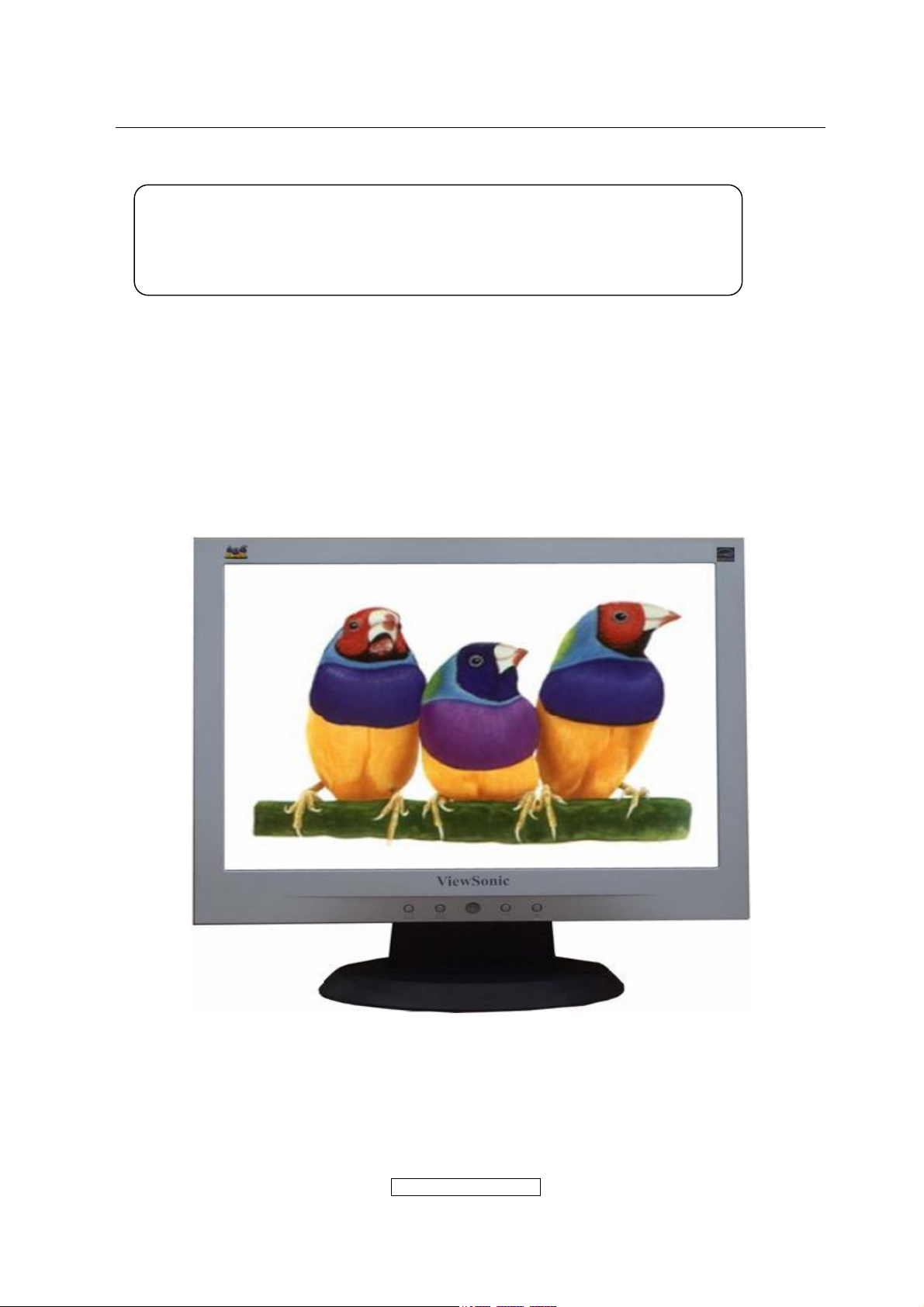
Service Manual
ViewSonic VA1903wb/VA1903wm
Model No VS11618
19” Color TFT LCD Display
Manufacture Date: Dec-25-06
- 1 –
ViewSonic Corporation
Confidential - Do Not Cop VA1903wb/VA1903wm
Page 2
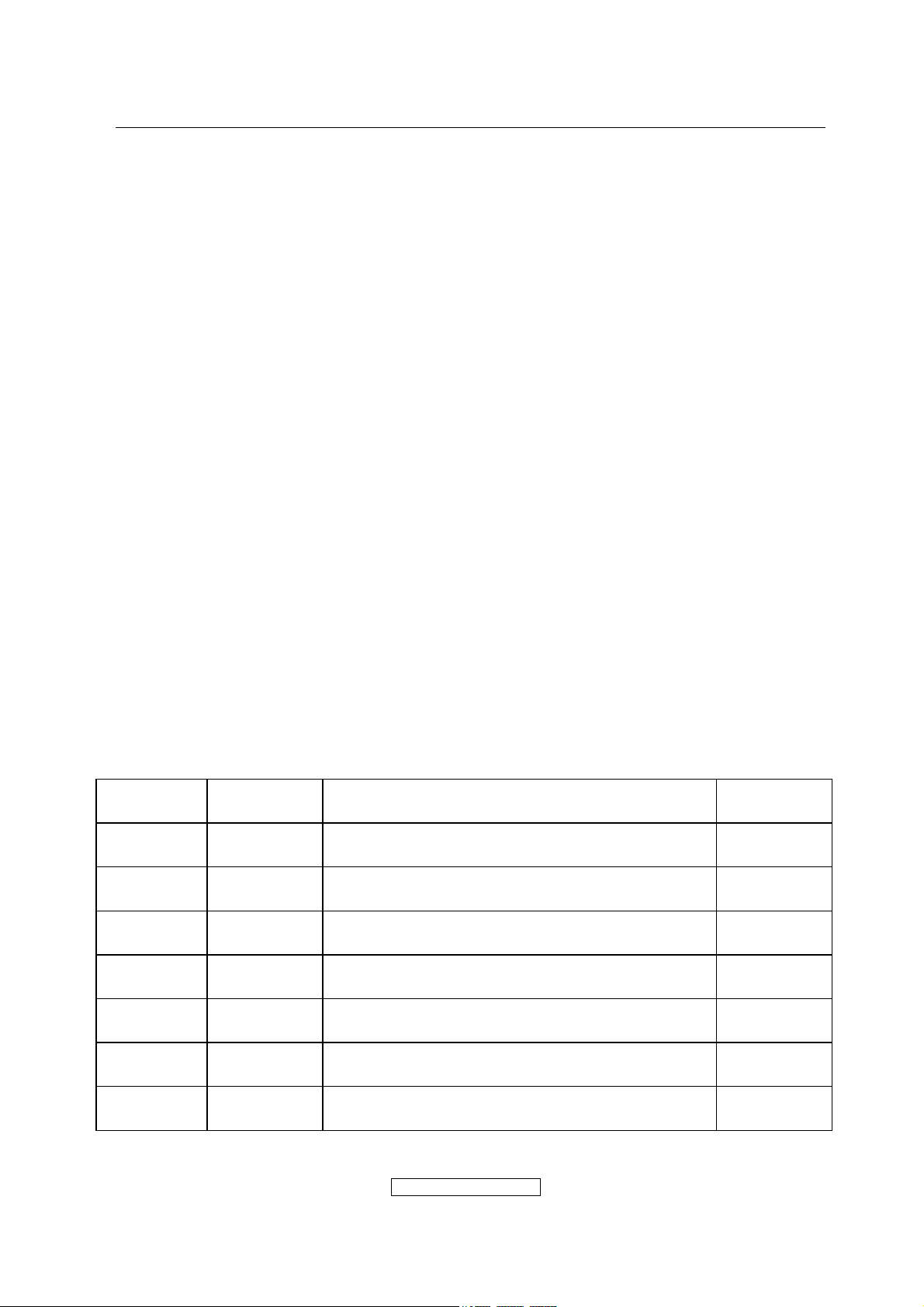
Copyright Information
Copyright © ViewSonic
Macintosh and Power Macintosh are registered trademarks of Apple Computer, Inc.
Microsoft, Windows, Windows NT, and the Windows logo are registered trademarks of
Microsoft Corporation in the United States and other countries.
ViewSonic, the three birds logo, OnView, ViewMatch, and ViewMeter are registered
trademarks of ViewSonic Corporation.
VESA is a registered trademark of the Video Electronics Standards Association. DPMS
and DDC are trademarks of VESA.
ENERGY STAR
(EPA). As an ENERGY STAR
product meets the ENERGY STAR
Disclaimer: ViewSonic Corporation shall not be liable for technical or editorial errors or
omissions contained herein; nor for incidental or consequential damages resulting from
furnishing this material, or the performance or use of this product.
In the interest of continuing product improvement, ViewSonic Corporation reserves the
right to change product specifications without notice. Information in this document may
change without notice.
No part of this document may be copied, reproduced, or transmitted by any means, for any
purpose without prior written permission from ViewSonic Corporation.
Copyright © ViewSonic
may be reproduced, transmitted, transcribed, stored in a retrieval system, or translated into
any language or manual or otherwise, without the prior written permission of ViewSonic
Corporation.
®
Corporation, 2006. All rights reserved.
®
is a registered trademark of the U.S. Environmental Protection Agency
®
partner, ViewSonic Corporation has determined that this
®
guidelines for energy efficiency.
®
Corporation, 2006. All rights reserved. No part of this publication
®
Revision History
Revision Date Description of changes Approval
A00 Dec-25-06 Initial Release YG.WANG
- 2 –
ViewSonic Corporation
Confidential - Do Not Cop VA1903wb/VA1903wm
Page 3
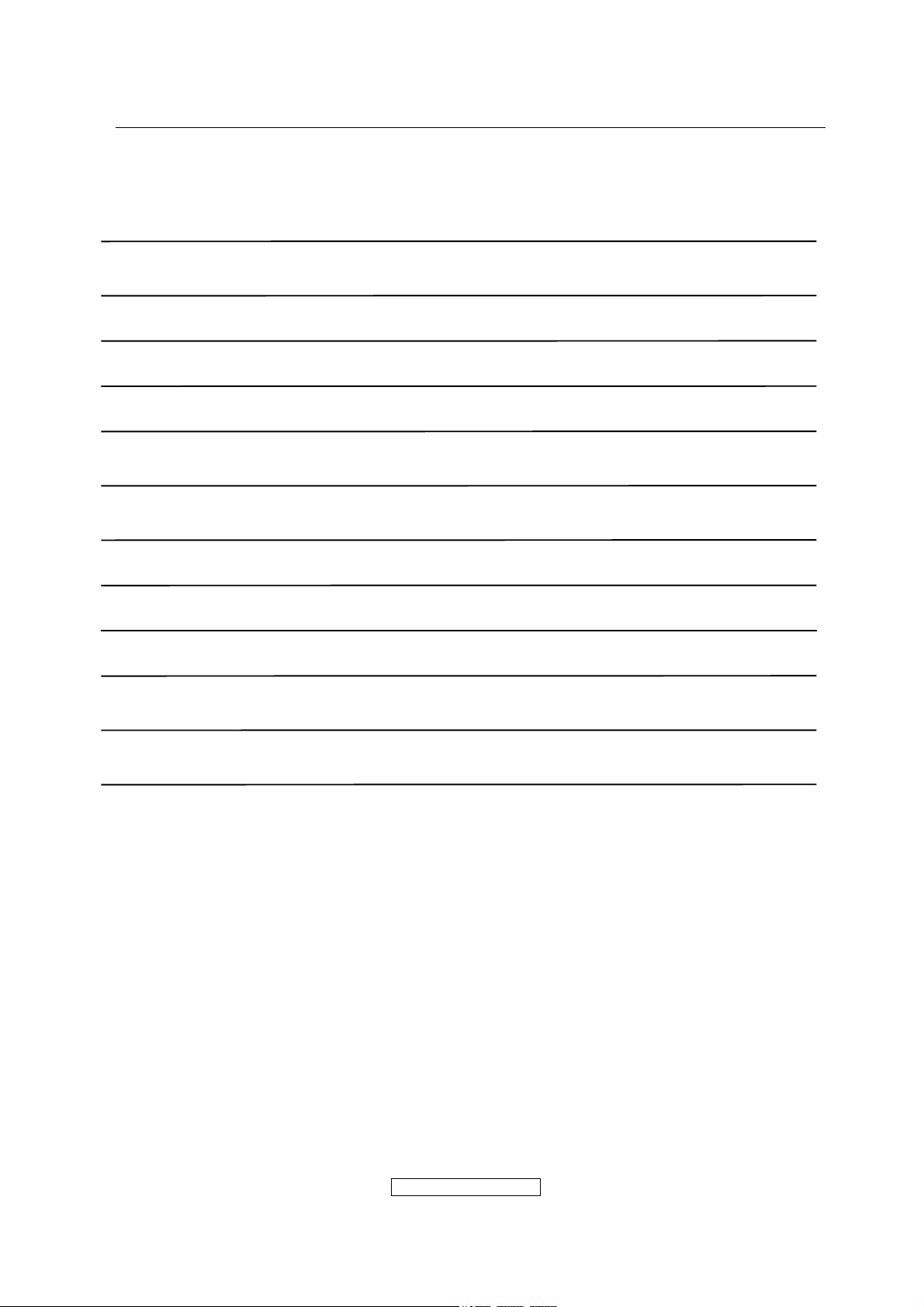
TABLE OF CONTENTS
1. Precautions And Safety Notices 4
2. Specification 7
3. Front Panel Control And Indicators 9
4. Circuit Description 15
5. Adjustment Procedure 25
6. Troubleshooting Flow Chart 44
7. Recommended Spare Parts List 45
8. Exploded Diagram And Spare Parts List 60
9. Disassemble Process 64
10. Block Diagram 69
11. Schematic Diagram 70
12. PCB Layout Diagram 79
ViewSonic Corporation
- 3 –
Confidential - Do Not Cop VA1903wb/VA1903wm
Page 4
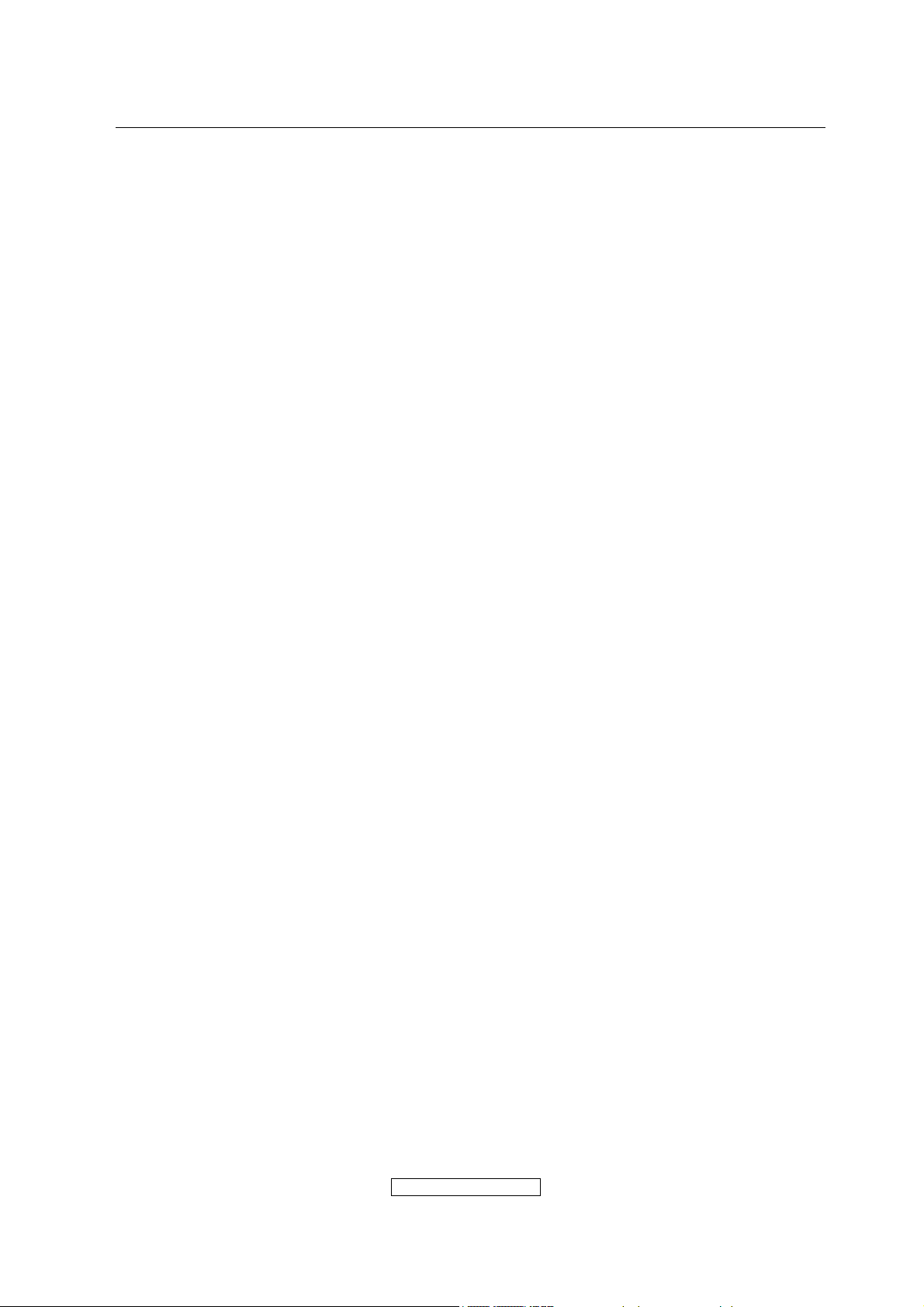
1. Precautions And Safety Notices
1.1 SAFETY PRECAUTIONS
This monitor is manufactured and tested on a ground principle that a user’s safety comes
first. However, improper use or installation may cause damage to the monitor as well as
the user. Carefully go over the following WARNINGS before installing and keep this guide
handy.
WARNINGS
.This monitor should be operated only at the correct power sources indicated on the label
on the rear end of the monitor. If you’re unsure of the power supply in your residence,
consult you local dealer or power company.
.Use only the special power adapter that comes with this monitor for power input.
.Do not try to repair the monitor your self as it contains no user-serviceable parts. This
monitor should only be repaired by a qualified technician.
.Do not remove the monitor cabinet. There is high-voltage parts inside that may cause
electric shock to human bodies, even when the power cord is unplugged.
.Stop using the monitor if the cabinet is damaged. Have it checked by a service technician.
.Put your monitor only in a clean, dry environment. If it gets wet, unplug the power cable
immediately and consult your service technician.
.Always unplug the monitor before cleaning it .Clean the cabinet with a clean, dry cloth.
Apply non-ammonia based cleaner onto the cloth, not directly onto the glass screen.
.Keep the monitor away from magnetic objects, motors, TV sets, and transformer.
.Do not place heavy objects on the monitor or power cord.
1.2 PRODUCT SAFETY NOTICE
Many electrical and mechanical parts in this chassis have special safety visual inspections
and the protection afforded by them cannot necessarily be obtained by using replacement
components rated for higher voltages, wattage, etc. Before replacing any of these
components read the parts list in this manual carefully. The use of substitute replacement
parts which do not have the same safety characteristics as specified in the parts list may
create shock, fire ,or other hazards.
1.3 SERVICE NOTES
1. When replacing parts or circuit boards, clamp the lead wires around terminals before
soldering.
2. When replacing a high wattage resistor(more than 1W of metal oxide film resistor) in
circuit board, keep the resistor about 5mm away from circuit board.
3. Keep wires away from high voltage, high temperature components and sharp edges.
4. Keep wires in their original position so as to reduce interference.
5. Usage of this product please refer to also user’s manual.
ViewSonic Corporation
- 4 –
Confidential - Do Not Cop VA1903wb/VA1903wm
Page 5
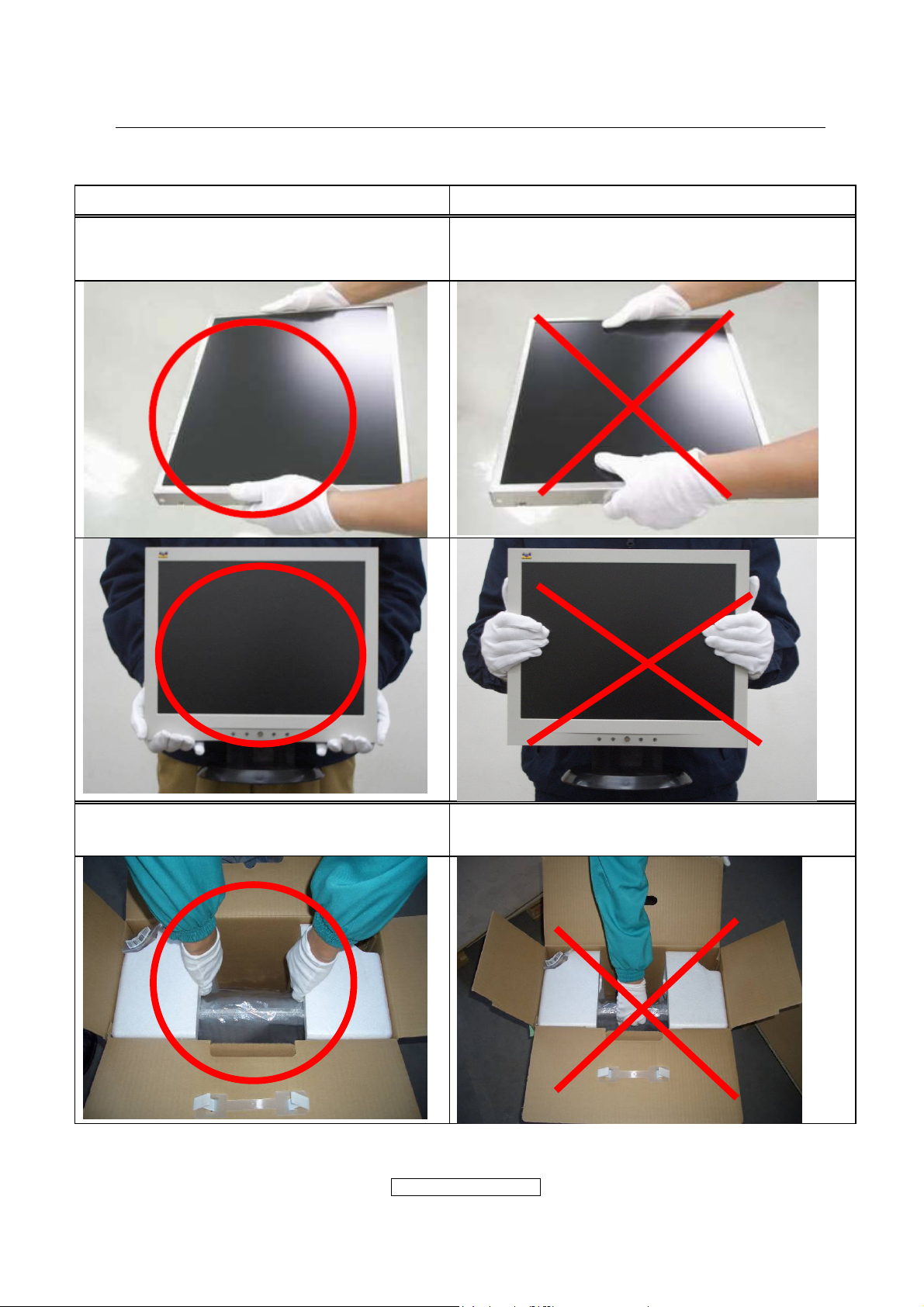
1.4 HANDING AND PLACING METHODS
Correct Methods: Incorrect Methods:
Only touch the metal frame of the LCD
panel or the front cover of the monitor. Do
not touch the surface of the polarizer.
Surface of the LCD panel is pressed by fingers
and that may cause “Mura.”
Take out the monitor with cushions
ViewSonic Corporation
Taking out the monitor by grasping the LCD
panel. That may cause “Mura.”
- 5 –
Confidential - Do Not Cop VA1903wb/VA1903wm
Page 6
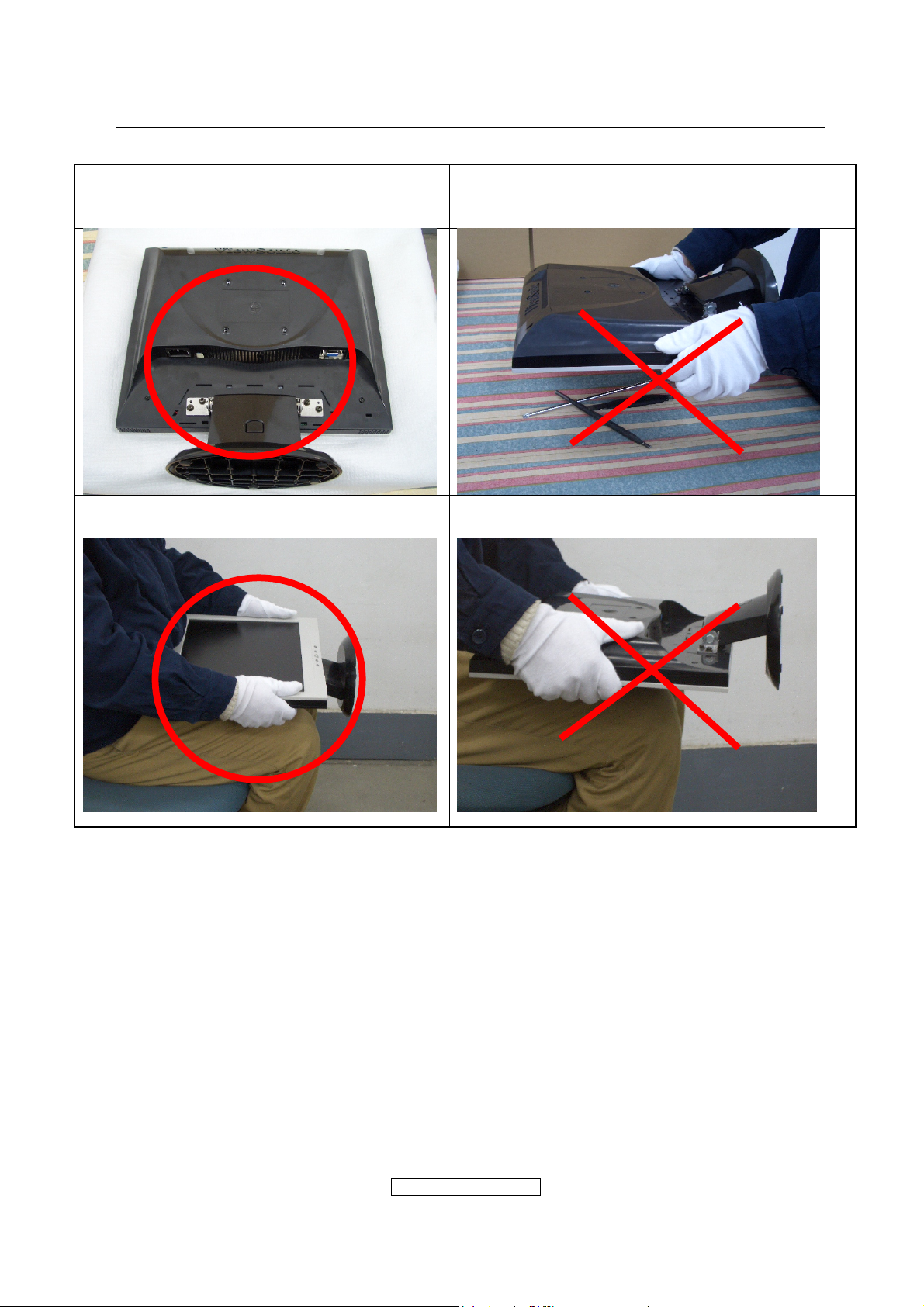
Place the monitor on a clean and soft foam
pad.
Place the monitor on the lap, the panel
surface must be upwards.
Placing the monitor on foreign objects. That
could scratch the surface of the panel or cause
“Mura.”
The panel is placed facedown on the lap. That
may cause “Mura.”
ViewSonic Corporation
- 6 –
Confidential - Do Not Cop VA1903wb/VA1903wm
Page 7
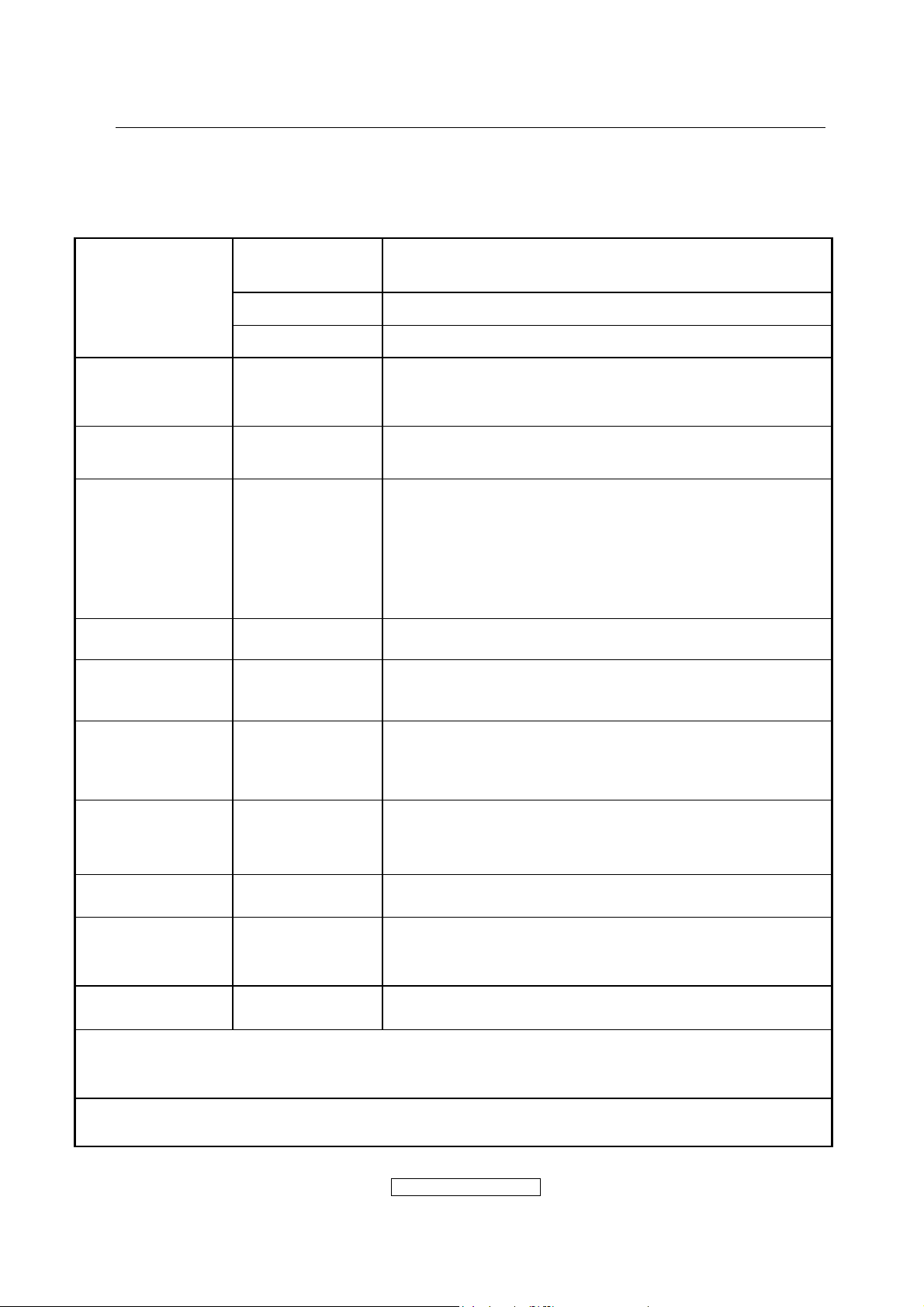
2. Specification
2.1 PRODUCT SPECIFICATIONS
LCD
Type
19.0” (full 19” wide viewable diagonal area),
TFT(Thin Film Transistor),Active Matrix WXGA+ LCD
Color Filter RGB vertical stripe
Glass Surface Anti-Glate
Input Signal Video Sync
RGB analog(0.7/1.0 Vp-p, 75ohms)
Separate Syic,
Fh:24-82 kHz, Fv:50-75 Hz
Compatibility PC
Macintosh
Resolution Recommended
and supported
Up to 1440 x 900 Non-interlaced
Power Macintosh up to 1440 x 900
1440 x 900 @ 60, 75 Hz
1280 x 1024 @ 60, 75 Hz
1024 x768 @ 60, 70, 72, 75 Hz
800 x 600 @ 56, 60, 72, 75 Hz
640 x 480 @ 60, 75 Hz
720 x 400 @ 70 Hz
Power Voltage 100V~240 VAC, 50/60Hz (auto switch) 1.2A
Display area Full Scan
408.24mm(H) x 255.15mm(V)
16.07”(H) x 10.04”(V)
Operating
conditions
Storage
conditions
Temperature
Humidity
Altitude
Temperature
Humidity
Altitude
32°F to + 104°F( 0°C to + 40°C)
10%C to + 90%(non-condensing)
To 10,000 feet
-4°F to + 104°F( -20°C to + 60°C)
10%C to + 90%(non-condensing)
To 40,000 feet
Weight Physical 10.41b(4.7 kg)
BSMI, CCC, PSB, C-Tick, VCC1,
Regulations
Power saving
modes
On
Off
CE, GS, Ergo, Gost-R/Hygienc, SASO, TCO’03,
UL/cUL, FCC-B, ICES-B, TUV-S, ENERGY STAR
Normal (green LED)
<2W (orange LED)
®
Preset Timing Mode (pre-adjusted to VESA® 1440 x 900 @ 60 Hz)
Warning: Do not set the graphics card in your computer to exceed these refresh rates;
doing so may result in permanent damage to the LCD display.
1
Macintosh computers older than G3 require a ViewSonic® Macintosh adapter. To order an
adapter, contact ViewSonic.
- 7 –
ViewSonic Corporation
Confidential - Do Not Cop VA1903wb/VA1903wm
Page 8
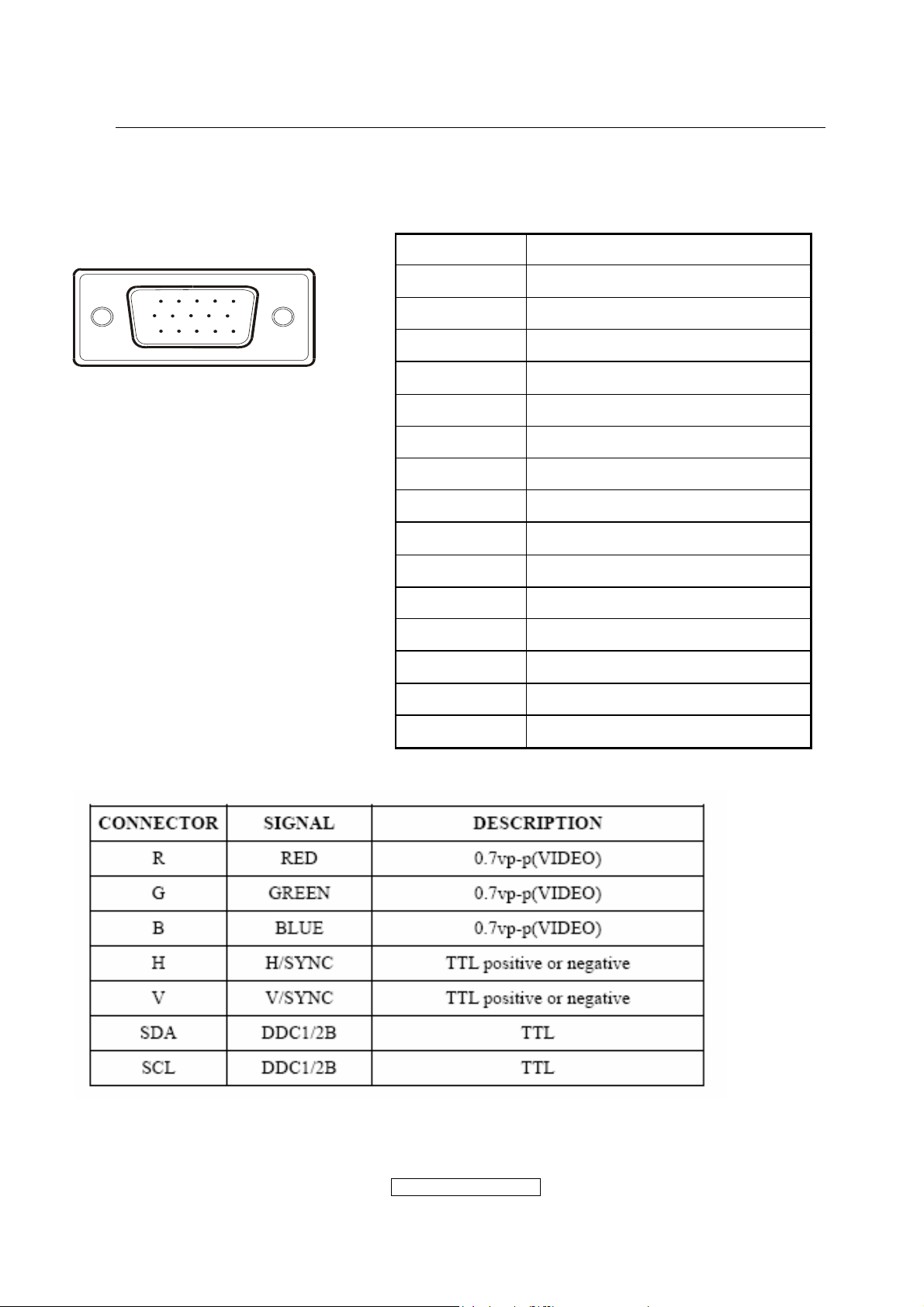
2.2 INTERFACE DESCRIPTION
D-SUB 15 PIN CONNECTOR
15
6
11 15
10
SIGNAL LEVEL
Pin Number Pin Function
1 Red video input
2 Green video input
3 Blue video input
4 No Connection
5 Ground
6 Red video ground
7 Green video ground
8 Blue video ground
9 +5V
10 H/V sync ground
11 No co n nection
12 (SDA)
13 Horizontal sync (Composite sync)
14 Vertical sync
15 (SCL)
ViewSonic Corporation
- 8 –
Confidential - Do Not Cop VA1903wb/VA1903wm
Page 9

3.
Front Panel Function Controls And Indicators
ViewSonic Corporation
- 9 –
Confidential - Do Not Cop VA1903wb/VA1903wm
Page 10
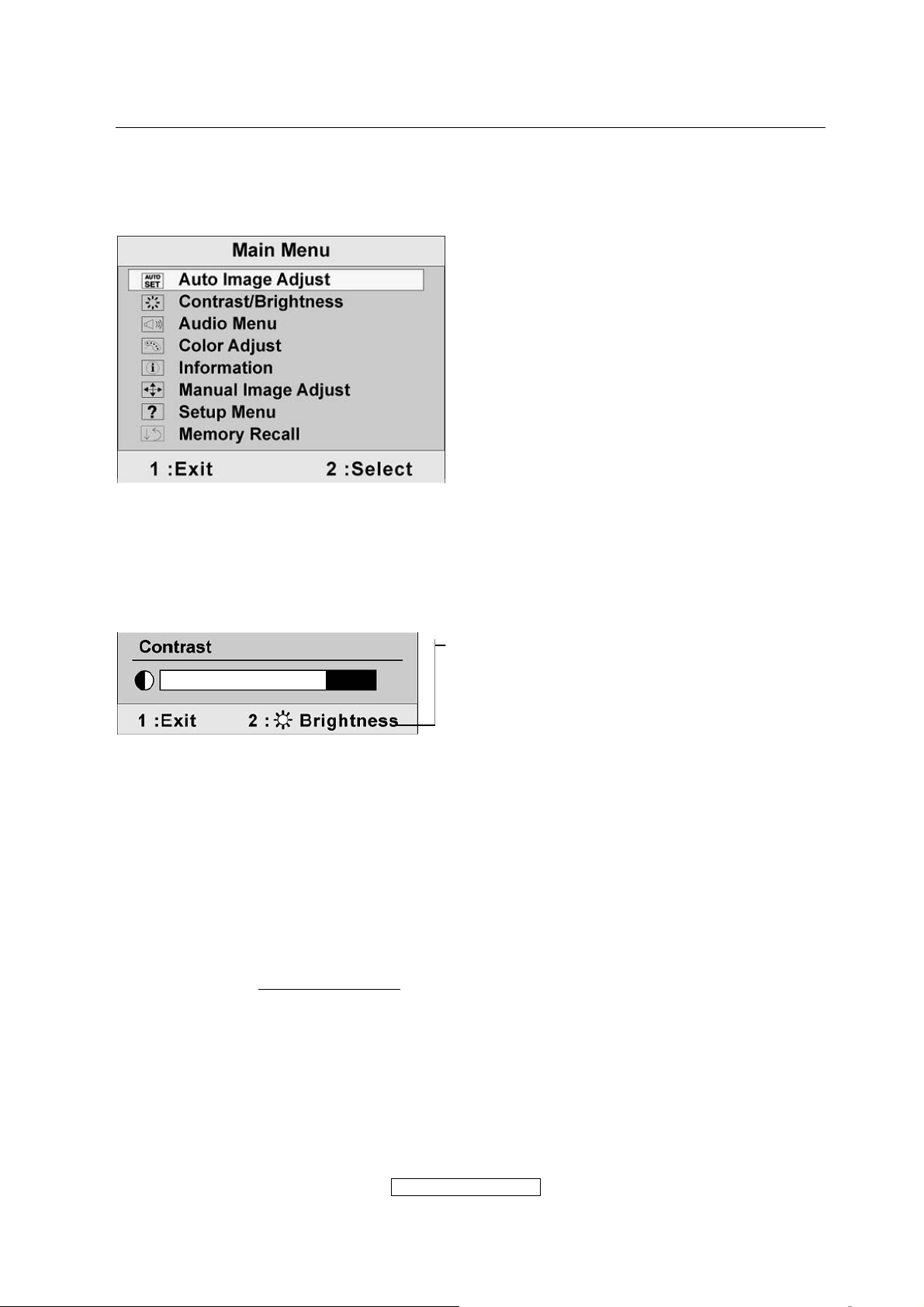
Do the following to adjust the display setting:
1. To display the Main Menu, press button [1].
NOTE: All OSD menus and adjustment screens disappear automatically after about 15
seconds. This is adjustable through the OSD timeout setting in the setup menu.
2. To select a control to adjust, press ▲or ▼ to scroll up or down in the Main Menu.
3. After the desired control is selected, press button [2]. A control screen like the one
shown below appears.
The line at the bottom of the screen shows the
current functions of buttons 1 and 2: Exit or
select the Brightness control.
4. To adjust the control, press the up ▲ or▼ down T buttons.
5. To save the adjustments and exit the menu, press button [1] twice.
The following tips may help you optimize your display:
• Adjust the computer's graphics card so that it outputs a 1024 x 768 @ 60Hz video
signal to the LCD display. (Look for instructions on “changing the refresh rate” in the
graphics card's user guide.)
• If necessary, make small adjustments using H. POSITION and V. POSITION until the
screen image is completely visible
should barely touch the illuminated “active area” of the LCD display.)
ViewSonic Corporation
. (The black border around the edge of the screen
- 10 –
Confidential - Do Not Cop VA1903wb/VA1903wm
Page 11

Main Menu Controls
Adjust the menu items shown below by using the up
Control
Explanation
Auto Image Adjust automatically sizes, centers, and fine tunes the video
signal to eliminate waviness and distortion. Press the [ 2 ] button to obtain a
sharper image.
NOTE: Auto Image Adjust works with most common video cards. If this
function does not work on your LCD display, then lower the video refresh rate
to 60 Hz and set the resolution to its pre-set value.
Contrast adjusts the difference between the image background (black level)
and the foreground (white level).
Brightness adjusts background black level of the screen image.
Audio Adjust(For VA1903wm only)
Volume increases the volume, decreases the volume, and mutes the audio.
Mute temporarily silences audio output.
Color Adjust provides several color adjustment modes, including preset color
temperatures and a User Color mode which allows independent adjustment of
red (R), green (G), and blue (B). The factory setting for this product is 6500K
(6500 Kelvin).
and down buttons.
sRGB-This is quickly becoming the industry standard for color management,
with support being included in many of the latest applications. Enabling this
setting allows the LCD display to more accurately display colors the way they
were originally intended. Enabing the intended. Enabling the sRGB setting
will cause Contrast and Brightness adjustments to be disabled.
9300K-Adds blue to the screen image for cooler white (used in most office
settings with fluorescent lighting).
6500K-Adds red to the screen image for warmer white and richer red.
5400K-Adds green to the screen image for a darker color.
User Color Individual adjustments for red (R), green (G), and blue (B).
ViewSonic Corporation
- 11 –
Confidential - Do Not Cop VA1903wb/VA1903wm
Page 12
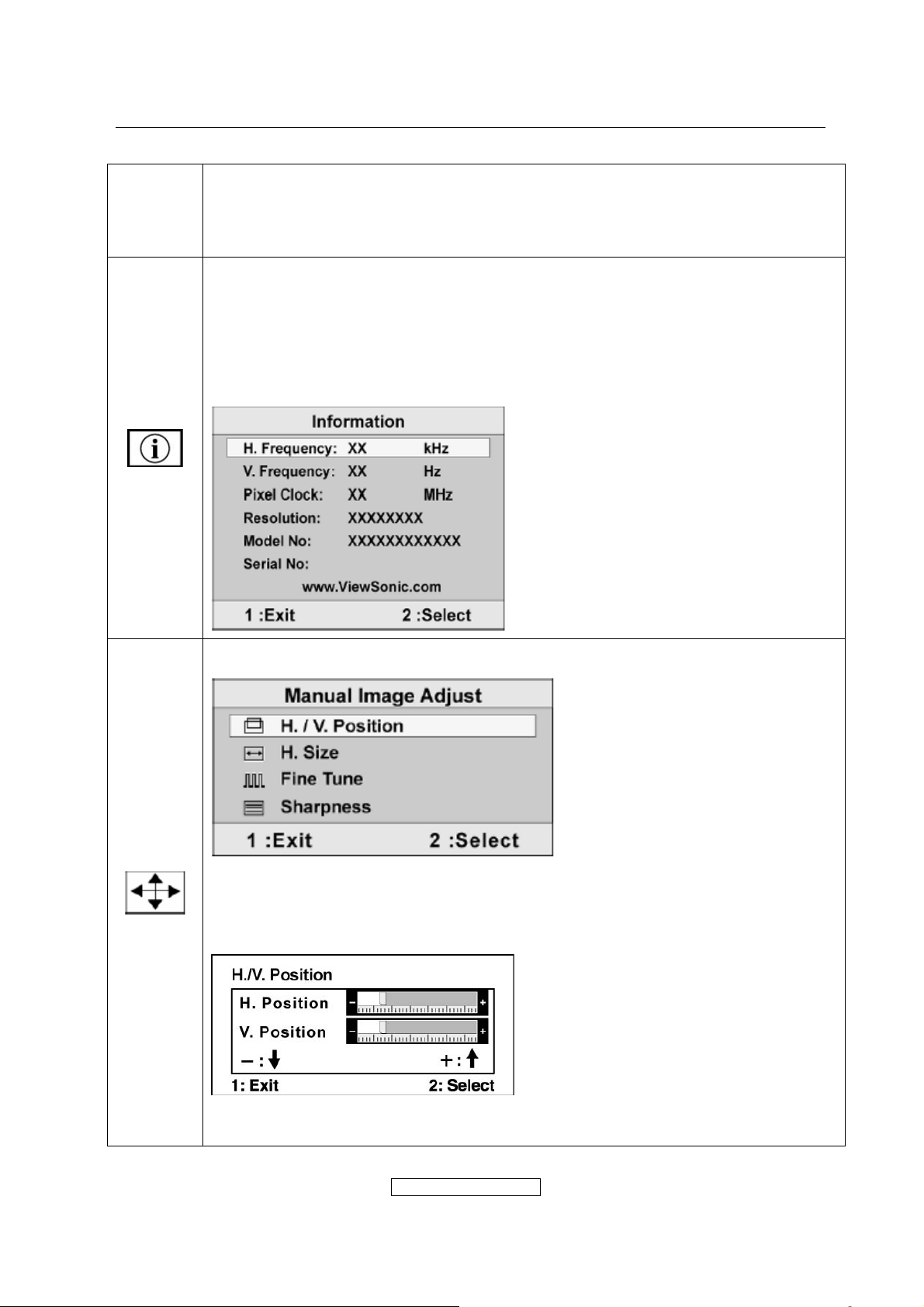
1. To select color (R, G or B) press button [2].
2. To adjust selected color, press
▼
and ▲.
Important: If you select RECALL from the Main Menu when the product is
set to a Preset Timing Mode, colors return to the 6500K factory preset.
Information displays the timing mode (video signal input) coming from the
graphics card in the computer, the LCD model number, the serial number, and
the ViewSonic
®
website URL. See your graphics card’s user guide for
instructions on changing the resolution and refresh rate (vertical frequency).
NOTE: VESA 1280 x 1024 @ 60Hz (recommended) means that the resolution
is 1024 x 768 and the refresh rate is 60 Hertz.
Manual Image Adjust displays the Manual Image Adjust menu.
H. Size (Horizontal Size) adjusts the width of the screen image.
H./V. Position (Horizontal/Vertical Position) moves the screen image left or
right and up or down.
Fine Tune sharpens the focus by aligning text and/or graphics with pixel
boundaries.
ViewSonic Corporation
- 12 –
Confidential - Do Not Cop VA1903wb/VA1903wm
Page 13
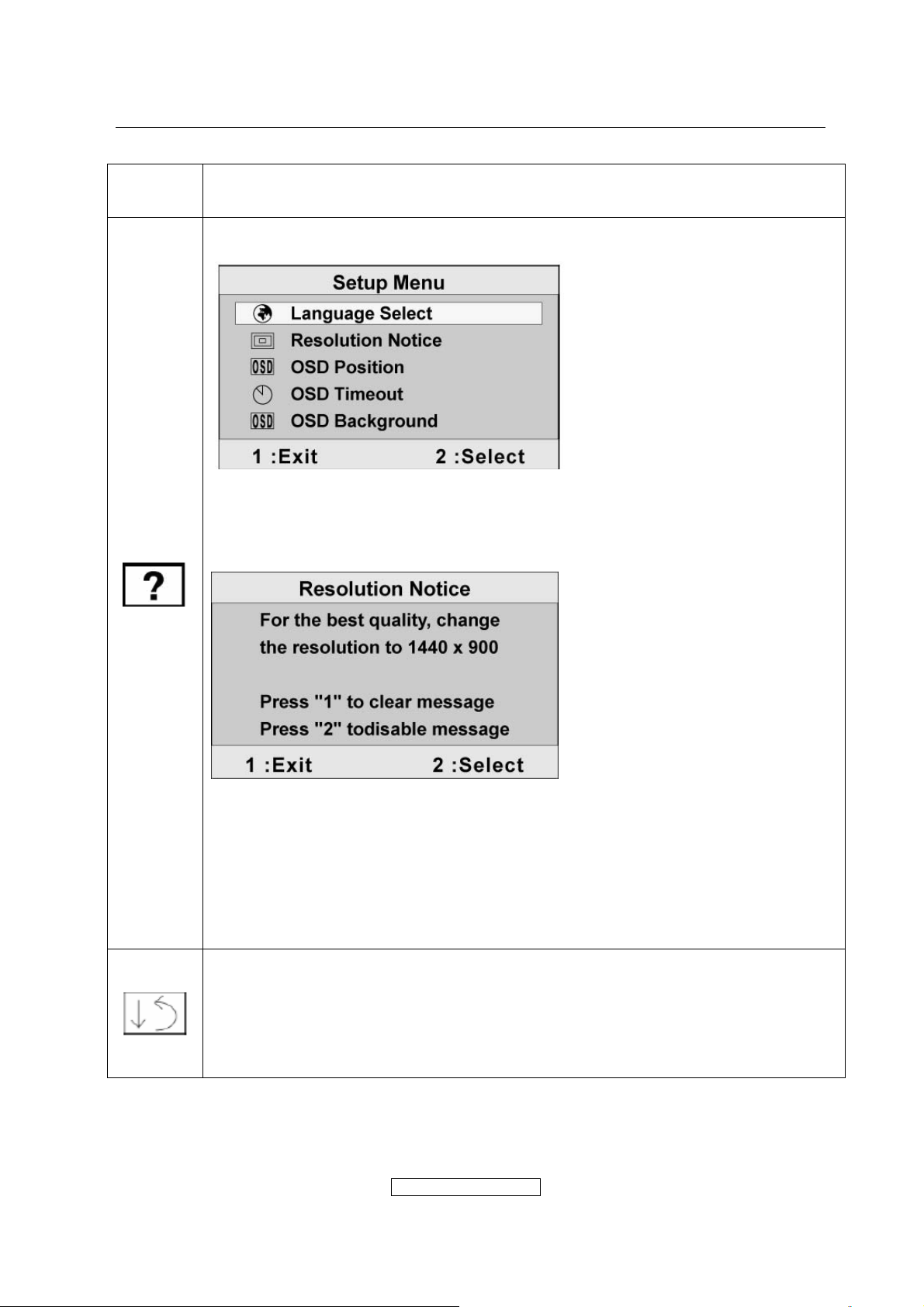
NOTE: Try Auto Image Adjust first.
Sharpness adjusts the clarity and focus of the screen image.
Setup Menu displays the menu shown below:
Language Select allows the user to choose the language used in the menus
and control screens.
Resolution Notice displays the Resolution Notice menu shown below.
Resolution Notice advises the optimal resolution to use.
OSD Position allows the user to move the OSD menus and control screens.
OSD Timeout sets the length of time the OSD screen is displayed. For
example, with a “15 second” setting, if a control is not pushed within 15
seconds, the display screen disappears.
OSD Background allows the user to turn the OSD background On or Off.
Memory Recall returns the adjustments back to factory settings if the display
is operating in a factory Preset Timing Mode listed in the Specifications of this
manual.
Exception: This control does not affect changes made with the User Color
control, Language Select or Power Lock setting.
ViewSonic Corporation
- 13 –
Confidential - Do Not Cop VA1903wb/VA1903wm
Page 14
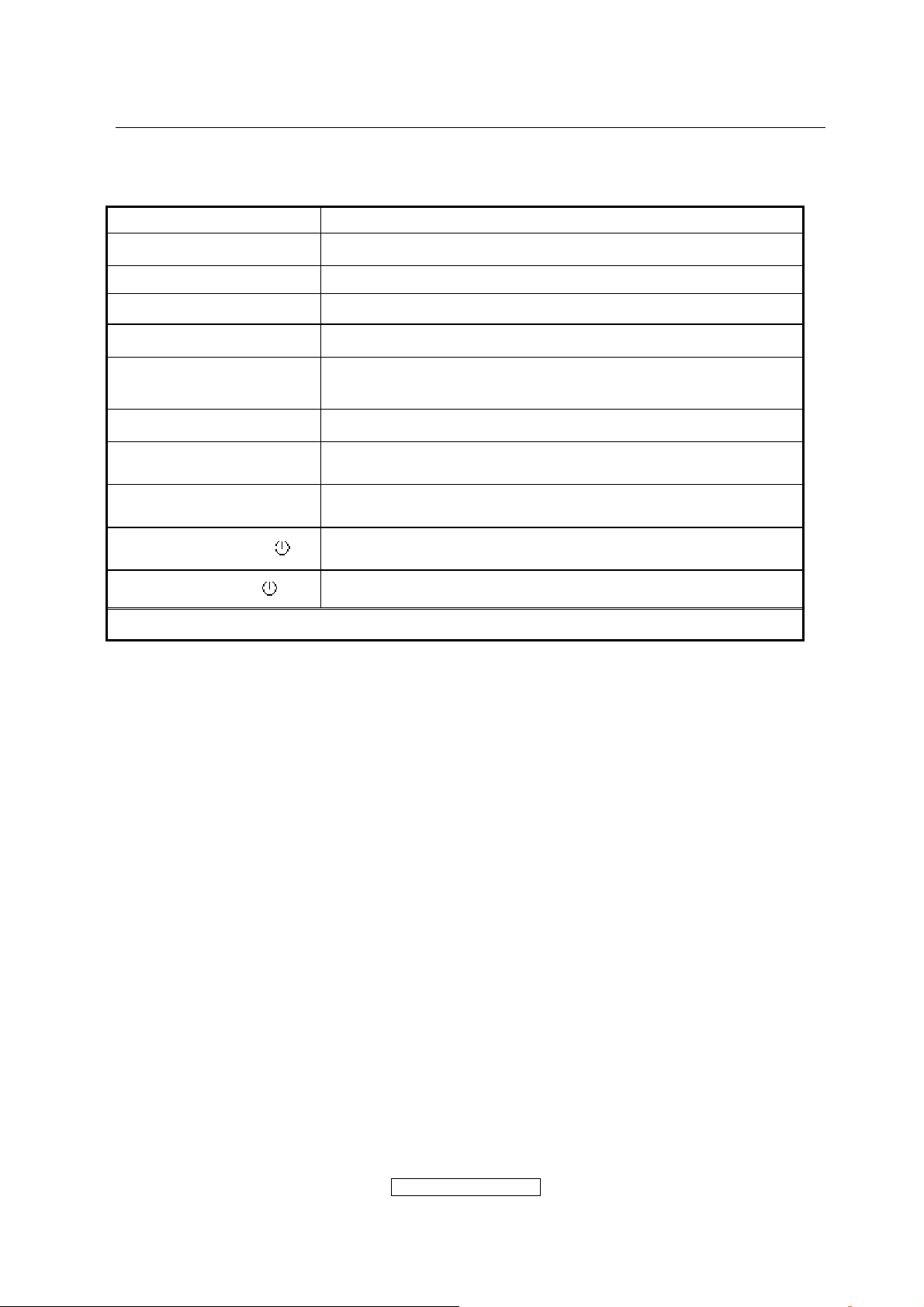
SHORT CUTS FUNCTION FROM THE BUTTONS
[1]
Main Menu
[2]
[▼]
[▲]
[▼] + [▲]
[1] + [2]
Input toggle(Analog or Digital;refer to Appendix D)
Contrast adjust
Contrast adjust
recall both of Contrast and Brightness to default
toggle 720x400 and 640x400 mode when input 720x400
or 640x400 mode
[1] + [▼] + [▲] White Balance (Not shown on user’s guide)
[1] + [▼]
[1] + [▲]
Power Lock
OSD Lock
No signal + [2] + [ ] Burning mode
Signal + [2] + [ ] Factory mode
Remark : All the short cuts function are only available while OSD off
ViewSonic Corporation
- 14 –
Confidential - Do Not Cop VA1903wb/VA1903wm
Page 15
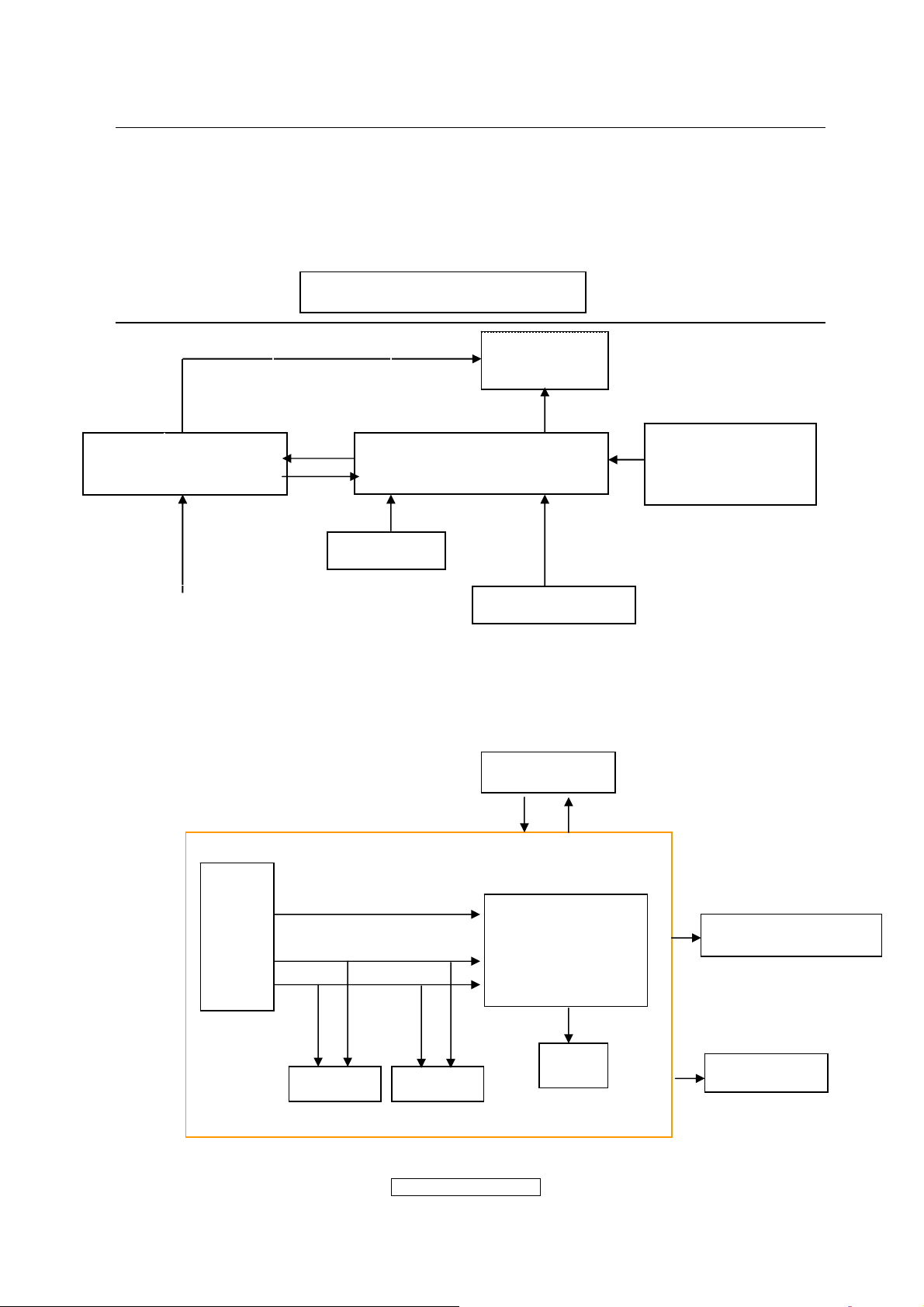
4. Circuit Description
4.1 LCD MONITOR DESCRIPTION
The LCD MONITOR will contain a Main Board, an Power Board, Key Board which
house the flat panel control logic, brightness control logic and DDC.
Monitor Block Diagram
CCFL Drive.
Power Board
(Include: adapter, inverter)
100V-240V
AC-IN
Key Board
4.2 MAIN BOARD BLOCK FUNCTION DESCRIPTION
The main board contains panel control logic, brightness control logic, DDC and DC
convert DC circuit and so on.
R
G
B
H
V
SDA
SCL
EPROM
Main Board
EPROM
Flat Panel and
CCFL backlight
HOST Computer
PWPC board
TSUM16AL-1
OSC
RS232 Connector
For white balance
adjustment in factory
mode
Video signal, DDC
Backlight and Panel
Keyboard
ViewSonic Corporation
- 15 –
Confidential - Do Not Cop VA1903wb/VA1903wm
Page 16
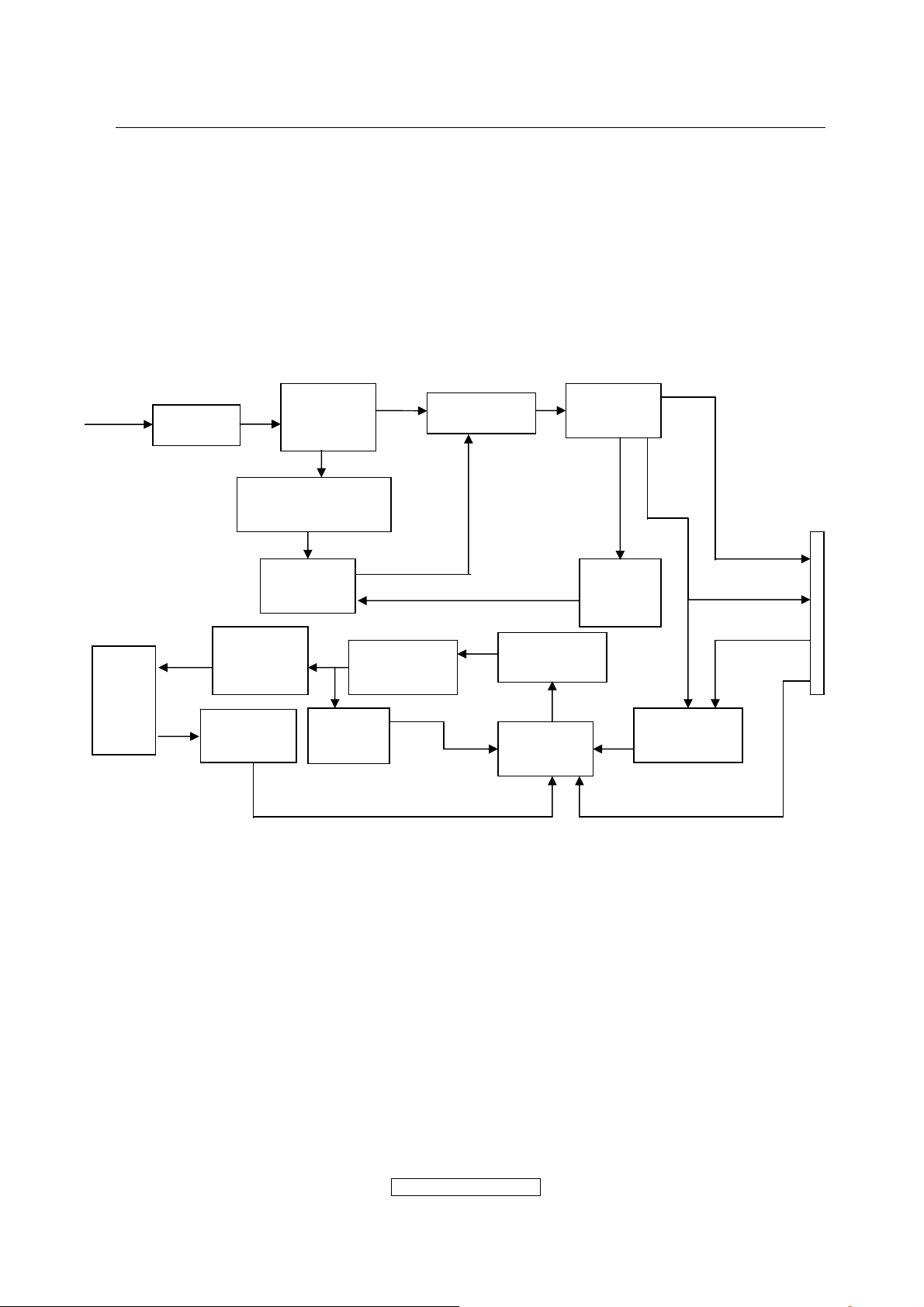
4.3 PWPC BOARD BLOCK FUNCTION DESCRIPTION
PWPC board combines to adapter and inverter, Adapter which commonly consists
of bridge rectifier and filter, start circuit, PWM control circuit, protection circuits and
convert to 12V, 5V DC voltage by input 90V-240V AC voltage that provide power supply
for each chips in the main board and inverter. Inverter is DC TO AC circuit. It changes
the 12v DC of power supply to about 600-800v AC that drives the backlight. It mostly
consists of starting circuit, PWM controller, DC changing circuit, LC surging circuit,
output circuit and protection circuit etc.
AC input
EMI filter
Bridge
Rectifier
and Filter
Transformer
Rectifier
CMOS
Start Circuit
R931, R904,R938
5V
Lamp
OSC and
Output
Circuit
Feedback
Circuit
PWM
Control IC
Over
Voltage
DC Convert
Circuit
MOSFET
Q805,Q806
PWM
Control IC
Over
Vol tage
Protect
12V
ON/OF
ON/OFF
Control
DIM
CN902
ViewSonic Corporation
- 16 –
Confidential - Do Not Cop VA1903wb/VA1903wm
Page 17
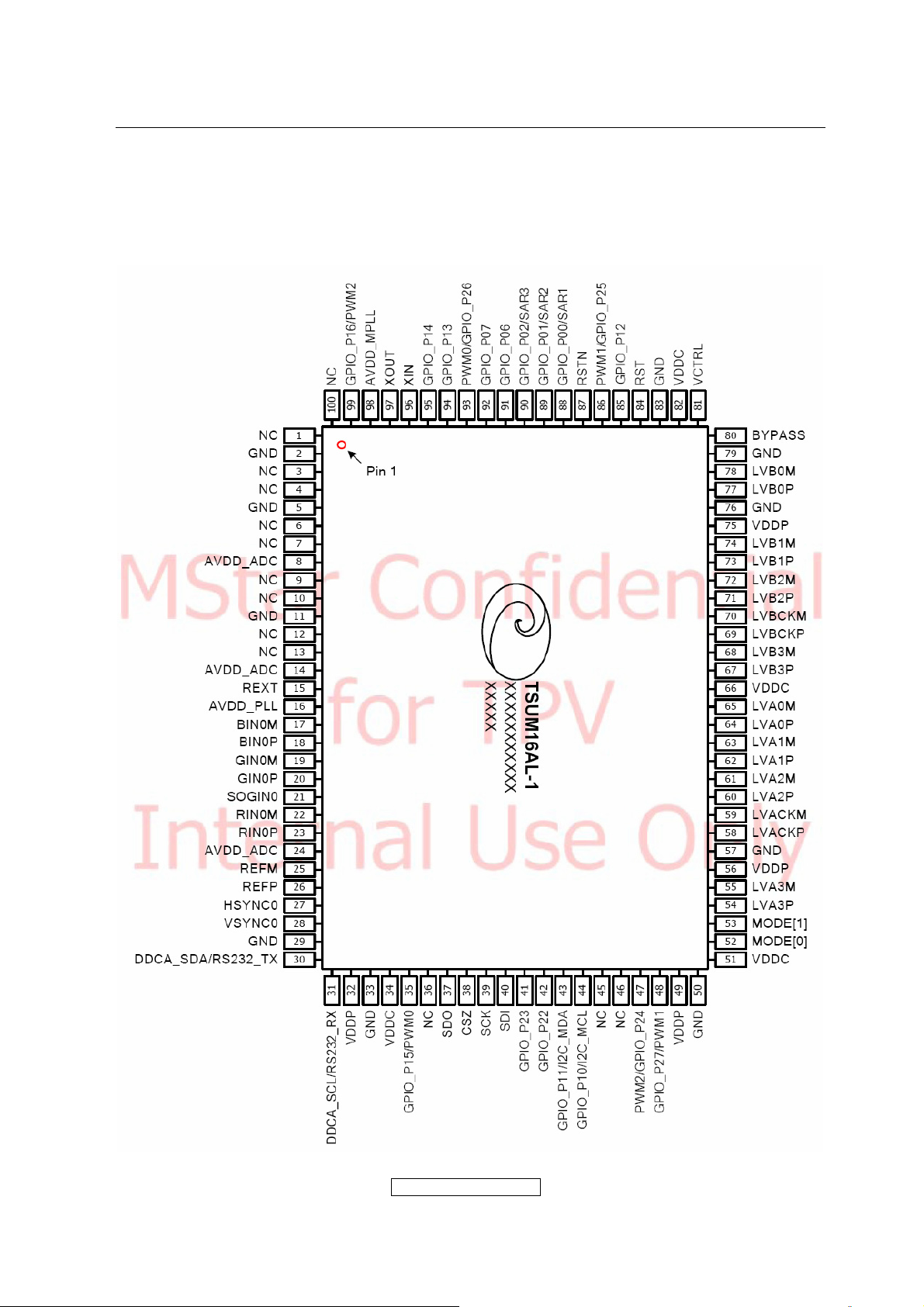
4.4 INTRODUCTION OF IC
TSUM16AL-1(U401): integrate ADC, OSD, SCALER, MCU, LVDS, convert analog RGB
into digital and room and shrink scaling output to LCD panel.
Pin Diagram:
ViewSonic Corporation
- 17 –
Confidential - Do Not Cop VA1903wb/VA1903wm
Page 18

PIN Function:
Pin Symbol Description
37 SDO SPI flash serial data output
38 CSZ SPI flash chip select
39 SCK SPI flash serial select
40 SDI SPI flash serial data input
30 DDCA_SDA/RS232_TX DDC data for analog interface; 4mA driving
strength/UART transmitter/GPIO
31 DDCA_SDA/RS232_RX DDC data for analog interface/UART
transmitter/GPIO
84 RST Chip reset; High reset
87 RSTN Chip reset; Low reset
81 VCTRL Regulator control
27 HSYNCO Analog HSYNC input
28 VSYNCO Analog VSYNC input
26 REFP Internal ADC top de-coupling pin
25 REFM Internal ADC bottom de-coupling pin
15 REXT
External resistor 390 ohm to AVDD_ADC
86 PWM1/GPIO_P25 Pulse Width Modulation Output; 4mA driving
strength/General Purpose Input/Output; 4mA
driving strength
93 PWM0 Pulse Width Modulation Output; 4mA driving
strength/General Purpose Input/Output; 4mA
driving strength
80 BYPASS For External Bypass Capacitor
96 XIN Xin; Crystal Oscillator Input
97 XOUT Xout; Crystal Oscillator Output
8、14、24 AVDD_ADC
16
98
32、49、56、
75
34、51、66、
AVDD_PLL
AVDD_MPLL
VDDP Digital Output Power 3.3V
VDDC Digital Core Power 1.8V
ADC Power 3.3V
PLL Power 3.3V
MPLL Power 3.3V
82
AP1117E33LA (U701): DC power convert, used to 5v convert 3.3v.
AP1117E18LA(U702): DC power convert, used to 5v convert 1.8v.
Pm25LV512A/010A/020/040(U402): The PM25LV010 are 512 Kbit/1 Mbits/2 Mbit/4
Mbit3.0 Volt-only Serial Peripheral Interface(SPI) Flash memories. The devices
are designed to support 33MHz fastest clock rate in the industry in normal read
mode, 100MHz in fast read mode and the bottom 4Kbyte sector into four smaller
1 Kbyte sectors features(except Pm25LV512A), The devices use a single low
voltage, ranging from 2.7 Volt to 3.6 Volt, power supper to perform read, erase
- 18 –
ViewSonic Corporation
Confidential - Do Not Cop VA1903wb/VA1903wm
Page 19
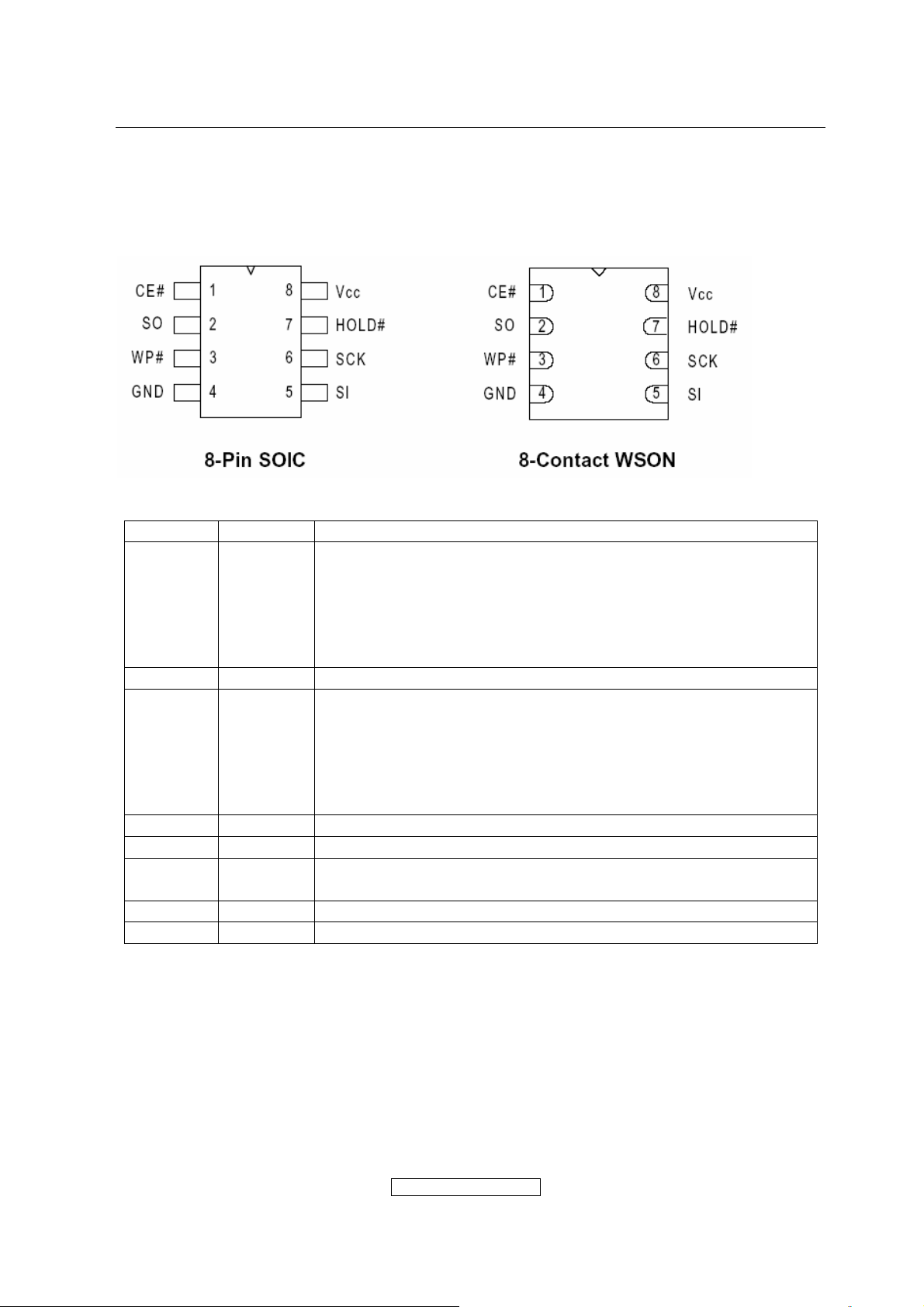
and program operations. The devices can be programmed in standard EPROM
programmers as well.
Pin Diagram:
PIN Descriptions:
Symbol Type Description
CE# INPUT Chip Enable: CE# goes low activates the device’s internal
circuitries for device operation. CE# goes high deselects the
device and switches into standby mode to reduce the power
consumption. When the device is not selected, data will not
be accepted via the serial input pin (SI), and the serial
output pin (SO) will remain in a high impedance state.
SO OUTPUT Serial Data Output
WP# INPUT Write Protect A hardware program/erase protection for all or
partial of memory array. When the WP# pin is pulled t low,
whole or partial of memory array is write protected depends
on the setting of BP2, BP1 and BP0 bits in the Status
Register, When the WP# is pulled high, the devices are not
write protected.
GND Ground
Vcc Device Power Supply
HOLD# INPUT Hold: Pause serial communication with the master device
without resetting the serial sequence.
SCK INPUT Serial Data Clock
SI INPUT Serial Data Input
Circuit Diagram
ViewSonic Corporation
- 19 –
Confidential - Do Not Cop VA1903wb/VA1903wm
Page 20

TDA7496L(U201): The TDA7496L is a stereo 2W+2W class AB power amplifier,
specially designed for high quality sound, TV and Monitor applications.
Features of the UTC TDA7496L include linear volume control, Stand-by and
mute functions. The function of each pin and the inside circuit diagram are
as follows:
Block Diagram
- 20 –
ViewSonic Corporation
Confidential - Do Not Cop VA1903wb/VA1903wm
Page 21
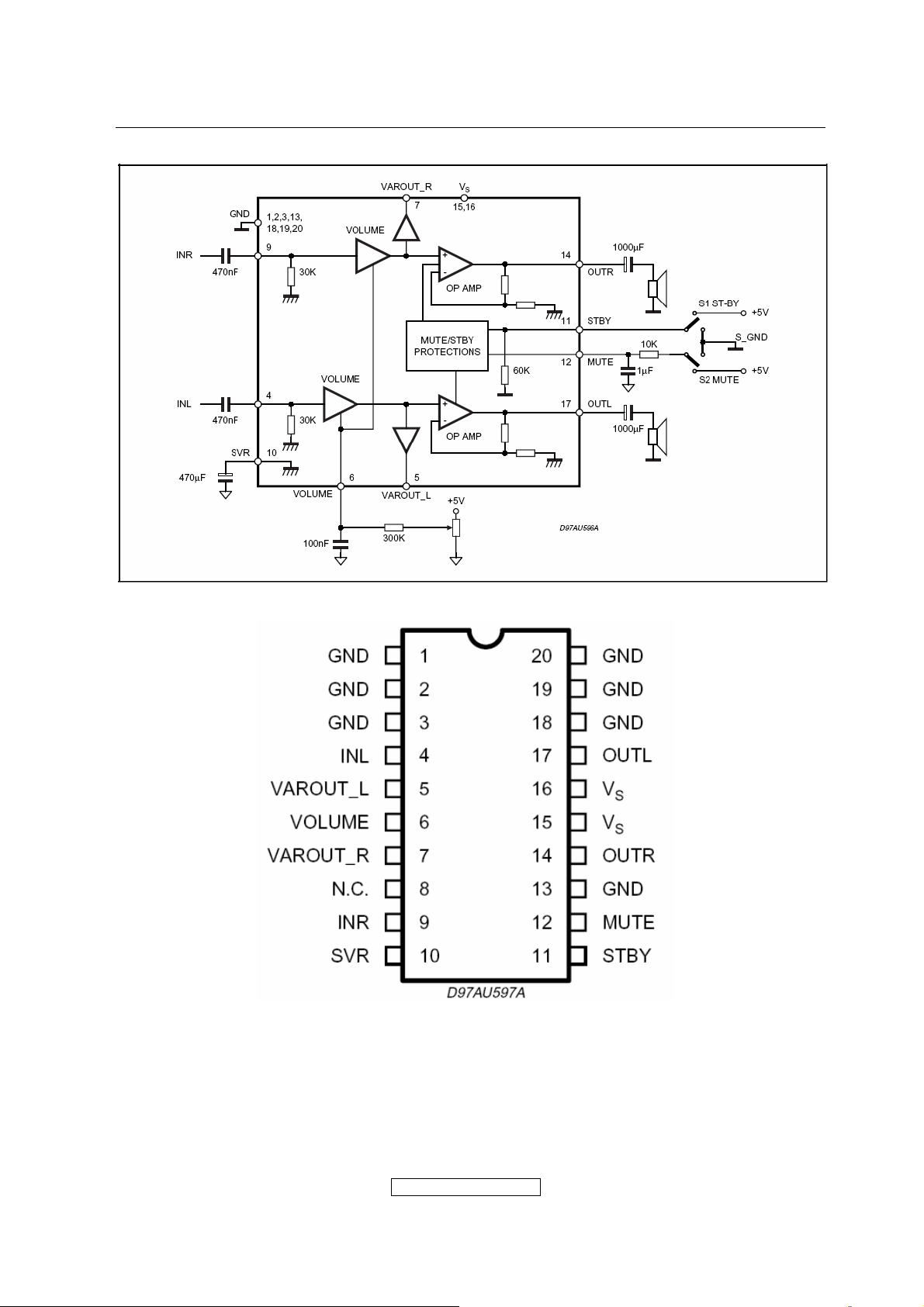
PIN Function
LD7575 PS (IC901): The LD7575 is a current-mode PWM controller with excellent
power-saving operation. The embedded over voltage protection, over load
protection and the special green-mode control provide the solution for users to
design a high performance power circuit easily and etc. The function of each pin
and the inside circuit diagram are as follows:
ViewSonic Corporation
- 21 –
Confidential - Do Not Cop VA1903wb/VA1903wm
Page 22
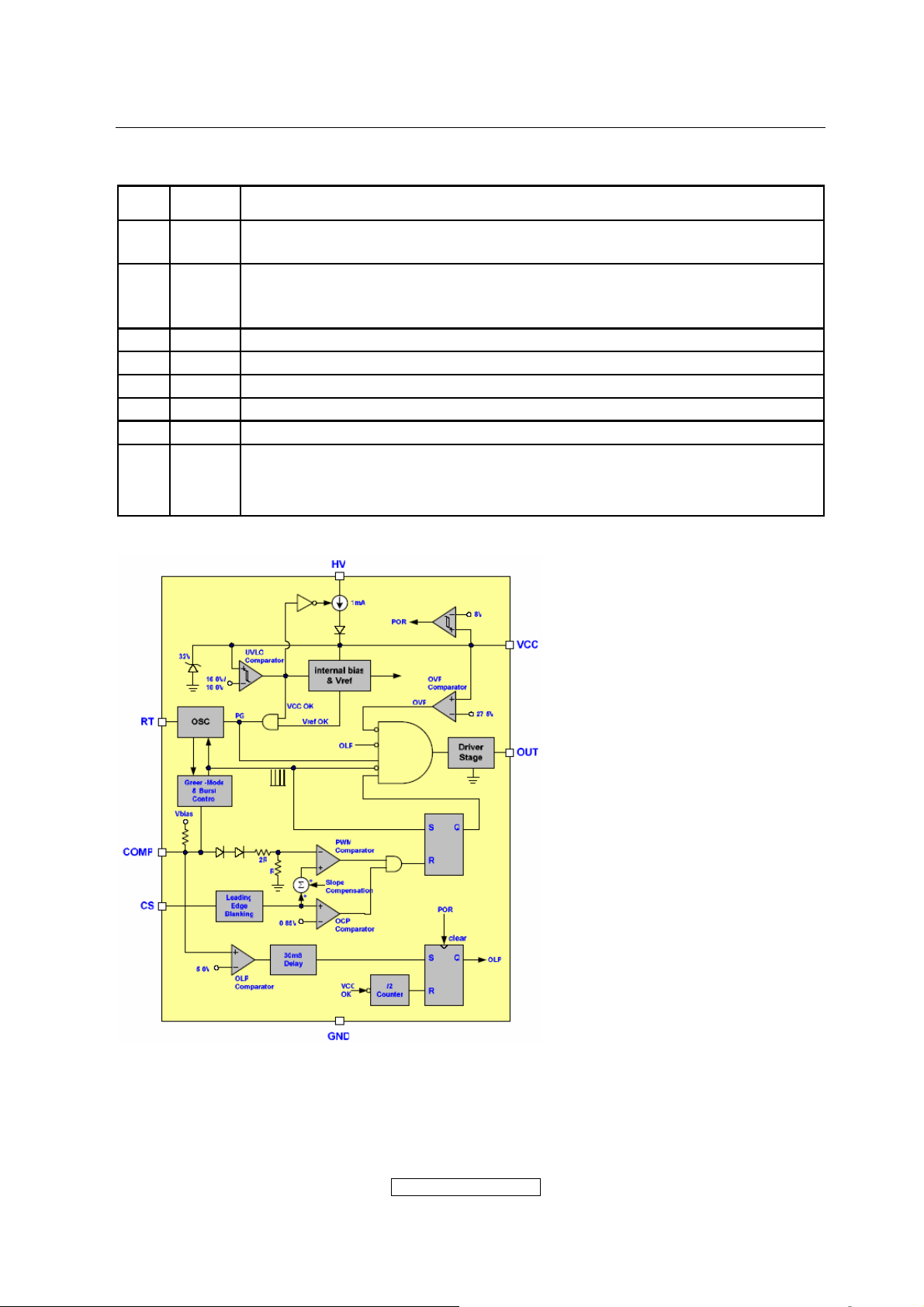
PIN Descriptions:
Pin Name Function
1 RT
This pin is to program the switching frequency. By connection a
resistor to ground to set the switching frequency.
Voltage feedback pin(same as the COMP pin in UC384X), By
2 COMP
connecting a photo-coupler to close the control loop and achieve the
regulation.
3 CS Current sense pin, connect to sense the MOSFET current
4 GND Ground
5 OUT Gate drive output to drive the external MOSFET
6 VCC Supply voltage pin
7 NC Unconnected Pin
Connect this pin to positive of bulk capacitor to provide the startup
8 HV
current for the controller, when Vcc voltage trips the UVLO(on), this
HV loop will be off to save the power loss on the startup circuit.
Block Diagram
OZ9938GN(IC801): The OZ9938 is high performance, cost-effective CCFL controller
designed for driving large-size LCD applications requiring 2 to 6 CCFLs.PWM
control, Has such functions as short-voltage protection, Over-voltage protection,
over-current protection and etc. The function of each pin and the circuit diagram
inside are as follows:
- 22 –
ViewSonic Corporation
Confidential - Do Not Cop VA1903wb/VA1903wm
Page 23
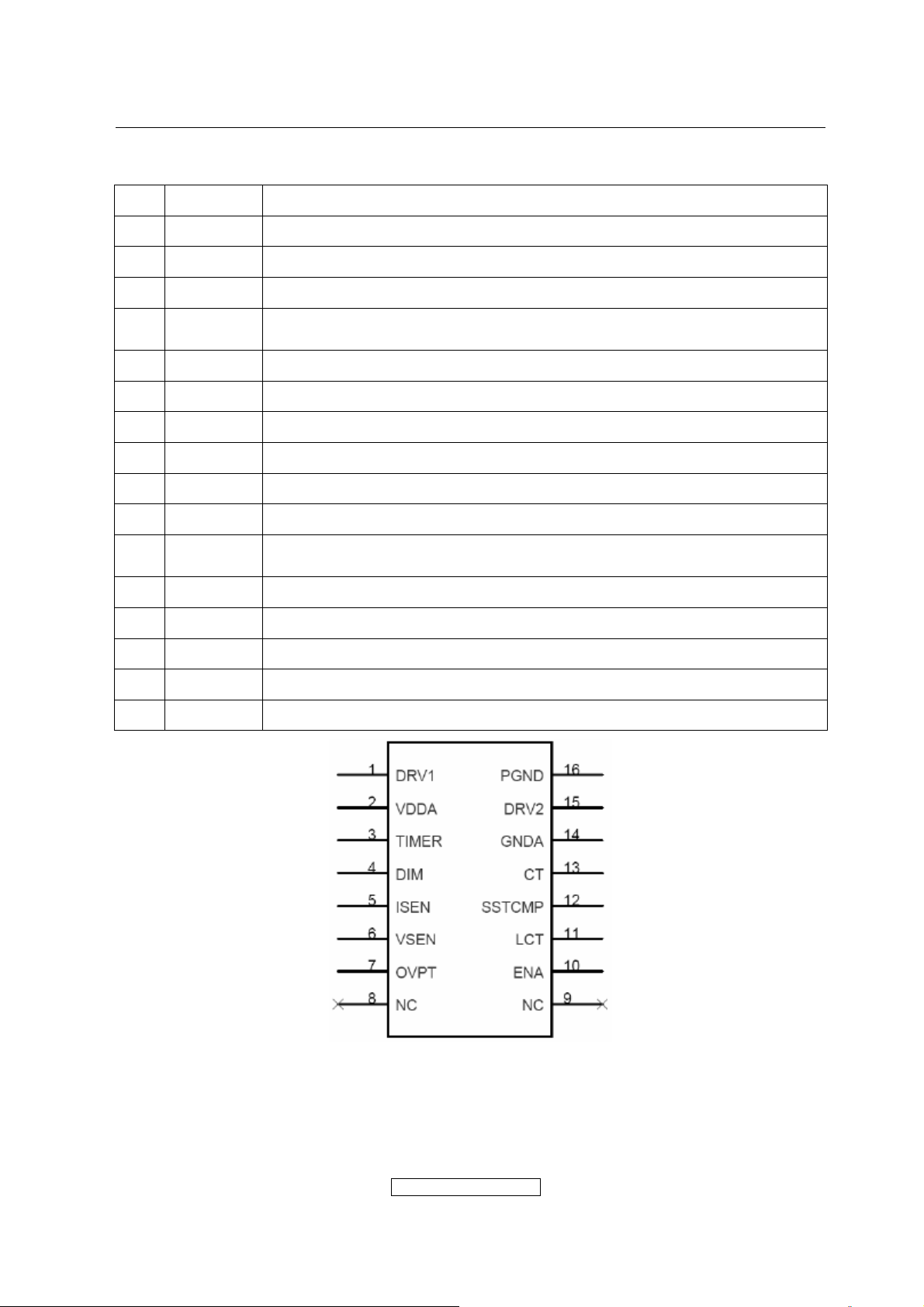
PIN Descriptions:
Pin Names Description
1 DRV1 Drive output
2 VDDA Supply voltage input
3 TIMER Timing capacitor to set striking time and shutdown delay time
4 DIM
Analog dimming or Internal LPWM dimming or external PWM pulse
input for dimming function
5 ISEN Current sense feedback
6 VSEN Voltage sense feedback
7 OVPT Over-voltage/ over-current protection threshold setting pin
8 NC No connection
9 NC No connection
10 ENA ON/OFF control of IC
11 LCT
Timing capacitor to set internal PWM dimming frequency and also a
pin for analog dimming selection
12 SSECMP Capacitor for soft start time and loop compensation
13 CT Timing resistor and capacitor for operation and striking frequency
14 GNDA Ground for analog signals
15 DRV2 Drive output
16 PGND Ground for power paths
ViewSonic Corporation
- 23 –
Confidential - Do Not Cop VA1903wb/VA1903wm
Page 24
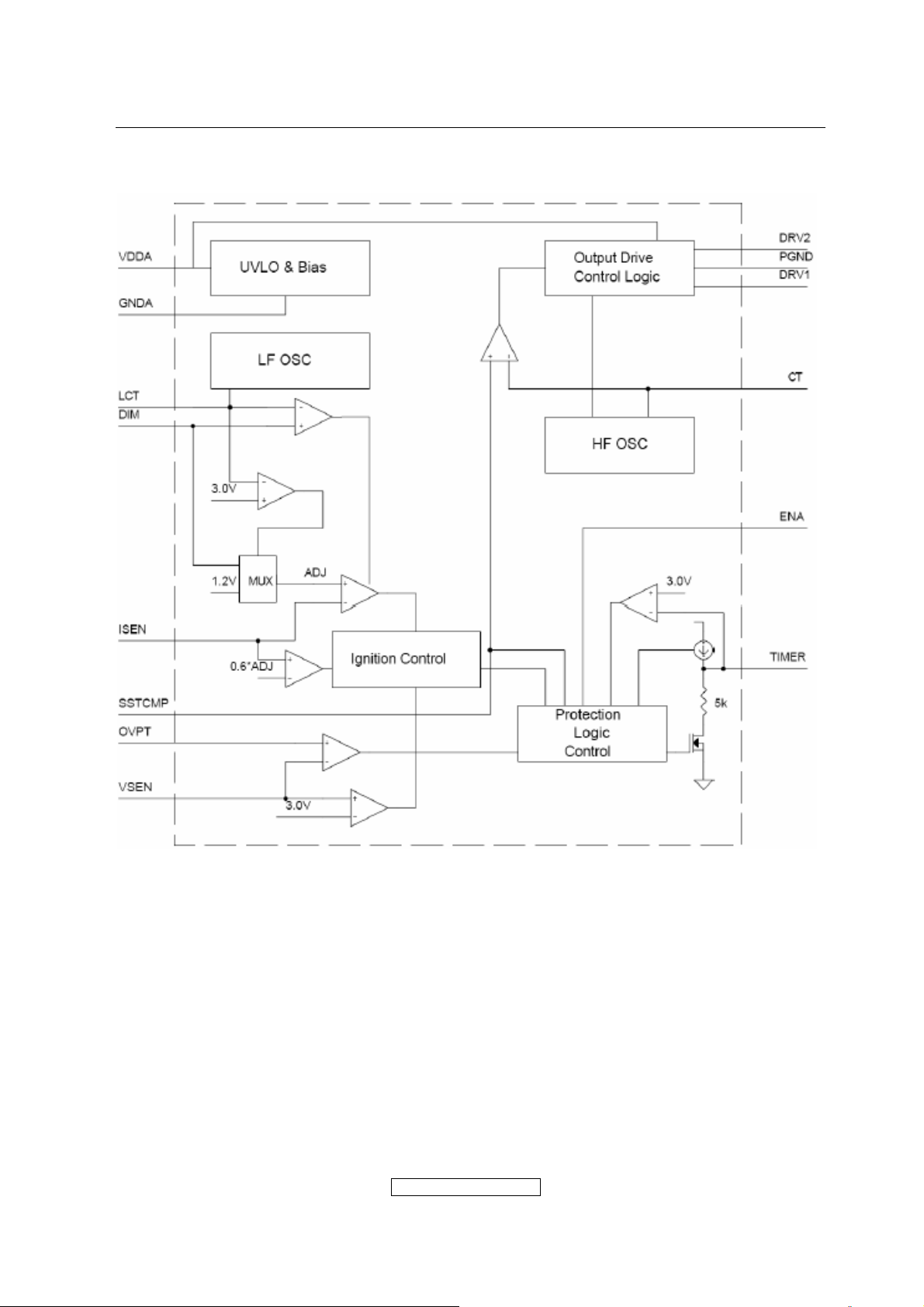
Block Diagram
ViewSonic Corporation
- 24 –
Confidential - Do Not Cop VA1903wb/VA1903wm
Page 25
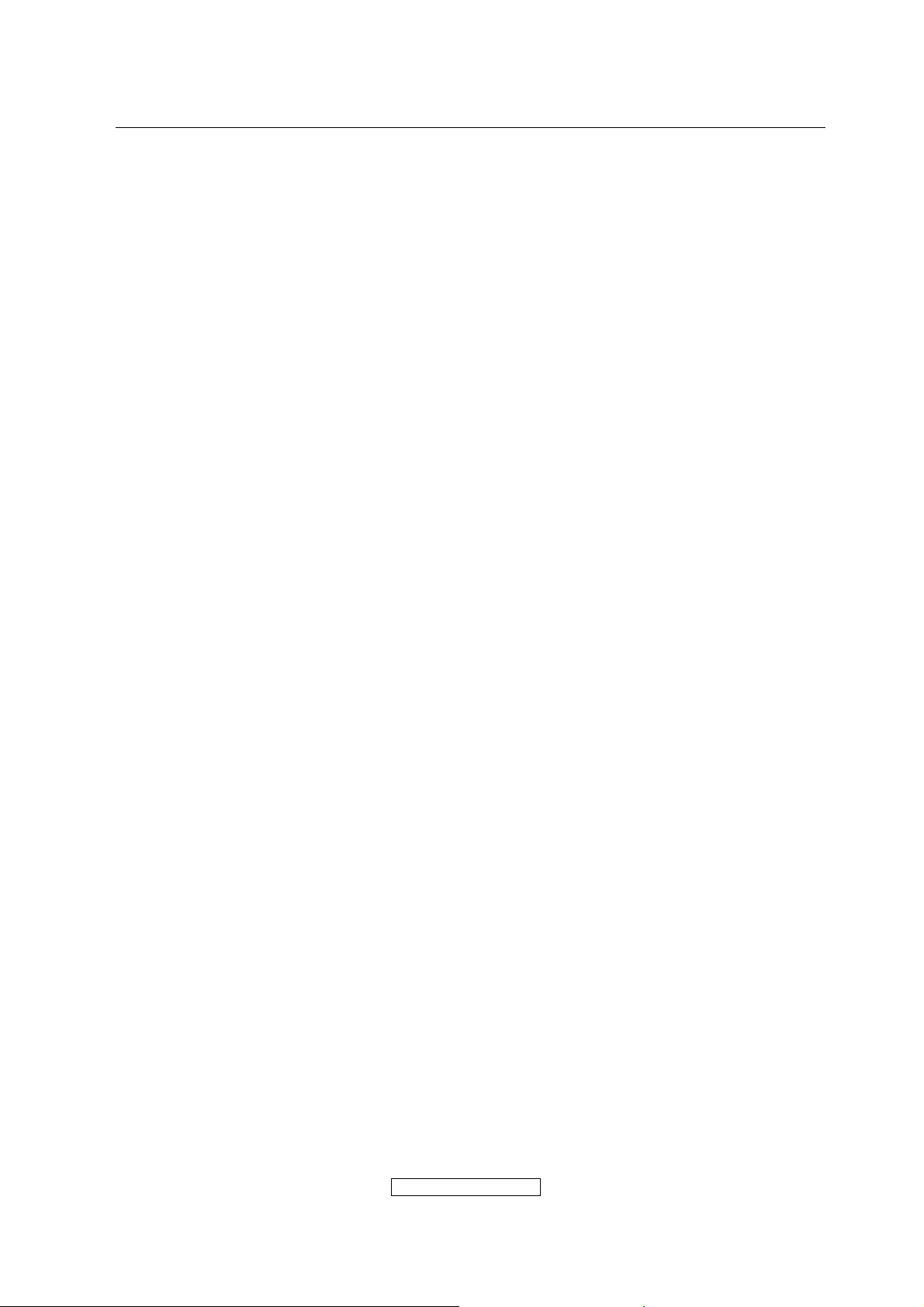
5. Adjustment Procedure
5.1 ADJUSTMENT CONDITIONS AND PRECAUTIONS
1. Approximately 30 minutes should be allowed for warm up before proceeding.
2. Adjustments should be undertaken only on those necessary elements since most of them
have been carefully preset at the factory.
3. ESD protection is needed before adjustment.
5.2 MAIN ADJUSTMENTS
NO. FUNCTIONS DESIGNATION
1. White Balance Function Key
2. Geometry Function Key
5.3 ALIGNMENT PROCEDURES
Approximately 30 minutes should be allowed for warm up before proceeding
White-Balance adjustment.
1. Adjust of White Balance
1.)How to do the Chroma-7120 MEM .Channel setting
A、Reference to chroma 7120 user guide
B、Use “ SC” key and “ NEXT” key to modify xyY value and use “ID” key to modify the
TEXT description Following is the procedure to do white-balance adjust
2.)Setting the color temp. You want
A、MEM.CHANNEL9 ( 9300 color):
9300 color temp. parameter is Wx = 0.283 ±0.03;Wy = 0.298 ±0.03;
Y = 250 ±20 cd/m
B、MEM.CHANNEL10 ( 6500 color):
6500 color temp. parameter is Wx = 0.313±0.03;Wy = 0.329 ±0.03;
Y = 260 ±20 cd/m
C、MEM.CHANNEL 11 ( 5400 color):
5400 color temp. parameter is Wx = 0.335±0.03;Wy = 0.350 ±0.03;
Y = 250 ±20 cd/m
D、MEM.CHANNEL10 ( SRGB color):
6500 color temp. parameter is Wx = 0.313±0.03;Wy = 0.329 ±0.03;
Y = 220 ±20 cd/m
ViewSonic Corporation
2 ,
2,
2,
2,
- 25 –
Confidential - Do Not Cop VA1903wb/VA1903wm
Page 26
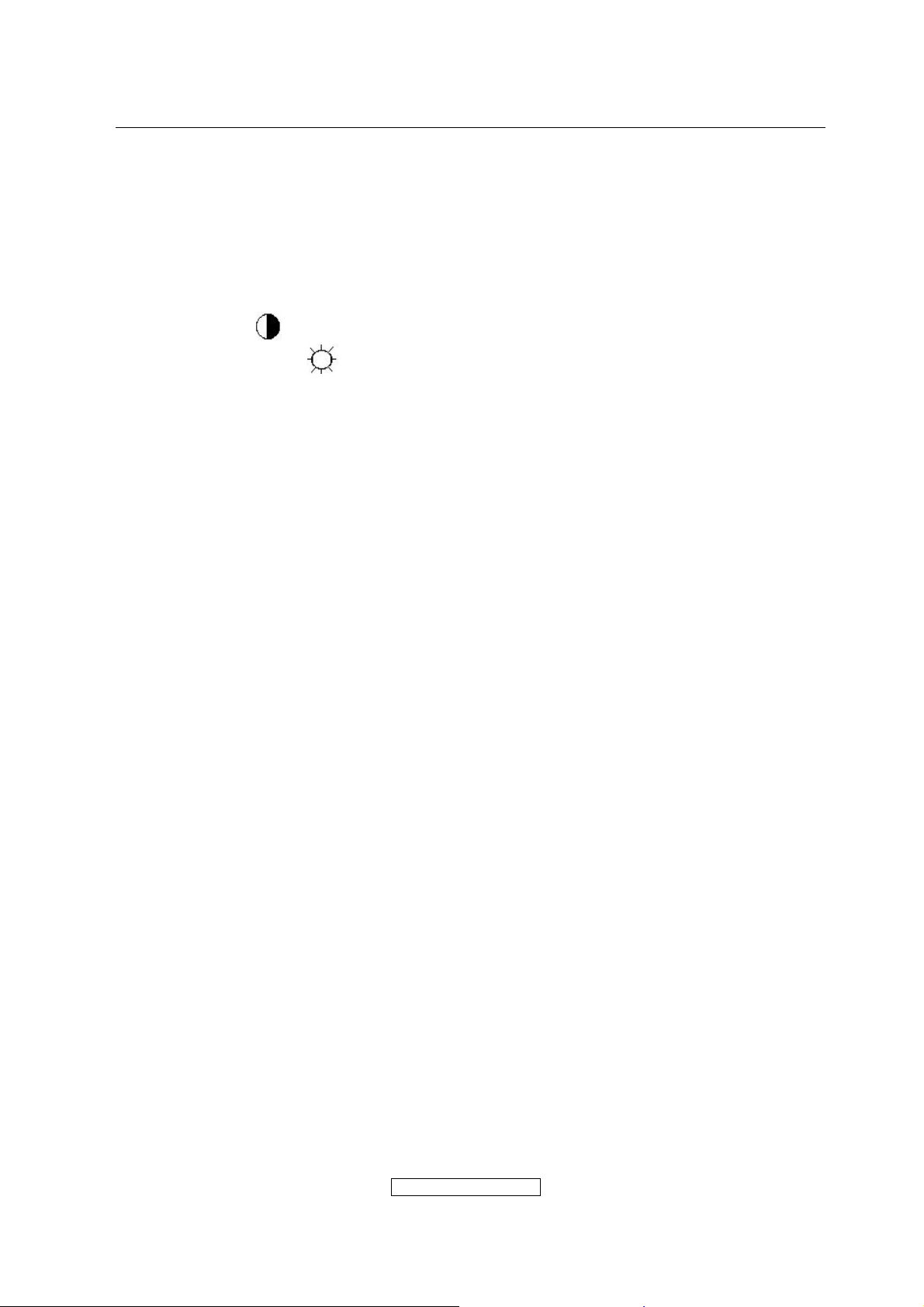
3.)Into factory mode of VA1903wb/VA1903wm
A、First Power off, then press Switch 2 button along with press Power button will activate
the factory mode, then MCU will do AUTO LEVEL automatically. Meanwhile press
MENU the OSD screen will located at LEFT TOP OF PANEL.
4.)Bias adjustment :
Set the Contrast
Adjust the Brightness
to 70
to 100.
5.)Gain adjustment :
Move cursor to “-F-” and press MENU key
A、Adjust 9300 color-temperature
(1)、Switch the Chroma-7120 to RGB-Mode (with press “MODE” button )
(2)、Switch the MEM. channel to Channel 9 ( with up or down arrow on chroma 7120 )
(3)、The LCD-indicator on chroma 7120 will show x = 0.283 ±0.03, y =0.298 ±0.03,
2
Y = 250 ±20 cd/m
(4)、Adjust the RED of color1 on factory window until chroma 7120 indicator reached
the value R=100
(5)、Adjust the GREEN of color1 on factory window until chroma 7120 indicator reached
the value G=100
(6)、Adjust the BLUE of color1 on factory window until chroma 7120 indicator reached
the value B=100
(7)、Repeat above procedure ( item 4,5,6) until chroma 7120 RGB value meet the
tolerance =100±5
B、Adjust 6500 color-temperature
(1)、Switch the chroma-7120 to RGB-Mode (with press “MODE” button )
(2)、Switch the MEM .channel to Channel 10( with up or down arrow on chroma 7120 )
(3)、The LCD-indicator on chroma 7120 will show x = 0.313 ±0.03, y = 0.329 ±0.03, Y =
2
260 ±20 cd/m
(4)、Adjust the RED of color3 on factory window until chroma 7120 indicator reached
the value R=100
(5)、Adjust the GREEN of color3 on factory window until chroma 7120 indicator reached
the value G=100
(6)、Adjust the BLUE of color3 on factory window until chroma 7120 indicator reached
the value B=100
(7)、Repeat above procedure ( item 4,5,6) until chroma 7120 RGB value meet the
tolerance =100±5
ViewSonic Corporation
- 26 –
Confidential - Do Not Cop VA1903wb/VA1903wm
Page 27

C、Adjust 5400 color-temperature
(1) Switch the chroma-7120 to RGB-Mode (with press “MODE” button )
(2)、Switch the MEM .channel to Channel 11( with up or down arrow on chroma 7120 )
(3)、The LCD-indicator on chroma 7120 will show x = 0.335 ±0.03, y = 0.350 ±0.03, Y =
2
250 ±20 cd/m
(4)、Adjust the RED of color3 on factory window until chroma 7120 indicator reached the
value R=100
(5)、Adjust the GREEN of color3 on factory window until chroma 7120 indicator reached
the value G=100
(6)、Adjust the BLUE of color3 on factory window until chroma 7120 indicator reached
the value B=100
(7)、Repeat above procedure ( item 4,5,6) until chroma 7120 RGB value meet the
tolerance =100±5
D、Adjust SRGB color-temperature
(1)、Switch the chroma-7120 to RGB-Mode (with press “MODE” button )
(2)、Switch the MEM .channel to Channel 10( with up or down arrow on chroma 7120 )
(3)、The LCD-indicator on chroma 7120 will show x = 0.313 ±0.03, y = 0.329 ±0.03, Y =
2
220 ±20 cd/m
(4)、Adjust the RED of color3 on factory window until chroma 7120 indicator reached
the value R=100
(5)、Adjust the GREEN of color3 on factory window until chroma 7120 indicator reached
the value G=100
(6)、Adjust the BLUE of color3 on factory window until chroma 7120 indicator reached
the value B=100
(7)、Repeat above procedure ( item 4,5,6) until chroma 7120 RGB value meet the
tolerance =100±5
E、Press reset key and Turn the Power-button “off to on” to quit from factory mode.
2. Geometry
1).Set cross-hatch pattern and preset timing as timing table listed.
2).Change to each mode in turn and wait for the monitor finish auto-alignment and save
press before change to next mode.
3).Until all of modes are adjusted, exit OSD menu and press POWER OFF to exit factory
mode.
ViewSonic Corporation
- 27 –
Confidential - Do Not Cop VA1903wb/VA1903wm
Page 28

5.4 Factory Defaults
Item Defaults Item Defaults
Contrast 70% Input Priority N/A
Brightness 100% Resolution Notice On
Color Temperature 6500K Volume 50%
Sharpness 100% Balance N/A
OSD H. Position 50% Treble N/A
OSD V. Position 50% Bass N/A
OSD Time Out 15 720x400 / 640x400 720x400
OSD Background On
5.5 Function Test
1 Product: 19” LCD Monitor
2 Test Equipment: Color Video Signal & Pattern (or PC with SXGA resolution and a
sound card)
3 Test Condition: Before function test and alignment, each LCD Monitor should be
warmed up for at least 30 minutes with the following conditions:
(a)In room temperature,
(b) With full-white screen, RGB, and Black
(c) With cycled display modes,
640*480 (H=43.27kHz, V=75Hz)
800*600 (H=53.7kHz, V=75Hz)
1024*768 (H=68.67kHz, V=75Hz)
1280*1024 (H=79.97kHz, V=75Hz)
1440*900 (H=70.6kHz, V=75Hz)
(for VA1903wm only)
4 Test Display Modes & Pattern
Compatible Modes
Item Timing Analog
1 640 x 480 @ 60Hz, 31.5kHz
2 640 x 480 @ 75Hz, 31.5kHz
3 720 x 400 @ 70Hz, 31.5kHz
4 800 x 600 @ 56Hz, 35.1kHz
5 800 x 600 @ 60Hz, 37.9kHz
6 800 x 600 @ 72Hz, 48.1kHz
7 800 x 600 @ 75Hz, 46.9kHz
8 1024 x 768 @ 60Hz, 48.4kHz
9 1024 x 768 @ 70Hz, 56.5kHz
10 1024 x 768 @ 72Hz, 58.1kHz
11 1024 x 768 @ 75Hz, 60.0kHz
12 1280 x 1024 @ 60Hz
13 1280 x 1024 @ 75Hz
14 1440 x 900 @ 60Hz
15 1440 x 900 @ 75Hz
, 48.4kHz
, 60.0kHz
, 55.9kHz
, 70.6kHz
ViewSonic Corporation
Yes
Yes
Yes
Yes
Yes
Yes
Yes
Yes
Yes
Yes
Yes
Yes
Yes
Yes
Yes
- 28 –
Confidential - Do Not Cop VA1903wb/VA1903wm
Page 29

Function Test Display Pattern
Item Test Content Pattern Specification Remark
1
2
3 Boundary
4
Frequency &
Tracking
Contrast/Bright
ness
Fine Line Moire
16 Gray Scale
Horizontal&Vertical
Thickness
RGB Color
Performance
RGB Color Intensities
Screen
5
Uniformity &
Full White
Flicker
6
Dead
Pixel/Line
White Screen & Dark
Screen
7 White Balance White & Black Pattern
Eliminate visual wavy
noise.
16 gray levels sh should
be distinguishable.
Figure 1
Figure 2
Horizontal and Vertical
position of video should
be adjustable to be
Figure 3
within the screen frame.
Contrast of each R, G,
B, color should be
normal.
Should be compliant
with the spec.
Figure
4,5,6
Figure 7
The numbers of dead
pixels should be
Figure 7,8
compliant with the spec.
The screen must have
the pure white and black
Figure 9
pattern, no other color.
Fine Line Morie Pattern (Figure1) Gray Scale Pattern (Figure2)
- 29 –
ViewSonic Corporation
Confidential - Do Not Cop VA1903wb/VA1903wm
Page 30

Horizontal & Vertical Thickness Pattern R. Color Pattern (Figure 4)
(Figure 3)
G. Color Pattern (Figure 5) B. Color Pattern (Figure 6)
Full White Pattern (Figure 7) Dark Screen Pattern (Figure 8)
- 30 –
ViewSonic Corporation
Confidential - Do Not Cop VA1903wb/VA1903wm
Page 31

Black-White Pattern (Figure 9)
4.3 Function Test and Alignment Procedure
All Modes Reset
You should do “All Mode Reset” (Refer to Chapter III-3. Hot Keys for Function
Controls) first. This action will allow you to erase all end-user’s settings and restore
the factory defaults.
Auto Image Adjust
Please select and enter “Auto Image Adjust” function on Main Menu to see if it is
workable. The “Auto Image Adjust” function is aimed to offer a better screen quality
by built-in ASIC. For optimum screen quality, the user has to adjust each function
manually.
Firmware
Test Pattern: Burn In Mode (Refer to Chapter III-3. Hot Keys for Function Controls)
- Make sure the F/W is the latest version.
DDC
Test Pattern: EDID program
Make sure it can pass test program.
Fine Tune and Sharpness
Test Signal: 1440*900@60Hz
Test Pattern: Line Moire Pattern
Check and see if the image has noise and focus performs well. Eliminate visual
line bar.
If not, readjust by the following steps:
(a)Select and enter “Fine Tune” function on “Manual Image Adjust” to adjust the
image to eliminate visual wavy noise.
(b)Then, select and enter “Sharpness” function to adjust the clarity and focus of
the screen image.
Boundary
Test Signal: 1440*900@60Hz
Test Pattern: Horizontal & Vertical Line Thickness Pattern
Check and see if the image boundary is within the screen frame.
If not, readjust by the following steps:
(a)Select and enter “Manual Image Adjust” function on OSD Main Menu.
(b)Then, select and enter “Horizontal Size” or “Horizontal/Vertical Position” function
to adjust the video boundary to be full scanned and within screen frame.
ViewSonic Corporation
- 31 –
Confidential - Do Not Cop VA1903wb/VA1903wm
Page 32

White Balance
Test Signal: 1440*900@60Hz
Test Pattern: White and Black Pattern
1.5.8 R, G, B, Colors Contrast
Test Signal: 1440*900@60Hz
Test Pattern: R, G, B, Color Intensities Pattern and 16 Gray Scale Pattern
- Check and see if each color is normal and distinguishable.
- If not, please return the unit to repair area.
Screen Uniformity and Flicker
Test Signal: 1440*900@60Hz
Test Pattern: Full White Pattern
- Check and see if it is in normal condition.
1.5.10 Dead Pixel and Line
Test Signal: 1440*900@60Hz
Test Pattern: Dark and White Screen Pattern
- Check and see if there are dead pixels on LCD panel with shadow gauge and
filter film.
- The total numbers and distance of dead pixels should be compliant with the
spec.
Mura
Test Pattern: White, RGB, Black, & Grey
Test Tool: 10% ND Filter
- Check if the Mura can pass 10% ND Filter.
Audio
Test Signal: Voice signal (optional, depend on model)
Test Pattern: liberty
- Make sure there is audio output.
- Make sure that audio function (volume 80%) is working without noise and
resonance.
- Make sure that the sound of right and left speakers are in balance.
Check for Secondary Display Modes
Test Signal:
Analog: 640*480@60/75Hz;
720*400@70Hz; 800*600@56/60/72/75Hz;
1024*768@60/70/72/75Hz; 1280*1024@60/75Hz
1440*900@60/75Hz
- Normally when the primary mode 1440*900@60Hz is well adjusted and
compliant with the specification, the secondary display modes will also be
compliant with the spec. But we still have to check with the general test pattern to
make sure every secondary is compliant with the specification.
All Modes Reset
After final QC step, we have to erase all saved changes again and restore the
factory defaults. You should do “All Mode Reset” again.
Power Off Monitor
Turn off the monitor by pressing “Power” button.
5.6 Firmware Upgrade Procedure
When you receive the returned monitor, please check whether the firmware version is
- 32 –
ViewSonic Corporation
Confidential - Do Not Cop VA1903wb/VA1903wm
Page 33

the latest. If not, please do the following procedures to upgrade it to the latest version.
1 Equipment Needed
- VA1703W/VA1903W Monitor
- Fixture for Firmware Upgrade
- Power Adapter (P/N: 47.58201.001) *1 for Fixture
- VGA Cable (P/N: 42.59901.003) *1(Pin 4, 11 should be connected to GND)
- PC (Personal Computer)
- LPT Cable (P/N: 42.59906.001) *1
- Firmware Upgrade Program
- One additional monitor for checking the program execution
VA1703W/VA1903W
2 Setup Procedure
2.1 Connect P2 of Fixture with printer port of PC by LPT Cable.
2.2 Connect P1 of Fixture with VA1703W/VA1903W Monitor by VGA Cable.
2.3 Plug Power Adapter to Fixture.
2.4 Connect Power Cord to VA1703W/VA1903W Monitor.
2.5 Connect P3 to the Signal Generator (eg.Chroma2326) for verifying it after the
operation being completed.
2.6 Connect PC to the additional monitor.
ViewSonic Corporation
- 33 –
Confidential - Do Not Cop VA1903wb/VA1903wm
Page 34

JP1:to Power Adapter
P1:to VGA Cable
P2:to LPT Cable
P3:to Signal Generator
3 Firmware Upgrade Procedure
Step 1. Let VA1703W/VA1903W set to be connected with AC cable and VGA cable.
Step 2.Execute the MSstar ISP tool.
Step 3. Click “Connect” button . (On this step, if the connection is successful, the
“Device Type is ******(Flash Type)” Dialog will be showed. If not, the error dialog will be
done.)
- 34 –
ViewSonic Corporation
Confidential - Do Not Cop VA1903wb/VA1903wm
Page 35

Step 4. Click “Read” button. Select the object bincode on your corresponding directory.
Step 5. Click “Auto” button. Be sure that function of Erase Device (File Area), Blank,
Program and Verify is selected, then execute the flashing action by clicking the “Run”
button.
- 35 –
ViewSonic Corporation
Confidential - Do Not Cop VA1903wb/VA1903wm
Page 36

Step 6. If the flashing F/W has been completed, “Verify Ok” message will be shown on
the right TextBox.
Step 7. Unplug and replug power cord of VA1703W/VA1903W set and then check the
OSD operation and image on srceen.
Step 8. At last, do “Memory Recall.”
- 36 –
ViewSonic Corporation
Confidential - Do Not Cop VA1903wb/VA1903wm
Page 37

3.2 Setup Procedure
3.2.1 Connect P2 and monitor of Fixture with VGA ports of VA1703W/VA1903W by
VGA Cable.
3.2.2 Connect P1 of Fixture with Printer port of PC by LPT Cable.
3.2.3 Plug Power Adapter to Fixture.
3.2.4 Connect Power Cord to VA1703W/VA1903W Monitor.
3.2.5 Connect PC to the additional monitor.
JP1: Power Adapter
P2: VGA Cable
P1:to LTP Cable
3.3 DDC Key In Procedure
Sep1.Select and execute DDC Key In program
ViewSonic Corporation
Confidential - Do Not Cop VA1903wb/VA1903wm
- 37 –
Page 38

ViewSonic Corporation
- 38 –
Confidential - Do Not Cop VA1903wb/VA1903wm
Page 39

Sep2:Inpute the S/N and execute “Enter”
ViewSonic Corporation
- 39 –
Confidential - Do Not Cop VA1903wb/VA1903wm
Page 40

ViewSonic Corporation
- 40 –
Confidential - Do Not Cop VA1903wb/VA1903wm
Page 41

Sep3:Key the “Enter” and write the data
ViewSonic Corporation
- 41 –
Confidential - Do Not Cop VA1903wb/VA1903wm
Page 42

Sep4:If ddc program OK and show “data compare ok”
ViewSonic Corporation
- 42 –
Confidential - Do Not Cop VA1903wb/VA1903wm
Page 43

5.7 Packing Procedure
ViewSonic Corporation
- 43 –
Confidential - Do Not Cop VA1903wb/VA1903wm
Page 44

6. Troubleshooting Flow Chart
ViewSonic Corporation
- 44 –
Confidential - Do Not Cop VA1903wb/VA1903wm
Page 45

7.
Recommended Spare Part List
VA1903m BOM list——T96HM9DB1WVSAJ
Item
ViewSonic
P/N
Ref. P/N Description Location
Universal
number#
1 AUPC6AA2 AUPC BOARD 1
2 CBPC6HM9VSA1 G2467-B-X-X-1-20061121 1
3 KEPC6AAF KEPC BOARD 1
4 PWPC942HV1J G1899-1A-VS-X-3-061214 1
5 15G5990 1 KENSINGTON BRACKET 1
6 23G3178709 3A VSC17-LCD FRONT LOGO 1
7 23G3178709 4A VSC17-LCD FRONT LOGO 1
8 40G 45760819A MODEL LABEL 1
9 40G 459709 1B CARTON LABEL 1
10 40G 459709 4A H/V WARNING LABEL 1
11 40G 459709 5A HI-POT LABEL FOR 17-LCD 1
12 40G 58162435A MANUAL P/N LABEL 1
13 40G581B709 4A S/N LABEL 2
14 45G 77 3 TRANSPARENT SHEET 173
15 52G 1185 24 TAPE 65
16 52G 1207 A AL Foil Adhesive tape 1
17 52G 1211527 AL Foil Adhesive tape 2
18 52G 2191 D Adhesive tape 75
19 52G6020 17 PROTECT FILM 1
20 78G 455 4 YL SPAKER, 115+-5MM 1
21 78G 455 4 YR SPAKER, 130+-5MM 1
22 89G 17356D 52 AUDIO CABLE 1
23 89G 728HAA902 SIGNAL CABLE 1
24 89G404A18N LS POWER CORD 1
25 95G8014 12 73 HARNESS 12P-12P 170MM 1
26 95G8018 30142 HARNESS 30P-24P 200MM 1
27 M1G 130 5120 SCREW M3X5 4
28 M1G1140 6120 SCREW 1
29 M1G1730 6120 M3*6 4
30 M1G1730 6120 M3*6 2
31 M1G1730 6120 M3*6 2
32 M1G1740 8120 SCREW FOR STD/MF XN01A 2
33 M1G2640 12 47 CR3 SCREW XN01A 4
34 Q1G 330 8 47 CR3 SCREW 1
35 Q1G 330 8120 SCREW 4
36 Q1G1140 10120 SCREW XN01A 2
37 Q1G1740 8120 Q4*8 XN01A 1
Q'ty
ViewSonic Corporation
- 45 –
Confidential - Do Not Cop VA1903wb/VA1903wm
Page 46

38 750GLH90GW132N000V PANEL HSD190MGW1-A03 HSD 1
39 A34G0028 KR L BASE 1
40 A34G0245AKD L BEZEL 1
41 A34G0246 KR 1L REAR COVER PSWG/W AUDIO 1
42 A34G0247 KR L STAND 1
43 A34G0248 KR L HINGE COVER 1
44 J12G 394800 FOOT 6
45 J12G 808 1 VESA RUBBER 4
46 J15G0188 2 MAIN FRAME HYDIS 1
47 J37G0090 1 HINGE 1
48 J40G190T709 6A ID VA1903WM-T 1
49 J40GSTAR709 1A EPA LABEL 1
50 J41G780170916A INSERT CARD 1
51 J41G7802709 2A QSG 1
52 J41G7802709 3A ROHS INSET 1
53 J44G9012 1 EPS(L) 1
54 J44G9012 2 EPS(R) 1
55 J44G9012709 2B CARTON 1
56 J45G 76 28V3A PE BAG FOR MANUAL-CARD 1
57 J45G 88606 R PE BAG FOR BASE 1
58 J45G 88609800 R EPE COVER 1
59 J45G 88626 1 R PE BAG FOR MONITOR 1
60 J50G 600 5 HANDLE 1 1
61 J50G 600 6 HANDLE 2 1
62 J52G 1185VSC MIDDLE TAPE FOR CARTON 10
63 J70G1902709 2A CD MANUAL 1
64 SMTAUPC6AA2 AUPCBOARD FOR SMT 1
65 33G802410C H Wafer&Plug 10P CN202 1
66 56G 616 31 IC TDA7496T 1.2W*2 DIP-2 U201 1
67 67G 305471 4 105℃RADIALE-CAPACTOR 47 C201 1
68 67G 305471 4 105℃RADIALE-CAPACTOR 47 C202 1
69 67G 305471 4 105℃RADIALE-CAPACTOR 47 C208 1
70 67G215L471 3N 470UF/16V C205 1
71 67G215L471 3N 470UF/16V C207 1
72 88G 30214K PHONE JACK 5PIN CN201 1
73 90G6093 1 HEAT SINK U201 1
74 AIAUPC6AA2 PC BOARD 1
75 61G0603102 CHIPR 1KOHM +-5% 1/10W R207 1
76 61G0603102 CHIPR 1KOHM +-5% 1/10W R208 1
77 61G0603183 CHIP resistors 1/10W R201 1
ViewSonic Corporation
- 46 –
Confidential - Do Not Cop VA1903wb/VA1903wm
Page 47

78 61G0603183 CHIP resistors 1/10W R203 1
79 61G0603203 RST CHIP 20K 1/10W 5% R210 1
80 61G0603203 RST CHIP 20K 1/10W 5% R211 1
81 61G0603204 RST CHIP 200K 1/10W 5% R202 1
82 61G0603224 RST CHIP 220K 1/10W 5% R212 1
83 65G0603101 31 CHIP 100P 50V NPO C211 1
84 65G0603101 31 CHIP 100P 50V NPO C212 1
85 65G0603104 32 CHIP 0.1UF 50V X7R C203 1
86 65G0603104 32 CHIP 0.1UF 50V X7R C213 1
87 65G0603474 27 CHIP 0.47UF 25V Y5V C204 1
88 65G0603474 27 CHIP 0.47UF 25V Y5V C206 1
89 67G 305100 4T 105℃ 10uF 25V C210 1
90 67G 305109 7T 105℃ 1uF 50V C209 1
91 95G 90 23 TINCOATEDCOPPER J201 1
92 95G 90 23 TINCOATEDCOPPER J202 1
93 95G 90 23 TINCOATEDCOPPER J203 1
94 95G 90 23 TINCOATEDCOPPER J204 1
95 95G 90 23 TINCOATEDCOPPER J205 1
96 95G 90 23 TINCOATEDCOPPER J206 1
97 95G 90 23 TINCOATEDCOPPER J208 1
98 715G2472 1 AUDIO BOARD 1
99 SMTC6HM9VSA1 MAIN BOARD 1
100 33G3802 9 WAFER 2.0MM 9P CN701 1
101 33G801710A H WAFER 2.0MM 10P CN403 1
102 33G8027 12 WAFER 2*6P 2.0MM R/A CN404 1
103 33G802724B H WAFER&PLUG CN703 1
104 40G 45762412B CBPC LABEL 1.05
105 67G215L101 4N LOW ESR EC 100UF 25V NCC C702 1
106 67G215V100 7R LOW E.S.R 10UF+/-20% 50V C706 1
107 67G215V100 7R LOW E.S.R 10UF+/-20% 50V C708 1
108 67G305V100 3 CAPACITOR 10UF/16V C426 1
109 67G305V100 3 CAPACITOR 10UF/16V C441 1
110 67G305V100 3 CAPACITOR 10UF/16V C711 1
111 67G305V101 4 100UF 25V C701 1
112 67G305V220 3 22UF 16V C712 1
113 88G 35315F H D-SUB 15PIN CN401 1
114 93G 22 53 CRYSTAL 14.31818MHZ HC-4 X401 1
115 56G 562161 IC TSUM16AL-LF-1 PQFP-10 U401 1
116 56G 56327A IC AP1117E18LA U702 1
117 56G 585 4A IC AP1117E33LA U701 1
ViewSonic Corporation
- 47 –
Confidential - Do Not Cop VA1903wb/VA1903wm
Page 48

118 56G1133 32 IC M24C04-WMN6TP SO8 U406 1
119 56G1133 84 AF24BC02-SI SOIC-8 U403 1
120 56G1133713 X PM25LV010A-100SCE U402 1
121 57G 417 12 T 2N3904S-RTK/PS SOT-23 Q402 1
122 57G 417 12 T 2N3904S-RTK/PS SOT-23 Q405 1
123 57G 417 12 T 2N3904S-RTK/PS SOT-23 Q701 1
124 57G 417 12 T 2N3904S-RTK/PS SOT-23 Q702 1
125 57G 417 13 T 2N3906S-RTK/PS SOT-23 Q403 1
126 57G 417 13 T 2N3906S-RTK/PS SOT-23 Q404 1
127 57G 417 13 T 2N3906S-RTK/PS SOT-23 Q410 1
128 57G 417 13 T 2N3906S-RTK/PS SOT-23 Q704 1
129 57G 758 1 2N7002E-TI Q408 1
130 57G 758 1 2N7002E-TI Q409 1
131 57G 763 1 AO3401L Q703 1
132 61G0402000 RST CHIP JUMP MAX 0R05 1 R467 1
133 61G0402000 RST CHIP JUMP MAX 0R05 1 R471 1
134 61G0402100 RST CHIP 10R 1/16W 5% R507 1
135 61G0402100 RST CHIP 10R 1/16W 5% R508 1
136 61G0402101 RST CHIP 100R 1/16W 5% R405 1
137 61G0402101 RST CHIP 100R 1/16W 5% R407 1
138 61G0402101 RST CHIP 100R 1/16W 5% R409 1
139 61G0402101 RST CHIP 100R 1/16W 5% R460 1
140 61G0402101 RST CHIP 100R 1/16W 5% R461 1
141 61G0402101 RST CHIP 100R 1/16W 5% R462 1
142 61G0402101 RST CHIP 100R 1/16W 5% R463 1
143 61G0402101 RST CHIP 100R 1/16W 5% R472 1
144 61G0402101 RST CHIP 100R 1/16W 5% R474 1
145 61G0402101 RST CHIP 100R 1/16W 5% R476 1
146 61G0402101 RST CHIP 100R 1/16W 5% R511 1
147 61G0402102 RST CHIP 1K 1/16W 5% R414 1
148 61G0402102 RST CHIP 1K 1/16W 5% R416 1
149 61G0402102 RST CHIP 1K 1/16W 5% R422 1
150 61G0402102 RST CHIP 1K 1/16W 5% R485 1
151 61G0402102 RST CHIP 1K 1/16W 5% R701 1
152 61G0402103 RST CHIP 10K 1/16W 5% R411 1
153 61G0402103 RST CHIP 10K 1/16W 5% R418 1
154 61G0402103 RST CHIP 10K 1/16W 5% R420 1
155 61G0402103 RST CHIP 10K 1/16W 5% R421 1
156 61G0402103 RST CHIP 10K 1/16W 5% R443 1
157 61G0402103 RST CHIP 10K 1/16W 5% R445 1
ViewSonic Corporation
- 48 –
Confidential - Do Not Cop VA1903wb/VA1903wm
Page 49

158 61G0402103 RST CHIP 10K 1/16W 5% R449 1
159 61G0402103 RST CHIP 10K 1/16W 5% R451 1
160 61G0402103 RST CHIP 10K 1/16W 5% R457 1
161 61G0402103 RST CHIP 10K 1/16W 5% R465 1
162 61G0402103 RST CHIP 10K 1/16W 5% R469 1
163 61G0402103 RST CHIP 10K 1/16W 5% R473 1
164 61G0402103 RST CHIP 10K 1/16W 5% R475 1
165 61G0402103 RST CHIP 10K 1/16W 5% R477 1
166 61G0402103 RST CHIP 10K 1/16W 5% R486 1
167 61G0402103 RST CHIP 10K 1/16W 5% R509 1
168 61G0402103 RST CHIP 10K 1/16W 5% R510 1
169 61G0402103 RST CHIP 10K 1/16W 5% R512 1
170 61G0402103 RST CHIP 10K 1/16W 5% R513 1
171 61G0402103 RST CHIP 10K 1/16W 5% R514 1
172 61G0402103 RST CHIP 10K 1/16W 5% R515 1
173 61G0402103 RST CHIP 10K 1/16W 5% R519 1
174 61G0402103 RST CHIP 10K 1/16W 5% R704 1
175 61G0402103 RST CHIP 10K 1/16W 5% R708 1
176 61G0402103 RST CHIP 10K 1/16W 5% R710 1
177 61G0402103 RST CHIP 10K 1/16W 5% R721 1
178 61G0402200 RST CHIP 20R 1/16W 5% R446 1
179 61G0402200 RST CHIP 20R 1/16W 5% R447 1
180 61G0402203 RST CHIP 20K 1/16W 5% R412 1
181 61G0402222 RST CHIP 2K2 1/16W 5% R413 1
182 61G0402222 RST CHIP 2K2 1/16W 5% R415 1
183 61G0402223 RST CHIP 22K 1/16W 5% R456 1
184 61G0402241 RST CHIP 240R 1/16W 5% R466 1
185 61G0402390 0F RST CHIP 390R 1/16W 1% R442 1
186 61G0402470 RST CHIP 47R 1/16W 5% R417 1
187 61G0402470 RST CHIP 47R 1/16W 5% R419 1
188 61G0402470 RST CHIP 47R 1/16W 5% R499 1
189 61G0402470 RST CHIP 47R 1/16W 5% R502 1
190 61G0402470 RST CHIP 47R 1/16W 5% R503 1
191 61G0402470 RST CHIP 47R 1/16W 5% R506 1
192 61G0402471 RST CHIP 470R 1/16W 5% R410 1
193 61G0402472 RST CHIP 4K7 1/16W 5% R464 1
194 61G0402472 RST CHIP 4K7 1/16W 5% R468 1
195 61G0402472 RST CHIP 4K7 1/16W 5% R484 1
196 61G0402472 RST CHIP 4K7 1/16W 5% R500 1
197 61G0402472 RST CHIP 4K7 1/16W 5% R504 1
ViewSonic Corporation
- 49 –
Confidential - Do Not Cop VA1903wb/VA1903wm
Page 50

198 61G0402472 RST CHIP 4K7 1/16W 5% R702 1
199 61G0402472 RST CHIP 4K7 1/16W 5% R703 1
200 61G0402472 RST CHIP 4K7 1/16W 5% R705 1
201 61G0402472 RST CHIP 4K7 1/16W 5% R709 1
202 61G0402513 RST CHIP 51K 1/16W 5% R711 1
203 61G0402562 9F PST CHIP 56R2 1/16W 1% R404 1
204 61G0402562 9F PST CHIP 56R2 1/16W 1% R406 1
205 61G0402562 9F PST CHIP 56R2 1/16W 1% R408 1
206 61G0402750 RST CHIP 75R 1/16W 5% R470 1
207 61G0402750 9F RST CHIP 75 OHM 1/16W 1% R401 1
208 61G0402750 9F RST CHIP 75 OHM 1/16W 1% R402 1
209 61G0402750 9F RST CHIP 75 OHM 1/16W 1% R403 1
210 61G0603000 CHIPR 0OHM +-5% 1/10W FB401 1
211 61G0603000 CHIPR 0OHM +-5% 1/10W FB402 1
212 61G0603000 CHIPR 0OHM +-5% 1/10W FB403 1
213 61G0603103 CHIPR 10KOHM+-5% 1/10W R712 1
214 61G1206000 CHIP resistors 1/3W R706 1
215 61G1206151 RST CHIP 150R 1/4W 5% R713 1
216 61G1206151 RST CHIP 150R 1/4W 5% R714 1
217 65G0402104 15 MLCC 0402 CAP 0.1UF K C401 1
218 65G0402104 15 MLCC 0402 CAP 0.1UF K C402 1
219 65G0402104 15 MLCC 0402 CAP 0.1UF K C403 1
220 65G0402104 15 MLCC 0402 CAP 0.1UF K C424 1
221 65G0402104 15 MLCC 0402 CAP 0.1UF K C436 1
222 65G0402104 15 MLCC 0402 CAP 0.1UF K C437 1
223 65G0402104 15 MLCC 0402 CAP 0.1UF K C438 1
224 65G0402104 15 MLCC 0402 CAP 0.1UF K C439 1
225 65G0402104 15 MLCC 0402 CAP 0.1UF K C440 1
226 65G0402104 15 MLCC 0402 CAP 0.1UF K C446 1
227 65G0402104 15 MLCC 0402 CAP 0.1UF K C455 1
228 65G0402104 15 MLCC 0402 CAP 0.1UF K C704 1
229 65G0402104 15 MLCC 0402 CAP 0.1UF K C705 1
230 65G0402104 15 MLCC 0402 CAP 0.1UF K C707 1
231 65G0402104 15 MLCC 0402 CAP 0.1UF K C709 1
232 65G0402104 15 MLCC 0402 CAP 0.1UF K C710 1
233 65G0402105 05 MLCC 0402 1μF6.3V X5R C450 1
234 65G0402220 31 CHIP 22pF 50V NPO C428 1
235 65G0402220 31 CHIP 22pF 50V NPO C429 1
236 65G0402221 32 MLCC 0402 CAP 220PF J 50 C412 1
237 65G0402221 32 MLCC 0402 CAP 220PF J 50 C433 1
ViewSonic Corporation
- 50 –
Confidential - Do Not Cop VA1903wb/VA1903wm
Page 51

238 65G0402221 32 MLCC 0402 CAP 220PF J 50 C434 1
239 65G0402224 17 CHIP 0.22UF 16V Y5V C413 1
240 65G0402224 17 CHIP 0.22UF 16V Y5V C425 1
241 65G0402224 17 CHIP 0.22UF 16V Y5V C448 1
242 65G0402330 31 CHIP 33PF 50V NPO C411 1
243 65G0402330 31 CHIP 33PF 50V NPO C432 1
244 65G0402473 12 CHIP 0.047UF 16V X7R C404 1
245 65G0402473 12 CHIP 0.047UF 16V X7R C405 1
246 65G0402473 12 CHIP 0.047UF 16V X7R C406 1
247 65G0402473 12 CHIP 0.047UF 16V X7R C407 1
248 65G0402473 12 CHIP 0.047UF 16V X7R C408 1
249 65G0402473 12 CHIP 0.047UF 16V X7R C409 1
250 65G0402473 12 CHIP 0.047UF 16V X7R C410 1
251 65G0402473 12 CHIP 0.047UF 16V X7R C430 1
252 65G0402473 12 CHIP 0.047UF 16V X7R C431 1
253 65G0402473 12 CHIP 0.047UF 16V X7R C435 1
254 65G0402473 12 CHIP 0.047UF 16V X7R C442 1
255 65G0402473 12 CHIP 0.047UF 16V X7R C443 1
256 65G0402473 12 CHIP 0.047UF 16V X7R C444 1
257 65G0402473 12 CHIP 0.047UF 16V X7R C445 1
258 71G 56Z601 M CHIP BEAD 0805 600OHM FB405 1
259 71G 56Z601 M CHIP BEAD 0805 600OHM FB406 1
260 71G 56Z601 M CHIP BEAD 0805 600OHM FB407 1
261 71G 56Z601 M CHIP BEAD 0805 600OHM FB408 1
262 71G 56Z601 M CHIP BEAD 0805 600OHM FB409 1
263 93G 64 42 P BAV70 DIODE D412 1
264 93G 6432P LL4148 MINI-MELF/LL-34 D414 1
265 93G 6433P BAV99 SOT-23 D401 1
266 93G 6433P BAV99 SOT-23 D402 1
267 93G 6433P BAV99 SOT-23 D403 1
268 93G 6433P BAV99 SOT-23 D415 1
269 93G 39S 34 T ZENER DIODE UDZS5.6B ZD401 1
270 93G 39S 34 T ZENER DIODE UDZS5.6B ZD402 1
271 93G 39S 34 T ZENER DIODE UDZS5.6B ZD403 1
272 93G 39S 34 T ZENER DIODE UDZS5.6B ZD404 1
273 93G 39S 34 T ZENER DIODE UDZS5.6B ZD405 1
274 93G 39S 34 T ZENER DIODE UDZS5.6B ZD406 1
275 93G 39S 34 T ZENER DIODE UDZS5.6B ZD407 1
276 715G2467 1 MAIN BOARD 1
277 SMTKEPC6AAF KEPCBOARD FOR SMT 1
ViewSonic Corporation
- 51 –
Confidential - Do Not Cop VA1903wb/VA1903wm
Page 52

278 33G3802 2H WAFTER CN002 1
279 33G3802 2H WAFTER CN003 1
280 33G8027 12 H WAFER 2*6P 2.0mm R/A CN001 1
281 77G 600 1GCJ SWITCH SW001 1
282 77G 600 1GCJ SWITCH SW002 1
283 77G 600 1GCJ SWITCH SW003 1
284 77G 600 1GCJ SWITCH SW004 1
285 77G 600 1GCJ SWITCH SW005 1
286 81G 12 1F GH LED GHZYG603D2-5B LED001 1
287 95G 900 57 Wire Harness 70mm C12 1
288 AIKEPC6AAF PC BOARD 1
289 61G0603102 CHIPR 1KOHM +-5% 1/10W R005 1
290 61G0603392 CHIP 3.9K OHM 1/10W R001 1
291 61G0603392 CHIP 3.9K OHM 1/10W R002 1
292 61G0603392 CHIP 3.9K OHM 1/10W R003 1
293 95G 90 23 TINCOATEDCOPPER J1 1
294 95G 90 23 TINCOATEDCOPPER J3 1
295 95G 90 23 TINCOATEDCOPPER J4 1
296 95G 90 23 TINCOATEDCOPPER J5 1
297 715G2473 1 KEY BOARD 1
298 PW942HV1SMTJ POWER BOARD FOR SMT 1
299 S73G17465VW LINE FILTER L902 1
300 S73G25391V CHOKE L903 1
301 S73G25391V CHOKE L904 1
302 S80GL19T8V1 X'FMR PT801 1
303 S80GL19T8V1 X'FMR PT802 1
304 9G6005 1 PIN FOOT GND1 1
305 33G8021 2E U 3.5MM WAFER CN801 1
306 33G8021 2E U 3.5MM WAFER CN802 1
307 33G8021 2E U 3.5MM WAFER CN803 1
308 33G8021 2E U 3.5MM WAFER CN804 1
309 40G 45762420A ID LABEL 2
310 51G 6 4503 RTV GLUE 2
311 56G 139 5A TCET1103G IC902 1
312 61G 58080 WT NTCR NR901 1
313 63G 10747410S 0.47UF +-10% 250VAC C903 1
314 65G 3J2206ET 22PF 5% 3KV TDK C816 1
315 65G 3J2206ET 22PF 5% 3KV TDK C834 1
316 65G 3J2206ET 22PF 5% 3KV TDK C837 1
317 65G 3J2206ET 22PF 5% 3KV TDK C841 1
ViewSonic Corporation
- 52 –
Confidential - Do Not Cop VA1903wb/VA1903wm
Page 53

318 65G 3J5096ET 5PF 5% SL 3KV C824 1
319 65G 3J5096ET 5PF 5% SL 3KV C825 1
320 65G 3J5096ET 5PF 5% SL 3KV C826 1
321 65G 3J5096ET 5PF 5% SL 3KV C835 1
322 65G305M1022BP Y2 1000PF M 250VAC Y5P C901 1
323 65G305M1022BP Y2 1000PF M 250VAC Y5P C902 1
324 65G306M2222BP 2200PF Y1 400 20% BY UK C900 1
325 67G 31510115K EC 100uF 450V PW2W101MNN C905 1
326 67G215D4714KV EC 105? CAP 470uF M 25V C811 1
327 67G215D4714KV EC 105? CAP 470uF M 25V C815 1
328 67G215D4714KV EC 105? CAP 470uF M 25V C904 1
329 67G215D4714KV EC 105? CAP 470uF M 25V C911 1
330 67G215D4714KV EC 105? CAP 470uF M 25V C912 1
331 67G215D4714KV EC 105? CAP 470uF M 25V C935 1
332 67G215D4714KV EC 105? CAP 470uF M 25V C936 1
333 67G215D4714KV EC 105? CAP 470uF M 25V C937 1
334 73L 174 53 LG GP LINE FILTER L901 1
335 80GL17T 37 L GP X'FMR 750uH PT-005477-2 T901 1
336 87G 501 36 S AC SOCKET CN901 1
337 93G 50460900 GBU408 BD901 1
338 95G 90 23 TINCOATEDCOPPER JP914 1
339 95G8014 12707 JT WIRE HARNESS CN902 1
340 705G 980 61S01 R905 ASS'Y 1
341 705G 980 61S02 R914 ASS'Y 1
342 705GQ7K0 57001 Q903 ASS'Y 1
343 705GQ7K0 93001 D908 ASS'Y 1
344 705GQ7K0 93003 D909 ASS'Y 1
345 PW942HV1AIJ POWER BOARD FOR AI 1
346 56G 379 61 LD7575 PS SOP-8 IC901 1
347 56G 608 10 OZ9938GN SOIC-16 IC801 1
348 57G 417 4 PMBS3904/PLILIPS Q801 1
349 57G 417 4 PMBS3904/PLILIPS Q802 1
350 57G 417 4 PMBS3904/PLILIPS Q803 1
351 57G 759 2 TRANSISTOR RK7002 SOT-3 Q804 1
352 57G 759 2 TRANSISTOR RK7002 SOT-3 Q807 1
353 57G 759 2 TRANSISTOR RK7002 SOT-3 Q808 1
354 57G 759 2 TRANSISTOR RK7002 SOT-3 Q809 1
355 57G 759 2 TRANSISTOR RK7002 SOT-3 Q810 1
356 57G 763 14 AM9945N-T1-PF SOIC-8 Q805 1
357 57G 763 14 AM9945N-T1-PF SOIC-8 Q806 1
ViewSonic Corporation
- 53 –
Confidential - Do Not Cop VA1903wb/VA1903wm
Page 54

358 61G0805000 RST CHIP MAX 0R05 1/8W JR801 1
359 61G0805000 RST CHIP MAX 0R05 1/8W JR804 1
360 61G0805000 RST CHIP MAX 0R05 1/8W JR805 1
361 61G0805000 RST CHIP MAX 0R05 1/8W JR807 1
362 61G0805000 RST CHIP MAX 0R05 1/8W R825 1
363 61G0805100 3F RST CHIPR 100KOHM +-1% 1 R913 1
364 61G0805100 4F RST CHIPR 1 MOHM +-1% 1/ R810 1
365 61G0805100 4F RST CHIPR 1 MOHM +-1% 1/ R816 1
366 61G0805102 CHIPR 1K OHM +-5% 1/10W R836 1
367 61G0805102 CHIPR 1K OHM +-5% 1/10W R843 1
368 61G0805102 CHIPR 1K OHM +-5% 1/10W R920 1
369 61G0805102 CHIPR 1K OHM +-5% 1/10W R921 1
370 61G0805102 CHIPR 1K OHM +-5% 1/10W R922 1
371 61G0805102 CHIPR 1K OHM +-5% 1/10W R926 1
372 61G0805103 CHIP 10KOHM 1/10W R803 1
373 61G0805103 CHIP 10KOHM 1/10W R804 1
374 61G0805103 CHIP 10KOHM 1/10W R806 1
375 61G0805103 CHIP 10KOHM 1/10W R812 1
376 61G0805103 CHIP 10KOHM 1/10W R912 1
377 61G0805104 RST CHIP 100K 1/8W 5% R801 1
378 61G0805104 RST CHIP 100K 1/8W 5% R815 1
379 61G0805105 RST CHIP 1M 1/8W 5% R813 1
380 61G0805105 RST CHIP 1M 1/8W 5% R846 1
381 61G0805105 RST CHIP 1M 1/8W 5% R847 1
382 61G0805105 RST CHIP 1M 1/8W 5% R848 1
383 61G0805105 RST CHIP 1M 1/8W 5% R849 1
384 61G0805105 RST CHIP 1M 1/8W 5% R860 1
385 61G0805184 RST CHIP 180K 1/8W 5% C808 1
386 61G0805240 1F CHIPR 2.4KOHM+-1% 1/10 R924 1
387 61G0805304 RST CHIPR 300 KOHM +-5% R802 1
388 61G0805330 2F CHIP 33KOHM 1/10W/1% R817 1
389 61G0805330 2F CHIP 33KOHM 1/10W/1% R923 1
390 61G0805360 0F RST CHIPR 360 OHM +-1% 1 R841 1
391 61G0805360 1F CHIP 3.6KOHM 1/10W 1% R925 1
392 61G0805362 RST CHIPR 3.6 KOHM +-5% R827 1
393 61G0805362 RST CHIPR 3.6 KOHM +-5% R831 1
394 61G0805472 RST CHIP 4K7 1/8W 5% R850 1
395 61G0805472 RST CHIP 4K7 1/8W 5% R852 1
396 61G0805472 RST CHIP 4K7 1/8W 5% R853 1
397 61G0805473 RST CHIP 47K 1/8W 5% R808 1
ViewSonic Corporation
- 54 –
Confidential - Do Not Cop VA1903wb/VA1903wm
Page 55

398 61G0805510 0F RST CHIPR 510 OHM +-1% 1 R826 1
399 61G0805751 RST CHIPR 750 OHM +-5% 1 R824 1
400 61G0805751 RST CHIPR 750 OHM +-5% 1 R858 1
401 61G0805754 RST CHIPR 750 KOHM +-5% R814 1
402 61G0805823 RST CHIP 82K 1/8W 5% R823 1
403 61G0805823 RST CHIP 82K 1/8W 5% R830 1
404 61G1206000 CHIP resistors 1/3W D903 1
405 61G1206000 CHIP resistors 1/3W JR803 1
406 61G1206000 CHIP resistors 1/3W JR806 1
407 61G1206000 CHIP resistors 1/3W JR809 1
408 61G1206000 CHIP resistors 1/3W JR901 1
409 61G1206000 CHIP resistors 1/3W JR902 1
410 61G1206000 4 CHIP 0OHM 4A R928 1
411 61G1206000 4 CHIP 0OHM 4A R932 1
412 61G1206101 CHIP 100OHM 5% 1/8W R916 1
413 61G1206101 CHIP 100OHM 5% 1/8W R936 1
414 61G1206101 CHIP 100OHM 5% 1/8W R937 1
415 61G1206102 CHIP 1K OHM 5% 1/8W R911 1
416 61G1206103 CHIP 10KOHM 5% 1/8W R927 1
417 61G1206220 RST CHIP 22R 1/4W 5% R807 1
418 61G1206220 RST CHIP 22R 1/4W 5% R910 1
419 61G1206300 RST CHIP 30R 1/4W 5% R818 1
420 61G1206300 RST CHIP 30R 1/4W 5% R819 1
421 61G1206300 RST CHIP 30R 1/4W 5% R828 1
422 61G1206300 RST CHIP 30R 1/4W 5% R829 1
423 61G1206300 RST CHIP 30R 1/4W 5% R861 1
424 61G1206300 RST CHIP 30R 1/4W 5% R862 1
425 61G1206300 RST CHIP 30R 1/4W 5% R863 1
426 61G1206300 RST CHIP 30R 1/4W 5% R864 1
427 61G1206392 CHIP 3.9KOHM 5% 1/4W R904 1
428 61G1206392 CHIP 3.9KOHM 5% 1/4W R931 1
429 61G1206392 CHIP 3.9KOHM 5% 1/4W R938 1
430 61G1206470 CHIP resistors 1/3W R906 1
431 61G1206470 CHIP resistors 1/3W R934 1
432 61G1206470 CHIP resistors 1/3W R935 1
433 61G1206471 RST CHIP 47OR 1/4W 5% R805 1
434 61G1206471 RST CHIP 47OR 1/4W 5% R919 1
435 61G1206472 CHIP 4.7KOHM 5% 18W R851 1
436 61G1206519 CHIP resistors 1/3W R837 1
437 61G1206519 CHIP resistors 1/3W R842 1
ViewSonic Corporation
- 55 –
Confidential - Do Not Cop VA1903wb/VA1903wm
Page 56

438 61G1206519 CHIP resistors 1/3W R909 1
439 61G1206684 CHIPR 680KOHM +-5% 1/8W R901 1
440 61G1206684 CHIPR 680KOHM +-5% 1/8W R902 1
441 61G1206684 CHIPR 680KOHM +-5% 1/8W R903 1
442 65G0805102 31 1000PF 50V NPO C805 1
443 65G0805103 32 CHIP 10000 PF 50V X7R 08 C807 1
444 65G0805104 32 CHIP 0.1UF 50V X7R 0805 C801 1
445 65G0805104 32 CHIP 0.1UF 50V X7R 0805 C828 1
446 65G0805104 32 CHIP 0.1UF 50V X7R 0805 C829 1
447 65G0805104 32 CHIP 0.1UF 50V X7R 0805 C838 1
448 65G0805104 32 CHIP 0.1UF 50V X7R 0805 C839 1
449 65G0805104 32 CHIP 0.1UF 50V X7R 0805 C842 1
450 65G0805104 32 CHIP 0.1UF 50V X7R 0805 C843 1
451 65G0805104 32 CHIP 0.1UF 50V X7R 0805 C844 1
452 65G0805104 32 CHIP 0.1UF 50V X7R 0805 C916 1
453 65G0805104 32 CHIP 0.1UF 50V X7R 0805 C917 1
454 65G0805104 32 CHIP 0.1UF 50V X7R 0805 C918 1
455 65G0805104 32 CHIP 0.1UF 50V X7R 0805 C919 1
456 65G0805105 22 CHIP 1UF 25V X7R 0805 C804 1
457 65G0805105 22 CHIP 1UF 25V X7R 0805 C806 1
458 65G0805105 22 CHIP 1UF 25V X7R 0805 C840 1
459 65G0805221 31 CHIP 220PF 50V NPO C909 1
460 65G0805224 22 E65 C814 1
461 65G0805332 32 3200PF/25V/X7R C818 1
462 65G0805332 32 3200PF/25V/X7R C827 1
463 65G0805471 31 CHIP 470PF 50V NPO C820 1
464 65G0805471 31 CHIP 470PF 50V NPO C831 1
465 65G0805471 31 CHIP 470PF 50V NPO C910 1
466 65G0805473 32 SMD 47NF +-10% 50V C809 1
467 65G0805473 32 SMD 47NF +-10% 50V C819 1
468 65G080556131G MLCC 0805 560PF G 50V NP C810 1
469 65G1206104 32 CHIP 0.1UF 25V X7R 1206 C908 1
470 65G1206332 72 GP CHIP 1206 3300PF K 500V C812 1
471 65G1206332 72 GP CHIP 1206 3300PF K 500V C813 1
472 65G1206332 72 GP CHIP 1206 3300PF K 500V C822 1
473 65G1206332 72 GP CHIP 1206 3300PF K 500V C823 1
474 93G 64 33 BAV99 SOT-23 D801 1
475 93G 64 33 BAV99 SOT-23 D802 1
476 93G 64 33 BAV99 SOT-23 D803 1
477 93G 64 33 BAV99 SOT-23 D804 1
ViewSonic Corporation
- 56 –
Confidential - Do Not Cop VA1903wb/VA1903wm
Page 57

478 93G 64 33 BAV99 SOT-23 D805 1
479 93G 64 33 BAV99 SOT-23 D806 1
480 93G 6432S 1N4148W DIODE D809 1
481 93G 6432S 1N4148W DIODE D810 1
482 93G 6432S 1N4148W DIODE D811 1
483 93G 6432S 1N4148W DIODE D812 1
484 93G 6432S 1N4148W DIODE D813 1
485 93G 6432S 1N4148W DIODE D904 1
486 93G 39S 24 T RLZ5.6B ROHM ZD801 1
487 93G 39S 24 T RLZ5.6B ROHM ZD902 1
488 93G 39S 38 T PTZ9.1B ROHM ZD903 1
489 93G 39S 40 T RLZ13B ROHM ZD901 1
490 93G 39S 44 T RLZ18B LLDS ZD904 1
491 6G 31500 2.0MM EYELET CN901 2
492 6G 31502 1.5MM RIVET C905 2
493 6G 31502 1.5MM RIVET L901 4
494 6G 31502 1.5MM RIVET L902 4
495 6G 31502 1.5MM RIVET NR901 2
496 6G 31502 1.5MM RIVET PT801 2
497 6G 31502 1.5MM RIVET PT802 2
498 6G 31502 1.5MM RIVET Q903 2
499 6G 31502 1.5MM RIVET T901 6
500 56G 158 4 T H431BA IC903 1
501 61G212Y305 KT MGFR 3M OHM +-5% 1/2W R822 1
502 61G212Y305 KT MGFR 3M OHM +-5% 1/2W R832 1
503 65G 1K102 5T 100PF +/-10% 1KV Y5P C931 1
504 65G 2K152 1T CERAMIC CAP C930 1
505 65G 2K152 1T CERAMIC CAP C932 1
506 65G 2K152 1T CERAMIC CAP C933 1
507 67G215Y2207KT LOW ESR EC 22uF 50V 5*1 C906 1
508 71G 55 29 Φ3.5*Φ0.8*2.2\ 100MM> FB901 1
509 84G 55 7W 250V/3.15A FUSE F901 1
510 93G 6026W52T FR107 DO-41 1000V/1A D901 1
511 93G 6038T52T FR103 DO-41 200V/1A D902 1
512 95G 90 23 TINCOATEDCOPPER C934 1
513 95G 90 23 TINCOATEDCOPPER JP801 1
514 95G 90 23 TINCOATEDCOPPER JP805 1
515 95G 90 23 TINCOATEDCOPPER JP807 1
516 95G 90 23 TINCOATEDCOPPER JP809 1
517 95G 90 23 TINCOATEDCOPPER JP811 1
ViewSonic Corporation
- 57 –
Confidential - Do Not Cop VA1903wb/VA1903wm
Page 58

518 95G 90 23 TINCOATEDCOPPER JP812 1
519 95G 90 23 TINCOATEDCOPPER JP815 1
520 95G 90 23 TINCOATEDCOPPER JP817 1
521 95G 90 23 TINCOATEDCOPPER JP818 1
522 95G 90 23 TINCOATEDCOPPER JP819 1
523 95G 90 23 TINCOATEDCOPPER JP820 1
524 95G 90 23 TINCOATEDCOPPER JP821 1
525 95G 90 23 TINCOATEDCOPPER JP901 1
526 95G 90 23 TINCOATEDCOPPER JP903 1
527 95G 90 23 TINCOATEDCOPPER JP904 1
528 95G 90 23 TINCOATEDCOPPER JP911 1
529 95G 90 23 TINCOATEDCOPPER JP917 1
530 95G 90 23 TINCOATEDCOPPER JP918 1
531 95G 90 23 TINCOATEDCOPPER JP919 1
532 95G 90 23 TINCOATEDCOPPER JP920 1
533 95G 90 23 TINCOATEDCOPPER JP921 1
534 95G 90 23 TINCOATEDCOPPER JR802 1
535 715G1899 2 VS POWER BOARD 1
536 61G152M10458F 100K OHM 5% 2W R905 1
537 96G 29 6 GP SHRINK TUBE UL/CSA 20
538 61G152M47858F RST MOFR 0.47OHM +-5% 2W R914 1
539 96G 29 6 GP SHRINK TUBE UL/CSA 20
540 57G 667 21 Transistor STP10NK70ZFP Q903 1
541 AM1G1730 8120 SCREW 1
542 Q90G0035 1 HEAT SINK 1
543 93G 60252 SP20150LF TO-220F15 D908 1
544 AM1G1730 8120 SCREW 1
545 Q90G0009 1 HEAT SINK 1
546 90G6241 2 GP HEAT SINK 1
547 93G 60248 SP20100-LF ITO-220 D909 1
548 AM1G1730 8120 SCREW 1
Diversity of T96HM9DB1WVSAJ compared with T96HM9DK1WVSNJ
Item
ViewSonic
P/N
Ref. P/N Description Location
Universal
number#
2 KEPC6AAG KEPC BOARD 1
3 89G402A18N LS POWER CORD 1
4 A34G0028E7Z L BASE 1
5 A34G0245EA8B1L BEZEL 1
6 A34G0246E7Z 2L REAR COVER 1
7 A34G0247E7Z L STAND 1
8 A34G0248E7Z L HINGE COVER 1
Q'ty
ViewSonic Corporation
- 58 –
Confidential - Do Not Cop VA1903wb/VA1903wm
Page 59

9 J12G 808 2 VESA RUBBER 4
10 J15G0188 1 MAIN FRAME HYDIS 1
11 J40G190T709 5A ID VA1903wb-T 1
12 J41G780170917A SELL CARD 1
13 J41G7802709 1A QSG 1
14 J44G9012709 1B CARTON 1
15 J70G1902709 1A CD MANUAL 1
16 SMTC6HM9VSA2 MAIN BOARD FOR SMT 1
17 SMTKEPC6AAG KEPC BOARD 1
18 AIKEPC6AAG KEPC BOARD FOR AI 1
ViewSonic Corporation
- 59 –
Confidential - Do Not Cop VA1903wb/VA1903wm
Page 60

8.
Exploded Diagram And Spare Parts List
ViewSonic Corporation
- 60 –
Confidential - Do Not Cop VA1903wb/VA1903wm
Page 61

VA1903wb EPL Part List
ITEM DESCRIPTION PART NUMBER Q'TY
1 BEZEL A34G0245B4Z L 1
2 PAENL HSD190MGW1-A02 HSD 750GLH90GW121N 1
3 FUNC.BUTTON 33G5019 KD C 1
4 G1899-1A-VS-X-3-061214 PWPC942HV1J 1
5 SCREW Q1G 330 8120 4
6 MAIN FRAME HYDIS J15G0188 1 1
7 KEPC BOARD KEPC6AAG 1
8 SCREW Q1G1140 10120 2
9 Q4*8 Q1G1740 8120 1
10 SCREW M1G1740 8120 2
11 SCREW Q1G 330 8 47 CR3 1
12 BASE A34G0028 4Z L 1
13 STAND A34G0247 4Z L 1
14 HINGE COVER A34G0248 4Z L 1
15 SCREW M1G2640 12 47 CR3 4
16 HINGE J37G0090 1 1
17 VESA RUBBER J12G 808 2 4
18 REAR COVER A34G0246 4Z 2L 1
19 SCREW M3X5 M1G 130 5120 4
20 SCREW M1G1140 6120 1
21 M3*6 M1G1730 6120 6
22 G2467-B-X-X-1-20061121 CBPC6HM9VSA2 1
23 VSC17-LCD FRONT LOGO 23G3178709 3A 1
24 VSC17-LCD FRONT LOGO 23G3178709 4A 1
ViewSonic Corporation
- 61 –
Confidential - Do Not Cop VA1903wb/VA1903wm
Page 62

Packing For Shipping
ViewSonic Corporation
- 62 –
Confidential - Do Not Cop VA1903wb/VA1903wm
Page 63

Packing Part List
ITEM DESCRIPTION PART NUMBER Q'TY
1 CARTON J44G9012709 1A 1
2 HANDLE1/2 J50G 600 5/6 1
3 PE BAG 45G 76 28 V3A 1
4 CD MANUAL J70G1902709 1A 1
5 QSG J41G7802709 1A 1
6 EPE COVER J45G 88606 R 1
7 MONITOR T96HM9DD1WVSNJ 1
8 PE BAG J45G 88626 1 R 1
9 EPS J44G9012 1/2 1
10 POWER CORD 89G414A18N LS 1
11 SIGNAL CABLE 89G 728HAA902 1
12 BASE A34G0028E4Z L 1
ViewSonic Corporation
- 63 –
Confidential - Do Not Cop VA1903wb/VA1903wm
Page 64

9. Disassemble Process
9.1 Units Disassemble Process
9.1.1 Tools
Glove
Big cross screwdriver
Small cross screwdriver
Prize equipment or abandoned IC card
Screw box
Cushion
Six angle sleeve spanner
9.1.2 Disassemble process
1、 Tide up the worktable, spread straight cushion, put the monitor on it, the front side
adown.(Picture 1)
2
、
Remove the decorate slice of the back cover.(Picture 2, 3)
3
、
Disassemble the 4 screws that fix the stand, remove the stand.(Picture, 4)
、
Disassemble the 1 screws of the back cover.(Picture 5)
4
5
、
Use equipment or abandoned IC card to prize up the bezel through the bottom flute,
and rip up the bezel downwards.( as showed in the following the picture 6,7,8)
6
、
Disassemble the 4 screws and 3 pins of the Key board, remove the Key board. ( as
showed in the following the picture 9,10)
、
Remove the back cover, refer to the following picture 11,12.
7
、
Peel of the 2 AL foil and disassemble the 4 pins, as showed in the following the
8
picture 13,14,15.
9
、
Disassemble the 4 fixed screws of the panel, as showed in the following the
picture16,17
、
Lift up the main frame, and press down according to the direction of small arrowhead,
10
then lift down the LVDS connectors according to the direction of big arrowhead, refer
to the following picture 18,19.
11
、
That’s all. The disassemble process of the unit is over.
ViewSonic Corporation
- 64 –
Confidential - Do Not Cop VA1903wb/VA1903wm
Page 65

9.1.3 Show pictures:
Picture 1) (Picture 2)
(
Picture 3) (Picture 4)
(
Picture 5) (Picture 6)
(
ViewSonic Corporation
- 65 –
Confidential - Do Not Cop VA1903wb/VA1903wm
Page 66

(
Picture 7) (Picture 8)
(
Picture 9) (Picture 10)
Picture 11) (Picture 12)
(
ViewSonic Corporation
- 66 –
Confidential - Do Not Cop VA1903wb/VA1903wm
Page 67

(
Picture 13) (Picture 14)
(
Picture 15)
(
Picture 18) (Picture 19)
Picture 16)
(
Picture 17)
(
ViewSonic Corporation
- 67 –
Confidential - Do Not Cop VA1903wb/VA1903wm
Page 68

Picture 20
(
)
ViewSonic Corporation
- 68 –
Confidential - Do Not Cop VA1903wb/VA1903wm
Page 69

10.
Block Diagram
ViewSonic Corporation
- 69 –
Confidential - Do Not Cop VA1903wb/VA1903wm
Page 70

11. Schematic Diagram
11.1 Top
TSUM16AL-1 SCHEMATIC
VCC3.3
XGA/SXGA/WSXGA
B3
+5V
+5V
GNDR
GNDG
SOG
GNDB
HSYNC
VSYNC
DDCA_SDA
DDCA_SCL
DET_VGA
DDC_WP
RIN
GIN
BIN
B4
RIN
GNDR
GIN
GNDG
SOG
BIN
GNDB
HSYNC
VSYNC
DDCA_SDA
DDCA_SCL
DET_VGA
DDC_WP
LVDS OUTPUT
VCC1.8
VCC3.3
+12V
VCC3.3
+5V
VCC1.8
+5V
+12V
3.INP UT
+12V
B2
VCC1.8
+5V
on_BACKLIGH T
on_Panel
+12V Adj_BL2
VCC1.8
Adj_BACKLIGH T
+5V
VCC3.3
VLCD
VLCD
2.PO WER
on_BACKLIGH T
on_Panel
Adj_BL2
Adj_BACKLIGH T
4.SCALER
PA[0.. 9]
PB[0.. 9]
B5
PA[0.. 9]
PB[0.. 9]
PB[0.. 9]
5.PANEL INTERFACE
VLCD
VLCDPA[0.. 9]
ViewSonic Corporation
Tit le
Size Document N umber Rev
C
Date: Sheet
G2467-B-X-X-1-20061124
1 Contents
715G2467-A for VA1903WM
15Friday , Nov ember 24, 2006
A
of
- 70 –
Confidential - Do Not Cop VA1903wb/VA1903wm
Page 71

11.2 P owe r
CN701
1
2
3
4
5
6
7
8
9
CONN
New Power port define
D701
For 15"
Over 15"
on_Panel4
SMAL140
+12V
+5V
+5V3,4
C702
+
C701
+
X
+5V
R710
10K 1/16W
51K 1/16W
Q704
PMBS3906
100uF/50V
U701
LD1117S33
SOT-223
R711
100uF/25V
C707
0.1uF
X
R708
10K 1/16W
R709
4K7 1/16W
C709
0.1uF/16V
The type of R709 ,R712
ARE 0603
+12V 4
X
VLCD5
0.1uF/ 16V
C710
R702
4K7 1/16W
C703
1F 6.3V
R717
NC/4K7 1/16W
C713
NC/1uF
C704
0.1uF/ 16V
+5V
R701
1K 1/16W
Q701
PMBS3904
+5V
R716
NC/1K 1/16W
Q705
NC/P MBS3904
C705
100uF/25V
X
VLCD
Q703
+5V
AO3401
+
C711
10uF/16V
BL_ADJ
P W M
D C
+5V
R704
10K 1/16W
Q702
PMBS3904
R712
10K 1/10W 5%
R31
C32
N.C
47
4K7
1uF
R703 4K7 1/16W
R718
NC/ 1K 1/16W
R705 4K7 1/16W
R720
NC/ 1K 1/16W
R713
X
0
Adj_BACKLIGHT 4
R715 NC/4K7 1/16W
R719
NC/1K 1/16W
R721
10K 1/16W
on_BACKLIGH T 4
11/16/06 :
R714
X
0
The type of R707 and R706 are 1206
The type of R713 and R714 are 1206
SOT-223
R707 NC
U701
3 2
VI VO
C705
0.1uF/16V
SOT-223
U702
3 2
VI VO
C707
0.1uF/ 16V
+
+
C706
10uF/50V
C708
10uF/50V
GND
1
AP1117E33LA SOT223-3L ATC
GND
1
IC AI C1117A-18PYTR-R SOT223
VCC3. 3
VCC1. 8
VCC3. 3 4
The Current of VCC3.3 ( with
support 1.8V) is arround
382.6mA. U702 is n't safe to
use 1117 SOR223.
The Current of VCC3.3 (
without support 1.8V) is
arround 196.6mA. U702 is
safe to use 1117 SOR223.
VCC1. 8 4
The Current of VCC1.8 is
arround 184.9mA. U? is safe
to use 1117 SOR223.
+5V3,4
Adj_BL2 4
+5V
D701
SMAL140
R706
NC
發 癹隔
For 15", Power Board will support +3.3V.
And D701, C707, U701, C705, C709 should replace
to R713 and R714.
Titl e
Size Document Number Rev
B
Date: Sheet
G2467-B-X-X-1-20061124
Power
715G2467-A for VA1903WM
25Wednesday , Nov ember 29, 2006
A
of
ViewSonic Corporation
- 71 –
Confidential - Do Not Cop VA1903wb/VA1903wm
Page 72

7
11.3 Input
CN401
DB15
1 2
11
12
13
14
15
HSI
VSI
ZD403
1
16
UDZS5.6B
1
6
2
7
3
8
4
9
5
10
UDZS5.6B
RED+
REDGREEN+
GREENBLUE+
BLUE-
PC5V
VGA_CON
ZD402
1 2
PC5V
ZD404
UDZS5.6B
1 2
3
D401
BAV99
C401 0.1uF/ 16V
1
2
D402
BAV99
1
R413
2K2 1/16W
3
D403
BAV99
1
2
C411
33pF
UDZS5.6B
3
C402 0.1uF/ 16VC403 0.1uF /16V
2
ZD407
ESD_5V
R415
2K2 1/16W
+5V
R422
1K 1/16W
1 2
R401
75 1/16W
R402
75 1/16W
R414 1K 1/16WFB404 120 OHM
R416 1K 1/16W
C412
220pF
ZD405
UDZS5.6B
1 2
FB401
0R05 1/10W
FB402
0R05 1/10W
FB403
0R05 1/10W 5%
The type of FB410, FB411 and FB412 are 0603
R403
75 1/16W
+5V
+5V 2,4
R411
10K 1/16W
R412 20K 1/ 16W
ZD401
UDZS5.6B
1 2
ZD406
UDZS5.6B
1 2
SCL_VGA
SDA_VGA
R404
56Ω 1% 1/16W
R406
56Ω 1% 1/16W
R408
56Ω 1% 1/16W
R410 470R 1/16W
R405 100R 1/16W
R407 100R 1/16W
R409 100R 1/16W
R419 47R 1/16W
R417 47R 1/16W
DDCA_SDA4
DDCA_SCL4
C404 0.047uF
C406 0.047uF
C408 0.047uF
C410 0.047uF
C405 0.047uF
C407 0.047uF
C409 0.047uF
DET_VGA 4
HSYNC 4
VSYNC 4
R418
R420
10K 1/16W
10K 1/16W
+5V
2
R421
10K 1/16W
RIN 4
GIN 4
BIN 4
SOG 4
GNDR 4
GNDG 4
GNDB 4
PC5V
1
3
8
7
6
AF24BC02-SI
D412
BAV70
U403
VCC
WP
SCL
C413
0.22uF
1
A0
2
A1
3
A2
45
VSSSDA
DDC_WP 4
Tit le
Size Document Number Rev
B
Date: Sheet
G2467-B-X-X-1-20061124
INPUT
715G2467-A for VA1903WM
35Wednesday, N ovember 29, 2006
A
of
- 72 –
ViewSonic Corporation
Confidential - Do Not Cop VA1903wb/VA1903wm
Page 73

11.4 Scaler
VCC3.3
R509
10K 1/16W
SDA_DB
R507 10R 1/16W
SCL_DB
R508 10R 1/16W
WP
+5V
D414
+
C426
10uF/16V
NC/LL4148
R445
10K 1/16W
ZD412
C428 22pF
14.31818MHz
C429 22pF
1 2
X401
SCL_DB
SDA_DB
C427
Reset Circuit
1 2
NC/UDZS5.6B
R510
10K 1/16W
R443
C425
NC
0.22uF
R444
10K 1/16W
+5V
U405
RESET
NC
3
VCC
NC/MAX810STRG
R446 20 1/16W
R447 20 1/16W
R500
4K7 1/16W
R499
47R 1/16W
R504
4K7 1/16W
R503
47R 1/16W
GND
VCC3.3
2
1
XIN
XOU T
R501 N C
R505 N C
VPLL
8
7
3
4 5
+5V
+5V
RIN3
GNDR3
GIN3
GNDG3
SOG3
BIN3
GNDB3
HSYNC3
VSYNC3
U402
VDD
HOLD#
WP#
VSS SDI
PM25LV010A
10K 1/16W
Q408
2N7002E
Q409
2N7002E
R442
390 1/16W
SDO
CE#
SCK
C455
0.1uF/16V
R449
R502
47R 1/16W
R506
47R 1/16W
C424
0.1uF/16V
XIN
XOU T
2
1
6
AVDD_DVI
23
RIN0P
22
RIN0M
20
GIN0P
19
GIN0M
21
SOGIN0
18
BIN0P
17
BIN0M
27
HSYNC0
28
VSYNC0
30
DDCA_SDA/RS232_TX
31
DDCA_SCL/rs232_RX
15
REXT
26
REFP
25
REFM
37
SDO
38
SCZ
39
SCK
40
SDI
84
RST
96
XIN
97
XOU T
80
BYPASS
52
MODE[ 0]
53
MODE[ 1]
R451
10K 1/16W
DDCA_SCL 3
DDCA_SDA 3
AVDD_DVI
14
VMPLL
AVDD_DVI
VPLL
98
163249
AVDD_MPLL
GND
2
58112933
VOLUME
AVDD_PLL
GND
24
AVDD_ADC
GND
GND
AVDD
VDDP
GND
GND
GND
5057767983
R484 4K7 1/16W
VDDP
56
75
VDDP
VDDP
GND
GND
VDDC
51
668234
VDDP
VDDC
GPIO_P10/I2C_MCL
GPIO_P11/I2C_MDA
GND
+5V2,3
VCTRL
VDDC
VDDC
VDDC
LVA3P
LVA3M
LVACKP
LVACKM
LVA2P
LVA2M
LVA1P
LVA1M
LVA0P
LVA0M
LVB3P
LVB3M
LVBCKP
LVBCKM
LVB2P
LVB2M
LVB1P
LVB1M
LVB0P
LVB0M
GPIO_P23
GPIO_P22
GPIO_P15/PWM0
PWM2/GPIO_P24
GPIO_P27/PWM1
GPIO_P12
PWM1/GPIO_P25
RSTN
GPIO_P00/SAR1
GPIO_P01/SAR2
GPIO_P02/SAR3
GPIO_P06
GPIO_P07
PWM0/GPIO_P26
GPIO_P13
GPIO_P14
GPIO_P16/PWM2
+5V
R517
NC/1K 1/16W
81
PA0
54
55
PA1
PA2
58
59
PA3
PA4
60
61
PA5
62
PA6
63
PA7
64
PA8
65
PA9
67
PB0
68
PB1
69
PB2
70
PB3
PB4
71
PB5
72
73
PB6
74
PB7
PB8
77
78
PB9
36
NC
45
NC
46
NC
41
42
R456 22K 1/ 16W
35
47
48
R511 100 R 1/16W
85
86
87
R461 100 R 1/16W
88
89
R462 100 R 1/16W
90
R463 100 R 1/16W
91
R464 4K7 1/ 16W
R468 4K7 1/ 16W
92
93
94
95
R460 100 R 1/16W
99
44
43
R485
1K 1/16W
R486 10K 1/ 16W
Q405
PMBS3904
PA[0..9]
PB[0..9]
R472 1 00R 1/16W
R474 1 00R 1/16W
R476 1 00R 1/16W
+12V2
OUT-L+
C450
1F 6.3V
+12V
10K 1/16W
WP
KEY1
KEY2
KEY3
Volume
AUDIO_CTRL
POWER
CN403
CONN
PA[0..9] 5
PB[0..9] 5
R457
DET_VGA 3
on_BACKLIGHT 2
adj_BACKLIGHT 2
R473
10K 1/16W
Adj_BL2 2
on_PANEL 2
R475
10K 1/16W
910
78
56
34
12
C446
0.1uF/16V
Q402
PMBS3904
+5V
R516
NC/10K 1/16W
VCC3.3
U406
R477
10K 1/16W
8
7
6
M24C04-WMN6TP
R487
NC/10K 1/16W
OUT-R+
R488
NC/8K2 1/16W
DDC_WP 3
C448 0 .22uF
VCC
NC
E1
WC
E2
SCL
VSSSD A
R489
NC/10K 1/16W
AUDIO_STBY
AUDIO_MUTE
R490
NC/8K2 1/16W
10K 1/16W
1
2
3
45
The Current of
AVDD is arround
68.1 mA.(Analog)
The Current of
AVDD is arround
18.1 mA.(Digital
)
R519
10K 1/16W
VCC1.82
VCC3.32
AUDIO_CTRL
VCC3.32
OUT-L+
LED_G
POWER
KEY2
KEY3
The Current of
VPLL is arround
185.7 mA.
The Current of
VDDP is arround
43.4
mA.(Digital)
The Current of
VDDP is arround
35.9 mA.(Analog)
R469
10K 1/16W
LED_G
R514 10K 1/16W
1
D415
BAV99
2
R515 10K 1/16W
VCC3.3
3
R470
75R 1/16W
Q404
PMBS3906
R471 0R05 1/16W
+5V
R513
10K 1/16W
LED_A
The Current of VDVI is
arround 29.8
mA.(Analog)
The Current of VDVI is
arround 49.0
mA.(Digital)
The Current of
VMPLL is arround
19.3 mA.
The Current of
VPLL is arround
28.3 mA.
Q410
R512
PMBS3906
10K 1/16W
R518
NC/1K 1/16W
VCC3.3
R466
R465
240 1/16W
Q403
PMBS3906
R467 0R05 1/16W
C452
C451
NC
NC
VCC1.8
VCC3.3
VCC3.32
VCC3.3
VCC3.32
FB405
600 OHM
C441
10uF/16V
FB407
600 OHM
VCC3.3
VCC3.3
FB409
600 OHM
CN404
2
4
6
8
10
12
CONN
VDDC
VDDP
C430
0.047uF
+
600 OHM
600 OHM
C442
0.047uF
C431
0.047uF
FB408
VMPLL
1
3
5
7
9
11
FB406
C439
0.1uF/16V
VCC3.3
C443
0.047uF
C432
33pF
AVDD_DVI
C436
0.1uF/16V
C440
0.1uF/16V
OUT-R+
LED_A
KEY1
AVDD
C445
0.047uF
C433
220pF
C435
0.047uF
C437
0.1uF/16V
VPLL
C444
0.047uF
C434
220pF
C438
0.1uF/16V
ViewSonic Corporation
Title
Size Document N umber Rev
Date: Sheet
G2467-B-X-X-1-20061124
C
715G2467-A for VA1903WM
SCALER
of
45Wednesday, Nov ember 29, 2006
- 73 –
Confidential - Do Not Cop VA1903wb/VA1903wm
A
Page 74

11.5 Panel Interface
PA[0.. 9]4
PB[0.. 9]4
PA[0.. 9]
PB[0. .9]
PA0
PA1
PA2
PA3
PA4
PA5
PA6
PA7
PA8
PA9
PB0
PB1
PB2
PB3
PB4
PB5
PB6
PB7
PB8
PB9
LVA3P
LVA3M
LVACKP
LVACKM
LVA2P
LVA2M
LVA1P
LVA1M
LVA0P
LVA0M
LVB3P
LVB3M
LVBCKP
LVBCKM
LVB2P
LVB2M
LVB1P
LVB1M
LVB0P
LVB0M
CN703
LVB0M
LVB1M
LVB2M
LVBCKM
LVB3M
LVA0M
LVA1M
LVA2M
LVACKM
LVA3M
VLCD2
RXO0RXO1RXO2RXOCRXO3RXE0RXE1RXE2RXECRXE3-
VLCD
C712
+
22uF/50V
1
3
5
7
9
11
13
15
17
19
21
23
CONN
2
4
6
8
10
12
14
16
18
20
22
24
R713
150 1/4W
RXO0+
RXO1+
RXO2+
RXOC+
RXO3+
RXE0+
RXE1+
RXE2+
RXEC+
RXE3+
LVB0P
LVB1P
LVB2P
LVBCKP
LVB3P
LVA0P
LVA1P
LVA2P
LVACKP
LVA3P
R714
150 1/4W
ViewSonic Corporation
The type of R713 & R714 is 1206
Tit le
Size D ocum ent Num ber Rev
A
Date: Sheet
- 74 –
Confidential - Do Not Cop VA1903wb/VA1903wm
G2467-B-X-X-1-20061124
PANEL INTERFACE
715G2467-A for VA1903WM
55Friday , Nov ember 24, 2006
A
of
Page 75

11.6 Inve rter
+12V
R803
ON/OFF
10K 1/8W
C801
0.1uF
R808
47K 1/8W
DIM
R801
100K 1/8W
PID
C803
0.01uF
R811
NC
R802
300KΩ 1/8W
R806
10K 1/8W
C804
1uF/25V
R809
NC
Q801
PMBS3904
R812
10K 1/8W
C840
1uF/25V
C814
0.22uF/25V
Q802
PMBS3904
VCC
AOC (Top Victory) Electronics Co., Ltd.
Title
VIEWSONIC 19 '4 LAM PS INVERTER
Size Document Number Rev
G1899-1A-VS-X-2-20061211
Date: Sheet
Monday, D ecember 11, 2006
11
of
C805
1000pF
D810
1N4148W
D811
1N4148W
D812
1N4148W
D813
1N4148W
1342
CN801
CONN
1342
CN802
CONN
OPT1
OPT2
OPT3
OPT4
CN803
1342
CONN
1342
CN804
CONN
PT801
!
POWER X'FMR
5
7
3
4
R804
R805
10K 1/8W
470R 1/4W
+
Q803
PMBS3904
C811
R813
1M 1/8W
470UF/25V
R810
1MΩ 1% 1/8W
R814
750KΩ 1/8W
R807
22R 1/4W
C806
1uF/25V
ZD801
RLZ5.6B
1 2
1
C829
0.1uF
C828
0.1uF
C817
NC
AM9945N-T1-PF
R842
5.1Ω 1/4W
C815
+
470UF/25V
R828
15Ω 1/4W
876
DDD
Q806
SGS
123
IC801
1
DRV1
2
VDDA
3
TIMER
4
DIM
5
ISEN
SSTCMP
6
VSEN
7
OVPT
8 9
NC1 NC2
OZ9938GN
R863
15Ω 1/4W
C821 NC
Q805
AM9945N-T1-PF
C822
1500PF/50V
15Ω 1/4W
R861
15Ω 1/4W
PGND
DRV2
GNDA
CT
LCT
ENA
C813
1500PF/50V
R818
15Ω 1/4W
876
DDD
SGS
123
5
D
G
4
16
15
14
13
12
11
10
C823
1500PF/50V
R829
R820 NC
R819
15Ω 1/4W
R862
15Ω 1/4W
R837
5.1Ω 1/4W
C812
1500PF/50V
5
R833 NC
D
G
4
R864
15Ω 1/4W
R815
100K 1/8W
C807
0.01uF
!
1 8
2
1
BAV99
D806
R816
1MΩ 1% 1/8W
C809
0.047uF
C808
180K 1/8W
PT802
POWER X'FMR
5
3
4
1 8
2
1
BAV99
D803
3
BAV99
D801
2
1
R817
33K 1/8W
7
3
C831
470pF/50V
C820
470pF/50V
C810
560PF/50V
3
C816
22pF/3KV
C841
22pF/3KV
C825
5pF/3KV
C824
5pF/3KV
C818
0.0033uF/16V
R823
82K 1/8W
0Ω 1/8W
R825
C834
22pF/3KV
C837
22pF/3KV
C826
5pF/3KV
C835
5pF/3KV
C827
0.0033uF/16V
Q804
RK7002
2
1
R830
82K 1/8W
C819
0.047uF
R822
3MΩ 1/2W
R827
3.6KΩ 1/8W
D809
1N4148W
D805
BAV99
3
R826
510Ω 1% 1/8W
R841
360Ω 1% 1/8W
R860
1M 1/8W
open lamp protection
C844
0.1uF
R832
3MΩ 1/2W
R831
3.6KΩ 1/8W
Q807
RK7002
Q808
RK7002
Q809
RK7002
Q810
RK7002
BAV99
D802
R846
1M 1/8W
R847
1M 1/8W
R848
1M 1/8W
R849
1M 1/8W
OPT1
R836
1K 1/8W
OPT2
2
3
1
2
1
OPT3
D804
BAV99
C838
0.1uF
C839
0.1uF
C842
0.1uF
C843
0.1uF
3
R858
750Ω 1/8W
R853
4K7 1/8W
R852
4K7 1/8W
R850
4K7 1/8W
R851
4K7 1/8W
OPT4
R824
750Ω 1/8W
R843
1K 1/8W
ViewSonic Corporation
- 75 –
Confidential - Do Not Cop VA1903wb/VA1903wm
Page 76

11.7 A-D Power
2
BD901
GBU408
+
4
L901
R901
680KΩ 1/4W
-
NC
3
4
3
L
1
2
VAR901
4
3
L
1
2
C903
0.47uF/275V
R902
680KΩ 1/4W
3
1
L902
R903
680KΩ 1/4W
CN901
12
SOCKET
1000pF
NR901
NTCR
t
F901
FUSE
C902
+
C901
1000PF/25 0VAC
!
C905
100uF/450 V
C908
0.1uF
1
2
3
4 5
R913
100KΩ 1% 1/8W
ZD906
NC
Over voltage protection
1 2
R941
NC
C913
NC
R931
3.9KΩ 1/4W
R904
3.9KΩ 1/4W
R938
3.9KΩ 1/4W
IC901
RT
COMP
CS
VCC
GNDOUT
LD7575PS
R934
47Ω 1/4W
R935
2
D908
SP20150
D909
3
SP20100
2
C932
0.0015uF/2KV
1
C933
0.0015uF/2KV
R920
1K 1/8W
C918
0.1uF
R921
1K 1/8W
47Ω 1/4W
C934
JUMP
C935
470UF/25V
R937
100Ω 1/4W
R936
100Ω 1/4W
R916
100Ω 1/4W
Over voltage protection
ZD901
RLZ13B
1 2
R926
1K 1/8W
C931
0.001uF/ 1KV
C936
+
470UF/ 25V
+
1 2
ZD902
RLZ5.6B
+
C912
470UF/ 25V
C904
+
470UF/ 25V
R927
10KΩ 1/4W
C919
0.1uF
R922
1K 1/8W
R928
1 2
ZD903
PTZ9.1B
C916
0.1uF
0Ω 1/4W
ON/OF F
R932
0Ω 1/4W
DIM
+12V
+5V
CN902
12
ON/OFF
11
DIM
10
NC
9
GND
8
GND
7
GND
6
GND
5
GND
4
+5V
3
+5V
2
+12V
1
+12V
C917
0.1uF
11
L903
3.5uH
C937
470UF/ 25V
+
L904
3.5uH
R925
3K6 1/8W
TPV (Top Victory) Electronics Co., Ltd.
Tit le
Size Document Number Rev
Date: Sheet of
+
C911
470UF/ 25V
R923
33K 1/8W
R924
2.4KΩ 1% 1/8W
1.POWER OUTPUT 12V & 5 V
G1899-1A-VS-X-2-20061211
Thursday, D ecember 14, 2006
1
R905
100KOHM +-5% 2w
C930
0.0015uF /2KV
D903
0R05 1/4W
C907
+
R910
22R 1/4W
TO PI N3
C909
220pF
D904
LL4148
ZD904
RLZ18B
NC
1 2
R911
1K 1/4W
C910
470pF/50V
ZD905
NC
1 2
TO PI N3
8
HV
7
NC
6
R939
NC
IC904
NC
D901
FR107
D902
FR103
+
Q903
STP10NK70ZFP
R912
10K 1/8W
12
FB901
BEAD
Over current protection
R914
0.47 OHM +-5% 2w
C906
22uF/50V
R909
5.1Ω 1/4W
80GL17T 37 L GP
!
T901
6
5
4
2
1
POWER X'FMR
C900
0.0022uF/ 250V
43
R906
47Ω 1/4W
R919
470R 1/4W
IC902
12
TCET1103G
IC903
H431BA
3
1
9
10
7
8
11
12
ViewSonic Corporation
- 76 –
Confidential - Do Not Cop VA1903wb/VA1903wm
Page 77

11.8 Audio
CN203
OUT_L
+12V
4
3
2
1
CN204
NC/CONN
CN201
PHONEJ ACK
CN202
1
1
2
2
3
1
2
3
GND
1
2
3
4
5
R201 18K 1/ 10W
R203 18K 1/ 10W
GND
C211
100pF
R210
20K 1/10W
VOLUME
R211
20K 1/10W
+12V
C214
NC
R212 220K 1/ 10W
C212
1uF/50V
100pF
C209
+
MUTE
C210
10uF/25V
GND
C204 0. 47uF/25V
C206 0. 47uF/25V
+
GND
4
5
STANDBY
C213
0.1uF
3
4
5
CONN
11
12
4
9
6
INL
INR
VOLUME
STBY
MUTE
6
7
8
9
10
GND
123
6
7
8
9
10
8
NC
GND
15
16
VS
VAROUT_R
VAROUT_L
GND
GND
GND
13
181920
GND
VS
OUTR
GND
OUTL
SVR
GND
U201
17
14
10
7
5
C208
470uF/25V
C201
+
470uF/25V
+
GNDGND
R202
C202
+
470uF/25V
200K 1/ 10W
GND
R207
1K 1/ 10W
R208
1K 1/ 10W
C203
0.1uF
+
+
C205
470uF/16V
C207
470uF/16V
GND
OUT _R
NC/CONN
ViewSonic Corporation
Tit le
715G2472-A For VA1903WM AUDIO
Size Document Number Rev
<Doc > 1
A
11Monday, Nov ember 27, 2006
Date: Sheet
of
- 77 –
Confidential - Do Not Cop VA1903wb/VA1903wm
Page 78

11.9 Key Pad
SW001
SW
21
3 4
3 4
5
SW002
SW
5
21
SW003
SW
3 4
5
21
SW004
SW
3 4
5
21
SW005
SW
3 4
5
KEY_MENU
KEY_AU TO
POWER_KEY
KEY_D OWN_LEFT
KEY_U P_RIGHT
LED_ORAN GE
LED_GREEN
21
C001NC/ 0.1uF /16V
1 2
1
3
C002NC/ 0.1uF /16V
ZD001
LED001
2
NC/ EGA10603V05A1-B
LED
ZD002
1 2
NC/ EGA10603V05A1-B
KEY2
KEY1
GND
VCC_5V
FB01
R0013K9 1/10W
R0023K9 1/10W
R0033K9 1/10W
KEY_D OWN_LEFT
KEY_AU TO
R005 1K 1/10W
C003NC/ 0.1uF/ 16V
C004NC/ 0.1uF/ 16V
D001NC/RLZ36B
1 2
GND
C005NC/ 0.1uF/ 16V
D002NC/RLZ36B
1 2
D003NC/RLZ36B
1 2
KEY_U P_RIGHT
KEY_MENU
C006
NC/ 100pF
120 OHM
POWER_KEY
LED_GREEN
LED_ORAN GE
Out-L
CN001
2
4
6
8
10
12
CONN
Tit le
Size Doc ument N umber Rev
A
Date: Sheet
VCC_5V
1
KEY3
3
KEY2
5
KEY1
7
9
11
Out-R
120 OHM
FB02
SPKR_L+
SPKR_R+
C007
NC/ 100pF
GND
1
2
1
2KEY3
KEY PAD
715G2473-A for VA1903WM KEY
11Friday , Nov ember 24, 2006
of
CN002
CONN
CN003
CONN
B
ViewSonic Corporation
- 78 –
Confidential - Do Not Cop VA1903wb/VA1903wm
Page 79

12. PCB Layout Diagram
12.1 MAIN BOARD PCB TOP VIEW
ViewSonic Corporation
- 79 –
Confidential - Do Not Cop VA1903wb/VA1903wm
Page 80

12.2 MAIN BOARD PCB BUTTON VIEW
ViewSonic Corporation
- 80 –
Confidential - Do Not Cop VA1903wb/VA1903wm
Page 81

ViewSonic Corporation
- 81 –
Confidential - Do Not Cop VA1903wb/VA1903wm
Page 82

12..3 POWER PCB TOP VIEW
ViewSonic Corporation
- 82 –
Confidential - Do Not Cop VA1903wb/VA1903wm
Page 83

12.4 POWER PCB BUTTON VIEW
ViewSonic Corporation
- 83 –
Confidential - Do Not Cop VA1903wb/VA1903wm
Page 84

12.5 KEY BOARD TOP VIEW
12.6 KEY BOARD BUTTON VIEW
ViewSonic Corporation
- 84 –
Confidential - Do Not Cop VA1903wb/VA1903wm
Page 85

J %FD
12.7 AUDIO PCB TOP VIEW & BUTTON VIEW
ViewSonic Corporation
- 85 –
Confidential - Do Not Cop VA1903wb/VA1903wm
Page 86

*
Reader’s Response
Dear Readers:
Thank you in advance for you feedback on our Service Manual, which allows continuous
improvement of our products. We would appreciate your completion of the Assessment Matrix
below, for return to ViewSonic Corporation.
*
Assessment
A. What do you think about the content after reading VA1903wb/VA1903wm Service Manual?
Unit Excellent Good Fair Bad
1. Precautions And Safety Notice
2. Specification
3. Front Panel Control and Indicators
4. Circuit Description
5. Adjustment Procedure
6. Troubleshooting Flow Chart
7. Recommended Spare Parts List
8. Exploded Diagram And Spare Parts List
9. Block Diagram
10. Schematic Diagram
11. PCB Layout Diagram
B. Are you satisfied with the VA1903wb/VA1903wm Service Manual?
Item Excellent Good Fair Bad
1. Service Manual Content
2. Service Manual Layout
3. The form and listing
C. Do you have any opinion and suggestion about this Service Manual?
Reader’s Basic Data
:
Name: Title:
Company:
Add:
Tel : F ax :
E-Mail:
After completing this form, please return it to ViewSonic Quality Assurance in the USA at
facsimile 1-909-839-7943. You may also e-mail any suggestion to the Director, Quality System
& Process (marc.maupin@viewsonic.com)
- 86 –
ViewSonic Corporation
Confidential - Do Not Cop VA1903wb/VA1903wm
