Page 1
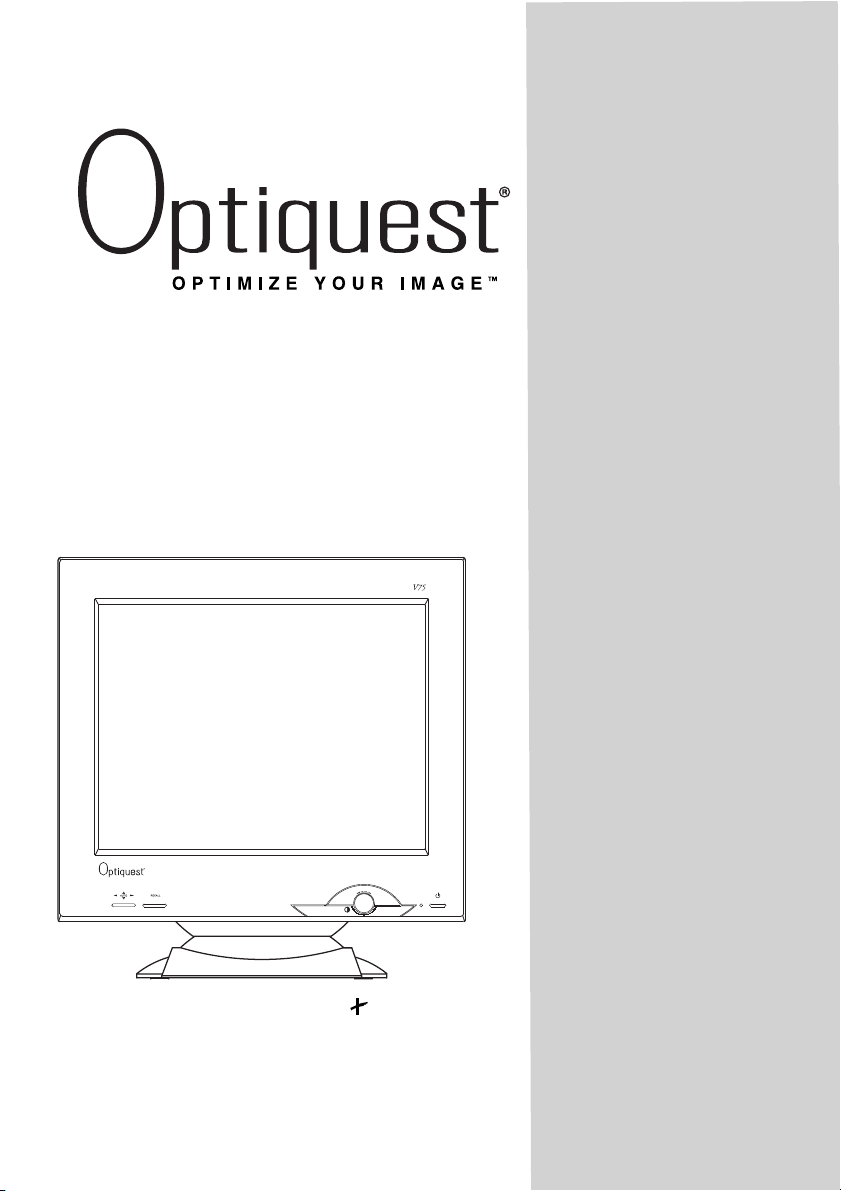
V75 Color Monitor
User’s Guide
Guide de l’utilisateur
Bedienungsanleitung
(Latin American Spanish)
(Italian)
(Brazilian Portuguese)
(Swedish)
(Russian)
(Japanese)
with Plug & Play
17" (16.0" Viewable Diagonal)
(Traditional Chinese -Taiwan)
(Simplified Chinese - China)
(Korean)
Page 2

Copyright © ViewSonic Corporation, 1998. All rights reserved.
Pentium is a trademark of Intel Corporation.
Macintosh is a registered trademark of Apple Computer, Inc.
Windows is a registered trademark of Microsoft Corporation.
ViewSonic, Optiquest, OnView, and ViewMeter are registered trademarks of ViewSonic
Corporation.
VESA is a registered trademark of the Video Electronics Standards Association. DPMS and DDC
are trademarks of VESA.
ENERGY STAR is a registered trademark of the U.S. Environmental Protection Agency (EPA).
Disclaimer: Optiquest Corporation shall not be liable for technical or editorial errors or omissions
contained herein; nor for incidental or consequential damages resulting from furnishing this
material, or the performance or use of this product.
In the interest of continuing product improvement, Optiquest Corporation reserves the right to
change product specifications without notice. Information in this document may change without
notice.
No part of this document may be copied, reproduced, or transmitted by any means, for any purpose
without prior written permission from Optiquest Corporation.
Electronic Warranty Registration
Register your monitor at www.optiquest.com. It’s fast, easy, and will simplify future support needs.
E
N
G
L
I
S
H
For your records
The serial number of this product is on the back of the monitor. Write the serial
number in the space below and keep this guide as a permanent record of your
purchase to aid in identification in the event of theft or loss.
Model Name: Optiquest V75
Model Number: VCDTS 21431-1
Serial Number: ______________________
Purchase Date: ______________________
Optiquest V75
1
Page 3
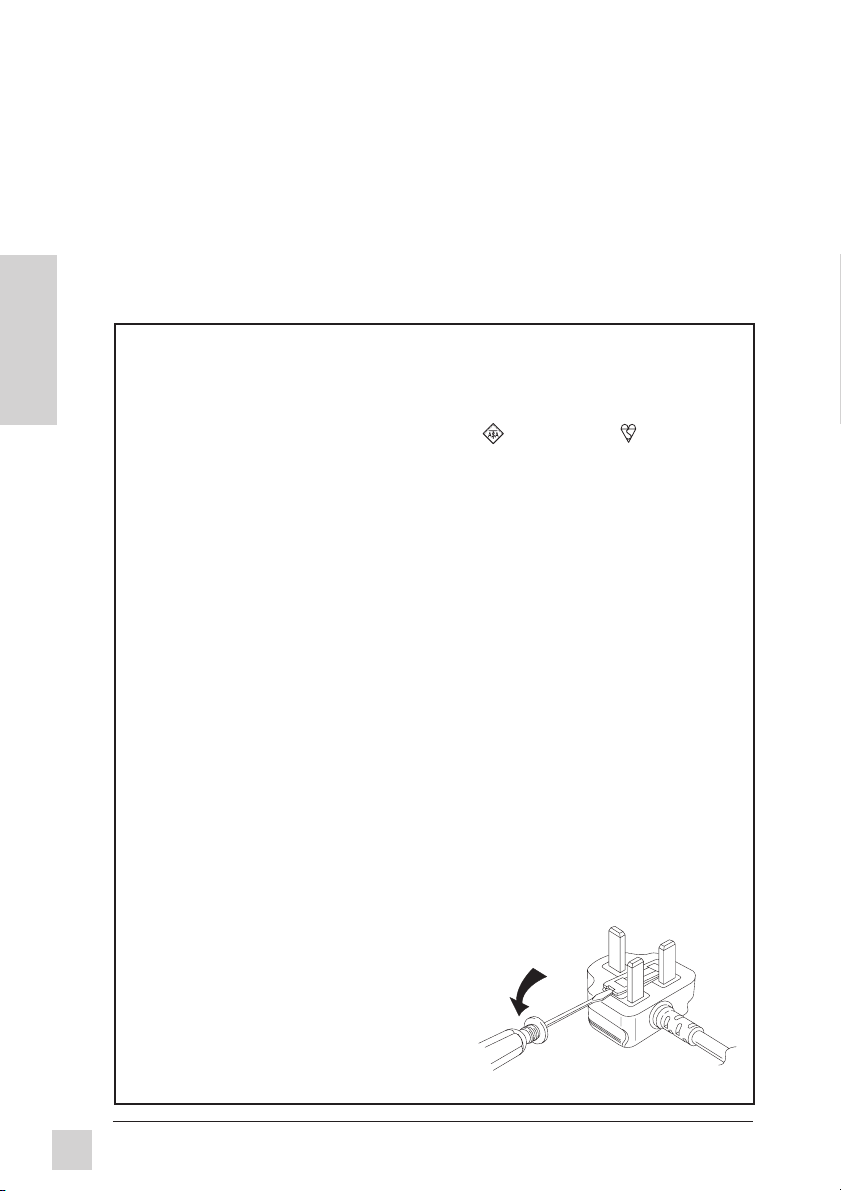
Safety Guidelines
Caution: Use a power cable that is properly grounded. Always use the AC cords listed
below for each area:
USA . . . . . . . . . . . . . . . . . . . . . . . . UL
Canada . . . . . . . . . . . . . . . . . . . . . CSA
Germany . . . . . . . . . . . . . . . . . . . . VDE
Switzerland . . . . . . . . . . . . . . . . . . SEV
Britain . . . . . . . . . . . . . . . . . . . . . . . BASEC/BS
E
N
In other areas, use AC cord which meets local safety standards.
G
L
I
S
H
This appliance is supplied with a moulded three pin mains plug for your safety and
convenience. A 13 amp fuse is fitted in this plug. Should the fuse need to be replaced,
ensure that the replacement fuse has a rating of 13 amps and that it is approved by
ASTA or BSI to BS1362. Check for the ASTA mark
of the fuse.
If the plug contains a removable fuse cover, you must ensure that it is refitted when the
fuse is replaced. If you lose the fuse cover, the plug must not be used until a
replacement cover is obtained. A replacement fuse cover can be purchased from your
local Optiquest dealer.
IF THE FITTED MOULDED PLUG IS UNSUITABLE FOR THE SOCKET OUTLET IN
YOUR HOME, THEN THE FUSE SHOULD BE REMOVED AND THE PLUG CUT OFF
AND DISPOSED OF SAFELY. THERE IS A DANGER OF SEVERE ELECTRICAL
SHOCK IF THE CUT OFF PLUG IS INSERTED INTO ANY 13 AMP SOCKET.
If a new plug is to be fitted, please observe the wiring code as shown below. If in any
doubt, please consult a qualified electrician.
WARNING: THIS APPLIANCE MUST BE GROUNDED.
Important: The wires in the main leads are coloured in accordance with the following code:
The colours of the wires in the main leads of this appliance may not correspond with the coloured
markings identifying the terminals in your plug. Please comply with the following instructions:
Note: To replace the fuse, open the fuse
Japan . . . . . . . . . . . . . . . . . . . . . . . Electric Appliance Control Act
FOR EUROPEAN VERSION ONLY
or the BSI mark
Green-Yellow . . . . . . . . . . . . . . . . . . . . . Ground
Blue . . . . . . . . . . . . . . . . . . . . . . . . . . . . Neutral
Brown . . . . . . . . . . . . . . . . . . . . . . . . . . Live
● The Green-Yellow wire must be connected to the Green or Green-Yellow terminals in
the plug marked with the letter E or with the ground symbol.
● The Blue wire must be connected to the Black
terminal in the plug marked with the letter N.
● The Brown wire must be connected to the Red
terminal in the plug marked with the letter L.
compartment with a screwdriver.
on the body
2
Optiquest V75
Page 4
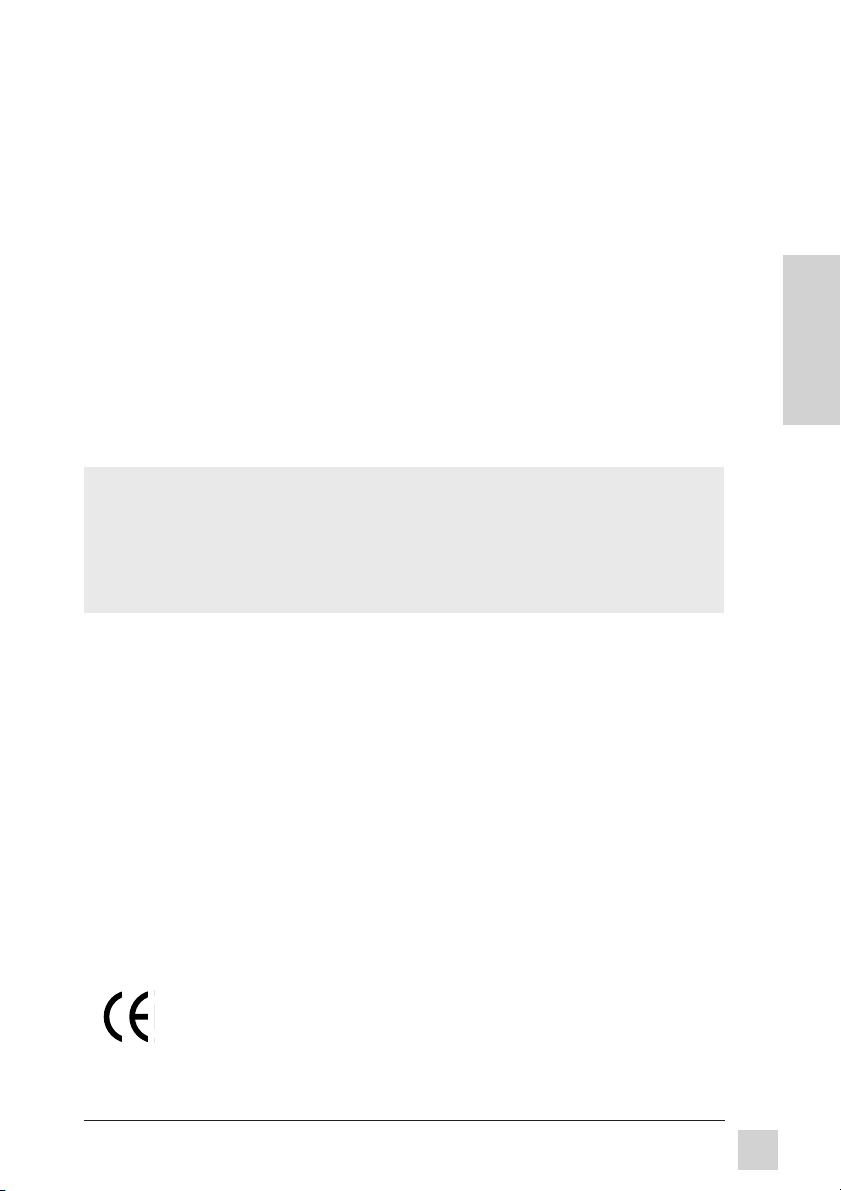
FCC Information
This equipment has been tested and found to comply with the limits for a Class B digital
device, pursuant to part 15 of the FCC Rules. These limits are designed to provide
reasonable protection against harmful interference in a residential installation. This
equipment generates, uses, and can radiate radio frequency energy, and if not installed and
used in accordance with the instructions, may cause harmful interference to radio
communications. However, there is no guarantee that interference will not occur in a
particular installation. If this equipment does cause unacceptable interference to radio or
television reception, which can be determined by turning the equipment off and on, the user
is encouraged to try to correct the interference by one or more of the following measures:
● Reorient or relocate the receiving antenna.
● Increase the separation between the equipment and receiver.
● Connect the equipment into an outlet on a circuit different from that to which the
receiver is connected.
● Consult your dealer or an experienced radio/TV technician for help.
FCC Warning:
To assure continued FCC compliance, the user must use a grounded power
supply cord and the provided shielded video interface cable with bonded
ferrite cores. Also, any unauthorized changes or modifications to this monitor
would void the user’s authority to operate this device.
Power Supply Cord
USA
E
N
G
L
I
S
H
For units with 100-120V input voltage in the USA, use the following:
UL Listed and CSA Certified Type SVT or SJT No. 18/3 AWG rated 125VAC 7A minimum.
One end terminated in a molded on parallel blade, grounding attachment cap or hooded
attachment cap (15A, 125V configuration), other end terminated in a molded on appliance
coupler.
Department of Industry Canada (IC) Compliance Notice
This digital apparatus does not exceed the Class B limits for radio noise emissions from
digital apparatus set out in the Radio Interference Regulations of the Canadian Department
of Communications.
CE Certification
This device complies with the requirements of the EEC directive 89/336/EEC
with regard to "Electromagnetic compatibility."
Optiquest V75
3
Page 5
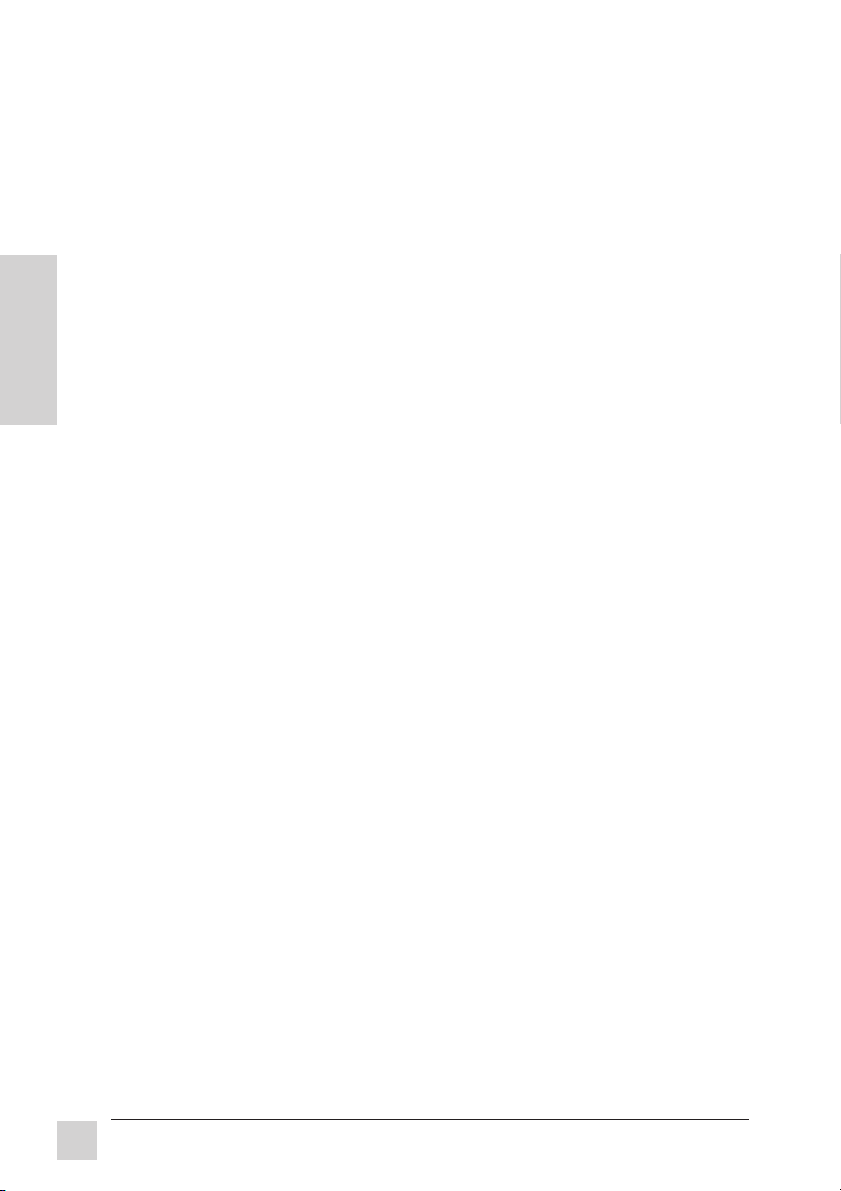
CONTENTS
Getting Started
Package Contents . . . . . . . . . . . . . . . . . . . . . . . . . . . . . . . . . . . . . . . . . . . . . . 5
E
N
G
L
I
S
H
Precautions . . . . . . . . . . . . . . . . . . . . . . . . . . . . . . . . . . . . . . . . . . . . . . . . . . . 5
Quick Installation . . . . . . . . . . . . . . . . . . . . . . . . . . . . . . . . . . . . . . . . . . . . . 6
Operation
Front Control Panel . . . . . . . . . . . . . . . . . . . . . . . . . . . . . . . . . . . . . . . . . . . . 7
OnView® Main Menu . . . . . . . . . . . . . . . . . . . . . . . . . . . . . . . . . . . . . . . . . . . 8
Advanced Controls Menu . . . . . . . . . . . . . . . . . . . . . . . . . . . . . . . . . . . . . . . 9
Color Matching Menu . . . . . . . . . . . . . . . . . . . . . . . . . . . . . . . . . . . . . . . . . 10
Miscellaneous Controls Menu . . . . . . . . . . . . . . . . . . . . . . . . . . . . . . . . . . . 11
ViewMeter® Screen . . . . . . . . . . . . . . . . . . . . . . . . . . . . . . . . . . . . . . . . . . . 12
Other Information
Specifications . . . . . . . . . . . . . . . . . . . . . . . . . . . . . . . . . . . . . . . . . . . . . . . . 13
Troubleshooting . . . . . . . . . . . . . . . . . . . . . . . . . . . . . . . . . . . . . . . . . . . . . . 14
Cleaning the Monitor . . . . . . . . . . . . . . . . . . . . . . . . . . . . . . . . . . . . . . . . . . 15
Limited Warranty* . . . . . . . . . . . . . . . . . . . . . . . . . . . . . . . . . . . . . . . . . . . . 16
Customer Support . . . . . . . . . . . . . . . . . . . . . . . . . . . . . . . . . . . . . back cover
*To meet your future needs, and to receive any additional product information as it becomes available,
please register your monitor's warranty on the Internet at: http://www.optiquest.com.
Getting Started
4
Optiquest V75
Page 6
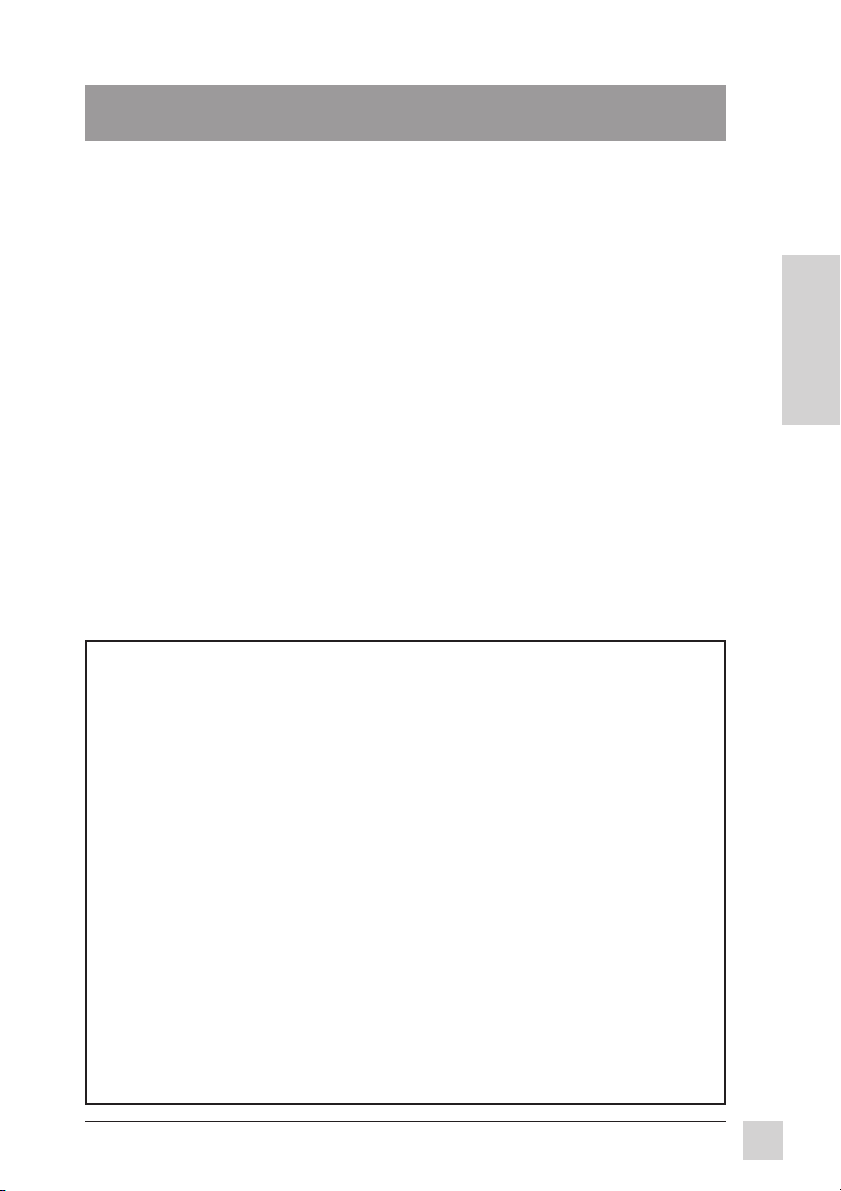
Getting Started
Congratulations on your purchase of your Optiquest V75 color monitor.
Important! Save the original box and all packing material for future
shipping needs.
NOTE:
This product was designed for operation in the magnetic fields of the
geopraphical hemisphere where purchased. Also, the word "Windows®" in
this user guide refers to the following Microsoft® operating systems:
Windows '95, Windows '98, Windows NT (5.0).
Package Contents
Your Optiquest V75 package includes the following:
• Optiquest V75 monitor
• Video cable (15 pin mini D-sub connector)
• Power cord
• User’s guide
• Windows '95 installation file (OQ*.inf)
on diskette or CD-ROM
Precautions
• For the best viewing conditions, sit at least 18" from the monitor.
• AVOID TOUCHING THE SCREEN WITH YOUR FINGERS. Oils
from the skin are difficult to remove.
• NEVER REMOVE THE REAR COVER. The monitor contains highvoltage parts. You may suffer serious injury if you touch these parts.
• Avoid exposing the monitor to direct sunlight or another heat source.
The monitor should be facing away from direct sunlight to reduce glare.
• Choose a well ventilated area to position your monitor. Do not place
anything on the monitor that prevents adequate dissipation of heat.
• Ensure the area around the monitor is clean and free of moisture.
• Keep the monitor away from magnets, motors, transformers, speakers,
and televisions.
• Do not place heavy objects on the monitor, video cable, or power cord.
• If smoke, abnormal noise, or strange odor is present, immediately
switch the monitor off and call your dealer or Optiquest®. It is
dangerous to continue using the monitor.
• Always handle your monitor with care when moving it.
E
N
G
L
I
S
H
Optiquest V75
Getting Started
5
Page 7

E
N
G
L
I
S
H
Getting Started
6
Optiquest V75
Page 8

Operation
Adjust your Optiquest V75 monitor using the buttons on the front control
panel as shown below. The buttons scroll down the OnView® Main Menu
(page 8) and adjust each control (pages 8 through 12).
Front Control Panel
AUTO
Button
(automatically sizes
screen image)
RECALL
Button
ONE TOUCH
OSD Button
Control Wheel
(under OSD button)
Power* On/Off
Button
Power light:
Green = On
Orange = power
(Flashing) saving
mode
To adjust the monitor, follow the numbered steps in sequence as shown below:
1 To display the OnView Main Menu, push the OSD button.
2 To select the control you want to adjust, turn the Control Wheel (located
under the OSD button). Clockwise scrolls down the Main Menu; counterclockwise scrolls up. NOTE: For some controls you must first select
another menu from the Main Menu (see page 8).
3 With your selection highlighted, push the OSD button again. The control
adjustment screen displays.
4 To adjust the control you selected, turn the Control Wheel. The number
on the side of the adjustment screen changes accordingly.
5 When finished making adjustments, press the OSD button to save your
changes and return to the Main Menu.
6 To exit the Main Menu, turn the Control Wheel until EXIT is highlighted,
and press the OSD button. Shortcut: Press and hold the OSD button.
E
N
G
L
I
S
H
* The monitor automatically
fields that can affect color purity and convergence. To prevent possible damage, if you turn the
monitor off, wait 20 minutes before turning it on again. Do not turn the monitor on and off
repeatedly. To
Optiquest V75
manually degauss the monitor, see the instructions on page 10.
degausses
each time you turn it on, removing the buildup of magnetic
Operation
7
Page 9

To exit an OnView® menu or screen, and save changes, press and hold the OSD button.
OnView Main Menu
Shortcut: When the control screen
VESA 1024 x 768 75
of any of these controls is displayed,
press the RECALL button (see page
7) to toggle to the other control in
each pair (shown with dashed lines).
EXIT
E
N
G
L
I
S
H
Contrast 90
Advanced
Controls
Menu
Color
Controls
Menu
Miscellaneous
Controls Menu
NOTE For all controls:
"CW"= turn Control Wheel
clockwise
"C-CW" = turn Control Wheel
ViewMeter
counter-clockwise
®
Contrast adjusts balance between background (black level) and
foreground (white level) of screen image.
CW to increase, C-CW to decrease.
Shortcut: Without pressing OSD button, turn Control Wheel.
Brightness adjusts background (black level) of screen image.
CW to increase, C-CW to decrease.
Horizontal Size adjusts width of screen image.
CW to increase, C-CW to decrease.
Horizontal Position moves screen image to right or left.
CW to move to right, C-CW to move to left.
Vertical Size adjusts height of screen image.
CW to increase, C-CW to decrease.
Vertical Position moves screen image up and down.
CW to move up, C-CW to move down.
Pincushion corrects for inward sagging or outward bowing
appearance of screen image's vertical sides.
CW to bend sides outward, C-CW to bend sides inward.
Pin-Balance curves screen's vertical edges to right or left.
CW to curve to right, C-CW to curve to left.
Trapezoid makes vertical edges of screen image parallel.
CW to make bottom of screen image more narrow, C-CW to make the
top of screen image more narrow.
Parallelogram slants vertical sides of screen image to right or left.
CW to slant sides to right, C-CW to slant sides to left.
8
Operation
Optiquest V75
Page 10

To exit an OnView® menu or screen, and save changes, press and hold the OSD button.
Advanced Controls Menu
VESA 1024 x 768 75
VLinr - Sym
VLinr - Centr
SPin - Centr
SPin - SCurve
Rotation
Purity
V - Moire
H - Moire
Adv. Control
Return to OnView
Main Menu
NOTE For all controls:
"CW"= turn Control Wheel
clockwise
"C-CW" = turn Control Wheel
(on Main Menu)
counter-clockwise
V. Linr - Sym (Vertical Linearity Symmetry) minimizes the distortion
(stretching or squeezing) of geometric shapes (like circles or squares)
between the top and bottom of the screen image.
CW or C-CW to adjust.
V. Linr - Centr (Vertical Linearity Center) minimizes the distortion
(stretching or squeezing) of geometric shapes (like circles or squares)
between the center and corners of the screen image.
CW or C-CW to adjust.
NOTE: To straighten the sides of the screen image, First use PINCUSHION and PINBALANCE (see page 8). Then, if sides of the screen image are not completely straight,
use SIDE PINCUSHION-CENTER
and SIDE PINCUSHION -S CURVE (see below).
SPin-Centr (Side Pincushion-Center) smooths all curves (shaped
like an archery bow) along the sides of the screen image until they
apppear straight.
CW or C-CW to adjust.
SPin-Scurve (Side Pincushion-S Curve) smooths S-shaped curves
along the sides of the screen image until they apppear straight.
CW or C-CW to adjust.
Rotation rotates entire screen image.
CW rotates screen image clockwise, C-CW rotates screen image
counter-clockwise.
Purity adjusts the color evenness of the overall image.
CW or C-CW to adjust.
NOTE: First use DEGAUSS to reduce color unevenness (one area of a color appearing
darker than another area). Then if color unevenness is still present , use PURITY.
E
N
G
L
I
S
H
Optiquest V75
...continued
Operation
9
Page 11

Advanced Controls Menu, continued
V - Moire (Vertical Moire) reduces vertical interference patterns that
appear as ripples, waves, or unwanted background color textures.
CW or C-CW to mimimize interference patterns.
H - Moire (Horizontal Moire) reduces horizontal interference patterns
that appear as ripples, waves, or unwanted color background textures.
E
N
G
L
I
S
H
CW or C-CW to mimimize interference patterns.
NOTE: Interference patterns of these types are most noticeable when viewing images
having closely spaced lines or finely detailed patterns.
Color Matching Menu
(on Main Menu)
Color Temp.
5500K 6500K
9300K User
R 50
G 50
B 50
Return to OnView
Main Menu
NOTE For all controls:
"CW"= turn Control Wheel
clockwise
"C-CW" = turn Control Wheel
counter-clockwise
The Color Matching Menu provides four color adjustment options:
three preset color temperatures and User (Color), which allows you
to individually adjust red, green, and blue (RGB).
To select a color temperature, press the OSD button until your choice
is highlighted.
NOTE: The factory setting for the monitor is 9300°K
frequently used in offices with fluorescent lights.
, the color temperature most
To adjust User Color:
1 With "User" highlighted, turn the Control Wheel to select a color
(R, G, or B). Then press the OSD button, and turn the Control
Wheel to adjust the color. The adjustment level changes accordingly.
2 Repeat this process for other colors you wish to adjust. When
finished, press and hold the OSD button to exit.
...continued
10
Operation
Optiquest V75
Page 12

To exit an OnView® menu or screen, and save changes, press and hold the OSD button.
Miscellaneous Controls Menu
VESA 1024 x 768 75
Degauss
Power save
Language
Save User
Delete User
OSD HPos
OSD VPos
Miscellaneous
Return to OnView
Main Menu
NOTE For all controls:
"CW"= turn Control Wheel
clockwise
"C-CW" = turn Control Wheel
(on Main Menu)
counter-clockwise
Degauss removes the build-up of magnetic fields that can cause
irregular colors to appear around the edges of screen images. (Also see
page 7.)
Important: Do not degauss repeatedly. Doing so can be harmful to
the monitor. Wait at least 20 minutes before using this control again.
Power Save To select and deselect the power saving option,
highlight "Power Save" and press OSD button to toggle ON/OFF.
Power Save has two states: Suspend and Off (see page 15).
Language to choose from among five languages for all OnView
menus and control screens, highlight "Language" and press the OSD
button to select either English, French, German, Italian, or Spanish.
Save User To save the current adjustments for all controls (size,
position, color, etc.) turn the Control Wheel to highlight an empty
position (number or letter that is not highlighted) and press the OSD
button. This saves all adjustments for the current timing mode
(resolution and frequencies sent from the graphics card in your
computer).
VESA 1024 x 768 75
H: 60.00KHZ+
V: 75 HZ+
01234567
89ABCDE
E
N
G
L
I
S
H
EMPTY
Delete User To delete a group of controls adjustments you saved
previously, turn the Control Wheel to highlight the appropriate number
or letter, and press the OSD button.
Optiquest V75
...continued
Operation
11
Page 13

To exit an OnView® menu or screen, and save changes, press and hold the OSD button.
Miscellaneous Controls Menu, continued
OSD HPos repositions all OnView (OSD) screens horizontally.
CW to move right, C-CW to move left.
OSD VPos repositions all OnView (OSD) screens vertically.
CW to move up, C-CW to move down.
E
N
G
L
I
S
H
ViewMeter
VESA 1024 x 768 75
H: 60.00KHZ+
V: 75 HZ+
Ver 1.1 1997
®
Screen
Name of current timing
(12 factory presets or
12
Operation
Optiquest V75
Page 14

Other Information
Specifications
CRT Type 17"(16.0" viewable diagonal) 0.26mm Dot Pitch
Input Signal Video RGB analog (0.7 Vp-p, 75 ohms)
Compatibility PC 1600 x 1280 (maximum)
Maximum VESA 1600 x 1280 NI @ 72 Hz VESA 640 x 480 NI @ 160 Hz
Refresh VESA 1600 x 1200 NI @ 77 Hz Mac 1152 x 870 @ 104 Hz
Rates** VESA 1280 x 1024 NI @ 89 Hz Mac 1024 x 768 @ 117 Hz
Power Voltage 90-264VAC (auto switch) 50/60 Hz ± 2 Hz
Display Area Factory Setting 300mm(H) x 225mm(V) (typical)
Operating Temperature 32°F to 104°F (0°C to 40°C)
Conditions Humidity 5% to 95% (no condensation)
Storage Temperature -40°F to 140°F (-40°C to +60°C)
Conditions Humidity 5% to 95% (no condensation)
Dimensions Physical 408mm (W) x 421mm (H) x 435mm (D)
Weight Net 17.5 kg (38.6 lbs) (Monitor only)
Regulations UL, FCC-B, DHHS, CSA, CE, MPR II, PTB, DOC-B,
Power saving
modes
Sync fH: 30-96 kHz, fV: 50-160 Hz, H/V Separate (TTL),
Macintosh®* 1600 x 1200 (maximum)
VESA 1024 x 768 NI @ 117 Hz Mac 832 x 624 @ 142 Hz
VESA 800 x 600 NI @ 148 Hz Mac 640 x 480 @ 160 Hz
Full Scan 327mm(H) x 245mm(V) Depends on signal timing
Altitude To 10,000 feet (3, 000m)
Altitude To 40,000 feet (12,000m)
(monitor) 16.06" (W) x 16.59" (H) x 17.13" (D)
On
DPMSTM Suspend
DPMS Off
90° deflection
Sync-On-Green, Composite sync
ISO9241-3, TCO92, ENERGY STAR
130W typical green LED
<15W orange LED
<3W flashing orange LED
®
E
N
G
L
I
S
H
Preset Timing Modes ( pre-adjusted to VESA® 1024 x 768 @75 Hz)
VESA 640 x 400 @ 70Hz
Ind VGA 640 x 480 @60Hz
VESA 640 x 480 @ 75Hz
VESA 800 x 600 @ 75Hz, 85Hz
VESA 1024 x 768 @ 75Hz, 85Hz
VESA 1280 x 1024 @ 75Hz
VESA 1600 x 1200 @ 75Hz
Macintosh 832 x 624 @ 75Hz
Macintosh 1024 x 768 @ 75Hz
Macintosh 1152 x 870 @ 75Hz
* Macintosh computers require Macintosh adapters. To order an adapter, contact Customer
Support (see back cover).
** WARNING: Do not set the graphics card in your computer to exceed these maxi-
mum refresh rates. Doing so may result in permanent damage to the monitor.
Optiquest V75
Other Information
13
Page 15

Troubleshooting
No power
• If your monitor has a
monitors: make sure front Power button (or switch) is ON. NOTE: when
shipped from factory, each monitor with a rear Main Power switch is set to OFF.
• Make sure A/C power cord is securely connected to back of monitor and to
a power outlet.
• Plug another electrical device (like a radio) into power outlet to verify that
E
N
G
L
I
S
H
outlet is supplying proper voltage.
Power on but no screen image
• Make sure video cable supplied with monitor is tightly secured to video
output port on back of computer. If other end of video cable is not attached
permanently to monitor, tightly secure it to monitor.
• Adjust brightness and contrast.
• Check this user's guide to see if an adapter is required for proper signal
continuity between graphics card and monitor.
Flickering
• Not enough power supplied. Connect monitor to different outlet. If using
surge protector, reduce number of devices plugged in.
• Check ViewMeter
higher. See Specifications on page 13.
• Make sure graphics card in your computer can use non-interlaced mode at
desired frequencies. To enable your graphics card to support higher refresh
rates, try selecting fewer colors or running lower resolutions.
• Remove any devices from area around monitor that emit magnetic fields
such as radios, surge protectors, unshielded speakers, fluorescent lights,
AC power converters, desk fans, etc.
Wrong or abnormal colors
• If any colors (red, green, or blue) are missing, check video cable to make
sure it is securely connected. Loose or broken pins in the cable connector
could cause a bad connection.
• Connect monitor to another computer.
• Turn monitor OFF, wait one minute, then turn ON again.
• If you have an older graphics card, contact Optiquest® Customer Support
for a non-DDC adapter.
Entire screen image scrolls (rolls) vertically
• Make sure video input signals are within monitor's specified frequency
range. (See Input Signal/Sync in the
• Try monitor with another power source, graphics card, or computer system.
• Connect video cable securely.
Control buttons do not work
• Press only one button at a time.
rear Main Power switch, make sure it is ON. For all
®
to verify refresh rate (vertical frequency) is 75 Hz or
Do this only once.
Specifications
section).
Other Information
14
Optiquest V75
Page 16

Cleaning the Monitor
• MAKE SURE THE MONITOR IS TURNED OFF.
• NEVER SPRAY OR POUR ANY LIQUID DIRECTLY ONTO THE
SCREEN OR CASE.
To clean the screen
1 Wipe the screen with a clean, soft, lint-free cloth. This removes dust
and other particles.
2 If still not clean, apply a small amount of non-ammonia, non-alcohol
based glass cleaner onto a clean, soft, lint-free cloth, and wipe the
screen.
To clean the case
1 Use a soft, dry cloth.
2 If still not clean, apply a small amount of a non-ammonia, non-alcohol
based, mild non-abrasive detergent onto a clean, soft, lint-free cloth,
then wipe the surface.
DISCLAIMER
Optiquest®does not recommend the use of any ammonia or alcohol-based cleaners
on the monitor screen or case. Some chemical cleaners have been reported to
damage the screen and/or case of the monitor. Optiquest will not be liable for
damage resulting from use of any ammonia or alcohol-based cleaners.
E
N
G
L
I
S
H
Optiquest V75
Other Information
15
Page 17

Limited Warranty
Optiquest
What the warranty covers:
®
Optiquest
warranty period. If a product proves to be defective in material or workmanship during the warranty
period, Optiquest will, at its sole option, repair or replace the product with a like product. Replacement
product or parts may include remanufactured or refurbished parts or components.
How long the warranty is effective:
The OPTIQUEST
parts and one (1) year for all labor from the date of the first consumer purchase.
E
N
G
L
I
Who the warranty protects:
This warranty is valid only for the first consumer purchaser.
What the warranty does not cover:
1. Any product on which the serial number has been defaced, modified or removed.
2. Damage, deterioration or malfunction resulting from:
S
H
3. Removal, installation, and set-up service charges.
How to get service:
1. For information on obtaining warranty service, call Optiquest. The customer support telephone
2. To obtain warranty service, you will be required to provide (a) the original dated sales slip, (b) your
3. Take or ship the product freight prepaid in the original container to your Optiquest dealer, any
4. For additional information or the name of the nearest Optiquest service center, contact your Optiquest
Limitation of implied warranties:
THERE ARE NO WARRANTIES, EXPRESS OR IMPLIED, WHICH EXTEND BEYOND THE
DESCRIPTION CONTAINED HEREIN INCLUDING THE IMPLIED WARRANTY OF
MERCHANTABILITY AND FITNESS FOR A PARTICULAR PURPOSE.
Exclusion of damages:
OPTIQUEST’S LIABILITY IS LIMITED TO THE COST OF REPAIR OR REPLACEMENT OF THE
PRODUCT. OPTIQUEST SHALL NOT BE LIABLE FOR:
1. DAMAGE TO OTHER PROPERTY CAUSED BY ANY DEFECTS IN THE PRODUCT, DAMAGES
2. ANY OTHER DAMAGES, WHETHER INCIDENTAL, CONSEQUENTIAL OR OTHERWISE.
3. ANY CLAIM AGAINST THE CUSTOMER BY ANY OTHER PARTY.
Effect of state law:
This warranty gives you specific legal rights, and you may also have other rights which vary from state to
state. Some states do not allow limitations on implied warranties and/or do not allow the exclusion of
incidental or consequential damages, so the above limitations and exclusions may not apply to you.
Sales outside the U.S.A.:
For Optiquest products sold outside of the U.S.A., contact your Optiquest dealer for warranty information
and service.
Other Information
16
warrants its products to be free from defects in material and workmanship during the
V75
Color Monitor, including the display tube, is warranted for three (3) years for all
a. Accident, misuse, neglect, fire, water, lightning, or other acts of nature, unauthorized product
modification, or failure to follow instructions supplied with the product.
b. Repair or attempted repair by anyone not authorized by Optiquest.
c. Any damage of the product due to shipment.
d. Removal or installation of the product.
e. Causes external to the product, such as electric power fluctuations or failure.
f. Use of supplies or par ts not meeting Optiquest’s specifications.
g. Normal wear and tear.
h. Any other cause which does not relate to a product defect.
numbers are: U.S. and Canada
from Europe 44 (1293) 643-900; from Asian /Pacific Rim countries 886 (2) 248-4072. Optiquest
Technical Suppor t: techhelp@optiquest.com. Optiquest Product Information: prodinfo@optiquest.com.
World Wide Web:http://www.optiquest.com
name, (c) your address, (d) a description of the problem, and (e) the serial number of the product.
Optiquest service center or Optiquest.
dealer or Optiquest.
BASED UPON INCONVENIENCE, LOSS OF USE OF THE PRODUCT, LOSS OF TIME, LOSS OF
PROFITS, LOSS OF BUSINESS OPPORTUNITY, LOSS OF GOODWILL, INTERFERENCE WITH
BUSINESS RELATIONSHIPS, OR OTHER COMMERCIAL LOSS, EVEN IF ADVISED OF THE
POSSIBILITY OF SUCH DAMAGES.
1-800-843-6784; from outside the U.S. and Canada 909-869-7976;
V75
Monitors
REV. 2/98
Optiquest V75
Page 18

For Customer Support contact Optiquest® at:
U.S. and Canada only
1-800-843-6784
From outside U.S. and Canada
909-869-7976
From Europe
44 (1293) 643-900
From Asian/Pacific Rim countries
886 (2) 248-4072
Optiquest Technical Support:
techhelp@optiquest.com
Optiquest Product Information:
prodinfo@optiquest.com
World Wide Web:
http://www.optiquest.com
V802250751
438 Cheryl Lane
Walnut, CA 91789
Tel (909) 869-7976
Tel (800) 843-6784
Fax (909) 468-1202
