
PX701-4K/PX701-4KE/PX728-4K/PX748-4K
Projector
User Guide
IMPORTANT: Please read this User Guide to obtain important information on installing and using your product
in a safe manner, as well as registering your product for future service. Warranty information contained in this
User Guide will describe your limited coverage from ViewSonic Corporation, which is also found on our web site at
http://www.viewsonic.com in English, or in specific languages using the Regional selection box in the upper right
corner of our website. “Antes de operar su equipo lea cu idadosamente las instrucciones en este manual”
Model No. VS18244/VS18338/VS18339
Model Name: PX701-4K/PX701-4KE/PX728-4K/PX748-4K

Thank you for choosing ViewSonic®
As a world-leading provider of visual solutions, ViewSonic® is dedicated to exceeding
the world’s expectations for technological evolution, innovation, and simplicity.
At ViewSonic®, we believe that our products have the potential to make a positive
impact in the world, and we are confident that the ViewSonic® product you have
chosen will serve you well.
Once again, thank you for choosing ViewSonic®!
2

Safety Precauons
Please read the following Safety Precautions before you start using the projector.
• Keep this user guide in a safe place for later reference.
• Read all warnings and follow all instrucons.
• Allow at least 20“ (50 cm) clearance around the projector to ensure proper
venlaon.
• Place the projector in a well-venlated area. Do not place anything on the
projector that prevents heat dissipaon.
• Do not place the projector on an uneven or unstable surface. The projector may
fall over, causing personal injury or projector malfuncon.
• Do not use if the projector is lted at an angle of more than 10° degrees le or
right, nor at an angle of more than 15° degrees forwards or backwards.
• Do not look straight at the projector lens during operaon. The intense light
beam may damage your eyes.
• Do not block the projecon lens with any objects when the projector is under
operaon as this could cause objects to become heated and deformed or even
cause a re.
• Do not aempt to disassemble the projector. There are dangerous high voltages
inside which may cause death if you should come into contact with live parts.
• When moving the projector, be careful not to drop or bump the projector on
anything.
• Do not place any heavy objects on the projector or connecon cables.
• Do not stand the projector on end vercally. Doing so may cause the projector to
fall over, causing personal injury or projector malfuncon.
• Avoid exposing the projector to direct sunlight or other sources of sustained
heat. Do not install near any heat sources such as radiators, heat registers,
stoves, or other devices (including ampliers) that may increase the temperature
of the projector to dangerous levels.
• Do not place liquids near or on the projector. Liquids spilled into the projector
may cause it to fail. If the projector does become wet, disconnect it from the
power supply and call your local service center to have the projector serviced.
• When the projector is under operaon, you may sense some heated air and odor
from its venlaon grill. It is a normal operaon and not a defect.
3

• Do not aempt to circumvent the safety provisions of the polarized or
grounding-type plug. A polarized plug has two blades with one wider than the
other. A grounding-type plug has two blades and a third grounding prong. The
wide and third blade are provided for your safety. If the plug does not t into
your outlet, obtain an adapter and do not aempt to force the plug into the
outlet.
• When connecng to a power outlet, DO NOT remove the grounding prong.
Please ensure grounding prongs are NEVER REMOVED.
• Protect the power cord from being treaded upon or pinched, parcularly at the
plug, and at the point where it emerges from the projector.
• In some countries, the voltage is NOT stable. This projector is designed to
operate safely within a voltage between 100 to 240 volts AC, but could fail if
power cuts or surges of ±10 volts occur. In areas where voltage may uctuate
or cut out, it is recommended that you connect your projector through a power
stabilizer, surge protector, or uninterruptable power supply (UPS).
• If smoke, an abnormal noise, or a strange odor is present, immediately switch
the projector o and call your dealer or ViewSonic®. It is dangerous to connue
using the projector.
• Use only aachments/accessories specied by the manufacturer.
• Disconnect the power cord from the AC outlet if the projector is not being used
for a long period of me.
• Refer all servicing to qualied service personnel.
CAUTION: Possibly hazardous optical radiation is emitted from this product. As
with any bright light source, do not stare into the beam, RG2 IEC 624715:2015
4

Contents
Introduction ................................................................ 8
Package Contents ...................................................................................................8
Product Overview ................................................................................................... 9
Projector .................................................................................................................. 9
Controls and Functions ................................................................................................. 9
Connection Ports ......................................................................................................... 10
Remote Control ..................................................................................................... 11
Controls and Functions ............................................................................................... 11
Remote Control Effective Range ................................................................................. 13
Replacing the Remote Control Batteries ..................................................................... 13
Initial Setup ............................................................... 14
Choosing a Location ..............................................................................................14
Projection Dimensions ..........................................................................................15
PX701-4K ............................................................................................................... 15
16:9 Image on a 16:9 Screen ....................................................................................... 15
16:9 Image on a 4:3 Screen ......................................................................................... 16
PX701-4KE/PX728-4K/PX748-4K ........................................................................... 16
16:9 Image on a 16:9 Screen ....................................................................................... 16
16:9 Image on a 4:3 Screen ......................................................................................... 17
Mounting the Projector ........................................................................................ 18
Preventing Unauthorized Use...............................................................................19
Using the Security Slot .......................................................................................... 19
Using the Password Function ................................................................................ 20
Setting a Password ...................................................................................................... 20
Changing the Password ............................................................................................... 21
Disabling the Password Function ................................................................................ 21
Forgetting the Password ............................................................................................. 22
Password Recall Procedure ......................................................................................... 22
Locking the Control Keys ....................................................................................... 23
5

Making Connections .................................................. 24
Connecting to Power ............................................................................................24
Connecting to Video/Computer Sources .............................................................. 25
HDMI Connection .................................................................................................. 25
Connecting to Audio ............................................................................................. 25
Operation .................................................................. 27
Turning the Projector On/Off ...............................................................................27
Starting Up the Projector ...................................................................................... 27
First Time Activation ................................................................................................... 27
Shutting Down the Projector ................................................................................. 28
Selecting an Input Source .....................................................................................29
Adjusting the Projected Image .............................................................................30
Adjusting the Projector's Height and Projection Angle ............................................... 30
Auto-Adjusting the Image ........................................................................................... 30
Fine-Tuning the Image Size and Clarity ................................................................. 30
Correcting Keystone .............................................................................................. 31
Adjusting 4 corners ............................................................................................... 32
Hiding the Image ..................................................................................................32
Controlling the Projector through a LAN Environment ........................................33
Configuring the LAN Control Settings .................................................................... 33
Menu Functions ........................................................ 35
General On-Screen Display (OSD) Menu Operation .............................................35
On-Screen Display (OSD) Menu Tree .................................................................... 36
DISPLAY Menu ......................................................................................................42
IMAGE Menu ........................................................................................................45
POWER MANAGEMENT Menu .............................................................................49
BASIC Menu .......................................................................................................... 51
ADVANCED Menu .................................................................................................54
SYSTEM Menu .......................................................................................................59
INFORMATION Menu ...........................................................................................61
6

Appendix ................................................................... 62
Specifications ........................................................................................................62
Projector Dimensions ............................................................................................ 63
Timing Chart .........................................................................................................63
HDMI (PC) .............................................................................................................. 63
HDMI (Video) ......................................................................................................... 64
Troubleshooting ...................................................................................................66
Common Problems ................................................................................................ 66
LED Indicators ........................................................................................................ 67
Maintenance.........................................................................................................68
General Precautions .............................................................................................. 68
Cleaning the Lens .................................................................................................. 68
Cleaning the Case .................................................................................................. 68
Storing the Projector ............................................................................................. 68
Disclaimer .............................................................................................................. 68
Light Source Information ...................................................................................... 69
Light Source Hour .................................................................................................. 69
Extending Light Source Life ................................................................................... 69
Light Source Replacement Timing ......................................................................... 70
Replacing the Light Source .................................................................................... 70
7

Introduction
Package Contents
(For PX728-4K/PX748-4K)
NOTE: The power cord and video cables included in your package may vary depending
on your country. Please contact your local reseller for more informaon.
8

Product Overview
EXIT
MENU
SOURCE
BLANK
MODE
COLOR
Projector
Controls and Functions
Temperature Indicator Light
Power Indicator
Light
Vent (heated air
exhaust)
Projection Lens
Light Source Indicator Light
Focus Ring
Zoom Ring
Remote IR sensor
Key Description
[ ] Power
[ / / / ] Keystone
Keys
[ / / / ]
Left/Right/Up/Down
Menu/Exit Turns on or off the On-Screen Display (OSD) Menu.
Source Displays the input source selection bar.
Blank Hides the screen picture.
Enter Enacts the selected On-Screen Display (OSD) Menu item
[ ] Corner Adjustment
Color Mode Displays the color mode selection bar.
Toggles the projector between standby mode and Power On.
Manually corrects distorted images resulting from an angled
projection.
Selects the desired menu items and makes adjustments
when the On-Screen Display (OSD) Menu is activated.
when the OSD Menu is activated.
Displays the Corner Adj. menu.
9

Connection Ports
2 3 4
5
6 7 8
1
PX728-4K /
PX748-4K
PX701-4K /
PX701-4KE
AC Power Cord Inlet
Ceiling Mount Holes
HDMI 1
HDCP2.2
2
HDMI 1
HDCP2.2
HDMI 2
HDCP2.2
3
HDMI 2
HDCP2.2
HDCP2.2
USB-C
RS-232 RJ45AUDIO OUT
5
RS-232AUDIO OUT
HDMI 1
HDMI
2
HDCP2
.2
RS-232
AUDIO OUT
USB 5V/1.5A OUT
(Service)
USB 5V/1.5A OUT
(Service)12V OUT
1
USB 5V/1.5A OUT
7
(Service)
Security Slot
Security Bar
Adjuster Foot
Port Description
[1] AUDIO OUT Audio signal output socket.
[2] HDMI 1 HDMI port.
[3] HDMI 2 HDMI port.
[4] USB-C USB-C port.
[5] RS-232 RS-232 control port.
[6] 12V OUT 12V DC output terminal.
[7] USB 5V/1.5A OUT (Service) USB Type A port for power supply.
[8] RJ-45 LAN port.
10

Remote Control
Controls and Functions
PX701-4K / PX701-4KE
Button Description
Left/ Right
Up/ Down
Menu
Selects the desired
menu items and makes
adjustments.
Turns on/off the OnScreen Display (OSD)
Menu or goes back to
previous OSD Menu.
Displays the
Button Description
On/ Off
COMP
VIDEO
HDMI
Auto Sync
Source
[ / ]
Keystone Keys
Enter
Toggles between standby
mode and Power On.
Not available.
Not available.
Selects the source from
the HDMI 1 or HDMI 2
port for display. Press this
button again to switch
between the two (2) ports.
Automatically determines
the best picture timings
for the displayed image.
Displays the source
selection bar.
Manually corrects
distorted images resulting
from an angled projection.
Enacts the selected OSD
Menu item.
(INFORMATION)
Exit
Aspect
Freeze
Pattern
Blank
PgUp (Page
Up)/
PgDn (Page
Down)
Eco Mode
(Volume
Up)
(Volume
Down)
(Mute)
Color Mode
INFORMATION menu.
Exits and saves menu
settings.
Displays the aspect ratio
selection bar.
Freezes the projected
image.
Displays embedded test
pattern.
Hides the screen picture.
Operates your display
software program
(on a connected PC) which
responds to
page up/down commands
(like Microsoft
PowerPoint).
NOTE: Only available
when a PC input
signal is selected.
Selects the Eco mode.
Increases the volume level.
Decreases the volume
level.
Toggles audio between on
and off.
Magnifies the projected
picture size.
Reduces the projected
picture size.
Displays the color mode
selection bar.
11

PX728-4K / PX748-4K
On Off
Button Description
Left/ Right
Up/ Down
Selects the desired
menu items and makes
adjustments.
HDMI 1 HDMI 2COMP
Auto
Sync
Aspect
ID Set1 2
Brightness
345
678
Eco
Mode
Blank
Pattern
Contrast
StandardGaming Sports
MovieUser
Source
Color
Temp
Menu
Turns on/off the On-Screen
Display (OSD) Menu or
goes back to previous OSD
Menu.
Displays the INFORMATION
(INFORMATION)
Exit
menu.
Exits and saves menu
settings.
Aspect
3D
Pattern
Displays the aspect ratio
selection bar.
Displays embedded test
pattern.
Blank
3D
(Volume Up)
(Volume
Hides the screen picture.
Displays the 3D menu.
Increases the volume level.
Decreases the volume
level.
Down)
Button Description
On/ Off
COMP
HDMI 1
HDMI 2
Auto Sync
Source
[ / / / ]
Keystone Keys
Enter
Toggles between standby
mode and Power On.
Not available.
Selects the source from the
HDMI 1 port for display.
Selects the source from the
HDMI 2 port for display.
Automatically determines
the best picture timings for
the displayed image.
Displays the source
selection bar.
Manually corrects distorted
images resulting from an
angled projection.
Enacts the selected OSD
Menu item.
(Mute)
Brightness
Toggles audio between on
and off.
Displays the brightness
adjustment bar.
Contrast
Displays the contrast
adjustment bar.
Color Temp
Displays the color
temperature selection
menu.
Gaming Selects the Gaming mode.
Standard Selects the Standard
mode.
Sports Selects the Sports mode.
Eco Mode
Movie
Selects the Eco mode.
Selects the
Movie (Rec.709) mode.
User
Selects the User 1 or User 2
mode.
(Corner
Adjustment)
Displays the Corner Adj.
menu.
12

Remote Control Effective Range
To ensure proper function of the remote control
follow the steps below:
1. The remote control must be held at an angle
within 30° perpendicular to the projector’s IR
remote control sensor(s).
2. The distance between the remote control and
the sensor(s) should not exceed 8 m (26 ft.)
NOTE: Refer to the illustration for the location of
the infrared (IR) remote control sensor(s).
Replacing the Remote Control Batteries
Approx. 30°
1. Remove the battery cover from the rear of the remote control by pressing the
finger grip and sliding it down.
2. Remove any existing batteries (if necessary) and install two AAA batteries.
NOTE: Observe the battery’s polarities as indicated.
3. Replace the battery cover by aligning it with the base and pushing it back into
position.
NOTE:
• Avoid leaving the remote control and batteries in excessive heat or a humid
environment.
• Replace only with the same or equivalent type recommended by the battery
manufacturer.
• Dispose of the used batteries according to the manufacturer’s instructions and
local environment regulations for your region.
• If the batteries are drained or if you will not be using the remote control for an
extended period of time, remove the batteries to avoid damage to the remote
control.
13
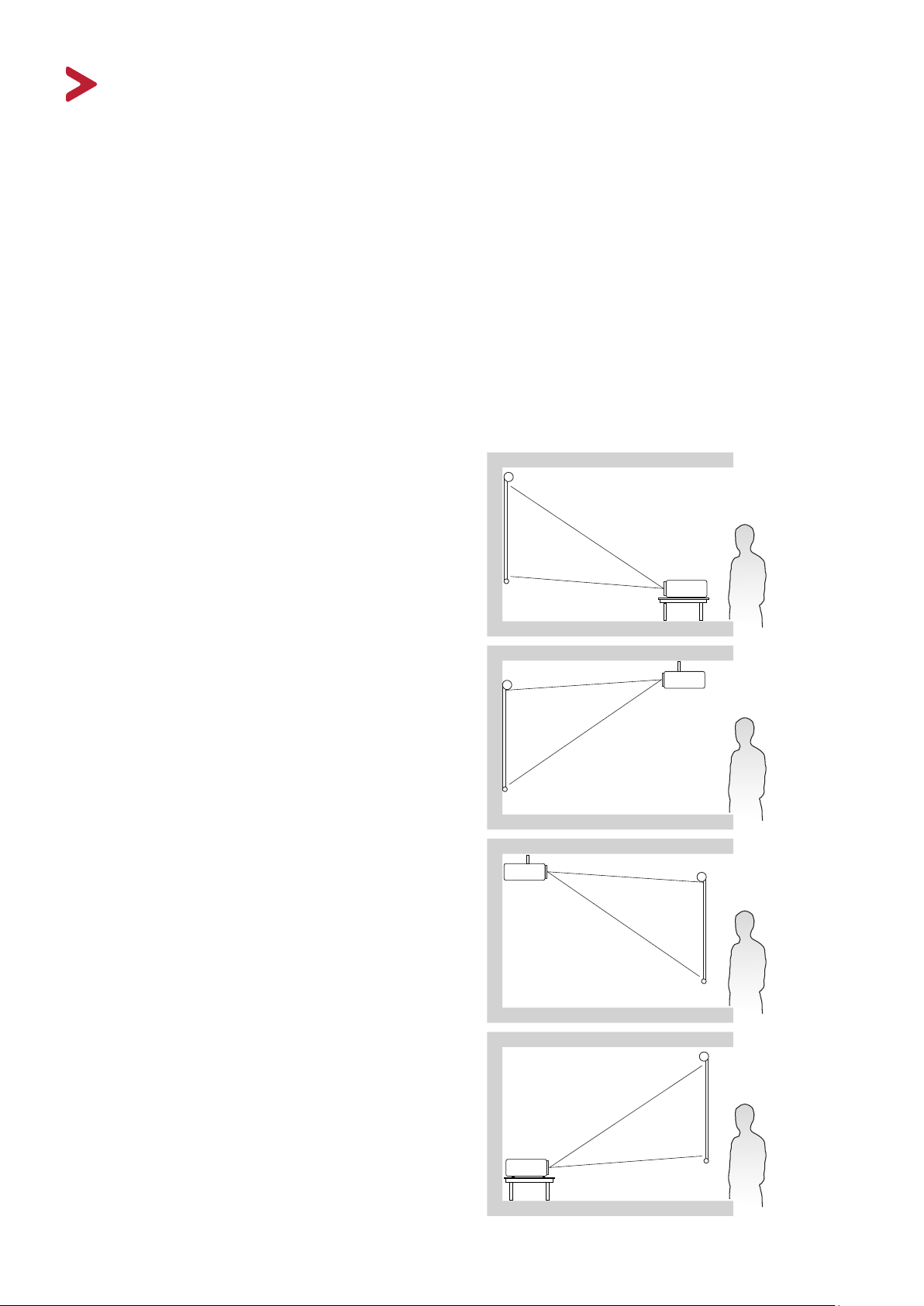
Initial Setup
This section provides detailed instructions for setting up your projector.
Choosing a Location
Personal preference and room layout will decide the installation location. Consider
the following:
• Size and Position of your screen.
• Location of a suitable power outlet.
• Location and Distance between the projector and other equipment.
The projector is designed to be installed in one of the following locations:
1. Front
The projector is placed near the floor in
front of the screen.
2. Front Ceiling
The projector is suspeneded upsidedown from the ceiling in front of the
screen.
3. Rear Ceiling
The projector is suspended upside-down
from the ceiling behind the screen.
NOTE: A special rear projection screen
is required.
4. Rear
The projector is placed near the floor
behind the screen.
NOTE: A special rear projection screen
is required.
14

Projection Dimensions
NOTE: See “Specifications” on page 62 for the native display resolution of this
projector.
• 16:9 Image on a 16:9 Screen
(b)
(a)
(d)
(c)
(f)
(e)
• 16:9 Image on a 4:3 Screen
(b)
(a)
(d)
(c)
(f)
(e)
NOTE: (e) = Screen ; (f) = Center of Lens
PX701-4K
(a)
(e)
(f)
(c)
(d)
(b)
(a)
(e)
(f)
(c)
(d)
(b)
16:9 Image on a 16:9 Screen
(a) Screen
Size
(b) Projection Distance (c) Image
minimum maximum minimum maximum
Height
(d) Vertical Offset
in. mm in. mm in. mm in. mm in. mm in. mm
60 1524 78.6 1995.8 86.4 2195.4 29.4 747.2 2.9 74.7 2.9 74.7
70 1778 91.7 2328.4 100.8 2561.3 34.3 871.7 3.4 87.2 3.4 87.2
80 2032 104.8 2661.1 115.2 2927.2 39.2 996.2 3.9 99.6 3.9 99.6
90 2286 117.9 2993.7 129.6 3293.1 44.1 1120.7 4.4 112.1 4.4 112.1
100 2540 131.0 3326.3 144.1 3658.9 49.0 1245.3 4.9 124.5 4.9 124.5
110 2794 144.1 3658.9 158.5 4024.8 53.9 1369.8 5.4 137.0 5.4 137.0
120 3048 157.1 3991.6 172.9 4390.7 58.8 1494.3 5.9 149.4 5.9 149.4
130 3302 170.2 4324.2 187.3 4756.6 63.7 1618.8 6.4 161.9 6.4 161.9
140 3556 183.3 4656.8 201.7 5122.5 68.6 1743.4 6.9 174.3 6.9 174.3
150 3810 196.4 4989.5 216.1 5488.4 73.5 1867.9 7.4 186.8 7.4 186.8
160 4064 209.5 5322.1 230.5 5854.3 78.4 1992.4 7.8 199.2 7.8 199.2
170 4318 222.6 5654.7 244.9 6220.2 83.3 2116.9 8.3 211.7 8.3 211.7
180 4572 235.7 5987.4 259.3 6586.1 88.2 2241.5 8.8 224.1 8.8 224.1
190 4826 248.8 6320.0 273.7 6952.0 93.1 2366.0 9.3 236.6 9.3 236.6
200 5080 261.9 6652.6 288.1 7317.9 98.1 2490.5 9.8 249.1 9.8 249.1
15

16:9 Image on a 4:3 Screen
(a) Screen
Size
(b) Projection Distance (c) Image
minimum maximum minimum maximum
Height
(d) Vertical Offset
in. mm in. mm in. mm in. mm in. mm in. mm
60 1524 72 1831.9 79 2015.1 27.0 685.8 2.7 68.6 2.7 68.6
70 1778 84 2137.2 93 2350.9 31.5 800.1 3.2 80.0 3.2 80.0
80 2032 96 2442.5 106 2686.8 36.0 914.4 3.6 91.4 3.6 91.4
90 2286 108 2747.8 119 3022.6 40.5 1028.7 4.1 102.9 4.1 102.9
100 2540 120 3053.2 132 3358.5 45.0 1143.0 4.5 114.3 4.5 114.3
110 2794 132 3358.5 145 3694.3 49.5 1257.3 5.0 125.7 5.0 125.7
120 3048 144 3663.8 159 4030.2 54.0 1371.6 5.4 137.2 5.4 137.2
130 3302 156 3969.1 172 4366.0 58.5 1485.9 5.9 148.6 5.9 148.6
140 3556 168 4274.4 185 4701.9 63.0 1600.2 6.3 160.0 6.3 160.0
150 3810 180 4579.7 198 5037.7 67.5 1714.5 6.8 171.5 6.8 171.5
160 4064 192 4885.0 212 5373.5 72.0 1828.8 7.2 182.9 7.2 182.9
170 4318 204 5190.4 225 5709.4 76.5 1943.1 7.7 194.3 7.7 194.3
180 4572 216 5495.7 238 6045.2 81.0 2057.4 8.1 205.7 8.1 205.7
190 4826 228 5801.0 251 6381.1 85.5 2171.7 8.6 217.2 8.6 217.2
200 5080 240 6106.3 264 6716.9 90.0 2286.0 9.0 228.6 9.0 228.6
NOTE: There is a 3% tolerance among these numbers due to optical component
variations. It is recommended to physically test the projection size and
distance before permanently installing the projector.
PX701-4KE/PX728-4K/PX748-4K
16:9 Image on a 16:9 Screen
(a) Screen
Size
(b) Projection Distance (c) Image
minimum maximum minimum maximum
Height
(d) Vertical Offset
in. mm in. mm in. mm in. mm in. mm in. mm
60 1524 59 1496.8 77 1945.9 29 747 2.9 74.7 2.9 74.7
70 1778 69 1746.3 89 2270.2 34 872 3.4 87.2 3.4 87.2
80 2032 79 1995.8 102 2594.5 39 996 3.9 99.6 3.9 99.6
90 2286 88 2245.3 115 2918.8 44 1121 4.4 112.1 4.4 112.1
100 2540 98 2494.7 128 3243.2 49 1245 4.9 124.5 4.9 124.5
110 2794 108 2744.2 140 3567.5 54 1370 5.4 137.0 5.4 137.0
120 3048 118 2993.7 153 3891.8 59 1494 5.9 149.4 5.9 149.4
130 3302 128 3243.2 166 4216.1 64 1619 6.4 161.9 6.4 161.9
140 3556 138 3492.6 179 4540.4 69 1743 6.9 174.3 6.9 174.3
150 3810 147 3742.1 192 4864.7 74 1868 7.4 186.8 7.4 186.8
160 4064 157 3991.6 204 5189.1 78 1992 7.8 199.2 7.8 199.2
170 4318 167 4241.1 217 5513.4 83 2117 8.3 211.7 8.3 211.7
180 4572 177 4490.5 230 5837.7 88 2241 8.8 224.1 8.8 224.1
190 4826 187 4740.0 243 6162.0 93 2366 9.3 236.6 9.3 236.6
200 5080 196 4989.5 255 6486.3 98 2491 9.8 249.1 9.8 249.1
16

16:9 Image on a 4:3 Screen
(a) Screen
Size
(b) Projection Distance (c) Image
minimum maximum minimum maximum
Height
(d) Vertical Offset
in. mm in. mm in. mm in. mm in. mm in. mm
60 1524 54 1373.9 70 1786.1 27 686 2.7 68.6 2.7 68.6
70 1778 63 1602.9 82 2083.8 32 800 3.2 80.0 3.2 80.0
80 2032 72 1831.9 94 2381.5 36 914 3.6 91.4 3.6 91.4
90 2286 81 2060.9 105 2679.1 41 1029 4.1 102.9 4.1 102.9
100 2540 90 2289.9 117 2976.8 45 1143 4.5 114.3 4.5 114.3
110 2794 99 2518.9 129 3274.5 50 1257 5.0 125.7 5.0 125.7
120 3048 108 2747.8 141 3572.2 54 1372 5.4 137.2 5.4 137.2
130 3302 117 2976.8 152 3869.9 59 1486 5.9 148.6 5.9 148.6
140 3556 126 3205.8 164 4167.6 63 1600 6.3 160.0 6.3 160.0
150 3810 135 3434.8 176 4465.2 68 1715 6.8 171.5 6.8 171.5
160 4064 144 3663.8 188 4762.9 72 1829 7.2 182.9 7.2 182.9
170 4318 153 3892.8 199 5060.6 77 1943 7.7 194.3 7.7 194.3
180 4572 162 4121.8 211 5358.3 81 2057 8.1 205.7 8.1 205.7
190 4826 171 4350.7 223 5656.0 86 2172 8.6 217.2 8.6 217.2
200 5080 180 4579.7 234 5953.6 90 2286 9.0 228.6 9.0 228.6
NOTE: There is a 3% tolerance among these numbers due to optical component
variations. It is recommended to physically test the projection size and
distance before permanently installing the projector.
17

Mounting the Projector
65.89
NOTE: If you buy a third-party mount, please use the correct screw size. Screw size
can vary depending on the thickness of the mounting plate.
1. To ensure the most secure installation, please use a ViewSonic® wall or ceiling
mount.
2. Ensure the screws used to attach a mount to the projector meet the following
specifications:
• Screw type: M4 x 8
• Maximum Screw length: 8 mm
65.89
113.54 60.01
NOTE:
• Avoid installing the projector near a heat source.
• Keep at least a 10 cm gap between the ceiling and the bottom of the
projector.
18

Preventing Unauthorized Use
The projector has several built-in security features to prevent theft, access, or
accidental setting changes.
Using the Security Slot
To help prevent the projector from being stolen, use a security slot locking device
to secure the projector to a fixed object.
Below is an example of setting up a security slot locking device:
HDMI 1
HDMI 2
HDC
HDCP2.2
P
2.2
RS-232
AUDIO OUT
USB 5V/1.5A OUT
(Service)
NOTE: The security slot can also be used as a safety anchor if the projector is
mounted to the ceiling.
19

Using the Password Function
To help prevent unauthorized access or use, the projector offers a password
security option. The password can be set through the On-Screen Display (OSD)
Menu.
NOTE: Make note of your password, and keep it in a safe place.
Setting a Password
1. Press Menu to open the OSD Menu and go to: SYSTEM > Security Settings and
press Enter.
2. Highlight Power On Lock and select
On by pressing / .
3. As pictured to the right, the four
arrow keys ( , , , ) represent
4 digits (1, 2, 3, 4). Press the arrow
keys to enter a six digit password.
4. Confirm the new password by re-entering the new password. Once the password
is set, the OSD Menu will return to the Security Settings page.
5. Press Exit to leave the OSD Menu.
NOTE: Once set, the correct password must be entered every time the projector is
started.
20

Changing the Password
1. Press Menu to open the OSD Menu and go to: SYSTEM > Security Settings >
Change Password.
2. Press Enter, the message, ‘INPUT CURRENT PASSWORD’ will appear.
3. Enter the old password.
If the password is correct, the message, ‘INPUT NEW PASSWORD’ will
appear.
If the password is incorrect, a password error message will appear for 5
seconds followed by the message, ‘INPUT CURRENT PASSWORD’. You can
try again or press Exit to cancel.
4. Enter a new password.
5. Confirm the new password by re-entering the new password.
6. To leave the OSD Menu, press Exit.
NOTE: The digits being input will display as asterisks(*).
Disabling the Password Function
1. Press Menu to open the OSD Menu and go to: SYSTEM > Security Settings >
Power On Lock.
2. Press / to select Off.
3. The message, “Input Password” will appear. Enter the current password.
If the password is correct, the OSD Menu returns to the Password page with
“Off” shown in the row of Power On Lock.
If the password is incorrect, a password error message will appear for 5
seconds followed by the message, ‘INPUT CURRENT PASSWORD’. You can
try again or press Exit to cancel.
NOTE: Please keep the old password, as you will need it to reactivate the password
function.
21

Forgetting the Password
If the password function is activated, you will
be asked to enter the six-digit password every
time you turn on the projector. If you enter the
wrong password, the password error message,
as pictured to the right, will appear for 5
seconds, and the message ‘INPUT PASSWORD’
follows.
You can retry or if you do not remember, you can use the “Password Recall
Procedure”.
NOTE: If you enter an incorrect password 5 times in succession, the projector will
automatically shut down for a short time.
Password Recall Procedure
1. When the message ‘INPUT CURRENT
PASSWORD’ appears, press and hold
Auto Sync for 3 seconds. The projector will
display a coded number on the screen.
2. Write down the number and turn off your
projector.
3. Seek help from the local service center to
decode the number. You may be required to
provide proof of purchase documentation to
verify that you are an authorized user of the
projector.
22

Locking the Control Keys
With the control keys on the projector locked, you can prevent your settings from
being changed accidentally (by children, for example).
NOTE: When the Panel Key Lock is On, no control keys on the projector will operate
except Power.
1. Press Menu to open the OSD Menu and go to: SYSTEM > Panel Key Lock.
2. Press / to select On.
3. Select Yes and press Enter to confirm.
4. To release panel key lock, press and hold on the projector for 3 seconds.
NOTE: You can also use the remote control to enter the SYSTEM > Panel Key Lock
menu and select Off.
23

Making Connections
HDMI 1
HDCP2.2
HDMI 2
HDCP2.2
This section guides you on how to connect the projector with other equipment.
Connecting to Power
1. Connect the power cord to the AC IN jack at the rear of the projector.
2. Plug the power cord into a power outlet.
NOTE: When installing the projector, incorporate a readily accessible disconnect
device in the xed wiring, or connect the power plug to an easily accessible
outlet near the unit. If a fault should occur during operaon of the projector,
use the disconnect device to switch o the power supply, or disconnect the
power plug.
24

Connecting to Video/Computer Sources
PX701-4K / PX701-4KE
HDMI Connection
Connect one end of an HDMI cable to the HDMI port of your video device. Then
connect the other end of the cable to the HDMI 1 or HDMI 2 port of your projector.
Connecting to Audio
The projector is equipped with speakers, however, you can also connect external
speakers to the AUDIO OUT port of the projector.
NOTE: The audio output is controlled by the projector’s Volume and Mute sengs.
The connection illustrations below are for reference only. The connecting jacks
available on the projector vary with each projector model. Some cables may not
be included with the projector. They are commercially available from electronics
stores.
HDMI 1
HDCP2.2
HDMI 2
HDCP2.2
RS-232 AUDIO OUT
USB 5V/1.5A OUT
(Service)
25

PX728-4K / PX748-4K
HDMI 1
HDCP2.2
HDMI 2
HDCP2.2
USB-C
USB 5V/1.5A OUT
RS-232 RJ45AUDIO OUT
(Service)12V OUT
26
