Page 1
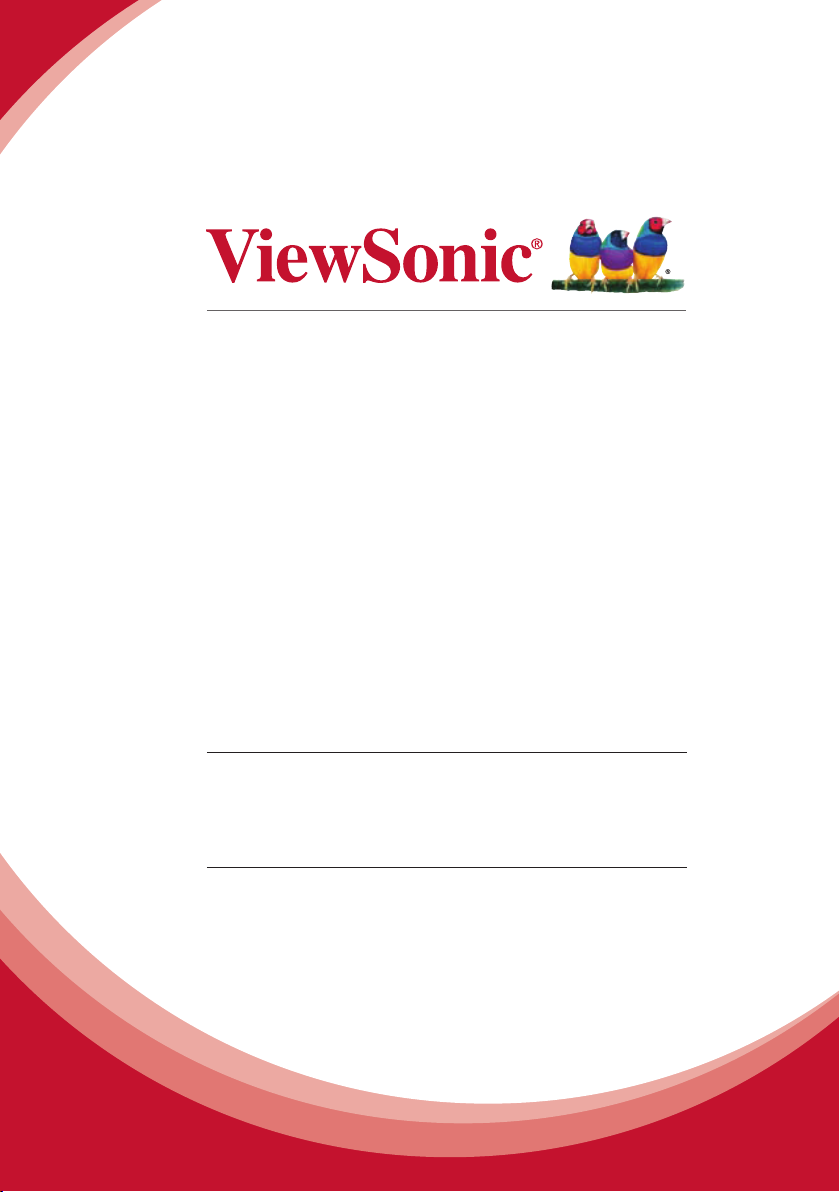
Pro9000
1080p Laser Hybrid LED
Home Theatre DLP® Projector
User Guide
IMPORTANT: Please read this User Guide to obtain important information on installing
and using your product in a safe manner, as well as registering your product for future
service. Warranty information contained in this User Guide will describe your limited
coverage from ViewSonic Corporation, which is also found on our web site at http://www.
viewsonic.com in English, or in specic languages using the Regional selection box in the
upper right corner of our website. “Antes de operar su equipo lea cu idadosamente las
instrucciones en este manual”
Model No. VS14826
Page 2
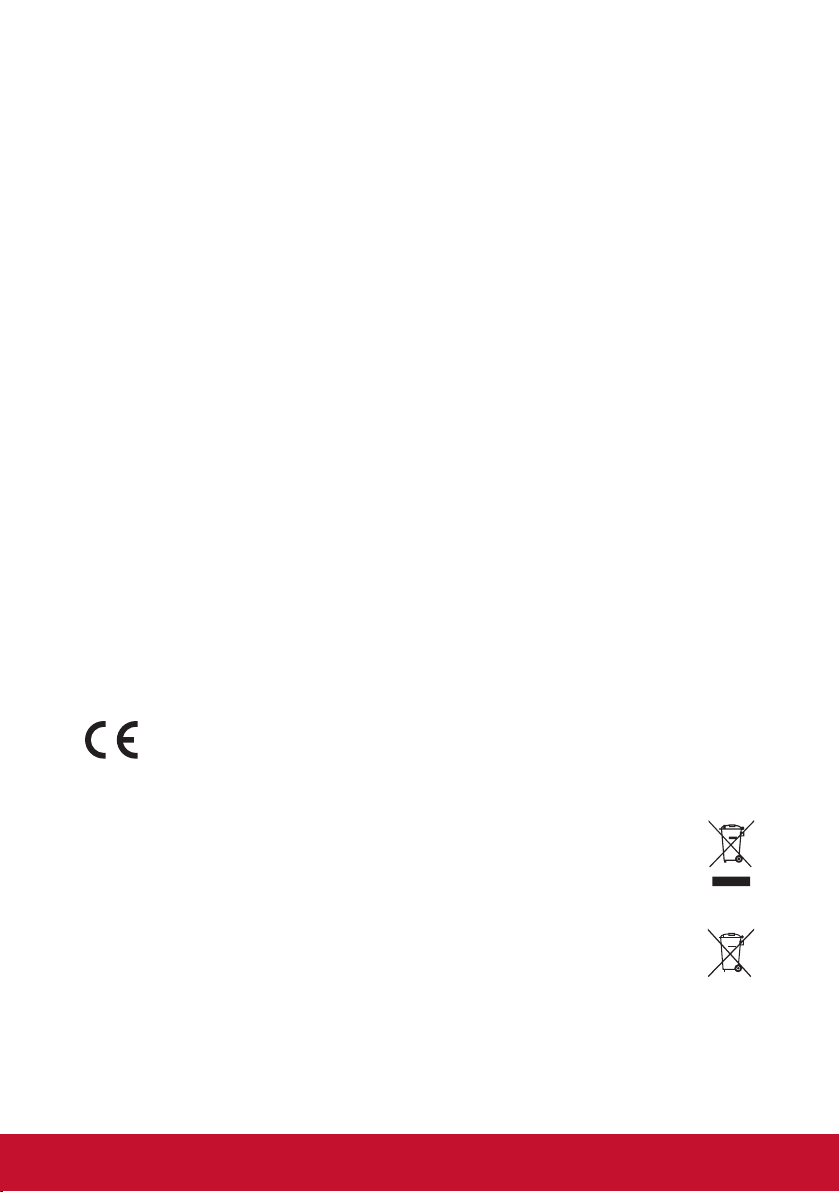
Compliance Information
FCC Statement
This device complies with part 15 of FCC Rules. Operation is subject to the following two
conditions: (1) this device may not cause harmful interference, and (2) this device must accept
any interference received, including interference that may cause undesired operation.
This equipment has been tested and found to comply with the limits for a Class B digital
device, pursuant to part 15 of the FCC Rules. These limits are designed to provide reasonable
protection against harmful interference in a residential installation. This equipment generates,
uses, and can radiate radio frequency energy, and if not installed and used in accordance with
the instructions, may cause harmful interference to radio communications. However, there is
no guarantee that interference will not occur in a particular installation. If this equipment does
cause harmful interference to radio or television reception, which can be determined by turning
the equipment off and on, the user is encouraged to try to correct the interference by one or
more of the following measures:
y Reorient or relocate the receiving antenna.
y Increase the separation between the equipment and receiver.
y Connect the equipment into an outlet on a circuit different from that to which the
receiver is connected.
y Consult the dealer or an experienced radio/TV technician for help.
Warning: You are cautioned that changes or modications not expressly approved by the
party responsible for compliance could void your authority to operate the equipment.
For Canada
y This Class B digital apparatus complies with Canadian ICES-003.
y Cet appareil numérique de la classe B est conforme à la norme NMB-003 du Canada.
CE Conformity for European Countries
The device complies with the EMC Directive 2004/108/EC and Low Voltage
Directive 2006/95/EC.
Following information is only for EU-member states:
The mark is in compliance with the Waste Electrical and Electronic Equipment Directive
2002/96/EC (WEEE).
The mark indicates the requirement NOT to dispose the equipment including any spent
or discarded batteries or accumulators as unsorted municipal waste, but use the return
and collection systems available.
If the batteries, accumulators and button cells included with this equipment, display
the chemical symbol Hg, Cd, or Pb, then it means that the battery has a heavy metal
content of more than 0.0005% Mercury or more than, 0.002% Cadmium, or more than
0.004% Lead.
1
Page 3
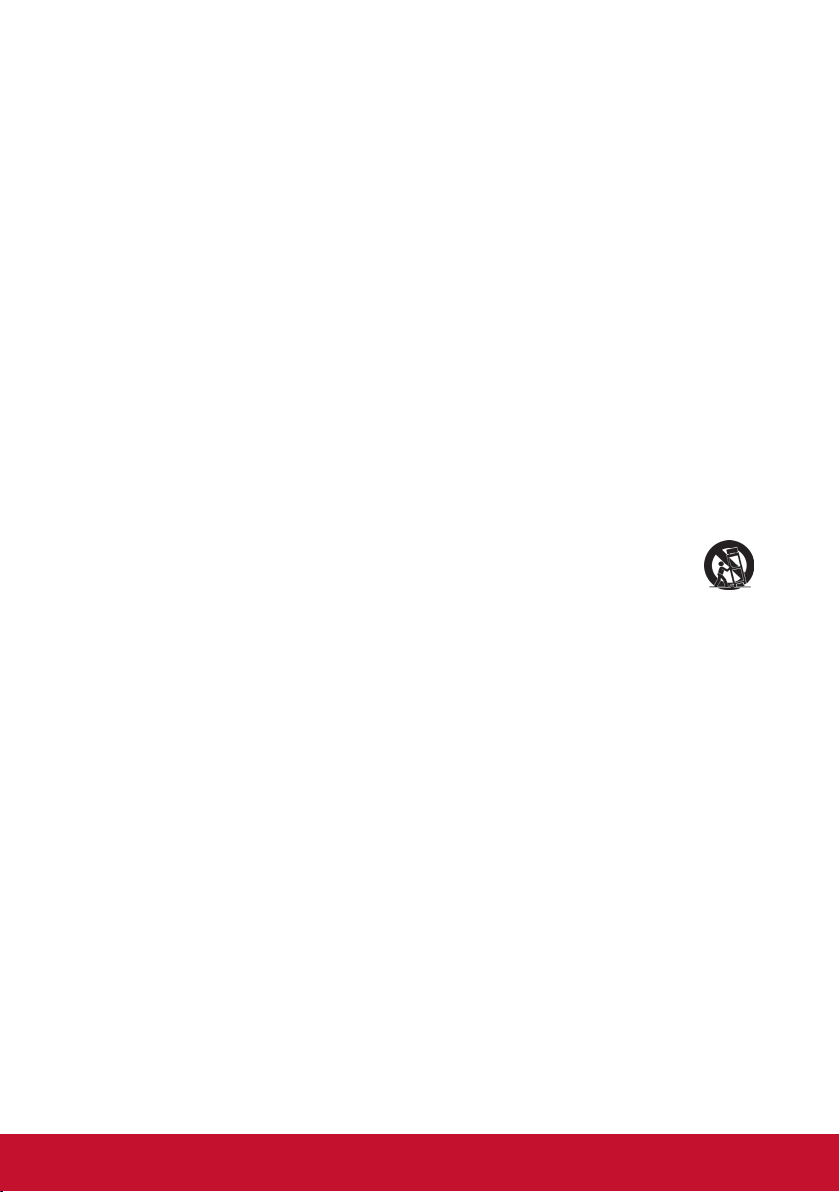
Important Safety Instructions
1. Read these instructions.
2. Keep these instructions.
3. Heed all warnings.
4. Follow all instructions.
5. Do not use this unit near water.
6. Clean with a soft, dry cloth.
7. Do not block any ventilation openings. Install the unit in accordance with the manufacturer’s instructions.
8. Do not install near any heat sources such as radiators, heat registers, stoves, or other
devices (including ampliers) that produce heat.
9. Do not defeat the safety purpose of the polarized or grounding-type plug. A polarized plug
has two blades with one wider than the other. A grounding type plug has two blades and a
third grounding prong. The wide blade and the third prong are provided for your safety. If
the provided plug does not t into your outlet, consult an electrician for replacement of the
obsolete outlet.
10. Protect the power cord from being walked on or pinched particularly at plugs. Convenience
receptacles and the point where they exit from the unit. Be sure that the power outlet is
located near the unit so that it is easily accessible.
11. Only use attachments/accessories specied by the manufacturer.
12. Use only with the cart, stand, tripod, bracket, or table specied by the manufacturer, or sold with the unit. When a cart is used, use caution when moving the cart/
unit combination to avoid injury from tipping over.
13. Unplug this unit when unused for long periods of time.
14. Refer all servicing to qualied service personnel. Servicing is required when the unit has
been damaged in any way, such as: if the power-supply cord or plug is damaged, if liquid
is spilled onto or objects fall into the unit, if the unit is exposed to rain or moisture, or if the
unit does not operate normally or has been dropped.
2
Page 4
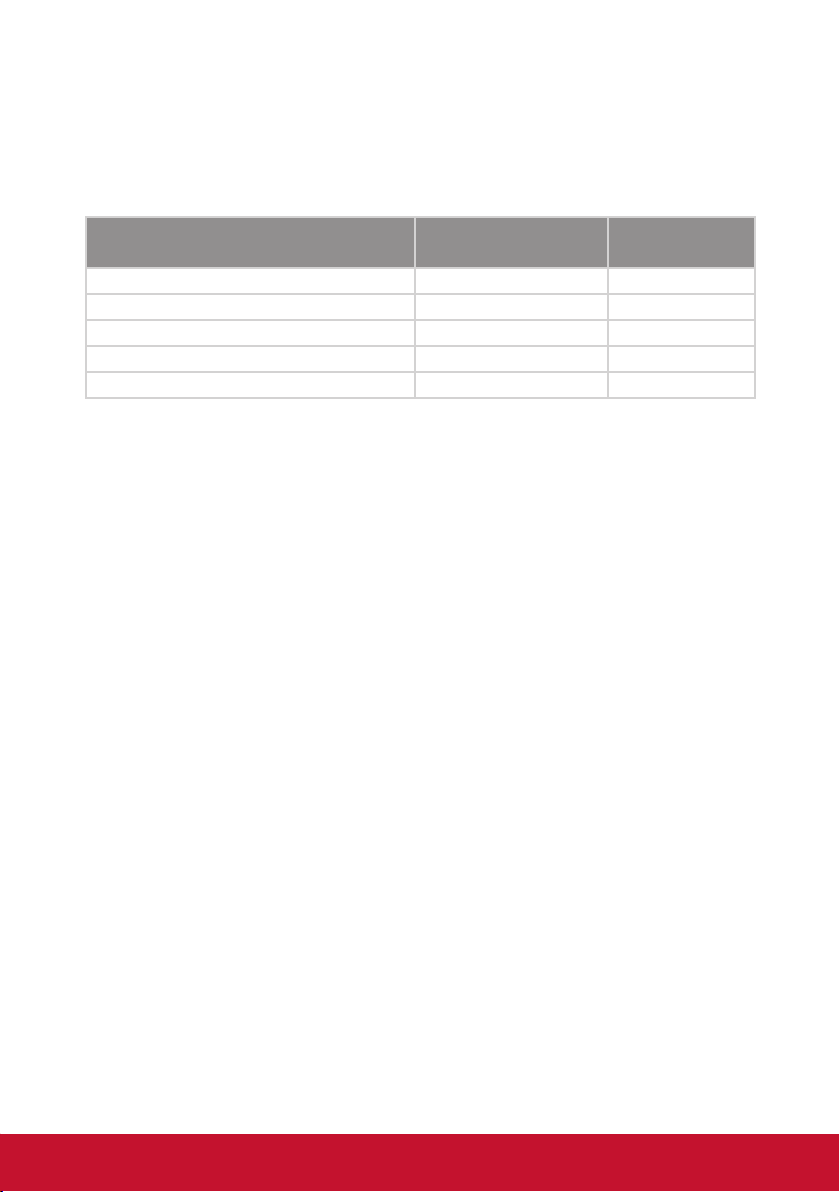
Declaration of RoHS Compliance
This product has been designed and manufactured in compliance with Directive 2002/95/EC
of the European Parliament and the Council on restriction of the use of certain hazardous substances in electrical and electronic equipment (RoHS Directive) and is deemed to comply with
the maximum concentration values issued by the European Technical Adaptation Committee
(TAC) as shown below:
Substance
Lead (Pb) 0.1% < 0.1%
Cadmium (Cd) 0.01% < 0.01%
Hexavalent Chromium (Cr6+) 0.1% < 0.1%
Polybrominated biphenyls (PBB) 0.1% < 0.1%
Polybrominated diphenyl ethers (PBDE) 0.1% < 0.1%
Proposed Maximum
Concentration
Actual
Concentration
Certain components of products as stated above are exempted under the Annex of the RoHS
Directives as noted below:
Examples of exempted components are:
1. Lead in glass of cathode ray tubes, electronic components, uorescent tubes, and electronic ceramic parts (e.g. piezoelectronic devices).
2. Lead in high temperature type solders (i.e. lead-based alloys containing 85% by weight or
more lead).
3. Lead as an allotting element in steel containing up to 0.35% lead by weight, aluminium
containing up to 0.4% lead by weight and as a cooper alloy containing up to 4% lead by
weight.
3
Page 5
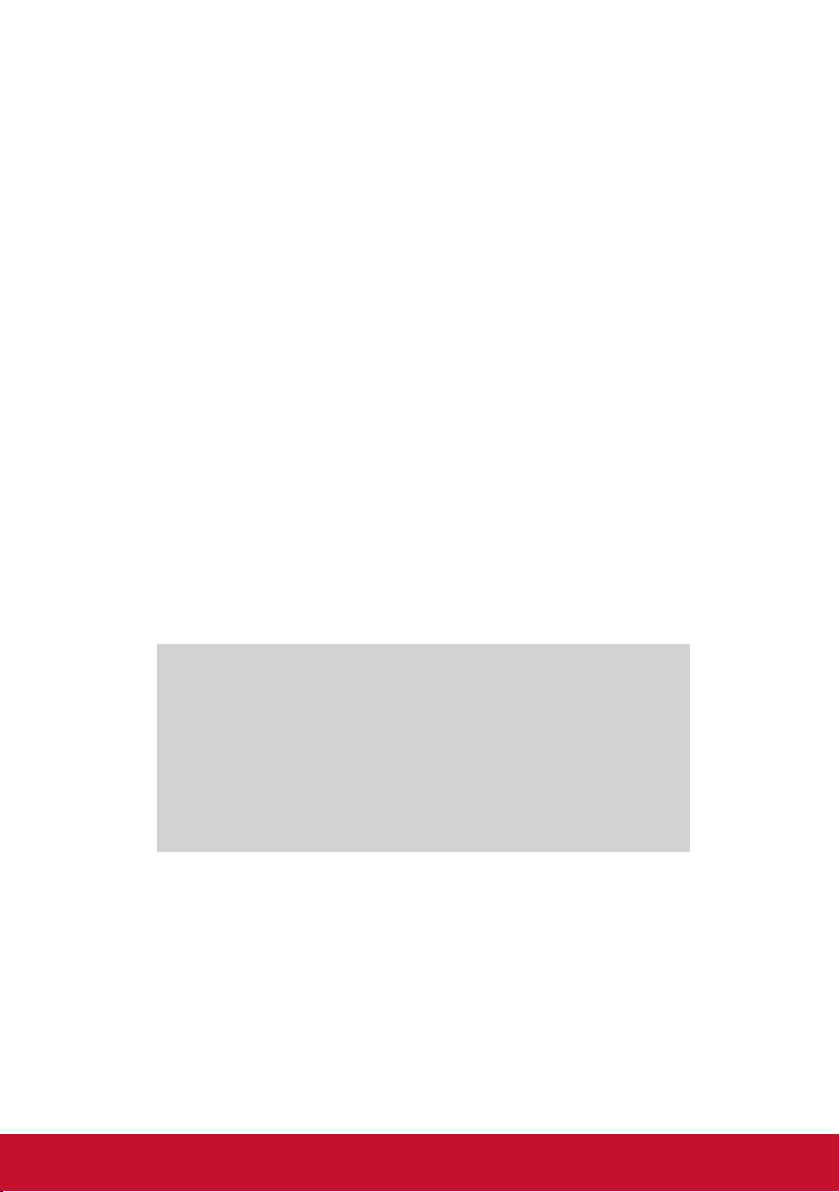
Copyright Information
Copyright © ViewSonic® Corporation, 2012. All rights reserved.
Macintosh and Power Macintosh are registered trademarks of Apple Inc.
Microsoft, Windows, Windows NT, and the Windows logo are registered trademarks of Microsoft
Corporation in the United States and other countries.
ViewSonic, the three birds logo, OnView, ViewMatch, and ViewMeter are registered trademarks
of ViewSonic Corporation.
VESA is a registered trademark of the Video Electronics Standards Association. DPMS and
DDC are trademarks of VESA.
PS/2, VGA and XGA are registered trademarks of International Business Machines Corporation.
Disclaimer: ViewSonic Corporation shall not be liable for technical or editorial errors or omis-
sions contained herein; nor for incidental or consequential damages resulting from furnishing
this material, or the performance or use of this product.
In the interest of continuing product improvement, ViewSonic Corporation reserves the right to
change product specications without notice. Information in this document may change without
notice.
No part of this document may be copied, reproduced, or transmitted by any means, for any
purpose without prior written permission from ViewSonic Corporation.
Product Registration
To meet your future needs, and to receive any additional product information as it becomes
available, please register your product on the Internet at: www.viewsonic.com. The ViewSonic®
Wizard CD-ROM also provides an opportunity for you to print the registration form, which you
may mail or fax to ViewSonic.
For Your Records
Product Name: Pro9000
ViewSonic DLP Projector
Model Number: VS14826
Document Number: Pro9000_UG_ENG Rev. 1B 09-27-12
Serial Number: _______________________________
Purchase Date: _______________________________
Product disposal at end of product life
The lamp in this product contains mercury which can be dangerous to you and the environment.
Please use care and dispose of in accordance with local, state or federal laws.
ViewSonic respects the environment and is committed to working and living green. Thank you
for being part of Smarter, Greener Computing. Please visit ViewSonic website to learn more.
USA & Canada: http://www.viewsonic.com/company/green/recycle-program/
Europe: http://www.viewsoniceurope.com/uk/kbase/article.php?id=639
Taiwan: http://recycle.epa.gov.tw/recycle/index2.aspx
4
Page 6
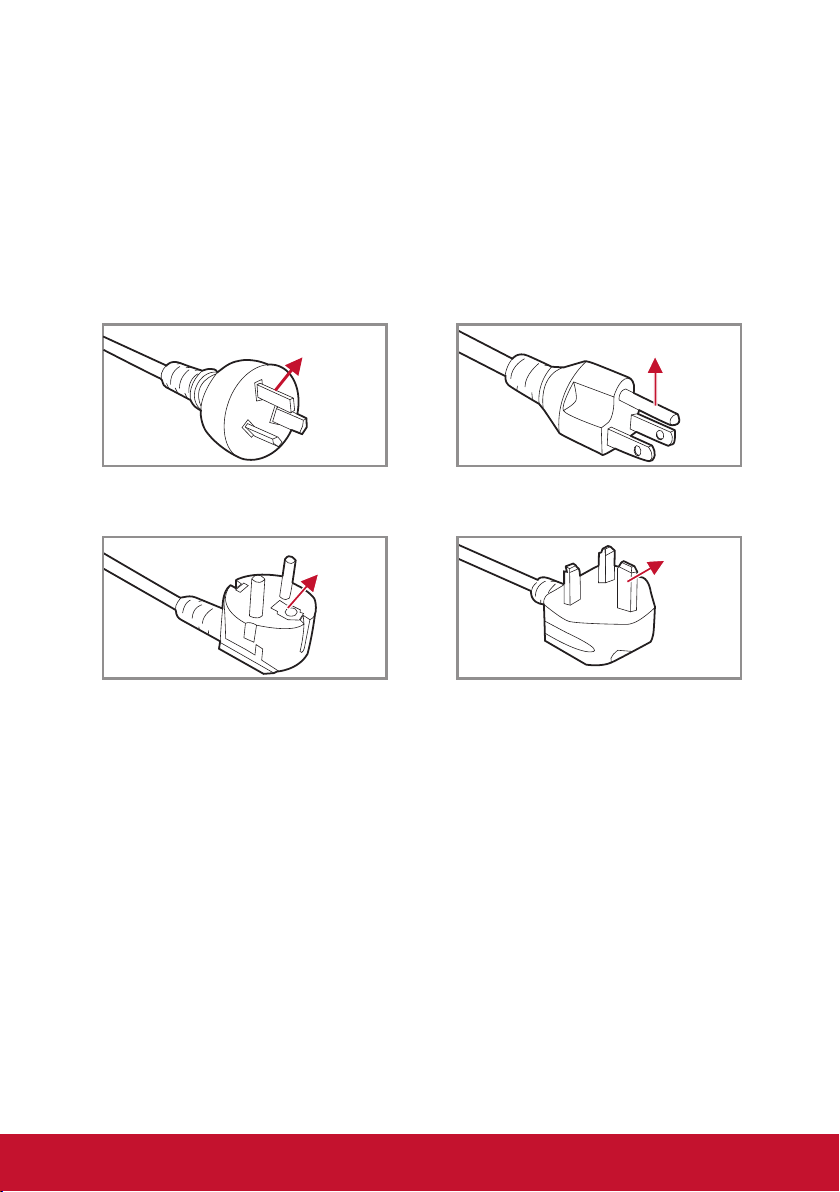
Notes on the AC Power Cord
AC Power Cord must meet the requirement of countries where you use this projector. Please
conrm your AC plug type with the graphics below and ensure that the proper AC Power Cord
is used. If the supplied AC Power Cord does not match your AC outlet, please contact your
sales dealer. This projector is equipped with a grounding type AC line plug. Please ensure
that your outlet ts the plug. Do not defeat the safety purpose of this grounding type plug. We
highly recommend using a video source device also equipped with a grounding type AC line
plug to prevent signal interference due to voltage uctuations.
Ground Ground
For Australia and Mainland China For the U.S.A and Canada
GroundGround
For Continental Europe For the U.K.
5
Page 7
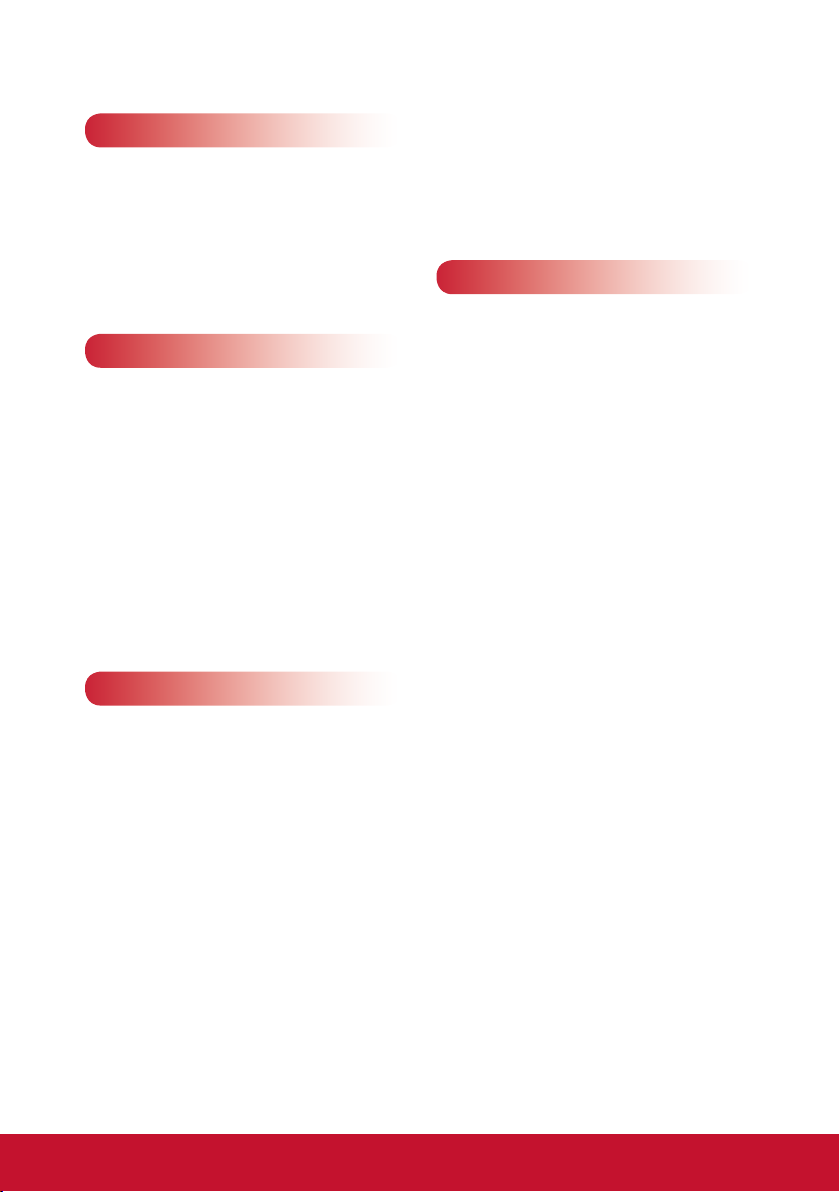
Table of Contents
Introduction 7
Package Overview ................................. 7
Product Overview ................................... 8
Main Unit ............................................ 8
Control Panel ..................................... 9
Connection Ports .............................10
Remote Control .................................11
Installation 13
Connecting to Computer/Notebook ...... 13
Connecting to Video Sources ............... 14
Powering On/Off the Projector ............. 15
Powering On the Projector ............... 15
Powering Off the Projector ............... 16
LED Indicator Messages .................. 16
Adjusting the Projected Image ............. 17
Adjusting the Projector’s Height ....... 17
Adjusting the Projector’s Focus .......18
Adjusting Projection Image Size ...... 18
OPTIONS ......................................... 33
OPTIONS | Password ...................... 35
OPTIONS | OSD Settings ................ 36
OPTIONS | PIP Setting .................... 37
OPTIONS | Others ........................... 38
Appendices 39
Troubleshooting .................................... 39
Image Problems ............................... 39
Projector Problems ..........................42
On Screen Messages ......................43
Compatibility Modes ............................. 44
Command Table ................................... 46
Ceiling Mount Installation ..................... 48
Specications ....................................... 49
User Controls 21
Using the Control Panel ....................... 21
On-screen Display Menus .................... 22
How to operate ................................ 22
Structure ..........................................23
PICTURE ......................................... 25
PICTURE | Color Temp .................... 27
PICTURE | Color Management ........ 28
VIDEO/AUDIO | Video Mode ........... 29
VIDEO/AUDIO | Computer Mode ..... 30
SETTING .........................................31
6
Page 8

Introduction
Package Overview
Unpack and inspect the box contents to ensure all parts listed below are in
the box. If something is missing, please contact our customer service.
Projector with lens cap
AC Power Cord
Soft Carrying Bag Remote Control
Documentation:
y User’s Guide (DVD)
y Quick Start Card
y Warranty Card
POWER
S-Video
Video PC
Source HDMI1 HDMI2
Aspect
Keystone
Eco
mode
Auto
Sync
Enter
Menu Exit
Memory
Default
User1 User2
Over
Magnify
Scan
RGB
Color
CMY
Temp
Freeze Blank Pattern
Color
Sleep
mode
Timer
HDMI Cable
OFFON
Volume
Lock
Gamma
AAA
AAA
AAA Batteries x 2
(For remote control)
Due to different applications in each Country, some regions may have different accessories.
7
Page 9
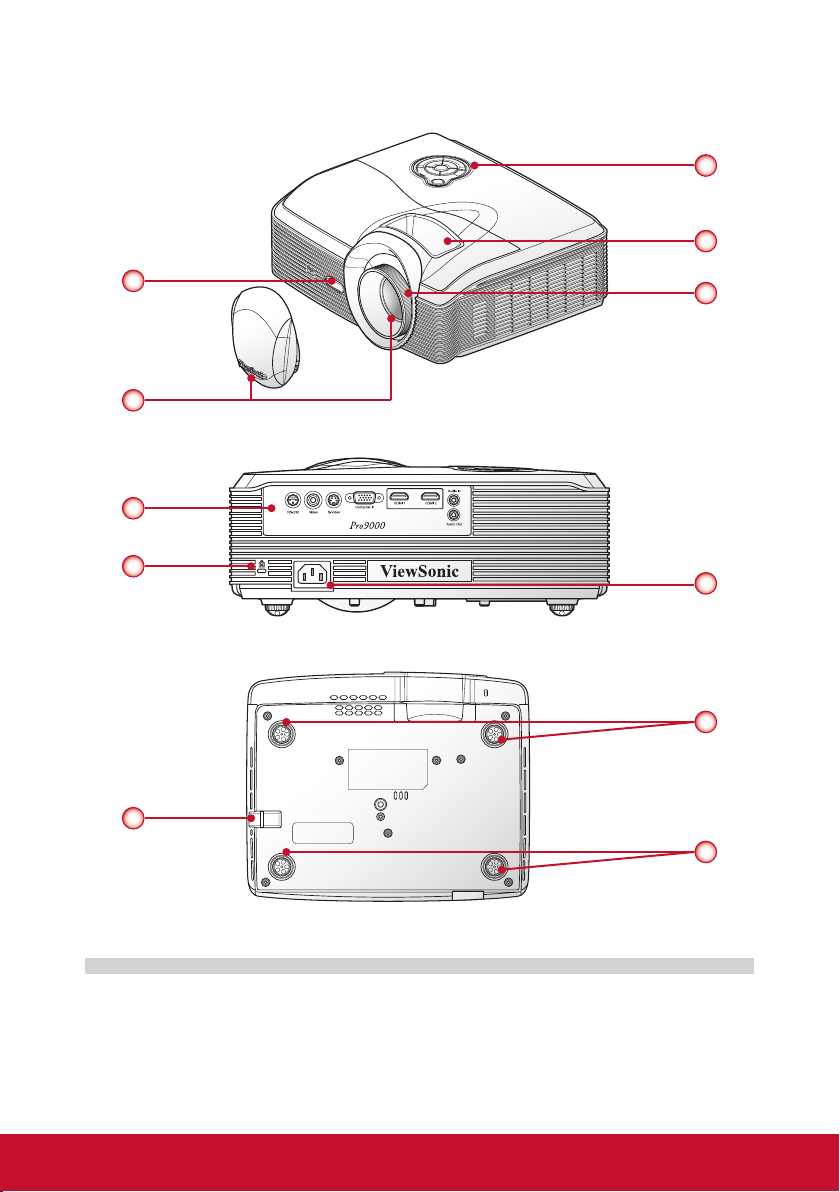
Product Overview
Main Unit
3
4
1
2
5
(Front View)
6
7
8
(Rear View)
10
9
10
1. Front IR Receiver
2. Zoom Lens & Lens Cover
3. Control Panel
4. Zoom Ring
5. Focus Ring
(Bottom View)
6. Connectors Panel
7. Kensington Lock
8. Power Socket
9. Security Bar
10. Rubber Elevator Feet
8
Page 10
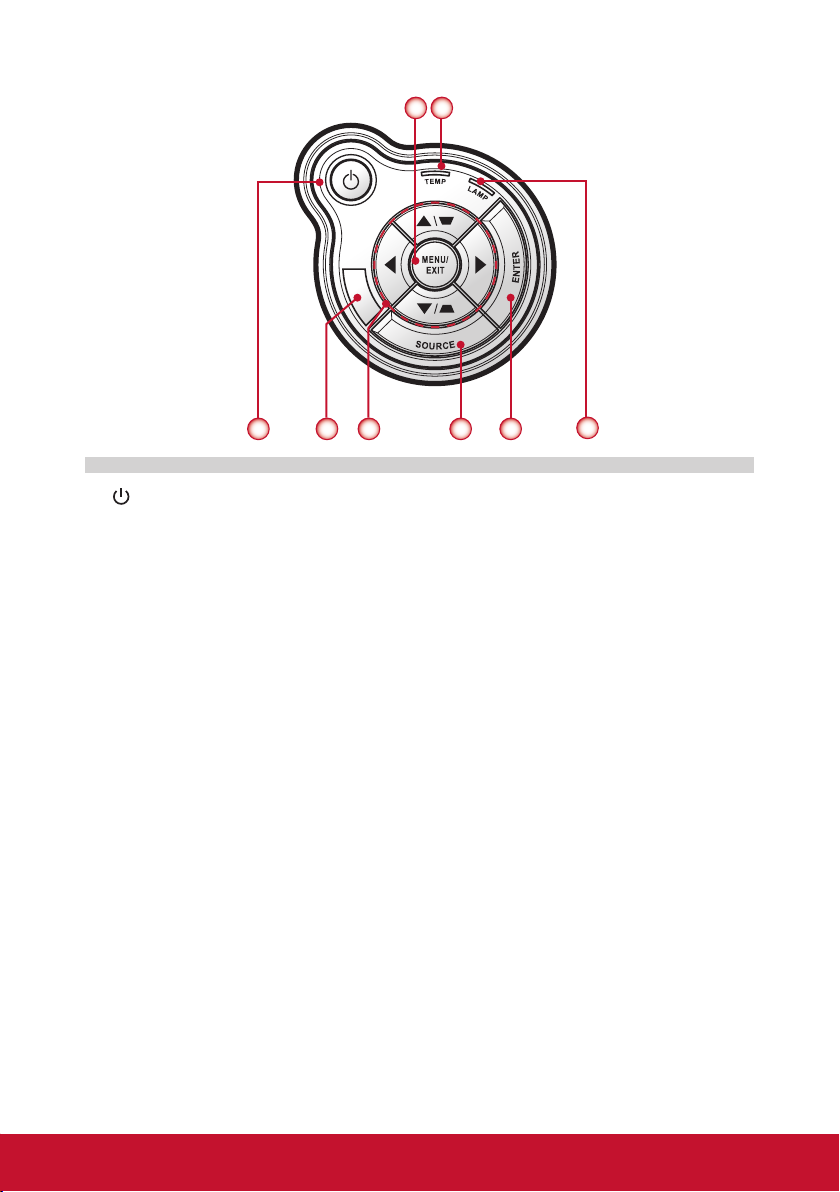
Control Panel
758
1
2
3 4
1. / Power key & Power LED
2. Top IR Receiver
3. Four directional select keys / Keystone +/-
4. Source key
5. Enter key
6. Lamp LED
7. Temp (Temperature) LED
8. Menu / Exit key
6
9
Page 11
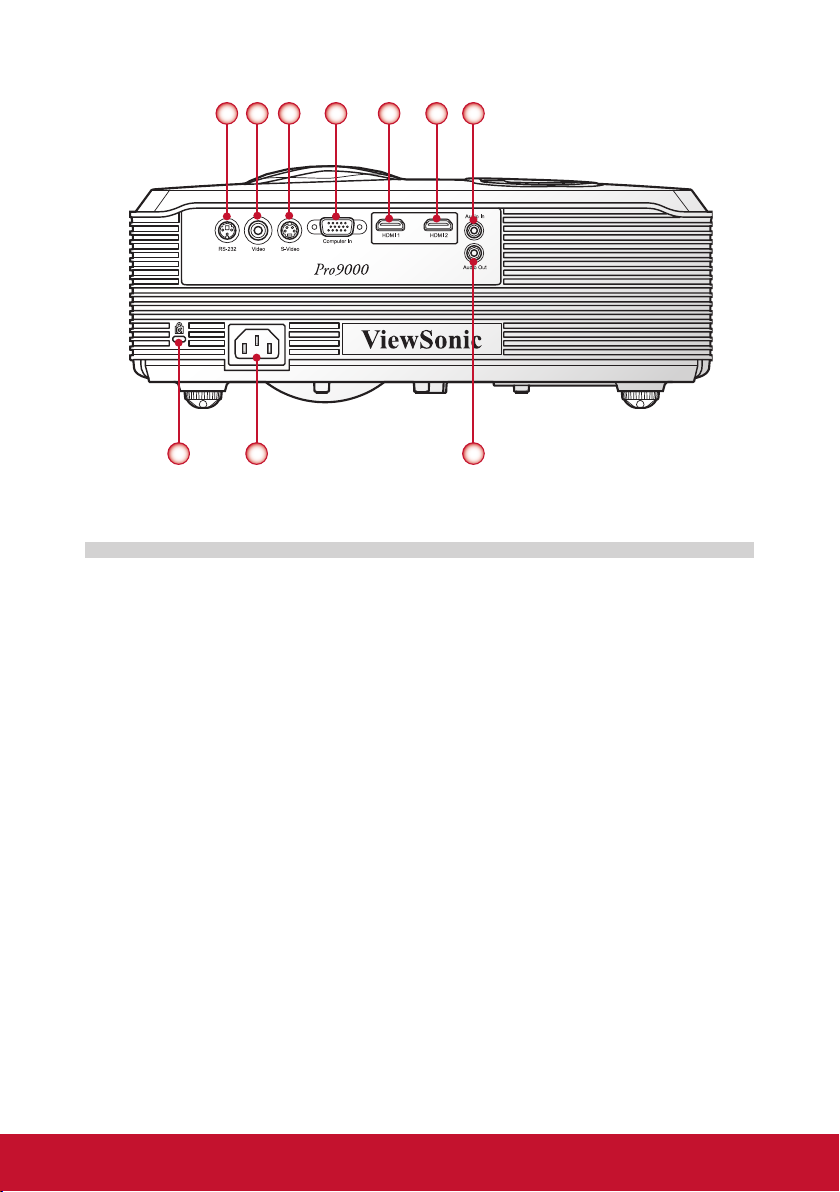
Connection Ports
321 4 5 7
8 9
6
10
1. RS232 Connector
2. Composite Video Input Connector
3. S-Video Connector
4. VGA Connector (PC analog signal/HDTV/component video input)
5. HDMI 1 Connector
6. HDMI 2 Connector
7. Audio Input Connector
8. Kensington™ Lock Port
9. Power Socket
10. Audio Output Connector
10
Page 12
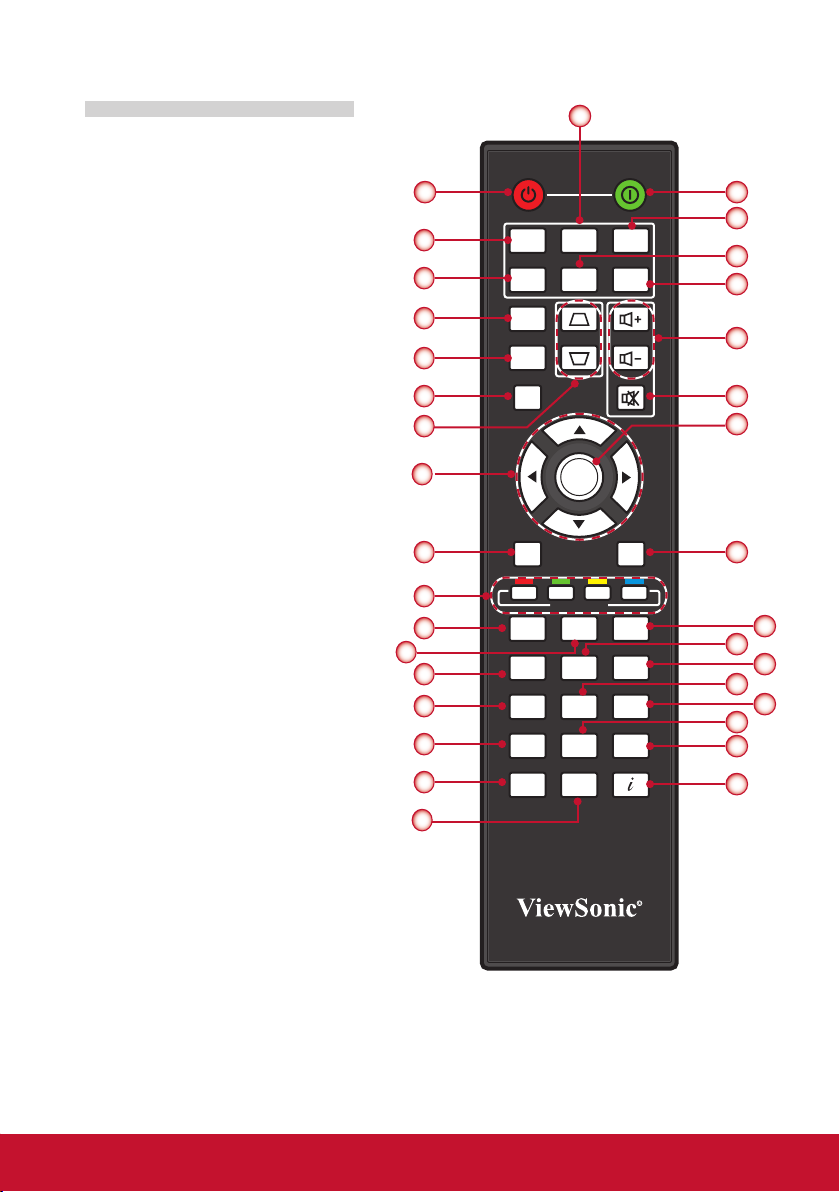
Remote Control
4
1. Power ON
Power on the projector.
2. Power OFF
1
Power off the projector.
3. S-Video
3
Switch to S-Video source.
4. Video
Switch to composite video
source.
5. PC
Switch to VGA source.
6. Source
Automatically search for the
6
9
10
14
11
input sources or select the
input source manually.
17
7. HDMI 1
Switch to HDMI 1 source.
8. HDMI 2
15
Switch to HDMI 2 source.
9. Aspect
Select the display aspect
ratio (Auto, 4:3, 16:9, Wide,
Anamorphic).
10. Eco mode
Select to operate under
economic mode. Press it
again to switch to normal
mode.
19
20
21
23
26
29
32
11. Keystone
Adjust image distortion
33
vertically, this can help make
the image rectangular.
12. Volume Keys
Increase / decrease audio
volume.
13. Mute
Cut off the sound temporarily.
Press it again to switch to
normal volume.
14. Auto sync
Automatically synchronize the PC analog timing to its optimized condition.
POWER
OFFON
S-Video
Video PC
Source HDMI1 HDMI2
Aspect
Keystone
Eco
mode
Auto
Sync
Menu Exit
Default
Over
Scan
RGB
CMY
Freeze Blank Pattern
Color
mode
Volume
Enter
Memory
User1 User2
Magnify
Color
Temp
Sleep
Timer
Lock
Gamma
2
5
7
8
12
13
18
16
22
24
25
27
28
30
31
34
11
Page 13
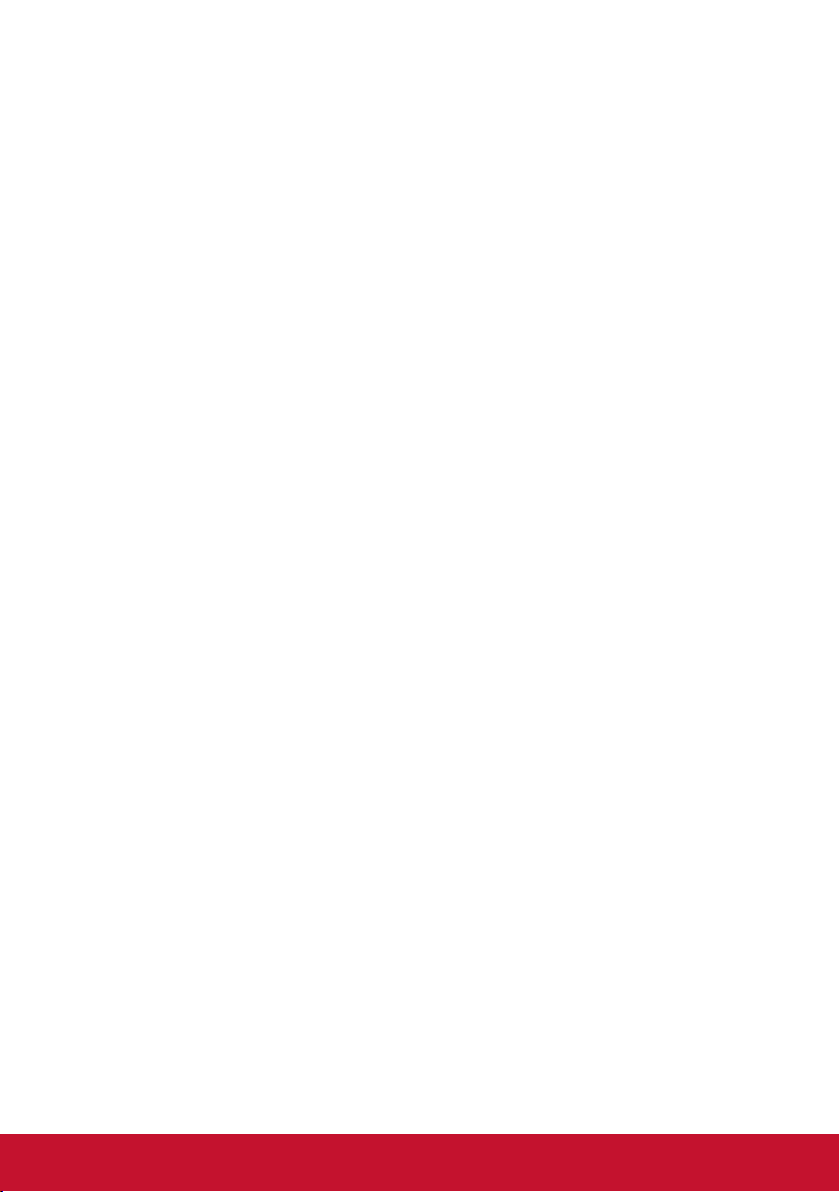
15. Menu
Call out the OSD Main menu, back to the previous OSD step, or exit the OSD
menu.
16. Exit
Exit current OSD page or exit OSD menu.
17. Four Directional Select Keys
Press up, down, left, right direction buttons to select items or make adjustments.
18. Enter
Activate or conrm the selected OSD function.
19. Memory keys
Press the respective button to save the shown and desired OSD function as a
memory hot key.
20. Default
Reset all settings to factory default. For more detail information, see “Factory
Default” on page 34.
21. User 1
Call out the User1 color mode setting.
22. User 2
Call out the User2 color mode setting.
23. Overscan
Adjust overscan level. This function is only available in Video signal.
24. Magnify
Zoom in and out the image.
25. Lock (Keypad lock)
Lock the keypad function in Projector control panel, excluding the Power key.
26. RGBCMY
Enter the setting page of color management.
27. Color Temp
Select the color temperature.
28. Gamma
Select the Gamma applied.
29. Freeze
Press to freeze the image. Press it again to un-freeze the image.
30. Blank
Press to blank the image. Press it again to go back to normal image.
31. Pattern
Display test patterns.
32. Color Mode
Select the presets optimized for various types of images.
33. Sleep timer
Set the countdown timer interval. The projector will automatically power off when
the countdown has nished.
34. Information (i)
Display the projector information.
12
Page 14
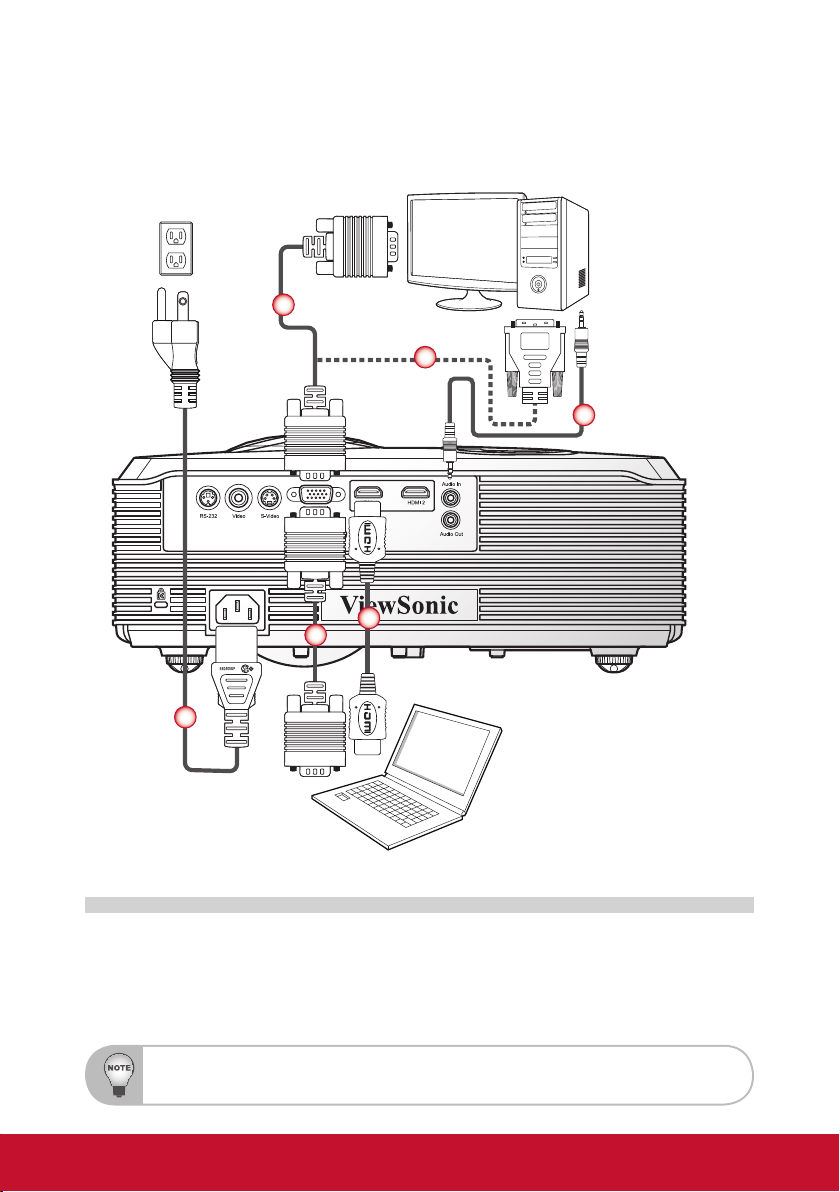
Installation
Connecting to Computer/Notebook
ComputerPower socket
2
4
3
2
5
1
1. Power Cord
2. VGA Cable
3. HDMI Cable *
Due to the difference in applications for each country, some regions may have different accessories.
* Optional accessory
Notebook
4. VGA to DVI-A Cable *
5. Audio Cable *
13
Page 15
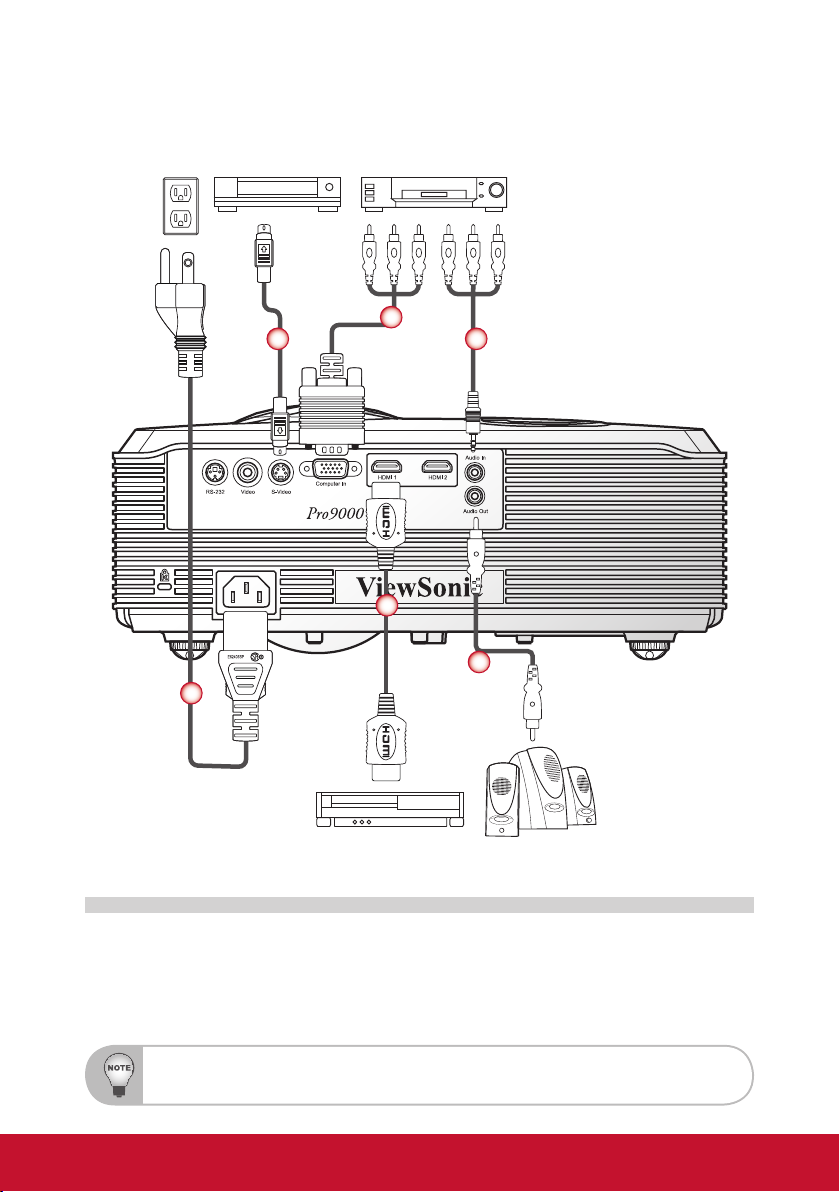
Connecting to Video Sources
Power socket
DVD player, Set-top box,
HDTV receiver
1
S-Video output
4
53
2
6
1. Power Cord
2. HDMI Cable *
3. S-Video Cable *
Due to the difference in applications for each country, some regions may have different accessories.
* Optional accessory
DVD player Audio output
4. VGA to HDTV (RCA) Cable *
5. Audio Cable *
6. Audio Cable *
14
Page 16
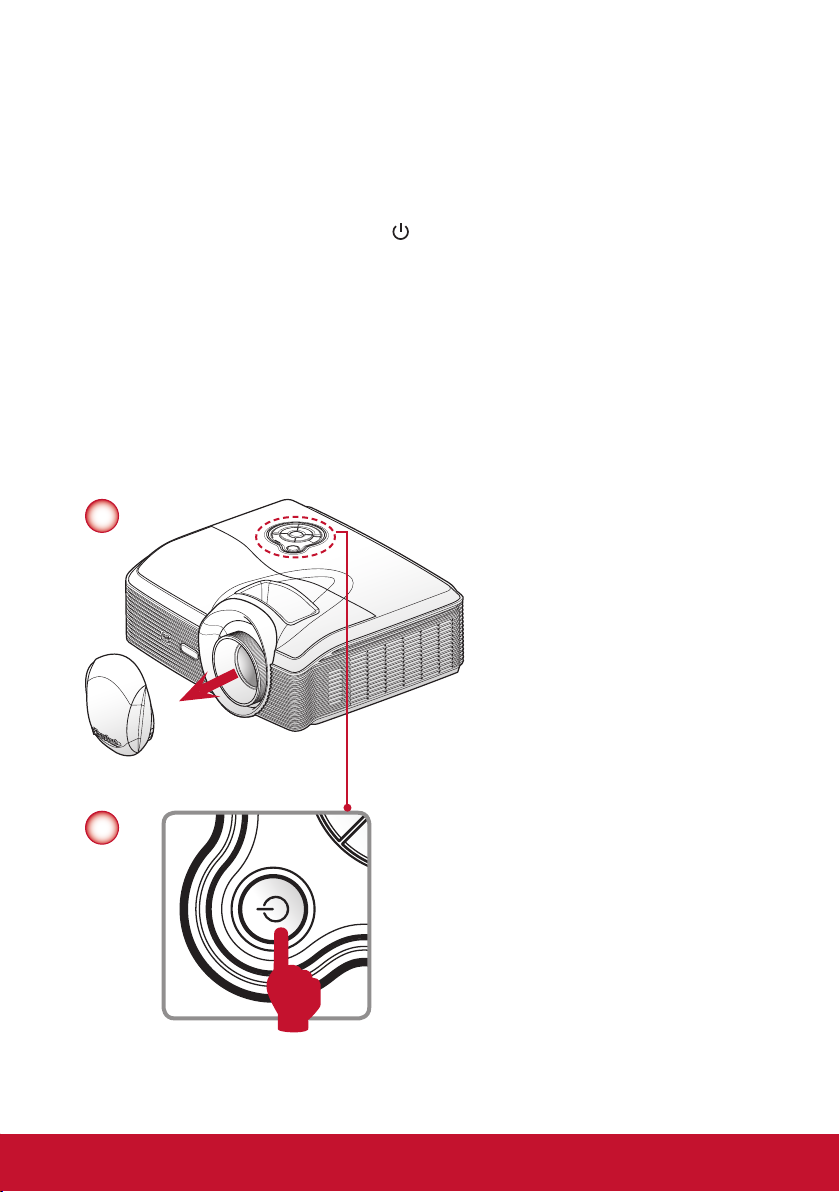
Powering On/Off the Projector
Powering On the Projector
1. Remove the lens cap.
2. Securely connect the power cord and signal cable. When connected, the Power
LED will ash blue.
3. Turn on the projector by pressing “
LED will turn blue.
4. Turn on your source that you want to display on the screen (computer, notebook, video player, etc). The projector will detect the source automatically and
will display on the screen.
5. If you connected multiple sources at the same time, press the “Source” button to
switch between inputs.
1
” button on the control panel. The Power
2
15
Page 17
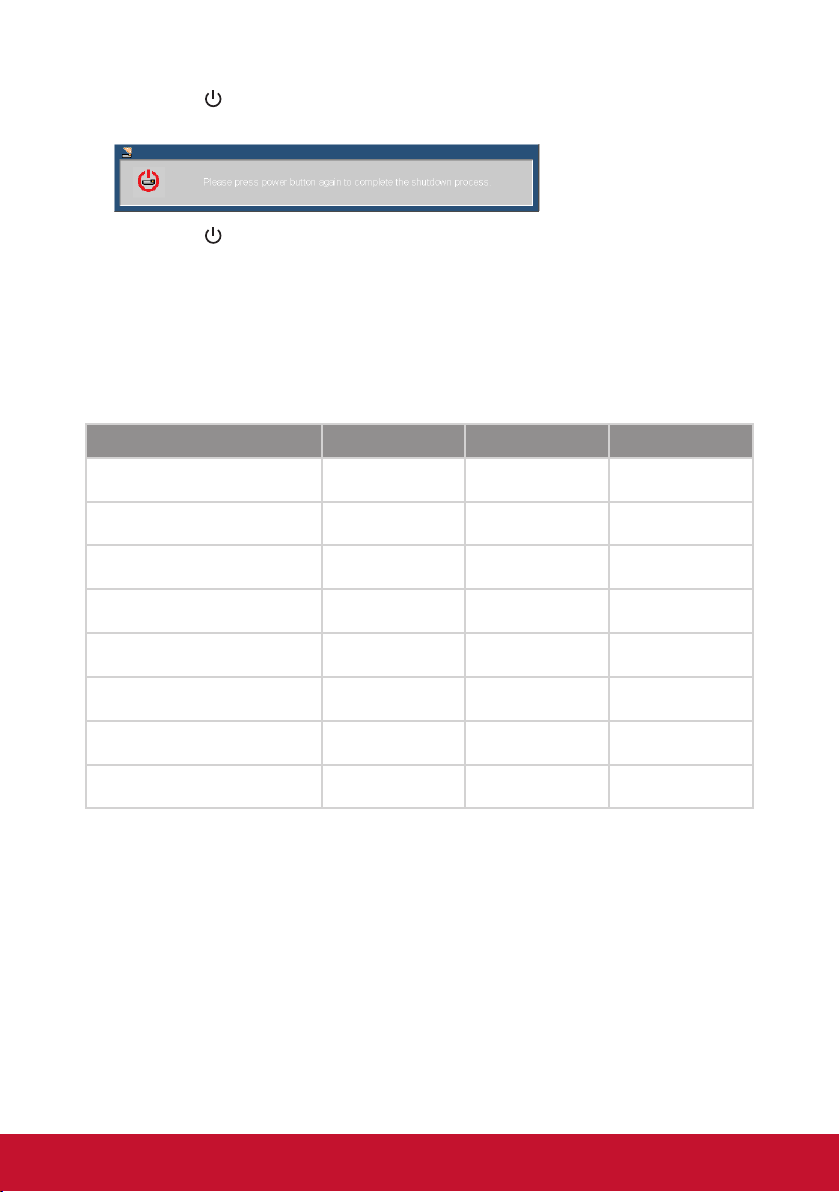
1. Pressthe“ ”buttononthecontrolpaneltoturnofftheprojector.Thefollowing
messagewillbedisplayedonthescreen.
Pressthe“ ”buttonagaintoconrm.
Youcanalsoturnofftheprojectorbypressingthebuttononthe
remotecontrol.
2. Itisnowsafetounplugthepowercord.
PowerPlug
Standby - -
PowerButtonOn - - AlwaysOn
FlashOn/Off100ms
onetime
FlashOn/Off100ms
onetime
FlashOn/Off100ms
onetime
FlashOn1sec/
Off6sec
"PowerButtonOff:
Coolingcompleted:StandbyMode"
Fimwaredownload AlwaysOn off AlwaysOn
ThernalSensorerror: - AlwaysOn AlwaysOn
FanLockerror -
Lamperror
- - off
FlashOn0.5sec/
Off0.5sec
FlashOn0.5sec/
Off0.5sec
- AlwaysOn
AlwaysOn
16
Page 18
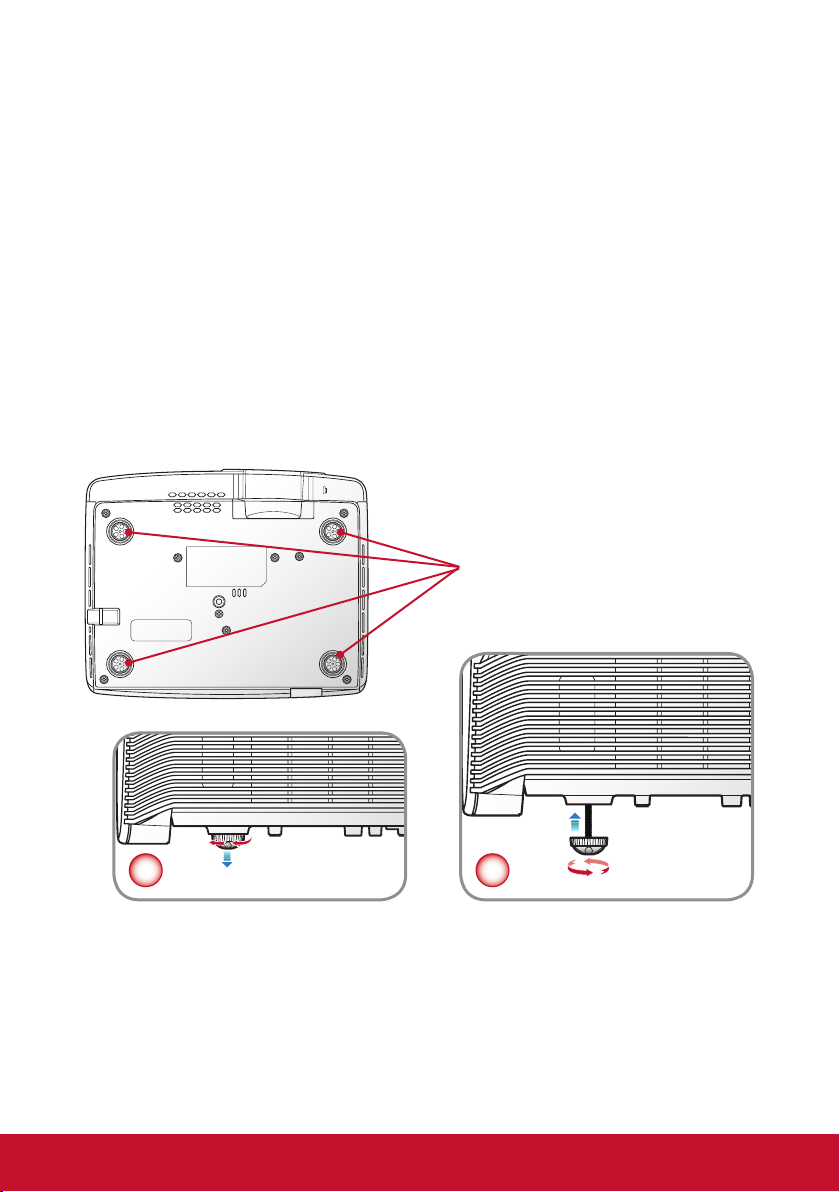
Adjusting the Projected Image
Adjusting the Projector’s Height
The projector is equipped with elevator foot for adjusting the image height.
y To raise the image:
Use screw in foot to raise the image to the desired height angle and ne-tune
the display angle.
y To lower the image:
Use screw in foot to lower the image to the desired height angle and ne-tune
the display angle.
Rubber Feet
1 2
17
Page 19

Adjusting the Projector’s Focus
To focus the image, rotate the focus ring until the image is clear.
Focus Ring
Adjusting Projection Image Size
How to optimize screen size and distance
Consult the table below to nd the optimal screen sizes achievable when the
projector is positioned at a desired distance from the screen. Example: If the
projector is 2.5 m from the screen, good image quality is possible for image sizes
between 63” and 75”.
Max screen size
Min screen size
A
2.5 m
Desired Distance
Figure: Fixed distance with different zoom and screen size.
Follow the gure, the space of 109 cm height is required when located at 2.5 m distance.
18
B
63"
75"
Height
91 cm
C
Height: 109 cm
From base to
top of image
Page 20

Distance v.s Screen size table
Desired
Distance
(m)
<A>
1.5 38 83 X 47 54 45 100 X 56 65
1.8 45 100 X 56 65 54 120 X 68 78
2 50 111 X 63 73 60 133 X 75 87
2.3 58 128 X 72 83 69 153 X 86 100
2.5 63 138 X 78 91 75. 167 X 94 109
2.8 70 155 X 88 102 84 187 X 105 122
3 75 167 X 94 109 90 200 X 113 131
3.2 80 178 X 100 116 96 213 X 120 139
3.5 88 194 X 109 127 105 233 X 131 152
3.8 95 211 X 119 138 114 253 X 143 165
4 100 222 X 125 145 120 267 X 150 174
4.2 105 233 X 131 152 126 280 X 158 183
4.5 113 250 X 140 163 136 300 X 169 196
4.8 120 267 X 150 174 145 320 X 180 209
5 125 278 X 156 181 151 333 X 188 218
Zoom Ratio: 1.2x
Screen size Top Screen size Top
Diagonal
(inch)
<B>
(Min zoom) (Max zoom)
W (cm) x H
(cm)
From base to
top of image
(cm)
<C>
Diagonal
(inch)
<B>
W (cm) x H
(cm)
How to get a preferred screen size by adjusting distance and zoom
From base to
top of image
(cm)
<C>
A
60”
Desired image size
D
Height
For base to
top of image
B
2.0 m
Desired Distance
2.4 m
C
The table below shows how to achieve a desired screen size by adjusting either
19
Page 21

the position or the zoom ring. For example: to obtain an image size of 60” set the
projector at a distance 2.0 m and 2.4 m from the screen and adjust the zoom level
accordingly.
Screen size v.s. Distance table
Screen size Distance (m) Top (cm)
Diagonal (inch)
<A>
30 66 x 37 1.0 1.2 43
40 89 x 50 1.3 1.6 58
50 111 x 62 1.7 2 72
60 133 x 75 2 2.4 87
70 155 x 87 2.3 2.8 101
80 117 x 100 2.7 3.2 116
90 199 x 112 3.0 3.6 130
100 221 x 125 3.3 4.0 144
110 247X 139 3.7 4.4 161
120 266 x 149 4 4.8 173
130 287 x 161 4.3 5.2 187
140 311 x 175 4.7 5.6 204
150 332 X187 5 6 217
Zoom Ratio: 1.2x
W (cm) x H (cm) Max zoom
<B>
Min zoom
<C>
From base to top of image
<D>
20
Page 22

User Controls
Using the Control Panel
Name
Power
Menu / Exit Launch the on-screen display (OSD) / Exit a menu.
Enter Conrm a selected item.
Source Select an input signal.
Four Directional
Select Keys
Lamp LED Indicate the projector’s lamp status.
Temp LED Indicate the projector’s temperature status.
Turn the projector on/off.
1. Use ▲▼◄► to select items or make adjustments to your
selection.
2. ▲/▼act as short hot keys for Keystone +/- adjustment.
3. ◄ act as a short hot key for auto sync adjustment.
4. ► act as a short hot key for panel key lock function.
Description
21
Page 23

On-screen Display Menus
The Projector has multilingual On-screen Display menus that allow you to
make image adjustments and change a variety of settings. The projector
will automatically detect the source.
How to operate
1. To open the OSD menu, press the “Menu” button on the control panel.
2. When OSD is displayed, use the ◄► buttons to select any item in the main
menu. While making a selection on a particular page, press the ▼ button to
enter sub menu.
3. Use the ▲▼ buttons to select the desired item and adjust the settings by the
◄► buttons.
4. If the setting has
menu. Press the “Menu” button to close the sub menu after adjustment.
5. After adjusting the settings, press the “Menu” button to go back to the main
menu.
6. To exit, press the “Menu” button again. The OSD menu will be closed and the
projector will automatically save the new settings.
icon, you could press the ► button to enter another sub
Main Menu Sub Menu Settings
22
Page 24

Structure
Main Menu Sub Menu Settings
Bright / Presentation / Standard /
Theater / Dark Room / Game / Sport /
User1 / User2
0-100
0-100
User / Low / Mid / High
0-100
0-100
0-100
Red / Green / Blue / Cyan / Megenta /
Yellow
0-100
0-50
0-50
0-7
0-100
0-100
-10~+10
-10~+10
0-100
0-15
0-100
0%~10%
Off / Low / Mid / High
0-100
On / Off
-15~+15
Auto / 4:3 / 16:9 / Wide / Anamorphic
Front-Table / Front-Ceiling / Rear-Table
/ Rear-Ceiling
Off / 30 min / 1hr / 2hr / 3hr / 4hr / 8hr /
12hr
Off / 5 Min. / 10 Min. / 15 Min. / 20 Min. /
25 Min. / 30 Min.
On / Off
Auto / RGB / YPbPr
On / Off
On / Off
On / Off
PICTURE
VIDEO/
AUDIO
SETTING
Color Mode
Brightness
Contrast
Color Temp.
Color Management
Gamma
Frequency
Phase
H. Position
V. Position
Saturation
Sharpness
Tint
Overscan
Noise Reduction
Volume
Mute
V. Keystone
Aspect Ratio
Projection
Sleep Timer
Power Saving
Auto Source
Signal Type
ECO Mode
High Altitude
Direct Power On
Color Temp.
Red Gain
Green Gain
Blue Gain
Color
Hue
Saturation
Gain
23
Page 25

Main Menu Sub Menu Settings
Information
English / German / French / Spanish
Language
Password
Blank Screen
OSD Setting
Security
Change
Password
Menu Position
OSD Timeout
OSD
/ Italian / Russian / Portuguese /
Swedish / Simplied Chinese / Korean
/ Traditional Chinese / Turkish / Polish /
Japanese / Norwegian
Off / On
Black / Red / Green / Blue / Cyan /
Yellow / Magenta / White
Top-Left / Bottom-Left / Center /
Top-Right / Bottom-Right
20 / 25 / 30 / 35 / 40 / 45 / 50 / 55 / 60
0 / 10 / 20 / 30 / 40 / 50 / 60 / 70 / 80 / 90
Transparency
OPTIONS
Closed Caption
PIP
Others
Equivalent Laser Hours
Equivalent Laser Hours
Reset
Factory Default
PIP
PIP Source
PIP Location
Size
Status Message
Digital Zoom
Pattern
Off / CC1 / CC2 / CC3 / CC4 / T1 / T2 /
T3 / T4
Off / On
Video / S-Video
Top-Left / Bottom-Left / Top-Right /
Bottom-Right
Large / Small
On / Off
1.0X / 1.2X / 1.4X / 1.6X / 1.8X / 2.0X /
4.0X / 8.0X
Test Pattern
Yes / No
Yes / No
24
Page 26

PICTURE
Color Mode
There are many factory presets optimized for various types of images. Use the ◄ or
► button to select the item.
`Bright: Maximum brightness from PC input.
`Presentation: Good color and brightness from PC input.
`Standard: Suitable for computer or notebook display (VGA signal preferred).
`Theater: Suitable for home theater.
`Dark Room: Suitable for watching movies in a dark room (Video signal
preferred).
`Game: Increase the brightness and response time level for enjoying video
games.
`Sport: Use high contrast display for clear-cut images ideal for viewing sports
events.
`User1 / User2: User dened settings.
Brightness
Adjust the brightness of the image.
`Press the ◄ button to darken image.
`Press the ► button to lighten the image.
Contrast
The contrast controls the degree of difference between the lightest and the darkest
parts of the picture. Adjusting the contrast changes the amount of black and white in
the image.
`Press the ◄ button to decrease the contrast.
`Press the ► button to increase the contrast.
25
Page 27

Color Temp.
Adjust the color temperature. At higher temperature, the screen looks colder; at
lower temperature, the screen looks warmer. Use the ◄ or ► button to select the
item. To manually set the setting, press to enter the submenu.
Refer to page 27.
Color Management
Change the intensity of the colors. Press to enter the submenu.
Refer to page 28.
Gamma
Affects the representation of dark scenery. With greater gamma value, dark scenery
looks brighter.
`Press the ◄ button to decrease gamma.
`Press the ► button to increase gamma.
26
Page 28

PICTURE | Color Temp
Color Temp.
Adjust the color temperature.
Available options: User, Low, Mid, High.
At higher temperature, the screen looks colder; at lower temperature, the screen looks warmer.
Select “User” if you want to customize the color temperature settings.
Red Gain
Press the ◄► buttons to lighten or darken the red color.
Green Gain
Press the ◄► buttons to lighten or darken the red color.
Blue Gain
Press the ◄► buttons to lighten or darken the blue color.
27
Page 29

PICTURE | Color Management
Color
Select the color that you want to adjust its settings.
Available options: Red, Green, Blue, Cyan, Megenta, Yellow.
Hue
Adjust the color balance of red and green.
`Press the ◄ button to increase the amount of green in the image.
`Press the ► button to increase the amount of red in the image.
Saturation
Adjust a video image from black and white to fully saturated color.
`Press the ◄ button to decrease the amount of saturation in the image.
`Press the ► button to increase the amount of saturation in the image.
Gain
Adjust the gain setting of the projector. Lower gain reects light more uniformly from
the center to the edge of the viewing area.
`Press the ◄ button to decrease gain.
`Press the ► button to increase gain.
28
Page 30

VIDEO/AUDIO | Video Mode
Sharpness
Adjust the sharpness of the image.
`Press the ◄ button to decrease the sharpness.
`Press the ► button to increase the sharpness.
Saturation
Adjust a video image from black and white to fully saturated color.
`Press the ◄ button to decrease the amount of saturation in the image.
`Press the ► button to increase the amount of saturation in the image.
Tint
Adjust the color balance of red and green.
`Press the ◄ button to decrease the tint level.
`Press the ► button to increase the tint level.
Overscan
Overscan function removes the noise in a video image. Overscan the image to
remove video encoding noise on the edge of video source.
Noise Reduction
Press the ◄ or ► button to reduce the noise level.
Volume
Adjust the volume level.
`Press the ◄ button to decrease the volume.
`Press the ► button to increase the volume.
Mute
Cut off the sound temporarily. Choose “On” to mute the sound.
29
Page 31

VIDEO/AUDIO | Computer Mode
Frequency
Change the display data frequency to match the frequency of your computer’s
graphic card. Use this function only if the image appears to icker vertically.
Phase
Synchronize the signal timing of the display with the graphic card. If the image
appears to be unstable or ickers, use this function to correct it.
H. Position
`Press the ◄ button to move the image left.
`Press the ► button to move the image right.
V. Position
`Press the ◄ button to move the image down.
`Press the ► button to move the image up.
“H. Position” and “V. Position” ranges will depend on input source.
Sharpness
Adjust the sharpness of the image. See page 29.
Volume
Adjust the volume level. See page 29.
Mute
Cut off the sound temporarily.See page 29.
30
Page 32

SETTING
V Keystone
Press the ◄ or ► button to adjust image distortion vertically. If the image looks
trapezoidal, this option can help make the image rectangular.
Aspect Ratio
Select the aspect ratio of the display.
`Auto: Automatically selects the appropriate display format.
`4:3: This format is for 4×3 input sources.
`16:9: This format is for 16×9 input sources, like HDTV and DVD enhanced for
Wide screen TV.
`Wide: This format is a non-linear scaling formula to transfer conventional 4:3
video input sources to an optimum16:9 widescreen.
`Anamorphic: This should work with an external sheye lens, transferring the
2.35:1 movie screen in 16:9 video format to display a real 2.35:1 movie wide
screen.
Projection
Adjust the picture to match the orientation of the projector.
`
`
`
`
Front-Table: This is the default selection. The image is projected straight
on the screen.
Front-Ceiling: When selected, the image will turn upside down.
Rear-Table: When selected, the image will appear reversed.
Rear-Ceiling: When selected, the image will appear reversed in upside
down position.
31
Page 33

Sleep Timer
Sets the countdown timer interval. The countdown timer will start, with or without a
signal being sent to the projector. The projector will automatically power off when
the countdown has nished (in minutes).
Power Saving
Sets the countdown timer interval. The countdown timer will start, when there is no
signal being sent to the projector. The projector will automatically power off when
the countdown has nished (in minutes).
Auto Source
`On: The projector will search for other signals if the current input signal is lost.
`Off: The projector will only search current input connection.
Signal Type
Specify the input source that you wish to project.
`Auto : Automatically detect the input signal type.
`RGB : For VGA signal.
`YPbPr: For component signal.
ECO Mode
Choose “On” to dim the projector lamp which will lower power consumption and
extend the lamp life. Choose “Off” to return to normal mode.
High Altitude
Use this function to allow the fans to operate at full speed continuously to achieve
proper high altitude cooling off the projector. Choose “On” to activate this function.
Direct Power On
Choose “On” to activate Direct Power mode. The projector will automatically power
on when AC power is supplied, without pressing the “ ” button on the projector
control panel.
32
Page 34

OPTIONS
Information
Display the projector information for input source, resolution, horizontal frequency,
vertical frequency, serial number and software version on the screen.
Language
Select the on-screen display (OSD) menu language.
Password
Enable security mode and change the password. Refer to page 35.
Blank Screen
Use this feature to select the screen color when “Blank” button is activated in
Remote Control. Available options: Black, Red, Green, Blue, Cyan, Yellow,
Magenta, White
OSD Settings
Congure the on-screen display (OSD) settings. Refer to page 36.
Closed Caption
Use this function to enable close caption and activate the closed caption menu.
Available options: Off, CC1, CC2, CC3, CC4, T1, T2, T3, T4.
PIP Setting
Congure the PIP settings. Refer to page 37.
33
Page 35

Others
Set other general settings. Refer to page 38.
Equivalent Laser Hours
Display the projection time.
Equivalent Laser Hours Reset
Choose “Yes” to reset the projection time.
Factory Default
Choose “Yes” to return the parameters on all menus to the factory default settings.
When Factory Default activated, certain customer setting (value) will be kept, and not be changed,
including Projection (in Setting) / Language (in Option) / Keystone (in Setting) / User1, User2 (in Picture /
Color Mode) / Password (in Option) / High Altitude (in Setting) / Memory 1~4 (in Setting).
34
Page 36

OPTIONS | Password
Security
`On: Choose “On” to use security verication when turning on the projector.
`Off: Choose “Off” to be able to switch on the projector without password
verication.
Change Password
Memory
Default
User1 User2
Over
Magnify
Color
Temp
Sleep
Timer
Lock
Gamma
`First time:
ySet Security to On, then enter your new
password using the number buttons on
the remote control and press “Enter” to
conrm it.
Scan
RGB
CMY
Freeze Blank Pattern
Color
mode
1 2 3
4 5 6
7 8 9
0
The password has to be 4~8 digits.
yEnter the new password again and press “Enter” to conrm it. If both
"New Password" and "Conrm Password" match, a "Password setting is
completed" message appears on the screen.
`Change Password:
ySelect Change Password and press “Enter” to enter the submenu.
yEnter a new password using the number buttons on the remote control, then
press “Enter” to conrm it.
yEnter the new password again and press “Enter” to conrm it.
`If the incorrect password is entered for 3 times, the projector will automatically
shut down.
`If you have forgotten your password, please contact your local ofce for support.
35
Page 37

OPTIONS | OSD Settings
Menu Location
Choose the menu location on the display screen.
`
`
`
`
`
Top-Left: The OSD menu is displayed on the top left of the screen.
Bottom-Left: The OSD menu is displayed on the bottom left of the screen.
Center: The OSD menu is displayed on the center of the screen.
Top-Right: The OSD menu is displayed on the top right of the screen.
Bottom-Right: The OSD menu is displayed on the bottom left of the
screen.
OSD Timeout
Set the duration where the OSD menu stays visible on the screen.
OSD Transparency
Set the OSD transparency level.
36
Page 38

OPTIONS | PIP Setting
PIP
`On: Choose “On” to enable viewing of two separate inputs at the same time.
`Off: Choose “Off” to be disable the PIP setting.
PIP Source
Select the PIP input source.
The PIP function supports certain combination of input sources, refer to below
matrix.
PIP Source Table
Primary\Secondary VGA CVBS S-Video Component HDMI1 HDMI2
VGA
CVBS
S-Video
Component
HDMI1
HDMI2
× × × × × ×
× × × × × ×
× × × × × ×
× × × × × ×
× ○ ○ ○ × ×
× ○ ○ ○ × ×
PIP Location
Specify the smaller window location on the screen.
`
`
Top-Left: The smaller window is displayed on the top left of the screen.
Bottom-Left: The smaller window is displayed on the bottom left of the
screen.
`
`
Top-Right: The smaller window is displayed on the top right of the screen.
Bottom-Right: The smaller window is displayed on the bottom left of the
screen.
PIP Size
Specify the window size to be displayed on the screen.
When PIP function is enabled, the Digital Zoom and Keystone functions are not available.
37
Page 39

OPTIONS | Others
Status Message
`On: Choose “On” to display the status message on the screen when an error
occurs.
`Off: Choose “Off” to hide the error message.
Digital Zoom
Zoom in and out the images.
`Press the "Magnify" button on the remote control to magnify the image of the
projection screen.
`When Digital Zoom is larger than x1.0, then users can use the 4 direction
buttons on the remote control to adjust the magnied image position.
Adjusting the magnied image position is only available in remote control, not available in Project Control
Panel.
Pattern
Display a test pattern.
38
Page 40

Appendices
Troubleshooting
If you experience a problem with your projector, please refer to the
following information. If a problem persists, please contact your local
reseller or service center.
Image Problems
No image appears on-screen
`Ensure all the cables and power connections are correctly and securely
connected as described in the “Installation” section.
`Ensure the pins of connectors are not crooked or broken.
`Check if the projection lamp has been securely installed.
`Make sure you have removed the lens cap and the projector is switched on.
Partial, scrolling or incorrectly displayed image
`Press the “◄” (left direction) button on the control panel, or the “Auto Sync”
button on the remote control to auto synchronizing for the analog PC signal.
If you are using a PC:
y
- For Windows 95, 98, 2000, XP, Windows 7:
1. Open the “My Computer” icon, the “Control Panel” folder, and
then double click on the “Display” icon.
2. Select the “Settings” tab.
3. Verify that your display resolution setting is lower than or equal to
1080p.
4. Click on the “Advanced Properties”.
- For Windows Vista:
1. From the “My Computer” icon, open the “Control Panel” folder,
and double click the “Appearance and Personalization”
2. Select “Personalization”.
3. Click “Adjust screen resolution” to display “Display Settings”.
Click on the “Advanced Settings”.
39
Page 41

- If the projector is still not projecting the whole image, you will also
need to change the monitor display you are using. Refer to the
following steps.
1. Select the “Change” under the “Monitor” tab.
2. Click on “Show all devices”. Next, select “Standard monitor types”
under the SP box; choose the resolution mode you need under
the “Models” box.
3. Verify that the resolution setting of the monitor display is lower
than or equal to 1080p.
If you are using a Notebook:
y
- First, follow the steps above to adjust resolution of the computer.
- Press the toggle output settings. example: [Fn]+[F4]
Notebook Brand Function Keys
Acer [Fn]+[F5]
Asus [Fn]+[F8]
Dell [Fn]+[F8]
Gateway [Fn]+[F4]
IBM/Lenovo [Fn]+[F7]
HP/Compaq [Fn]+[F4]
NEC [Fn]+[F3]
Toshiba [Fn]+[F5]
Mac Apple
If you experience difculty changing resolutions or your monitor freezes,
y
System Preference -> Display ->
Arrangement -> Mirror display
restart all equipment including the projector.
The screen of the Notebook or PowerBook computer is not displaying
your presentation
Some Notebook PCs may deactivate their own screens when a second display
device is in use. Each has a different way to be reactivated. Refer to your computer’s documentation for detailed information.
Image is unstable or ickering
`Adjust the “Phase” to correct it. Refer to the “VIDEO/AUDIO | Computer
Mode” section for more information.
`Change the monitor color setting from your computer.
40
Page 42

Image has vertical ickering bar
`Use “Frequency” to make an adjustment. Refer to the “VIDEO/AUDIO |
Computer Mode” section for more information.
`Check and recongure the display mode of your graphic card to make it
compatible with the product.
Image is out of focus
`Make sure the lens cap is removed.
`Adjust the “Focus Ring” on the projector lens.
`Make sure the projection screen is within the required distance of 4.1-16.4
feet (1.3-5.0 meters) from the projector.
The image is stretched when displaying 16:9 DVD title
When you play anamorphic DVD or 16:9 DVD, the projector will show the best
image in 16: 9 format on projector side.
`If you play 4:3 format DVD title, please change the format as 4:3 in projector
OSD.
`If the image is still stretched, you will also need to setup the display format
as 16:9 (wide) aspect ratio type on your DVD player.
Image is too small or too large
`Move the projector closer to or further from the screen.
`Press “Menu” on the control panel. Go to “SETTING” --> “Aspect Ratio”and
try the different settings.
Image has slanted sides:
`If possible, reposition the projector so that it is centered on the screen and
below the bottom of the screen.
`Use “SETTING” --> “V Keystone” from the OSD to make an adjustment.
Image is reversed
`Adjust the “Projection” to correct it. Refer to the “SETTING” section for more
information.
41
Page 43

Projector Problems
The projector stops responding to all controls
` If possible, turn off the projector, then unplug the power cord and wait at
least 20 seconds before reconnecting power.
42
Page 44

On Screen Messages
y Power off conrm
y Fan lock error
y No source found
y Out of display range
y Mute
y Thermal sensor error
43
Page 45

Compatibility Modes
y Computer
Modes Resolution V-Sync (Hz) H-Sync (kHz)
VGA (Expanded)
DOS/Text mode visible
640x480 60 31.5
640x480 72 37.9
640x480 75 37.5
640x480 85 43.3
720x400 70 31.5
800x600 56 35.1
800x600 60 37.9
SVGA
XGA
1080P (Native) *1920x1080 60 67.5
WXGA 1280x800 60 49.6
SXGA (Compressed)
SXGA+ (Compressed) 1400x1050 60 65.3
Mac II , Apple
Others
800x600 72 48.1
800x600 75 46.9
800x600 85 53.7
1024x768 60 48.4
1024x768 70 56.5
1024x768 75 60.0
1024x768 85 68.7
1280x1024 60 64.0
1280x1024 75 80.0
640*480 67 35
832x624 75 49.1
1152x870 75 68.7
1280x960 60 60
1280x720 60 44.8
1440x900 60 55.9
1600x1200 60 75
1680x1050 60 65.3
44
Page 46

y Video
Modes Resolution V-Sync (Hz) H-Sync (kHz)
1080p 1920x1080 60 67.5
1080p 1920x1080 50 56.26
1080p 1920x1080 30 74.25
1080p 1920x1080 25 74.25
1080p 1920x1080 24 74.25
1080i 1920x1080 60 33.8
1080i 1920x1080 50 28.1
720p 1280x720 60 45
720p 1280x720 50 37.5
480p 720x480 60 31.5
480i 720x480 60 15.4
576i 720x576 50 15.6
576p 720x576 50 31.3
45
Page 47

Command Table
Herder code Command Function Description
# @ & @ 2 3 2 0 0 1 Power on Turn on projector
0 0 2 Power off Turn off projector
0 0 3
0 0 4 Mute Turn on/off mute function
0 0 5 Freeze Display freeze
0 0 6 Menu Enter to main menu
0 0 7 Up Up direction operating
0 0 8 Down Down direction operating
0 0 9 Right Right direction operating
0 1 0 Left Left direction operating
0 1 1
0 1 2 Re-sync Re-sync input source timing
0 1 3 Enter Enter to selected item
0 1 4 Exit Exit OSD
0 1 5 VGA Switch to VGA source
0 1 6 S-Video Switch to S-Video source
0 1 7 Video Switch to Video source
0 1 8 HDMI2 Switch to HDMI2 source
0 1 9 16:9 Switch to aspect ratio 16:9
0 2 0 4:3 Switch to aspect ratio 4:3
0 2 1 Anamorphic
0 2 2 Wide Switch to aspect ratio Wide mode
0 2 3 Vol+ Volume up
0 2 4 Vol- Volume down
0 2 5 Brightness Brightness adjustment
0 2 6 Contrast Contrast adjustment
0 2 7 ColorTemp Color Temp adjustment
0 2 8 Hide Hide status message
0 2 9 Source Switch to next input source
0 3 0 Saturation Saturation adjustment
0 3 1 Tint Tint adjustment
Keystone
Menu
Factory
Reset
Enter keystone adjustment feature
Execute reset to factory default
Switch to aspect ratio Anamorphic
mode
46
Page 48

Herder code Command Function Description
0 3 2 Sharpness Sharpness adjustment
0 3 3
0 3 4
0 3 5
0 3 8 keystone+
0 3 9 keystone-
0 4 2 Zoom Digital zoom in/out
0 4 3 Color RGB Color RGB gain control
0 4 4 Language Switch language
0 4 5 HDMI1 Switch to HDMI 1 source
0 4 6 ECO mode
0 4 7
0 4 8
0 4 9
0 5 0 Source Get
Get Model
Name
Get
NativReg
Get
Company
Name
Get ECO
Status
Get LD
Status
Get LD
Hours
Model Name query
It should read back the value
"PRO9000"
Reserved for engineering. Not
available for normal operation
Company Name query
It should read back the value
"Viewsonic"
Keystone adjustment in positive
direction
Keystone adjustment int negative
direction
Set unit operating at economic
mode
Economic mode query
Read back the value:
0: Eco mode off
1: Eco mode on
Laser didode status query
Read back the value:
0: LD is off
1: LD is on
Laser diode operating hour query
Displayed this value by hour
Current source query
Read back the value:
1: Computer
4: S-Video
5: Video (Composite)
7: HDMI1
8: HDMI2
47
Page 49

Ceiling Mount Installation
If you wish to use a third party ceiling mount kit, please ensure the screws which
are used to attach a mount to the projector meet the following specications:
y Screw type: M3
y Diameter: 3 mm
Please note that damage resulting from incorrect installation will invalidate the warranty.
14.30
111.65118.88
55.00
82.30 82.30
55.00
48
Page 50

Specications
Projection system DLP
Resolution 1080P (1920 x 1080)
Computer compatibility IBM PC Compatible, support HDTV (1080i/p, 720p, 576i/p,
Video compatibility NTSC M(3.58MHz), 4.43MHz
Aspect ratio Auto, 4:3, 16:9, Wide, Anamorphic
Displayable colors 1.07 billion colors
Projection lens F = F# 2.55(wide); 2.86(tele)
Projection screen size 38” - 150” (Diagonal)
Projection distance 1m to innity mechanism travel,
Throw ratio 1.5 - 1.8
Horizontal scan rate 15 k - 100 kHz
Vertical refresh scan rate 24 - 85 Hz
Keystone correction +/-15 degrees
Weight 4.26 kgs (9.38 lbs)
®
480i/p) include both PC and component inputs
PAL (B, D, G, H, I, M, N)
SECAM (B, D, G, K, K1, L)
HDTV (1080i/p, 720p)
SDTV (576i/p, 480i/p))
f = 23.25mm(wide); 26.98mm(tele)
1.5m to 5m full optical performance range
+/-7 degrees (1600x1200 input)
Dimensions (W x D x H) 321.0mm(W) x 260.2mm(D) x 133.3(H) mm,
12.64” (W) x 10.24”(D )x 5.26”(H)
Power supply 100–120VAC / 220–240VAC (Auto Switching)
Power consumption yNormal mode: 186W +/- 10% @ 110Vac (Bright mode @
Operating temperature 0ºC to +40ºC / 32°F~104°F
full power
yECO mode: 118W+/- 10% @ 110Vac (Video mode @
eco power)
yStandby: < 0.5 W @100~240VAC
49
Page 51

I/O connectors yPower socket x 1
yHDMI x 2
yVGA x 1
yS-Video x 1
yVideo x 1
yAudio input x 1
yAudio output x 1
Standard package contents yAC power cord x 1
yVGA cable x 1
ySoft carrying bag x 1
yViewSonic Wizard DVD x 1
yQuick start card x 1
yWarranty card x 1
yRemote Control x 1
yAAA batteries x 2
Design and specications are subject to change without prior notice.
50
Page 52

Customer Support
For technical support or product service, see the table below or contact your
reseller.
Note : You will need the product serial number.
Country/Region Website
Australia/New Zealand www.viewsonic.com.au
Canada www.viewsonic.com
Europe
Hong Kong www.hk.viewsonic.com T= 852 3102 2900 service@hk.viewsonic.com
India www.in.viewsonic.com T= 1800 266 0101 service@in.viewsonic.com
Ireland (Eire)
Korea www.kr.viewsonic.com T= 080 333 2131 service@kr.viewsonic.com
Latin America
(Argentina)
Latin America (Chile) www.viewsonic.com/la/ T= 1230-020-7975 soporte@viewsonic.com
Latin America
(Columbia)
Latin America (Mexico) www.viewsonic.com/la/ T= 001-8882328722 soporte@viewsonic.com
Renta y Datos, 29 SUR 721, COL. LA PAZ, 72160 PUEBLA, PUE. Tel: 01.222.891.55.77 CON 10 LINEAS
Electroser, Av Reforma No. 403Gx39 y 41, 97000 Mérida, Yucatán. Tel: 01.999.925.19.16
Other places please refer to http://www.viewsonic.com/la/soporte/index.htm#Mexico
Latin America (Peru) www.viewsonic.com/la/ T= 0800-54565 soporte@viewsonic.com
Macau www.hk.viewsonic.com T= 853 2870 0303 service@hk.viewsonic.com
Middle East ap.viewsonic.com/me/ Contact your reseller service@ap.viewsonic.com
Puerto Rico & Virgin
Islands
Singapore/Malaysia/
Thailand
South Africa ap.viewsonic.com/za/ Contact your reseller service@ap.viewsonic.com
United Kingdom
United States www.viewsonic.com
www.viewsoniceurope.
com
www.viewsoniceurope.
com/uk/
www.viewsonic.com/la/ T= 0800-4441185 soporte@viewsonic.com
www.viewsonic.com/la/ T= 01800-9-157235 soporte@viewsonic.com
www.viewsonic.com
www.viewsonic.com.sg T= 65 6461 6044 service@sg.viewsonic.com
www.viewsoniceurope.
com/uk/
T = Telephone
F = FAX
AUS= 1800 880 818
NZ= 0800 008 822
T (Toll-Free)= 1-866-463-4775
T (Toll)= 1-424-233-2533
F= 1-909-468-3757
www.viewsoniceurope.com/uk/Support/Calldesk.htm
www.viewsoniceurope.com/uk/
support/call-desk/
T= 1-800-688-6688 (English)
T= 1-866-379-1304 (Spanish)
F= 1-909-468-3757
www.viewsoniceurope.com/uk/
support/call-desk/
T (Toll-Free)= 1-800-688-6688
T (Toll)= 1-424-233-2530
F= 1-909-468-3757
Email
service@au.viewsonic.com
service.ca@viewsonic.com
service_ie@
viewsoniceurope.com
service.us@viewsonic.com
soporte@viewsonic.com
service_gb@
viewsoniceurope.com
service.us@viewsonic.com
51
Page 53

Limited Warranty
VIEWSONIC® PROJECTOR
What the warranty covers:
ViewSonic warrants its products to be free from defects in material and workmanship, under normal
use, during the warranty period. If a product proves to be defective in material or workmanship
during the warranty period, ViewSonic will, at its sole option, repair or replace the product with a
like product. Replacement product or parts may include remanufactured or refurbished parts or
components.
Limited Three (3) year General Warranty
Subject to the more limited one (1) year warranty set out below, North and South America: Three
(3) years warranty for all parts excluding the lamp, three (3) years for labor, and one (1) year for the
original lamp from the date of the rst consumer purchase; Europe except Poland: Three (3) years
warranty for all parts excluding the lamp, three (3) years for labor, and ninety (90) days for the original
lamp from the date of the rst consumer purchase; Poland: Two (2) years warranty for all parts
excluding the lamp, two (2) years for labor, and ninety (90) days for the original lamp from the date of
the rst consumer purchase.
Limited One (1) year Heavy Usage Warranty:
Under heavy usage settings, where a projector’s use includes more than fourteen (14) hours average
daily usage, North and South America: One (1) year warranty for all parts excluding the lamp, one (1)
year for labor, and ninety (90) days for the original lamp from the date of the rst consumer purchase;
Europe: One (1) year warranty for all parts excluding the lamp, one (1) year for labor, and ninety (90)
days for the original lamp from the date of the rst consumer purchase.
Other regions or countries: Please check with your local dealer or local ViewSonic ofce for the
warranty information.
Lamp warranty subject to terms and conditions, verication and approval. Applies to manufacturer’s
installed lamp only. All accessory lamps purchased separately are warranted for 90 days.
Who the warranty protects:
This warranty is valid only for the rst consumer purchaser.
What the warranty does not cover:
1. Any product on which the serial number has been defaced, modied or removed.
2. Damage, deterioration, failure, or malfunction resulting from:
a. Accident, abuse, misuse, neglect, re, water, lightning, or other acts of nature, improper
b. Operation outside of product specications.
c. Operation of the product for other than the normal intended use or not under normal
d. Repair or attempted repair by anyone not authorized by ViewSonic.
e. Any damage of the product due to shipment.
f. Removal or installation of the product.
g. Causes external to the product, such as electric power uctuations or failure.
h. Use of supplies or parts not meeting ViewSonic’s specications.
i. Normal wear and tear.
j. Any other cause which does not relate to a product defect.
3. Removal, installation, and set-up service charges.
maintenance, unauthorized product modication, or failure to follow instructions supplied
with the product.
conditions.
52
Page 54

How to get service:
1. For information about receiving service under warranty, contact ViewSonic Customer Support
(please refer to “Customer Support” page). You will need to provide your product’s serial number.
2.
To obtain warranted service, you will be required to provide (a) the original dated sales slip, (b) your
name, (c) your address, (d) a description of the problem, and (e) the serial number of the product.
3. Take or ship the product freight prepaid in the original container to an authorized ViewSonic
service center or ViewSonic.
4. For additional information or the name of the nearest ViewSonic service center, contact
ViewSonic.
Limitation of implied warranties:
There are no warranties, express or implied, which extend beyond the description contained herein
including the implied warranty of merchantability and tness for a particular purpose.
Exclusion of damages:
ViewSonic’s liability is limited to the cost of repair or replacement of the product. ViewSonic shall not
be liable for:
1. Damage to other property caused by any defects in the product, damages based upon
inconvenience, loss of use of the product, loss of time, loss of prots, loss of business
opportunity, loss of goodwill, interference with business relationships, or other commercial loss,
even if advised of the possibility of such damages.
2. Any other damages, whether incidental, consequential or otherwise.
3. Any claim against the customer by any other party.
Effect of state law:
This warranty gives you specic legal rights, and you may also have other rights which vary from
state to state. Some states do not allow limitations on implied warranties and/or do not allow the
exclusion of incidental or consequential damages, so the above limitations and exclusions may not
apply to you.
Sales outside the U.S.A. and Canada:
For warranty information and service on ViewSonic products sold outside of the U.S.A. and Canada,
contact ViewSonic or your local ViewSonic dealer.
The warranty period for this product in mainland China (Hong Kong, Macao and Taiwan Excluded) is
subject to the terms and conditions of the Maintenance Guarantee Card.
For users in Europe and Russia, full details of warranty provided can be found in www.
viewsoniceurope.com under Support/Warranty Information.
4.3: Projector Warranty PRJ_LW01 Rev. 1h 06-25-07
53
Page 55

Mexico Limited Warranty
What the warranty covers:
ViewSonic warrants its products to be free from defects in material and workmanship, under normal
use, during the warranty period. If a product proves to be defective in material or workmanship during
the warranty period, ViewSonic will, at its sole option, repair or replace the product with a like product.
Replacement product or parts may include remanufactured or refurbished parts or components &
accessories.
How long the warranty is effective:
3 years for all parts excluding the lamp, 3 years for labor, 1 year for the original lamp from the date of the
rst consumer purchase.
Lamp warranty subject to terms and conditions, verication and approval. Applies to manufacturer’s
installed lamp only.
All accessory lamps purchased separately are warranted for 90 days.
Who the warranty protects:
This warranty is valid only for the rst consumer purchaser.
What the warranty does not cover:
1. Any product on which the serial number has been defaced, modied or removed.
2. Damage, deterioration or malfunction resulting from:
a. Accident, misuse, neglect, re, water, lightning, or other acts of nature, unauthorized product
modication, unauthorized attempted repair, or failure to follow instructions supplied with the product.
b. Any damage of the product due to shipment.
c. Causes external to the product, such as electrical power uctuations or failure.
d. Use of supplies or parts not meeting ViewSonic’s specications.
e. Normal wear and tear.
f. Any other cause which does not relate to a product defect.
3. Any product exhibiting a condition commonly known as “image burn-in” which results when a static
image is displayed on the product for an extended period of time.
4. Removal, installation, insurance, and set-up service charges.
How to get service:
For information about receiving service under warranty, contact ViewSonic Customer Support (Please refer
to the attached Customer Support page). You will need to provide your product’s serial number, so please
record the product information in the space provided below on your purchase for your future use. Please
retain your receipt of proof of purchase to support your warranty claim.
For Your Records
Product Name: ________________________ Model Number: __________________________
Document Number: ____________________ Serial Number: ___________________________
Purchase Date: ________________________ Extended Warranty Purchase? _______________(Y/N)
If so, what date does warranty expire? _________
1. To obtain warranty service, you will be required to provide (a) the original dated sales slip, (b) your
name, (c) your address, (d) a description of the problem, and (e) the serial number of the product.
2. Take or ship the product in the original container packaging to an authorized ViewSonic service center.
3. Round trip transportation costs for in-warranty products will be paid by ViewSonic.
Limitation of implied warranties:
There are no warranties, express or implied, which extend beyond the description contained herein
including the implied warranty of merchantability and tness for a particular purpose.
Exclusion of damages:
ViewSonic’s liability is limited to the cost of repair or replacement of the product. ViewSonic shall not be
liable for:
1. Damage to other property caused by any defects in the product, damages based upon inconvenience,
loss of use of the product, loss of time, loss of prots, loss of business opportunity, loss of goodwill,
interference with business relationships, or other commercial loss, even if advised of the possibility of
such damages.
2. Any other damages, whether incidental, consequential or otherwise.
3. Any claim against the customer by any other party.
4. Repair or attempted repair by anyone not authorized by ViewSonic.
VIEWSONIC® PROJECTOR
54
Page 56

Contact Information for Sales & Authorized Service (Centro Autorizado de Servicio) within Mexico:
Name, address, of manufacturer and importers:
México, Av. de la Palma #8 Piso 2 Despacho 203, Corporativo Interpalmas,
Col. San Fernando Huixquilucan, Estado de México
Tel: (55) 3605-1099 http://www.viewsonic.com/la/soporte/index.htm
NÚMERO GRATIS DE ASISTENCIA TÉCNICA PARA TODO MÉXICO: 001.866.823.2004
Hermosillo:
Distribuciones y Servicios Computacionales
SA de CV.
Calle Juarez 284 local 2
Col. Bugambilias C.P: 83140
Tel: 01-66-22-14-9005
E-Mail: disc2@hmo.megared.net.mx
Puebla, Pue. (Matriz):
RENTA Y DATOS, S.A. DE C.V. Domicilio:
29 SUR 721 COL. LA PAZ
72160 PUEBLA, PUE.
Tel: 01(52).222.891.55.77 CON 10 LINEAS
E-Mail: datos@puebla.megared.net.mx
Chihuahua
Soluciones Globales en Computación
C. Magisterio # 3321 Col. Magisterial
Chihuahua, Chih.
Tel: 4136954
E-Mail: Cefeo@soluglobales.com
Distrito Federal:
QPLUS, S.A. de C.V.
Av. Coyoacán 931
Col. Del Valle 03100, México, D.F.
Tel: 01(52)55-50-00-27-35
E-Mail : gacosta@qplus.com.mx
Guerrero Acapulco
GS Computación (Grupo Sesicomp)
Progreso #6-A, Colo Centro
39300 Acapulco, Guerrero
Tel: 744-48-32627
MERIDA:
ELECTROSER
Av Reforma No. 403Gx39 y 41
Mérida, Yucatán, México CP97000
Tel: (52) 999-925-1916
E-Mail: rrrb@sureste.com
Tijuana:
STD
Av Ferrocarril Sonora #3780 L-C
Col 20 de Noviembre
Tijuana, Mexico
Villahermosa:
Compumantenimietnos Garantizados, S.A. de C.V.
AV. GREGORIO MENDEZ #1504
COL, FLORIDA C.P. 86040
Tel: 01 (993) 3 52 00 47 / 3522074 / 3 52 20 09
E-Mail: compumantenimientos@prodigy.net.mx
Veracruz, Ver.:
CONEXION Y DESARROLLO, S.A DE C.V. Av. Americas # 419
ENTRE PINZÓN Y ALVARADO
Fracc. Reforma C.P. 91919
Tel: 01-22-91-00-31-67
E-Mail: gacosta@qplus.com.mx
Cuernavaca
Compusupport de Cuernavaca SA de CV
Francisco Leyva # 178 Col. Miguel Hidalgo
C.P. 62040, Cuernavaca Morelos
Tel: 01 777 3180579 / 01 777 3124014
E-Mail: aquevedo@compusupportcva.com
Guadalajara, Jal.:
SERVICRECE, S.A. de C.V.
Av. Niños Héroes # 2281
Col. Arcos Sur, Sector Juárez
44170, Guadalajara, Jalisco
Tel: 01(52)33-36-15-15-43
E-Mail: mmiranda@servicrece.com
Monterrey:
Global Product Services
Mar Caribe # 1987, Esquina con Golfo Pérsico
Fracc. Bernardo Reyes, CP 64280
Monterrey N.L. México
Tel: 8129-5103
E-Mail: aydeem@gps1.com.mx
Oaxaca, Oax.:
CENTRO DE DISTRIBUCION Y
SERVICIO, S.A. de C.V.
Murguía # 708 P.A., Col. Centro, 68000, Oaxaca
Tel: 01(52)95-15-15-22-22
Fax: 01(52)95-15-13-67-00
E-Mail. gpotai2001@hotmail.com
FOR USA SUPPORT:
ViewSonic Corporation
381 Brea Canyon Road, Walnut, CA. 91789 USA
Tel: 800-688-6688 (English); 866-323-8056 (Spanish);
Fax: 1-800-685-7276
E-Mail: http://www.viewsonic.com
4.3: ViewSonic Mexico Limited Warranty PRJ_LW03 Rev. 1A 06-25-07
55
Page 57

