Page 1
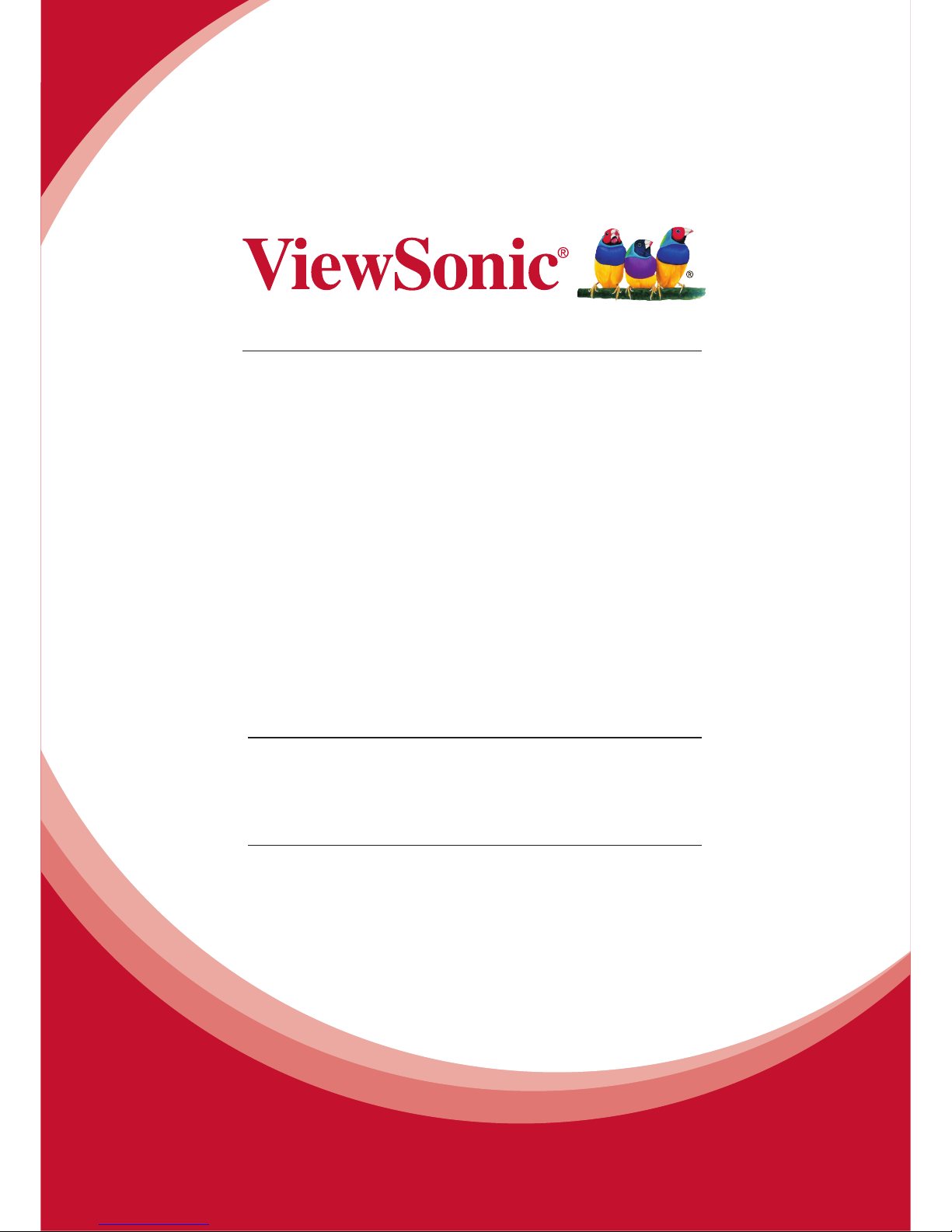
PJ-WPD-200
Wireless Presentation Gateway
User Guide
Model No. VS15989
IMPORTANT: Please read this User Guide to obtain important information on installing
and using your product in a safe manner, as well as registering your product for future
service. Warranty information contained in this User Guide will describe your limited
coverage from ViewSonic Corporation, which is also found on our web site at http://
www.viewsonic.com in English, or in specic languages using the Regional selection
box in the upper right corner of our website. “Antes de operar su equipo lea cu
idadosamente las instrucciones en este manual”
Page 2
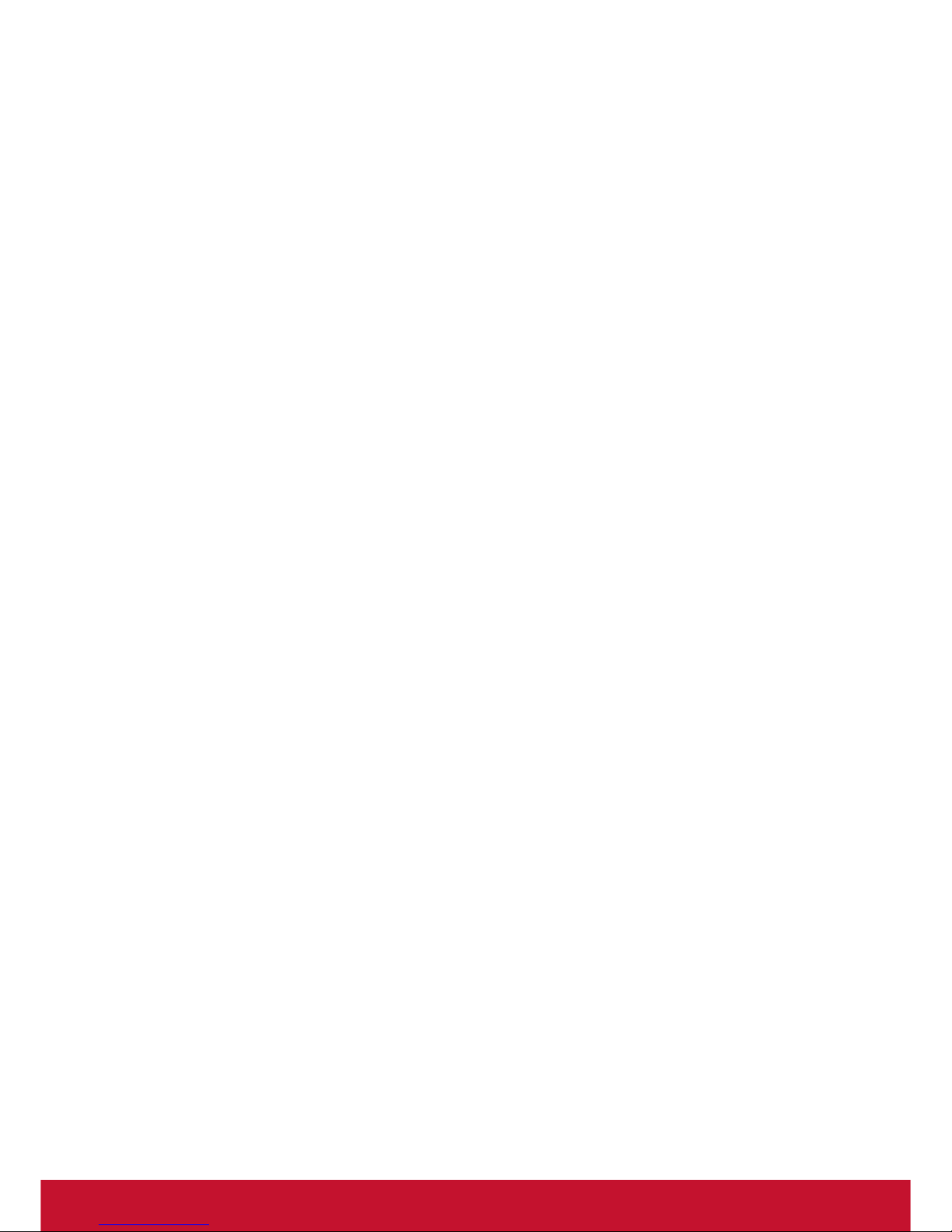
i
Compliance Information
Please read before proceeding
• Use only the batteries and power adapter provided by the manufacturer. The use
of unauthorized accessories may void your warranty.
• Do not store your device in temperatures higher than 50°C (122°F).
• The operating temperature for this device is from 0°C (32°F) to 35°C (95°F).
FCC Compliance Statement
The following statement applies to all products that have received FCC approval.
Applicable products bear the FCC logo, and/or an FCC ID in the format FCC ID:
GSS-VS15989 on the product label.This device complies with part 15 of the FCC
Rules. Operation is subject to the following two conditions: (1) This device may
not cause harmful interference, and (2) This device must accept any interference
received, including interference that may cause undesired operation. This
mobiledevice has been tested and found to comply with the limits for a Class B
digital device, pursuant to Part 15 of the FCC Rules. These limits are designed
to provide reasonable protection against harmful interference in a residential
installation. This equipment generates, uses and can radiate radio frequencyenergy
and, if not installed and used in accordance with the instructions, may cause
harmful interferenceto radio communications. However, there is no guarantee that
interference will not occur in a particular installation. If this equipment does cause
harmful interference to radio or television reception, which can be determined
by turning the equipment off and on, the user is encouraged to try to correct the
interference by one or more of the following measures
• Reorient or relocate the receiving antenna.
• Increase the separation between the equipment and receiver.
• Connect the equipment into an outlet on a circuit different from that to which the
receiver is connected.
• Consult the dealer or an experienced radio/TV technician for help.
Changes or modications not expressly approved by the party responsible for
compliance could void theuser’s authority to operate the equipment.The antenna(s)
used for this transmitter must not be colocated or operating in conjunction with any
otherantenna or transmitter.
The device was tested and complies to measurement standards and procedures
specied in FCC OET Bulletin 65, Supplement C
Page 3
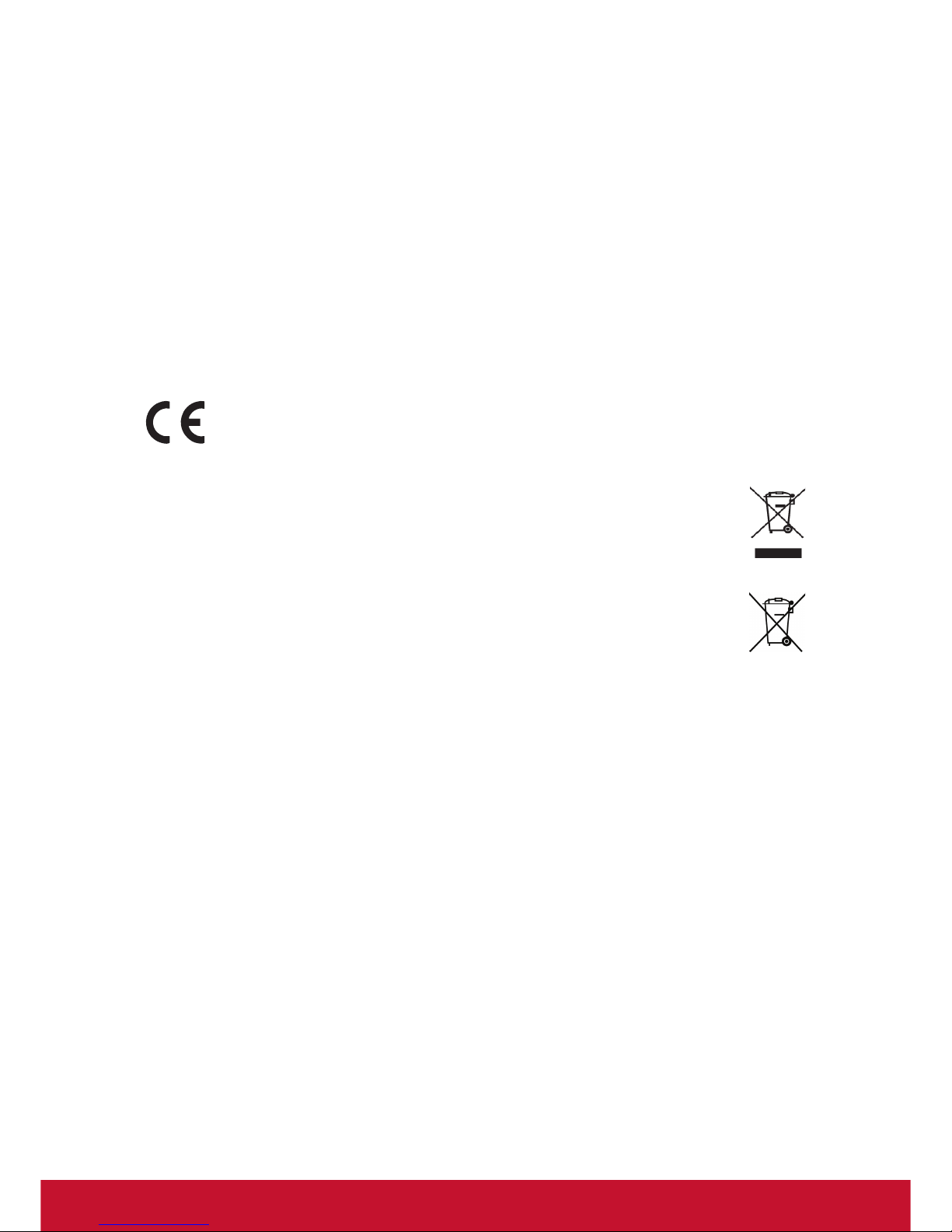
ii
FCC SAR Information
This equipment complies with FCC radiation exposure limits set forth for an
uncontrolled environment. End users must follow the specic operating instructions
for satisfying RF exposure compliance.
This transmitter must not be co-located or operating in conjunction with any other
antenna or transmitter. This equipment should be installed and operated with a
minimum distance of 20 centimeters between the radiator and your body.
The users manual or instruction manual for an intentional or unintentional radiator
shall caution the user that changes or modications not expressly approved by
the party responsible for compliance could void the user's authority to operate the
equipment.
CE Conformity for European Countries
The device complies with the EMC Directive 2004/108/EC and Low Voltage
Directive 2006/95/EC.
Following information is only for EU-member states:
The mark shown to the right is in compliance with the Waste Electrical and
Electronic Equipment Directive 2002/96/EC (WEEE).
The mark indicates the requirement NOT to dispose the equipment as
unsorted municipal waste, but use the return and collection systems
according to local law.
If the batteries, accumulators and button cells included with this equipment,
display the chemical symbol Hg, Cd, or Pb, then it means that the battery has
a heavy metal content of more than 0.0005% Mercury, or more than 0.002%
Cadmium, or more than 0.004% Lead.
European Union Regulatory Conformance
The equipment complies with the RF Exposure Requirement 1999/519/EC, Council
Recommendation of 12 July 1999 on the limitation of exposure of the general
public to electromagnetic elds (0-300 GHz). This equipment meets the following
conformance standards: EN301489-1, EN301489-17, EN60950-1, EN300328.
We, hereby, declare that this Wi-Fi radio is in compliance with the essential
requirements and other relevant provisions of Directive 1999/5/EC.
Page 4

iii
Declaration of RoHS2 Compliance
This product has been designed and manufactured in compliance with Directive
2011/65/EU of the European Parliament and the Council on restriction of the use
of certain hazardous substances in electrical and electronic equipment (RoHS2
Directive), and is deemed to comply with the maximum concentration values issued
by the European Technical Adaptation Committee (TAC) as shown below:
Substance
Proposed Maximum
Concentration
Actual Concentration
Lead (Pb) 0.1% < 0.1%
Mercury (Hg) 0.1% < 0.1%
Cadmium (Cd) 0.01% < 0.01%
Hexavalent Chromium (Cr
6+
) 0.1% < 0.1%
Polybrominated biphenyls (PBB) 0.1% < 0.1%
Polybrominated diphenyl ethers (PBDE) 0.1% < 0.1%
Certain components of products as stated above are exempted under the Annex III
of the RoHS2 Directives as noted below:
Examples of exempted components are:
1. Mercury in cold cathode uorescent lamps and external electrode uorescent
lamps (CCFL and EEFL) for special purposes not exceeding (per lamp):
(1) Short length (≦500 mm): maximum 3.5 mg per lamp.
(2) Medium length (>500 mm and ≦1,500 mm): maximum 5 mg per lamp.
(3) Long length (>1,500 mm): maximum 13 mg per lamp.
2. Lead in glass of cathode ray tubes.
3. Lead in glass of uorescent tubes not exceeding 0.2% by weight.
4. Lead as an alloying element in aluminium containing up to 0.4% lead by weight.
5. Copper alloy containing up to 4% lead by weight.
6. Lead in high melting temperature type solders (i.e. lead-based alloys containing
85% by weight or more lead).
7. Electrical and electronic components containing lead in a glass or ceramic other
than dielectric ceramic in capacitors, e.g. piezoelectronic devices, or in a glass or
ceramic matrix compound.
Page 5
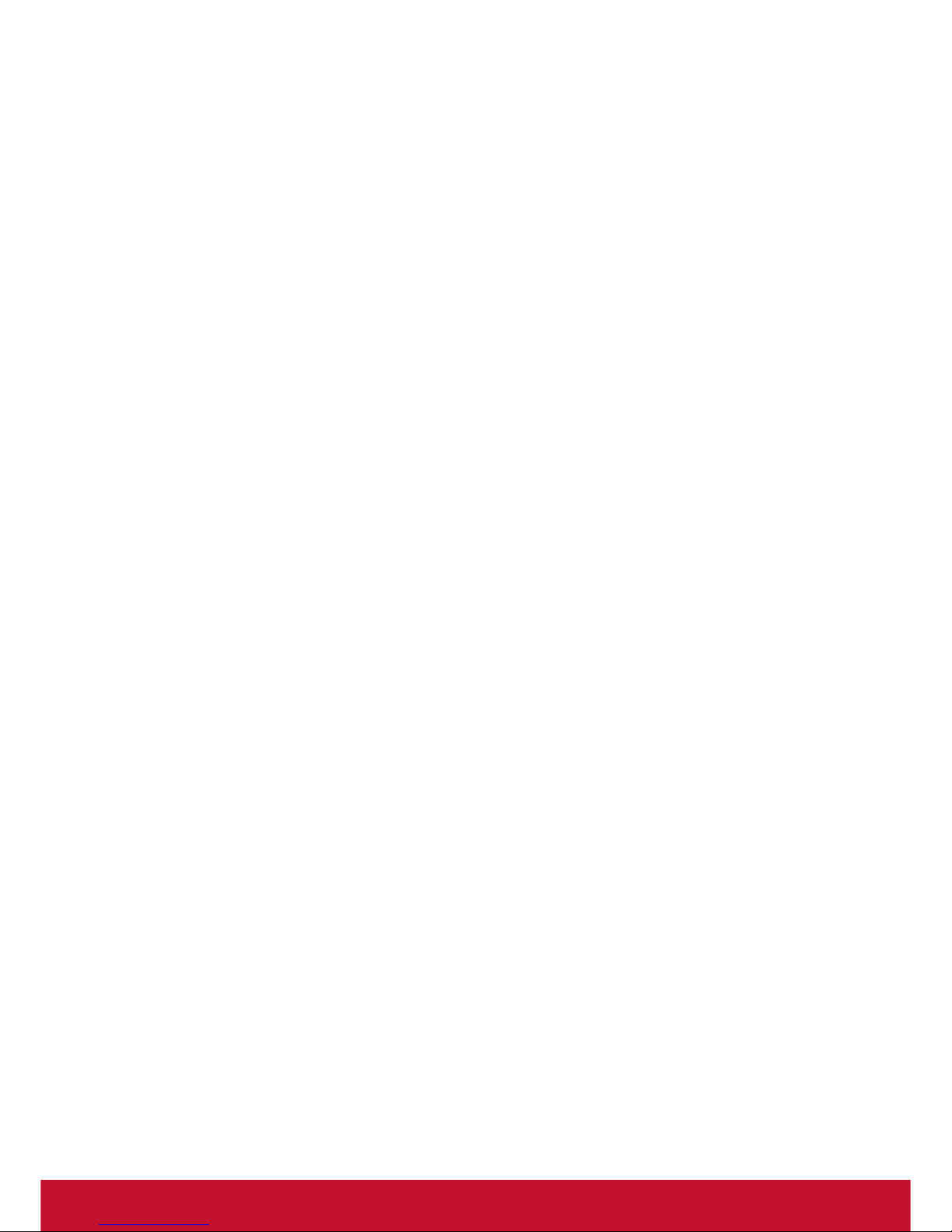
iv
Contents
Compliance Information
FCC Compliance Statement ...................................................................................i
CE Conformity for European Countries ................................................................. ii
Declaration of RoHS2 Compliance ....................................................................... iii
Copyright Information
Product Registration ..............................................................................................1
For Your Records ..................................................................................................1
Introduction
Features ................................................................................................................2
System requirements.............................................................................................2
Before you start .....................................................................................................2
Getting Started
Wireless LAN Basics .............................................................................................3
IP Address .............................................................................................................4
Install Driver / Utility ...............................................................................................5
Wireless Network Configuration ............................................................................7
Technical Specifications
Troubleshooting
Other Information
Customer Support ...............................................................................................17
Limited Warranty .................................................................................................18
Mexico Limited Warranty .....................................................................................20
Page 6
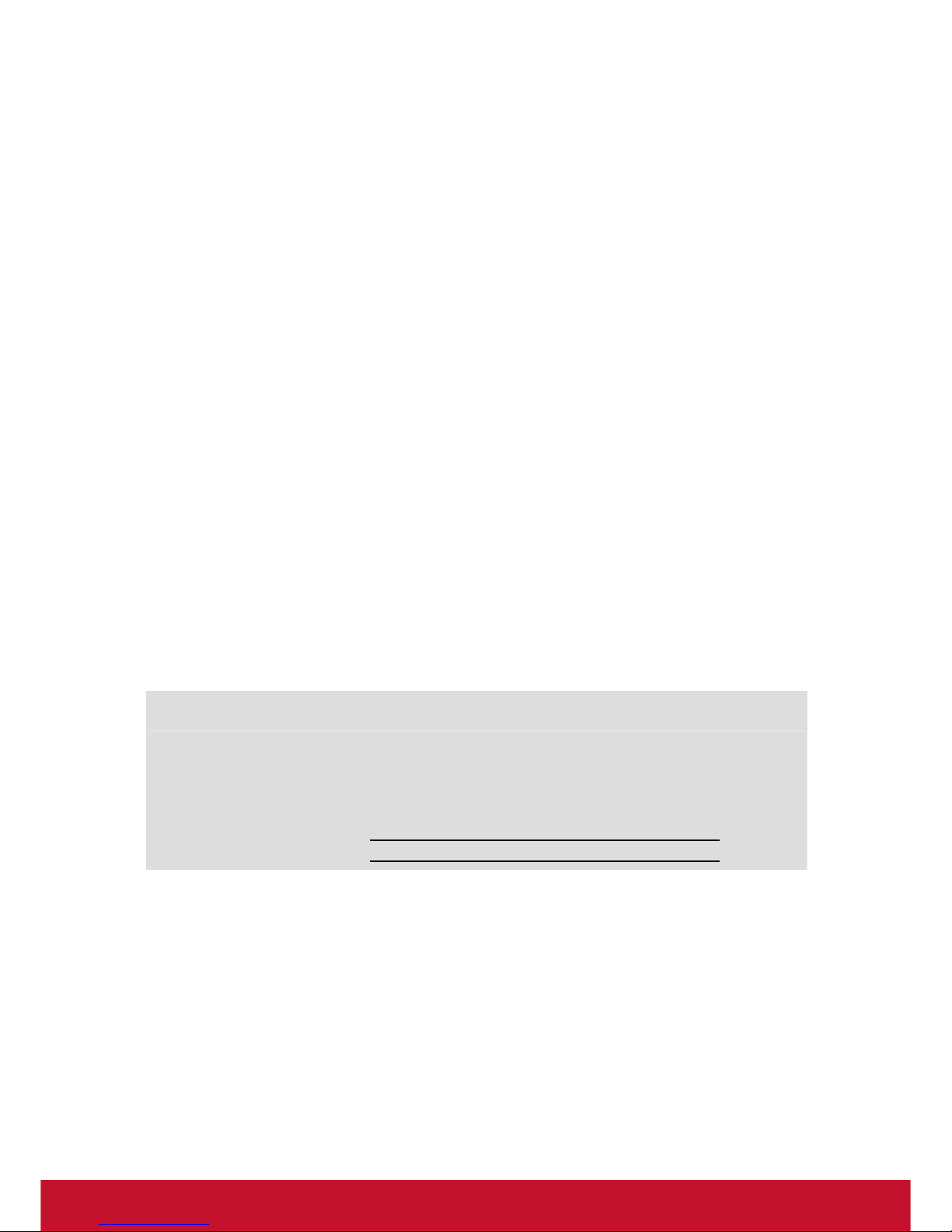
1
Copyright Information
Copyright © ViewSonic Corporation, 2014. All rights reserved.
ViewSonic and the three birds logo are registered trademarks of ViewSonic
Corporation.
VESA is a registered trademark of the Video Electronics Standards Association.
DPMS, DisplayPort, and DDC are trademarks of VESA.
ENERGY STAR® is a registered trademark of the U.S. Environmental Protection
Agency (EPA).
As an ENERGY STAR® partner, ViewSonic Corporation has determined that this
product meets the E
NERGY STAR
®
guidelines for energy efficiency.
Disclaimer: ViewSonic Corporation shall not be liable for technical or editorial errors
or omissions contained herein; nor for incidental or consequential damages resulting
from furnishing this material, or the performance or use of this product.
In the interest of continuing product improvement, ViewSonic Corporation reserves
the right to change product specifications without notice. Information in this
document may change without notice.
No part of this document may be copied, reproduced, or transmitted by any means,
for any purpose without prior written permission from ViewSonic Corporation.
Product Registration
To meet your future needs, and to receive any additional product information as it
becomes available, please register your product on the Internet at:
www.viewsonic.com.
For Your Records
Product Name:
Model Number:
Document Number:
Serial Number:
Purchase Date:
PJ-WPD-200
Wireless Presentation Gateway
VS15989
PJ-WPD-200_UG_ENG Rev. 1A 07-04-14
Proper product disposal is necessary at the end of product life
ViewSonic respects the environment and is committed to working and living green.
Thank you for being part of a Smarter, Greener Computing effort.
Please visit the ViewSonic website to learn more.
USA & Canada: http://www.viewsonic.com/company/green/recycle-program/
Europe: http://www.viewsoniceurope.com/uk/support/recycling-information/
Taiwan: http://recycle.epa.gov.tw/recycle/index2.aspx
Page 7
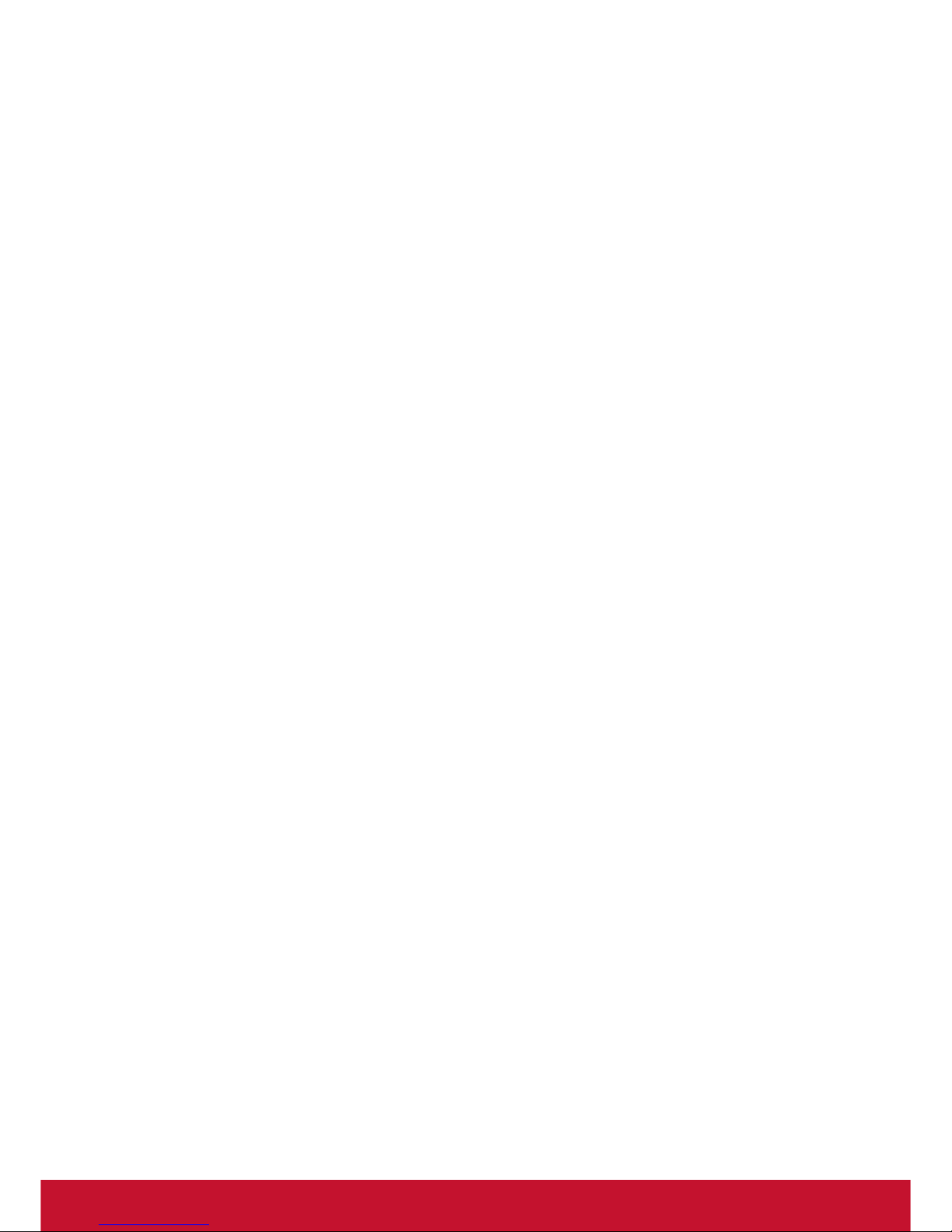
2
Introduction
Thank you for your purchase of the WLAN Adapter. Featuring wireless technology,
this wireless networking solution has been designed for both large and small
businesses, and it is scalable so that you can easily add more users and new
network features depending on your business scale.
Features
• Support Microsoft XP(32bit/64bit) / Vista(32bit/64bit) / Win7(32bit/64bit).
• Operating distance of up to 300 meters in free space.
• 150/120/90/60/54/48/36/30/24/22/18/12/11/6/5.5/2/1 Mbps selectable Data Rate.
• 64/128-bit WEP , WPA (Wi-Fi Protected Access), WPA2 2.400GHz ~ 2.4835GHz
unlicensed ISM Frequency Band.
Modulation Method :
• IEEE 802.11b : DSSS (Direct Sequence Spread Spectrum).
• IEEE 802.11g / 802.11n : OFDM (Orthogonal Frequency Division Multiplexing).
Easy operation and setting up.
System requirements
• Windows System : XP(32bit/64bit) / Vista(32bit/64bit) / Win7(32bit/64bit).
• System must have a device driver installed. It allows you to communicate with
WLAN 11n USB Client Adapter.
Before you start
1. Confirm Box Contents
• WLAN 11n USB Client Adapter
• Quick Start Guide
• Driver CD
2. Connect your WLAN 11n USB Client Adapter and then install the driver.
3. Getting to know wireless lan adapter.
LED turns on when WLAN link to WLAN adaptor or AP.
LED is blinking when WLAN Adapter is active.
Page 8
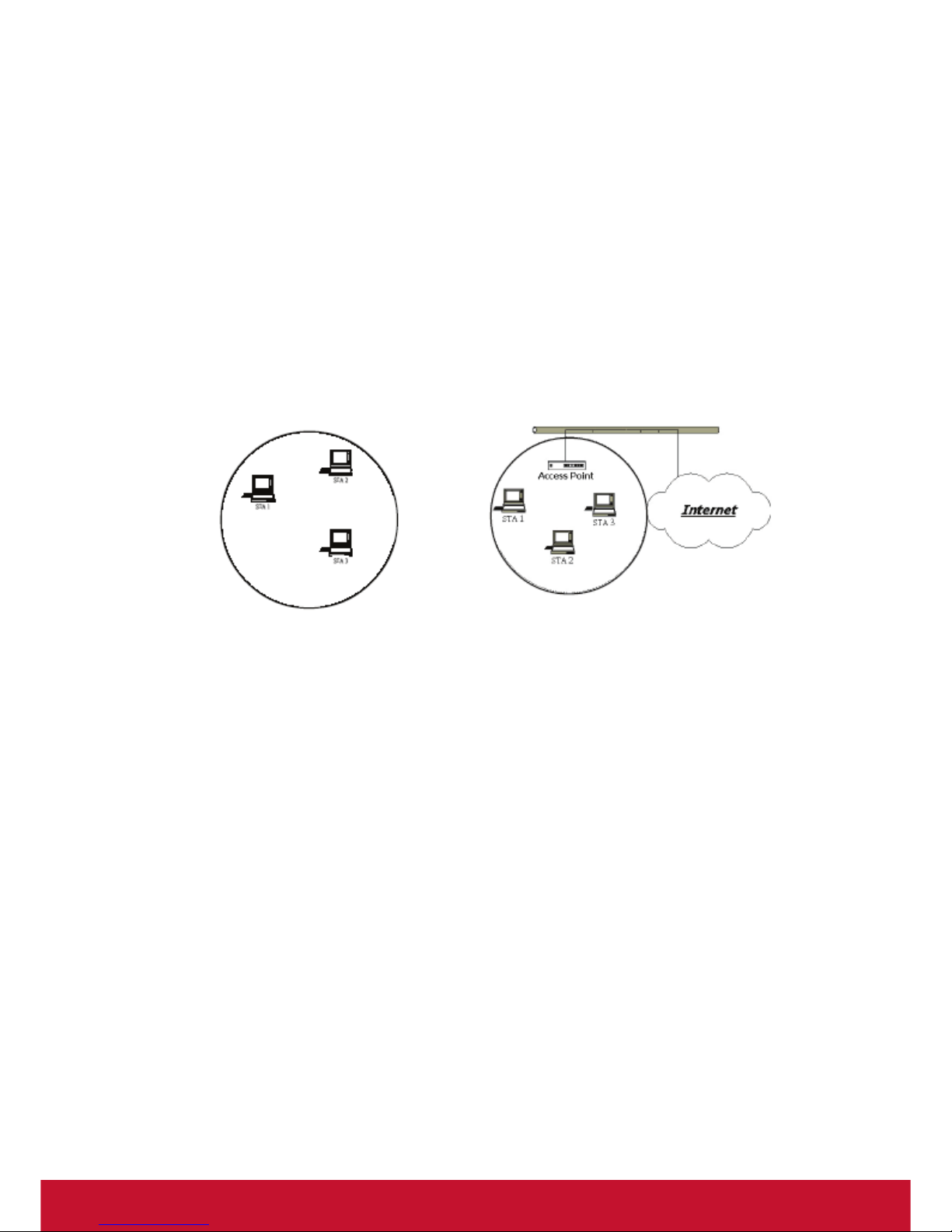
3
Getting Started
Wireless LAN Basics
Wireless LAN network dened by IEEE 802.11b/g standard committee could be
congured as:
• Ad Hoc wireless LAN.
• Infrastructure wireless LAN.
Ad Hoc network is a group of wireless LAN cards, this group is called a BSS (Basic
Service Set). This group can use their wireless LAN cards to communicate with each
other, but can not connect to the Internet.
Ad Hoc Wireless Network Infrastructure Wireless Network
The most obvious difference between Infrastructure wireless network and Ad Hoc
wireless network in Infrastructure wireless network can access the resource in the
Internet through Access Point.
Depending on your requirement, you can easily set up your system network to be a
“Ad Hoc” or “Infrastructure” wireless network. Generally speaking, if in your network, there is an Access Point in it, we recommend you to set your network as an
“Infrastructure”, so it can connect to the Internet.
Page 9
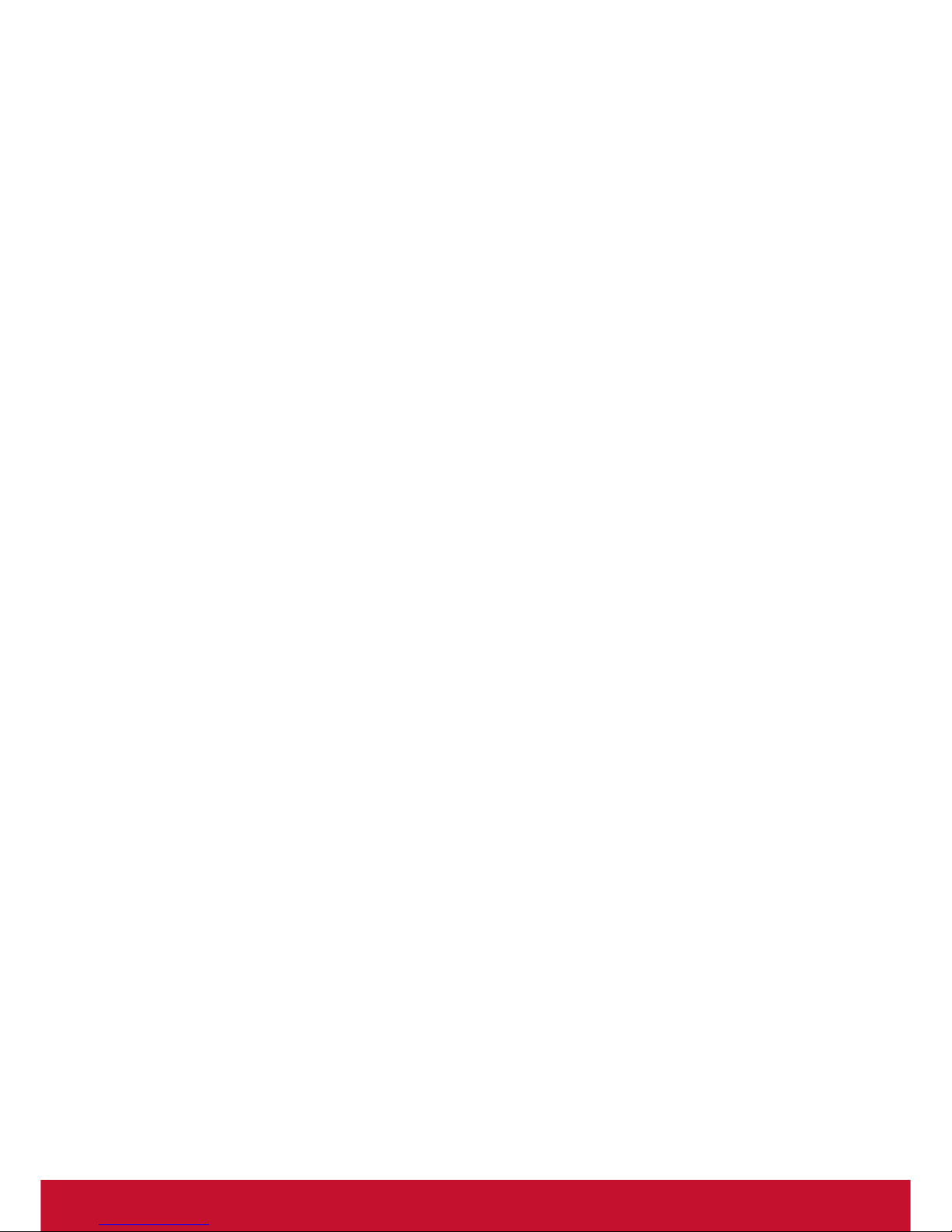
4
IP Address
To use the WLAN 11n USB Client Adapter with a computing device, the WLAN
Adapter must be equipped with a proper Interface. All drivers and supporting
software for the WLAN Adapter must be installed and congured rst.
Ask your system administrator for the following information, which you may need to
provide during driver installation:
• Your Wireless Client Name: Your personal computer’s unique client name and
workgroup name. For your network account, your user name and password.
• Your Wireless SSID: Your IP address, gateway address, and subnet mask if
you’re not using a DHCP client.
Any personal computer on a network is identied by a unique network address.
There are two methods to assign a network address to a personal computer on a
TCP/IP network :
• Static IP addressing.
• Dynamic IP addressing (DHCP Client).
In network with static IP addressing, the network administrator manually assigns
an IP address to each personal computer. Once a static IP address is assigned, a
personal computer uses the same IP address every time it reboots and logs on to
the network. You may manually change the IP address in the Network Properties
dialog box. Network using static IP address is easy to set up and do not require
additional network management software.
In network with dynamic IP addressing, a DHCP server in the network dynamically
assigns IP addresses to all clients every time they log on to the network. Network
using dynamic IP address requires setting up and running a DHCP Server.
Page 10

5
Install Driver / Utility
The installation and driver CD will automatically activate the autorun installation
program after you insert the disk into your CD drive.
Step 1:
Insert the installation CD into your CDROM. Choose the Setup Language and
click Next button.
Step 2:
Installation descriptions shown. Click
Next to continue.
Click Install to begin the installation.
Page 11

6
Installing & conguring WLAN utility.
Installing Drivers.
Step 3:
Click Finish to complete installation.
Page 12

7
Wireless Network Configuration
WLAN 11n USB Client Adapter uses its own management software. All functions
controlled by users are provided by this application. When you insert the WLAN
Adapter into your personal computer, a icon should appear in the Windows System
Tray automatically.
Utility Icon
• Client mode utility running but no WLAN Adapter plugged.
• Client mode utility running and WLAN Adapter scan available network.
• Client mode utility running and WLAN Adapter can not scan any AP.
• AP mode utility running.
Client Mode (Default Setting)
Wireless Device Control:
• Show Tray Icon – Show icon or not show icon in systray.
• Radio Off – Stop wireless signal.
• Disable Adapter – Stop wireless device.
• Windows Zero Config – Stop Use Utility.
Page 13

8
General Setting
Once device is set, double click on that icon and the conguration window will pop
up as shown. It shows the current connected network. The signal strength and link
quality are displayed also.
The bar graph displays the quality and strength of the link between the node and
its Access Point. Link Quality is a measurement of receiving and transmitting
performances over the radio.
Network Address displays current MAC Address, IP Address, Subnet. and
Gateway. Click Renew IP button to refresh IP address leased from wireless AP.
Prole Setting
In prole tab, you can Add, Remove, Edit, Duplicate and Set Default to manipulate
prole content manually. Strongly recommend to use prole after you do Available
Network.
Page 14

9
Available Netwoek Setting
Click Available Network tab and it will show all available networks that radio can
reaches. Select proper SSID & BSSID you want to connect. Click Refresh button to
force and rescan available networks currently.
Select one of SSIDs, and click Add to Prole to create prole that can be congured
more wireless parameters. In this page, you can edit your prole name, congure
wireless security like WEP, WPA, WPA2, 802.1x …etc. After nishing setup, click OK
button to save conguration.
Page 15

10
Status
Status page tab, shows all wireless, networking and device driver version in details.
Statistics
Statistics page tab will show real-time TX/RX relative counters to check or evaluate
the wireless performance. Click Reset button to set counter to zero.
Page 16

11
Wi-Fi Protected Setup
An easy and secure setup solution for Wi-Fi network. You can choose PIN Code or
Push Button method to connect to an AP.
• Pin method:
Step 1:
Push the PIN button.
Step 2:
Select a specic AP.
Page 17

12
Step 3:
Enter the PIN code into your AP.
Step 4:
Select AP that you want to congure.
Step 5:
Wait for conguring your wireless AP to
be the security setting.
Page 18

13
• PBC method:
Step 1:
Push the PBC button.
Step 2:
Push the physical button on your AP or
visual button on the WPS cong page.
• Soft AP:
Step 1:
Click Access Point to change AP mode.
Page 19

14
Step 2:
Click Cong to set AP.
Step 3:
Setting SSID and Securtiy.
Step 4:
Choosing the Ethernet controller and
click Apply to bridge your Soft AP.
Page 20

15
Technical Specifications
Product Name 11n Wi-Fi USB Dongle(2T2R)
Standard 802.11b/g/n, 802.3, 802.3u
Data Transfer Rate 1,2,5.5,6,11,12,18,22,24,30,36,48,54,60,90,120 and
maximum of 150Mbps
Modulation Method BPSK/ QPSK/ 16-QAM/ 64-QAM
Frequency Band 2.4GHz ISM Band
Spread Spectrum IEEE 802.11b: DSSS (Direct Sequence Spread Spectrum)
IEEE 802.11g/n:OFDM (Orthogonal Frequency Division
Multiplexing)
RF Output Power 802.11b : 22.34 dBm
802.11g: 25.19 dBm
802.11n(20M): 22.24 dBm
802.11n(40M): 21.28 dBm
Operation Mode Ad hoc, Infrastructure
Receiver Sensitivity 11Mbps -80dBm@8%, 54Mbps -70dBm@10%, 130Mbps
-64dBm@10%
LED Power
OS Support Windows XP /Vista /7, Mac, Linux
Security WEP, TKIP, AES, WPA and WPA2
Interface USB 2.0
Power Consumption Transmit: average 305 mA
Receive: average 190 mA
Operating Temperature 0 ~ 50° C ambient temperature
Storage Temperature -10 ~ 70°C ambient temperature
Humidity 5 to 90 % maximum (non-condensing)
Dimension 23.5 x 14.4 x 5.8mm (LxWxH) Cuboid body
Dimension 23.5 x 15.2 x 8mm (LxWxH) Arc body
Page 21

16
Troubleshooting
Symptom Remedy
The LED is off. Make sure the dongle is inserted properly.
Otherwise contact your vendor.
The LED is always on not
blinking.
Make sure that you have installed the driver from
attached CD. Otherwise contact your vendor.
The LED is blinking but the
icon does not appear in your
icon tray.
Make sure that you have installed the Utility from
the attached CD.
The dongle is linking, but can’t
share les with others.
Make sure the le and printer sharing function is
enabled. You can enable the function by checking
the icon of My Computer -> Control Panel ->
Network -> le and printer sharing -> I want to
be able to give others to access to my les.
Slow or poor performance
under AP mode.
Try to select another channel for the
communicating group or move your device closer
to the Access Point.
Page 22

17
Other Information
Customer Support
For technical support or product service, see the table below or contact your reseller.
NOTE: You will need to provide the product serial number.
Country/Region Website
T= Telephone
C = CHAT ONLINE
Email
Australia
New Zealand
www.viewsonic.com.au
AUS= 1800 880 818
NZ= 0800 008 822
service@au.viewsonic.com
Canada www.viewsonic.com
T (Toll-Free)= 1-866-463-4775
T (Toll)= 1-424-233-2533
service.ca@viewsonic.com
Europe www.viewsoniceurope.com www.viewsoniceurope.com/uk/support/call-desk/
Hong Kong www.hk.viewsonic.com T= 852 3102 2900 service@hk.viewsonic.com
India www.in.viewsonic.com T= 1800 266 0101 service@in.viewsonic.com
Korea ap.viewsonic.com/kr/ T= 080 333 2131 service@kr.viewsonic.com
Latin America
(Argentina)
www.viewsonic.com/la/
C= http://www.viewsonic.com/
la/soporte/servicio-tecnico
soporte@viewsonic.com
Latin America
(Chile)
www.viewsonic.com/la/
C= http://www.viewsonic.com/
la/soporte/servicio-tecnico
soporte@viewsonic.com
Latin America
(Columbia)
www.viewsonic.com/la/
C= http://www.viewsonic.com/
la/soporte/servicio-tecnico
soporte@viewsonic.com
Latin America
(Mexico)
www.viewsonic.com/la/
C= http://www.viewsonic.com/
la/soporte/servicio-tecnico
soporte@viewsonic.com
Nexus Hightech Solutions, Cincinnati #40 Desp. 1 Col. De los Deportes Mexico D.F.
Tel: 55) 6547-6454 55)6547-6484
Other places please refer to http://www.viewsonic.com/la/soporte/servicio-tecnico#mexico
Latin America
(Peru)
www.viewsonic.com/la/
C= http://www.viewsonic.com/
la/soporte/servicio-tecnico
soporte@viewsonic.com
Macau www.hk.viewsonic.com T= 853 2870 0303 service@hk.viewsonic.com
Middle East ap.viewsonic.com/me/ Contact your reseller service@ap.viewsonic.com
Puerto Rico &
Virgin Islands
www.viewsonic.com
T= 1-800-688-6688 (English)
C = http://www.viewsonic.com/
la/soporte/servicio-tecnico
service.us@viewsonic.com
soporte@viewsonic.com
Singapore/
Malaysia/
Thailand
www.ap.viewsonic.com T= 65 6461 6044 service@sg.viewsonic.com
South Africa ap.viewsonic.com/za/ Contact your reseller service@ap.viewsonic.com
United States www.viewsonic.com
T (Toll-Free)= 1-800-688-6688
T (Toll)= 1-424-233-2530
service.us@viewsonic.com
Page 23

18
Limited Warranty
ViewSonic® Wireless Presentation Gateway
What the warranty covers:
ViewSonic warrants its products to be free from defects in material and workmanship, under normal
use, during the warranty period. If a product proves to be defective in material or workmanship during
the warranty period, ViewSonic will, at its sole option, repair or replace the product with a like product.
Replacement product or parts may include remanufactured or refurbished parts or components.
How long the warranty is effective:
ViewSonic Wireless Presentation Gateway is warranted for 1 year for labor from the date of the first
customer purchase.
Who the warranty protects:
This warranty is valid only for the first consumer purchaser.
What the warranty does not cover:
1. Any product on which the serial number has been defaced, modified or removed.
2. Damage, deterioration, failure, or malfunction resulting from:
a. Accident, abuse, misuse, neglect, fire, water, lightning, or other acts of nature, improper main-
tenance, unauthorized product modification, or failure to follow instructions supplied with the
product.
b. Operation outside of product specifications.
c. Operation of the product for other than the normal intended use or not under normal conditions.
d. Repair or attempted repair by anyone not authorized by ViewSonic.
e. Any damage of the product due to shipment.
f. Removal or installation of the product.
g. Causes external to the product, such as electric power fluctuations or failure.
h. Use of supplies or parts not meeting ViewSonic’s specifications.
i. Normal wear and tear.
j. Any other cause which does not relate to a product defect.
3. Removal, installation, and set-up service charges.
How to get service:
1. For information about receiving service under warranty, contact ViewSonic Customer Support
(please refer to “Customer Support” page). You will need to provide your product’s serial number.
2. To obtain warranted service, you will be required to provide (a) the original dated sales slip, (b)
your name, (c) your address, (d) a description of the problem, and (e) the serial number of the
product.
3. Take or ship the product freight prepaid in the original container to an authorized ViewSonic service center or ViewSonic.
4. For additional information or the name of the nearest ViewSonic service center, contact ViewSonic.
Limitation of implied warranties:
There are no warranties, express or implied, which extend beyond the description contained herein
including the implied warranty of merchantability and fitness for a particular purpose.
Page 24

19
Exclusion of damages:
ViewSonic’s liability is limited to the cost of repair or replacement of the product. ViewSonic shall not
be liable for:
1. Damage to other property caused by any defects in the product, damages based upon
inconvenience, loss of use of the product, loss of time, loss of profits, loss of business opportunity,
loss of goodwill, interference with business relationships, or other commercial loss, even if advised
of the possibility of such damages.
2. Any other damages, whether incidental, consequential or otherwise.
3. Any claim against the customer by any other party.
4. Repair or attempted repair by anyone not authorized by ViewSonic.
Effect of local law:
This warranty gives you specific legal rights, and you may also have other rights which vary from local
authority. Some local governances do not allow limitations on implied warranties and/or do not allow
the exclusion of incidental or consequential damages, so the above limitations and exclusions may
not apply to you.
Sales outside the U.S.A. and Canada:
For warranty information and service on ViewSonic products sold outside of the U.S.A. and Canada,
contact ViewSonic or your local ViewSonic dealer.
The warranty period for this product in mainland China (Hong Kong, Macao and Taiwan Excluded) is
subject to the terms and conditions of the Maintenance Guarantee Card.
For users in Europe and Russia, full details of warranty provided can be found in www.
viewsoniceurope.com under Support/Warranty Information.
Wireless Presentation Gateway Warranty Term Template In UG
VSC_TEMP_2014
Page 25

20
Mexico Limited Warranty
ViewSonic® Wireless Presentation Gateway
What the warranty covers:
ViewSonic warrants its products to be free from defects in material and workmanship, under normal use, during
the warranty period. If a product proves to be defective in material or workmanship during the warranty period,
ViewSonic will, at its sole option, repair or replace the product with a like product. Replacement product or parts
may include remanufactured or refurbished parts or components & accessories.
How long the warranty is effective:
ViewSonic Wireless Presentation Gateway is warranted for 1 year for labor from the date of the first customer
purchase.
Who the warranty protects:
This warranty is valid only for the first consumer purchaser.
What the warranty does not cover:
1. Any product on which the serial number has been defaced, modified or removed.
2. Damage, deterioration or malfunction resulting from:
a. Accident, misuse, neglect, fire, water, lightning, or other acts of nature, unauthorized product
modification, unauthorized attempted repair, or failure to follow instructions supplied with the product.
b. Any damage of the product due to shipment.
c. Causes external to the product, such as electrical power fluctuations or failure.
d. Use of supplies or parts not meeting ViewSonic’s specifications.
e. Normal wear and tear.
f. Any other cause which does not relate to a product defect.
3. Any product exhibiting a condition commonly known as “image burn-in” which results when a static image is
displayed on the product for an extended period of time.
4. Removal, installation, insurance, and set-up service charges.
How to get service:
For information about receiving service under warranty, contact ViewSonic Customer Support (Please refer to the
attached Customer Support page). You will need to provide your product's serial number, so please record the
product information in the space provided below on your purchase for your future use. Please retain your receipt
of proof of purchase to support your warranty claim.
For Your Records
Product Name: _____________________________ Model Number: _________________________________
Document Number: _________________________ Serial Number: _________________________________
Purchase Date: _____________________________ Extended Warranty Purchase? _________________ (Y/N)
If so, what date does warranty expire? _______________
1. To obtain warranty service, you will be required to provide (a) the original dated sales slip, (b) your name, (c)
your address, (d) a description of the problem, and (e) the serial number of the product.
2. Take or ship the product in the original container packaging to an authorized ViewSonic service center.
3. Round trip transportation costs for in-warranty products will be paid by ViewSonic.
Limitation of implied warranties:
There are no warranties, express or implied, which extend beyond the description contained herein including the
implied warranty of merchantability and fitness for a particular purpose.
Exclusion of damages:
ViewSonic’s liability is limited to the cost of repair or replacement of the product. ViewSonic shall not be liable for:
1. Damage to other property caused by any defects in the product, damages based upon inconvenience, loss
of use of the product, loss of time, loss of profits, loss of business opportunity, loss of goodwill, interference
with business relationships, or other commercial loss, even if advised of the possibility of such damages.
2. Any other damages, whether incidental, consequential or otherwise.
3. Any claim against the customer by any other party.
4. Repair or attempted repair by anyone not authorized by ViewSonic.
Page 26

21
Contact Information for Sales & Authorized Service (Centro Autorizado de Servicio) within Mexico:
Name, address, of manufacturer and importers:
México, Av. de la Palma #8 Piso 2 Despacho 203, Corporativo Interpalmas,
Col. San Fernando Huixquilucan, Estado de México
Tel: (55) 3605-1099 http://www.viewsonic.com/la/soporte/index.htm
NÚMERO GRATIS DE ASISTENCIA TÉCNICA PARA TODO MÉXICO: 001.866.823.2004
Hermosillo:
Distribuciones y Servicios Computacionales SA de CV.
Calle Juarez 284 local 2
Col. Bugambilias C.P: 83140
Tel: 01-66-22-14-9005
E-Mail: disc2@hmo.megared.net.mx
Villahermosa:
Compumantenimietnos Garantizados, S.A. de C.V.
AV. GREGORIO MENDEZ #1504
COL, FLORIDA C.P. 86040
Tel: 01 (993) 3 52 00 47 / 3522074 / 3 52 20 09
E-Mail: compumantenimientos@prodigy.net.mx
Puebla, Pue. (Matriz):
RENTA Y DATOS, S.A. DE C.V. Domicilio:
29 SUR 721 COL. LA PAZ
72160 PUEBLA, PUE.
Tel: 01(52).222.891.55.77 CON 10 LINEAS
E-Mail: datos@puebla.megared.net.mx
Veracruz, Ver.:
CONEXION Y DESARROLLO, S.A DE C.V. Av. Americas # 419
ENTRE PINZÓN Y ALVARADO
Fracc. Reforma C.P. 91919
Tel: 01-22-91-00-31-67
E-Mail: gacosta@qplus.com.mx
Chihuahua
Soluciones Globales en Computación
C. Magisterio # 3321 Col. Magisterial
Chihuahua, Chih.
Tel: 4136954
E-Mail: Cefeo@soluglobales.com
Cuernavaca
Compusupport de Cuernavaca SA de CV
Francisco Leyva # 178 Col. Miguel Hidalgo
C.P. 62040, Cuernavaca Morelos
Tel: 01 777 3180579 / 01 777 3124014
E-Mail: aquevedo@compusupportcva.com
Distrito Federal:
QPLUS, S.A. de C.V.
Av. Coyoacán 931
Col. Del Valle 03100, México, D.F.
Tel: 01(52)55-50-00-27-35
E-Mail : gacosta@qplus.com.mx
Guadalajara, Jal.:
SERVICRECE, S.A. de C.V.
Av. Niños Héroes # 2281
Col. Arcos Sur, Sector Juárez
44170, Guadalajara, Jalisco
Tel: 01(52)33-36-15-15-43
E-Mail: mmiranda@servicrece.com
Guerrero Acapulco
GS Computación (Grupo Sesicomp)
Progreso #6-A, Colo Centro
39300 Acapulco, Guerrero
Tel: 744-48-32627
Monterrey:
Global Product Services
Mar Caribe # 1987, Esquina con Golfo Pérsico
Fracc. Bernardo Reyes, CP 64280
Monterrey N.L. México
Tel: 8129-5103
E-Mail: aydeem@gps1.com.mx
MERIDA:
ELECTROSER
Av Reforma No. 403Gx39 y 41
Mérida, Yucatán, México CP97000
Tel: (52) 999-925-1916
E-Mail: rrrb@sureste.com
Oaxaca, Oax.:
CENTRO DE DISTRIBUCION Y
SERVICIO, S.A. de C.V.
Murguía # 708 P.A., Col. Centro, 68000, Oaxaca
Tel: 01(52)95-15-15-22-22
Fax: 01(52)95-15-13-67-00
E-Mail. gpotai2001@hotmail.com
Tijuana:
STD
Av Ferrocarril Sonora #3780 L-C
Col 20 de Noviembre
Tijuana, Mexico
FOR USA SUPPORT:
ViewSonic Corporation
14035 Pipeline Ave. Chino, CA 91710, USA
Tel: 800-688-6688 (English); 866-323-8056 (Spanish);
E-Mail: http://www.viewsonic.com
Wireless Presentation Gateway Mexico Warranty Term Template In UG
VSC_TEMP_2014
Page 27

