Page 1
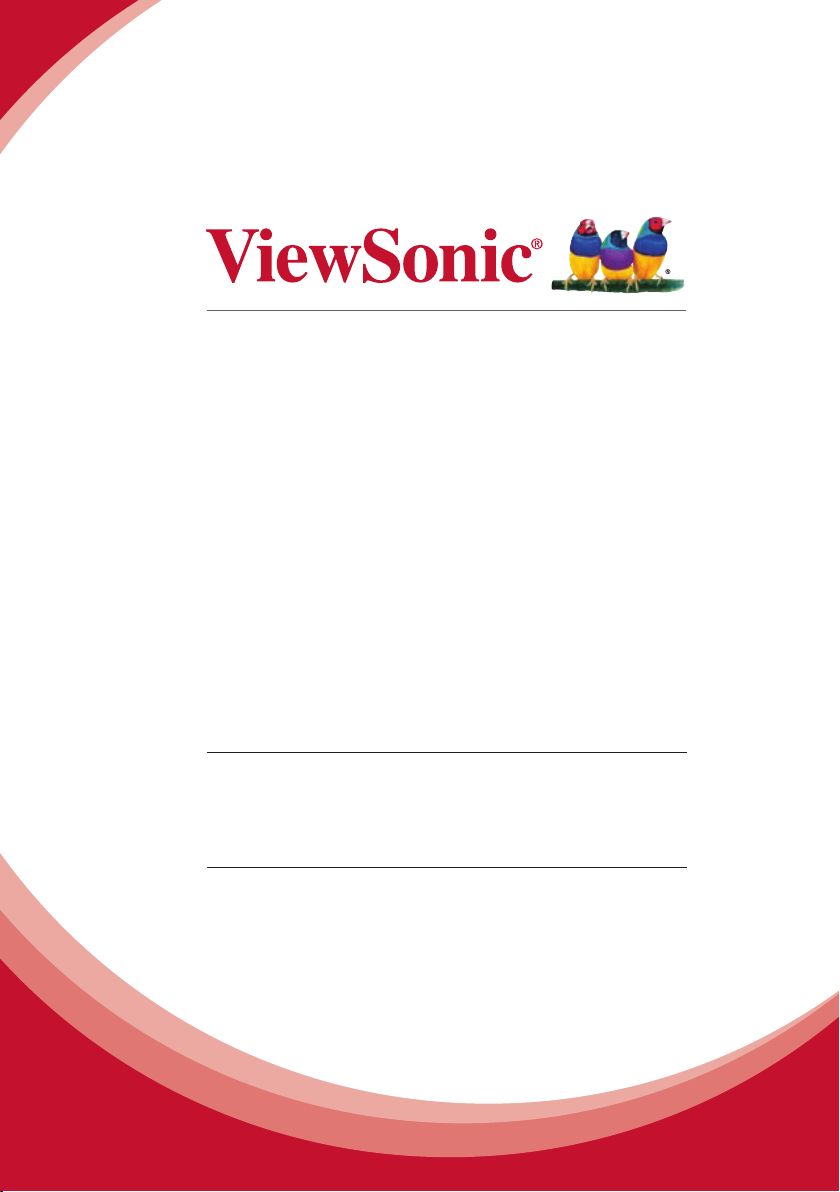
PJD8653ws/PJD8353s
DLP Projector
User Guide
IMPORTANT: Please read this User Guide to obtain important information on installing
and using your product in a safe manner, as well as registering your product for future
service. Warranty information contained in this User Guide will describe your limited
coverage from ViewSonic Corporation, which is also found on our web site at http://www.
viewsonic.com in English, or in specic languages using the Regional selection box in the
upper right corner of our website. “Antes de operar su equipo lea cu idadosamente las
instrucciones en este manual”
Model No. VS14956/VS14991
Page 2
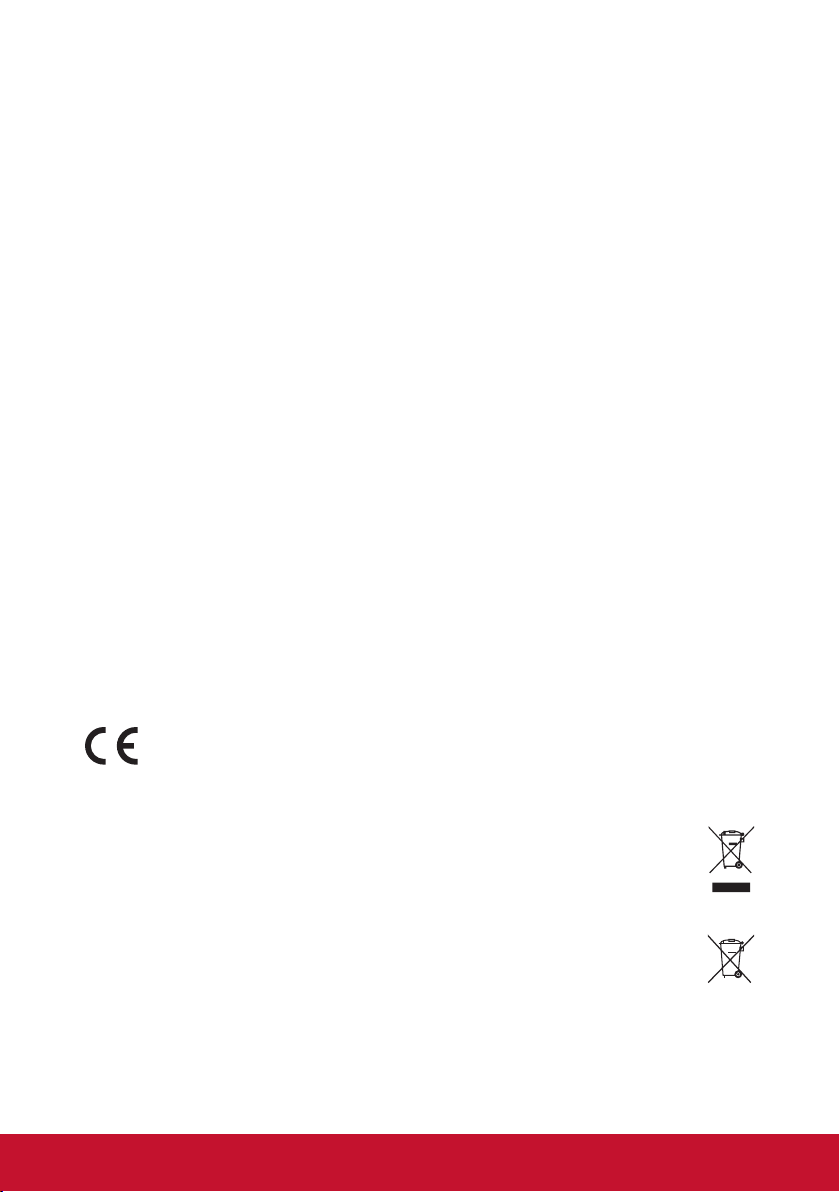
Compliance Information
FCC Statement
This device complies with part 15 of FCC Rules. Operation is subject to the following two
conditions: (1) this device may not cause harmful interference, and (2) this device must accept
any interference received, including interference that may cause undesired operation.
This equipment has been tested and found to comply with the limits for a Class B digital
device, pursuant to part 15 of the FCC Rules. These limits are designed to provide reasonable
protection against harmful interference in a residential installation. This equipment generates,
uses, and can radiate radio frequency energy, and if not installed and used in accordance with
the instructions, may cause harmful interference to radio communications. However, there is
no guarantee that interference will not occur in a particular installation. If this equipment does
cause harmful interference to radio or television reception, which can be determined by turning
the equipment off and on, the user is encouraged to try to correct the interference by one or
more of the following measures:
y Reorient or relocate the receiving antenna.
y Increase the separation between the equipment and receiver.
y Connect the equipment into an outlet on a circuit different from that to which the
receiver is connected.
y Consult the dealer or an experienced radio/TV technician for help.
Warning: You are cautioned that changes or modications not expressly approved by the
party responsible for compliance could void your authority to operate the equipment.
For Canada
y This Class B digital apparatus complies with Canadian ICES-003.
y Cet appareil numérique de la classe B est conforme à la norme NMB-003 du Canada.
CE Conformity for European Countries
The device complies with the EMC Directive 2004/108/EC and Low Voltage
Directive 2006/95/EC.
Following information is only for EU-member states:
The mark is in compliance with the Waste Electrical and Electronic Equipment Directive
2002/96/EC (WEEE).
The mark indicates the requirement NOT to dispose the equipment including any spent
or discarded batteries or accumulators as unsorted municipal waste, but use the return
and collection systems available.
If the batteries, accumulators and button cells included with this equipment, display
the chemical symbol Hg, Cd, or Pb, then it means that the battery has a heavy metal
content of more than 0.0005% Mercury or more than, 0.002% Cadmium, or more than
0.004% Lead.
i
Page 3
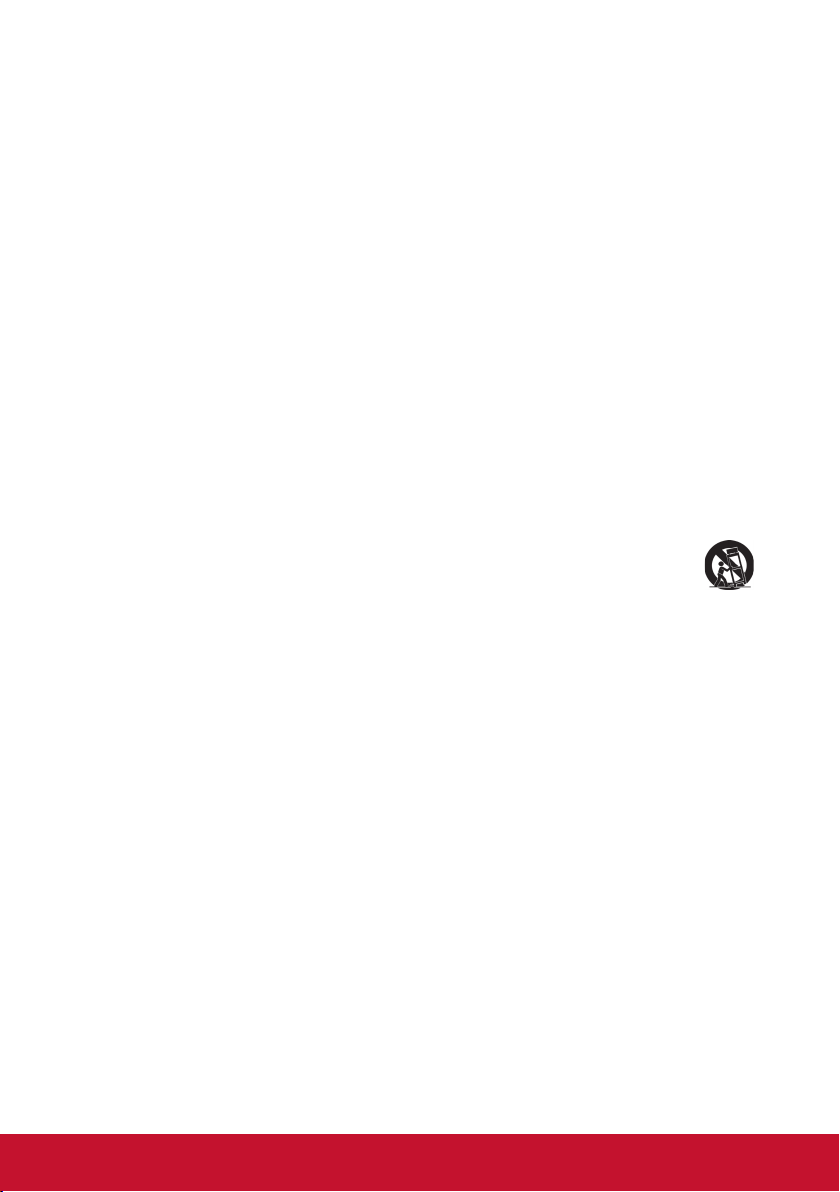
Important Safety Instructions
1. Read these instructions.
2. Keep these instructions.
3. Heed all warnings.
4. Follow all instructions.
5. Do not use this unit near water.
6. Clean with a soft, dry cloth.
7. Do not block any ventilation openings. Install the unit in accordance with the
manufacturer’s instructions.
8. Do not install near any heat sources such as radiators, heat registers, stoves, or other
devices (including ampliers) that produce heat.
9. Do not defeat the safety purpose of the polarized or grounding-type plug. A polarized plug
has two blades with one wider than the other. A grounding type plug has two blades and a
third grounding prong. The wide blade and the third prong are provided for your safety. If
the provided plug does not t into your outlet, consult an electrician for replacement of the
obsolete outlet.
10. Protect the power cord from being walked on or pinched particularly at plugs. Convenience
receptacles and the point where they exit from the unit. Be sure that the power outlet is
located near the unit so that it is easily accessible.
11. Only use attachments/accessories specied by the manufacturer.
12. Use only with the cart, stand, tripod, bracket, or table specied by the
manufacturer, or sold with the unit. When a cart is used, use caution when moving
the cart/unit combination to avoid injury from tipping over.
13. Unplug this unit when unused for long periods of time.
14. Refer all servicing to qualied service personnel. Servicing is required when the unit has
been damaged in any way, such as: if the power-supply cord or plug is damaged, if liquid
is spilled onto or objects fall into the unit, if the unit is exposed to rain or moisture, or if the
unit does not operate normally or has been dropped.
ii
Page 4
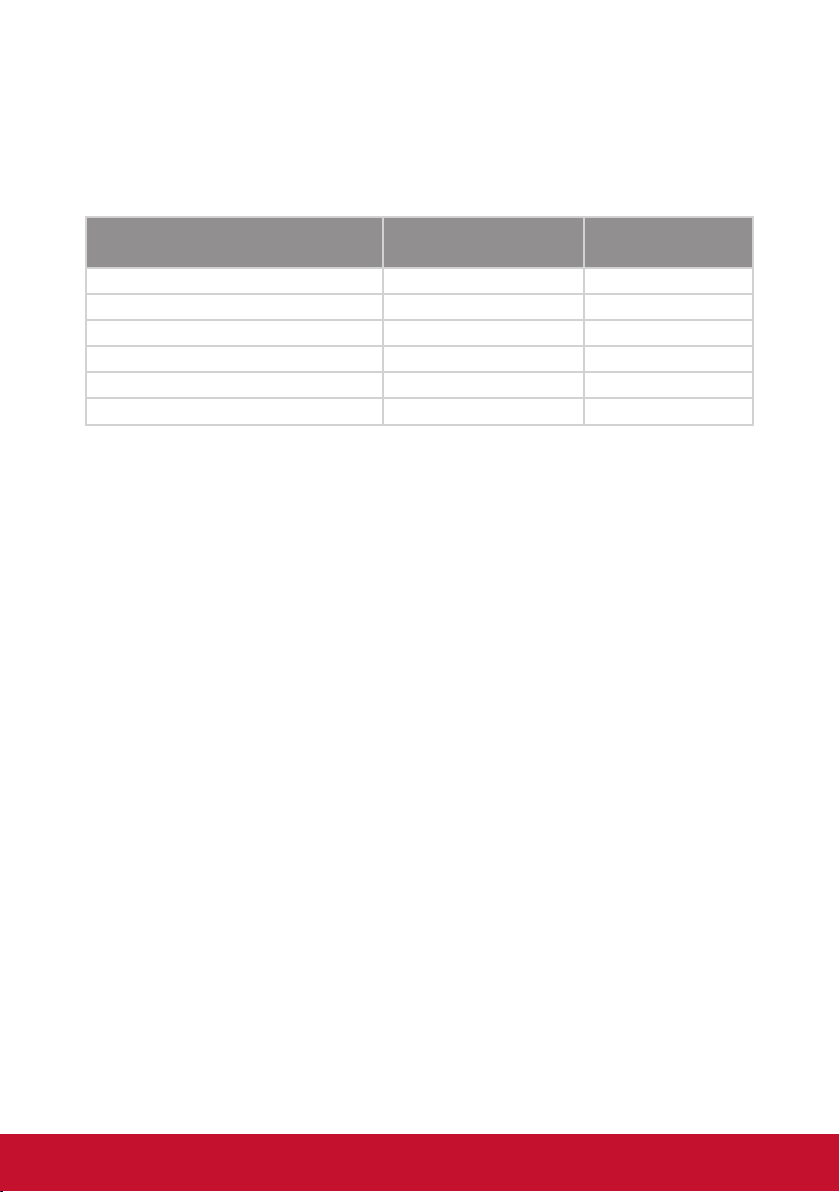
Declaration of RoHS2 Compliance
This product has been designed and manufactured in compliance with Directive 2011/65/
EU of the European Parliament and the Council on restriction of the use of certain hazardous
substances in electrical and electronic equipment (RoHS2 Directive) and is deemed to comply
with the maximum concentration values issued by the European Technical Adaptation Committee (TAC) as shown below:
Substance
Lead (Pb) 0.1% < 0.1%
Mercury (Hg) 0.1% < 0.1%
Cadmium (Cd) 0.01% < 0.01%
Hexavalent Chromium (Cr6+) 0.1% < 0.1%
Polybrominated biphenyls (PBB) 0.1% < 0.1%
Polybrominated diphenyl ethers (PBDE) 0.1% < 0.1%
Proposed Maximum
Concentration
Actual Concentration
Certain components of products as stated above are exempted under the Annex of the RoHS2
Directives as noted below:
Examples of exempted components are:
1. Mercury in compact uorescent lamps not exceeding 5 mg per lamp and in other lamps
not specically mentioned in the Annex of RoHS2 Directive
2. Lead in glass of cathode ray tubes, electronic components, uorescent tubes, and electronic ceramic parts (e.g. piezoelectronic devices)
3. Lead in high temperature type solders (i.e. lead-based alloys containing 85% by weight or
more lead)
Lead as an allotting element in steel containing up to 0.35% lead by weight, aluminium containing up to 0.4% lead by weight and as a cooper alloy containing up to 4% lead by weight
iii
Page 5
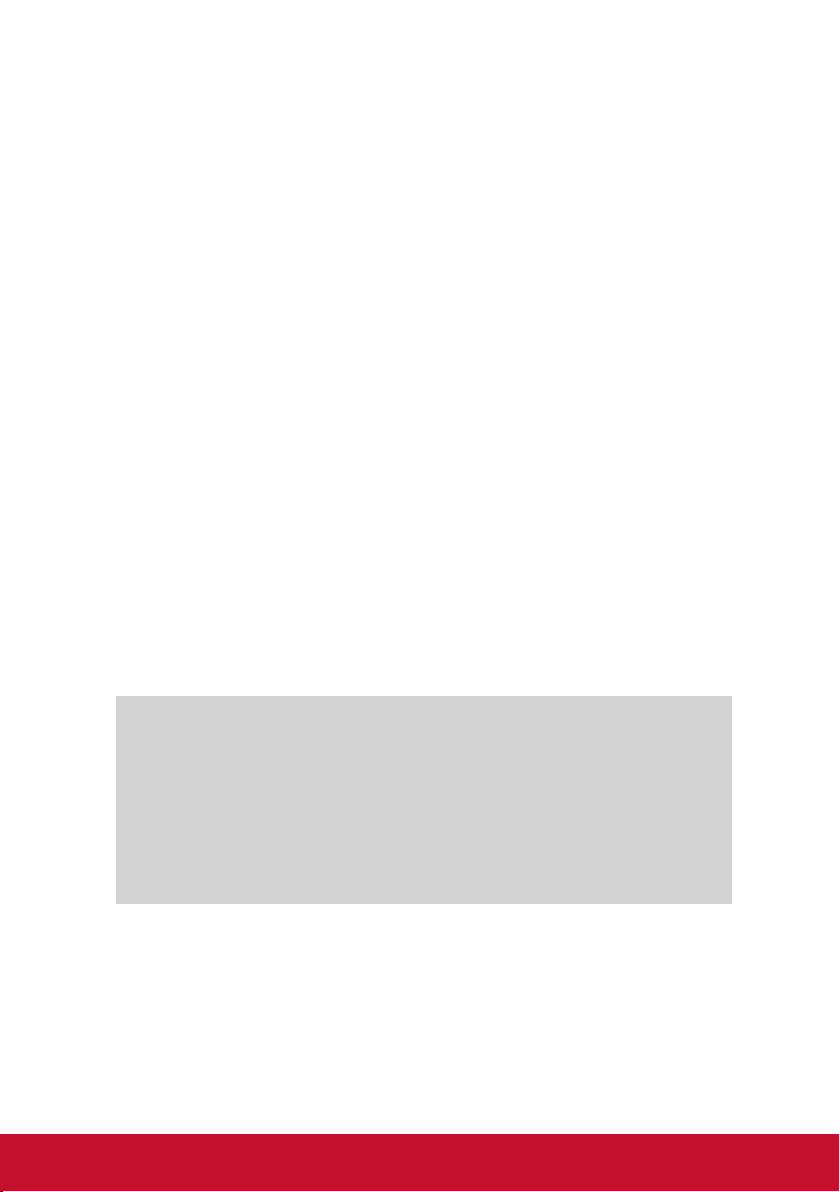
Copyright Information
Copyright © ViewSonic® Corporation, 2013. All rights reserved.
Macintosh and Power Macintosh are registered trademarks of Apple Inc.
Microsoft, Windows, Windows NT, and the Windows logo are registered trademarks of Microsoft
Corporation in the United States and other countries.
ViewSonic, the three birds logo, OnView, ViewMatch, and ViewMeter are registered trademarks
of ViewSonic Corporation.
VESA is a registered trademark of the Video Electronics Standards Association. DPMS and
DDC are trademarks of VESA.
PS/2, VGA and XGA are registered trademarks of International Business Machines Corporation.
Disclaimer: ViewSonic Corporation shall not be liable for technical or editorial errors or omis-
sions contained herein; nor for incidental or consequential damages resulting from furnishing
this material, or the performance or use of this product.
In the interest of continuing product improvement, ViewSonic Corporation reserves the right to
change product specications without notice. Information in this document may change without
notice.
No part of this document may be copied, reproduced, or transmitted by any means, for any
purpose without prior written permission from ViewSonic Corporation.
Product Registration
To fulll possible future product needs, and to receive additional product information as it
becomes available, please visit your region section on ViewSonic’s website to register your
product online.
The ViewSonic CD also provides an opportunity for you to print the product registration form.
Upon completion, please mail or fax to a respective ViewSonic ofce. To nd your registration
form, use the directory “:\CD\Registration”. Registering your product will best prepare you for
future customer service needs.
Please print this user guide and ll the information in the “For Your Records” section. Your LCD
displays serial number is located on the rear side of the display.
For additional information, please see the “Customer Support” section in this guide.
For Your Records
Product Name: PJD8653ws/PJD8353s
ViewSonic DLP Projector
Model Number: VS14956/VS14991
Document Number: PJD8653ws/PJD8353s_UG_ENG Rev. 1A 01-17-13
Serial Number: ___________________________________________
Purchase Date: ___________________________________________
Product disposal at end of product life
The lamp in this product contains mercury which can be dangerous to you and the environment.
Please use care and dispose of in accordance with local, state or federal laws.
ViewSonic respects the environment and is committed to working and living green. Thank you
for being part of Smarter, Greener Computing. Please visit ViewSonic website to learn more.
USA & Canada: http://www.viewsonic.com/company/green/recycle-program/
Europe: http://www.viewsoniceurope.com/uk/support/recycling-information/
Taiwan: http://recycle.epa.gov.tw/recycle/index2.aspx
iv
Page 6
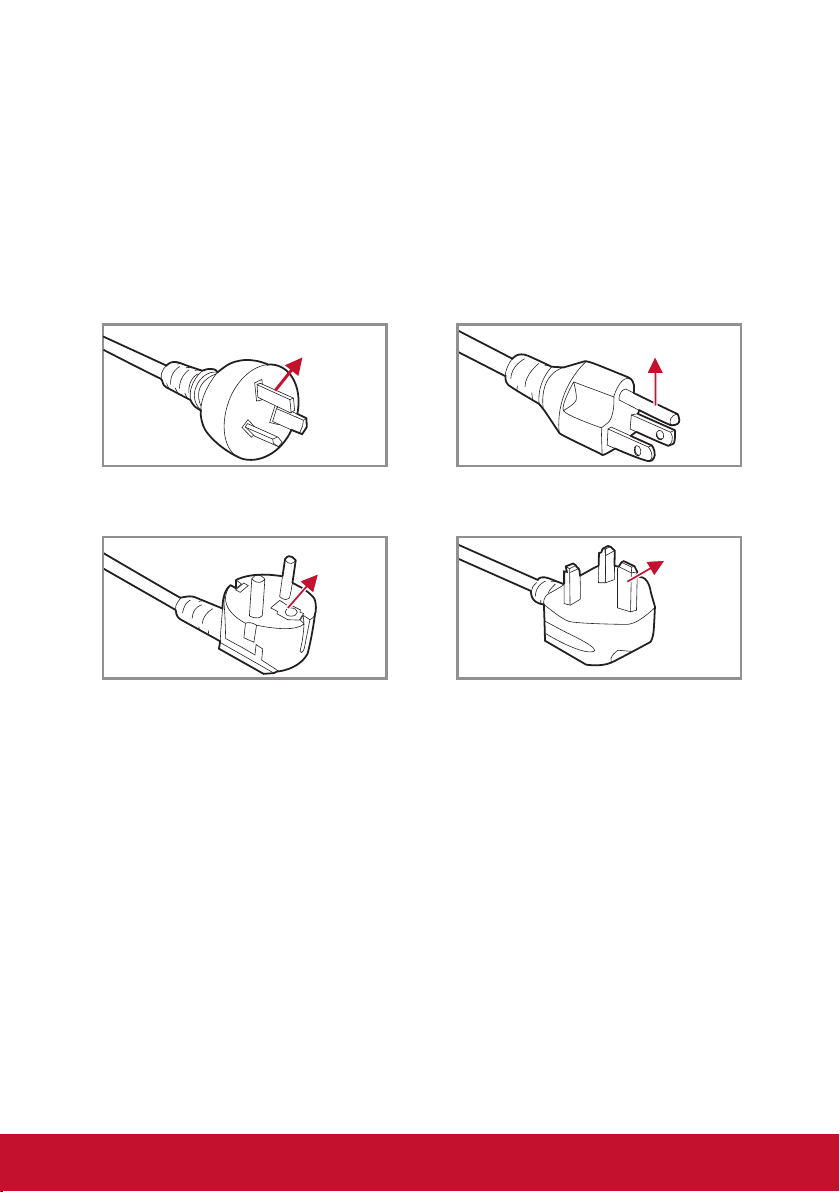
Notes on the AC Power Cord
AC Power Cord must meet the requirement of countries where you use this projector. Please
conrm your AC plug type with the graphics below and ensure that the proper AC Power Cord
is used. If the supplied AC Power Cord does not match your AC outlet, please contact your
sales dealer. This projector is equipped with a grounding type AC line plug. Please ensure
that your outlet ts the plug. Do not defeat the safety purpose of this grounding type plug. We
highly recommend using a video source device also equipped with a grounding type AC line
plug to prevent signal interference due to voltage uctuations.
Ground Ground
For Australia and Mainland China For the U.S.A and Canada
GroundGround
For Continental Europe For the U.K.
v
Page 7
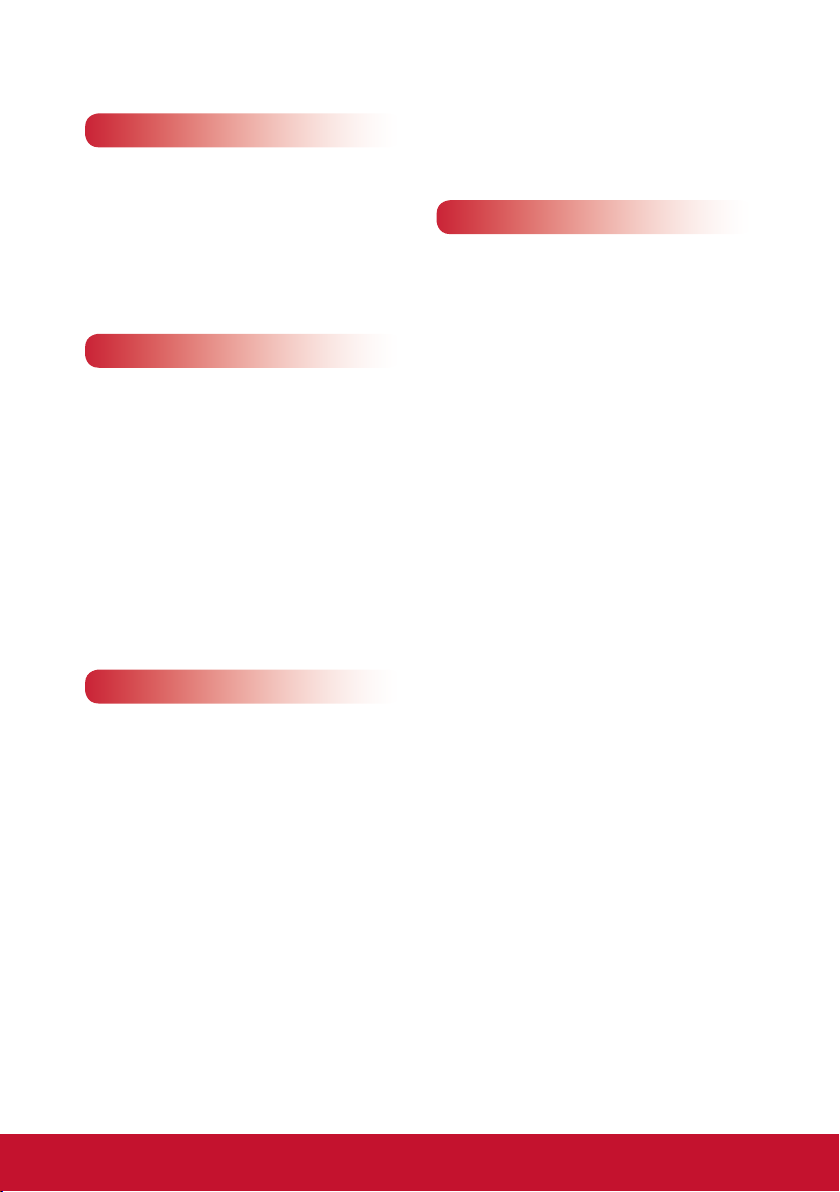
Table of Contents
Introduction 7
Package Overview ................................. 7
Product Overview ................................... 8
Main Unit ............................................ 8
Control Panel ..................................... 9
Connection Ports ............................. 10
Remote Control .................................11
Installation 12
Connecting to Computer/Notebook ...... 12
Connecting to Video Sources ............... 13
Powering On/Off the Projector ............. 14
Powering On the Projector ............... 14
Powering Off the Projector ............... 15
LED Indicator Messages .................. 15
Adjusting the Projected Image ............. 16
Adjusting the Projector’s Height ....... 16
Adjusting the Projector’s Focus ....... 17
Adjusting Projection Image Size ...... 17
LAN .................................................. 39
Timer ................................................ 40
Web Management ............................ 41
Appendices 48
Troubleshooting .................................... 48
Image Problems ............................... 48
Projector Problems .......................... 51
Remote Control Problems ............... 51
Sound Problems .............................. 51
3D Problems .................................... 51
On Screen Messages ...................... 52
Compatibility Modes ............................. 53
Replacing the lamp ............................... 57
Replacing and cleaning the optional dust
lter ....................................................... 58
Ceiling Mount Installation ..................... 59
Specications ....................................... 60
User Controls 19
Using the Control Panel ....................... 19
Using the Remote Control .................... 20
On-screen Display Menus .................... 22
How to operate ................................ 22
Structure .......................................... 23
Picture .............................................. 25
Screen ............................................. 27
Setting .............................................. 29
Setting | Security .............................. 31
Volume ............................................. 33
Options ............................................ 34
Options | Lamp Settings ................... 36
3D .................................................... 37
Interactive ........................................ 38
6
Page 8
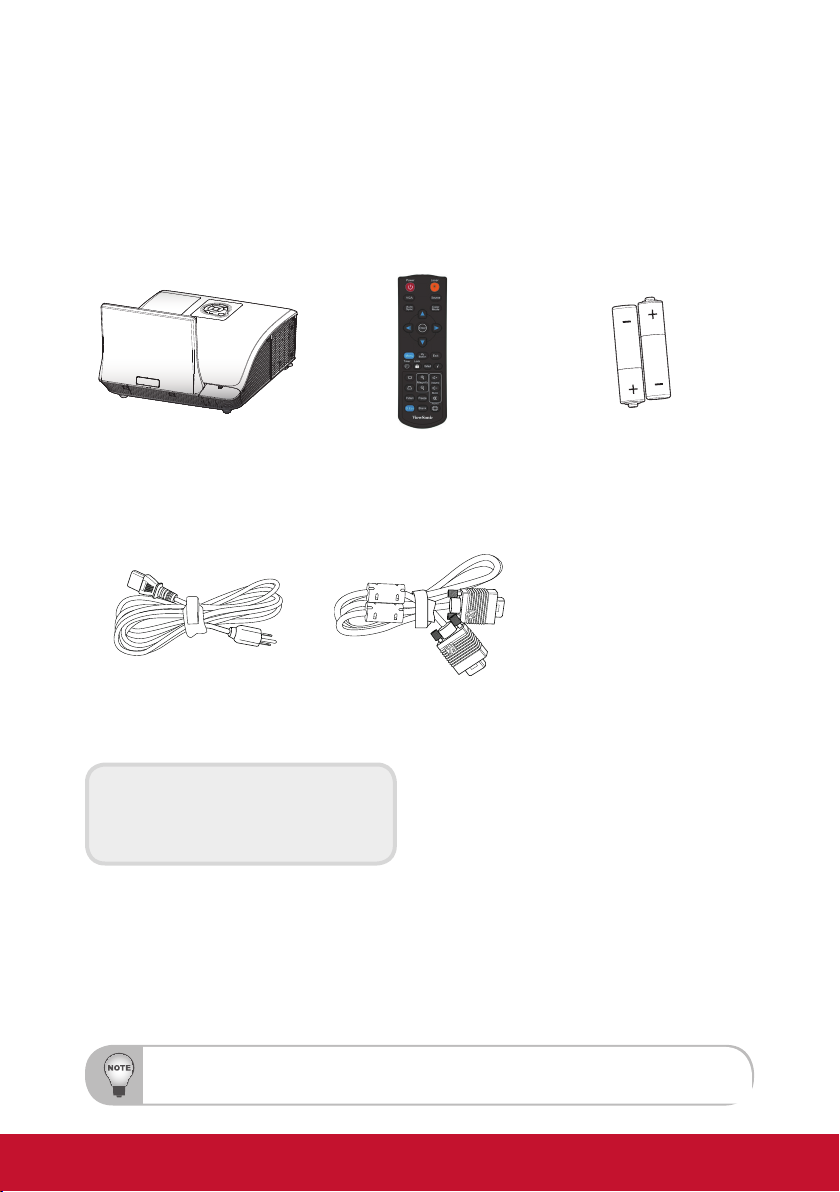
Introduction
Package Overview
Unpack and inspect the box contents to ensure all parts listed below are in
the box. If something is missing, please contact our customer service.
AAA
AAA
Projector with lens cap Remote Control
AC Power Cord
Documentation:
y User’s Guide (DVD)
y Quick Start Card
VGA Cable
AAA Batteries x 2
(For remote control)
Due to different applications in each Country, some regions may have different accessories.
7
Page 9
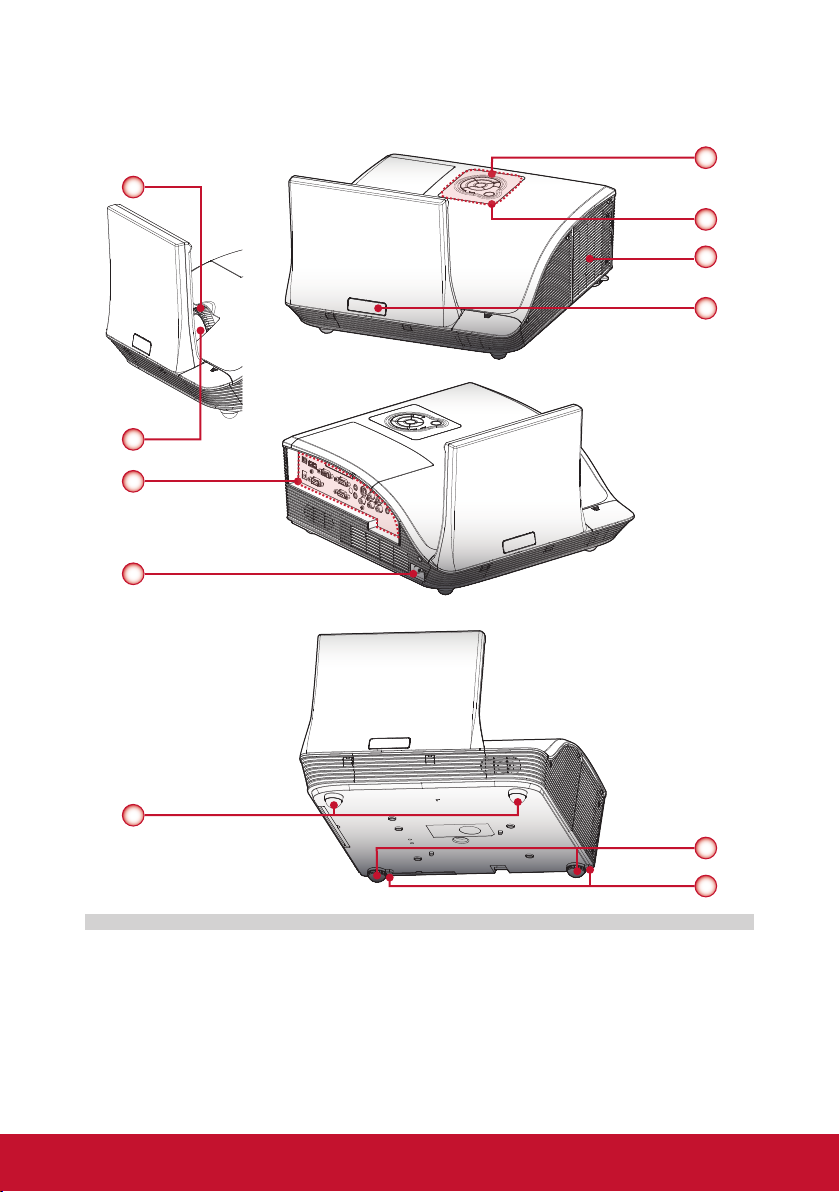
Product Overview
Main Unit
1
2
6
7
3
4
5
3
(Front View)
(Rear View)
8
1. Focus Ring
2. Lens
3. IR Receiver
4. Control Panel
5. Lamp Cover
9
10
(Bottom View)
6. Input / Output Connection Ports
7. Power Socket
8. Elevator Feet
9. Elevator Feet
10. Elevator Feet Spacer
8
Page 10
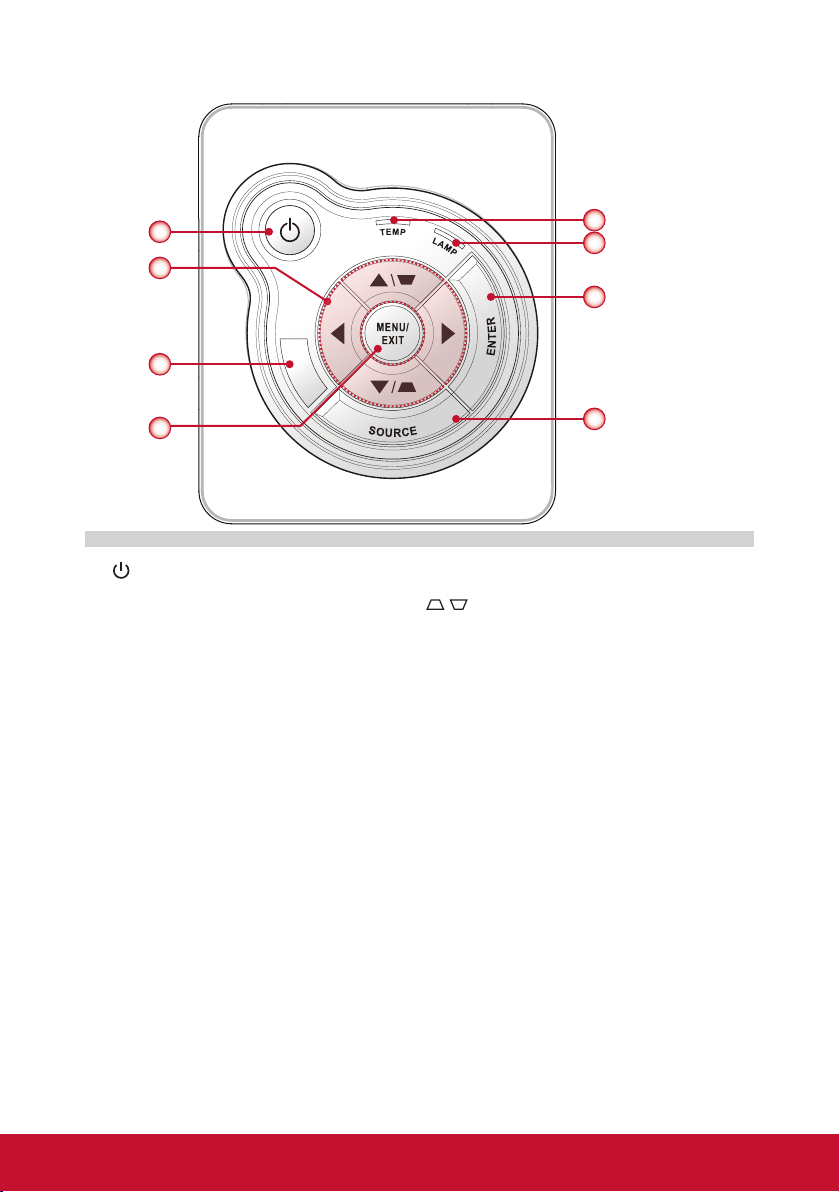
Control Panel
1
2
3
4
1. Power key / Power LED
2. Four directional select keys / Keystone
3. IR Receiver
4. Menu / Exit
5. Temp (Temperature) LED
6. Lamp LED
7. Enter
8. Source
5
6
7
8
9
Page 11
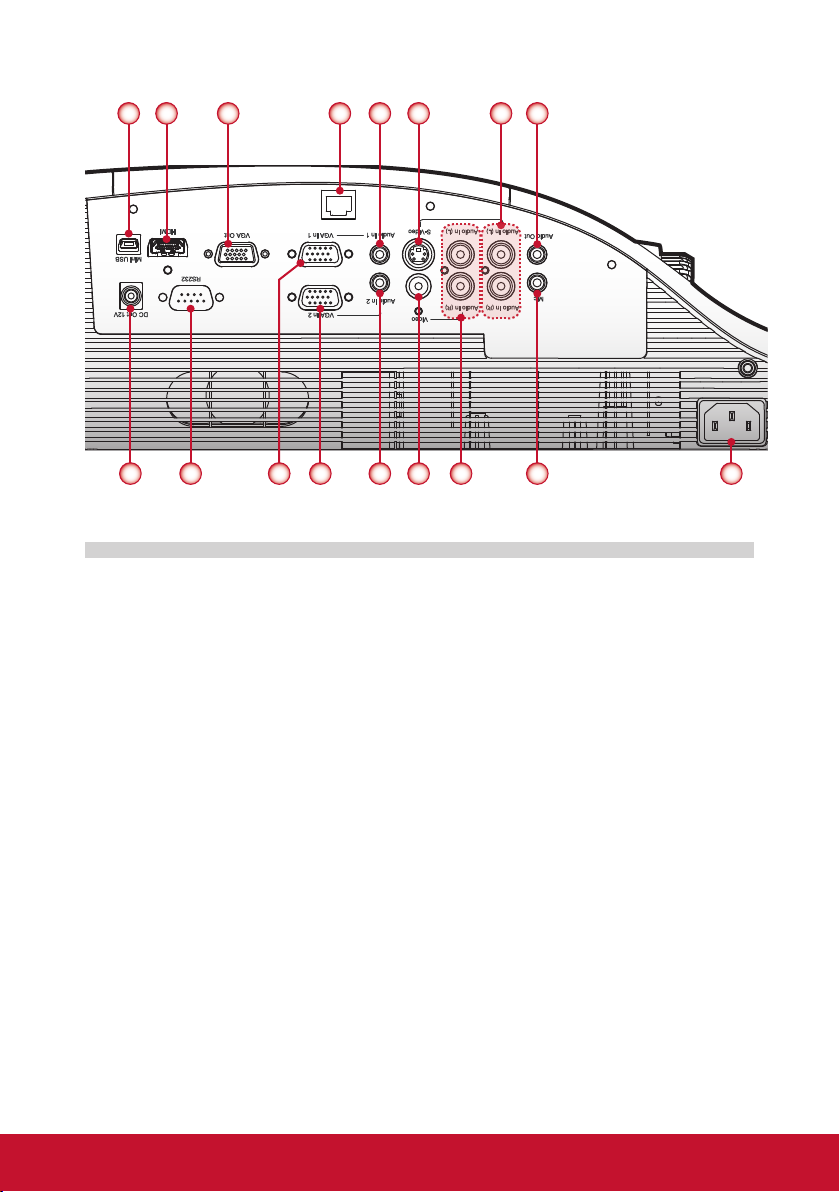
Connection Ports
9 10
321 5 6 8
11 12 13 14 15 16 17
4
LAN
7
1. Mini USB Connector
2. HDMI Connector
3. VGA Output Connector
4. LAN Connector
5. Audio In 1 Connector (For VGA In 1 Connector)
6. S-Video Connector
7. Left/Right RCA Audio Input Connector (For S-Video Connector)
8. Audio Output Connector
9. 12V Trigger Relay Connector (12V, 250mA)
10. RS232 Connector
11. VGA In 1 Connector
12. VGA In 2 Connector
13. Audio In 2 Connector (For VGA In 2 Connector)
14. Composite Video Input Connector
15. Left/Right RCA Audio Input Connector (For Composite Video Input Connector)
16. 3.5mm Microphone Input Connector
17. Power Socket
10
Page 12
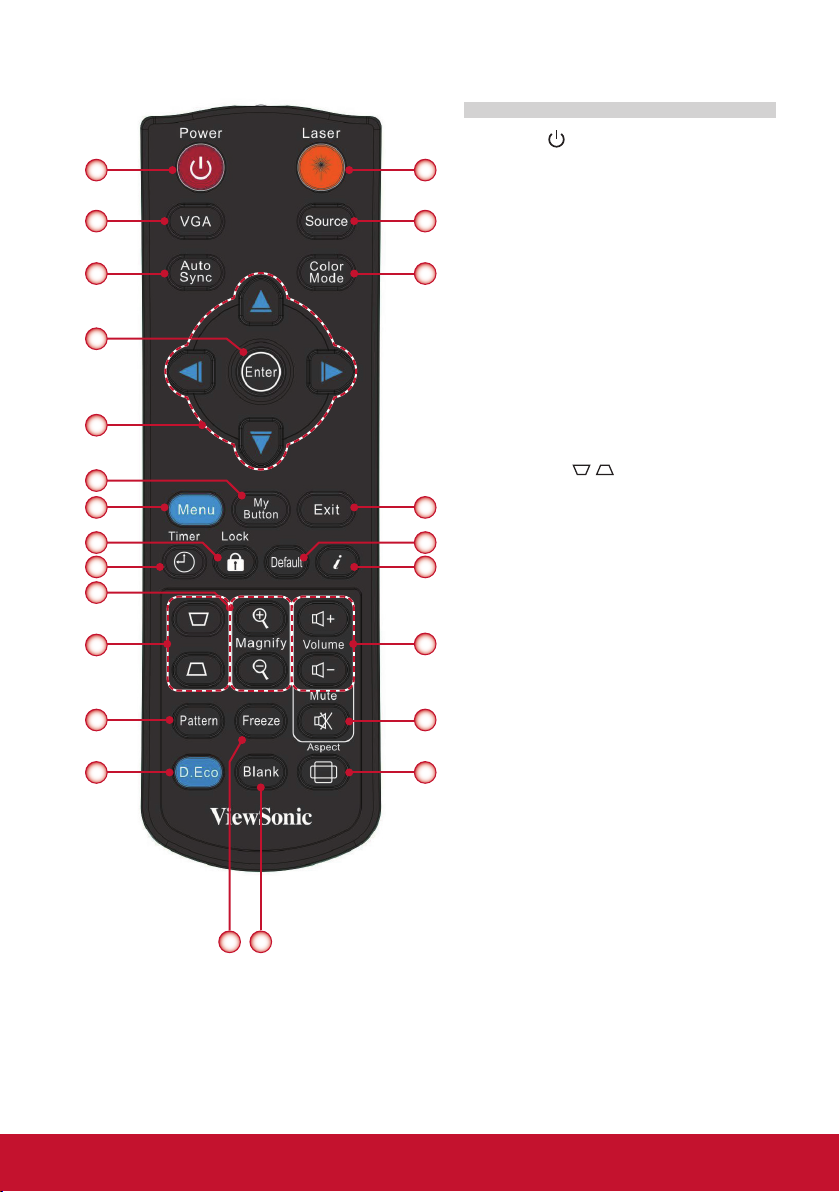
Remote Control
1
2
3
4
5
6
7
8
9
10
11
12
13
1. Power
24
2. VGA
3. Auto Sync
23
4. Enter
22
5. Four Directional Select Keys
6. My Button
7. Menu
8. Lock
9. Timer
10. Magnify +/-
/
21
20
19
11. Keystone
12. Pattern
13. D.Eco
14. Freeze
15. Blank
16. Aspect
18
17. Mute
18. Volume +/-
17
19. Information (i)
20. Default
16
21. Exit
22. Color Mode
23. Source
24. Laser
14 15
11
Page 13
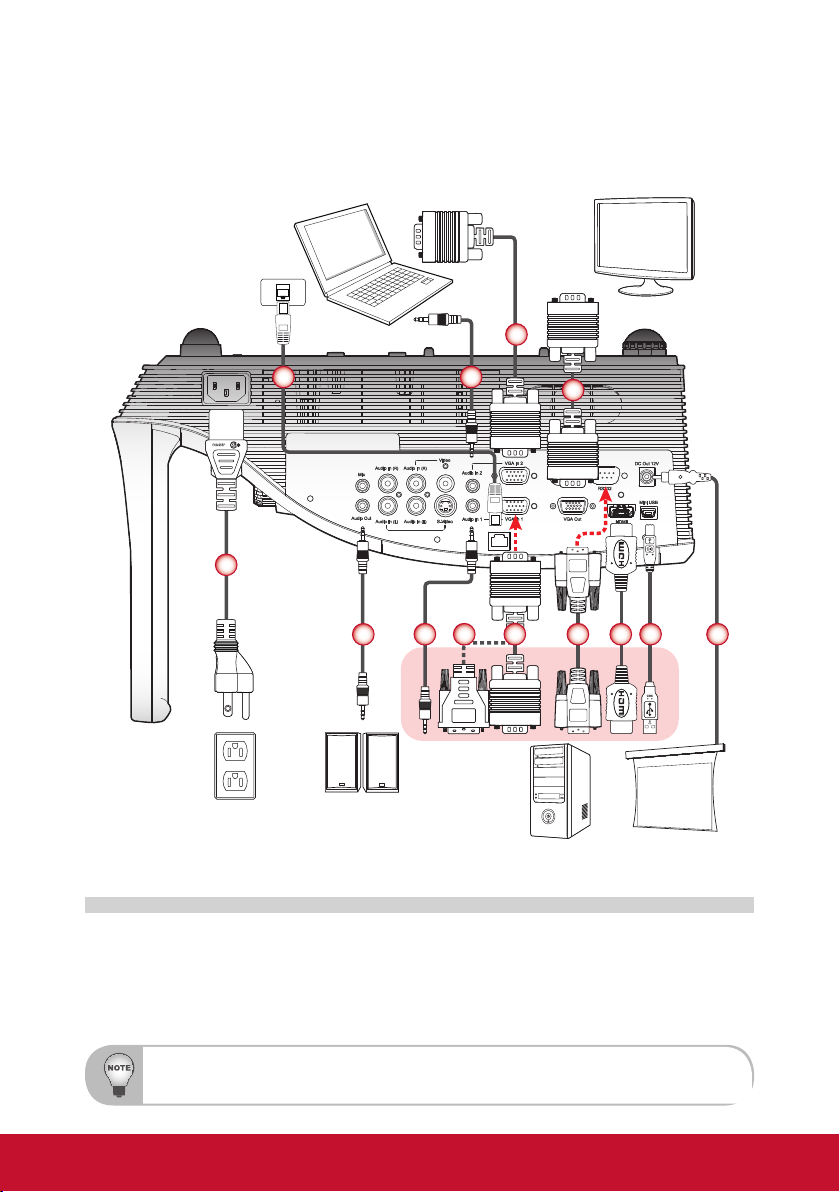
Installation
Connecting to Computer/Notebook
Notebook
4
9
1
2
2
LAN
2
3 4 5 6 7 8
Monitor
4
Power socket
1. Power Cord
2. Audio Cable *
3. VGA to DVI-A Cable *
4. VGA Cable
5. RS232 Cable *
Due to the difference in applications for each country, some regions may have different accessories.
* Optional accessory
Audio Output
6. HDMI Cable *
7. USB Cable *
8. 12V DC Jack *
9. Network Cable *
12
Computer
+12V Output
Page 14
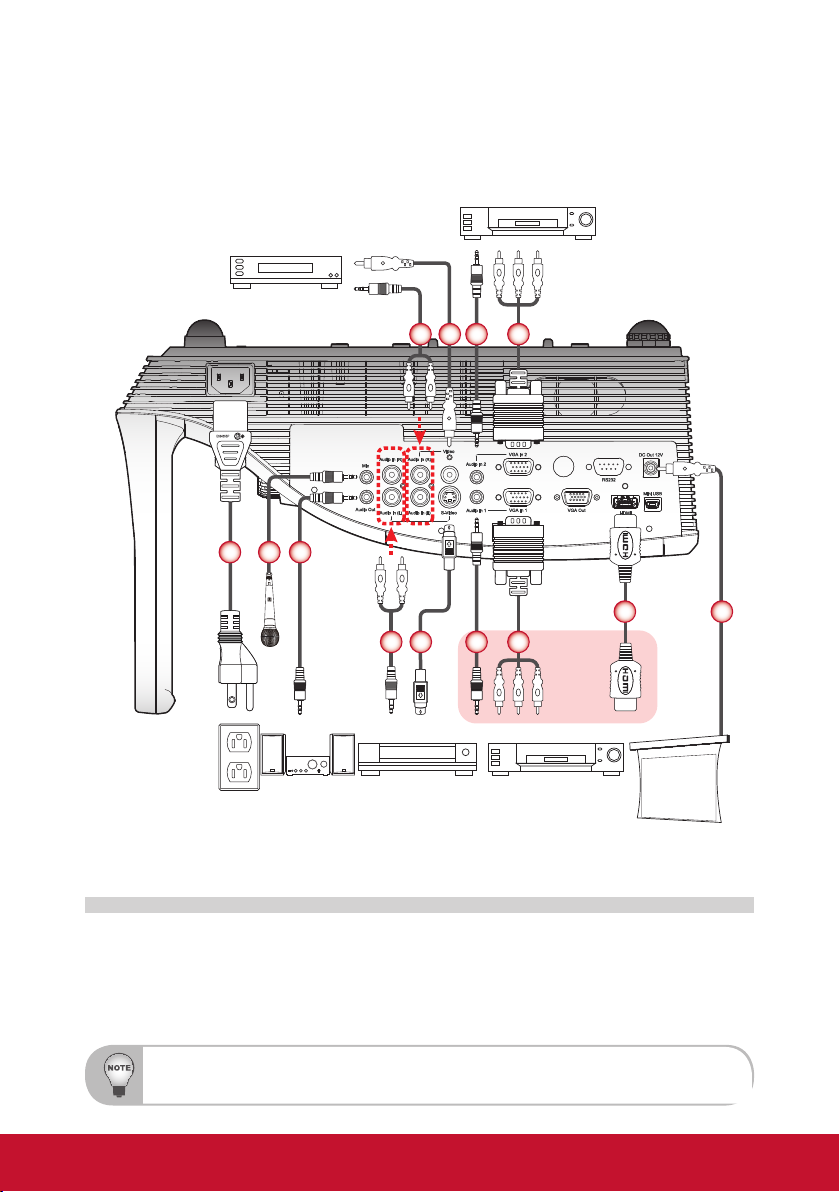
Connecting to Video Sources
Video output
162
5
3 4 5 6
DVD player, Set-top box,
HDTV receiver
593
LAN
7 8
Power socket
1. Power Cord
2. Microphone Cable *
3. Audio Cable Jack/RCA *
4. S-Video Cable *
5. Audio Cable *
Due to the difference in applications for each country, some regions may have different accessories.
* Optional accessory
Audio Output
S-Video output
DVD player, Set-top box,
HDTV receiver
6. VGA to HDTV (RCA) Cable *
7. HDMI Cable *
8. 12V DC Jack *
9. Composite Video Cable *
13
+12V Output
Page 15
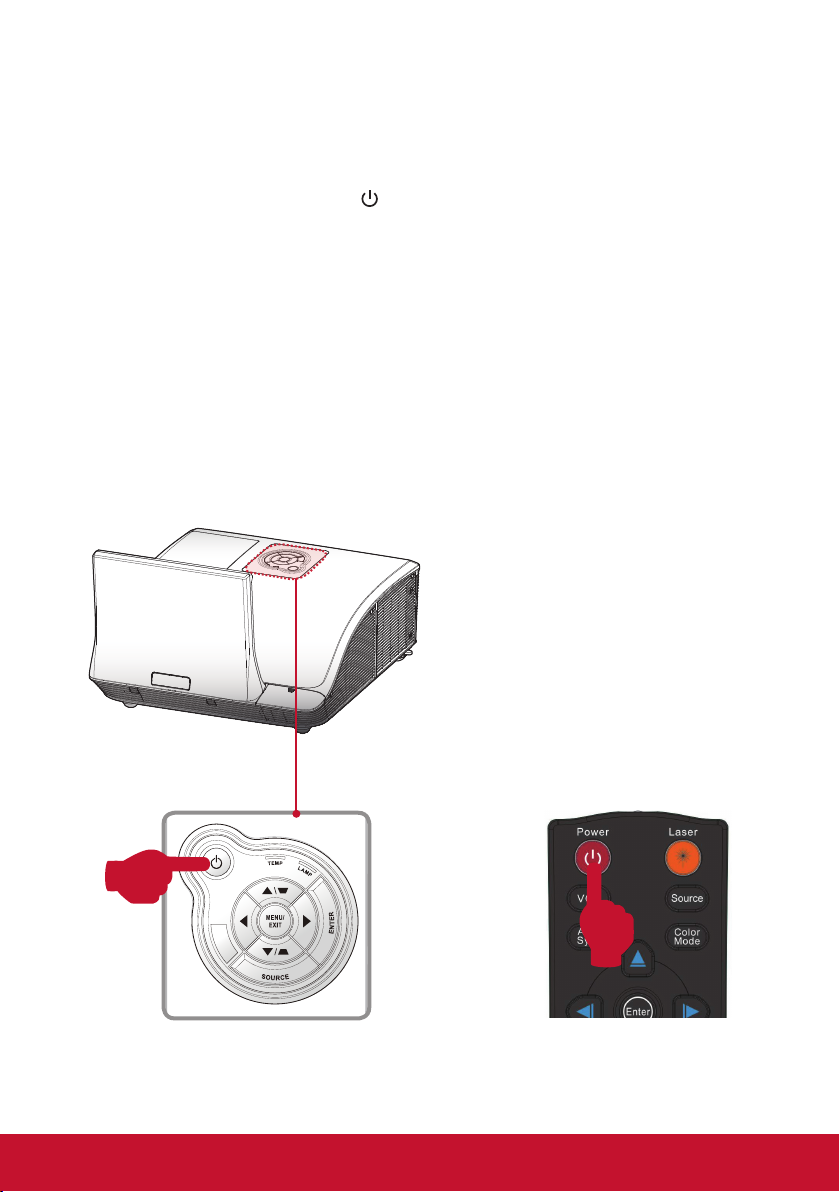
Powering On/Off the Projector
Powering On the Projector
1. Securely connect the power cord and signal cable. When connected, the Power
LED will turn red.
2. Turn on the lamp by pressing “
control. The Power LED will turn blue.
3. Turn on your source that you want to display on the screen (computer, notebook, video player, etc). The projector will detect the source automatically and
will display on the screen.
4. If you connected multiple sources at the same time, press the “Source” button
on the remote control to switch between inputs.
” button on the control panel or on the remote
14
or
Page 16
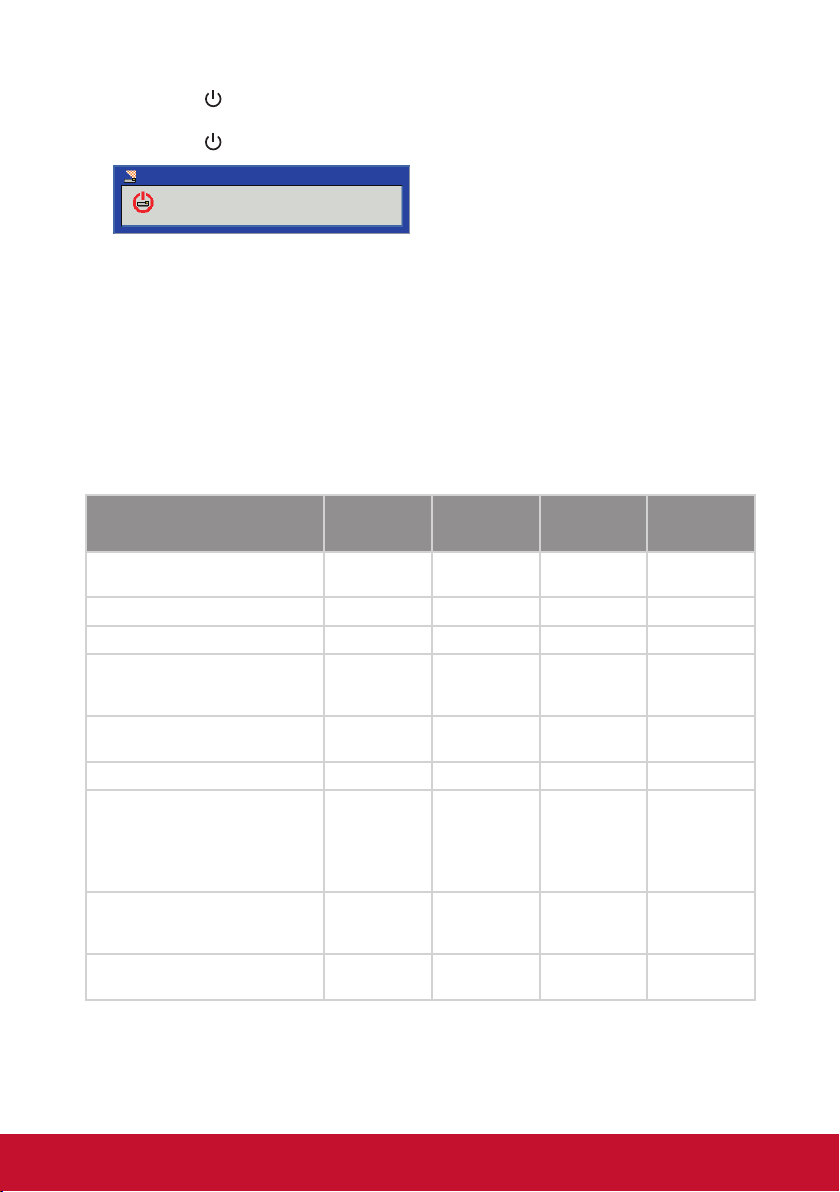
Powering Off the Projector
1. Press the “ ” button on the control panel or on the remote control to turn off
the projector. The following message will be displayed on the screen.
Press the “
Power Off?
Press power key again.
” button again to conrm.
2. The Power LED will turn red and blink rapidly after the projector is turned off.
And the fans will continue to operate for about 10 seconds to ensure that the
system cools properly.
3. Once the system has nished cooling, the Power LED will stop blinking and turn
solid red to indicate standby mode.
4. It is now safe to unplug the power cord.
LED Indicator Messages
Message
Power Plug
Standby - - ON -
Power button ON - - - ON
Cooling state - -
Power button OFF:
Cooling completed; Standby Mode
Firmware download ON ON ON -
Thermal sensor error, OSD showing as
below:
1. Make sure air in and outlets are not
blocked.
2. Make sure the environment temperature
is under 40 degree C.
Fan lock error, OSD showing as below:
The projector will switch off automatically.
Lamp error (Lamp, Lamp driver, Color
wheel)
Lamp LED
(Red)
Flash ON to OFF
100ms
- - ON -
- ON - ON
-
ON - - ON
Temp LED
(Red)
Flash ON to OFF
100ms
0.5 second H(On),
0.5 second L(Off)
ashing
Power LED
(Red)
Flash ON to OFF
100ms
0.5 second H(ON),
0.5 second L(OFF)
ashing
- ON
Power LED
(Blue)
-
-
15
Page 17
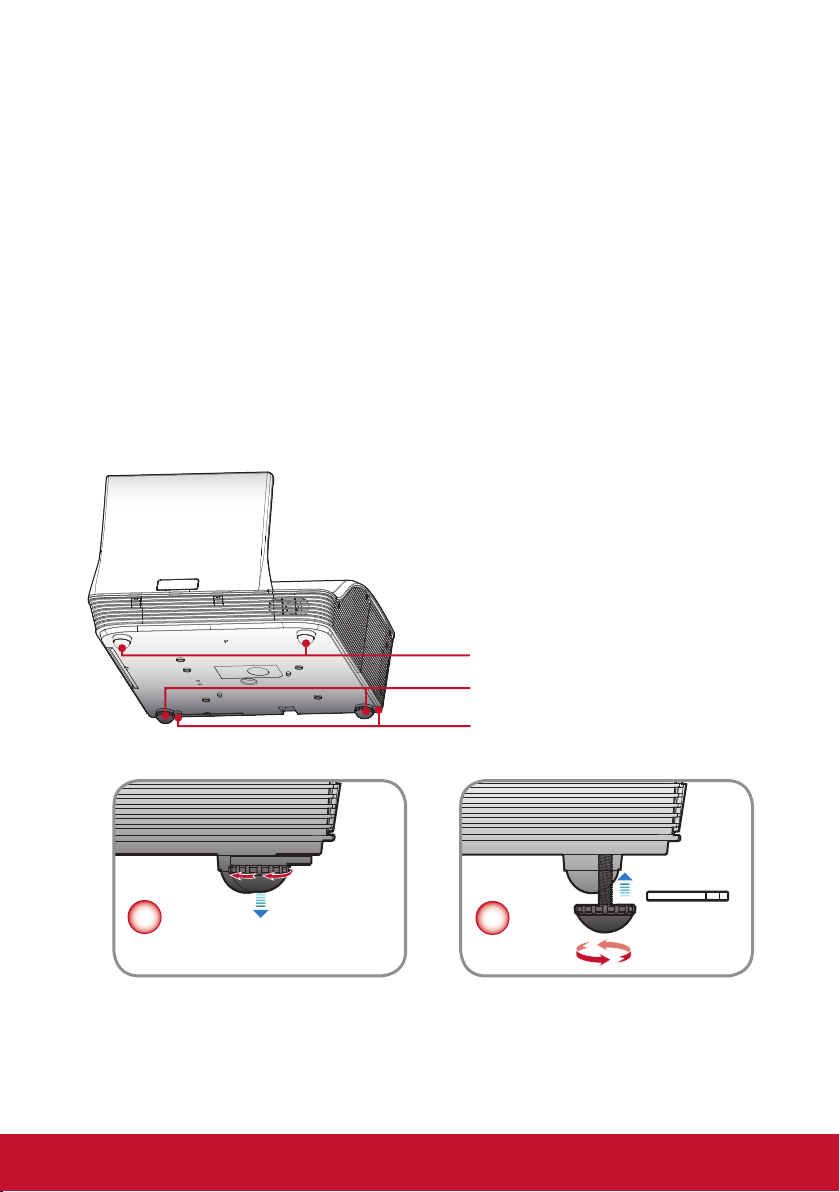
Adjusting the Projected Image
Adjusting the Projector’s Height
The projector is equipped with elevator feet for adjusting the image height.
y To raise the image:
Use screw in feet to raise the image to the desired height angle and ne-tune
the display angle.
y To lower the image:
Use screw in feet to lower the image to the desired height angle and ne-tune
the display angle.
Elevator Feet
Elevator Feet
Elevator Feet Spacer
1
16
2
Page 18
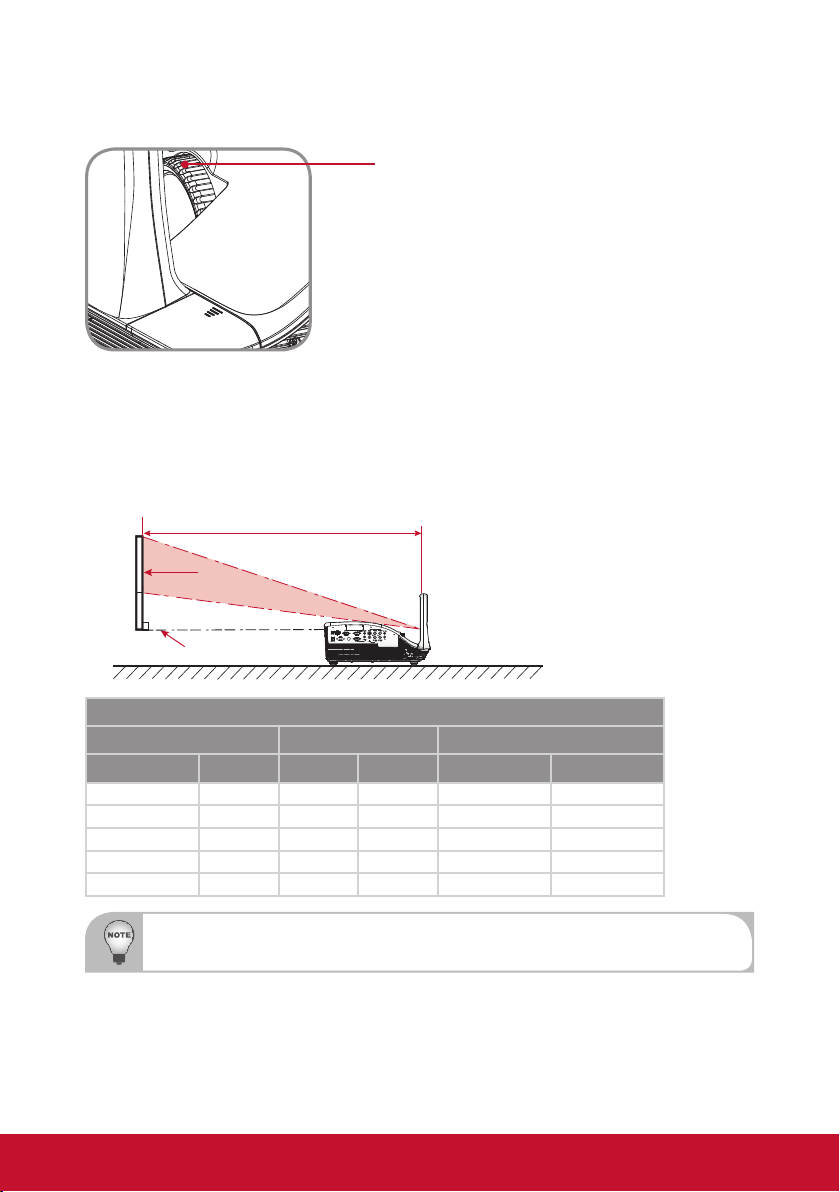
Adjusting the Projector’s Focus
To focus the image, rotate the focus ring until the image is clear.
Focus Ring
Adjusting Projection Image Size
Refer to the graphics and table show as below to determine the screen size and
projection distance.
y Adjusting the vertical image position
Projection Distance (A)
Screen
Projection Distance (B)
WXGA Series
Screen Size (16:10) Projection Distance (A) Projection Distance (B)
Diagonal (inch) mm Inch mm Inch mm
70 1778 20.4 517 7.2 182
80 2032 23.5 596 10.3 262
87.2 2215 25.8 655 12.6 320
90 2286 26.7 677 13.5 343
100 2540 29.9 759 16.7 424
Projection Distance A(mm)=Screen size(mm) x 0.296, Tolerance is around 3.1%
Ex: Projection Distance (655mm)=Screen size(2215mm) x 0.296
This table is for user’s reference only.
17
Page 19
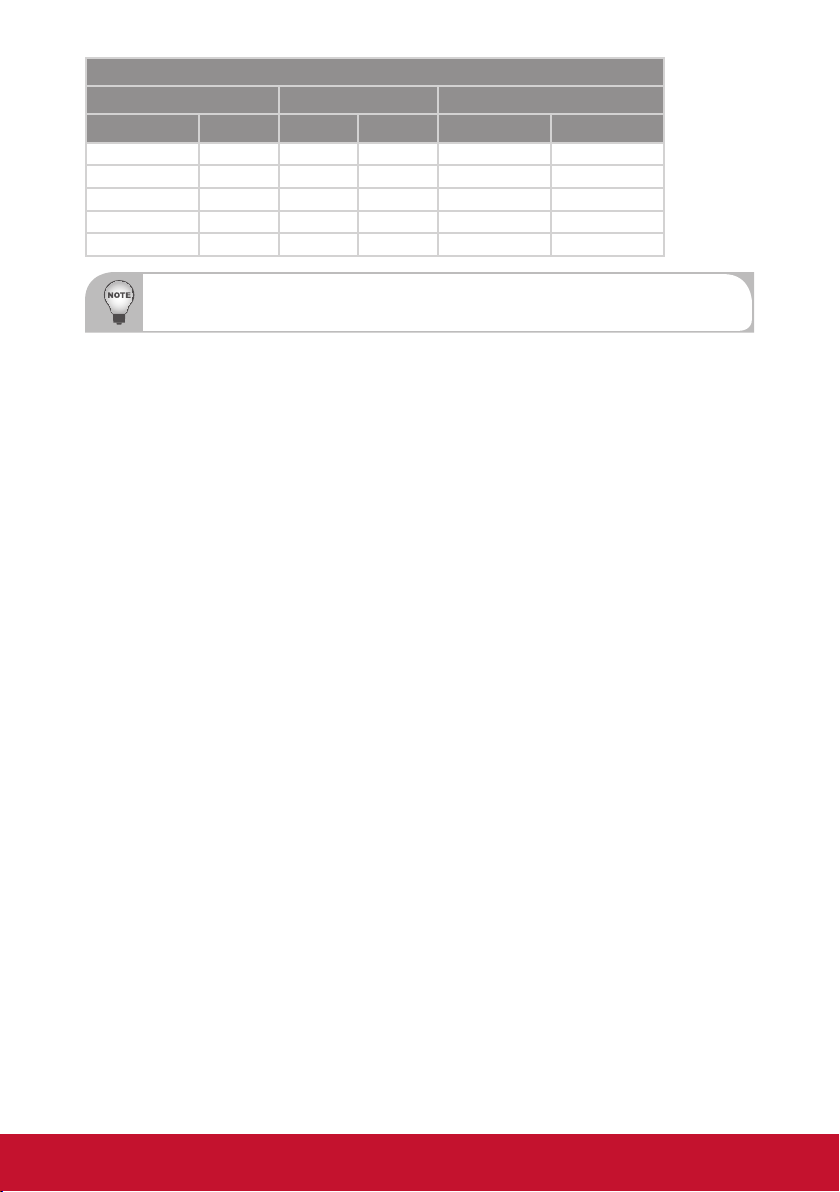
XGA Series
Screen Size (4:3) Projection Distance (A) Projection Distance (B)
Diagonal (inch) mm Inch mm Inch mm
60 1524 20.6 522 7.4 187
70 1778 24.3 617 11.1 282
77 1956 27.0 684 13.7 349
80 2032 28.0 712 14.9 378
90 2286 31.6 802 18.4 468
Projection Distance A(mm)=Screen size(mm) x 0.3496, Tolerance is around 3.1%,
Ex: Projection Distance (684mm)=Screen size(1956mm) x 0.3496
This table is for user’s reference only.
18
Page 20
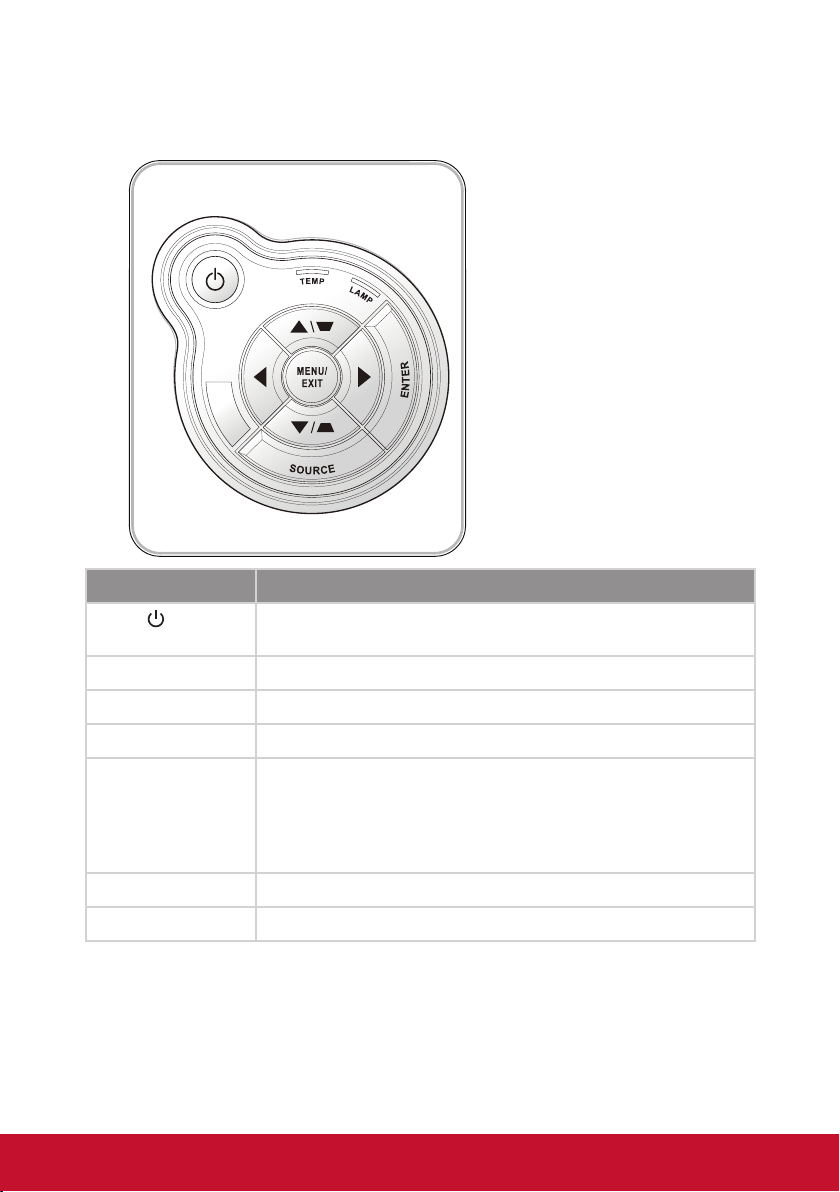
User Controls
Using the Control Panel
Name
Power
Power LED
Menu / Exit Launch the on-screen display (OSD) / Exit a menu.
Enter Conrm a selected item.
Source Select an input signal.
Four Directional
Select Keys
Lamp LED Indicate the projector’s lamp status.
Temp LED Indicate the projector’s temperature status.
/
Turn the projector on/off.
Indicate the projector’s status.
1. Use ▲▼◄► to select items or make adjustments to your
selection.
2. ▲/▼act as short hot keys for Keystone +/- adjustment.
Description
19
Page 21
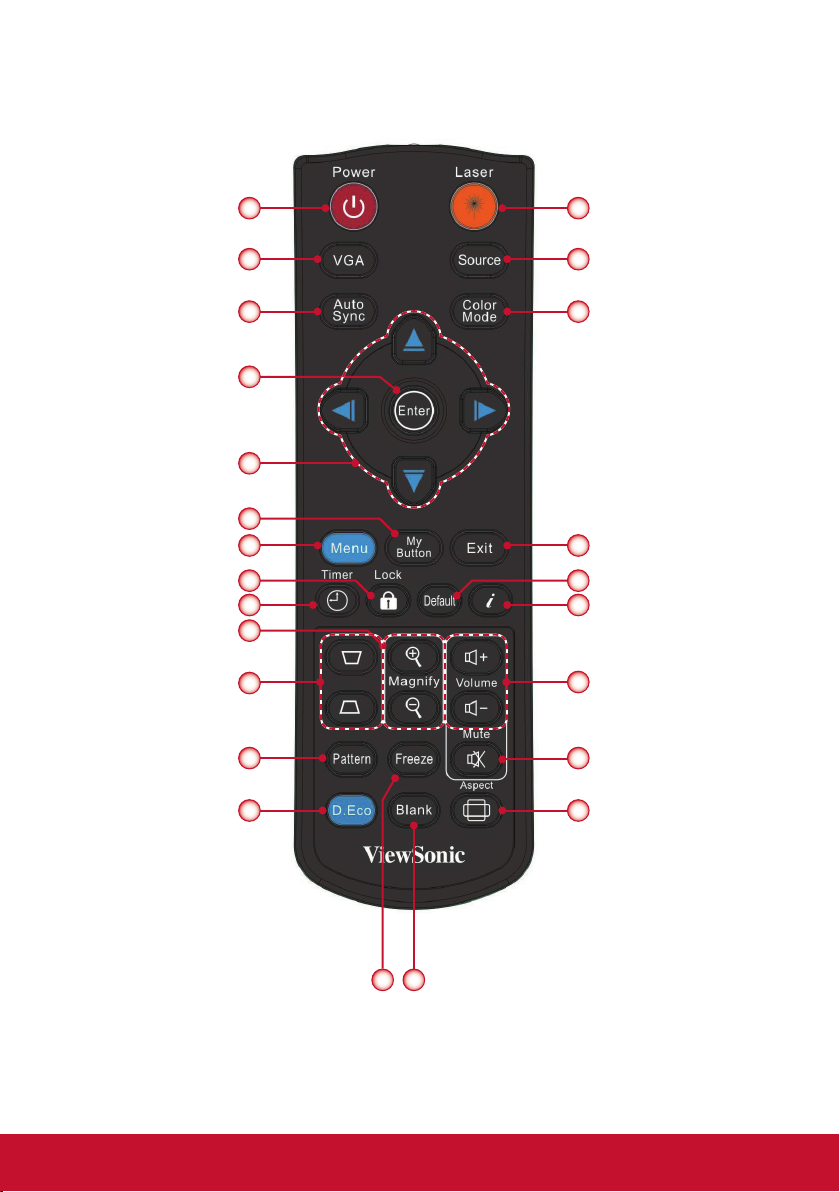
Using the Remote Control
1
2
3
4
5
6
7
8
9
10
11
12
24
23
22
21
20
19
18
17
13
14 15
16
20
Page 22

Name
Description
1
Power
Power on/off the projector.
2 VGA Switch to VGA-A/VGA-B source.
3 Auto Sync
Automatically synchronize the PC analog timing to its
optimized condition.
4 Enter Activate or conrm the selected OSD function.
Four Directional
5
Select Keys
Press ▲▼◄► direction buttons to select items or
make adjustments.
6 My Button Switch to the common functions.
7 Menu Launch or Exit the on-screen display(OSD).
8 Lock
Lock the keypad function in Projector control panel,
excluding the Power key.
Set the prestation timer function. Options are: “Timer
9 Timer
Period”, “Timer Display”, “Timer Position”, “Timer counting direction” and “Start Counting.” (refer to page 42)
10 Magnify +/- Zoom in and out the image.
11 Keystone
/ Adjust image until the sides are vertical.
12 Pattern Display test patterns.
Select to operate under economic mode. Press it again
13 D.Eco
to switch to normal mode.
When this function is activating, the lamp power con-
sumption is dimming 30% and extend the lamp life.
14 Freeze
15 Blank
Press to freeze the image. Press it again to un-freeze
the image.
Hide the screen picture. Press again to display screen
picture.
16 Aspect Use this function to choose your desired aspect ratio.
17 Mute
Mute the volume of speakers and audio out. Press
again and switch to normal volume.
18 Volume +/- Increase / decrease audio volume.
19 Information (i) Display the projector information.
20 Default Reset all settings to factory default.
21 Exit Exit current OSD page or exit OSD menu.
22 Color Mode
Select the presets optimized for various types of images.
23 Source Select an input signal.
24 Laser Press to use laser pointer.
21
Page 23

On-screen Display Menus
The Projector has multilingual On-screen Display menus that allow you to
make image adjustments and change a variety of settings. The projector
will automatically detect the source.
How to operate
1. To open the OSD menu, press the “Menu” button on the remote control or on the
control panel.
2. When OSD is displayed, use the ◄►▲▼ buttons to select the desired item and
adjust the settings by the ◄► buttons.
3. If the setting has
menu. Press the “Menu” button to close the sub menu after adjustment.
4. After adjusting the settings, press the “Menu” button to go back to the main
menu.
5. To exit, press the “Menu” button again. The OSD menu will be closed and the
projector will automatically save the new settings.
icon, you could press the ► button to enter another sub
Picture
Color Mode
Wall Color
Brightness
Contrast
Sharpness
Saturation
Hue
Gamma
Color Temp
Color Space
Select Enter Exit
Bright
White
Low
Auto
Main Menu Sub Menu Settings
22
Page 24

Structure
Main Menu Sub Menu Settings
PICTURE
SCREEN
SETTING
Audio
OPTIONS
Color Mode Brightest / PC / Movie / Game / User
Wall Color White / Light Yellow / Light Blue / Pink / Dark Green
Brightness 0~100
Contrast 0~100
Sharpness 0~31
Saturation 0~100
Hue 0~100
Gamma 0~3
Color Temp. Low / Mid / High
Color Space AUTO / RGB / YUV
Aspect Ratio AUTO / 4:3 / 16:9 / 16:10
Phase 0~31
Clock -50~50
H. Position -10~10
V. Position -10~10
Digital Zoom 1~10
V Keystone -20~20
Ceiling Mount Front / Front Ceiling / Rear / Rear Ceiling
Language
Menu Location
Closed Caption Off / CC1 / CC2 / CC3 / CC4
VGA Out (Standby) Off / On
LAN/Wireless(Standby) Off / On
Auto Screen(12V out) Off / On
Test Pattern Off / On
Security Security Off / On
Reset No / Yes
Mute Off / On
Volume 0~32
Microphone Volume 0~32
Logo Default / User
Logo Capture
Auto source Off / On
Input HDMI / VGA-A / VGA-B / S-Video / COMPOSITE
Auto Power Off (min) 0~120
Lamp Setting Lamp Hours Used (Normal)
Dynamic Black Off / On
High Altitude Off / On
Dust Filter Reminder Filters Remind(Hour)
Information
English / Deutsch / Français / Italiano / Español / Português / Polski
/ Русский / Svenska / Norsk / 简体中文 / 日本語 / 한국어 / Türkçe / 繁體中
文/Nederlands / ﻲﺑﺮﻋ
Change Password 000000
Lamp Hours Used (ECO)
Lamp Life Reminder Off / On
Lamp Power Mode ECO / Normal / Extreme Dimming
Clear Lamp Hours No / Yes
Cleaning Up Reminder No / Yes
Model Name / SNID / Source / Resolution / Softw are
Version / Color Space / Aspect Ratio
23
Page 25

Main Menu Sub Menu Settings
3D
3D Format
Frame Packing / Side-by-Side (Half) / Top and
Bottom / Frame Sequential / Field Sequential
nO / ffO / OTUAD3
nO / ffOtrevnI D3
Interactive
LAN
1080p @ 24 96Hz / 144Hz
IP Address
Subnet mask
Gateway
DNS
/ ffOsgnitteS evitcaretnI
IR Camera
nO / ffOPCHDsgnitteS NAL
seY / oNerotS
seY / oNteseR
24
Page 26

Picture
Picture
Color Mode
Wall Color
Brightness
Contrast
Sharpness
Saturation
Hue
Gamma
Color Temp
Color Space
Select Enter Exit
Color Mode
There are many factory presets optimized for various types of images. Use the ◄ or
► button to select the item.
`Brightest: For brightness optimization.
`PC: For meeting presentation.
`Movie: For playing video content.
`Game: For game content.
`User: Memorize user’s settings.
Wall Color
Use this function to choose a proper color according to the wall. It will compensate
the color deviation due to the wall color to show the correct image tone.
Bright
White
Low
Auto
Brightness
Adjust the brightness of the image.
`Press the ◄ button to darken image.
`Press the ► button to lighten the image.
Contrast
The Contrast controls the difference between the lightest and darkest parts of the
picture. Adjusting the contrast changes the amount of black and white in the image.
`Press the ◄ button to decrease the contrast.
`Press the ► button to increase the contrast.
25
Page 27

Sharpness
Adjust the sharpness of the image.
`Press the ◄ button to decrease the sharpness.
`Press the ► button to increase the sharpness.
Saturation
Adjust a video image from black and white to fully saturated color.
`Press the ◄ button to decrease the amount of saturation in the image.
`Press the ► button to increase the amount of saturation in the image.
Hue
Adjust the color balance of red and green.
`Press the ◄ button to increase the amount of green in the image.
`Press the ► button to increase the amount of red in the image.
“Sharpness”, “Saturation” and “Hue” functions are only supported under video mode.
Gamma
Effects the representation of dark scenery. With greater gamma value, dark scenery
will look brighter.
Color Temp.
Adjust the color temperature. At higher temperature, the screen looks colder; at
lower temperature, the screen looks warmer.
Color Space
Select an appropriate color matrix type from Auto, RGB or YUV.
26
Page 28

Screen
Screen
Aspect Ratio
Phase
Clock
H. Position
V. Position
Digital Zoom
V. Keystone
Ceiling Mount
Select Enter Exit
Aspect Ratio
`Auto: Keep the image with original width-height ratio and maximize the image to
t native horizontal or vertical pixels.
`4:3: The image will be scaled to t the screen and displayed using a 4:3 ratio.
`16:9: The image will be scaled to t the width of the screen and the height
adjusted to display the image using a 16:9 ratio.
`16:10: The image will be scaled to t the width of the screen and the height
adjusted to display the image using a 16:10 ratio.
Phase
Synchronize the signal timing of the display with the graphic card. If the image
appears to be unstable or ickers, use this function to correct it.
Auto
Front
Clock
Change the display data frequency to match the frequency of your computer’s
graphic card. Use this function only if the image appears to icker vertically.
H. Position
`Press the ◄ button to move the image left.
`Press the ► button to move the image right.
V. Position
`Press the ◄ button to move the image down.
`Press the ► button to move the image up.
“H. Position” and “V. Position” ranges will depend on input source.
27
Page 29

Digital Zoom
Press the ◄ button to reduce the size of an image.
Press the ► button to magnify an image on the projection screen.
V Keystone
Press the ◄ or ► button to adjust image distortion vertically. If the image looks
trapezoidal, this option can help make the image rectangular.
Ceiling Mount
`Front: The image is projected straight on the screen.
`Front Ceiling: This is the default selection. When selected, the image will turn
upside down.
`Rear: When selected, the image will appear reversed.
`Rear Ceiling: When selected, the image will appear reversed in upside down
position.
28
Page 30

Setting
Setting
Language
Menu Location
Closed Caption
VGA OUT (Standby)
LAN/Wireless (Standby)
Auto Screen(12V Out)
Test Pattern
Security
Reset
Select Enter Exit
Language
Choose the multilingual OSD menu. Press the ◄ or ► button into the sub menu
and then use the ▲ or ▼ button to select your preferred language. Press ► on the
remote control to nalize the selection.
Language
English
CC1
Off
Off
Off
Off
Select Enter Exit
Menu Location
Choose the menu location on the display screen.
Closed Caption
Use this function to enable close caption menu. Select an appropriate closed
captions option: Off, CC1, CC2, CC3, CC4.
VGA OUT (Standby)
Choose “On” to enable VGA OUT connection.
LAN/Wireless (Standby)
Choose “On” to enable LAN/Wireless connection. Choose “Off” to disable LAN/
Wireless connection.
29
Page 31

Auto Screen (12V Out)
Choose “On”, the down/up move of electronic screen will be related with power on/
off of Projector.
Test Pattern
Display a test pattern.
Security
Refer next page.
Reset
Choose “Yes” to return the parameters on all menus to the factory default settings.
30
Page 32

Setting | Security
Security
Security
Change Password
Select Enter Exit
Security
`On: Choose “On” to use security verication when turning on the projector.
`Off: Choose “Off” to be able to switch on the projector without password
verication.
Change Password
`First time:
yPress the ► button to set the password.
yThe password has to be 6 digits.
yUse the ▲ or ▼ on the remote control to select your new password on the
screen and then press ► to conrm it.
`Change Password:
yUse the ▲ or ▼ on the remote control to enter your current password on the
screen and then press ► to conrm it.
yEnter a new password (6 digits in length) then press “Enter” to conrm it.
yEnter the new password again and press “Enter” to conrm it.
`If the incorrect password is entered for 3 times, the projector will automatically
shut down.
`If you have forgotten your password, please contact your local ofce for support.
On
31
Page 33

Password default value is “0000” (rst time).
Security
Enter Security Code (6 digits)
Incorrect security code Re-enter again
Select Enter Exit
32
Page 34

Volume
Volume
Mute
Volume
Microphone Volume
Select Enter Exit
Mute
`Choose “On” to turn mute on.
`Choose “Off” to turn mute off.
Volume
`Press the ◄ button to decrease the volume.
`Press the ► button to increase the volume.
Microphone Volume
`Press the ◄ button to decrease the microphone Volume.
`Press the ► button to increase the microphone Volume.
Off
33
Page 35

Options
Options
Logo
Logo Capture
Auto Source
Input
Auto Power Off (min)
Lamp Settings
Dynamic Black
High Altitude
Filters Remind (Hour)
Information
Select Enter Exit
Logo
Use this function to set the desired startup screen. If changes are made they will
take effect the next time the projector is powered on.
`Default: The default startup screen.
`User: Use stored picture from “Logo Capture” function.
Logo Capture
Press ► button to capture an image of the picture currently displayed on screen.
Screen capture in progress...
Please wait...
Default
On
On
Off
For successful logo capture, please ensure that the onscreen image does not exceed the
projector’s native resolution. (WXGA:1280x800).
“Logo Capture” is not available when 3D is enabled.
Before active this function, it is recommended that “Aspect Ratio” is set to the “Auto”.
Auto Source
`On: The projector will search for other signals if the current input signal is lost.
`Off: The projector will only search current input connection.
Input
Press ► button to enable/disable input sources. The projector will not search for
inputs that are not selected.
34
Page 36

Input
HDMI
VGA-A
VGA-B
S-Video
Composite
Select Enter Exit
Auto Power Off (min)
Sets the countdown timer interval. The countdown timer will start, when there is no
signal being sent to the projector. The projector will automatically power off when
the countdown has nished (in minutes).
Lamp Setting
Refer to page 36.
Dynamic Black
`On: The pictures with the optimum contrast will be displayed by automatically
providing aperture compensation and signal compensation to suit the pictures
concerned.
`Off: Turn off this function.
“Dynamic Black” is available when “Color Mode” is set to “Movie”.
“Dynamic Black” is not available when “3D” or “Interactive” is enabled.
When “Dynamic Black” is available, “Lamp Power Mode” selection is not available.
High Altitude
`On: The built-in fans automatically run at a variable speed according to the
internal temperature.
`Off: The built-in fans run at high speed. Select this option when using the
projector at altitudes above 5000 feet/1524 meters or higher.
Filters Remind (Hour)
`Filters Remind (Hour): Set the lter reminder time
`Cleaning Up Reminder: Select “Yes” to reset the dust lter hour counter after
replacing or cleaning the dust lter.
Information
Display the projector information for model name, SNID, source, resolution, software
version, color space and aspect ratio on the screen.
35
Page 37

Options | Lamp Settings
Lamp Settings
Lamp hours used (Normal)
Lamp hours used (ECO)
Lamp life reminder
Lamp Power Mode
Clear lamp hours
Select Enter Exit
Lamp Hours Used (Normal)
Display the projection time of normal mode.
Lamp Hours Used (ECO)
Display the projection time of ECO mode.
Lamp Life Reminder
`On: Choose “On” to show the lamp end of life warning message.
`Off: Choose “Off” to hide the lamp end of life warning message.
Lamp Power Mode
`Normal: Normal mode.
`ECO: Use this function to dim the projector lamp which will lower power
consumption and extend the lamp life.
Clear Lamp Hours
Choose “Yes” to reset the lamp hour counter after replacing the lamp.
Off
Normal
36
Page 38

3D
3D
3D
3D Invert
3D Format
1080p@24
Select Enter Exit
3D
`Auto: When a HDMI1.4a 3D timing identication signal is detected, the 3D image
is selected automatically.
`Choose “Off” to disable 3D function.
`Choose “On” to enable 3D function.
The 3D display performance will depend on the 3D glasses you applied.
If the input signal is analog, the projector can not automatically identication signal to manually
switch to the “on”.
When “3D” is enabled, “Color Mode”, “Digital Zoom”, “Color Temp.”, “Dynamic Black” and “Interactive”
functions are not supported.
Off
Off
3D Invert
If you see a discrete or overlapping image while wearing DLP 3D glasses, you may
need to execute “Invert” to get best match of left/right image sequence to get the
correct image.
3D Format
Use this feature to select the 3D format. Options are: “Frame Packing”, “Side-by-Side
(Half)”, “Top and Bottom”, “Frame Sequential” and “Field Sequential”.
“Frame Sequential” is supported the DLP Link 3D input signals from VGA / HDMI connector.
“Frame Sequential” / “Field Sequential” are supported the HQFS 3D input signals from Composite/S-
video connector.
“Frame Packing” / “Side-by-Side(Half)” / “Top and Bottom” are supported from HDMI 1.4a 3D input
signals.
1080p @24
Use this feature to select 96 or 144Hz refresh rate as using 3D glasses in the1080p @
24 frame packing.
37
Page 39

Interactive
Interactive
Interactive Settings
PB Setting
Select Enter Exit
The Interactive function is available when displaying graphic source from HDMI/VGA input. Other sources
are not supported.
If “3D” function is enabling, “Interactive” feature is disabling.
Interactive Settings
Use this feature to select the Interactive Pen function. Options are: “Off” and “IR
Camera”. Choose “Off” to disable the Interactive Pen function.
You need to unplug the Mini USB cable that connects NB/desktop with the projector
before using the Interactive function. After you complete the Interactive Settings in
OSD, use Mini USB cable to connect NB/desktop with the projector.
The IR camera Interactive function needs an external IR camera. Please refer to
below gure and plug in IR camera to projector before projector was installed.
Off
38
Page 40

LAN
LAN
LAN Settings
Wireless Settings
Select Enter Exit
LAN Settings
LAN Settings
DHCP
IP Address
Subnet Mask
Gateway
DNS
Store
Reset
Select Enter Exit
`DHCP: If a DHCP server exists in the network to which the projector is
connected, the IP address will automatically be acquired when you select DHCP
On. If DHCP is Off, manually set the IP Address, Subnet Mask, and Gateway.
Use ▲ or ▼ to select the number of IP address, Subnet Mask, and Gateway.
`IP Address: Select an IP address.
`Subnet Mask: Congure the Subnet Mask of the LAN connection.
`Gateway: Check the Gateway address with your network/system administrator if
you congure it manually.
`DNS: Check the DNS Server IP address with your network/system administrator
if you congure it manually.
`Store: Choose “Yes” to save the changes made in network conguration
settings.
`Reset: Choose “Yes” to return the display parameters on all menus to the factory
default settings.
Off
39
Page 41

Timer
Presentation Timer
Timer Period
Timer Display
Timer Position
Timer counting direction
Start Counting
Select Enter Exit
Timer Period
Select timer period from 1 to 240 min.
Timer Display
Select timer display from 1 min, 2 min, 3 min, Never or Always.
Timer Position
Select timer position from Top Left, Top Right, Bottom Left or Bottom Right.
Timer Counting Direction
Set the count down or count up timer interval.
Start Counting
Turn on/off the Presentation timer.
1 min
Bottom Right
Count Down
40
Page 42

Web Management
1. Turn on DHCP to allow a DHCP server to automatically assign an IP, or
manually enter the required network information.
LAN Settings
DHCP
IP Address
Subnet Mask
Gateway
DNS
Store
Reset
Select Enter Exit
2. Open your web browser and type in IP Address from the OSD LAN.
3. Based on network web-page for the input-string in [tools] tab, the limitation for
Input-Length is in the below list (“space” and the other punctuation key included):
Category Item
Projector
Admin Password
Off
Projector Name 21
Location 21
Administrator 21
New Password 4
Conrm 4
Input-Length
(characters)
Use Internet Explorer 5.0 and above or Firefox 1.5 and above and enter the IP address. You can now ac-
cess Web Management and manage the projector from a remote location.
41
Page 43

When making a direct connection from your computer to the projector
Step 1: Find an IP Address (192.168.10.100) from LAN function of projector.
Step 2: To open Network Connections,
click Start, click Control Panel,
click Network and Internet
Connections, and then click
Network Connections. Click the
connection you want to congure,
and then, under Network Tasks
, click Change settings of this
connection.
Step 3: On the General tab, under This
connection uses the following
items, click Internet Protocol (TCP/
IP), and then click “Properties.”
Step 6: The Local Area Network (LAN)
Setting dialog box appears, In the
Proxy Server area, cancel the Use
a proxy server for your LAN check
box., then click “OK” button twice.
Step 4: Click Use the following IP
address, and type in as below:
`IP address: 192.168.10.100
`Subnet mask: 255.255.255.0
Step 5: To open Internet Options,
click IE web browser, click Internet
Options, click the Connections tab
and click “LAN Settings...”
Step 7: Open your IE and type in the IP
address of 192.168.10.100 in the
URL then press “Enter” key.
42
Page 44

Projector Information Page
Web Management
Projector Information
LAN Setting
Projector Status and Control
E-mail Setting
Security Setting
Firmware Update
Projector Information
Model Name:
Projector Name:
Location:
Administrator:
Status:
Lamp Hours:
Operation Hours:
IP Address:
MAC Address:
Admin Password:
Language
English
PJD8653ws
D21211
Lamp ON
1 hr.
2hr.
192.168.0.100
00:60:E9:0B:52:DB
Not Set!
Submit
`Projector Information page by entering the projector’s IP address at the web
browser. See “LAN Settings” section.
`Language: Allows you to set the language for web management.
LAN Settings Page
Web Management
Projector Information
LAN Setting
Projector Status and Control
E-mail Setting
Security Setting
Firmware Update
LAN Settings
Model Name:
PJD8653ws
Projector Name:
D21211
Location:
Administrator:
Save
DHCP
Manual
IP Address
Subnet Mask
Gateway
DNS Server
Save
Crestron Control System Device
IP Address
Device ID
Port
Save
`Set up the Projector Name, Location and Administrator information (up to 21
characters for each eld). Press Save to store the settings.
`Choose DHCP to assign an IP address to the projector from a DHCP server
automatically, or Manual to assign an IP address manually.
`Set up the IP Address, Device ID and Port information on the Crestron function.
43
Page 45

Projector Status and Control Page
`Projector Status: There are 4 status: Standby, Warning up, Lamp On, Power
Saving and Cooling. Click the Refresh button to refresh the status and control
settings.
`Auto Power Off: Auto Power Off can be set to Off(0) or 1~120 minutes. See “Auto
Power Off (min)” function.
`Alert Status: There are three error status: Lamp warning, Low lamp life, and
Temperature warning. Your projector might lock up in protection mode if any of
the alerts is activated. To exit protection mode, click the Clear to clear the Alert
Status before you could Power ON your projector.
`Ceiling Mount: Allows you to select the projector mode, depending on how the
projector is mounted. There are four projection modes: Front, Front Ceiling, Rear
and Rear Ceiling.See “Ceiling Mount” function.
`Source Select: The Source Select menu allows you to select your projector's
input source. You can select VGA-A, VGA-B, S-Video, Composite Video and
HDMI.
`Color Mode: Select a mode to optimize the display image based on how the
projector is being used. See “Color Mode” function.
`Blank Screen: Select On/Off to hide/unhide the screen picture.
`Aspect Ratio: Allows you to select the aspect ratio to adjust how the image
appears.
`Brightness: Select value to adjust the brightness of the image.
`Contrast: Select value to adjust the display contrast.
`Volume: Select the value (0~32) for the audio volume
`Mute: Choose “On” to turn mute on. Choose “Off” to turn mute off.
`Microphone Volume: Select the value (0~32) for the Microphone Volume.
Click the Auto Adjust button to adjust the settings automatically.
Click the Factory Reset button to restore the factory default settings.
44
Page 46

Submit
E-mail Setting Page
E-mail Alert Test
Web Management
Projector Information
LAN Setting
Projector Status and Control
E-mail Setting
Security Setting
Firmware Update
`E-mail Alert: You can set whether to be notied by email (Enable) or not (Disable).
`To/Cc/From: You can enter email address of sender (From) and recipients (To/
Cc) to receive notication when an abnormality or warning occurs.
`Out going SMTP server, User name, and Password should be provided by your
network administrator or MIS.
`Alert Condition: You can select the abnormalities or warnings to be notied
by email. When any of the alert conditions occur, an email will be sent to the
recipients (To/Cc).
E-mail Setting
E-mail Alert
TO
CC
From
Subject
SMTP Setting
Out going SMTP server
User name
Password
Alert Condition
Save
Alert
Lamp warning
Lamp life reminder
Temperature warning
Enable
Disable
@
@
@
Click the Save button to the save settings.
Security Setting Page
Web Management
Projector Information
LAN Setting
Projector Status and Control
E-mail Setting
Security Setting
Firmware Update
`Password: Set up an administrator password to access the Web Management.
When enabling password for the rst time, set the password before enabling
it. When the password function is enabled, the administrator password will be
required for accessing the Web Management.
`New Password: Enter new password.
`Conrm Password: Enter password again and submit.
Security Setting
Please set your password if you enable this feature for rst-time. If password
is set, you will require to enter with your password upon you connect to the
Web Management.
Administrator
Password
New Password
Conrm Password
Enable
Disable
Submit
Submit
Contact Service Center if you forget your administrator password.
45
Page 47

Login Page
Waiting 1
Web Management
Welcome to Web Management.
Administrator Password:
Login
Projector Information
Projector Name:
IP Address:
D21211
192.168.0.100
`Administrator Password: Enter the Administrator Password and click Login
button.
Firmware Update Page
Web Management
Projector Information
LAN Setting
Projector Status and Control
E-mail Setting
Security Setting
Firmware Update
Firmware update will take about a minute. Do not interrupt the process
once it has begun. Keep the connection established until completion
of process. The network system will auto reboot and you can re-login
`Use the Firmware Update page to update your projector’s rmware. Press
Update button to start.
1. Please wait till the count reaches 0.
Firmware Update
after update is complete.
Network Firmware Version: Gen_v0.62
Update
Cancel
Web Management
Projector Information
Please wait for 3 seconds.
LAN Setting
2. Wait for 3 seconds and it will proceed to the next step automatically.
Web Management
Projector Information
LAN Setting
Please wait for 3 seconds.
Continue
46
Page 48

3. Select the le to upgrade and click the Upgrade button. When upgrading is in
progress, the Cancel button is disabled.
Upgrade Firmware
Please select a le (~.bin) to upgrade:
Upgrade Cancel
(Upgrading rmware may take 60 seconds)
Upgrade must NOT be interrupted !
Browse...
4. When upgrade is complete, please click the Re Login button to go back to
the Web Management page.
Please wait.
Click on button to proceed after 8 seconds.
Re Login
Crestron
`For more information, please visit http://www.crestron.com & www.crestron.com/
getroomview/
47
Page 49

Appendices
Troubleshooting
If you experience a problem with your projector, please refer to the following information. If a problem persists, please contact your local reseller or
service center.
Image Problems
No image appears on-screen
`Ensure all the cables and power connections are correctly and securely
connected as described in the “Installation” section.
`Ensure the pins of connectors are not crooked or broken.
`Check if the projection lamp has been securely installed.
`Ensure that the “Blank” feature is not turned on.
Partial, scrolling or incorrectly displayed image
`Press “Auto Sync” on the remote control.
If you are using a PC:
y
- For Windows 95, 98, 2000, XP, Windows 7:
1. Open the “My Computer” icon, the “Control Panel” folder, and
then double click on the “Display” icon.
2. Select the “Settings” tab.
3. Verify that your display resolution setting is lower than or equal to
1080p.
4. Click on the “Advanced Properties”.
- For Windows Vista:
1. From the “My Computer” icon, open the “Control Panel” folder,
and double click the “Appearance and Personalization”
2. Select “Personalization”.
3. Click “Adjust screen resolution” to display “Display Settings”.
Click on the “Advanced Settings”.
48
Page 50

- If the projector is still not projecting the whole image, you will also
need to change the monitor display you are using. Refer to the
following steps.
1. Select the “Change” under the “Monitor” tab.
2. Click on “Show all devices”. Next, select “Standard monitor types”
under the SP box; choose the resolution mode you need under
the “Models” box.
3. Verify that the resolution setting of the monitor display is lower
than or equal to 1080p.
If you are using a Notebook:
y
- First, follow the steps above to adjust resolution of the computer.
- Press the toggle output settings. example: [Fn]+[F4]
Notebook Brand Function Keys
Acer [Fn]+[F5]
Asus [Fn]+[F8]
Dell [Fn]+[F8]
Gateway [Fn]+[F4]
IBM/Lenovo [Fn]+[F7]
HP/Compaq [Fn]+[F4]
NEC [Fn]+[F3]
Toshiba [Fn]+[F5]
Mac Apple
If you experience difculty changing resolutions or your monitor freezes,
y
System Preference -> Display ->
Arrangement -> Mirror display
restart all equipment including the projector.
The screen of the Notebook or PowerBook computer is not displaying
your presentation
Some Notebook PCs may deactivate their own screens when a second display
device is in use. Each has a different way to be reactivated. Refer to your computer’s documentation for detailed information.
Image is unstable or ickering
`Adjust the “Phase” to correct it. Refer to the “Screen” section for more
information.
`Change the monitor color setting from your computer.
49
Page 51

Image has vertical ickering bar
`Use “Clock” to make an adjustment. Refer to the “Screen” section for more
information.
`Check and recongure the display mode of your graphic card to make it
compatible with the product.
Image is out of focus
`Adjust the “Focus Ring” on the projector lens.
`Make sure the projection screen is within the required distance. Refer to
Pages 17-18.
The image is stretched when displaying 16:9 DVD title
When you play anamorphic DVD or 16:9 DVD, the projector will show the best
image in 16: 9 format on projector side.
`If you play 4:3 format DVD title, please change the format as 4:3 in projector
OSD.
`If the image is still stretched, you will also need to setup the display format
as 16:9 (wide) aspect ratio type on your DVD player.
Image is too small or too large
`Move the projector closer to or further from the screen.
`Press “Menu” on the remote control or on the control panel. Go to “Screen” -->
“Aspect Ratio”and try the different settings.
Image has slanted sides:
`If possible, reposition the projector so that it is centered on the screen and
below the Bottom of the screen.
`Use “Screen” --> “V Keystone” from the OSD to make an adjustment.
Image is reversed
`Select “Screen” --> “Ceiling Mount” from the OSD and adjust the projection
direction.
50
Page 52

Projector Problems
The projector stops responding to all controls
` If possible, turn off the projector, then unplug the power cord and wait at
least 20 seconds before reconnecting power.
Lamp burns out or makes a popping sound
` When the lamp reaches its end of life, it will burn out and may make a loud
popping sound. If this happens, the projector will not turn on until the lamp
module has been replaced. To replace the lamp, follow the procedures in
the “Replacing the Lamp” section on pages 59-60.
Remote Control Problems
If the remote control does not work
` Check the operating angle of the remote control is within ±35° both horizon-
tally and vertically of one of the IR receivers on the projector.
` Make sure there are not any obstructions between the remote control and
the projector. Move to within 8 m (±0°) of the projector.
` Make sure the batteries are inserted correctly.
` Replace batteries if they are exhausted.
Sound Problems
If no sound from the projector
` If you are playing an external source, make sure you have an audio cable
securely connected between the source device and the projector’s audio
input.
` Please make sure the external speakers are not connected.
` Make sure the volume is not set to minimum.
` Make sure the “Volume --> Mute” function is set to “Off”.
3D Problems
Blurry double image
` Select “3D” --> “3D” from OSD and choose “Off” to avoid normal 2D image
is blurry double image.
51
Page 53

Two images, side-by-side format
` Select “3D” --> “3D Format” from OSD and choose “Side-by-Side(Half)” for
input signal is HDMI 1.4a 3D. 3D Format is only supported on 3D Timing on
page 58.
Image does not display in 3D
` Check if the battery of 3D glasses is drained.
` Check if the 3D glasses is turned on.
` Select “3D” --> “3D Format” from OSD and choose “Side-by-Side(Half)” for
input signal is HDMI 1.4a 3D. 3D Format is only supported on 3D Timing on
page 58.
On Screen Messages
y Power off conrm
Power Off?
Press power key again.
y Fan lock error
Warning! FAN LOCKED
The projector will switch off automatically.
y No source found
VGA-A
No Source Found
y Out of display range
VGA
Out of display range
y Over temperature
Warning! TEMPERATURE TOO HIGH
Please:
1. Make sure air in and outlets are not blocked.
2. Make sure the environment temperature is under 40 degree C.
52
Page 54

Compatibility Modes
y VGA Analog
- PC signal
Modes Resolution V. Frequency [Hz] H. Frequency [Hz]
640x480 60 31.5
640x480 67 35.0
VGA
IBM 720x400 70 31.5
SVGA
Apple, MAC II 832x624 75 49.1
XGA
Apple, MAC II 1152x870 75 68.7
640x480 72 37.9
640x480 75 37.5
640x480 85 43.3
640x480 120 61.9
800x600 56 35.1
800x600 60 37.9
800x600 72 48.1
800x600 75 46.9
800x600 85 53.7
800x600 120 77.4
1024x768 60 48.4
1024x768 70 56.5
1024x768 75 60.0
1024x768 85 68.7
1024x768 120 99.0
1280x1024 60 64.0
SXGA
QuadVGA
SXGA+ 1400x1050 60 65.3
UXGA 1600x1200 60 75.0
1280x1024 72 77.0
1280x1024 75 80.0
1280x960 60 60.0
1280x960 75 75.2
53
Page 55

- Extended wide timing
Modes Resolution V. Frequency [Hz] H. Frequency [Hz]
1280x720 60 44.8
WXGA
WSXGA+ 1680x1050 60 65.3
1280x800 60 49.6
1366x768 60 47.7
1440x900 60 59.9
- Component signal
Modes Resolution V. Frequency [Hz] H. Frequency [Hz]
480i 720x480(1440x480) 59.94(29.97) 15.7
576i 720x576(1440x576) 50(25) 15.6
480p 720x480 59.94 31.5
576p 720x576 50 31.3
720p 1280x720 60 45.0
720p 1280x720 50 37.5
1080i 1920x1080 60(30) 33.8
1080i 1920x1080 50(25) 28.1
1080p 1920x1080 23.98/24 27.0
1080p 1920x1080 60 67.5
1080p 1920x1080 50 56.3
54
Page 56

y HDMI Digital
- PC signal
Modes Resolution V. Frequency [Hz] H. Frequency [Hz]
640x480 60 31.5
640x480 67 35.0
VGA
IBM 720x400 70 31.5
SVGA
Apple, MAC II 832x624 75 49.1
XGA
Apple, MAC II 1152x870 75 68.7
640x480 72 37.9
640x480 75 37.5
640x480 85 43.3
640x480 120 61.9
800x600 56 35.1
800x600 60 37.9
800x600 72 48.1
800x600 75 46.9
800x600 85 53.7
800x600 120 77.4
1024x768 60 48.4
1024x768 70 56.5
1024x768 75 60.0
1024x768 85 68.7
1024x768 120 99.0
1280x1024 60 64.0
SXGA
QuadVGA
SXGA+ 1400x1050 60 65.3
UXGA 1600x1200 60 75.0
1280x1024 72 77.0
1280x1024 75 80.0
1280x960 60 60.0
1280x960 75 75.2
55
Page 57

- Extended wide timing
Modes Resolution V. Frequency [Hz] H. Frequency [Hz]
1280x720 60 44.8
WXGA
WSXGA+ 1680x1050 60 65.3
1280x800 60 49.6
1366x768 60 47.7
1440x900 60 59.9
- Video signal
Modes Resolution V. Frequency [Hz] H. Frequency [Hz]
480p 640x480 59.94/60 31.5
480i 720x480(1440x480) 59.94(29.97) 15.7
576i 720x576(1440x576) 50(25) 15.6
480p 720x480 59.94 31.5
576p 720x576 50 31.3
720p 1280x720 60 45.0
720p 1280x720 50 37.5
1080i 1920x1080 60(30) 33.8
1080i 1920x1080 50(25) 28.1
1080p 1920x1080 23.98/24 27.0
1080p 1920x1080 60 67.5
1080p 1920x1080 50 56.3
- HDMI 1.4a mandatory 3D timing- Video Signal
Modes Resolution V. Frequency [Hz] H. Frequency [Hz]
720p 50 31.5
Frame Packing
Side-by-Side(Half)
Top and Bottom
720p 59.94/60 15.7
1080p 23.98/24 15.6
1080i 50 31.5
1080i 59.94/60 31.3
720p 50 45.0
720p 59.94/60 37.5
1080p 23.98/24 33.8
56
Page 58

Replacing the lamp
The projector automatically detects the lamp life. When the lamp life is nearing the
end of use, you will receive a warning message.
Warning! Lamp
Lamp is approaching the end of its useful life
Replacement suggested!
When you see this message, please contact your local reseller or service center
to change the lamp as soon as possible. Make sure the projector has been cooled
down for at least 60 minutes before changing the lamp.
1
2
4
The screws on the lamp cover and the lamp cannot be removed.
The projector cannot be turned on if the lamp cover has not been placed back on the projector.
Do not touch the glass area of the lamp. Hand oil can cause the lamp to shatter. Use a dry cloth to clean
the lamp module if it was accidentally touched.
3
Lamp Replacement Procedure:
1. Switch off the projector power by pressing the “ ” button.
2. Allow the projector to cool down for at least 60 minutes.
3. Disconnect the power cord.
4. Unscrew the two screws on the cover.
5. Lift up and remove the cover.
2
6. Unscrew the two screws on the lamp module.
7. Pull up the lamp handle and remove the lamp module slowly and carefully.
8. To replace the lamp module, reverse the previous steps.
9. Turn on the projector and use “Lamp Reset” after the lamp module is
replaced.
1
3
57
4
Page 59

Replacing and cleaning the optional dust lter
We recommend cleaning the dust lter after every 500 hours of use, clean it more
often if the projector is used in a dusty environment.
Warning! Dust Filters
The usage time of the dust lter is reached.
Please clean the dust lters for better performance.
When you see this message, please nd following steps for cleaning procedure:
2
The optional dust lter should be used in dusty environments.
If the dust lter is installed, proper maintenance will prevent overheating and related damage to the projec-
tor.
1
Cleaning the Dust Filter Procedure:
1. Switch off the projector power by pressing the “ ” button.
2. Disconnect the power cord.
1
3. Pull the latch by the arrow direction.
4. Remove the dust lter slowly and carefully.
5. Clean or replace the dust lter.
6. To install the dust lter, reverse the previous steps.
7. Turn on the projector and use “Reset Dust Filter” after the dust lter is re-
placed.
2
58
Page 60

Ceiling Mount Installation
If you wish to use a third party ceiling mount kit, please ensure the screws which
are used to attach a mount to the projector meet the following specications:
y Screw type: M4x4
- Diameter: 4 mm
- Length: 11 mm
Please note that damage resulting from incorrect installation will invalidate the warranty.
151.30
367.00
74.75
112.50
85.50
357.00
137.49
59
Lens Center
Unit: mm
Page 61

Specications
Model Name PJD8653ws PJD8353s
Projection system DLP
Resolution WXGA (1280x800) XGA (1024x768)
®
Computer compatibility IBM PC and compatibles, Apple Macintosh, iMac and VESA
Video compatibility NTSC (3.58/4.43), PAL (B/D/G/H/I/M/N), SECAM (B/D/G/ K/
Aspect ratio Auto, 4:3, 16:9, 16:10
Displayable colors 1.07 billion colors
Projection lens F# 2.6
Projection screen size 80.2” - 96.6” (Diagonal) 68” - 81.9” (Diagonal)
Max. focus screen size 70” - 100” (Diagonal) 60” - 90” (Diagonal)
Projection distance 517 mm - 759 mm (±10mm) 522 mm - 802 mm (±10mm)
Throw ratio 0.35 0.43
Horizontal scan rate 30 k - 100 kHz
Vertical refresh scan rate 50 - 120 Hz
Keystone correction ±15 degrees
Weight 7.5 Kg (16.5 lbs)
Dimensions (W x D x H) 357 (W) x 367 (D) x 135(H) mm (excluding foot)
Power supply AC 100 - 240 V, 50 - 60 Hz
Power consumption yNormal mode: 300W ±10% @ 110Vac (Bright mode @
Operating temperature 5ºC to 40ºC / 41ºF to 104ºF
standards: SXGA, XGA, SVGA, VGA, WXGA, UXGA
K1/L), HDTV (720p, 1080i, 1080p), SDTV (480i, 480p, 576i,
576p)
357 (W) x 367 (D) x 231(H) mm (including reection mirror)
full power)
yECO mode: 240W ±10% @ 110Vac (Video mode @ eco
power)
yStandby < 0.5 W
60
Page 62

I/O connectors yPower socket x 1
yLAN (RJ45) x 1
yRS232 x 1
yDC12V x 1
yHDMI x 1
yVGA input x 2
yVGA output x 1
yS-Video x 1
yComposite x 1
y3.5 mm audio jack input x 2
yRCA (L/R) audio jack input x 2
y3.5 mm audio jack input (Microphone)x 1
y3.5 mm audio jack input x 1
yMini USB B x 1
Standard package contents yAC power cord x 1
yVGA cable x 1
yRemote control x 1
yAAA x 2
yUser’s guide (DVD) x 1
yQuick start card x 1
Design and specications are subject to change without prior notice.
61
Page 63

Customer Support
For technical support or product service, see the table below or contact your
reseller.
Note : You will need the product serial number.
Country/Region Website
Australia/New Zealand www.viewsonic.com.au
Canada www.viewsonic.com
Europe
Hong Kong www.hk.viewsonic.com T= 852 3102 2900 service@hk.viewsonic.com
India www.in.viewsonic.com T= 1800 266 0101 service@in.viewsonic.com
Korea www.kr.viewsonic.com T= 080 333 2131 service@kr.viewsonic.com
Latin America
(Argentina)
Latin America (Chile) www.viewsonic.com/la/ T= 1230-020-7975 soporte@viewsonic.com
Latin America
(Columbia)
Latin America (Mexico) www.viewsonic.com/la/ T= 001-8882328722 soporte@viewsonic.com
Renta y Datos, 29 SUR 721, COL. LA PAZ, 72160 PUEBLA, PUE. Tel: 01.222.891.55.77 CON 10 LINEAS
Electroser, Av Reforma No. 403Gx39 y 41, 97000 Mérida, Yucatán. Tel: 01.999.925.19.16
Other places please refer to http://www.viewsonic.com/la/soporte/index.htm#Mexico
Latin America (Peru) www.viewsonic.com/la/ T= 0800-54565 soporte@viewsonic.com
Macau www.hk.viewsonic.com T= 853 2870 0303 service@hk.viewsonic.com
Middle East ap.viewsonic.com/me/ Contact your reseller service@ap.viewsonic.com
Puerto Rico & Virgin
Islands
Singapore/Malaysia/
Thailand
South Africa ap.viewsonic.com/za/ Contact your reseller service@ap.viewsonic.com
United States www.viewsonic.com
www.viewsoniceurope.
com
www.viewsonic.com/la/ T= 0800-4441185 soporte@viewsonic.com
www.viewsonic.com/la/ T= 01800-9-157235 soporte@viewsonic.com
www.viewsonic.com
www.viewsonic.com.sg T= 65 6461 6044 service@sg.viewsonic.com
T = Telephone
F = FAX
AUS= 1800 880 818
NZ= 0800 008 822
T (Toll-Free)= 1-866-463-4775
T (Toll)= 1-424-233-2533
F= 1-909-468-3757
www.viewsoniceurope.com/uk/support/call-desk/
T= 1-800-688-6688 (English)
T= 1-866-379-1304 (Spanish)
F= 1-909-468-3757
T (Toll-Free)= 1-800-688-6688
T (Toll)= 1-424-233-2530
F= 1-909-468-3757
Email
service@au.viewsonic.com
service.ca@viewsonic.com
service.us@viewsonic.com
soporte@viewsonic.com
service.us@viewsonic.com
62
Page 64

Limited Warranty
ViewSonic® Projector
What the warranty covers:
ViewSonic warrants its products to be free from defects in material and workmanship, under normal
use, during the warranty period. If a product proves to be defective in material or workmanship
during the warranty period, ViewSonic will, at its sole option, repair or replace the product with a
like product. Replacement product or parts may include remanufactured or refurbished parts or
components.
Limited Three (3) year General Warranty
Subject to the more limited one (1) year warranty set out below, North and South America: Three
(3) years warranty for all parts excluding the lamp, three (3) years for labor, and one (1) year for the
original lamp from the date of the rst consumer purchase.
Other regions or countries: Please check with your local dealer or local ViewSonic ofce for the
warranty information.
Limited One (1) year Heavy Usage Warranty:
Under heavy usage settings, where a projector’s use includes more than fourteen (14) hours
average daily usage, North and South America: One (1) year warranty for all parts excluding the
lamp, one (1) year for labor, and ninety (90) days for the original lamp from the date of the rst
consumer purchase; Europe: One (1) year warranty for all parts excluding the lamp, one (1) year for
labor, and ninety (90) days for the original lamp from the date of the rst consumer purchase.
Other regions or countries: Please check with your local dealer or local ViewSonic ofce for the
warranty information.
Lamp warranty subject to terms and conditions, verication and approval. Applies to manufacturer’s
installed lamp only. All accessory lamps purchased separately are warranted for 90 days.
Who the warranty protects:
This warranty is valid only for the rst consumer purchaser.
What the warranty does not cover:
1. Any product on which the serial number has been defaced, modied or removed.
2. Damage, deterioration, failure, or malfunction resulting from:
a. Accident, abuse, misuse, neglect, re, water, lightning, or other acts of nature, improper
maintenance, unauthorized product modication, or failure to follow instructions supplied
with the product.
b. Operation outside of product specications.
c. Operation of the product for other than the normal intended use or not under normal
conditions.
d. Repair or attempted repair by anyone not authorized by ViewSonic.
e. Any damage of the product due to shipment.
f. Removal or installation of the product.
g. Causes external to the product, such as electric power uctuations or failure.
h. Use of supplies or parts not meeting ViewSonic’s specications.
i. Normal wear and tear.
j. Any other cause which does not relate to a product defect.
3. Removal, installation, and set-up service charges.
63
Page 65

How to get service:
1. For information about receiving service under warranty, contact ViewSonic Customer Support
(please refer to “Customer Support” page). You will need to provide your product’s serial
number.
2. To obtain warranted service, you will be required to provide (a) the original dated sales slip, (b)
your name, (c) your address, (d) a description of the problem, and (e) the serial number of the
product.
3. Take or ship the product freight prepaid in the original container to an authorized ViewSonic
service center or ViewSonic.
4. For additional information or the name of the nearest ViewSonic service center, contact
ViewSonic.
Limitation of implied warranties:
There are no warranties, express or implied, which extend beyond the description contained herein
including the implied warranty of merchantability and tness for a particular purpose.
Exclusion of damages:
ViewSonic’s liability is limited to the cost of repair or replacement of the product. ViewSonic shall not
be liable for:
1. Damage to other property caused by any defects in the product, damages based upon
inconvenience, loss of use of the product, loss of time, loss of prots, loss of business
opportunity, loss of goodwill, interference with business relationships, or other commercial loss,
even if advised of the possibility of such damages.
2. Any other damages, whether incidental, consequential or otherwise.
3. Any claim against the customer by any other party.
Effect of local law:
This warranty gives you specic legal rights, and you may also have other rights which vary from
local authority. Some local governances do not allow limitations on implied warranties and/or do not
allow the exclusion of incidental or consequential damages, so the above limitations and exclusions
may not apply to you.
Sales outside the U.S.A. and Canada:
For warranty information and service on ViewSonic products sold outside of the U.S.A. and Canada,
contact ViewSonic or your local ViewSonic dealer.
The warranty period for this product in mainland China (Hong Kong, Macao and Taiwan Excluded) is
subject to the terms and conditions of the Maintenance Guarantee Card.
For users in Europe and Russia, full details of warranty provided can be found in www.
viewsoniceurope.com under Support/Warranty Information.
Projector Warranty Term Template In UG
VSC_TEMP_2005
64
Page 66

Mexico Limited Warranty
What the warranty covers:
ViewSonic warrants its products to be free from defects in material and workmanship, under normal
use, during the warranty period. If a product proves to be defective in material or workmanship during
the warranty period, ViewSonic will, at its sole option, repair or replace the product with a like product.
Replacement product or parts may include remanufactured or refurbished parts or components &
accessories.
How long the warranty is effective:
3 years for all parts excluding the lamp, 3 years for labor, 1 year for the original lamp from the date of the
rst consumer purchase.
Lamp warranty subject to terms and conditions, verication and approval. Applies to manufacturer’s
installed lamp only.
All accessory lamps purchased separately are warranted for 90 days.
Who the warranty protects:
This warranty is valid only for the rst consumer purchaser.
What the warranty does not cover:
1. Any product on which the serial number has been defaced, modied or removed.
2. Damage, deterioration or malfunction resulting from:
a. Accident, misuse, neglect, re, water, lightning, or other acts of nature, unauthorized product
modication, unauthorized attempted repair, or failure to follow instructions supplied with the product.
b. Any damage of the product due to shipment.
c. Causes external to the product, such as electrical power uctuations or failure.
d. Use of supplies or parts not meeting ViewSonic’s specications.
e. Normal wear and tear.
f. Any other cause which does not relate to a product defect.
3. Any product exhibiting a condition commonly known as “image burn-in” which results when a static
image is displayed on the product for an extended period of time.
4. Removal, installation, insurance, and set-up service charges.
How to get service:
For information about receiving service under warranty, contact ViewSonic Customer Support (Please refer
to the attached Customer Support page). You will need to provide your product’s serial number, so please
record the product information in the space provided below on your purchase for your future use. Please
retain your receipt of proof of purchase to support your warranty claim.
For Your Records
Product Name: ________________________ Model Number: __________________________
Document Number: ____________________ Serial Number: ___________________________
Purchase Date: ________________________ Extended Warranty Purchase? _______________(Y/N)
If so, what date does warranty expire? _________
1. To obtain warranty service, you will be required to provide (a) the original dated sales slip, (b) your
name, (c) your address, (d) a description of the problem, and (e) the serial number of the product.
2. Take or ship the product in the original container packaging to an authorized ViewSonic service center.
3. Round trip transportation costs for in-warranty products will be paid by ViewSonic.
Limitation of implied warranties:
There are no warranties, express or implied, which extend beyond the description contained herein
including the implied warranty of merchantability and tness for a particular purpose.
Exclusion of damages:
ViewSonic’s liability is limited to the cost of repair or replacement of the product. ViewSonic shall not be
liable for:
1. Damage to other property caused by any defects in the product, damages based upon inconvenience,
loss of use of the product, loss of time, loss of prots, loss of business opportunity, loss of goodwill,
interference with business relationships, or other commercial loss, even if advised of the possibility of
such damages.
2. Any other damages, whether incidental, consequential or otherwise.
3. Any claim against the customer by any other party.
4. Repair or attempted repair by anyone not authorized by ViewSonic.
ViewSonic® Projector
65
Page 67

Contact Information for Sales & Authorized Service (Centro Autorizado de Servicio) within Mexico:
Name, address, of manufacturer and importers:
México, Av. de la Palma #8 Piso 2 Despacho 203, Corporativo Interpalmas,
Col. San Fernando Huixquilucan, Estado de México
Tel: (55) 3605-1099 http://www.viewsonic.com/la/soporte/index.htm
NÚMERO GRATIS DE ASISTENCIA TÉCNICA PARA TODO MÉXICO: 001.866.823.2004
Hermosillo:
Distribuciones y Servicios Computacionales
SA de CV.
Calle Juarez 284 local 2
Col. Bugambilias C.P: 83140
Tel: 01-66-22-14-9005
E-Mail: disc2@hmo.megared.net.mx
Puebla, Pue. (Matriz):
RENTA Y DATOS, S.A. DE C.V. Domicilio:
29 SUR 721 COL. LA PAZ
72160 PUEBLA, PUE.
Tel: 01(52).222.891.55.77 CON 10 LINEAS
E-Mail: datos@puebla.megared.net.mx
Chihuahua
Soluciones Globales en Computación
C. Magisterio # 3321 Col. Magisterial
Chihuahua, Chih.
Tel: 4136954
E-Mail: Cefeo@soluglobales.com
Distrito Federal:
QPLUS, S.A. de C.V.
Av. Coyoacán 931
Col. Del Valle 03100, México, D.F.
Tel: 01(52)55-50-00-27-35
E-Mail : gacosta@qplus.com.mx
Guerrero Acapulco
GS Computación (Grupo Sesicomp)
Progreso #6-A, Colo Centro
39300 Acapulco, Guerrero
Tel: 744-48-32627
MERIDA:
ELECTROSER
Av Reforma No. 403Gx39 y 41
Mérida, Yucatán, México CP97000
Tel: (52) 999-925-1916
E-Mail: rrrb@sureste.com
Tijuana:
STD
Av Ferrocarril Sonora #3780 L-C
Col 20 de Noviembre
Tijuana, Mexico
Villahermosa:
Compumantenimietnos Garantizados, S.A. de C.V.
AV. GREGORIO MENDEZ #1504
COL, FLORIDA C.P. 86040
Tel: 01 (993) 3 52 00 47 / 3522074 / 3 52 20 09
E-Mail: compumantenimientos@prodigy.net.mx
Veracruz, Ver.:
CONEXION Y DESARROLLO, S.A DE C.V. Av. Americas # 419
ENTRE PINZÓN Y ALVARADO
Fracc. Reforma C.P. 91919
Tel: 01-22-91-00-31-67
E-Mail: gacosta@qplus.com.mx
Cuernavaca
Compusupport de Cuernavaca SA de CV
Francisco Leyva # 178 Col. Miguel Hidalgo
C.P. 62040, Cuernavaca Morelos
Tel: 01 777 3180579 / 01 777 3124014
E-Mail: aquevedo@compusupportcva.com
Guadalajara, Jal.:
SERVICRECE, S.A. de C.V.
Av. Niños Héroes # 2281
Col. Arcos Sur, Sector Juárez
44170, Guadalajara, Jalisco
Tel: 01(52)33-36-15-15-43
E-Mail: mmiranda@servicrece.com
Monterrey:
Global Product Services
Mar Caribe # 1987, Esquina con Golfo Pérsico
Fracc. Bernardo Reyes, CP 64280
Monterrey N.L. México
Tel: 8129-5103
E-Mail: aydeem@gps1.com.mx
Oaxaca, Oax.:
CENTRO DE DISTRIBUCION Y
SERVICIO, S.A. de C.V.
Murguía # 708 P.A., Col. Centro, 68000, Oaxaca
Tel: 01(52)95-15-15-22-22
Fax: 01(52)95-15-13-67-00
E-Mail. gpotai2001@hotmail.com
FOR USA SUPPORT:
ViewSonic Corporation
381 Brea Canyon Road, Walnut, CA. 91789 USA
Tel: 800-688-6688 (English); 866-323-8056 (Spanish);
Fax: 1-800-685-7276
E-Mail: http://www.viewsonic.com
Projector Mexico Warranty Term Template In UG
VSC_TEMP_2006
66
Page 68

