Page 1
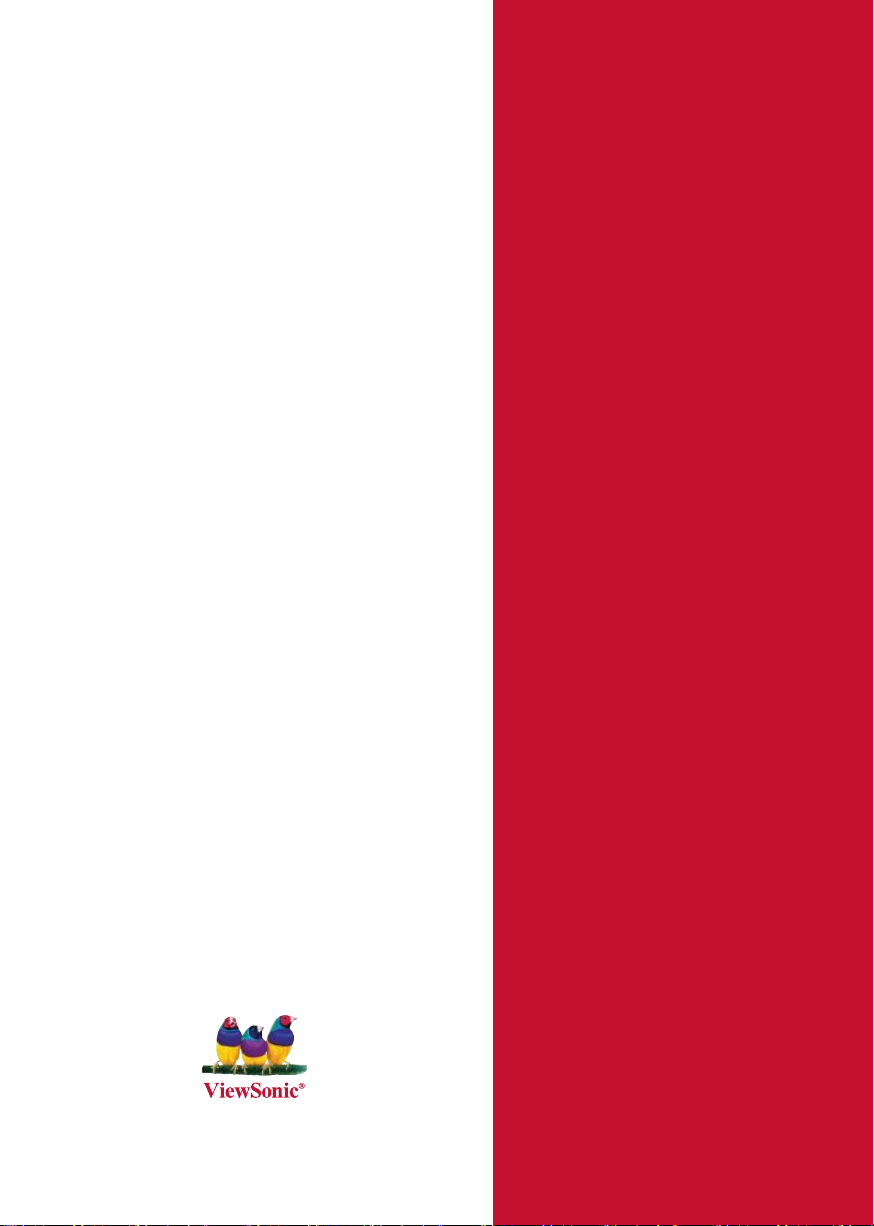
ViewSonic
®
PJ758/PJ759/PJ760
LCD Projector
- User Guide
- Guide de l’utilisateur
- Bedienungsanleitung
- Guía del usuario
- Guida dell’utente
- Guia do usuário
- Användarhandbok
- Käyttöopas
- Руководство пользователя
- 使用手冊 (繁體)
- 使用手冊 (簡體)
- 사용자 안내서
Model No. : VS11862/VS11861/VS11822
Page 2
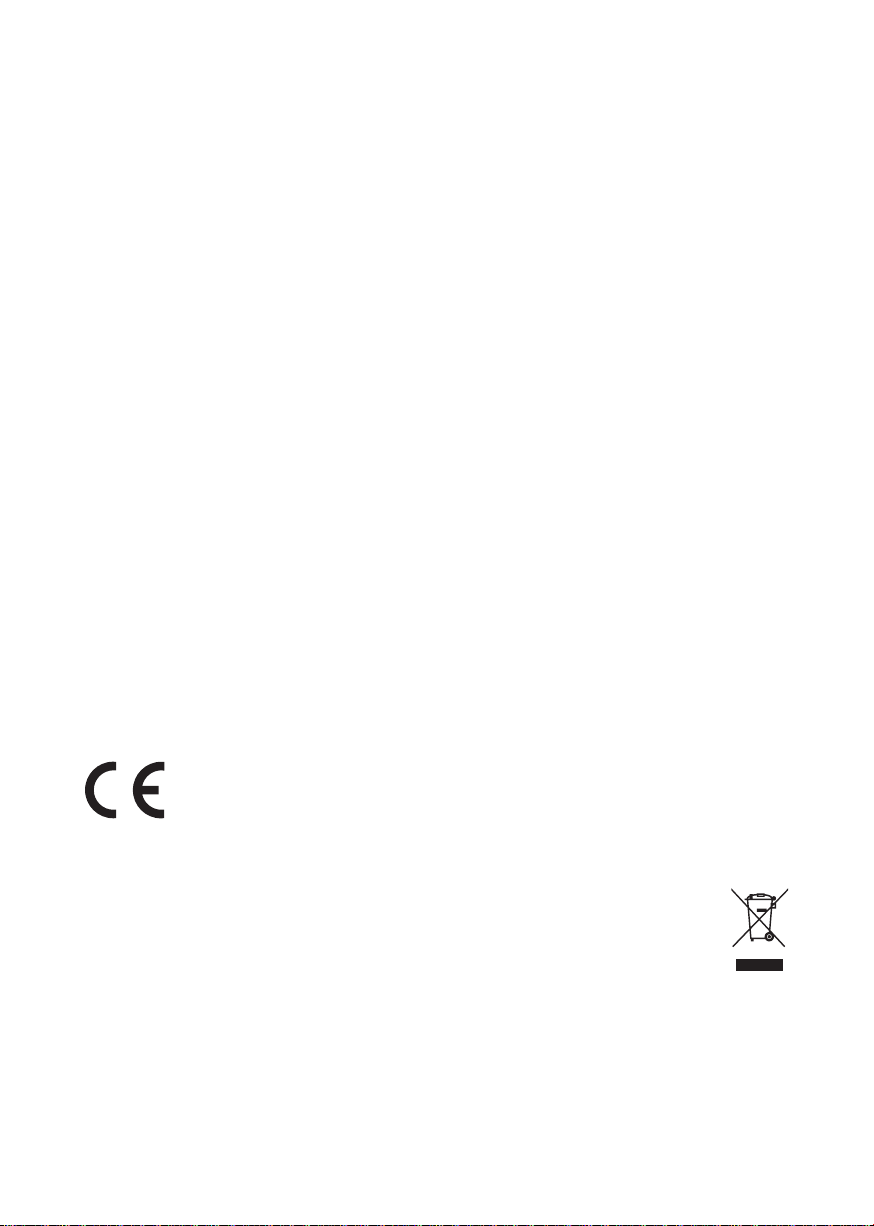
Compliance Information
FCC Statement
This device complies with part 15 of FCC Rules. Operation is subject to the following two
conditions: (1) this device may not cause harmful interference, and (2) this device must accept
any interference received, including interference that may cause undesired operation.
This equipment has been tested and found to comply with the limits for a Class B digital device,
pursuant to part 15 of the FCC Rules. These limits are designed to provide reasonable protection
against harmful interference in a residential installation. This equipment generates, uses, and can
radiate radio frequency energy, and if not installed and used in accordance with the instructions,
may cause harmful interference to radio communications. However, there is no guarantee that
interference will not occur in a particular installation. If this equipment does cause harmful
interference to radio or television reception, which can be determined by turning the equipment
off and on, the user is encouraged to try to correct the interference by one or more of the
following measures:
• Reorient or relocate the receiving antenna.
• Increase the separation between the equipment and receiver.
• Connect the equipment into an outlet on a circuit different from that to which the receiver
is connected.
• Consult the dealer or an experienced radio/TV technician for help.
Warning: You are cautioned that changes or modifi cations not expressly approved by the party
responsible for compliance could void your authority to operate the equipment.
For Canada
• This Class B digital apparatus complies with Canadian ICES-003.
• Cet appareil numérique de la classe B est conforme à la norme NMB-003 du Canada.
CE Conformity for European Countries
The device complies with the requirements of the EEC directive 89/336/EEC as
amended by 92/31/EEC and 93/68/EEC Art.5 with regard to “Electromagnetic
compatibility”, and 73/23/EEC as amended by 93/68/EEC Art.13 with regard to “Safety.”
Following information is only for EU-member states:
The mark shown to the right is in compliance with the Waste Electrical and Electronic
Equipment Directive 2002/96/EC (WEEE).
The mark indicates the requirement NOT to dispose the equipment as unsorted municipal
waste, but use the return and collection systems according to local law.
ViewSonic
i
PJ758/PJ759/PJ760
Page 3
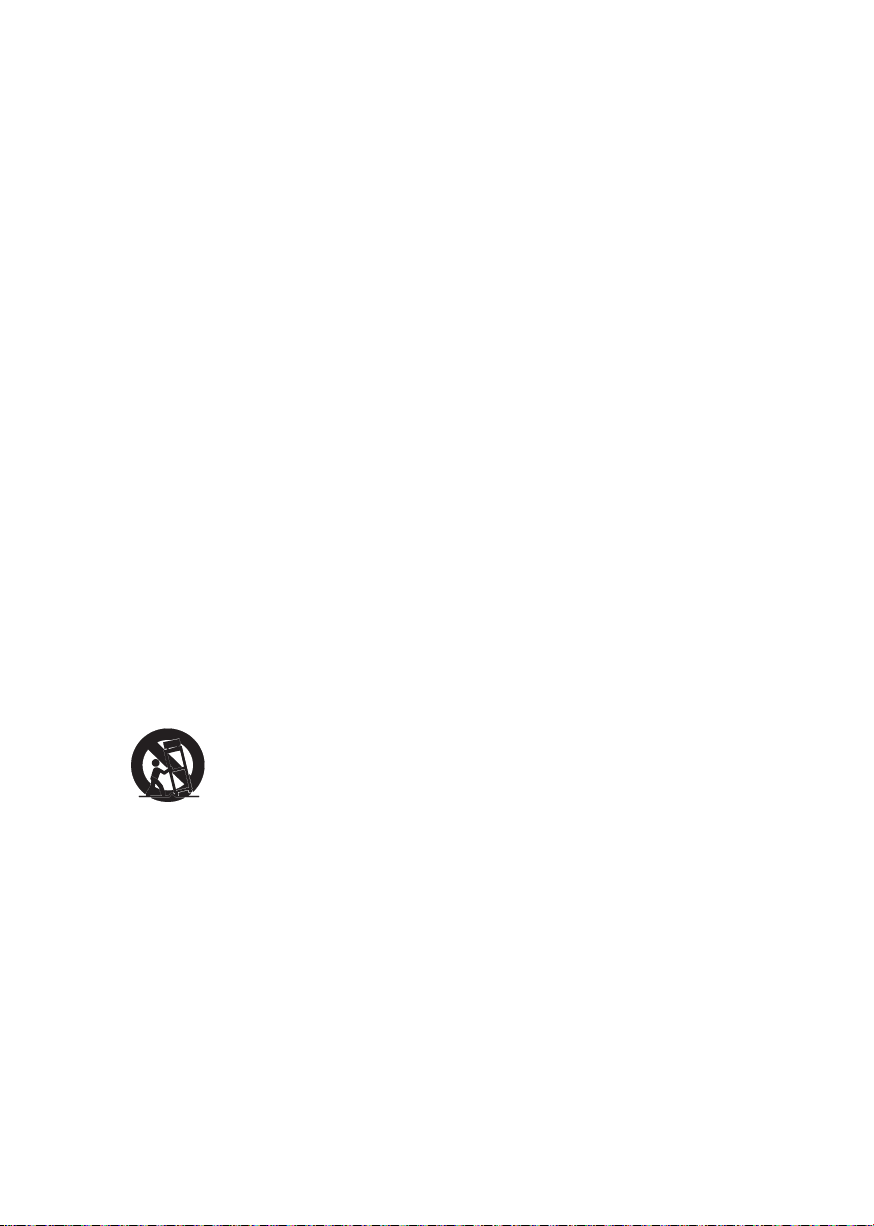
Important Safety Instructions
1. Read these instructions.
2. Keep these instructions.
3. Heed all warnings.
4. Follow all instructions.
5. Do not use this unit near water.
6. Clean with a soft, dry cloth. If still not clean, see “Cleaning the Display” in this guide for
further instructions.
7.
Do not block any ventilation openings. Install the unit in accordance with the manufacturer’s
instructions.
8. Do not install near any heat sources such as radiators, heat registers, stoves, or other
devices (including amplifi ers) that produce heat.
9. Do not defeat the safety purpose of the polarized or grounding-type plug. A polarized plug
has two blades with one wider than the other. A grounding type plug has two blades and a
third grounding prong. The wide blade and the third prong are provided for your safety. If
the provided plug does not fi t into your outlet, consult an electrician for replacement of the
obsolete outlet.
10. Protect the power cord from being walked on or pinched particularly at plugs. Convenience
receptacles and the point where they exit from the unit. Be sure that the power outlet is
located near the unit so that it is easily accessible.
11. Only use attachments/accessories specifi ed by the manufacturer.
12. Use only with the cart, stand, tripod, bracket, or table specifi ed by the
manufacturer, or sold with the unit. When a cart is used, use caution when
moving the cart/unit combination to avoid injury from tipping over.
13. Unplug this unit when unused for long periods of time.
14. Refer all servicing to qualifi ed service personnel. Servicing is required when the unit has
been damaged in any way, such as: if the power-supply cord or plug is damaged, if liquid is
spilled onto or objects fall into the unit, if the unit is exposed to rain or moisture, or if the
unit does not operate normally or has been dropped.
ViewSonic
ii
PJ758/PJ759/PJ760
Page 4
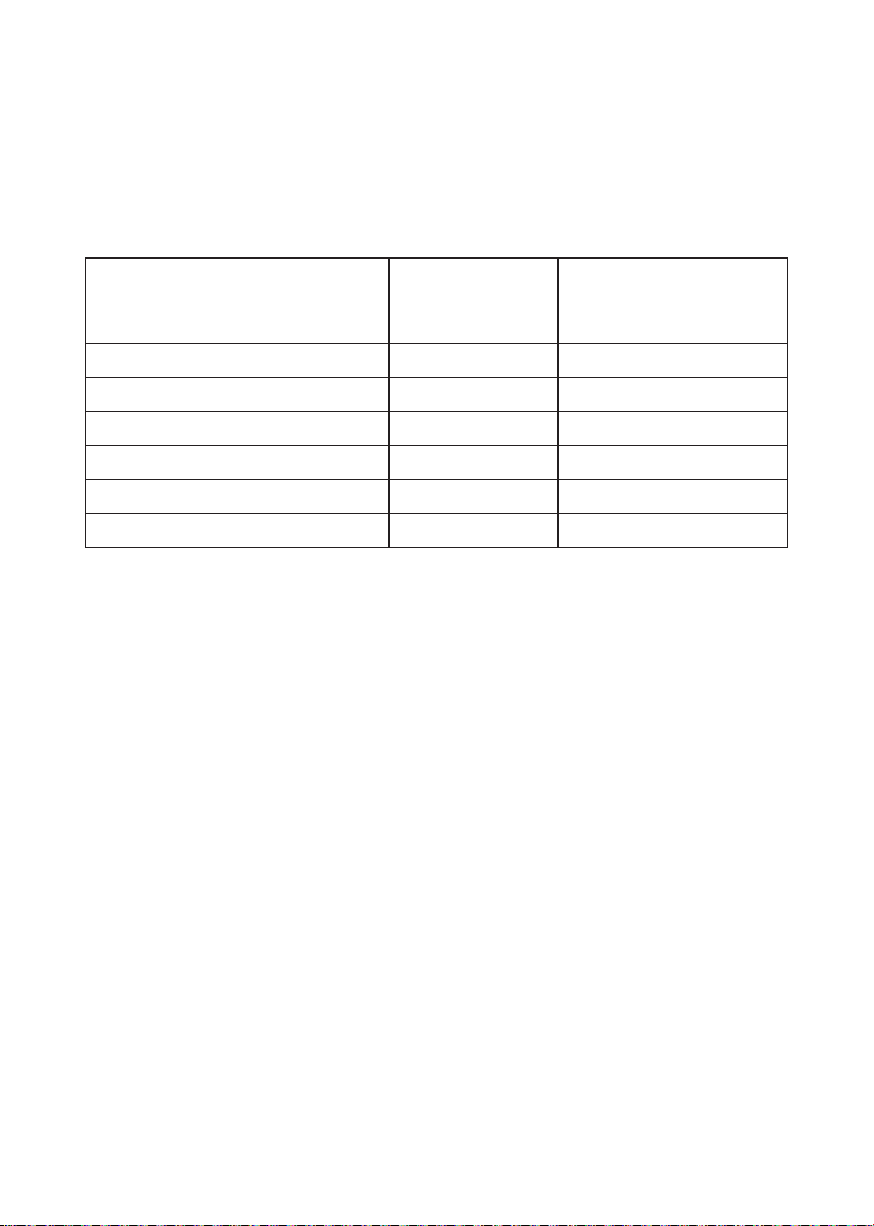
Declaration of RoHS Compliance
This product has been designed and manufactured in compliance with Directive 2002/95/EC of
the European Parliament and the Council on restriction of the use of certain hazardous substances
in electrical and electronic equipment (RoHS Directive) and is deemed to comply with the
maximum concentration values issued by the European Technical Adaptation Committee (TAC)
as shown below:
Substance
Lead (Pb) 0.1% < 0.1%
Mercury (Hg) 0.1% < 0.1%
Cadmium (Cd) 0.01% < 0.01%
Hexavalent Chromium (Cr6+) 0.1% < 0.1%
Polybrominated biphenyls (PBB) 0.1% < 0.1%
Polybrominated diphenyl ethers (PBDE) 0.1% < 0.1%
Certain components of products as stated above are exempted under the Annex of the RoHS
Directives as noted below:
Examples of exempted components are:
1. Mercury in compact fl uorescent lamps not exceeding 5 mg per lamp and in other lamps not
specifi cally mentioned in the Annex of RoHS Directive.
2. Lead in glass of cathode ray tubes, electronic components, fl uorescent tubes, and electronic
ceramic parts (e.g. piezoelectronic devices).
3. Lead in high temperature type solders (i.e. lead-based alloys containing 85% by weight or
more lead).
4. Lead as an allotting element in steel containing up to 0.35% lead by weight, aluminium
containing up to 0.4% lead by weight and as a cooper alloy containing up to 4% lead by
weight.
Proposed Maximum
Concentration
Actual Concentration
ViewSonic
iii
PJ758/PJ759/PJ760
Page 5
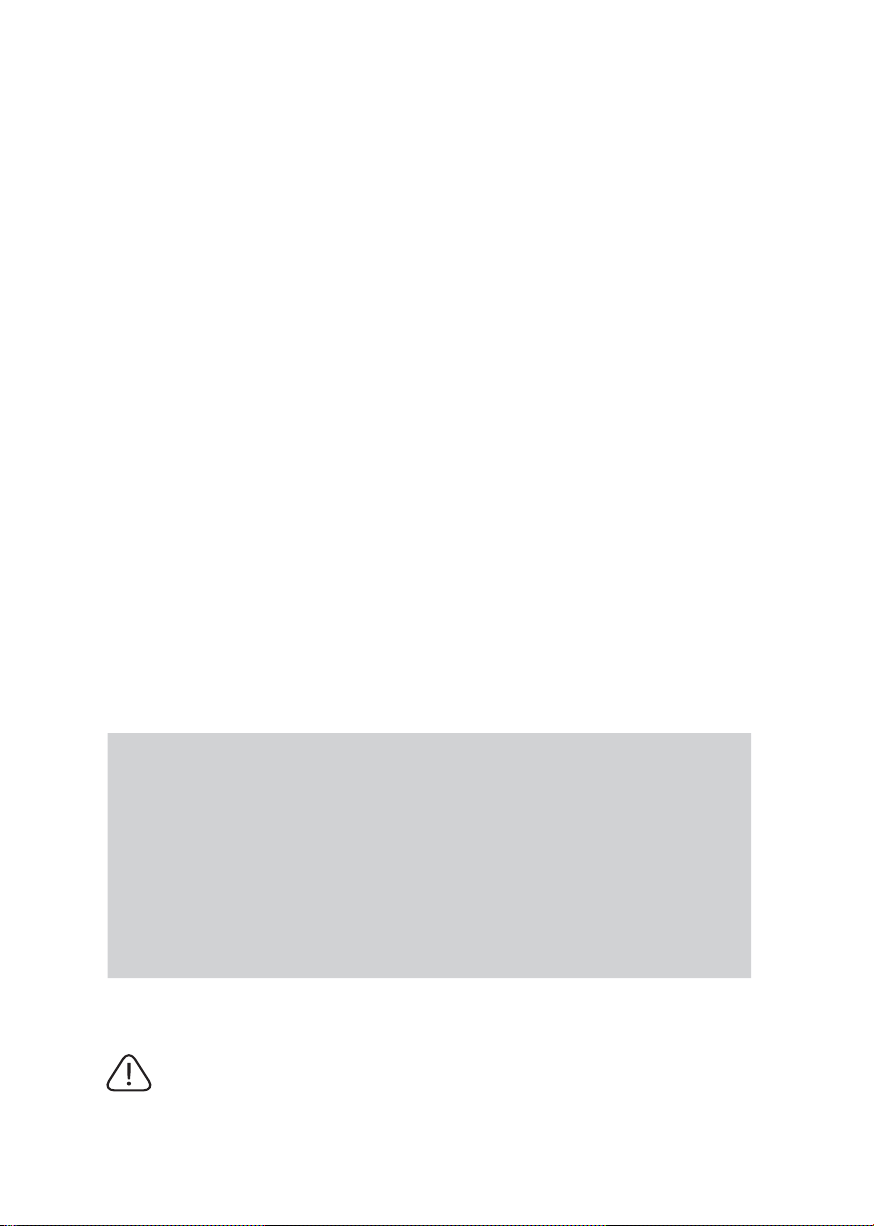
Copyright Information
Copyright© ViewSonic© Corporation, 2007. All rights reserved.
Macintosh and Power Macintosh are registered trademarks of Apple Computer, Inc.
Microsoft, Windows, Windows NT, and the Windows logo are registered trademarks of Microsoft
Corporation in the United States and other countries.
ViewSonic, the three birds logo, OnView, ViewMatch, and ViewMeter are registered trademarks
of ViewSonic Corporation.
VESA is a registered trademark of the Video Electronics Standards Association. DPMS and DDC
are trademarks of VESA.
PS/2, VGA and XGA are registered trademarks of International Business Machines Corporation.
Disclaimer: ViewSonic Corporation shall not be liable for technical or editorial errors or
omissions contained herein; nor for incidental or consequential damages resulting from furnishing
this material, or the performance or use of this product.
In the interest of continuing product improvement, ViewSonic Corporation reserves the right to
change product specifi cations without notice. Information in this document may change without
notice.
No part of this document may be copied, reproduced, or transmitted by any means, for any
purpose without prior written permission from ViewSonic Corporation.
Product Registration
To meet your future needs, and to receive any additional product information as it becomes
available, please register your product on the Internet at: www.viewsonic.com. The ViewSonic®
Wizard CD-ROM also provides an opportunity for you to print the registration form, which you
may mail or fax to ViewSonic.
For Your Records
Product Name:
Model Number:
Document Number:
Serial Number:
Purchase Date:
Personal Identification Number (PIN):
The lamp in this product contains mercury.
Please dispose of in accordance with local, state or federal laws.
ViewSonic
PJ758/PJ759/PJ760
ViewSonic LCD Projector
VS11862/VS11861/VS11822
PJ758_PJ759_PJ760_UG_ENG Rev. 1A 03-29-07
________________________________________
________________________________________
iv
PJ758/PJ759/PJ760
Page 6
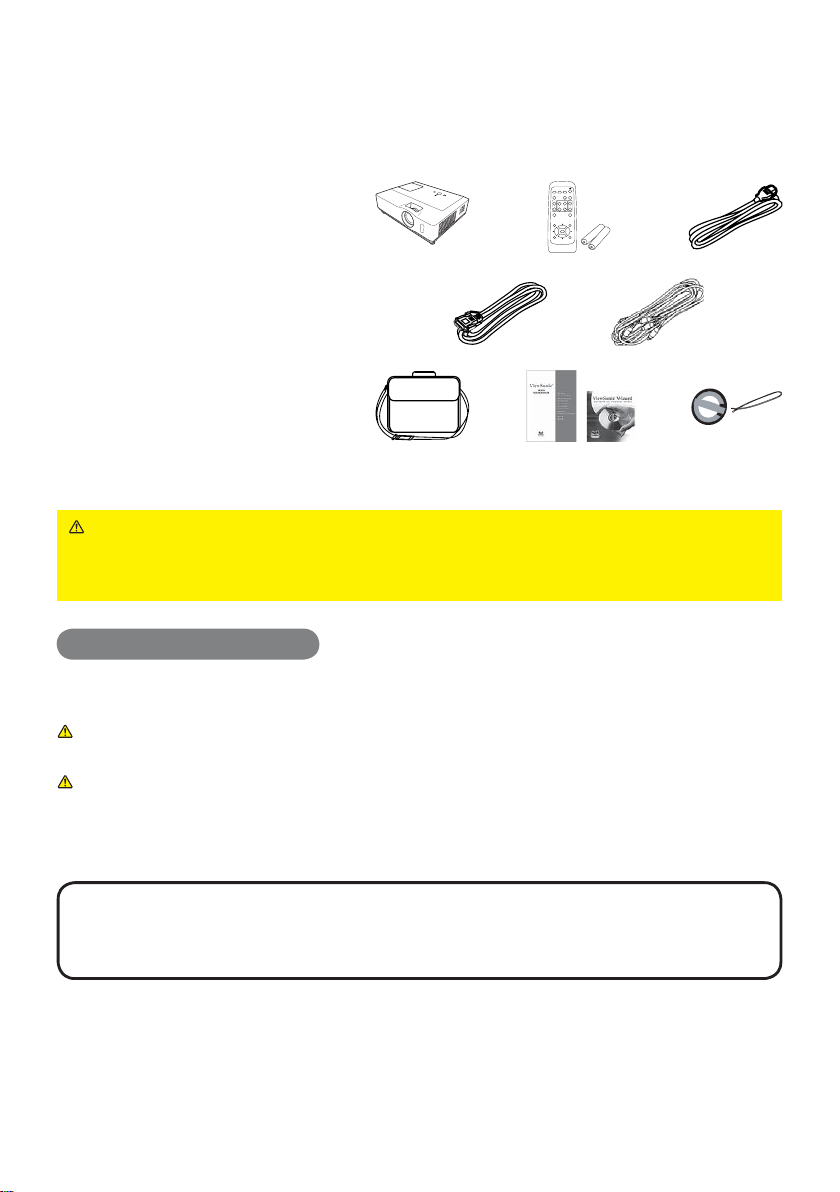
Projector
About this manual
PJ758/PJ759/PJ760
User's Manual (detailed)
Operating Guide
(1) Projector
(2) Remote control
with two AA batteries
(3) Power cord
(4) RGB cable
(5) Audio/Video cable
(6) Soft case
(7) Quick Start Guide
and ViewSonic Wizard CD
(8) Lens cover and Strap
Thank you for purchasing this projector.
WARNING ►Before using this product, please read all manuals for this
product. Be sure to read “Safety Guide” fi rst. After reading them, store them in
a safe place for future reference.
About this manual
(1) (2) (3)
(6) (7) (8)
SEARCH
VIDEO
RGB
BLANK
ASPECT AUTO
MAGNIFY
PAGE UP
VOLUME
HOME
ON
MUTE
PAGE DOWN
END
OFF
FREEZE
KEYSTONE
MENU
POSITION
ENTER
RESET
ESC
(4) (5)
Various symbols are used in this manual. The meanings of these symbols are
described below.
WARNING This symbol indicates information that, if ignored, could possibly
result in personal injury or even death due to incorrect handling.
CAUTION This symbol indicates information that, if ignored, could possibly
result in personal injury or physical damage due to incorrect
handling.
Please refer to the pages written following this symbol.
NOTE • The information in this manual is subject to change without notice.
• The manufacturer assumes no responsibility for any errors that may appear in this manual.
• The reproduction, transfer or copy of all or any part of this document is not permitted
without express written consent.
Trademark acknowledgment
• Mac is registered trademarks of Apple Computer, Inc.
• VESA and SVGA are trademarks of the Video Electronics Standard Association.
• Windows is a registered trademark of Microsoft Corporation.
All other trademarks are the properties of their respective owners.
ViewSonic
1
PJ758/PJ759/PJ760
Page 7

Content
Content
Content
About this manual . . . . . . . . . . 1
Content . . . . . . . . . . . . . . . . . . 2
Projector features . . . . . . . . . . 3
Preparations . . . . . . . . . . . . . . 3
Contents of package . . . . . . . . . . . . .3
Fastening the lens cover . . . . . . . . . .3
Part names . . . . . . . . . . . . . . . 4
Projector . . . . . . . . . . . . . . . . . . . . . .4
Control panel . . . . . . . . . . . . . . . . . . .5
Rear panel . . . . . . . . . . . . . . . . . . . . .5
Remote control . . . . . . . . . . . . . . . . .6
Setting up . . . . . . . . . . . . . . . . 7
Arrangement . . . . . . . . . . . . . . . . . . .7
Connecting your devices . . . . . . . . .10
Connecting power supply . . . . . . . .12
Using the security bar and slot . . . .12
Remote control . . . . . . . . . . . 13
Putting batteries . . . . . . . . . . . . . . .13
About the remote control signal . . . .13
Changing the frequency of remote
control signal
. . . . . . . . . . . . . . . . .14
Using as a
simple PC mouse & keyboard . . .14
Power on/off . . . . . . . . . . . . . 15
Turning on the power . . . . . . . . . . . .15
Turning off the power . . . . . . . . . . . .15
Operating . . . . . . . . . . . . . . . 16
Adjusting the volume . . . . . . . . . . . .16
Temporarily muting the sound . . . . .16
Selecting an input signal . . . . . . . . .16
Searching an input signal . . . . . . . .17
Selecting an aspect ratio . . . . . . . . .17
Adjusting the projector's elevator . .18
Adjusting the zoom and focus . . . . .18
Using the automatic adjustment feature
. .19
Adjusting the position . . . . . . . . . . .19
Correcting the keystone distortions
. .20
Using the magnify feature . . . . . . . .20
Freezing the screen . . . . . . . . . . . . .21
Temporarily blanking the screen . . .21
Using the menu function . . . . . . . . .22
EASY MENU. . . . . . . . . . . . . . 24
ASPECT, AUTO KEYSTONE EXECUTE,
K
EYSTONE , PICTURE MODE, BRIGHTNESS,
CONTRAST, COLOR, TINT, SHARPNESS,
WHISPER, MIRROR, RESET, FILTER TIME,
LANGUAGE, G
o to Advanced Menu...
PICTURE menu . . . . . . . . . . . 26
BRIGHTNESS, CONTRAST, GAMMA, COLOR TEMP,
COLOR, TINT, SHARPNESS, MY MEMORY
IMAGE menu . . . . . . . . . . . . . 29
ASPECT, OVER SCAN, V POSITION, H POSITION,
H PHASE, H SIZE, AUTO ADJUST EXECUTE
INPUT menu . . . . . . . . . . . . . 31
PROGRESSIVE, VIDEO NR, COLOR SPACE,
COMPONENT, VIDEO FORMAT,
FRAME LOCK, COMPUTER IN,
RESOLUTION
SETUP menu . . . . . . . . . . . . . 34
AUTO KEYSTONE EXECUTE, KEYSTONE ,
WHISPER, MIRROR, VOLUME,
SPEAKER
, AUDIO
SCREEN menu . . . . . . . . . . . . 36
LANGUAGE, MENU POSITION, BLANK,
STAR T UP, M
yScreen
, M
yScreen Lock
,
MESSAGE, SOURCE NAME
OPTION menu . . . . . . . . . . . . 40
AUTO SEARCH, AUTO KEYSTONE ,
AUTO ON, AUTO OFF, LAMP TIME,
FILTER TIME, MY BUTTON, SERVICE,
SECURITY
Maintenance . . . . . . . . . . . . . 51
Lamp . . . . . . . . . . . . . . . . . . . . . . . .51
Air fi lter . . . . . . . . . . . . . . . . . . . . . .53
Other care . . . . . . . . . . . . . . . . . . . .54
Troubleshooting . . . . . . . . . . 55
Related messages . . . . . . . . . . . . . .55
Regarding the indicator lamps . . . . .56
Shutting the projector down . . . . . . .57
Resetting all settings . . . . . . . . . . . .57
Phenomena that may be easy
to be mistaken for machine defects
. .58
Specifi cations . . . . . . . . . . . . 60
ViewSonic
2
PJ758/PJ759/PJ760
Page 8

Projector features / Preparations
Projector features
Preparations
Projector features
This projector has a capability to project various picture signals onto a screen.
This projector requires only a minimal amount of space for installation and can
produce a large projected image from even a short distance.
This projector boasts a variety of I/O port and low noise. These features provide
you with the broad use of this projector.
Preparations
Contents of package
Please see the “Contents of package” in the “User’s Manual (concise)” which
is a book. Your projector should come with the items shown there. Contact
immediately your dealer if anything is missing.
NOTE • Keep the original packing materials, for future reshipment. Be sure
to use the original packing materials when moving the projector. Use special
caution for the lens.
Fastening the lens cover
To avoid losing the lens cover, please fasten the
lens cover to the projector using the enclosed strap.
Fix the strap to the strap hole of the lens cover.
1.
Thread one end of the strap through the strap hole
of the lens cover and make the loop at the end, and
let the other end of the strap through the loop. Not
have a knot in the strap at either end.
Fix the strap to the strap hole of the projector.
2.
Thread the other end of the strap through the strap hole of the projector and make
the loop there. Let the lens cover with the one end of strap though the loop.
ViewSonic
3
PJ758/PJ759/PJ760
Page 9
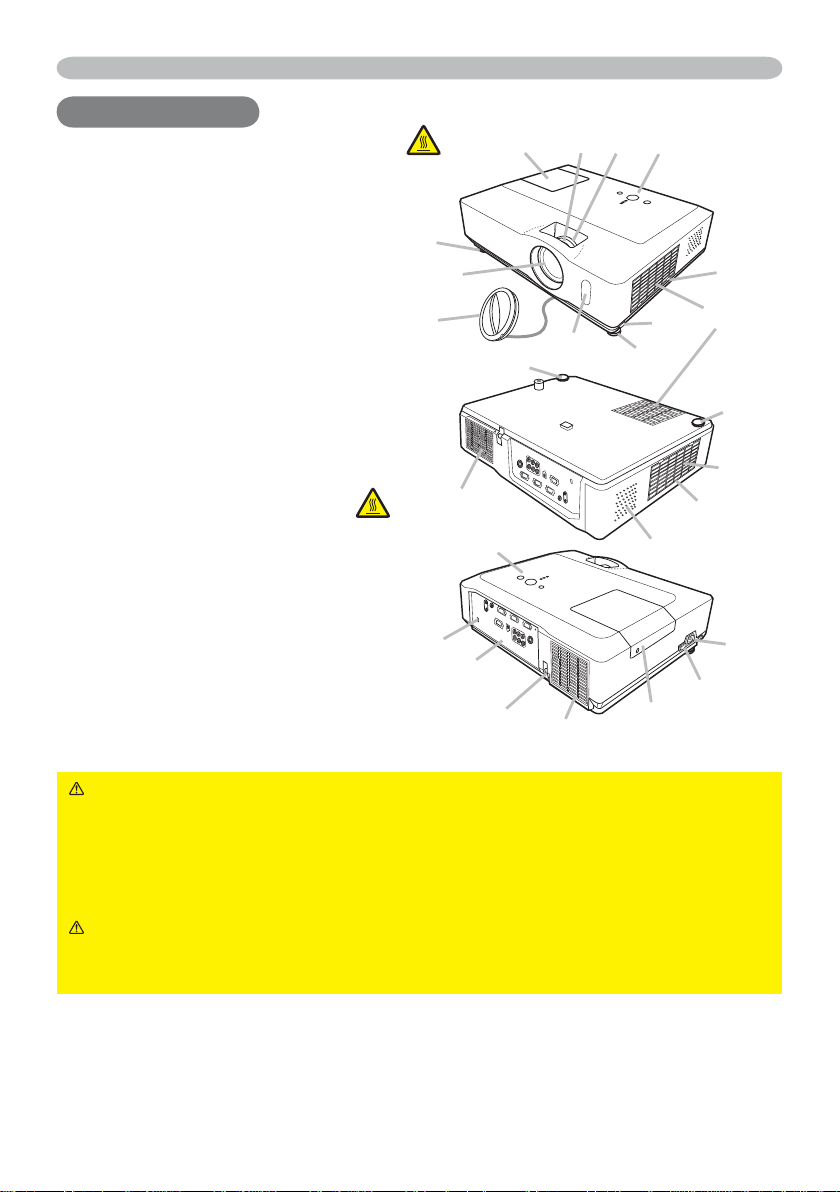
Part names
Part names
Part names
Projector
(1) (2) (3) (4)
HOT!
(1) Lamp cover (
The lamp unit is inside.
(2) Focus ring (
(3) Zoom ring (
(4) Control panel (
(5) Elevator buttons (x 2) (
(6) Elevator feet (x 2) (
(7) Remote sensor (
(8) Lens (
(9) Lens cover (
(10) Intake vents
(11) Filter cover (
(12) Speaker (
(13) Exhaust vent
(14) AC inlet (
(15) Power switch (
(16) Rear panel (
(17) Security bar (
(18) Security slot (
The air fi lter and intake vent are
inside.
18, 54)
35)
12)
18)
18)
3)
51)
53)
5)
5)
12)
12)
13)
15)
18)
18)
(6)
(9)
HOT!
(18)
(8)
(13)
(16)
(4)
(17)
(6)
(7)
(13)
(6)
(1)
(5)
(12)
(11)
(10)
(6)
(10)
(11)
(14)
(15)
WARNING ►HOT! : Do not touch around the lamp cover and the exhaust
vents during use or just after use, since it is too hot.
►Do not look into the lens or vents while the lamp is on, since the strong light
is not good for your eyes.
►Do not handle the elevator buttons without holding the projector, since the
projector may drop down.
CAUTION ►
Maintain normal ventilation to prevent the projector from heating
up. Do not cover, block or plug up the vents. Do not place anything that can stick or
be sucked to the vents, around the intake vents. Clean the air fi lter periodically.
ViewSonic
4
PJ758/PJ759/PJ760
Page 10
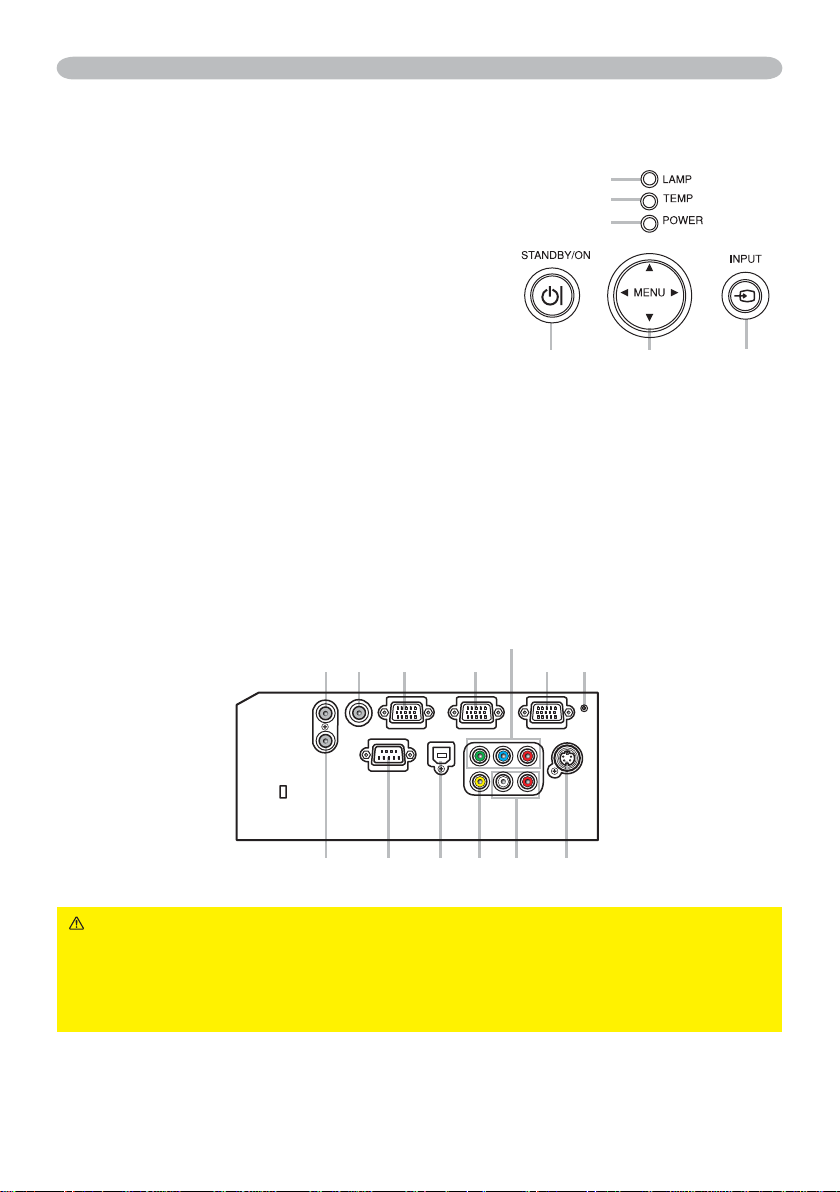
Part names
Control panel
(1) STANDBY/ON button (
(2) INPUT button (
(3) MENU button (
It consists of four cursor buttons.
(4) POWER indicator (
(5) TEMP indicator (
(6) LAMP indicator (
16, 22)
22)
56)
56)
15, 56)
Rear panel
(1) AUDIO IN1 port (
(2) AUDIO IN2 port (
(3) AUDIO OUT port (
(4) COMPUTER IN1 port (
(5) COMPUTER IN2 port (
(6) MONITOR OUT port (
(7) Shutdown switch (
10)
10)
10)
57)
10)
15)
10)
10)
(8) CONTROL port (
(9) USB port (
(10) COMPONENT
(Y, Cb/Pb, Cr/Pr) port (
(11) VIDEO port (
(12) S-VIDEO port (
(13) AUDIO IN3 (L,R) ports (
(1)
(3) (4) (7)
(10)
(6)
(5)
(4)
(1) (2)(3)
10)
10)
10)
10)
(6)(5)
10)
10)
(2)
(9)(8) (11)
(12)(13)
CAUTION ►Do not use the security bar and slot to prevent the projector
from falling down, since it is not designed for it.
►Use the shutdown switch only when the projector is not turned off by normal
procedure, since pushing this switch stops operation of the projector without
cooling it down.
ViewSonic
5
PJ758/PJ759/PJ760
Page 11
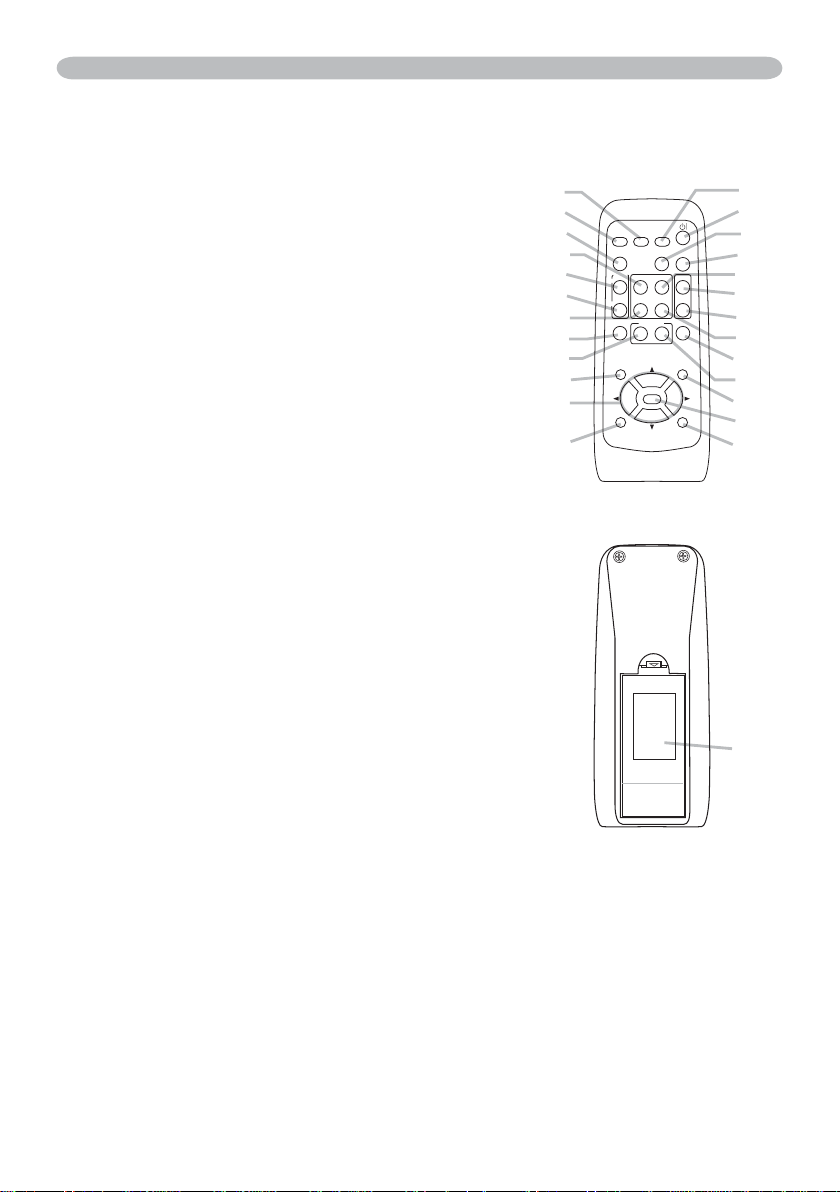
Part names
Remote control
(1) VIDEO button (
(2) COMPUTER button (
(3) SEARCH button (
(4) STANDBY/ON button (
(5) ASPECT button (
(6) AUTO button (
(7) BLANK button (
(8) MAGNIFY - ON button (
(9) MAGNIFY - OFF button (
(10) HOME button (
(11) END button (
(12) PAGE UP button (
(13) PAGE DOWN button (
(14) VOLUME button (
(15) MUTE button (
(16) FREEZE button (
(17) MY BUTTON - 1 button (
(18) MY BUTTON - 2 button (
(19) KEYSTONE button (
(20) POSITION button (
(21) MENU button (
(22) ▲/▼/◄/► cursor buttons (
(23) ENTER button (
(24) ESC button (
(25) RESET button (
(26) Battery cover (
17)
19)
21)
14)
14, 22)
16)
17)
17)
14)
14)
16)
14, 16)
21)
19, 22)
22)
14, 22, 23)
14, 22, 23)
13)
20)
15)
14)
20)
14, 20)
42)
42)
14, 22, 23)
(2)
(1)
(5)
(10)
(8)
(9)
(11)
(16)
(17)
(20)
(22)
(24)
the remote control
VIDEO
COMPUTER
ASPECT AUTO
MAGNIFY
HOME
ON
END
OFF
FREEZE
MY BUTTON
POSITION
ESC
Back of
SEARCH
PAGE UP
PAGE DOWN
12
ENTER
BLANK
VOLUME
MUTE
KEYSTONE
MENU
(3)
(4)
(6)
(7)
(12)
(14)
(15)
(13)
(19)
(18)
(21)
RESET
(23)
(25)
(26)
ViewSonic
6
PJ758/PJ759/PJ760
Page 12
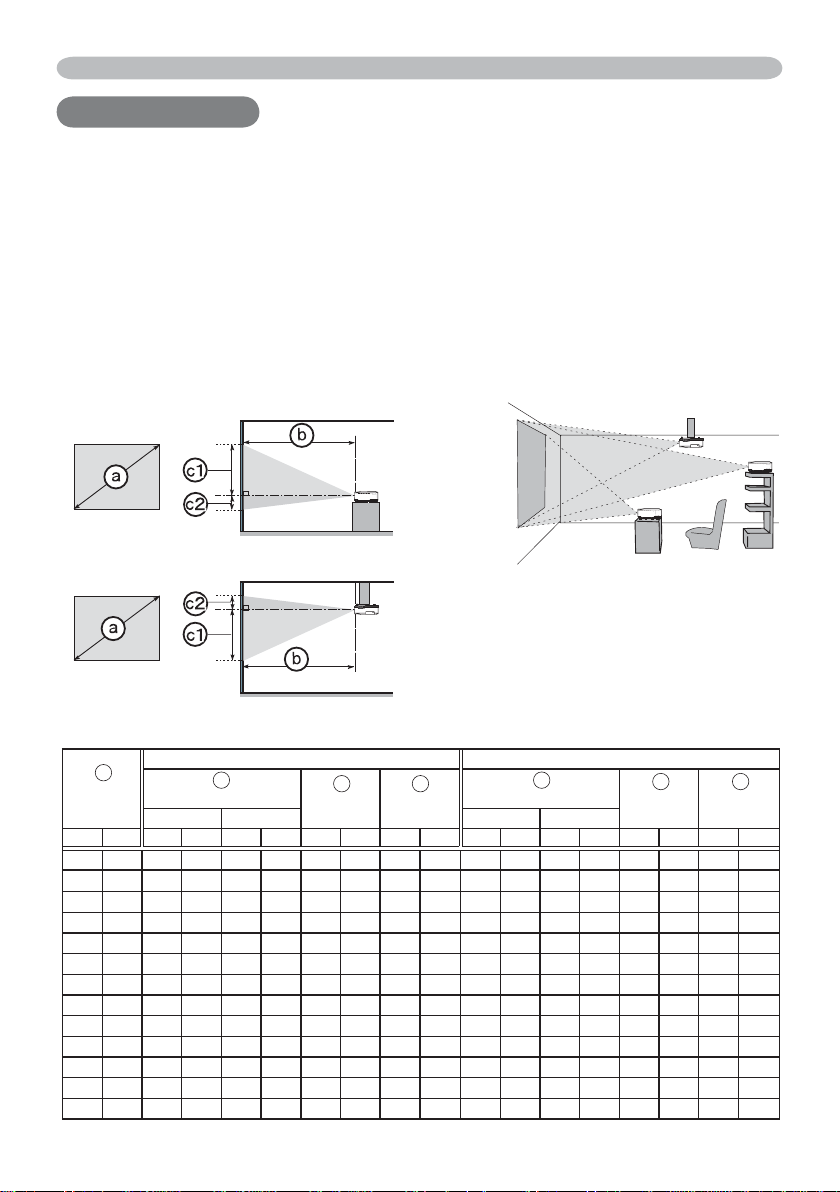
Setting up
Setting up
Setting up
Install the projector according to the environment and manner the projector will be
used in.
Arrangement
Refer to the illustrations and tables below to determine screen size and projection distance.
<PJ758/PJ760>
The values shown in the table are calculated for a full size screen: 1024×768.
(a) Screen size (diagonal)
(b) Projection distance (±10%)
(c1), (c2) Screen height (±10%)
On a horizontal surface
Suspended from the ceiling
• Keep a space of 30 cm or more
between the sides of the projector
and other objects such as walls.
• Consult with your dealer before
a special installation such as
suspending from a ceiling.
a
Screen size
(diagonal)
inch m m inch m inch cm inch cm inch m inch m inch cm inch cm inch
30 0.8 0.9 34 1.1 41 41 16 5 2 1.0 38 1.1 45 39 15 -1 0
40 1.0 1.2 46 1.4 56 55 22 6 2 1.3 50 1.5 61 51 20 -2 -1
50 1.3 1.5 58 1.8 70 69 27 8 3 1.6 63 1.9 76 64 25 -2 -1
60 1.5 1.8 70 2.1 84 82 32 9 4 1.9 76 2.3 91 77 30 -2 -1
70 1.8 2.1 81 2.5 98 96 38 11 4 2.3 89 2.7 107 90 35 -3 -1
80 2.0 2.4 93 2.8 112 110 43 12 5 2.6 102 3.1 122 103 41 -3 -1
90 2.3 2.7 105 3.2 126 123 49 14 5 2.9 115 3.5 138 116 46 -4 -1
100 2.5 3.0 117 3.6 140 137 54 15 6 3.2 127 3.9 153 129 51 -4 -2
120 3.0 3.6 140 4.3 169 165 65 18 7 3.9 153 4.7 184 154 61 -5 -2
150 3.8 4.5 176 5.4 211 206 81 23 9 4.9 192 5.8 230 193 76 -6 -2
200 5.1 6.0 235 7.2 282 274 108 30 12 6.5 256 7.8 307 257 101 -8 -3
250 6.4 7.5 294 9.0 353 343 135 38 15 8.1 320 9.8 384 322 127 -10 -4
300 7.6 9.0 352 10.8 423 411 162 46 18 9.8 384 11.7 461 386 152 -12 -5
ViewSonic
Projection distance
min. max. min. max.
4 : 3 screen 16 : 9 screen
b
c1 c2
Screen
height
Screen
height
7
b
Projection distance
c1
Screen
height
PJ758/PJ759/PJ760
Screen
height
c2
Page 13
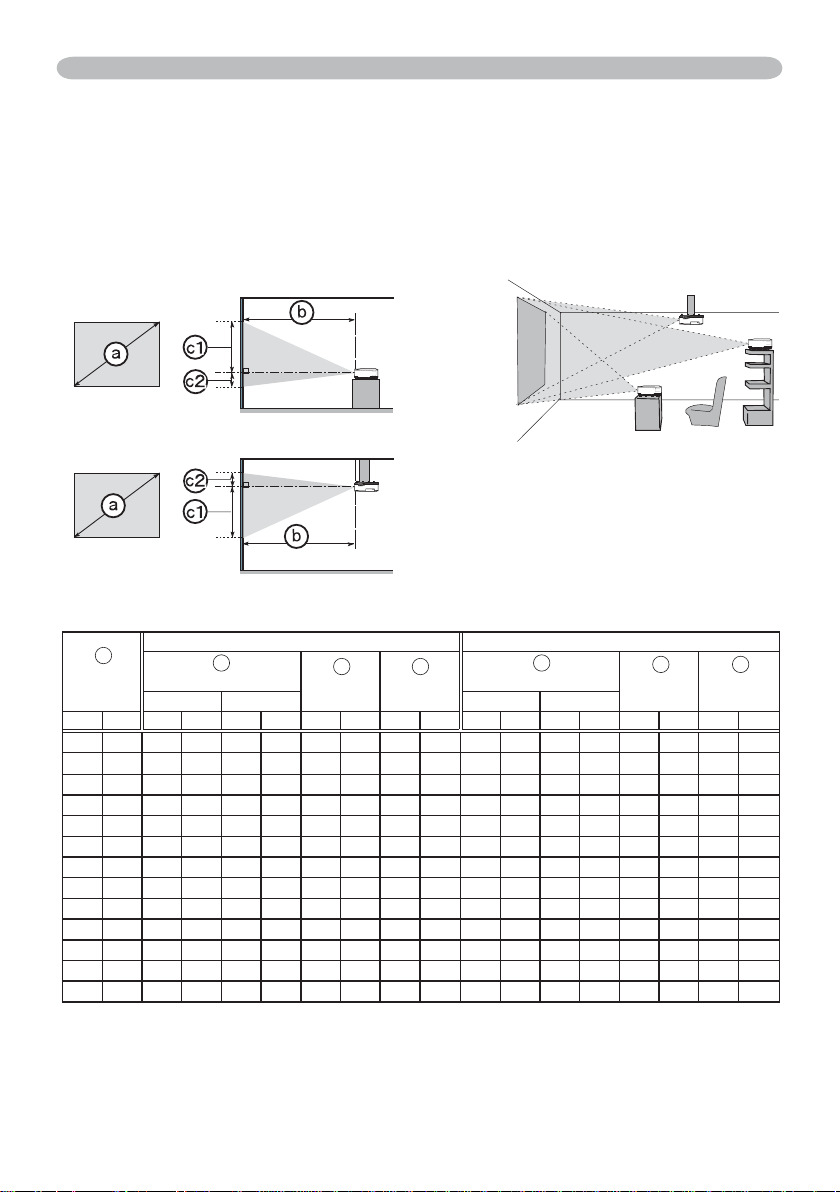
Setting up
Arrangement (continued)
<PJ759>
The values shown in the table are calculated for a full size screen: 1024×768.
(a) Screen size (diagonal)
(b) Projection distance (±10%)
(c1), (c2) Screen height (±10%)
On a horizontal surface
Suspended from the ceiling
• Keep a space of 30 cm or more
between the sides of the projector
and other objects such as walls.
• Consult with your dealer before
a special installation such as
suspending from a ceiling.
a
Screen size
(diagonal)
inch m m inch m inch cm inch cm inch m inch m inch cm inch cm inch
30 0.8 0.9 35 1.1 43 41 16 5 2 1.0 39 1.2 47 39 15 -1 0
40 1.0 1.2 47 1.4 57 55 22 6 2 1.3 52 1.6 62 51 20 -2 -1
50 1.3 1.5 59 1.8 71 69 27 8 3 1.6 65 2.0 78 64 25 -2 -1
60 1.5 1.8 71 2.2 86 82 32 9 4 2.0 78 2.4 94 77 30 -2 -1
70 1.8 2.1 83 2.5 100 96 38 11 4 2.3 91 2.8 109 90 35 -3 -1
80 2.0 2.4 95 2.9 115 110 43 12 5 2.6 104 3.2 125 103 41 -3 -1
90 2.3 2.7 107 3.3 129 123 49 14 5 3.0 117 3.6 141 116 46 -4 -1
100 2.5 3.0 119 3.6 144 137 54 15 6 3.3 130 4.0 156 129 51 -4 -2
120 3.0 3.6 143 4.4 172 165 65 18 7 4.0 156 4.8 188 154 61 -5 -2
150 3.8 4.6 179 5.5 216 206 81 23 9 4.9 195 6.0 235 193 76 -6 -2
200 5.1 6.1 239 7.3 288 274 108 30 12 6.6 261 8.0 314 257 101 -8 -3
250 6.4 7.6 299 9.1 360 343 135 38 15 8.3 326 10.0 392 322 127 -10 -4
300 7.6 9.1 359 11.0 432 411 162 46 18 9.9 391 12.0 471 386 152 -12 -5
ViewSonic
Projection distance
min. max. min. max.
4 : 3 screen 16 : 9 screen
b
c1 c2
Screen
height
Screen
height
8
b
Projection distance
c1
Screen
height
PJ758/PJ759/PJ760
Screen
height
c2
Page 14
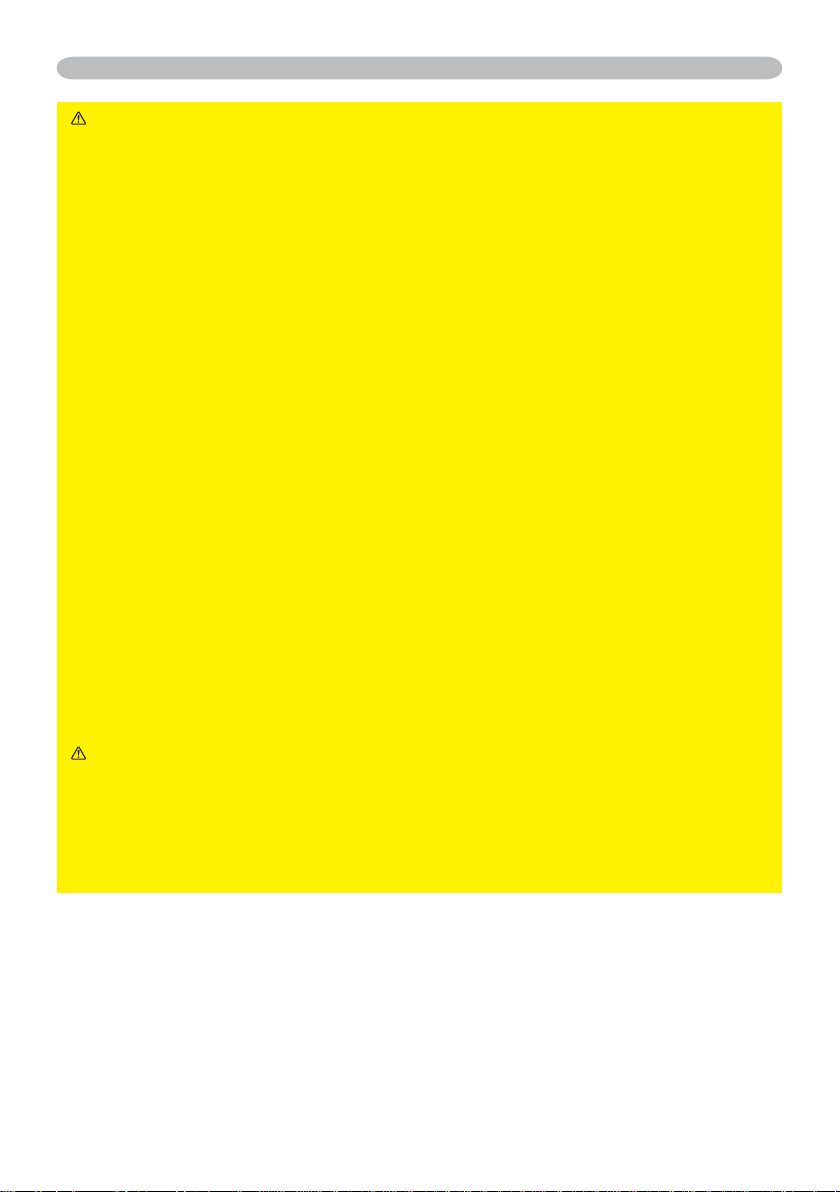
Setting up
WARNING ►Place the projector in a stable horizontal position. If the
projector falls or is knocked over it could cause injury and/or damage to the
projector. Using a damaged projector could then result in fi re and/or electric
shock.
• Do not place the projector on an unstable, slanted or vibrational surface such
as a wobbly or inclined stand.
• Do not place the projector on its side, front or rear position.
• Consult with your dealer before a special installation such as suspending
from a ceiling.
►Place the projector in a cool place, and ensure that there is suffi cient
ventilation. The high temperature of the projector could cause fi re, burns and/
or malfunction of the projector.
• Do not stop-up, block or otherwise cover the projector's vents.
• Keep a space of 30 cm or more between the sides of the projector and other
objects such as walls.
• Do not place the projector on metallic thing or anything weak in heat.
• Do not place the projector on carpet, cushions or bedding.
• Do not place the projector in direct sunlight or near hot objects such as
heaters.
• Do not anything near the projector lens or vents, or on top of the projector.
• Do not place anything that may be sucked into or stick to the vents on the
bottom of the projector. This projector has some intake vents also on the
bottom.
►Do not place the projector anyplace where it may get wet. Getting the
projector wet or inserting liquid into the projector could cause fi re, electric
shock and/or malfunction of the projector.
• Do not place the projector in a bathroom or the outdoors.
• Do not place anything containing liquid near the projector.
CAUTION ►Avoid placing the projector in smoky, humid or dusty place.
Placing the projector in such places could cause fi re, electric shock and/or
malfunction of the projector.
• Do not place the projector near humidifi ers, smoking spaces or a kitchen.
►Position the projector to prevent light from directly hitting the projector's
remote sensor.
ViewSonic
9
PJ758/PJ759/PJ760
Page 15
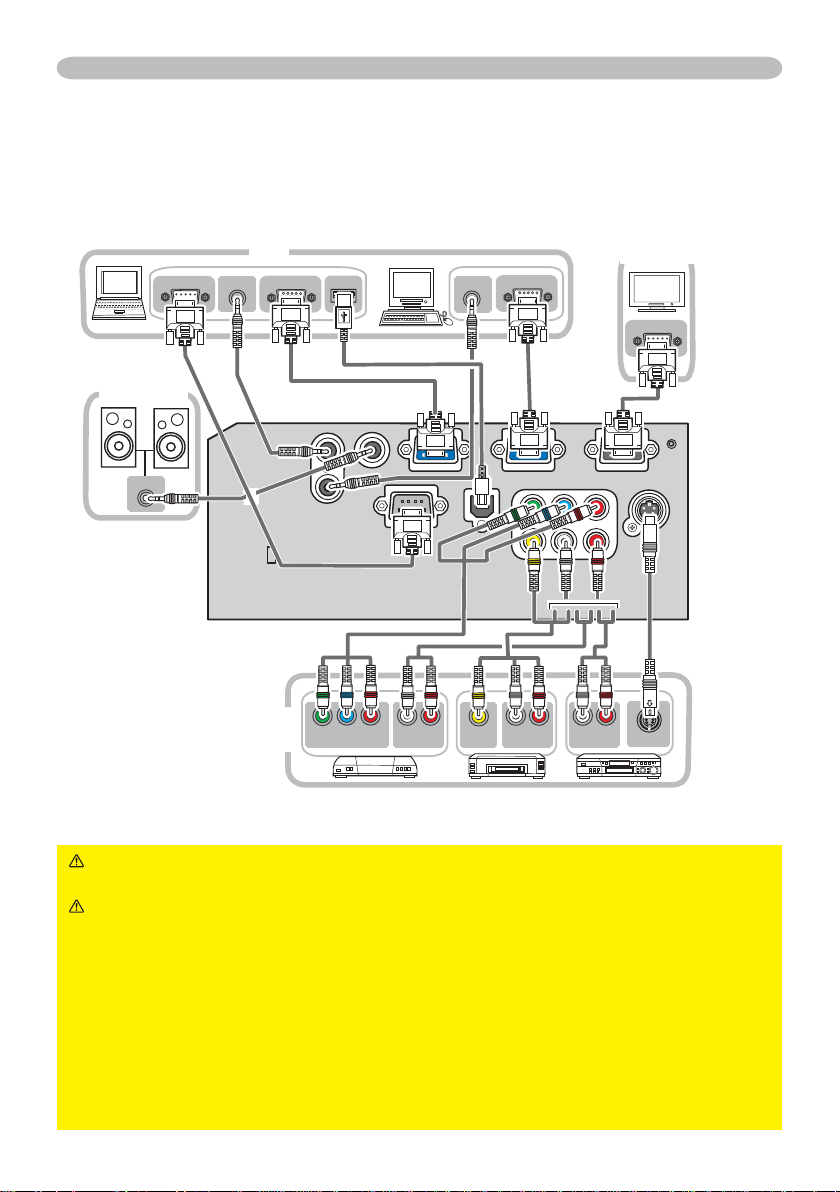
Setting up
Connecting your devices
Be sure to read the manuals for devices before connecting them to the projector.
Make sure that all the devices are suitable to be connected with this product, and
prepare the cables required to connect.
Please refer to the following illustrations to connect them.
Speakers
AUDIO IN
RS-232C
PC
AUDIO OUT
RGB OUT
VCR/DVD
player
USB
Y CB/PB CR/PR
COMPONENT VIDEO OUT
L R
AUDO IN OUT
AUDIO OUT
VIDEO OUT
RGB OUT
L R
AUDO IN OUT
L R
AUDO IN OUT
Monitor
RGB IN
S-VIDEO OUT
WARNING ►Do not disassemble or modify the projector and accessories.
►Be careful not to damage the cables, and do not use damaged cables.
CAUTION ►Turn off all devices and unplug their power cords prior to
connecting them to projector. Connecting a live device to the projector may
generate extremely loud noises or other abnormalities that may result in
malfunction or damage to the device and the projector.
►Use appropriate accessory or otherwise designed cables. Ask your dealer
about non-accessory cables which may have to be of a specifi c length or
equipped with a core. For cables with a core only at one end, connect the end
with the core to the projector.
►Make sure that devices are connected to the correct ports. An incorrect
connection may result in malfunction or damage to the device and the projector.
ViewSonic
10
PJ758/PJ759/PJ760
Page 16
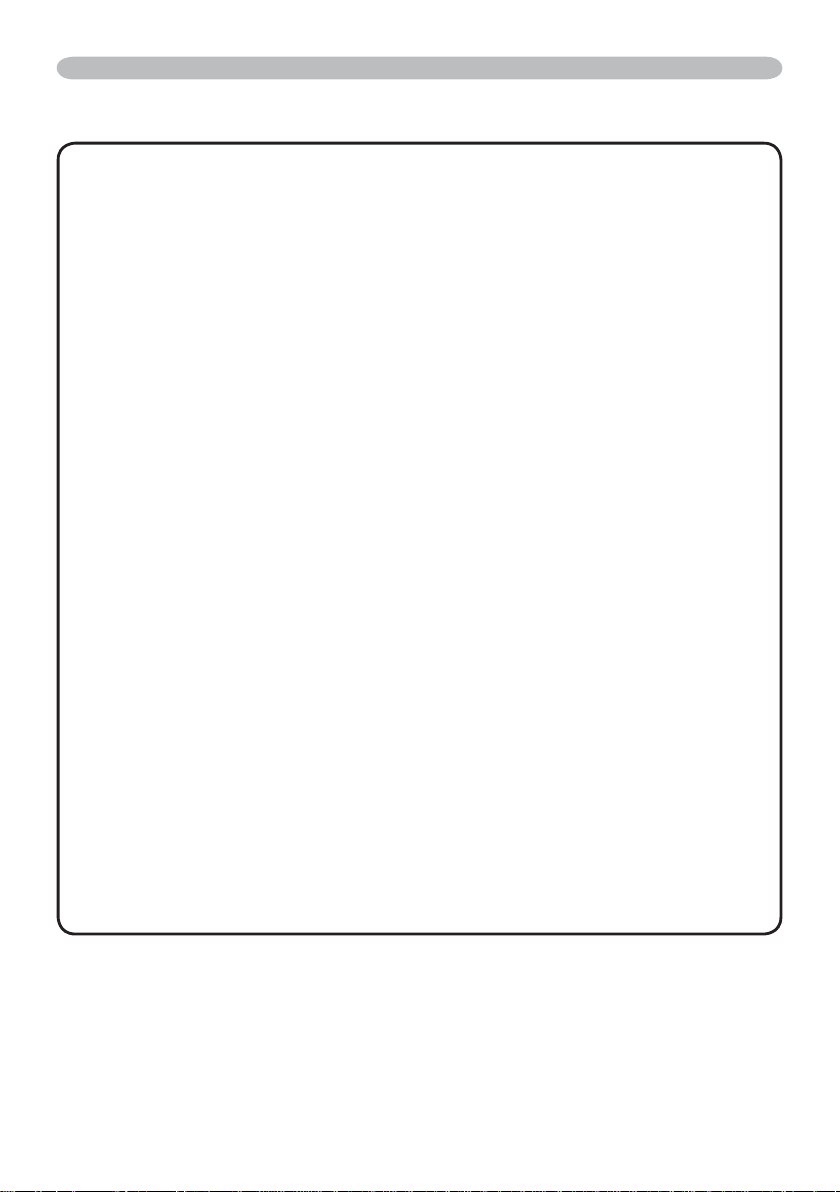
Setting up
Connecting your devices (continued)
NOTE • Be sure to read the manuals for devices before connecting them to the
projector, and make sure that all the devices are suitable to be connected with this
product. Before connecting to a PC, check the signal level, the signal timing, and the
resolution.
- Some signal may need an adapter to input this projector.
- Some PCs have multiple screen display modes that may include some signals which
are not supported by this projector.
- Although the projector can display signals with resolution up to UXGA (1600X1200),
the signal will be converted to the projector’s panel resolution before being displayed.
The best display performance will be achieved if the resolutions of the input signal and
the projector panel are identical.
• While connecting, make sure that the shape of the cable's connector fi ts the port to
connect with. And be sure to tighten the screws on connectors with screws.
• When connecting a laptop PC to the projector, be sure to activate the PC’s external
RGB output. (Set the laptop PC to CRT display or to simultaneous LCD and CRT
display.) For details on how this is done, please refer to the instruction manual of the
corresponding laptop PC.
• When the picture resolution is changed on a pc depending on an input, automatic
adjustment function may take some time and may not be completed. In this case,
you may not be able to see a check box to select “Yes/No” for the new resolution on
Windows. Then the resolution will go back to the original. It might be recommended to
use other CRT or LCD monitors to change the resolution.
• In some cases, this projector may not display a proper picture or display any picture on
screen. For example, automatic adjustment may not function correctly with some input
signals. An input signal of composite sync or sync on G may confuse this projector, so
the projector may not display a proper picture.
About Plug-and-Play capability
Plug-and-Play is a system composed of a PC, its operating system and peripheral
equipment (i.e. display devices). This projector is VESA DDC 2B compatible. Plug-andPlay can be used by connecting this projector to a pc that is VESA DDC (display data
channel) compatible.
• Take advantage of this feature by connecting an RGB cable to the COMPUTER IN1
port (DDC 2B compatible). Plug-and-Play may not work properly if any other type of
connection is attempted.
• Please use the standard drivers in your pc as this projector is a Plug-and-Play monitor.
ViewSonic
11
PJ758/PJ759/PJ760
Page 17
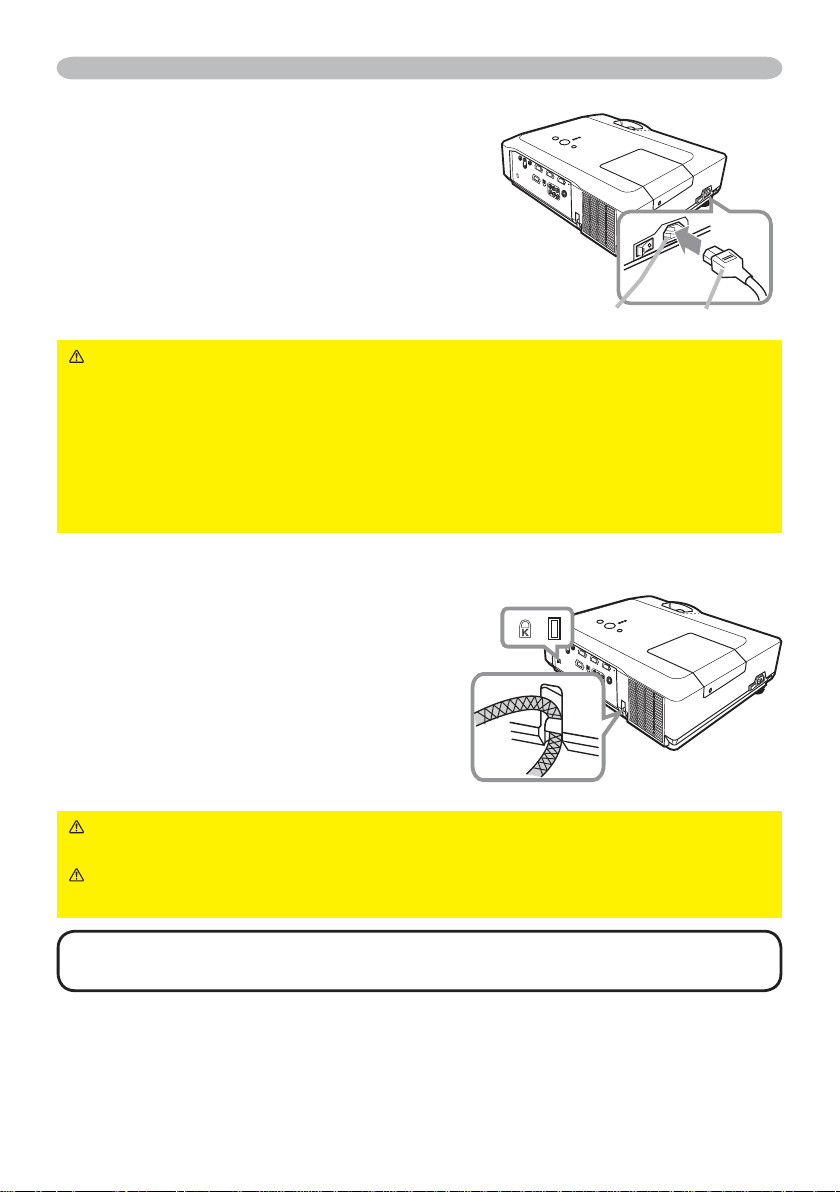
Setting up
Connecting power supply
At fi rst, make sure that the power switch of the
projector is set to OFF position (marked "O").
Put the connector of the power cord into
1.
the AC inlet of the projector.
Firmly plug the power cord’s plug into the
2.
outlet.
AC inlet
WARNING ►Please use extra caution when connecting the power cord, as
incorrect or faulty connections may result in fi re and/or electrical shock.
• Only use the power cord that came with the projector. If it is damaged, contact
your dealer to newly get correct one.
• Only plug the power cord into an outlet rated for use with the power cord's
specifi ed voltage range. The power outlet should be close to the projector and
easily accessible. Remove the power cord for complete separation.
• Never modify the power cord.
Power cord
Using the security bar and slot
A commercial anti-theft chain or wire up to
10 mm in diameter can be attached to the
security bar on the projector.
Also this product has the security slot for the
Kensington lock.
For details, see the manual of the security
tool.
WARNING ►Do not use the security bar and slot to prevent the projector
from falling down, since it is not designed for it.
CAUTION ►Do not place anti-theft chain or wire near the exhaust vents. It
may become too hot.
NOTE • The security bar and slot is not comprehensive theft prevention
measures. It is intended to be used as supplemental theft prevention measure.
ViewSonic
12
PJ758/PJ759/PJ760
Page 18
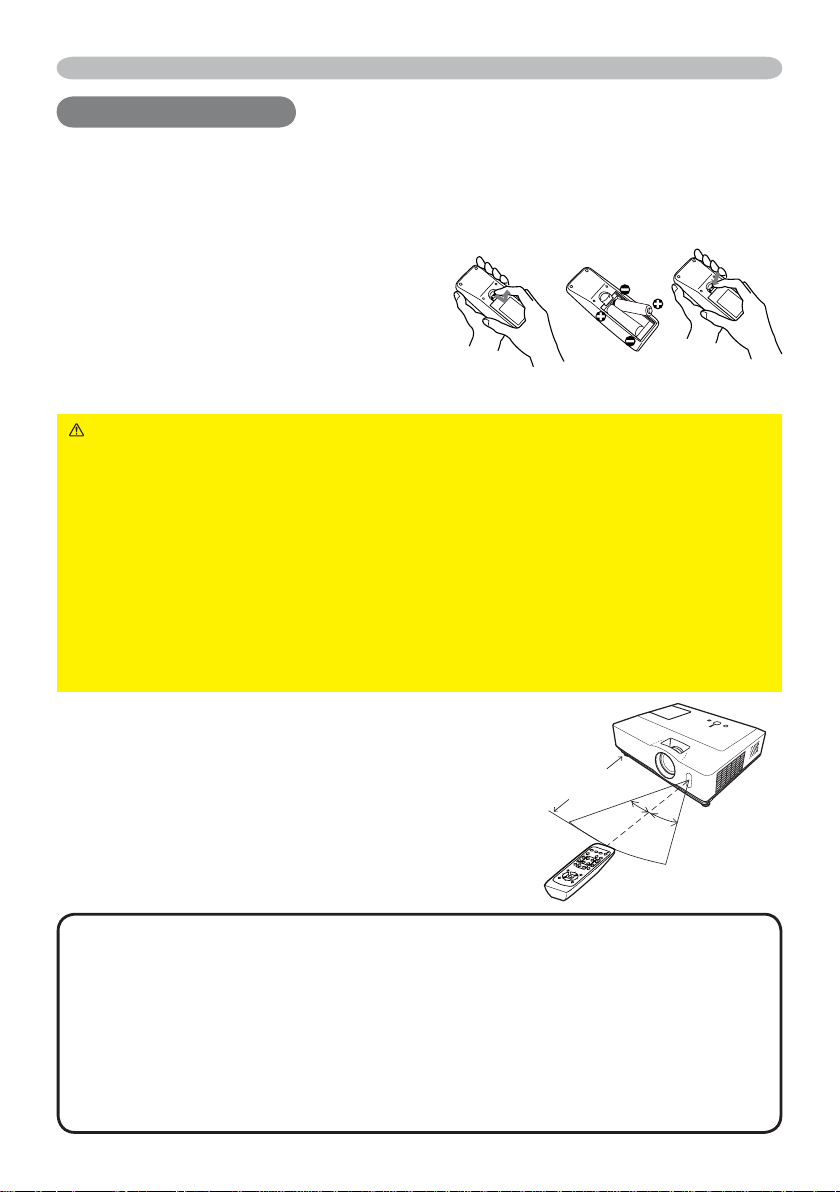
Remote control
Remote control
Remote control
Putting batteries
Please set the batteries to the remote control before using it. If the remote control starts
to malfunction, try to replace the batteries. If you will not use the remote control for long
period, remove the batteries from the remote control and store them in a safe place.
Holding the hook part of the battery
1.
cover, remove it.
Align and insert the two AA batteries
2.
according to their plus and minus terminals
as indicated in the remote control.
Replace the battery cover in the direction of the arrow and snap it back into place.
3.
WARNING ►Always handle the batteries with care and use them only as
directed. Improper use may result in battery explosion, cracking or leakage,
which could result in fi re, injury and/or pollution of the surrounding environment.
• Be sure to use only the batteries specifi ed. Do not use batteries of different
types at the same time. Do not mix a new battery with used one.
•
Make sure the plus and minus terminals are correctly aligned when loading a battery.
• Keep a battery away from children and pets.
• Do not recharge, short circuit, solder or disassemble a battery.
•
Do not allow a battery in a fi re or water. Keep batteries in a dark, cool and dry place.
•
If you observe battery leakage, wipe out the leakage and then replace a battery. If the
leakage adheres to your body or clothes, rinse well with water immediately.
• Obey the local laws on disposing the battery.
About the remote control signal
The remote control works with the projector’s
remote sensor. This projector has a remote sensor
on the front.
The sensor senses the signal within the following
range when the sensor is active:
60 degrees (30 degrees to the left and right of the
sensor) within 3 meters about.
NOTE • The remote control signal refl ected in the screen or the like may
be available. If it is diffi cult to send the signal to the sensor directly, attempt to
make the signal refl ect.
• The remote control uses infrared light to send signals to the projector (Class 1 LED),
so be sure to use the remote control in an area free from obstacles that could block
the remote control’s signal to the projector.
•
The remote control may not work correctly if strong light (such as direct sun light) or light
from an extremely close range (such as from an inverter fl uorescent lamp) shines on the
remote sensor of the projector. Adjust the position of projector avoiding those lights.
ViewSonic
13
Approx.
3 m
30º
30º
PJ758/PJ759/PJ760
Page 19
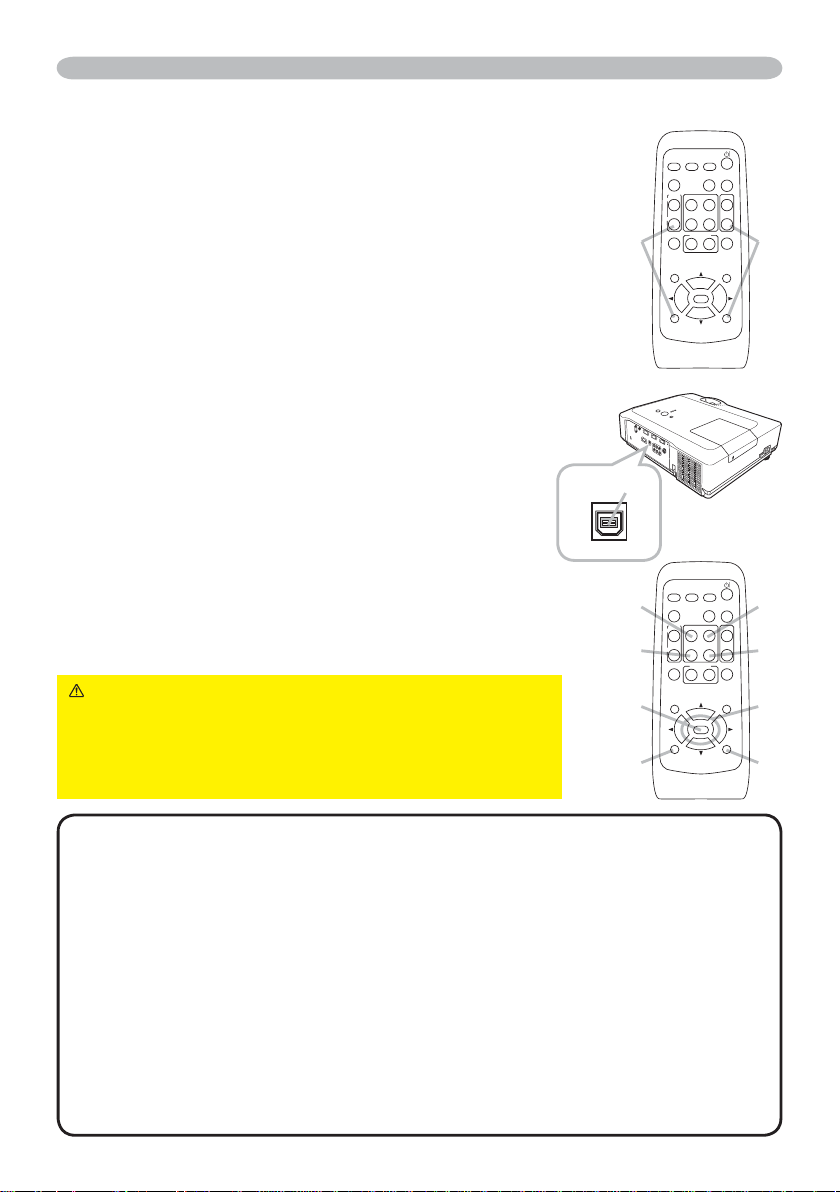
Remote control
Changing the frequency of remote control signal
The accessory remote control has the two choices on signal
frequency Mode 1:NORMAL and Mode 2:HIGH. If the remote
control does not function properly, attempt to change the signal
frequency.
In order to set the Mode, please keep pressing the combination of
two buttons listed below simultaneously for about 3 seconds.
(1) Set to Mode 1:NORMAL... MUTE and RESET buttons
(2) Set to Mode 2:HIGH... MAGNIFY OFF and ESC buttons
Please remember that the REMOTE FREQ. in the SERVICE
item of the OPTION menu (
44) of the projector to be controlled
should be set to the same mode as the remote control.
VIDEO
ASPECT AUTO
MAGNIFY
ON
OFF
FREEZE
POSITION
ESC
Using as a simple PC mouse & keyboard
The enclosed remote control works as a simple mouse and
keyboard of the PC, when the projector's USB port (B type)
connects with the PC's USB port (A type) port via a mouse cable.
(1) HOME key: Press HOME button.
(2) END key: Press END button.
(3) PAGE UP key: Press PAGE UP button.
(4) PAGE DOWN key: Press PAGE DOWN button.
(5) Mouse left button: Press ENTER button.
(6) Move pointer: Use the cursor buttons ▲, ▼, ◄ and ►.
(7) ESC key: Press ESC button.
(8) Mouse right button: Press RESET button.
CAUTION ►Improper use of the simple mouse
& keyboard function could damage your equipment.
While using this function, please connect this product
only to a PC. Be sure to check your PC’s manuals
before connecting this product to the PC.
USB port
USB
(2)
(5)
(7)
VIDEO
ASPECT AUTO
MAGNIFY
ON
OFF
FREEZE
POSITION
ESC
COMPUTER
COMPUTER
HOME
END
MY BUTTON
ENTER
HOME
END
MY BUTTON
ENTER
SEARCH
PAGE UP
PAGE DOWN
12
SEARCH
PAGE UP
PAGE DOWN
12
KEYSTONE
KEYSTONE
BLANK
VOLUME
MUTE
(1)(2)
MENU
RESET
BLANK
(3)(1)
VOLUME
MUTE
(4)
MENU
(6)
RESET
(8)
NOTE •
When the simple mouse & keyboard function of this product does not work
correctly, please check the following.
- When the mouse cable connects this projector with a PC having a built-in pointing
device (e.g. track ball) like a notebook PC, open BIOS setup menu, then select the
external mouse and disable the built-in pointing device, because the built-in pointing
device may have priority to this function.
- Windows 95 OSR 2.1 or higher is required for this function. And also this function may
not work depending on the PC’s confi gurations and mouse drivers.
- You cannot do things like press two buttons at once (for instance, pressing two buttons
at the same time to move the mouse pointer diagonally).
- This function is activated only when the projector is working properly. This function is
not available while the lamp is warming up (the POWER indicator blinks green), and
while adjusting the volume and display, correcting for keystone, zooming in on the
screen, using the BLANK function, or displaying the menu screen.
ViewSonic
14
PJ758/PJ759/PJ760
Page 20
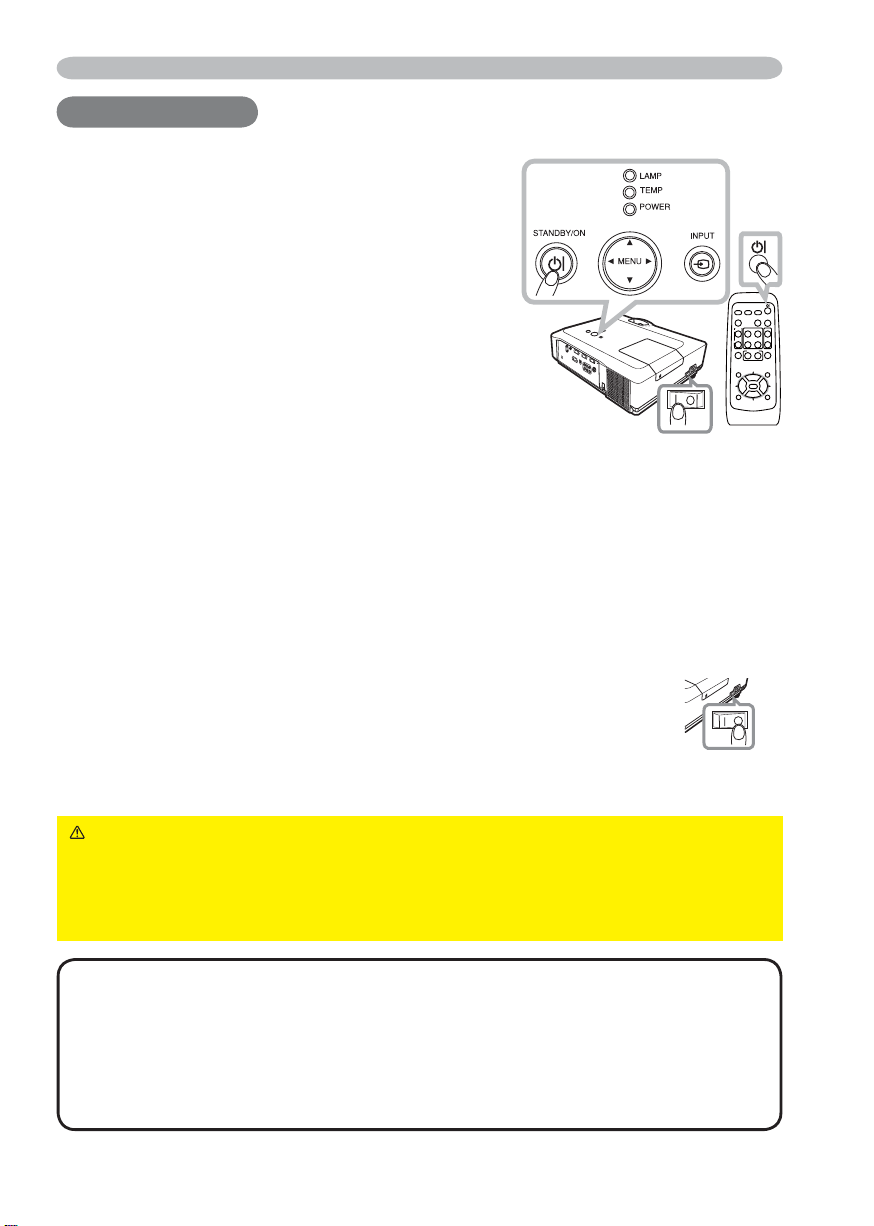
Power on/off
Power on/off
Power on/off
Turning on the power
Make sure that the power cord is fi rmly and correctly
1.
connected to the projector and the outlet.
Remove the lens cover, and set the power switch to
2.
ON position (marked “ I “).
The POWER indicator will light up in steady orange
(
56). Then wait several seconds because the
buttons may not function for these several seconds.
Press STANDBY/ON button on the projector or the
3.
remote control.
The projection lamp will light up and POWER indicator
will begin blinking in green. When the power is
completely on, the indicator will stop blinking and light
in steady green (
To display the picture, select an input signal according to the section “Selecting an input
signal” (
16).
56).
VIDEO
ASPECT AUTO
MAGNIFY
ON
OFF
FREEZE
POSITION
ESC
SEARCH
COMPUTER
BLANK
PAGE UP
VOLUME
HOME
MUTE
PAGE DOWN
END
MY BUTTON
KEYSTONE
12
MENU
ENTER
RESET
Turning off the power
1.
2.
Press the STANDBY/ON button on the projector or the remote control. The message
“Power off?” will appear on the screen for about 5 seconds.
Press the STANDBY/ON button again while the message appears.
The projector lamp will go off, and the POWER indicator will begin blinking in orange.
Then POWER indicator will stop blinking and light in steady orange when the lamp
cooling is complete(
Make sure that POWER indicator lights in steady orange, and set the
3.
power switch to OFF position (marked “O“).
56).
POWER indicator will go off. Attach the lens cover.
Do not turn the projector on for about 10 minutes or more after turning it off. Turning the projector
on again too soon could shorten the lifetime of some consumable parts of the projector.
WARNING
►A strong light is emitted when the projector’s power is on. Do
not look into the lens of the projector or look inside of the projector through any
of the projector’s openings.
►Do not touch around the lamp cover and the exhaust vents during use or just
after use, since it is too hot.
NOTE • Turn the power on/off in right order. Please power on the projector prior
to the connected devices. Power off the projector after all of connected devices are
powered off.
•
The projector has the AUTO ON function, which can make the projector automatically
turn on. For more information, please see AUTO ON item of OPTION menu
• Use the shutdown switch (
normal procedure.
ViewSonic
57) only when the projector is not turned off by
15
(
40).
PJ758/PJ759/PJ760
Page 21
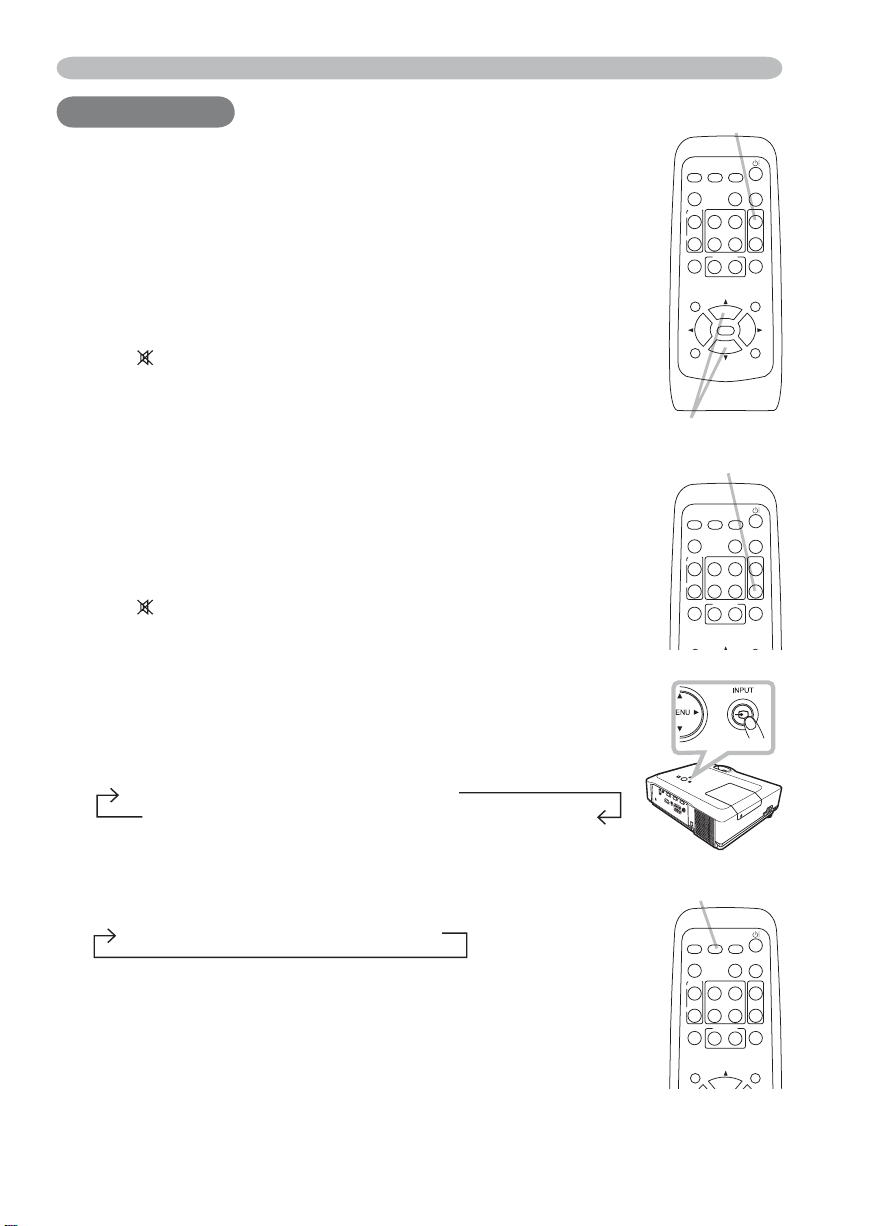
Operating
Operating
Operating
Adjusting the volume
Press VOLUME button on the remote control.
1.
A dialog will appear on the screen to aid you in adjusting the
volume.
Use the ▲/▼ cursor buttons to adjust the volume.
2.
To close the dialog and complete the operation, press the
VOLUME button again. Even if you do not do anything, the dialog
will automatically disappear after a few seconds.
● When
is selected for current picture input port, the volume
adjustment is disable. Please see AUDIO item of SETUP menu
(
35)
.
▲/▼
Temporarily muting the sound
Press MUTE button on the remote control.
1.
A dialog will appear on the screen indicating that you have muted the sound.
To restore the sound, press the MUTE or VOLUME button. Even
if you do not do anything, the dialog will automatically disappear
after a few seconds.
● When
is selected for current picture input port, the sound is
always muted. Please see AUDIO item of SETUP menu
(
35)
.
Selecting an input signal
Press INPUT button on the projector.
1.
Each time you press the button, the projector switches
its input port as below.
COMPUTER IN 1 Æ COMPUTER IN 2
VIDEO
Æ
S-VIDEO Æ
COMPONENT (Y, Cb/Pb, Cr/Pr)
VOLUME
VIDEO
COMPUTER
ASPECT AUTO
MAGNIFY
HOME
ON
PAGE DOWN
END
OFF
FREEZE
MY BUTTON
12
POSITION
ENTER
ESC
MUTE
VIDEO
COMPUTER
ASPECT AUTO
MAGNIFY
HOME
ON
PAGE DOWN
END
OFF
FREEZE
MY BUTTON
12
POSITION
SEARCH
PAGE UP
SEARCH
PAGE UP
BLANK
VOLUME
MUTE
KEYSTONE
MENU
RESET
BLANK
VOLUME
MUTE
KEYSTONE
MENU
Press COMPUTER button on the remote control.
1.
Each time you press the button, the projector switches
its input port as below.
COMPUTER IN 1 Æ COMPUTER IN 2
●
If COMPUTER button is pushed to switch from a signal from
VIDEO, S-VIDEO or COMPONENT port, when TURN ON is
(
40)
selected for AUTO SEARCH item in OPTION menu
projector will check COMPUTER IN1 port fi rst. If no input is
detected at the port, the projector will check COMPUTER IN2 port.
, the
(continued on next page)
ViewSonic
16
COMPUTER
SEARCH
VIDEO
COMPUTER
HOME
END
MY BUTTON
12
PAGE UP
PAGE DOWN
BLANK
VOLUME
MUTE
KEYSTONE
MENU
ASPECT AUTO
MAGNIFY
ON
OFF
FREEZE
POSITION
PJ758/PJ759/PJ760
Page 22

Operating
Selecting an input signal (continued)
Press VIDEO button on the remote control.
1.
Each time you press the button, the projector switches its input
VIDEO
port as below.
COMPONENT(Y, Cb/Pb, Cr/Pr)
S-VIDEO Æ VIDEO
Æ
ON
OFF
● If VIDEO button is pushed to switch from a signal from
COMPUTER IN1 or 2 port, when TURN ON is selected for AUTO
(
40)
SEARCH item in OPTION menu
COMPONENT port fi rst. If no input is detected at the port, the projector will
check the other port in above order.
, the projector will check
POSITION
Searching an input signal
Press SEARCH button on the remote control.
1.
The projector will start to check its input ports in order to
fi nd any input signals.
When an input is found, the projector will stop searching and
display the image. If no signal is found, the projector will return to
the state selected before the operation.
COMPUTER IN 1 Æ COMPUTER IN 2
VIDEO
Selecting an aspect ratio
Press ASPECT button on the remote control.
1.
Each time you press the button, the projector switches the
Æ
S-VIDEO Æ
COMPONENT (Y, Cb/Pb, Cr/Pr)
mode for aspect ratio in turn.
For a computer signal
NORMAL Æ 4:3 Æ 16:9 Æ SMALL
For a video signal, s-video signal or component video
signal
4:3 Æ 16:9 Æ 14:9 Æ SMALL
For no signal
4:3 (fi xed)
● ASPECT button does not work when no proper signal is inputted.
● NORMAL mode keeps the original aspect ratio setting.
ON
OFF
POSITION
ASPECT
ON
OFF
POSITION
SEARCH
VIDEO
COMPUTER
ASPECT AUTO
MAGNIFY
PAGE UP
HOME
PAGE DOWN
END
FREEZE
MY BUTTON
12
SEARCH
SEARCH
VIDEO
COMPUTER
ASPECT AUTO
MAGNIFY
PAGE UP
HOME
PAGE DOWN
END
FREEZE
MY BUTTON
12
SEARCH
VIDEO
COMPUTER
ASPECT AUTO
MAGNIFY
PAGE UP
HOME
PAGE DOWN
END
FREEZE
MY BUTTON
12
BLANK
VOLUME
MUTE
KEYSTONE
MENU
BLANK
VOLUME
MUTE
KEYSTONE
MENU
BLANK
VOLUME
MUTE
KEYSTONE
MENU
ViewSonic
17
PJ758/PJ759/PJ760
Page 23

Operating
Adjusting the projector's elevator
When the place to put the projector is slightly uneven to the left or right, use the
elevator feet to place the projector horizontally.
Using the feet can also tilt the projector in order to project at
a suitable angle to the screen, elevating the front side of the
projector within 10 degrees.
This projector has 2 elevator feet and 2 elevator buttons. An elevator foot is
adjustable while pushing the elevator button on the same side as it.
Holding the projector, push the elevator buttons to loose the elevator feet.
1.
Position the front side of the projector to the desired height.
2.
Release the elevator buttons in order to lock the elevator feet.
3.
After making sure that the elevator feet are locked, put the projector gently.
4.
If necessary, the elevator feet can be manually twisted to make more precise
5.
adjustments. Hold the projector when twisting the feet.
To loose an elevator foot, push the
elevator button on the same side as it.
CAUTION ►Do not handle the elevator buttons without holding the
projector, since the projector may drop down.
►Do not tilt the projector other than it elevating its front within 10 degrees using
the adjuster feet. A tilt of the projector exceeding the restriction could cause
malfunction or shortening the lifetime of consumables, or the projector itself.
Adjusting the zoom and focus
Use the zoom ring to adjust the screen size.
1.
Use the focus ring to focus the picture.
2.
ViewSonic
18
To fi nely adjust, twist the foot.
Focus ring
PJ758/PJ759/PJ760
Zoom ring
Page 24

Operating
Using the automatic adjustment feature
Press AUTO button on the remote control.
1.
Pressing this button performs the following.
For a computer signal
The vertical position, the horizontal position and the horizontal
phase will be automatically adjusted. And the horizontal size
will be automatically set to the default.
Make sure that the application window is set to its maximum
size prior to attempting to use this feature. A dark picture may
still be incorrectly adjusted. Use a bright picture when adjusting.
For a video signal, s-video signal or component video signal
The video format best suited for the respective input signal will be selected
automatically. This function is available only when AUTO is selected for
(
32)
VIDEO FORMAT item in INPUT menu
The vertical position and horizontal position will be automatically set to the
default. For a component video signal, also the horizontal phase will be
.
automatically set to the default.
● The automatic adjustment operation requires several seconds. Also please
note that it may not function correctly with some input. When this function
is performed for a video signal, a certain extra such as a line may appear
outside a picture.
●
The items adjusted by this function may vary when FINE or DISABLE is
selected for AUTO ADJUST item of SERVICE item in OPTION menu
AUTO
VIDEO
COMPUTER
ASPECT AUTO
MAGNIFY
HOME
ON
END
OFF
FREEZE
MY BUTTON
POSITION
(
SEARCH
PAGE UP
PAGE DOWN
KEYSTONE
12
43)
BLANK
VOLUME
MUTE
MENU
.
Adjusting the position
FREEZE
MY BUTTON
KEYSTONE
Press POSITION button on the remote control when no menu
1.
is indicated.
The “POSITION” indication will appear on the screen.
Use the ▲/▼/◄/► cursor buttons to adjust the picture position.
2.
When you want to reset the operation, press RESET button on
the remote control during the operation.
To complete this operation, press POSITION button again. Even
if you do not do anything, the dialog will automatically disappear
after a few seconds.
● When this function is performed on a video signal, s-video signal or component
video signal, some image such as an extra-line may appear at outside of the
picture.
● When this function is performed on a video signal, s-video signal or component
video signal, the range of this adjustment depends on OVER SCAN in IMAGE
29)
(
menu
● If POSITION button is pressed when a menu is indicated on screen, the
setting. It is not possible to adjust when OVER SCAN is set to 10.
displayed picture does not move its position but the menu does.
12
POSITION
ESC
MENU
ENTER
POSITION
RESET
ViewSonic
19
PJ758/PJ759/PJ760
Page 25

Operating
Correcting the keystone distortions
Press KEYSTONE button on the remote control. A dialog will
1.
appear on the screen to aid you in correcting the distortion.
Use the ▲/▼ cursor buttons to select AUTO or MANUAL
2.
operation, and press the ► button to perform the following.
(1) AUTO executes automatic vertical keystone correction.
(2) MANUAL displays a dialog for keystone correction.
Use the ▲/▼ buttons for adjustment.
To close the dialog and complete this operation, press
KEYSTONE button again. Even if you do not do anything, the
dialog will automatically disappear after a few seconds.
● The adjustable range of this correction will vary among inputs. For some input,
this function may not work well.
● When V:INVERT or H&V:INVERT is selected for MIRROR item in SETUP
menu, if the projector screen is inclined or angled downward, this function may
not work correctly.
● When the zoom adjustment is set to TELE (telephoto focus), the automatic keystone
distortion correction may be excessive. This function should be used when the zoom
adjustment is set to the full WIDE (wide-angle focus) whenever possible.
● When the projector is placed on the level (about ±0°), the automatic keystone
distortion correction may not work.
● When the projector is inclined to near ±30 degree or over, this function may not work well.
● This function will be unavailable when Transition Detector is on (
KEYSTONE
VIDEO
COMPUTER
ASPECT AUTO
MAGNIFY
ON
OFF
FREEZE
POSITION
49).
HOME
END
MY BUTTON
12
SEARCH
PAGE UP
PAGE DOWN
BLANK
VOLUME
MUTE
KEYSTONE
MENU
Using the magnify feature
Press the ON button of MAGNIFY on the remote control.
1.
The “MAGNIFY” indication will appear on the screen and the
MAGNIFY
ON/OFF
projector will go into the MAGNIFY mode. The indication will
VIDEO
disappear in several seconds with no operation.
Use the ▲/▼ cursor buttons to adjust the zoom level.
2.
To move the zoom area, press POSITION button in the MAGNIFY
mode, then use the ▲/▼/◄/► cursor buttons to move the area. And to
COMPUTER
ASPECT AUTO
MAGNIFY
HOME
ON
END
OFF
FREEZE
MY BUTTON
12
fi nalize the zoom area, press POSITION button again.
To exit from the MAGNIFY mode and restore the screen to normal,
POSITION
press the OFF button of MAGNIFY on the remote control.
● The projector automatically exits from the MAGNIFY mode when the input
signal is changed or when the display condition is changed.
● In the MAGNIFY mode, the keystone distortion condition may vary, it will be
restored when the projector exits from the MAGNIFY mode.
NOTE • The zoom level can be fi nely adjusted. Closely watch the screen to
fi nd the level you want.
ViewSonic
20
PJ758/PJ759/PJ760
SEARCH
PAGE UP
PAGE DOWN
BLANK
VOLUME
MUTE
KEYSTONE
MENU
Page 26

Operating
Freezing the screen
Press FREEZE button on the remote control.
1.
The “FREEZE” indication will appear on the screen (however,
the indication will not appear when TURN OFF is selected for
(
39)
MESSAGE item in SCREEN menu
go into the FREEZE mode.
To exit the FREEZE mode and restore the screen to normal,
), and the projector will
press FREEZE button again.
● The projector automatically exits from the FREEZE mode when
one of the projector’s buttons or remote control buttons of
STANDBY/ON, SEARCH, COMPUTER, VIDEO, BLANK, AUTO, VOLUME,
MUTE, KEYSTONE, MENU, MAGNIFY and MY BUTTON1/2(except
(
42)
MY MEMORY or PICTURE MODE is assigned to)
● If the projector continues projecting a still image for a long time, the LCD panel
is pressed.
might possibly be burned in. Do not leave the projector in the FREEZE mode
for too long.
FREEZE
VIDEO
COMPUTER
ASPECT AUTO
MAGNIFY
HOME
ON
PAGE DOWN
END
OFF
FREEZE
MY BUTTON
12
POSITION
SEARCH
PAGE UP
BLANK
VOLUME
MUTE
KEYSTONE
MENU
Temporarily blanking the screen
Press BLANK button on the remote control.
1.
The blank screen will be displayed instead of the screen of
input signal. Please refer to BLANK item in SCREEN menu
(
36).
To exit from the blank screen and return to the input signal screen,
press BLANK button again.
● The projector automatically returns to the input signal screen
when one of the projector’s buttons or the remote control buttons
(except ASPECT, POSITION, MAGNIFY or FREEZE button, also
except MY BUTTON1/2 if AUTO KEYSTONE EXECUTE or MY MEMORY or
(
42)
PICTURE MODE is assigned to
NOTE • The sound is not connected with the blank screen function.
) is pressed.
If necessary, set the volume or mute fi rst.
BLANK
VIDEO
COMPUTER
ASPECT AUTO
MAGNIFY
HOME
ON
END
OFF
FREEZE
MY BUTTON
12
POSITION
SEARCH
PAGE UP
PAGE DOWN
BLANK
VOLUME
MUTE
KEYSTONE
MENU
ViewSonic
21
PJ758/PJ759/PJ760
Page 27

Operating
H
O
M
E
PAGE UP
PAGE DOWN
E
N
D
V
ID
E
O
S
E
A
R
C
H
F
R
E
E
Z
E
O
F
F
O
N
M
AG
N
I
F
Y
A
S
P
E
C
TAU
T
O
B
L
A
NK
M
U
T
E
V
O
L
U
M
E
K
E
Y
S
TON
E
M
Y
B
U
T
T
O
N
P
O
S
IT
IO
N
12
E
S
C
E
N
T
E
R
M
E
N
U
R
E
S
E
T
COMPUTER
Using the menu function
This projector has the following menus:
PICTURE, IMAGE, INPUT, SETUP, SCREEN, OPTION and EASY MENU.
EASY MENU consists of functions often used, and the other menus are classifi ed
into each purpose and brought together as Advanced Menu.
Each of these menus is operated using the same methods. The basic operations
of these menus are as follows.
MENU button
Press the MENU button on the remote control or the projector.
1.
The Advanced Menu or EASY MENU, which has priority just after powered
ENTER button MENU button
Cursor buttons
POSITION
ESC button
ESC
MENU
ENTER
RESET
RESET button
on will appear.
If you want to move the menu position, use the cursor buttons after pressing the
POSITION button. While the projector is displaying any menu, MENU button on
the projector works as the cursor buttons.
In the EASY MENU
If you want to change it to the Advanced Menu,
2.
select the “Go to Advanced Menu...”
Use the ▲/▼ cursor buttons to select an item to
3.
operate.
Use the ◄/► cursor buttons to operate the item.
4.
(continued on next page)
ViewSonic
22
EASY MENU
PJ758/PJ759/PJ760
Page 28

Operating
Using the menu function (continued)
In the Advanced Menu
Use the ▲/▼ cursor buttons to select a menu.
2.
If you want to change it to the EASY MENU, select
EASY MENU.
Then press the ► cursor button, or ENTER button to
select an item. The lower layer menu of the selected item
will appear.
Use the ▲/▼ cursor buttons to select an item to
3.
operate.
Then press the ► cursor button, or ENTER button to progress. The operation
menu of the selected item will appear.
Use the ▲/▼ cursor buttons to operate the item.
4.
● Some functions cannot be performed when a certain input port is selected, or
when a certain input signal is displayed.
● When you want to reset the operation, press RESET button on the remote
control during the operation. Note that some items (ex. LANGUAGE, H
PHASE, VOLUME) cannot be reset.
● In the Advanced Menu, when you want to return to the previous display, press
the ◄ cursor button or ESC button on the remote control.
Press MENU button on the remote control again to close the menu and
5.
complete this operation. Even if you do not do anything, the dialog will
automatically disappear after about 10 seconds.
Advanced Menu
ViewSonic
23
PJ758/PJ759/PJ760
Page 29

EASY MENU
EASY MENU
EASY MENU
From the EASY MENU, items shown in the table below can
be performed.
Select an item using the ▲/▼ cursor buttons. Then perform
it according to the following table.
Item Description
ASPECT
AUTO
KEYSTONE
EXECUTE
KEYSTONE
Using the ◄/► buttons switches the mode for aspect ratio.
See the ASPECT item in IMAGE menu
Using the ► button executes the auto keystone function.
See AUTO KEYSTONE EXECUTE item in SETUP menu (
Using the ◄/► buttons corrects the vertical keystone distortion.
See KEYSTONE
Using the ◄/► buttons switches the picture mode.
The picture modes are combinations of GAMMA and COLOR
TEMP settings. Choose a suitable mode according to the projected
source.
NORMAL Ù CINEMA Ù DYNAMIC Ù BOARD(BLACK)
item in SETUP menu (
(
29).
34).
34).
DAYTIME Ù WHITEBOARD Ù BOARD(GREEN)
NORMAL #2 MID DEFAULT #1 DEFAULT
PICTURE MODE
CINEMA #3 LOW DEFAULT #2 DEFAULT
DYNAMIC #1 HIGH DEFAULT #3 DEFAULT
BOARD(BLACK) #4 Hi-BRIGHT-1 DEFAULT #4 DEFAULT
BOARD(GREEN) #5 Hi-BRIGHT-2 DEFAULT #4 DEFAULT
WHITEBOARD #2 MID DEFAULT #5 DEFAULT
Daylight Mode #6 Hi-BRIGHT-3 DEFAULT #6 DEFAULT
• When the combination of GAMMA and COLOR TEMP differs
from pre-assigned modes above, the display on the menu for the
PICTURE MODE is “CUSTOM”. Please refer to GAMMA (
COLOR TEMP (
• When this function is performed, a certain extra such as a line
may appear.
(continued on next page)
ViewSonic
COLOR TEMP GAMMA
26) items in PICTURE menu.
24
26) and
PJ758/PJ759/PJ760
Page 30

EASY MENU
EASY MENU (continued)
Item Description
BRIGHTNESS
CONTRAST
COLOR
TINT
SHARPNESS
WHISPER
MIRROR
RESET
FILTER TIME
LANGUAGE
Go to
Advanced Menu...
Using the ◄/► buttons adjusts the brightness.
See BRIGHTNESS item in PICTURE menu
Using the ◄/► buttons adjusts the contrast.
See CONTRAST item in PICTURE menu
Using the ◄/► buttons adjusts the strength of whole color.
See COLOR item in PICTURE menu
Using the ◄/► buttons adjusts the tint.
See TINT item in PICTURE menu
Using the ◄/► buttons adjusts the sharpness.
See SHARPNESS item in PICTURE menu
Using the ◄/► buttons turns off/on the whisper mode.
See WHISPER item in SETUP menu
Using the ◄/► buttons switches the mode for mirror status.
See MIRROR item in SETUP menu
Performing this item resets all of EASY MENU items except FILTER
TIME and LANGUAGE.
A dialog is displayed for confi rmation. Selecting RESET using the
▲ button performs resetting.
Performing this item resets the fi lter time which counts usage time
of the air fi lter.
A dialog is displayed for confi rmation. Selecting RESET using the
▲ button performs resetting.
See FILTER TIME item in OPTION menu
Using the ◄/► buttons changes the display language.
See LANGUAGE item in SCREEN menu
Select “Go to Advanced Menu…” on the menu, and press the ►
or ENTER button to use the menu of PICTURE, IMAGE, INPUT,
SETUP, SCREEN or OPTION.
(
26).
(
26).
(
26).
(
26).
(
27).
(
35).
35).
(
(
41).
36).
(
ViewSonic
25
PJ758/PJ759/PJ760
Page 31

PICTURE Menu
PICTURE Menu
PICTURE Menu
From the PICTURE menu, items shown in the table below
can be performed.
Select an item using the ▲/▼ cursor buttons, and press the
► cursor button or ENTER button to execute the item. Then
perform it according to the following table.
Item Description
BRIGHTNESS
CONTRAST
GAMMA
COLOR TEMP
COLOR
TINT
(continued on next page)
Using the ▲/▼ buttons adjusts the brightness.
Light Ù Dark
Using the ▲/▼ buttons adjusts the contrast.
Strong Ù Weak
Using the ▲/▼ buttons switches the gamma mode.
#1 DEFAULT #1 CUSTOM #2 DEFAULT #2 CUSTOM
DEFAULT
#6
CUSTOM
#6
#5 DEFAULT
#5
CUSTOM
#4
DEFAULT
#4
To adjust the "CUSTOM" modes, see "To adjust CUSTOM function
in GAMMA and COLOR TEMP" (
Using the ▲/▼ buttons switches the color temperature mode.
#1 HIGH DEFAULT #1 HIGH CUSTOM #2 MID DEFAULT
#6 Hi-BRIGHT-3 CUSTOM
#6 Hi-BRIGHT-3 DEFAULT
#5 Hi-BRIGHT-2 CUSTOM
#5 Hi-BRIGHT-2 DEFAULT
#4 Hi-BRIGHT-1 CUSTOM
28).
#2 MID CUSTOM
#3 LOW DEFAULT
#3 LOW CUSTOM
#4 Hi-BRIGHT-1 DEFAULT
To adjust the "CUSTOM" modes, see "To adjust CUSTOM function
in GAMMA and COLOR TEMP" (
Using the ▲/▼ buttons adjusts the strength of whole color.
28).
Strong Ù Weak
• This item can be selected only for a video signal, s-video or
component video signal.
Using the ▲/▼ buttons adjusts the tint.
Greenish Ù Reddish
• This item can be selected only for a video signal, s-video or
component video signal.
#3 DEFAULT
CUSTOM
#3
CUSTOM
ViewSonic
26
PJ758/PJ759/PJ760
Page 32

PICTURE Menu
PICTURE Menu (continued)
Item Description
Using the ▲/▼ buttons adjusts the sharpness.
SHARPNESS
MY MEMORY
Strong Ù Weak
• There may be some noise and/or the screen may fl icker for a
moment when an adjustment is made. This is not a malfunction.
This projector has 4 memories for adjustment data (for all the items
of PICTURE menu).
Selecting a function using the ▲/▼ buttons and pressing the ► or
ENTER button performs each function.
LOAD-1, LOAD-2, LOAD-3, LOAD-4
Performing a LOAD function loads the data from the memory linked
in the number included in the function’s name, and adjusts the
picture automatically depending on the data.
• The LOAD functions whose linked memory has no data are
skipped.
• Remember that the current adjusted condition will be lost by
loading data. If you want to keep the current adjustment, please
save it before performing a LOAD function.
• There may be some noise and the screen may fl icker for a
moment when loading data. This is not malfunction.
• You can perform the LOAD function using MY BUTTONs. Please
see MY BUTTON item in OPTION menu (
SAVE-1, SAVE-2, SAVE-3, SAVE-4
Performing a SAVE function saves the current adjustment data into
the memory linked in the number included in the function’s name.
• Remember that the current data being stored of a memory will be
lost by saving a new data into the memory.
LOAD-1 Ù LOAD-2 Ù LOAD-3 Ù LOAD-4
SAVE-4 ÙSAVE-3 Ù SAVE-2 Ù SAVE-1
42).
ViewSonic
27
PJ758/PJ759/PJ760
Page 33

PICTURE Menu
PICTURE Menu (continued)
To adjust CUSTOM function in GAMMA and COLOR TEMP
Selecting a mode whose name includes
CUSTOM in GAMMA or COLOR TEMP item
and then pressing the ► button or ENTER
button displays a dialog to aid you in adjusting
the mode.
Choose an item using the ◄/► buttons, and
adjust the level using the ▲/▼ buttons.
• When this function is performed, lines or other
distortion may appear.
You can display a test pattern on the top of the screen for
checking the effect of your adjustment by pressing the ENTER
button. Each time you press the ENTER button, the pattern
changes as below.
No pattern Ö Gray scale of 9 steps
×
Ø
Ramp Õ Gray scale of 15 steps
• You can also adjust each function without displaying test patterns.
for adjusting GAMMA
You can change the brightness of particular tones.
The eight equalizing bars correspond to eight tone levels of the test pattern (Gray scale of
9 steps) except the darkest in the left end. If you want to adjust the 2nd tone from left end
on the test pattern, use the equalizing adjustment bar “1”. The darkest tone at the left end
of the test pattern cannot be controlled with any of equalizing adjustment bar.
for adjusting COLOR TEMP
You can change the intensity of each of 3 colors (Red, Green, Blue).
OFFSET adjustments change the color intensity on the whole tones of the test pattern.
GAIN adjustments mainly affect color intensity on the brighter tones of the test pattern.
GAMMA COLOR TEMP
test pattern
ViewSonic
28
PJ758/PJ759/PJ760
Page 34

IMAGE Menu
IMAGE Menu
IMAGE Menu
From the IMAGE menu, items shown in the table below
can be performed.
Select an item using the ▲/▼ cursor buttons, and press
the ► cursor button or ENTER button to execute the item.
Then perform it according to the following table.
Item Description
Using the ▲/▼ buttons switches the mode for aspect ratio.
For a computer signal
NORMAL Ù 4:3 Ù 16:9 Ù SMALL
ASPECT
OVER SCAN
V POSITION
H POSITION
(continued on next page)
For a video signal, s-video signal or component video signal
4:3 Ù 16:9 Ù 14:9 Ù SMALL
For no signal
4:3 (fi xed)
• This item can be selected only for a proper signal.
• NORMAL mode keeps the original aspect ratio setting.
Using the ▲/▼ buttons adjusts the over-scan ratio.
Large (It reduces picture) Ù Small (It magnifi es picture)
•
This item can be selected only for a video, s-video and component video signal.
• When this adjustment is too large, certain degradation may appear
at the frame area of the picture. In such a case, please adjust small.
Using the ▲/▼ buttons adjusts the vertical position.
Up Ù Down
•
Over-adjusting the vertical position may cause noise to appear on the
screen. If this occurs please reset the vertical position to the default setting.
Pressing RESET button when V POSITION is selected will reset V
POSITION to the default setting.
•
When this function is performed on a video signal, s-video signal, or
component video signal, the range of this adjustment depends on OVER
SCAN
set to 10.
Using the ▲/▼ buttons adjusts the horizontal position.
•
Over-adjusting the horizontal position may cause noise to appear on the
screen. If this occurs please reset the horizontal position to the default setting.
Pressing RESET button when H POSITION is selected will reset H
POSITION to the default setting.
•
When this function is performed on a video signal, s-video signal, or
component video signal, the range of this adjustment depends on OVER
SCAN
set to 10.
above)
(
Left Ù Right
(
above)
setting. It is not possible to adjust when OVER SCAN is
setting. It is not possible to adjust when OVER SCAN is
ViewSonic
29
PJ758/PJ759/PJ760
Page 35

IMAGE Menu
IMAGE Menu (continued)
Item Description
Using the ▲/▼ buttons adjusts the horizontal phase to eliminate fl icker.
H PHASE
H SIZE
AUTO ADJUST
EXECUTE
Right Ù Left
• This item can be selected only for a computer signal or component
video signal.
Using the ▲/▼ buttons adjusts the horizontal size.
Large Ù Small
• This item can be selected only for a computer signal.
• When this adjustment is excessive, the picture may not be
displayed correctly. In such a case, please reset the adjustment by
pressing the RESET button during this operation.
Executing this item performs the automatic adjustment feature.
For a computer signal
The vertical position, the horizontal position and the horizontal
phase (
will be automatically set to the default.
Make sure that the application window is set to its maximum size
prior to attempting to use this feature. A dark picture may still be
incorrectly adjusted. Use a bright picture when adjusting.
For a video signal, s-video signal or component video signal
The video format best suited for the respective input signal will be
selected automatically.
This function is available only when the AUTO mode is selected to
VIDEO FORMAT item in INPUT menu (
The vertical position and horizontal position will be automatically set
to the the default.
For a component video signal, also the horizontal phase will be
automatically set to the default.
• The automatic adjustment operation requires several seconds.
Also please note that it may not function correctly with some input.
When this function is performed for a video signal, a certain extra
such as a line may appear outside a picture.
•
The items adjusted by this function may vary when FINE or
DISABLE is selected for AUTO ADJUST item of SERVICE item in
OPTION menu
43) will be automatically adjusted. And the horizontal size
32).
(
43).
ViewSonic
30
PJ758/PJ759/PJ760
Page 36

INPUT Menu
INPUT Menu
INPUT Menu
From the INPUT menu, items shown in the table below can
be performed.
Select an item using the ▲/▼ cursor buttons, and press
the ► cursor button or ENTER button to execute the item.
Then perform it according to the following table.
Item Description
Using the ▲/▼ buttons switches the progress mode.
TV Ù FILM Ù TURN OFF
• This function is performed only for an interlaced signal of a video,
PROGRESSIVE
VIDEO NR
COLOR SPACE
COMPONENT
s-video or component video of 525i (480i) or 625i (576i) signal.
• When TV or FILM is selected, the screen image will be sharp.
FILM adapts to the 2-3 Pull-Down conversion system. But these
may cause a certain defect (for example, jagged line) of the picture
for a quick moving object. In such a case, please select TURN OFF,
even though the screen image may lose the sharpness.
Using the ▲/▼ buttons switches the noise reduction mode.
HIGH Ù MID Ù LOW
• This function performs only for a video, s-video or component
video of 525i(480i) or 625i(576i) signal.
• When this function is excessive, it may cause a certain
degradation of the picture.
Using the ▲/▼ buttons switches the mode for color space.
AUTO Ù RGB Ù SMPTE240 Ù REC709 Ù REC601
• This item can be selected only for a computer signal or component
video signal except SCART RGB signal.
• The AUTO mode automatically selects the optimum mode.
• The AUTO operation may not work well at some signals. In such a
case, it might be good to select a suitable mode except AUTO.
Using the ▲/▼ buttons switches the function of the COMPONENT
(Y, Cb/Pb, Cr/Pr) port.
COMPONENT Ù SCART RGB
When the SCART RGB is selected, COMPONENT (Y, Cb/Pb, Cr/
Pr) and VIDEO ports will function as a SCART RGB port. A SCART
cable is required for a SCART RGB input to the projector. For your
reference, see the TECHNICAL part.
(continued on next page)
ViewSonic
31
PJ758/PJ759/PJ760
Page 37

INPUT Menu
INPUT Menu (continued)
Item Description
The video format for S-VIDEO port and VIDEO port can be set.
(1) Use the ◄/► buttons to select the input port.
(2) Using the ▲/▼ buttons switches the mode
for video format.
AUTO Ù NTSC Ù PAL Ù SECAM
VIDEO FORMAT
N-PAL Ù M-PAL Ù NTSC4.43
• This item is performed only for a video signal
from VIDEO port or S-VIDEO port.
• The AUTO mode automatically selects the optimum mode.
• The AUTO operation may not work well for some signals. If the
picture becomes unstable (e.g. an irregular picture, lack of color),
please select the mode according to the input signal.
Using the ▲/▼ buttons turns the frame lock function on/off.
TURN ON Ù TURN OFF
• This item can be performed only on a computer signal with a
FRAME LOCK
vertical frequency of 50 to 60 Hz.
• When the TURN ON is selected, a moving pictures are displayed
more smoothly.
• This function may cause a certain degradation of the picture. In
such a case, please select TURN OFF.
The computer input signal type for COMPUTER IN1 and IN2 ports
can be set.
(1) Use the ◄/► buttons to select the input
port to be set.
COMPUTER (IN)1 Ù COMPUTER (IN)2
(2) Use the ▲/▼ buttons to select the
COMPUTER IN
computer input signal type.
SYNC ON G ON Ù SYNC ON G OFF
Selecting SYNC ON G ON allows reception of sync on Green
signal.
• When SYNC ON G ON is selected, the picture may be distorted
with certain input signals. In such a case, remove the signal
connector fi rst and select SYNC ON G OFF on the menu, and then
reconnect the signal.
(continued on next page)
ViewSonic
32
PJ758/PJ759/PJ760
Page 38

INPUT Menu
INPUT Menu (continued)
Item Description
The resolution for the COMPUTER IN1 and IN2 input signals can
be set on this projector.
(1) In INPUT menu select RESOLUTION using the ▲/▼ buttons
and press the ► button.
The RESOLUTION menu will be displayed.
(2) In the RESOLUTION menu, select
the resolution you wish to display using
the ▲/▼ buttons.
Selecting AUTO will set a resolution
appropriate to the input signal.
(3) STANDARD
Pressing the ► or ENTER button when
selecting a STANDARD resolution will
automatically adjust the horizontal and
vertical positions, clock phase and
horizontal size and automatically select an
aspect ratio.
(3) CUSTOM
(3)-1 To set a custom resolution use the
RESOLUTION
▲/▼ buttons to select the CUSTOM
and the CUSTOM RESOLUTION
box will be displayed. Set the
horizontal (HORZ) and vertical
(VERT) resolutions using the ▲
/▼/◄/► buttons. Although not all
resolutions are guaranteed.
(3)-2 To save the setting place the
cursor on the right-most digit and
press the ► button.
The horizontal and vertical positions,
clock phase and horizontal size will
be automatically adjusted and an
aspect ratio will be automatically
selected.
(3)-3 To revert back to the previous
resolution without saving changes
place the cursor on the left-most
digit and press the ◄ button.
The screen will then return to the
RESOLUTION menu displaying the
previous resolution.
• For some pictures, this function may not work well.
STANDARD
↓
CUSTOM
↓
ViewSonic
33
PJ758/PJ759/PJ760
Page 39

SETUP Menu
SETUP Menu
SETUP Menu
From the SETUP menu, items shown in the table below
can be performed.
Select an item using the ▲/▼ cursor buttons, and press
the ► cursor button or the ENTER button to execute the
item. Then perform it according to the following table.
Item Description
Selecting this item performs the automatic keystone distortion
correction. Projector automatically corrects vertical keystone
distortion due to the (forward/backward) setup angle by itself.
This function will be executed only once when selected in the menu.
When the slant of the projector is changed, execute this function
again.
• The adjustable range for correction will vary among inputs. For
some input, this function may not work well.
AUTO
KEYSTONE
EXECUTE
KEYSTONE
(continued on next page)
• When V:INVERT or H&V:INVERT is selected to the MIRROR item
in the SETUP menu, if the projector screen is inclined or angled
downward, this function may not work correctly.
• When the zoom adjustment is set to the TELE (telephoto focus),
this function may be excessive. This function should be used when
the zoom adjustment is set to the full WIDE (wide-angle focus)
whenever possible.
• When the projector is placed on the level (about ±0°), this function
may not work.
• When the projector is inclined to near ±30 degree or over, this
function may not work well.
• This function will be unavailable when the Transition Detector is
on (
49).
Using the ▲/▼ buttons corrects the vertical keystone distortion.
Shrink the top of the image Ù Shrink the bottom of the image
• The adjustable range of this function will vary with the type of input
signal. For some input, this function may not work well.
• This function will be unavailable when the Transition Detector is
on (
49).
ViewSonic
34
PJ758/PJ759/PJ760
Page 40

SETUP Menu
SETUP Menu (continued)
Item Description
Using the ▲/▼ buttons turns off/on the whisper mode.
WHISPER
NORMAL Ù WHISPER
• When WHISPER is selected, acoustic noise and screen brightness
are reduced.
Using the ▲/▼ buttons switches the mode for mirror status.
MIRROR
VOLUME
SPEAKER
AUDIO
NORMAL Ù H:INVERT Ù V:INVERT Ù H&V:INVERT
If the Transition Detector is TURN ON and MIRROR status is
changed, Transition Detector Alarm (
projector is restarted after the power switch is turned off.
Using the ▲/▼ buttons adjusts the volume.
49) will be displayed when
High Ù Low
Using the ▲/▼ buttons turns on/off the built-in speaker.
TURN ON Ù TURN OFF
When TURN OFF is selected, the built-in speaker does not work.
Allocates the audio ports.
(1) Choose a picture input port using the
▲/▼ buttons.
COMPUTER (IN)1
VIDEO
Ù
Ù
S-VIDEO
COMPUTER (IN)2
Ù
COMPONENT
(2) Select the audio port to be interlocked
with the input port using the ◄/►
buttons.
1 Ù 2 Ù 3 Ù
When is selected to an input port, any audio ports do not work
interlocking with the input port, and any items in AUDIO menu are
invalid.
ViewSonic
35
PJ758/PJ759/PJ760
Page 41

SCREEN Menu
SCREEN Menu
SCREEN Menu
From the SCREEN menu, items shown in the table below
can be performed.
Select an item using the ▲/▼ cursor buttons, and press
the ► cursor button or ENTER button to execute the item.
Then perform it according to the following table.
Item Description
Using the ▲/▼ buttons switches the OSD (On Screen Display) language.
ENGLISH FRANÇAIS DEUTSCH ESPAÑOL ITALIANO
TÜRKÇE
LANGUAGE
MENU POSITION
BLANK
(continued on next page)
POLSKI
SUOMI
РУССКИЙ SVENSKA 뼑鞵 㐕储Ё᭛ ㅔԧЁ᭛ ᣣᧄ⺆
Using the ▲/▼/◄/► buttons adjusts the menu position.
To quit the operation, press MENU button on the remote control or
keep no operation for about 10 seconds.
Using the ▲/▼ buttons switches the mode for the blank screen.
The blank screen is a screen for the temporarily blanking feature
(
21). It is displayed by pressing BLANK button.
MyScreen Ù ORIGINAL Ù BLUE Ù WHITE Ù BLACK
Feature
MyScreen
ORIGINAL Screen preset as the standard screen.
BLUE, WHITE,
BLACK
Screen can be registered by the MyScreen item
.
(
38)
Plain screens in each color.
• To avoid remaining as an afterimage, the MyScreen or ORIGINAL
screen will change to the plain black screen after several minutes.
NORSK
NEDERLANDS
PORTUGUÊS
ViewSonic
36
PJ758/PJ759/PJ760
Page 42

SCREEN Menu
SCREEN Menu (continued)
Item Description
Using the ▲/▼ buttons switches the mode for the start-up screen.
The start-up screen is a screen displayed when no signal or an
unsuitable signal is detected.
MyScreen Ù ORIGINAL Ù TURN OFF
MyScreen
START UP
ORIGINAL Screen preset as the standard screen.
TURN OFF Plain black screen.
• To avoid remaining as an afterimage, the MyScreen or ORIGINAL
screen will change to the BLANK screen (
minutes. If also the BLANK screen is the MyScreen or ORIGINAL,
the plain black screen is instead used.
• When the TURN ON is selected to the MyScreen PASSWORD of
SECURITY item in OPTION menu (
MyScreen.
(continued on next page)
Feature
Screen can be registered by the MyScreen item
.
38)
(
36) after several
46), the START UP is fixed to
ViewSonic
37
PJ758/PJ759/PJ760
Page 43

SCREEN Menu
SCREEN Menu (continued)
Item Description
This item allows you to capture an image for use as a MyScreen
image which can be used as the BLANK screen and START UP
screen. Display the image you want to capture before executing the
following procedure.
1. Selecting this item displays a dialog
titled “MyScreen”. It will ask you if
you start capturing an image from
the current screen.
Please wait for the target image to be displayed, and press the
ENTER button when the image is displayed. The image will
freeze and the frame for capturing will appear.
To stop performing, press the RESET or ESC button.
2. Using the ▲/▼/◄/► buttons adjusts
the frame position.
Please move the frame to the position
of the image which you want to use.
MyScreen
MyScreen Lock
The frame may not be able to be
moved for some input signals.
To start registration, press the ENTER
button.
To restore the screen and return to
the previous dialog, press the RESET
or ESC button.
Registration takes several minutes.
When the registration is completed, the registered screen and
the following message are displayed for several seconds:
“MyScreen registration is fi nished.”
If the registration failed, the following message is displayed:
“A capturing error has occurred. Please try again.”
• This function cannot be selected when the TURN ON is selected
to the MyScreen Lock item (
• This function cannot be selected when TURN ON is selected to
the MyScreen PASSWORD of SECURITY item in OPTION menu
(
46).
Using the ▲/▼ buttons turns on/off the MyScreen lock function.
TURN ON Ù TURN OFF
When the TURN ON is selected, the MyScreen item is locked. Use
this function for protecting the current MyScreen.
• This function cannot be selected when TURN ON is selected to
the MyScreen PASSWORD of SECURITY item in OPTION menu
(
46).
below).
(continued on next page)
ViewSonic
38
PJ758/PJ759/PJ760
Page 44

SCREEN Menu
SCREEN Menu (continued)
Item Description
Using the ▲/▼ buttons turns on/off the message function.
TURN ON Ù TURN OFF
When the TURN ON is selected, the following message function works.
“AUTO IN PROGRESS” while automatically adjusting
“NO INPUT IS DETECTED”
“SYNC IS OUT OF RANGE”
“Searching…” while searching for the input
MESSAGE
SOURCE NAME
“Detecting…” while an input signal is detected
The indication of the input signal displayed by changing
The indication of the aspect ratio displayed by changing
The indication of the PICTURE MODE displayed by changing
The indication of the MY MEMORY displayed by changing
The indication of “FREEZE” and “II” while freezing the screen by
pressing FREEZE button.
• When TURN OFF is selected, please remember if the picture is
freezing. Do not mistake freezing for a malfunction (
Each input port for this projector can have a name applied to it.
(1) Use the
select SOURCE NAME and press the
The SOURCE NAME menu will be displayed.
(2) Use the ▲/▼ buttons on the SOURCE
NAME menu to select the port to be named
and press the ► button. Right side of the
menu is blank until a name is specifi ed.
The SOURCE NAME dialog will be displayed.
(3) The current name will be displayed on the
fi rst line. Use the
ENTER or INPUT button to select and enter
characters. The RESET button can be used to
erase 1 character at a time. The name can be a
maximum of 16 characters.
(4) To change an already inserted character, press
▲
button while the cursor is on the [A-N]
the
row to move the cursor to the name displayed on
the fi rst line and use the
character to be changed. Once a character in the
name is selected use the
cursor back down to the character entry area to
select and enter characters as described above.
(5) Select and press ENTER or INPUT
buttons when fi nished entering text.
To revert to the previous name without saving changes press the
ESC or ◄ button and the INPUT button simultaneously.
▲/▼
buttons on the SCREEN menu to
►
button.
▲/▼/◄/►
buttons and the
◄/►
buttons to select
▼
button to move the
21).
ViewSonic
39
PJ758/PJ759/PJ760
Page 45

OPTION Menu
OPTION Menu
OPTION Menu
From the OPTION menu, items shown in the table below can be
performed.
Select an item using the ▲/▼ cursor buttons, and press the ►
cursor button or ENTER button to execute the item, except for the
items LAMP TIME and FILTER TIME. Then perform it according
to the following table.
Item Description
Using the ▲/▼ buttons turns on/off the automatic signal search function.
TURN ON Ù TURN OFF
When the TURN ON is selected, detecting no signal automatically
cycles through input ports in the following order. The search is
AUTO SEARCH
started from the current port. Then when an input is found, the
projector will stop searching and display the image.
COMPUTER IN1 Ö COMPUTER IN2
Using the ▲/▼ buttons turns on/off the automatic keystone function.
TURN ON Ù TURN OFF
TURN ON : Automatic keystone distortion correction will be
executed whenever changing the slant of the projector.
AUTO
KEYSTONE
AUTO ON
TURN OFF : This function is disabled. Please execute the AUTO
KEYSTONE EXECUTE in the SETUP Menu for automatic
keystone distortion correction.
• When the projector is suspended from the ceiling this feature will
not function properly so select the TURN OFF.
• This function will be unavailable when the Transition Detector is
on (
Using the ▲/▼ buttons turns on/off the AUTO ON function.
TURN ON Ù TURN OFF
When set to the TURN ON, the lamp in projector will be
automatically turned on without the usual procedure (
when the projector is supplied with the power after the power was
cut while the lamp was on.
• This function does not work as long as the power has been
supplied to the projector while the lamp is off.
• After turning the lamp on by the AUTO ON function, if neither input
nor operation is detected for about 30 minutes, the projector is
turned off, even though the AUTO OFF function (
(continued on next page)
VIDEO
49).
Õ
S-VIDEO
Õ COMPONENT
15), only
41) is disabled.
ViewSonic
40
PJ758/PJ759/PJ760
Page 46

OPTION Menu
OPTION Menu (continued)
Item Description
Using the ▲/▼ buttons adjusts the time to count down to
automatically turn the projector off.
Long (max. 99 minutes) Ù Short (min. 0 minute = DISABLE)
AUTO OFF
When the time is set to 0, the projector is not turned off automatically.
When the time is set to 1 to 99, and when the passed time with nosignal or an unsuitable signal reaches at the set time, the projector
lamp will be turned off.
If one of the projector's buttons or the remote control buttons
is pressed or one of the commands (except get commands) is
transmitted to the CONTROL port during the corresponding time,
projector will not be turned off.
Please refer to the section “Turning off the power” (
The lamp time is the time counted after the last resetting. It is
shown in OPTION menu as the usage time of the lamp.
Pressing RESET button or the ► button displays a dialog.
LAMP TIME
To reset the lamp time, select RESET using the ▲ button.
RESET Õ CANCEL
• Please reset the lamp time only when you have replaced the lamp,
for a suitable indication about the lamp.
• For the lamp replacement, see the section "Lamp" (
The fi lter time is the time counted after the last resetting. It is shown
in the OPTION menu as the usage time of the air fi lter.
Pressing the RESET button or the ► button displays a dialog.
FILTER TIME
To reset the fi lter time, select the RESET using the ▲ button.
RESET Õ CANCEL
Please reset the fi lter time only when you have cleaned or replaced
•
the air fi lter, for a suitable indication about the air fi lter.
• For the air fi lter cleaning, see the section "Air fi lter" (
(continued on next page)
15).
51).
53).
ViewSonic
41
PJ758/PJ759/PJ760
Page 47

OPTION Menu
OPTION Menu (continued)
Item Description
This item is to assign one of the following functions to MY BUTTON
1 and 2 on the remote control (
Choose 1 or 2 on the MY BUTTON menu using the ◄/► button
fi rst. Then using the ▲/▼ buttons sets one of the following functions
to the chosen button.
• COMPUTER1: Sets port to COMPUTER IN1.
• COMPUTER2: Sets port to COMPUTER IN2.
• COMPONENT: Sets port to COMPONENT(Y, Cb/Pb, Cr/Pr)
• S-VIDEO: Sets port to S-VIDEO.
• VIDEO: Sets port to VIDEO.
INFORMATION: Displays a dialog of INPUT INFORMATION
•
• AUTO KEYSTONE EXECUTE:
Performs automatic keystone distortion correction (
• MY MEMORY:
MY BUTTON
Loads one of adjustment data stored (
When the current adjustment
is not saved to memory a
dialog is displayed.
If you want to keep the current adjustment, please press the ◄
button to quit. Otherwise the current adjusted condition will be lost
by loading a data.
• PICTURE MODE: Changes the PICTURE MODE (
• FILTER RESET:
Displays the fi lter time reset confi rmation dialogue (
• VOLUME+: Set the volume up.
• VOLUME-: Set the volume down.
Selecting this item displays the SERVICE menu.
Select an item using the ▲/▼ buttons, and press the ► button or
the ENTER button to execute the item.
FAN SPEED Ù AUTO ADJUST Ù GHOST Ù FILTER MESSAGE Ù KEY LOCK
6).
27).
When no data is saved
in memory, a dialog is
displayed.
34).
24).
41).
(
44).
SERVICE
FAN SPEED
Using the ▲/▼ buttons switches the rotation
speed of the cooling fans. The HIGH is the mode
for use at highlands etc. Note that the projector is
noisier when the HIGH is selected.
HIGH Ù NORMAL
(continued on next page)
ViewSonic
FACTORY RESET
42
Ù
I NFORMATION
Ù
REMOTE FREQ.
PJ758/PJ759/PJ760
Page 48

OPTION Menu
OPTION Menu (continued)
Item Description
AUTO ADJUST
Using the ▲/▼ buttons enables/disables the
automatic adjustment. When DISABLE is selected,
the automatic adjustment feature is disabled,
although rough adjustment is automatically performed
depending on the basic setting.
FINE Ù FAST Ù DISABLE
FINE: Finer tuning including H.SIZE adjustment.
FAST: Faster tuning, setting H.SIZE to prearranged data for the
• Depending on conditions, such as input image, signal cable to
the projector, environment around the projector, etc., the automatic
adjustment may not work correctly. In such a case, please
choose DISABLE to disable the automatic adjustment, and make
adjustment manually.
GHOST
1. Select a color element of ghost using the ◄/►
buttons.
Adjust the selected element using the ▲/▼ buttons to
SERVICE
(continued)
2.
disappear ghost.
FILTER MESSAGE
Use the ▲/▼ button to set the timer for the interval to
show the message for cleaning up the air fi lter.
50h Ù 100h Ù 200h Ù 300h Ù 400h Ù 500h
TURN OFF Ù 800h Ù 700h Ù 600h
After choosing a choice except “TURN OFF”, the
message “REMINDER *** HRS PASSED AFTER THE
LAST FILTER CHECK” will appear after the timer
reaches the interval time set by this feature (
When the “TURN OFF” is chosen, the message will not appear.
Utilize this feature to keep the air fi lter clean, setting the suitable
time according to your environment of this projector.
• Please check and clean the air fi lter periodically, even if there is no
message. If the air fi lter becomes to be blocked by dust or others,
the internal temperature will rise, which could cause malfunction, or
reduce the lifetime of the projector.
• Please be careful with the operating environment of the projector
and the condition of the air fi lter.
(continued on next page)
input signal.
55).
ViewSonic
43
PJ758/PJ759/PJ760
Page 49

OPTION Menu
OPTION Menu (continued)
Item Description
KEY LOCK
Using the ▲/▼ buttons turns on/off the key lock feature. When
TURN ON is selected, the buttons on the projector except the
STANDBY/ON button are locked.
TURN ON Ù TURN OFF
• Please use to avoid a mischief and touching accidentally. This
function does not have any effect on the remote control.
REMOTE FREQ.
Use the ▲/▼ button to change the projector's remote sensor
setting.
1:NORMAL Ù 2:HIGH
Items with a checkmark are on. The factory
default setting is for both 1:NORMAL and 2:
HIGH to be on. If the remote control does not
function correctly set this to either only 1 or
SERVICE
(continued)
only 2 (
Neither can be turned off at the same time.
INFORMATION
Selecting this item displays a dialog titled “INPUT INFORMATION”.
It shows the information about the current input.
14).
• The “FRAME LOCK” message on the dialog means the frame lock
function is working (
• This item can't be selected for no signal and sync out.
FACTORY RESET
Selecting RESET using the button ▲ performs this function. By
this function, all the items in all of menus will collectively return to
the initial setting. Note that the items LAMP TIME, FILTER TIME,
LANGUAGE and SECURITY are not reset.
RESET Õ CANCEL
(continued on next page)
ViewSonic
32).
44
PJ758/PJ759/PJ760
Page 50

OPTION Menu
OPTION Menu (continued)
Item Description
This projector is equipped with security functions.
User registration is required before using the security functions.
Please contact your local dealer.
1. Using Security Features
1.1 Inputting the PASSWORD
1.1-1 Use the ▲/▼ buttons on the OPTION
menu to select SECURITY and press the
► button. The ENTER PASSWORD box
will be displayed.
The factory default PASSWORD is 1273.
This PASSWORD can be changed (1.2 Changing the PASSWORD).
• It is strongly recommended the factory default PASSWORD to be
changed as soon as possible.
1.1-2 Use the ▲/▼/◄/► buttons to enter
the registered PASSWORD. Move the
cursor to the right side of the ENTER
PASSWORD box and press the ► button
to display the SECURITY menu.
If an incorrect PASSWORD is input the
ENTER PASSWORD box will be displayed again. If incorrect
SECURITY
PASSWORD is input 3 times the projector will turn off. Afterwards the
projector will turn off every time an incorrect PASSWORD is input.
1.2 Changing the PASSWORD
1.2-1 Use the ▲/▼ buttons on the SECURITY
1.2-2 Use the ▲/▼/◄/► buttons to enter the new PASSWORD.
1.2-3 Move the cursor to the right side of the
1.2-4 Move the cursor to the right side of the NEW
• Please do not forget your PASSWORD.
(continued on next page)
ViewSonic
menu to select SECURITY PASSWORD
CHANGE and press the ► button to display
the ENTER NEW PASSWORD box.
ENTER NEW PASSWORD box and
press the ► button to display the NEW
PASSWORD AGAIN box, enter the same
PASSWORD again.
PASSWORD AGAIN box and press the ►
button and the NOTE NEW PASSWORD
box will be displayed for about 20 seconds,
please make note of the PASSWORD
during this time.
Pressing the ENTER button will close the NOTE NEW PASSWORD
box.
45
PJ758/PJ759/PJ760
Page 51

OPTION Menu
OPTION Menu (continued)
Item Description
1.3 If you have forgotten your PASSWORD
1.3-1 Follow the procedure in 1.1-1 to display the
ENTER PASSWORD box.
1.3-2 While the ENTER PASSWORD box is
displayed, press and hold the RESET
button for about 3 seconds or press and
hold the INPUT and ► buttons on the
projector for about 3 seconds.
The 10-digit Inquiring Code will be displayed.
• If there is no key input for about 55 seconds while the Inquiring Code is
displayed the menu will close. If necessary repeat the process from 1.3-1.
1.3-3 Contact your dealer with the 10-digit Inquiring Code. Your PASSWORD
will be sent after your user registration information is confi rmed.
2. Using the MyScreen PASSWORD Function
The MyScreen PASSWORD function can be used to prohibit access to the
MyScreen function and prevent the currently registered MyScreen image
from being overwritten.
SECURITY
(continued)
2.1 Turning on the MyScreen
2.1-1 Use the ▲/▼ buttons on the SECURITY
menu to select MyScreen PASSWORD
and press the ► button to display the
MyScreen PASSWORD on/off menu.
PASSWORD
Function
2.2 Setting the PASSWORD
2.2-1 Display the MyScreen PASSWORD on/off menu using the procedure
2.2-2 Use the ▲/▼ buttons on the MyScreen
The ENTER PASSWORD box (small) will be
displayed.
2.2-3 Use the ▲/▼/◄/► buttons to enter the
(continued on next page)
ViewSonic
in 2.1-1.
PASSWORD on/off menu to select TURN ON.
PASSWORD.
Move the cursor to the right side of the ENTER
PASSWORD box (small) and press the ►
button to display the PASSWORD AGAIN box,
enter the same PASSWORD again.
46
PJ758/PJ759/PJ760
Page 52

OPTION Menu
OPTION Menu (continued)
Item Description
2.2-4 Move the cursor to the right side of the
PASSWORD AGAIN box and press the
► button to display the PASSWORD for
about 20 seconds, please make note of the
PASSWORD during this time.
Pressing the ENTER button will return to
MyScreen PASS WORD on/off menu.
When a PASSWORD is set for MyScreen:
The MyScreen registration function (and menu) will be unavailable.
•
The MyScreen Lock function (and menu) will be unavailable.
•
The START UP setting will be locked on MyScreen (and the menu will
•
be unavailable).
Turning the MyScreen PASSWORD off will allow normal operation of both
functions.
Please do not forget your MyScreen PASSWORD.
•
2.3 Turning the PASSWORD off
2.3-1 Follow the procedure in 2.1-1 to display the MyScreen PASSWORD
on/off menu.
2.3-2 Select TURN OFF to display the ENTER PASSWORD box (large).
Enter the registered PASSWORD and the screen will return to the
SECURITY
(continued)
MyScreen on/off menu.
If an incorrect PASSWORD is input the menu will close. If necessary
repeat the process from 2.3-1.
2.4 If you have forgotten your PASSWORD
2.4-1 Follow the procedure in 2.1-1 to display the MyScreen PASSWORD
on/off menu.
2.4-2 Select TURN OFF to display the ENTER
PASSWORD box (large). The 10-digit
Inquiring Code will be displayed inside the
box.
2.4-3 Contact your dealer with the 10-digit Inquiring Code. Your PASSWORD
will be sent after your user registration information is confi rmed.
3. Using the PIN LOCK Function
PIN LOCK is a function which prevents the projector from being used unless
a registered Code is input.
3.1 Registering the PIN Code
3.1-1 Use the ▲/▼ buttons on the SECURITY menu
to select PIN LOCK and press the ► button
or the ENTER button to display the PIN LOCK
on/off menu.
(continued on next page)
ViewSonic
47
PJ758/PJ759/PJ760
Page 53

OPTION Menu
OPTION Menu (continued)
Item Description
3.1-2 Use the ▲/▼ buttons on the PIN LOCK
on/off menu to select TURN ON and the
PIN BOX will be displayed.
3.1-3 Input a 4 part PIN Code using the ▲, ▼,
◄, ►, COMPUTER and INPUT buttons.
A PIN Code again box will appear. Reenter
the same PIN Code. This will complete the
PIN Code registration.
If there is no key input for about 55 seconds while the PIN BOX or the
•
PIN Code again box are displayed the menu will close. If necessary
repeat the process from 3.1-1.
Afterwards, anytime the projector is restarted after AC power is turned off
the PIN BOX will be displayed. Enter the registered PIN Code.
The projector can be used after entering the registered PIN Code. If an
incorrect PIN Code is input the PIN BOX will be displayed again.
If an incorrect PIN Code is input 3 times the projector will turn off.
Afterwards the projector will turn off every time an incorrect PIN Code is
input. The projector will also turn off if there is no key input for about 5
minutes while the PIN BOX is displayed.
SECURITY
(continued)
This function will activate only when the projector is started after AC
power is turned off.
Please do not forget your PIN Code.
•
3.2 Turning Off the PIN LOCK Function
3.2-1 Follow the procedure in 3.1-1 to display the PIN LOCK on/off menu.
Use the ▲/▼ buttons to select TURN OFF and the PIN BOX will be
displayed.
Enter the registered PIN Code to turn the PIN LOCK function off.
If an incorrect PASSWORD is entered the menu will close.
3.3 If you have forgotten your PIN Code
3.3-1 While the PIN BOX is displayed, press and
If it passes for about 5 minutes after the PIN BOX is displayed the
•
projector will turn off.
3.3-2 Contact your dealer with the 10-digit Inquiring Code. Your PASSWORD
(continued on next page)
ViewSonic
hold the RESET button for 3 seconds or
press and hold the INPUT and ► buttons
for 3 seconds. The 10-digit Inquiring Code
will be displayed.
will be sent after your user registration information is confi rmed.
48
PJ758/PJ759/PJ760
Page 54

OPTION Menu
OPTION Menu (continued)
Item Description
4. Using the Transition Detector Function
While the Transition Detector function is ON, when power switch is started
to supply to the projector, it might react as below.
• Transition Detector alarm shown below might appear on screen, if the
projector has been moved or re-installed.
• Transition Detector alarm might appear on screen, if the MIRROR setting
has been changed.
• Keystone adjustment feature has been prohibited as long as the Transition
Detector function is ON.
4.1 Turning On the
4.1-1
Use the ▲/ ▼ buttons on the SECURITY
menu to select TRANSITION DETECTOR and
press the ► or the ENTER button to display
the TRANSITION DETECTOR on/off menu.
Select TURN ON and the current angle and
mirror setting will be recorded.
• This feature may not function properly if the projector is not in a stable
position when TURN ON is selected.
4.1-2 If this function is set to TURN ON when
the vertical angle of the projector or mirror
setting at which the projector is turned on
SECURITY
(continued)
is different than the previously recorded the
Transition Detector Alarm will be displayed
and the projector will not display the input
signal.
Set the Transition Detector off in the SECURITY menu to display the input
signal.
If the Transition Detector ALARM is displayed for about 5 minutes the
lamp will turn off. This function will activate only when the projector is
started after turning off the AC power.
4.2 Setting the
4.2-1 Use the ▲/▼ buttons on the SECURITY menu to select TRANSITION
DETECTOR and press the ► or the ENTER button to display the
TRANSITION DETECTOR on/off menu.
4.2-2 Use the ▲/▼ buttons on the TRANSITION
DETECTOR on/off menu to select TURN
ON. The ENTER PASSWORD box (small)
will be displayed.
4.2-3 Use the ▲/▼/◄/► buttons to enter a
PASSWORD. Move the cursor to the right
side of the ENTER PASSWORD box (small)
and press the ► button to display the
PASSWORD AGAIN box, enter the same
PASSWORD again.
(continued on next page)
Transition Detector
Transition Detector
Function
PASSWORD
ViewSonic
49
PJ758/PJ759/PJ760
Page 55

OPTION Menu
OPTION Menu (continued)
Item Description
4.2-4 Move the cursor to the right side of the
PASSWORD AGAIN box and press the
► button to display the PASSWORD for
about 20 seconds, please make note of the
PASSWORD during this time.
Pressing the ENTER button will return to the TRANSITION DETECTOR
on/off menu.
• Please do not forget your Transition Detector PASSWORD.
4.3 Setting the Transition Detector off
4.3-1 Follow the procedure in 4.1-1 to display the TRANSITION DETECTOR
on/off menu.
SECURITY
(continued)
4.3-2 Select TURN OFF to display the ENTER PASSWORD box (large).
Enter the registered PASSWORD and the screen will return to the
TRANSITION DETECTOR on/off menu. If an incorrect PASSWORD is
input the menu will close. If necessary repeat the process from 4.3-1.
4.4 If you have forgotten your PASSWORD
4.4-1 Follow the procedure in 4.1-1 to display the TRANSITION DETECTOR
on/off menu.
4.4-2 Select TURN OFF to display the ENTER
PASSWORD box (large). The 10-digit
Inquiring Code will be displayed inside the
box.
4.4-3 Contact your dealer with the 10-digit Inquiring Code. Your PASSWORD
will be sent after your user registration information is confi rmed.
ViewSonic
50
PJ758/PJ759/PJ760
Page 56

Maintenance
Maintenance
Maintenance
Lamp
A lamp has fi nite product life. Using the lamp for long periods of time could cause
the pictures darker or the color tone poor. Note that each lamp has a different
lifetime, and some may burst or burn out soon after you start using them.
Preparation of a new lamp and early replacement are recommended. To prepare
a new lamp, contact your dealer and tell the lamp type number.
Type number : RLC-031
Replacing the lamp
Turn the projector off, and unplug the power cord.
1.
Allow the projector to cool for at least 45 minutes.
Prepare a new lamp.
2.
If the projector is mounted on a ceiling, or if the lamp
has broken, also ask the dealer to replace the lamp.
In case of replacement by yourself, follow the following procedure.
Loosen the screw (marked by arrow) of the lamp cover
3.
and then slide the lamp cover to the side to remove it.
Loosen the 2 screws (marked by arrow) of the
4.
lamp, and slowly pick up the lamp by the handles.
Insert the new lamp, and retighten fi rmly the
5.
2 screws of the lamp that are loosened in the
previous process to lock it in place.
Slide the lamp cover back in place and fi rmly
6.
fasten the screw of the lamp cover.
Turn the projector on and reset the lamp time
7.
using the LAMP TIME item in the OPTION menu.
(1) Press the MENU button to display a menu.
(2) Point at the “Go to Advanced Menu …” in the menu
using the ▼/▲ button, then press the ► button.
(3) Point at the “OPTION” in the left column of the menu
using the ▼/▲button, then press the ► button.
(4) Point at the “LAMP TIME” using the ▼/▲ button, then press the ► button. A
dialog will appear.
(5) Press the ▲ button to select “RESET” on the dialog. It performs resetting the
lamp time.
CAUTION ►Do not touch any inner space of the projector, while the lamp
is taken out.
Lamp cover
Handles
NOTE • Please reset the lamp time only when you have replaced the lamp,
for a suitable indication about the lamp.
ViewSonic
51
PJ758/PJ759/PJ760
Page 57

Maintenance
Lamp (continued)
Lamp warning
HIGH VOLTAGE
WARNING
►The projector uses a high-pressure mercury glass lamp. The
HIGH TEMPERATURE HIGH PRESSURE
lamp can break with a loud bang, or burn out, if jolted or scratched, handled
while hot, or worn over time. Note that each lamp has a different lifetime, and
some may burst or burn out soon after you start using them. In addition, when
the bulb bursts, it is possible for shards of glass to fl y into the lamp housing, and
for gas containing mercury to escape from the projector’s vent holes.
►About disposal of a lamp: This product contains a mercury lamp; do not put
it in a trash. Dispose of it in accordance with environmental laws.
• For lamp recycling, go to www.lamprecycle.org. (in the US)
• For product disposal, contact your local government agency
or www.eiae.org (in the US) or www.epsc.ca (in Canada).
For more information, call your dealer.
• If the lamp should break (it will make a loud bang when it does),
unplug the power cord from the outlet, and make sure to request a
replacement lamp from your local dealer. Note that shards of glass
could damage the projector’s internals, or cause injury during handling,
so please do not try to clean the projector or replace the lamp yourself.
Disconnect
the plug
from the
power
• If the lamp should break (it will make a loud bang when it does),
ventilate the room well, and make sure not to breathe the gas that
comes out of the projector vents, or get it in your eyes or mouth.
• Before replacing the lamp, turn the projector off and unplug the power
outlet
cord, then wait at least 45 minutes for the lamp to cool sufficiently.
Handling the lamp while hot can cause burns, as well as damaging the
lamp.
• Never unscrew except the appointed (marked by an arrow) screws.
• Do not open the lamp cover while the projector is suspended from
above. This is dangerous, since if the lamp’s bulb has broken, the
shards will fall out when the cover is opened. In addition, working in
high places is dangerous, so ask your local dealer to have the lamp
replaced even if the bulb is not broken.
• Do not use the projector with the lamp cover removed. At the lamp
replacing, make sure that the screws are screwed in firmly. Loose
screws could result in damage or injury.
• Use only the lamp of the specifi ed type.
• If the lamp breaks soon after the first time it is used, it is possible
that there are electrical problems elsewhere besides the lamp. If this
happens, contact your local dealer or a service representative.
•
Handle with care: jolting or scratching could cause the lamp bulb to burst during use.
• Using the lamp for long periods of time could cause it dark, not to light
up or to burst. When the pictures appear dark, or when the color tone
is poor, please replace the lamp as soon as possible. Do not use old
(used) lamps; this is a cause of breakage.
ViewSonic
52
PJ758/PJ759/PJ760
Page 58

Maintenance
Air fi lter
Please check and clean the air fi lter periodically. When the indicators or a
message prompts you to clean the air fi lter, comply with it as soon as possible.
Replace the air fi lter when it is damaged or too soiled. To prepare a new air fi lter,
contact your dealer and tell the air fi lter type number.
When you replace the lamp, please replace the air fi lter. An air fi lter of specifi ed
type will come together with a replacement lamp for this projector.
Cleaning the air fi lter
Turn the projector off, and unplug the power cord.
1.
Allow the projector to suffi ciently cool down.
Use a vacuum cleaner on and around the fi lter
2.
cover.
Pull the fi lter cover knobs while lifting it. The fi lter
3.
unit which consists of the fi lter’ cover, air fi lter and
fi lter frame will come off.
Use a vacuum cleaner for the fi lter vent of the
4.
projector and the fi lter frame side of the fi lter unit.
If the air fi lter is damaged or too soiled, replace it
according to the following procedure number 5 to 7.
Otherwise, please jump to the procedure number 8.
Pull the fi lter frame’ knob up while holding the fi lter
5.
cover. The fi lter frame will come off and the air
fi lter will appear.
Replace the air fi lter with new one.
6.
Put the fi lter frame back.
7.
Put the fi lter unit back into the projector.
8.
Turn the projector on and reset the fi lter time using
9.
the FILTER TIME item in the EASY MENU.
(1) Press the MENU button to display a menu.
Point at the “FILTER TIME” using the ▼/▲ button, then press the ► button. A dialog will appear.
(2)
(3) Press the ▲ button to select “RESET” on the dialog. It performs resetting the fi lter time.
Filter cover
Filter cover knobs
Filter unit
Filter frame
Air fi lter
Filter cover
WARNING ►Before taking care of the air fi lter, make sure the power cable
is not plugged in, then allow the projector to cool suffi ciently.
►
Use only the air fi lter of the specifi ed type. Do not use the projector without the
air fi lter or the fi lter cover. It could result in a fi re or malfunction to the projector
►
Clean the air fi lter periodically. If the air fi lter becomes clogged by dust or the like,
internal temperatures rise and could cause a fi re, a burn or malfunction to the projector.
NOTE • Please reset the fi lter time only when you have cleaned or
replaced the air fi lter, for a suitable indication about the air fi lter.
• The projector may display the message such as “CHECK THE AIR FLOW”
or turn off the projector, to prevent the internal heat level rising.
ViewSonic
53
PJ758/PJ759/PJ760
.
Page 59

Maintenance
Other care
Inside of the projector
In order to ensure the safe use of your projector, please have it cleaned and
inspected by your dealer about once every year.
Caring for the lens
If the lens is fl awed, soiled or fogged, it could cause deterioration of display
quality. Please take care of the lens, being cautious of handling.
Turn the projector off, and unplug the power cord. Allow the projector to cool
1.
suffi ciently.
After making sure that the projector is cool adequately, lightly wipe the lens
2.
with a commercially available lens-cleaning wipe. Do not touch the lens
directly with your hand.
Caring for the cabinet and remote control
Incorrect care could have adverse infl uence such as discoloration, peeling paint,
etc.
Turn the projector off, and unplug the power cord. Allow the projector to cool
1.
suffi ciently.
After making sure that the projector is cool adequately, lightly wipe with gauze
2.
or a soft cloth.
If the projector is extremely dirty, dip soft cloth in water or a neutral cleaner
diluted in water, and wipe lightly after wringing well. Then, wipe lightly with a
soft, dry cloth.
WARNING ►Before caring, make sure the power cable is not plugged in,
and then allow the projector to cool suffi ciently. The care in a high temperature
state of the projector could cause a burn and/or malfunction to the projector.
►Never try to care for the inside of the projector personally. Doing is so
dangerous.
►Avoid wetting the projector or inserting liquids in the projector. It could result
in a fi re, an electric shock, and/or malfunction to the projector.
• Do not put anything containing water, cleaners or chemicals near the
projector.
• Do not use aerosols or sprays.
CAUTION ►Please take right care of the projector according to the
following. Incorrect care could cause not only an injury but adverse infl uence
such as discoloration, peeling paint, etc.
►Do not use cleaners or chemicals other than those specifi ed in this manual.
►Do not polish or wipe with hard objects.
ViewSonic
54
PJ758/PJ759/PJ760
Page 60

Troubleshooting
Troubleshooting
Troubleshooting
If an abnormal operation should occur, stop using the projector immediately.
WARNING ►Never use the projector if abnormal operations such as
smoke, strange odor, excessive sound, damaged casing or elements or cables,
penetration of liquids or foreign matter, etc. should occur. In such cases,
immediately disconnect the power plug from the power outlet. After making sure
that the smoke or odor has stopped, contact your dealer or service company.
Otherwise if a problem occurs with the projector, the following checks and
measures are recommended before requesting repair.
If this does not resolve the problem, please contact your dealer or service
company. They will tell you what warranty condition is applied.
Related messages
When some message appears, check and cope with it according to the following
table. Although these messages will be automatically disappeared around several
minutes, it will be reappeared every time the power is turned on.
Message Description
NO INPUT IS DETECTED
SYNC IS OUT OF RANGE
fH kHz fV Hz
CHECK THE AIR FLOW
*** HRS PASSED AFTER THE
LAST FILTER CHECK.
FILTER MAINTENANCE IS ESSENTIAL
TO REMOVE WARNING MESSAGE,
RESET FILTER TIMER.
SEE MANUAL FURTHER INFO.
REMINDER
There is no input signal.
Please confi rm the signal input connection, and the status
of the signal source.
The horizontal or vertical frequency of the input signal
is not within the specifi ed range.
Please confi rm the specs for your projector or the signal
source specs.
The internal temperature is rising.
Please turn the power off, and allow the projector to cool
down at least 20 minutes. After having confi rmed the
following items, please turn the power ON again.
• Is there blockage of the air passage aperture?
• Is the air fi lter dirty?
• Does the peripheral temperature exceed 35°C?
If the same indication is displayed after the remedy, please set
FAN SPEED of the SERVICE item in the OPTION menu to HIGH.
A note of precaution when cleaning the air fi lter.
Please immediately turn the power off, and clean or change
the air fi lter referring to the “Air Filter” section of this manual.
After you have cleaned or changed the air fi lter, please be
sure to reset the fi lter timer (
53).
ViewSonic
55
PJ758/PJ759/PJ760
Page 61

Troubleshooting
Regarding the indicator lamps
When operation of the LAMP, TEMP and POWER indicators differs from usual,
check and cope with it according to the following table.
POWER
indicator
Lighting
In
Orange
Blinking
In
Green
Lighting
In
Green
Blinking
In
Orange
Blinking
In
Red
Blinking
In
Red
or
Lighting
In
Red
Blinking
In
Red
or
Lighting
In
Red
Blinking
In
Red
or
Lighting
In
Red
(continued on next page)
ViewSonic
LAMP
indicator
Turned
off
Turned
off
Turned
off
Turned
off
(discretionary)
Lighting
In
Red
Blinking
In
Red
Turned
off
TEMP
indicator
Turned
off
Turned
off
Turned
off
Turned
off
(discretionary)
Turned
off
Turned
off
Blinking
In
Red
Description
The projector is in a standby state.
Please refer to the section “Power on/off”.
The projector is warming up.
Please wait.
The projector is in an on state.
Ordinary operations may be performed.
The projector is cooling down.
Please wait.
The projector is cooling down. A certain error
has been detected.
Please wait until POWER indicator fi nishes blinking,
and then perform the proper measure using the item
descriptions below.
The lamp does not light, and there is a possibility
that interior portion has become heated.
Please turn the power off, and allow the projector to
cool down at least 20 minutes. After the projector has
suffi ciently cooled down, please make confi rmation of
the following items, and then turn the power on again.
• Is there blockage of the air passage aperture?
• Is the air fi lter dirty?
• Does the peripheral temperature exceed 35°C?
If the same indication is displayed after the remedy,
please change the lamp referring to the section “Lamp”.
The lamp cover has not been properly fi xed.
Please turn the power off, and allow the projector to
cool down at least 45 minutes. After the projector has
suffi ciently cooled down, please make confi rmation of
the attachment state of the lamp cover. After performing
any needed maintenance, turn the power on again.
If the same indication is displayed after the remedy,
please contact your dealer or service company.
The cooling fan is not operating.
Please turn the power off, and allow the projector to
cool down at least 20 minutes. After the projector has
suffi ciently cooled down, please make confi rmation
that no foreign matter has become caught in the fan,
etc., and then turn the power on again.
If the same indication is displayed after the remedy,
please contact your dealer or service company.
56
PJ758/PJ759/PJ760
Page 62

Troubleshooting
Regarding the indicator lamps (continued)
POWER
indicator
LAMP
indicator
TEMP
indicator
Description
There is a possibility that the interior portion
has become heated.
Please turn the power off, and allow the projector to cool down at least
Blinking
In
Red
or
Lighting
In
Red
Lighting
In
Green
Turned
off
Simultaneous
blinking in
Lighting
In
Red
20 minutes. After the projector has suffi ciently cooled down, please make
confi rmation of the following items, and then turn the power on again.
• Is there blockage of the air passage aperture?
Red
• Is the air fi lter dirty?
• Does the peripheral temperature exceed 35°C?
If the same indication is displayed after the remedy, please
set FAN SPEED of SERVICE item in OPTION menu to HIGH
.
(
42)
It is time to clean the air fi lter.
Please immediately turn the power off, and clean or change
the air fi lter referring to the section “Air Filter”. After cleaning or
changing the air fi lter, please be sure to reset the fi lter timer.
After the remedy, reset the power to ON.
There is a possibility that the interior portion
Lighting
In
Green
NOTE •
Alternative
blinking in
Red
When the interior portion has become overheated, for safety purposes,
has become overcooled.
Please use the unit within the usage temperature
parameters (5°C to 35°C).
After the treatment, reset the power to ON.
the projector is automatically shut down, and the indicator lamps may also be
turned off. In such a case, disconnect the power cord, and wait at least 45 minutes.
After the projector has suffi ciently cooled down, please make confi rmation of the
attachment state of the lamp and lamp cover, and then turn the power on again.
Shutting the projector down
Only when the projector can not be turned off by usual
procedure
using a pin or similar, and disconnect the power plug
from the power outlet. Before turning it on again, wait
(
15)
, please push the shutdown switch
Shutdown switch
at least 10 minutes to make the projector cool down
enough.
Resetting all settings
When it is hard to correct some wrong settings, the FACTORY RESET function of
SERVICE item in OPTION menu
FILTER TIME, LAMP TIME, FILTER MESSAGE and etc.) to the factory default.
ViewSonic
can reset all settings(except LANGUAGE,
(
44)
57
PJ758/PJ759/PJ760
Page 63

Troubleshooting
Phenomena that may be easy to be mistaken for machine defects
About the phenomenon confused with a machine defect, check and cope with it
according to the following table.
Phenomenon Cases not involving a machine defect
The electrical power cord is not plugged in.
Correctly connect the power cord.
The main power source has been interrupted during
operation such as by a power outage (blackout), etc.
Please disconnect the power plug from the power outlet,
Power does not
come on.
and allow the projector to cool down at least 10 minutes,
then turn the power on again.
Either there is no lamp and/or lamp cover, or either
of these has not been properly fi xed.
Please turn the power off and disconnect the power plug from
the power outlet, and allow the projector to cool down at least
45 minutes. After the projector has suffi ciently cooled down,
please make confi rmation of the attachment state of the lamp
and lamp cover, and then turn the power on again.
The signal cables are not correctly connected.
Correctly connect the connection cables.
Neither sounds
nor pictures are
outputted.
Signal source does not correctly work.
Correctly set up the signal source device by referring to the
manual of the source device.
The input changeover settings are mismatched.
Select the input signal, and correct the settings.
The signal cables are not correctly connected.
Correctly connect the audio cables.
The MUTE function is working.
Restore the sound pressing MUTE or VOLUME button on
Sound does not
come out.
the remote control.
The volume is adjusted to an extremely low level.
Adjust the volume to a higher level using the menu function
or the remote control.
The AUDIO/SPEAKER setting is not correct.
Correctly set the AUDIO/SPEAKER in SETUP menu.
The lens cover is attached.
No pictures are
displayed.
Remove the lens cover.
The signal cables are not correctly connected.
Correctly connect the connection cables.
Reference
page
12
12, 15
51, 52
10
–
16, 17
10
16
16
35
4, 15
10
(continued on next page)
ViewSonic
58
PJ758/PJ759/PJ760
Page 64

Troubleshooting
Phenomena that may be easy to be mistaken for machine defects (continued)
Phenomenon Cases not involving a machine defect
The brightness is adjusted to an extremely low level.
Adjust BRIGHTNESS to a higher level using the menu
function.
No pictures are
displayed.
(continued)
The computer cannot detect the projector as a plug
and play monitor.
Make sure that the computer can detect a plug and play
monitor using another plug and play monitor.
The BLANK screen is displayed.
Press BLANK button on the remote control.
Video screen
display freezes.
The FREEZE function is working.
Press FREEZE button to restore the screen to normal.
Color settings are not correctly adjusted.
Colors have a
faded- out
appearance, or
Color tone is
poor.
Perform picture adjustments by changing the COLOR
TEMP, COLOR, TINT and/or COLOR SPACE settings,
using the menu functions.
COLOR SPACE setting is not suitable.
Change the COLOR SPACE setting to AUTO, RGB,
SMPTE240, REC709 or REC601.
The brightness and/or contrast are adjusted to an
extremely low level.
Adjust BRIGHTNESS and/or CONTRAST settings to a
higher level using the menu function.
Pictures appear
dark.
The WHISPER function is working.
Select NORMAL for WHISPER item in the SETUP menu.
The lamp is approaching the end of its product
lifetime.
Replace the lamp.
Either the focus and/or horizontal phase settings are
not properly adjusted.
Pictures appear
blurry.
Adjust the focus using the focus ring, and/or H PHASE
using the menu function.
The lens is dirty or misty.
Clean the lens referring to the section “Caring for the lens”.
Reference
page
25, 26
11
21
21
25, 26,
31
31
25, 26
25, 35
51, 52
18, 30
55
NOTE • Although bright spots or dark spots may appear on the screen, this
is a unique characteristic of liquid crystal displays, and it does not constitute or
imply a machine defect.
ViewSonic
59
PJ758/PJ759/PJ760
Page 65

Specifi cations
Specifi cations
Specifi cations
Specifi cation
Item Specifi cation
Product name Liquid crystal projector
Liquid
Crystal
Panel
Lens
Lamp 220W UHB
Audio output 7 W
Power supply AC 100-120V/3.5A, AC220-240V/1.5A
Power consumption 320W
Temperature range 5 ~ 35°C (Operating)
Size
Weight (mass) approx. 3.5 kg
Ports
Optional parts
Panel size 1.6 cm (0.63 type)
Drive system TFT active matrix
Pixels 786,432 pixels (1024 horizontal x 768 vertical)
Zoom lens,
<PJ758>
F=1.7 ~ 1.9
f = 18.9~ 22.6 mm
340 (W) x 100 (H) x 270 (D) mm
* Not including protruding parts. Please refer to the following fi gure.
Computer input port
COMPUTER IN1 ................................D-sub 15 pin mini x1
COMPUTER IN2 ................................D-sub 15 pin mini x1
Computer output port
MONITOR OUT ...................................D-sub 15 pin mini x1
Video input port
Y, Cb/Pb, Cr/Pr (Component video) ........................ RCA x3
S-VIDEO ...................................................mini DIN 4 pin x1
VIDEO .....................................................................RCA x1
Audio input/output port
AUDIO IN1 .....................................................Stereo mini x1
AUDIO IN2 .....................................................Stereo mini x1
AUDIO IN3 ............................................................... RCA x2
AUDIO OUT ...................................................Stereo mini x1
Others
USB ......................................................................USB-B x1
CONTROL .................................................... D-sub 9 pin x1
Lamp: RLC-031
Air fi lter: For more information, please consult your dealer.
<PJ759>
F=1.7 ~ 1.9
f = 19.5~ 23.4 mm
<PJ760>
F=1.6 ~ 1.8
f = 18.9~ 22.6 mm
(approximately)
ViewSonic
60
PJ758/PJ759/PJ760
Page 66

Specifi cations
Specifi cations (continued)
ViewSonic
61
[unit: mm]
PJ758/PJ759/PJ760
Page 67

Customer Support
For technical support or product service, see the table below or contact your reseller.
Note : You will need the product serial number.
Country/Region Web Site
United States www.viewsonic.com
Puerto Rico & Virgin Islands www.viewsonic.com
Canada www.viewsonic.com
Latin America (Argentina) www.viewsonic.com/la/
Latin America (Brazil) www .viewsonic.com/la/
Latin America (Chile) www.viewsonic.com/la/
Latin America (Mexico) www.viewsonic.com/la/
Latin America (Peru) www.viewsonic.com/la/
Latin America (Columbia) www.viewsonic.com/la/
United Kingdom www.viewsoniceurope.com/uk/ www.viewsoniceurope.com/uk/Support/Calldesk.htm
Europe/Middle East/Baltic
countries/North Africa
Australia/New Zealand www.viewsonic.com.au
Singapore/Malaysia/Thailand www.ap.viewsonic.com T= 65 64616044 service@sg.viewsonic.com
South Africa/Other countries www.ap.viewsonic.com
India www.in.viewsonic.com T= 1800 11 9999 service@in.viewsonic.com
www.viewsoniceurope.com Contact your reseller
T=Telephone
F=Fax
T= 800 688 6688
F= 909 468 1202
T= 1-800-688-6688 (English)
T= 1-866-379-1304 (Spanish)
F= 1-909-468-1202
T= 1-866-463-4775
F= 1-909-468-5814
T= 0800-666-0098
F= 1-909-444-5655
T= 0800-891-1829
F= 1-909-444-5655
T= 800-440303
F= 1-909-444-5655
T= 001-866-823-2004
F= 1-909-444-5655
T= 0800-53311
F= 1-909-444-5655
T= 01800-9-156588
F= 1-909-444-5655
AUS=1800 880 818
NZ=0800 008 822
T= 886 2 2246 3456
F= 886 2 2249 1751
E-mail
service.us@viewsonic.com
service.us@viewsonic.com
soporte@viewsonic.com
service.ca@viewsonic.com
soporte@viewsonic.com
soporte@viewsonic.com
soporte@viewsonic.com
soporte@viewsonic.com
soporte@viewsonic.com
soporte@viewsonic.com
service@au.viewsonic.com
service@sd.viewsonic.com
Hong Kong www.hk.viewsonic.com T= 852 3102 2900 service@hk.viewsonic.com
Macau www.hk.viewsonic.com T= 853 700 303 service@hk.viewsonic.com
Korea www.kr.viewsonic.com T= 080 265 9080 service@kr.viewsonic.com
ViewSonic
62
PJ758/PJ759/PJ760
Page 68

Limited Warranty
VIEWSONIC® PROJECTOR
What the warranty covers:
ViewSonic warrants its products to be free from defects in material and workmanship, under
normal use, during the warranty period. If a product proves to be defective in material or
workmanship during the warranty period, ViewSonic will, at its sole option, repair or replace
the product with a like product. Replacement product or parts may include remanufactured or
refurbished parts or components.
How long the warranty is effective:
North and South America: 3 years for all parts excluding the lamp, 3 years for labor, 1 year for
the original lamp from the date of the fi rst consumer purchase.
Europe: 3 years for all parts excluding the lamp, 3 years for labor, 1 year for the original lamp
from the date of the fi rst consumer purchase.
Other regions or countries: Please check with your local dealer or local ViewSonic offi ce for the
warranty information.
Lamp warranty subject to terms and conditions, verifi cation and approval. Applies to
manufacturer’s installed lamp only.
All accessory lamps purchased separately are warranted for 90 days.
Who the warranty protects:
This warranty is valid only for the fi rst consumer purchaser.
What the warranty does not cover:
1. Any product on which the serial number has been defaced, modifi ed or removed.
2. Damage, deterioration or malfunction resulting from:
a. Accident, misuse, neglect, fi re, water, lightning, or other acts of nature, unauthorized
product modifi cation, or failure to follow instructions supplied with the product.
b. Repair or attempted repair by anyone not authorized by ViewSonic.
c. Any damage of the product due to shipment.
d. Removal or installation of the product.
e. Causes external to the product, such as electric power fl uctuations or failure.
f. Use of supplies or parts not meeting ViewSonic’s specifi cations.
g. Normal wear and tear.
h. Any other cause which does not relate to a product defect.
3. Any product exhibiting a condition commonly known as “image burn-in” which results when
a static image is displayed on the product for an extended period of time.
4. Removal, installation, and set-up service charges.
How to get service:
1. For information about receiving service under warranty, contact ViewSonic Customer
Support (please refer to “Customer Support” page). You will need to provide your product’s
serial number.
2.
To obtain warranted service, you will be required to provide (a) the original dated sales slip, (b) your
name, (c) your address, (d) a description of the problem, and (e) the serial number of the product.
3. Take or ship the product freight prepaid in the original container to an authorized ViewSonic
service center or ViewSonic.
4. For additional information or the name of the nearest ViewSonic service center, contact
ViewSonic.
ViewSonic
63
PJ758/PJ759/PJ760
Page 69

Limitation of implied warranties:
There are no warranties, express or implied, which extend beyond the description contained
herein including the implied warranty of merchantability and fi tness for a particular purpose.
Exclusion of damages:
ViewSonic’s liability is limited to the cost of repair or replacement of the product. ViewSonic
shall not be liable for:
1. Damage to other property caused by any defects in the product, damages based upon
inconvenience, loss of use of the product, loss of time, loss of profi ts, loss of business
opportunity, loss of goodwill, interference with business relationships, or other commercial
loss, even if advised of the possibility of such damages.
2. Any other damages, whether incidental, consequential or otherwise.
3. Any claim against the customer by any other party.
Effect of state law:
This warranty gives you specifi c legal rights, and you may also have other rights which vary from
state to state. Some states do not allow limitations on implied warranties and/or do not allow the
exclusion of incidental or consequential damages, so the above limitations and exclusions may
not apply to you.
Sales outside the U.S.A. and Canada:
For warranty information and service on ViewSonic products sold outside of the U.S.A. and
Canada, contact ViewSonic or your local ViewSonic dealer.
The warranty period for this product in mainland China (Hong Kong, Macao and Taiwan
Excluded) is subject to the terms and conditions of the Maintenance Guarantee Card.
4.3: Projector Warranty PRJ_LW01 Rev. 1g 06-30-06
ViewSonic
64
PJ758/PJ759/PJ760
Page 70

