Page 1
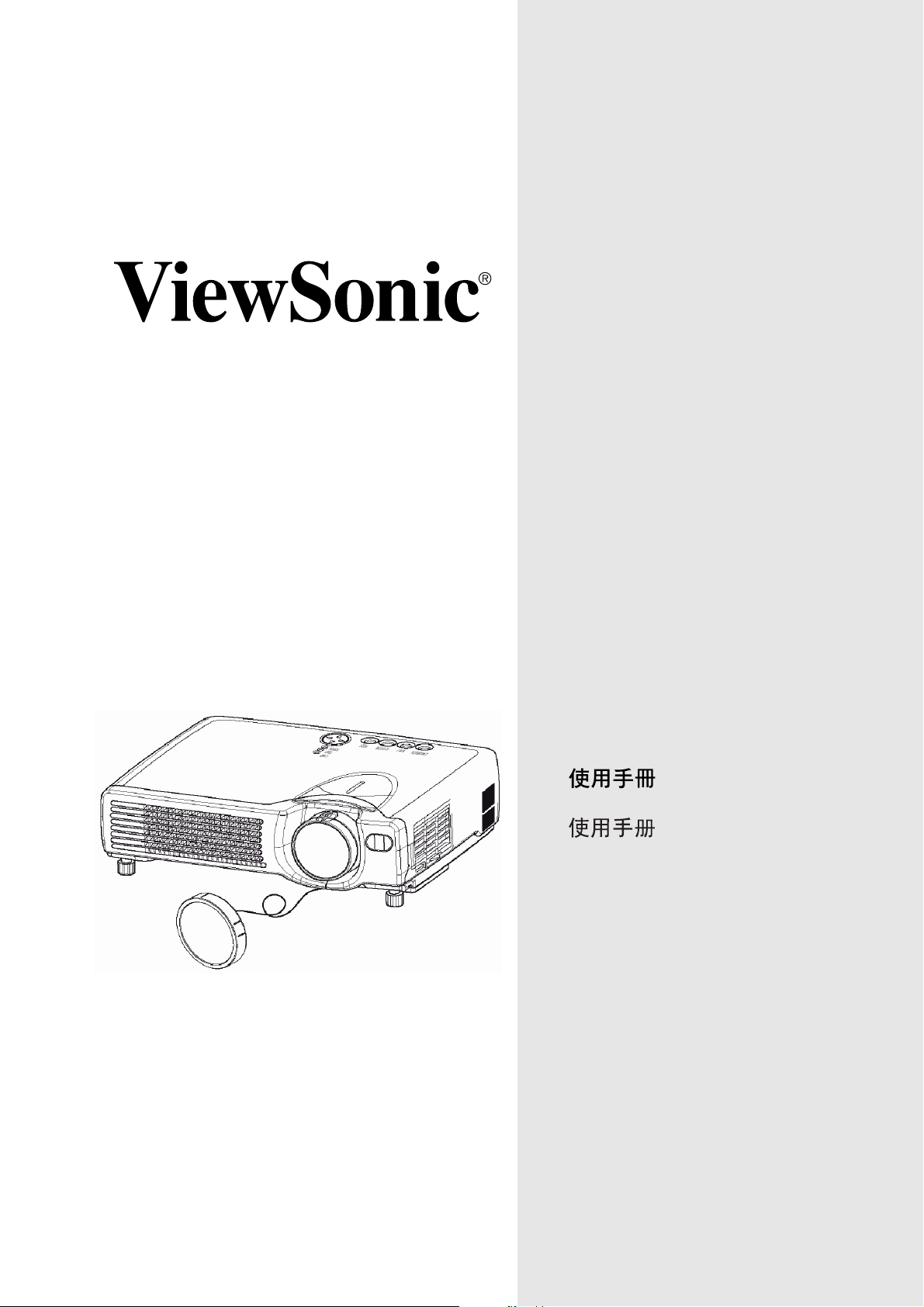
PJ650/PJ520
User Guide
Guide de l’utilisateur
Bedienungsanleitung
Guía del usuario
Guida dell'utente
Användarhandbok
Käyttöopas
Ɋɭɤɨɜɨɞɫɬɜɨ ɩɨɥɶɡɨɜɚɬɟɥɹ
Image Size 31” - 300”
LCD Projector
Page 2
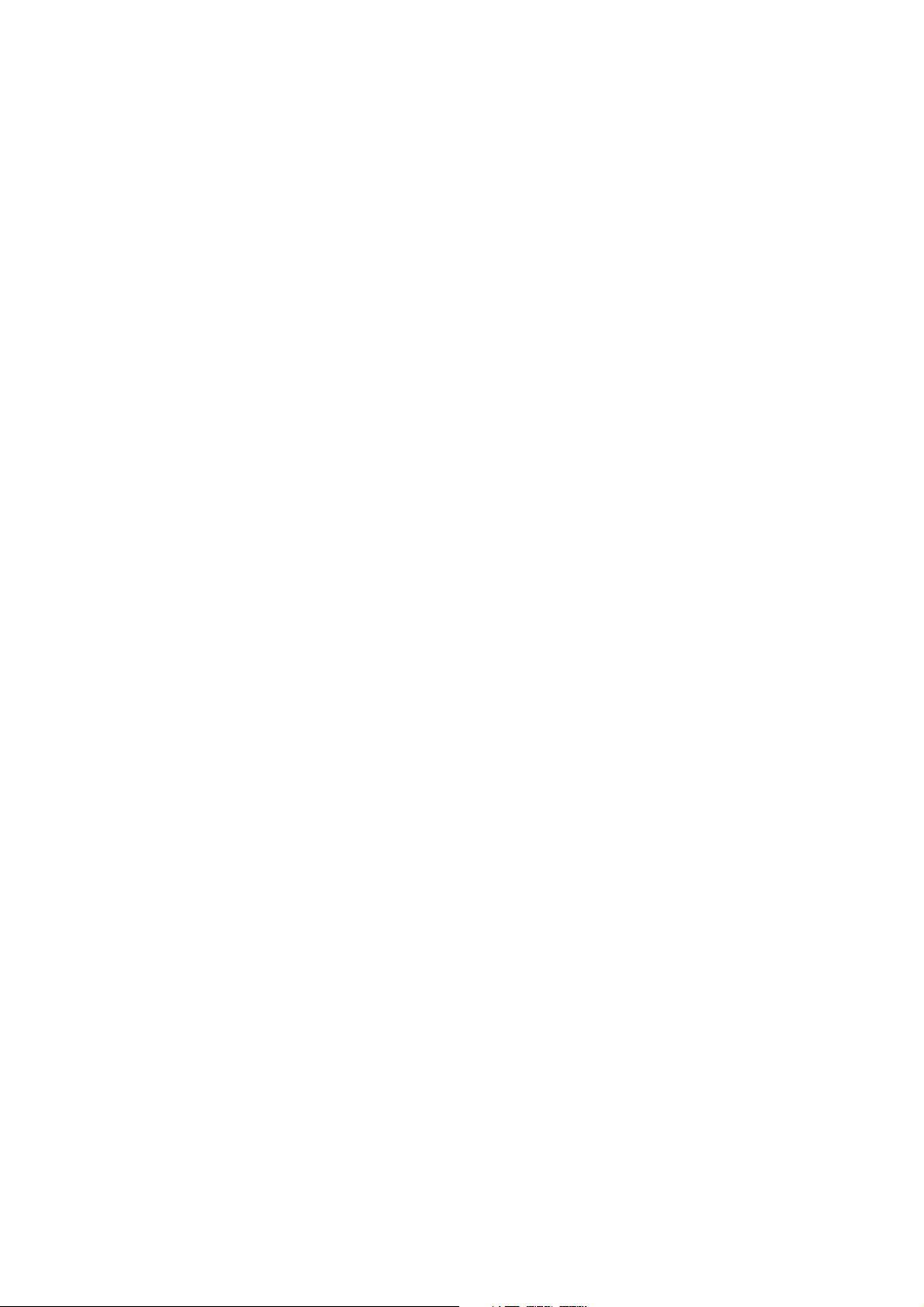
Contents
For Your Records .......................................................................................................1
Before Use .........................................................................................................................2
Package Contents ......................................................................................................2
Component Names .....................................................................................................3
Projector .............................................................................................................................3
Remote Control ...................................................................................................................4
Using the remote control ............................................................................................. 5
Putting batteries into the remote control unit ......................................................................5
Operating the remote control ..............................................................................................5
Setting up the projector ...............................................................................................6
Adjusting the Projector's Elevator Feet ...............................................................................6
Adjusting the Screen Size and Projection Distance ....................................................7
Ports and Cables ........................................................................................................8
SetUp Reminders .......................................................................................................9
Connecting your devices ..........................................................................................10
Plug & Play .......................................................................................................................10
Connecting to a Computer ................................................................................................11
Connecting to a DVD Player or VCR ................................................................................12
Connecting to a Display Monitor .......................................................................................13
Turning On The Power .............................................................................................14
Precautions .......................................................................................................................14
Turning Off The Power .............................................................................................15
Selecting an Input Signal ..........................................................................................16
Adjusting the Volume ................................................................................................17
Temporarily Muting the Sound .................................................................................. 17
Adjusting the Image Position ....................................................................................18
Using the Automatic Adjustment Feature .................................................................19
Correcting Keystrone Distortions ..............................................................................20
Using the Magnify Feature ........................................................................................ 21
Freezing the Screen .................................................................................................21
Signal Searching .......................................................................................................22
Selecting the Aspect Ratio ........................................................................................ 22
Temporarily Blanking the Screen .............................................................................. 22
Using the Menu Functions ........................................................................................23
Operating the PC Screen .......................................................................................... 24
PS/2, ADB, Serial Mouse Control .....................................................................................24
USB Mouse/Keyboard Control ..........................................................................................24
OSD Menu Function Description ...................................................................................25
Main Menu ................................................................................................................25
Picture 1 Menu .......................................................................................................... 26
Picture 2 Menu .......................................................................................................... 26
Input Menu ................................................................................................................27
Screen Menu ............................................................................................................28
ViewSonic PJ650/PJ52002/04/04 A
i
Page 3
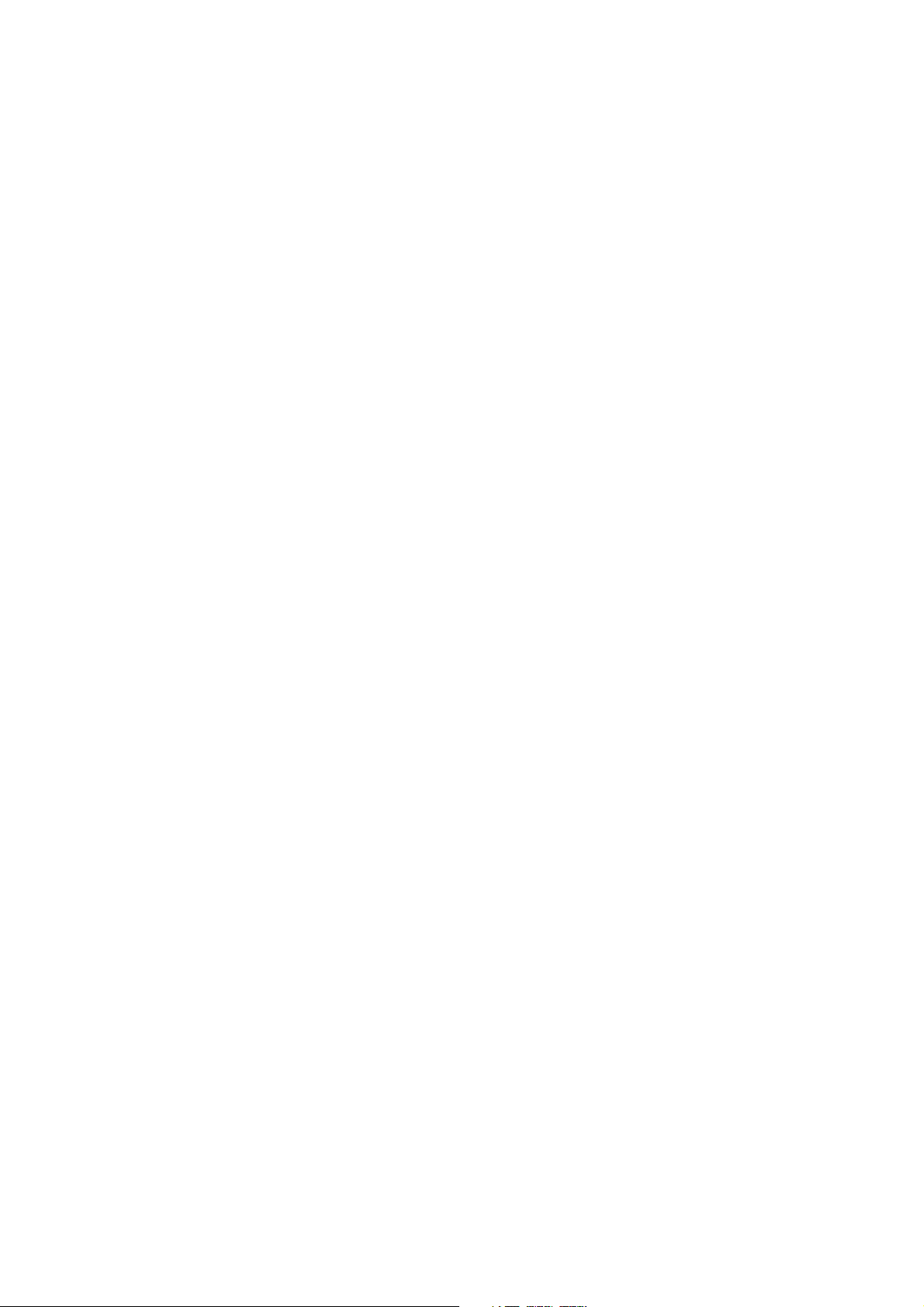
Option Menu .............................................................................................................30
Maintenance .....................................................................................................................31
Lamp ......................................................................................................................... 31
Lamp Life ..................................................................................................................32
Replacing the Lamp ..................................................................................................32
Caring for the Air Filter ..............................................................................................33
Caring for the Inside of the Projector ........................................................................34
Caring for the Lens ...................................................................................................34
Caring for the Cabinet and Remote Control Transmitter ..........................................34
Troubleshooting ..............................................................................................................35
On-screen Messages ................................................................................................35
Panel Lamp Indicators ..............................................................................................36
Problem Diagnostics .................................................................................................37
Specifications ..................................................................................................................38
Outline Dimension .....................................................................................................38
Customer Support ...........................................................................................................39
Limited Warranty .............................................................................................................40
VIEWSONIC Projector ..............................................................................................40
Appendix ..........................................................................................................................41
Power Cord Safety Guidelines ..................................................................................41
Compliance Information for U.S.A. ...........................................................................42
Compliance Information for Canada .........................................................................42
Compliance Information for European Countries ......................................................42
User Information for all Countries .............................................................................42
ViewSonic PJ650/PJ520 ii
Page 4
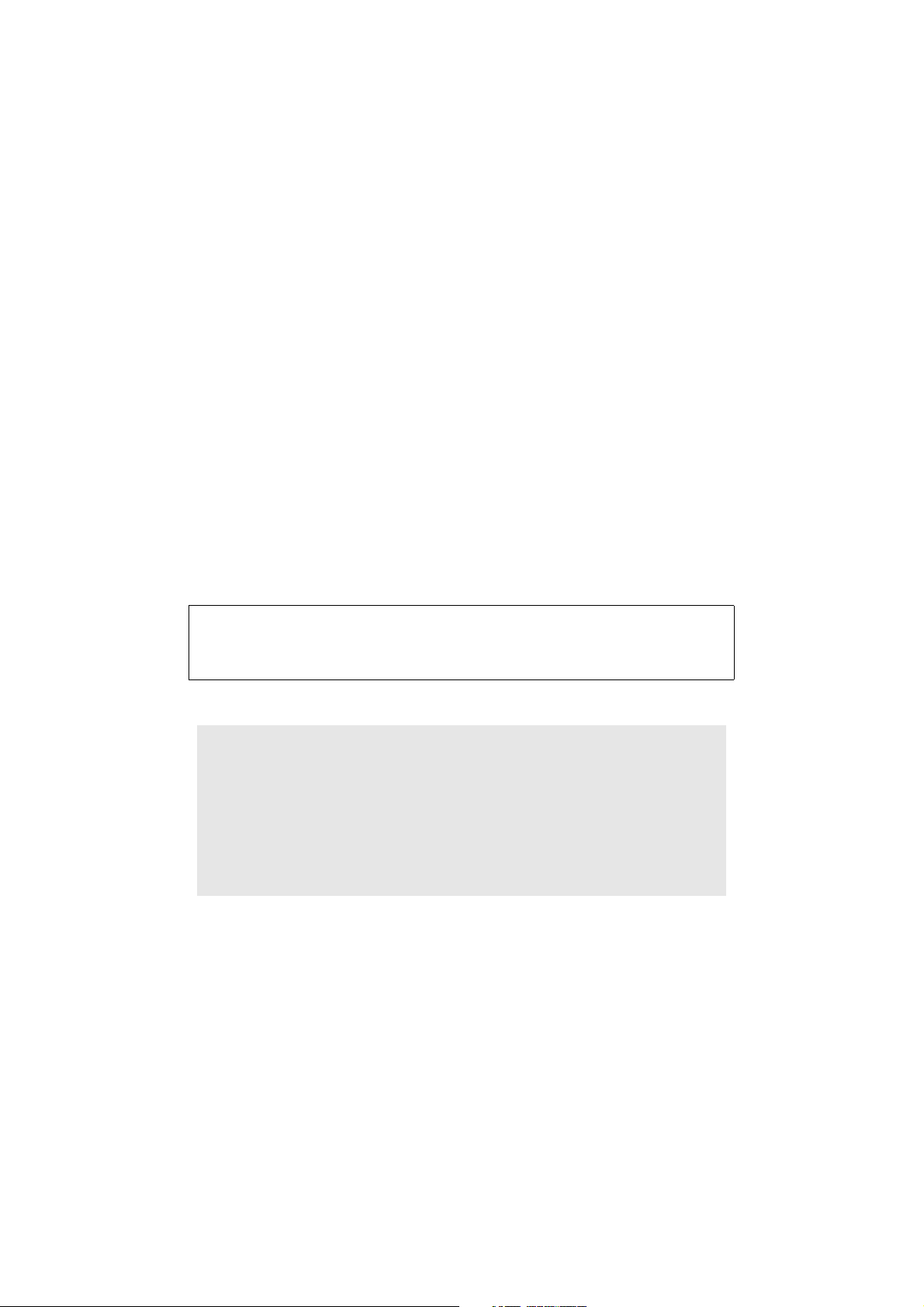
Copyright © ViewSonic Corporation, 2004. All rights reserved.
Apple, Mac and ADB registered trademarks of Apple Computer, Inc.
Microsoft, Windows, Windows NT, and the Windows logo are registered trademarks of Microsoft
Corporation in the United States and other countries.
ViewSonic, the three birds logo and OnView are registered trademarks of ViewSonic
Corporation.
VESA and SVGA are registered trademarks of the Video Electronics Standards Association.
DPMS and DDC are trademarks of VESA.
PS/2, VGA and XGA are registered trademarks of International Business Machines Corporation.
Disclaimer: ViewSonic Corporation shall not be liable for technical or editorial errors or omissions
contained herein; nor for incidental or consequential damages resulting from furnishing this material,
or the performance or use of this product.
In the interest of continuing product improvement, ViewSonic Corporation reserves the right to
change product specifications without notice. Information in this document may change without
notice.
No part of this document may be copied, reproduced, or transmitted by any means, for any purpose
without prior written permission from ViewSonic Corporation.
Electronic Warranty Registration
To meet your future needs, and to receive any additional product
information as it becomes available, please register your projector's
warranty on the Internet at:
http://www.viewsonic.com
For Your Records
Product Name:
Model Number:
Document Number:
Serial Number:
Purchase Date:
ViewSonic PJ650 / PJ520
VPROJ27747-1W / VS10141
A-CD-PJ650-1 / A-CD-PJ520
______________
______________
ViewSonic PJ650/PJ520 1
Page 5
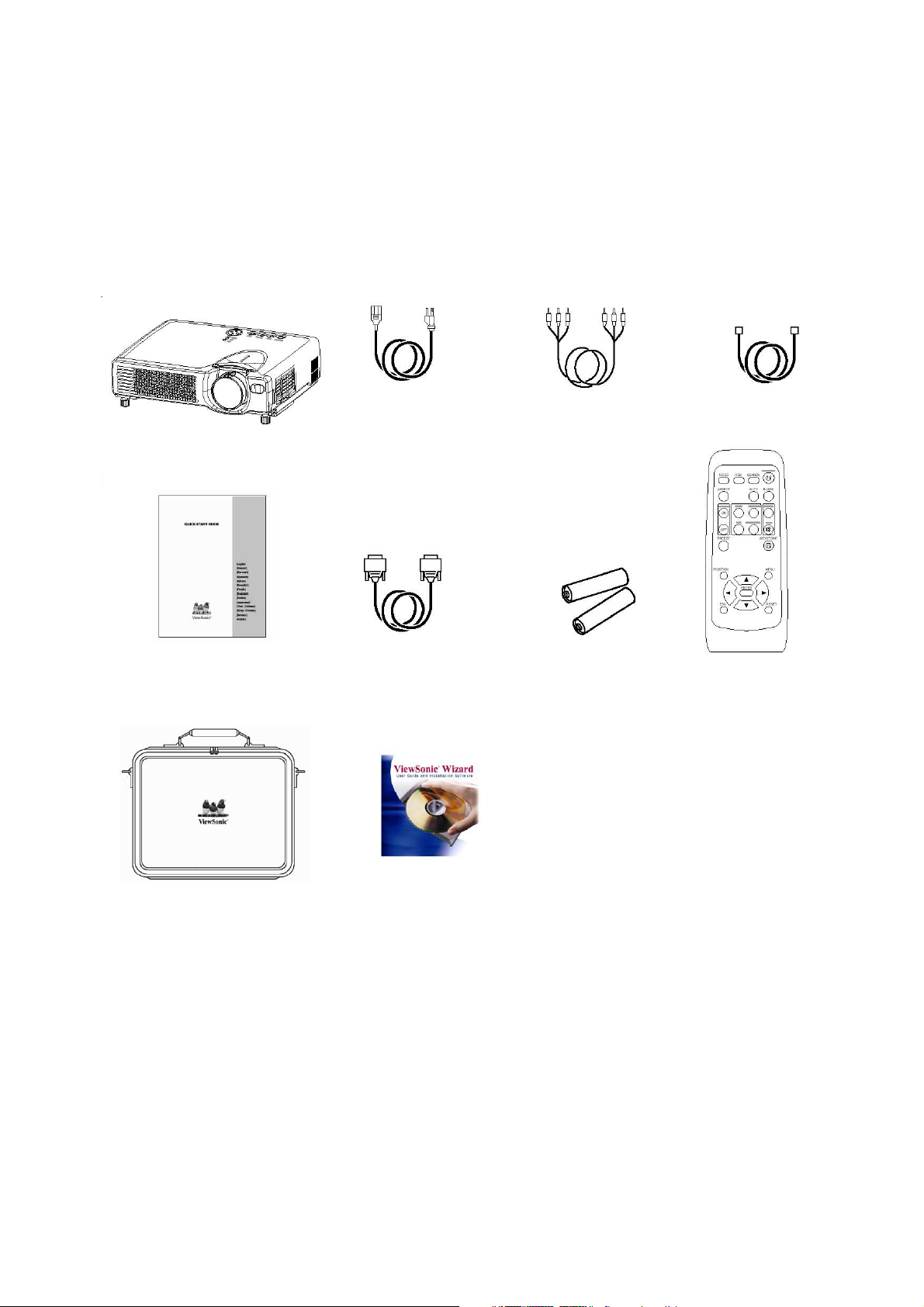
Before Use
Package Contents
Make sure all of the following items are included in the package. If anything is missing, please contact
ViewSonic Corp.
NOTE:
Keep the original packing material for future shipment.
Projector
Quick Start Guide
Power Cord Video/Audio Cable
RGB Video Cable
Remote Control
USB mouse cable
Remote ControlBatteries for
Soft Case
NOTE:
Applicable power cord is shipped with the projector to the point of destination.
To avoid penetration of foreign objects, do not put the projector in a case or a bag together with any things
except the accessories of the projector, signal cables and connectors.
WARNING:
Before using this equipment, read this manual thoroughly. Always ensure that the equipment is used safely.
CD-Wizard
ViewSonic PJ650/PJ520 2
Page 6
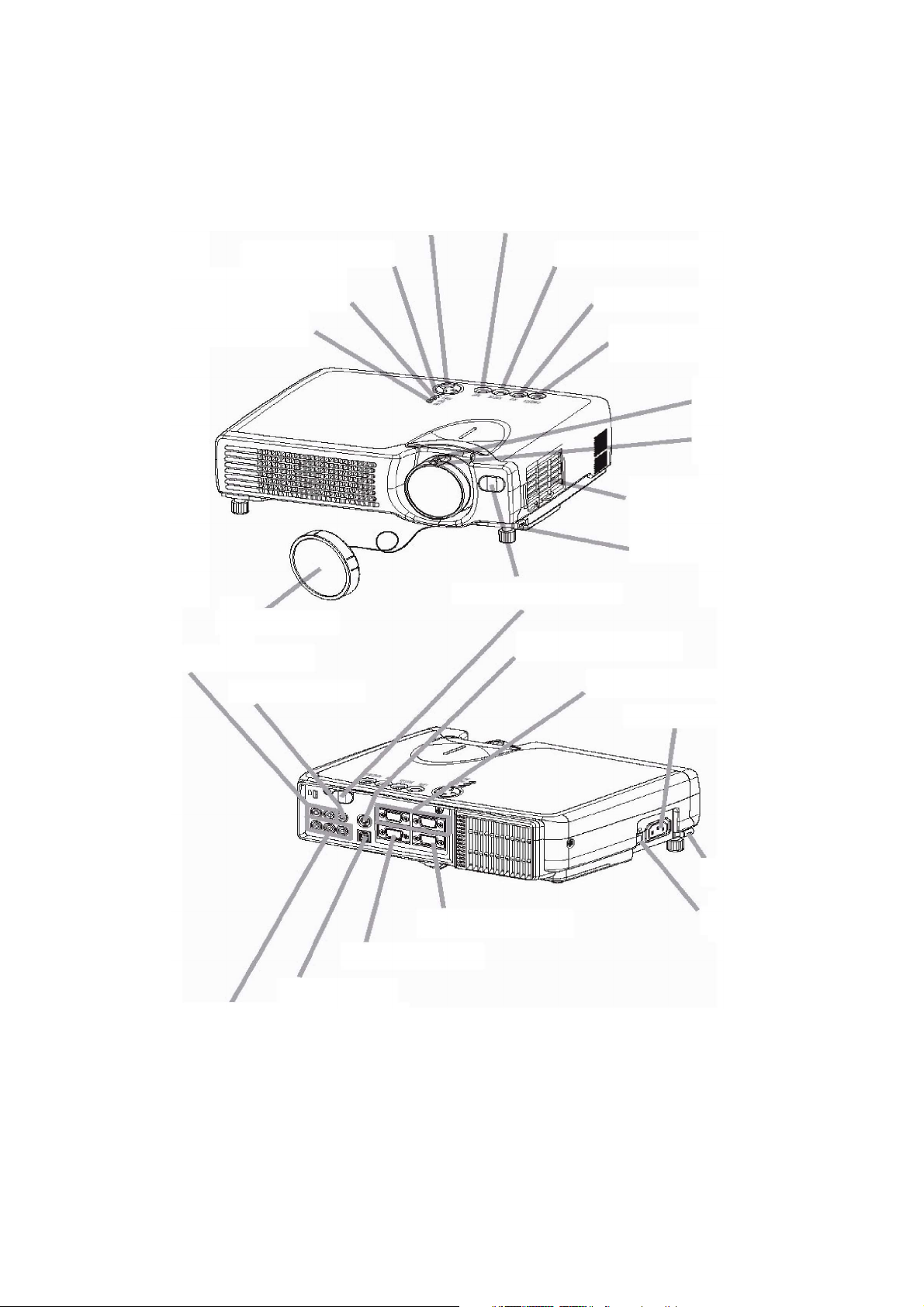
Component Names
Projector
TEMP indicator
LAMP indicator
Lens cap
AUDIO IN R and L ports
VIDEO IN port
MENU button
POWER indicator
RESET button
KEYSTONE button
INPUT button
STANDBY/ON button
Zoom knob
Focus ring
Air filter
Elevator button
Remote sensor
S-VIDEO IN port
RGB IN 1 and 2 ports
AC power inlet
RGB OUT port
USB port
COMPONENT VIDEO port
CONTROL port
Elevator button
Power switch
ViewSonic PJ650/PJ520 3
Page 7
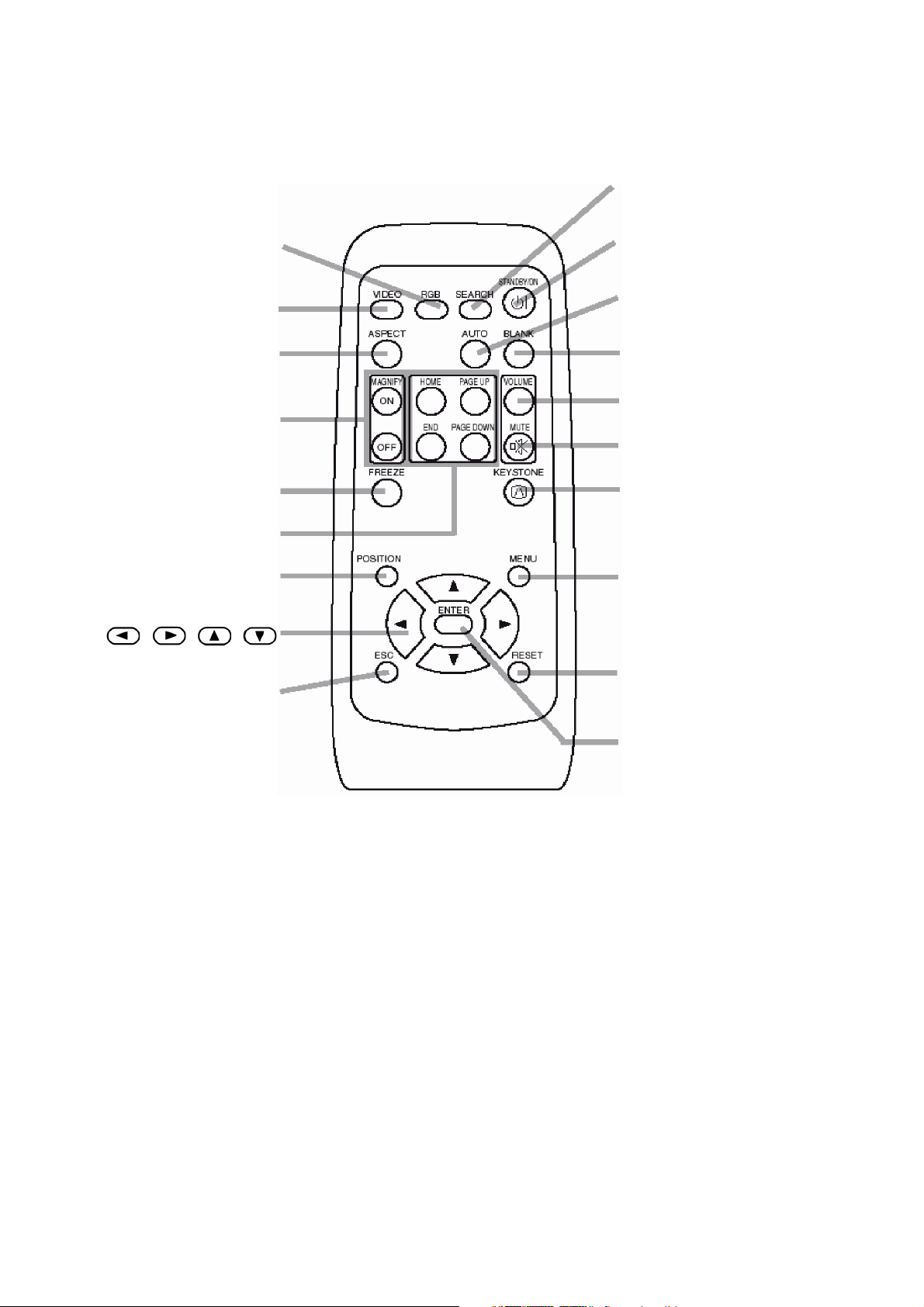
Remote Control
SEARCH button
RGB button
VIDEO button
ASPECT button
MAGNIFY buttons
FREEZE button
KEYBOARD buttons
POSITION button
, , ,
Cursor buttons
ESC button
STANDBY/ON button
AUTO button
BLANK button
VOLUME button
MUTE button
KEYSTONE button
MENU button
RESET button
REMOTE CONTROL DEVICE
ENTER button
ViewSonic PJ650/PJ520 4
Page 8

Using the remote control
Putting batteries into the remote control unit
CAUTION
Precautions to observe in regards to the batteries
Always handle the batteries with care and use them only as directed. Improper use may result in battery
cracking or leakage, which could result in fire, injury and/or pollution of the surrounding environment.
• Keep the battery away from children and pets.
• Be sure to use only the batteries specified for use with the remote control. Do not mix new batteries with
used ones.
• When inserting batteries, verify that the plus and minus terminals are aligned correctly (as indicated in the
remote control).
• When you dispose the battery, you should obey the law in the relative area or country.
1
Remove the battery cover
Slide back and remove the
battery cover in the direction of
the arro
w.
2
Insert the batteries
Align and insert the two AA
batteries (that came with the
projector) according to their plus
3
Close the battery cover
Replace the battery cover in the
direction of the arrow and snap
it back into place.
and minus terminals (as
indicated in the remote control).
Operating the remote control
• The remote control works with both the projector's front
and rear remote sensors.
• The range of the remote sensor on the front and back is 3
meters with a 60-degree range (30 degrees to the left and
right of the remote sensor).
• Since the remote control uses infrared light to send
signals to the projector (Class 1 LED), be sure to use the
remote control in an area free from obstacles that could
block the remote control's output signal to the projector.
ATTENTION
Precautions to observe when using the remote control
• Do not drop or otherwise expose the remote control to physical impact.
• Do not get the remote control wet or place it on wet objects. Doing so may result in malfunction.
• Remove the batteries from the remote control and store them in a safe place if you won't be using the
remote control for an extended period.
• Replace the batteries whenever the remote control starts to malfunction.
• When strong light, such as direct sunlight or light from an extremely close range (such as from an inverter
fluorescent lamp), hits the projector's remote sensor, the remote control may cease to function.
Adjust the direction of the projector to keep light from directly hitting the projector's remote sensor.
approximately
3 meters
approximately
3 meters
ViewSonic PJ650/PJ520 5
Page 9
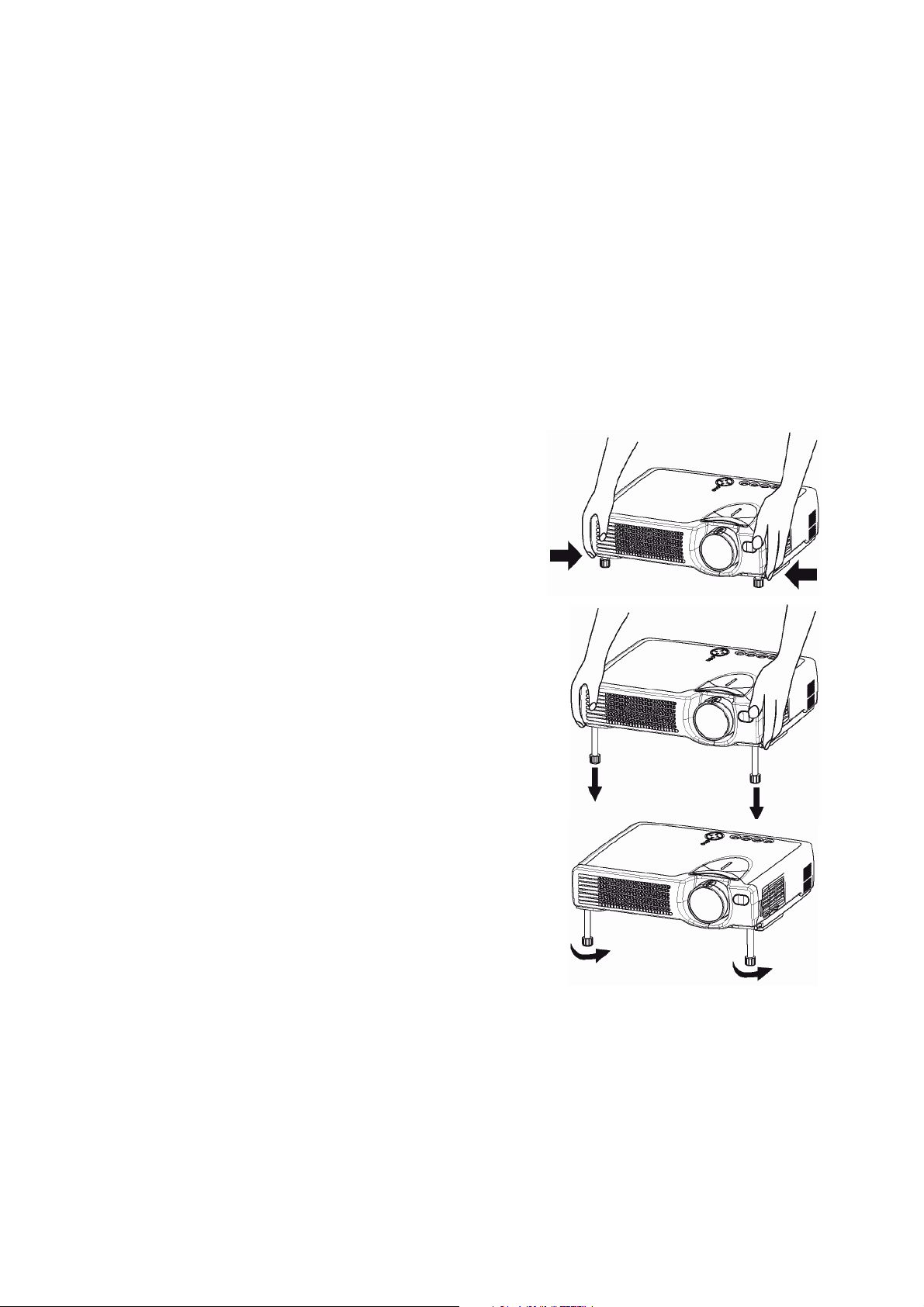
Setting up the projector
CAUTION
• Install the projector in a suitable environment according to instructions of the accompanying manual
“PJ650 / PJ520 Quick START GUIDE” and this manual.
• If you press the elevator buttons without holding the projector, the projector might crash down, overturn,
smash your fingers and possibly result in malfunction. To prevent damaging the projector and injuring
yourself, ALWAYS HOLD THE PROJECTOR whenever using the elevator buttons to adjust the elevator
feet.
Adjusting the Projector's Elevator Feet
You can use the elevator feet to make adjustments if the surface on which you need to set the projector is
uneven or if you otherwise need to adjust the angle of projection. The adjustment range of the elevator feet is
0 to 9 degrees.
1
Press and hold in the elevator buttons.
2
Raise or lower the projector to the desired height and
then release the elevator buttons.
When you release the elevator buttons, the elevator feet
will lock into position.
3
As necessary, you can also finely adjust the height of
the projector by twisting the elevator feet by hand.
ViewSonic PJ650/PJ520 6
Page 10
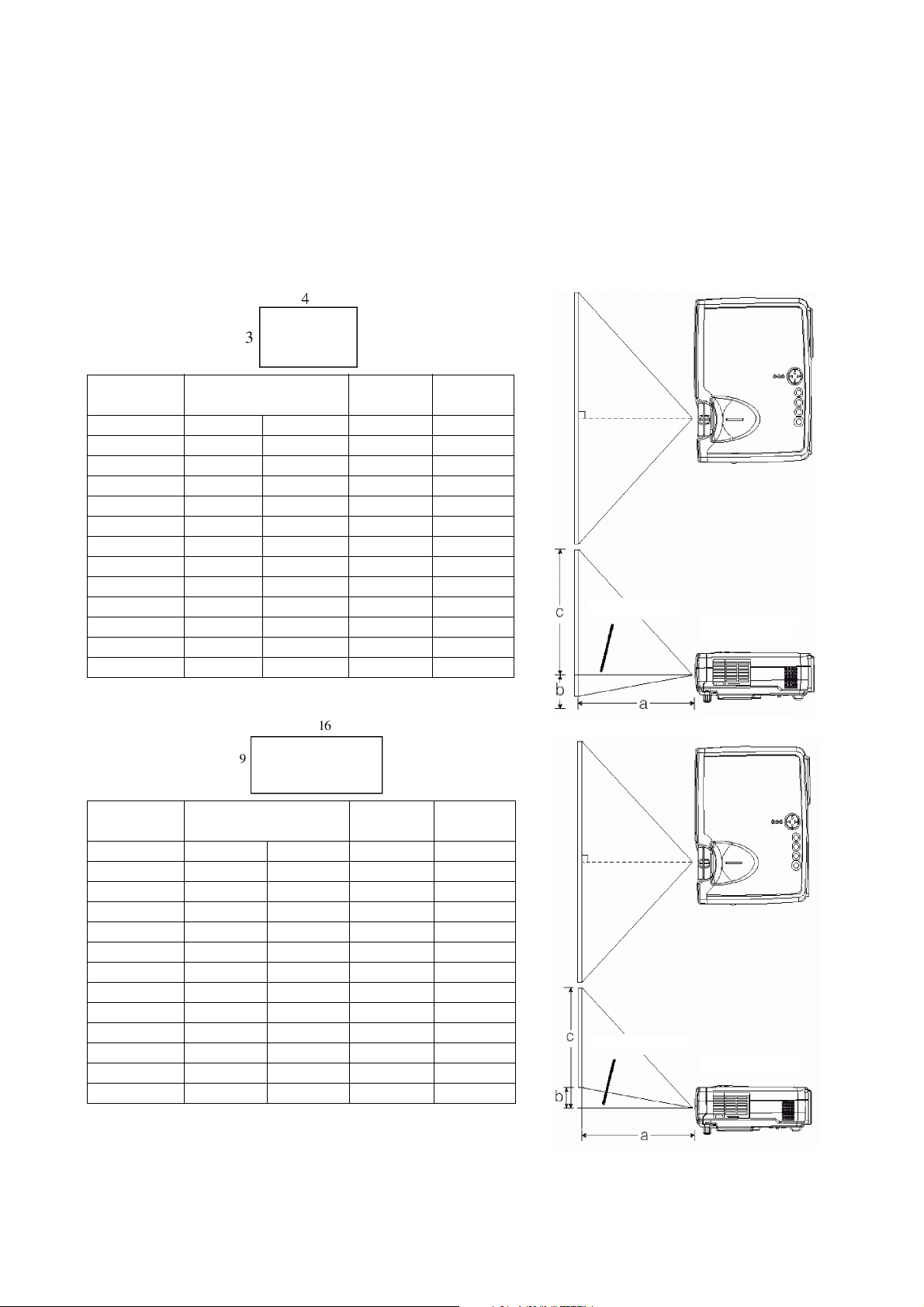
Adjusting the Screen Size and Projection Distance
Refer to the illustrations and tables below to determine the screen size and projection distance.
The values shown in the table are calculated for a full size screen (PJ650: 1024x768, PJ520: 800x600).
a:
Distance from the projector to the screen (±10%).
b:
Distance from the lens center to the bottom of the screen (±10%).
c:
Distance from the lens center to the top of the screen (±10%).
If 4:3 aspect ratio.
Screen Size
Inches (m)
30 (0.8) 35 (0.9) 42 (1.1) 1 (2) 17 (55)
40 (1.0) 47 (1.2) 56 (1.4) 1 (3) 23 (58)
50 (1.3) 59 (1.5) 71 (1.8) 1 (4) 29 (73)
60 (1.5) 71 (1.8) 85 (2.2) 2 (4) 34 (87)
70 (1.8) 83 (2.1) 100 (2.5) 2 (5) 40 (102)
80 (2.0) 95 (2.4) 114 (2.9) 2 (6) 46 (116)
90 (2.3) 107 (2.7) 129 (3.3) 3(7) 51 (131)
100 (2.5) 119 (3.0) 143 (3.6) 3(7) 57 (145)
120 (3.0) 143 (3.6) 172 (4.4) 3(9) 69 (174)
150 (3.8) 180 (4.6) 216 (5.5) 4 (11) 86 (218)
200 (5.0) 240 (6.1) 288 (7.3) 6 (15) 114 (290)
250 (6.3) 300 (7.6) 361 (9.2) 7 (18) 143 (363)
300 (7.5) 360 (9.2) 433 (11.0) 9 (22) 171 (435)
Inches (m)
a
Minimum Maximum
Inches
b
(cm)
c
If 16:9 aspect ratio.
Inches
(cm)
The screen
Lens center
The screen
Top view
Side view
Top view
Screen Size
Inches (m)
30 (0.8) 38 (1.0) 46 (1.2) 2 (4) 16 (41)
40 (1.0) 51 (1.3) 61 (1.6) 2 (5) 22 (55)
50 (1.3) 64 (1.6) 77 (2.0) 3 (6) 27 (69)
60 (1.5) 77 (2.0) 93 (2.4) 3 (8) 32 (82)
70 (1.8) 90 (2.3) 109 (2.8) 4 (9) 38 (96)
80 (2.0) 104 (2.6) 125 (3.2) 4 (10) 43 (110)
90 (2.3) 117 (3.0) 140 (3.6) 5 (12) 49 (124)
100 (2.5) 130 (3.3) 156 (4.0) 5 (13) 54 (137)
120 (3.0) 156 (4.0) 188 (4.8) 6 (15) 65 (165)
150 (3.8) 196 (5.0) 235 (6.0) 8 (19) 81 (206)
200 (5.0) 261 (6.6) 314 (8.0) 10 (26) 108 (275)
250 (6.3) 327 (8.3) 393 (10.0) 13 (32) 135 (343)
300 (7.5) 393 (10.0) 472 (12.0) 15 (39) 162 (412)
Inches (m)
a
Minimum Maximum
Inches
b
(cm)
Inches
c
(cm)
Lens center
Side view
ViewSonic PJ650/PJ520 7
Page 11
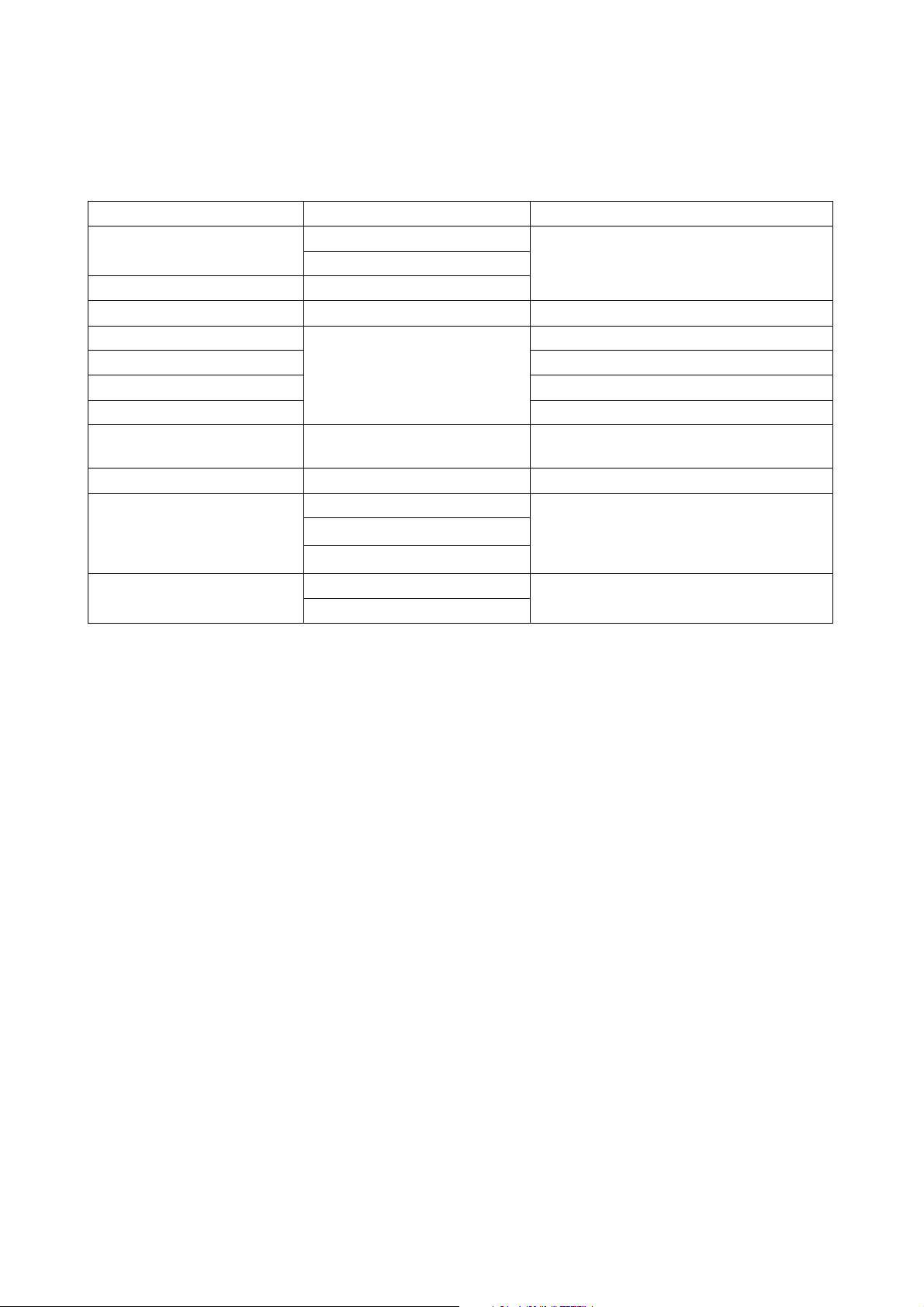
Ports and Cables
Refer to this table to determine which projector port and cable to use for connecting to a given device. Use
this table for determining which cables to prepare.
Function Projector Port Connection Cables
RGB input
RGB output RGB OUT
USB mouse control USB Accessory USB cable
PS/2 mouse control
ADB mouse control Optional ADB mouse cable
Serial mouse control Optional serial mouse cable
RS-232C communication Optional RS-232C cable
S-video input S-VIDEO IN
Video input VIDEO IN Accessory audio/video cable
Component video input
Audio input
RGB IN 1
RGB IN 2
CONTROL
COMPONENT VIDEO Y
COMPONENT VIDEO C
COMPONENT VIDEO CR /P
AUDIO IN L
AUDIO IN R
/P
B
Accessory RGB cable or optional RGB
cable with D-sub 15-pin shrink jack and
inch thread screws
Optional PS/2 mouse cable
Optional S-video cable with mini DIN 4- pin
jack
Optional component video cable
B
R
Accessory audio/video cable or optional
audio cable with RCA jack
NOTE:
About Plug-and-Play Capability
• This projector is compatible with VESA DDC 1/2B. Plug-and-Play can be achieved by connecting this
projector to computers that are VESA DDC (display data channel) compatible. Please take advantage of
this function by connecting the accessory RGB cable to the RGB IN 1 port (DDC 1/2B compatible). Plugand-Play may not work properly if any other type of connection is attempted.
• Plug-and-Play is a system composed of the computer, its operating system and peripheral equipment (i.e.
display devices).
• Please use the standard drivers as this projector is a Plug-and-Play monitor.
• Plug-and-Play may not function properly with some type of computers. Use the RGB IN 2 port if Plugand-Play does not function correctly.
ViewSonic PJ650/PJ520 8
Page 12
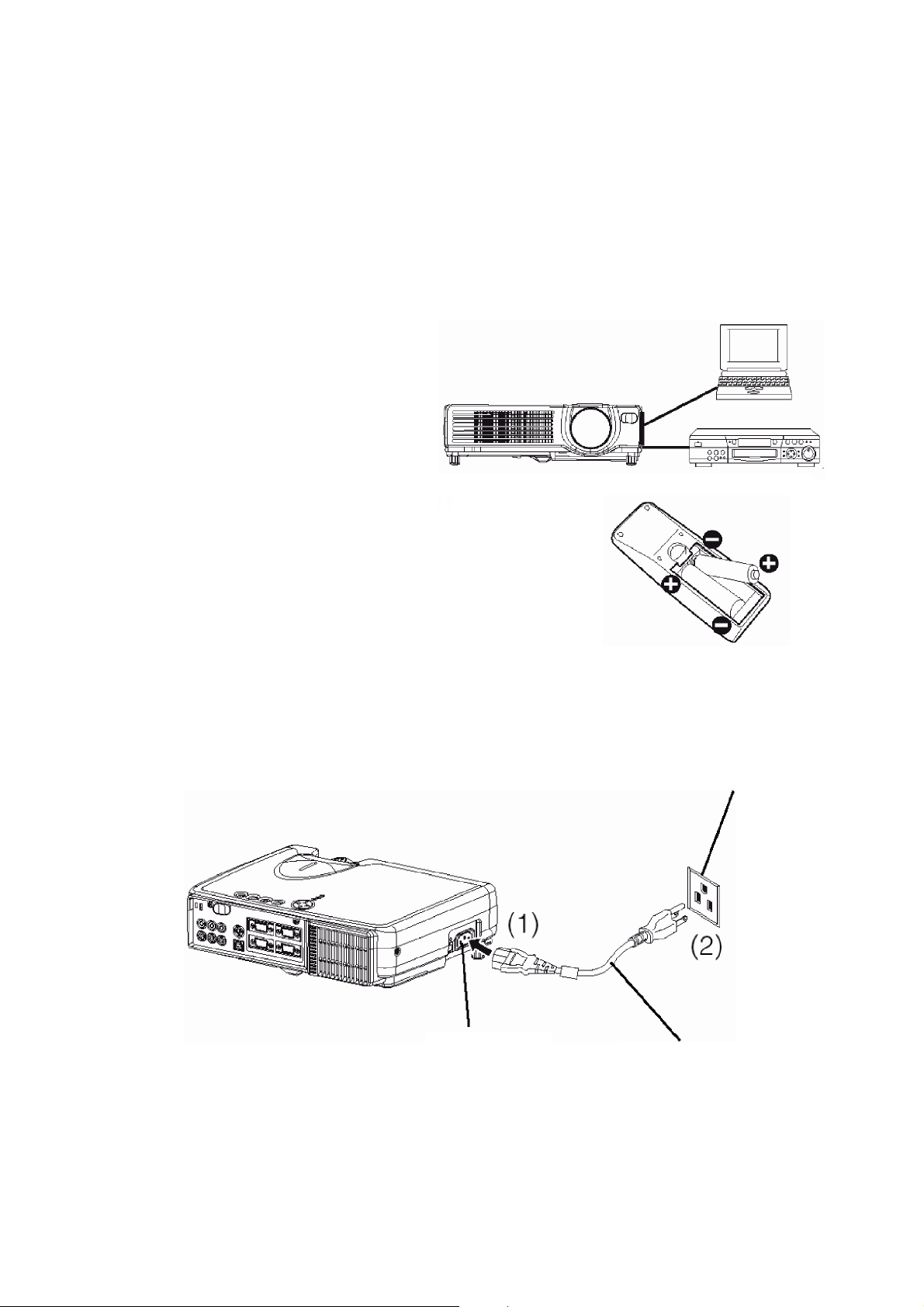
SetUp Reminders
WARNING:
Precautions to observe in regards to the power cord: Please use extra caution when connecting the projector's
power cord as incorrect or faulty connections may result in FIRE AND/OR ELECTRICAL SHOCK. Please
adhere to the following safety guidelines to insure safe operation of the projector:
• Only plug the power cord into outlets rated for use with the power cord's specified voltage range.
• Only use the power cord that came with the projector.
• NEVER ATTEMPT TO DEFEAT THE GROUND CONNECTION OF THE THREEPRONGED PLUG!
• Make sure that you firmly connect the power cord to the projector and wall outlet.
1
Connect your devices to the projector
Connect your computer, VCR and/or other
devices you will be using to the projector.
2
Insert the batteries into the remote control
3
Connect the power cord
(1) Connect the connector of the electrical power cord to the AC inlet of the main unit.
(2) Firmly plug the power cord's into the outlet.
.
Power outlet
AC inlet
Power cord
ViewSonic PJ650/PJ520 9
Page 13
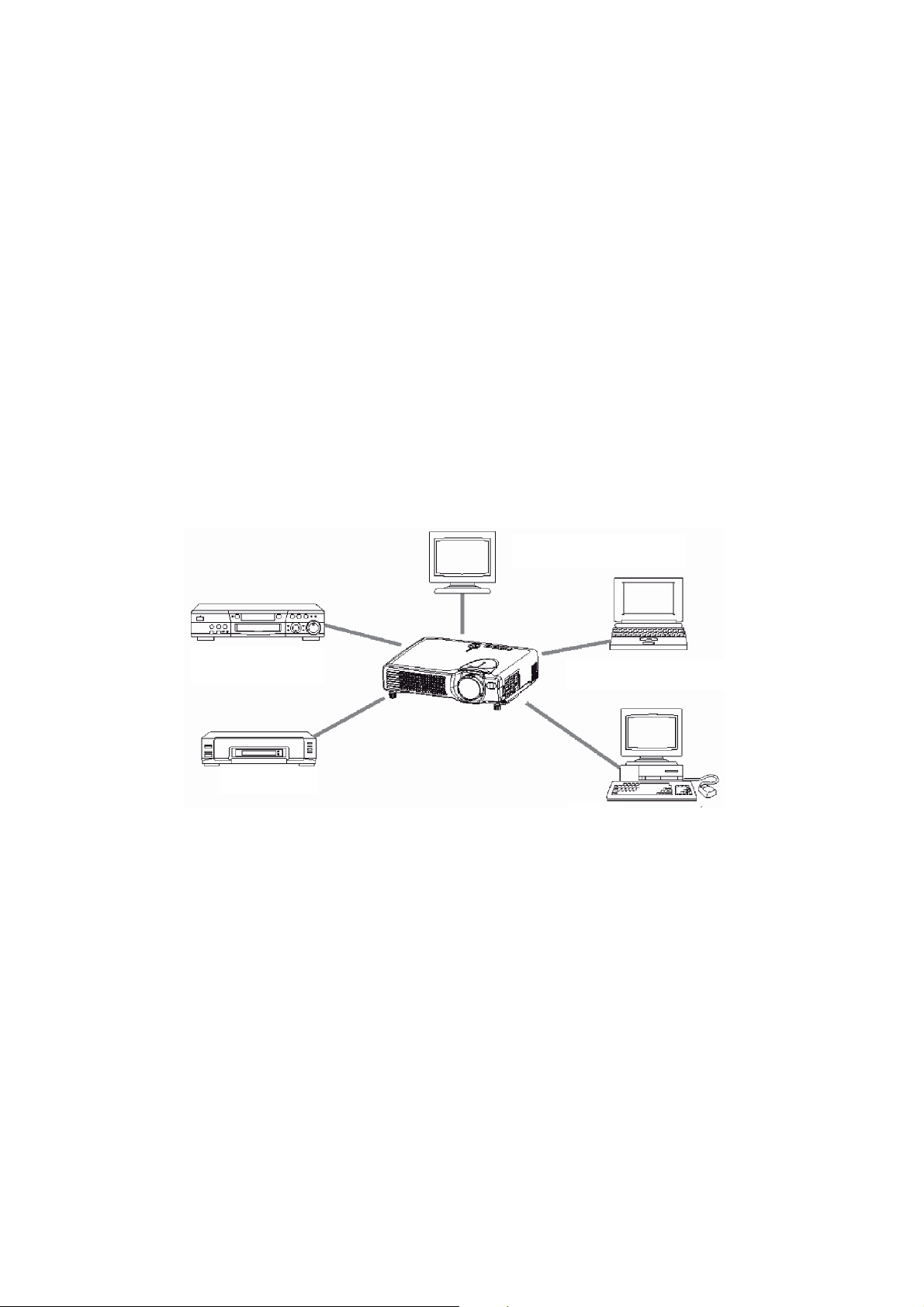
Connecting your devices
Devices You Can Connect to the Projector (Refer to this section for planning your device configuration
to use for your presentation.)
CAUTION
• Incorrect connecting could result in fire or electrical shock. Please read this manual and the separate
“PJ650 / PJ520 Quick START GUIDE”.
ATTENTION
• Whenever attempting to connect other devices to the projector, please thoroughly read the manual of each
device to be connected.
• TURN OFF ALL DEVICES prior to connecting them to the projector. Attempting to connect a live device
to the projector may generate extremely loud noises or other abnormalities that may result in malfunction
and/or damage to the device and/or projector. Refer to the “TECHNICAL” of the PJ650 / PJ520 User Guide
for the pin assignment of connectors and RS-232C communication data.
• Make sure that you connect devices to the correct port. Incorrect connection may result in mal-function
and/or damage to the device and/or projector.
• A component cable and some other cables have to be used with core set. Use the accessory cable or a
designated type cable for the connection. For cables that have a core only at one end, connect the core to
the projector.
• Secure the screws on the connectors and tighten.
Precautions to observe when connecting other devices to the projector
Display monitors
DVD players
VCRs
NOTE:
When connecting the projector to a notebook computer, set it so as to activate the RGB external image output
(setting it to CRT display or to simultaneous LCD and CRT display). For more information, refer to the
instruction manual of the notebook computer.
Laptop computers
Desktop computers
Plug & Play
This projector is compatible with VESA DDC 1/2B. Plug & Play is possible by connecting to a computer that
is compatible with VESA DDC (Display Data Channel).
Use this function by connecting the accessory RGB cable with RGB IN 1 terminal (DDC 1/2B compatible).
Plug & Play may not operate by any other connection.
NOTE:
• Plug & Play is a system configured with peripheral equipment which includes a computer, display and an
operating system.
• This projector is recognized as a Plug & Play monitor. Load the driver contained in the CD Wizard
included with the unit.
ViewSonic PJ650/PJ520 10
Page 14
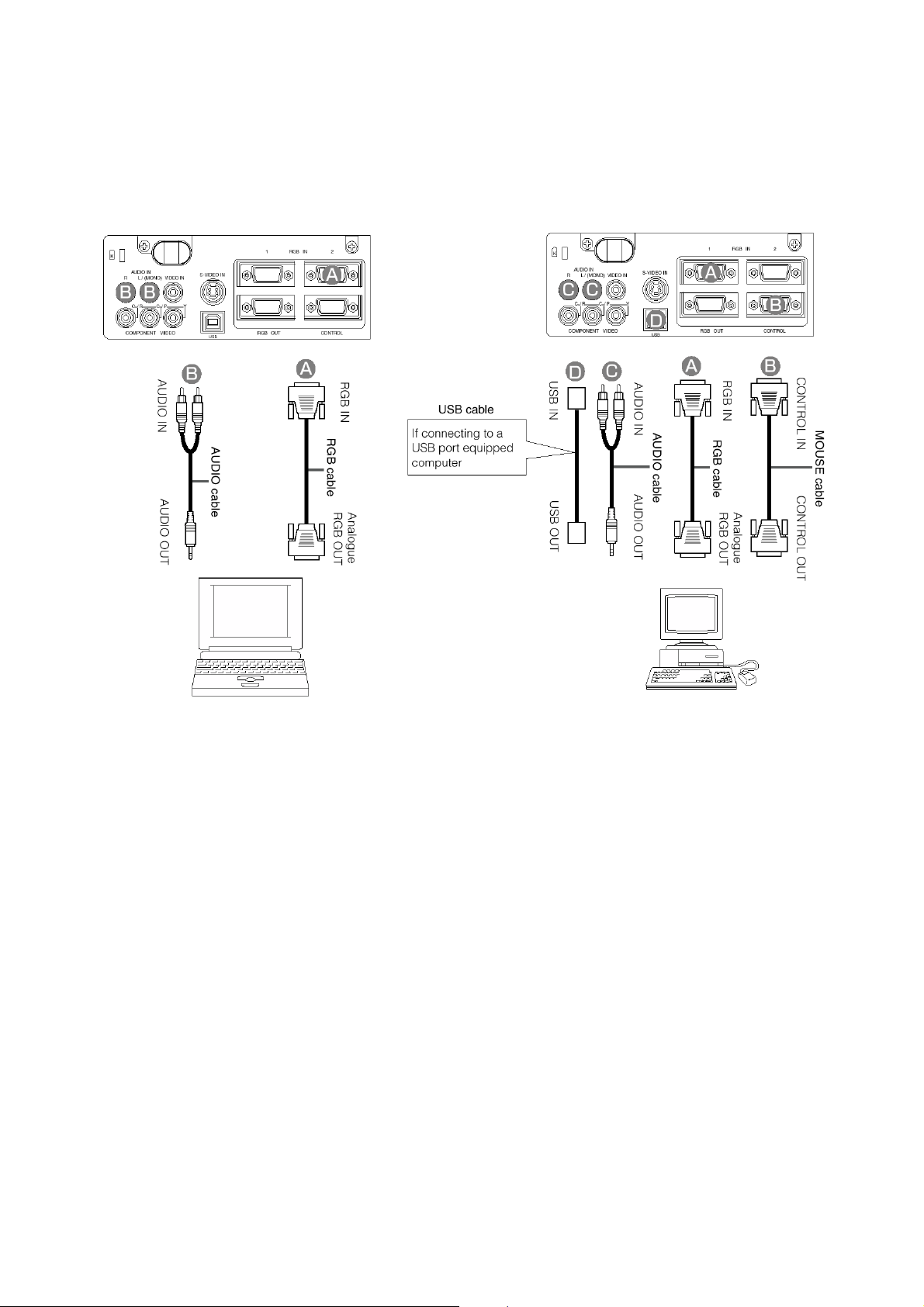
Connecting to a Computer
ATTENTION:
laptop's RGB external image output (set the laptop to CRT display or to simultaneous LCD and CRT display).
For details on how this is done, please refer to the laptop computer’s instruction manual of the corresponding
laptop computer.
Whenever attempting to connect a laptop computer to the projector, be sure to activate the
Laptop computer
NOTE:
• Some computers may have multiple display screen modes. The use of some of these modes may not be
possible with this projector.
• For some RGB input modes, the optional Mac adapter is necessary.
Desktop computer
ViewSonic PJ650/PJ520 11
Page 15

Connecting to a DVD Player or VCR
ViewSonic PJ650/PJ520 12
Page 16

Connecting to a Display Monitor
RGB OUT
RGB cable
RGB IN
Display monitor
ViewSonic PJ650/PJ520 13
Page 17

Turning On The Power
Precautions
Connect all devices to be used to the projector prior to turning on the power.
WARNING:
1
Make sure that the power cord is firmly and correctly connected to the projector and outlet.
2
Turn on the projector's power
Set the power switch to [ | ] (ON). The projector will go to STANDBY mode and the POWER indicator
will light to solid orange.
When the power is ON, a strong light is emitted. Do not look into the lens.
power switch
POWER indicator
3
Press the STANDBY/ON button (control panel or remote
control)
• The projector begins warming up and the POWER indicator
blinks green.
• The POWER indicator stops blinking and
lights to solid green once the projector's
power is completely on.
4
Remove the lens cap
The picture is projected.
Control panel
NOTE:
Turn the power on/off in right order.
• Power on the projector before the computer or video tape recorder.
• Power off the projector after the computer or video tape recorder.
ViewSonic PJ650/PJ520 14
Page 18

Turning Off The Power
1
Press the STANDBY/ON button (control panel or remote control)
The message "Power off?" will appear on the screen for approximately 5 seconds.
2
Press the STANDBY/ON button again
(control panel or remote control)
Press the STANDBY/ON button again while the "Power off?" message is visible. The projector lamp goes
off and starts cooling down. The POWER indicator blinks orange while the lamp cools down. (Pressing
the STANDBY/ON button while the POWER indicator is blinking orange has no effect.)
The system goes into STANDBY mode, after cooling down the POWER indicator stops blinking orange
and then lights to solid orange.
3
Check that the POWER indicator stops blinking and lights to
solid orange.
Switch the power switch to [O] (OFF).
Control panel
power switch
POWER indicator
4
Confirm that the POWER indicator has gone off and then
attach the lens cap.
When the projector has completed powering down, the
POWER indicator will go off.
NOTE:
Except in emergencies, follow the abovementioned procedure for turning power off.
ViewSonic PJ650/PJ520 15
Page 19

Selecting an Input Signal
Using the remote control
If selecting RGB input
Press the RGB button
Press this button to toggle between the devices connected to RGB IN 1 and 2. As illustrated below, each time
you press the RGB button, the projector switches between RGB IN 1 and 2.
Select the signal you wish to project.
If selecting video input
Press the VIDEO button
Press this button to toggle between the devices connected to VIDEO IN, SVIDEO IN and COMPONENT
VIDEO. As illustrated below, each time you press the VIDEO button, the projector switches between VIDEO
IN, S-VIDEO IN and COMPONENT VIDEO. Select the signal you wish to project.
Using the projector's control panel
Press the INPUT button
As illustrated below, each time you press the INPUT button, the projector switches between its input signal
ports. Select the signal you wish to project.
Use the zoom ring to adjust the screen size
Use the focus ring to focus the picture
ViewSonic PJ650/PJ520 16
Page 20

Adjusting the Volume
1
Press the VOLUME button
As illustrated on the right, a dialog box will appear on the screen to aid you in adjusting the volume.
2
Press the
Press the VOLUME button again to close the dialog box and complete this operation. (Even if you don't
do anything, the dialog box will automatically disappear after a few seconds.)
,
buttons to adjust the volume
Press this to increase the volume
Press this to decrease the volume
Temporarily Muting the Sound
1
Press the MUTE button
As illustrated on the right, a dialog box will appear on the screen indicating that you have muted the sound.
Press the VOLUME button to close the dialog box (Even if you don't do anything, the dialog box will
automatically disappear after a few seconds.)
Press the MUTE button again to restore the sound.
ViewSonic PJ650/PJ520 17
Page 21

Adjusting the Image Position
1
Press the POSITION button
As illustrated on the right, a dialog box will appear on the screen to aid you in adjusting the position.
2
Use the
When you want to initialize the position, press the RESET button during adjustment.
Press the POSITION button again to close the dialog box and complete this operation. (Even if you don't
do anything, the dialog box will automatically disappear after a few seconds.)
This function is only available for RGB IN 1/2 input.
, , ,
buttons to adjust the position
ViewSonic PJ650/PJ520 18
Page 22

Using the Automatic Adjustment Feature
1
Press the AUTO button
2
Automatic Adjustment for RGB Input
Horizontal position (H. POSIT), vertical position (V. POSIT), clock phase (H. PHASE) and horizontal size
(H. SIZE) are automatically adjusted.
Make sure that the application window is set to its maximum size prior to attempting to use this feature.
Dark pictures may still be incorrectly adjusted. Use a bright screen when adjusting.
3
Automatic Adjustment for Video Input
The signal type best suited for the respective input signal is selected automatically.
This feature is available only if VIDEO is set to AUTO in the INPUT menu.
NOTE:
The automatic adjustment operation requires approximately 10 seconds. Also, please note that it may not
function correctly with some input signals.
ViewSonic PJ650/PJ520 19
Page 23

Correcting Keystrone Distortions
1
Press the KEYSTONE button
As illustrated on the right, a dialog box will appear on the screen to aid you in correcting the distortion.
2
Use the
3
Use the
Press the KEYSTONE button again to close the dialog box and complete this operation. (Even if you don't
do anything, the dialog box will automatically disappear after a few seconds.)
,
,
buttons to select the direction of distortion to correct ( )
buttons to correct the distortion
NOTE:
• This function may not be work well with some types of input signals.
• The adjustable range for correcting keystone distortions will vary with the type of input signal.
ViewSonic PJ650/PJ520 20
Page 24

Using the Magnify Feature
1
Press the MAGNIFY (ON) button
The projector enters MAGNIFY mode.
2
Press the POSITION button, then use the
select the area to enlarge and then press the POSITION button again to confirm
your selection.
3
Press the
Press the MAGNIFY (OFF) button to exit MAGNIFY mode and restore the screen to normal. (The
projector will also automatically exit MAGNIFY mode if there is a change in the input signal's state.)
,
buttons to zoom in and out of the selected area.
, , ,
buttons to
NOTE:
The projector will automatically exit from MAGNIFY mode if either the INPUT SELECT, AUTO, ASPECT
or VIDEO feature is used, or if there is a change in the input signal's state.
Freezing the Screen
1
Press the FREEZE button
The icon appears and the screen will freeze at the current image. Press the FREEZE button again and the
appears as the projector exits FREEZE MODE.
NOTE:
• The projector will automatically exit FREEZE mode if either the POSITION, VOLUME, MUTE, AUTO,
BLANK ON/OFF, or MENU ON/OFF feature is used, or if there is a change in the input signal's state.
• If the projector continues projecting the same image for a long time (i.e. you forget to exit FREEZE
mode), the image might possibly remain as an afterimage. Do not leave the projector in FREEZE mode for
too long.
ViewSonic PJ650/PJ520 21
Page 25

Signal Searching
1
Press the SEARCH button
When you press the SEARCH button, the projector begins searching for input signals. If it detects an input
signal, the search will cease and the projector will project the detected signal. If the projector is unable to find
an input signal at any of its ports, it will return to the state it was in prior to the search.
Selecting the Aspect Ratio
1
Press the ASPECT button
RGB IN 1, RGB IN 2, COMPONENT VIDEO
(HDTV signals : 1125i (1035i/1080i), 750p)
4:3 16:9
VIDEO IN, S-VIDEO IN, COMPONENT VIDEO
(Non-HDTV signals : 525i, 525p,625i)
Temporarily Blanking the Screen
1
Press the BLANK button
The input signal screen is shut off, and a blank screen appears. You can set the blank screen using the
menu (from the SCREEN menu, select BLANK). Press the BLANK button again to remove the blank
screen, and return to the input signal screen.
ViewSonic PJ650/PJ520 22
Page 26

Using the Menu Functions
1
Press the MENU button
The menu display appears on the screen. The projector has the following menus: MAIN, PICTURE 1,
PICTURE 2, INPUT, SCREEN, and OPTION.
Select a menu using the
the selected menu appear.
/
buttons. The current settings of the items that can be manipulated via
2
Select a menu using the
/
buttons, then press the or ENTER button.
The display for the selected menu appears.
[ex. Adjusting SHARPNESS]
Use the
3
Select an item using the
/
buttons to select PICTURE 1, then press the or ENTER button.
/
buttons, then press the or the ENTER button.
The operation display of the selected item appears. To adjust a numerical value, press the or ENTER
button again to switch to the single menu (small display showing only the operation display area).
[ex. Adjusting SHARPNESS]
Use the
/
buttons to select SHARPNESS, then press the or the ENTER button.
4
Press the
/
buttons to adjust the level.
Press the MENU button to hide the menu and finish your operation. Alternatively, press the or ESC
button to return to the previous display.
[ex. Adjusting SHARPNESS]
Use the
/
buttons to adjust the SHARPNESS.
ViewSonic PJ650/PJ520 23
Page 27

Operating the PC Screen
You can use the remote control as a simplified mouse or keyboard.
CAUTION:
• Only connect to a PC.
• Before connecting, read the manuals of the device you will connect.
• Do not unplug the connector cables while the computer is operating.
PS/2, ADB, Serial Mouse Control
1
Turn off the projector and PC power, and connect the projector’s CONTROL terminal to the computer via
the mouse cable.
2
If a USB cable is connected, disconnect it. If a USB cable is connected, the USB control function is given
priority, and mouse control from the CONTROL terminal will not function.
3
Turn on the projector power, then the computer.
The functions in the table below can be controlled. If you have difficulty with control, restart the computer
(either from the software or by pressing the restart button).
Move Pointer
Left click with mouse Press ENTER button
Right click with mouse Press RESET button
Mistaken use of the mouse/keyboard control could damage your equipment.
Available Functions Remote Control Operation
Use , , , button
USB Mouse/Keyboard Control
1
Connect the projector’s USB terminal to the computer using a USB cable. The functions in the table below
can be controlled.
Available Functions Remote Control Operation
Move Pointer
Left click with mouse Press ENTER button
Right click with mouse Press RESET button
Press keyboard’s HOME key Press HOME button
Press keyboard’s END key Press END button
Press keyboard’s PAGE UP key Press PAGE UP button
Press keyboard’s PAGE DOWN key Press PAGE DOWN button
Press keyboard’s ESC key Press ESC button
NOTES:
• It may not be possible to control notebook PCs, and other computers with built-in pointing devices (e.g.
track balls), using this remote control. In this case, before connecting go into BIOS (system setup) and
select external mouse, and disable the pointing devices. In addition, the mouse may not function if the
computer does not have the needed utility program. See your computer’s hardware manual for details.
• The USB control can be used with Windows 95 OSR 2.1 or higher. It may not be possible to use the
remote control, depending on the computer’s configurations and mouse drivers.
• The USB control can only be used for the functions listed above. You cannot do things like press two
buttons at once (for instance, pressing two buttons at the same time to move the mouse pointer
diagonally).
• This function is not available while the lamp is warming up (the POWER indicator flashes green), while
adjusting the volume and display, correcting for trapezoidal distortion, zooming in on the screen, using the
BLANK function, or displaying the menu screen.
Use , , , button
ViewSonic PJ650/PJ520 24
Page 28

OSD Menu Function Description
This device has 6 separate menus: MAIN, PICTURE 1, PICTURE 2, INPUT, SCREEN and OPTION. Each of
these menus is operated using the same methods.
The basic operations of these menus are as follows.
Menu screen display Press the "MENU" button.
Menu selection
Item selection
Return menu to last previous
screen
Execution of settings and/or
adjustments
Initialization of settings and/or
adjustments
End menu operations
Choose a menu name using the / button, and press
the button or the ENTER button.
Choose an item using the / button, and press the
button or the ENTER button.
Press the button or the ESC button.
Operate by using the / button. (For further details, read
the explanation for each separate menu.)
During operation, press the RESET button. (Note that items
whose functions are performed simultaneously with the operation
of clock phase, language selection, automatic adjustment, etc.,
cannot be initialized.)
Press the MENU button, or do not perform any operation for several seconds.
Main Menu
With the MAIN menu, the seven items shown in the Table below can be
performed.
Perform each operation in accordance with the instructions in the Table.
Item Description
BRIGHT
CONTRAST
ASPECT Select Aspect Ratio:
PICT. POSIT. Select Picture Position (for 16:9/SMALL Picture):
GAMMA Select Gamma Mode:
MIRROR Select Mirror Status:
LANGUAGE Select Menu Language:
Adjust Brightness:
Adjust Contrast:
At RGB Input or Hi-Vision 1125i(1035i/1080i)/750p of COMPONENT VIDEO Input:
4:3 16:9
At VIDEO Input, S-VIDEO Input or 525i/525p/625i of COMPONENT VIDEO Input:
4:3 16:9 SMALL
The SMALL picture may not be displayed correctly with certain input signals.
TOP CENTER BOTTOM
NORMAL CINEMA DYNAMIC
NORMAL H:INVERT V:INVERT H&V:INVERT
ENGLISH FRANÇAIS DEUTSCH ESPAÑOL
Рҏᇭ POTUGUÊS ϛМ
Light Dark
Strong Weak
ITALIANO NORSK NEDERLANDS
ViewSonic PJ650/PJ520 25
Page 29

Picture 1 Menu
With the PICTURE 1 menu, the five items shown in the Table below can be
performed.
Perform each operation in accordance with the instructions in the Table.
Item Description
COLOR BAL R
COLOR BAL B
SHARPNESS
COLOR Adjust COLOR (for VIDEO/S-VIDEO/COMPONENT VIDEO):
TINT
Adjust Red Color Balance:
Adjust Blue Color Balance:
Adjust Sharpness (for VIDEO/S-VIDEO):
Dark Light
Adjust Tint (for VIDEO/S-VIDEO):
Dark Light
Dark Light
Green Red
Clear Soft
Picture 2 Menu
With the PICTURE 2 menu, the five items shown in the Table below can be
performed.
Perform each operation in accordance with the instructions in the Table.
Item Description
V POSITION
H POSITION
H PHASE Adjust Horizontal Phase (for RGB/COMPONENT VIDEO):
H SIZE
OVER SCAN Select Over-scan Ratio (for VIDEO/S-VIDEO/COMPONENT VIDEO):
Adjust Vertical Position (for RGB):
Adjust Horizontal Position (for RGB):
Right Left
Adjust to eliminate flicker.
Adjust Horizontal Size (for RGB):
If the horizontal size adjustment is excessive, the image may not be displayed correctly. In such a
case, initialize H SIZE with the RESET button.
LARGE MIDDLE SMALL
It is recommended to select SMALL to avoid flicker at the lower part of the picture.
Up Down
Left Right
Large Small
ViewSonic PJ650/PJ520 26
Page 30

Input Menu
With the INPUT menu, the four items shown in the Table below can be
performed. With inputting of RGB IN 1 and RGB IN 2 signals, the horizontal
and vertical frequencies of the signals will be displayed on the initial screen of
the INPUT menu.
Perform each operation in accordance with the instructions in the Table.
Item Description
AUTO Auto Adjust (for RGB):
Use this function with the maximum window size.
Auto Adjust (for VIDEO/S-VIDEO):
input signal. This function is active only when the AUTO mode is selected for the item VIDEO. Refer
to the description for the item VIDEO below.
This function may not be available with a PAL60 signal and certain other signals.
The AUTO mode operation requires approximately 10 seconds.
For COMPONENT VIDEO, the signal type is identified automatically even if this function is inactive.
For a HDTV signal, refer to the item HDTV below.
VIDEO Select Mode of Signal Type (for VIDEO/S-VIDEO):
AUTO NTSC PAL SECAM
NTSC4.43 M-PAL N-PAL
Selecting AUTO mode activates and performs the AUTO function for VIDEO/SVIDEO. It
automatically selects the proper mode from among those above. Use this function if the image
becomes unstable with VIDEO/S-VIDEO. (e.g. The image becomes irregular, or lacks color.)
• AUTO mode may not function correctly with a PAL60 signal and certain other signals.
• The AUTO mode operation requires approximately 10 seconds.
• For COMPONENT VIDEO, the signal type is identified automatically even if this func- tion is
inactive. For a HDTV signal, refer to the item HDTV below.
HDTV Select HDTV Signal Mode:
1080i 1035i
• If the selected HDTV mode is incompatible with the input signal, the picture may be distorted.
Automatically adjusts H POSITION, V POSITION, H PHASE, and H SIZE.
Automatically selects the proper VIDEO mode for the current
SYNC ON G On/Off SYNC ON G Mode:
TURN ON TURN OFF
Selecting TURN ON turns on the SYNC ON G mode. The SYNC ON G mode allows reception of
SYNC on G.
• In the SYNC ON G mode, the picture may be distorted with certain input signals. In such cases,
remove the signal connector so that no signal is received and turn SYNC ON G off, and then
reconnect the signal.
ViewSonic PJ650/PJ520 27
Page 31

Screen Menu
With the SCREEN menu, the five items shown in the Table below can be
performed.
Please perform each operation in accordance with the instructions in the
Table.
Item Description
BLANK Selection of BLANK Screen:
MyScreen ORIGINAL , , , ,
,
The BLANK Screen may be voluntarily selected. The BLANK Screen is displayed when the screen
has been erased (i.e., made to vanish) by manipulating the BLANK button (please refer to the
“Temporarily Blanking the Screen” section of the separate booklet, Vol. 1 (Basic)).
MyScreen:
(or screens). At the time of factory shipment, this is set as a non-patterned (plain) blue color screen.
ORIGINAL:
Option screens:
• The MyScreen and the ORIGINAL Screen will each change to a non-patterned (plain) black color
Using the MyScreen category (see this Table, below), one can register a desired screen
Existing standard screens. Please make confirmation using the actual screen(s).
Various colored non-patterned (plain) screens displayed within the Menus.
screen several minutes after being displayed.
START UP Selection of START UP Screen:
MyScreen ORIGINAL TURN OFF
The START UP Screen may be voluntarily selected. The START UP Screen is displayed when no
signal has been inputted, or when spec signals are being inputted.
MyScreen:
(or screens). At the time of factory shipment, this is set as a non-pat- terned (plain) blue color
screen.
ORIGINAL:
TURN OFF:
• The MyScreen and the ORIGINAL Screen will each change to the BLANK Screen several
Using the MyScreen category (see this Table, below), one can register a desired screen
Existing standard screens. Please make confirmation using the actual screen(s).
A non-patterned (plain) blue color screen.
minutes after being displayed.
ViewSonic PJ650/PJ520 28
Page 32

MyScreen Registration of MyScreen:
When this item is executed, the MyScreen Menu for registration of MyScreen for the BLANK Screen
and the START UP Screen is displayed. When operations are performed in accordance with this
Menu, one can “cut” and register desired screens from among the received images within the
display.
1. After the “Do you start capturing this picture?” message has been displayed, pressing the ESC
(or RESET) button interrupts execution of the MyScreen. When the ENTER button is pressed,
the picture becomes static (no longer moves), and a frame for picture cutting, as well as the
message that follows below, appear. Please press the but- ton when the screen you want to
register is currently being displayed.
2. When the “Move the capture area as you want.” message has been displayed, pressing the ESC
(or RESET) button will eliminate the static state of the picture, and operations can be performed
again from operation 1. The frame can be moved using the
After designating the screen you want to register, pressing the ENTER button will initiate screen
registration. The registration process takes approximately 1 minute to complete.
3. When the registration has been completed, the screen of the registered MyScreen, and the
message, “MyScreen registration is finished,” will be displayed for several seconds, after which
the operation is terminated.
MyScreen Size Selection of MyScreen display size:
x1 FULL
MyScreen Lock Invalidation of MyScreen registration function:
TURN ON TURN OFF
When TURN ON is selected, the MyScreen category (see this Table, above) cannot be executed. In
this way, one can prohibit rewrites (“writeovers”) of the MyScreen
, , ,
buttons.
ViewSonic PJ650/PJ520 29
Page 33

Option Menu
With the OPTION menu, the five items shown in the Table below can be
performed.
Please perform each operation in accordance with the instructions in the Table.
Item Description
VOLUME
AUTO OFF Adjust AUTO OFF Time:
WHISPER Select WHISPER Mode:
LAMP TIME Refer to LAMP TIME:
Adjust Volume:
Long (MAX. 99 min.) Short (Min. 1 min.) (DISABLE: 0 min.) The
system automatically enters the standby mode if no signal is received within the set time. This
function is inactive when DISABLE (0 min.) is selected.
NORMAL WHISPER
When WHISPER is selected the WHISPER mode is activated. In the WHISPER mode, acoustic
noise and screen brightness are reduced.
used since new.
Reset LAMP TIME [Use this function only when the lamp has been replaced!]:
Depress the RESET button for at least 3 seconds while lamp time is being displayed. The reset
menu will then appear. After you replace the lamp with a new lamp, select RESET
on the menu with the
• Do not reset the lamp time unless you have replaced the lamp. And, always reset the lamp time
when replacing the lamp. The message functions will not operate properly if the lamp time is
not reset correctly.
• After the lamp running reaches 2000 hours, a warning message is displayed: “To maximize
performance, lamp replacement is recommended.”, but won’t shut the unit off. The message
display for 30 seconds when the PJ is turned on. If we push any button while displaying the
message, the message disappears.
• Before replacing the lamp, carefully read the descriptions headed "THE LAMP".
High Low
When set, this function displays the total time the projector lamp has been
button.
FILTER TIME Refer to FILTER TIME:
been used since new.
Reset FILTER TIME [Use this function only when the filter is cleaned or replaced!]:
Depress the RESET button for at least 3 seconds while lamp time is being displayed. The reset
menu will then appear. After you replace the filter, select RESET on the menu with
the
DEFAULT CANCEL
• Do not reset the filter time unless you have cleaned or replaced the filter. And, always reset the
• Before cleaning or replacing the filter, carefully read the descriptions headed "THE AIR
button.
filter time when cleaning or replacing the filter. The message functions will not operate properly
if the filter time is not reset correctly.
FILTER".
This function displays the total time the air-filter has
ViewSonic PJ650/PJ520 30
Page 34

Maintenance
Lamp
WARNING
The projector uses a high-pressure mercury glass lamp. The lamp can
bang, or burn out
, if jolted or scratched, handled while hot, or worn over time. Note that
HIGH
VOLTAGE
HIGH
TEMPERATURE
break with a loud
HIGH
PRESSURE
each lamp has a different lifetime, and some may burst or burn out soon after you start
using them. In addition, when the bulb bursts, it is possible for
the lamp housing, and for
gas containing mercury
to escape from the projector’s vent
shards of glass
to fly into
holes
About disposal of a lamp
• This product contains a mercury lamp; do not put in trash. Dispose of in accord with
environmental laws.
• For lamp recycling, go to www.lamprecycle.org. (in USA)
• For product disposal, contact your local government agency or www.eiae.org (in the
US) or www.epsc.ca (in Canada).
• For more information, call your dealer.
• If the lamp should break (it will make a loud bang when it does), unplug the
power cord from the outlet, and make sure to request a replacement lamp
from your local dealer. Note that shards of glass could damage the
projector’s internals, or cause injury during handling, so please do not try to
clean the projector or replace the lamp yourself.
• If the lamp should break (it will make a loud bang when it does), ventilate the
Disconnect
the plug from
the power
outlet
room well, and make sure not to breathe the gas that comes out of the
projector vents, or get it in your eyes or mouth.
• Before replacing the lamp, make sure the power switch is off and the power
cable is not plugged in, then wait at least 45 minutes for the lamp to cool
sufficiently. Handling the lamp while hot can cause burns, as well as
damaging the lamp.
• Do not open the lamp cover while the projector is suspended from above.
This is dangerous, since if the lamp’s bulb has broken, the shards will fall out
when the cover is opened. In addition, working in high places is dangerous,
so ask your local dealer to have the lamp replaced even if the bulb is not
broken.
• Do not use the projector with the lamp cover removed. At the lamp replacing,
make sure that the screws are screwed in firmly. Loose screws could result
in damage or injury.
• Use only the lamp of the specified type
RLU-150-001
.
• If the lamp breaks soon after the first time it is used, it is possible that there
are electrical problems else where besides the lamp. If this happens, contact
your local dealer or a service representative.
• Handle with care: jolting or scratching could cause the lamp bulb to burst
during use.
• If the indicators or a message prompts you to replace the lamp (see the
section “Related Messages” and “Regarding the indicator Lamps”), replace
the lamp as soon as possible. Using the lamp for long periods of time, or
past the replacement date, could cause it to burst. Do not use old (used)
lamps; this is a cause of breakage.
ViewSonic PJ650/PJ520 31
Page 35

Lamp Life
Projector lamps have a finite life. The projected images will become darker and hues will become weaker
after a lamp has been used for a long period of time.
The LAMP indicator also becomes red when the lamp unit reaches a high temperature. Before replacing the
lamp, switch the POWER OFF, wait approximately 20 minutes, then switch the POWER ON again. If the
LAMP indicator still displays red, replace the lamp.
Replacing the Lamp
All projector lamps will wear out eventually. If used for long periods of time, the image could become
darkened, and the color contrast could be impacted as well. We recommend that you replace your lamps early.
If the LAMP indicator turns red, or a message prompts you to replace the lamp when you power up the
projector, the lamp needs to be replaced.
1
Turn off the projector, and unplug the power cord. Allow the lamp bulb to cool for at least 45 minutes, and
prepare a new lamp
2
After making sure that the projector has cooled adequately, slowly flip over the projector, so that the
bottom is facing up
3
Unscrew the 2 screws, and remove the lamp cover
4
Unscrew the 1 screw, and slowly pull out the lamp by the handle
• Be careful not to touch the inside of the lamp case.
5
Insert the new lamp, and tighten the 1 screw firmly to lock it in place
• Also steadily push the opposite side of the screwed side of the lamp into the unit.
6
Replace the lamp cover, and tighten the 2 screws firmly to lock it in place
7
Slowly turn the projector so that the top is facing up
8
Turn on the projector power, and using the menu, reset the lamp timer
• To reset the lamp timer, from the OPTION menu, select LAMP TIME.
ViewSonic PJ650/PJ520 32
Page 36

ATTENTION:
• Make sure that the screws are screwed in firmly. Loose screws could result in damage or injury.
• Do not use with lamp cover removed.
• Do not reset the lamp timer without replacing the lamp.
NOTE:
The LAMP indicator is also red when the lamp unit reaches high temperature.
Before replacing the lamp, switch power OFF, wait approximately 20 minutes, and switch power ON again. If
the LAMP indicator is still red, replace the lamp.
Caring for the Air Filter
The air filter should be cleaned about every 100 hours. Clean the filter if the LAMP indicator and TEMP
indicator blink red simultaneously, or if a message prompts you to clean the air filter when you turn on the
unit, the filter needs to be cleaned. (Refer to “On-Screen Messages” in the Trouble-shooting section.)
1
Turn off the projector, then unplug the power cord
2
To clean a reusable filter, carefully vacuum both sides of the filter area.
Air Filter Cover
3
If the filter is damaged and needs to be replaced, contact your dealer or ViewSonic Corp. Replace the old
filter then put the grill back in place.
4
To reset the Filter Timer, turn on the projector power, go to the Option menu then select filter timer. Reset
the filter timer.
CAUTION:
• Switch power OFF and remove the power cord from the power outlet before beginning maintenance work.
• Replace the air filter if contamination cannot be removed or if it is damaged.
• Do not use the equipment with the air filter removed.
• When the air filter becomes clogged with dust etc., the power supply may switch OFF automatically to
prevent the temperature from rising inside the projector.
• Make sure the lens is cool before cleaning.
• Do not use detergents or solvents such as benzene or thinners.
• Do not use chemical sprays.
• Use a soft cloth or lens paper only.
ViewSonic PJ650/PJ520 33
Page 37

Caring for the Inside of the Projector
In order to ensure the safe use of your projector, please have it cleaned and inspected by an authorized Service
Provider approximately once every 2 years. Never try to care for the inside of the unit yourself. Doing so is
dangerous.
Caring for the Lens
Lightly wipe the lens with a commercially available lens-cleaning wipe. Do not touch the lens directly with
your hand.
Caring for the Cabinet and Remote Control Transmitter
Wipe lightly with gauze or a soft cloth. If soiling is severe, dip a soft cloth in water or a neutral cleanser
diluted in water, and wipe lightly after wringing well. Then, wipe lightly with a soft, dry cloth.
CAUTION:
• Make sure to turn off the power and unplug the power cord before caring for the unit. Please care-fully
read all the PJ650 / PJ520 Quick START GUIDE in this manual, in order to care for your projector correctly.
• Do not use cleaners or chemicals other than those listed above, including benzene and paint thinner.
• Do not use aerosols or sprays.
• Do not polish or wipe with coarse material.
• Gently wipe with a soft cloth. If dirt and stains etc. are not easily removed, use a soft cloth dampened with
water, or water and a neutral detergent, and wipe dry with a soft, dry cloth.
ViewSonic PJ650/PJ520 34
Page 38

Troubleshooting
On-screen Messages
When the unit's power is ON, messages such as those shown below may be displayed. When any such
message is displayed on the screen, please respond as described below.
Message Description
TO MAXIMIZE PERFORMANCE,
LAMP REPLACEMENT IS RECOM-
MENDED.
CLEAN THE AIR FILTER
AFTER CLEANING AIR FILTER,
RESET THE FILTER TIMER.
NO INPUT IS DETECTED
ON
***
SYNC IS OUT OF RANGE
ON
***
CHECK THE AIR FLOW
The unit does not display a warning message on the screen when
the lamp expires or fails. When the lamp does not light, this indicates that the lamp is no longer functional and should be replaced.
Replace the lamp and do not forget to reset the timer.
A note of precaution when cleaning the air filter.
After cleaning the filter, operate FILTER TIME of the OPTION Menu,
then perform reset of the filter timer.
There is no input signal.
Check the signal input connection and the status of the signal
source.
The horizontal or vertical frequencies of the inputted signal is outside of the operating range limits of this unit. Please confirm the
specs for this unit or the signal source specs.
The internal temperature is rising. Please turn the power OFF, then
allow the unit to cool down for approximately 20 minutes. After having confirmed the following items, then please reset the power to
ON.
Is there blockage of the air filter?
•
Is the air filter dirty?
•
Does the ambient temperature exceeds 35°C?
•
ViewSonic PJ650/PJ520 35
Page 39

Panel Lamp Indicators
Lighting and flashing of the POWER indicator, the LAMP indicator, and the TEMP indicator have the
meanings as described in the Table below.
Please respond in accordance with the instructions within the Table.
POWER
indicator
The orange
lamp is lighted
Flashing of
the green
lamp
The green
lamp is lighted
Flashing of
the orange
lamp
Blinking of the
red lamp
The red lamp
is lighted, or
blinks
The red lamp
is lighted, or
blinks
The red lamp
is lighted, or
blinks
The red lamp
is lighted, or
blinks
The green
lamp is lighted
The green
lamp is lighted
LAMP
indicator
Turned OFF
(Not lighted)
Turned OFF Turned OFF The unit is warming up. Please wait.
Turned OFF Turned OFF The unit is in an ON state. Ordinary operations may be performed.
Turned OFF Turned OFF The unit is cooling down. Please wait.
- - The unit is cooling down. Please wait.
The red lamp
is lighted
Blinking of the
red lamp
Turned OFF Blinking of the
Turned OFF The red lamp is
Alternative blinking with the red
lamp
Simultaneous blinking with the
red lamp
TEMP
Description
indicator
Turned OFF
(Not lighted)
Turned OFF The lamp does not light.
Turned OFF Either there is no lamp and/or lamp cover, or either of these has not
red lamp
lighted
The STANDBY mode is set
A certain error has been detected. Wait until the POWER indicator lamp
has finished flashing, and then perform the proper response measure
using the item descriptions below as reference.
There is a possibility that the interior portion has become heated. Turn
the power OFF and wait approximately 20 minutes. After the main unit
has cooled down, please confirm whether or not there is blockage of the
air passage aperture, whether or not the filter is dirty, and/or whether or
not the peripheral temperature exceeds 35°C, etc. After performing any
needed maintenance, turn the power ON again; if the same display is
displayed, then please change the lamp.
been properly fixed (attached). Turn the power OFF and wait approximately 45 minutes. After the main unit has sufficiently cooled down,
please make confirmation of the attachment state of the lamp and lamp
cover. After performing any needed maintenance, turn the power ON
again; if the same display is displayed, then please contact a sales store
or a service company.
The cooling fan is not operating. Turn the power OFF and wait approximately 20 minutes. After the main unit has cooled down, please make
confirmation that no foreign matter has become caught in the fan, etc.
After performing any needed maintenance, turn the power ON again; if
the same display is displayed, then please contact a sales store or a
service company.
There is a possibility that the interior portion has become heated. Turn
the power OFF and wait approximately 20 minutes. After the main unit
has cooled down, please confirm whether or not there is blockage of the
air passage aperture, whether or not the filter is dirty, and/or whether or
not the peripheral temperature exceeds 35°C, etc. After performing any
needed maintenance, turn the power ON again; if the same display is
displayed, then please contact a sales store or a service company.
There is a possibility that the interior portion has become overcooled.
Please use the unit within the usage temperature parameters (0°C to
35°C). After performing any needed maintenance, turn the power ON
again; if the same display is displayed, then please contact a sales store
or a service company.
This is a notification that it is time to clean the filter. After cleaning the filter, operate the FILTER TIME portion of the OPTION Menu, and perform
reset of the FILTER TIME.
NOTE:
When the interior portion has become overheated, for safety purposes, the power source is automatically
turned OFF, and the indicator lamps may also be turned OFF. Press the “O” (power OFF) side of the main
power switch, and wait for approximately 20 minutes. Please then use the unit only after having first
confirmed that the unit has sufficiently cooled down.
ViewSonic PJ650/PJ520 36
Page 40

Problem Diagnostics
Before requesting repair, please check the following chart. If the situation cannot be corrected, then contact
your dealer.
Phenomenon Cases not involving a
machine defect
The main power source is not
ON.
The electrical power cord is
Power does not
come ON
No sound or pictures are outputted
Pictures are displayed, but no
sounds are heard
Sounds are heard,
but no pictures are
displayed
Colors have a fadedout appearance.
Color tone is poor
Pictures appear dark
Pictures appear
blurry
not plugged in.
The main power source has
been interrupted during operation, such as by a power outage (blackout), etc.
The input changeover settings
are mismatched.
The input changeover settings
are mismatched.
No signal is being inputted. Correctly connect the connection cord.
The electrical wiring to this
unit is not correctly connected.
The volume setting has been
set at (or adjusted to) an
extremely low level.
MUTE is turned on. Press the MUTE button to toggle the MUTE mode setting..
The electrical wiring to this
unit is not correctly connected.
The brightness setting has
been set at (or adjusted to) an
extremely low level.
The lens cap has not been
removed.
Color depth setting or color
tone setting
The brightness setting and/or
contrast setting has not been
properly adjusted.
The WHISPER mode is the
current setting.
Lamp is approaching the end
of its product lifetime.
Either the FOCUS setting or
the H PHASE is not properly
adjusted.
Items to be confirmed
Turn on the main power.
Correctly connect the power cord. points.
Be sure to press the “O” (power OFF) side of the main power
switch, and leave this OFF for approximately 20 minutes. After
the unit has sufficiently cooled down, turn ON the power
source.
Select the input signal, and correct the settings.
Correctly connect the connection cord.
Correctly connect the connection cord.
Adjust the VOLUME setting to a higher level.
Correctly connect the connection cord.
Adjust the BRIGHT setting to a brighter level.
Remove the lens cap.
Perform picture adjustments by changing the COLOR BAL R,
the COLOR BAL B, and/or the TINT settings, etc.
Perform picture adjustments by changing the BRIGHT and/or
CONTRAST settings, etc.
Toggle from the WHISPER mode.
Repalce the Lamp Assembly.
Adjust the FOCUS and H PHASE settings.
NOTE:
When the interior becomes overheated, power to the unit automatically shuts down. Press the main switch on
the side of the unit to the off position then wait 20 minutes to allow the unit to cool down before any work is
done to the unit.
ViewSonic PJ650/PJ520 37
Page 41

Specifications
This specifications are subject to change without notice.
Item Specification
Product name
Liquid crys-
tal projector
Lens Zoom lens F=1.7 ~ 1.9 =21.7~26.1 mm
Lamp 150 W UHB
Speaker 1.0W
Power supply AC100 ~ 120V, 2.7A / AC220 ~ 240V, 1.3A
Power consumption 240W (typ.)
Temperature range 0 ~ 35°C (32~95° F) (Operating)
Size 295 (W) x 87.5 (H) x 237 (D) mm
Weight (mass) 2.7 kg (6.04 lbs)
Ports
Panel size 1.8 cm (0.7 type)
Drive system TFT active matrix
Pixels
PJ650 / PJ520
PJ650: 786,432 pixels (1024 horizontal x 768 vertical)
PJ520: 480,000 pixels (800 horizontal x 600 vertical)
11.6 (W) x 3.4 (H) x 9.3 (D) inches
RGB Terminal
RGB IN (1,2)..................................2
VIDEO Terminal
VIDEO IN.......................................1
S-VIDEO IN...................................1
COMPONENT VIDEO
(Y, C
/, CR/PR) ........................1
B/PB
AUDIO Terminal
AUDIO IN (R, L)..................................1
OUT Terminal
RGB OUT............................................1
CONTROL Terminal
CONTROL ..........................................1
USB.....................................................1
Optional Parts
Lamp: RLU-150-001
ViewSonic offers other accesories including items such as air filters, remote controls,
ceiling mounting brackets, manuals, soft cases, etc. Please contact your dealer or
ViewSonic for information.
Outline Dimension
Unit: mm
ViewSonic PJ650/PJ520 38
Page 42

Customer Support
For technical support or product service, see the table below or contact your
reseller.
NOTE: You will need the product serial number.
Country/
Web site T = Telephone
Region
United States
Canada
United Kingdom viewsoniceurope.com
Europe, Middle
East, Baltic
countries, and
North Africa
Australia and New
Zealand
Singapore/
Malaysia/Thailand
viewsonic.com/
support
viewsonic.com/
support
viewsoniceurope.com Contact your
viewsonic.com.au T: +61 2 9906 6277
viewsonic.com.sg T: 65 273 4018
F = FAX
T: (800) 688-6688
F: (909) 468-1202
T: (800) 688-6688
F: (909) 468-1202
0800 833 648
T:
F: (01293) 643910
reseller
F: +61 2 9906 6377
F: 65 273 1566
Email
service.us@
viewsonic.com
service.ca@
viewsonic.com
service.eu@
viewsoniceurope.com
service.eu@
viewsoniceurope.com
service@au.
viewsonic.com
service@sg.
viewsonic.com
Other Asia/Pacific
countries
South Africa viewsonic.com/asia T: 886 2 2246 3456
viewsonic.com.tw T: 886 2 2246 3456
886 2 8242 3668
F:
F: 886 2 8242 3668
service@sd.
viewsonic.com
service@sd.
viewsonic.com
ViewSonic PJ650/PJ520 39
Page 43

/,0,7(':$55$17<
9,(:621,&3URMHFWRU
:KDWWKHZDUUDQW\FRYHUV
9LHZ6RQLF
SURGXFWSURYHVWREHGHIHFWLYHLQPDWHULDORUZRUNPDQVKLSGXULQJWKHZDUUDQW\SHULRG
UHSDLURUUHSODFHWKHSURGXFWZLWKDOLNHSURGXFW5HSODFHPHQWSURGXFWRUSDUWVPD\LQFOXGHUHPDQXIDFWXUHGRUUHIXUELVKHG
SDUWVRUFRPSRQHQWV
+RZORQJWKHZDUUDQW\LVHIIHFWLYH
9LHZ6RQLF
one (1) year
Lamp warranty subject to terms and conditions, verification and approval. Applies to manufacturer's installed lamp only.
All accessory lamps purchased separately are warranted for 90 days.
:KRWKHZDUUDQW\SURWHFWV
7KLVZDUUDQW\LVYDOLGRQO\IRUWKHILUVWFRQVXPHUSXUFKDVHU
:KDWWKHZDUUDQW\GRHVQRWFRYHU
$Q\SURGXFWRQZKLFKWKHVHULDOQXPEHUKDVEHHQGHIDFHGPRGLILHGRUUHPRYHG
'DPDJHGHWHULRUDWLRQRUPDOIXQFWLRQUHVXOWLQJIURP
D $FFLGHQWPLVXVHQHJOHFWILUHZDWHUOLJKWQLQJRURWKHUDFWVRIQDWXUHXQDXWKRUL]HGSURGXFWPRGLILFDWLRQRUIDLOXUHWRIROORZ
E 5HSDLURUDWWHPSWHGUHSDLUE\DQ\RQHQRWDXWKRUL]HGE\
F $Q\GDPDJHRIWKHSURGXFWGXHWRVKLSPHQW
G 5HPRYDORULQVWDOODWLRQRIWKHSURGXFW
H &DXVHVH[WHUQDOWRWKHSURGXFWVXFKDVHOHFWULFSRZHUIOXFWXDWLRQVRUIDLOXUH
I 8VHRIVXSSOLHVRUSDUWVQRWPHHWLQJ
J 1RUPDOZHDUDQGWHDU
K $Q\RWKHUFDXVHZKLFKGRHVQRWUHODWHWRDSURGXFWGHIHFW
5HPRYDOLQVWDOODWLRQDQGVHWXSVHUYLFHFKDUJHV
+RZWRJHWVHUYLFH
)RULQIRUPDWLRQDERXWUHFHLYLQJVHUYLFHXQGHUZDUUDQW\FRQWDFW
SURGXFW¶VVHULDOQXPEHU
7RREWDLQZDUUDQWHGVHUYLFH\RXZLOOEHUHTXLUHGWRSURYLGHDWKHRULJLQDOGDWHGVDOHVVOLSE\RXUQDPHF\RXUDGGUHVVGD
GHVFULSWLRQRIWKHSUREOHPDQGHWKHVHULDOQXPEHURIWKHSURGXFW
7DNHRUVKLSWKHSURGXFWIUHLJKWSUHSDLGLQWKHRULJLQDOFRQWDLQHUWRDQDXWKRUL]HG
)RUDGGLWLRQDOLQIRUPDWLRQRUWKHQDPHRIWKHQHDUHVW
/LPLWDWLRQRILPSOLHGZDUUDQWLHV
7+(5($5(12:$55$17,(6(;35(6625,03/,(':+,&+(;7(1'%(<21'7+('(6&5,37,21&217$,1('
+(5(,1,1&/8',1*7+(,03/,(':$55$17<2)0(5&+$17$%,/,7<$1'),71(66)25$3$57,&8/$5
385326(
([FOXVLRQRIGDPDJHV
9,(:621,&
9,(:621,&
'$0$*(7227+(53523(57<&$86('%<$1<'()(&76,17+(352'8&7'$0$*(6%$6('8321,1&219(1,(1&(
/2662)86(2)7+(352'8&7/2662)7,0(/2662)352),76/2662)%86,1(6623325781,7</2662)
*22':,//,17(5)(5(1&(:,7+%86,1(665(/$7,216+,362527+(5&200(5&,$//266(9(1,)$'9,6('2)7+(
3266,%,/,7<2)68&+'$0$*(6
$1<27+(5'$0$*(6:+(7+(5,1&,'(17$/&216(48(17,$/2527+(5:,6(
$1<&/$,0$*$,1677+(&86720(5%<$1<27+(53$57<
(IIHFWRIVWDWHODZ
7KLVZDUUDQW\JLYHV\RXVSHFLILFOHJDOULJKWVDQG\RXPD\DOVRKDYHRWKHUULJKWVZKLFKYDU\IURPVWDWHWRVWDWH6RPH
VWDWHVGRQRWDOORZOLPLWDWLRQVRQLPSOLHGZDUUDQWLHVDQGRUGRQRWDOORZWKHH[FOXVLRQRILQFLGHQWDORUFRQVHTXHQWLDO
GDPDJHVVRWKHDERYHOLPLWDWLRQVDQGH[FOXVLRQVPD\QRWDSSO\WR\RX
6DOHVRXWVLGHWKH86$DQG&DQDGD
)RUZDUUDQW\LQIRUPDWLRQDQGVHUYLFHRQ
RU\RXUORFDO
ZDUUDQWVLWVSURGXFWVWREHIUHHIURPGHIHFWVLQPDWHULDODQGZRUNPDQVKLSGXULQJWKHZDUUDQW\SHULRG,ID
ZLOODWLWVVROHRSWLRQ
\HDUVIRUDOOODERUDQG
SURMHFWRUVDUHZDUUDQWHGIRU
three (3)
\HDUVIRUDOOSDUWVH[FOXGLQJWKHODPS
9LHZ6RQLF
three (3)
IRUWKHODPSIURPWKHGDWHRIWKHILUVWFRQVXPHUSXUFKDVH
LQVWUXFWLRQVVXSSOLHGZLWKWKHSURGXFW
9LHZ6RQLF
9LHZ6RQLF
¶VVSHFLILFDWLRQV
9LHZ6RQLF&XVWRPHU6XSSRUW
9LHZ6RQLF
VHUYLFHFHQWHUFRQWDFW
9LHZ6RQLF
9LHZ6RQLF
<RXZLOOQHHGWRSURYLGH\RXU
VHUYLFHFHQWHURU
9LHZ6RQLF
¶6/,$%,/,7<,6/,0,7('727+(&2672)5(3$,5255(3/$&(0(172)7+(352'8&7
6+$//127%(/,$%/()25
9LHZ6RQLF
GHDOHU
9LHZ6RQLF
SURGXFWVVROGRXWVLGHRIWKH86$DQG&DQDGDFRQWDFW
9LHZ6RQLF
Projector Warranty (V3.0) Release Date: May 1, 2002
ViewSonic PJ650/PJ520 40
Page 44

Appendix
Power Cord Safety Guidelines
Caution:
Use a power cable that is properly grounded. Always use an AC power cord that meets your
country’s safety standard.
USA.............................. UL
Canada......................... CSA
Switzerland ...................SEV
Britain............................BASE/BS
Germany....................... VDE
AC PLUG CORD PRECAUTIONS FOR THE UNITED KINGDOM
FOR YOUR SAFETY PLEASE READ THE FOLLOWING TEXT CAREFULLY.
IF THE FITTED MOULDED PLUG IS UNSUITABLE FOR THE SOCKET OUTLET THEN THE PLUG
SHOULD BE CUT OFF AND DISPOSED OF SAFELY.
THERE IS A DANGER OF SEVERE ELECTRICAL SHOCK IF THE CUT OFF PLUG IS INSERTED INTO AN
APPROPRIATE SOCKET.
If a new plug is to be fitted, please observe the wiring code as shown below.
If in any doubt, please consult a qualified electrician.
WARNING:
IMPORTANT:
THIS APPLIANCE MUST BE EARTHED.
The wires in this mains lead are coloured in accordance with the following code:
Green-and-Yellow: Earth
Blue: Neutral
Brown: Live
If the coloured wires of the mains lead of this appliance do not correspond with the coloured markings
identifying the terminals in your plug, proceed as follows:
The wire which is coloured GREEN-AND-YELLOW must be connected to the terminal in the plug which is
marked by the letter E or by the Earth symbol or coloured GREEN or GREEN-AND-YELLOW.
The wire which is coloured BLUE must be connected to the terminal in the plug which is marked with the letter
N or coloured BLACK. The wire which is coloured BROWN must be connected to the terminal in the plug
which is marked with the letter L or coloured RED.
IMPORTANT NOTICE CONCERNING POWER CORD SELECTION
The power cord set for this unit has been enclosed and has been selected according to the country of
destination and must be used to prevent electric shock. Use the following guidelines if it is necessary to
replace the original cord set, or if the cord set is not enclosed.
The female receptacle of the cord set must meet CEE-22 requirements and may look like (Figure A1 below):
Figure 1
For the United States and Canada
In the United States and Canada the male plug is a NEMA5-15 style (Figure A2), UL Listed, and CSA
Labeled. For units which are mounted on a desk or table, type SVT cord sets may be used. The cord set must
be selected according to the current rating for your unit. Please consult the table below for the selection
criteria for power cords used in the United States and Canada.
Figure 2
For customers in Canada:
Notice: This Class B digital apparatus complies with Canadian ICES-003.
Cord Type Size of Conductors in Cord Maximum Current Rating of Unit
SJT 18 AWG
SVT 18 AWG
16 AWG
14 AWG
17 AWG
10 Amps
12 Amps
12 Amps
10 Amps
12 Amps
For European Countries
In Europe you must use a cord set which is appropriate for the receptacles in your country. The cord set is
HAR-Certified, and a special mark that will appear on the outer sheath, or on the insulation of one of the inner
conductors.
If you have any questions concerning which proper power cord to use, please consult with the dealer from
whom you have purchased the product.
ViewSonic PJ650/PJ520 41
Page 45

Compliance Information for U.S.A.
This equipment has been tested and found to comply with the limits for a Class B digital device, pursuant to
part 15 of the FCC Rules. These limits are designed to provide reasonable protection against harmful
interference in a residential installation. This equipment generates, uses, and can radiate radio frequency
energy, and if not installed and used in accordance with the instructions, may cause harmful interference to
radio communications. However, there is no guarantee that interference will not occur in a particular
installation. If this equipment does cause harmful interference to radio or television reception, which can be
determined by turning the equipment off and on, the user is encouraged to try to correct the interference by
one or more of the following measures:
• Reorient or relocate the receiving antenna.
• Increase the separation between the equipment and receiver.
• Connect the equipment into an outlet on a circuit different from that to which the receiver is connected.
• Consult the dealer or an experienced radio/TV technician for help.
FCC Warning
To assure continued FCC compliance, the user must use grounded power supply cord and the provided
shielded video interface cable with bonded ferrite cores. If a BNC cable is going to be used, use only a
shielded BNC(5) cable. Also, any unauthorized changes or modifications not expressly approved by the party
responsible for compliance could void the user's authority to operate this device.
Instructions to Users
This equipment complies with the requirements of FCC (Federal Communication Commission) equipment provided that
the following condition is met.
Use the cables which are included with the projector or specified.
Compliance Information for Canada
Notice:
AVIS :
This class B digital apparatus complies with Canada ICES-003.
Cet appeil numerique de la Classe B conforme a la norme NMB-003 du Canada.
Compliance Information for European Countries
CE Conformity
The device complies with the requirements of the EEC directive 89/336/EEC as amended by 92/
31/EEC and 93/68/EEC Art.5 with regard to “Electromagnetic compatibility,” and 73/23/EEC as
amended by 93/68/EEC Art.13 with regard to “Safety.”
User Information for all Countries
NOTICE:
Use the cables which are included with the projector or specified.
ViewSonic PJ650/PJ520 42
Page 46

ViewSonic Corporation
