Page 1
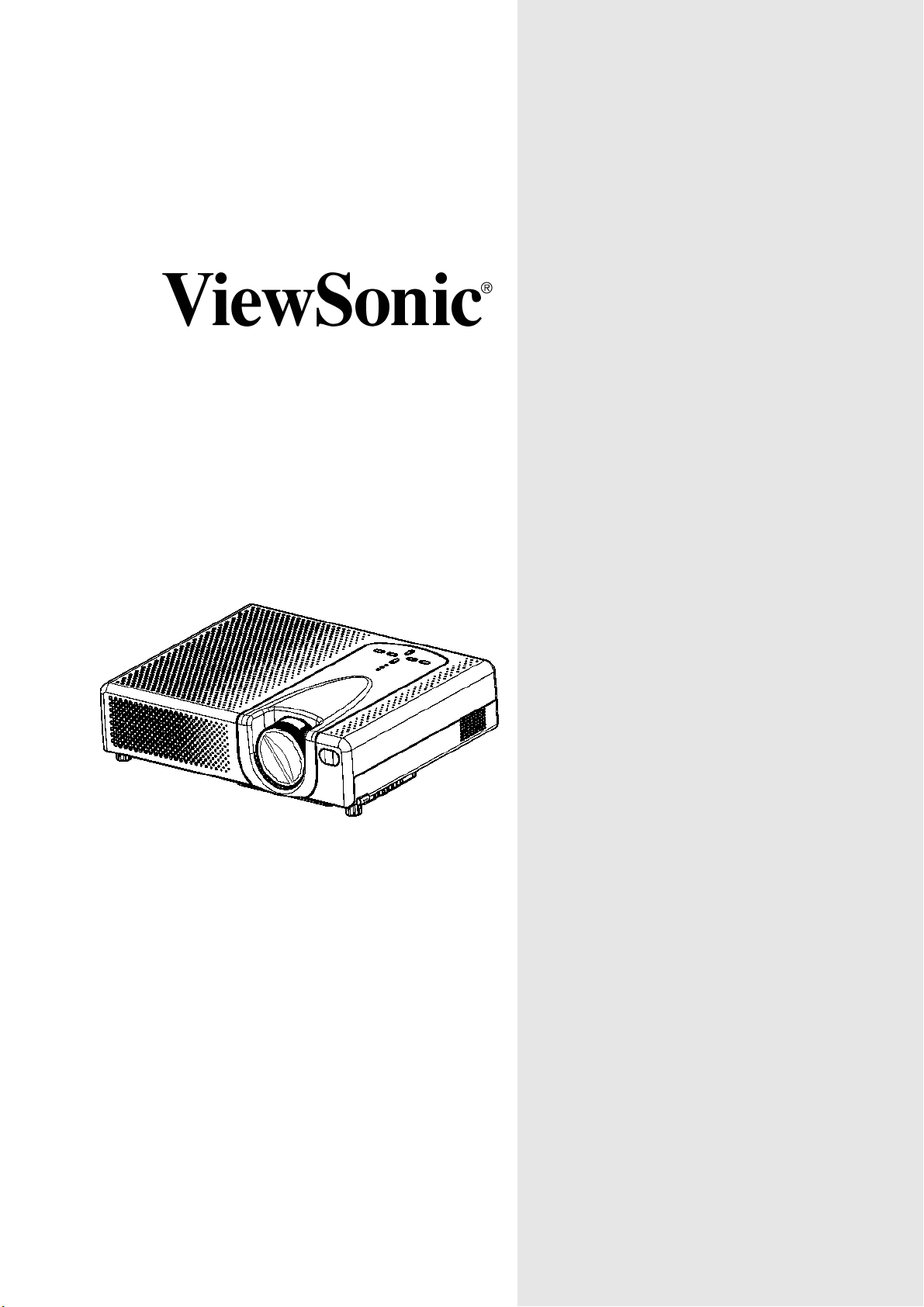
PJ502
User Guide
Guide de l’utilisateur
Bedienungsanleitung
Guía del usuario
Guida dell’utente
Guia do usuário
Användarhandbok
Käyttöopas
Inage size 30"-300"
High Brightness Light Weight
LCD Projector
Руководство пользователя
使用手冊
使用手冊
Page 2
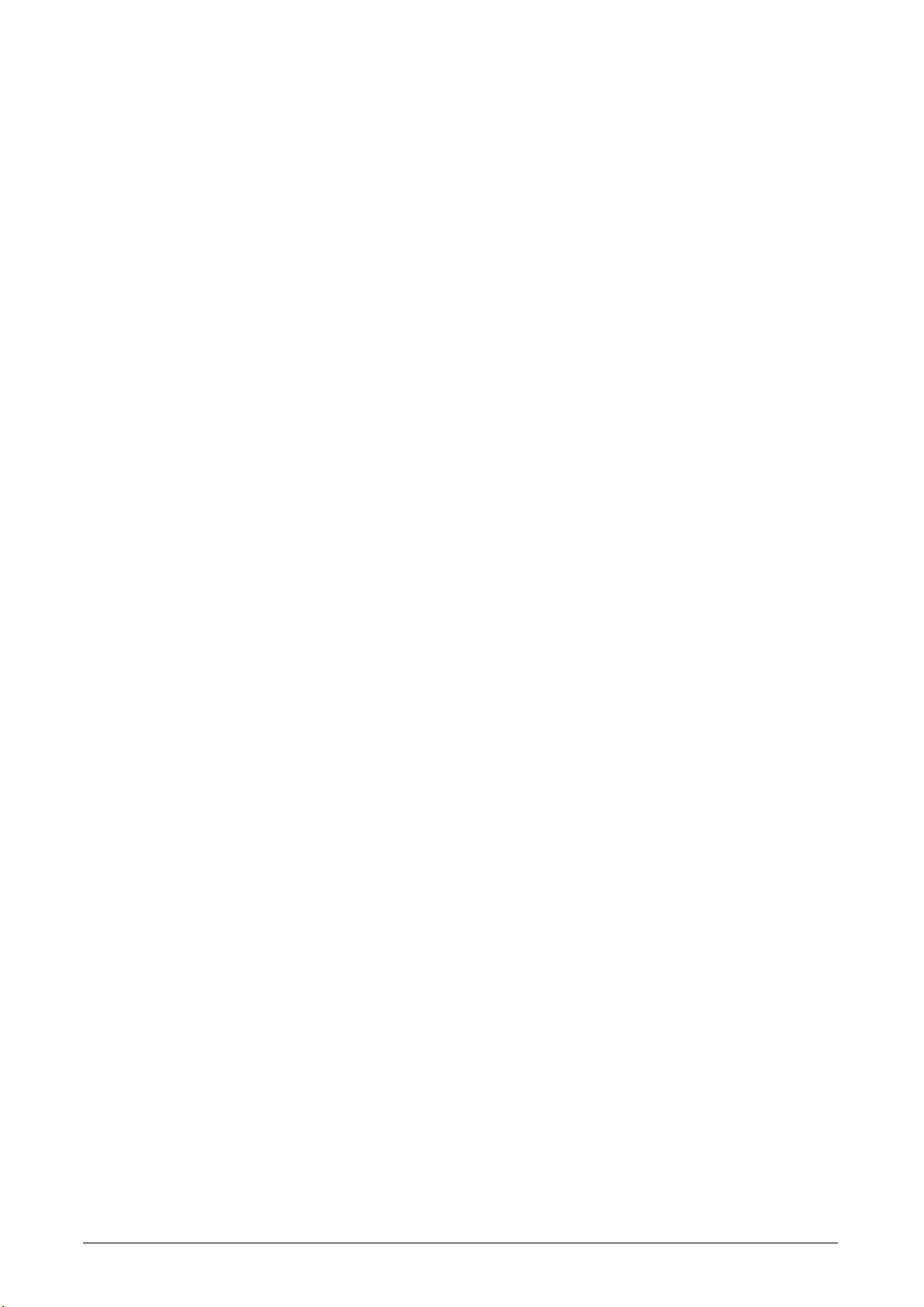
Contents
For Your Records ....................................................................................... 1
Projector features....................................................................................... 2
Package Contents ...................................................................................... 2
Part names .................................................................................................. 3
Projector ................................................................................................................4
Controls .................................................................................................................4
Setting up .................................................................................................... 5
Arrangement..........................................................................................................6
Adjusting the projector's elevator ......................................... 8
About the filter cover for a unit installed bottom side up ........................................9
Connecting your devices .....................................................................................10
With a computer...................................................................................................11
Connecting power supply ....................................................................................12
Remote control ......................................................................................... 13
Putting Batteries ..................................................................................................13
Operating the remote control ...............................................................................14
Power on/off.........................................................................................................15
Turning on the power...........................................................................................15
Turning off the power...........................................................................................15
Operating................................................................................................... 16
Adjusting the volume ...........................................................................................16
Temporarily muting the sound .............................................................................16
Selecting an input signal......................................................................................16
Searching an input signal ....................................................................................17
Selecting an aspect ratio .....................................................................................17
Adjusting the zoom and focus..............................................................................17
Using the automatic adjustment feature ..............................................................17
Adjusting the position...........................................................................................18
Correcting the keystone distortions .....................................................................18
Using the magnify feature....................................................................................18
Freezing the screen.............................................................................................19
Temporarily blanking the screen..........................................................................19
Multifunctional setting ............................................................................. 20
Using the menu function......................................................................................20
EASY MENU........................................................................................................21
ASPECT, KEYSTONE, MODE,BRIGHT, CONTRAST, COLOR , TINT, SHRPNESS, WHISPER , MIRROR, RESET , FILTER TIME, LANGUAGE, Go To Advanced Menu
05/12/04 A
ViewSonic PJ502 i
Page 3
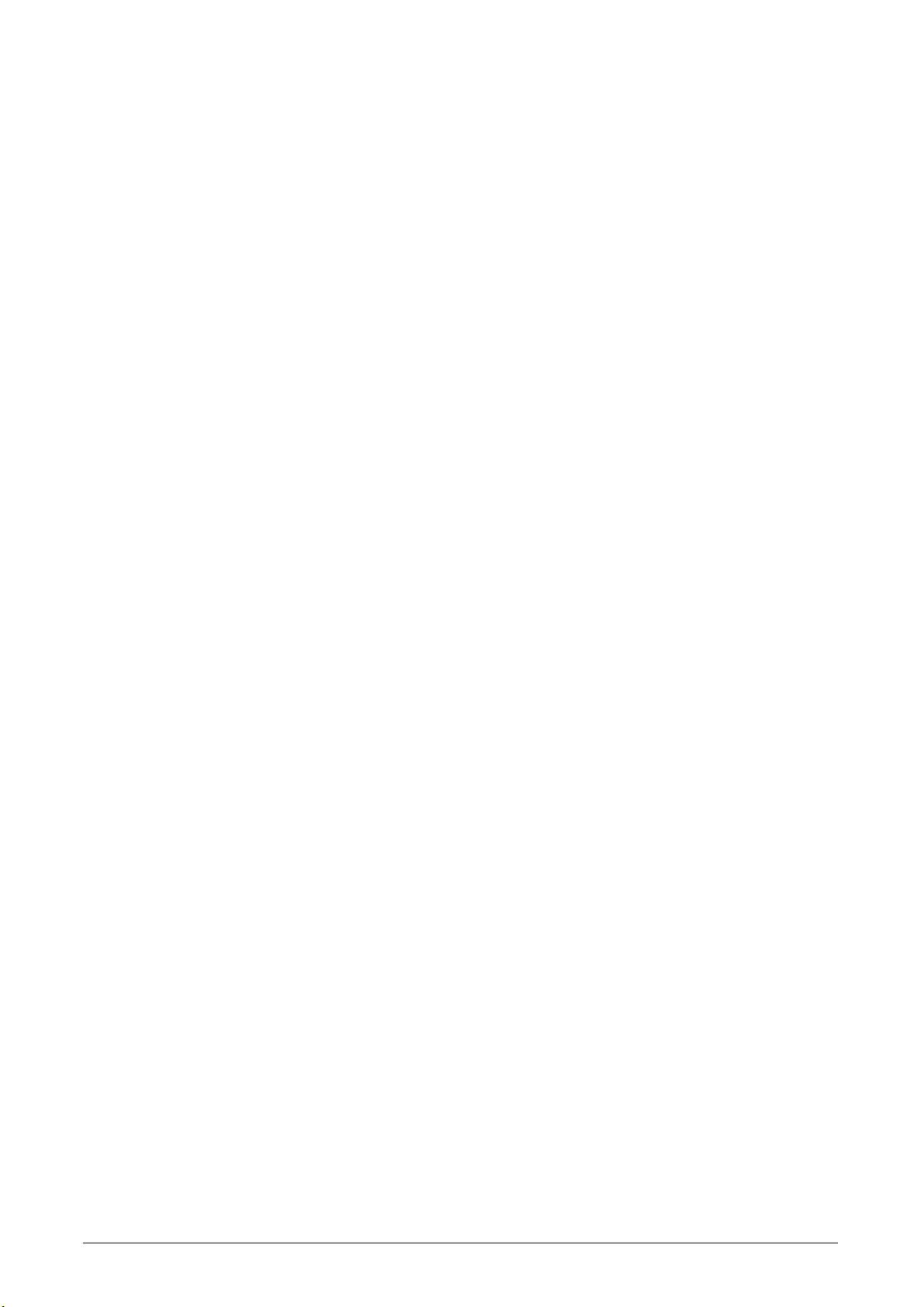
Contents
PICTURE menu ...................................................................................................22
BRIGHT, CONTRAST, GAMMA, COLOR TEMP, COLOR, TINT, SHARPNESS, PR-OGRES-SIVE, MY MEMORY
IMAGE menu .......................................................................................................24
ASPECT, OVER SCAN, V POSITION, H POSITION, H PHASE, H SIZE, AUTO
ADJUST
INPUT menu ........................................................................................................25
COLOR SPACE, COMPONENT, VIDEO FORMAT, FRAME LOCK, INFORMATION
SETUP menu.......................................................................................................26
KEYSTONE, WHISPER, MIRROR, VOLUME
SCREEN menu....................................................................................................27
LANGUAGE, MENU POSITION, OSD BRIGHT, BLANK, START UP, MyScreen, MyScreen Lock, MESSAGE
OPTION menu.....................................................................................................29
SEARCH, AUTO OFF, AUTO ON, LAMP TIME, FILTER TIME, SERVICE
Maintenance .............................................................................................. 31
Lamp....................................................................................................................31
Air filter................................................................................................................. 33
Other care............................................................................................................34
Troubleshooting ....................................................................................... 35
Related messages...............................................................................................35
Regarding the indicator lamps.............................................................................36
Phenomena that may easily be mistaken for machine defects............................38
Warranty and after-service ...................................................................... 40
Specifications ........................................................................................... 40
Customer Support................................................................................................42
LIMITED WARRANTY .........................................................................................43
Appendix ................................................................................................... 44
Power Cord Safety Guidelines.............................................................................44
Compliance Information for U.S.A. ......................................................................45
Compliance Information for Canada ....................................................................45
Compliance Information for European Countries.................................................45
User Information for all Countries ........................................................................45
ViewSonic PJ502 ii
Page 4
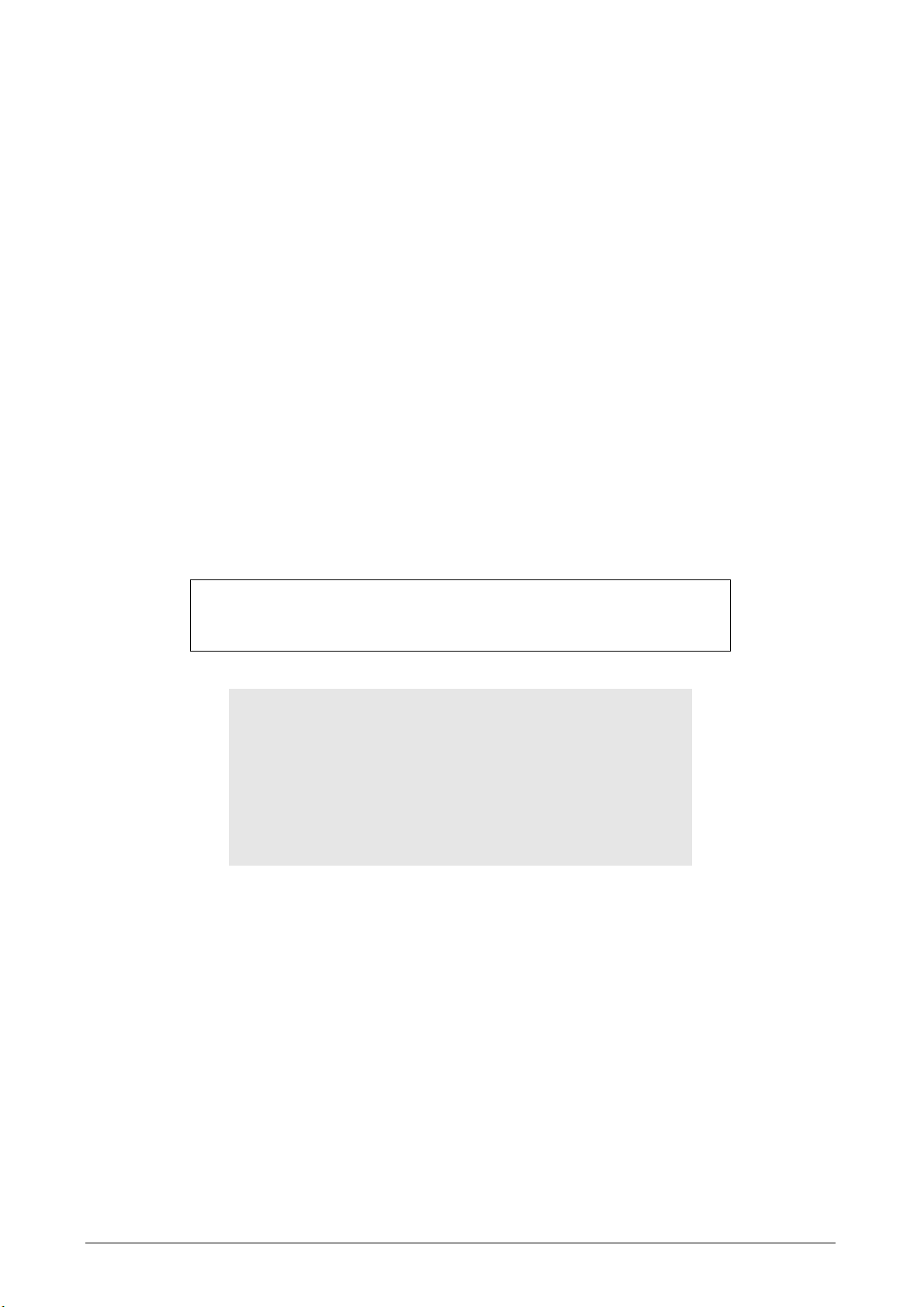
Copyright © ViewSonic Corporation, 2004. All rights reserved.
Apple, Mac and ADB registered trademarks of Apple Computer, Inc.
Microsoft, Windows, Windows NT, and the Windows logo are registered trademarks of Microsoft
Corporation in the United States and other countries.
ViewSonic, the three birds logo and OnView are registered trademarks of ViewSonic Corporation.
VESA and SVGA are registered trademarks of the Video Electronics Standards Association.
DPMS and DDC are trademarks of VESA.
PS/2, VGA and XGA are registered trademarks of International Business Machines Corporation.
Disclaimer: ViewSonic Corporation shall not be liable for technical or editorial errors or omissions
contained herein; nor for incidental or consequential damages resulting from furnishing this material,
or the performance or use of this product.
In the interest of continuing product improvement, ViewSonic Corporation reserves the right to
change product specifications without notice. Information in this document may change without
notice.
No part of this document may be copied, reproduced, or transmitted by any means, for any purpose
without prior written permission from ViewSonic Corporation.
Electronic Warranty Registration
To meet your future needs, and to receive any additional product
information as it becomes available, please register your projector's
warranty on the Internet at: http://www.viewsonic.com
For Your Records
Product Name:
Model Number:
Document Number:
Serial Number:
Purchase Date:
ViewSonic PJ502
VS10185
A-CD-PJ502
___________________________
___________________________
ViewSonic PJ502 1
Page 5
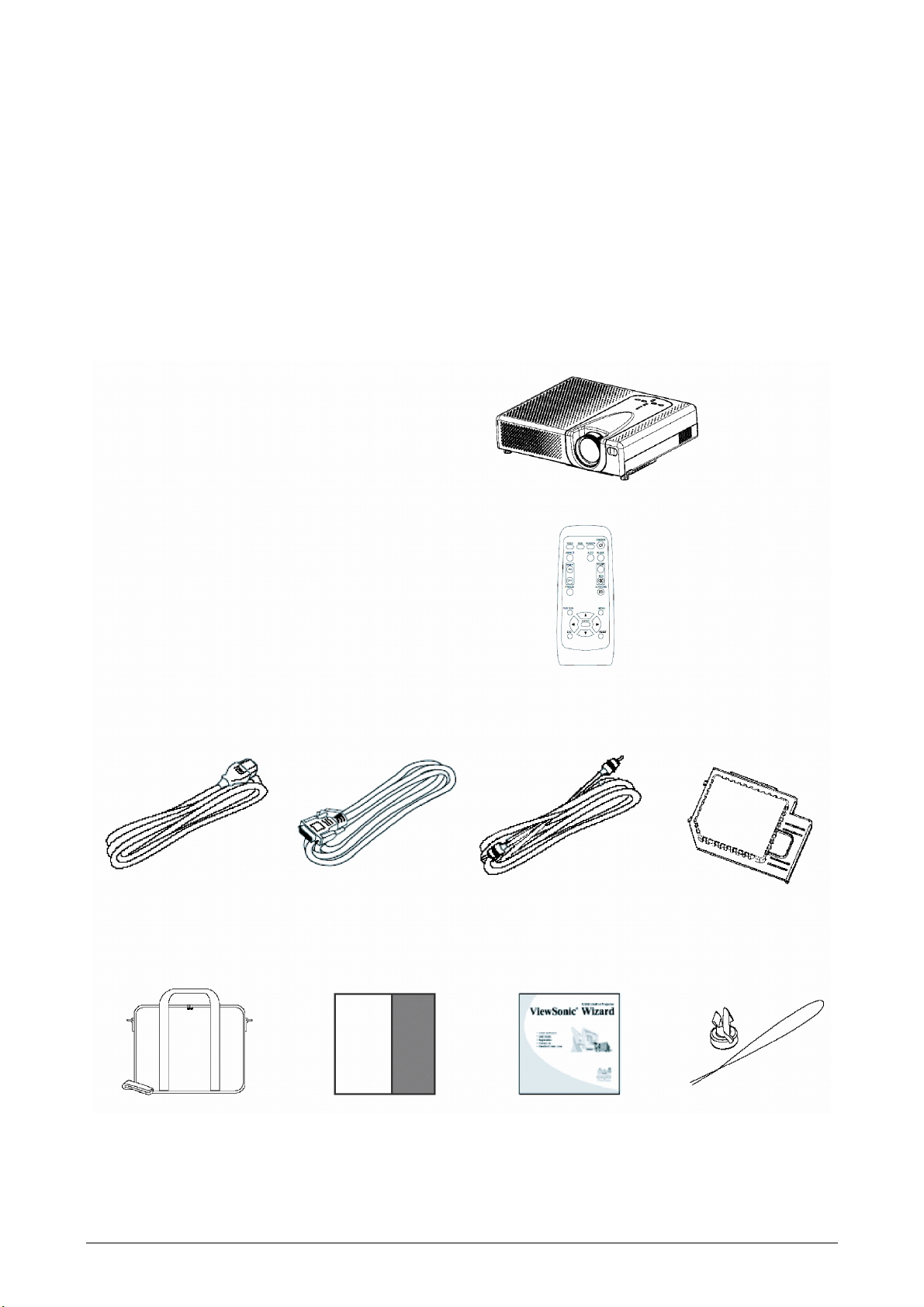
Projector features
This projector is used to project various computer signals as well as NTSC/PAL/SECAM vid-
eo signals onto a screen. Little space is required for installation and large images can easily
be reached.
Package Contents
Your projector should come with the following items. Contact your dealer immediately if
anything is missing.
.
(1) Projector
(2) Remote control (with two AA batteries)
(3) Power cords
(4) RGB cable
(5) Video cable
(6) Filter cover for bottom-up use
(7) Soft case
(8) Quick Start Guide
(9) ViewSonic Wizard CD
(10) Rivet & Strap
(1)
(2)
(3)
(7)
NOTE . Keep the original packing materials for future reshipment. When transporting, be
sure to use the original packing material. Use special caution to protect the lens.
(4)
(8)
(5)
(9)
ViewSonic PJ502 2
(6)
(10)
Page 6
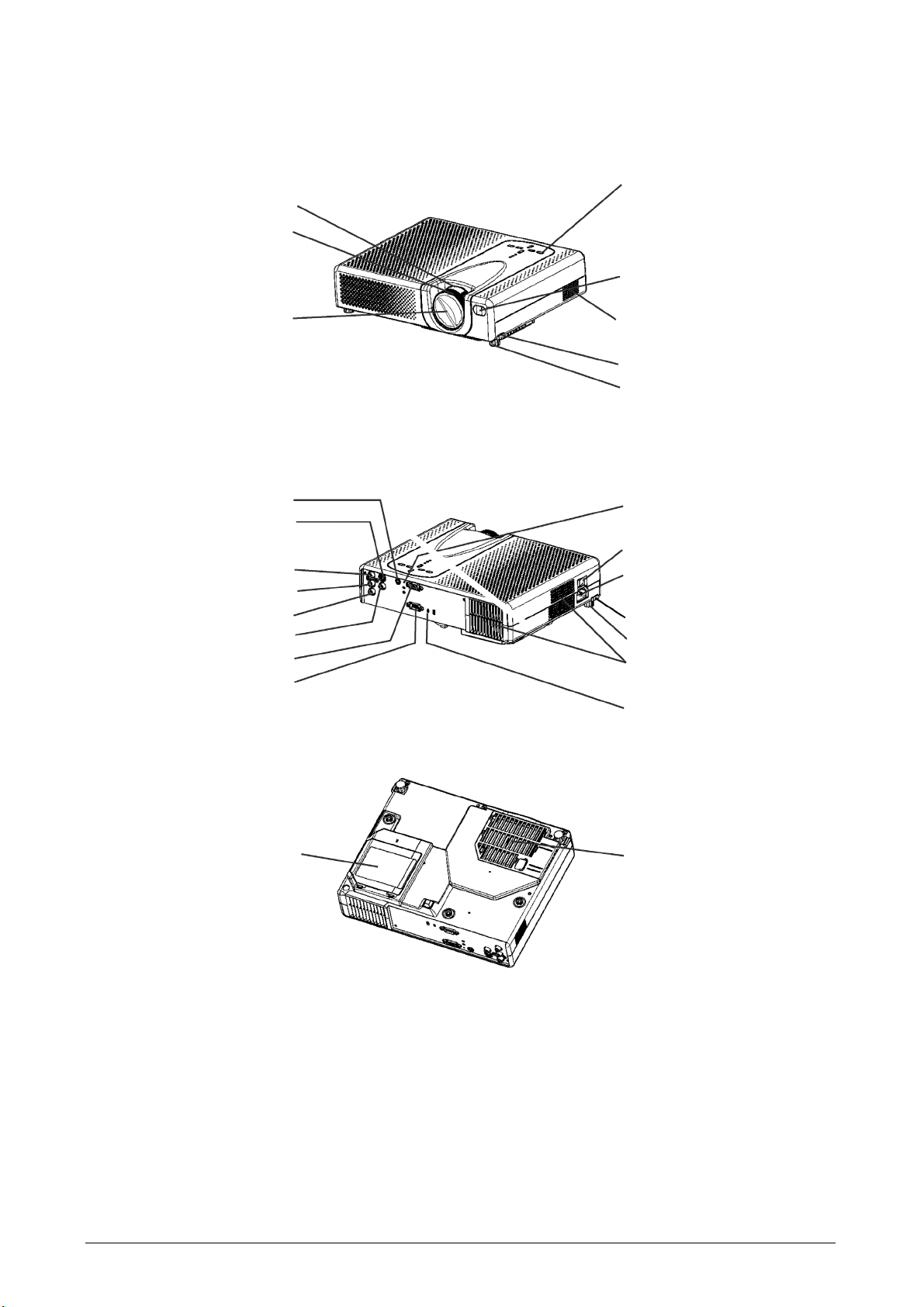
Part names
Projector
Zoom knob
Focus ring
Controls
(See the following
page.)
Remote control sensor
Lens cover
(Lens is inside)
Input ports
AUDIO
S-VIDEO
COMPONENT VIDEO
(Y)
(Cb/Pb)
(Cr/Pr)
VIDEO
RGB
CONTROL port
Front-Right side
Rear-Left side
Speaker
Elevator button (right)
Elevator foot (right)
Restart switch (*)
Power switch
AC inlet
Elevator button (left)
Elevator foot (left)
Vents
Kensington lock slot
Lamp cover
(Lamp unit is inside.)
Filter cover
(Air filter and Intake vent
are inside.)
Bottom side
NOTE (*) About Restart switch: This Projector is controlled by an internal microprocessor.
Under certain exceptional circumstances, the projector may not operate correctly and the
microprocessor will need to be reset. In such a case, please push the Restart switch by using
a cocktail stick or similar and the projector will restart. Only push the Restart switch in these
exceptional instances.
ViewSonic PJ502 3
Page 7
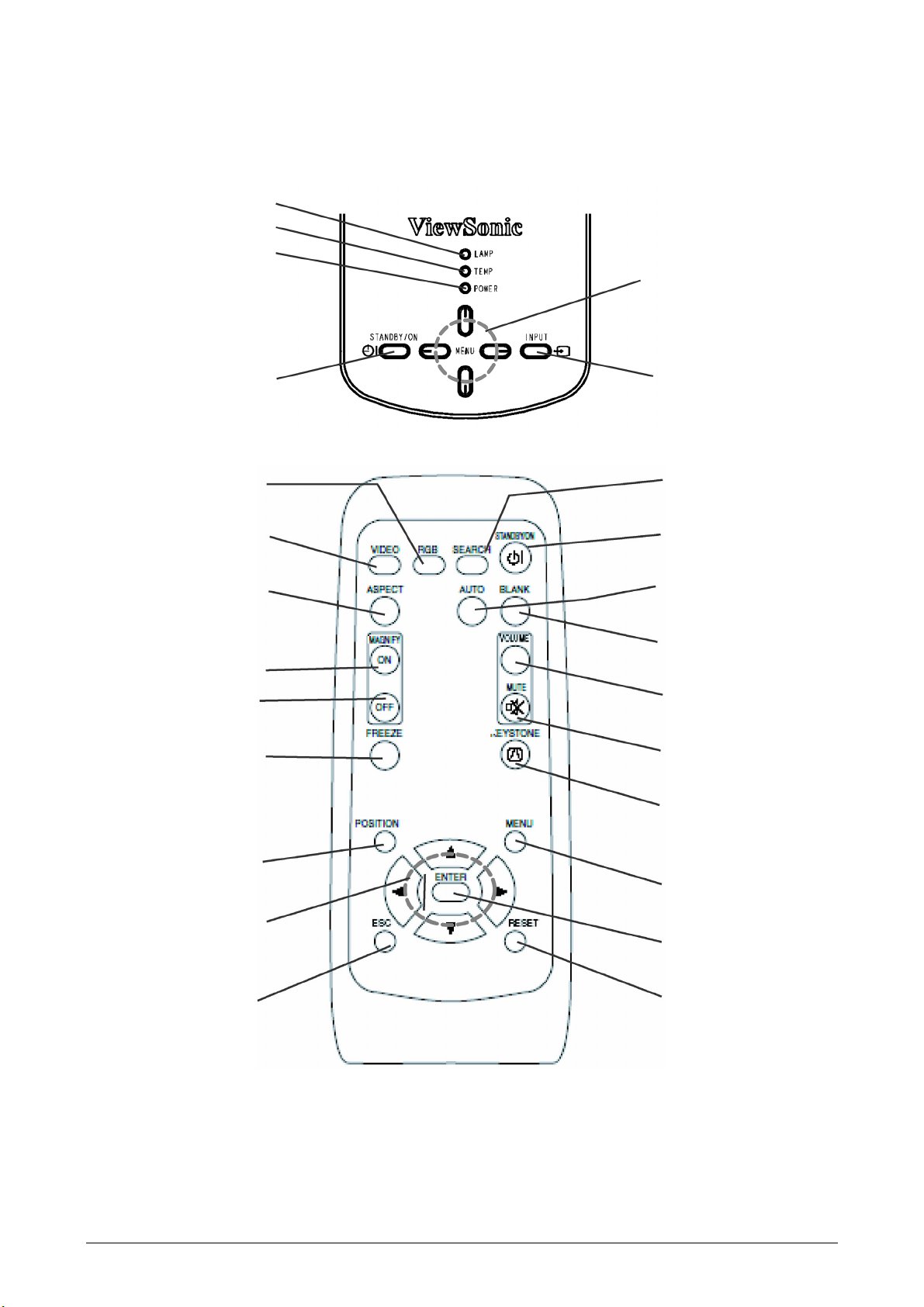
Part names
Projector
LAMP indicator
TEMP indicator
POWER indicator
Menu cursor
button
S,T,W,X
STANDBY/ON
button
RGB button
VIDEO button
ASPECT button
MAGNIFY
ON button
OFF button
FREEZE button
INPUT button
Controls
SEARCH button
STANDBY/ON button
AUTO button
BLANK button
VOLUME button
MUTE button
KEYSTONE button
POSITION button
Menu cursor buttons
S,T,W,X
ESC (Escape) button
MENU button
ENTER
RESET button
ViewSonic PJ502 4
Page 8
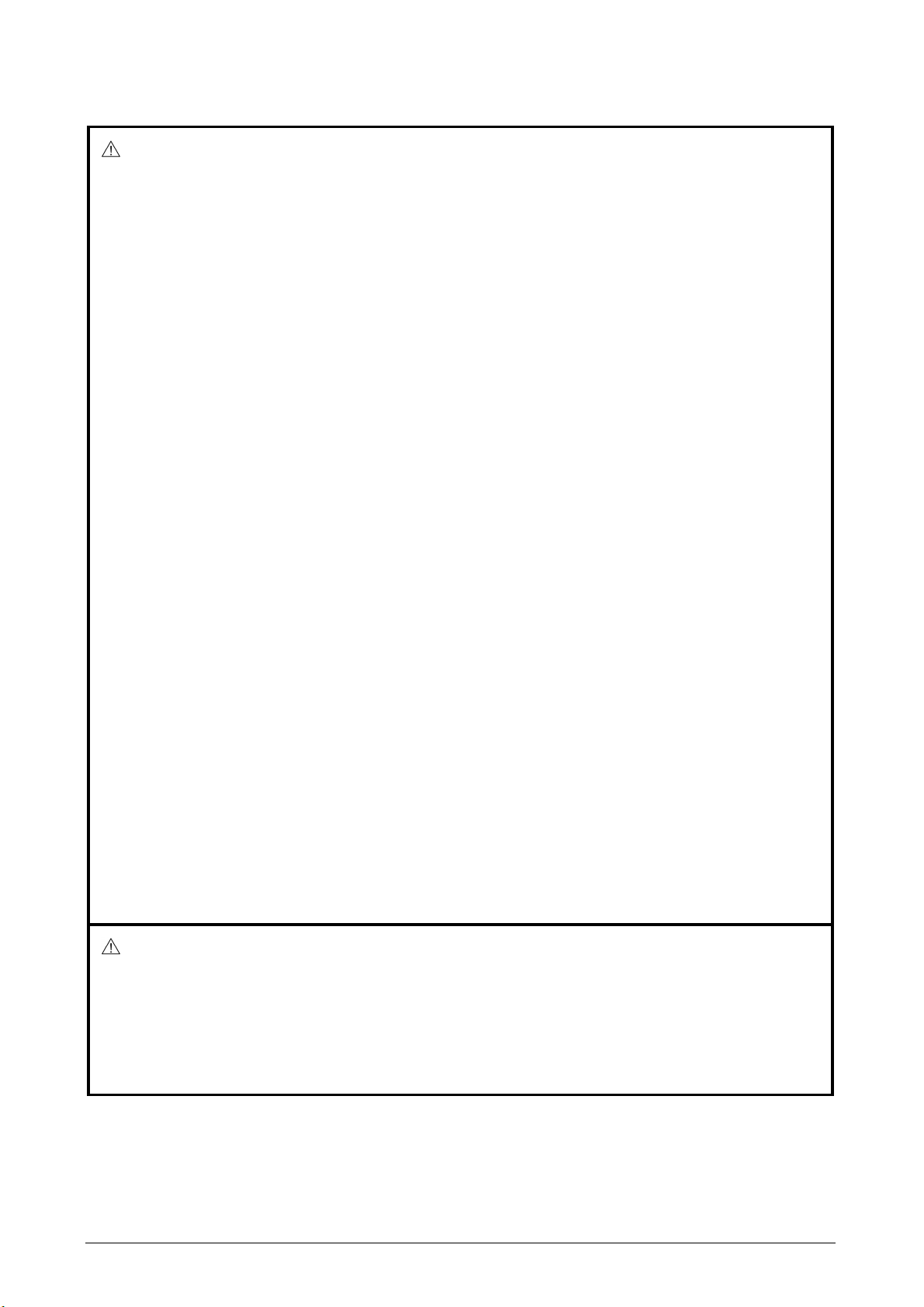
Setting up
WARNING
X Place the projector in a stable position horizontally. A fall or a turnover could cause an
injury and/or damage to the projector. Then using a damaged projector could result in a
fire and/or an electric shock.
* Don't place the projector on an unstable, slanted or vibrating surface such as a wobbly
or inclined stand.
* Do not place the projector in the side/front/rear-up position, except for care of the air
filter.
* For the projector installed bottom-up, use the accessory filter cover for bottom-up use.
And in the case of a ceiling installation or the like, contact your dealer before installation.
X Place the projector in a cool place, and pay attention enough to ventilation. The high
temperature of the projector could cause a fire, a burn and/or malfunction to the projector.
* Don't stop up, block and cover the projector's vents.
* Keep a space of 30 cm or more between the sides and other objects such as walls.
* Don't place the projector on a metallic thing or anything weak in heat.
* Don't place the projector on a carpet, cushion or bedding.
* Don't place the projector in direct sunlight or near a hot object such as heater.
* Put nothing about lens and vents of the projector. Put nothing on the projector.
* Put nothing that is sucked or sticks to the bottom of projector. This projector also has
additional intake vents also on the bottom.
X Do not place the projector on the place that gets wet. Damping the projector or inserting
liquid in the projector could cause a fire, an electric shock and/or malfunction to the pro-
jector.
* Don't place the projector in a bathroom or the outdoors.
* Put nothing containing the liquid near the projector.
CAUTION
X Avoid a smoky, humid or dusty place. Placing the projector in such place could cause
a fire, an electric shock and/or malfunction to the projector.
* Don't place the projector near a humidifier, a smoking space or a kitchen.
* Put nothing containing the liquid near the projector.
ViewSonic PJ502 5
Page 9
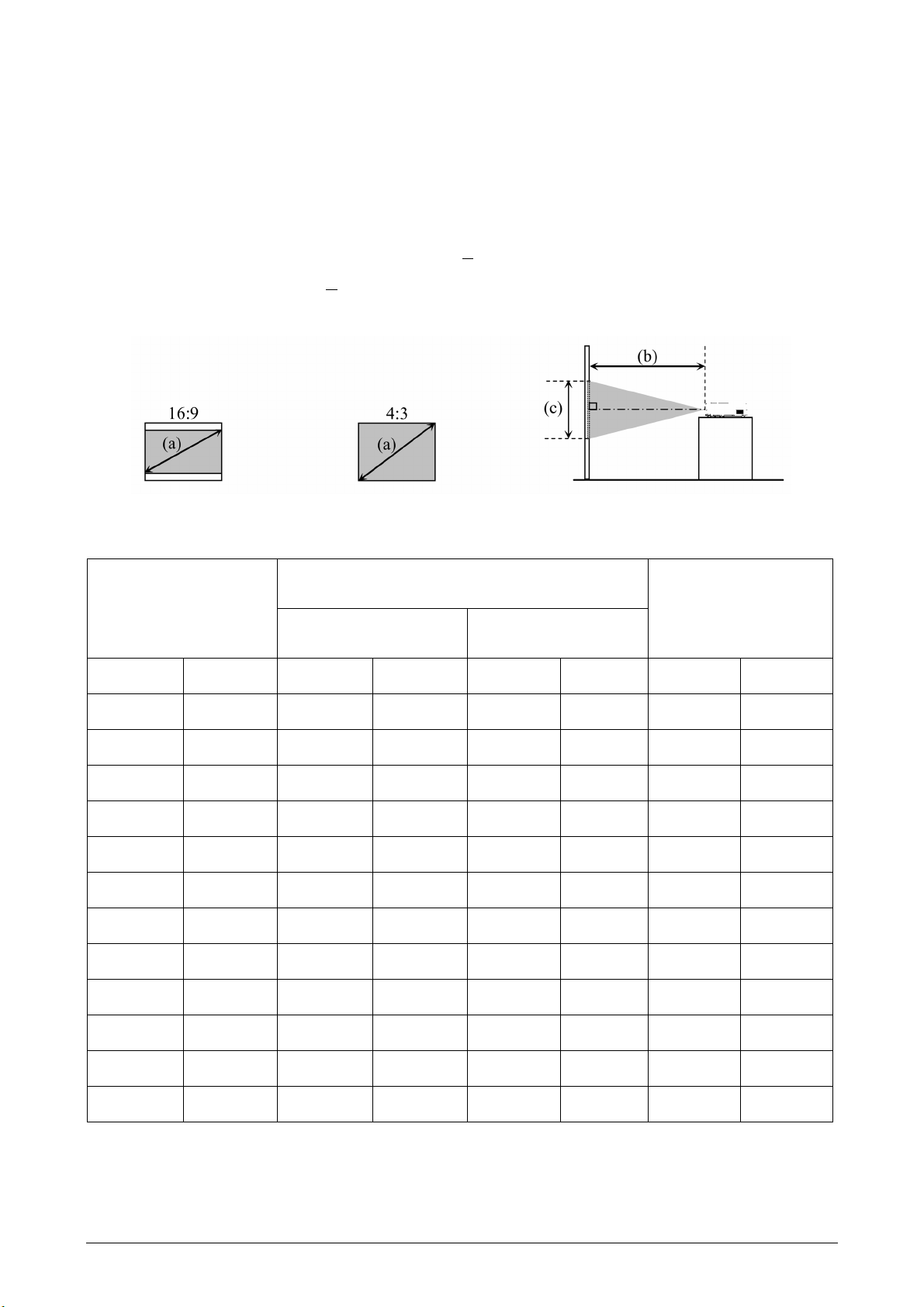
Arrangement
Refer to the illustrations and tables below to determine the screen size and projection dis-
tance.
The values shown in the table are calculated for a full size screen: 1280 x 720
(a) The screen size (diagonal)
(b) Distance from the projector to the screen (+10%)
(c) The height of the screen (+10%)
At 4:3 screen
(a) Screen size
[inch (m)]
30 (0.8) 35 (0.9) 42 (1.1) 2 (5)
40 (1.0) 47 (1.2) 56 (1.4) 2 (6)
50 (1.3) 59 (1.5) 71 (1.8) 3 (8)
60 (1.5) 72 (1.8) 85 (2.2) 4 (9)
70 (1.8) 84 (2.1) 100 (2.5) 4 (11)
80 (2.0) 96 (2.4) 114 (2.9) 5 (12)
90 (2.3) 108 (2.7) 129 (3.3) 5 (14)
100 (2.5) 120 (3.1) 143 (3.6) 6 (15)
120 (3.0) 144 (3.7) 172 (4.4) 7 (18)
150 (3.8) 181 (4.6) 216 (5.5) 9 (23)
200 (5.1) 242 (6.1) 288 (7.3) 12 (30)
(b) Projection distance
min max
(c) Screen height
[inch (cm)]
250 (6.4) 303 (7.7) 361 (9.2) 15 (38)
300 (7.6) 363 (9.2) 433 (11.0) 18 (46)
ViewSonic PJ502 6
Page 10
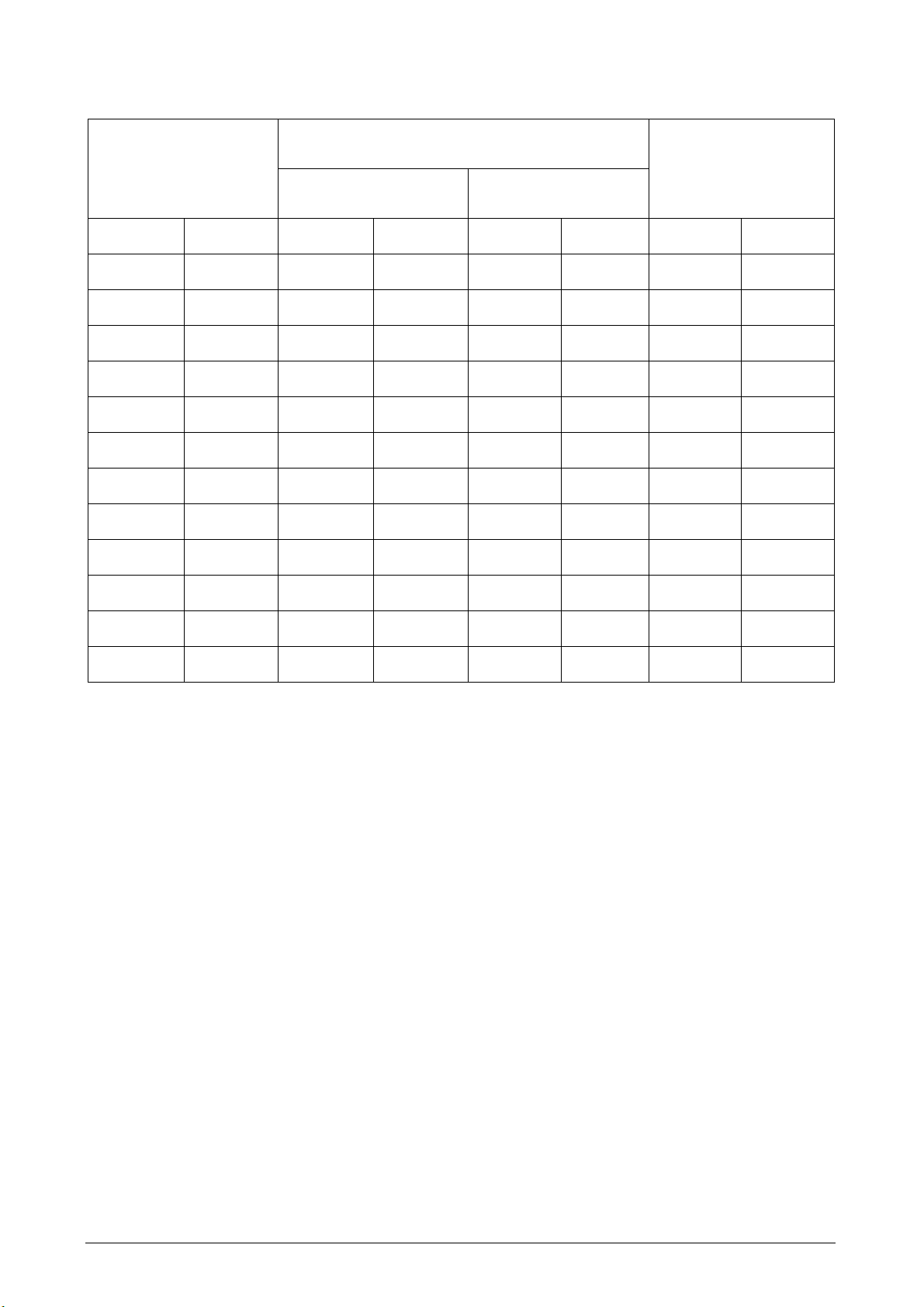
At 16:9 screen
(a) Screen size
[inch (m)]
30 (0.8) 38 (1.0) 46 (1.2) 0 (-1)
40 (1.0) 52 (1.3) 62 (1.6) -1 (-2)
50 (1.3) 65 (1.6) 77 (2.0) -1 (-2)
60 (1.5) 78 (2.0) 93 (2.4) -1 (-2)
70 (1.8) 91 (2.3) 109 (2.8) -1 (-3)
80 (2.0) 105 (2.7) 125 (3.2) -1 (-3)
90 (2.3) 118 (3.0) 140 (3.6) -1 (-4)
100 (2.5) 131 (3.3) 156 (4.0) -2 (-4)
120 (3.0) 158 (4.0) 188 (4.8) -2 (-5)
150 (3.8) 197 (5.0) 235 (6.0) -2 (-6)
200 (5.1) 264 (6.7) 314 (8.0) -3 (-8)
(b) Projection distance
min max
(c) Screen height
[inch (cm)]
250 (6.4) 330 (8.4) 393 (10.0) -4 (-10)
300 (7.6) 396 (10.1) 472 (12.0) -5 (-12)
ViewSonic PJ502 7
Page 11
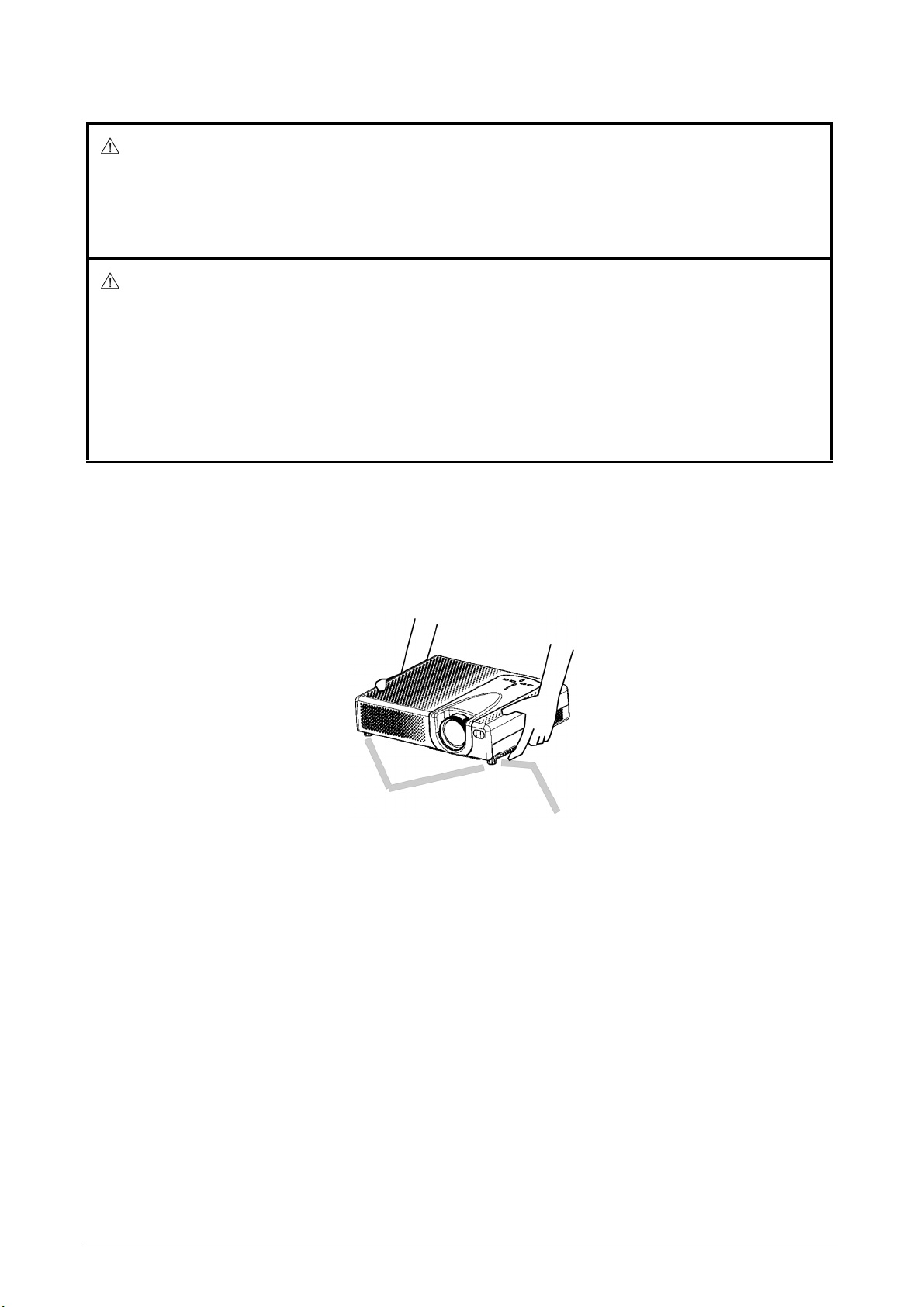
Adjusting the projector's elevator
WARNING
X Do not adjust the projector's elevator during use or immediately after use. Handling
while the projector is in a high temperature could cause a burn and/or malfunction to the
projector.
CAUTION
X If you press the elevator button without holding the projector, the projector might crash
down, overturn, smash your fingers and possibly result in malfunction. To prevent dam-
aging the projector and injuring yourself, always hold the projector whenever using the
elevator buttons to adjust the elevator feet.
X Except for inclining by the elevator feet adjustment, place the projector horizontally.
You can use the elevator feet to make adjustments if the surface on which you need to set
the projector is uneven or if you otherwise need to adjust the angle of projection. The adjust-
ment range of the elevator feet is 0 to 9 degrees.
Elevator feet
Elevator button
1. After making sure that the projector is cool adequately, press and hold in the elevator but-
tons while holding the projector.
The elevator buttons and the elevator feet are on the both sides.
2. Raise or lower the projector to the desired height and the release the elevator buttons.
When you release the elevator buttons, the elevator feet will lock into position.
3. As necessary, you can also finely adjust the height of the projector by twisting the elevator
feet by hand.
ViewSonic PJ502 8
Page 12
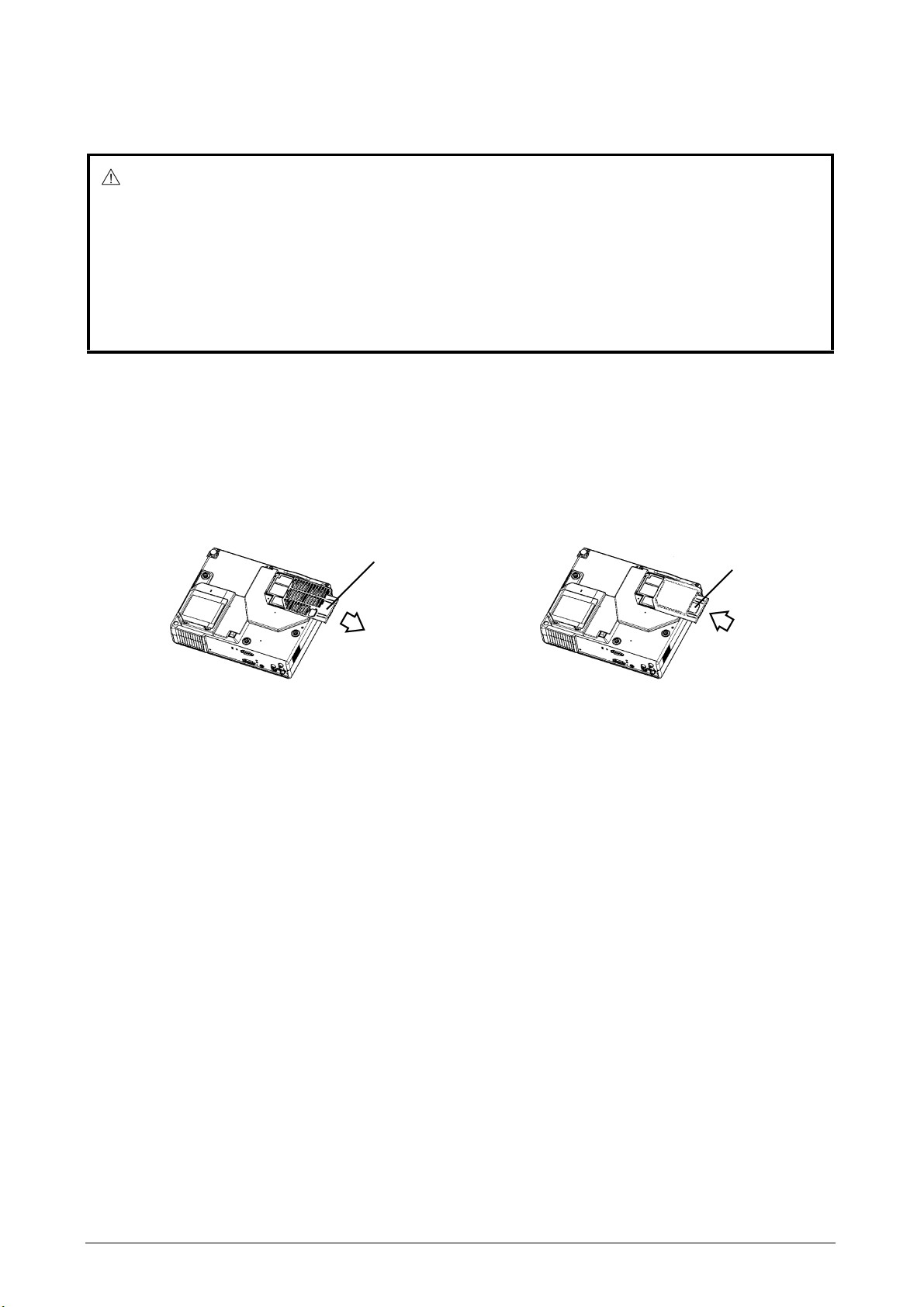
About the filter cover for a unit installed bottom side up
WARNING
X Do not replace the filter cover during use or immediately after use. While the projector
is connected to a power supply or is in a high temperature state, handling the projector
could cause electric shock, a fire, a burn and/or malfunction to the projector.
Before handling, make sure the power switch is off and the power cord is not plugged in,
then wait at least 45 minutes.
When the projector is installed bottom up, please use the accessory filter cover for bottom-
up use. It is higher than usual filter cover, to keep the space for intake ventilation. Please
change in the following procedure.
Filter cover's knob
To remove
Filter cover's knob
To set
1.After making sure that the projector is adequately cool, carefully turn over the projector
over so the bottom is facing up.
2.While sliding it in the direction of the arrow and removing, put a finger on the filter cover
knob.
3.Replace the filter cover for bottom-up use and snap it back into place.
4.Slowly turn up the projector so that the top is facing up.
ViewSonic PJ502 9
Page 13
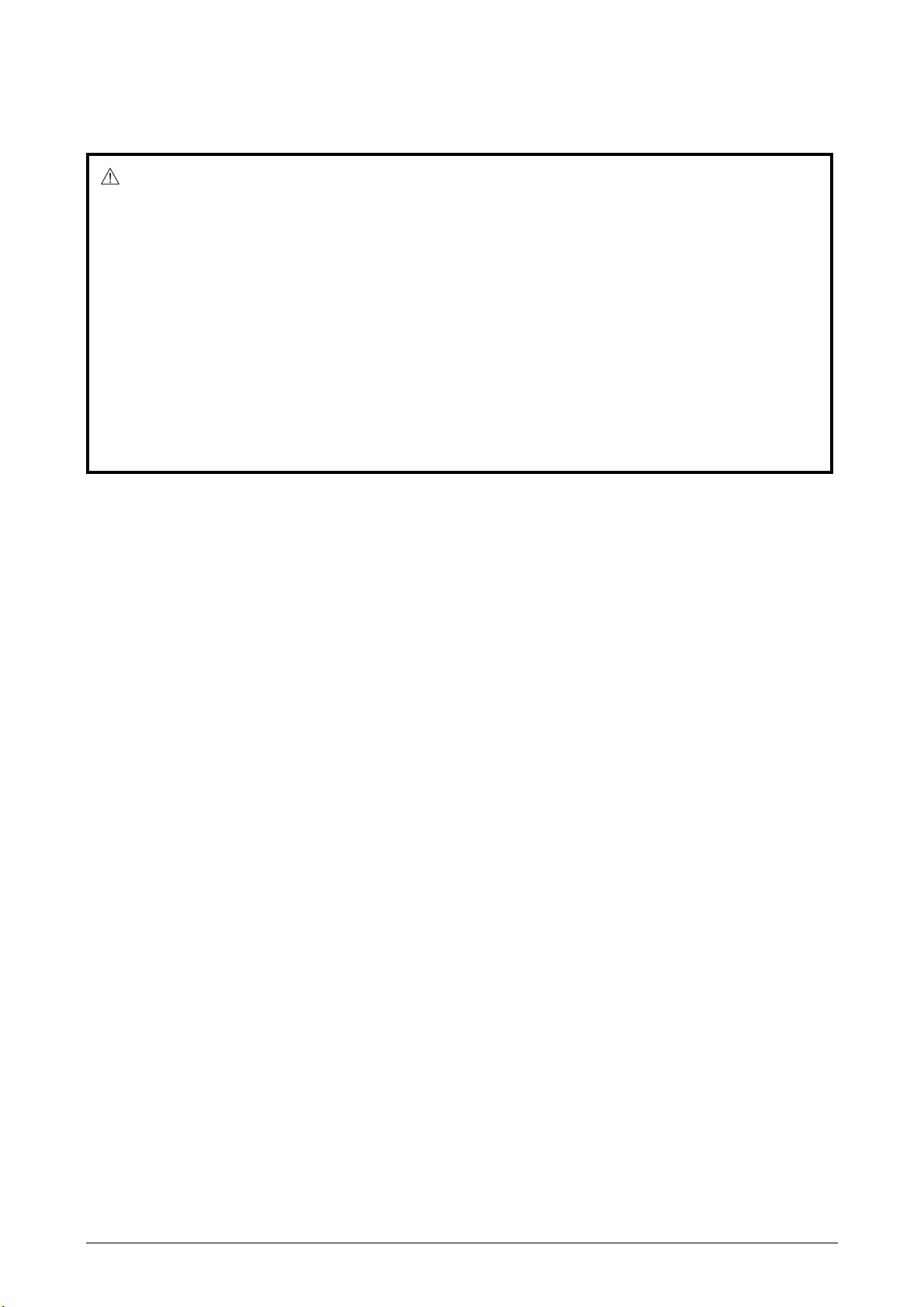
Connecting your devices
CAUTION
X Turn off all devices prior to connecting them to the projector. Attempting to connect a
live device to the projector may generate extremely loud noises or other abnormalities
that may result in malfunction and/or damage to the device and/or projector.
X Use the accessory cable or a designated-type cable for the connection. Some cables
have to be used with core set. A cable that is too long may cause a certain picture deg-
radation. Please consult with your dealer for details. For cables that have a core only at
one end, connect the core to the projector.
X Make sure that you connect devices to the correct port. Incorrect connection may result
in malfunction and/or damage to the device and/or projector.
NOTE . Whenever attempting to connect a laptop computer to the projector, be sure to acti-
vate the laptop's RGB external image output (set the laptop to CRT display or to simulta-
neous LCD and CRT display). For details on how this is done, please refer to the instruction
manual of the corresponding laptop computer.
o Secure the screws on the connectors and tighten.
o Some computers may have multiple display screen modes. Use of some of these modes
will not be possible with this projector.
o For some RGB input modes, the optional Mac adapter is necessary.
o When the image resolution is changed on a computer, depending on an input, automatic
adjust function may take some time and may not be completed. In this case, you may not be
able to see a check box to select “Yes/No” for the new resolution on Windows. Then the res-
olution will go back to the original. It might be recommended to use other CRT or TFT mon-
itors to change the resolution.
About Plug-and-Play capability
Plug-and-Play is a system composed of the computer, its operating system and peripheral
equipment (i.e. display devices). This projector is compatible with VESA DDC 2B. Plug-and-
Play can be achieved by connecting this projector to computers that are VESA DDC (display
data channel) compatible.
o Please take advantage of this function by connecting the accessory RGB cable to the RGB
port (DDC 2B compatible). Plug-and-Play may not work properly if any other type of connec-
tion is attempted.
o Please use the standard drivers in your computer as this projector is a Plug-and-Play mon-
itor.
ViewSonic PJ502 10
Page 14
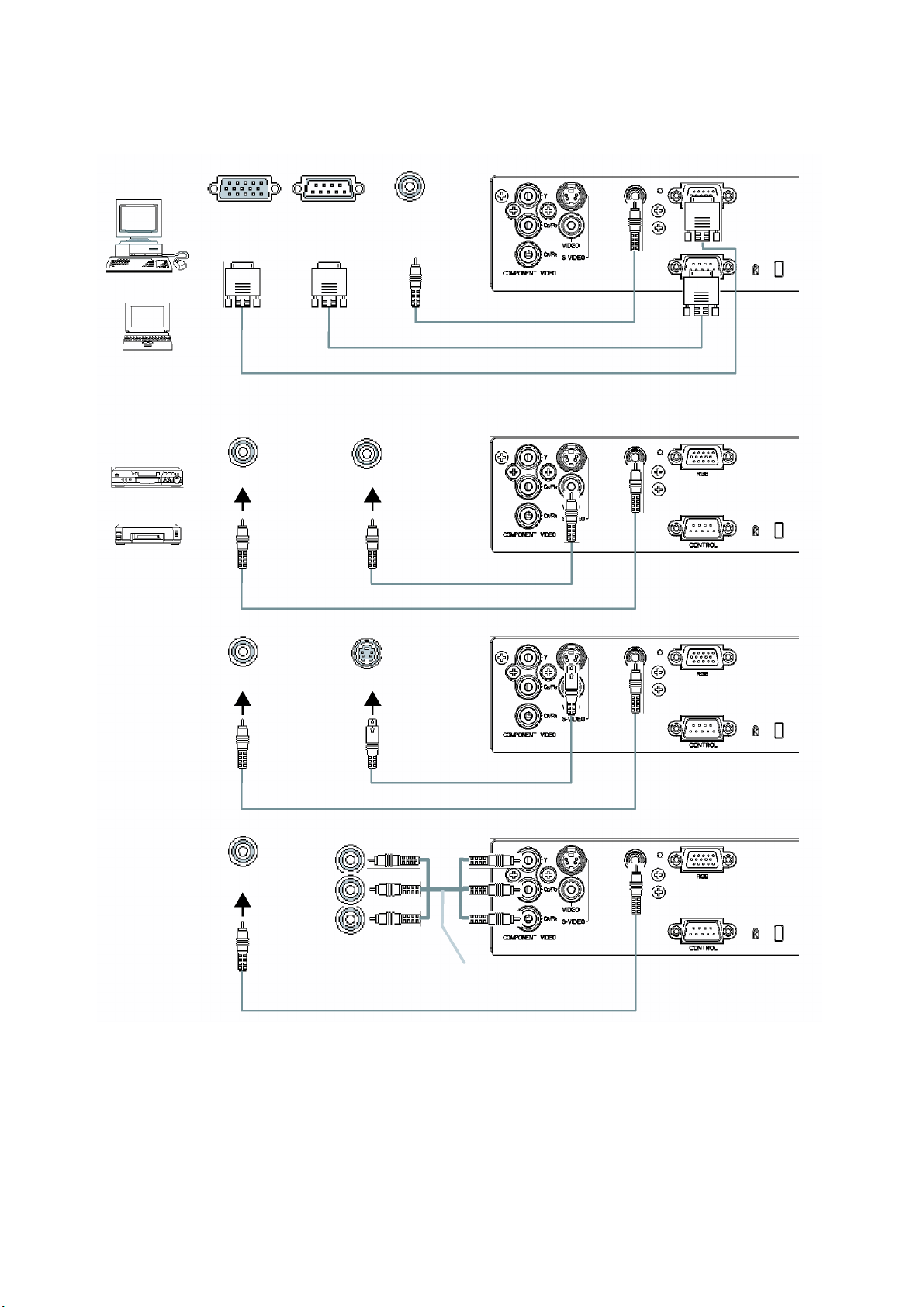
With a computer
RGB out
Vith a VCR/DVD player
AUDIO
RS-232C
Video out
AUDIO
Stereo mini audio cable
RS-232C cable
RGB cable
Video cable
Stereo mini audio cable
AUDIO
AUDIO
S-Video out
S-Video cable
Stereo mini audio cable
Y
CB/PB
CR/PR
Component video out
Component video cable
Stereo mini audio cable
ViewSonic PJ502 11
Page 15

Connecting power supply
WARNING
X Please use extra caution when connecting the power cord as incorrect or faulty con-
nections may result in fire and/or electrical shock.
* Only use the power cord that came with the projector. If it is damaged, contact your
dealer to newly get correct one.
* Only plug the power cord into an outlet rated for use with the power cord's specified volt-
age range.
* Never modify the power cord. Never attempt to defeat the ground connection of the
three-pronged plug.
AC Inlet
Connector of the
power cord
1. Connect the connector of the power cord to the AC inlet of the projector.
2. Firmly plug the power cord's plug into the outlet.
ViewSonic PJ502 12
Page 16

Remote control
Putting Batteries
WARNING
X Always handle the batteries with care and use them only as directed. Improper use
may result in battery explosion, cracking or leakage, which could result in fire, injury and/
or pollution of the surrounding environment.
* Be sure to use only the batteries specified. Do not use batteries of different types at the
same time. Do not mix a new battery with used one.
* Make sure the plus and minus terminals are correctly aligned when loading a battery.
* Keep a battery away from children and pets.
* Do not recharge, short circuit, solder or disassemble a battery.
* Do not allow a battery in a fire or water. Keep batteries in a dark, cool and dry play.
* If you observe a leakage of a battery, wipe out the vesidue and then replace a battery.
If the vesidue adheres your body or clothes, rinse well with water immediately.
1. Remove the battery cover.
Slide back and remove the battery cover in the direction of the arrow.
2. Insert the batteries.
Align and insert the two AA batteries according to their plus and minus terminals as indi-
cated in the remote control.
3. Close the battery cover.
Replace the battery cover in the direction of the arrow and snap it back into place.
ViewSonic PJ502 13
Page 17

Operating the remote control
CAUTION
X Be careful in handling the remote control.
* Do not drop or otherwise expose the remote control to physical impact.
* Do not get the remote control wet or place it on wet objects. Doing so may result in mal-
function.
* Remove the batteries from the remote control and store them in a safe place if you won't
be using the remote control for an extended period.
* Replace the batteries whenever the remote control starts to malfunction.
* When strong lights, such as direct sunlight or light from an extremely close range (such
as from an inverter fluorescent lamp), hit the projector's remote sensor, the remote con-
trol may cease to function. Adjust the direction of the projector to keep light from directly
hitting the projector's remote sensor.
The remote control works with the projector's remote sensor.
about 3 meter
• The range of the remote sensor is 3 meters with a 60- degree range (30 degrees to the left
and right of the remote sensor).
• Also a remote signal reflected in the screen etc. may be available. If it is difficult to send a
remote signal to the sensor directly, please try.
• Since the remote control uses infrared light to send signals to the projector (Class1 LED),
be sure to use the remote control in an area free from obstacles that could block the re-
mote control's output signal to the projector.
ViewSonic PJ502 14
Page 18

Power on/off
WARNING
X When the power is on, a strong light is emitted. Do not look into the lens or vents of
the projector.
NOTE. Turn the power on/off in right order. Please power on the projector before the
connected devices. Power off the projector after the connected devices
STANDBY / ON
button
Power switch
(On position)
POWER
indicator
(Off position)
STANDBY / ON
button
Turning on the power
1. Make sure that the power cord is firmly and correctly connected to the projector and outlet.
2. Remove the lens cover, and set the power switch to the ON position.
The power indicator will light to solid orange. Then wait several seconds because buttons
may not function for these several seconds.
3. Press the STANDBY/ON (on the projector or the remote control) button.
The projector lamp will light up and the POWER indicator will begin blinking green.
When the power is completely on, the indicator will stop blinking light green.
To display the picture, select an input signal according to the section “Selecting an input
signal”.
Turning off the power
1. Press the STANDBY/ON (on the projector or the remote control) button.
The message “Power off?” will appear on the screen for approximately 5 seconds.
2. Press the STANDBY/ON (on the projector or the remote control) button again while the
message is visible.
The projector lamp will go off, and the POWER indicator will begin blinking orange.
Then the POWER indicator will stop blinking and light to solid orange when the lamp cooling is complete.
3. Make sure that the power indicator lights to solid orange, set the power switch to the OFF
position. The POWER indicator will go off.
ViewSonic PJ502 15
Page 19

Operating
Adjusting the volume
1. Press the VOLUME button on the remote control.
A dialog will appear on the screen to aid you in adjusting the volume.
2. Use the menu cursor buttons S/T to adjust the volume.
To close the dialog and complete the operation, press the VOLUME button again.
Even if you don't do anything, the dialog will automatically disappear after a few seconds.
Temporarily muting the sound
1. Press the MUTE button on the remote control.
A dialog will appear on the screen indicating that you have muted the sound. If you don't
do anything, the dialog will automatically disappear after a few seconds.
To restore the sound, press the MUTE button or the VOLUME button.
Selecting an input signal
1. Press the INPUT button on the projector.
Each time you press the button, the projector switches its input as below.
RGB B COMPONENT VIDEO B S-VIDEO B VIDEO
2. Press the RGB button on the remote control to select the RGB input.
RGB button B RGB
* When the TURN ON is selected to the item SEARCH of OPTION menu, if no input is de-
tects at the RGB port, projector will begin to check other ports. Please refer to the item
SEARCH of section OPTION menu.
3. Press the VIDEO button on the remote control to select a video input.
Each time you press the button, the projector switches its video input as below.
COMPONENT VIDEO B S-VIDEO B VIDEO
* When the TURN ON is selected to the item SEARCH of OPTION menu, the projector se-
lects the COMPONENT VIDEO port at first. If no input is detects at the COMPONENT
VIDEO port, projector will begin to check other ports. Please refer to the item SEARCH
of section OPTION menu.
ViewSonic PJ502 16
Page 20

Searching an input signal
1. Press the SEARCH button on the remote control.
The projector will begin to check its input ports in order to find any input signals. Then
when an input is found, the projector will stop searching and display the image. If no sig-
nal is found, the projector will return to the state selected before the operation.
RGB B COMPONENT VIDEO B S-VIDEO B VIDEO
Selecting an aspect ratio
1. Press the ASPECT button on the remote control.
Each time you press the button, the projector switches the modes for aspect ratio in turn.
At a RGB signal
NORMAL B 4:3 B 16:9
At a COMPONENT VIDEO, S-VIDEO or VIDEO signal or No signal
4:3 B 16:9 B SMALL
* The NORMAL mode keeps the original aspect ratio of the signal.
* At a HDTV signal of 1125i or 750p of COMPONENT VIDEO input, only 16:9 mode can
be selected.
* Performing the automatic adjustment initializes the aspect ratio setting.
Adjusting the zoom and focus
1. Use the zoom knob to adjust the screen size.
2. Use the focus ring to focus on the picture.
Using the automatic adjustment feature
1. Press the AUTO button on the remote control.
At a RGB signal
The vertical position, the horizontal position, the clock phase and horizontal size will be
automatically adjusted.
Make sure that the application window is set to its maximum size prior to attempting to
use this feature. A dark picture may still be incorrectly adjusted. Use a bright picture when
adjusting.
ViewSonic PJ502 17
Page 21

At a COMPONENT VIDEO, S-VIDEO or VIDEO signal
The video format best suited for the respective input signal will be selected automatically.
This function is available only when the AUTO mode is selected to the item VIDEO FOR-
MAT of INPUT menu. For a component video signal, the signal type is automatically iden-
tified independently of this function.
* The automatic adjustment operation requires approximately 10 seconds. Also please
note that it may not function correctly with some input.
Adjusting the position
1. Press the POSITION button on the remote control.
The “POSITION” indication will appear on the screen.
2. Use the menu cursor buttons S/T/W/X to adjust the picture position.
When you want to reset the operation, press the RESET button on the remote control dur-
ing the operation.
To complete this operation, press the POSITION button again.
Even if you don’t do anything, the dialog will automatically disappear after a few seconds.
* This function is available only for RGB input.
Correcting the keystone distortions
1 Press the KEYSTONE button on the remote control.
A dialog will appear on the screen to aid you in correcting the distortion.
2. Use the menu cursor buttons S/T to correct the distortion.
To close the dialog and complete this operation, press the KEYSTONE button again.
Even if you don’t do anything, the dialog will automatically disappear after a few seconds.
* This function may not be work well with some input.
* The adjustable range for correcting will vary among inputs.
Using the magnify feature
1. Press the ON button of MAGNIFY on the remote control.
The “MAGNIFY” indication will appear on the screen, and the projector will enter the
MAGNIFY mode.
ViewSonic PJ502 18
Page 22

2. Use the menu cursor buttons S/T to adjust the zoom level.
To move the zoom area, press the POSITION button in the MAGNIFY mode, the use the
menu cursor buttons S/T/W/X to move the area. And to finalize the zoom area, press the
POSITION button again.
To exit the MAGNIFY mode and restore the screen to normal, press the OFF button of
MAGNIFY on the remote control.
* The projector automatically exits the MAGNIFY mode when the input signal changes, or
when an operation of changing the display condition (automatic adjustment, etc.) is exe-
cuted.
* Although in the MAGNIFY mode, the keystone distortion condition may vary, it will be re-
stored when the projector exit the MAGNIFY mode.
Freezing the screen
1 Press the FREEZE button on the remote control.
The “FREEZE” indication will appear on the screen, and the projector will enter the
FREEZE mode.
To exit the FREEZE mode and restore the screen to normal, press the FREEZE button
again.
* The projector automatically exits the FREEZE mode when the input signal changes, or
when one of the projector’s buttons or the remote control buttons of STANDBY/ON,
SEARCH, RGB, VIDEO, BLANK, AUTO, VOLUME, MUTE, POSITION and MENU is
pressed.
* If the projector continues projecting a still image for long time, the LCD panel might pos-
sibly be printed. Do not leave the projector in FREEZE mode for too long.
Temporarily blanking the screen
1. Press the BLANK button on the remote control.
The blank screen (refer to the item BLANK of section SCREEN menu) will be displayed
instead of the screen of input signal.
To remove the blank screen and return to the input signal screen, press the BLANK but-
ton again.
* The projector automatically returns to the input signal screen when the input signal
changes, or when one of the projector’s buttons or the remote control buttons of STAND-
BY/ON, SEARCH, RGB, VIDEO, FREEZE, AUTO, VOLUME, MUTE, POSITION and
MENU is pressed.
ViewSonic PJ502 19
Page 23

Multifunctional setting
Using the menu function
This projector has the following menus: PICTURE, IMAGE, INPUT, SETUP, SCREEN, OP-
TION and EASY MENU. Each of these menus is operated using the same methods. The ba-
sic operations of these menus are as follows.
1. Press the MENU button on the remote control or one of the menu cursor buttons on the
projector.
The advanced MENU or EASY MENU will appear.
2. Use the menu cursor buttons S/T to select a menu.
At the EASY MENU
If you want to change it to the advanced MENU, select the “Go to Advanced Menu”.
At the advanced MENU
Select a menu of PICTURE, IMAGE, INPUT, SETUP, SCREEN or OPTION.
If you want to change it to the EASY MENU, select the EASY MENU.
3. Then press the menu cursor button X or the ENTER button on the remote control to
progress.
The display of the selected menu will be active.
4. Use the menu cursor buttons S/T to select an item to operate. Then press the menu cur-
sor button X or the ENTER button on the remote control to progress.
The operation menu of the selected item will appear.
5. Use the cursor buttons S/T to operate the item.
When you want to reset the operation, press the RESET button on the remote control dur-
ing the operation. Note that items whose functions are performed simultaneously with op-
eration (ex. LANGUAGE, H PHASE etc.) aren't reset.
When you want to return to the previous display, press the cursor button
6. Press the MENU button on the remote control again to close the menu and complete this
operation.
Even if you don't do anything, the dialog will automatically disappear after about 10 sec-
onds.
W.
ViewSonic PJ502 20
Page 24

EASY MENU
With the EASY MENU, items shown in the table below can be performed.
Select an item using the menu cursor buttons S/T, and press the menu
cursor button X or the ENTER button on the remote control to progress.
Then perform it referring to the following table.
Item Description
ASPECT Using the buttons W/X switches the mode for aspect ratio.
See the item ASPECT of section IMAGE menu.
KEYSTONE Using the buttons W/X corrects the keystone distortion.
See the item KEYSTONE of section SETUP menu.
MODE Using the buttons W/X switches the mode of picture type.
The modes of picture type are combinations of a mode of GAMMA and a mode of
COLOR TEMP. Choose a suitable mode according to the projected source.
NORMAL
NORMAL: (COLOR TEMP = MIDDLE) + (GAMMA = #1 DEFAULT)
CINEMA: (COLOR TEMP = LOW) + (GAMMA = #2 DEFAULT)
DYNAMIC: (COLOR TEMP = HIGH) + (GAMMA = #3 DEFAULT)
* When the combination of GAMMA and COLOR TEMP differs from pre-assigned
modes above, the display on the menu for the MODE is “CUSTOM”. Please refer
to the items GAMMA and COLOR TEMP of PICTURE menu.
BRIGHT Using the buttons W/X adjusts the brightness.
See the item BRIGHT of section PICTURE menu.
CONTRAST Using the buttons W/X adjusts the contrast.
See the item CONTRAST of section PICTURE menu.
COLOR Using the buttons W/X adjusts the strength of whole color.
See the item COLOR of section PICTURE menu.
TINT Using the buttons W/X adjusts the tint.
See the item TINT of section PICTURE menu.
SHRPNESS Using the buttons W/X adjusts the sharpness.
See the item SHARPNESS of section PICTURE menu.
WHISPER Using the buttons W/X turns off/on the whisper mode.
See the item WHISPER of section SETUP menu.
MIRROR Using the buttons W/X switches the mode for mirror status.
See the item MIRROR of section SETUP menu.
RESET
FILTER TIME
LANGUAGE
Go To
Advanced
Performing this item resets all of the items of EASY MENU except, FILTER TIME
and LANGUAGE.
A dialog is displayed to make sure. Selecting RESET using the button
reset.
Performing this item resets the filter timer (it counts use time of air filter).
A dialog is displayed to make sure. Selecting RESET using the button
reset. (The same as the item FILTER TIME of OPTION menu.)
Select the LANGUAGE to toggle the menu language. Refer to description of LANGUAGE in the SCREEN menu.
Select the “Go To Advanced Menu” to use the menu of PICTURE, IMAGE, INPUT,
SETUP, SCREEN or OPTION.
Menu
CINEMA DYNAMIC
S performs
S performs
ViewSonic PJ502 21
Page 25

PICTURE menu
With the PICTURE menu, items shown in the table below can be per-
formed.
Select an item using the menu cursor buttons S/T, and press the menu
cursor button X or the ENTER button on the remote control to progress.
Then perform it referring to the following table.
Item Description
BRIGHT Using the buttons S/T adjusts the brightness.
Light
Q Dark
CONTRAST Using the buttons S/T adjusts the contrast.
Strong
GAMMA Using the buttons S/T switches the GAMMA mode.
#1 DEFAULT
#2 CUSTOM #3 DEFAULT #2 CUSTOM
To adjust #1 CUSTOM, #2 CUSTOM or #3 CUSTOM
Selecting a mode of CUSTOM and then pressing the button
ton on the remote control displays a dialog to aid you in adjusting the mode.
This function is useful when you want to change the brightness of each tone level
individually.
Q Weak
#1 CUSTOM #2 DEFAULT
X or the ENTER but-
Choose an item using the buttons
You can display a test pattern for checking the effect of your adjustment by press-
ing the ENTER button on the remote control. Each time you press the ENTER button, the pattern changes as below.
No pattern
Ramp Gray scale of 15 steps
Eight of equalizing bars corresponds to eight of tone level of test pattern except
the darkest in the left end. If you want to adjust the 2nd tone from left end on the
test pattern, use the equalizing adjustment bar “1”. The darkest tone at the left end
of the test pattern cannot be controlled with any of equalizing adjustment bar.
B Gray scale of 9 steps
W/X
, and adjust the level using the buttons
S/T
.
ViewSonic PJ502 22
Page 26

COLOR TEMP
Using the buttons S/T switches the mode of color temperature.
HIGH
To adjust CUSTOM
Selecting the CUSTOM and then pressing the button
the remote control displays a dialog to aid you in adjusting the OFFSET and/or
GAIN of CUSTOM mode.
OFFSET adjustments change the color intensity on the whole tones of the test
pattern.
GAIN adjustments mainly affect color intensity on the brighter tones of the test pat-
tern
MIDDLE LOW CUSTOM
X or the ENTER button on
Choose an item using the buttons
You can display a test pattern for checking the effect of your adjustment by press-
ing the ENTER button on the remote control. Each time you press the ENTER button, the pattern changes as below.
No pattern
Ramp Gray scale of 15 steps
B Gray scale of 9 steps
COLOR Using the buttons S/
Strong
* This item can be selected only at a video input. (except for SECAM signal.)
Q Weak
TINT Using the buttons S/
Green
* This item can be selected only at a video input.
Q Red
SHARPNESS Using the buttons S/
PROGRESSIVE
Strong
Using the buttons
TV
Weak
S/T
FILM TURN OFF
* This function performs only at an interlaced signal of a VIDEO input, a S-VIDEO
input or a COMPONENT VIDEO input of 525i (480i) or 625 (576i) signal.
* When the TURN ON is selected, the screen image will be crisper. But it may
cause a certain defect (for example, jagged line) of the picture at a quick moving
object. In such a case, please select the TURN OFF, even though the screen
image may lose the crisp.
* This function may cause a certain degradation of the picture. In such a case,
please select the TURN OFF.
MY MEMORY
Selecting a mode of MY MEMORY using the buttons
X
button
LOAD1
SAVE4 SAVE3 SAVE2 SAVE1
This projector has 4 numbered memories for adjustment data.
Performing the LOAD1, LOAD2, LOAD3 or LOAD4 loads the data on the memory whose number corresponds with the command's number, and adjusts the picture automatically depending on the data.
Performing the SAVE1, SAVE2, SAVE3 or SAVE4 puts the current adjustment
data on the memory whose number corresponds with the command's number.
or the ENTER button on the remote control performs each function.
LOAD2 LOAD3 LOAD4
W/X
, and adjust the level using the buttons
T
adjusts the strength of whole color.
T
adjusts the tint.
T
adjusts the sharpness.
switches the progressive mode.
S/T
and then pressing the
S/T
.
ViewSonic PJ502 23
Page 27

IMAGE menu
With the IMAGE menu, items shown in the table below can be performed.
Select an item using the menu cursor buttons S/T, and press the menu
cursor button X or the ENTER button on the remote control to progress.
Then perform it referring to the following table.
Item Description
ASPECT Using the buttons S/T switches the mode for aspect ratio.
At a RGB signal
16:9 NORMAL
4:3
At a COMPONENT VIDEO, S-VIDEO, VIDEO signal or No signa
4:3
16:9 SMALL
* The NORMAL mode keeps the original aspect ratio of the signal.
* At a RGB input, selecting an aspect ratio may display the message “SYNC IS
OUT OF RANGE”. In this case, please use one of other aspect ratio mode.
* At a HDTV signal of 1125i (1080i) or 750p (720p) of COMPONENT VIDEO input,
only 16:9 mode can be selected.
* Performing the automatic adjustment initializes the aspect ratio setting.
OVER SCAN Using the buttons S/T adjusts the over-scan ratio.
Large (It reduces picture) . Small (It magnifies picture)
* This item can not be selected only at a video RGB input.
* When this adjustment is too large, certain degradation may appear at the frame
area of the picture. In such a case, please adjust small.
V POSITION Using the buttons S/T adjusts the vertical position.
Q Down
Up
H POSITION Using the buttons S/T adjusts the horizontal position.
Left
Q Right
H PHASE
H SIZE Using the buttons S/T adjusts the horizontal size.
AUTO ADJUST
Using the buttons S/T adjusts the horizontal phase to eliminate flicker.
Q Down
Up
* This item can be selected only at a RGB input and a Component video input.
Large
* This item can be selected only at a RGB input.
* When this adjustment is excessive, the picture may not be displayed correctly. In
such a case, please reset the adjustment pressing the RESET button on the
remote control during this operation.
Selecting this item performs the automatic adjustment feature.
At a RGB signal
The vertical position, the horizontal position, the clock phase and horizontal size
will be automatically adjusted.
Make sure that the application window is set to its maximum size prior to attempt-
ing to use this feature. A dark picture may still be incorrectly adjusted. Use a bright
picture when adjusting.
At a COMPONENT VIDEO, S-VIDEO or VIDEO signal
The video format best suited for the respective input signal will be selected auto-
matically.
This function is available only when the AUTO mode is selected to the item VIDEO
FORMAT of INPUT menu. For a component video signal, the signal type is identi-
fied automatically independently of this function.
* The automatic adjustment operation requires approximately 10 seconds. Also
please note that it may not function correctly with some input.
Q Small
ViewSonic PJ502 24
Page 28

INPUT menu
With the INPUT menu, items shown in the table below can be performed.
Select an item using the menu cursor buttons S/T, and press the menu
cursor button X or the ENTER button on the remote control to progress.
Then perform it referring to the following table.
Item Description
COLOR SPACE
COMPONENT
VIDEO FORMAT
FRAME LOCK
INFORMATION
Using the buttons S/T switches the mode for color space.
AUTO
* This item can be selected only at a RGB input or a component video input.
* The AUTO mode automatically selects the optimum mode.
* The AUTO operation may not work well at some signals. In such a case, it might
be good to select the SMPTE240 or the REC709.
Using the buttons S/T switches the function of COMPONENT VIDEO port.
When the SCART RGB is selected, the COMPONENT port function as a port for a
SCART RGB signal input. A SCART adapter and SCART cable realize a SCART
RGB input to the projector. For details, ask your dealer.
COMPONENT
Using the buttons S/T switches the mode for video format.
AUTO
N-PAL M-PAL NTSC4.43
* This item performs only at a video input from the VIDEO port or the S-VIDEO
port. For a component video signal, the signal type is identified automatically independently of this function.
* The AUTO mode automatically selects the optimum mode.
* The AUTO operation may not work well at some signals. If the picture becomes
unstable (ex. an irregular picture, a color lack), please select the mode depending
on the input signal.
Using the buttons S/T turns the frame lock function on/off.
TURN ON
* This item performs only at a RGB input with vertical frequency of 48 to 72 --> 50
to 60 Hz.
* When the TURN ON is selected, a moving picture is displayed more smoothly.
* This function may cause a certain degradation of the picture. In such a case,
please select the TURN OFF.
Selecting this item displays a dialog titled “INPUT INFORMATION”. It shows the
information about the current input.
* The “FRAME LOCK” message on the dialog means the frame lock function is
working. This function automatically works when a RGB signal with vertical frequency of 50 to 60 Hz is input, and it displays a moving picture more smoothly.
* The “SCART RGB” message means the COMPONENTVIDEO port is working as
a SCART RGB port. Please refer to the item COMPONENT in this section.
RGB SMPTE240 REC709 REC601
SCART RGB
NTSC PAL SECAM
TURN OFF
ViewSonic PJ502 25
Page 29

SETUP menu
With the SETUP menu, items shown in the table below can be perormed.
Select an item using the menu cursor buttons S/T, and press the menu
cursor button X or the ENTER button on the remote control to progress.
Then perform it referring to the following table.
Item Description
KEYSTONE Using the buttons S/T corrects the keystone distortion.
Upper in the data
* The adjustable range of this function will vary with the type of input signal. At
some signals, this function may not work well.
* When the V:INVERT or the H&V:INVERT is selected under the item MIRROR, if
the projector screen is inclined or if the projector is angled downward, this function
may not work correctly.
* When the zoom adjustment is set to the TELE side, this correction may be
excessive. This function should be used with zoom set to WIDE whenever possible.
WHISPER Using the buttons S/T turns off/on the whisper mode.
NORMAL
* When the WHISPER is selected, acoustic noise and screen brightness are
reduced.
WHISPER
MIRROR Using the buttons S/T switches the mode for mirror status.
NORMAL
H:INVERT V:INVERT H&V:INVERT
VOLUME Using the buttons S/T adjusts the volume.
High
Q Low
Q Lower in the data
ViewSonic PJ502 26
Page 30

SCREEN menu
With the SCREEN menu, items shown in the table below can be per-
formed.
Select an item using the menu cursor buttons S/T, and press the menu
cursor button X or the ENTER button on the remote control to progress.
Then perform it referring to the following table.
Item Description
LANGUAGE Using the buttons S/T switches the OSD (On Screen Display) language.
MENU POSITION
Using the buttons
To quit the operation, press the MENU button on the remote control or keep no
operation for 10 seconds.
W/X
/S/T adjusts the menu position.
OSD BRIGHT Using the buttons S/T switches the brightness level of the OSD (On
Screen Display).
BRIGHT DARK
BLANK Using the buttons S/T switches the mode the blank screen.
The blank screen is the screen for the temporarily blanking feature. It is displayed
by pressing the BLANK button on the remote control.
MyScreen
MyScreen is the screen you can register a desired screen.
ORIGINAL screen is the existing standard screen.
BLUE, WHITE and BLACK are non-patterned (plain) screens in each color.
* To avoid remaining as an afterimage, the MyScreen and the ORIGINAL screens
will change to the BLACK screen after several minutes.
* For the MyScreen, please refer to the item MyScreen in this table.
ORIGINAL BLUE WHITE BLACK
START UP Using the buttons S/T switches the mode the start up screen.
The start up screen is the screen displayed when no signal or an unsuitable signal
is detected.
MyScreen
MyScreen is the screen you can register a desired screen.
ORIGINAL screen is the existing standard screen.
When the TURN OFF is selected, the BLUE screen is used.
* To avoid remaining as an afterimage, the MyScreen and the ORIGINAL screens
will change to the BLANK screen after several minutes. If also the BLANK screen
is the MyScreen or ORIGINAL, it will change to the BLACK screen.
* For the MyScreen, please refer to the item MyScreen in this table. About the
BLUE, BLACK and BLANK screens, please refer to the item BLANK in this table.
ORIGINAL TURN OFF
ViewSonic PJ502 27
Page 31

MyScreen
MyScreen Lock
This item functions for capturing the MyScreen of the blank screen and the start
up screen. Please execute displaying the input including the picture you want to
capture.
1. Selecting this item displays a dialog titled “MyScreen”. It will ask you if you start
capturing the picture from the current screen.
Please wait for the target picture to be displayed, and press the ENTER button
on the remote control when the picture is display. The picture will freeze and
the frame for capturing appears.
To stop performing, press the RESET or ESC button on the remote control.
W/X
2. Using the buttons
to the position of the picture which you want to use.
To start registration, press the ENTER button on the remote control.
To restore the screen and return to the previous dialog, press the RESET or
ESC button on the remote control.
Registration takes about two minutes. When the registration is completed, the registered screen and the message “MyScreen registration is finished.” are displayed
for several seconds.
If the registration failed, the message “A capturing error has occurred. Please try
again.” is displayed.
Using the buttons S/T turns on/off the MyScreen lock function.
TURN ON
When the TURN ON is selected, the item MyScreen cannot be performed. Use
this function for protecting the current MyScreen.
TURN OFF
/S/T adjust the frame position. Please move the frame
MESSAGE Using the buttons S/T turns on/off the message function.
TURN ON
When the TURN ON is selected, the following message function works.
“AUTO IN PROGRESS” while automatically adjusting
“NO INPUT IS DETECTED”
“SYNC IS OUT OF RANGE”
“Detecting....” while searching for the input
The indication of the input signal by changing
The indication of the aspect ration by changing
TURN OFF
ViewSonic PJ502 28
Page 32

OPTION menu
With the OPTION menu, items shown in the table below can be per-
formed.
Select an item using the menu cursor buttons S/T. And press the menu
cursor button X or the ENTER button on the remote control to progress,
except for the items LAMP TIME and FILTER TIME. Then perform it re-
ferring to the following table.
Item Description
SEARCH Using the buttons S/T turns on/off the message function.
TURN ON
When the TURN ON is selected, detecting no signal automatically cycles through
input ports in order of following. Then when an input is found, the projector will
stop searching and display the image. If no signal is found, the projector will return
to the state before the operation.
AUTO OFF Using the buttons S/T adjusts the time to count down to automatically turn the
projector off.
Long (max. 99 minutes)
When the time is set to 0, the projector is not turned off automatically.
When the time is set to 1 to 99, and when the passed time with a proper signal
(without no-signal and an unsuitable signal) reaches at the set time, the projector
lamp will go off and the power indicator begins blinking. Please refer to the section
“Turning off the power”.
AUTO ON Using the buttons S/T turns on/off the message function.
TURN ON
When the TURN ON is selected, you can turn the projector on without pressing
the STANDBY/ON button. Please refer to the section “Turning on the power”. If 5
minutes passed with no signals or no keys the projector will go off.
LAMP TIME
FILTER TIME
The lamp time is the time counted after the last resetting. It is shown in the
OPTION menu as the use time of the lamp.
Pressing the RESET button on the remote control for about 3 second displays a
dialog. To reset the lamp time, select the RESET using the button
RESET
* Please reset the lamp time only when you replace the lamp, for correct mes-
sages about the lamp.
* About the lamp replacement, please see the section Lamp.
The filter time is the time counted after the last resetting. It is shown in the
OPTION menu as the use time of the air filter.
Pressing the RESET button on the remote control for about 3 seconds displays a
dialog. To reset the filter time, select the RESET using the button
RESET
* Please reset the filter time only when you clean or replace the air filter, for correct
messages about the air filter.
* About the caring the sir filter, please see the section Air filter.
TURN OFF
Q Short (min. 0 minute = DISABLE)
TURN OFF
S.
CANCEL
S.
CANCEL
ViewSonic PJ502 29
Page 33

SERVICE
Selecting this item displays the SERVICE menu.
Select an item using the menu cursor buttons
X
button
FAN SPEED
or the ENTER button on the remote control to progress.
FACTORY RESET GHOST
S/T, and press the menu cursor
FAN SPEED:
Using the buttons
S/T switches the rotation speed of the cooling fans. The HIGH
is the mode for use at highlands etc. Note that the projector is noisier when the
HIGH is selected.
HIGH
NORMAL
FACTORY RESET:
Selecting “RESET” using the button
S performs this function. By this function, all
the items in all of menu will collectively return to the initial setting. Note that the
items LAMP TIME, FILTER TIME and LANGUAGE are not reset.
RESET
CANCEL
GHOST:
1. Select a color element of ghost using the buttons
X
sor button
or the ENTER button on the remote control to progress.
2 Adjust the selected element using the buttons
S/T and press the menu cur-
S/T to disappear ghost.
ViewSonic PJ502 30
Page 34

Maintenance
Lamp
WARNING HIGH VOLTAGE HIGH TEMPERATURE HIGH PRESSURE
X The projector uses a high-pressure mercury glass lamp. The lamp can break with a loud bang,
or burn out, if jolted or scratched, handled while hot, or worn over time. Note that each lamp has a
different lifetime, and some may burst or burn out soon after you start using them. In addition,
when the bulb bursts, it is possible for shards of glass
taining mercury to escape from the projector’s vent holes.
X About disposal of a lamp • This product contains a mercury lamp; do not put in trash. Dis-
pose of in accord with environmental laws.
For lamp recycling, go to www.lamprecycle.org. (in the US)
For product disposal, contact your local government agency or www.eiae.org (in the US) or
www.epsc.ca (in Canada).
For more information, call your dealer.
• If the lamp should break (it will make a loud bang when it does), unplug the power
cord from the outlet, and make sure to request a replacement lamp from your
local dealer.
Note that shards of glass could damage the projector’s internals, or cause injury
during handling, so please do not try to clean the projector or replace the lamp
Disconnect
the plug
from the
power outlet
yourself.
• If the lamp should break (it will make a loud bang when it does), ventilate the
room well, and make sure not to breathe the gas that comes out of the projector
vents, or get it in your eyes or mouth.
• Before replacing the lamp, turn the projector off and unplug the power cord, then
wait at least 45 minutes for the lamp to cool sufficiently. Handling the lamp while
hot can cause burns, as well as damaging the lamp.
to fly into the lamp housing, and for gas con-
• Never unscrew except the appointed (marked by an arrow) screws.
• Do not open the lamp cover while the projector is suspended from above. This is
dangerous, since if the lamp’s bulb has broken, the shards will fall out when the
cover is opened. In addition, working in high places is dangerous, so ask your
local dealer to have the lamp replaced even if the bulb is not broken.
• Do not use the projector with the lamp cover removed. At the lamp replacing,
make sure that the screws are screwed in firmly. Loose screws could result in
damage or injury.
• Use only the lamp of the specified type.
• If the lamp breaks soon after the first time it is used, it is possible that there are
electrical problems elsewhere besides the lamp. If this happens, contact your
local dealer or a service representative.
• Handle with care: jolting or scratching could cause the lamp bulb to burst during
use.
• If the indicators or a message prompts you to replace the lamp (see the section
“Related Messages” and “Regarding the indicator Lamps”), replace the lamp as
soon as possible.
• Using the lamp for long periods of time, or past the replacement date, could
cause it to burst. Do not use old (used) lamps; this is a cause of breakage.
ViewSonic PJ502 31
Page 35

When the indicators or a message prompts you to replace the lamp, replace the lamp as
soon as possible.
1 Turn the projector off, and unplug the power cord. Allow the lamp to cool for at least 45
minutes.
2. To prepare a new lamp, contact your dealer and tell the lamp type number: PRJ-RLC-015
If the projector is mounted on the ceiling, or if the lamp has broken, also ask the dealer
to replace the lamp.
In the case of replacement by yourself,
3. After making sure that the projector has cooled ade-
quately, slowly turn over the projector, so that the bot-
tom is facing up.
4. Please unhook the claws of the lamp cover using a mi-
nus screwdriver or similar, and remove the lamp cover.
5. Loosen the 2 screws (marked by arrow) of the lamp, and
slowly pick up the lamp by the handles.
6. Insert the new lamp, and retighten firmly two screws that
are loosened in the previous process to lock it in place.
7. Interlocking the 2 tabs of the lamp cover to the projector,
position the lamp cover on the projector. Then push the
center point of two claws to fix the lamp cover.
8. Slowly turn the projector so that the top is facing up.
9. Turn the projector on, and reset the lamp time using the
LAMP TIME function of OPTION menu.
Lamp cover
Claws
Screws marked by arrow
Center poin of claws
Tabs
NOTE
●
When the lamp has been replaced after the message of “THE POWER WILL TURN
OFF AFTER 0hr.” is displayed, complete the following operation within 10 minutes of
switching power on.
• Incorrectly resetting of the lamp timer (resetting without replacement, or neglect of reset-
ting after replacement) will result in incorrect message functions.
ViewSonic PJ502 32
Page 36

Air filter
WARNING
X Before caring, make sure the power switch is off and the power cable is not plugged
in, and then allow the projector to cool sufficiently. The care in a high temperature state
of the projector could cause a burn and/or malfunction to the projector.
X Use only the air filter of the specified type. Do not use the projector with the air filter
and filter cover removed.
X Avoid wetting the projector or inserting liquids in the projector. It could result in a fire,
an electric shock, and and/or malfunction to the projector.
CAUTION
X Please replace the air filter when it is damaged or too soiled, and also when you
replace the lamp.
When the indicators or a message prompts you to clean the air
Filter cover's knob
filter, clean the air filter as soon as possible. If the air filter becomes clogged by dust or the like, internal temperatures rise and
the power may be automatically turned off for malfunction prevention.
1. Turn the projector off, and unplug the power cord. Allow the
projector to cool for at least 45 minutes. And prepare a vacuum cleaner.
Filter cover
2. After making sure that the projector is cool adequately, slowly
turn the projector so that the lens-side is facing up. Please be
careful for a projector not to fall. While the projector is placed
Filter filter's knob
lens-side up, hold the projector.
3. Putting a finger on the filter cover's knob, slide the filter cover
in the direction of the arrow to remove it.
4. Holding the air filter's knob, pull the air filter off.
5. Slowly turn the projector bottom up.
6. Apply a vacuum cleaner to the air filter and filter cover.
Please replace the air filter when it is damaged or too soiled.
To prepare a new air filter, contact your dealer and or View-
Air filter
Sonic for the part number information.
An air filter of specified type will come even with the replacement lamp for this projector.
7. Position the cleaned air filter or a new air filter into place, and push the points with claws
to fix the air filter.
8. Replace the filter cover and snap it back into place.
9. Slowly turn the projector so that the top is facing up.
10.Turn the projector on, and reset the filter time using the FILTER TIME function of OPTION
menu.
NOTE. Incorrectly resetting of the filter timer (resetting without replacement, or neglect of resetting after replacement) will result in incorrect message functions
ViewSonic PJ502 33
Page 37

Other care
WARNING
X Before caring, make sure the power switch is off and the power cable is not plugged
in, and then allow the projector to cool sufficiently. The care in a high temperature state
of the projector could cause a burn and/or malfunction to the projector.
X Never try to care for the inside of the projector personally. Doing is so dangerous.
X Avoid wetting the projector or inserting liquids in the projector. It could result in a fire,
an electric shock, and and/or malfunction to the projector.
* Don’t put a container containing water, cleaner or chemicals near the projector.
* Don’t use aerosols or sprays.
CAUTION
X Please take right care of the projector according to the following. Incorrect care could
cause not only an injury but adverse influence such as discoloration, peeling paint, etc.
* Do not use cleaner or chemicals other than those listed below.
* Do not polish or wipe with hard objects.
Inside of the projector
In order to ensure the safe use of your projector, please have it cleaned and inspected by
your dealer about once every 2 years.
Caring for the lens
If the lens is flawed, soiled or fogged, it could cause deterioration of display quality. Please
take care of the lens, being cautious of the handling.
1. Turn the projector off, and unplug the power cord. Allow the projector to cool sufficiently.
2. After making sure that the projector is cool adequately, lightly wipe the lens with a com-
mercially available lens-cleaning wipe. Do not touch the lens directly with your hand.
Caring for the cabinet and remote control
Incorrect care could have adverse influence such as discoloration, peeling paint, etc.
1. Turn the projector off, and unplug the power cord. Allow the projector to cool sufficiently.
2. Wipe lightly with gauze or a soft cloth.
If soiling is severe, dip soft cloth in water or a neutral cleaner dilute in water, and wipe
lightly after wringing well. Then, wipe lightly with a soft, dry cloth.
ViewSonic PJ502 34
Page 38

Troubleshooting
Related messages
When the unit's power is on, messages such as those shown below may be displayed. When
any such message is displayed on the screen, please respond as described below. If the
same message is displayed after the treatment, or if a message other than the following ap-
pears, please contact your dealer or service company.
Although these messages will be automatically disappeared around several minutes, it will
be reappeared every time the power is turned on.
Message Description
NO INPUT IS DETECTED
ON ***
SYNC IS OUT OF RANGE
ON *** *****kHz
*****Hz
CHECK THE AIR FLOW The internal portion temperature is rising.
Message Description
CLEAN THE AIR
FILTER
POWER
OFF FIRST,
AFTER CLEANING THE
AIR FILTER, RESET THE
FILTER TIMER
fH
fV
There is no input signal.
Please confirm the signal input connection, and the status of the
signal source.
The horizontal or vertical wavelength of the inputted signal is
outside of the response parameters of this unit.
Please confirm the specs for this unit or the signal source specs.
Please turn the power OFF, and allow the unit to cool down at least
20 minutes. After having confirmed the following items, please turn
the power ON again.
o Is there blockage of the air passage aperture?
o Is the air filter dirty?
o Does the peripheral temperature exceed 35
A note of precaution when cleaning the air filter.
Please immediately turn the power OFF, and clean or change the air
filter by referring to the “Air Filter” section of this manual.
After you have cleaned or changed the air filter, please be sure to
reset the filter timer. If the same message is displayed after the treatment, please clean the transparent area of filter cover and the dust-
detecting window, according to the following.
o
C?
To maximize performance,
lamp replacement is recommended
When the projector lamp reaches 2000hours, this message is displayed.
ViewSonic PJ502 35
Page 39

Regarding the indicator lamps
Lighting and flashing of the POWER indicator, the LAMP indicator, and the TEMP indicator
have the meanings as described in the table below. Please respond in accordance with the
instructions within the table. If the same indication is displayed after the treatment, or if an
indication other than the following is displayed, please contact your dealer or service com-
pany.
POWER
indicator
Lighting In
Orange
Blinking In
Green
Lighting In
Green
Blinking In
Orange
Blinking In
Red
Blinking In
Red or
Lighting In
Red
LAMP
indicator
Turned off Turned off
Turned off Turned off
Turned off Turned off
Turned off Turned off
(discretionary)
Lighting In
Red
TEMP
indicator
(discretionary)
Turned off
Description
The projector is in a standby state.
Please refer to the section “Power On/Off”.
The projector is warming up.
Please wait.
The projector is in an on state.
Ordinary operations may be performed.
The projector is cooling down.
Please wait.
The projector is cooling down. A certain error has
been detected.
Please wait until the POWER indicator finishes blink, and
then perform the proper response measure using the item
descriptions below as reference.
The lamp does not light, and there is a possibility that
interior portion has become heated.
Please turn the power off, and allow the unit to cool down
at least 20 minutes. After the projector has sufficiently
cooled down, please make confirmation of the following
items, and then turn the power on again.
• Is there blockage of the air passage aperture?
• Is the air filter dirty?
o
• Does the peripheral temperature exceed 35
If the same indication is displayed after the treatment,
please change the lamp by referring to the section
“Lamp”.
C?
Blinking In
Red or
Lighting In
Red
Turned off
Blinking In
Red
The cooling fan is not operating.
Please turn the power off, and allow the unit to cool down
at least 20 minutes. After the projector has sufficiently
cooled down, please make confirmation that no foreign
matter has become caught in the fan, etc. and then turn
the power on again.
If the same indication is displayed after the treatment,
please contact your dealer or service company.
ViewSonic PJ502 36
Page 40

POWER
indicator
Blinking In
Red or
Lighting In
Red
Lighting In
Green
Lighting In
Green
LAMP
indicator
Turned off
Alternative blinking in
Red
Simultaneous blinking in
Red
TEMP
indicator
Lighting In
Red
Description
There is a possibility that the interior portion has become
heated.
Please turn the power off, and allow the unit to cool down
at least 20 minutes. After the projector has sufficiently
cooled down, please make confirmation of the following
items, and then turn the power on again.
• Is there blockage of the air passage aperture?
• Is the air filter dirty?
o
• Does the peripheral temperature exceed 35
If the same indication is displayed after the treatment,
please change the lamp by referring to the section
“Lamp”.
There is a possibility that the interior portion has become
overcooled.
Please use the unit within the usage temperature parameters (5
to ON.
It is time to clean the air filter, or there is no air filter.
Please immediately turn the power OFF, and clean or
change the air filter by referring to the section “Air Filter”.
After cleaning or changed the lamp, please be sure to
reset the filter timer. After the treatment, resent the power
to ON.
o
C to 35oC). After the treatment, resent the power
C?
NOTE • When the interior portion has become overheated, for safety purposes, the power
source is automatically turned off, and the indicator lamps may also be turned off. In such a
case, press the “O” (OFF) side of the power switch, and wait at least 45 minutes. After the
projector has sufficiently cooled down, please make confirmation of the attachment state of
the lamp and lamp cover, and then turn the power on again.
ViewSonic PJ502 37
Page 41

Phenomena that may easily be mistaken for machine defects
WARNING
X Never use the projector if abnormal operations such as smoke, strange odor, exces-
sive sound, damaged casing or elements or cables, penetration of liquids or foreign matter, etc. should occur. In such cases, immediately turn off the power switch and then
disconnect the power plug from the power outlet After making sure that the smoke or odor
has stopped, contact your dealer or service company.
1. Before requesting repair, please check in accordance with the following chart. This oper-
ation sometimes resolves your problem.
If the situation cannot be corrected,
2. The projector’s microprocessor may need to be reset. Please push the Restart switch by
using a cocktail stick or similar and the projector will restart.
3. Some setting may be wrong. Please use the FACTORY RESET function of SERVICE
menu in the OPTION menu to reset all settings to factory default.
Then, if the problem is not removed after maintenance, please contact your dealer or service
company.
Phenomenon Cases not involving a machine defect Reference page
Power does not
come on.
The electrical power cord is not plugged in.
Correctly connect the power cord.
The power switch is not set to the on position.
Set the power switch to [ | ] (On).
The main power source has been interrupted
during operation such as by a power outage
(blackout), etc.
Please turn the power off, and allow the unit to cool
down at least 20 minutes. After the projector has
sufficiently cooled down, please turn the power on
again.
Either there is no lamp and/or lamp cover, or
either of these has not been properly fixed.
Please turn the power off, and allow the unit to cool
down at least 45 minutes. After the projector has
sufficiently cooled down, please make confirmation
of the attachment state of the lamp and lamp cover,
and then turn the power on again.
Connectiong power supply
Power on/off
Power on/off
Lamp
ViewSonic PJ502 38
Page 42

Phenomenon Cases not involving a machine defect Reference page
No pictures are
displayed.
Colors have a faded-out appearance, or
Color tone is poor.
Pictures appear dark.
The lens cover is closed.
Remove the lens cover.
The signal cables are not correctly connected.
Correctly connect the connection cables.
The brightness is adjusted to an extremely low
level.
Adjust the BRIGHT to a higher level using the
menu function or the remote control.
Color settings are not correctly adjusted.
Perform picture adjustments by changing the
COLOR TINT, COLOR TEMP and/or COLOR
SPACE settings, using the menu functions.
COLOR SPACE setting is not suitable.
Change the COLOR SPACE setting to AUTO,
RGB, SMPTE240, REC709 or REC601.
The brightness and/or contrast are adjusted to
an extremely low level.
Adjust the BRIGHT and/or CONTRAST settings to
a higher level using the menu function.
The WHISPER function is working.
Select the NORMAL to the item WHISPER in the
SETUP menu.
Part name
Power on/off
Connecting your devices
EASY MENU
PICTURE menu
EASY MENU
PICTURE menu
INPUT menu
INPUT menu
EASY MENU
PICTURE menu
EASY MENU
SETUP menu
Pictures appear blurry.
The lamp is approaching the end of its product
lifetime.
Replace the lamp.
Either the focus and/or horizontal phase settings are not properly.
Adjust the focus using the focus ring, and/or H
PHASE using the menu function.
The lens is dirty or misty.
Clean the lens by referring to the section “Other
care”.
Lamp
Adjusting the zoom and
focus IMAGE menu
Other care
NOTE • Although bright spots or dark spots may appear on the screen, this is a unique char-
acteristic of liquid crystal displays, and such do not constitute or imply a machine defect.
ViewSonic PJ502 39
Page 43

Warranty and after-service
If a problem occurs with the equipment, first refer to the “Troubleshooting” and run through
the suggested checks. If this does not resolve the problem, please contact your dealer or the
service company. They will tell you what warranty condition is applied.
Specifications
NOTE • This specifications are subject to change without notice.
Item Specification
Product Name Liquid crystal projector
Liquid
Crystal
panel
Lens Zoom lens F=1.7 ~ 1.9 f=21.8 ~ 26.2 mm
Lamp 165W UHB
Power Supply AC100-120V/2.7A, AC220-240V/1.5A
Power Consumption 240W
Temperature range 5 ~ 35°C (Operating)
Size 297 (W) x 65 (H) x 233 (D) mm (Not including protruding parts)
Weight (mass) 2.45 kg
Ports
Panel size 1.8 cm (0.7 type)
Drive system TFT active matrix
Pixels 480,000 pixels (800 horizontal x 600 vertical)
• Please refer to the following figure.
RGB ...D-sub 15pin mini x1
COMPONENT VIDEO
Y........................... RCA x 1
Cb/Pb ................... RCA x 1
Cr/Pr..................... RCA x 1
S-VIDEO ..........S-video x1
VIDEO.................. RCA x1
AUDIO........Stereo mini x1
Communication port:
CONTROL
.................. D-sub 9 pin x1
Optional
Parts
Lamp PRJ-RLC-015
Air filter Please contact your dealer or ViewSonic
Others Please contact your dealer or ViewSonic
ViewSonic PJ502 40
Page 44

[unit: mm]
ViewSonic PJ502 41
Page 45

Customer Support
For technical support or product service, see the table below or contact your reseller.
NOTE: You will need the product serial number.
Country/ Region
United States
Canada
United Kingdom www.viewsoniceurope.com T: 0800 833 648
Europe, Middle
East, Baltic countries, and North
Africa
Australia and New
Zealand
Singapore/
Malaysia/Thailand
South Africa/
Other countries
Web site T = Telephone
F = FAX
www.viewsonic.com/support
www.viewsonic.com/support
www.viewsoniceurope.com Contact your reseller service.eu@
www.viewsonic.com.au T: +61 2 9906 6277
www.viewsonic.com.sg T: 65 273 4018
www.viewsonic.com T: 886 2 2246 3456
T: (800) 688-6688
F: (909) 468-1202
T: (800) 688-6688
F: (909) 468-1202
F: (01293) 643910
F: +61 2 9906 6377
F: 65 273 1566
F: 886 2 8242 3668
service.us@
viewsonic.com
service.ca@
viewsonic.com
service.eu@
viewsoniceurope.com
viewsoniceurope.com
service@au.
viewsonic.com
service@sg.
viewsonic.com
service@sd.
viewsonic.com
Hong Kong www.hk.viewsonic.com T: 886 2 2246 3456
F: 886 2 8242 3668
service@hk.
viewsonic.com
ViewSonic PJ502 42
Page 46

LIMITED WARRANTY
ViewSonic Projector
What the warranty covers:
ViewSonic
a product proves to be defective in material or workmanship during the warranty period, ViewSonic will at its sole
option repair or replace the product with a like product. Replacement product or parts may include remanufactured
or refurbished parts or components.
How long the warranty is effective:
ViewSonic projectors are warranted for two (2) years for all parts excluding the lamp, three (3) years for all labor,
and one (1) year for the lamp from the date of the first consumer purchase.
Lamp warranty subject to terms and conditions, verification and approval. Applies to manufacturer's installed lamp only.
All accessory lamps purchased separately are warranted for 90 days.
Who the warranty protects:
This warranty is valid only for the first consumer purchaser.
What the warranty does not cover:
1. Any product on which the serial number has been defaced, modified or removed.
2. Damage, deterioration or malfunction resulting from:
3. Removal, installation, and set-up service charges.
How to get service:
1. For information about receiving service under warranty, contact ViewSonic Customer Support. You will need
2. To obtain warranted service, you will be required to provide (a) the original dated sales slip, (b) your name, (c)
3. Take or ship the product freight prepaid in the original container to an authorized ViewSonic service center or
4. For additional information or the name of the nearest ViewSonic service center, contact ViewSonic.
Limitation of implied warranties:
THERE ARE NO WARRANTIES, EXPRESS OR IMPLIED, WHICH EXTEND BEYOND THE DESCRIPTION CONTAINED HEREIN INCLUDING THE IMPLIED WARRANTY OF MERCHANTABILITY AND FITNESS FOR A PARTICULAR PURPOSE.
Exclusion of damages:
VIEWSONIC’S LIABILITY IS LIMITED TO THE COST OF REPAIR OR REPLACEMENT OF THE PRODUCT.
VIEWSONIC SHALL NOT BE LIABLE FOR:
1. DAMAGE TO OTHER PROPERTY CAUSED BY ANY DEFECTS IN THE PRODUCT, DAMAGES BASED
2. ANY OTHER DAMAGES, WHETHER INCIDENTAL, CONSEQUENTIAL OR OTHERWISE.
3. ANY CLAIM AGAINST THE CUSTOMER BY ANY OTHER PARTY.
Effect of state law:
This warranty gives you specific legal rights, and you may also have other rights which vary from state to state.
Some states do not allow limitations on implied warranties and/or do not allow the exclusion of incidental or consequential damages, so the above limitations and exclusions may not apply to you.
Sales outside the U.S.A. and Canada:
For warranty information and service on ViewSonic products sold outside of the U.S.A. and Canada, contact ViewSonic or your local ViewSonic dealer.
®
warrants its products to be free from defects in material and workmanship during the warranty period. If
a. Accident, misuse, neglect, fire, water, lightning, or other acts of nature, unauthorized product modification, or
failure to follow instructions supplied with the product.
b. Repair or attempted repair by anyone not authorized by ViewSonic.
c. Any damage of the product due to shipment.
d. Removal or installation of the product.
e. Causes external to the product, such as electric power fluctuations or failure.
f. Use of supplies or parts not meeting ViewSonic’s specifications.
g. Normal wear and tear.
h. Any other cause which does not relate to a product defect.
to provide your product’s serial number.
your address, (d) a description of the problem, and (e) the serial number of the product.
ViewSonic.
UPON INCONVENIENCE, LOSS OF USE OF THE PRODUCT, LOSS OF TIME, LOSS OF PROFITS, LOSS
OF BUSINESS OPPORTUNITY, LOSS OF GOODWILL, INTERFERENCE WITH BUSINESS RELATIONSHIPS, OR OTHER COMMERCIAL LOSS, EVEN IF ADVISED OF THE POSSIBILITY OF SUCH DAMAGES.
Projector Warranty (V3.0) Release Date: May 1, 2002
ViewSonic PJ502 43
Page 47

Appendix
Power Cord Safety Guidelines
Caution: Use a power cable that is properly grounded. Always use an AC power cord that meets your coun-
try’s safety standard.
USA............................ UL
Canada ......................CSA
Germany....................VDE
AC PLUG CORD PRECAUTIONS FOR THE UNITED KINGDOM
FOR YOUR SAFETY PLEASE READ THE FOLLOWING TEXT CAREFULLY.
IF THE FITTED MOULDED PLUG IS UNSUITABLE FOR THE SOCKET OUTLET THEN THE PLUG
SHOULD BE CUT OFF AND DISPOSED OF SAFELY.
THERE IS A DANGER OF SEVERE ELECTRICAL SHOCK IF THE CUT OFF PLUG IS INSERTED INTO AN
APPROPRIATE SOCKET.
If a new plug is to be fitted, please observe the wiring code as shown below.
If in any doubt, please consult a qualified electrician.
WARNING:
IMPORTANT
If the coloured wires of the mains lead of this appliance do not correspond with the coloured markings identifying the terminals in your plug, proceed as follows:
The wire which is coloured GREEN-AND-YELLOW must be connected to the terminal in the plug which is
marked by the letter E or by the Earth symbol or coloured GREEN or GREEN-AND-YELLOW.
The wire which is coloured BLUE must be connected to the terminal in the plug which is marked with the letter
N or coloured BLACK. The wire which is coloured BROWN must be connected to the terminal in the plug
which is marked with the letter L or coloured RED.
IMPORTANT NOTICE CONCERNING POWER CORD SELECTION
The power cord set for this unit has been enclosed and has been selected according to the country of destina-
tion and must be used to prevent electric shock. Use the following guidelines if it is necessary to replace the
original cord set, or if the cord set is not enclosed.
The female receptacle of the cord set must meet CEE-22 requirements and may look like (Figure A1 below):
For the United States and Canada
In the United States and Canada the male plug is a NEMA5-15 style (Figure A2), UL Listed, and CSA
Labeled. For units which are mounted on a desk or table, type SVT cord sets may be used. The cord set must
be selected according to the current rating for your unit. Please consult the table below for the selection criteria for power cords used in the United States and Canada.
THIS APPLIANCE MUST BE EARTHED.
: The wires in this mains lead are coloured in accordance with the following code:
Green-and-Yellow: Earth
Blue: Neutral
Brown: Live
Switzerland ...............SEV
Britain........................BASE/BS
Figure 1
Figure 2
For customers in Canada:
Notice: This Class B digital apparatus complies with Canadian ICES-003.
Cord Type Size of Conductors in Cord Maximum Current Rating of Unit
SJT 18 AWG
16 AWG
14 AWG
SVT 18 AWG
17 AWG
For European Countries
In Europe you must use a cord set which is appropriate for the receptacles in your country. The cord set is
HAR-Certified, and a special mark that will appear on the outer sheath, or on the insulation of one of the inner
conductors.
If you have any questions concerning which proper power cord to use, please consult with the dealer from
whom you have purchased the product.
10 Amps
12 Amps
12 Amps
10 Amps
12 Amps
ViewSonic PJ502 44
Page 48

Compliance Information for U.S.A.
This equipment has been tested and found to comply with the limits for a Class B digital device, pursuant to
part 15 of the FCC Rules. These limits are designed to provide reasonable protection against harmful interference in a residential installation. This equipment generates, uses, and can radiate radio frequency energy,
and if not installed and used in accordance with the instructions, may cause harmful interference to radio
communications. However, there is no guarantee that interference will not occur in a particular installation. If
this equipment does cause harmful interference to radio or television reception, which can be determined by
turning the equipment off and on, the user is encouraged to try to correct the interference by one or more of
the following measures:
• Reorient or relocate the receiving antenna.
• Increase the separation between the equipment and receiver.
• Connect the equipment into an outlet on a circuit different from that to which the receiver is connected.
• Consult the dealer or an experienced radio/TV technician for help.
FCC Warning
To assure continued FCC compliance, the user must use grounded power supply cord and the provided
shielded video interface cable with bonded ferrite cores. If a BNC cable is going to be used, use only a
shielded BNC(5) cable. Also, any unauthorized changes or modifications not expressly approved by the party
responsible for compliance could void the user's authority to operate this device.
Instructions to Users
This equipment complies with the requirements of FCC (Federal Communication Commission) equipment
provided that the following condition is met. Use the cables which are included with the projector or specified.
Compliance Information for Canada
Notice: This class B digital apparatus complies with Canada ICES-003.
AVIS: Cet appeil numerique de la Classe B conforme a la norme NMB-003 du Canada.
Compliance Information for European Countries
CE Conformity
The device complies with the requirements of the EEC directive 89/336/EEC as amended by
92/31/EEC and 93/68/EEC Art.5 with regard to “Electromagnetic compatibility,” and 73/23/EEC
as amended by 93/68/EEC Art.13 with regard to “Safety.”
User Information for all Countries
NOTICE: Use the cables which are included with the projector or specified.
ViewSonic PJ502 45
Page 49

ViewSonic Corporation
