Page 1
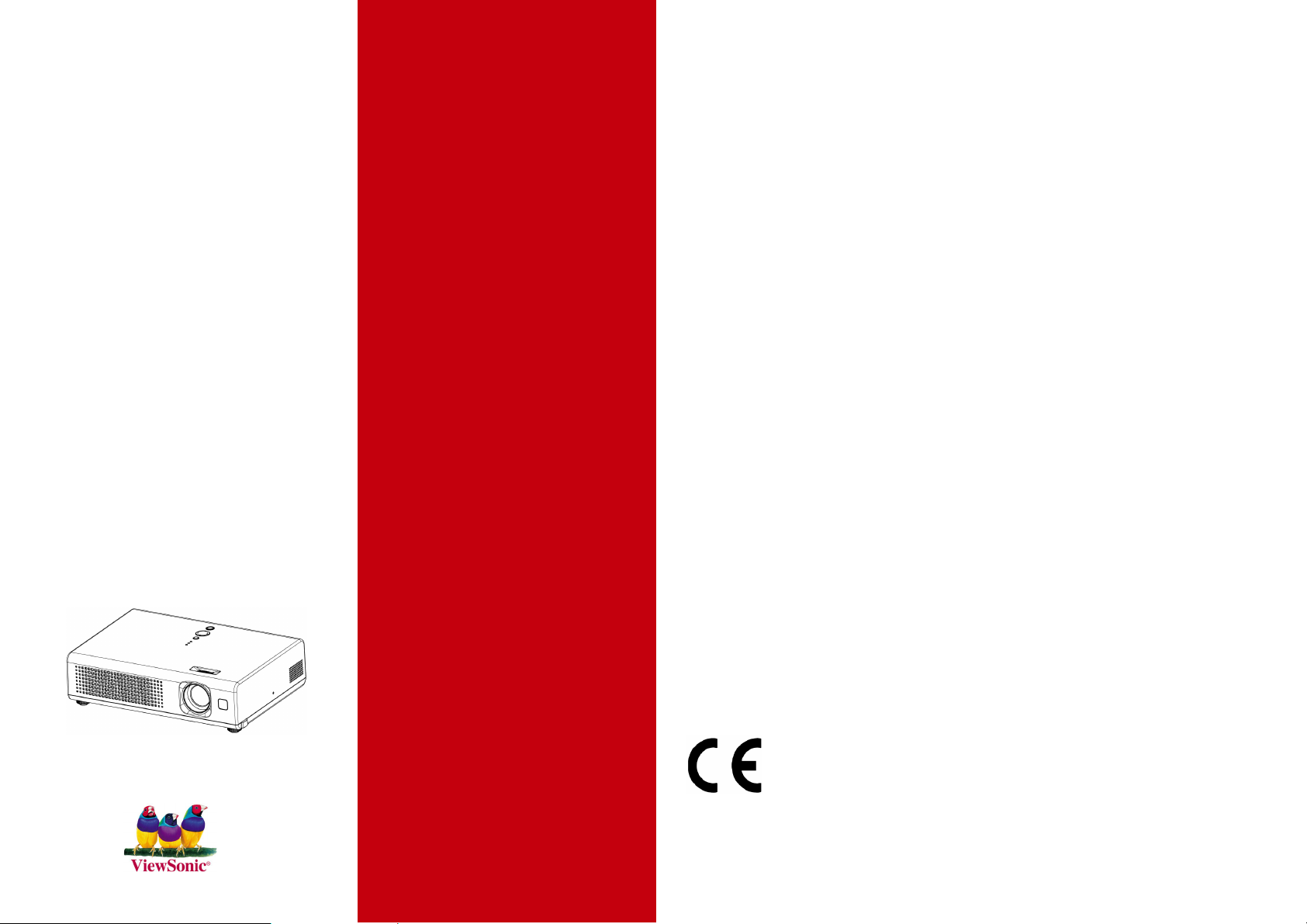
Compliance Information
ViewSonic
PJ400
Portable LCD Projector
®
User Guide
Guide de l’utilisateur
Bedienungsanleitung
Guía del usuario
Guida dell’utente
Guia do usuário
Användarhandbok
For U.S.A.
This equipment has been tested and found to comply with the limits for a Class B digital device, pursuant to
rt 15 of the FCC Rules. These limits are designed to provide reasonable protection against harm
pa
interference in a residential installation. This equipment generates, uses, and can
energy, and if not installed and used in accordance with the instructions,
radio communications. However, there is no guarantee that interference will not
installation. If this equipment does cause harmful interference to radio or television recepti
determined by turning the equipment off and on, the user is encouraged to
or more of the following measures:
z Reorient or relocate the receiving antenna.
z Increase the separation between the equipment and receiver.
z Connect the equipment into an outlet on a circuit different from that to which the receiver is connected.
z Consult the dealer or an experie
FCC Warning
To assure continued FCC compliance, the user must use grounded power
included with the equi
roved by the party responsible for compliance could void the user's authority to operate this device.
app
pment or specified. Also, any unauthorized changes or modifications not expressly
nced radio/TV technician for help.
may cause harmful interference to
try to correct the interference by one
supply cord and the cables which are
radiate radio frequency
occur in a particular
on, which can be
ful
Käyttöopas
Ɋɭɤɨɜɨɞɫɬɜɨ ɩɨɥɶɡɨɜɚɬɟɥɹ
ࠌش֫ם
ࠌش֫ם
For Canada
This Class B digital apparatus meets all requirements of the Canadian Interference
Regulations.
Cet appareil numeique de la Classe B repecte toutes les exigences du Re
Canada.
glement sur le materiel brouilleur du
CE Conformity for European Countries
CE Conformity
The device complies with the requirements of the EEC directive 89/336/ EEC as amended by
92/31/EEC and 93/68/EEC Art.5 with regard to “ Electromagnetic compatibility,” and 73/23/EEC
as amended by 93/68/ EEC Art.13 with regard to “
Safety.”
User Information for all Countries
Notice: Use the cables which are included with the projector or specified.
p.i
-Causing Equipment
Page 2
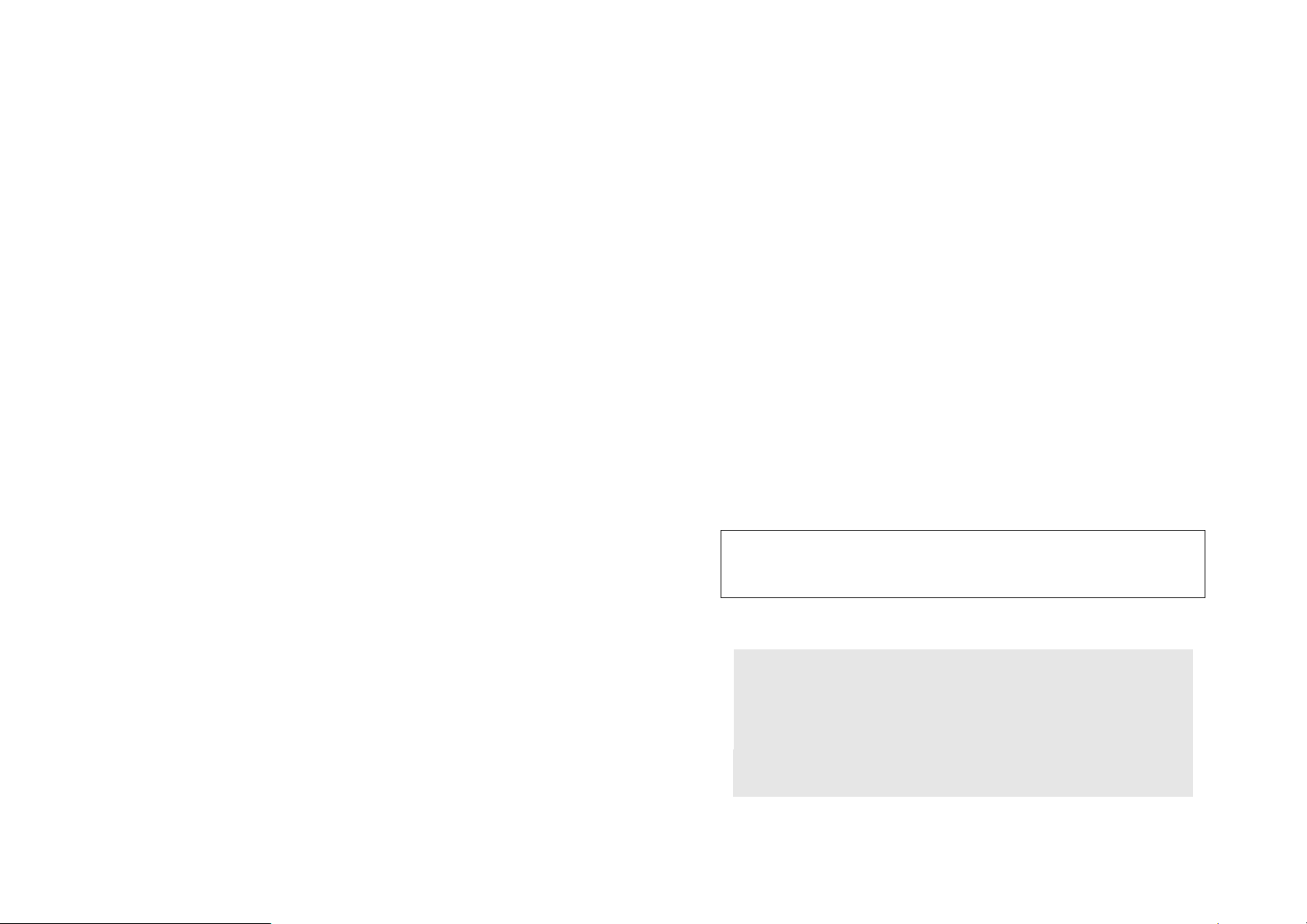
Important Safety Instructions
Copyright © ViewSonic Corporation, 2004. All rights reserved.
1. Read these instructions.
2. Keep these instructions.
3. Heed all warnings.
4. Follow all instructions.
5. Do not use this unit near water.
6. Clean only with dry cloth.
7. Do not block any ventilation openings. Install in accordance with the manufacturer Γ
instructions.
8. Do not install near any heat sources such as radiators, heat registers, stoves, or other devices
(including amplifiers) that produce heat.
9. Do not defeat the safety purpose of the polarized or grounding-type plug. A polarized plug
has two blades with one wider than the other. A grounding type plug has two blades and a
third grounding prong. The wide blade or the third prong are provided for your safety. If the
provided plug does not fit into your outlet, consult an electrician for replacement of the
obsolete outlet.
10. Protect the power cord from being walked on or pinched particularly at plugs. convenience
receptacles and the point where they exit from the unit. Be sure that the power outlet is
located near the unit so that it is easily accessible.
Apple, Mac and ADB registered trademarks of Apple Computer, Inc.
Microsoft, Windows, Windows NT, and the Windows logo are registered trademarks of Microsoft
ration in the United States and other countries.
Corpo
ViewSonic, the three birds logo and OnView are registered trademarks of ViewSonic Corporation.
VESA and SVGA are registered trademarks of the Video Electronics Standards Association.
DPMS and DDC are trademarks of VESA.
PS/2, VGA and XGA are registered trademarks of International Business Machines Corporation.
Disclaimer: ViewSonic Corporation shall not be liable for technical or editorial errors or omissions
contained herein; nor for incidental or consequential damages resulting from furnishing this
material, or the performance or use of this product.
In the interest of continuing product improvement, ViewSonic Corporation reserves the right to
change product specifications without notice. Information in this document may change without
notice.
No part of this document may be copied, reproduced, or transmitted by any means, for any purpose
without prior written permission from ViewSonic Corporation.
Electronic Warranty Registration
To meet your future needs, and to receive any additional product information as it
becomes available, please register your projector's warranty on the Internet at:
ttp://www.viewsonic.com
h
11. Only use attachments/accessories specified by the manufacturer.
12. Use only with the cart, stand, tripod, bracket, or table specified by the manufacturer, or sold
with the unit. When a cart is used, use caution when moving the cart/unit combination to
avoid injury from tip-over
13. Unplug this unit when unused for long periods of time.
14. Refer all servicing to qualified service personnel. Servicing is required when the unit has
been damaged in any way, such as power-supply cord or plug is damaged, liquid has been
spilled or objects have fallen into the unit, the unit has been exposed to rain or moisture,
does not operate normally, or has been dropped.
p.ii p.iii
Product Name:
Model Number:
Document Number:
Serial Number:
Purchase Date:
For Your Records
ViewSonic PJ400
VS10459
A-CD-PJ400
___________________________
___________________________
Page 3
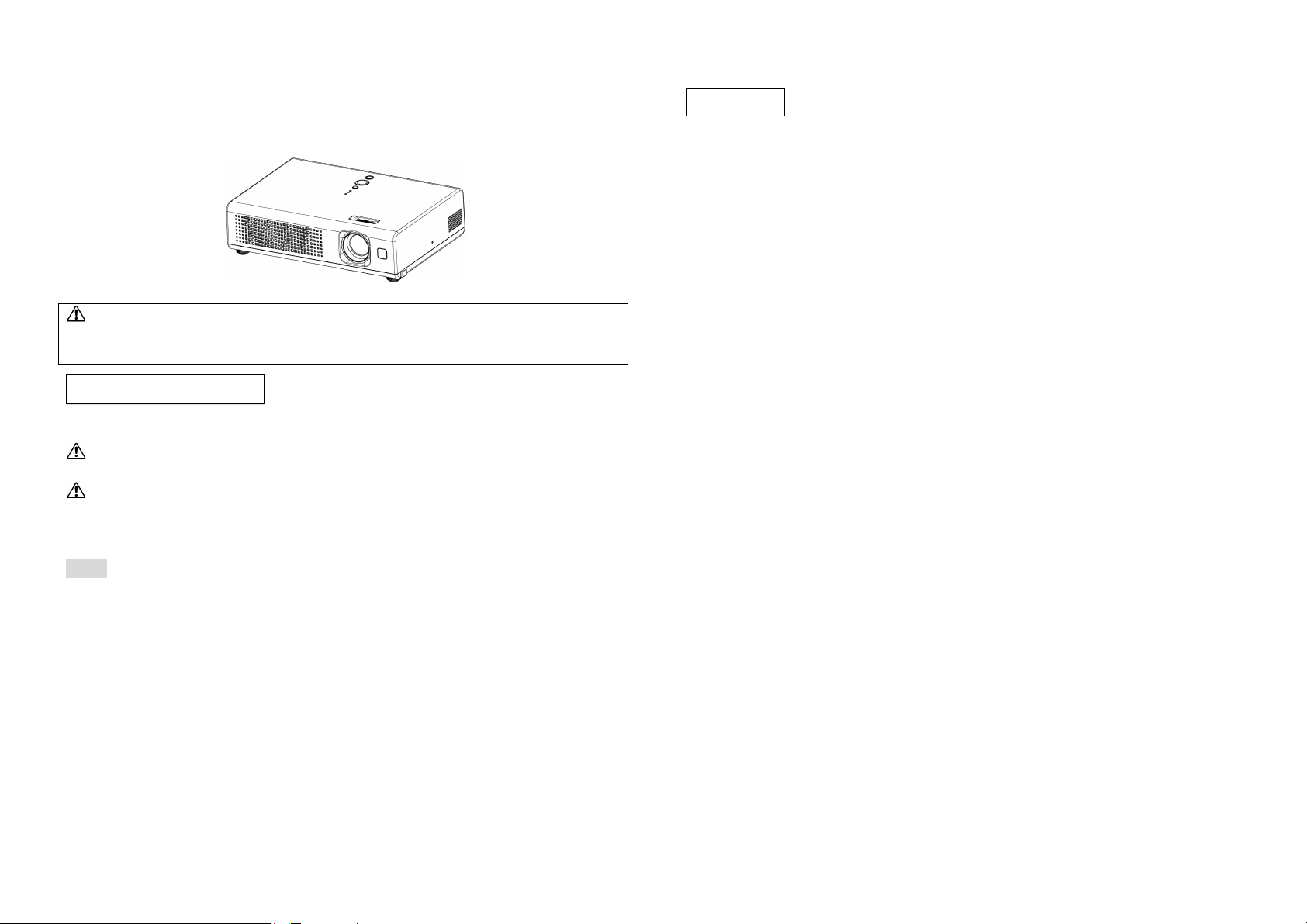
Projector
PJ400 Model No.VS10459
User’s Manual – Operating Guide
Thank you for purchasing this projector.
WARNING ŹBefore using, read the "User’s Manual - Safety Guide" and these
manuals to ensure correct usage through understanding. After reading, store them in a
safe place for future reference.
About this manual
Various symbols are used in this manual. The meanings of these symbols are described
below.
WARNING This symbol indicates information that, if ignored, could possibly result
in personal injury or even death due to incorrect handling.
CAUTION This symbol indicates information that, if ignored, could result possibly
in personal injury or physical damage due to incorrect handling.
Please refer to the pages written following this symbol.
NOTE • The information in this manual is subject to change without notice.
• The manufacturer assumes no responsibility for any errors that may appear in this
manual.
• The reproduction, transmission or use of this document or contents is not permitted
without express written authority.
Trademark acknowledgment:
• VGA and XGA are registered trademarks of the International Business Machines
Corporation.
• Apple and Mac are registered trademarks of Apple Computer, Inc.
• VESA and SVGA are trademarks of the Video Electronics Standard Association.
• Windows is a registered trademark of Microsoft Corporation.
• Internet Explorer is a trademark of the Microsoft Corporation.
All other trademarks are the property of their respective owners.
Contents
About this manual ................................1
Contents.................................................2
Projector features .................................3
About contents of package...................3
Part names.............................................4
Projector .............................................4
Controls ..............................................5
Remote control ...................................5
Preparations.......................................... 6
Fastening the lens cover .....................6
Putting batteries..................................7
Using the remote control ....................8
About the filter cover
for bottom-up use ...........................9
Setting up.............................................10
Arrangement.....................................11
Adjusting the projector's elevator.....12
Connecting your devices ..................13
Connecting power supply .................15
Power on/off ........................................16
Turning on the power........................16
Turning off the power .......................17
Operating ............................................18
Adjusting the volume........................18
Temporarily muting the sound..........18
Selecting an input signal...................18
Searching an input signal..................19
Selecting the aspect ratio..................19
Adjusting the zoom
(magnifying power)......................19
Adjusting the focus...........................19
Using the automatic
adjustment feature.........................20
Adjusting the position.......................20
Correcting the keystone distortions ..20
Using the partial magnify feature .....21
Freezing the screen...........................21
Temporarily blanking the screen ......21
Multifunctional settings..................... 22
Using the menu function.................. 22
EASY MENU.................................. 25
Aspect, Keystone, Mode, Bright,
Contrast, Color, Tint, Sharpness,
Whisper, Mirror, Reset, Filter time,
Language, Go to advanced menu
PICTURE menu............................... 27
Bright, Contrast, Gamma,
Color temp, Color, Tint, Sharpness,
Progressive, My memory
IMAGE menu .................................. 30
Aspect, Over scan, V. position,
H. position, H. phase, H. size,
Auto adjust execute
INPUT menu.................................... 32
Color space, Component, Sync on G,
Video format, Frame lock, Information
SETUP menu ................................... 34
Zoom, Keystone, Whisper,
Mirror, Volume
SCREEN menu................................ 35
Language, Menu position,
OSD bright, Blank, Start up,
MyScreen, MyScreen lock, Message
OPTION menu................................. 38
Auto search, Auto off,
Lamp time, Filter time, Service
Maintenance ....................................... 41
Lamp................................................ 41
Air filter ........................................... 43
Other care......................................... 45
Troubleshooting.................................. 46
Related messages ............................. 46
Regarding the indicator lamps ......... 48
Phenomena that may easily
be mistaken for machine defects.... 50
Warranty and after-service ............... 52
Specifications...................................... 52
Customer support .............................. 54
Limited warranty............................... 55
p.1 p.2
Page 4
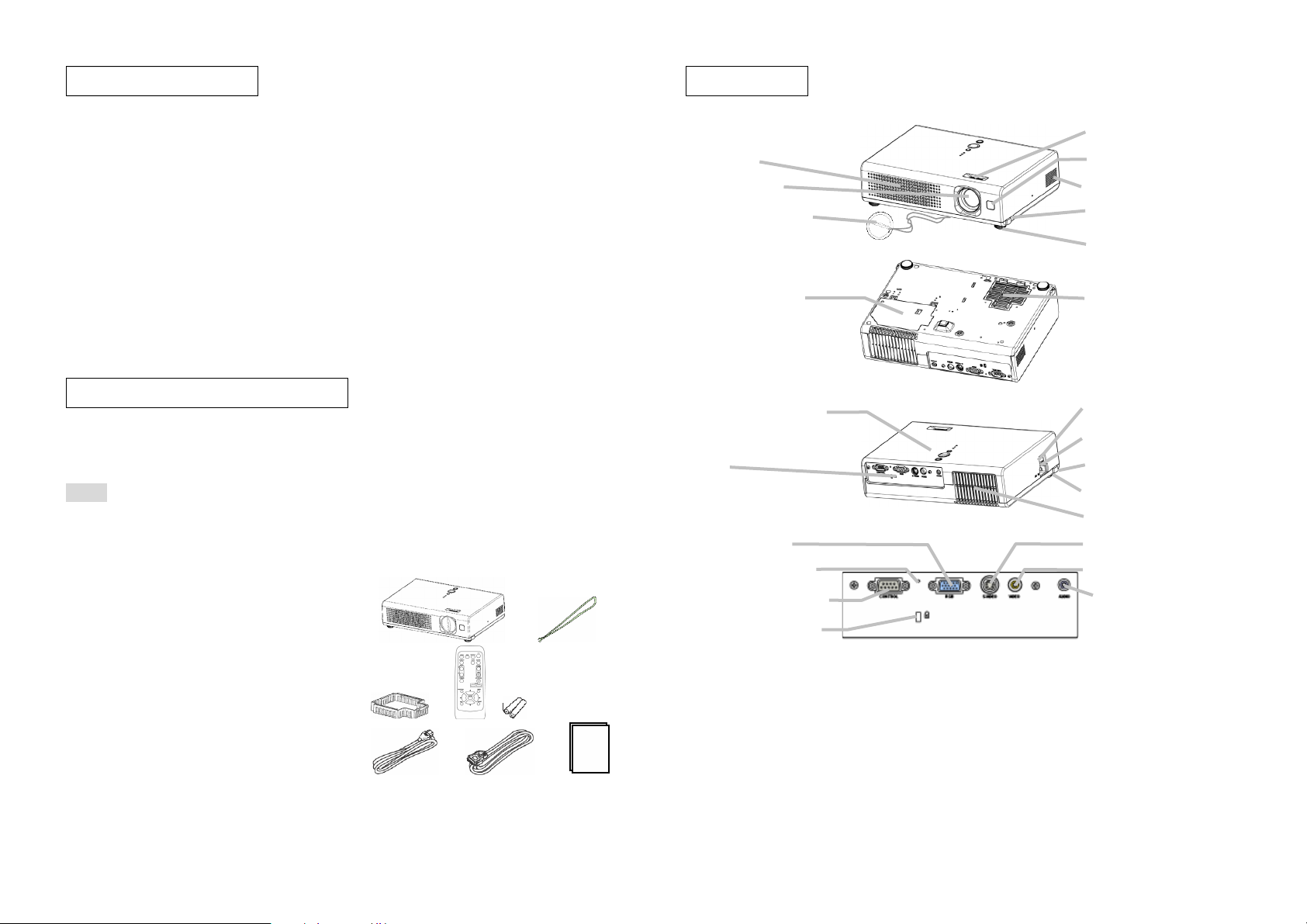
Projector features
This projector is used to project various computer signals as well as NTSC/PAL/SECAM
video signals onto a screen. It requires just a little space for installation and displays a
large image from a short distance.
O High Brightness
Newly developed 165W UHB (Ultra High Brightness) lamp gives you a higher
brightness image on a screen. The image can be still kept as bright and clean enough
for use in bright rooms.
O Low Noise
WHISPER mode is equipped for reducing acoustic noise for quieter operation. It is
perfect for use in low luminance rooms where low noise is more important than
brightness.
O Compact Body
Even with its many features, this projector is extremely compact and slim, which
gives you more flexibility and usability to use it where you want.
Part names
Projector
Ve n t (10)
Lens (16, 45)
Lens cover (6, 16)
Lamp cover (42)
(Lamp unit is inside.)
Front-Right side
Focus ring (19)
Remote sensor (8)
Speaker
Elevator button
Elevator foot (12)
Filter cover
(Air filter and intake
vent are inside.)
(12)
(9, 10, 43)
About contents of package
Please see the “Contents of package” of the “User’s Manual – Quick Guide”. Your
projector should come with the items shown there. Contact your dealer immediately if an-
-ything is missing.
NOTE • Keep the original packing materials for future reshipment. For moving the
projector, be sure to use the original packing material. Use special caution to protect the
lens.
------------ for Quick Guide --------------------------------------------
Contents of package
(1) Projector with Lens cover
(2) Strap (for Lens cover)
(3) Filter cover (for bottom-up use)
(4) Remote control
(5) Two AA batteries (for Remote control)
(6) Power cord
(7) RGB cable
(8) User’s manual CD-ROM wizard
(9) Quick Start Guide
-----------------------------------------------------------------------------
(1)
(3) (4) (5)
(6) (7) (8)
(2)
Control buttons
Ports
(See below.)
RGB port
Restart switch (17)
CONTROL port
Kensington lock slot
(5)
(14)
(14)
Bottom side
Rear-Left side
Ports
Power switch
AC inlet (15)
Elevator button (12)
Elevator foot (12)
Ve n t (10)
S-VIDEO (14)
VIDEO
AUDIO port (14)
(16,17)
port (14)
p.3 p.4
Page 5
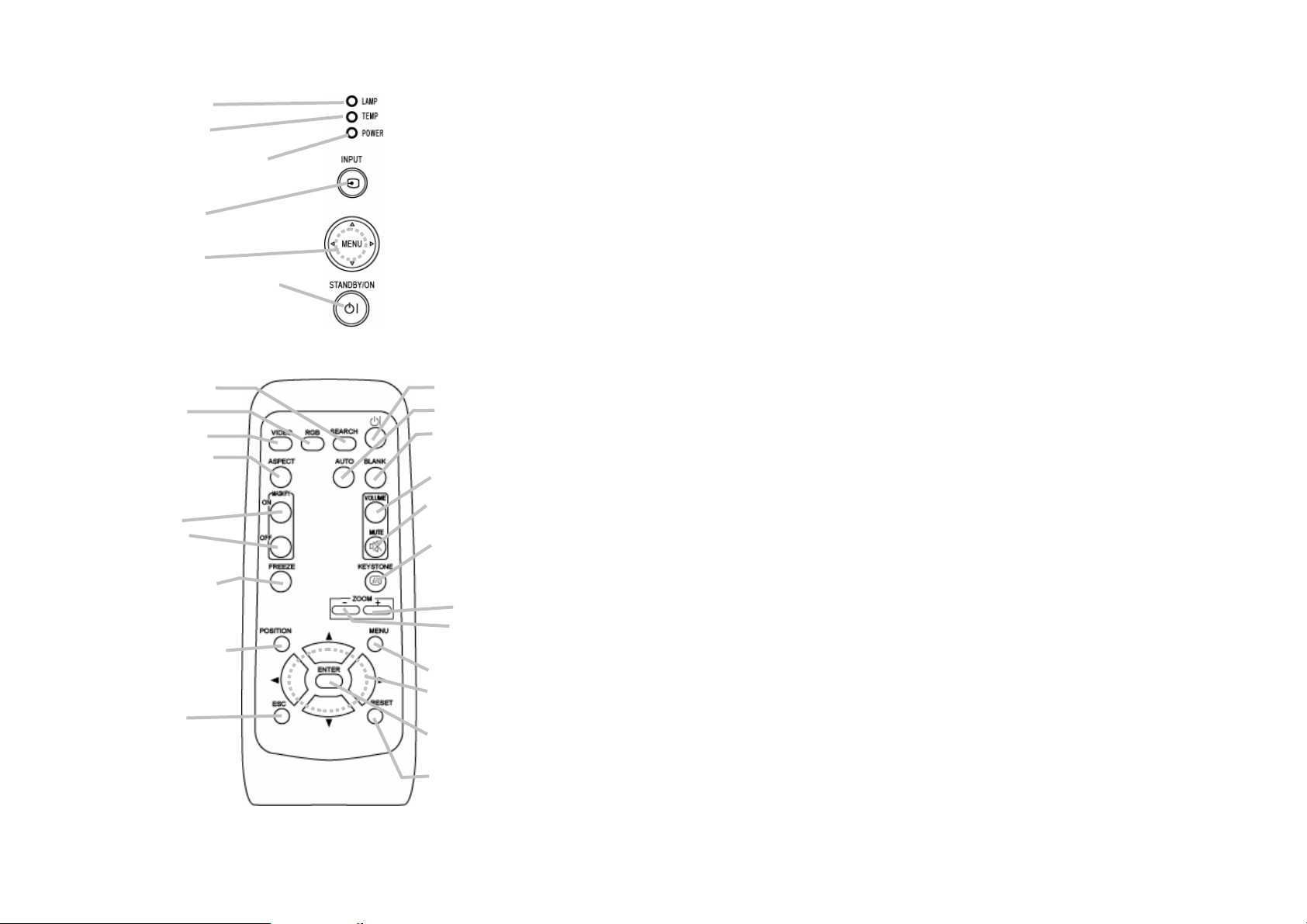
Controls
LAMP indicator (48)
TEMP indicator (48)
POWER indicator (16, 17, 48)
INPUT button (18)
Cursor buttons
S,T,W,X
STANDBY/ON button (16, 17)
(18~40)
Remote control
SEARCH button (19)
RGB button (18)
VIDEO button (18)
ASPECT button (19)
MAGNIFY
ON button
OFF button (21)
(21)
STANDBY/ON button (16)
AUTO button (20)
BLANK button (21)
VOLUME button (18)
MUTE button (18)
KEYSTONE button (20)
FREEZE button (21)
POSITION button (20)
ESC button (24)
Zoom
+ button
- button (19)
MENU button (22)
Menu cursor buttons
S,T,W,X
ENTER (18~40)
RESET button (24)
(19)
(18~40)
p.5
Page 6
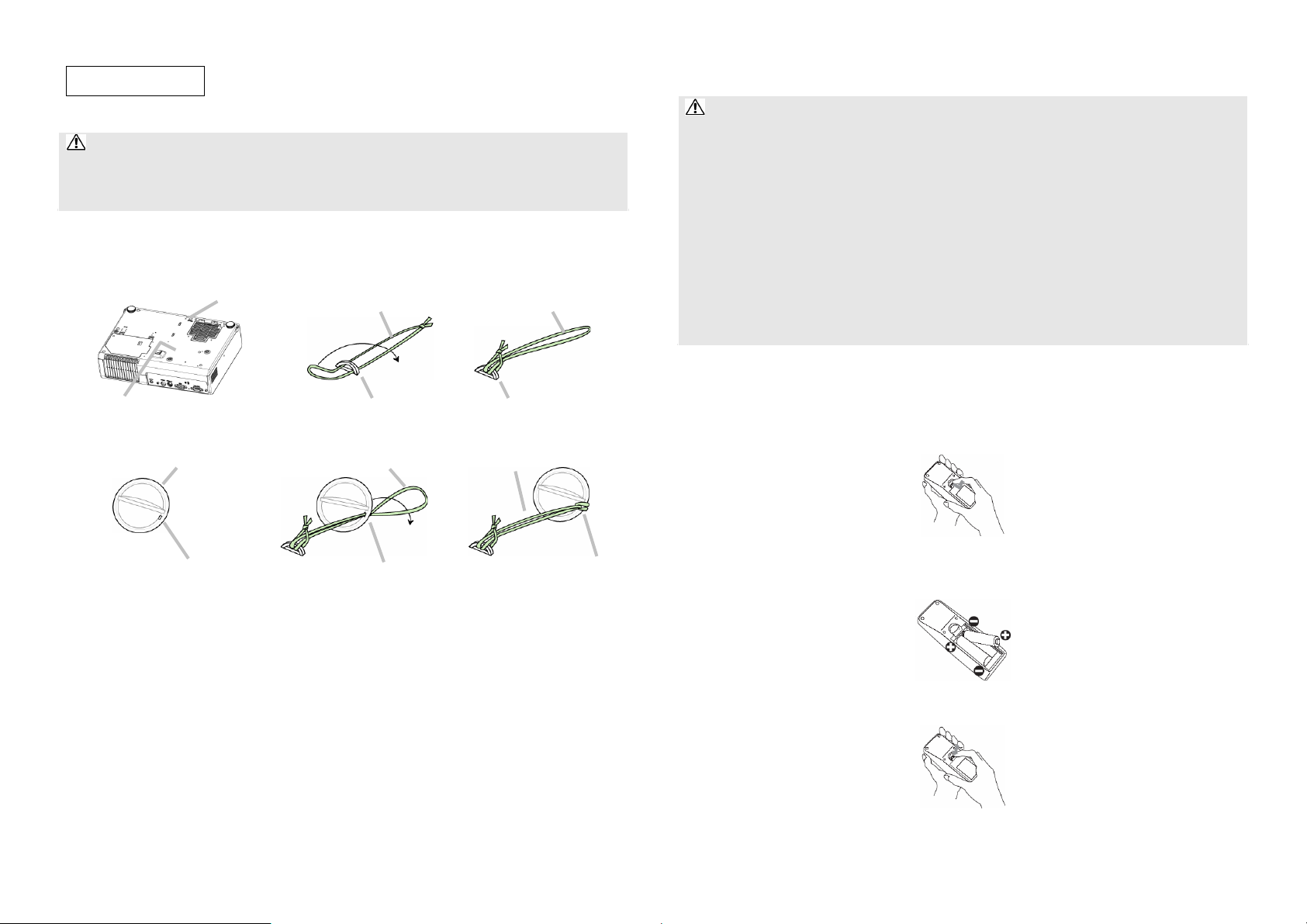
Preparations
Fastening the lens cover
WA R NIN G ŹDo not fasten the lens cover during use or immediately after use.
Handling while the projector is at a high temperature could cause a burn and/or
malfunction to the projector. Before operating, make sure that the power switch is off,
that the power cord is not plugged in, and that the projector is adequately cooled.
To avoid losing, please fasten the lens cover to the projector using the strap.
1. Slowly turn over the projector, so that the bottom is facing up.
2. Fix the strap to the strap ring of projector.
Strap ring Strap Strap
(1)
Projector (Bottom side) Strap ring Strap ring
3. Fix the strap to the strap ring of lens cover.
Lens cover Strap Strap
(2)
Putting batteries
WARNING
directed. Improper use may result in battery explosion, cracking or leakage, which could
result in fire, injury and/or pollution of the surrounding environment.
• Be sure to use only the batteries specified. Do not use batteries of different types at the
same time. Do not use a new battery with used one.
• Make sure the plus and minus terminals are correctly aligned when loading a battery.
• Keep a battery away from children and pets.
• Do not recharge, short circuit, solder or disassemble a battery.
• Do not allow a battery in a fire or water. Keep batteries in a dark, cool and dry place.
• Do not give the battery a physical impact.
• If you observe a leakage of a battery, wipe out the flower and then replace a battery. If the
flower adheres your body or clothes, rinse well with water immediately.
• Obey the local laws on disposing a battery.
To use the remote control, please load the batteries. Whenever the remote control starts
to malfunction, replace the batteries. If you won’t use the remote control for an extended
period, remove the batteries from the remote control and store them in a safe place.
1. Remove the battery cover.
Slide back and remove the battery cover in the direction of the arrow.
ŹAlways handle the batteries with care and use them only as
(1)
Strap ring Strap ring Strap ring
4. Attach the lens cover to the lens of projector, and slowly turn over the projector, so
that the top is facing up.
(2)
p.6 p.7
2. Take old batteries out and/or put new batteries in.
When putting in batteries, align and insert the two AA batteries according to their plus
and minus terminals as indicated in the remote control.
3. Close the battery cover.
Replace the battery cover in the direction of the arrow and snap it back into place.
Page 7
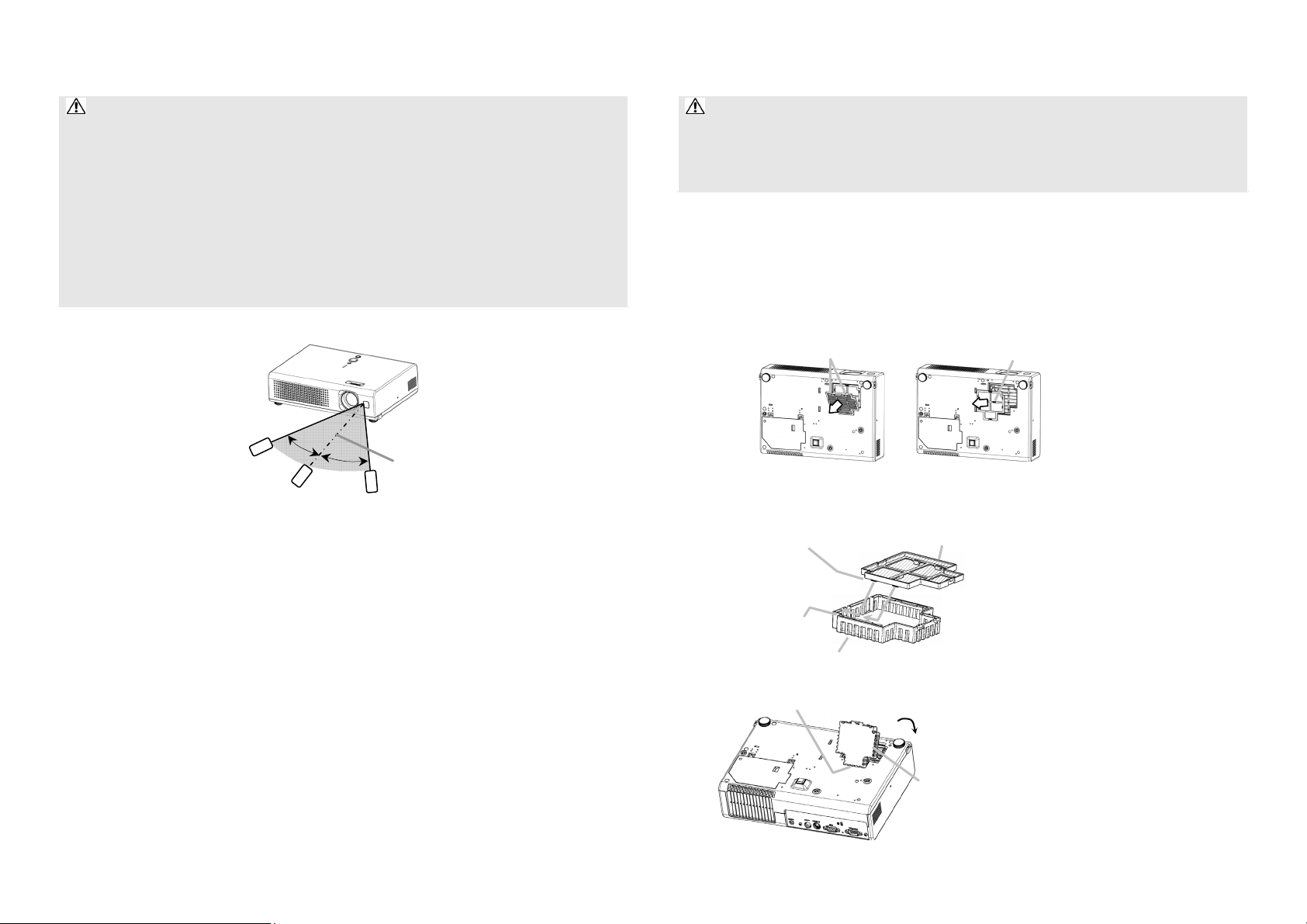
Using the remote control
About the filter cover for bottom-up use
CAUTION ŹBe careful in handling the remote control. Incorrect handling could
cause damage or malfunction.
• Do not drop or otherwise expose the remote control to physical impact.
• Do not get the remote control wet or place it on wet objects.
• Remove the batteries from the remote control and store them in a safe place if you
won’t be using the remote control for an extended period.
• Replace the batteries whenever the remote control starts to malfunction.
• When strong lights such as direct sunlight or light from an extremely close range (such
as from an inverter fluorescent lamp) hit the projector’s remote sensor, the remote
control may not function correctly. Adjust the direction of the projector to keep light
from directly hitting the projector’s remote sensor.
The remote control works with the projector’s remote sensor.
30° approx. 3 meters
30°
• The range of the remote sensor is 3 meters with a 60 degree range (30 degrees to the
left and right of the remote sensor).
• Also a remote signal reflected in the screen etc. may be available. If it is difficult to
send a remote signal to the sensor directly, please try.
• Since the remote control uses infrared light to send signals to the projector (Class1
LED), be sure to use the remote control in an area free from obstacles that could block
the remote control’s output signal to the projector.
WA R NIN G ŹDo not replace the filter cover and/or air filter during use or
immediately after use. Handling while the projector is in a high temperature could cause
a burn and/or malfunction to the projector. Before operating, make sure that the power
switch is off, that the power cord is not plugged in, and that the projector is cooled
adequately.
When the projector is installed bottom up, please use the accessory filter cover for
bottom-up use. It is higher than usual filter cover, to keep the space for intake ventilation.
Please change in the following procedure.
1. Disconnect all the connectors and adapters that were connected to the projector’s ports.
Then slowly turn the projector so that the lens-side is facing up. Please be careful for a
projector not to fall. While the projector is placed lens-side up, hold the projector.
2. Remove the filter cover and the air filter. Hold the knobs while pulling out it.
Filter cover’s knob Air filter’s knob
3. Slowly turn the projector so that the bottom is facing up.
4. Set a new or cleaned air filter to the filter cover for bottom-up use. Make the claws
slide along the rail, and set the air filter into place.
Claws Air filter (New or cleaned)
Rail of air filter
Filter cover for bottom-up use
5. Interlocking the tabs, snap the filter cover for bottom-up use into place.
Tabs
p.8 p.9
Filter cover for bottom-up use (with an air filter)
Page 8
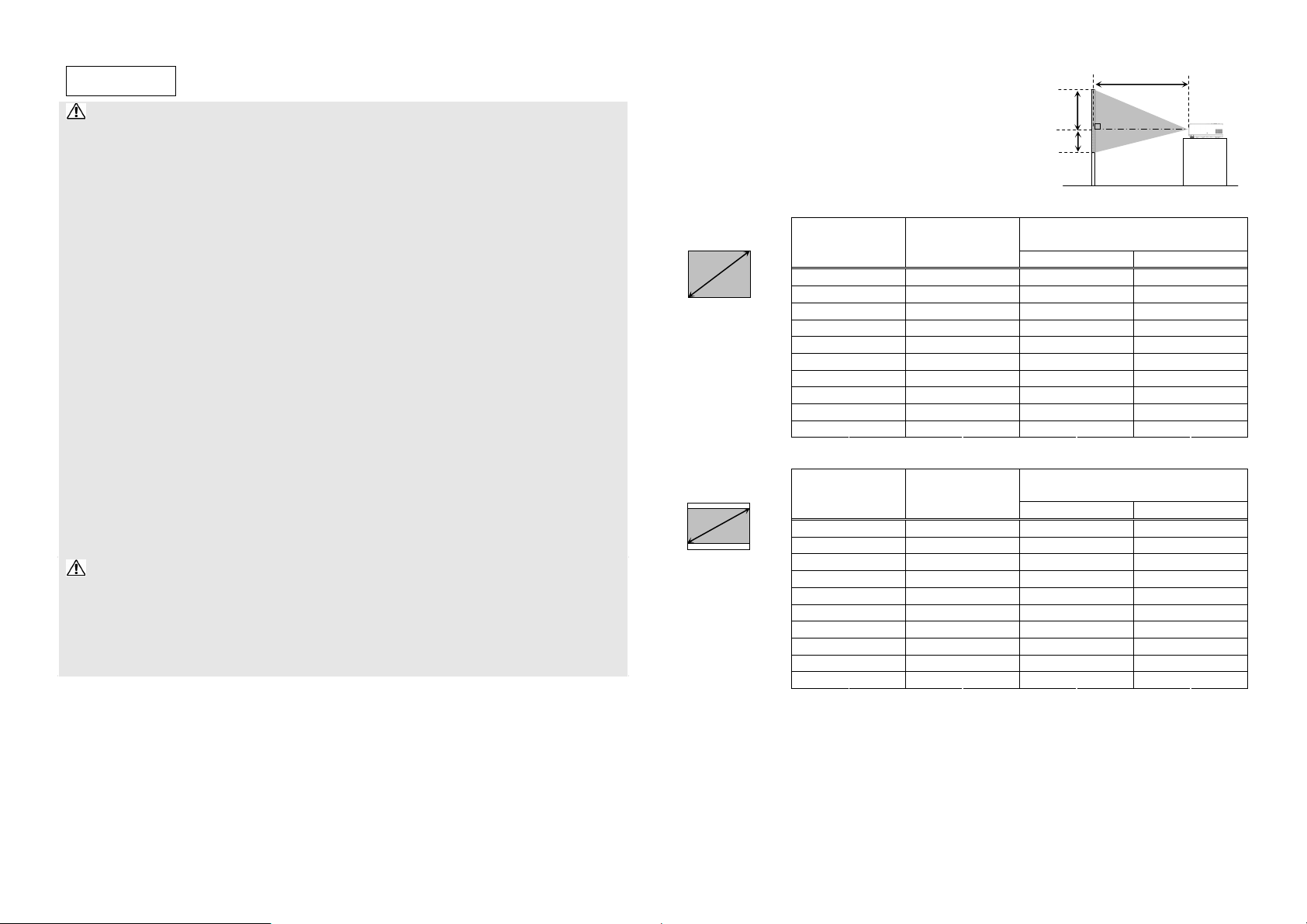
Setting up
WA R NIN G ŹPlace the projector in a stable position horizontally. A fall or a
turnover could cause an injury and/or damage to the projector. Then using a damaged
projector could result in a fire and/or an electric shock.
• Don’t place the projector on an unstable, slant or vibrant surface such as a wobbly or
inclined stand.
• Do not place the projector in the side/front/rear-up position, except care of the air filter.
• For the projector installed bottom-up, use the accessory filter cover for bottom-up use.
And in the case of a ceiling installation or the like, contact your dealer before
installation.
Ź Place the projection in a cool place, and pay attention enough to ventilation. The high
temperature of the projector could cause a fire, a burn and/or malfunction to the
projector.
• Don’t stop up, block and cover the projector's vents.
• Keep a space of 30 cm or more between the sides and other objects such as walls.
• Don’t place the projector on a metallic thing or anything weak in heat.
• Don’t place the projector on a carpet, cushion or bedding.
• Don’t place the projector in direct sunlight or near a hot object such as heater.
• Put nothing about lens and vents of the projector. Put nothing on the projector.
• Put nothing that is sucked or sticks to the bottom of projector. This projector also has
intake vents on the bottom of the unit.
Ź Do not place the projector on a wet surface. Damping the projector or inserting liquid
in the projector could cause a fire, an electric shock and/or malfunction to the projector.
• Don’t place the projector in a bathroom or the outdoors.
• Put nothing containing the liquid near the projector.
CAUTION Ź Avoid a smoky, humid or dusty place. Placing the projector in such
place could cause a fire, an electric shock and/or malfunction to the projector.
• Don’t place the projector near a humidifier, a smoking space or a kitchen.
• Put nothing containing liquid near the projector.
Ź Adjust the direction of the projector to keep light from directly hitting the projector's
remote sensor.
Arrangement
Refer to the illustrations and tables below to
determine the screen size and projection distance.
The values shown in the table are calculated (±3%) for a
full size screen: 800x600
At 4:3 screen
(b) Projection
distance
[m (inch)]
(b) Projection
distance
[m (inch)]
4:3
(a)
At 16:9 screen
16:9
(a)
(a) Screen size
[inch (m)]
40 (1.0) 1.5 (57) 8.7 (3) 52.3 (21)
50 (1.3) 1.8 (72) 10.9 (4) 65.3 (26)
60 (1.5) 2.2 (87) 13.1 (5) 78.4 (31)
70 (1.8) 2.6 (101) 15.2 (6) 91.4 (36)
80 (2.0) 2.9 (116) 17.4 (7) 104.5 (41)
90 (2.3) 3.3 (130) 19.6 (8) 117.6 (46)
100 (2.5) 3.7 (145) 21.8 (9) 130.6 (51)
120 (3.0) 4.4 (174) 26.1 (10) 156.8 (62)
150 (3.8) 5.5 (218) 32.7 (13) 195.9 (77)
200 (5.1) 7.4 (291) 43.5 (17) 261.3 (103)
(a) Screen size
[inch (m)]
40 (1.0) 1.6 (63) 1.2 (0) 48.6 (19)
50 (1.3) 2.0 (78) 1.5 (1) 60.8 (24)
60 (1.5) 2.4 (94) 1.8 (1) 72.9 (29)
70 (1.8) 2.8 (110) 2.1 (1) 85.1 (34)
80 (2.0) 3.2 (126) 2.4 (1) 97.2 (38)
90 (2.3) 3.6 (142) 2.7 (1) 109.4 (43)
100 (2.5) 4.0 (158) 3.0 (1) 121.6 (48)
120 (3.0) 4.8 (190) 3.6 (1) 145.9 (57)
150 (3.8) 6.0 (238) 4.4 (2) 182.3 (72)
200 (5.1) 8.1 (317) 5.9 (2) 243.1 (96)
(b)
(c) up
(c) down
(c) Screen height
[cm (inch)]
down up
(c) Screen height
[cm (inch)]
down up
p.10 p.11
Page 9
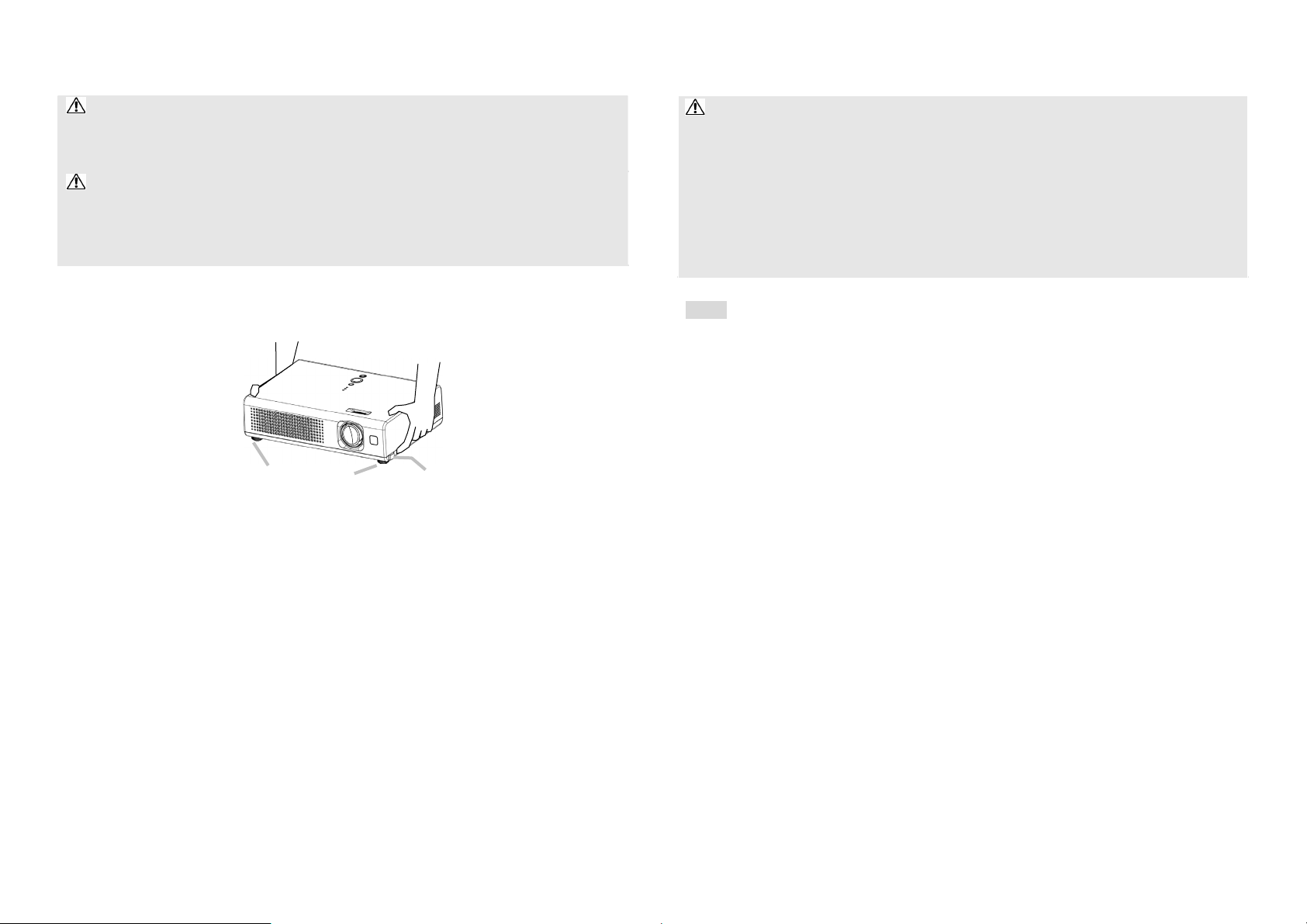
Adjusting the projector's elevator
WA R NIN G ŹDo not adjust the projector’s elevator during use or immediately after
use. Handling while the projector is in a high temperature could cause a burn and/or
malfunction to the projector. Before operating, make sure that the power switch is off,
that the power cord is not plugged in, and that the projector is cool adequately.
CAUTION ŹIf you press the elevator button without holding the projector, the
projector might crash down, overturn, smash your fingers and possibly result in
malfunction. To prevent damaging the projector and injuring yourself, always hold the
projector whenever using the elevator buttons to adjust the elevator feet.
ŹExcept for inclining by the elevator feet adjustment, place the projector horizontally.
You can use the elevator feet to make adjustments if the surface on which you need to
set the projector is uneven or if you otherwise need to adjust the angle of projection. The
adjustment range of the elevator feet is 0 to 9 degrees.
Elevator feet Elevator button
1. Press and hold in the elevator buttons while holding the projector.
The elevator buttons and the elevator feet are on the both sides.
2. Raise or lower the projector to the desired height and the release the elevator buttons.
When you release the elevator buttons, the elevator feet will lock into position.
3. As necessary, you can also finely adjust the height of the projector by twisting the
elevator feet by hand.
Connecting your devices
CAUTION
Attempting to connect a live device to the projector may generate extremely loud noises
or other abnormalities that may result in malfunction and/or damage to the device
and/or projector.
ŹUse the accessory cable or a designated-type cable for the connection. Some cables
have to be used with core set. A too long cable may cause a certain picture degradation.
Please consult with your dealer for details. For cables that have a core only at one end,
connect the core to the projector.
ŹMake sure that you connect devices to the correct port. Incorrect connection may
result in malfunction and/or damage to the device and/or projector.
NOTE • Whenever attempting to connect a laptop computer to the projector, be sure to
activate the laptop’s RGB external image output (set the laptop to CRT display or to
simultaneous LCD and CRT display). For details on how this is done, please refer to the
instruction manual of the corresponding laptop computer.
• Secure the screws on the connectors and tighten.
• Some computers may have multiple display screen modes. Use of some of these modes
will not be possible with this projector.
• For some RGB signal modes, the optional Mac adapter is necessary.
• When the image resolution is changed on a computer, depending on an input, automatic
adjust function may take some time and may not be completed. In this case, you may not
be able to see a check box to select “Yes/No” for the new resolution on Windows. Then
the resolution will go back to the original. It might be recommended to use other CRT or
LCD monitors to change the resolution.
About Plug-and-Play capability
Plug-and-Play is a system composed of the computer, its operating system and peripheral
equipment (i.e. display devices). This projector is compatible with VESA DDC 2B.
Plug-and-Play can be achieved by connecting this projector to computers that are VESA
DDC (display data channel) compatible.
• Please take advantage of this function by connecting the accessory RGB cable to the
RGB port (DDC 2B compatible). Plug-and-Play may not work properly if any other type
of connection is attempted.
• Please use the standard drivers in your computer as this projector is a Plug-and-Play
monitor.
ŹTurn off all devices prior to connecting them to the projector.
p.12 p.13
Page 10
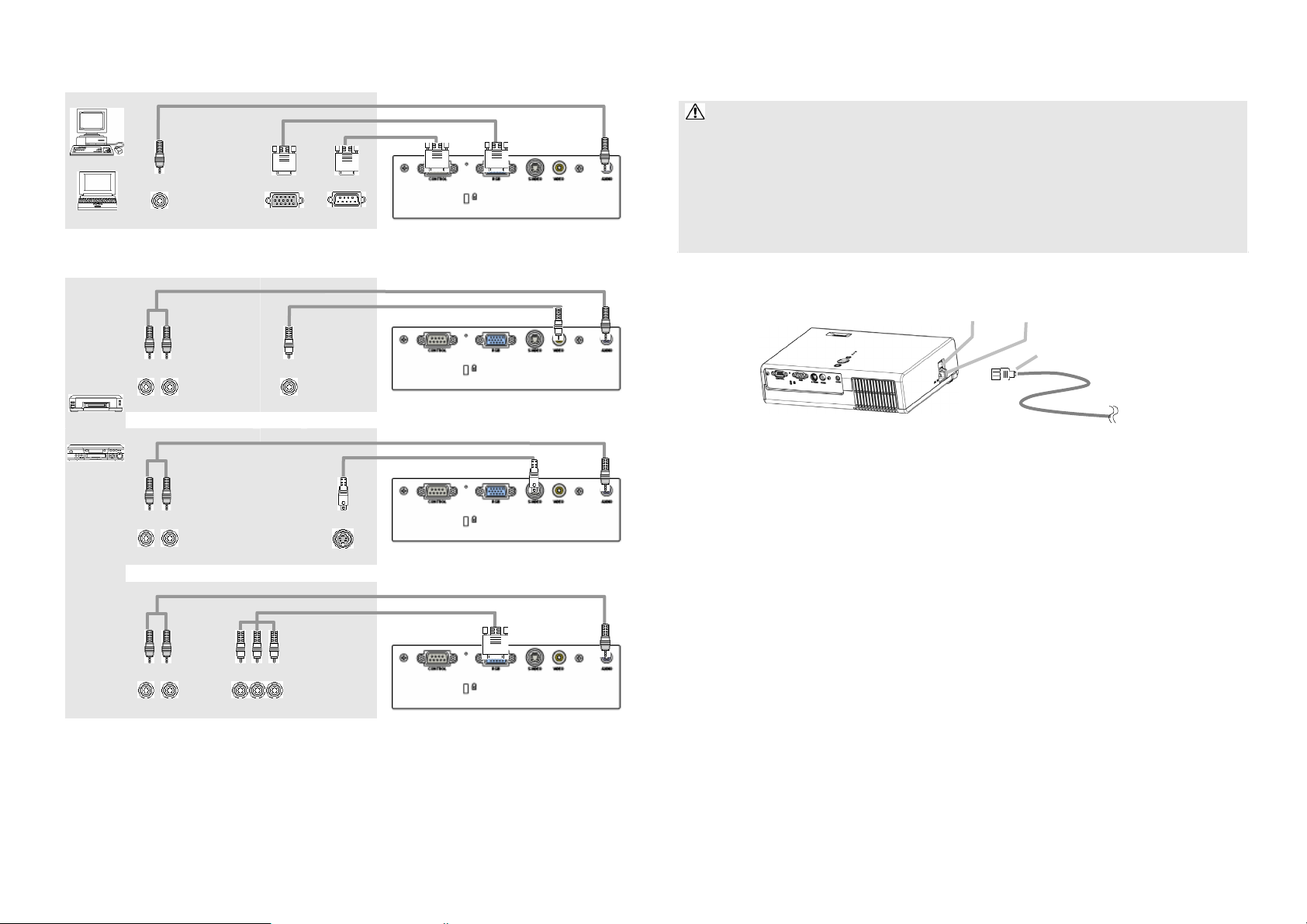
Examples of connection with a computer
Audio cable (stereo mini)
RGB cable
RS-232C cable
ª
Audio out
ª
RGB out
ª
RS-232C
Examples of connection with a VCR/DVD player
Audio cable (stereo mini)
Video cable
ªª
ª
Connecting power supply
WARNING
incorrect or faulty connections may result in fire and/or electrical shock.
• Only use the power cord that came with the projector. If it is damaged, contact your
dealer to newly get correct one.
• Only plug the power cord into an outlet rated for use with the power cord's specified
voltage range.
• Never modify the power cord. Never attempt to defeat the ground connection of the
three-pronged plug.
Before connecting, make sure that the power switch is the OFF position (pressed the side
marked “O”).
Power switch AC Inlet
ŹPlease use extra caution when connecting the power cord as
Connector of the power cord
§
Audio out
ªª
Audio out
ªª
Audio out
Component video out
Video out
S-Video out
ªªª
ª
Audio cable (stereo mini)
S-Video cable
Audio cable (stereo mini)
Component video cable
1. Connect the connector of the power cord to the AC inlet of the projector.
2. Firmly plug the power cord's plug into the outlet.
p.14 p.15
Page 11

Power on/off
Turning on the power
WARNING ŹWhen the power is on, a strong light is emitted. Do not look into the
lens or vents of the projector.
NOTE • Turn the power on in right order. Please power on the projector before the connected
devices.
POWER indicator
STANDBY/ON
button
1. Make sure that the power cord is firmly and correctly connected to the projector and
outlet.
2. Open the lens cover, and set the power switch to the ON position.
The power indicator will light to solid orange. Then wait several seconds because
buttons may not function for these several seconds.
Power switch
Turning off the power
NOTE • Turn the power off in right order. Please power off the projector after the connected
devices.
• Except for an emergency, whenever you turn the projector off, obey the procedure of the
following “Turning off the power“, and do not disconnect the power cord until the procedure
is completed. Neglect causes a damage of the electrode and un-lighting of the lamp.
• This Projector is controlled by an internal microprocessor. Under certain exceptional
circumstances, the projector may not operate correctly even for turning off the power. In
such a case, please push the restart switch
making sure that the power indicator lights to solid orange, set the power switch to the
OFF position. Only push the restart switch in these exceptional instances.
• When a power supply is shut off with a power failure or the restart switch, before
turning on again, make the projector cool down at least 10 minutes without operating.
1. Press the STANDBY/ON button on the projector or remote control.
The message "Power off?" will appear on the screen for approximately 5 seconds.
2. Press the STANDBY/ON button on the projector or remote control again while the
message is visible.
The projector lamp will go off, and the POWER indicator will begin blinking orange.
Then the POWER indicator will stop blinking and light to solid orange when the lamp
cooling is complete.
(4, 17) by using a pin or similar. After
3. Press the STANDBY/ON button on the projector or remote control.
The projector lamp will light up and the POWER indicator will begin blinking green.
When the power is completely on, the indicator will stop blinking light green.
To display the picture, select an input signal according to the section "Selecting an input
(18)
signal"
.
p.16 p.17
3. Make sure that the power indicator lights to solid orange, set the power switch to the
OFF position. Do not set the power switch to the OFF position while the POWER
indicator is green or blinking.
The POWER indicator will go off.
4. Close the lens cover. For safety purposes, disconnect the power cord if the projector is
not to be used for prolonged periods of time.
Page 12

Operating
Adjusting the volume
1. Press the VOLUME button on the remote control.
A dialog will appear on the screen to aid you in adjusting the
volume.
2. Use the cursor buttons S/T to adjust the volume.
To close the dialog and complete the operation, press the VOLUME button again. Even
if you don’t do anything, the dialog will automatically disappear after a few seconds.
Temporarily muting the sound
1. Press the MUTE button on the remote control.
A dialog will appear on the screen indicating that you have
muted the sound.
To restore the sound, press the MUTE button or VOLIME
button.
Even if you don’t do anything, the dialog will automatically
disappear after a few seconds.
Selecting an input signal
1. Press the INPUT button on the projector.
Each time you press the button, the projector switches its input
port as below.
RGB Ö S-VIDEO Ö VIDEO
×őőőőőőőőőőőőőŞ
1. Press the RGB button on the remote control to select the RGB
port.
1. Press the VIDEO button on the remote control to select an input
port for video signal.
Each time you press the button, the projector switches its video
input port as below.
S-VIDEO ÖVIDEO
×őőőőőŞ
Ɣ When the TURN ON is selected to the item AUTO SEARCH of OPTION menu
(38), the projector selects the S-VODEO port at first. If no input is detected at the
S-VIDEO port, projector will check the VIDEO port automatically.
Searching an input signal
1. Press the SEARCH button on the remote control.
The projector will begin to check its input ports in order to find
any input signals. Then when an input is found, the projector
will stop searching and display the image. If no signal is found,
the projector will return to the state selected before the
operation.
RGB Ö S-VIDEO Ö VIDEO
×őőőőőőőőőőőőőŞ
Selecting an aspect ratio
1. Press the ASPECT button on the remote control.
Each time you press the button, the projector switches the modes
for aspect ratio in turn.
At a RGB signal
NORMAL Ö 4:3 Ö 16:9
×őőőőőőőőőŞ
At a video signal / no signal
4:3 Ö 16:9
×őőőŞ
Ɣ The NORMAL mode keeps the original aspect ratio of the signal.
Ɣ At a HDTV component video signal of 1125i (1080i) or 750p (720p), only 16:9 mode
can be selected.
Ɣ Performing the automatic adjustment initializes the aspect ratio setting.
Adjusting the zoom (magnifying power)
1. Press the ZOOM +/- button on the remote control.
A dialog will appear on the screen to aid you in adjusting the
zoom.
2. Use the cursor buttons +/- to adjust the zoom.
To close the dialog and complete this operation, don’t perform
operation for a few seconds.
Adjusting the focus
1. Use the focus ring to focus on the picture.
p.18 p.19
Page 13

Using the automatic adjustment feature
1. Press the AUTO button on the remote control.
At a RGB signal
The vertical position, the horizontal position, the clock phase
and horizontal size will be automatically adjusted.
Make sure that the application window is set to its maximum
size prior to attempting to use this feature. A dark picture may
still be incorrectly adjusted. Use a bright picture when adjusting.
At a video signal
The video format best suited for the respective input signal will be selected
automatically.
This function is available only when the AUTO mode is selected to the item VIDEO
FORMAT of INPUT menu (32). For a component video signal, the signal type is
identified automatically, independently of this function.
Ɣ The automatic adjustment operation requires approximately 10 seconds. Also please
note that it may not function correctly with some input.
Using the partial magnify feature
1. Press the ON button of MAGNIFY on the remote control.
The “MAGNIFY” indication will appear on the screen (although
the indication will disappear after several seconds with no
operation), and the projector will enter the MAGNIFY mode
2. Use the cursor buttons S/T to adjust the zoom level.
To move the zoom area, press the POSITION button in the MAGNIFY mode, the use
the cursor buttons S/T/W/X to move the area. And to finalize the zoom area, press
the POSITION button again.
To exit the MAGNIFY mode and restore the screen to normal, press the OFF button
of MAGNIFY on the remote control.
Ɣ The projector automatically exits the MAGNIFY mode when the input signal changes,
or when an operation of changing the display condition (automatic adjustment, etc.) is
executed.
Ɣ Although in the MAGNIFY mode, the keystone distortion condition may vary, it will
be restored when the projector exit the MAGNIFY mode.
Adjusting the position
1. Press the POSITION button on the remote control.
The “POSITION” indication will appear on the screen.
2. Use the cursor buttons S/T/W/X to adjust the picture position.
When you want to reset the operation, press the RESET button
on the remote control during the operation.
To complete this operation, press the POSITION button again.
Even if you don’t do anything, the dialog will automatically
disappear after a few seconds.
Ɣ When this function is performed at a video signal, a certain extra such as a line may
appear outside a picture.
Correcting the keystone distortions
1. Press the KEYSTONE button on the remote control.
A dialog will appear on the screen to aid you in correcting the
distortion.
2. Use the cursor buttons S/T to correct the distortion.
To close the dialog and complete this operation, press the KEYSTONE button again.
Even if you don’t do anything, the dialog will automatically disappear after a few
seconds.
Ɣ This function may not be work well with some input.
Ɣ The adjustable range for correcting will vary among inputs.
Freezing the screen
1. Press the FREEZE button on the remote control.
The “FREEZE” indication will appear on the screen, and the
projector will enter the FREEZE mode.
To exit the FREEZE mode and restore the screen to normal,
press the FREEZE button again.
Ɣ The projector automatically exits the FREEZE mode when the input signal changes, or
when one of the projector’s buttons or the remote control buttons of STANDBY/ON,
SEARCH, RGB, VIDEO, BLANK, AUTO, ASPECT, VOLUME, MUTE, KEYSTONE,
POSITION and MENU is pressed.
Ɣ If the projector continues projecting a still image for long time, the LCD panel might
possibly be printed. Do not leave the projector in FREEZE mode for too long.
Temporarily blanking the screen
1. Press the BLANK button on the remote control.
The blank screen will be displayed instead of the screen of input
signal. Please refer to the item BLANK of section SCREEN
menu (35).
To remove the blank screen and return to the input signal screen,
press the BLANK button again.
Ɣ The projector automatically returns to the input signal screen when the input signal
changes, or when one of the projector’s buttons or the remote control buttons are
pressed.
p.20 p.21
Page 14

Multifunctional setting
(2) Main of Advanced MENU Main ൺ one of Advanced Menus (ex. SETUP
menu)
NOTE • Regardless of description of this manual, these functions may not work correctly
with some input.
Using the menu function
This projector has the following menus: PICTURE, IMAGE, INPUT, SETUP, SCREEN,
OPTION and EASY MENU. Each of these menus is operated using the same methods.
The basic operations of these menus are as follows.
MENU button
Cursor buttons
Ÿ/ź/Ż/Ź
ENTER button
RESET button
ESC button
1. To display a menu
Press the MENU button on the remote control or one of the cursor buttons
Ÿ/ź/Ż/Ź on the projector. The Advanced MENU or EASY MENU will appear.
2. To choose the target menu
Point at one of choices on the menu using the cursor buttons Ÿ/ź, then press the
cursor button Ź or the ENTER button.
At the Advance menu, when some menu is chosen already and you want to choose
other menu, please return to the main menu beforehand, using the cursor button Ż or
the ESC button before choosing the menu.
(1) EASY MENU ൺ Advance MENU (Main)
Ź/ ENTER
Ö
Ź/ ENTER
Ö
EASY MENU
ʈ
Main of Main of SETUP menu
Advanced MENU Advanced MENU of Advanced MENU
(3) Advanced Menu (Main) ൺ EASY MENU
Advanced MENU Advanced MENU
(Main) (Main)
3. To choose the target item
Point at one of choices on the menu using the cursor buttons Ÿ/ź. At an Advanced
menu, then press the cursor button Ź or the ENTER button.
(1) At EASY MENU (ex. KEYSTONE)
Ö
ʈ
Ö
ʈ
Ö
ʈ
Ö
EASY MENU EASY MENU
Ź/ ENTER
Ö
Advanced MENU
p.22 p.23
ASPECT is chosen KEYSTONE is chosen
(2) At Advanced Menu (ex. KEYSTONE)
ʈ
Ö
Ź/ ENTER
Ö
KEYSTONE is chosen
Page 15

4. To operate
Please follow of the mention concerned in each. In general,
(1) At EASY MENU, use the cursor buttons Ż/Ź to operate.
(2) At Advanced MENU, use the cursor buttons Ÿ/ź, then press the cursor button Ź
or the ENTER button.
5. To return to the previous menu
Press the cursor button Ż or the ESC button.
(1) One of Advanced Menus (ex. SETUP menu) ൺ Main of Advanced MENU
SETUP MENU Main of
of Advanced MENU Advanced MENU
(2) Dialogs for operation (ex. KEYSTONE) ൺ Advanced MENU
Dialog for KEYSTONE
6. To reset
(1) Each item
Press the RESET button while operating.
(2) Items of EASY MENU (at a time)
Point at “RESET” on the menu using the cursor buttons Ÿ/ź, the press the cursor
button Ź or the ENTER button. The dialog for reset will appear.
Point at “RESET” on the dialog using the cursor button Ÿ.
(3) Items of an Advanced MENU
Press the RESET button while pointing the menu name. The dialog for reset will
appear.
Point at “RESET” on the dialog using the cursor button Ÿ.
Note that items whose functions are performed simultaneously with operation (ex.
LANGUAGE, H PHASE etc.) aren’t reset.
7. To close the menu
Press the MENU button again.
Even if you don't do anything, the operation will complete and the menu will
disappear automatically after about 10 seconds.
Ż/ESC
Ö
Ż/ESC
Ö
SETUP menu
EASY MENU
With the EASY MENU, items shown in the table below can be
performed.
Choose an item using the cursor buttons Ÿ/ź on the projector or
remote control. Then perform it referring to the following table.
Item Description
ASPECT Using the buttons Ż/Ź switches the mode for aspect ratio.
See the item ASPECT of section IMAGE menu. (19, 30)
ZOOM Using the buttons Ż/Ź adjusts the zoom.
See the item ASPECT of section SETUP menu. (19, 34)
KEYSTONE Using the buttons Ż/Ź corrects the keystone distortion.
See the item KEYSTONE of section SETUP menu. (20,34)
MODE Using the buttons Ż/Ź switches the mode of picture type. The modes
of picture type are combinations of a mode of GAMMA (27) and a
mode of COLOR TEMP (28). Choose a suitable mode according to
the projected source.
NORMAL Ù CINEMA Ù DYNAMIC
×őőőőőőőőőőőőőőő×
NORMAL: (COLOR TEMP = MIDDLE) + (GAMMA = #1 DEFAULT)
CINEMA: (COLOR TEMP = LOW) + (GAMMA = #2 DEFAULT)
DYNAMIC: (COLOR TEMP = HIGH) + (GAMMA = #3 DEFAULT)
• When the combination of GAMMA and COLOR TEMP differs from
pre-assigned modes above, the display on the menu for the MODE is
“CUSTOM”.
BRIGHT Using the buttons Ż/Ź adjusts the brightness.
See the item BRIGHT of section PICTURE menu. (27)
CONTRAST Using the buttons Ż/Ź adjusts the contrast.
See the item CONTRAST of section PICTURE menu. (27)
COLOR Using the buttons Ż/Ź adjusts the strength of whole color.
See the item COLOR of section PICTURE menu. (28)
• This item can be chosen only at a video signal.
TINT Using the buttons Ż/Ź adjusts the tint.
See the item TINT of section PICTURE menu. (28)
• This item can be chosen only at a video signal.
SHARPNESS Using the buttons Ż/Ź adjusts the sharpness.
See the item SHARPNESS of section PICTURE menu. (28).
p.24 p.25
Page 16

EASY MENU (continued)
Item Description
WHISPER Using the buttons Ż/Ź turns off/on the whisper mode.
See the item WHISPER of section SETUP menu. (34)
MIRROR Using the buttons Ż/Ź switches the mode for mirror status.
See the item MIRROR of section SETUP menu.
(34)
RESET Performing this item resets all of the items of EASY MENU except
FILTER TIME and LANGUAGE.
Pressing the button Ź displays a dialog to make sure. To perform reset,
point at RESET using the button Ÿ.
(24)
FILTER TIME Performing this item resets the filter timer which counts use time of air
filter.
See the item FILTER TIME of section OPTION menu.
(39)
LANGUAGE Using the buttons Ż/Ź switches the language of menu.
Go To
Advanced
Menu
See the item LANGUAGE of section SCREEN menu.
Pointing at the “Go To Advanced Menu” and pressing the button Ź
changes the EASY MENU into the Advanced MENU.
Performs to use the menu of PICTURE, IMAGE, INPUT, SETUP,
(35)
(22)
SCREEN or OPTION.
PICTURE menu
With the PICTURE menu, items shown in the table below can be
performed.
Choose an item using the cursor buttons Ÿ/ź on the projector
or remote control, and press the cursor button Ź on the projector
or remote control, or the ENTER button on the remote control to
progress. Then perform it referring to the following table.
Item Description
BRIGHT Using the buttons Ÿ/ź adjusts the brightness.
Light ļ Dark
CONTRAST Using the buttons Ÿ/ź adjusts the contrast.
Strong ļ Weak
GAMMA
Using the buttons Ÿ/ź switches the GAMMA mode.
#1 DEFAULTÙ#1 CUSTOMÙ#2 DEFAULT
Ú Ú
#3 CUSTOMÙ#3 DEFAULTÙ#2 CUSTOM
To adjust #1
CUSTOM
, #2
CUSTOM
or #3
CUSTOM
Selecting a mode of CUSTOM and then pressing
the button Ź or the ENTER button displays a
dialog to aid you in adjusting the mode.
This function is useful when you want to change
the brightness of particular tones.
Choose an item using the buttons Ż/Ź, and
adjust the level using the buttons Ÿ/ź.
Using a test pattern
You can display a test pattern for checking the effect of your
adjustment by pressing the ENTER button. Each time you press the
ENTER button, the pattern changes as below.
No pattern Ö Gray scale of 9 steps
× Ø
Ramp Õ Gray scale of 15 steps
Eight of equalizing bars corresponds to eight of tone level of test
pattern except the darkest in the left end. If you want to adjust the 2nd
tone from left end on the test pattern, use the equalizing adjustment bar
“1”. The darkest tone at the left end of the test pattern cannot be
controlled with any of equalizing adjustment bar.
p.26 p.27
Page 17

PICTURE menu (continued)
Item Description
COLOR TEMP
Using the buttons Ÿ/ź switches the mode
of color temperature.
HIGH Ù MIDDLE
Ú Ú
CUSTOMÙ LOW
To adj u st C U STO M
Selecting the CUSTOM and then pressing the
button Ź or the ENTER button displays a dialog
to aid you in adjusting the OFFSET and/or
GAIN of CUSTOM mode.
OFFSET adjustments change the color intensity
on the whole tones of the test pattern.
GAIN adjustments mainly affect color intensity on the brighter tones
of the test pattern.
Choose an item using the buttons Ż/Ź, and adjust the level using
the buttons Ÿ/ź.
Using a test pattern
You can display a test pattern for checking the effect of your
adjustment by pressing the ENTER button. Each time you press the
ENTER button, the pattern changes as below.
No pattern Ö Gray scale of 9 steps
× Ø
Ramp Õ Gray scale of 15 steps
COLOR Using the buttons Ÿ/ź adjusts the strength of whole color.
Strong ļ Weak
• This item can be chosen only at a video signal.
TINT Using the buttons Ÿ/ź adjusts the tint.
Green ļ Red
• This item can be chosen only at a video signal.
SHARPNESS Using the buttons Ÿ/ź adjusts the sharpness.
Strong ļ Weak
PICTURE menu (continued)
Item Description
PROGRESSIVE Using the buttons Ÿ/ź switches the progressive mode.
TV Ù FILM Ù TURN OFF
×őőőőőőőőő×
• This function performs only at an interlaced signal of a VIDEO
input, a S-VIDEO input or a component video input of 525i (480i) or
625i (576i) signal.
• When the TV or FILM is selected, the screen image will be crisper.
The FILM mode is adaptable to the 2-3 Pull-Down system to the
conversion. (not adaptable to the 2-2 Pull-Down system) But these
may cause a certain defect (for example, jagged line) of the picture at
a quick moving object. In such a case, please select the TURN OFF,
even though the screen image may lose the crisp.
MY MEMORY Choosing a mode of MY MEMORY using the buttons Ÿ/ź and
then pressing the button Ź or the ENTER button performs each
function.
LOAD1 Ù LOAD2 Ù LOAD3 Ù LOAD4
Ú Ú
SAVE4 Њ SAVE3 Њ SAVE2 Њ SAVE1
This projector has 4 numbered memories for adjustment data.
Performing the LOAD1, LOAD2, LOAD3 or LOAD4 loads the data
on the memory whose number corresponds with the command’s
number, and adjusts the picture automatically depending on the data.
Performing the SAVE1, SAVE2, SAVE3 or SAVE4 puts the current
adjustment data on the memory whose number corresponds with the
command’s number.
p.28 p.29
Page 18

IMAGE menu
With the IMAGE menu, items shown in the table below can be
performed.
Choose an item using the cursor buttons Ÿ/ź on the projector or
remote control, and press the cursor button Ź on the projector or
remote control, or the ENTER button on the remote control to
progress. Then perform it referring to the following table.
Item Description
ASPECT Using the buttons Ÿ/ź switches the mode for aspect ratio.
At a RGB signal
4:3 Ù 16:9 Ù NORMAL
×őőőőőőőőő×
At a video signal / no signal
4:3 Ù 16:9
×őőő×
• The NORMAL mode keeps the original aspect ratio of the signal.
• At a HDTV component video signal of 1125i (1080i) or 750p
(720p), this item can’t be chosen.
• Performing the automatic adjustment initializes the aspect ratio
setting.
OVER SCAN Using the buttons Ÿ/ź adjusts the over-scan ratio.
Large (It reduces picture) Ù Small (It magnifies picture)
• This item can be chosen only at a video signal.
• When this adjustment is too large, certain degradation may appear
at the frame area of the picture. In such a case, please adjust small.
V POSITION Using the buttons Ÿ/ź adjusts the vertical position.
Up ļ Down
H POSITION Using the buttons Ÿ/ź adjusts the horizontal position.
Left ļ Right
H PHASE Using the buttons Ÿ/ź adjusts the horizontal phase to eliminate
flicker.
Right ļ Left
• This item can be chosen only at a RGB signal or a component
video signal (except 525i (480i) and 625i (576i)).
IMAGE menu (continued)
Item Description
H SIZE Using the buttons Ÿ/ź adjusts the horizontal size.
Large ļ Small
• This item can be chosen only at a RGB signal
• When this adjustment is excessive, the picture may not be
displayed correctly. In such a case, please reset the adjustment
pressing the RESET button during this operation.
AUTO ADJUST
EXECUTE
Choosing this item performs the automatic adjustment feature.
At a RGB signal
The vertical position, the horizontal position, the clock phase and
horizontal size will be automatically adjusted.
Make sure that the application window is set to its maximum size
prior to attempting to use this feature. A dark picture may still be
incorrectly adjusted. Use a bright picture when adjusting.
At a video signal
The video format best suited for the respective input signal will be
selected automatically.
This function is available only when the AUTO mode is selected to
the item VIDEO FORMAT of INPUT menu. For a component video
signal, the signal type is identified automatically, independently of
this function.
• The automatic adjustment operation requires approximately 10
seconds. Also please note that it may not function correctly with
some input.
p.30 p.31
Page 19

INPUT menu
With the INPUT menu, items shown in the table below can be
performed.
Choose an item using the cursor buttons Ÿ/ź on the projector or
remote control, and press the cursor button Ź on the projector or
remote control, or the ENTER button on the remote control to
progress. Then perform it referring to the following table.
Item Description
COLOR SPACE Using the buttons Ÿ/ź switches the mode for color space.
AUTO Ù RGB Ù SMPTE240 Ù REC709 Ù REC601
×őőőő=őő=őő=őő=őő=őő=őő=őőőő×
• This item can be chosen only at a RGB signal or a component
video signal.
• The AUTO mode automatically selects the optimum mode.
• The AUTO operation may not work well at some signals. In such a
case, it might be good to select the SMPTE240 or the REC709.
VIDEO
FORMAT
Using the buttons Ÿ/ź switches the mode for video format.
AUTO Ù NTSC Ù PAL Ù SECAM
Ú Ú
N-PAL Ù M-PAL Ù NTSC4.43
• This item performs only at a video signal from the VIDEO port or
the S-VIDEO port. For a component video signal, the signal type is
identified automatically, independently of this function.
• The AUTO mode automatically selects the optimum mode.
• The AUTO operation may not work well at some signals. If the
picture becomes unstable (ex. an irregular picture, a color lack),
please select the mode depending on the input signal.
INPUT menu (continued)
Item Description
FRAME LOCK Using the buttons Ÿ/ź turns the frame lock function on/off.
TURN ON Ù TURN OFF
• This item performs only at a RGB signal with vertical frequency
from 50 to 72 Hz.
• When the TURN ON is selected, a moving picture is displayed
more smoothly.
• This function may cause a certain degradation of the picture. In
such a case, please select the TURN OFF.
INFORMATION Choosing this item displays a dialog titled “INPUT
INFORMATION”. It shows the information about the current input.
• The “FRAME LOCK” message on the dialog means the frame lock
function is working. (33)
• This item can’t be chosen at no signal.
p.32 p.33
Page 20

SETUP menu
With the SETUP menu, items shown in the table below can be
performed.
Choose an item using the cursor buttons Ÿ/ź on the projector or
remote control, and press the cursor button Ź on the projector or
remote control, or the ENTER button on the remote control to
progress. Then perform it referring to the following table.
Item Description
ZOOM Using the buttons Ÿ/ź adjusts the zoom (magnifying power).
Large ļ Small
KEYSTONE Using the buttons Ÿ/ź corrects the keystone distortion.
Upper in the data ļ Lower in the data
• The adjustable range of this function will vary with the type of
input signal. At some signals, this function may not work well.
• When the V:INVERT or the H&V:INVERT is selected under the
item MIRROR, if the projector screen is inclined or if the projector
is angled downward, this function may not work correctly.
• When the zoom adjustment is set to the TELE side, this correction
may be excessive. This function should be used with zoom set to
WIDE whenever possible.
WHISPER Using the buttons Ÿ/ź turns off/on the whisper mode.
NORMAL Ù WHISPER
• When the WHISPER is selected, acoustic noise and screen
brightness are reduced.
MIRROR Using the buttons Ÿ/ź switches the mode for mirror status.
NORMAL Ù H:INVERT Ù V:INVERT Ù H&V:INVERT
×őőőő=őő=őő=őő=őő=őő=őő=őőőő×
VOLUME Using the buttons Ÿ/ź adjusts the volume.
High ļ Low
SCREEN menu
With the SCREEN menu, items shown in the table below can be
performed.
Choose an item using the cursor buttons Ÿ/ź on the projector
or remote control, and press the cursor button Ź on the
projector or remote control, or the ENTER button on the remote
control to progress. Then perform it referring to the following
table.
Item Description
LANGUAGE Using the buttons Ÿ/ź switches the OSD (On Screen Display)
language.
ENGLISH Ù FRANÇAIS Ù DEUTSCH Ù ESPAÑOL
× Ø==========================
Œ ITALIANO Ù NORSK Ù NEDERLANDS Ù PORTUGUÊS
Œ Ø====================================
Œ
Œ Ø=====================================
Œ PɍCCKɂɃ Ù SUOMI Ù POLSKI Ù TÜRKÇE
ś===================================
MENU
POSITION
OSD BRIGHT Using the buttons Ÿ/ź switches the brightness level of the OSD
BLANK Using the buttons Ÿ/ź switches the mode for the blank screen.
Using the buttons Ż/Ź/Ÿ/ź adjusts the menu position.
To quit the operation, press the MENU button or keep no operation
for 10 seconds.
(On Screen Display).
BRIGHTÙDARK
The blank screen is the screen for the temporarily blanking feature
(21). It is displayed by pressing the BLANK button.
MyScreen Ù ORIGINAL Ù BLUE Ù WHITE Ù BLACK
×őőőő=őő=őő=őő=őő=====őő=őő=őőőő×
MyScreen is the screen you can register a desired screen.
ORIGINAL screen is the existing standard screen. BLUE, WHITE
and BLACK are non-patterned (plain) screens in each color.
• To avoid remaining as an afterimage, the MyScreen and the
ORIGINAL screens will change to the BLACK screen after several
minutes.
• For the MyScreen, please refer to the item MyScreen. (36)
Ù Ù Ù Ù SVENSKA
×
×
×
×
p.34 p.35
Page 21

SCREEN menu (continued)
Item Description
START UP Using the buttons Ÿ/ź switches the mode for the start up screen.
The start up screen is the screen displayed when no signal or an
unsuitable signal is detected.
MyScreen Ù ORIGINAL Ù TURN OFF
×őőőő=őő=őő=őő=őő=őőő×
MyScreen is the screen you can register a desired screen. ORIGINAL
screen is the existing standard screen. When the TURN OFF is
selected, the BLUE screen is used.
• To avoid remaining as an afterimage, the MyScreen and the
ORIGINAL screens will change to the BLANK screen after several
minutes. If also the BLANK screen is the MyScreen or ORIGINAL,
it will change to the BLACK screen.
• For the MyScreen, please refer to the item MyScreen below. About
the BLUE, BLACK and BLANK screens, please refer to the item
BLANK. (35)
MyScreen This item functions for capturing the MyScreen of the blank screen
and the start up screen. Please execute displaying the input including
the picture you want to capture.
1. Choosing this item displays a dialog titled
“MyScreen”. It will ask you if you start
capturing the picture from the current screen.
Please wait for the target picture to be
displayed.
2. Press the ENTER button when the picture
is display. The picture will freeze and the
frame for capturing appears.
To stop performing, press the RESET or
ESC button.
3. Using the buttons Ż/Ź/Ÿ/ź adjust the frame position. Please
move the frame to the position of the picture which you want to use.
To start registration, press the ENTER
button.
To restore the screen and return to the previous dialog, press the
RESET or ESC button.
Registration takes several minutes. When the registration is
completed, the registered screen and the message “MyScreen
registration is finished.” are displayed for several seconds. If the
registration failed, the message “A capturing error has occurred.
Please try again.” is displayed.
SCREEN menu (continued)
Item Description
MyScreen Lock Using the buttons Ÿ/ź turns on/off the MyScreen lock function.
TURN ON Ù TURN OFF
When the TURN ON is selected, the item MyScreen cannot be
performed. Use this function for protecting the current MyScreen.
MESSAGE Using the buttons Ÿ/ź turns on/off the message function.
TURN ON Ù TURN OFF
When the TURN ON is selected, the following message function
works.
“AUTO IN PROGRESS” while automatically adjusting
”NO INPUT IS DETECTED”
”SYNC IS OUT OF RANGE”
”Searching …” while searching for an input signal
”Detecting ….” When an input signal is detected
The indication of the input signal by changing
The indication of the aspect ration by changing
p.36 p.37
Page 22

OPTION menu
With the OPTION menu, items shown in the table below can be
performed.
Choose an item using the cursor buttons Ÿ/ź on the projector or
remote control, and press the cursor button Ź on the projector or
remote control, or the ENTER button on the remote control to
progress, except for the items LAMP TIME and FILTER TIME.
Then perform it referring to the following table.
Item Description
AUTO SEARCH Using the buttons Ÿ/ź turns on/off the automatic signal search
function.
TURN ON Ù TURN OFF
When the TURN ON is selected, detecting no signal automatically
cycles through input ports in order of following. Then when an input
is found, the projector will stop searching and display the image.
If no signal is found, the projector will return to the state before the
operation.
RGB Ö S-VIDEO Ö VIDEO
×őőőőő=őőőőőŞ
AUTO OFF Using the buttons Ÿ/ź adjusts the time to count down to
automatically turn the projector off.
Long (max. 99 minutes) ļ Short (min. 0 minute = DISABLE)
When the time is set to 0, the projector is not turned off
automatically.
When the time is set to 1 to 99, and when the passed time with a
no-signal or an unsuitable signal reaches at the set time, the
projector lamp will go off and the power indicator begins blinking.
Please refer to the section “Turning off the power.” (16)
OPTION menu (continued)
Item Description
LAMP TIME The lamp time is the time counted after the last resetting. It is shown
in the OPTION menu as the use time of the lamp. Performing this
item resets the time.
Pressing the RESET button on the remote control or the button Ź on
the projector for about 3 seconds displays a dialog to make sure. To
perform reset, point at RESET using the button Ÿ.
RESET Õ CANCEL
• Please reset the lamp time only when you have replaced the lamp,
for correct messages about the lamp.
• About the lamp replacement, please see the section “Lamp.”
(41, 42)
FILTER TIME The filter time is the time counted after the last resetting. It is shown
in the OPTION menu as the use time of the air filter. Performing this
item resets the time.
Pressing the RESET button on the remote control or the button Ź on
the projector for about 3 seconds displays a dialog to make sure. To
perform reset, point at RESET using the button Ÿ.
RESET Õ CANCEL
• Please reset the filter time only when you have cleaned or replaced
the air filter, for correct messages about the air filter.
• About the caring the air filter, please see the section “Air filter.”
(43)
p.38 p.39
Page 23

OPTION menu (continued)
Item Description
SERVICE Choosing this item displays the SERVICE menu.
Choose an item using the buttons Ÿ/ź, and press the button Ź or
the ENTER button to progress.
FAN SPEED Ù AUTO ADJUST
Ú Ú
FACTORY RESET Ù GHOST
FAN SPEED:
Using the buttons Ÿ/ź switches the rotation speed of the cooling
fans. The HIGH is the mode for use at highlands etc. Note that the
projector is noisier when the HIGH is selected.
HIGH Ù NORMAL
AUTO ADJUST:
Using the buttons Ÿ/ź enables or disables the automatic adjustment.
ENABLE Ù DISABLE
GHOST:
1. Choose a color element of ghost using the buttons
Ż/Ź.
2. Adjust the chosen element using the buttons Ÿ/ź to
disappear ghost.
FACTORY RE SET:
To perform reset, point at RESET using the button Ÿ.
By this function, all the items in all of menu will collectively return
to the initial setting. Note that the items LAMP TIME, FILTER
TIME and LANGUAGE are not reset.
RESET Õ CANCEL
p.40
Page 24

Maintenance
Lamp
WA RN I NG
►The projector uses a high-pressure mercury glass lamp. The lamp can break with a loud
bang, or burn out, if jolted or scratched, handled while hot, or worn over time. Note that
each lamp has a different lifetime, and some may burst or burn out soon after you start
using them. In addition, when the bulb bursts, it is possible for shards of glass to fly into
the lamp housing, and for gas containing mercury to escape from the projector’s vent holes.
►About disposal of a lamp • This product contains a mercury lamp; do not put in
trash. Dispose of in accord with environmental laws.
For lamp recycling, go to www.lamprecycle.org. (in the US)
For product disposal, contact your local government agency or www.eiae.org (in the
US) or www.epsc.ca (in Canada).
For more information, call your dealer.
• If the lamp should break (it will make a loud bang when it does), unplug
the power cord from the outlet, and make sure to request a replacement
lamp from your local dealer. Note that shards of glass could damage the
Disconnect
the plug
from the
power outlet
projector’s internals, or cause injury during handling, so please do not try to
clean the projector or replace the lamp yourself.
• If the lamp should break (it will make a loud bang when it does), ventilate
the room well, and make sure not to breathe the gas that comes out of the
projector vents, or get it in your eyes or mouth.
• Before replacing the lamp, turn the projector off and unplug the power cord, then
wait at least 45 minutes for the lamp to cool sufficiently. Handling the lamp while
hot can cause burns, as well as damaging the lamp.
• Never unscrew except the appointed (marked by an arrow) screws.
• Do not open the lamp cover while the projector is suspended from above. This
is dangerous, since if the lamp’s bulb has broken, the shards will fall out when
the cover is opened. In addition, working in high places is dangerous, so ask
your local dealer to have the lamp replaced even if the bulb is not broken.
• Do not use the projector with the lamp cover removed. At the lamp replacing,
make sure that the screws are screwed in firmly. Loose screws could result in
damage or injury.
• Use only the lamp of the specified type.
• If the lamp breaks soon after the first time it is used, it is possible that
there are electrical problems elsewhere besides the lamp. If this happens,
contact your local dealer or a service representative.
• Handle with care: jolting or scratching could cause the lamp bulb to burst during use.
• If the indicators or a message prompts you to replace the lamp (see the section
“Related Messages” and “Regarding the indicator Lamps”), replace the lamp as
soon as possible. Using the lamp for long periods of time, or past the
replacement date, could cause it to burst. Do not use old (used) lamps; this is a
cause of breakage.
HIGH VOLTAGE HIGH TEMPERATURE HIGH PRESSURE
When the indicators or a message prompts you to replace the lamp, replace the lamp as
soon as possible.
1. Turn the projector off, and unplug the power cord. Allow the lamp to cool for at
least 45 minutes.
2. To prepare a new lamp, contact your dealer and tell the lamp type number =
RLC-004
ask the dealer to replace the lamp.
In the case of replacement by yourself,
3. After making sure that the projector has cooled adequately,
slowly turn over the projector, so that the bottom is facing
up.
4. Please loosen the screw (marked by arrow). Then, unhook the
claws of the lamp cover and remove the lamp cover.
5. Loosen the 2 screws (marked by arrow) of the lamp, and
slowly pick up the lamp by the
handles.
6. Insert the new lamp, and retighten
firmly two screws that are loosened in
the previous process to lock it in
place.
7. Interlocking the 2 tabs of the lamp
cover to the projector, position the
lamp cover on the projector, and push
the center point of two claws to fix the lamp cover. Then
retighten firmly the screw of the lamp cover.
8. Slowly turn the projector so that the top is facing up.
9. Turn the projector on, and reset the lamp time. (39)
(1) While the projector running, press the MENU button to open the
menu.
(2) Choose the “LAMP TIME” on the "OPTION" menu (of Advanced Menu) using
▲/▼ button, then press and hold the RESET button or the ► button for 3 seconds.
(3) Choose the “RESET” using the ▲ button.
NOTE
• When the lamp has been replaced after the message of "THE POWER WILL TURN
OFF AFTER 0hr." is displayed, complete the following operation within 10 minutes of
switching power on.
• Incorrectly resetting of the lamp timer (resetting without replacement, or neglect of
resetting after replacement) will result in incorrect message functions.
p.41 p.42
. If the projector is mounted on the ceiling, or if the lamp has broken, also
Page 25

Air filter
WARNING ►Do not replace the air filter during use or immediately after use.
Handling while the projector is in a high temperature could cause a burn and/or
malfunction to the projector. Before operating, make sure that the power switch is off,
that the power cord is not plugged in, and that the projector is cool adequately.
►Use only the air filter of the specified type. Do not use the projector with the air filter
and filter cover removed.
►Avoid wetting the projector or inserting liquids in the projector. It could result in a
fire, an electric shock, and and/or malfunction to the projector.
CAUTION ►Please replace the air filter when it is damaged or too soiled, and also
when you replace the lamp.
When the indicators or a message prompts you to clean the air filter, clean the air filter
as soon as possible. If the air filter becomes clogged by dust or the like, internal
temperatures rise and the power may be automatically turned off for malfunction
prevention.
1. Disconnect all the connectors and adapters that were connected to the projector’s ports.
Then slowly turn the projector so that the lens-side is facing up. Please be careful for a
projector not to fall. While the projector is placed lens-side up, hold the projector.
2. Remove the filter cover and the air filter. Hold the knobs while pulling out it.
Usual filter cover
Filter cover’s knobs
Air filter’s knob
4. Apply a vacuum cleaner to the air filter and filter cover. Then set a new or cleaned air
filter into place.
In case of the filter cover for bottom-up use, remove the air filter from the filter cover
and clean each. After cleaning, reattach the cleaned filter to the filter cover.
Claws Air filter
Rail of air filter
Filter cover for bottom-up use
Please replace the air filter when it is damaged or too soiled
.
To prepare a new air filter, contact your dealer.
An air filter of specified type will come even with the replacement lamp for this
projector.
5. Position the air filter and filter cover into place.
Usual filter cover
Push the points of “PUSH” word
with claws to fix the air filter
Interlocking the tabs,
snap the filter cover into place.
Tabs
Filter cover for bottom-up use
Filter cover’s knobs
3. Apply a vacuum cleaner to the vent of the projector for the air filter. And then slowly
turn the projector bottom up.
p.43 p.44
Filter cover for bottom-up use
Interlocking the tabs, snap the filter cover into place.
Tab s
6. Slowly turn the projector so that the top is facing up, except for the case of bottom-up
use.
7. Turn the projector on, and reset the filter time using the FILTER TIME function of
OPTION menu. (39)
NOTE • Incorrectly resetting of the filter timer (resetting without replacement, or
neglect of resetting after replacement) will result in incorrect message functions.
Page 26

Other care
WA R NIN G Ź Do not take care of the projector during use or immediately after
use. Handling while the projector is in a high temperature could cause a burn and/or
malfunction to the projector. Before operating, make sure that the power switch is off,
that the power cord is not plugged in, and that the projector is cool adequately.
ŹNever try to care for the inside of the projector personally. Doing is so dangerous.
ŹAvoid wetting the projector or inserting liquids in the projector. It could result in a
fire, an electric shock, and and/or malfunction to the projector.
• Don’t put a container containing water, cleaner or chemicals near the projector.
• Don’t use aerosols or sprays.
CAUTION Ź Please take right care of the projector according to the following.
Incorrect care could cause not only an injury but adverse influence such as discoloration,
peeling paint, etc.
• Do not use cleaner or chemicals other than those listed below.
• Do not polish or wipe with hard objects.
Inside of the projector
In order to ensure the safe use of your projector, please have it cleaned and inspected by
your dealer about once every 2 years.
Caring for the lens
If the lens is flawed, soiled or fogged, it could cause deterioration of display quality.
Please take care of the lens, being cautious of the handling.
1. Turn the projector off, and unplug the power cord. Allow the projector to cool
sufficiently.
2. After making sure that the projector is cool adequately, lightly wipe the lens with a
commercially available lens-cleaning wipe. Do not touch the lens directly with your
hand.
Troubleshooting
Related messages
When the unit's power is on, messages such as those shown below may be displayed.
When any such message is displayed on the screen, please respond as described below.
If the same message is displayed after the treatment, or if a message other than the
following appears, please contact your dealer or service company.
Although these messages will be automatically disappeared around several minutes, it
will be reappeared every time the power is turned on.
Message Description
To maximize performance,
lamp replacement is
recommended.
NO INPUT IS DETECTED
ON ***
SYNC IS OUT OF RANGE
ON *** fH *****kHz fV *****Hz
After the lamp running reaches 2000 hours, the warning
message is displayed, but it won’t shut the unit off.
The message displays for 30 seconds when the PJ is turned
on. If we push any button while displaying the message, the
message disappear..
There is no input signal.
Please confirm the signal input connection, and the status of
the signal source.
The horizontal or vertical wavelength of the inputted
signal is outside of the response parameters of this unit.
Please confirm the specs for this unit or the signal source
specs.
Caring for the cabinet and remote control
Incorrect care could have adverse influence such as discoloration, peeling paint, etc.
1. Turn the projector off, and unplug the power cord. Allow the projector to cool
sufficiently.
2. After making sure that the projector is cool adequately, lightly wipe with gauze or a
soft cloth.
If soiling is severe, dip soft cloth in water or a neutral cleaner dilute in water, and wipe
lightly after wringing well. Then, wipe lightly with a soft, dry cloth.
p.45 p.46
Page 27

Related messages (continued)
Message Description
CHECK THE AIR FLOW
The internal portion temperature is rising.
Please turn the power OFF, and allow the unit to cool down at
least 20 minutes. After having confirmed the following items,
please turn the power ON again.
• Is there blockage of the air passage aperture?
• Is the air filter dirty?
• Does the peripheral temperature exceed 35°C?
• If the same indication is displayed after the treatment,
please set the HIGH at the FAN SPEED of the item SERVICE
of the OPTION menu.
CLEAN THE AIR FILTER
POWER OFF FIRST,
THEN CLEAN THE AIR
FILTER.
AFTER CLEANING THE AIR
FILTER,
RESET THE FILTER TIMER
A note of precaution when cleaning the air filter.
Please immediately turn the power OFF, and clean or change
the air filter by referring to the “Air Filter” section of this
manual. After you have cleaned or changed the air filter,
please be sure to reset the filter timer. (39)
NOTE • A lamp has a finite product life. Lamps are characterized by the fact that, after
long hours of usage, a lamp will no longer light up, or the lamp will break or burst, etc.
This projector is equipped with an automatic shut-down function, such that the power
will automatically be turned off when lamp usage time has reached 2000 hours. Please
be aware, however, that among lamp types, there are major differences in product
lifetimes; a lamp may thus fail to light even prior to the functioning of the automatic
shut-down function of this projector.
Regarding the indicator lamps
Lighting and flashing of the POWER indicator, the LAMP indicator, and the TEMP
indicator have the meanings as described in the table below. Please respond in
accordance with the instructions within the table. If the same indication is displayed after
the treatment, or if an indication other than the following is displayed, please contact
your dealer or service company.
POWER
indicator
Lighting
in Orange
Blinking
in Green
Lighting
in Green
Blinking
in Orange
Blinking
in Red
Blinking
in Red
or
Lighting
in Red
Blinking
in Red
or
Lighting
in Red
LAMP
indicator
Turned
off
Turned
off
Turned
off
Turned
off
(discre-
tionary)
Lighting
in Red
Blinking
in Red
TEMP
indicator
Turned
off
Turned
off
Turned
off
Turned
off
(discretionary)
Turned
off
Turned
off
Description
The projector is in a standby state.
Please refer to the section “Power On/Off”. (16)
The projector is warming up.
Please wait.
The projector is in an on state.
Ordinary operations may be performed.
The projector is cooling down.
Please wait.
The projector is cooling down. A certain error has
been detected.
Please wait until the POWER indicator finishes
blink, and then perform the proper response measure
using the item descriptions below as reference.
The lamp does not light, and there is a possibility
that interior portion has become heated.
Please turn the power off, and allow the unit to cool
down at least 20 minutes. After the projector has
sufficiently cooled down, please make confirmation of
the following items, and then turn the power on again.
㨯Is there blockage of the air passage aperture?
㨯Is the air filter dirty?
㨯Does the peripheral temperature exceed 35°C?
If the same indication is displayed after the
treatment, please change the lamp by referring to the
section “Lamp”. (41)
The lamp cover has not been properly fixed
(attached).
Please turn the power off, and allow the unit to cool
down at least 45 minutes. After the projector has
sufficiently cooled down, please make confirmation of
the attachment state of the lamp cover. After performing
any needed maintenance, turn the power on again. If the
same indication is displayed after the treatment, please
contact your dealer or service company.
p.47 p.48
Page 28

Regarding the indicator lamps (continued)
POWER
indicator
Blinking
in Red
or
Lighting
in Red
LAMP
indicator
Turned
off
TEMP
indicator
Blinking
in Red
The cooling fan is not operating.
Please turn the power off, and allow the unit to cool
down at least 20 minutes. After the projector has
sufficiently cooled down, please make confirmation
that no foreign matter has become caught in the fan,
etc. and then turn the power on again.
If the same indication is displayed after the treatment,
please contact your dealer or service company.
Blinking
in
Red
or
Lighting
in
Red
Turned
off
Lighting
Red
in
There is a possibility that the interior portion has
become heated.
Please turn the power off, and allow the unit to cool
down at least 20 minutes. After the projector has
sufficiently cooled down, please make confirmation of
the following items, and then turn the power on again.
㨯Is there blockage of the air passage aperture?
㨯Is the air filter dirty?
㨯Does the peripheral temperature exceed 35°C?
If the same indication is displayed after the
treatment, please set the HIGH at the FAN SPEED
of the item SERVICE of the OPTION menu. (40)
Lighting
in
Green
Alternative
blinking in
Red
There is a possibility that the interior portion has
become overcooled.
Please use the unit within the usage temperature
parameters (5°C to 35°C). After the treatment, resent
the power to ON.
Lighting
in
Green
Simultaneous
blinking in
Red
It is time to clean the air filter, or there is no air
filter.
Please immediately turn the power OFF, and clean
or change the air filter by referring to the section
“Air Filter”. After cleaning or changed the lamp,
please be sure to reset the filter timer. After the
treatment, resent the power to ON.
Description
Phenomena that may easily be mistaken for machine defects
WARNING Ź Never use the projector if abnormal operations such as smoke,
strange odor, excessive sound, damaged casing or elements or cables, penetration of
liquids or foreign matter, etc. should occur. In such cases, immediately turn off the power
switch and then disconnect the power plug from the power outlet. After making sure that
the smoke or odor has stopped, contact your dealer or service company.
1. Before requesting repair, please check in accordance with the following chart. This
operation sometimes resolves your problem.
If the situation cannot be corrected,
2. The projector’s microprocessor may need to be reset. Please push the Restart switch
by using a cocktail stick or similar and the projector will restart.
Phenomenon Cases not involving a machine defect
The electrical power cord is not plugged in.
Correctly connect the power cord.
The power switch is not set to the on position.
Set the power switch to [ | ] (On).
The main power source has been interrupted
during operation such as by a power outage
(blackout), etc.
Please turn the power off, and allow the unit to cool
Power does not
come on.
down at least 20 minutes. After the projector has
sufficiently cooled down, please turn the power on
again.
Either there is no lamp and/or lamp cover, or either
of these has not been properly fixed.
Please turn the power off, and allow the unit to cool
down at least 45 minutes. After the projector has
sufficiently cooled down, please make confirmation of
the attachment state of the lamp and lamp cover, and
then turn the power on again.
Reference Page
15
16
16, 17
41, 42
NOTE • When the interior portion has become overheated, for safety purposes, the
power source is automatically turned off, and the indicator lamps may also be turned off.
In such a case, press the “O” (OFF) side of the power switch, and wait at least 45
minutes. After the projector has sufficiently cooled down, please make confirmation of
the attachment state of the lamp and lamp cover, and then turn the power on again.
p.49 p.50
Page 29

Phenomena that may easily be mistaken for machine defects (continued)
Phenomenon Cases not involving a machine defect
The lens cover is closed.
Remove the lens cover.
The signal cables are not correctly connected.
Correctly connect the connection cables.
The brightness is adjusted to an extremely low
No pictures are
displayed.
Colors have a
faded-out
appearance,
or
Color tone is
poor.
Pictures appear
dark.
Pictures appear
blurry.
level.
Adjust the BRIGHT to a higher level using the menu
function or the remote control.
The computer cannot detect the projector as a
plug and play monitor.
Make sure that the computer’s can detect a plug and
play monitor using other plug and play monitor.
Color settings are not correctly adjusted.
Perform picture adjustments by changing the
COLOR TEMP, COLOR, TINT and/or COLOR
SPACE settings, using the menu functions.
COLOR SPACE setting is not suitable.
Change the COLOR SPACE setting to AUTO, RGB,
SMPTE240, REC709 or REC601.
The brightness and/or contrast are adjusted to an
extremely low level.
Adjust the BRIGHT and/or CONTRAST settings to a
higher level using the menu function.
The WHISPER function is working.
Select the NORMAL to the item WHISPER in the
SETUP menu.
The lamp is approaching the end of its product
lifetime.
Replace the lamp.
Either the focus and/or horizontal phase settings
are not properly.
Adjust the focus using the focus ring, and/or H
PHASE using the menu function.
The lens is dirty or misty.
Clean the lens by referring to the section “Caring for
the lens”.
Reference Page
4, 16
13, 14
25, 27
13
25, 28, 32
32
25, 27
26, 34
41, 42, 44
19, 30
45
Warranty and after-service
If a problem occurs with the equipment, first refer to the “Troubleshooting” (46) and
run through the suggested checks. If this does not resolve the problem, please contact
your dealer or the service company. They will tell you what warranty condition is
applied.
Specifications
NOTE 㨯This specifications are subject to change without notice.
Item Specification
Product name Liquid crystal projector
Liquid
Crystal
panel
Lens F=1.65 f=20.4 mm
Lamp 165W UHB
Power Supply AC100-120V/2.7A, AC220-240V/1.5A
Power Consumption 240W
Temperature range 5 ~ 35°C (Operating)
Size 285 (W) x 73 (H) x 202 (D) mm
Weight (mass) 2.2 kg
Ports RGB input
Optional
parts
Panel size 1.4 cm (0.55 type)
Drive system TFT active matrix
Pixels 480,000 pixels (800 horizontal x 600 vertical)
(Not including protruding parts)
㨯Please refer to the following figure.
RGB ........ D-sub 15pin mini x1
Communication port:
CONTROL......D-sub 9pin x1
Video input
VIDEO ........................ RCA x1
S-VIDEO................. S-video x1
Audio input
AUDIO....... Stereo mini x1
Lamp RLC-004
Air filter and
others
Please consult your dealer or ViewSonic for part information.
NOTE • Although bright spots or dark spots may appear on the screen, this is a unique
characteristic of liquid crystal displays, and such do not constitute or imply a machine defect.
p.51 p.52
Page 30

Specifications (continued)
Customer Support
For technical support or product service, see the table below or contact your reseller.
NOTE: You will need the product serial number.
[unit: mm]
Country/Region Web site T = Telephone
United States
Canada
United Kingdom www.views-
Europe, Middle
East, Baltic
countries, and
North Africa
Australia and
New Zealand
Singapore/
Malaysia/Thailand
South Africa/
Other countries
Hong Kong www.hk.views-
www.viewsonic.com/support
www.viewsonic.com/support
oniceurope.com
www.viewsoniceurope.com
www.viewsonic.com.au
www.viewsonic.com.sg
www.viewsonic.com
onic.com
F = FAX
T: (800) 688-6688
F: (909) 468-1202
T: (800) 688-6688
F: (909) 468-1202
T: 0800 833 648
F: (01293) 643910
Contact your reseller service.eu@
T: +61 2 9906 6277
F: +61 2 9906 6377
T: 65 273 4018
F: 65 273 1566
T: 886 2 2246 3456
F: 886 2 8242 3668
T: 886 2 2246 3456
F: 886 2 8242 3668
Email
service.us@
viewsonic.com
service.ca@
viewsonic.com
service.eu@
viewsoniceurope.com
viewsoniceurope.com
service@au.
viewsonic.com
service@sg.
viewsonic.com
service@sd.
viewsonic.com
service@hk.
viewsonic.com
p.53 p.54
Page 31

LIMITED WARRANTY
ViewSonic Projector
What the warranty covers:
ViewSonicٛ warrants its products to be free from defects in material and workmanship during the
warranty period. If a product proves to be defective in material or workmanship during the
warranty period, ViewSonic will at its sole option repair or replace the product with a like product.
Replacement product or parts may include remanufactured or refurbished parts or components.
How long the warranty is effective:
North and South America: Three (3) years warranty for all parts excluding the lamp, three (3)
years for labor, and one (I) year for the original lamp from the date of the first consumer purchase.
Europe except Poland: Three (3) years warranty for all parts excluding the lamp, three (3) years for
labor, and ninety (90) days for the original lamp from the date of the first consumer purchase.
Poland: Two (2) years warranty for all parts excluding the lamp, two (2) years for labor, and ninety
(90) days for the original lamp from the date of the first consumer purchase. Other regions or
countries: Please check with your local dealer or local ViewSonic office for the warranty
information.
Lamp warranty subject to terms and conditions, verification and approv
manufacturer's installed lamp only. All accessory lamps purchased separately are warranted for 90
days.
Who the warranty protects:
This warranty is valid only for the first consumer purchaser.
What the warranty does not cover:
1. Any product on which the serial number has been defaced, modified or removed.
2. Damage, deterioration or malfunction resulting from:
a. Accident, misuse, neglect, fire, water, lightning, or other acts of nature, unauthorized
product modification, or failure to follow instructions supplied with the product.
b. Repair or attempted repair by anyone not authorized by ViewSonic.
c. Any damage of the product due to shipment.
d. Removal or installation of the product.
e. Causes external to the product, such as electric power fluctuations or failure.
f. Use of supplies or parts not meeting ViewSonic specifications.Γ
g. Normal wear and tear.
h. Any other cause which does not relate to a product defect.
3. Removal, installation, and set-up service charges.
al. Applies to
p.55 p.56
How to get service:
1. For information about receiving service under warranty, contact ViewSonic Customer
Support. You will need to provide your product serial number.Γ
2. To obtain warranted service, you will be required to provide (a) the original dated sales slip,
(b) your name, (c) your address, (d) a description of the problem, and (e) the serial number of
the product.
3. Take or ship the product freight prepaid in the original container to an authorized ViewSonic
service center or ViewSonic.
4. For additional information or the name of the nearest ViewSonic service center, contact
ViewSonic.
Limitation of implied warranties:
THERE ARE NO WARRANTIES, EXPRESS OR IMPLIED, WHICH EXTEND BEYOND THE
DESCRIPTION CONTAINED HEREIN INCLUDING THE IMPLIED WARRANTY OF
MERCHANTABILITY AND FITNESS FOR A PARTICULAR PURPOSE.
Exclusion of damages:
VIEWSONIC’S LIABILITY IS LIMITED TO THE COST OF REPAIR OR REPLACEMENT
OF THE PRODUCT. VIEWSONIC SHALL NOT BE LIABLE FOR:
1. DAMAGE TO OTHER PROPERTY CAUSED BY ANY DEFECTS IN THE PRODUCT,
DAMAGES BASED UPON INCONVENIENCE, LOSS OF USE OF THE
LOSS OF TIME, LOSS OF PROFITS, LOSS OF BUSINESS OPPORTUNITY, LOSS OF
GOODWILL, INTERFERENCE WITH BUSINESS RELATIONSHIPS, OR OTHER
COMMERCIAL LOSS, EVEN IF ADVISED OF THE POSSIBILITY
DAMAGES.
2. ANY OTHER DAMAGES, WHETHER INCIDENTAL, CONSEQUENTIAL OR
OTHERWISE.
3. ANY CLAIM AGAINST THE CUSTOMER BY ANY OTHER PARTY.
PRODUCT,
OF SUCH
Effect of state law:
This warranty gives you specific legal rights, and you may also have other rights which vary from
state to state. Some states do not allow limitations on implied warranties and/or do not allow the
exclusion of incidental or consequential damages, so the above limitations and exclusions may not
apply to you.
Sales outside the U.S.A. and Canada:
For warranty information and service on ViewSonic products sold outside of the U.S.A. and
Canada, contact ViewSonic or your local ViewSonic dealer.
Projector Warranty (V3.1)
Page 32

