Page 1
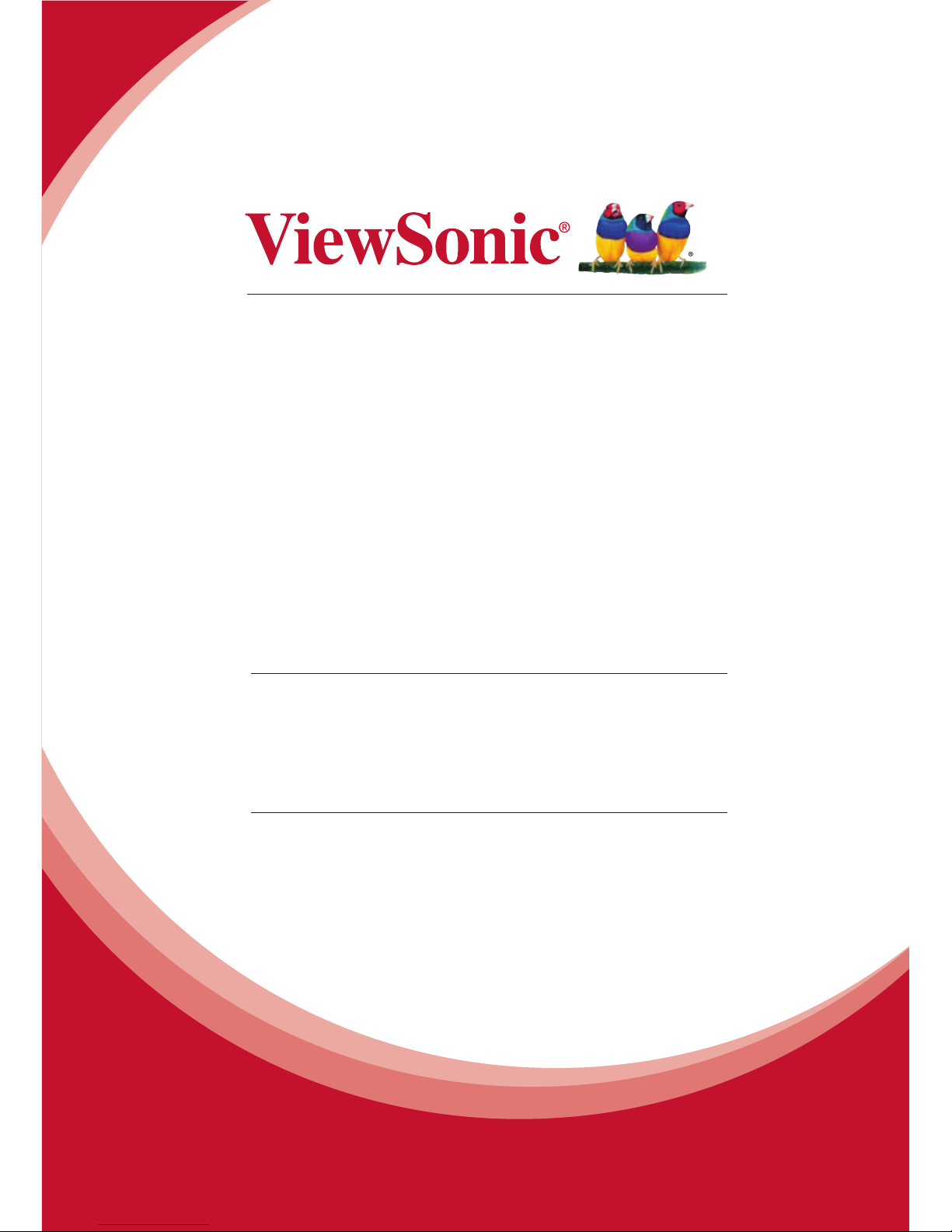
PD1910
Pen Display
User Guide
Model No. VS15570
IMPORTANT: Please read this User Guide to obtain important information
on installing and using your product in a safe manner, as well as
registering your product for future service. Warranty information contained
in this User Guide will describe your limited coverage from ViewSonic
Corporation, which is also found on our web site at http://www.viewsonic.
com in English, or in specic languages using the Regional selection box
in the upper right corner of our website. “Antes de operar su equipo lea cu
idadosamente las instrucciones en este manual”
Page 2
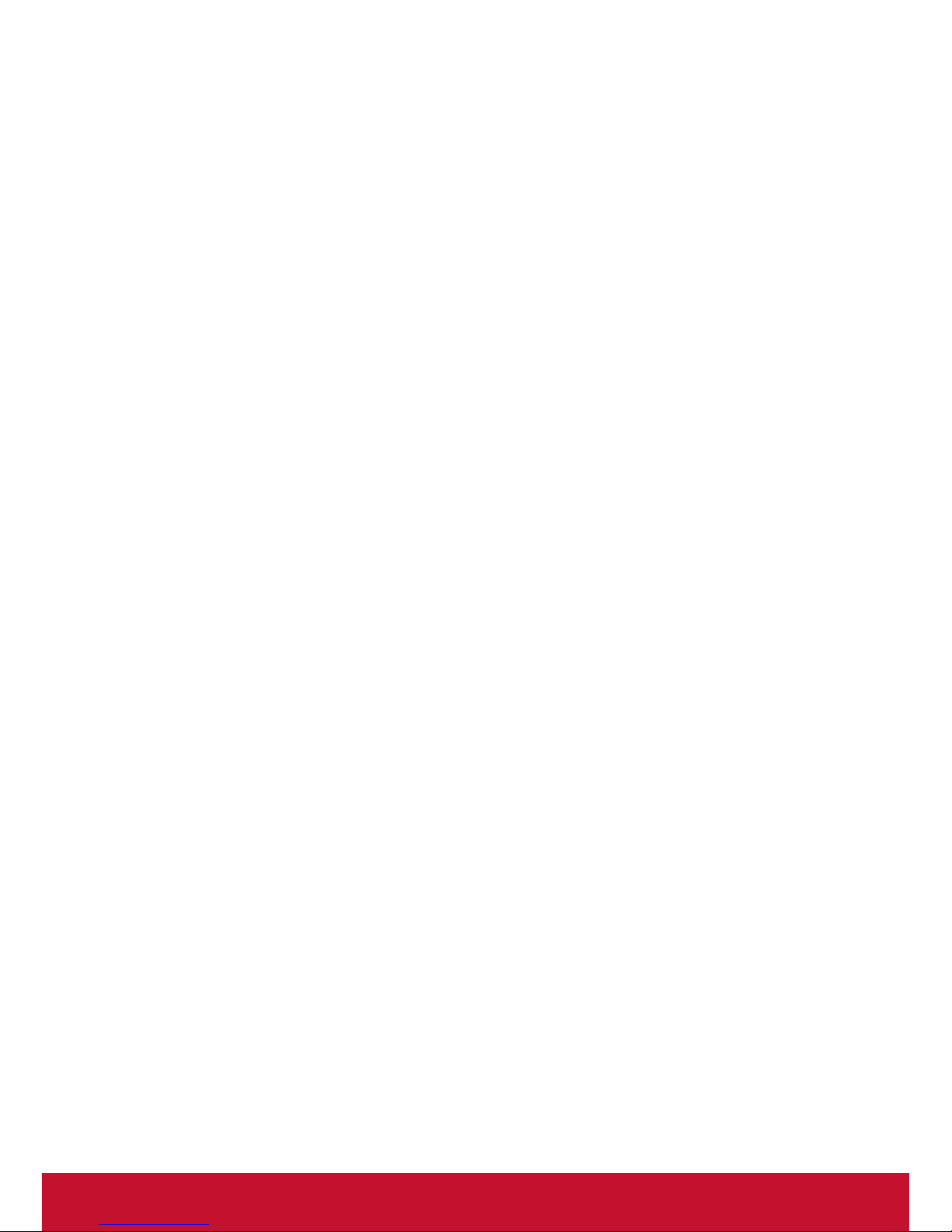
i
FCC Compliance Statement
This device complies with part 15 of FCC Rules. Operation is subject to
the following two conditions: (1) this device may not cause harmful interference, and (2) this device must accept any interference received, including
interference that may cause undesired operation.
This equipment has been tested and found to comply with the limits for a
Class B digital device, pursuant to part 15 of the FCC Rules. These limits
are designed to provide reasonable protection against harmful interference
in a residential installation. This equipment generates, uses, and can radiate radio frequency energy, and if not installed and used in accordance with
the instructions, may cause harmful interference to radio communications.
However, there is no guarantee that interference will not occur in a particular installation. If this equipment does cause harmful interference to radio or
television reception, which can be determined by turning the equipment off
and on, the user is encouraged to try to correct the interference by one or
more of the following measures:
y Reorient or relocate the receiving antenna.
y Increase the separation between the equipment and receiver.
y Connect the equipment into an outlet on a circuit different from that
to which the receiver is connected.
y Consult the dealer or an experienced radio/TV technician for help.
Warning: You are cautioned that changes or modications not expressly
approved by the party responsible for compliance could void your authority
to operate the equipment.
Industry Canada Statement
CAN ICES-3 (B)/NMB-3(B)
Compliance Information
Page 3
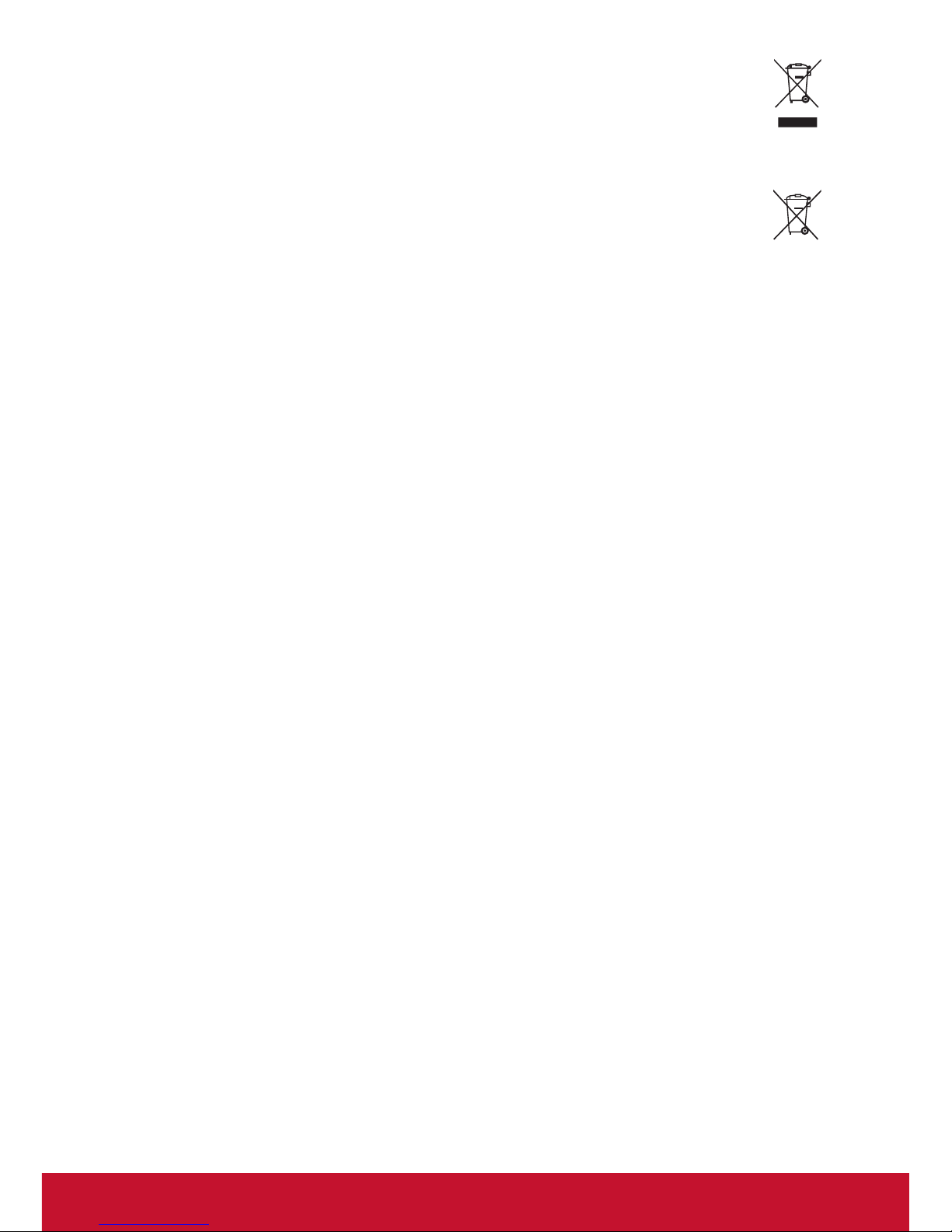
ii
The mark shown to the right is in compliance with the Waste Electrical and Electronic Equipment Directive 2002/96/EC (WEEE).
The mark indicates the requirement NOT to dispose the equipment as
unsorted municipal waste, but use the return and collection systems
according to local law.
If the batteries, accumulators and button cells included with this
equipment, display the chemical symbol Hg, Cd, or Pb, then it means
that the battery has a heavy metal content of more than 0.0005%
Mercury or more than, 0.002% Cadmium, or more than 0.004% Lead.
Page 4
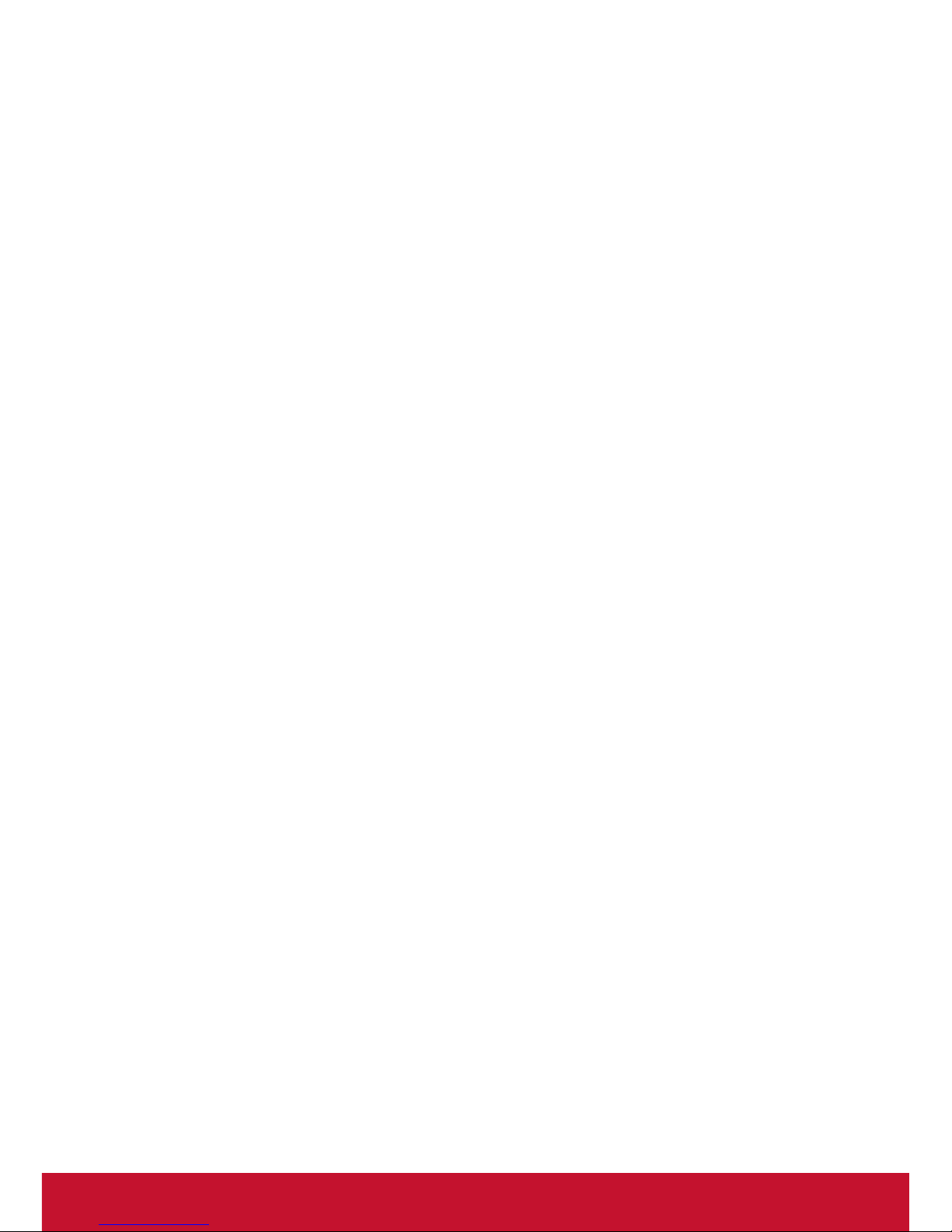
iii
Important Safety Instructions
1. DO NOT place objects on top of the device, as objects may scratch the
screen.
2. DO NOT expose the device to dirty or dusty environments.
3. DO NOT place the device on an uneven or unstable surface.
4. DO NOT insert any foreign objects into the device.
5. DO NOT expose the device to strong magnetic or electrical eld.
6. DO NOT expose the device to direct sunlight as it can damage the LCD
Screen. Keep it away from heat sources.
7. DO NOT use the device in the rain.
8. Please check with your Local Authority or retailer for proper disposal of
electronic products.
9. The device may produce some heat during normal operation or
charging. To prevent discomfort or injury from heat exposure, DO NOT
leave the device on your lap.
10. POWER INPUT RATING: Refer to the rating label on the device. Only
use accessories specied by the manufacturer.
11. DO NOT use any sharp object to tap the screen.
12. Clean the touch screen with a soft cloth. If needed, dampen the cloth
slightly before cleaning. Never use abrasives or cleaning solutions.
13. Disconnect the device from an electrical outlet and power off before
cleaning the device.
14. DO NOT disassemble the device. Only a certied service technician
should perform repair.
Page 5
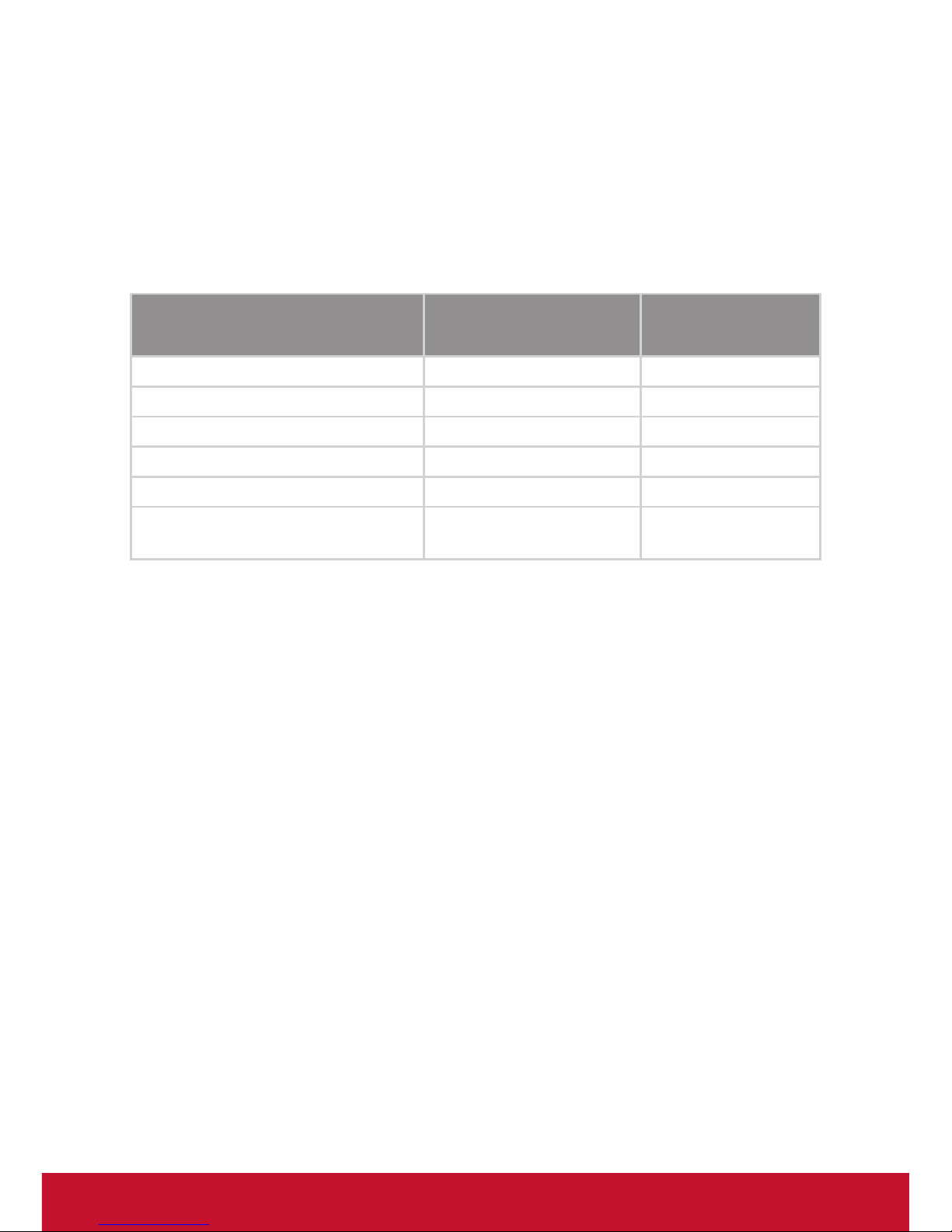
iv
Declaration of RoHS2 Compliance
This product has been designed and manufactured in compliance with
Directive 2011/65/EU of the European Parliament and the Council on
restriction of the use of certain hazardous substances in electrical and
electronic equipment (RoHS2 Directive) and is deemed to comply with
the maximum concentration values issued by the European Technical
Adaptation Committee (TAC) as shown below:
Substance
Proposed Maximum
Concentration
Actual
Concentration
Lead (Pb) 0.1% < 0.1%
Mercury (Hg) 0.1% < 0.1%
Cadmium (Cd) 0.01% < 0.01%
Hexavalent Chromium (Cr6+) 0.1% < 0.1%
Polybrominated biphenyls (PBB) 0.1% < 0.1%
Polybrominated diphenyl ethers
(PBDE)
0.1% < 0.1%
Certain components of products as stated above are exempted under the
Annex III of the RoHS2 Directives as noted below:
Examples of exempted components are:
1. Mercury in cold cathode uorescent lamps and external electrode
uorescent lamps (CCFL and EEFL) for special purposes not exceeding
(per lamp):
(1) Short length (≦500 mm): maximum 3.5 mg per lamp.
(2) Medium length (>500 mm and ≦1,500 mm): maximum 5 mg per
lamp.
(3) Long length (>1,500 mm): maximum 13 mg per lamp.
2. Lead in glass of cathode ray tubes.
3. Lead in glass of uorescent tubes not exceeding 0.2% by weight.
4. Lead as an alloying element in aluminium containing up to 0.4% lead by
weight.
5. Copper alloy containing up to 4% lead by weight.
6. Lead in high melting temperature type solders (i.e. lead-based alloys
containing 85% by weight or more lead).
7. Electrical and electronic components containing lead in a glass or
ceramic other than dielectric ceramic in capacitors, e.g. piezoelectronic
devices, or in a glass or ceramic matrix compound.
Page 6

v
Copyright Information
Copyright © ViewSonic® Corporation, 2013. All rights reserved.
ViewSonic and the three birds logo are registered trademarks of ViewSonic
Corporation.
Disclaimer: ViewSonic Corporation shall not be liable for technical or editorial errors or omissions contained herein; nor for incidental or consequential
damages resulting from furnishing this material, or the performance or use of
this product.
In the interest of continuing product improvement, ViewSonic Corporation
reserves the right to change product specications without notice. Information in this document may change without notice.
No part of this document may be copied, reproduced, or transmitted by any
means, for any purpose without prior written permission from ViewSonic
Corporation.
Product Registration
To meet your future needs, and to receive any additional product information as it becomes available, please register your product on the Internet at:
www.viewsonic.com.
For Your Records
Product Name: PD1910
ViewSonic Pen Display
Model Number: VS15570
Document Number: PD1910_UG_ENG Rev. 1A 07-09-13
Serial Number: ____________________________________
Purchase Date: ____________________________________
Product disposal at end of product life
ViewSonic respects the environment and is committed to working and living
green. Thank you for being part of Smarter, Greener Computing. Please visit
ViewSonic website to learn more.
USA & Canada: http://www.viewsonic.com/company/green/recycle-program/
Europe: http://www.viewsoniceurope.com/uk/support/recycling-information/
Taiwan: http://recycle.epa.gov.tw/recycle/index2.aspx
Page 7
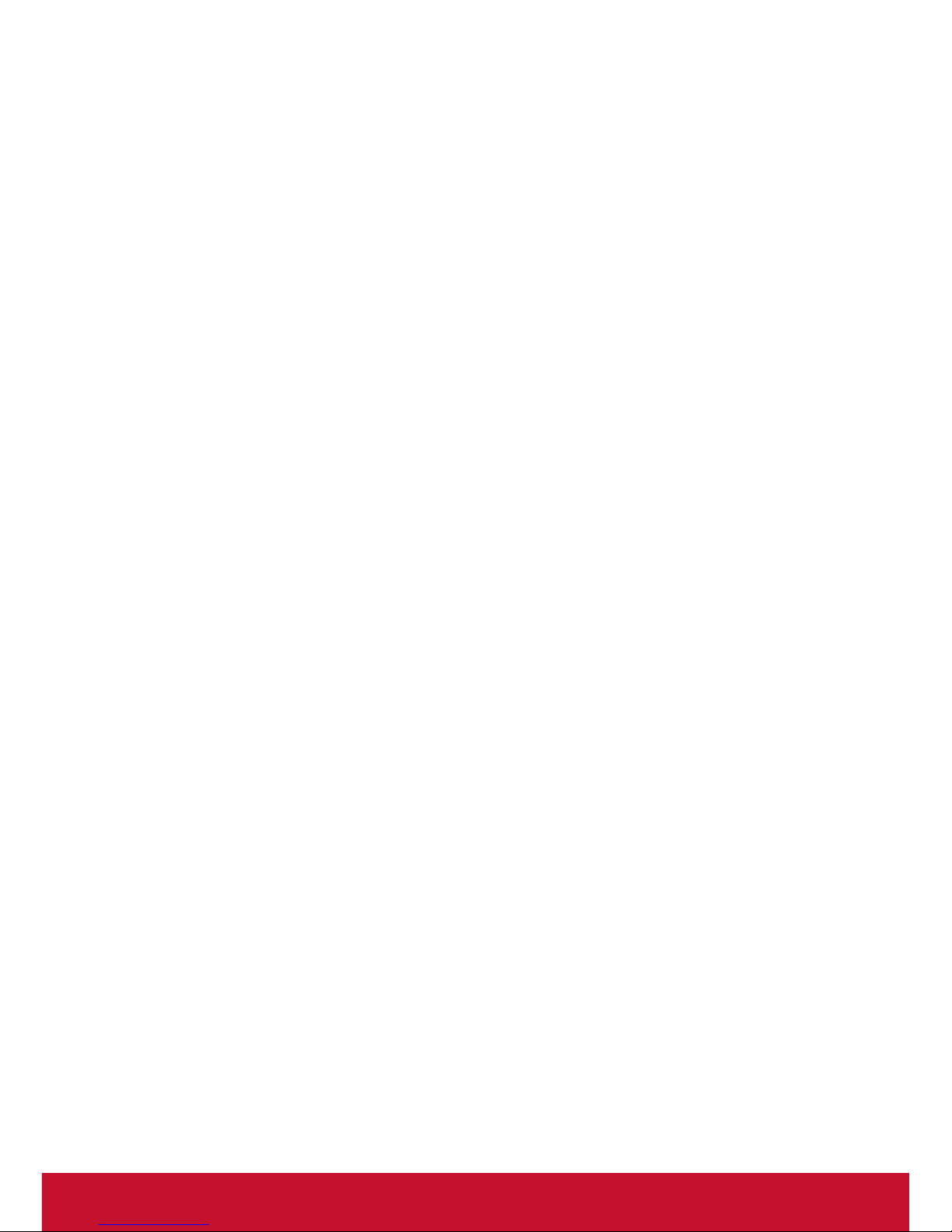
vi
Contents
Compliance Information............................................................ i
Important Safety Instructions ................................................... iii
Declaration of RoHS2 Compliance ..........................................iv
Copyright Information .............................................................. v
Product Registration ................................................................ v
1. Introduction .......................................................................... 1
1.1 Packing List ..................................................................................... 1
1.2 Product Overview ............................................................................ 1
2. Handwriting on the LCD screen........................................... 3
2.1 Using the Stylus .............................................................................. 3
2.2 Controlling the Stylus ...................................................................... 4
2.3 Featured Applications ...................................................................... 5
3. Screen Positioning Settings................................................. 6
3.1 Mapping ........................................................................................... 6
3.2 Pen Settings .................................................................................... 8
4. System Requirements ......................................................... 9
5. Installing the Pen Display Driver.......................................... 9
6. Uninstalling the Pen Display Driver ................................... 10
7. Troubleshooting ................................................................. 11
7.1 Monitor problems ........................................................................... 11
7.2 Interactive Pen Problems .............................................................. 12
8. Cleaning the Pen Display .................................................. 13
9. Product Specication ......................................................... 14
Customer Support ................................................................. 16
Limited Warranty ...................................................................17
Page 8
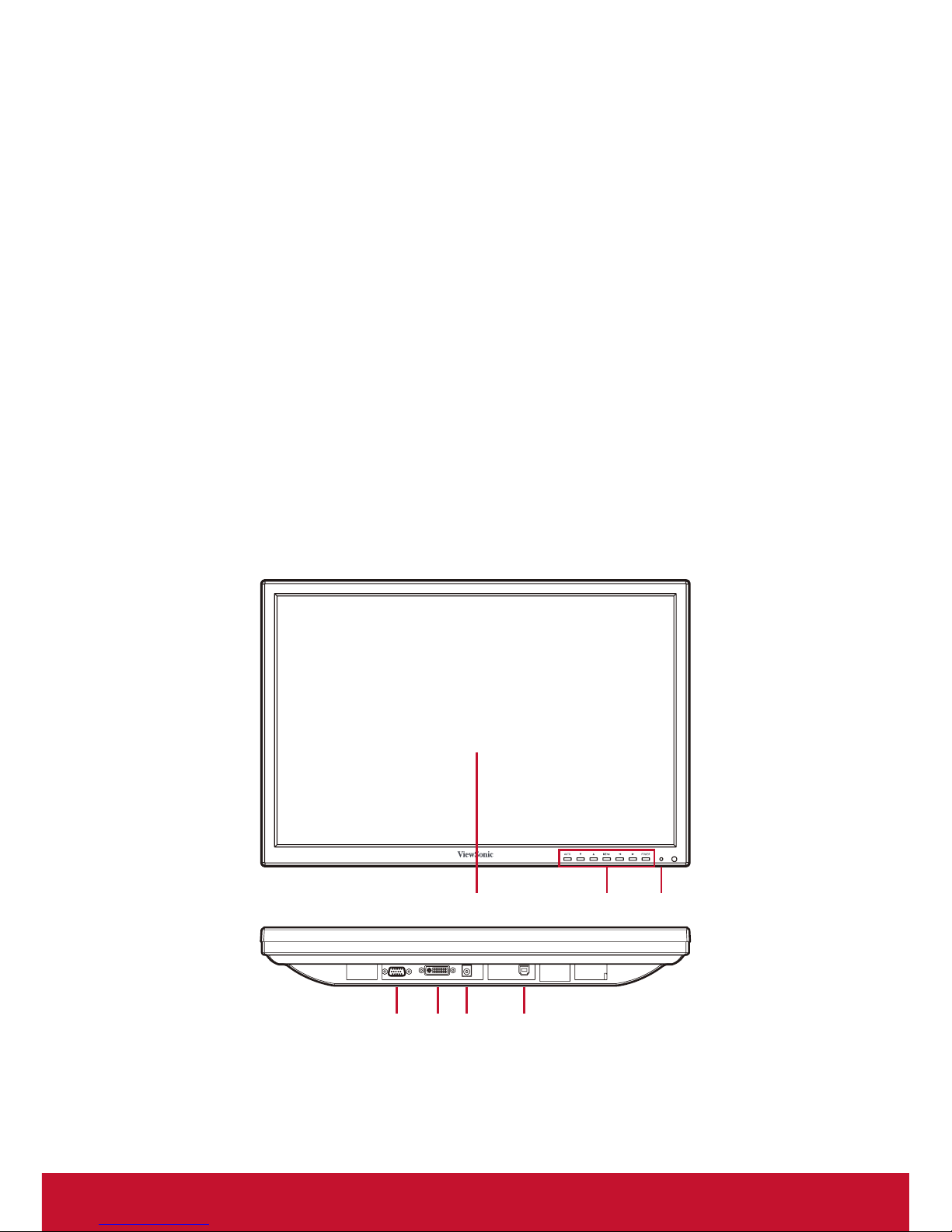
1
1. Introduction
1.1 Packing List
After unpacking, make sure that all of the following contents are included:
yy Pen Display
yy Power cord
yy Power Adapter
yy Quick Star Guide
yy Driver CD
yy VGA cable
yy USB cable
yy Pen
yy Pen holder with including Pen tip
yy Warranty card*1 (China only)
If there is a defect or missing part, please contact the agency where you
purchased the product.
1.2 Product Overview
1.2.1 Front and Side View
① Display and pen touch area
② Control key buttons
③ Power indication
④ D-Sub
⑤ DVI
⑥ DC in
⑦ USB port
Page 9

2
1.2.2 Rear View
① Stand
Caution: Avoid the risk of electric shock. Do not open the shell by yourself.
Please contact maintenance personnel if any problems are encountered.
Page 10

3
2. Handwriting on the LCD screen
2.1 Using the Stylus
Use the stylus in the same way that you would use a regular pen, with a
few differences. Use your thumb or index nger to control stylus function
button. Pressing the button has the same function as a right-button click on
a mouse by default. You can choose the button function from the list below
in the Pen Setting interface.
Page 11

4
2.2 Controlling the Stylus
Single Tap: Tapping the screen with the stylus produces the same effect
as a left-click on a mouse.
Double Tap: By quickly tapping the screen twice produces the same effect
as a double left-click on a mouse.
Double-click Technique: After positioning the cursor, quickly double-tap
the tip of the stylus on the screen, being careful not to move the position of
the pen tip position too much.
If you feel that the double-tap reaction is too slow, you can adjust the
mouse double-click speed by going to Control Panel > Hardware and
Sound > Devices and Printers > Mouse > Buttons.
Tap and Drag: Select a target point on the screen and press the stylus
tip down. Without lifting the tip, move the pen to drag the target to its new
position. Lift the stylus off the screen to complete the action.
Page 12

5
2.3 Featured Applications
Pressure Sensor
In the corresponding software, you can control the pen pressure sensitivity,
color, thickness and transparency effects of the stylus and handwriting.
This allows you to select the custom levels of smoothness, and the precise
positioning or random gradient of your written content.
To adjust the stylus’ pressure sensitivity, go to the Pen Setting interface.
Adjust the sensitivity settings to your preferred levels.
Pen Setting Interface
Page 13

6
3. Screen Positioning Settings
3.1 Mapping
To adjust the mapping settings, go to Start > Pen Display > Pen Display >
Mapping.
Mapping Settings Interface
a. Select a Monitor:
When a PC is connected to two monitors, two options will be
displayed (monitor 1 and monitor 2) for you to choose from.
Choose the pen display you want to adjust, and then correct the
mapping function according to your preferences.
If you are just using the PD1910 alone (without an attached PC
monitor), you will not be prompted to choose a screen.
Page 14

7
b. Select Rotation:
Follow these steps if you are using a display in the vertical
(portrait) position together with your pen display.
1. Set the PD1910 to the vertical screen display (Windows
OS) setting.
2. For the mapping setting, choose the ‘Rotate’ selection that
you want to adjust, and select counterclockwise.
Note: Vertical screen display support for Windows 7 and
Windows 8 operating systems (graphics driver support is
needed to support Windows XP and Windows Vista operating
systems).
Page 15

8
3.2 Pen Settings
Most users can use the default settings. However, for customized needs
follow the directions below to adjust the pen pressure sensitivity settings.
1. Go to Pen Settings
Click on Pen Display > Pen Settings in the Start menu to make
the pop-up settings panel appear:
2. Set the Sensitivity Value
Use the drop-down menu in the gure below to choose the item
you want to set. Drag the circular round button around to adjust the
corresponding numerical size on the right side of the panel.
3. Save and Exit
Click the Save and Exit button to save your pen settings and exit
the settings screen.
Page 16

9
4. System Requirements
System requirements for the handwriting function are as follows:
CPU Pentium III 1GHzand above
RAM 128MB minimum, over 256MB recommended
Storage More than 150MB
USB USB1.1 or 2.0
5. Installing the Pen Display Driver
After installing the PD1910 driver upon rst use, there may be
inconsistencies between the position of the on-screen cursor and stylus. To
adjust the mapping function, go to Start > Pen Display > Pen Display >
Mapping. If there are 2 pen displays attached, rst select the pen display
that you want to adjust.
1. Plug the digitizer’s USB connector into the computer’s USB port.
2. Put the driver CD into the DVD drive or CD-ROM.
3. Go to the CD-ROM disc directory, open the Drivers directory,
double-click on setup.exe to start running the screen handwriting
driver installer.
Page 17

10
6. Uninstalling the Pen Display Driver
1. Click Start, and then select Control Panel.
2. In Control Panel, click on Programs > Uninstall a Program > Pen
Display.
3. Click Uninstall.
4. Conrm that you want to uninstall the program, and then click OK to
perform the uninstallation.
5. Wait while the program uninstalls.
6. Uninstallation is complete. Click Finish to restart your computer.
Page 18

11
7. Troubleshooting
7.1 Monitor problems
Problems Suggested action
No picture * Make sure the VGA cable between your PC and Pen
Display is well-connected.
* Check that the computer is switched on.
* Check if your PC is in sleep mode. Tap the keyboard
or move the mouse to reactivate the system.
* Press the Pen Display’s power button to make sure it
is turned on.
* Try adjusting the brightness.
* If using a laptop PC, check that the external (RGB)
output is selected.
Dark screen * Adjust the brightness control.
* Backlight degradation after being used for a long
period may cause lower screen brightness.
Picture noise * Other electrical devices may cause electrical
interference.
Picture is
fuzzy
* Optimal picture quality is at native 1440 x 900
resolution.
Page 19

12
7.2 Interactive Pen Problems
Problems Suggested action
The pen is no
function
* Try using mouse to double check, if mouse also no
function, please restarting your computer or your
application.
* Try to reinstall the driver.
Pen tip is too
short
* Check whether the pen tip is too short. If yes,
replace the pen nib.
The cursor
move
incorrectly
* Eliminate interference from nearby electrical
devices.
* Try restarting your computer for double check.
* Make sure the two-end side of USB cable is
connected to PC simultaneously.
Caution: Avoid the risk of electric shock. Do not open the shell by yourself.
Please contact the local technical support and/or agency where you
purchased the product, if you need further support.
Page 20

13
8. Cleaning the Pen Display
MAKE SURE THE PEN DISPLAY IS TURNED OFF.
NEVER SPRAY OR POUR ANY LIQUID DIRECTLY ONTO THE SCREEN
OR CASE.
To clean the screen:
1. Wipe the screen with a clean, soft, lint-free cloth. This removes dust
and other particles.
2. If the screen still not clean, apply a small amount of non-ammonia,
non-alcohol based glass cleaner onto a clean, soft, lint-free cloth,
and wipe the screen.
To clean the case:
1. Use a soft, dry cloth.
Disclaimer
ViewSonic® does not recommend the use of any ammonia or alcohol-based
cleaners on the pen display screen or case. Some chemical cleaners have
been reported to damage the screen and/or case of the pen display.
ViewSonic will not be liable for damage resulting from use of any ammonia
or alcoholbased cleaners.
Page 21

14
9. Product Specication
Electromagnetic
Pen
Type
Power Supply
Resolution
Pressure Level
Tracking Speed
Electromagnetic resonance
Battery-less
5080LPI
2048
220PPS
LCD Type
Display Size
Color Filter
Glass Surface
TFT (Thin Film Transistor), 1440 x 900 LCD,
0.283 mm pixel pitch
Metric: 48.3 cm
Imperial: 19” (19” viewable)
RGB vertical stripe
Anti-Glare
D-SUB Input
Signal
Video Sync RGB analog (0.7/1.0 Vp-p, 75 ohms)
Separate Sync
f
h
:30.5-81 kHz, fv:55-75 Hz
Resolution
*
Recommended
Supported
1440 x 900 @ 60 Hz
1440 x 900 @ 60, 75 Hz
1280 x 1024 @ 60, 75 Hz
1280 x 960 @ 60, 75 Hz
1280 x 800 @ 60, 75 Hz
1280 x 720 @ 60 Hz
1152 x 864 @ 75 Hz
1024 x 768 @ 60, 70, 75 Hz
832 x 624 @ 75 Hz
800 x 600 @ 56, 60, 72, 75 Hz
720 x 400 @ 70 Hz
640 x 480 @ 60, 67, 72, 75 Hz
I/O interfaces Power input x 1, D-sub signal input x 1,
USB port 2.0 x 1, DVI signal input x 1
Power Voltage DC Power In: DC +12V, 3.0A
External Power Adapter: AC 100-240V, 50/60
Hz, 1.0A
Display area Full Scan 408.24 mm (H) x 255.15 mm (V)
16.07” (H) x 10.04” (V)
Operating
conditions
Temperature
Humidity
+32°F to +104°F (0°C to +40°C)
80% (Max), non-condensation
Page 22

15
Storage
conditions
Temperature
Humidity
-4°F to +140°F (-20°C to +60°C)
80% (Max), non-condensation
Dimensions Physical 441.6 mm (W) x 294 mm (H) x 250.8 mm (D)
17.4” (W) x 11.6” (H) x 9.87” (D)
Wall Mount Distance 100 x 100 mm
*
Do not set the graphics card in your computer to exceed these timing
mode; doing so may result in permanent damage to the pen display.
Page 23

16
Customer Support
For technical support or product service, see the table below or contact
your reseller.
Note : You will need the product serial number.
Country/Region Website
T = Telephone
F = FAX
Email
Australia/New
Zealand
www.viewsonic.com.au
AUS= 1800 880 818
NZ= 0800 008 822
service@au.viewsonic.com
Canada www.viewsonic.com
T (Toll-Free)= 1-866-463-4775
T (Toll)= 1-424-233-2533
F= 1-909-468-3757
service.ca@viewsonic.com
Europe www.viewsoniceurope.com www.viewsoniceurope.com/uk/support/call-desk/
Hong Kong www.hk.viewsonic.com T= 852 3102 2900 service@hk.viewsonic.com
India www.in.viewsonic.com T= 1800 266 0101 service@in.viewsonic.com
Korea www.kr.viewsonic.com T= 080 333 2131 service@kr.viewsonic.com
Latin America
(Argentina)
www.viewsonic.com/la/ T= 0800-4441185 soporte@viewsonic.com
Latin America (Chile) www.viewsonic.com/la/ T= 1230-020-7975 soporte@viewsonic.com
Latin America
(Columbia)
www.viewsonic.com/la/ T= 01800-9-157235 soporte@viewsonic.com
Latin America
(Mexico)
www.viewsonic.com/la/ T= 001-8882328722 soporte@viewsonic.com
Renta y Datos, 29 SUR 721, COL. LA PAZ, 72160 PUEBLA, PUE. Tel: 01.222.891.55.77 CON 10 LINEAS
Electroser, Av Reforma No. 403Gx39 y 41, 97000 Mérida, Yucatán. Tel: 01.999.925.19.16
Other places please refer to http://www.viewsonic.com/la/soporte/index.htm#Mexico
Latin America (Peru) www.viewsonic.com/la/ T= 0800-54565 soporte@viewsonic.com
Macau www.hk.viewsonic.com T= 853 2870 0303 service@hk.viewsonic.com
Middle East ap.viewsonic.com/me/ Contact your reseller service@ap.viewsonic.com
Puerto Rico & Virgin
Islands
www.viewsonic.com
T= 1-800-688-6688 (English)
T= 1-866-379-1304 (Spanish)
F= 1-909-468-3757
service.us@viewsonic.com
soporte@viewsonic.com
Singapore/Malaysia/
Thailand
www.viewsonic.com.sg T= 65 6461 6044 service@sg.viewsonic.com
South Africa ap.viewsonic.com/za/ Contact your reseller service@ap.viewsonic.com
United States www.viewsonic.com
T (Toll-Free)= 1-800-688-6688
T (Toll)= 1-424-233-2530
F= 1-909-468-3757
service.us@viewsonic.com
Page 24

17
Limited Warranty
VIEWSONIC® PEN DISPLAY
What the warranty covers:
ViewSonic warrants its products to be free from defects in material and
workmanship, under normal use, during the warranty period. If a product proves to
be defective in material or workmanship during the warranty period, ViewSonic will,
at its sole option, repair or replace the product with a like product. Replacement
product or parts may include remanufactured or refurbished parts or components.
How long the warranty is effective:
ViewSonic Pen Displays are warranted for 1 year for all parts and labor from the date
of the rst consumer purchase.
Who the warranty protects:
This warranty is valid only for the rst consumer purchaser.
What the warranty does not cover:
1. Any product on which the serial number has been defaced, modied or removed.
2. Damage, deterioration or malfunction resulting from:
a. Accident, misuse, neglect, re, water, lightning, or other acts of nature,
unauthorized product modication, or failure to follow instructions supplied
with the product.
b. Any damage of the product due to shipment.
c. Removal or installation of the product.
d. Causes external to the product, such as electrical power uctuations or
failure.
e. Use of supplies or parts not meeting ViewSonic's specications.
f. Normal wear and tear.
g. Any other cause which does not relate to a product defect.
3. Any product exhibiting a condition commonly known as "image burn-in" which
results when a static image is displayed on the product for an extended period of
time.
4. Removal, installation, one way transportation, insurance, and set-up service
charges.
How to get service:
1. For information about receiving service under warranty, contact ViewSonic
Customer Support (Please refer to Customer Support page). You will need to
provide your product's serial number.
2.
To obtain warranty service, you will be required to provide (a) the original dated sales
slip, (b) your name, (c) your address, (d) a description of the problem, and (e) the
serial number of the product.
3. Take or ship the product freight prepaid in the original container to an authorized
ViewSonic service center or ViewSonic.
4. For additional information or the name of the nearest ViewSonic service center,
contact ViewSonic.
Limitation of implied warranties:
There are no warranties, express or implied, which extend beyond the description
contained herein including the implied warranty of merchantability and tness for a
particular purpose.
4.3: ViewSonic Digitizer Warranty Page 1 of 2 DIGITIZER_LW01 Rev. 1A 10-24-12
Page 25

18
Exclusion of damages:
ViewSonic's liability is limited to the cost of repair or replacement of the product.
ViewSonic shall not be liable for:
1. Damage to other property caused by any defects in the product, damages
based upon inconvenience, loss of use of the product, loss of time, loss of
prots, loss of business opportunity, loss of goodwill, interference with business
relationships, or other commercial loss, even if advised of the possibility of such
damages.
2. Any other damages, whether incidental, consequential or otherwise.
3. Any claim against the customer by any other party.
4. Repair or attempted repair by anyone not authorized by ViewSonic.
Effect of state law:
This warranty gives you specic legal rights, and you may also have other rights
which vary from state to state. Some states do not allow limitations on implied
warranties and/or do not allow the exclusion of incidental or consequential damages,
so the above limitations and exclusions may not apply to you.
Sales outside the U.S.A. and Canada:
For warranty information and service on ViewSonic products sold outside of the
U.S.A. and Canada, contact ViewSonic or your local ViewSonic dealer.
The warranty period for this product in mainland China (Hong Kong, Macao and
Taiwan Excluded) is subject to the terms and conditions of the Maintenance
Guarantee Card.
For users in Europe and Russia, full details of warranty provided can be found in
www.viewsoniceurope.com under Support/Warranty Information.
4.3: ViewSonic Digitizer Warranty Page 1 of 2 DIGITIZER_LW01 Rev. 1A 10-24-12
Page 26

