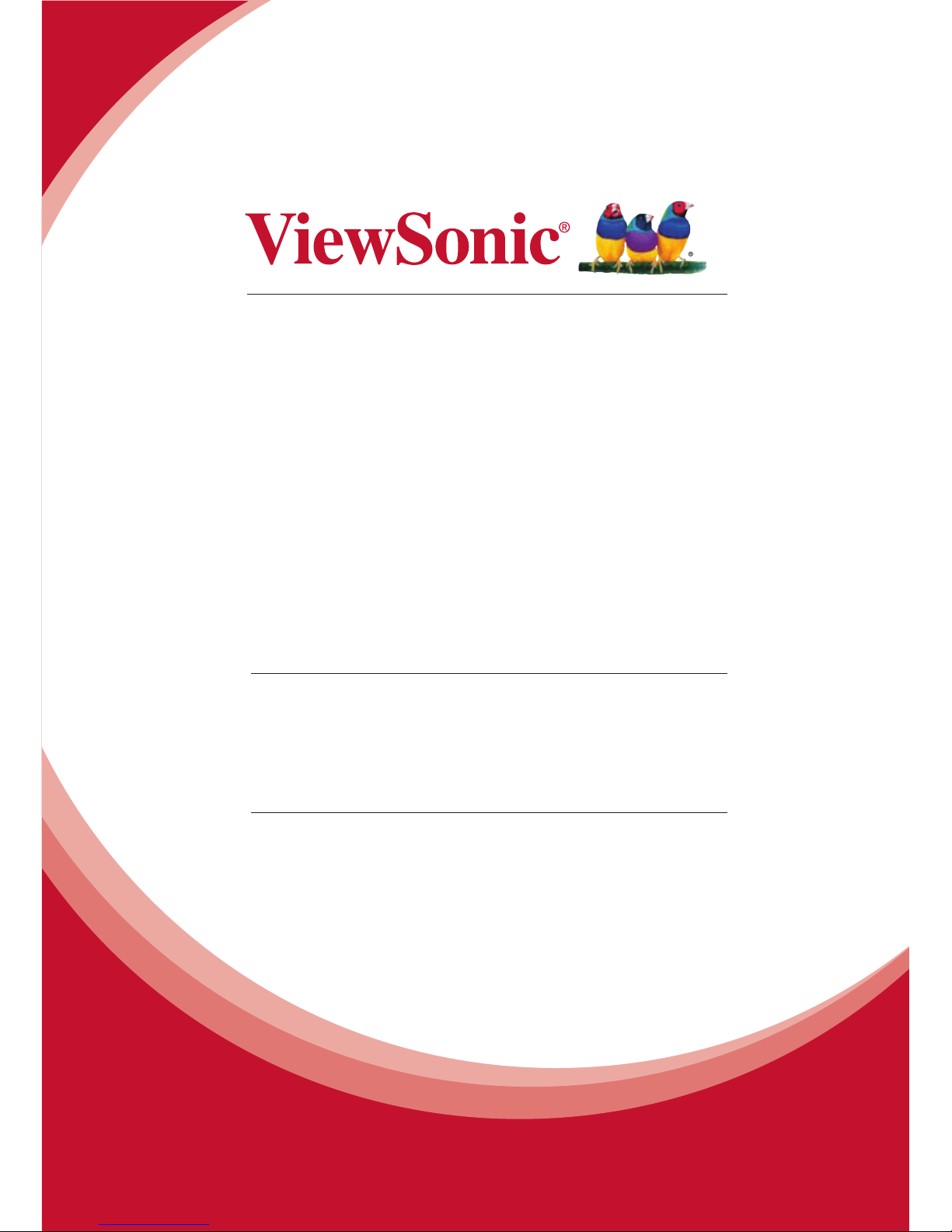
PD1611
Pen Display
User Guide
Model No. VS16164
IMPORTANT: Please read this User Guide to obtain important information
on installing and using your product in a safe manner, as well as
registering your product for future service. Warranty information contained
in this User Guide will describe your limited coverage from ViewSonic
Corporation, which is also found on our web site at http://www.viewsonic.
com in English, or in specic languages using the Regional selection box
in the upper right corner of our website. “Antes de operar su equipo lea cu
idadosamente las instrucciones en este manual”
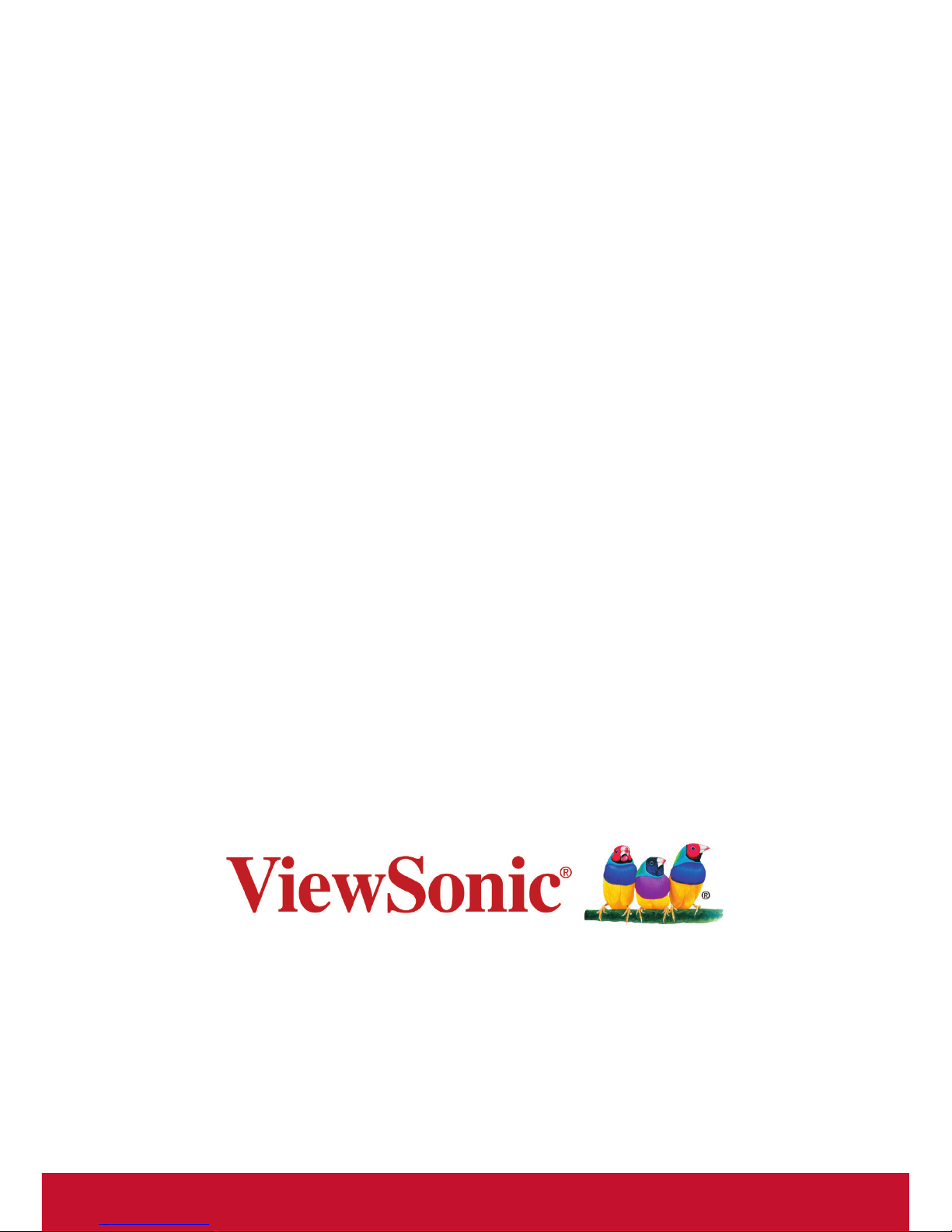
Thank you for choosing ViewSonic
With over 25 years as a world leading provider of visual solutions,
ViewSonic is dedicated to exceeding the world’s expectations
for technological evolution, innovation, and simplicity. At
ViewSonic, we believe that our products have the potential to
make a positive impact in the world, and we are condent that
the ViewSonic product you have chosen will serve you well.
Once again, thank you for choosing ViewSonic !

i
For U.S.A.
This device complies with part 15 of FCC Rules. Operation is subject to
the following two conditions: (1) this device may not cause harmful interference, and (2) this device must accept any interference received, including
interference that may cause undesired operation.
This equipment has been tested and found to comply with the limits for a
Class B digital device, pursuant to part 15 of the FCC Rules. These limits
are designed to provide reasonable protection against harmful interference
in a residential installation. This equipment generates, uses, and can radiate radio frequency energy, and if not installed and used in accordance with
the instructions, may cause harmful interference to radio communications.
However, there is no guarantee that interference will not occur in a particular installation. If this equipment does cause harmful interference to radio or
television reception, which can be determined by turning the equipment off
and on, the user is encouraged to try to correct the interference by one or
more of the following measures:
y Reorient or relocate the receiving antenna.
y Increase the separation between the equipment and receiver.
y Connect the equipment into an outlet on a circuit different from that
to which the receiver is connected.
y Consult the dealer or an experienced radio/TV technician for help.
Warning: You are cautioned that changes or modications not expressly
approved by the party responsible for compliance could void your authority
to operate the equipment.
For Canada
CAN ICES-3 (B)/NMB-3(B)
Compliance Information
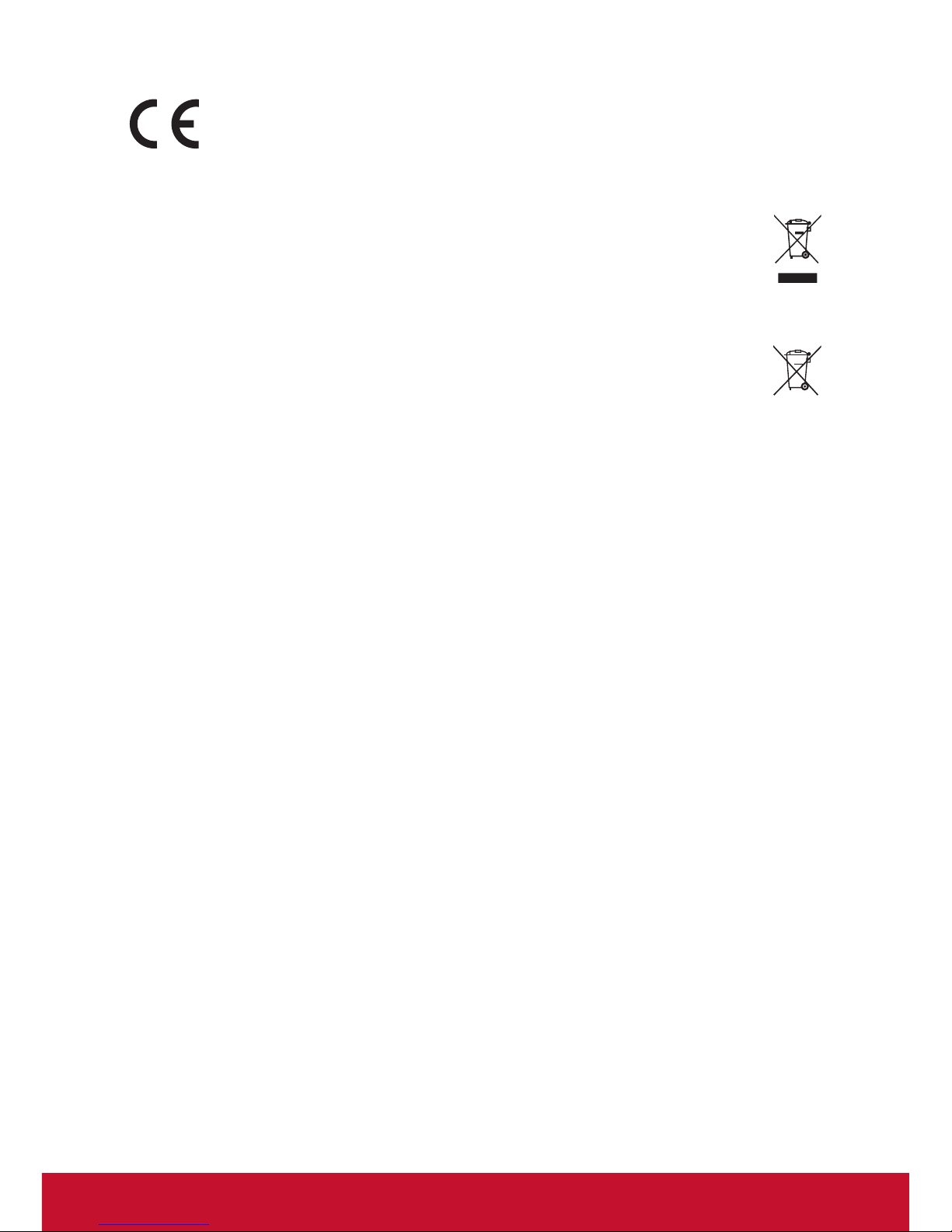
ii
CE Conformity for European Countries
The device complies with the EMC Directive 2004/108/EC
and Low Voltage Directive 2006/95/EC.
Following information is only for EU-member states:
The mark shown to the right is in compliance with the Waste Electrical and Electronic Equipment Directive 2012/19/EU (WEEE).
The mark indicates the requirement NOT to dispose the equipment as
unsorted municipal waste, but use the return and collection systems
according to local law.
If the batteries, accumulators and button cells included with this
equipment, display the chemical symbol Hg, Cd, or Pb, then it means
that the battery has a heavy metal content of more than 0.0005%
Mercury or more than, 0.002% Cadmium, or more than 0.004% Lead.
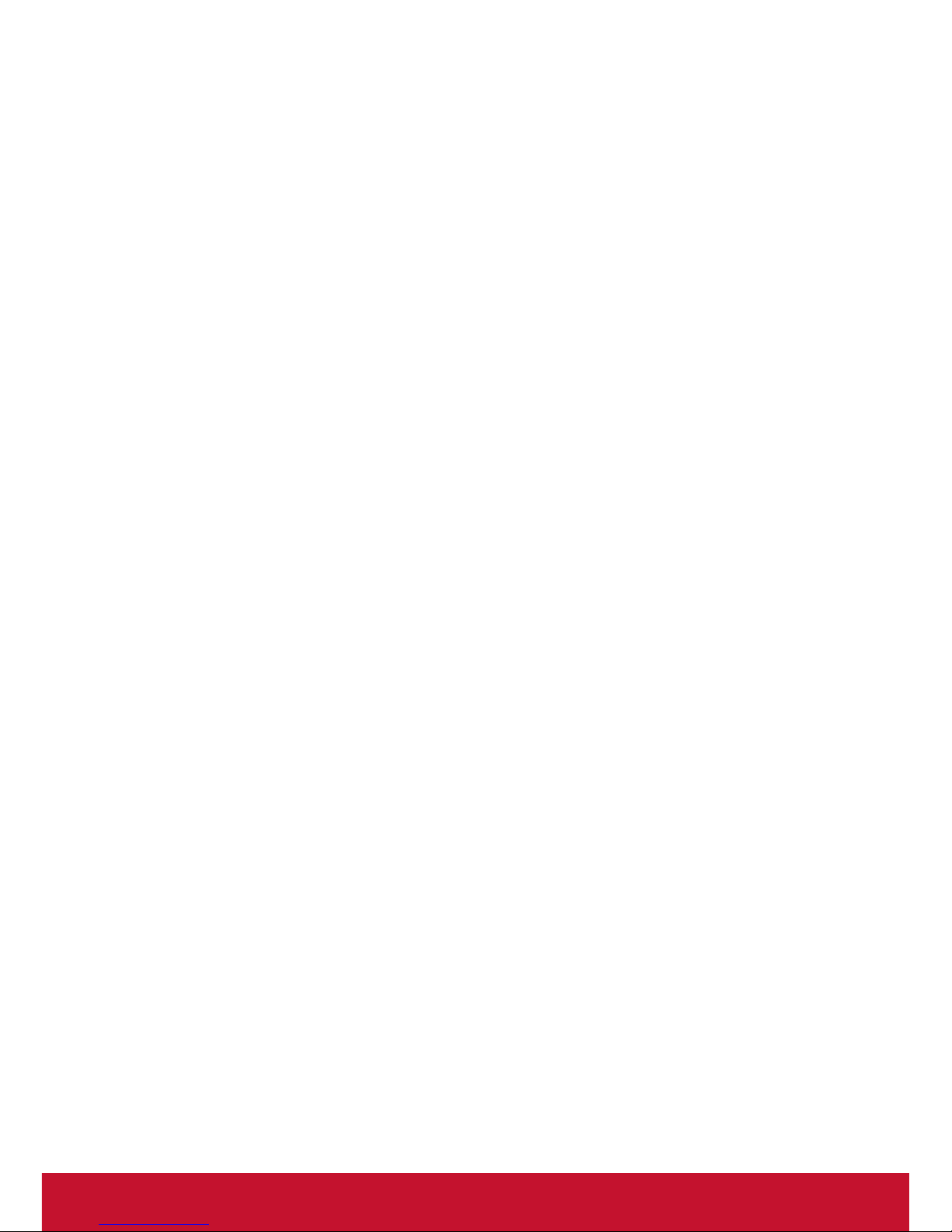
iii
Important Safety Instructions
1. DO NOT place objects on top of the device, as objects may scratch the
screen.
2. DO NOT expose the device to dirty or dusty environments.
3. DO NOT place the device on an uneven or unstable surface.
4. DO NOT insert any foreign objects into the device.
5. DO NOT expose the device to strong magnetic or electrical eld.
6. DO NOT expose the device to direct sunlight as it can damage the LCD
Screen. Keep it away from heat sources.
7. DO NOT use the device in the rain.
8. Please check with your Local Authority or retailer for proper disposal of
electronic products.
9. The device may produce some heat during normal operation or
charging. To prevent discomfort or injury from heat exposure, DO NOT
leave the device on your lap.
10. POWER INPUT RATING: Refer to the rating label on the device. Only
use accessories specied by the manufacturer.
11. DO NOT use any sharp object to tap the screen.
12. Clean the touch screen with a soft cloth. If needed, dampen the cloth
slightly before cleaning. Never use abrasives or cleaning solutions.
13. Disconnect the device from an electrical outlet and power off before
cleaning the device.
14. DO NOT disassemble the device. Only a certied service technician
should perform repair.
15. Users have to use the connection to USB interfaces with USB 2.0
version or higher.
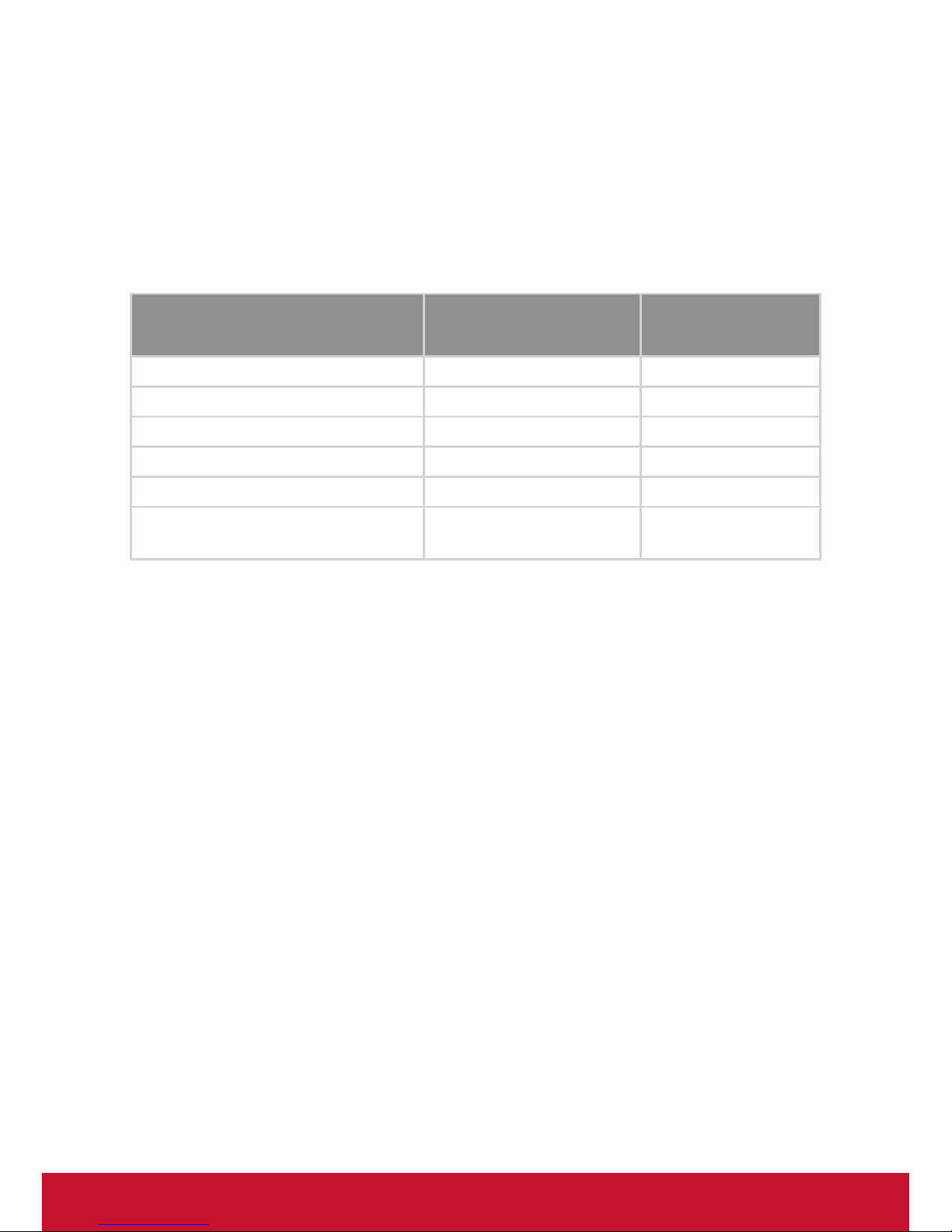
iv
Declaration of RoHS2 Compliance
This product has been designed and manufactured in compliance with
Directive 2011/65/EU of the European Parliament and the Council on
restriction of the use of certain hazardous substances in electrical and
electronic equipment (RoHS2 Directive) and is deemed to comply with
the maximum concentration values issued by the European Technical
Adaptation Committee (TAC) as shown below:
Substance
Proposed Maximum
Concentration
Actual
Concentration
Lead (Pb) 0.1% < 0.1%
Mercury (Hg) 0.1% < 0.1%
Cadmium (Cd) 0.01% < 0.01%
Hexavalent Chromium (Cr6+) 0.1% < 0.1%
Polybrominated biphenyls (PBB) 0.1% < 0.1%
Polybrominated diphenyl ethers
(PBDE)
0.1% < 0.1%
Certain components of products as stated above are exempted under the
Annex III of the RoHS2 Directives as noted below:
Examples of exempted components are:
1. Mercury in cold cathode uorescent lamps and external electrode
uorescent lamps (CCFL and EEFL) for special purposes not exceeding
(per lamp):
(1) Short length (≦500 mm): maximum 3.5 mg per lamp.
(2) Medium length (>500 mm and ≦1,500 mm): maximum 5 mg per
lamp.
(3) Long length (>1,500 mm): maximum 13 mg per lamp.
2. Lead in glass of cathode ray tubes.
3. Lead in glass of uorescent tubes not exceeding 0.2% by weight.
4. Lead as an alloying element in aluminium containing up to 0.4% lead by
weight.
5. Copper alloy containing up to 4% lead by weight.
6. Lead in high melting temperature type solders (i.e. lead-based alloys
containing 85% by weight or more lead).
7. Electrical and electronic components containing lead in a glass or
ceramic other than dielectric ceramic in capacitors, e.g. piezoelectronic
devices, or in a glass or ceramic matrix compound.
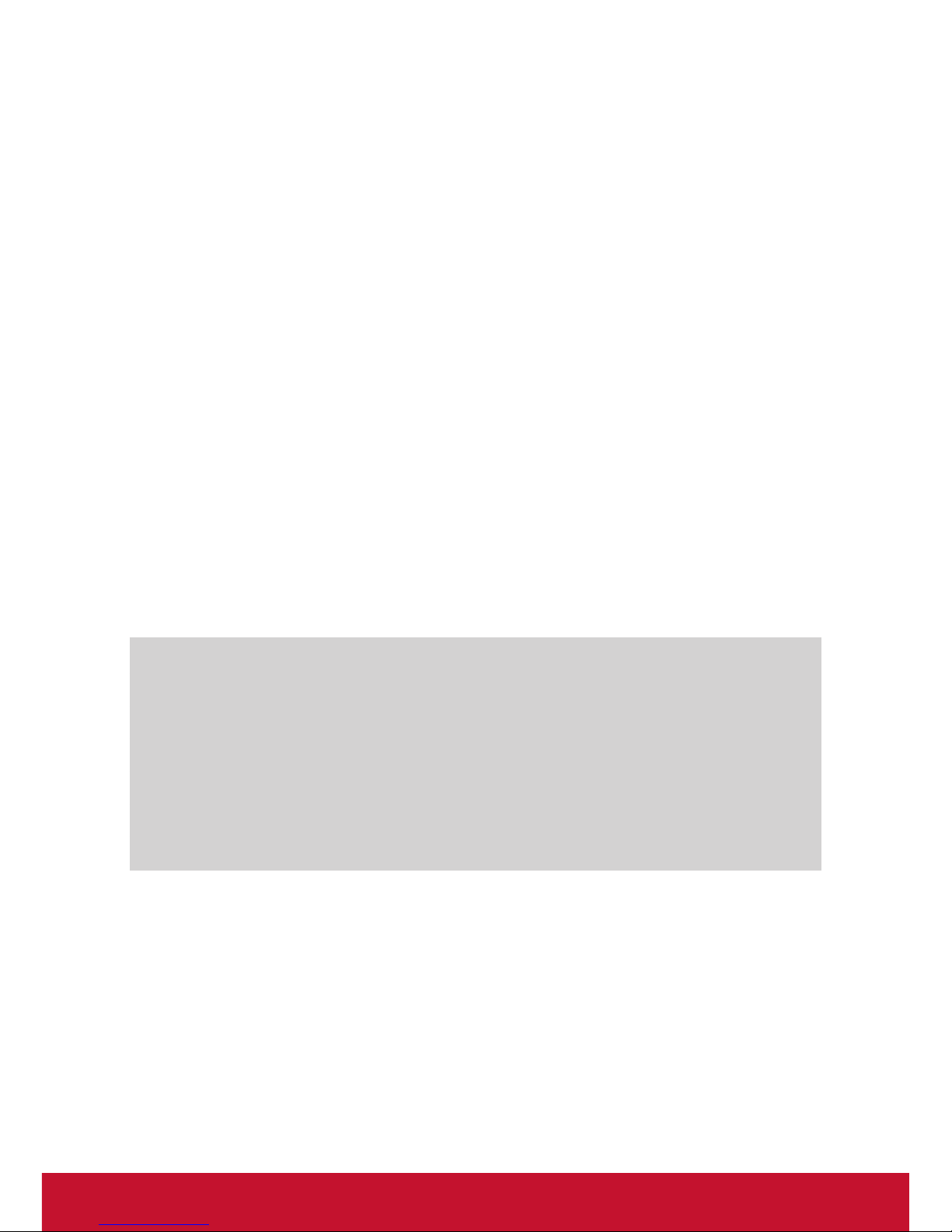
v
Copyright Information
Copyright © ViewSonic® Corporation, 2016. All rights reserved.
ViewSonic and the three birds logo are registered trademarks of ViewSonic
Corporation.
Disclaimer: ViewSonic Corporation shall not be liable for technical or editorial errors or omissions contained herein; nor for incidental or consequential
damages resulting from furnishing this material, or the performance or use of
this product.
In the interest of continuing product improvement, ViewSonic Corporation
reserves the right to change product specications without notice. Information in this document may change without notice.
No part of this document may be copied, reproduced, or transmitted by any
means, for any purpose without prior written permission from ViewSonic
Corporation.
Product Registration
To meet your future needs, and to receive any additional product information as it becomes available, please register your product on the Internet at:
www.viewsonic.com.
For Your Records
Product Name: PD1611
ViewSonic Pen Display
Model Number: VS16164
Document Number: PD1611_UG_ENG Rev. 1B 02-24-17
Serial Number: ____________________________________
Purchase Date: ____________________________________
Product disposal at end of product life
ViewSonic respects the environment and is committed to working and living
green. Thank you for being part of Smarter, Greener Computing. Please visit
ViewSonic website to learn more.
USA & Canada: http://www.viewsonic.com/company/green/recycle-program/
Europe: http://www.viewsoniceurope.com/uk/support/recycling-information/
Taiwan: http://recycle.epa.gov.tw/recycle/index2.aspx
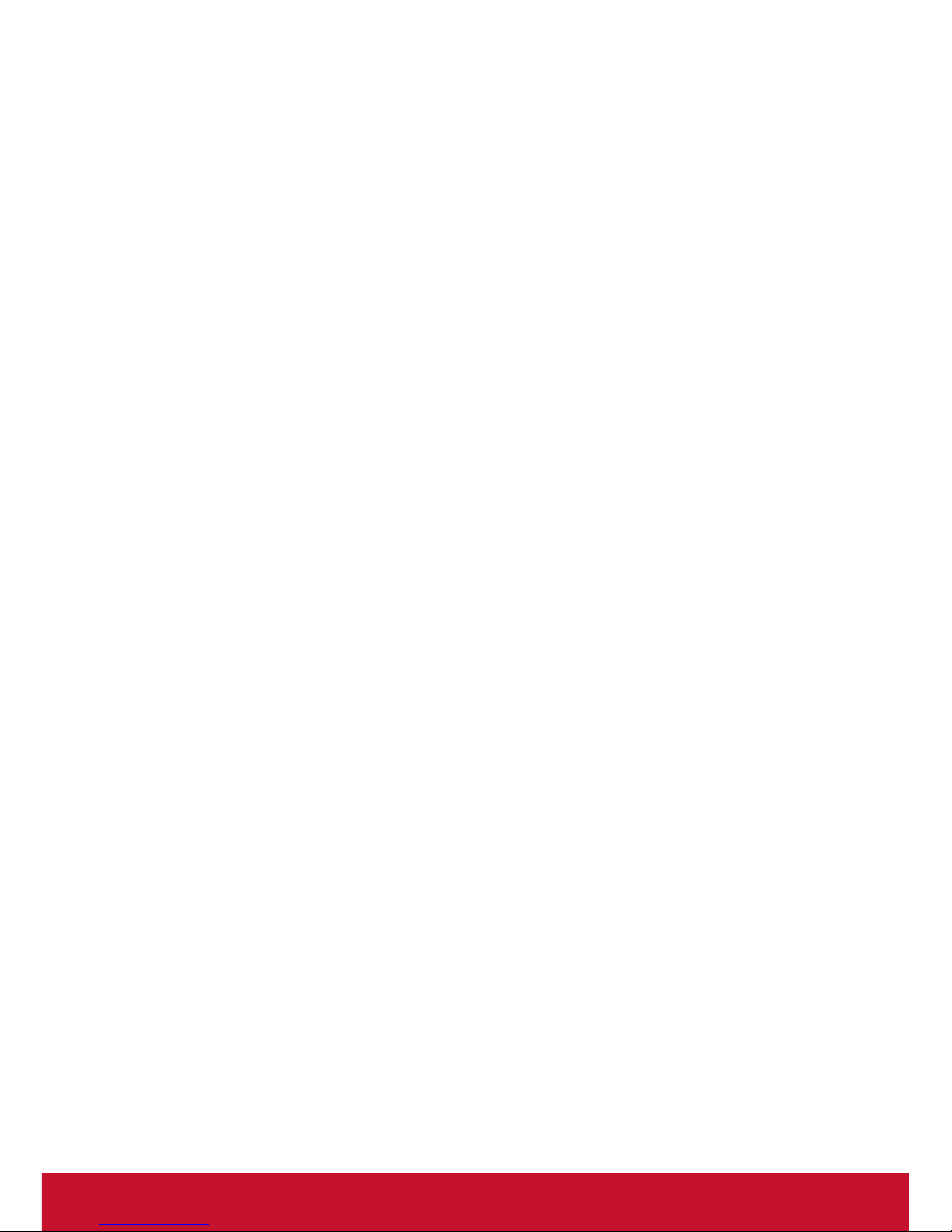
vi
Contents
Compliance Information.............................................................i
Important Safety Instructions ................................................... iii
Declaration of RoHS2 Compliance .......................................... iv
Copyright Information ...............................................................v
Product Registration .................................................................v
1. Introduction .......................................................................... 1
1.1 Packing list ...................................................................................... 1
1.2 Product overview ............................................................................. 1
2. Installation and Setting ........................................................ 3
2.1 Install driver ..................................................................................... 3
2.2 Set the display area ......................................................................... 5
2.3 Handwriting area correspondence .................................................. 6
2.4 More touch settings ......................................................................... 7
3. Troubleshooting ................................................................... 9
3.1 Screen problems ............................................................................. 9
3.2 Problems of interactive electromagnetic pen ................................ 10
4. Product Specication ..........................................................11
4.1 Screen ........................................................................................... 11
4.2 Interactive electromagnetic pen ................................................... 12
5. Appendix ............................................................................ 13
5.1 Replace the pen tip ....................................................................... 13
Customer Support ................................................................. 14
Limited Warranty ................................................................... 15

1
1. Introduction
1.1 Packing list
After unpacking, please conrm whether the following contents are included:
Electromagnetic pen display
Electromagnetic pen display support
Power adapter
USB 2.0 Y cable
Electromagnetic pen
Pen rope
Pen tip x 3
Pen tip replacement tool
Quick Start Guide
Driver and instructions disk
Warranty card (only Chinese zone)
For any part aws or defects, please consult the original product dealer.
1.2 Product overview
1.2.1 Front view and side view
① Display and electromagnetic pen touch area
② Pen holder
③ Power button
④ Brightness adjustment button (turn up)
⑤ Brightness adjustment button (turn down)
⑥ Ergonomic support

2
1.2.2 Rear view
⑦ Pen slot
⑧ Pen rope hole (×2)
⑨ Lock hole (×2)
⑩ USB output interface
11
Power interface
Note: please don't open the enclosure, which exists electric shock hazard.
Please contact with the service personnel for any problem.
1.2.3 Interactive electromagnetic pen
The interactive electromagnetic pen is made with electromagnetic
resonance technology and does not require batteries.

3
2. Installation and Setting
2.1 Install driver
Connect the device and PC/NB with attached USB cable and plug in
the power adapter, as shown below.
2.1.1 Install DisplayLink display adapter driver and software
1) Open the driver and attached software disk, and click and install
[DisplayLink-xx.exe] at Windows.
2) Click [Agree] to start the installation. Then, the installer will be
automatically completed.

4
2.1.2 Install handwriting driver
1) Open the driver disk, click and install [viewsonic-xx.exe] at
Windows, Pen Display Manager will appear on the start page
immediately.
2) Then, complete all steps as per the setting guide.

5
3) You must reboot the computer after the installation is completed.
2.2 Set the display area
Windows 7 and Windows 8 setting environments
Press [Start] icon, open [Control panel], enter into [Display] and select
[Adjust resolution], then the setting window will open.
1) When installing Pen Display device, you will see an additional
[Multiple Displays] option.
2) Multiple Displays provides 4 display options:
a. Synchronous display on these displays: mirror display mode,
will be changed to main screen and copied screen with same
resolution.
b. Extend these displays: extend the display to the right (preset
setting).
c. Display the desktop on 1 only: only display the desktop of main
screen.
d. Display the desktop on 2 only: only display the desktop of
extended screen.
3) Select [Extend these displays], press [OK] and exit.

6
2.3 Handwriting area correspondence
1) Select the image on the bottom right hand corner to enter the
setting.
2) Under “Pen” tab, adjust the tip feel from soft to rm.
3) Under the “Mapping” tab, set the “Orientation” to “Portrait” and
“Select the Pen Display” to “2”.
4) Close the window to save the changes.
Note: the electromagnetic pen supports multistage pressure. When
drawing with pressure, please select one pressure sensing tool from
tool palette of the application. When you press the pen tip slightly, the
electromagnetic pen will display light-colored or thin line, and when
you press the pen tip heavily, the electromagnetic pen will display
dark-colored or thick line.

7
2.4 More touch settings
Windows 7/8 system is equipped with other touch functions. All settings in
this chapter are based on this system.
2.4.1 Pen and touch
Click [Start] icon → [Control panel] → [Pen and touch].
a. Handwriting pen option: when operating the items on the screen
with electromagnetic pen, you can adjust the action of each
electromagnetic pen and the setting of electromagnetic pen button.
b. Flicks: using pen gesture can perform the action quickly and easily
with electromagnetic pen on the tablet PC.
c. Handwriting: you can select [Use automatic learning] or [Dont’s use
automatic learning and delete any previously collected data].

8
2.4.2 Tablet PC setting
Click [Start] icon → [Control panel] → [Tablet PC setting] → click [Other]
tab → click [Go to input panel setting].
These settings can be used to customize the following input panel functions
of tablet PC.
Handwriting: setting of stroke thickness and writing line spacing.
Writing-text conversion: handwriting recognition setting.
Text completion: [Automatic completion] setting and [Predictive
text] setting.
Advanced: [Action gesture] setting.

9
3. Troubleshooting
3.1 Screen problems
Problems Recommended actions
No picture * Check whether USB cables at computer end and screen
end are connected properly.
* Try to use another USB interface of the computer.
* Conrm whether the computer is under sleep mode.
Press the keyboard or move the mouse, and reboot the
system.
* Press [Screen] power button and conrm whether the
screen is starting up.
* Try to adjust the brightness.
* Conrm whether the computer is starting up
* In case of laptop, please conrm whether the outer-link
(RGB) output is selected.
* Check whether DisplayLink driver is installed.
Screen
completely
dark
* Adjust the brightness control.
* Long-time operation will decrease backlight efciency
and may affect the screen brightness.
Image noise * Other electrical devices may trigger electrical
disturbances.
Image blur * Using the original resolution of 1280 x 800 may provide
the optimum quality.

10
3.2 Problems of interactive electromagnetic pen
Problems Recommended actions
Electromagnetic
pen does not
work
* Try to conrm by mouse. If the mouse does not work,
please reboot the computer or the application.
* Try to re-install the driver
Pen tip is too
short
* Please check whether the pen tip is too short. If yes,
please replace the pen tip.
Abnormal cursor
movement
* Remove the disturbances caused by adjacent
electrical devices.
* Try to reboot the computer to conrm.
* Conrm both ends of USB cable are connected to PC.
Note: please don't open the enclosure electric shock hazard. For
assistance, please contact local technical support center and/or
dealer.

11
4. Product Specication
4.1 Screen
Display
Model 15.6 inch TFT LCD, LED backlight
Resolution 1366 x 768
Brightness 220 cd/m
2
(Typ.) / 200 cd/m2 (Min)
Angle of visibility Horizontal 90°, vertical 130°
Response time Tr+Tf: 25ms (typical) / 50ms (max.)
Connector
USB USB x1
User control
Control key 1X On/off button, 2X brightness + - button
Power supply
Input AC 100-240V, 50/60HZ
Output DC 12V/2A
Power consumption Start-up 6.5W, sleep < 1.0W
Body
Equipment dimension 390mm x 290mm x 22.35mm
Equipment weight Net weight (no support): 1.88kg
Net weight (With support): 2.39kg
total weight: 3.28 kg
Environment
Temperature range Operation: 0°C ~ +40°C
Storage: -20°C ~ +65°C
Relative humidity Operation: 20% ~ 80%
Storage: 10% ~ 90%

12
4.2 Interactive electromagnetic pen
Model
Technique
Electromagnetic touch
Action area
Full screen
Technical specications
Resolution 5080 LPI (lines per inch)
Tracking velocity 250 PPS (dots per second)
Pressure sensing Class 2048
Accuracy rating ± 0.5mm (center), ± 2mm (edges and corners)
Readable height 5mm
Electromagnetic pen
Model Pressure sensing, wireless
Inclination of detectable
pressure sensitive pen
Inclination range: ± 45°
Button No button
Pen tip Replaceable
Note: The specication is subject to change without prior notice.

13
5. Appendix
5.1 Replace the pen tip
If the pen tip is too short or exists the sharp edge, it can be replaced to the
back-up tip. Please replace according to the following steps:
1) Pull out the pen tip from electromagnetic pen straightly with tool.
2) Insert new pen tip into the handwriting pen and then push in the pen
tip untill the tip does not move.
Note: The product comes attached with a pen tip replacement tool.

14
Customer Support
For technical support or product service, see the table below or contact
your reseller.
Note : You will need the product serial number.
Country/Region Website
T = Telephone
C = CHAT ONLINE
Email
Australia/New
Zealand
www.viewsonic.com.au
AUS= 1800 880 818
NZ= 0800 008 822
service@au.viewsonic.com
Canada www.viewsonic.com T= 1-866-463-4775 service.ca@viewsonic.com
Europe www.viewsoniceurope.com www.viewsoniceurope.com/uk/support/call-desk/
Hong Kong www.hk.viewsonic.com T= 852 3102 2900 service@hk.viewsonic.com
India www.in.viewsonic.com T= 1800 266 0101 service@in.viewsonic.com
Korea www.kr.viewsonic.com T= 080 333 2131 service@kr.viewsonic.com
Latin America
(Argentina)
www.viewsonic.com/la/
C= http://www.viewsonic.com/
la/soporte/servicio-tecnico
soporte@viewsonic.com
Latin America (Chile) www.viewsonic.com/la/
C= http://www.viewsonic.com/
la/soporte/servicio-tecnico
soporte@viewsonic.com
Latin America
(Columbia)
www.viewsonic.com/la/
C= http://www.viewsonic.com/
la/soporte/servicio-tecnico
soporte@viewsonic.com
Latin America
(Mexico)
www.viewsonic.com/la/
C= http://www.viewsonic.com/
la/soporte/servicio-tecnico
soporte@viewsonic.com
Nexus Hightech Solutions, Cincinnati #40 Desp. 1 Col. De los Deportes Mexico D.F.
Tel: 55) 6547-6454 55)6547-6484
Other places please refer to http://www.viewsonic.com/la/soporte/servicio-tecnico#mexico
Latin America (Peru) www.viewsonic.com/la/
C= http://www.viewsonic.com/
la/soporte/servicio-tecnico
soporte@viewsonic.com
Macau www.hk.viewsonic.com T= 853 2870 0303 service@hk.viewsonic.com
Middle East ap.viewsonic.com/me/ Contact your reseller service@ap.viewsonic.com
Puerto Rico & Virgin
Islands
www.viewsonic.com
T= 1-800-688-6688 (English)
C= http://www.viewsonic.com/
la/soporte/servicio-tecnico
service.us@viewsonic.com
soporte@viewsonic.com
Singapore/Malaysia/
Thailand
www.viewsonic.com.sg T= 65 6461 6044 service@sg.viewsonic.com
South Africa ap.viewsonic.com/za/ Contact your reseller service@ap.viewsonic.com
United States www.viewsonic.com T= 1-800-688-6688 service.us@viewsonic.com

15
Limited Warranty
VIEWSONIC® PEN DISPLAY
What the warranty covers:
ViewSonic warrants its products to be free from defects in material and
workmanship, under normal use, during the warranty period. If a product proves to
be defective in material or workmanship during the warranty period, ViewSonic will,
at its sole option, repair or replace the product with a like product. Replacement
product or parts may include remanufactured or refurbished parts or components.
How long the warranty is effective:
ViewSonic Pen Displays are warranted for 1 year for all parts and labor from the date
of the rst consumer purchase.
Who the warranty protects:
This warranty is valid only for the rst consumer purchaser.
What the warranty does not cover:
1. Any product on which the serial number has been defaced, modied or removed.
2. Damage, deterioration or malfunction resulting from:
a. Accident, misuse, neglect, re, water, lightning, or other acts of nature,
unauthorized product modication, or failure to follow instructions supplied
with the product.
b. Any damage of the product due to shipment.
c. Removal or installation of the product.
d. Causes external to the product, such as electrical power uctuations or
failure.
e. Use of supplies or parts not meeting ViewSonic's specications.
f. Normal wear and tear.
g. Any other cause which does not relate to a product defect.
3. Any product exhibiting a condition commonly known as "image burn-in" which
results when a static image is displayed on the product for an extended period of
time.
4. Removal, installation, one way transportation, insurance, and set-up service
charges.
How to get service:
1. For information about receiving service under warranty, contact ViewSonic
Customer Support (Please refer to Customer Support page). You will need to
provide your product's serial number.
2.
To obtain warranty service, you will be required to provide (a) the original dated sales
slip, (b) your name, (c) your address, (d) a description of the problem, and (e) the
serial number of the product.
3. Take or ship the product freight prepaid in the original container to an authorized
ViewSonic service center or ViewSonic.
4. For additional information or the name of the nearest ViewSonic service center,
contact ViewSonic.
Limitation of implied warranties:
There are no warranties, express or implied, which extend beyond the description
contained herein including the implied warranty of merchantability and tness for a
particular purpose.
4.3: ViewSonic Digitizer Warranty Page 1 of 2 DIGITIZER_LW01 Rev. 1A 10-24-12

16
Exclusion of damages:
ViewSonic's liability is limited to the cost of repair or replacement of the product.
ViewSonic shall not be liable for:
1. Damage to other property caused by any defects in the product, damages
based upon inconvenience, loss of use of the product, loss of time, loss of
prots, loss of business opportunity, loss of goodwill, interference with business
relationships, or other commercial loss, even if advised of the possibility of such
damages.
2. Any other damages, whether incidental, consequential or otherwise.
3. Any claim against the customer by any other party.
4. Repair or attempted repair by anyone not authorized by ViewSonic.
Effect of state law:
This warranty gives you specic legal rights, and you may also have other rights
which vary from state to state. Some states do not allow limitations on implied
warranties and/or do not allow the exclusion of incidental or consequential damages,
so the above limitations and exclusions may not apply to you.
Sales outside the U.S.A. and Canada:
For warranty information and service on ViewSonic products sold outside of the
U.S.A. and Canada, contact ViewSonic or your local ViewSonic dealer.
The warranty period for this product in mainland China (Hong Kong, Macao and
Taiwan Excluded) is subject to the terms and conditions of the Maintenance
Guarantee Card.
For users in Europe and Russia, full details of warranty provided can be found in
www.viewsoniceurope.com under Support/Warranty Information.
4.3: ViewSonic Digitizer Warranty Page 1 of 2 DIGITIZER_LW01 Rev. 1A 10-24-12

