Page 1
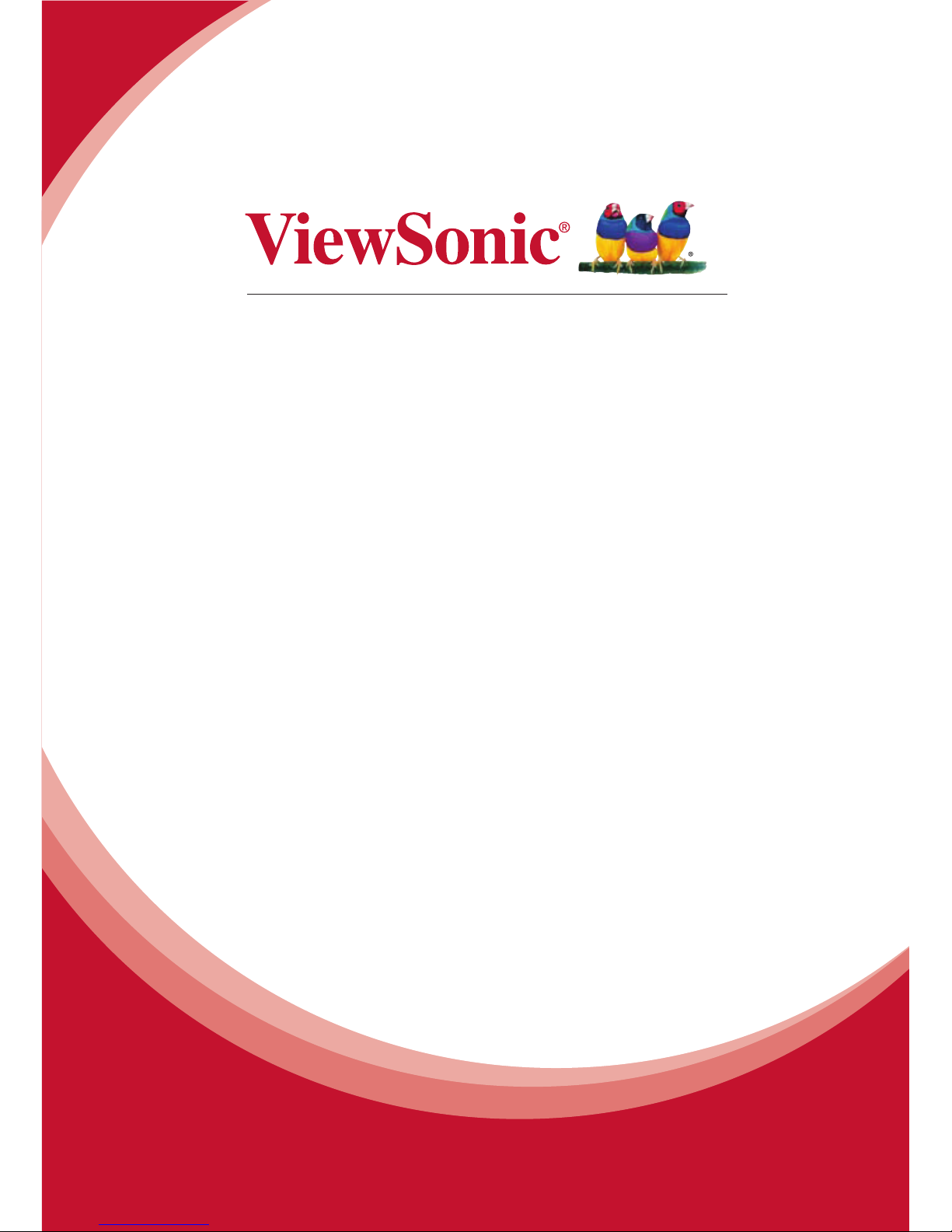
PD1012
Pen Display
User Guide
Model No. VS15685
Page 2
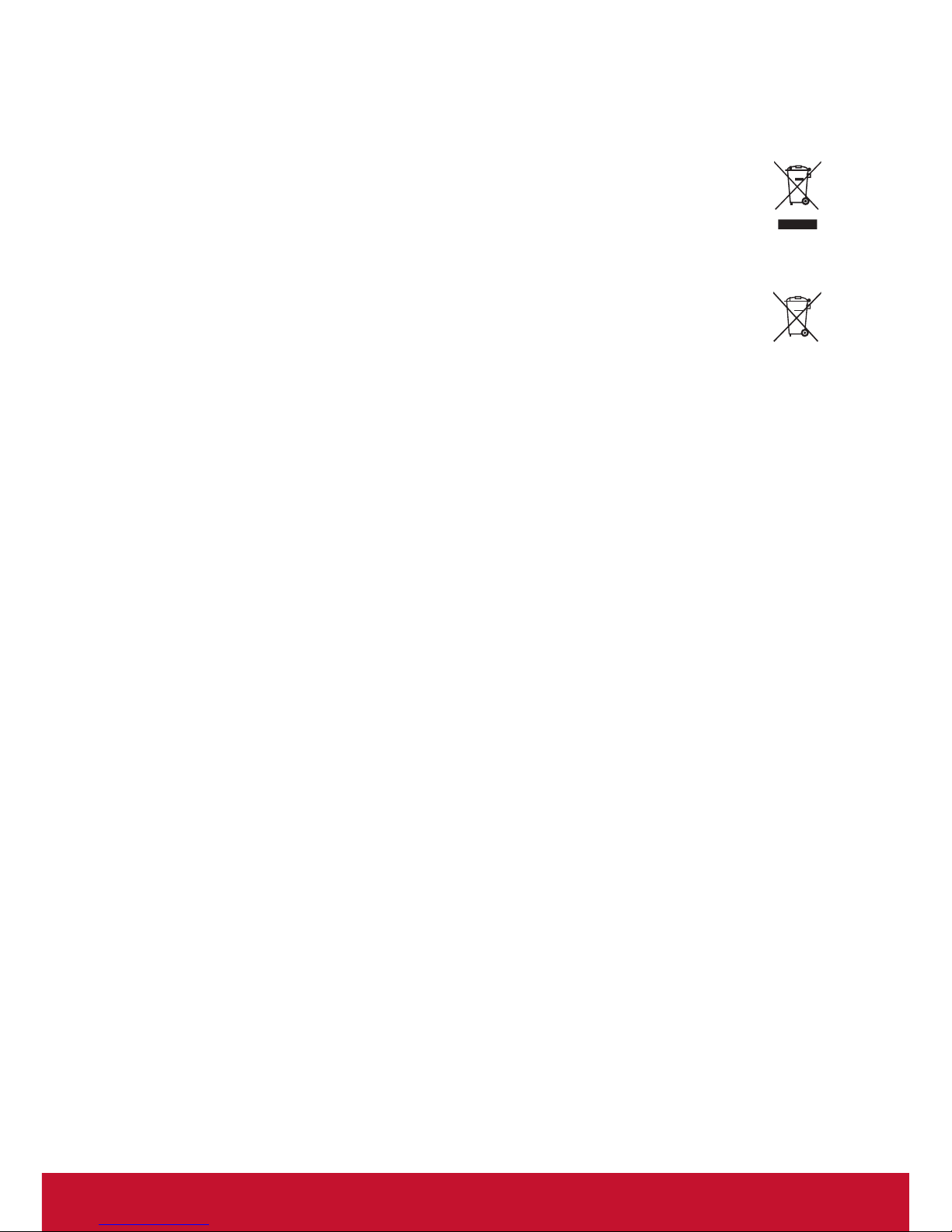
i
Following information is only for EU-member states:
The mark shown to the right is in compliance with the Waste Electrical
and Electronic Equipment Directive 2002/96/EC (WEEE).
The mark indicates the requirement NOT to dispose the equipment as
unsorted municipal waste, but use the return and collection systems
according to local law.
If the batteries, accumulators and button cells included with this
equipment, display the chemical symbol Hg, Cd, or Pb, then it means
that the battery has a heavy metal content of more than 0.0005%
Mercury or more than, 0.002% Cadmium, or more than 0.004% Lead.
Compliance Information
Page 3
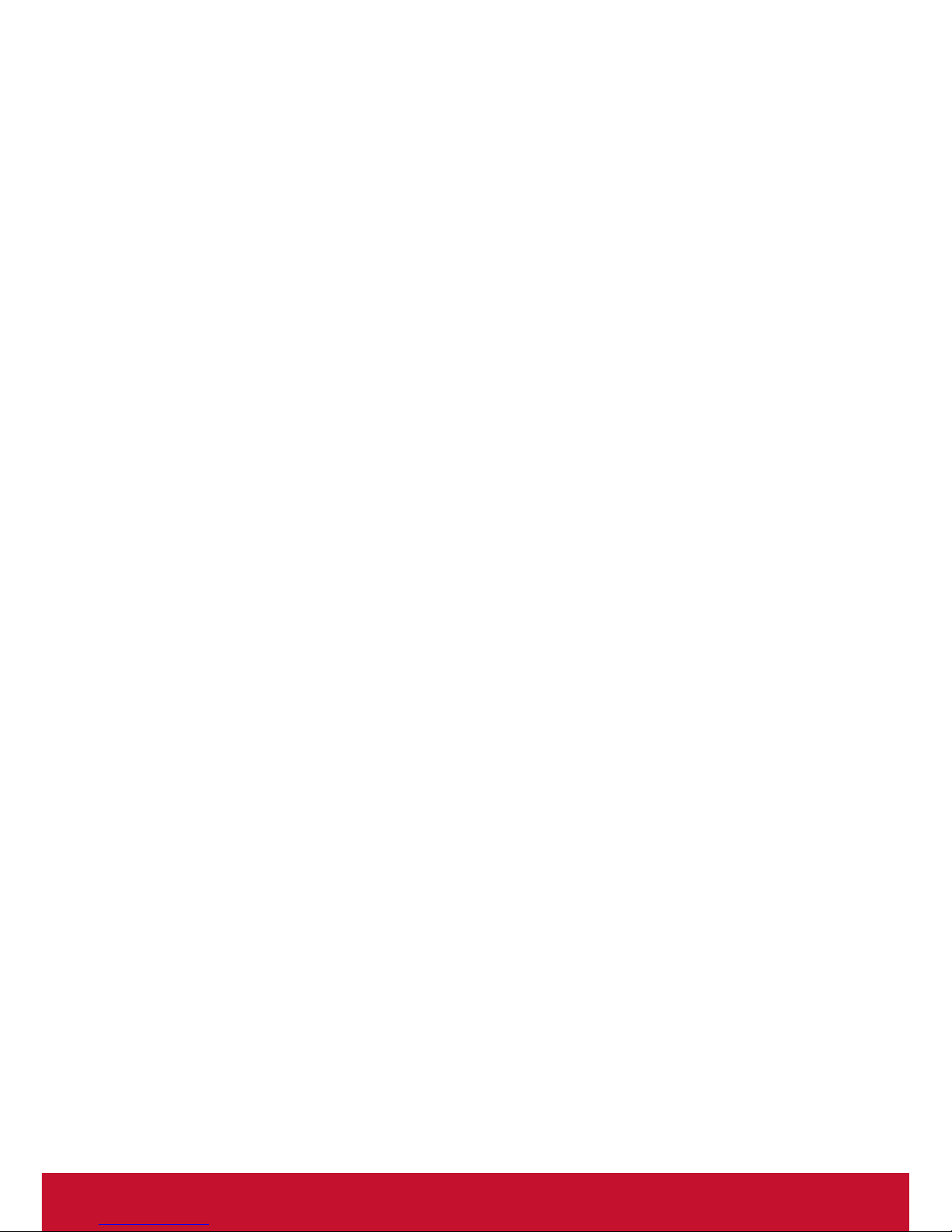
ii
Important Safety Instructions
1. DO NOT place objects on top of the device, as objects may scratch the
screen.
2. DO NOT expose the device to dirty or dusty environments.
3. DO NOT place the device on an uneven or unstable surface.
4. DO NOT insert any foreign objects into the device.
5. DO NOT expose the device to strong magnetic or electrical eld.
6. DO NOT expose the device to direct sunlight as it can damage the LCD
Screen. Keep it away from heat sources.
7. DO NOT use the device in the rain.
8. Please check with your Local Authority or retailer for proper disposal of
electronic products.
9. The device may produce some heat during normal operation or
charging. To prevent discomfort or injury from heat exposure, DO NOT
leave the device on your lap.
10. POWER INPUT RATING: Refer to the rating label on the device. Only
use accessories specied by the manufacturer.
11. DO NOT use any sharp object to tap the screen.
12. Clean the touch screen with a soft cloth. If needed, dampen the cloth
slightly before cleaning. Never use abrasives or cleaning solutions.
13. Disconnect the device from an electrical outlet and power off before
cleaning the device.
14. DO NOT disassemble the device. Only a certied service technician
should perform repair.
15. Users have to use the connection to USB interfaces with USB 2.0
version or higher.
Page 4
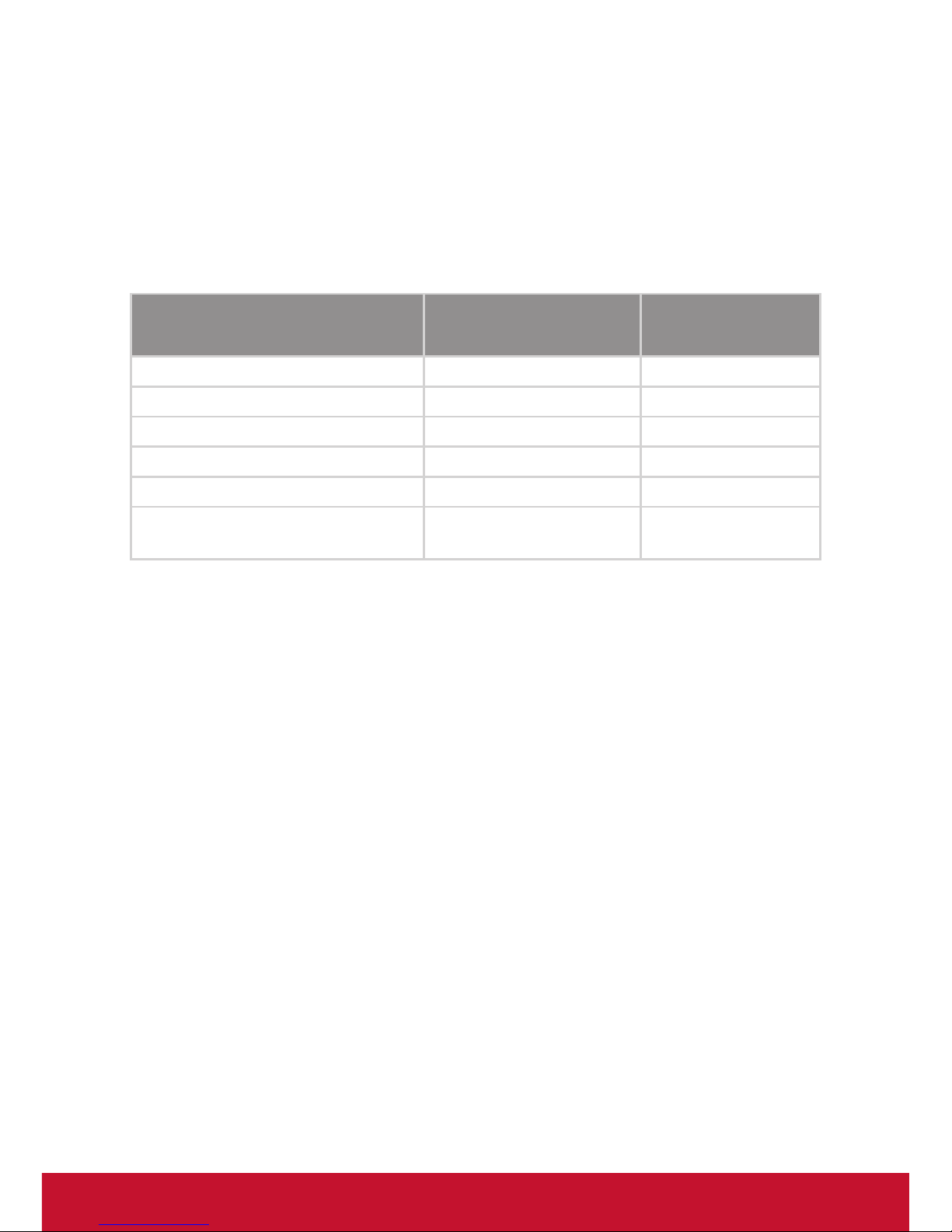
iii
Declaration of RoHS2 Compliance
This product has been designed and manufactured in compliance with
Directive 2011/65/EU of the European Parliament and the Council on
restriction of the use of certain hazardous substances in electrical and
electronic equipment (RoHS2 Directive) and is deemed to comply with
the maximum concentration values issued by the European Technical
Adaptation Committee (TAC) as shown below:
Substance
Proposed Maximum
Concentration
Actual
Concentration
Lead (Pb) 0.1% < 0.1%
Mercury (Hg) 0.1% < 0.1%
Cadmium (Cd) 0.01% < 0.01%
Hexavalent Chromium (Cr6+) 0.1% < 0.1%
Polybrominated biphenyls (PBB) 0.1% < 0.1%
Polybrominated diphenyl ethers
(PBDE)
0.1% < 0.1%
Certain components of products as stated above are exempted under the
Annex III of the RoHS2 Directives as noted below:
Examples of exempted components are:
1. Mercury in cold cathode uorescent lamps and external electrode
uorescent lamps (CCFL and EEFL) for special purposes not exceeding
(per lamp):
(1) Short length (≦500 mm): maximum 3.5 mg per lamp.
(2) Medium length (>500 mm and ≦1,500 mm): maximum 5 mg per
lamp.
(3) Long length (>1,500 mm): maximum 13 mg per lamp.
2. Lead in glass of cathode ray tubes.
3. Lead in glass of uorescent tubes not exceeding 0.2% by weight.
4. Lead as an alloying element in aluminium containing up to 0.4% lead by
weight.
5. Copper alloy containing up to 4% lead by weight.
6. Lead in high melting temperature type solders (i.e. lead-based alloys
containing 85% by weight or more lead).
7. Electrical and electronic components containing lead in a glass or
ceramic other than dielectric ceramic in capacitors, e.g. piezoelectronic
devices, or in a glass or ceramic matrix compound.
Page 5
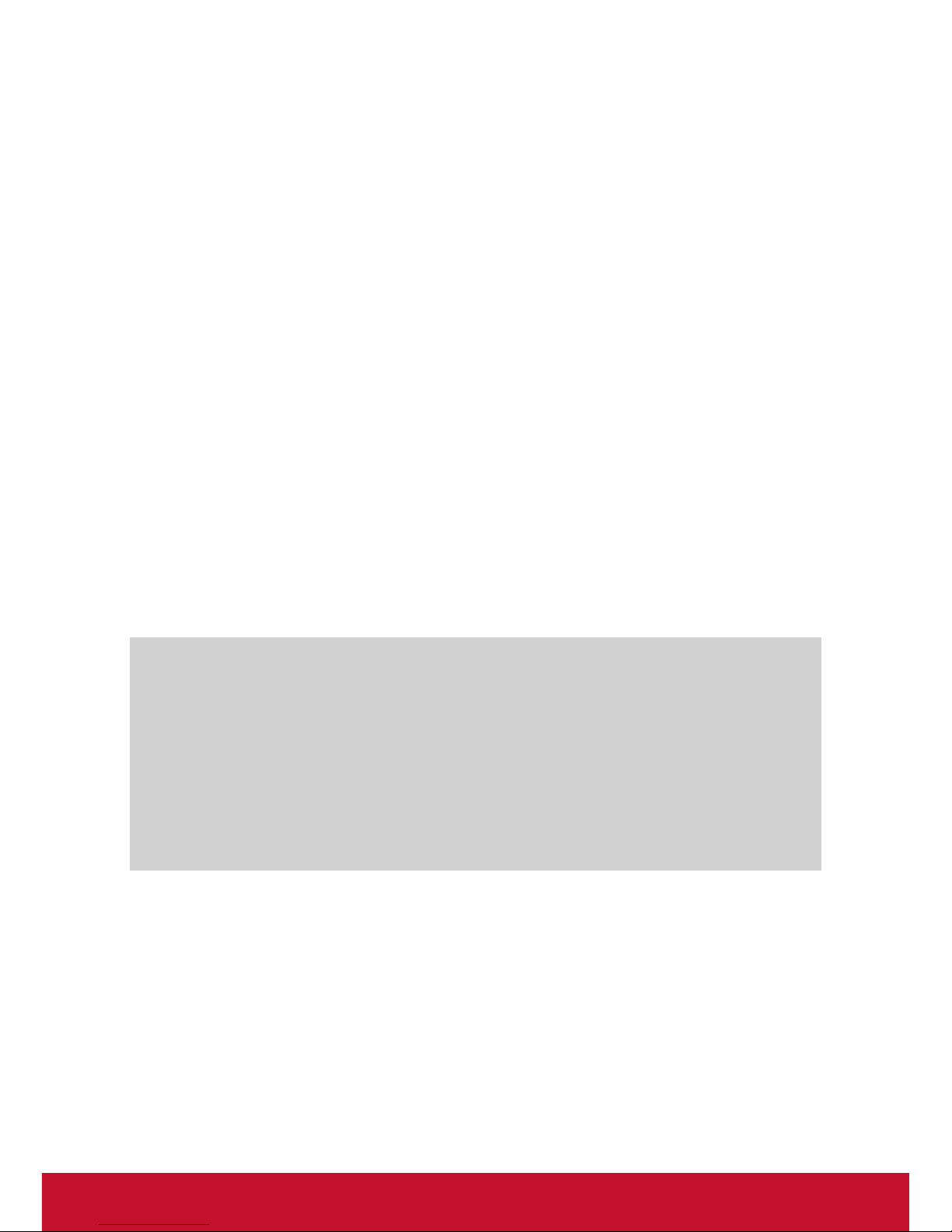
iv
Copyright Information
Copyright © ViewSonic Corporation, 2014. All rights reserved.
ViewSonic and the three birds logo are registered trademarks of ViewSonic
Corporation.
Disclaimer: ViewSonic Corporation shall not be liable for technical or editorial errors or omissions contained herein; nor for incidental or consequential
damages resulting from furnishing this material, or the performance or use of
this product.
In the interest of continuing product improvement, ViewSonic Corporation
reserves the right to change product specications without notice. Information in this document may change without notice.
No part of this document may be copied, reproduced, or transmitted by any
means, for any purpose without prior written permission from ViewSonic
Corporation.
Product Registration
To meet your future needs, and to receive any additional product information as it becomes available, please register your product on the Internet at:
www.viewsonic.com.
For Your Records
Product Name: PD1012
ViewSonic Pen Display
Model Number: VS15685
Document Number: PD1012_UG_ENG Rev. 1A 04-07-14
Serial Number: ____________________________________
Purchase Date: ____________________________________
Product disposal at end of product life
ViewSonic respects the environment and is committed to working and living
green. Thank you for being part of Smarter, Greener Computing. Please visit
ViewSonic website to learn more.
USA & Canada: http://www.viewsonic.com/company/green/recycle-program/
Europe: http://www.viewsoniceurope.com/uk/support/recycling-information/
Taiwan: http://recycle.epa.gov.tw/recycle/index2.aspx
Page 6
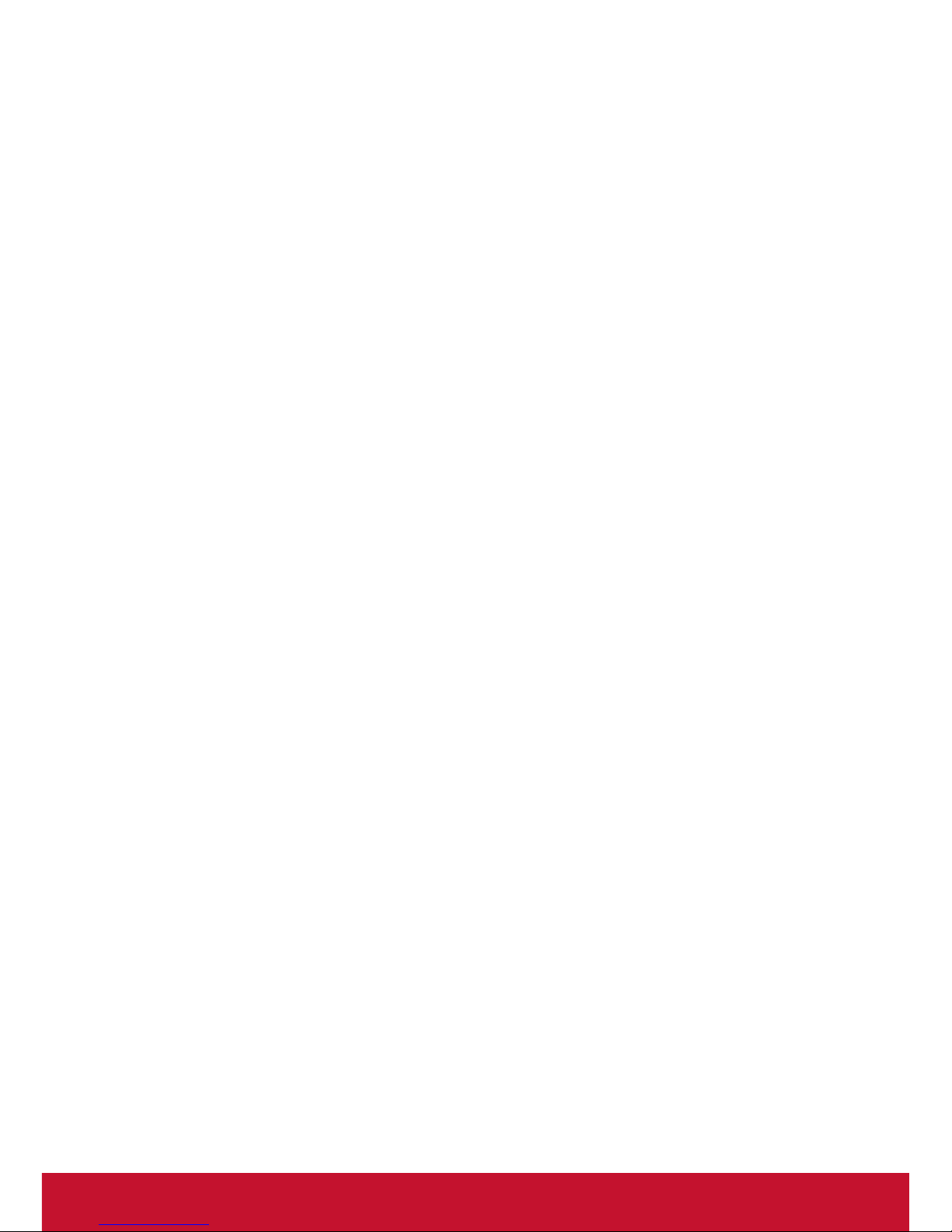
v
Contents
Compliance Information............................................................ i
Important Safety Instructions .................................................... ii
Declaration of RoHS2 Compliance ......................................... iii
Copyright Information ............................................................. iv
Product Registration ............................................................... iv
1. Introduction .......................................................................... 1
1.1 Packing List ..................................................................................... 1
1.2 Product Overview ............................................................................ 1
2. Installation and Setup .......................................................... 3
2.1 Installing the Driver .......................................................................... 3
2.2 Setting the display area ................................................................... 6
2.3 Handwriting Area Mapping .............................................................. 7
2.4 More Touch Function Settings ......................................................... 9
3. Troubleshooting .................................................................11
3.1 Monitor problems ........................................................................... 11
3.2 Interactive Pen Problems .............................................................. 12
3.3 Control key Problems .................................................................... 12
4. Product Specication .........................................................13
4.1 Monitor .......................................................................................... 13
4.2 Interactive Pen .............................................................................. 14
5. Appendix ............................................................................15
5.1 Replacing a pen tip ........................................................................ 15
Customer Support .................................................................16
Limited Warranty ...................................................................17
Page 7
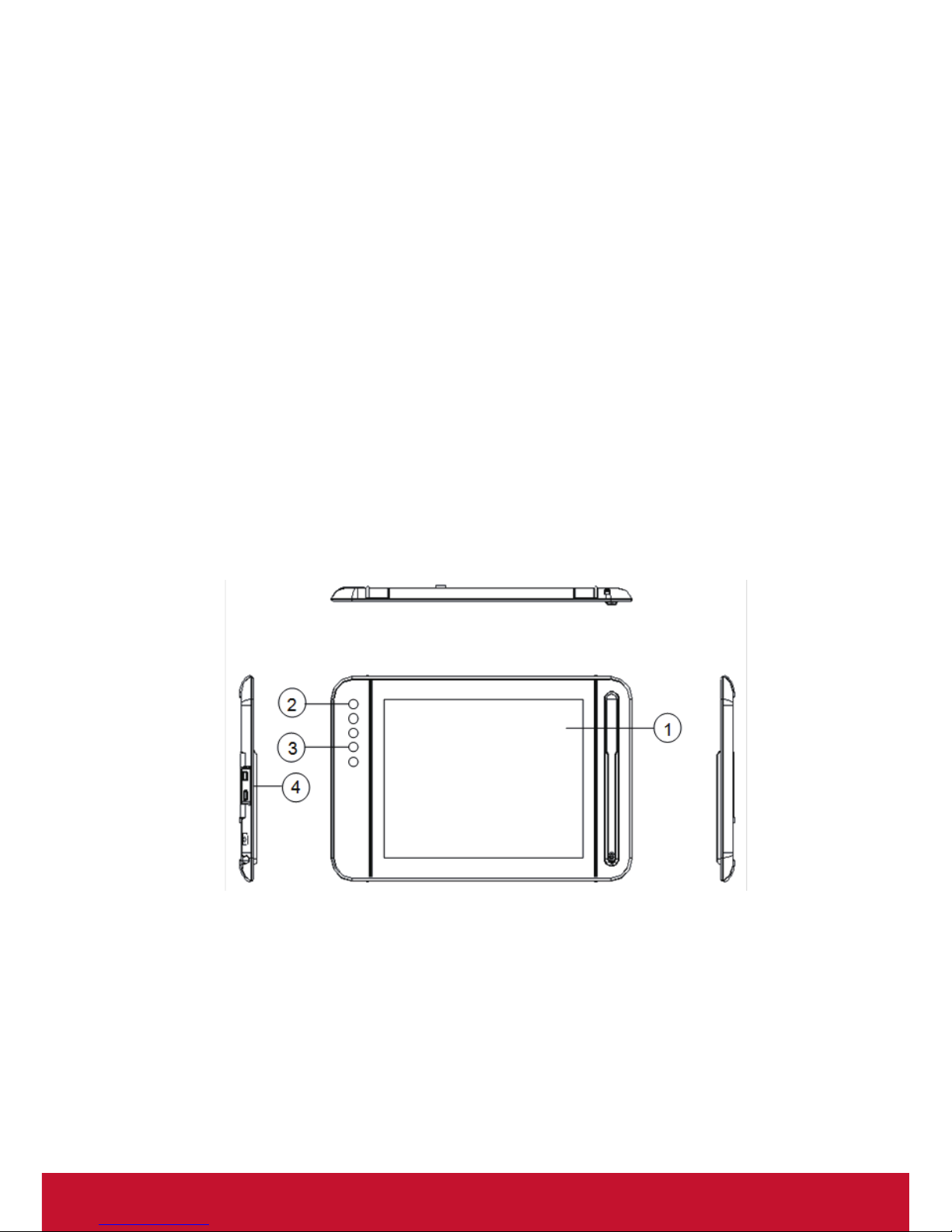
1
1. Introduction
1.1 Packing List
After unpacking, make sure that all of the following contents are included:
Pen Display
Quick Start Guide
Software CD
Micro USB 3.0 Y-type Cable
Mini USB 2.0 - USB Canle
Pen tip replacement tool
Interactive Pen
Pen tip x 3
Warranty catd (For China only)
Pen Strap
If there is a defect or missing part, please contact your dealer.
1.2 Product Overview
1.2.1 Front and Side View
① Display and pen touch area.
② Power button and Light indicator: Red for no signal input; Blue for
screen on; Blank for no power or when screen is turned off.
③ Control key buttons: 1-[Left-Shift], 2-[Left-Ctrl], 3-[Left-Alt], 4-[Space].
④ P1 Port: It is Mini-B type for signal input.
P2 Port: It is Micro-B type for power input (In addition to using the
Micro 3.0 main power supply, you can also use an external power
supply. Please refer to the specication page for the recommended
power adapter.)
Page 8
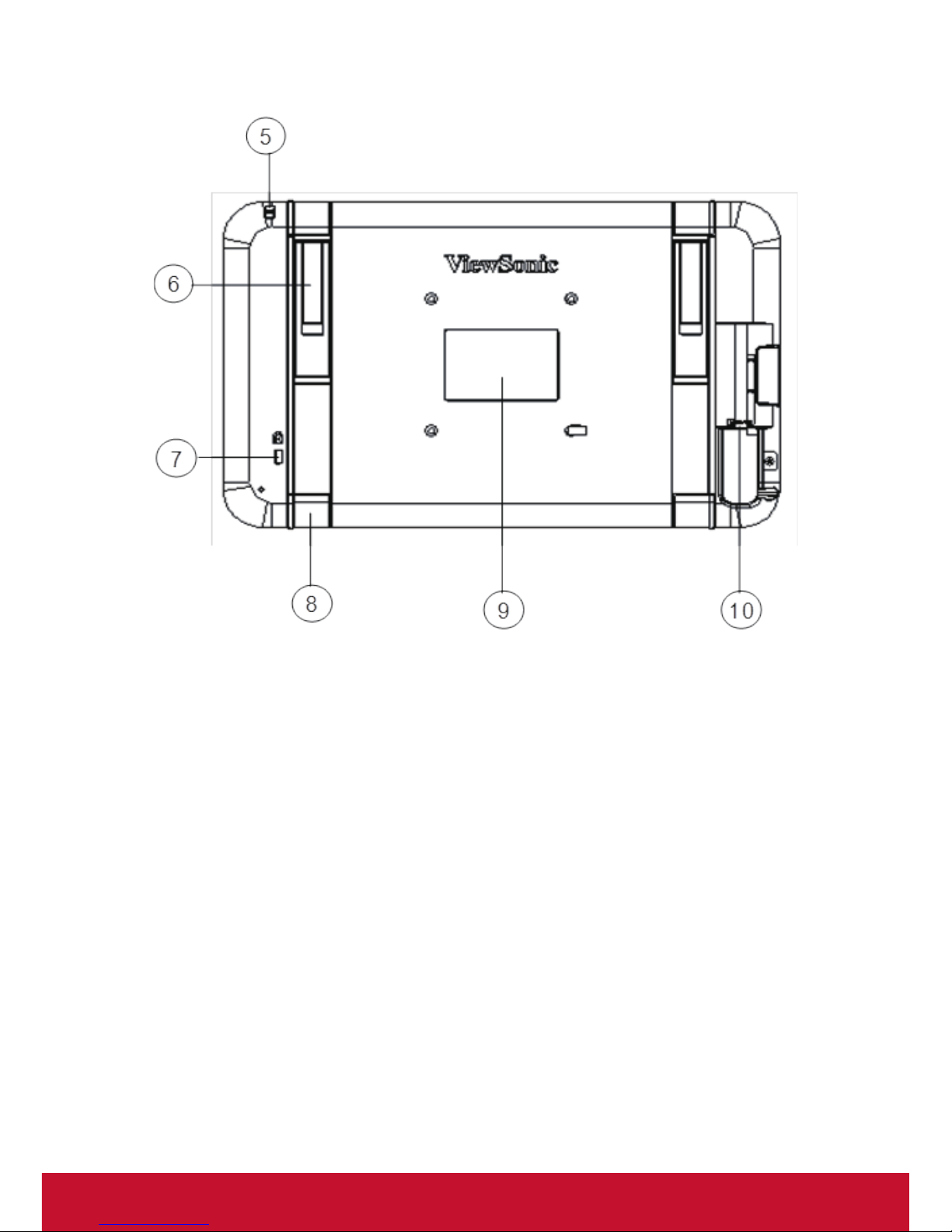
2
1.2.2 Rear View
⑤ Interactive pen holder strap
⑥ Stand (x2)
⑦ Kensington lock
⑧ Foot rubber (x4)
⑨ Rear label
⑩ Micro 3.0 Port: for signal input and power supply
Caution: Avoid the risk of electric shock. Do not open the housing by
yourself. Please contact maintenance personnel if any problem
countered.
1.2.3 Interactive Pen
The interactive pen uses electromagnetic resonance technology, and is
battery free.
Page 9

3
2. Installation and Setup
2.1 Installing the Driver
Use the included Micro USB 3.0 Y-type cable to connect the device to
your desktop or notebook PC, as shown below. The screen will be off,
but the red LED indicator light will turn on.
Note: When connecting the device to a PC/NB, plug in both of the USB
connectors to make sure there is sufcient power.
2.1.1 Installing DisplayLink display drivers and software
(Recommendation: When installing the DisplayLink driver, please
make sure the Pen Display is connected to your PC or notebook.)
1) Open the accompanying driver and software CD, click on
DisplayLink_xx.exe to start the installation on Windows (For
installation on Mac OS, click Displaylink Installer-xx.dmg). After
installation you may be prompted to restart your computer.
Note: The latest DisplayLink DisplayLink driver is available for free
download at: http://www.displaylink.com/support/downloads.php
Page 10

4
2.1.2 Handwriting driver installation
1) Open the driver CD, and click on Pen Display xxx.exe to start
installation on Windows. For installation on Mac OS, click Installxxx.
dmg.
Page 11

5
2) Click Install to begin the installation.
3) After complete the installation, you need restart your PC.
Page 12

6
2.2 Setting the display area
Setup environment for Windows 7/8
To access the setup window, click Start → Control Panel → Display →
Adjust Resolution.
1) When installing your PD1012 device, you will also see additional
options for conguring multiple displays.
2) There are 4 multiple display options to choose from:
a. Duplicate the display screen: in mirror display mode, the same
resolution will appear on both the main and duplicate screens.
b. Extend the display: the display will be extended to the right
(default setting).
c. Show desktop on screen 1: only shows the desktop on the main
monitor.
d. Show desktop on screen 2: only shows the desktop on the
extend monitor.
3) Select Extend these displays then press OK to exit.
Page 13

7
2.3 Handwriting Area Mapping
1) Press Start, select and click on Pen Display.
2) Enter Mapping and set Select Monitor as Monitor 2.
Note:
1. The pen’s accuracy has been ne-tuned during production. If needed,
click Calibrate to adjust it manually.
2. When the desktop computer is connected to the PD1012 and general
display, manually select the appropriate rotation for monitor 2.
Page 14

8
3) Use the pen display to draw inside the dialog box that is displayed
on-screen to test and set the pressure sensitivity level. The
sensitivity parameter can be adjusted by using the little wheel on
the Try Here screen in Pen Setting interface.
4) Click Save then Exit to complete the setting procedure.
Note: The pen supports multiple pressure levels. Select a pressure-
sensitive tool from your application’s tool palette: when you press the
pen tip lightly, softer color or thinner lines will show. Press harder and
dense color or thicker lines will appear.
Page 15

9
2.4 More Touch Function Settings
This section covers all of the built-in touch functions for Windows 7 and 8
operating systems.
2.4.1 Pen and Touch
Click Start → Control Panel → Pen and Touch → Flicks tab.
a. Pen Options: When using the stylus on the screen, you can adjust
the movement and pen button settings.
b. Flicks: You can use the pen display to quickly and easily perform
brush strokes on-screen.
c. Handwriting: You can select Use Automatic Learning or Don’t
use automatic learning and delete all previously collected data.
Page 16

10
2.4.2 Tablet PC Settings
Click Start → Control Panel → Tablet PC Settings → Other tab → Go to
Input Panel Settings.
These settings can be used to customize the following Tablet PC Input
Panel features.
Handwriting: Line width and writing spacing settings.
Ink to text conversion: Handwriting recognition settings.
Text completion: Auto-Complete and Predictive settings.
Advanced: Gestures or Action settings.
Page 17

11
3. Troubleshooting
3.1 Monitor problems
Problems Suggested action
No picture * Check USB cable should be completely connected to
the computer and monitor.
* Try another USB port of PC.
* Check computer whether are in dormancy mode. Press
keyboard or move the mouse to reactivate the system.
* Press Screen power button to make sure the screen
turned on.
* Try adjusting the brightness.
* Check that the computer is switched on.
* If you use laptop PC, check that the external (RGB)
output is selected.
* Check that the DisplayLink Driver has been installed.
* Check that there is only one graphics card inside your
PC and make sure it is not SIS graphics card.
Dark screen * Adjust the brightness control.
* Backlight degradation after being used for a long period
may cause lower screen brightness.
Picture noise * Other electrical devices may cause electrical
interference.
Picture is fuzzy * Optimal picture quality is at native 1280 x 800 resolution.
Others * Make sure your PC meets the minimum requirements
and use the proper power supply. **
* Check if your drivers of graphics card and USB 3.0 are
up to date.
* Check if you have installed any incompatible software.
** Recommended minimum requirements for Hardware:
CPU 1.2G above, and supports SSE2.
RAM 2G above.
Graphics card Microsoft DirectX9 (Win8.1, DirectX10) above, and the
driver supports WDDM.
Power adapter When using P2 port for power input, please make sure
using 5V/1.5A power adapter in order to meet the China
MEPS I level.
Page 18

12
3.2 Interactive Pen Problems
Problems Suggested action
The pen is no
function
* Try using mouse to double check, if mouse also no
function, please restarting your computer or your
application.
* Try to reinstall the driver.
Pen tip is too
short
* Check whether the pen tip is too short. If yes, replace
the pen nib.
The cursor move
incorrectly
* Eliminate interference from nearby electrical devices.
* Try restarting your computer for double check.
* Make sure the two-end side of USB cable is
connected to PC simultaneously.
3.3 Control key Problems
Problems Suggested action
The keys are
no function
* Make sure your PC has found the device (depend
on the PC settings, it usually takes about 10 sec. to
identify when turn on the device.).
* Try to restart your PC or turn of the screen once again.
The key action
is incorrectly
* Make sure you don’t press the other buttons.
Caution: Avoid the risk of electric shock. Do not open the shell by yourself.
Please contact the local technical support and/or agency where
you purchased the product, if you need further support.
Page 19

13
4. Product Specication
4.1 Monitor
Display
Type 10.1” TFT LCD, LED,
Built-in interactive electromagnetic display modules
Resolution 1280 x 800, 1024 x 768, 800 x 600, 640 x 480 @ 60 Hz
Connector
USB P1: Mini-B type for signal input (USB2.0)
P2: Micro-B type for power input (5V/1.5A (Max) power
adapter is recommended);
Micro3.0: Micro-B type for signal input (USB3.0) and
power input
User Controls
Control keys Screen power, 1 [Left-Shift], 2 [Left-Ctrl], 3 [Left-Alt],
4 [Space]
Power supply
Input DC5V/0.9A (Micro 3.0), DC5V/1.5A (P2)
Power
Consumption
Tablet Monitor mode:
On: 4.5W (Micro 3.0); 7.5W (P2)
Standby: < 1W
Physical
Unit dimension 297.36 mm x 186.91 mm x 17.02 mm
Unit weight Net 0.64 kg, Gross 1.29 kg
Environmental
Temperature
Range
Operating: 0°C ~ +40°C
Storage: -20°C ~ +60°C
Relative
Humidity
Operating: 20% ~ 80%
Storage: 10% ~ 90%
Page 20

14
4.2 Interactive Pen
Type
Technology method
Electromagnetic resonance method
Active area
Full screen
Technical Specs
Resolution 5080LPI (line per inch)
Tracking speed 220 PPS (points per second)
Pressure sensitive 2048 levels
Accuracy ± 0.5 mm (center), ± 2 mm (edge and corner)
Height readable 10 mm
Pen
Type Pressure-sensitive, cordless
Detectable pen tilt Tilt range ± 50°
User controls (switch) 1 side switches
Tip Replaceable
Note: Specication may be subject to change without prior notice.
Page 21

15
5. Appendix
5.1 Replacing a pen tip
When the pen tip gets too short or develops a sharp edge, it can be
replaced with spare tips. To replace a pen tip, follow the steps below:
1) Use a tool (such as needle-nose pliers) to pull the old tip straight out
of the pen.
2) Insert a new pen tip into the stylus pen and push the tip in until it
Stops and is held rm.
Page 22

16
Customer Support
For technical support or product service, see the table below or contact
your reseller.
Note : You will need the product serial number.
Country/Region Website
T= Telephone
C = CHAT ONLINE
Email
Australia/New
Zealand
www.viewsonic.com.au
AUS= 1800 880 818
NZ= 0800 008 822
service@au.viewsonic.com
Canada www.viewsonic.com
T (Toll-Free)= 1-866-463-4775
T (Toll)= 1-424-233-2533
service.ca@viewsonic.com
Europe www.viewsoniceurope.com www.viewsoniceurope.com/uk/support/call-desk/
Hong Kong www.hk.viewsonic.com T= 852 3102 2900 service@hk.viewsonic.com
India www.in.viewsonic.com T= 1800 266 0101 service@in.viewsonic.com
Korea ap.viewsonic.com/kr/ T= 080 333 2131 service@kr.viewsonic.com
Latin America
(Argentina)
www.viewsonic.com/la/
C= http://www.viewsonic.com/
la/soporte/servicio-tecnico
soporte@viewsonic.com
Latin America (Chile) www.viewsonic.com/la/
C= http://www.viewsonic.com/
la/soporte/servicio-tecnico
soporte@viewsonic.com
Latin America
(Columbia)
www.viewsonic.com/la/
C= http://www.viewsonic.com/
la/soporte/servicio-tecnico
soporte@viewsonic.com
Latin America
(Mexico)
www.viewsonic.com/la/
C= http://www.viewsonic.com/
la/soporte/servicio-tecnico
soporte@viewsonic.com
Nexus Hightech Solutions, Cincinnati #40 Desp. 1 Col. De los Deportes Mexico D.F.
Tel: 55) 6547-6454 55)6547-6484
Other places please refer to http://www.viewsonic.com/la/soporte/servicio-tecnico#mexico
Latin America (Peru) www.viewsonic.com/la/
C= http://www.viewsonic.com/
la/soporte/servicio-tecnico
soporte@viewsonic.com
Macau www.hk.viewsonic.com T= 853 2870 0303 service@hk.viewsonic.com
Middle East ap.viewsonic.com/me/ Contact your reseller service@ap.viewsonic.com
Puerto Rico & Virgin
Islands
www.viewsonic.com
T= 1-800-688-6688 (English)
C = http://www.viewsonic.com/
la/soporte/servicio-tecnico
service.us@viewsonic.com
soporte@viewsonic.com
Singapore/Malaysia/
Thailand
www.viewsonic.com.sg T= 65 6461 6044 service@sg.viewsonic.com
South Africa ap.viewsonic.com/za/ Contact your reseller service@ap.viewsonic.com
United States www.viewsonic.com
T (Toll-Free)= 1-800-688-6688
T (Toll)= 1-424-233-2530
service.us@viewsonic.com
Page 23

17
Limited Warranty
VIEWSONIC® PEN DISPLAY
What the warranty covers:
ViewSonic warrants its products to be free from defects in material and
workmanship, under normal use, during the warranty period. If a product proves to
be defective in material or workmanship during the warranty period, ViewSonic will,
at its sole option, repair or replace the product with a like product. Replacement
product or parts may include remanufactured or refurbished parts or components.
How long the warranty is effective:
ViewSonic Pen Displays are warranted for 1 year for all parts and labor from the date
of the rst consumer purchase.
Who the warranty protects:
This warranty is valid only for the rst consumer purchaser.
What the warranty does not cover:
1. Any product on which the serial number has been defaced, modied or removed.
2. Damage, deterioration or malfunction resulting from:
a. Accident, misuse, neglect, re, water, lightning, or other acts of nature,
unauthorized product modication, or failure to follow instructions supplied
with the product.
b. Any damage of the product due to shipment.
c. Removal or installation of the product.
d. Causes external to the product, such as electrical power uctuations or
failure.
e. Use of supplies or parts not meeting ViewSonic's specications.
f. Normal wear and tear.
g. Any other cause which does not relate to a product defect.
3. Any product exhibiting a condition commonly known as "image burn-in" which
results when a static image is displayed on the product for an extended period of
time.
4. Removal, installation, one way transportation, insurance, and set-up service
charges.
How to get service:
1. For information about receiving service under warranty, contact ViewSonic
Customer Support (Please refer to Customer Support page). You will need to
provide your product's serial number.
2.
To obtain warranty service, you will be required to provide (a) the original dated sales
slip, (b) your name, (c) your address, (d) a description of the problem, and (e) the
serial number of the product.
3. Take or ship the product freight prepaid in the original container to an authorized
ViewSonic service center or ViewSonic.
4. For additional information or the name of the nearest ViewSonic service center,
contact ViewSonic.
Limitation of implied warranties:
There are no warranties, express or implied, which extend beyond the description
contained herein including the implied warranty of merchantability and tness for a
particular purpose.
4.3: ViewSonic Digitizer Warranty Page 1 of 2 DIGITIZER_LW01 Rev. 1A 10-24-12
Page 24

18
Exclusion of damages:
ViewSonic's liability is limited to the cost of repair or replacement of the product.
ViewSonic shall not be liable for:
1. Damage to other property caused by any defects in the product, damages
based upon inconvenience, loss of use of the product, loss of time, loss of
prots, loss of business opportunity, loss of goodwill, interference with business
relationships, or other commercial loss, even if advised of the possibility of such
damages.
2. Any other damages, whether incidental, consequential or otherwise.
3. Any claim against the customer by any other party.
4. Repair or attempted repair by anyone not authorized by ViewSonic.
Effect of state law:
This warranty gives you specic legal rights, and you may also have other rights
which vary from state to state. Some states do not allow limitations on implied
warranties and/or do not allow the exclusion of incidental or consequential damages,
so the above limitations and exclusions may not apply to you.
Sales outside the U.S.A. and Canada:
For warranty information and service on ViewSonic products sold outside of the
U.S.A. and Canada, contact ViewSonic or your local ViewSonic dealer.
The warranty period for this product in mainland China (Hong Kong, Macao and
Taiwan Excluded) is subject to the terms and conditions of the Maintenance
Guarantee Card.
For users in Europe and Russia, full details of warranty provided can be found in
www.viewsoniceurope.com under Support/Warranty Information.
4.3: ViewSonic Digitizer Warranty Page 1 of 2 DIGITIZER_LW01 Rev. 1A 10-24-12
Page 25

