Page 1
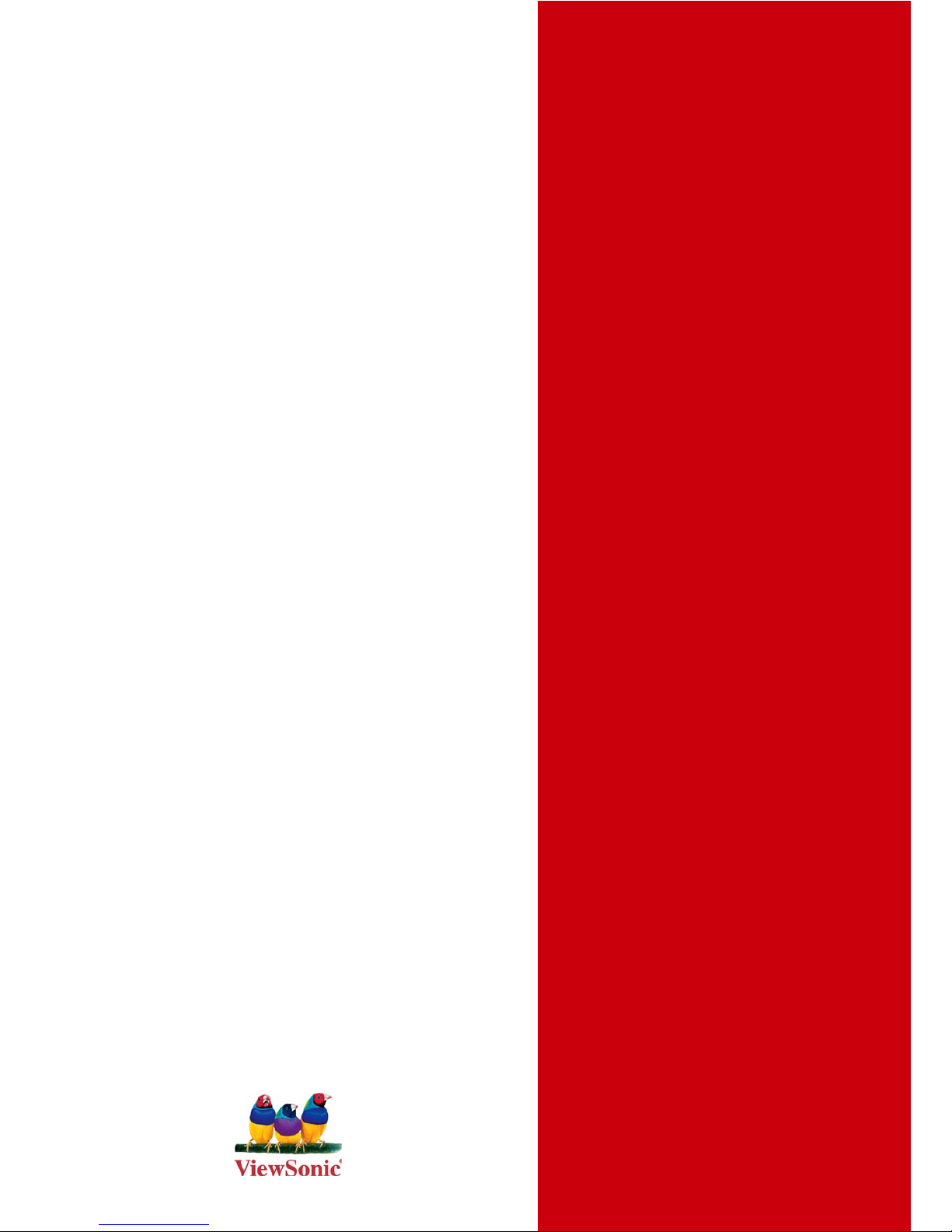
- User Guide
VOT132
PC Mini
ViewSonic
®
Model No. : VS12933
Page 2
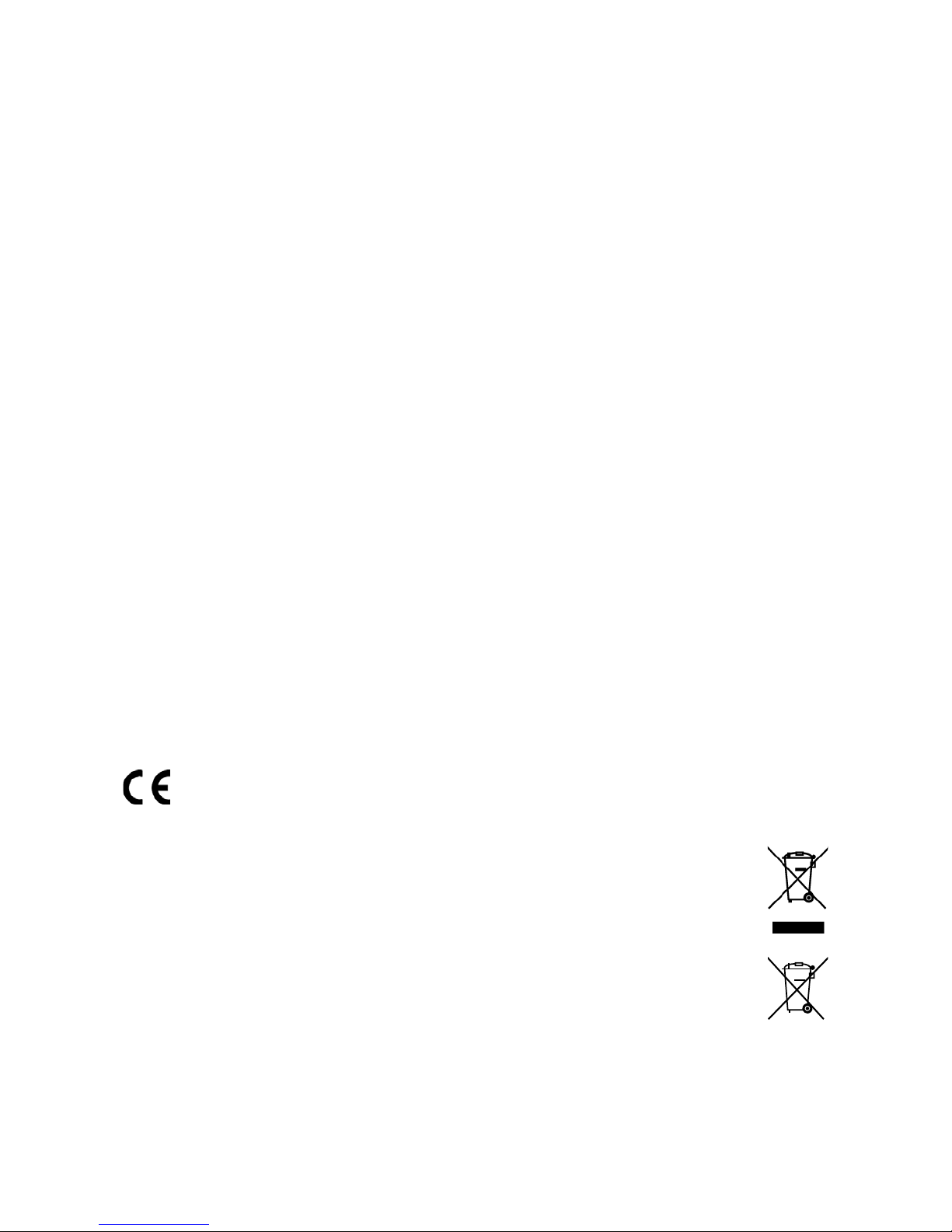
ViewSonic VOT132
i
Preface
Compliance Information
For U.S.A.
This device complies with part 15 of FCC Rules. Operation is subject to the following
two conditions: (1) this device may not cause harmful interference, and (2) this device
must accept any interference received, including interference that may cause undesired
operation.
This equipment has been tested and found to comply with the limits for a Class B digital
device, pursuant to part 15 of the FCC Rules. These limits are designed to provide
reasonable protection against harmful interference in a residential installation. This
equipment generates, uses, and can radiate radio frequency energy, and if not installed
and used in accordance with the instructions, may cause harmful interference to radio
communications. However, there is no guarantee that interference will not occur in a
particular installation. If this equipment does cause harmful interference to radio or
television reception, which can be determined by turning the equipment off and on, the
user is encouraged to try to correct the interference by one or more of the following
measures:
Reorient or relocate the receiving antenna.
Increase the separation between the equipment and receiver.
Connect the equipment into an outlet on a circuit different from that to which the
receiver is connected.
Consult the dealer or an experienced radio/TV technician for help.
Warning: You are cautioned that changes or modications not expressly approved by the
party responsible for compliance could void your authority to operate the equipment.
For Canada
This Class B digital apparatus complies with Canadian ICES-003.
Cet appareil numérique de la classe B est conforme à la norme NMB-003 du Canada.
CE Conformity for European Countries
The device complies with the EMC Directive 2004/108/EC and Low Voltage
Directive 2006/95/EC.
Following information is only for EU-member states:
The mark shown to the right is in compliance with the Waste Electrical and
Electronic Equipment Directive 2002/96/EC (WEEE).
The mark indicates the requirement NOT to dispose the equipment as unsorted
municipal waste, but use the return and collection systems according to local
law.
If the batteries, accumulators and button cells included with this equipment, display
the chemical symbol Hg, Cd, or Pb, then it means that the battery has a heavy
metal content of more than 0.0005% Mercury or more than, 0.002% Cadmium, or
more than 0.004% Lead.
•
•
•
•
Page 3
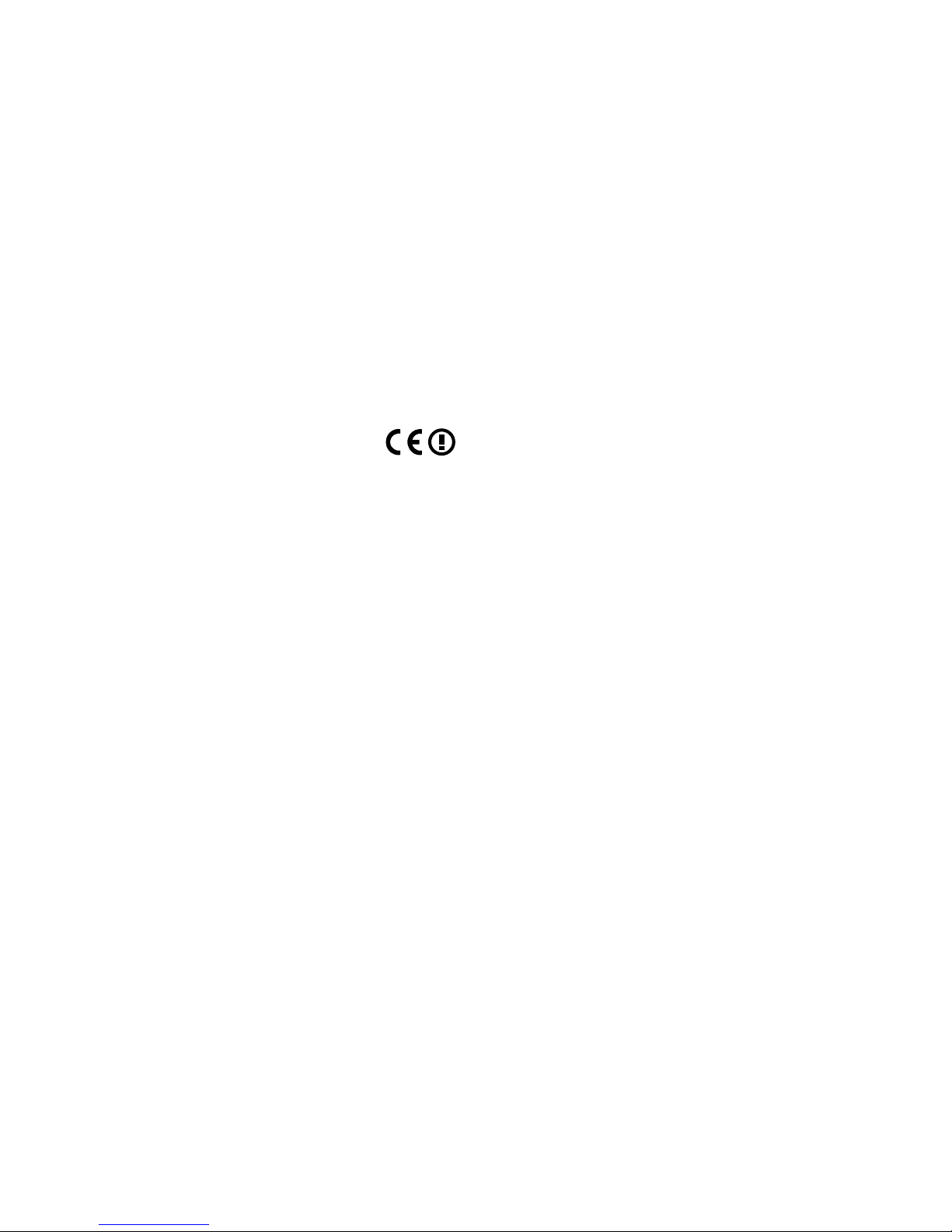
ViewSonic VOT132 ii
FCC Radiation Exposure Statement
This equipment should be installed and operated with minimum distance 20cm between
the radiator & your body.
This wireless module device complies with part 15 of FCC Rules. Operation is subject to
the following two conditions: (1) this device may not cause harmful interference, and (2)
this device must accept any interference received, including interference that may cause
undesired operation.
Industry Canada Notice
This wireless module device complies with Canadian RSS-210.To prevent radio
interference to the licensed service, this device is intended to be operated indoors and
away from windows to provide maximum shielding. Equipment (or its transmitting antenna)
that is installed outdoors is subject to licensing. The installer of this radio equipment must
ensure that the antenna is located or pointed such that it does not emit RF eld in excess
of Health Canada limits for the general population; consult Safety Code 6, obtainable from
Health Canada’s web site www.hc-sc.gc.ca/rpb.
R&TTE Compliance Statement
This wireless module device complies with the Essential Requirements of the R&TTE
Directive of the European Union (1999/5/EC). This equipment meets the following
conformance standards:
ETSI EN 300 328
EN 301 489-01
EN 301 489-17
NotiedCountries:Germany, UK, Netherlands, Belgium, Sweden, Denmark, Finland,
France, Italy, Spain, Austria, Ireland, Portugal, Greece, Luxembourg, Estonia, Latvia,
Lithuania, Czech Republic, Slovakia, Slovenia, Hungary, Poland and Malta.
ENERGY STAR® information
The computer complies with the ENERGY STAR® requirements of less than 15 min of user
inactivity for the display and less than 30 min of inactivity for the computer.
Move the mouse or click any button on the keyboard to wake the computer from Sleep
mode.
Page 4
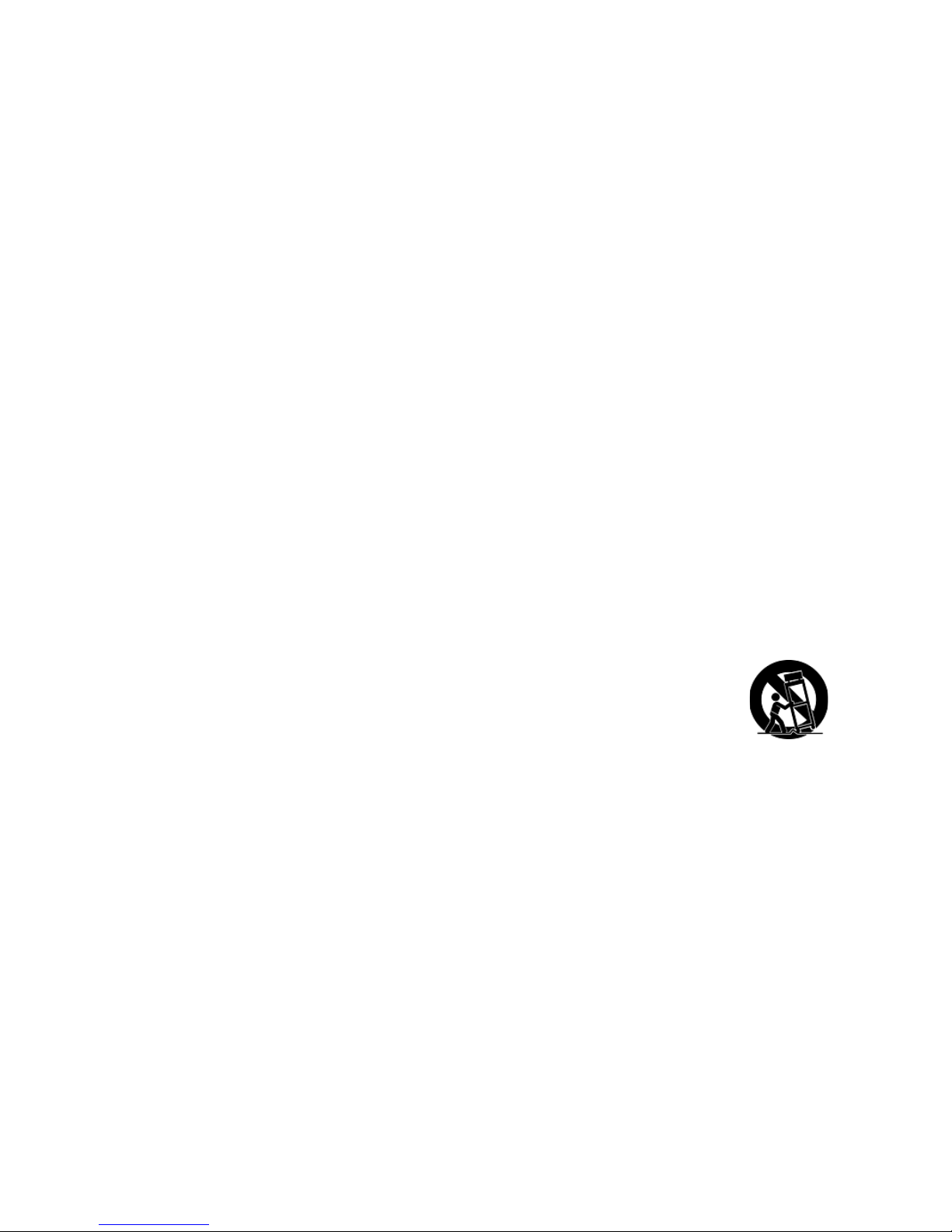
ViewSonic VOT132 iii
Important Safety Instructions
1. Read these instructions completely before using the equipment.
2. Keep these instructions in a safe place.
3. Heed all warnings.
4. Follow all instructions.
5. Do not use this equipment near water. Warning: To reduce the risk of re or electric
shock, do not expose this apparatus to rain or moisture.
6. Do not block any ventilation openings. Install the equipment in accordance with the
manufacturer’s instructions.
7. Do not install near any heat sources such as radiators, heat registers, stoves, or other
devices (including ampliers) that produce heat.
8. Do not attempt to circumvent the safety provisions of the polarized or groundingtype plug. A polarized plug has two blades with one wider than the other. A grounding
type plug has two blades and a third grounding prong. The wide blade and the third
prong are provided for your safety. If the plug does not t into your outlet, consult an
electrician for replacement of the outlet.
9. Protect the power cord from being tread upon or pinched, particularly at the plug, and
the point where if emerges from the equipment. Be sure that the power outlet is located
near the equipment so that it is easily accessible.
10. Only use attachments/accessories specied by the manufacturer.
11. Use only with the cart, stand, tripod, bracket, or table specied by the
manufacturer, or sold with the equipment. When a cart is used, use caution
when moving the cart/equipment combination to avoid injury from tipping
over.
12. Unplug this equipment when it will be unused for long periods of time.
13. Refer all servicing to qualied service personnel. Service is required when the unit
has been damaged in any way, such as: if the power-supply cord or plug is damaged,
if liquid is spilled onto or objects fall into the unit, if the unit is exposed to rain or
moisture, or if the unit does not operate normally or has been dropped.
Page 5
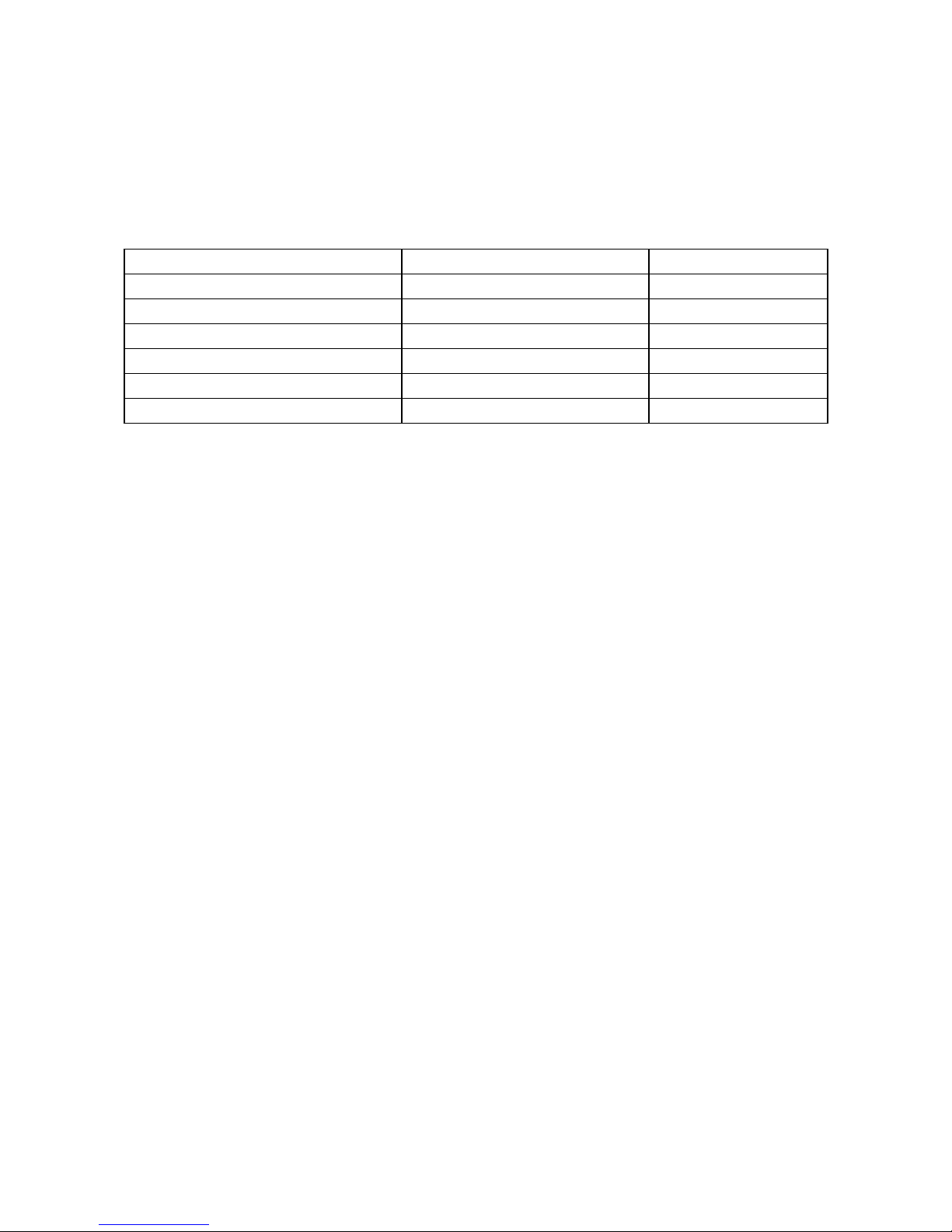
ViewSonic VOT132 iv
Declaration of RoHS Compliance
This product has been designed and manufactured in compliance with Directive 2002/95/
EC of the European Parliament and the Council on restriction of the use of certain
hazardous substances in electrical and electronic equipment (RoHS Directive) and is
deemed to comply with the maximum concentration values issued by the European
Technical Adaptation Committee (TAC) as shown below:
Substance
Proposed Maximum Concentration
Actual Concentration
Lead (Pb) 0,1% < 0,1%
Mercury (Hg) 0,1% < 0,1%
Cadmium (Cd)
0,01% < 0,01%
Hexavalent Chromium (Cr6+)
0,1% < 0,1%
Polybrominated biphenyls (PBB)
0,1% < 0,1%
Polybrominated diphenyl ethers (PBDE)
0,1% < 0,1%
Certain components of products as stated above are exempted under the Annex of the
RoHS Directives as noted below:
Examples of exempted components are:
1. Mercury in compact uorescent lamps not exceeding 5 mg per lamp and in other lamps
not specically mentioned in the Annex of RoHS Directive.
2. Lead in glass of cathode ray tubes, electronic components, uorescent tubes, and
electronic ceramic parts (e.g. piezoelectronic devices).
3. Lead in high temperature type solders (i.e. lead-based alloys containing 85% by weight
or more lead).
4. Lead as an allotting element in steel containing up to 0.35% lead by weight, aluminium
containing up to 0.4% lead by weight and as a cooper alloy containing up to 4% lead
by weight.
Page 6
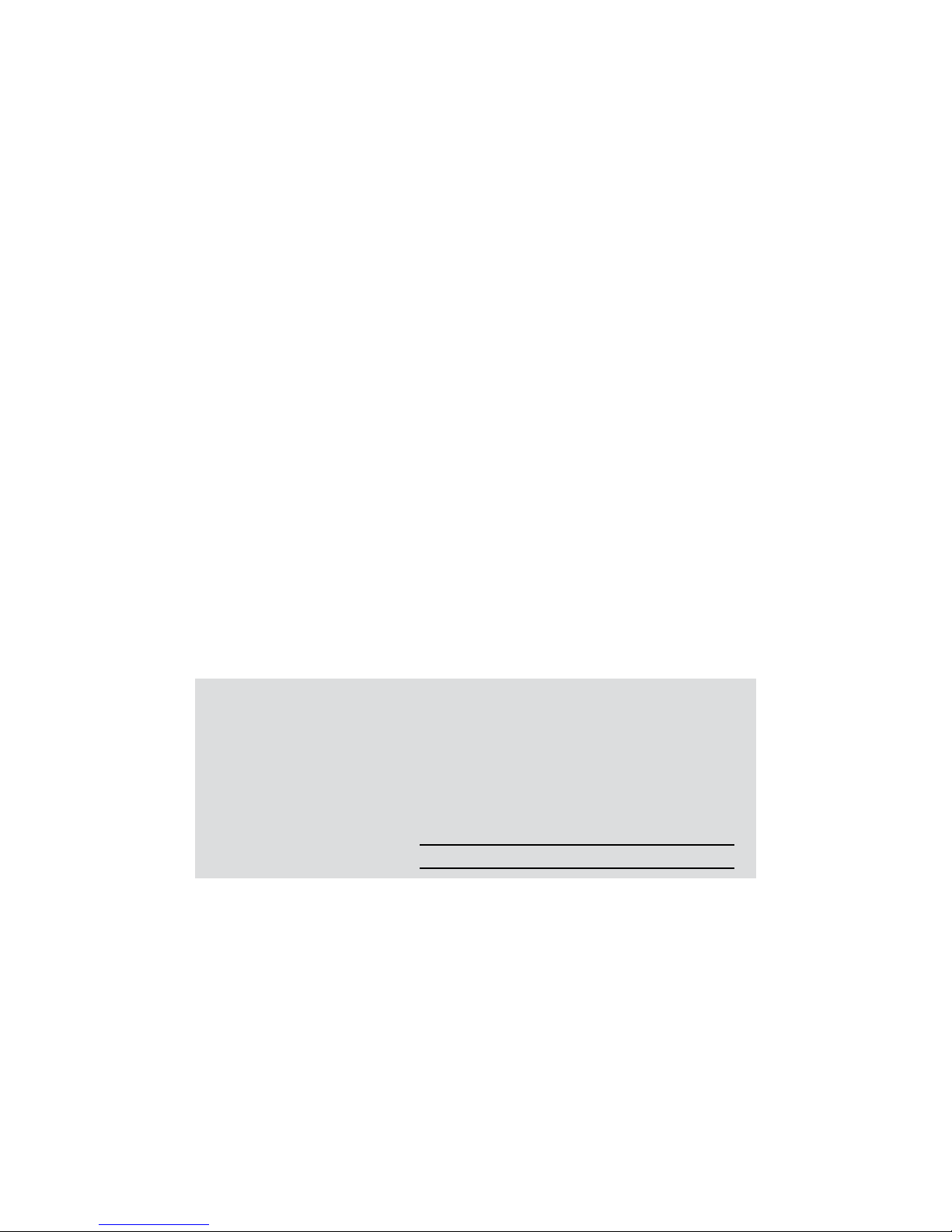
ViewSonic VOT132 v
Copyright Information
Copyright © ViewSonic® Corporation, 2009. All rights reserved.
Microsoft®, Windows®, Windows NT®, and the Windows® logo are registered trademarks of
Microsoft® Corporation in the United States and other countries.
ViewSonic®, the three birds logo, OnView®, ViewMatch™, and ViewMeter® are registered
trademarks of ViewSonic® Corporation.
Intel®, Pentium®, and Atom™ are registered trademarks of Intel Corporation.
Award® is a registered trademark of Phoenix Technologies Ltd.
AMI® is a registered trademark of American Megatrends Inc.
ENERGY STAR® is a registered trademark of the U.S. Environmental Protection Agency
(EPA).
As an ENERGY STAR® partner, ViewSonic Corporation has determined that this product
meets the ENERGY STAR® guidelines for energy efciency.
Disclaimer: ViewSonic® Corporation shall not be liable for technical or editorial errors or
omissions contained herein; nor for incidental or consequential damages resulting from
furnishing this material, or the performance or use of this product.
In the interest of continuing product improvement, ViewSonic® Corporation reserves the
right to change product specications without notice. Information in this document may
change without notice.
No part of this document may be copied, reproduced, or transmitted by any means, for any
purpose without prior written permission from ViewSonic® Corporation.
Product Registration
To meet your future needs, and to receive any additional product information as it
becomes available, please register your product on the Internet at: www.viewsonic.
com. The ViewSonic® Wizard CD-ROM also provides an opportunity for you to print the
registration form, which you may mail or fax to ViewSonic®.
For Your Records
Product Name:
Model Number:
Document Number:
Serial Number:
Purchase Date:
VOT132
ViewSonic PC Mini
VS12933
VOT132-1_UG_ENG Rev. 1A 09-01-09
Product disposal at end of product life
ViewSonic® is concerned about the preservation of our environment. Please dispose of
this product properly at the end of its useful life. For the recycling information, please refer
to our website:
1. USA: www.viewsonic.com/pdf/RecyclePlus.pdf
2. Europe: www.viewsoniceurope.com
3. Taiwan: recycle.epa.gov.tw
Page 7
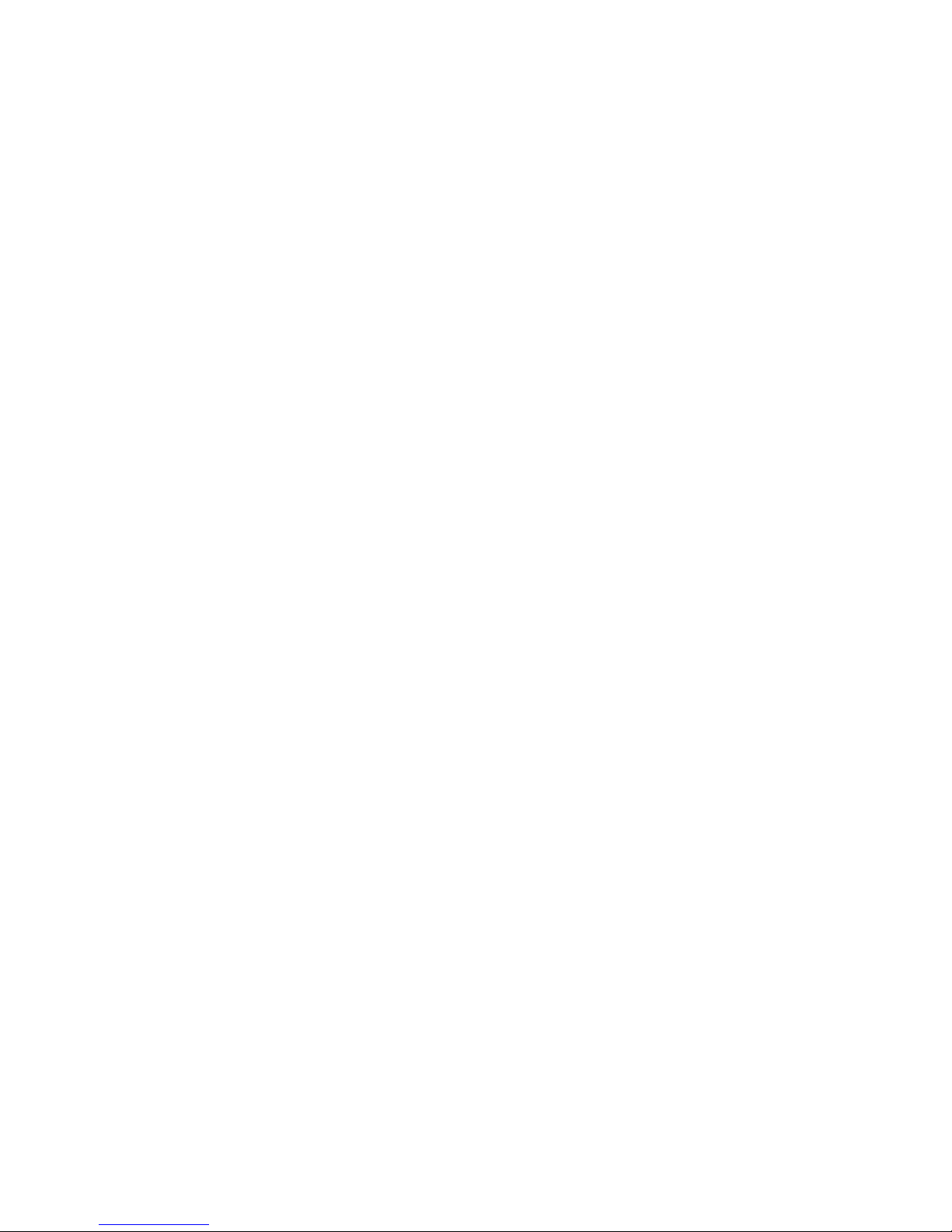
ViewSonic VOT132
Table of Contents
Chapter 1 Introducing the VOT132
Top View ...........................................................................................................2
Front Side View ................................................................................................ 2
Back Side View ................................................................................................ 3
Bottom View .....................................................................................................3
LED Indicator Introduction ................................................................................4
Chapter 2 Connecting Peripherals
Placement of VOT132
On the Desk ................................................................................................. 6
On the Display Back .....................................................................................6
Connection of VOT132
Connect the Antenna .................................................................................... 8
Connect the Monitor ..................................................................................... 8
Connect the USB Devices ............................................................................8
Connect the Network Cable ......................................................................... 9
Connect the Power Cord .............................................................................. 9
Chapter 3 BIOS Setup
Main Menu...................................................................................................... 11
Advanced Menu ............................................................................................. 12
Chipset Menu .................................................................................................14
Boot Menu ...................................................................................................... 15
Security Menu ................................................................................................ 16
Exit Menu ....................................................................................................... 17
Chapter 4 Installing Windows 7 onto the VOT132
Installing Windows 7....................................................................................... 19
Install Drivers in Windows 7 ...........................................................................23
Appendix-Frequently Asked Questions .......................................................... 24
Appendix-Trouble Shooting ............................................................................24
Chapter 5 Other Information
Customer Support ..........................................................................................25
Limited Warranty ............................................................................................26
Page 8
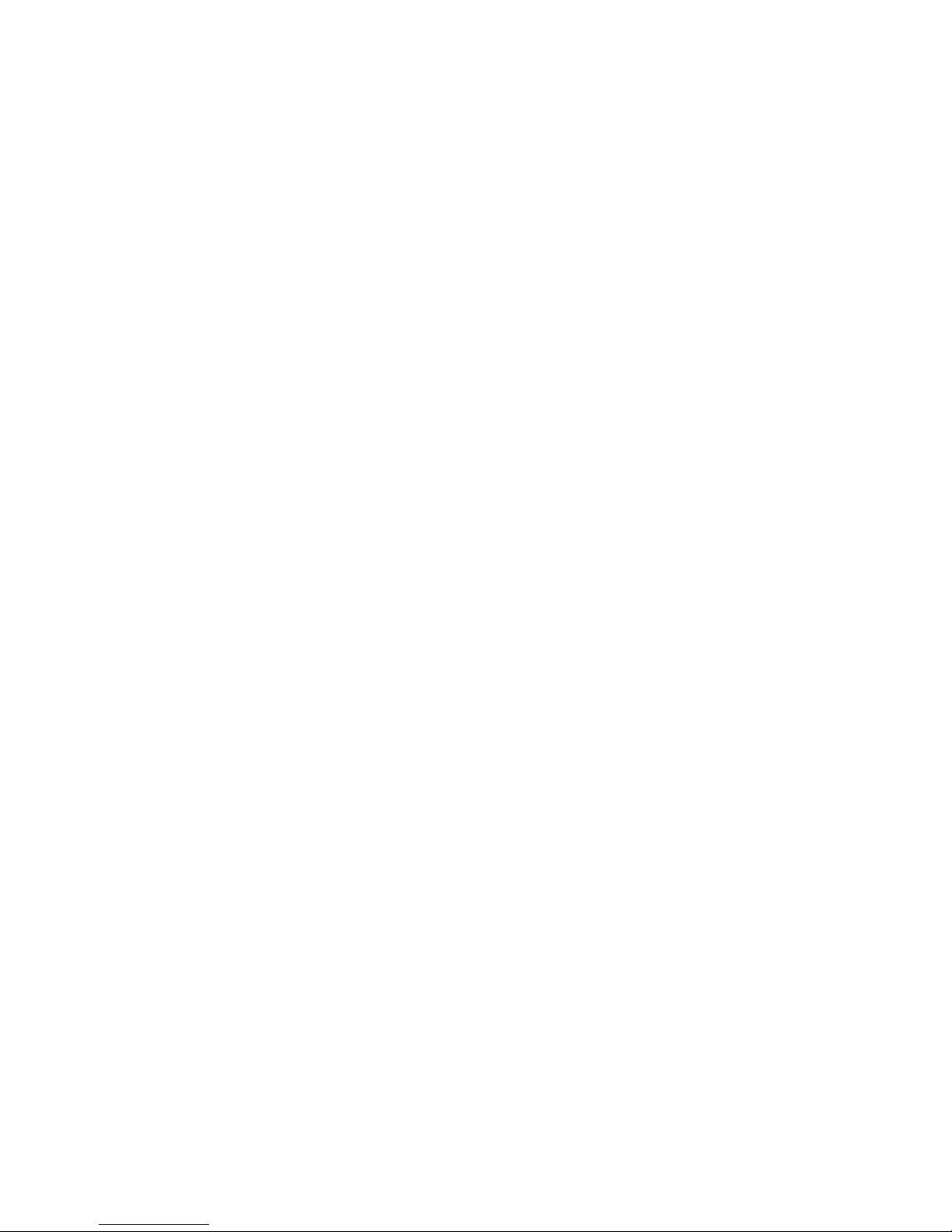
ViewSonic VOT132 1
Chapter 1
Introducing the VOT132
The VOT132 PC Mini is a compact and easy to use desktop. It features all the standard
PC capabilities but with a slim body design which enables you to do spreadsheets, cre-
ate documents, watch online content and browse the internet in a smarter and greener
way.
This chapter introduces VOT132’s PC Mini :
■ Top View
■ Front Side View
■ Back Side View
■ Bottom View
■ LED Indicator Introduction
Page 9
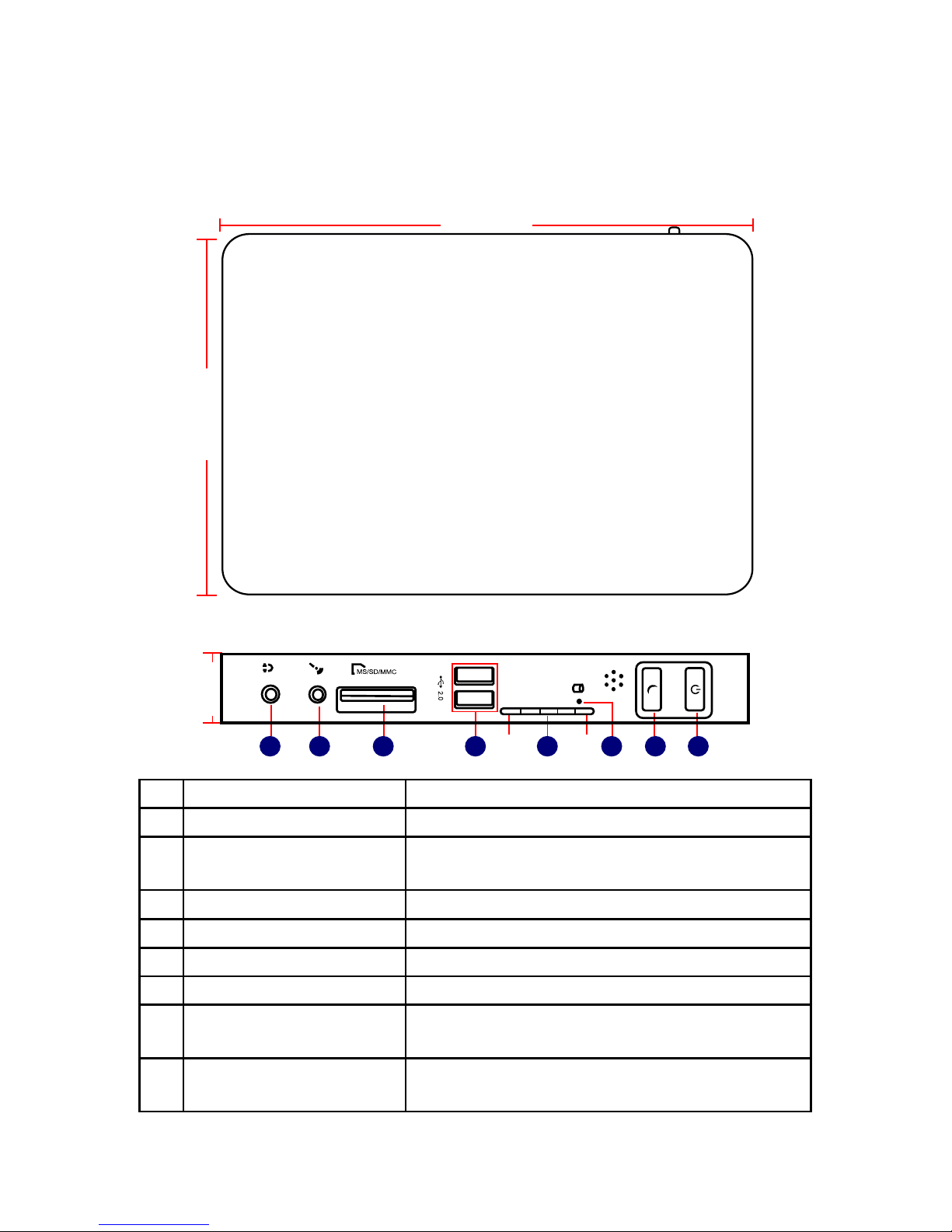
ViewSonic VOT132
2
Introduction
The VOT132 PC Mini features all the desktop capabilities but with a slim body design which enables
you to browse the internet in a relaxed and comfortable way.
1-1 Top View
1-2 Front Side View
135mm
190mm
No. Name Description
1 Headphone Port Connects to headphones
2
Microphone In and S/PDIF In
Port
Connects to a microphone or playback devices with
optical connectors
3 Multi-Function Card Reader Support SD/SDHC/MS/MS Pro/MMC memory cards
4 USB 2.0 Ports Connect to USB devices
5 LLS LED(1,2,3,4,5) Indicates system status
6 HDD LED Indicates hard disk status
7 Suspend Button with
Integrated LED Indicator
Allows putting the system in suspend mode
8 Power Button with
Integrated LED Indicator
Turns the power on/off, indicates system status
1
2
3 5 874 6
25mm
LLS_LED1 LLS_LED5
Page 10
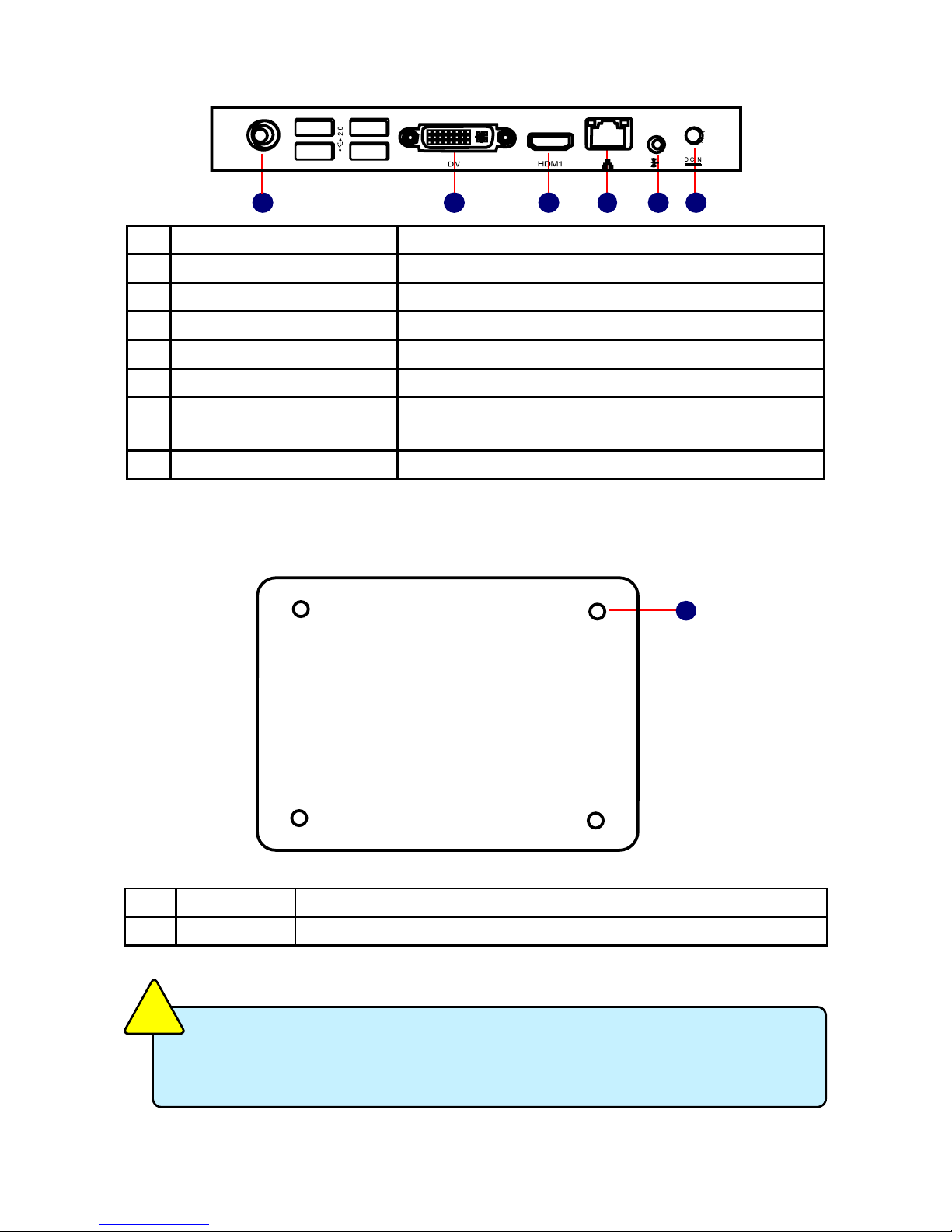
ViewSonic VOT132
3
1-3 Back Side View
1-4 Bottom View
No. Name Description
1 Sheet Metal Replace sheet metal with Protective Feet
There are four magnet feet in the package. Just align them on the bottom of the
VOT132. The feet will then protect the VOT132 when it is placed on a desktop.
C
A
U
T
I
O
N
!
No. Name Description
1 RF(Radio Frequency) Port For connecting the antenna
2 USB 2.0 Ports Connects to USB devices
3 Display Output Port (DVI) Connects to display device
4 HDMI Port Connects to HDMI audio and video
5 Network Port Standard RJ-45 network port
6
Line Out and S/PDIF Out Port
Connects to powered analog speakers or recording
devices with optical connectors
7 Power Input Port Connects to the power adapter
1 3 5
4
76
1
Page 11
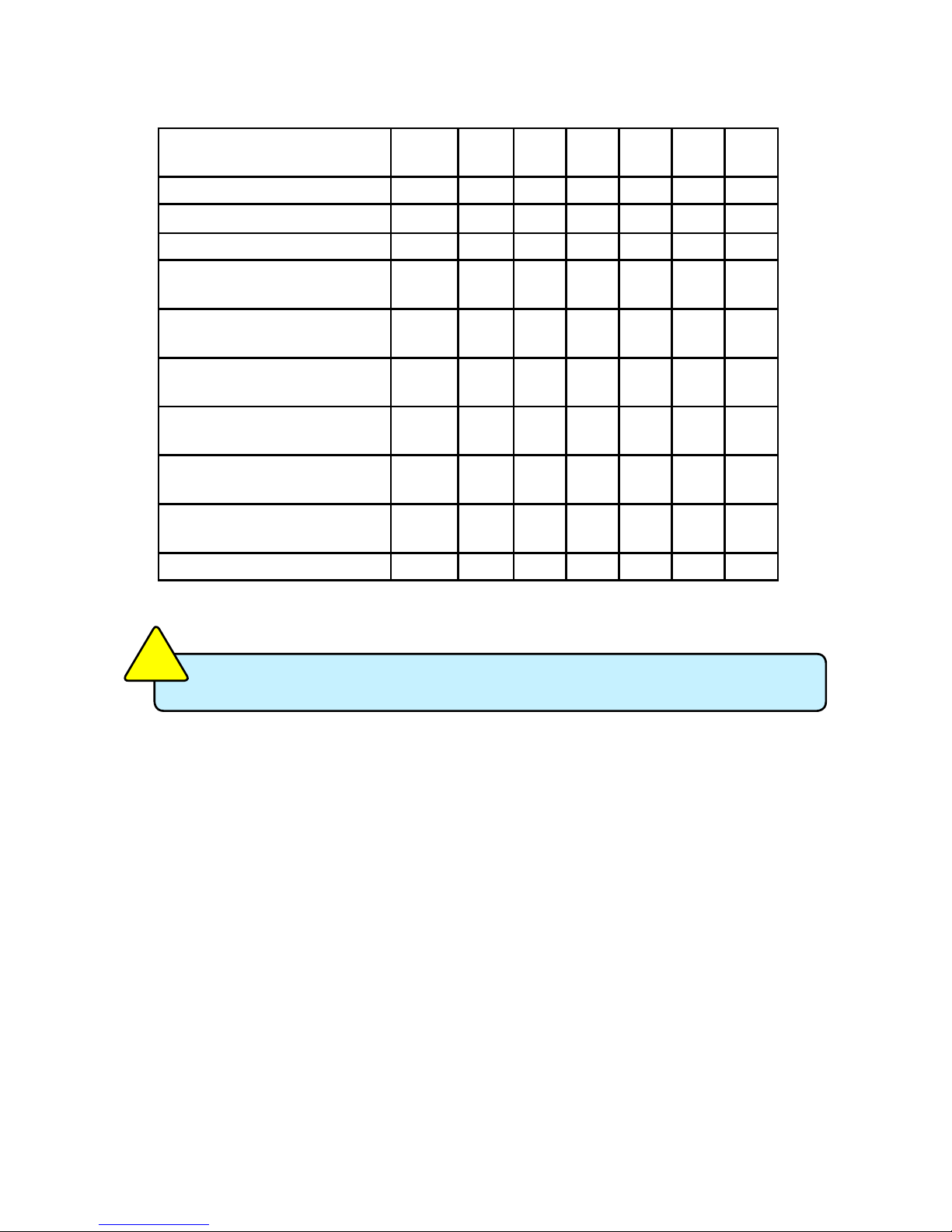
ViewSonic VOT132
4
1-5 LED Indicator Introduction
Indication Power_
LED
HDD_
LED
LLS_
LED1
LLS_
LED2
LLS_
LED3
LLS_
LED4
LLS_
LED5
S0(Working Mode)
Green - Off Off Off Off Off
S1(Power-Saving Mode)
Green Off Off Off Off Off Off
S3(Standby Mode) Red Off Off Off Off Off Off
S4(Hibernation Mode)
&S5(System Power Off Mode)
Red Off Off Off Off Off Off
CPU
Initialization Error
- - Blue,
Blink
- - - -
DRAM Error - - - Blue,
Blink
- - -
BIOS Boot Block Fail
- - - - - Blue,
Blink
-
BIOS
Checksum Error
- - - - - - Blue,
Blink
CMOS Cleared Red,
Blink
- - - - - -
HDD R/W Data - Red - - - - -
The LLS_LEDs status in this table only show BIOS error message.
C
A
U
T
I
O
N
!
Page 12

ViewSonic VOT132 5
Chapter 2
Connecting Peripherals
In this chapter, the placement and the connection of some necessary peripherals will
be introduced.
This chapter includes the following information:
■ Placement of the VOT132
■ Connections of the VOT132
Page 13

ViewSonic VOT132 6
2-1 Placement of the VOT132 PC Mini
1. On the Desk
1. Seat the unit in the desktop stand as shown to the right.
2. Mounted to the back of a display.
This is the best space-saving way.
1. Use four screws(M4*10, round head) to fasten the VESA mounting bracket to the back of
the display.
2. You can also place the VOT132 directly on the desktop.
Your display must have a 75mm x 75mm or 100mm x 100mm VESA mounting pat-
tern.
C
A
U
T
I
O
N
!
Page 14

ViewSonic VOT132 7
2. Fit the VOT132 into the bracket with the power button located at the top for easy access.
3. After that, you can connect the antenna to the PC Mini.
2
1
To remove the VOT132 from the mounting bracket you must rst remove the antenna.
C
A
U
T
I
O
N
!
Page 15

ViewSonic VOT132 8
2-2 Connection of VOT132
1. Connecting the Antenna
Connect the antenna to the RF port of the VOT132. You can then position the antenna and
rotate it in different positions.
2. Connecting the VOT132 to a monitor
Connect to the monitor thru the DVI connector.
3. Connecting USB Devices
Connect USB devices using the USB ports on the front or back, for example, mouse and keyboard.
2
1
Page 16

ViewSonic VOT132 9
4. Conecting the network cable
Connect the LAN cable into the RJ-45 port with the other end connected to a hub or switch.
5. Connecting the power cord
Connect the power adapter to the power input port of the VOT132, and push the power button
to start it up.
Do not cover the power adapter while in normal use to allow normal heat dissipation.
C
A
U
T
I
O
N
!
or
Hub
Switch
2
Outlet
1
3
Page 17

ViewSonic VOT132 10
Chapter 3
BIOS Setup
This chapter provides a description of the BIOS setup utility. The BIOS setup menus
and available selections may vary from those of your product. For specic information
on the BIOS for your product, please contact ViewSonic®.
The BIOS setup utility provides a built-in Setup program, which allows the user to
modify the basic system conguration and hardware parameters. The modied data
will be stored in a battery-backed CMOS, so that data will be retained even when the
power is turned off. In general, the information saved in the CMOS RAM will not need
to be changed unless there is a conguration change in the system, such as a hard
drive replacement or when a device is added. It is possible for the CMOS battery
to fail, which will cause data loss in the CMOS only. If this happens you will need to
recongure your BIOS settings.
This chapter includes the following information:
■ Main Menu
■ Advanced Menu
■ Chipset Menu
■ Security Menu
■ Boot Menu
■ Exit Menu
Page 18

ViewSonic VOT132 11
Main Menu
The BIOS Setup is accessed by pressing the <F2> button after the Power-On Self-Test (POST)
memory test begins and before the operating system boot begins. Once you enter the BIOS
Setup Utility, the Main Menu will appear on the screen. The Main Menu provides System Over-
view information and allows you to set the System Time and Date. Use the “←” and “→” cursor
keys to navigate between menu screens.
Main Information
Use [ENTER] ,[TAB],or [SHIFT TAB] to select a field.
Market Name : VOT132
Model Name : VS12933 Use [+] or [-] to
congure system Date.
System Date [Thu 08/06/2009]
System Time [09:44:21]
► SATA: [Hard Disk]
► System Information ← Select Screen
↑↓ Select Item
+/- Change Field
Tab
Select Field
F1 General Help
F10 Save and Exit
ESC Exit
v02.61 (C) Copyright 1985-2006, American Megatrends, Inc.
Advanced Chipset Boot Security Exit
BIOS SETUP UTILITY
Main
►SystemDate
<weekday><month><date> <year> format.
Day—weekday from Sun. to Sat., this message is automatically displayed by BIOS (Read
Only).
Month—month from 1 to 12.
Date—date from 1 to 31.
Year—year, set up by users.
Use [ENTER], [TAB] or [SHIFT-TAB] to select a field. Use [+] or [-] to input the value.
►SystemTime
This item allows you to congure the desired time. Use [ENTER], [TAB] or [SHIFT-TAB] to
select a eld. Use [+] or [-] to input the value.
The three elds of the setting are <hour> : <minute> : <second> respectively.
►SATA
While entering setup, BIOS auto detects the presence of SATA devices. This displays the
status of auto detection of SATA devices. Press [Enter] to see the detailed information of
SATA device, such as vendor, size, LBA mode and so on.
►SystemInformation
Press [Enter] to go to the submenu. It dispalys the “BIOS Version”, “Processor Information”
and “System Memory Information”. All the information is read only.
Page 19

ViewSonic VOT132 12
Advanced Menu
Advanced Settings
Select the ACPI state used for
system Suspend
Suspend mode [S3 (STR)]
Legacy USB Support [Enabled]
Restore on AC Power Loss [Last State]
► Wakeup Conguration
► Onboard Device Conguration
← Select Screen
↑↓ Select Item
+/- Change Option
F1 General Help
F10 Save and Exit
ESC Exit
v02.61 (C) Copyright 1985-2006, American Megatrends, Inc.
Main Chipset Boot Security Exit
BIOS SETUP UTILITY
Advanced
►Suspendmode[S3(STR)]
This item is used to set the energy saving mode of the ACPI function. When you select “S1
(POS)” mode, the power is always on and computer can be resumed at any time. When
you select “S3 (STR)” mode, the power will be down after a period of time. The status of the
computer before it entering STR will be saved in memory, and the computer can quickly
return
to previous state when the STR function wakes.
►LegacyUSBSupport[Enabled]
This item is used to enable or disable the support for legacy USB. If no USB devices are
connceted, BIOS will automatically select [Disabled].
►RestoreonACPowerLoss[LastState]
This item is used to set which state the PC will take with when it resumes after an AC power
loss.
►WakeupConfiguration/OnboardDeviceConfiguration
Press <Enter> to go to relative submenu.
Page 20

ViewSonic VOT132 13
Wakeup Configuration
Wakeup Configuration Disable/ Enable PCIE PME
to generate a wake event.
Resume on PCIE [Disabled]
Resume By RTC Alarm [Disabled]
Resume By USB KB/MS [Disabled]
← Select Screen
↑↓ Select Item
+/- Change Option
F1 General Help
F10 Save and Exit
ESC Exit
v02.61 (C) Copyright 1985-2006, American Megatrends, Inc.
BIOS SETUP UTILITY
Advanced
►ResumeOnPCIE[Disabled]
This item is used to enable/disable PCIE PME to generate a wake event.
►ResumeByRTCAlarm[Disabled]
This item is used to enable/disable RTC Alarm to generate a wake up.RTC is system real
time clock.
►ResumeByUSBKB/MS[Disabled]
This item is used to enable/disable the keyboard/mouse to generate a wake up.
Page 21

ViewSonic VOT132 14
Onboard Device Configuration
Onboard Device Configuration Onboard LAN Controller
Onboard LAN Controller [Enabled]
Onboard LAN ROM [Disabled]
Audio Controller [Enabled]
← Select Screen
↑↓ Select Item
+/- Change Option
F1 General Help
F10 Save and Exit
ESC Exit
v02.61 (C) Copyright 1985-2006, American Megatrends, Inc.
BIOS SETUP UTILITY
Advanced
►OnboardLANController[Enabled]
This item is used to enable or disable the Onboard LAN Controller.
►OnboardLANROM[Disabled]
This item is used to enable or disable the Onboard LAN ROM.
►AudioController[Enabled]
This item is used to enable or disable the Audio Controller.
Chipset Menu
Advanced Chipset Settings iGPU Frame Buffer Size Auto
Detect
iGPU Frame Buffer Detect [Disabled]
iGPU Frame Buffer Size [256MB]
← Select Screen
↑↓ Select Item
+/- Change Option
F1 General Help
F10 Save and Exit
ESC Exit
v02.61 (C) Copyright 1985-2006, American Megatrends, Inc.
Main Advanced Security Boot Security Exit
BIOS SETUP UTILITY
Chipset
►iGPUFrameBufferDetect[Disabled]
This item is used to enable or disable iGPU Frame Buffer Size auto detcet.
►iGPUFrameBufferSize[256MB]
This item is used to select iGPU Frame Buffer Size.Setting options:32MB,64MB,128MB,
256MB,512MB.
Page 22

ViewSonic VOT132 15
Boot Menu
Boot Settings
Configure Settings during
System Boot.
► Boot Settings Configuration
► Boot Device Priority
← Select Screen
↑↓ Select Item
Enter Go to Sub Screen
F1 General Help
F10 Save and Exit
ESC Exit
v02.61 (C) Copyright 1985-2006, American Megatrends, Inc.
Main Advanced Chipset Boot Security Exit
BIOS SETUP UTILITY
Boot
►BootSettingsConfiguration/BootDevicePriority
Press <Enter> to go to relative submenu.
Boot Settings Configuration
Boot Settings Configuration Disabled:Displays normal
POST messages.
Full Screen Logo Dispaly [Enabled] Enabled:Displays OEM Logo
Bootup Num-Lock [On]
instead of POST messages.
← Select Screen
↑↓ Select Item
+/- Change Option
F1 General Help
F10 Save and Exit
ESC Exit
v02.61 (C) Copyright 1985-2006, American Megatrends, Inc.
BIOS SETUP UTILITY
Boot
►FullScreenLogoDisplay[Enabled]
This item is used to set whether to display the full screen logo.
►BootupNum-Lock[On]
This item is used to select power-on state for numlock.
Page 23

ViewSonic VOT132 16
Boot Device Priority
Boot Device Priority Specifies the boot
sequence from the
availabe devices.
1st Boot Device
[SATA: 3M-FUJITSU MH]
2nd Boot Device
[USB: Generic STORAG]
A device enclosed in
parenthesis has been
disabled in the
corresponding type menu.
← Select Screen
↑↓ Select Item
+/- Change Option
F1 General Help
F10 Save and Exit
ESC Exit
v02.61 (C) Copyright 1985-2006, American Megatrends, Inc.
BIOS SETUP UTILITY
Boot
►1stBootDevice/2ndBootDevice
These items are used to specify the boot sequence from the available devices.
Security Menu
Security Settings Install or Change the
password.
Supervisor Password : Not Installed
User Password : Not Installed
Change Supervisor Password
Change User Password
← Select Screen
↑↓ Select Item
Enter Change
F1 General Help
F10 Save and Exit
ESC Exit
v02.61 (C) Copyright 1985-2006, American Megatrends, Inc.
Main Advanced Chipset Boot Exit
BIOS SETUP UTILITY
Security
►ChangeSupervisorPassword
Select this item to set or change the supervisor password. The Supervisor Password item on
top of the screen displays the default Not Installed. After you have set a password, this item
displays Installed.
►ChangeUserPassword
Select this item to set or change the user password. The User Password item on top of the
screen displays the default Not Installed. After you have set a password, this item displays
Installed.
Page 24

ViewSonic VOT132 17
Exit Menu
Exit Options
Exit system setup after saving
the
changes.
Save Changes and Exit
Discard Chages and Exit F10 key can be used
Discard Changes for this operation.
Load Optimal Defaults
← Select Screen
↑↓ Select Item
Enter Go to Sub Screen
F1 General Help
F10 Save and Exit
ESC Exit
v02.61 (C) Copyright 1985-2006, American Megatrends, Inc.
Main Advanced Chipset Boot Security
BIOS SETUP UTILITY
Exit
►SaveChangesandExit
Exit system setup after saving the changes. Once you are nished making your selections,
choose this option from the Exit menu to ensure the values you selected are saved to the
CMOS RAM. The CMOS RAM is sustained by an onboard backup battery and stays on even
when the PC is turned off. When you select this option, a conrmation window appears.
Select [OK] to save changes and exit.
►DiscardChangesandExit
Exit system setup without saving any changes. Select this option only if you do not want to
save the changes that you made to the Setup program. If you made changes to elds other
than system date, system time, and password, the BIOS asks for a conrmation before exit-
ing.
►DiscardChanges
Discards changes done so far to any of the setup values. This option allows you to discard
the selections you made and restore the previously saved values. After selecting this option,
a conrmation appears. Select [Yes] to discard any changes and load the previously saved
values.
►LoadOptimalDefaults
The default value are the best settings of this motherboard. Always load the default value
after updating the BIOS or after clearing the CMOS values. Select this option and press
Enter, it will pop out a dialogue box to let you load the defaults. Select <OK> and then press
<Enter> to load the defaults. Select <Cancel> and press <Enter>, it will not load.
Page 25

ViewSonic VOT132 18
Chapter 4
Installing Windows 7
onto the VOT132
This chapter introduces the Windows 7 installation:
■ Installing Windows 7
■ Installing Windows 7 Drivers
Make sure you have these ready:
1. VDD100 (optional optical disk drive). You can also use an external USB DVD ROM drive.
2. VOT132 driver CD. (In this package)
3. Windows 7 Install CD.
Before we continue:
■ Before starting make sure your VOT132 is powered off
■
Connect the VDD100 or USB DVD-ROM drive to a USB port and power it on.
Page 26

ViewSonic VOT132 19
3-1 Installing Windows 7
1. Push power button to turn on your computer, then press <F2> key to enter BIOS Setup.
2. Put the Windows 7 Install CD into the VDD100 or USB DVD-ROM drive.
3. Select and go to the “Boot” menu, enter “Boot Device Priority”, set the “1st Boot Device” to
“USB: Optical DVD RW”, press <F10> key to save change and exit BIOS.
Boot Device Priority Specifies the boot
sequence from the
availabe devices.
1st Boot Device
[USB:Optical DVD RW]
2nd Boot Device
[SATA:PM-FUJITSU MH]
A device enclosed in
3rd Boot Device
[USB:Generic STORAG]
parenthesis has been
disabled in the
corresponding type menu.
→← Select Screen
↑↓ Select Item
+/- Change Field
Tab
Select Field
F1 General Help
F10 Save and Exit
ESC Exit
v02.61 (C) Copyright 1985-2006, American Megatrends, Inc.
BIOS SETUP UTILITY
Boot
4.
The computer will reboot, and it will start loading the les for installing the Windows 7 Operating
System.
Page 27

ViewSonic VOT132 20
5. After the computer reboots it will start loading the les for installing Windows 7. Click “Next” to
continue and click “Install now” button to start the setup.
6. When the license terms appear choose accept and click “Next” to continue.
7.
It will then ask you to select the installation type. Click “Custom (advanced)” to install a new copy
of Windows.
8. The setup will the display the hard disk partitions (160GB, in this example) of your system. If
there were other systems (such as Linux) installed previously, you need select them and click
“Drive options (advanced)” to delete them. When all partitions are clean, setup will display
the biggest size of your hard drive.
Page 28

ViewSonic VOT132 21
9. In the hard disk size screen, you can click the “new” button to create partitions as you need.
In this example we are creating a 70GB partition to install Windows. Make your modications
and click “Apply”.
To ensure that all Windows features work correctly, Windows might create additional
partitions for system les. So you will see a 100MB partition reserved by system after you
create a partition. Select the 70GB partition and click “Next” to continue.
Page 29

ViewSonic VOT132 22
10. The setup program will then start to install Windows 7 on your hard disk. During the installa
-
tion, your computer will restart several times.
11. When the installation is complete, setup will prepare your computer for it’s rst use. You can
then follow the steps to select system settings, create an account, set a password...etc, until
the whole process is complete.
Page 30

ViewSonic VOT132 23
3-2 Installing drivers in Windows 7
1. When the Windows 7 is completely installed, you have to install the necessary drivers before
using the VOT132. Take out the Windows 7 Install CD from the USB DVD-ROM drive, and put
the VOT132 driver CD inside.
2. Afer a few seconds, the main menu will be displayed on the screen.
3. You must click "Intel Chipset Driver" to install it rst. After that, you can click "One Click Setup"
to install all the other drivers, or you can click on each individual driver to install it manually.
4. After all the drivers are installed, you will need to restart the VOT132.
Page 31

ViewSonic VOT132 24
Appendix-Frequently Asked Questions
Q1: Is the HDD designed to be shock proof?
A1: Yes it is.
Q2: Can I add additional RAM?
A2: No you cannot.
Q3: Can the VGA share memory be adjusted in BIOS?
A3: No it cannot.
Q4: How do I change the Boot Device from HDD to another bootable device?
A4: When seeing POST message, press “F9” to enter boot menu then to select the bootable
device you plugged in.
Q5: What if I cannot connect to the internet via WLAN?
A5: Connect the antenna and conrm whether the wireless LAN function is enabled or not.
Q6: What if the SD card reader is not working normally?
A6: Conrm the SD Card is in one of the 5 supported formats. (SD/SDHC/MS/MSPro/MMC)
Also check that the SD card is inserted with the gold pins down.
Appendix-Trouble Shooting
1. System would not power on or power off by pressing power button.
1.1. Check all power connections.
1.2. Make sure the DC plug is inserted correctly. If the power LED does not light you may have
a faulty power adapter.
1.3. If the power button does not function you may have a faulty button.
1.4. If you can press the power button in but the it does not light, you may have a faulty power
button.
1.5. If the power LED stays lit and the system will not power down after holding the power button in for more than 4 seconds you may have a faulty power button.
2. No sound from headphones.
2.1. Check the headphone cable connection — Ensure that the headphone cable is securely
inserted into the headphone connector.
2.2. Adjust the windows volume control — Click or double-click the volume icon in the lowerright corner of your screen. Ensure that the volume is turned up and that the sound is not
muted
Page 32

ViewSonic VOT132
25
Chapter 5
Other Information
Customer Support
For technical support or product service, see the table below or contact your reseller.
NOTE: You will need the product serial number.
Country/Region Website
T = Telephone
F = FAX
Email
Australia/New Zealand www.viewsonic.com.au
AUS= 1800 880 818
NZ= 0800 008 822
service@au.viewsonic.com
Canada www.viewsonic.com
T (Toll-Free)= 1-866-463-4775
T (Toll)= 1-424-233-2533
F= 1-909-468-1202
service.ca@viewsonic.com
Europe www.viewsoniceurope.com www.viewsoniceurope.com/uk/Support/Calldesk.htm
Hong Kong www.hk.viewsonic.com T= 852 3102 2900 service@hk.viewsonic.com
India www.in.viewsonic.com T= 1800 11 9999 service@in.viewsonic.com
Ireland (Eire) www.viewsoniceurope.com/uk/
www.viewsoniceurope.com/uk/
support/call-desk/
service_ie@viewsoniceurope.com
Korea www.kr.viewsonic.com T= 080 333 2131 service@kr.viewsonic.com
Latin America
(Argentina)
www.viewsonic.com/la/ T= 0800 666 0194 soporte@viewsonic.com
Latin America (Chile) www.viewsonic.com/la/ T= 800 440 303 soporte@viewsonic.com
Latin America (Columbia) www.viewsonic.com/la/ T= 01 800 915 6588 soporte@viewsonic.com
Latin America (Mexico) www.viewsonic.com/la/ T= 001 800 514 6518 soporte@viewsonic.com
Renta y Datos, 29 SUR 721, COL. LA PAZ, 72160 PUEBLA, PUE. Tel: 01.222.891.55.77 CON 10 LINEAS
Electroser, Av Reforma No. 403Gx39 y 41, 97000 Mérida, Yucatán. Tel: 01.999.925.19.16
Other places please refer to http://www.viewsonic.com/la/soporte/index.htm#Mexico
Latin America (Peru) www.viewsonic.com/la/ T= 0800 53458 soporte@viewsonic.com
Macau www.hk.viewsonic.com T= 853 2870 0303 service@hk.viewsonic.com
Middle East ap.viewsonic.com/me/ Contact your reseller service@ap.viewsonic.com
Puerto Rico & Virgin Islands www.viewsonic.com
T= 1-800-688-6688 (English)
T= 1-866-379-1304 (Spanish)
F= 1-909-468-1202
service.us@viewsonic.com
soporte@viewsonic.com
Singapore/Malaysia/Thailand www.ap.viewsonic.com T= 65 6461 6044 service@sg.viewsonic.com
South Africa ap.viewsonic.com/za/ Contact your reseller service@ap.viewsonic.com
United Kingdom www.viewsoniceurope.com/uk/
www.viewsoniceurope.com/uk/
support/call-desk/
service_gb@viewsoniceurope.com
United States www.viewsonic.com
T (Toll-Free)= 1-800-688-6688
T (Toll)= 1-424-233-2530
F= 1-909-468-1202
service.us@viewsonic.com
Page 33

ViewSonic VOT132 26
Limited Warranty
VIEWSONIC® PC MINI
What the warranty covers:
ViewSonic warrants its products to be free from defects in material and workmanship during the
warranty period. If a product proves to be defective in material or workmanship during the warranty
period, ViewSonic will, at its sole option, repair or replace the product with a similar product.
Replacement Product or parts may include remanufactured or refurbished parts or components.
The replacement unit will be covered by the balance of the time remaining on the customer’s
original limited warranty. ViewSonic provides no warranty for the third-party software included with
the product or installed by the customer.
How long the warranty is effective:
ViewSonic PC Mini products are warranted from the rst consumer purchase for parts and labour.
User is responsible for the back up of any data before returning the unit for service. ViewSonic is
not responsible for any data lost.
Who the warranty protects:
This warranty is valid only for the rst consumer purchaser.
What the warranty does not cover:
1. Any product on which the serial number has been defaced, modied or removed.
2. Damage, deterioration or malfunction resulting from:
a. Accident, misuse, neglect, re, water, lightning, or other acts of nature, unauthorized product
modication, or failure to follow instructions supplied with the product.
b. Any damage of the product due to shipment.
c. Removal or installation of the product.
d. Causes external to the product, such as electrical power uctuations or failure.
e. Use of supplies or parts not meeting ViewSonic’s specications.
f. Normal wear and tear.
g. Any other cause which does not relate to a product defect.
3. Removal, installation, one way transportation, insurance, and set-up service charges.
How to get service:
1. For information about receiving service under warranty, contact ViewSonic Customer Support
(Please refer to Customer Support page). You will need to provide your product’s serial number.
2. To obtain warranty service, you will be required to provide (a) the original dated sales slip, (b)
your name, (c) your address, (d) a description of the problem, and (e) the serial number of the
product.
3. Take or ship the product freight prepaid in the original container to an authorized ViewSonic
service center or ViewSonic.
4. For additional information or the name of the nearest ViewSonic service center, contact
ViewSonic.
4.3: ViewSonic PC Mini Warranty Page 1 of 2 PC Mini_LW01 Rev. 1a 07-02-09
Page 34

ViewSonic VOT132 27
Limitation of implied warranties:
There are no warranties, express or implied, which extend beyond the description contained herein
including the implied warranty of merchantability and tness for a particular purpose.
Exclusion of damages:
ViewSonic’s liability is limited to the cost of repair or replacement of the product. ViewSonic shall
not be liable for:
1. Damage to other property caused by any defects in the product, damages based upon
inconvenience, loss of use of the product, loss of time, loss of prots, loss of business
opportunity, loss of goodwill, interference with business relationships, or other commercial loss,
even if advised of the possibility of such damages.
2. Any other damages, whether incidental, consequential or otherwise.
3. Any claim against the customer by any other party.
4. Repair or attempted repair by anyone not authorized by ViewSonic.
Effect of state law:
This warranty gives you specic legal rights, and you may also have other rights which vary from
state to state. Some states do not allow limitations on implied warranties and/or do not allow the
exclusion of incidental or consequential damages, so the above limitations and exclusions may not
apply to you.
Sales outside the U.S.A. and Canada:
For warranty information and service on ViewSonic products sold outside of the U.S.A. and
Canada, contact ViewSonic or your local ViewSonic dealer.
The warranty period for this product in mainland China (Hong Kong, Macao and Taiwan Excluded)
is subject to the terms and conditions of the Maintenance Guarantee Card.
For users in Europe and Russia, full details of warranty provided can be found in www.
viewsoniceurope.com under Support/Warranty Information.
4.3: ViewSonic PC Mini Warranty Page 2 of 2 PC Mini_LW01 Rev. 1a 07-02-09
Page 35

