Page 1

User Guide
Guide de l’utilisateur
Bedienungsanleitung
Guía del usuario
Guida dell'utente
Guia do usuário
Användarhandbok
Käyttöopas
Ɋɭɤɨɜɨɞɫɬɜɨ ɩɨɥɶɡɨɜɚɬɟɥɹ
Instrukcja obsáugi
With Plug & Play
✘
19" (18.0" Viewable Diagonal)
P95f+-2
Color Monitor
Page 2
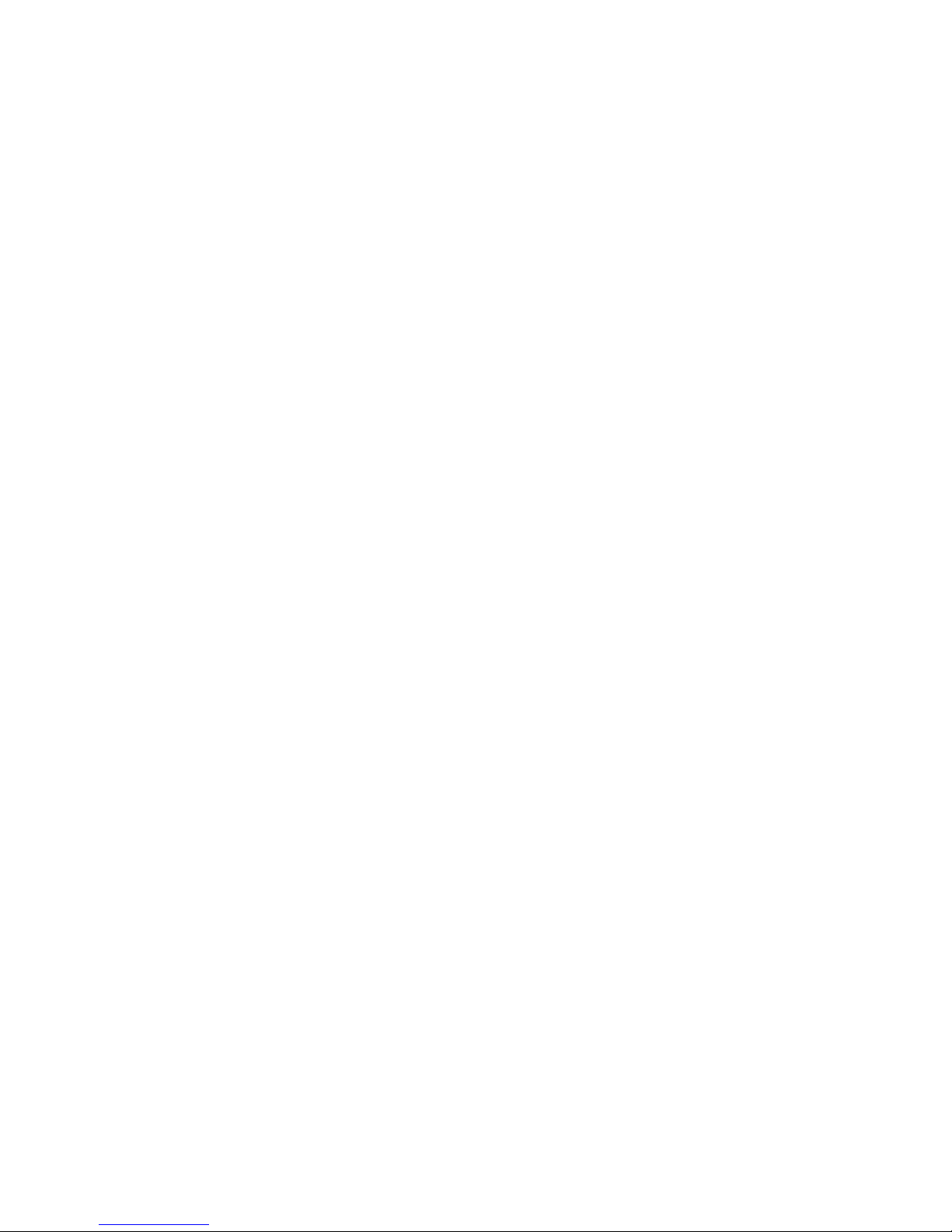
Contents
Product Registration................................................... 2
For Your Records....................................................... 2
Getting Started
Package Contents...................................................... 3
Precautions ................................................................ 3
Quick Installation........................................................ 4
Using the Monitor
Setting the Timing Mode ............................................ 5
OSD Lock Settings..................................................... 5
Adjusting the Screen Image .......................................6
Main Menu Controls ...................................................8
Other Information
Specifications ...........................................................11
Troubleshooting .......................................................12
Customer Support ....................................................13
Cleaning the Monitor ................................................14
Limited Warranty ......................................................15
Appendix
Safety Guidelines .....................................................16
Compliance Information for U.S.A............................ 17
CE Conformity for Europe ........................................17
02/19/03 A ViewSonic P95f+-2 1
Page 3
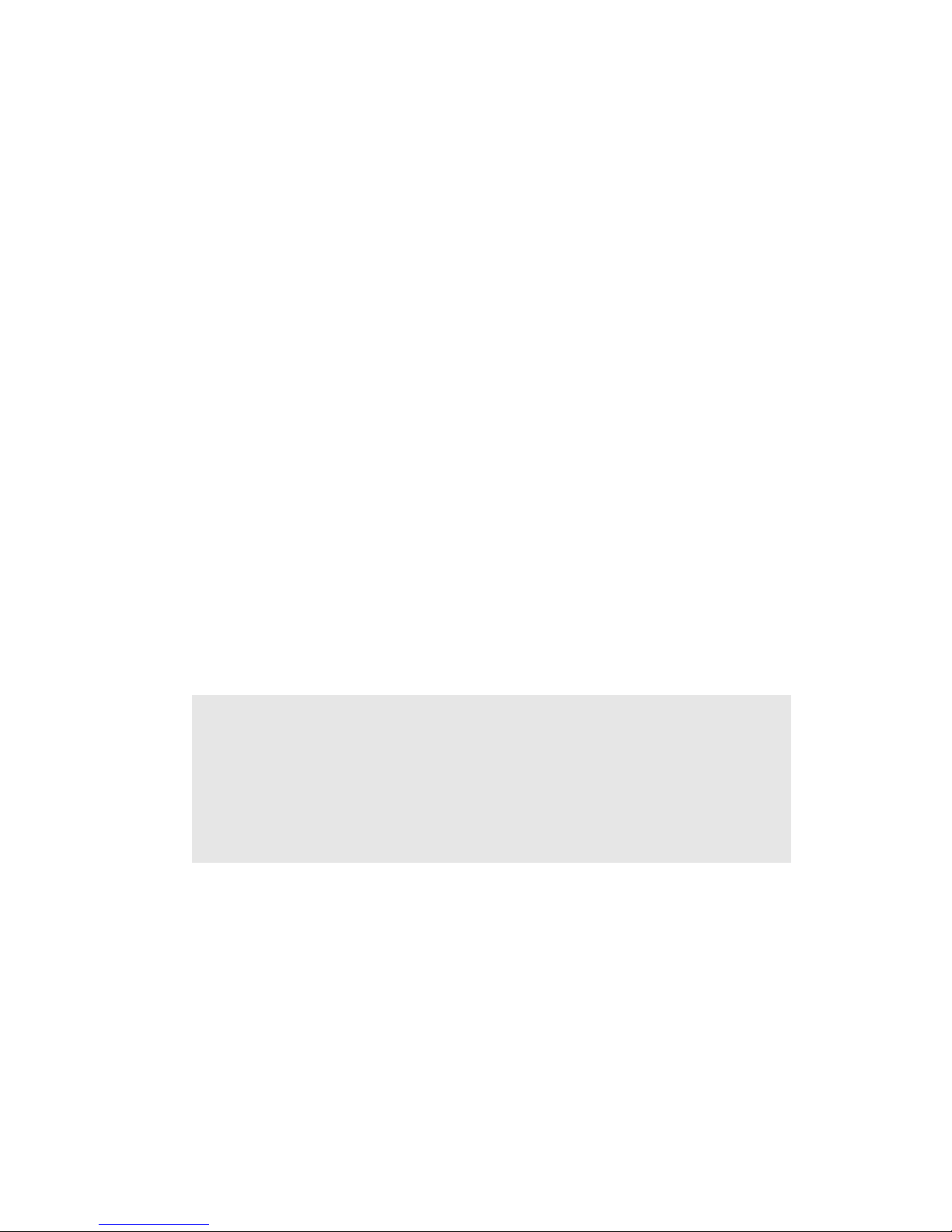
Copyright © ViewSonic Corporation, 2002. All rights reserved.
Macintosh and Power Macintosh are registered trademarks of Apple Computer, Inc.
Microsoft, Windows, Windows NT, and the Windows logo are registered trademarks of Microsoft
Corporation in the United States and other countries.
ViewSonic, the three birds logo, OnView, ViewMatch, and ViewMeter are registered trademarks of
ViewSonic Corporation.
VESA is a registered trademark of the Video Electronics Standards Association. DPMS and DDC
are trademarks of VESA.
E
NERGY STAR
®
is a registered trademark of the U.S. Environmental Protection Agency (EPA).
As an E
NERGY STAR
®
partner, ViewSonic Corporation has determined that this product meets the
E
NERGY STAR
®
guidelines for energy efficiency.
Disclaimer: ViewSonic Corporation shall not be liable for technical or editorial errors or omissions
contained herein; nor for incidental or consequential damages resulting from furnishing this material, or the performance or use of this product.
In the interest of continuing product improvement, ViewSonic Corporation reserves the right to
change product specifications without notice. Information in this document may change without
notice.
No part of this document may be copied, reproduced, or transmitted by any means, for any purpose
without prior written permission from ViewSonic Corporation.
Product Registration
To meet your future needs, and to receive any additional product information as it becomes available,
please register your product on the Internet at: www.viewsonic.com. The ViewSonic
®
Wizard
CD-ROM also provides an opportunity for you to print the registration form, which you may mail
or fax to ViewSonic.
Product disposal at end of product life
ViewSonic is concerned about the preservation of our environment. Please dispose of this product
properly at the end of its useful life. Your local waste disposal company may provide information
about proper disposal.
For Your Records
Product Name:
Model Number:
Document Number:
Serial Number:
Purchase Date:
ViewSonic P95f+-2
VCDTS23956-2
A-CD-P95f+-2
_______________
_______________
ViewSonic P95f+-2 2
Page 4
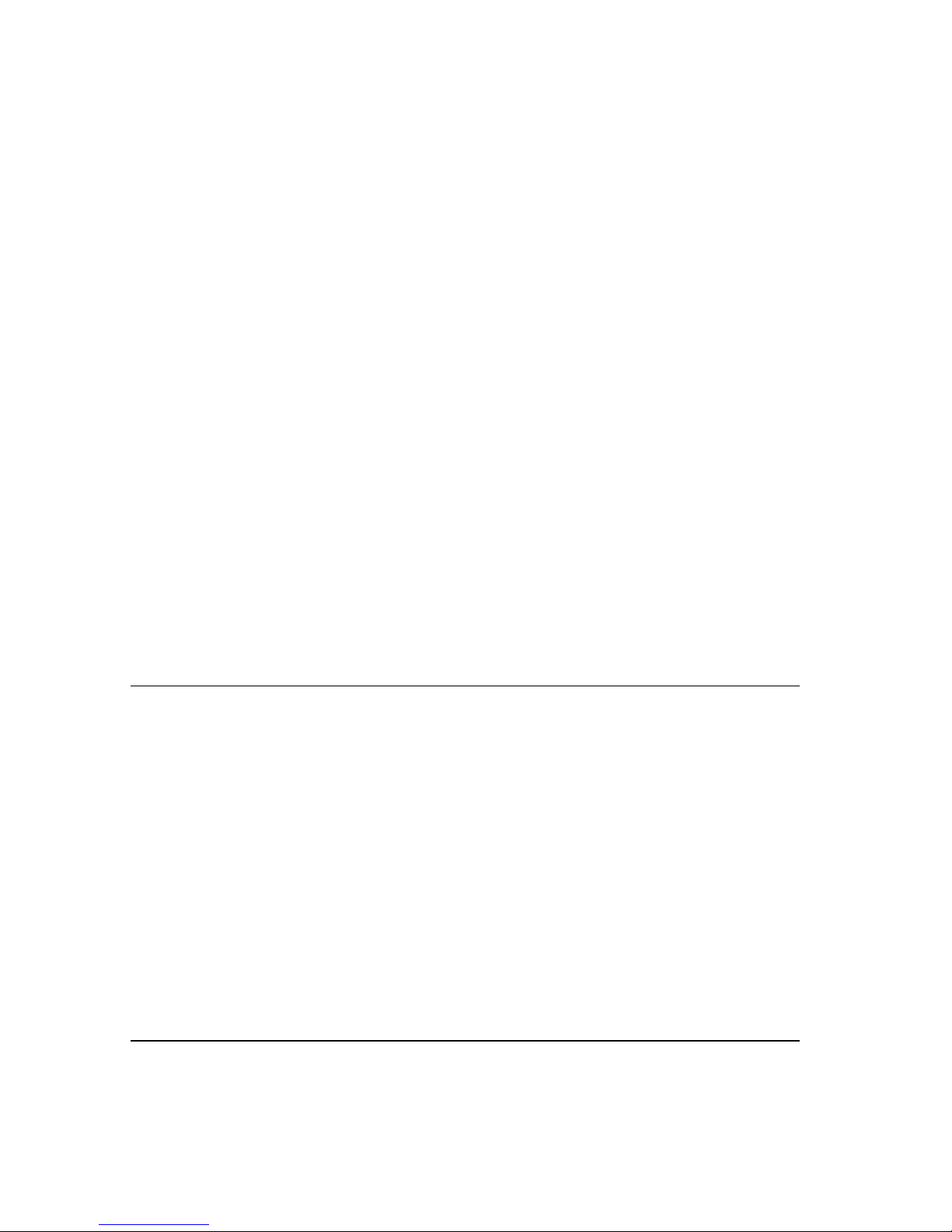
Getting Started
Congratulations on your purchase of a ViewSonic® color monitor. Important!
Save the original box and all packing material for future shipping needs.
NOTE: The word “Windows” in this user guide refers to the following Microsoft
operating systems: Windows 95, Windows NT, Windows 98, Windows 2000,
Windows Me (Millennium), and Windows XP.
Package Contents
Your package includes:
• Color monitor
• DB-15 video cable
• Power cord
• ViewSonic Wizard CD-ROM
NOTE:
The CD jacket contains the Quick Start Guide, and the CD includes the
User Guide PDF files and INF/ICM display optimization files. The INF file
ensures compatibility with Windows operating systems, and the ICM file (Image
Color Matching) ensures accurate on-screen colors. ViewSonic recommends that
you install both files.
Precautions
• For best viewing conditions sit at least
18" from the monitor.
• AVOID TOUCHING THE SCREEN
WITH YOUR FINGERS. Oils from the
skin are difficult to remove.
• NEVER REMOVE THE REAR
COVER. The monitor contains high
voltage parts. You may suffer serious
injury if you touch these parts.
• Avoid exposing the monitor to direct
sunlight or another heat source,
including an open flame. The monitor
should be facing away from direct
sunlight to reduce glare.
• Always handle your monitor with care
when moving it.
• Place your monitor in a well ventilated
area. Do not place anything on the
monitor that prevents adequate
dissipation of heat.
• Ensure the area around the monitor is
clean and free of moisture.
• Keep the monitor away from magnets,
motors, transformers, speakers, and
televisions.
• Do not place heavy objects on the
monitor, video cable, or power cord.
• If smoke, abnormal noise, or strange
odor is present, immediately switch the
monitor off and call your dealer or
ViewSonic. It is dangerous to continue
using the monitor.
ViewSonic P95f+-2 3
Page 5
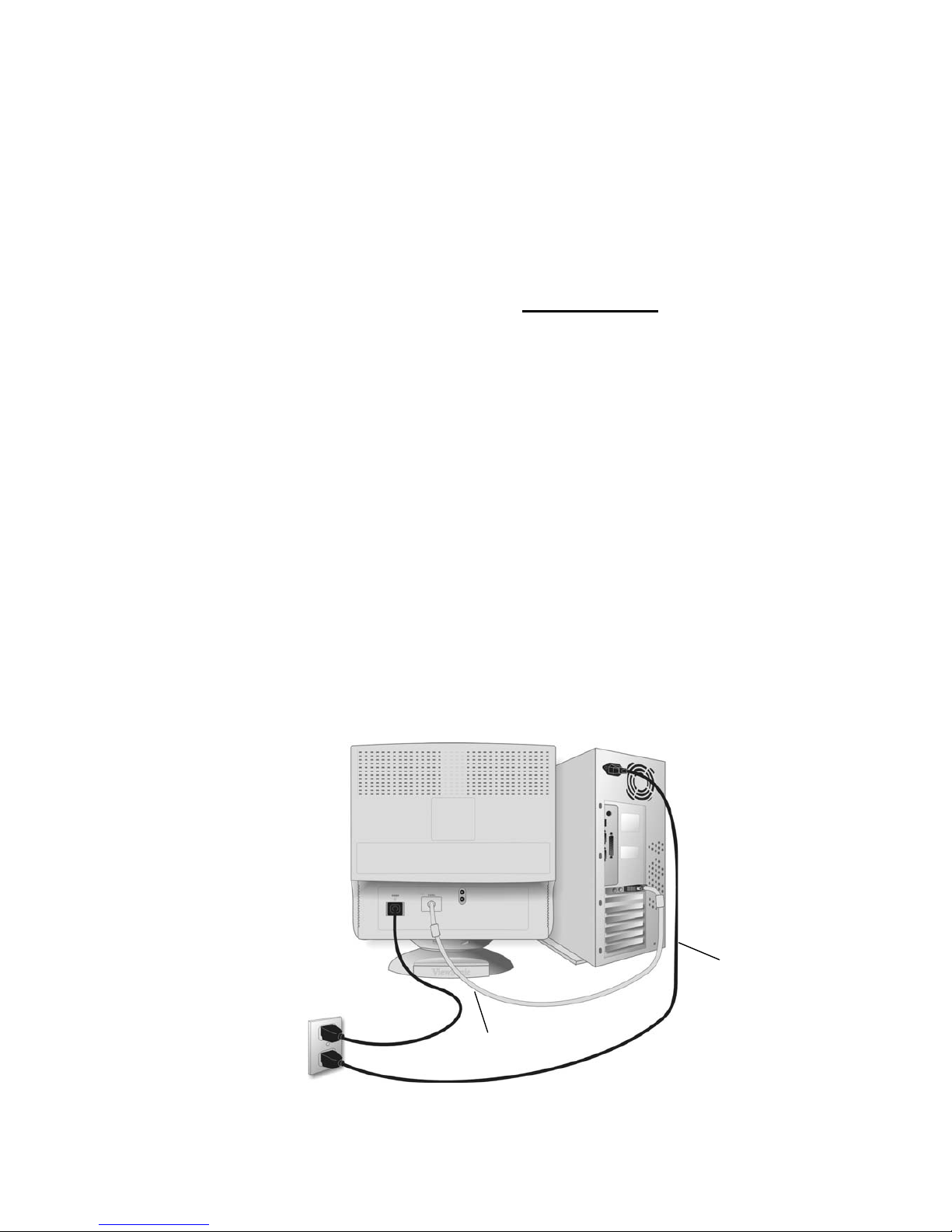
Quick Installation
1 Connect power cord
Connect the power cord to a properly
grounded AC outlet.
2 Connect video cable
Make sure both the monitor and computer
are turned OFF.
• Connect the video cable to the computer.
Macintosh
®
users: Models older than G3
require a Macintosh adapter. Attach the
adapter to the computer and plug the video
cable into the adapter.
To order a ViewSonic
®
Macintosh adapter,
contact ViewSonic. See “Customer Support”
on page 13.
3 Turn ON monitor and computer
Turn ON the monitor, then turn ON the
computer. This sequence (monitor before
computer) is very important.
NOTE: At this point Windows users may
receive a message asking them to install the
INF file.
4 Install Display Optimization files
(INF and ICM files)
(1) Insert the ViewSonic Wizard CD-ROM
into your computer’s CD-ROM drive.
NOTE: If your computer does not have a
CD-ROM drive, see “Customer Support” on
page 13.
(Continued)
(2) Wait for the CD-ROM to auto-start.
NOTE: If the CD-ROM does not auto-start:
double-click on the CD-ROM icon in
Windows Explorer, then double-click on
viewsonic.exe.
(3) Follow the on-screen instructions.
5 Windows users: Set the Timing
Mode (resolution and refresh
rate)
Example: 1280 X 1024 @ 75Hz.
For instructions on changing the resolution
and refresh rate, see the graphic card’s user
guide.
Installation is complete. Enjoy your new
ViewSonic color monitor.
To be best prepared for any future customer
service needs: print this user guide and write
the serial number in “For Your Records” on
page 2. (See back of monitor.)
To register your product go online to
www.viewsonic.com.
The ViewSonic Wizard CD-ROM also
provides an opportunity for you to print the
registration form which you may mail or fax
to ViewSonic.
Video cable
Power cord
AC wall
outlet
ViewSonic P95f+-2 4
Page 6
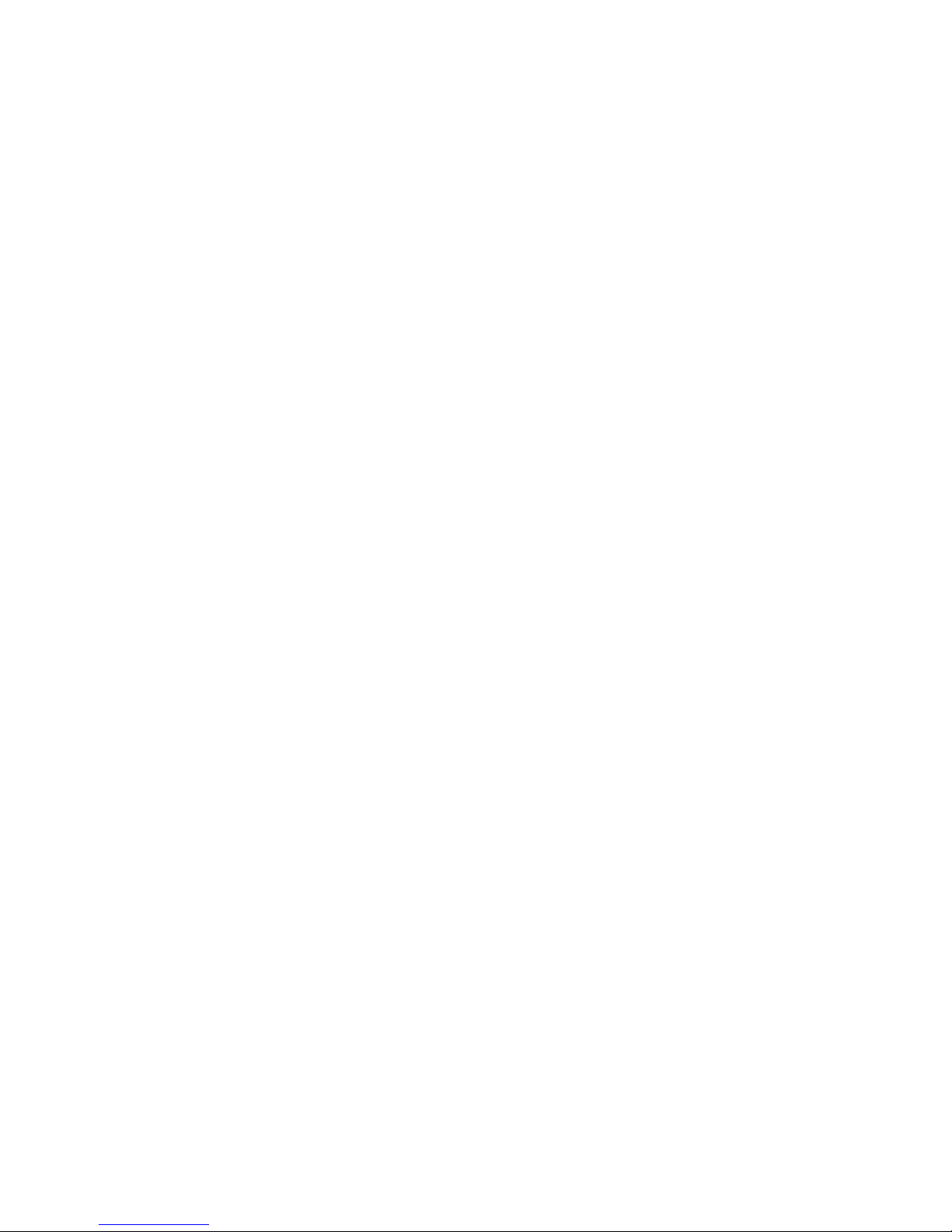
Using the Monitor
Setting the Timing Mode
Setting the timing mode is important for maximizing the quality of the
screen image and minimizing eye strain. The timing mode consists of the
resolution (example 1280 x 1024) and refresh rate (or vertical frequency;
example 75 Hz). After setting the timing mode, use the OnView
®
controls
to adjust the screen image.
For the best picture quality set your monitor timing mode to:
VESA 1280 x 1024 @ 75 Hz or VESA 1600 X 1200 @ 75 Hz.
To set the Resolution:
1
Right-click on the Windows desktop.
2
Click Properties on the drop-down menu.
3
Click the Settings tab.
4
Move the slider pointer which displays in the Desktop area or Screen area in
the window.
NOTE: The refresh rate should already be set if you have done the CD
installation (or refer to your graphics card documentation).
OSD Lock Settings
You have the option of using the On Screen Display (OSD) locking feature,
OSD LOCK, to prevent unwanted changes to the current image settings.
• OSD Lock: Press and hold the [1] and [
▼] buttons on the face of the monitor
for 5 seconds. The message “OSD LOCK” will then display briefly,
indicating that the OSD image settings are now locked.
• OSD Unlock: Press and hold the [1] and [
▼] buttons again for 5 seconds. The
message “OSD UNLOCK” will then display briefly, indicating that the OSD
image settings are now unlocked.
ViewSonic P95f+-2 5
Page 7

Adjusting the Screen Image
Use the buttons on the front control panel to display and adjust the OnView
®
controls which display on the screen. The OnView controls are explained at the
top of the next page and are defined in “Main Menu Controls” on page 8.
Main Menu
With OnView controls
Front Control Panel
Power Light
Power On/Off
Displays control screen for
highlighted control (or pair
of controls). Also, toggles
between pairs of controls on
some control screens.
Displays Main Menu;
also saves changes/
exits Main Menu.
Scrolls through menu
options and adjusts
the displayed control.
ViewSonic P95f+-2 6
Switch Between Normal,UltriBrite 3x, UltraBrite 4x modes
"NORMAL: TEXT/SPREADSHEET" : When selected, this brightness level setting
displays a standard CRT brightness of 120 nits for text and spreadsheet
"ULTRABRITE 3x: GRAPHICS/GAME" ===> When selected, this UltraBrite(tm)
setting displays up to 300 nits of brightness for optimum display performance of
graphics applications and games.
"ULTRABRITE 4x: VIDEO/MOVIE/DVD" ===> When selected, this UltraBrite(tm)
setting displays up to 400 nits of brightness for optimized display performance of
video applications.
Page 8

Do the following to adjust the screen image:
1
To display the Main Menu, press button [1].
2
To select a control you want to adjust, press the arrow buttons on the front
control panel of your monitor and scroll through the choices. When the
control you want is highlighted, press button [2].
NOTE: Some controls on the Main Menu are listed in pairs, such as
Contrast/Brightness. Display control screen (sample shown in step 3 below).
Press button [2] to toggle to the next control in the pair.
3
To adjust the selected control, such as
CONTRAST
in the sample below,
press the arrow buttons.
4
To save the control setting and Exit the menu press button [1] twice.
ViewSonic P95f+-2 7
Page 9

Main Menu Controls
Adjust the menu items shown below by using the up and down buttons.
Control Explanation
Contrast
adjusts the difference between the image
background (black level) and the foreground (white level).
Brightness
adjusts the background black level of the screen
image.
Zoom
expands and contracts the entire screen image.
Horizontal Position
moves the screen image left or right.
Horizontal Size
adjusts width of the screen image.
Vertical Position
moves the screen image up or down.
Vertical Size
adjusts the height of the screen image.
Pincushion
curves the vertical sides of the screen image.
Pin Balance
curves the vertical edges of the screen image to
the left or right.
Trapezoid
adjusts the top and bottom of the screen image
until they have equal length.
Parallel
slants the vertical edges of the screen image until
they are parallel.
Tilt
rotates the entire screen image.
ViewSonic P95f+-2 8
Page 10

Degauss
removes the build-up of magnetic fields that can
cause irregular colors to appear around the edges of screen
images. There are two ways to degauss the display:
automatically by turning the monitor on, or manually by
selecting the Degauss control from the menu.
With Degauss selected from the menu, press button [2] to
degauss the monitor manually.
Important: Do not degauss repeatedly. Doing so can be
harmful to the display. Wait at least 20 minutes (before
selecting this control again.
ViewMatch® Color provides several color options: several
preset color temperatures and User Color which allows you
to adjust red (R) and blue (B). NOTE: Green (G) is fixed.
The factory setting for this product is 9300K (9300°Kelvin).
9300K
— Adds blue to the screen image for cooler white
(used in most office settings with fluorescent lighting).
6500K
— Adds red to the screen image for warmer white
and richer red.
5000K
— Adds blue and green to the screen image for a
darker color.
User Color
— Individual adjustments for red and blue.
NOTE: Green is fixed.
Moire reduces interference patterns that appear as ripples,
waves, or unwanted background color textures. Interference
patterns of this type are most noticeable when viewing
images having closely spaced lines or finely detailed
patterns.
Language allows you to choose from among several
languages for the menus and control screens: English,
French, German, Italian, and Spanish.
Horizontal Convergence (Horizontal Convergence) adjusts
vertical color alignment.
Vertical Convergence (Vertical Convergence) adjusts
horizontal color alignment.
NOTE: Use these controls when red or blue borders are
present around the horizontal or vertical segments of black
letters on a white background.
Control Explanation
ViewSonic P95f+-2 9
Page 11

Purity
adjusts the uneven color of the overall image. For
example, if one area of a color appears darker than another
area, first use the DEGAUSS feature. If color is still uneven,
use the PURITY control.
Memory Recall returns adjustments to the original factory
settings if the display is operating in a factory preset timing
mode listed in this user guide.
Exception: This control does not affect changes made with
the User Color control.
ViewMeter displays the frequencies (horizontal and
vertical) coming from the graphics card of the computer.
Control Explanation
ViewSonic P95f+-2 10
Page 12

Other Information
1
Macintosh models prior to G3 require a Macintosh adapter. To order a ViewSonic® Macintosh adapter,
contact Customer Support. You will need to provide the product serial number.
NOTE: This product was designed for operation in the magnetic fields of the hemisphere where it was
purchased.
Specifications
CRT
Type
Dot Pitch
Phosphor
Glass surface
19" (18.0" viewable diagonal area), 90
o
deflection,
0.25 mm (center), 0.27 mm (corner)
RGB medium/short persistence B22
TM~43.5%, anti-reflection and anti-static with AR-film
Input Signal
Video
Sync
RGB Analog (0.7/1.0Vp-p, 75 Ohms
f
H
: 30-110 kHz, fv: 50-160 Hz
HV Separate (TTL), Composite
Compatibility
PC
Macintosh
1
VGA up to 2048 x 1536
Power Macintosh compatible from 640 x 480 to
1600 x 1200
(may require Macintosh cable adapter)
Resolution
Recommended and
supported
1280 x 1024 @ 75 Hz
1600 x 1200 @ 75, 85 Hz
1024 x 768 @ 75, 85 H
800 x 600 @ 85 Hz
640 x 480 @ 60 Hz
640 x 400 @ 70 Hz
MAC 640 x 480 @ 67 Hz
MAC 832 x 624 @ 75 Hz
MAC 1024 x 768 @ 75 Hz
MAC 1152 x 870 @ 75 Hz
Power
Voltage AC 100-240 VAC (auto switch)
50/60 (+/- 3) Hz
Display Area
Default
Full scan
353 mm (H) x 265 mm (V) (typical)
360 mm (H) x 270 mm (V) (depends on signal timing)
Operating
Conditions
Temperature
Humidity
Altitude
+32° F to +104° F (0° C to +40° C)
5% to 95% (no condensation)
To 10,000 feet
Storage
Conditions
Temperature
Humidity
Altitude
-40° F to +140° F (-40° C to +60° C)
5% to 95% (no condensation)
To 40,000 feet
Dimensions
Physical
(monitor)
460 mm (W) x 458 mm (H) x 470 mm (D)
18.1" (W) x 18.0" (H) x 18.5" (D)
Weight
Net 23.5 kg (51.7 lb) (monitor only)
Regulations
UL 1950, cUL, DHHS, FCC, CB, DOC, ICES-003,
Class B, (EPA) E
NERGY STAR
®
, NOM, CE, PCBC, TUV/
GS, VCCI, BSMI, CCC, C-Tick, TUV/Ergo, Energy
(Swiss), NEMKO, SEMKO, DEMKO, FIMKO, GOST-R,
PSB, TCO99, Argentina-TUV/S
Power Saving
Modes
On
Off
< 97W TYPICAL (Green LED)
< 5W (Orange LED)
ViewSonic P95f+-2 11
Page 13

Troubleshooting
No power
• Make sure power button (or switch) is ON.
• Make sure A/C power cord is securely connected to the back of the monitor
and to a power outlet.
• Plug another electrical device (like a radio) into the power outlet to verify that
the outlet is supplying proper voltage.
Power is ON but no screen image
• Make sure the video cable supplied with the monitor is tightly secured to the
video output port on the back of the computer. If the other end of the video cable
is not attached permanently to the monitor, tightly secure it to the monitor.
• Adjust brightness and contrast.
• Verify whether an adapter is required for proper signal continuity between
graphics card and monitor.
Flickering
• Not enough power supplied. Connect the monitor to a different outlet. If
using a surge protector, reduce the number of devices plugged in.
• Check the ViewMeter from the main menu to verify the refresh rate (vertical
frequency) is 75 Hz or higher. See “Specifications” on page 11.
• Remove any devices from the area around the monitor that emit magnetic
fields such as radios, surge protectors, unshielded speakers, fluorescent
lights, AC power converters, desk fans, etc.
• Make sure the graphics card in your computer can use non-interlaced mode at
the desired frequencies. To enable your graphics card to support higher
refresh rates, try selecting fewer colors or running lower resolutions.
Wrong or abnormal colors
• If any colors (red, green, or blue) are missing, check the video cable to make
sure it is securely connected. Loose or broken pins in the cable connector
could cause an improper connection.
• Connect the monitor to another computer.
• Select Degauss from the Main Menu. Do this only once.
• If you have an older graphics card, contact ViewSonic
®
Customer Support.
Entire screen image rolls vertically
• Make sure video input signals are within the monitor's specified frequency range.
• Try the monitor with another power source, graphics card, or computer system.
• Connect the video cable securely.
Control buttons do not work
• Press only one button at a time.
ViewSonic P95f+-2 12
Page 14

Customer Support
For technical support or product service, see the table below or contact your
reseller.
NOTE: You will need the product serial number.
Country/
Region
Web site T = Telephone
F = FAX
Email
United States
Canada
viewsonic.com/
support
viewsonic.com/
support
T: (800) 688-6688
F: (909) 468-1202
T: (800) 688-6688
F: (909) 468-1202
service.us@
viewsonic.com
service.ca@
viewsonic.com
United Kingdom viewsoniceurope.com
T:
0800 833 648
F: (01293) 643910
service.eu@
viewsoniceurope.com
Europe, Middle
East, Baltic
countries, and
North Africa
viewsoniceurope.com Contact your
reseller
service.eu@
viewsoniceurope.com
Australia and New
Zealand
viewsonic.com.au T: +61 2 9929 3955
F: +61 2 9929 8393
service.au@
viewsonic.com
Singapore/India
and Southeast
Asia
viewsonic.com.sg T: 65 273 4018
F: 65 273 1566
service.sg@
viewsonic.com
Other Asia/Pacific
countries
viewsonic.com.tw T: 886 2 2246 3456
F:
886 2 8242 3668
service.ap@
viewsonic.com
South Africa viewsonic.com/asia T: 886 2 2246 3456
F: 886 2 8242 3668
service.ap@
viewsonic.com
ViewSonic P95f+-2 13
Page 15

Cleaning the Monitor
• MAKE SURE THE MONITOR IS TURNED OFF.
• NEVER SPRAY OR POUR ANY LIQUID DIRECTLY ONTO THE
SCREEN OR CASE.
To clean the screen:
1
Wipe the screen with a clean, soft, lint-free cloth. This removes dust and
other particles.
2
If still not clean, apply a small amount of non-ammonia, non-alcohol based
glass cleaner onto a clean, soft, lint-free cloth, and wipe the screen.
To clean the case:
1
Use a soft, dry cloth.
2
If still not clean, apply a small amount of a non-ammonia, non-alcohol
based, mild non-abrasive detergent onto a clean, soft, lint-free cloth, then
wipe the surface.
DISCLAIMER
ViewSonic does not recommend the use of any ammonia or alcohol-based
cleaners on the monitor screen or case. Some chemical cleaners have been
reported to damage the screen and/or case of the monitor. ViewSonic will not be
liable for damage resulting from use of any ammonia or alcohol-based cleaners.
ViewSonic P95f+-2 14
Page 16

Limited Warranty
VIEWSONIC CRT MONITORS
What the warranty covers:
ViewSonic
warrants its products to be free from defects in material and workmanship during the
warranty period. If a product proves to be defective in material or workmanship during the warranty
period,
ViewSonic
will, at its sole option, repair or replace the product with a like product. Replacement
product or parts may include remanufactured or refurbished parts or components.
How long the warranty is effective:
ViewSonic
®
color CRT monitors, including the display tubes, are warranted for three (3) years for all
parts and three (3) years for all labor from the date of the first consumer purchase.
Who the warranty protects:
This warranty is valid only for the first consumer purchaser.
What the warranty does not cover:
1. Any product on which the serial number has been defaced, modified or removed.
2. Damage, deterioration or malfunction resulting from:
a. Accident, misuse, neglect, fire, water, lightning, or other acts of nature, unauthorized product
modification, or failure to follow instructions supplied with the product.
b. Repair or attempted repair by anyone not authorized by
ViewSonic.
c. Any damage of the product due to shipment.
d. Removal or installation of the product.
e. Causes external to the product, such as electrical power fluctuations or failure.
f. Use of supplies or parts not meeting
ViewSonic
’s specifications.
g. Normal wear and tear.
h. Any other cause which does not relate to a product defect.
3. Removal, installation, and set-up service charges.
How to get service:
1.
For information about receiving service under warranty, contact ViewSonic Customer
Support.
You will need to provide your product's serial number.
2. To obtain service under warranty, you will be required to provide (a) the original dated sales slip, (b)
your name, (c) your address, (d) a description of the problem, and (e) the serial number of the
product.
3. Take or ship the product freight prepaid in the original container to an authorized
ViewSonic
service center or
ViewSonic.
4. For additional information or the name of the nearest
ViewSonic
service center, contact
ViewSonic
.
Limitation of implied warranties:
THERE ARE NO WARRANTIES, EXPRESS OR IMPLIED, WHICH EXTEND BEYOND THE
DESCRIPTION CONTAINED HEREIN INCLUDING THE IMPLIED WARRANTY OF
MERCHANTABILITY AND FITNESS FOR A PARTICULAR PURPOSE.
Exclusion of damages:
VIEWSONIC'S LIABILITY IS LIMITED TO THE COST OF REPAIR OR REPLACEMENT OF THE
PRODUCT. VIEWSONIC SHALL NOT BE LIABLE FOR:
1. DAMAGE TO OTHER PROPERTY CAUSED BY ANY DEFECTS IN THE PRODUCT, DAMAGES
BASED UPON INCONVENIENCE, LOSS OF USE OF THE PRODUCT, LOSS OF TIME, LOSS OF
PROFITS, LOSS OF BUSINESS OPPORTUNITY, LOSS OF GOODWILL, INTERFERENCE WITH
BUSINESS RELATIONSHIPS, OR OTHER COMMERCIAL LOSS, EVEN IF ADVISED OF THE
POSSIBILITY OF SUCH DAMAGES.
2. ANY OTHER DAMAGES, WHETHER INCIDENTAL, CONSEQUENTIAL OR OTHERWISE.
3. ANY CLAIM AGAINST THE CUSTOMER BY ANY OTHER PARTY.
Effect of state law:
This warranty gives you specific legal rights, and you may also have other rights which vary from state
to state. Some states do not allow limitations on implied warranties and/or do not allow the exclusion of
incidental or consequential damages, so the above limitations and exclusions may not apply to you.
Sales outside the U.S.A. and Canada:
For warranty information and service on
ViewSonic
products sold outside of the U.S.A. and Canada,
contact
ViewSonic
or your local
ViewSonic
dealer.
ViewSonic CRT Monitor Warranty (V3.0) Release Date: 03-26-2002
ViewSonic P95f+-2 15
Page 17

Appendix
Safety Guidelines
CAUTION:
The socket-outlet should be installed near the equipment and be easily accessible.
CAUTION:
Use a power cable that is properly grounded. Always use the appropriate AC cord that is
certified for the individual country. Some examples are listed below:
IMPORTANT NOTICE CONCERNING POWER CORD SELECTION
The power cord set for this unit has been enclosed and has been selected according to the country of
destination and must be used to prevent electric shock. Use the following guidelines if it is necessary to
replace the original cord set, or if the cord set is not enclosed.
The female receptacle of the cord set must meet IEC-60320 requirements and may look like (Figure A1
below):
For the United States and Canada
In the United States and Canada the male plug is a NEMA5-15 style (Figure A2), UL Listed, and CSA
Labeled. For units which are mounted on a desk or table, type SVT or SJT cord sets may be used. For
units which sit on the floor, only SJT type cord sets may be used. The cord set must be selected according
to the current rating for your unit. Please consult the table below for the selection criteria for power cords
used in the United States and Canada.
For European Countries
In Europe you must use a cord set which is appropriate for the receptacles in your country. The cord set is HARCertified, and a special mark that will appear on the outer sheath, or on the insulation of one of the inner conductors.
AC PLUG CORD PRECAUTIONS FOR THE UNITED KINGDOM
FOR YOUR SAFETY PLEASE READ THE FOLLOWING TEXT CAREFULLY.
IF THE FITTED MOULDED PLUG IS UNSUITABLE FOR THE SOCKET OUTLET THEN THE PLUG SHOULD BE
CUT OFF AND DISPOSED OF SAFELY.
THERE IS A DANGER OF SEVERE ELECTRICAL SHOCK IF THE CUT OFF PLUG IS INSERTED INTO AN
APPROPRIATE SOCKET.
If a new plug is to be fitted, please observe the wiring code as shown below.
If in any doubt, please consult a qualified electrician.
WARNING:
THIS APPLIANCE MUST BE EARTHED.
IMPORTANT:
The wires in this mains lead are coloured in accordance with the following code:
Green-and-Yellow: Earth
Blue: Neutral
Brown: Live
If the coloured wires of the mains lead of this appliance do not correspond with the coloured markings identifying the
terminals in your plug, proceed as follows:
The wire which is coloured GREEN-AND-YELLOW must be connected to the terminal in the plug which is marked by
the letter E or by the Earth symbol or coloured GREEN or GREEN-AND-YELLOW.
The wire which is coloured BLUE must be connected to the terminal in the plug which is marked with the letter N or
coloured BLACK. The wire which is coloured BROWN must be connected to the terminal in the plug which is marked
with the letter L or coloured RED.
If you have any questions concerning which proper power cord to use, please consult with the dealer from whom you
have purchased the product.
USA................. UL
Canada............. CSA
Germany.......... VDE
Switzerland ..... SEV
Britain ............. BASE/BS
Japan ............... Electric Appliance Control Act
Cord Type Size of Conductors in Cord Maximum Current Rating of Unit
SJT 18 AWG
16 AWG
14 AWG
10 Amps
12 Amps
12 Amps
SVT 18 AWG
17 AWG
10 Amps
12 Amps
ViewSonic P95f+-2 16
Page 18

Compliance Information for U.S.A.
This equipment has been tested and found to comply with the limits for a Class B digital device, pursuant to part 15
of the FCC Rules. These limits are designed to provide reasonable protection against harmful interference in a
residential installation. This equipment generates, uses, and can radiate radio frequency energy, and if not installed
and used in accordance with the instructions, may cause harmful interference to radio communications. However,
there is no guarantee that interference will not occur in a particular installation. If this equipment does cause harmful
interference to radio or television reception, which can be determined by turning the equipment off and on, the user
is encouraged to try to correct the interference by one or more of the following measures:
• Reorient or relocate the receiving antenna.
• Increase the separation between the equipment and receiver.
• Connect the equipment into an outlet on a circuit different from that to which the receiver is connected.
• Consult the dealer or an experienced radio/TV technician for help.
FCC Warning
To assure continued FCC compliance, the user must use grounded power supply cord and the provided
shielded video interface cable with bonded ferrite cores. If a BNC cable is going to be used, use only a
shielded BNC(5) cable. Also, any unauthorized changes or modifications not expressly approved by the
party responsible for compliance could void the user's authority to operate this device.
Notice for Japan
This is a Class B product based on the standard of the Voluntary Control Council for Interference from Information
Technology Equipment (VCCI). If this is used near a radio or television receiver in a domestic environment, it may
cause radio interference. Install and use the equipment according to the instruction manual.
CE Conformity for Europe
The device complies with the requirements of the EEC directive 89/336/EEC as amended
by 92/31/EEC and 93/68/EEC Art.5 with regard to “Electromagnetic compatibility, and 73/
23/EEC as amended by 93/68/EEC Art.13 with regard to “Safety."
ViewSonic P95f+-2 17
Page 19

ViewSonic Corporation
