Page 1
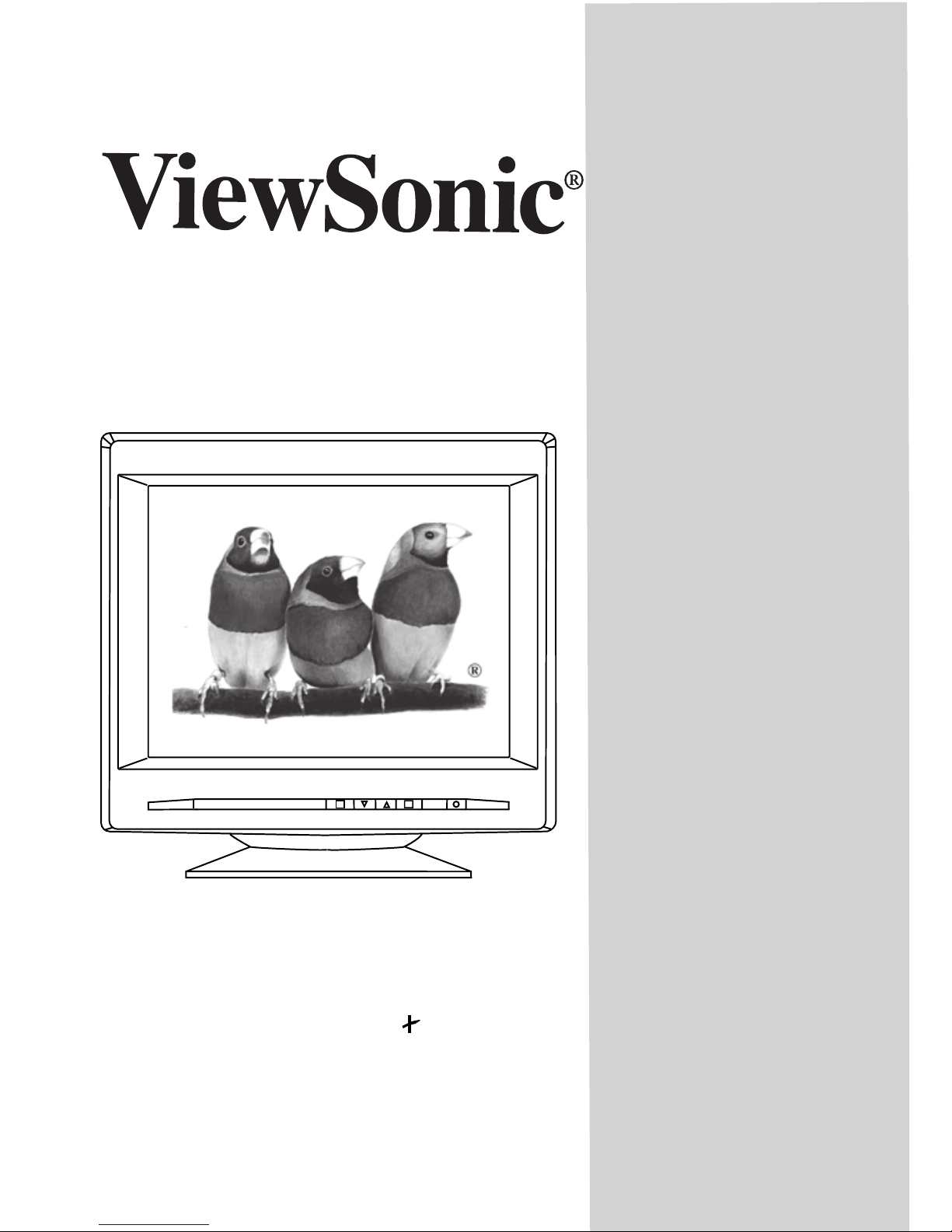
ViewSonic
Professional Series
P810
1
2
P810 Color Monitor
with Plug & Play
User’s Guide
Guide de l’utilisateur
Bedienungsanleitung
(Latin American Spanish)
(Italian)
(Brazilian Portuguese)
(Swedish)
(Russian)
(Japanese)
(Traditional Chinese -Taiwan)
(Simplified Chinese - China)
(Korean)
21" (20.0" Viewable Diagonal)
P810-3M/3E/3A
Page 2
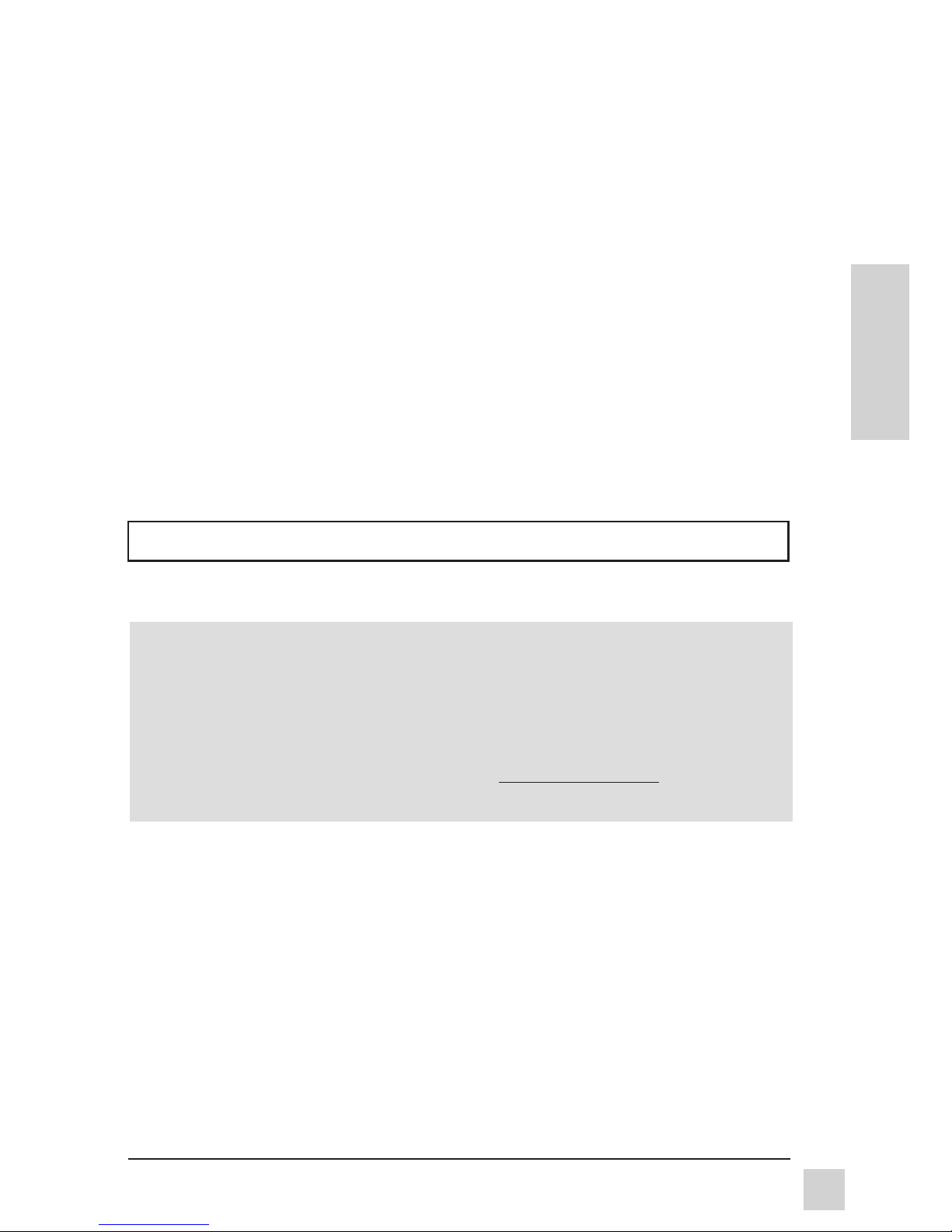
E
N
G
L
I
S
H
ViewSonic P810
1
Copyright© ViewSonic® Corporation, 1997. All right reserved.
IBM XT, AT, 386, 486, and PS/2 are registered trademarks and/or trademarks of International
Business Machines Corporation.
Pentium is a registered trademark of Intel Corporation.
Macintosh II family, LC, LCII, LCIII, Quadra, and Power Macintosh are registered trademarks of
Apple Computer, Inc.
Windows is a registered trademark of Microsoft Corporation.
ViewSonic, the three birds logo, OnView, ViewMatch, and ViewMeter are registered trademarks.
ENERGY STA R is a registered trademark of the U.S. Environmental Protection Agency (EPA).
VESA is a registered trademark of the Video Electronics Standards Association. DPMS and DDC
are trademarks of VESA.
Disclaimer: ViewSonic Corporation shall not be liable for technical or editorial errors or omissions
contained herein; nor for incidental or consequential damages resulting from furnishing this
material, or the performance or use this product .
ViewSonic Corporation reserves the right to change product specification without notice.
Information in this document may change without notice.
No part of this document may be copied, reproduced, or transmitted by any means, for any purpose
without prior written permission from ViewSonic Corporation.
As an ENERGY STA R® partner, ViewSonic Corp. has determinded that this product meets the
ENERGY STAR® guidelines for energy efficiency.
For Your Records
The serial number of this product is on the back of the monitor. You should write
the serial number of this unit in the space provided below and retain this
booklet as a permanent record of your purchase to aid in identification in the
event of theft or loss.
Model Name: ViewSonic P810
Model Number: P810-3M/3E/3A
Serial Number: __________________
Purchase Date: ___________________
Power Cord Safety Guidelines
Caution : Use a power cable that is properly grounded. Always use the AC cords listed
below for each area :
USA ...........................UL
Canada ......................CSA
Germany ....................VDE
Switzerland ................SEV
Britain .........................BASEC/BS
Japan .........................Electric Appliance Control Act
In other areas, use AC cord which meets local safety standards.
Page 3
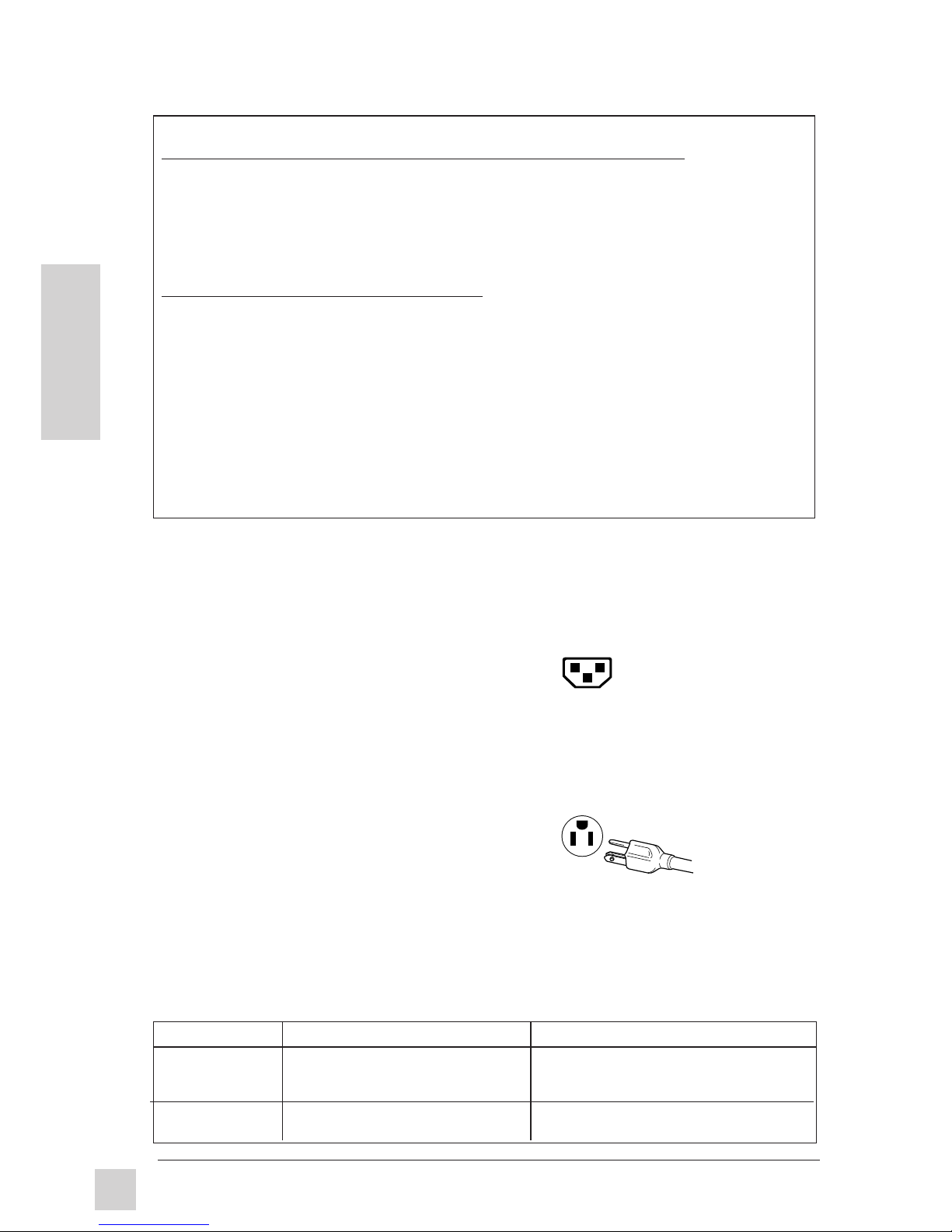
E
N
G
L
I
S
H
ViewSonic P810
2
Table A
Cord Type Size of Conductors In Cord Maximum Current Rating of Unit
SJT 18AWG 10Amps
16AWG 12Amps
14AWG 12Amps
SVT 18AWG 10Amps
17AWG 12Amps
IMPORTANT NOTICE CONCERNING POWER CORD SELECTION
The power cord for this unit has been packed separately and has been selected according to
the country of destination and must be used to prevent electric shock. Use the following
guidelines if it is necessary to replace the original cord set.
The female receptacle of the cord set must meet CEE-22 requirements and will look like
Figure 1 below:
For the United States and Canada
in the United States and Canada the male plug is a NEMA5-15 style (Figure 2) and is UL
Listed and CSA Labelled. For units which are mounted on a desk or table, type SVT or SJT
cord sets may be used. For units which sit on the floor, only SJT type cord sets may be used.
The cord set must be selected according to the current rating for your unit. Please consult
Table A below for the selection criteria for power cords used in the United States and
Canada.
For European Countries
in Europe you must use a cord set which is appropriate for the receptacles in your country.
The cord set is HAR-Certified, and a special mark that will appear on the outer sheath, or on
the insulation of one of the inner conductors.
If you have any questions concerning which proper power cord to use, please consult with
the dealer from whom you purchased your monitor.
Power Cord Safety Guidelines (continued)
AC PLUG CORD PRECAUTIIONS FOR THE UNITED KINGDOM
FOR YOUR SAFETY PLEASE READ THE FOLLOWING TEXT CAREFULLY.
IF THE FITTED MOULDED PLUG IS UNSUITABLE FOR THE SOCKET OUTLET THEN THE
PLUG SHOULD BE CUT OFF AND DISPOSED OF SAFELY.
THERE IS A DANGER OF SEVERE ELECTRICAL SHOCK IF THE CUT OFF PLUG IS
INSERTED INTO AN APPROPRIATE SOCKET.
If a new plug is to be fitted, please observe the wiring code as shown below.
If in any doubt, please consult a qualified electrician.
WARNING:
Page 4

E
N
G
L
I
S
H
ViewSonic P810
3
FCC Information
This equipment has been tested and found to comply with the limits for a Class B digital device, pursuant to part 15 of
the FCC Rules. These limits are designed to provide reasonable protection against harmful interference in a residential
installation. This equipment generates, uses, and can radiate radio frequency energy, and if not installed and used in
accordance with the instructions, may cause harmful interference to radio communications. However, there is no
guarantee that interference will not occur in a particular installation. If this equipment does cause harmful interference
to radio or television reception, which can be determined by turning the equipment off and on, the user is encouraged to
try to correct the interference by one or more of the following measures:
• Reorient or relocate the receiving antenna.
• Increase the separation between the equipment and receiver.
• Connect the equipment into an outlet on a circuit different from that to which the receiver is connected.
• Consult the dealer or an experienced radio/TV technician for help.
FCC Warning:
To assure continued FCC compliance, the user must use grounded power supply cord and the
provided shielded video interface cable with bonded ferrite cores. If BNC cable is gping to be
used, use only shielded BNC(5) cable. Also, any unauthorized changes or modifications not
expreddly approved by the party responsible for compliance could void the user's authority to
operate this device.
Power Supply Cord USA
For units with 100 - 120V input voltage in the USA, use the following :
UL Listed and CSA Certified Type SVT or SJT No. 18/3 AWG rated 125Vac 7 A min.
One end terminated in a molded on parallel blade, grounding attachment cap or hooded attachment cap
(15A, 125V configuration), other end terminated in a mold-on appliance coupler.
Notice for Germany
For ergonomic reasons, we recommend not to use the basic color blue on a dark backdround (bad recognition,eye
load with to small character contrast would be the result).
Notice for Japan
This equipment falls under the class B information Tecnology Equipment based on the standered establshed by the
self -imposed Contorol Council for Radio interference through information-processing Equipment (VCCI). This
equipment is designed to be used in a household environment, However, if it is used near radio and television
receiver units, radio disturbances can occur. Use this equipment appropriately according to the instruction manual.
Required item Relative to Standard Value Relative to those Exceeding Standard Value Remarks
EMI* # 1 # 4
ESD* # 2 # 3
RADIATED RF* # 1 # 3
TRANSIENT F/B*
# 1 # 3
LINE HARMONICS
# 1
# 1: Satisfies the standards with no problems in performance and reliability.
# 2: Effects may appear temporarily on the screen but there will be no problem in reliability.
# 3: There is fear of the product breaking down.
# 4: If a signal cable other than that specified is used, it will be the cause of electromagnetic wave interruption of
peripheral devices. To assure continud CE compliance the user must use the provided 1.8m shielded video signal
cable with bonded ferrite cores at both ends of the cable.
Handle correctly in accordance with the instruction manual.
*EMI : Electromagnetic Interference *ESD : Electrostatic Discharge *RF : Radio Frequency *F/B : Fast Burst
Page 5
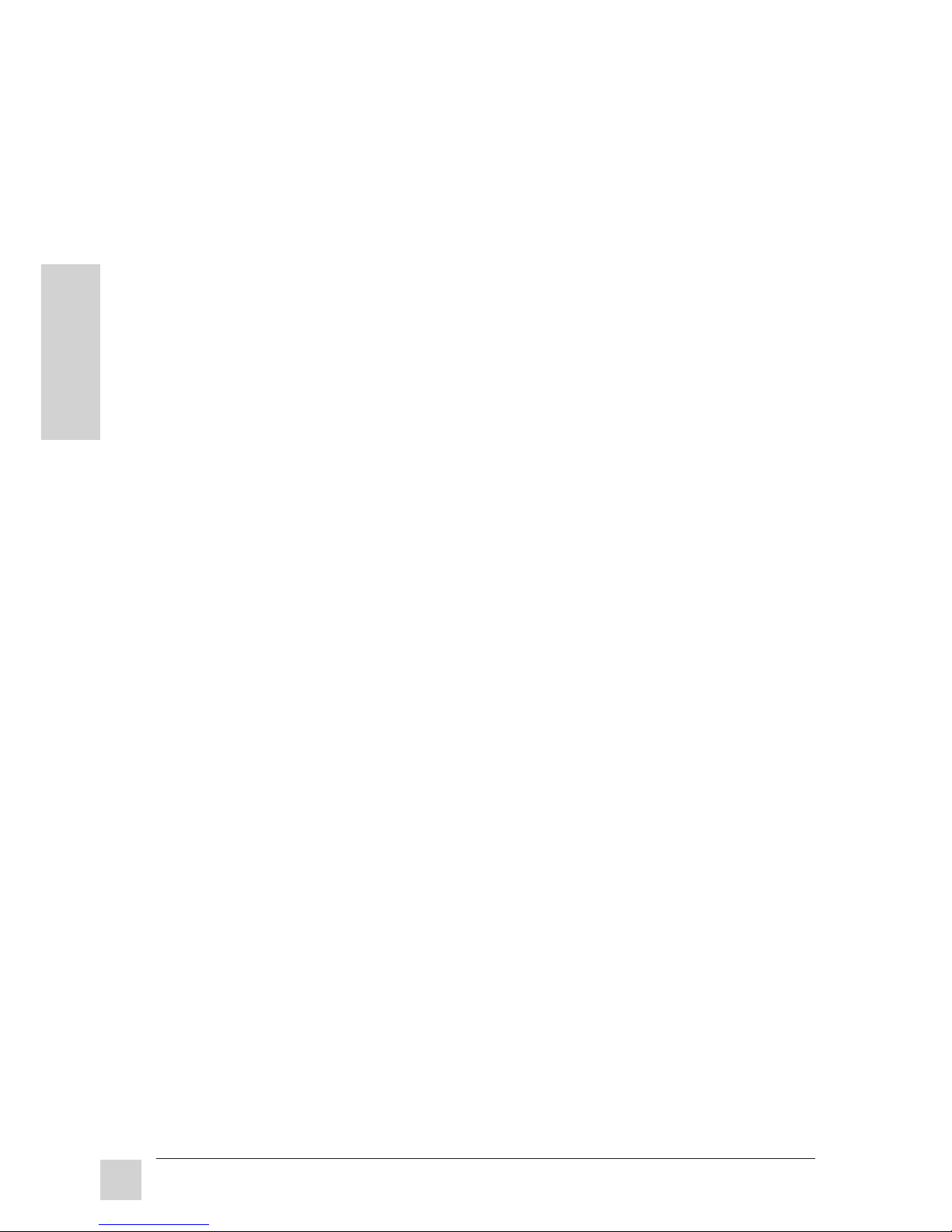
4
Getting Started
ViewSonic P810
E
N
G
L
I
S
H
CONTENTS
Getting Started
Package Contents . . . . . . . . . . . . . . . . . . . . . . . . . . . . . . . . . . . . . . . . . . . . . . 5
Precautions . . . . . . . . . . . . . . . . . . . . . . . . . . . . . . . . . . . . . . . . . . . . . . . . . . . 5
Quick Installation . . . . . . . . . . . . . . . . . . . . . . . . . . . . . . . . . . . . . . . . . . . . . 6
Operation
Front Control Panel . . . . . . . . . . . . . . . . . . . . . . . . . . . . . . . . . . . . . . . . . . . . 7
OnView® Main Menu . . . . . . . . . . . . . . . . . . . . . . . . . . . . . . . . . . . . . . . . . . . 7
Other Information
Specifications . . . . . . . . . . . . . . . . . . . . . . . . . . . . . . . . . . . . . . . . . . . . . . . . 13
Troubleshooting . . . . . . . . . . . . . . . . . . . . . . . . . . . . . . . . . . . . . . . . . . . . . . 14
Cleaning the Monitor . . . . . . . . . . . . . . . . . . . . . . . . . . . . . . . . . . . . . . . . . . 15
Limited Warranty . . . . . . . . . . . . . . . . . . . . . . . . . . . . . . . . . . . . . . . . . . . . . 16
Customer Support . . . . . . . . . . . . . . . . . . . . . . . . . . . . . . . . . . . . . back cover
Page 6
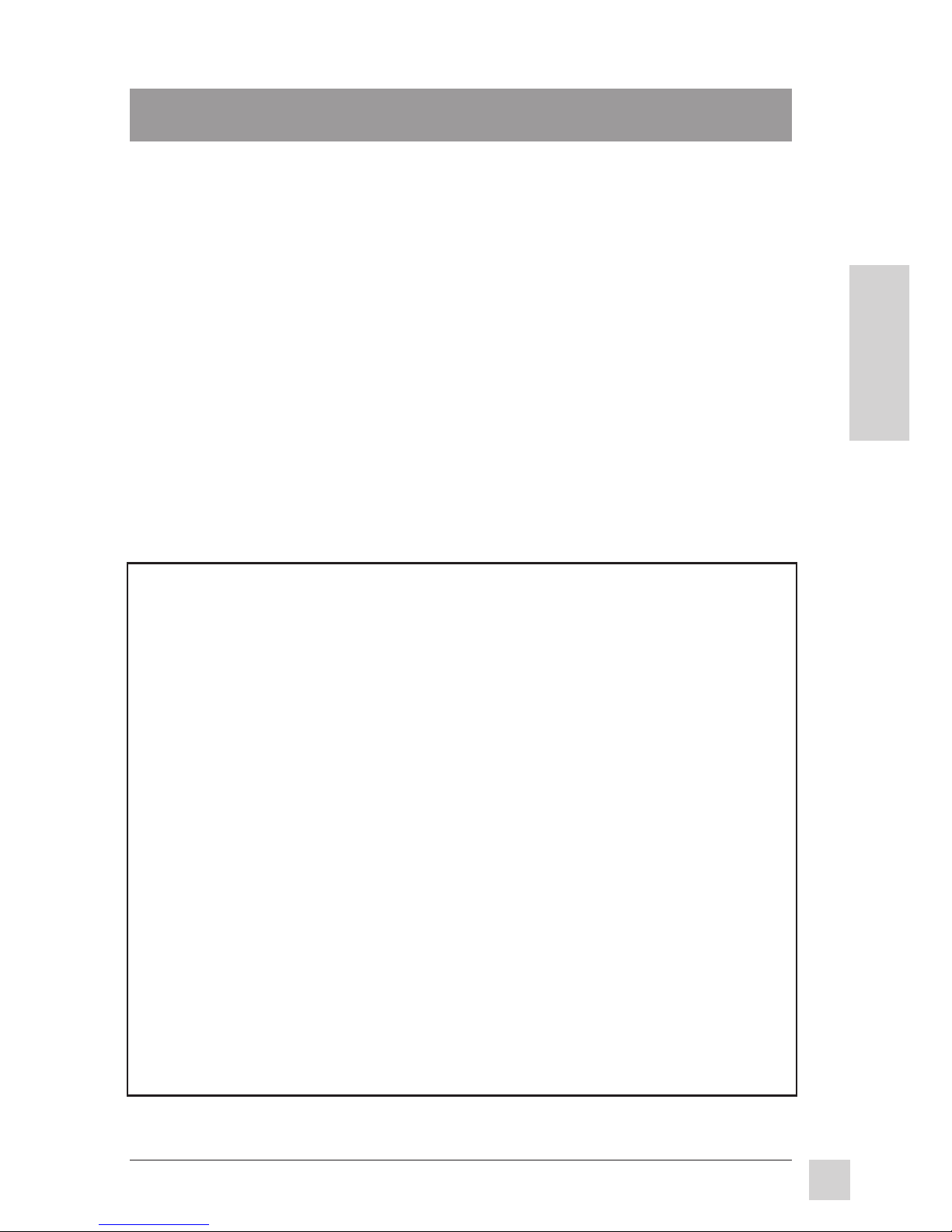
5
ViewSonic P810
Getting Started
E
N
G
L
I
S
H
Getting Started
Congratulations on your purchase of a Professional Series ViewSonic P810
graphics monitor. Important! Save the original box and all packing
material for future shipping needs.
NOTE: The word "Windows®" in this user guide refers to the following Microsoft
®
operating systems: Windows '95, Window '98, Windows NT (5.0).
Package Contents
Your ViewSonic P810 package includes the following:
• ViewSonic P810 monitor
• Video cable with 15 pin high density mini D-sub connector
• Power cord
• User’s guide
• Software diskette or CD-ROM with Windows '95 driver (.inf file)
Precautions
• For the best viewing conditions, sit at least 18" from the monitor.
• AVOID TOUCHING THE SCREEN WITH YOUR FINGERS. Oils from
the skin are difficult to remove.
• NEVER REMOVE THE REAR COVER. The monitor contains highvoltage parts. You may suffer serious injury if you touch these parts.
• Avoid exposing the monitor to direct sunlight or another heat source. The
monitor should be facing away from direct sunlight to reduce glare.
• Choose a well ventilated area to position your monitor. Do not place
anything on the monitor that prevents adequate dissipation of heat.
• Ensure the area around the monitor is clean and free of moisture.
• Keep the monitor away from magnets, motors, transformers, speakers, and
televisions.
• Do not place heavy objects on the monitor, video cable, or power cord.
• If smoke, abnormal noise, or strange odor is present, immediately switch
the monitor off and call your dealer or ViewSonic®. It is dangerous to
continue using the monitor.
• Always handle your monitor with care when moving it.
Page 7

6
Getting Started
ViewSonic P810
E
N
G
L
I
S
H
Quick Installation
1 Write the serial number on the back of the monitor in the space provided
on page 1 labeled "For your records."
2 Read the Precautions section thoroughly (page 5) before installing the
monitor. Make sure the computer and the monitor are both turned off
before connecting any cables.
3a PC users: Attach the video cable to the computer.
3b Macintosh® users: A Macintosh computer requires a Viewsonic
®
Macintosh adapter. To order an adapter, contact ViewSonic Customer
Support. See the back cover of this manual.
4 Attach the power cord to the back of the monitor, then plug the other end
of the power cord into the power source (wall socket).
5 Turn the computer on.
6 Press the POWER button on the front of the monitor ON. (The Power
light turns green.)
7 Adjust the user controls to suit your personal preference. See the
Operation section (page 7), and if there are any problems, see the
Troubleshooting section (page 13). For the recommended screen resolution,
see Preset Modes (page 12) as well as your graphics card user guide for
more detail.
Installation is complete! Enjoy your new P810 Color Monitor!
Page 8

7
ViewSonic P810
Operation
E
N
G
L
I
S
H
1 2
Operation
Adjust your ViewSonic P810 monitor using the buttons on the front control
panel as shown below.
Front Control Panel
To adjust the monitor, follow the numbered steps in sequence as shown
below.
Power light:
Green = on
Orange = power saving
mode
* The monitor automatically degausses when you turn on the monitor. Degaussing
removes magnetic field buildup that can affect color purity and convergence.
However, turning the monitor on and off repeatedly may cause damage. Wait 20
minutes before turning the unit off and on again. To manually degauss the monitor
from the menu, see page 10.
Press the [▼] or
[▲] arrow make
adjustments
Press the [▼]
or [▲] arrow to
select an
option to adjust
Press button
[1] to save
changes and
exit the screen
Press button
[2] for an
individual
control screen
➌
➎
➋
➍
➊
Press button
[1] for the
main menu
shown below
Power
on/off*
OnView® Main Menu
The menu below shows the various controls for adjusting the monitor.
Contrast/Brightness
Size & Position
Geometr
y
Tilt
ViewMatch Color
ViewMeter / De
g
auss
Memor
y
Recall
Video Level
Moire Reduction
OSD Lan
guag
e/Position
1 :Exit
Select : 2
OSD
Page 9

8
Operation
ViewSonic P810
E
N
G
L
I
S
H
H.Position
1 :Exit
: 2
50
Contrast/Brightness: Press button [2] to select one of the
following controls to adjust:
Contrast adjusts foreground white level of screen image.
Press [▼] or [▲] to adjust.
Note: With the Contrast adjustment screen displayed,
pressing the [▼] and [▲] buttons simultaneously increases
Contrast to its maximum.
Brightness adjusts background black level of screen
image. Press [▼] or [▲] to adjust.
Note: With the Brightness adjustment screen displayed,
pressing the [▼] and [▲] buttons simultaneously returns
Brightness to its factory preset level.
Shortcut:
Before displaying the OnView menu, press the
[▼] or [▲] button to display the adjustment screen. Then
press [▼] or [▲] again to adjust. Button [2] toggles
between Brightness and Contrast adjustment screens.
Size & Position: Press button [2] to select one of the following
controls to adjust.
Horizontal Position moves the screen image left or
right. [▼] moves screen left, [▲] moves screen right.
Horizontal Size adjusts the width of the screen image.
[▼] decreases width, [▲] increases width.
Vertical Position moves the screen up and down. [▼]
moves screen down, [▲] moves screen up.
Vertical Size adjusts the height of the screen. [▼]
decreases screen height, [▲] increases screen height.
From this screen, press button [2] to display
the adjustment screen for the control, then
press [▼] or [▲] to adjust.
To exit the OnView® menu & save changes, press button [1].
Page 10

9
ViewSonic P810
Operation
E
N
G
L
I
S
H
Geometry: Press button [2] to select one of the following
controls to adjust.
Vertical Pincushion straightens vertical sides of the
screen. [▼] curves vertical edges inward, [▲] curves
vertical edges outward.
V.Pincushion
1 :Exit
: 2
50
Side Pincushion Balance curves the screen's vertical
edges to the left or right. [▼] curves vertical edges to left,
[▲] curves vertical edges to right.
Trapezoid makes vertical edges of the screen image
parallel. [▼] narrows top and widens bottom, [▲] widens top
and narrows bottom.
Parallelogram slants vertical edges of the screen to the
left or right. [▼] slants vertical edges to the left, [▲] slants
vertical edges to the right.
Tilt rotates the entire screen image. [▼] rotates screen counterclockwise, [▲] rotates screen clockwise. With the Tilt adjustment
screen displayed, pressing the [▼] and [▲] buttons
simultaneously adjusts rotation to its factory preset level.
To exit the OnView® menu & save changes, press button [1].
From this screen, press button [2] to display
the adjustment screen for the control, then
press [▼] or [▲] to adjust.
Page 11

10
Operation
ViewSonic P810
E
N
G
L
I
S
H
Red
1 :Exit
Select : 2
Green
Blue
50
50
50
ViewMatch Color
1 :Exit
Select : 2
9300K
7500K 6500K
5000K
User
To exit the OnView® menu & save changes, press button [1].
From this screen, press button [2]
to select one of the color temperatures. When you select User, the
screen below appears.
From this screen, press button
[2] to select Red, Green, or Blue.
Press [▼] or [▲] to adjust.
ViewMatch® Color provides four color adjustment options: four
preset color temperatures and User (color) which allows you to
adjust the reds, greens, and blues. The factory setting for the
projector is 93000K, the color temperature most frequently used in
offices with fluorescent lights.
When you select ViewMatch Color from the OnView® Main
Menu, the screen below appears.
Page 12

11
ViewSonic P810
Operation
E
N
G
L
I
S
H
ViewMeter®/Degauss: The P810 is equipped with ports for a
15 pin mini D-sub and a BNC connector allowing you to connect
two computers.
ViewMeter displays the frequency signal input (horizontal
scan and refresh rate) coming from the graphics card in
your computer. See your graphics card user guide for more
details. To switch between active ports, from the screen
shown below, press [▼] or [▲]. Note. When the horizontal
or vertical sync signal are outside the permitted range, the
screen below appears.
ViewMeter
1 :Exit
Degauss : 2
1280 x 1024
Port
fH 63.7kHz
fV 60.1kHz
If no signal input comes from your computer, the screen
shown below appears: the cable may not be connected or
the monitor is in power saving mode.
Shortcut. Before displaying the main menu, press button
[2] to display the ViewMeter screen shown below.
ViewMeter
1 :Exit
Degauss : 2
No Signal
Port
fH --.-kHz
fV --.-kHz
Degauss removes the buildup of magnetic fields that can
cause irregular colors to appear around the edges of screen
images. There are three ways to degauss the monitor;
automatically by turning the monitor on, manually by
selecting the Degauss control from the OnView Main
Menu, or with the ViewMeter® control displayed, press
button [2].
Important: Do not degauss repeatedly. Doing so can be
harmful to the monitor. Wait at least 20 minutes before
selecting this control again.
To exit the OnView® menu & save changes, press button [1].
From this screen, press button
[2] to select Degauss.
From this screen, press button
[2] to select Degauss.
Page 13

12
Operation
ViewSonic P810
E
N
G
L
I
S
H
To exit the OnView® menu & save changes, press button [1].
OSD
Memory Recall returns adjustments back to factory settings only
if the monitor is operating in a factory preset mode (page 13).
Exception: This control does not affect changes made with the
User color control where you adjust the reds, greens, and blues.
Video Level allows you to change the video input signal level to
match the signal coming from your computer. Typically, 0.7V is
used. For more information, see your computer user guide.
Horizontal Moire adjusts horizontal lines caused by interference
from input signals, video patterns, etc., between the CRT and a
focus gun.
[▲] increases the amount of adjustment.
[▼] increases the amount of adjustment.
H.Moire
1 :Exit
V.Moire: 2
50
Vertical Moire adjusts vertical lines caused by interference from
input signals, video patterns, etc., between the CRT and the focus
guns.
[▲] increases the amount of adjustment.
[▼] increases the amount of adjustment.
V.Moire
1 :Exit
H.Moire: 2
50
OSD (on screen display) Language/Position: Press
button [2] to select one of the following controls to adjust.
OSD Language allows you to choose from among five
languages for the OnView menus and adjustment screens;
English, French, German, Italian, and Spanish.
OSD
OSD Position
Page 14

13
ViewSonic P810
E
N
G
L
I
S
H
Other Information
Specifications
CRT Type 21" (20.0" /50.8cm viewable diagonal)
0.25mm dot pitch, 90° deflection
Input Signal Video Separate, Composite, Sync-on-green,
Sync fH: 30-95kHz, fV: 50-180Hz
Compatibility PC Up to 1600 x 1280
Macintosh®*
1
Macintosh II family, LC, LCII, Quadra and Power
Macintosh
Maximum Refresh 1600 x 1280 NI @ 71 Hz*
3
Rates*
2
1600 x 1200 NI @ 76 Hz
1280 x 1024 NI @ 88 Hz
1024 x 768 NI @ 116 Hz
800 x 600 NI @ 146 Hz
640 x 480 NI @ 180 Hz
640 x 400 NI @ 180 Hz
Power Voltage AC 100-240 VAC (auto switch) 50/60 Hz
Display Area Default 392mm (H) x 294mm (V) Typical
Full Scan 406mm (H) x 304mm (V) Depends on signal
timing
Operating Temperature 32°F to 104°F (0°C to 40°C)
Conditions Humidity 5% to 90% (no condensation)
Altitude To 10,000 feet
Storage Temperature -4°F to +140°F (-20°C to +60°C)
Conditions Humidity 5% to 90% (no condensation)
Altitude To 40,000 feet
Dimensions Physical 505mm (W) x 487mm (H) x 519mm (D)
19.88" (W) x 19.17" (H) x 20.43" (D)
Weight Net 27.5kgs (60.6 lbs)
Regulations UL, CSA, DHHS, TUV/GS, FCC-B, NORDIC, CE/
CISPR 22-B, MPR-II, TCO'95, Energy Star®,
ISO9241-3(Ergonomics), BCIQ, NUTEK, VCCI-B
Power savings
On
145W typical (green LED)
modes
DPMS Stand By
<15W (yellow LED)
DPMS Suspend
<15W (yellow LED)
DPMS Off
<4W (yellow LED)
*1Macintosh computers require ViewSonic® Macintosh adapters. To order an adapter, contact
customer support.
*2Warning: Do not set the graphics card on your computer to exceed these maximum
refresh rates. Doing so may result in permanent damage to the monitor.
*3Up to 1600x1200 for FCC class B and up to 1600x1200 fv=75Hz for TCO'95
VGA 640 x 480 @ 60Hz
VESA 800 x 600 @ 75Hz
VESA 1024 x 768 @ 75Hz
VESA 1280 x 1024 @ 60Hz & 75Hz
VESA 1600 x 1200 @ 70Hz & 75Hz
Mac 1152 x 870 @ 75Hz
Other Information
Preset Timing Modes (VESA 1024x768 @ 75Hz or VESA 1600x1200 @ 75 Hz is
recommended)
Page 15

14
E
N
G
L
I
S
H
ViewSonic P810
Other Information
Troubleshooting
No power
• Press Power button (or flip power switch) ON.
• Make sure A/C power cord is securely connected to back of monitor and
to a power outlet.
• Plug another electrical device (like a radio) into power outlet to verify that
outlet is supplying proper voltage.
Power on but no screen image
• Make sure video cable supplied with monitor is tightly secured to video
output port on back of computer. If other end of video cable is not
attached permanently to monitor, tightly secure it to monitor.
• Adjust brightness and contrast.
• Check this user's guide to see if an adapter is required for proper signal
continuity between graphics card and monitor.
Flickering
• Not enough power supplied. Connect monitor to different outlet. If using
surge protector, reduce number of devices plugged in.
• Check ViewMeter
®
to verify refresh rate (vertical frequency) is 75 Hz or
higher. See Specifications on page 12.
• Make sure graphics card in your computer can use non-interlaced mode
at desired frequencies. To enable your graphics card to support higher
refresh rates, try selecting fewer colors or running lower resolutions.
• Remove any devices from area around monitor that emit magnetic fields
such as radios, surge protectors, unshielded speakers, fluorescent lights,
AC power converters, desk fans, etc.
Wrong or abnormal colors
• If any colors (red, green, or blue) are missing, check video cable to make
sure it is securely connected. Loose pins in the cable connector could
cause a bad connection.
• Connect monitor to another computer.
• Check graphics card for proper sync scheme (or sync polarities) to match
monitor's specifications.
• Turn monitor OFF, wait one minute, then turn ON again.
Do this only once.
• If you have an older graphics card, contact ViewSonic® Customer Support
for a non-DDC adapter.
Entire screen image scrolls (rolls) vertically
• Make sure video input signals are within monitor's specified frequency
range.
• Try monitor with another power source, graphics card, or computer
system.
• Connect video cable securely.
Control buttons do not work
• Press only one button at a time.
Page 16

15
ViewSonic P810
E
N
G
L
I
S
H
Other Information
Cleaning the Monitor
• MAKE SURE THE MONITOR IS TURNED OFF.
• NEVER SPRAY OR POUR ANY LIQUID DIRECTLY ONTO THE
SCREEN OR CASE.
To clean the screen
1 Wipe the screen with a clean, soft, lint-free cloth. This removes dust
and other particles.
2 If still not clean, apply a small amount of non-ammonia, non-alcohol
based glass cleaner onto a clean, soft, lint-free cloth, and wipe the
screen.
To clean the case
1 Use a soft, dry cloth.
2 If still not clean, apply a small amount of a non-ammonia, non-alcohol
based, mild non-abrasive detergent onto a clean, soft, lint-free cloth,
then wipe the surface.
DISCLAIMER
ViewSonic does not recommend the use of any ammonia or alcohol-based cleaners
on the monitor screen or case. Some chemical cleaners have been reported to
damage the screen and/or case of the monitor. ViewSonic will not be liable for
damage resulting from use of any ammonia or alcohol-based cleaners.
Page 17

16
E
N
G
L
I
S
H
ViewSonic P810
Other Information
LIMITED WARRANTY
VIEWSONIC
P810
MONITORS
What the warranty covers:
ViewSonic
®
warrants its products to be free from defects in material and workmanship during the
warranty period. If a product proves to be defective in material or workmanship during the warranty
period, ViewSonic will at its sole option repair or replace the product with a like product. Replacement
product or parts may include remanufactured or refurbished parts or components.
How long the warranty is effective:
ViewSonic
P810
color monitors, including the display tubes, are warranted for three (3) years for all
parts and three (3) years for all labor from the date of the first consumer purchase.
Who the warranty protects:
This warranty is valid only for the first consumer purchaser.
What the warranty does not cover:
1. Any product on which the serial number has been defaced, modified or removed.
2. Damage, deterioration or malfunction resulting from:
a. Accident, misuse, neglect, fire, water, lightning, or other acts of nature, unauthorized product
modification, or failure to follow instructions supplied with the product.
b. Repair or attempted repair by anyone not authorized by ViewSonic.
c. Any damage of the product due to shipment.
d. Removal or installation of the product.
e. Causes external to the product, such as electric power fluctuations or failure.
f. Use of supplies or parts not meeting ViewSonic’s specifications.
g. Normal wear and tear.
h. Any other cause which does not relate to a product defect.
3. Removal, installation, and set-up service charges.
How to get service:
1. For information on obtaining warranty service, call ViewSonic. The customer support telephone
numbers are: U.S. and Canada
1-800-688-6688; from outside the U.S. and Canada 909-869-
7976; from Europe 44 (1293) 643-900; from Asian /Pacific Rim countries 886 (2) 248-4072.
Internet E-Mail address:vstech@viewsonic.com or World Wide Web:http://www.viewsonic.com
2. To obtain warranty service, you will be required to provide (a) the original dated sales slip, (b) your
name, (c) your address, (d) a description of the problem, and (ea descr(m countrdIs8u)0273(5(ialllation of the product.)]TJ-1.2171 -1.1486452-0.03718w[(e)26[(V)-36en de).7(.k addree)0273(onic dueamage of the ptemptd26(de (a addre) the ocon)0.5ialequyThe da an5(vicea-397 se b)14.3(y)-41.7( )]TJ/ant3 ser
Page 18

ViewSonic® Corporation
381 Brea Canyon Road
Walnut, CA 91789
Tel (909) 869-7976
Tel (800) 688-6688
Fax (909) 468-1202
TQBE 0191
V712198103
For ViewSonic® Customer Support:
U.S. and Canada only
1-800-688-6688
From outside U.S. and Canada
909-869-7976
From Europe
44 (1293) 643-900
From Asian/Pacific Rim countries
886 (2) 248-4072
Internet E-Mail:
vstech@viewsonic.com
World Wide Web:
http://www.viewsonic.com
