Page 1
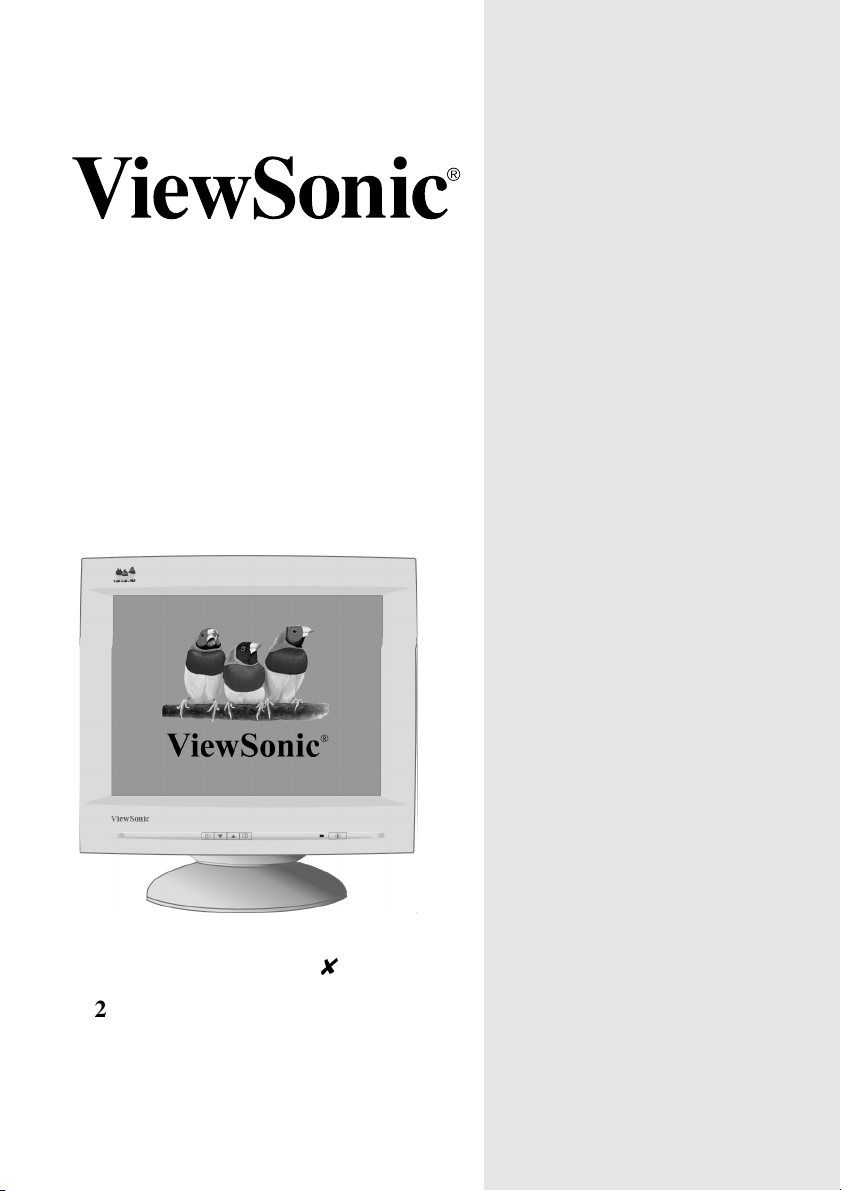
P225 Color Monitor
User Guide
Guide de l’utilisateur
Guía del usuario
Guia do usuário
With Plug & Play
21" (20" Viewable Diagonal)
Page 2
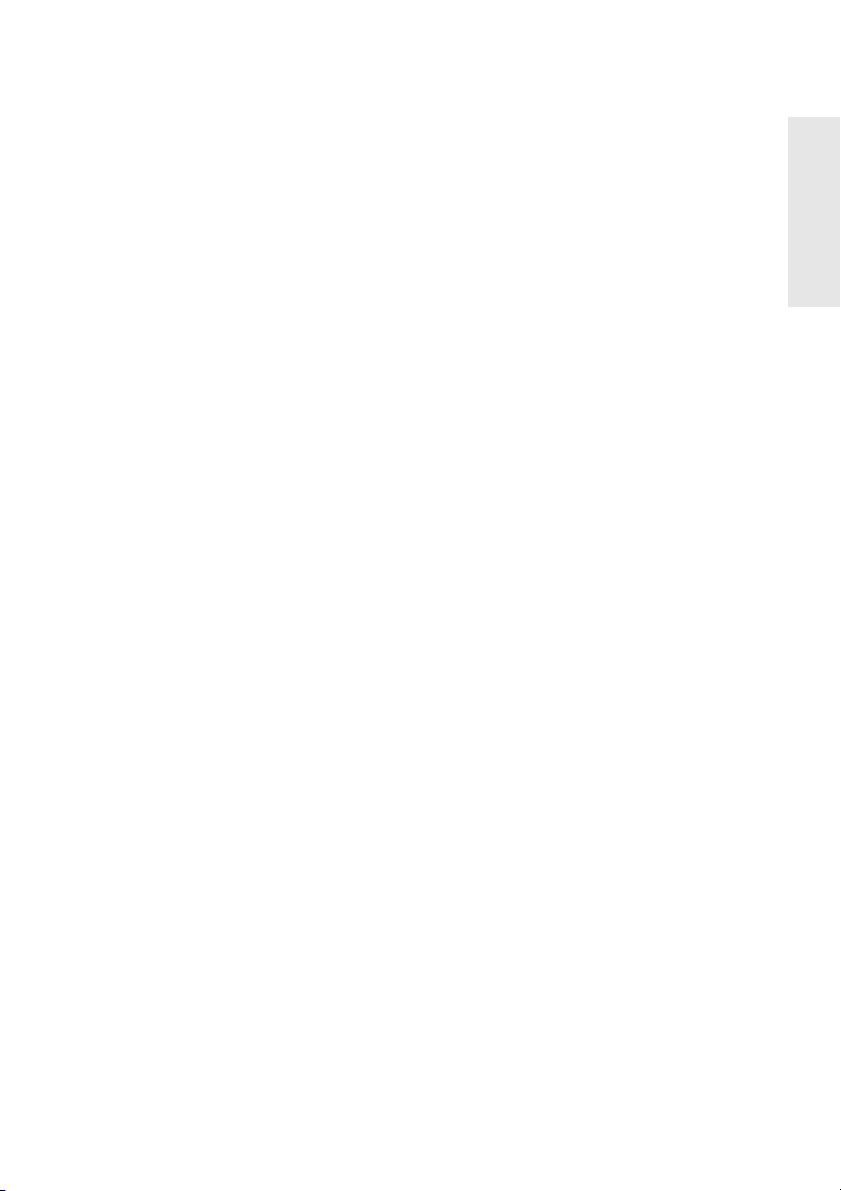
Contents
Product Registration ..............................................................2
For Your Records .................................................................. 2
Getting Started
Package Contents ................................................................. 3
Precautions ...........................................................................3
Quick Installation ................................................................... 4
Using the Monitor
Setting the Timing Mode .......................................................5
Adjusting the Screen Image .................................................. 6
Main Menu Controls ..............................................................8
Other Information
Specifications ......................................................................12
Troubleshooting................................................................... 13
Customer Support ...............................................................14
Cleaning the Monitor ........................................................... 15
Limited Warranty .................................................................16
Appendix
Safety Guidelines ................................................................17
Compliance Information ...................................................... 18
CE Conformity .....................................................................18
E
N
G
L
I
S
H
ViewSonic P225 1
Page 3
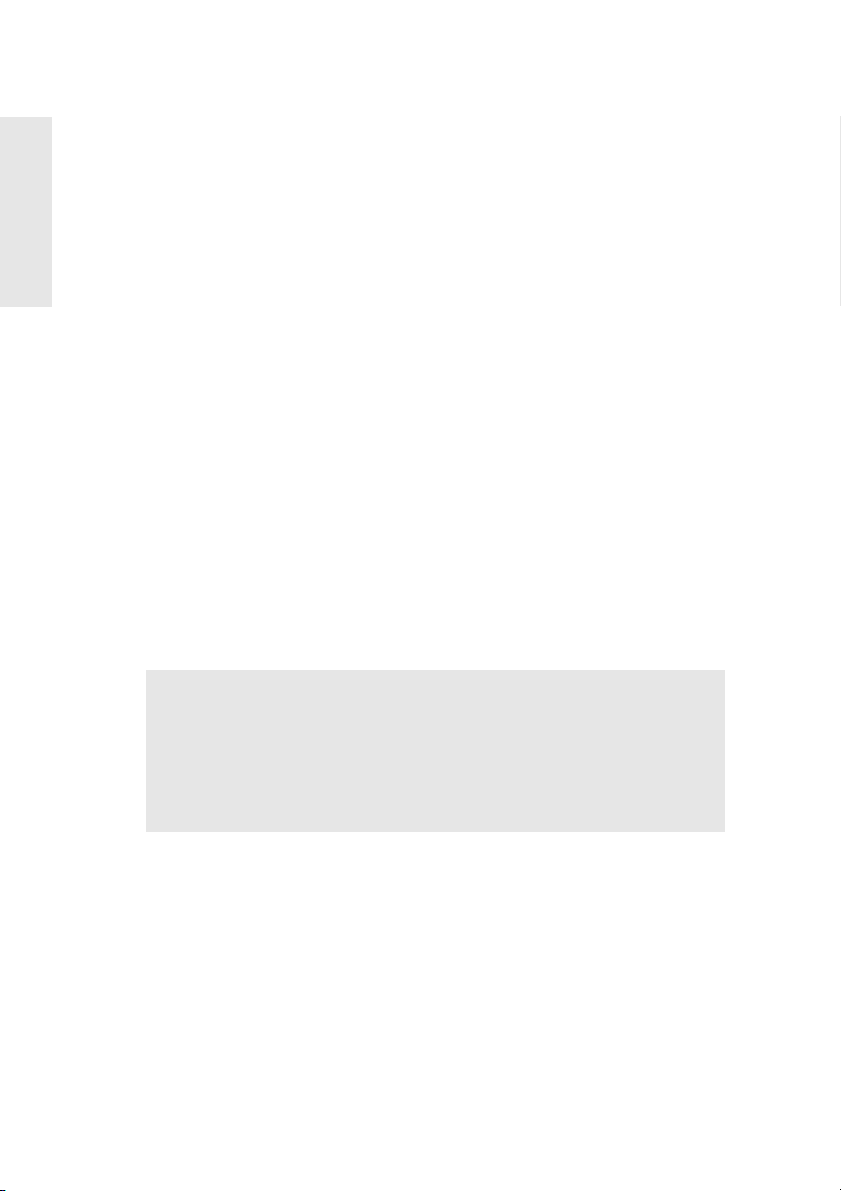
Copyright © ViewSonic Corporation, 2001. All right rese rve d.
Macintosh and Power Macintosh a re re gistered trademarks of Apple Co mputer, Inc.
E
N
G
L
I
S
H
Microsoft, Windows, Windows NT, and the Windows logo are registered tradem arks of Microsoft
Corporation in th e United States and other countries.
ViewSonic, the three birds logo, OnView, ViewMatch, and ViewMeter are registered trademarks of
ViewSonic Corporation.
VESA is a registered trademark of the Video Electronics Standards Association. DPMS and DDC
are trademarks of VESA.
NERGY STAR
E
As an E
NERGY STAR
E
Disclaimer: ViewSonic
contained herein; nor for incid en ta l or conse quential damages resulting fro m fu rni shing this
material, or the perfo rm an ce or use this product .
In the interest o f continuing produ ct improvement , ViewSonic Corporation rese rves the right t o
change product specifica ti ons wit ho ut notice. Information in this doc ument may change witho ut
®
is a registered trademark of the U.S. Environmental Protection Agency (EPA).
NERGY STAR
®
partner, ViewSonic Corporation has determined tha t this product meets the
®
guidelines for energy efficiency.
Corporation shall not be liabl e fo r technical or editorial err ors or omissions
notice.
No part of this document ma y be c opi ed , reproduced, or transmit te d by a ny m ea ns, for an y purpose
without prior writt en permission from ViewSonic Corpo ration.
Product Registration
To meet your future needs, and to receive any additional product informati on as it becom es
available, please register you r prod uct on the Internet at: www.viewsonic.com. The ViewSonic
Wizard CD-ROM also provides an opportunity for you to print the registration form which you
may mail or fax to ViewSonic.
For Your Records
Product Name:
Model Number:
Document Number:
Serial Number:
Purchase Date:
ViewSonic P225
VCDTS21492-1
P225 _UG_204
_______________
_______________
Product disposal at end of product life
ViewSonic is concerned about the preserva t ion of our environment. Plea se di spose of this product
properly at the end of its useful li fe. Your local waste disposal company may provide informati on
about proper disposal.
2ViewSonic P225
Page 4
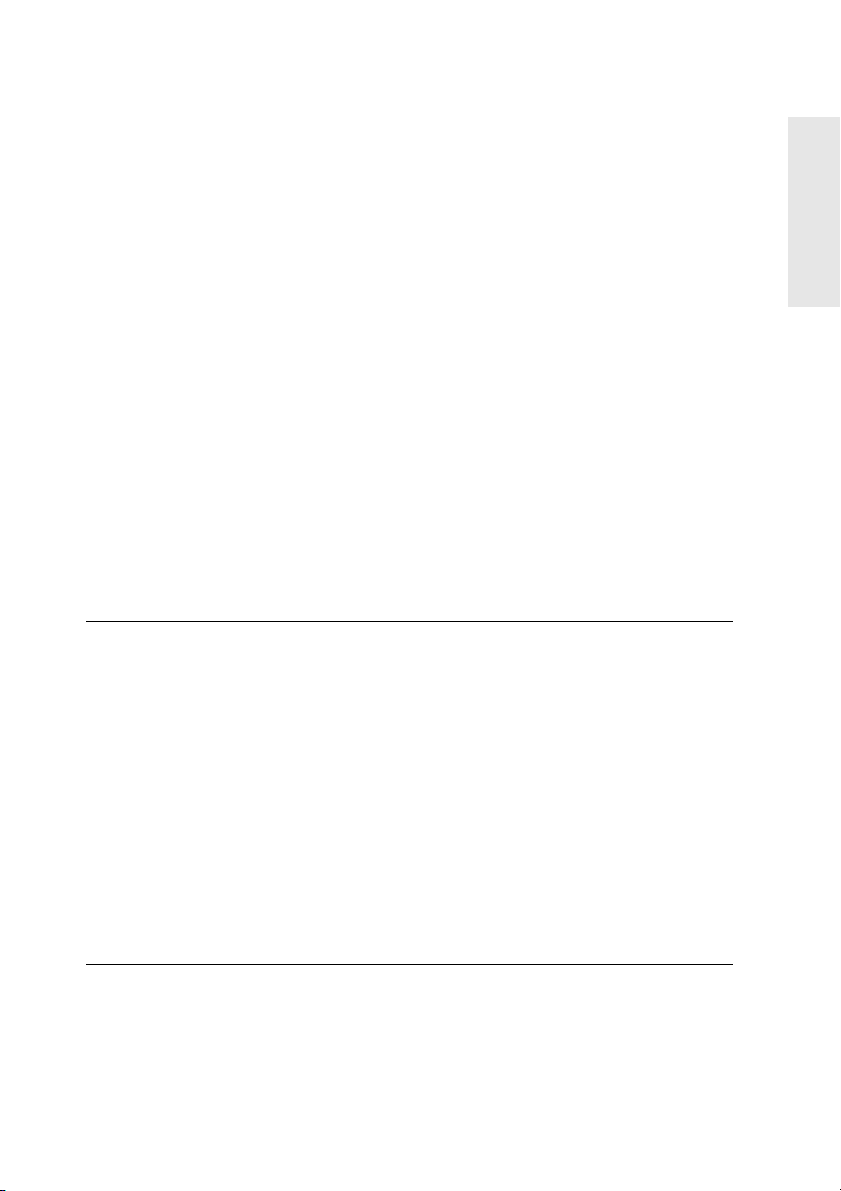
Getting Started
Congratulations on your purchase of a ViewSonic P22 5 color monitor.
Important! Save the original box and all packing material for future shipping needs.
NOTE: This product was desig ned for operation in the magnetic fields of the he misphere
where it was purchased.
Package Contents
Your P225 package includes:
• P225 monitor
• DB-15 video cable
•Power cord
•Setup Guide
• ViewSonic Wizard CD-ROM (including User Guide PDF file and INF/ICM display
optimization files)
NOTE: The supplied INF file ensures compatibility with Windows operating systems,
and the ICM file (Image Color Match ing) ensures accurate on-screen c olors. ViewSonic
recommends that you install both files.
Precautions
• For best viewing conditions sit at least
18” from the monitor.
• AVOID TOUCHING THE SCREEN
WITH YOUR FINGERS. Oils from the
skin are difficult to remove.
• NEVER REMOVE THE REAR
COVER. The monitor contain s high
voltage parts. You may suffer serious
injury if you touch these parts.
• Avoid exposing the monitor to direct
sunlight or another hea t source. The
monitor should be facing away from
direct sunligh t to reduce glare.
• Always handle your monitor with care
when moving it.
• Choose a well vent ilate d are a to p osit ion
your monitor. Do not plac e an yt hing on
the monitor that prevents adeq uate
dissipation of he at.
• Ensure the area around the mo nitor is
clean and free o f moisture.
• Keep the monitor a way from magnets,
motors, transformers, speakers, and
televisions.
• Do not place he avy objects on the
monitor, video cable, or power cord.
• If smoke, abnormal noise, or strange
odor is present, immediat ely switch the
monitor off and call your de aler or
ViewSonic. It is dangerous to continue
using the monitor.
E
N
G
L
I
S
H
®
ViewSonic P225 3
Page 5
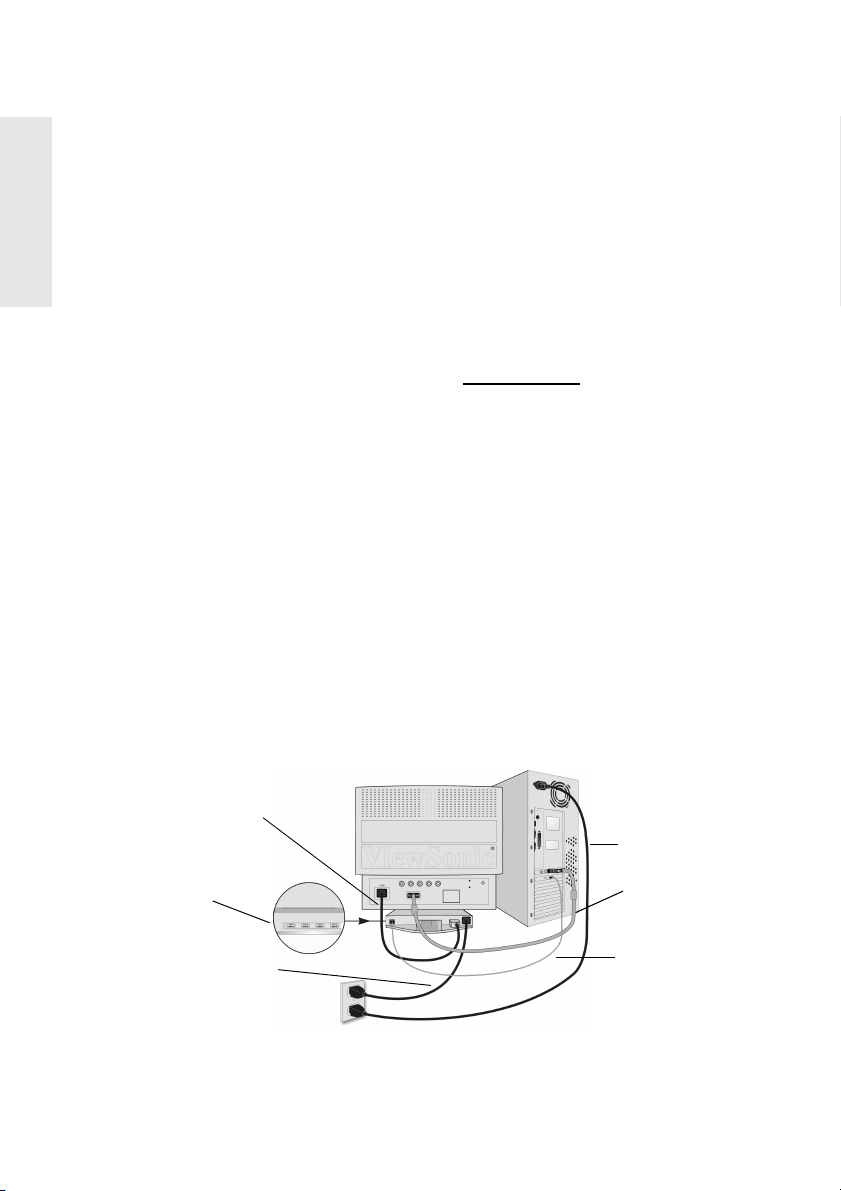
Quick Installation
E
N
G
L
I
S
H
1 C onnect video cable
Make sure both the mo nitor and co mpute r are
powered OFF.
Connect theDB-15 video cable to the
computer. (The mo nitor can a l so be
connected to a BNC video cable, purchased
separately).
Macintosh
require a Macintosh adapter. Attach the
adapter to the computer and plug the video
cable into the adapter.
To order a ViewSonic
contact ViewSonic. See “Customer Support”
on page 14.
2 C onnect monitor base cord
Connect the monitor base cord from the AC
OUT port to the AC IN port on the monitor.
3 C onnect power cord
Connect the power cord from the monitor
base to a properly grounded AC outlet.
4 Connect USB devices
Connect the USB cable from your computer
USB port to the USB Input on the rear of the
monitor base. To use the USB Hub, connect
the selected USB devices (up to four) to the
USB downstream ports shown below.
5 Power-ON monitor and computer
Power-ON the monitor, then power-ON the
computer. This sequence (monitor before
computer) is very important.
NOTE: At this point Windows 98 use r s may
receive a message asking them to install the
P225 INF file.
®
users: Models older than G3
®
Macintosh adapter,
6 Install Display Optimization files
(INF and ICM files)
(1) Insert the ViewSonic Wizard CD-ROM
into your computer’s CD-ROM drive.
NOTE: If your computer does not have a
CD-ROM drive, see “Customer Support” on
page 12.
(2) Wait for the CD-ROM to auto-start.
NOTE: If the CD-ROM does not auto-start:
double-click on the CD-ROM icon in
Windows Explorer, then double-click on
install.exe.
(3) Follow the on-screen instructions.
7 Windows users
Mode (resolu t ion and refr esh rate) Example:
1024 X 768 @ 75Hz.
For instructions on changing the resolution
and refresh rate, see the user guide for your
computer's graphics card.
Installation is complete.
Installation is complete. Enjoy your new
P225 monitor.
To be best prepared for any future customer
service needs: print this user guide and write
the serial number in "For Your Records" on
page 1. (See back of monitor.)
To register your product go online to
www.viewsonic.com.
The ViewSonic Wizard CD-ROM also
provides an opportunity for you to print the
registration form which you may mail or fax
to ViewSonic.
: Set the Timing
Monitor base cord
USB ports
Monitor power cord
4ViewSonic P225
Power cord
Video cable
USB cable
Page 6

Using the Monitor
Setting the Timing Mode
Setting the timing mode is important for maximizing the quality of the screen
image and minimizing eye strain. The timing mode consists of the resolution
(example 1600 x 1200) and refresh rate (or vertical frequency; example 85 Hz).
After setting the timing mode, use the OnVie w® controls to adjust the screen image.
The recommended timing modes for this monitor are:
VESA 1600 x 1200 @ 85 Hz.
E
N
G
L
I
S
H
To set the Timing Mode:
1 Set the resolution: Right-click on the Windows
®
desktop > Properties > Settings >
Desktop Area > set the resolution.
2 Set the refresh rate: See your graphic card's user guide for instruct ions.
NOTE: To minimize the adjustments required for an optimal screen im age , select a
timing mode from the Preset Timing Modes table below.
Preset Timing Modes
VGA 640 x 400 @ 70 Hz
VGA 640 x 480 @ 60 Hz
VESA 800 x 600 @ 85 Hz
VESA 1024 x 768 @ 75 Hz
VESA 1024 x 768 @ 85 Hz
VESA 1280 x 1024 @ 75 Hz
WARNING: Do NOT set the graphics card in your computer to exceed the maximum
refresh rate for each resolution (see below). Doing so may result in permanent damage to
your monitor.
VESA 1280 x 1024 @ 85 Hz
VESA 1600 x 1200 @ 75 Hz
VESA 1600 x 1200 @ 85 H z
VESA 2048 x 1536 @ 75 Hz
Macintosh
Macintosh 1152 x 870 @ 75 Hz
®
640 x 480 @ 66.7 Hz
Timing Modes with Maximum Refresh Rates
1280 x 1024 NI @ 115 Hz
1152 x 870 NI @ 134 Hz
1024 x 768 NI @ 151 Hz
800 x 600 NI @ 180 Hz
640 x 480 NI @ 180 Hz
1600 x 1200 NI @ 99Hz
2048 x 1536 NI @ 79 Hz
ViewSonic P225 5
Page 7

Adjusting the Screen Image
E
N
G
With the Main Menu shown bel ow , use the buttons on the front cont rol panel to adju st the
OnView
®
controls which display on the screen. Th e OnView controls are explained at the
top of the next page and are defined in “Main Menu Controls” on page 8.
L
I
S
H
Main Menu
With OnView controls
Front Control Panel
Displays Main Menu; also saves
changes/exits Main Menu
Scroll Up/Down
menu options
6ViewSonic P225
Power Light Power On/Off
Displays control screen for
highlighted control (or pair
of controls). Also, toggles
between pairs of controls
on some control screens
Page 8

Do the following to adjust the screen image:
1 To display the Main Menu (parts 1 and 2) as shown bel ow, press button [1].
2 To select a control you want to adjust, press the arrow buttons on the front control
panel of your mo nitor (ts) and scro ll through the ch oices. When the control you want
is highlighted, press button [2].
NOTE: Some controls on the Main Menu are listed in pairs, such as Contrast/
Brightness. Display control screen. Press button [2] to toggl e to the next cont rol in
the pair.
3 To adjust the selected control, such as CONTRAST , press the arrow buttons [
[]).
4 To save the control setting and Exit the menu press button [1] twice.
] and
E
N
G
L
I
S
H
ViewSonic P225 7
Page 9

Main Menu Controls
E
Adjust the menu items shown below by using the up [
N
G
L
I
S
Control Explanation
Contrast adjusts the difference bet w e en the image background
(black level) and the foreground (white level).
H
Brightness adjusts the background black l evel of the screen
image.
Size & Position: Press button [2] to select one of the following
controls to adjust:
Vertical Size.
or
Zoom
expands and con tracts the entire image.
Horizontal Position moves the screen image left or right.
Horizontal Size adjusts the width of the screen image.
Vertical Position moves the screen image up or down.
Zoom, Horizontal Position, Horizo ntal Size,
] and down[] buttons.
Vertical Size ad justs the height of the screen image.
Geometry: Press button [2] to select one of the following
controls to adjust:
Balance, Trapezoid, or Parallelogram
Vertical Pincushion straightens the vertical sides of the scree n.
Side Pincushion Balance curves the screen’s vertical edges to
the left or right.
Tra p e zo i d adjusts the top and bottom of the screen image until
they have equal length.
8ViewSonic P225
Vertical Pincushion, Side Pincushion
.
Page 10

Control Explanation (Continued)
Parallelogram straightens the four corners of the screen image.
Advanced Geometry P ress button [2] to s elect one of the
following controls to adjust:
Hourglass, or Hourglass Bal.
Top Hooking adjusts the top corners of the screen image.
Bottom Hook
Hourglass straightens the curve at the top or bottom of vertical
adjusts the bottom corners of the screen image.
edges of the screen image appearing as “bulges”.
Hourglass Bal. Allows further straigtening of the curve at the to p
or bottom of the vertical edges of the scre en i mages appearing as
“bulges”.
Tilt rotates the entire screen image.
ViewMatch® Color provides several color opt ions: several pres et
color temperatures and User Color which allows you to adjust red
(R), green (G), and blue (B). The factory setting for this product is
9300K (9300°
9300K — Adds blue to the screen image for cooler white (used in
Kelvin).
most office settings with fluorescent lighting).
7500K — Adds red to the screen image for warm er whi t e and
richer red.
6500K — Adds red to the screen image for warm er whi t e and
richer red.
5000K — Adds red to the screen image for warm er whi t e and
richer red.
User Color — Individual adjustments for red, green, and blue.
Top Hooking, Bottom Hook,
E
N
G
L
I
S
H
ViewSonic P225 9
Page 11

Control Explanation (Continued)
E
N
G
L
I
S
H
ViewMeter
and refresh rate) coming from the graphics in your computer. See
you video card’s user guide for more details.
(Input selection): To switch between a computer connected to the
D-Sub port (DB-15 cable) and a computer conn ected to the BNC
ports, press
Degauss removes the build- up of magnetic fi el ds that can cause
®
displays the freque ncy signal input (ho rizontal scan
[] or[]
irregular colors to appear around the edges of scre en images. There
are two ways to degauss the display: automatically by turning the
monitor on, or manually b y selecti ng th e De gau s s c ontro l fro m th e
menu. With Degauss selected from the menu, press button [2] to
manually degauss the monitor.
Important: Do not degauss repeatedly. Doing so can be harmful
to the display. Wait at least 20 minutes (before selecting this
control again.
Memory Recall returns adjustments to the original factory
settings if the display is operating in a factory preset timing mode
listed in this user guide.
Exception: This control does no t affect changes made with the
User Color control.
Video Input Signal Level changes the video input signal level to
match the computer ’s level.
Moire Reduction Press button [2] to select one of the
following controls to adjust:
Horizon tal Moire, Vertic al Moir e
Horizontal Moire
appear as ripples, waves, or unwa nt ed background color text ures.
Interference patterns of t his type are most not iceable when viewing
images having closely sp aced lines or finely detailed patterns .
10 ViewSonic P225
reduces vertical interference patterns that
Page 12

Control Explanation (Continued)
Vertical Moir e reduces horizontal interference patterns that
appear as ripples, waves, or unwanted b ackground color textures.
Interference patterns of this type are most noticea ble when viewing
images having closely spaced lines or finely detailed patt erns.
Convergence Press butt on [2] to select one of the following
controls to adjust: Horizontal Convergence, Ver ti ca l
Convergence.
Horizontal Convergence adjusts color alignm ent . Use this
control when red or blue borders are present around the vertical
segments of black letters on a white background.
Vertical Convergence adjusts color alignment. Use this control
when red or blue borders are present aroun d the horizontal
segments of black letters on a white background.
Linearity Center adjusts the vertical distortion at the center
of the screen image.
Linearity Edge adjusts the vertical distortion at the edge of the
screen image.
Language Selection allows the user to choose the language in
which the control names are displayed.
OSD Position allows you to move the on-screen displ ay menus
and control screens.
E
N
G
L
I
S
H
Self-Test: The self-test screen appears if you press either button
[] or [], or the [2] button when there is no si gnal input. T his
[1],
may be because the cable is not connected or no video signal is
coming from the computer, or the monitor is in power saving
mode.
ViewSonic P225 11
Page 13

Other Information
E
N
G
L
I
S
H
Specifications
CRT
Input Signal
Compatibilit y
Timing Modes with
Maximum Refresh Rates
Power
Typ e
Dot Pitch
Glass surface
Video
Sync
Sync
PC
Macintosh
2
Voltage 100-240 VAC 50/60 Hz
21” (20.0” viewable diagonal area), 90o deflection,
0.25 mm diagonal dot pitch
SuperClear
RGB Analog (0.7/1.0Vp-p, 75 Ohms
f
H
HV Separate (TTL), Composite, SOG
1
VGA up to 2048x1536
Power Macintosh
(may require Macintosh cable adapter)
1280 x 1024 N I @ 115 Hz 800 x 600 N I @ 180 Hz
1152 x 870 N I @ 134 Hz 640 x 480 N I @ 180
1024 x 768 N I @ 151 Hz 1600 x 1200 NI @ 99Hz
TM
ARAG®, anti-glare, anti-reflection
: 30-127 kHz, fv: 50-180 Hz
®
up to 1,920 x 1,440
2048 x 1536 N I @ 79Hz
Display Area
Operating
Conditions
Storage
Conditions
Dimensions
Weight
Default
Full scan
Temperature
Humidity
Altitude
Temperature
Humidity
Altitude
Physical
(monitor)
Net 27.5 kg (60.6 lb) (monitor only)
Regulations
Power Saving
Modes
1
Macintosh models prior to G3 require a Macintosh adapter. To order a ViewSonic Macintosh adapter,
contact Customer Support. You will need to provide the product serial number.
2
Warning: Do not set the graphic card in your computer to exceed these maximum refresh rates; doing so
could result in permanent damage to the monitor.
On
DPMS
Stand by
Off
TM
Suspend
396 mm (H) x 297 mm (V) (typical)
406 mm (H) x 304 mm (V) (depends on signal timing)
41° F to 95° F (5° C to +35° C)
5% to 90% (no condensation)
To 10,000 feet
-4° F to +140° F (-20° C to +60° C)
5% to 90% (no condensation)
To 40,000 feet
498 mm (W) x 501.5 mm (H) x 486 mm (D)
19.6” (W) x 19.7” (H) x 19.1” (D)
UL, CSA, TUV/GS, CE, NOM, DHHS, PTB, FCC-B,
TCO ‘99, MPR II, E2000, E
< 148 W TYPICAL (Green LED)
< 10 W (Orange LED)
< 10 W (Orange LED)
< 3 W (Orange LED) (Excluding USB hub)
NERGY STAR
®
12 ViewSonic P225
Page 14

Troubleshooting
No power
• Make sure power button (or switch) is ON.
• Make sure A/C power cord is securely connected to the back of the monitor and to a
power outlet.
• Plug another electrical device (l ike a radio) into the power outlet to verify that t he
outlet is supplying proper voltage.
Power on but no screen image
• Make sure the video cable supplied with the monitor is tightly secured to the video output
port on the back of the computer. If the other end of the video cable is not attached
permanently to the monitor, tightly secure it to t he monitor.
• Adjust brightness and co nt rast.
• Verify whether an adapter is required for proper signal con tinuity between graphics
card and monitor.
Flickering
• Not enough power su pplied. Connect t he monitor to a d ifferent outlet. If u sing a surge
protector, reduce the number of devices plugged in.
• Check the ViewMeter® from the main menu to verify the refresh rate (vertical
frequency) is 75 Hz or higher. See “Specifications” on pag e 12.
• Remove any devices from the area arou nd the monitor that emit mag net i c fields such
as radios, surge protectors, unshielded spea kers, fluorescent lights, AC power
converters, desk fans, etc.
• Make sure the graphics card in your comp uter can use non-interlaced mod e at the
desired frequencies. To enable your graphics card to support highe r refresh rates, try
selecting fewer colors or running lower resolutions.
Wrong or abnormal colors
• If any colors (red , green, or blue) are missing, check t he video cable to make sure it is
securely connected. Loose or br ok en pins in the cable connect or cou ld cause an
improper conne ction.
• Connect the monitor to anot her co mputer.
• Select Degauss from the Main Menu. Do this only once.
• If you have an older gra phics card, cont act ViewSonic
®
Customer Support.
Entire screen image (rolls) vertically
• Make sure video input signals are within the monitor's specified frequency range.
• Try the monitor w ith a noth er po wer source, graphics ca r d, or c omp uter s ys tem .
• Connect the video cabl e securely.
Control buttons do not work
• Press only one butto n at a time.
E
N
G
L
I
S
H
ViewSonic P225 13
Page 15

Customer Support
E
N
G
L
For the most expedient answer to your question, do the following:
1 Check Troubleshooting (o n t he previous page).
2 For assistance contact your reseller.
3 For further assistance see the contact informati on listed below.
I
S
H
Ask your reseller to refer you to a service center if contact informat ion for your
country or region is not listed below:
NOTE: You need to provide the seri al number (on the b ack of the product).
Country/Region T = Telephone
Email
F = FAX
United States
Canada
United Kingdom T: 0800 833 648
Europe, Middle East,
Baltic countries, and
North Africa
Australia T: (800) 880 818 service.au@viewsonic.com
New Zealand T: 64-3-366-1135
T: (800) 688-6688
F: (909) 468-1202
T: (800) 688-6688
F: (909) 468-1202
F: 0044 (0)1293 643910
T: 0044 (0)1293 643900
F: 0044 (0)1293 643910
F: 64-3-366-7006
vstech@viewsonic.com
vstech@viewsonic.com
----------------------------
-----------------------------
mbarlass@vistech.co.nz
Singapore/Southeast
Asia
Other Asia/Pacific
countries and Indian
Peninsula
South Africa T: 27-11-314-0002
T: 65 2734018
F: 65 2731566
T: 886 2 2248 4072
F: 886 2 2249 1751
F: 27-11-314-0002
14 ViewSonic P225
service.sg@viewsonic.com
service.ap@viewsonic.com
atscom@mweb.co.za
Page 16

Cleaning the Monitor
• MAKE SURE THE MONITOR IS TURNED OFF.
• NEVER SPRAY OR POUR ANY LIQUID DIRECTLY ONTO THE SCREEN OR
CASE.
To clean the screen:
1 Wipe the screen with a clean, soft, lint-free cloth. This removes dust and other
particles.
2 If still not clean, apply a small amount of non-ammonia, non-alcohol based glass
cleaner onto a clean, soft, lint-free clot h, and wipe the screen.
T o clean the case:
1 Use a soft, dry cloth.
2 If still not clean, apply a small amount of a non-ammonia, non-alcohol based, mild
non-abrasive detergent onto a clean, soft, lint-free cloth, then wipe the surface.
DISCLAIMER
Vie w So n i c® does not recommend the use of any am monia or alcohol-based cle ane rs on
the monitor screen o r case. Some chemica l cleaners have b een reported to da mage the
screen and/or case of the mon itor. V iewSonic will not be liable for damage resu lting from
use of any ammonia or alc ohol-based cleaner s .
E
N
G
L
I
S
H
ViewSonic P225 15
Page 17

Limited Warranty
E
N
G
L
I
S
H
What the warranty covers:
ViewSonic
product proves to be defective in material or workmanship during the warranty period, ViewSonic will, at its sole opt ion,
repair or replace the product with a like product. Replacement product or parts may include remanufactured or
refurbished parts or components.
How long the warranty is effective:
ViewSonic color monitors, including the display tubes, are warranted for three (3) years for all parts and three (3) years
for all labor from the date of the first consumer purchase.
Who the warranty protects:
This warranty is valid only for the first consumer purchaser.
What the warranty does not cover:
1. Any product on which the serial number has been defaced, modified or removed.
2. Damage, deterioration or malfunction resulting from:
3. Removal, installation, and set-up service charges.
How to get service:
1. For information about receiving service under warranty, contact Vi ewSon ic Customer Sup port. You will need
2. To obtain service under warranty, you will be required to provide (a) the original dated sales slip, (b) your name, (c)
3. Take or ship the product freight prepaid in the original container to an authorized ViewSonic service center or
4. For additional information or the name of the nearest ViewSonic service center, contact ViewSo nic.
Limitation of imp l ied w arr an ti es :
THERE ARE NO WARRANTIES, EXPRESS OR IMPLIED, WHICH EXTEND BEYOND THE DESCRIPTION
CONTAINED HEREIN INCLUDING THE IMPLIED WARRANTY OF MERCHANTABILITY AND FITNESS FOR A
PARTICULAR PURPOSE.
Exclusion of damages:
VIEWSONIC'S LIABILITY IS LIMITED TO THE COST OF REPAIR OR REPLACEMENT OF THE PRODUCT.
VIEWSONIC SHALL NOT BE LIABLE FOR:
1. DAMAGE TO OTHER PROPERTY CAUSED BY ANY DEFECTS IN THE PRODUCT, DAMAGES BASED UPON
2. ANY OTHER DAMAGES, WHETHER INCIDENTAL, CONSEQUENTIAL OR OTHERWISE.
3. ANY CLAIM AGAINST THE CUSTOMER BY ANY OTHER PARTY.
Effect of state law:
This warranty gives you specific legal rights, and you may also have other rights which vary from state to state. Some
states do not allow limitations on implied warranties and/or do not allow the exclus ion of incidental or consequential
damages, so the above limitations and exclusions may not apply to y ou.
Sales outside the U.S.A. and Canada:
For warranty information and service on ViewSonic products sold outside of the U.S.A. and Canada, contact ViewSonic
or your local ViewSonic dealer.
ViewSonic Monitor Warranty (V2.0) Release Date: 10-15-1999
®
warrants its products to be free from defects in material and workmanship during the warranty period. If a
a. Accident, misuse, neglect, fire, water, lightning, or other acts of nature, unauthorized product modification, or
failure to follow instructions supplied with the product.
b. Repair or attempted repair by anyone not authorized by ViewSoni c.
c. Any damage of the product due to shipment.
d. Removal or installation of the product.
e. Causes external to the product, such as electrical power fluctuations or failure.
f. Use of supplies or parts not meeting ViewSonic’s specifications.
g. Normal wear and tear.
h. Any other cause which does not relate to a product defect.
to provide your product's serial number.
your address, (d) a description of the problem, and (e) the serial number of the product.
ViewSonic.
INCONVENIENCE, LOSS OF USE OF THE PRODUCT, LOSS OF TIME, LOSS OF PROFITS, LOSS OF
BUSINESS OPPORTUNITY, LOSS OF GOODWILL, INTERFERENCE WITH BUSINESS RELATIONSHIPS, OR
OTHER COMMERCIAL LOSS, EVEN IF ADVISED OF THE POSSIBILITY OF SUCH DAMAGES.
VIEWSONI C MO NITORS
16 ViewSonic P225
Page 18

Appendix
Safety Guidelines
CAUTION: The socket-outlet shall be installed near the equ ipment and shall be easily access ible.
CAUTION: Use a power cable that is properly grounded. Always use the appropria te AC cord that is certified for the
individual country. Some examples are listed bel ow:
USA..................... UL
Canada ............ ..... CSA
Germany ....... ....... VDE
IMPORTANT NOTICE CONCERNING POWER CORD SELECTION
The power cord set for this unit has been enclosed an d has been select ed according to t he country of destination and must
be used to prevent electri c shock. Use the followi ng guidelines if it is neces sary to replace the original cord set, or if the cord
set is not enclos ed.
The female receptacl e of the cord set must meet CEE-22 requirements and will look like (Figure A1 below):
For the United States and Canada
In the United States and Canada the male plug is a NEMA5-15 st yle (Figure A2), UL Listed, and C SA Labeled. For uni ts
which are mounted on a desk or tab le, type SVT or SJT cord sets may be used. For units which s it on the floor, only SJT type
cord sets may be used. The cord set must be selected according to the current rating for your unit. Please consult th e table
below for the selection criteri a for power cords used in the United States and Canada.
Cord Type Size of Conducto rs in Cord Maximum C urrent Rating of Unit
SJT 18 AWG
SVT 18 AWG
For Europea n Co untries
In Europe you must use a cord set which is appropriate for the receptacles in your country. The cord set is HARCertified, and a special mark that will appear on the outer sheath, or on the insulation of one of the inner conductors.
AC PLUG CORD PRECAUTIONS FOR THE UNITED KINGDOM
FOR YOUR SAFETY PLEASE READ T HE FOLLOWING TEXT CAREFULLY.
IF THE FITTED MOULDED PLUG IS UNSUITABLE FOR THE SOCKET OUTLET THEN THE PLU G SHOULD BE
CUT OFF AND DISPOSED OF SAFELY.
THERE IS A DANGER OF SEVERE ELECTRICAL SHOCK IF THE CUT OFF PLUG IS INSERTED INTO AN
APPROPRIATE SOCKET.
If a new plug is to be fitted, please observe the wiring code as shown below.
If in any doubt, please consult a qualified electrician.
WARNING: THIS APPLIANCE MUST BE EARTHED.
IMPORTANT: The wires in this mains lead are coloured in accordance with the following code:
Green-and-Yellow: Earth
Blue: Neutral
Brown: Live
If the coloured wires of the mains lead of this appliance do not correspond with the coloured markings identifying the
terminals in your plug, proceed as follows:
The wire which is coloured GREEN-AND-YELLOW must be connected to the terminal in the plug which is marked by
the letter E or by the Earth symbol or coloured GREEN or GREEN-AND-YELLOW.
The wire which is coloured BLUE must be connected to the terminal in the plug which is marked with the letter N or
coloured BLACK. The wire which is coloured BROWN must be connected to the terminal in the plug which is marked
with the letter L or coloured RED.
If you have any questions concerning which proper power cord to use, please consult with the dealer from whom you
have purchased the product.
Switzerland..........SEV
Britain ..................BASE/BS
Japan ......... .......... . Electric App l i ance Control Act
Figure A1
Figure A2
16 AWG
14 AWG
17 AWG
10 Amps
12 Amps
12 Amps
10 Amps
12 Amps
E
N
G
L
I
S
H
ViewSonic P225 17
Page 19

Compliance Information
E
N
G
L
I
S
H
This equipment has been tested and found to comply with the limits for a Class B digital device, pursuant to part 15
of the FCC Rules. These limits are designed to provide reasonable protection against harmful interference in a
residential installation. This equipment generates, uses, and can radiate radio frequency energy, and if not installed
and used in accordance with the instructions, may cause harmful interference to radio communications. However,
there is no guarantee that interference will not occur in a particular installation. If this equipment does cause harmful
interference to radio or television reception, which can be determined by turning the equipment off and on, the user
is encouraged to try to correct the interference by one or more of the following measures:
• Reorient or relocate the receiving antenna.
• Increase the separation between the equipment and receiver.
• Connect the equipment into an outlet on a circuit different from that to which the receiver is connected.
• Consult the dealer or an experienced radio/TV technician for help.
FCC Warning
To assure continued FCC compliance , the user must us e grounded power s upply cord and the provided shielded video
interface cable w ith bonded ferrite cores. If a BNC cable is going to be used, use onl y a shielded BNC(5) cable. Also, a ny
unauthorized changes or modifications no t expressly approved by the party responsible for compliance c ould void the use r's
authority to operate this device.
Notice for Japan
This is a Class B product based on the standard of the Voluntary Control Council for Interference from Information
Technology Equipment (VCCI). If this is used near a radio or television receiver in a domestic environment, it may
cause radio interference. Install and use the equipment according to the instruction manual.
CE Conformity
The device complies with the requirements of the EEC directive 89/336/EEC as amended
by 92/31/EEC and 93/68/EEC Art.5 with regard to “Electromagnetic compatibility," and 73/
23/EEC as amended by 93/68/EEC Art.13 with regard to “Safety."
18 ViewSonic P225
Page 20

ViewSonic Corporation
381 Brea Canyon Road
Walnut, CA 91789
Tel (909) 869-7976
Tel (800) 688-6688
Fax (909) 468-1202
