Page 1
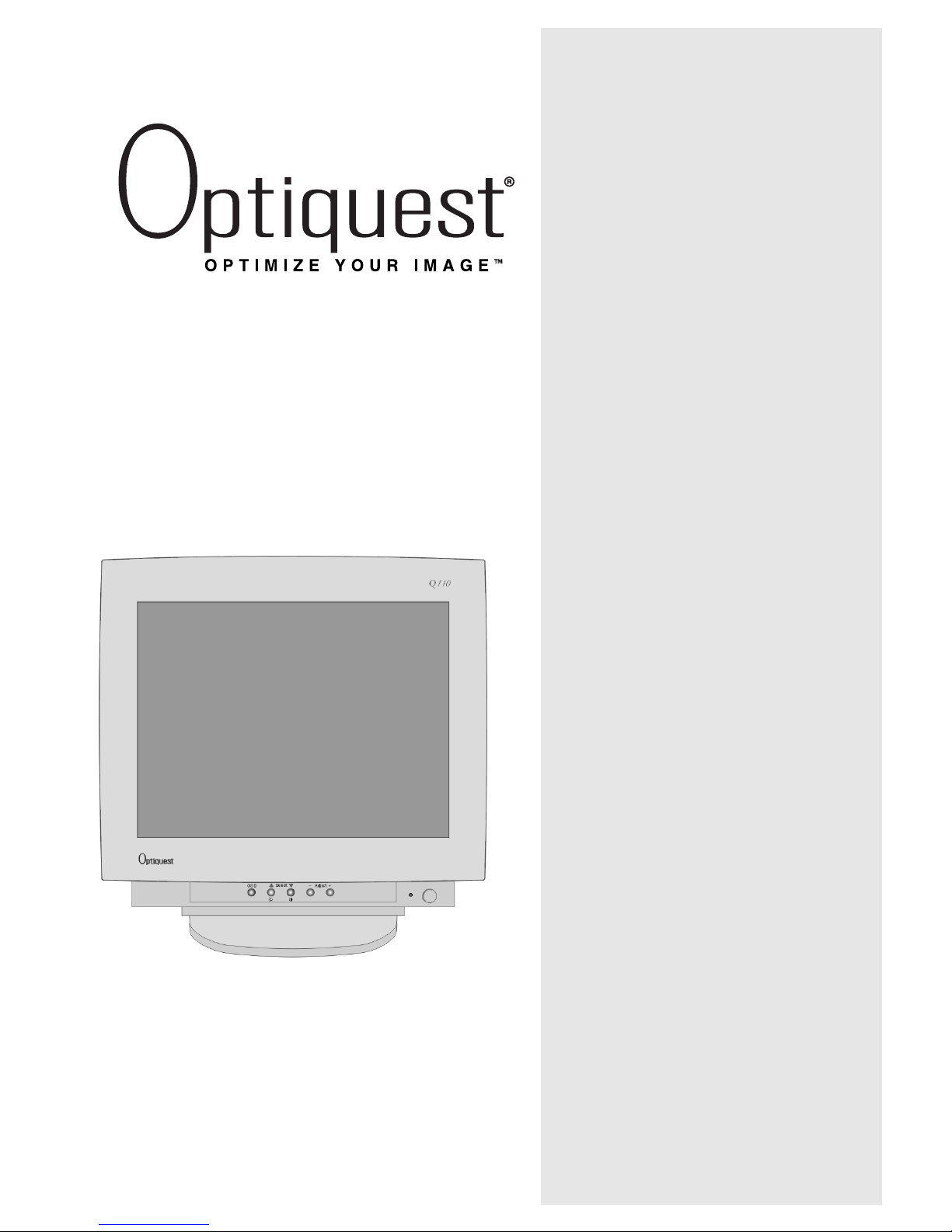
User Guide
Guide de l’utilisateur
(International Spanish)
(Brazilian Portuguese)
With Plug & Play
✘
21" (20" Viewable Diagonal)
Q110 Color Monitor
Page 2

Contents
E
N
G
L
I
S
H
Optiquest Q110 1
Electronic Warranty Registration........................................... 2
For Your Records ..................................................................2
Getting Started
Package Contents .................................................................3
Precautions ........................................................................... 3
Quick Installation ................................................................... 4
Using the Monitor
Setting the Timing Mode ....................................................... 5
Adjusting the Screen Image .................................................. 6
Other Information
Specifications ...................................................................... 11
Troubleshooting...................................................................12
Customer Support ...............................................................13
Cleaning the Monitor ...........................................................14
Limited Warranty .................................................................15
Appendix
Power Cord Safety Guidelines ............................................16
FCC Information ..................................................................16
Page 3
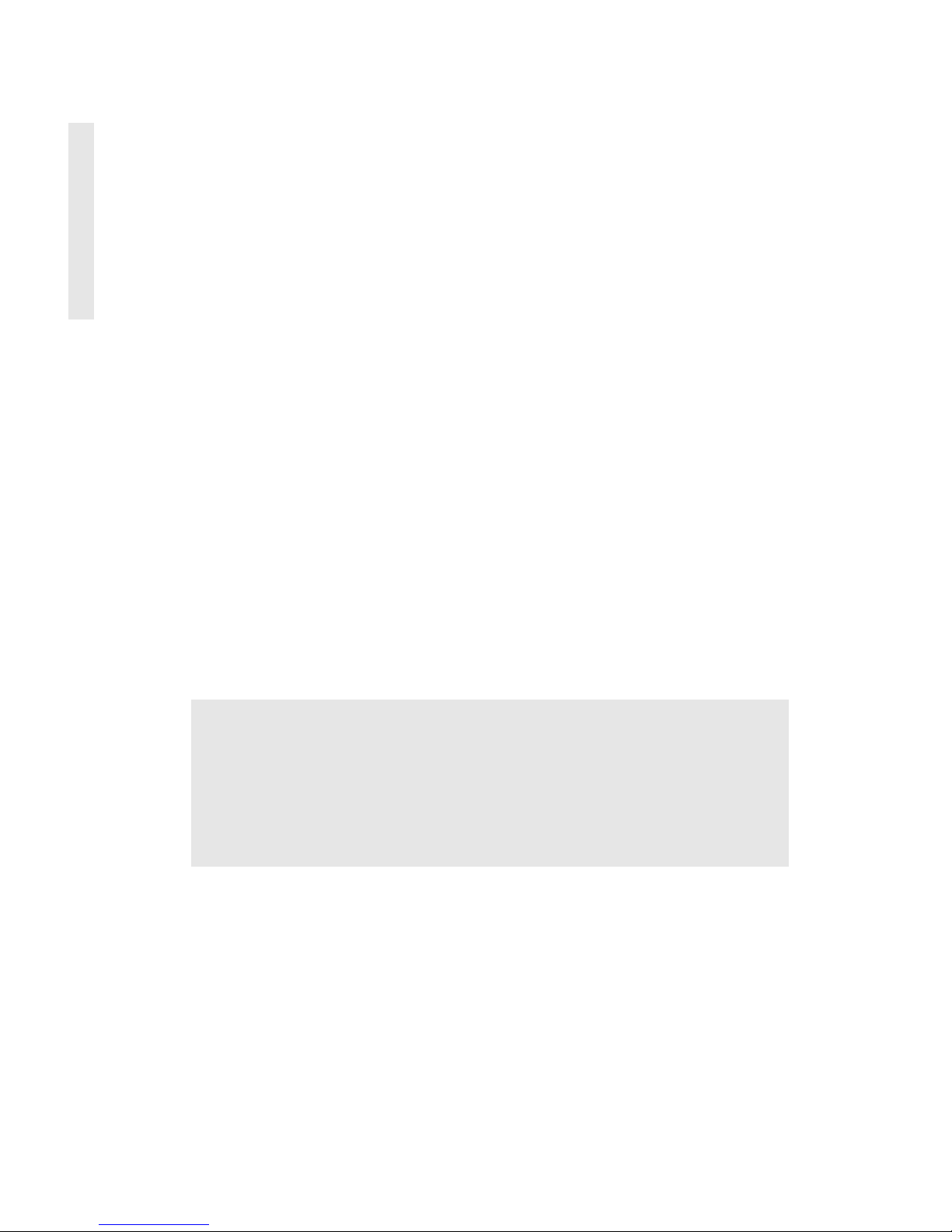
2 Optiquest Q110
Copyright © ViewSonic Corporation, 2000. All right reserved.
Macintosh and Power Macintosh are registered trademarks of Apple Computer, Inc.
Microsoft, Windows, Windows NT, and the Windows logo are registered trademarks of Microsoft
Corporation in the United States and other countries.
ViewSonic, three birds logo, Optiquest, and OnView are registered trademarks of ViewSonic
Corporation.
VESA is a registered trademark of the Video Electronics Standards Association. DPMS and DDC
are trademarks of VESA.
E
NERGYSTAR
®
is a registered trademark of the U.S. Environmental Protection Agency (EPA).
As an E
NERGYSTAR
®
partner, ViewSonic Corporation has determined that this product meets the
E
NERGYSTAR
®
guidelines for energy efficiency.
Disclaimer: ViewSonic Corporation shall not be liable for technical or editorial errors or omissions
contained herein; nor for incidental or consequential damages resulting from furnishing this
material, or the performance or use this product.
In the interest of continuing product improvement, ViewSonic Corporation reserves the right to
change product specifications without notice. Information in this document may change without
notice.
No part of this document may be copied, reproduced, or transmitted by any means, for any purpose
without prior written permission from ViewSonic Corporation.
Electronic Warranty Registration
To meet your future needs, and to receive any additional product information as it becomes
available, please register your monitor's warranty on the Internet at: www.optiquest.com
For Your Records
Product Name:
Model Number:
Document Number:
Serial Number:
Purchase Date:
Optiquest Q110
VCDTS21954-1M
Q110_UG_20
______________
______________
Page 4
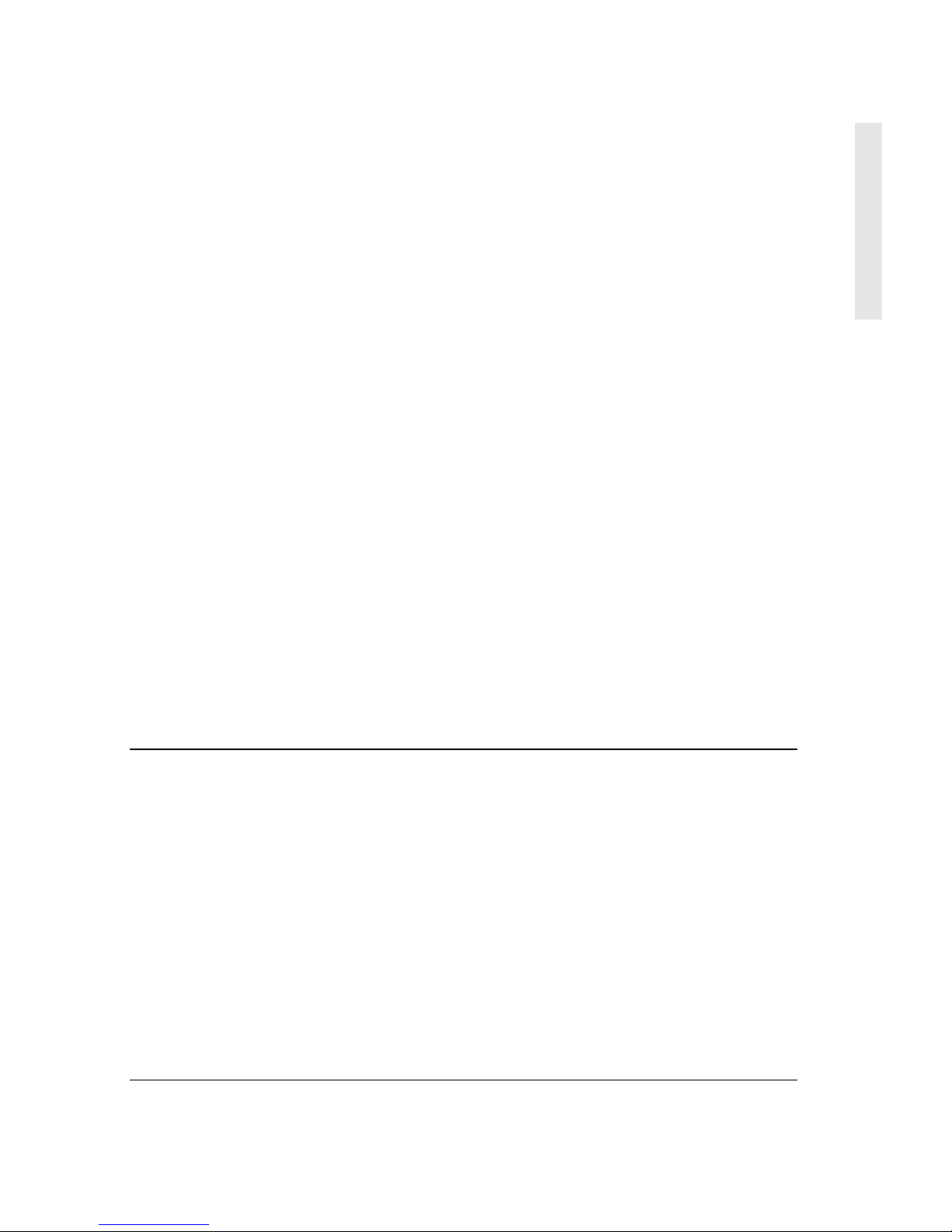
E
N
G
L
S
H
Optiquest Q110 3
Getting Started
Congratulations on your purchase of a Optiquest Q110 color monitor!
Important: We recommend that you save the original box and all packing
material for future shipping needs.
NOTE:
This product was designed for operation in the magnetic fields of the
hemisphere where it was purchased.
NOTE:
The word “Windows” in this user guide refers to the following
Microsoft operating systems: Windows ‘95, Windows ‘98, Windows 2000,
Windows NT.
Package Contents
Your Q110 package includes:
• Q110 monitor
• Video cable
• Power cord
• User Guide
• INF and ICM installation files on diskette or CD-ROM
NOTE:
The supplied INF file ensures compatibility with Windows operating
systems, and the ICM file (Image Color Matching) ensures accurate on-screen
colors. Optiquest
®
recommends that you install both files.
Precautions
• For best viewing conditions sit at least
18” from the monitor.
• AVOID TOUCHING THE SCREEN
WITH YOUR FINGERS. Oils from the
skin are difficult to remove.
• NEVER REMOVE THE REAR
COVER. The monitor contains highvoltage parts. You may suffer serious
injury if you touch these parts.
• Avoid exposing the monitor to direct
sunlight or another heat source. The
monitor should be facing away from
direct sunlight to reduce glare.
• Do not place your monitor near a source
of water or moisture.
• Place your monitor in a well ventilated
area. Do not place anything on the
monitor that blocks the ventilation slots
or prevents adequate dissipation of heat.
• Do not place heavy objects on the
monitor, video cable, or power cord.
• If smoke, abnormal noise, or strange
odor is present, immediately switch the
monitor off and call your dealer or
ViewSonic. It is dangerous to operate
your monitor under these conditions.
• Keep the monitor away from magnets,
motors, transformers and televisions.
Page 5
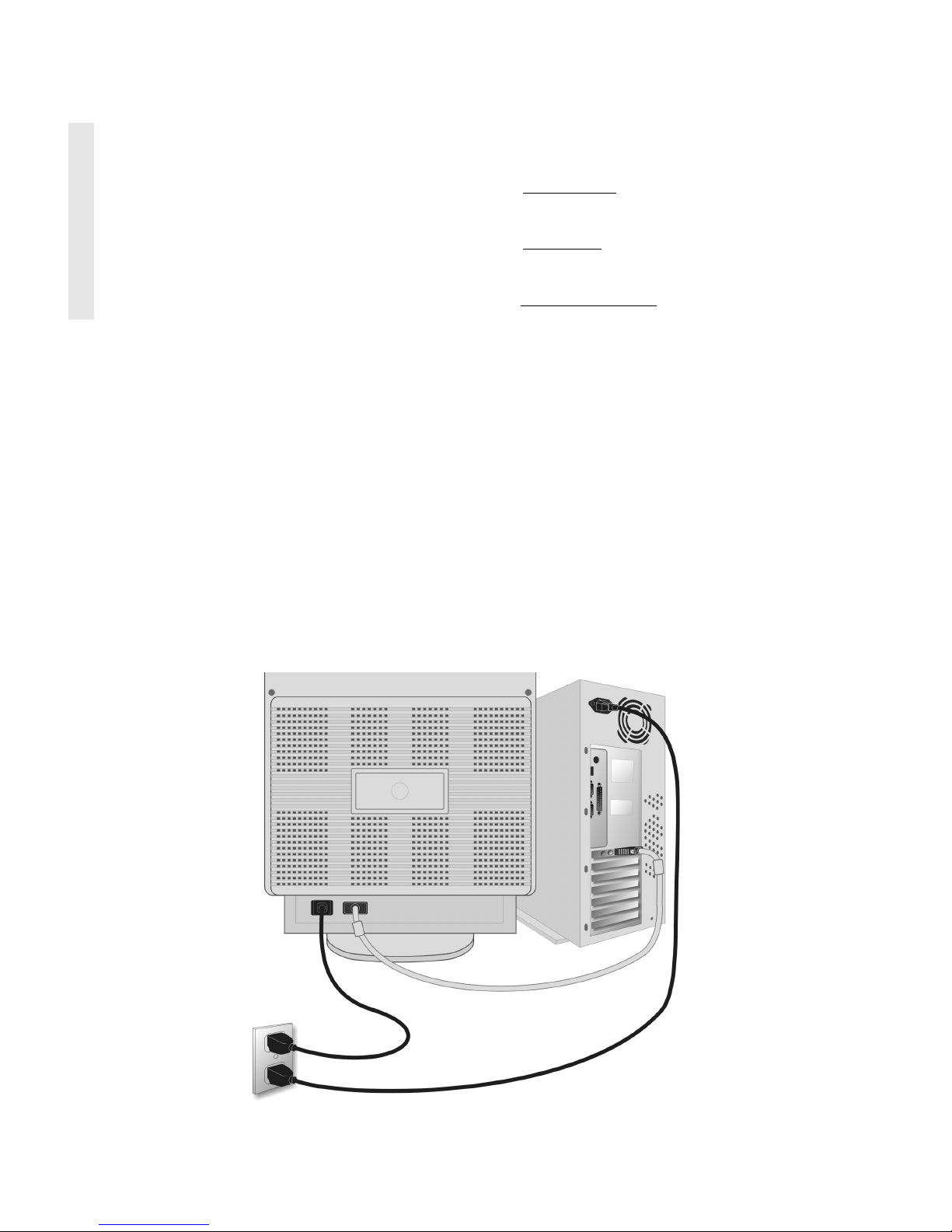
4 Optiquest Q110
Quick Installation
1 Connect video cable
Make sure both the monitor and computer
are powered OFF.
Connect the video cable to the computer,
then to the monitor.
Macintosh users: Models older than G3
require a Macintosh adapter. Attach the
adapter to the computer and plug the video
cable into the adapter.
To order a Macintosh adapter, contact your
reseller.
2 Connect power cord
Connect the power cord from the monitor to
a properly grounded AC outlet.
3 Power-ON monitor and computer
Power-ON the monitor, then power-ON the
computer. This sequence (monitor before
computer) is very important.
NOTE: At this point Windows 98 users may
receive a message asking them to install the
Q110 INF file.
4 Install INF and ICM files
For CD-ROM: Insert the CD-ROM, select
“Monitor Drivers,” and follow the on-screen
instructions.
For diskette
: Insert your diskette and run
install.exe. Follow the on-screen
instructions.
5 Windows users: Set the Timing
Mode (resolution and refresh rate)
Example: 1024 X 768 @ 75Hz.
For instructions on changing the resolution
and refresh rate, see the user guide for your
computer's graphics card.
Installation is complete. Enjoy your new
Q110 monitor!
To be best prepared for any future customer
service needs:
Write the serial number (see back of the
monitor) in “For your Records” on page 2 of
this guide.
Register the warranty of your monitor on the
Internet at:
www.optiquest.com
AC Outlet
Video Cable
Power Cords
Page 6
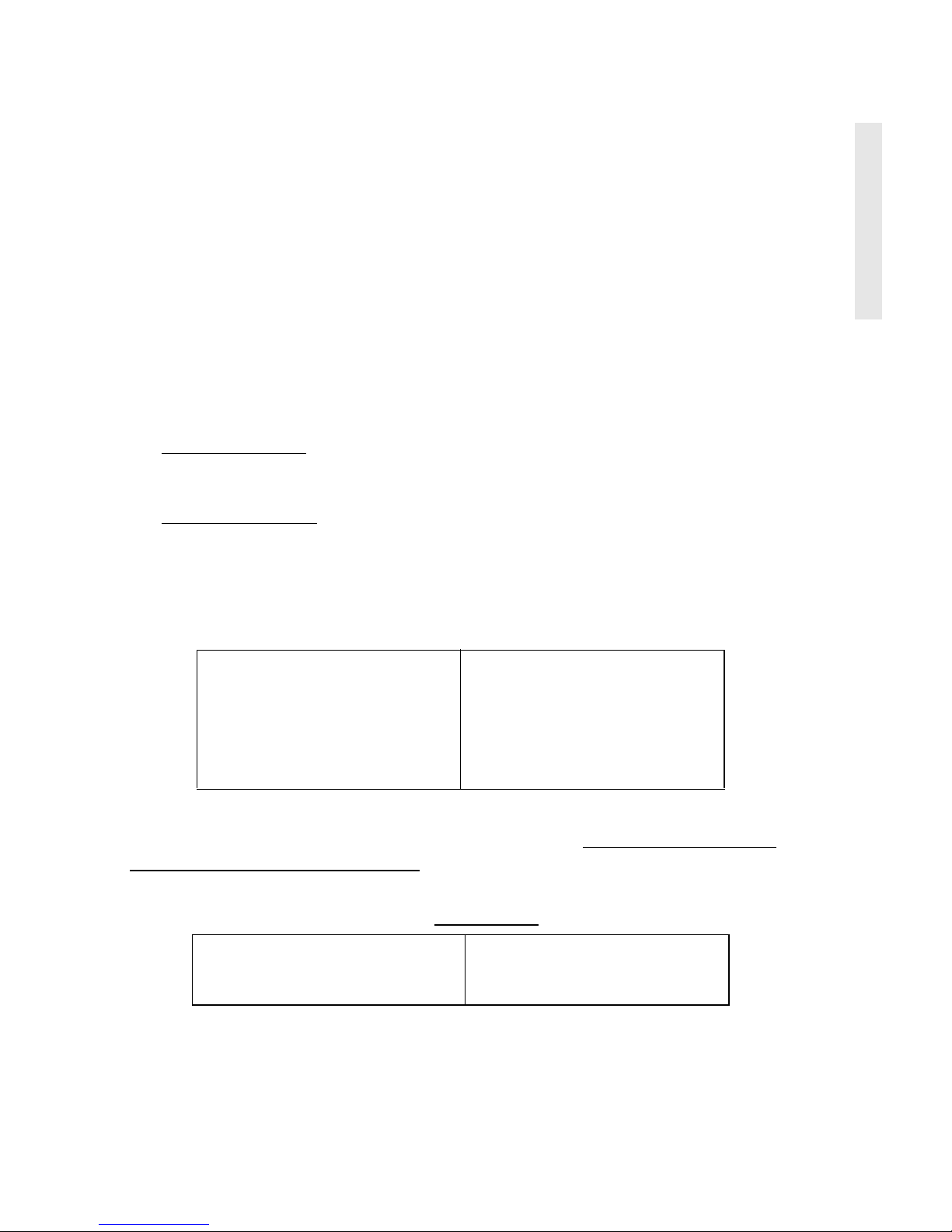
E
N
G
L
S
H
Optiquest Q110 5
Using the Monitor
Setting the Timing Mode
Setting the timing mode is important for maximizing the quality of the
screen image and minimizing eye strain. The
timing mode
consists of the
resolution
(example 1280 x 1024) and
refresh rate
(or vertical frequency;
example 75 Hz). After setting the timing mode, use the OnView
®
controls
to adjust the screen image.
The recommended timing modes for this monitor are:
VESA 1280 x 1024 @ 75 Hz
and
VESA 1600 x 1200 @ 75 Hz.
To set the Timing Mode:
1
Set the resolution: Right-click on the Windows®desktop >
Properties
>
Settings
> Desktop Area (Screen Area for Windows 98 and newer) > set the
resolution.
2
Set the refresh rate: See your graphic card's user guide for instructions.
NOTE:
To minimize the adjustments required for an optimal screen
image
,
selectatimingmodefromthe
Preset Timing Modes
table below.
WARNING:
Do NOT set the graphics card in your computer to exceed the
maximum refresh rate for each resolution (see below). Doing so may result in
permanent damage to your monitor.
(NI = Non Interlaced)
Preset Timing Modes
VGA 640 x 400 @ 70 Hz
VESA
®
640 x 480 @ 60 Hz
VESA 640 x 480 @ 75 Hz
VESA 640 x 480 @ 85 Hz
VESA 800 x 600 @ 75 Hz
VESA 800 x 600 @ 85 Hz
VESA 1024 x 768 @ 75 Hz
VESA 1024 x 768 @ 85 Hz
VESA 1280 x 1024 @ 75 Hz
VESA 1280 x 1024 @ 85 Hz
VESA 1600 x 1200 @ 75 Hz
Macintosh 832 x 624 @ 75 Hz
Macintosh 1024 x 768 @ 75 Hz
Macintosh 1152 x 870 @ 75 Hz
Timing Modes with Maximum Refresh Rates
1600 x 1200 NI @ 77 Hz
1280 x 1024 NI @ 90 Hz
1152 x 870 NI @ 105 Hz
1024 x 768 NI @ 118 Hz
800 600 NI @ 149 Hz
640 x 480 NI @ 160 Hz
Page 7

6 Optiquest Q110
Adjusting the Screen Image
Beginning with the Main Menu shown below, use the buttons on the front
control panel to adjust the OnView
®
controls which display on the screen. The
OnView controls are explained in the four steps at the top of the next page and
are further explained on pages 8-11.
Main Menu with
Front Control Panel
Power On/Off
Powe r Light
Displays Main Menu; also
saves changes/exits Main
Scrolls Up/Down
menu options
Adjusts selected control;
also, toggles between pair
of controls on some control
screens.
Menu.
OnView controls
1024x768 = resolution
Fh = Horizontal Frequency
(scan rate)
Fv = Vertical Frequency
(refresh rate)
Timing Mode:
Page 8

E
N
G
L
S
H
Optiquest Q110 7
To adjust the screen image:
1
To display the Main Menu, press the
OSD
button on the front control panel.
2
To select a control you want to adjust, press either of the
Select
buttons (▼
or ▲) on the front control panel.
NOTE:
Some controls on the Main Menu have two sub-options. For
example OSD includes H. OSD and V. OSD options. To toggle between the
pair of controls, first press the (+)or(-) button, then press ▼ or ▲ .
3
To adjust the selected control, press the (+)and(-) buttons.
Your adjustment will be saved automatically.
4
To Exit the Main Menu menu, press the
OSD
button.
Page 9

8 Optiquest Q110
Main Menu Controls
The menu items shown below can be adjusted by using the (+) (-) buttons on the
front control panel.
Control Explanation
Contrast
adjusts the difference between the image
background (black level) and the foreground (white level).
Shortcut:
Before displaying the Main Menu, press ▼ to
display the Contrast control screen.
Brightness
adjusts the background black level of the screen
image.
Shortcut:
Before displaying the Main Menu, press ▲ to
display the Brightness control screen.
H-Position
(Horizontal Position) oves the screen image
left or right.
H-Size
(Horizontal Size ) adjusts the width of the screen
image.
V-Position
(Vertical Position) moves the screen image up
or down.
V-Size
(Vertical Size) adjusts the height of the screen
image.
Side-Pin
straightens curves along the vertical edges of the
screen image that bow inward or outward.
Trapezoid
makes the vertical edges of the screen image
parallel.
Parallelogram
slants the vertical edges of the screen image.
Pin Balance
straightens curves along the vertical edges of
the screen image that bow in the same direction.
Rotation
rotates the entire screen image.
Page 10

E
N
G
L
S
H
Optiquest Q110 9
Color Control
provides several color options: three preset
color temperatures and User,which allows you to adjust red
(R), green (G), and blue (B).
NOTE:
The factory setting for this product is 9300K (9300
Kelvin).
9300K
—
Adds blue to the screen image for cooler white
(often used in office settings with fluorescent lighting).
6500K
—
Adds red to the screen image for warmer white
and richer red.
5000K
—
Adds blue and green to the screen image.
User
—
Individual adjustments for red, green, and blue.
H- Moire
(Horizontal Moire) reduces vertical interference
patterns that appear as ripples, waves, or unwanted
background color textures.
NOTE:
Interference patterns of this type are most
noticeable when viewing images having closely spaced
lines or finely detailed patterns.
V-Moire
(Vertical Moire) reduces horizontal interference
patterns that appear as ripples, waves, or unwanted
background color textures.
NOTE:
Interference patterns of this type are most
noticeable when viewing images having closely spaced
lines or finely detailed patterns.
H-OSD
(Horizontal On-Screen Display) allows you to
move the OnView menu and control screens horizontally.
Control Explanation (Continued)
Page 11

10 Optiquest Q110
V-OSD
(Vertical On-Screen Display) allows you to move
the OnView menu and control screens vertically.
Language
allows you to choose from among several
languages for the menus and control screens: English,
German, Spanish, Italian, and French.
Degauss
removes the build-up of magnetic fields that can
cause irregular colors to appear around the edges of screen
images. Your monitor will degauss
automatically
each time
you power it on.
To degauss your monitor
manually,
select Degauss on the
On-View menu and press the (+)or(-) button.
Important:
Do not degauss repeatedly. Doing so can be
harmful to the monitor.
Wait at least 20 minutes before
using this control again.
Recall
returns adjustments to the original factory settings if
the product is operating in a Preset Timing Modes (see the
table at the bottom of page 11).
Exception:
This control does not affect changes made with
the
User (Color)
control.
Control Explanation (Continued)
Page 12

E
N
G
L
S
H
Optiquest Q110 11
Other Information
Preset Timing Modes
(Recommended Timing Modes for this monitor are:
VESA 1280 x 1024 @ 75 Hz and VESA 1600 x 1200 @ 75 Hz.)
1
Macintosh models prior to G3 require a Macintosh adapter.To order a Macintosh adapter, contact
ViewSonic Customer Support. You will need to provide serial number of the product.
2
Warning:
Do NOT set the graphics card in your computer to exceed these Maximum Refresh Rates;
doing so could result in permanent damage to the monitor.
Specifications
CRT
Ty p e
Phosphor
Glass surface
21” (20.0” viewable diagonal area). 0.21mm Horizontal, 0.14 mm Vertical, and 0.25mm diagonal dot pitch,
90
o
deflection
RGB, medium-short persistence
Anti-glare, anti-static coating
Standard light transmission rate = 48.6%
Input Signal
Video
Sync
RGB Analog (0.7/1.0Vp-p, 75 Ohms
f
H
: 30-97kHz, fv: 50-160 Hz
HV Separate (TTL)
Compatibility
PC
Macintosh
1
VGA up to 1600 x 1200
Power Macintosh (may require Macintosh adapter)
Timing Modes with
Maximum
Refresh
Rates
2
1600 x 1200 @ 77 Hz 1024 x 768 @ 118 Hz
1280 x 1024 @ 90 Hz 800 x 600 @ 149 Hz
1152 x 870 @ 105 Hz 640 x 480 @ 160 Hz
Power
Voltage AC 100-240V (auto switch) 50/60 Hz
Display Area
Default
Full scan
390 mm (H) x 292 mm (V)(Typical)
410 mm (H) x 310 mm (V) (Depends on signal timing)
Operating
Conditions
Temperature
Humidity
Altitude
32° F to 104° F (0° C to +40° C)
5% to 95% (no condensation)
To 9,000 feet
Storage Conditions
Temperature
Humidity
Altitude
-40° F to +140° F (-40° C to +60° C)
5% to 95% (no condensation)
To 39,000 feet
Dimensions
Physical
(monitor)
513 mm (W) x 577 mm (H) x 510 mm (D)
20.2” (W) x 22.7” (H) x 20.1” (D)
Weight
Net 31.0 kg (68.2 lbs) (monitor only)
Regulations
UL, CSA, DHHS, FCC-B, CE, SDOC-B, Energy Star
®
,
TUV/GS
Power Saving
Modes
On
DPMS
TM
Suspend
DPMS Stand-by
Off
< 150W (Green LED) typical
< 15W (Orange LED)
< 15W (Orange LED)
< 5W (Orange LED)
VGA 640 x 400 @ 70 Hz
VGA 640 x 480 @ 60 Hz
VESA
®
640 x 480 @ 75 Hz
VESA
®
640 x 480 @ 85 Hz
VESA 800 x 600 @ 75 Hz
VESA 800 x 600 @ 85 Hz
VESA 1024 x 768 @ 75 Hz
VESA 1024 x 768 @ 85 Hz
VESA 1280 x 1024 @ 75 Hz
VESA 1280 x 1024 @ 85 Hz
VESA 1600 x 1200 @ 75 Hz
Macintosh 832 x 624 @ 75 Hz
Macintosh 1024 x 768 @ 75 Hz
Macintosh 1152 x 870 @ 75 Hz
Page 13

12 Optiquest Q110
Troubleshooting
No power
• Make sure power button (or switch) is ON.
• Make sure A/C power cord is securely connected to the back of the monitor
and to a power outlet.
• Plug another electrical device (like a radio) into the power outlet to verify that
the outlet is supplying proper voltage.
Power on but no screen image
• Make sure the video cable supplied with the monitor is tightly secured to the
video output port on the back of the computer. If the other end of the video cable
is not attached permanently to the monitor, tightly secure it to the monitor.
• Adjust brightness and contrast.
• Verify whether an adapter is required for proper signal continuity between
graphics card and monitor.
Flickering
• Not enough power supplied. Connect the monitor to a different outlet. If
using a surge protector, reduce the number of devices plugged in.
• Verify that the refresh rate (Fv, Vertical Frequency) displayed at the center of
the Main Menu is 75 Hz or higher. See “Specifications” on page 11.
• Remove any devices from the area around the monitor that emit magnetic
fields such as radios, surge protectors, unshielded speakers, fluorescent
lights, AC power converters, desk fans, etc.
• Make sure the graphics card in your computer can use non-interlaced mode at
the desired frequencies. To enable your graphics card to support higher
refresh rates, try selecting fewer colors or running lower resolutions.
Wrong or abnormal colors
• If any colors (red, green, or blue) are missing, check the video cable to make
sure it is securely connected. Loose or broken pins in the cable connector
could cause an improper connection.
• Connect the monitor to another computer.
• Select Degauss from the Main Menu. Do this only once.
• If you have an older graphics card, contact your reseller for assistance.
Entire screen image (rolls) vertically
• Make sure video input signals are within the monitor's specified frequency range.
• Try the monitor with another power source, graphics card, or computer system.
• Connect the video cable securely.
Control buttons do not work
• Press only one button at a time.
Page 14

E
N
G
L
S
H
Optiquest Q110 13
Customer Support
For the most expedient answer to your question, do the following:
1
Check Troubleshooting (on the previous page).
2
For assistance contact your reseller.
3
For further assistance see the contact information listed below.
Ask your reseller to refer you to a service center if contact information for
your country or region is not listed below:
NOTE:
You need to provide the serial number (on the back of the product).
Country/Region Telephone Email
United States
Canada
(800) 843-6784
(800) 843-6784
techhelp@optiquest.com
techhelp@optiquest.com
Page 15

14 Optiquest Q110
Cleaning the Monitor
• MAKE SURE THE MONITOR IS TURNED OFF.
• NEVER SPRAY OR POUR ANY LIQUID DIRECTLY ONTO THE
SCREEN OR CASE.
To clean the screen:
1
Wipe the screen with a clean, soft, lint-free cloth. This removes dust and
other particles.
2
If still not clean, apply a small amount of non-ammonia, non-alcohol based
glass cleaner onto a clean, soft, lint-free cloth, and wipe the screen.
To clean the case:
1
Use a soft, dry cloth.
2
If still not clean, apply a small amount of a non-ammonia, non-alcohol
based, mild non-abrasive detergent onto a clean, soft, lint-free cloth, then
wipe the surface.
DISCLAIMER
ViewSonic
®
does not recommend the use of any ammonia or alcohol-based
cleaners on the monitor screen or case. Some chemical cleaners have been
reported to damage the screen and/or case of the monitor. ViewSonic will not be
liable for damage resulting from use of any ammonia or alcohol-based cleaners.
Page 16

E
N
G
L
S
H
Optiquest Q110 15
Limited Warranty
OPTIQUEST MONITORS
What the warranty covers:
ViewSonic
® warrants its products to be free from defects in material and workmanship during the
warranty period. If a product proves to be defective in material or workmanship during the warranty
period,
ViewSonic
will, at its sole option, repair or replace the product with a like product. Replacement
product or parts may include remanufactured or refurbished parts or components.
How long the warranty is effective:
Optiquest
monitors, including the display tubes, are warranted for three (3) years for all parts and three
(3) years for all labor from the date of the first consumer purchase.
Who the warranty protects:
This warranty is valid only for the first consumer purchaser.
What the warranty does not cover:
1. Any product on which the serial number has been defaced, modified or removed.
2. Damage, deterioration or malfunction resulting from:
a. Accident, misuse, neglect, fire, water, lightning, or other acts of nature, unauthorized product
modification, or failure to follow instructions supplied with the product.
b. Repair or attempted repair by anyone not authorized by
ViewSonic
.
c. Any damage of the product due to shipment.
d. Removal or installation of the product.
e. Causes external to the product, such as electrical power fluctuations or failure.
f. Use of supplies or parts not meeting
ViewSonic
’s specifications.
g. Normal wear and tear.
h. Any other cause which does not relate to a product defect.
3. Removal, installation, and set-up service charges.
How to get service:
1. For information about receiving service under warranty, contact
ViewSonic Customer Support
.
You will need to provide your product's serial number.
2. To obtain service under warranty, you will be required to provide (a) the original dated sales slip, (b)
your name, (c) your address, (d) a description of the problem, and (e) the serial number of the
product.
3. Take or ship the product freight prepaid in the original container to an authorized
ViewSonic
service center or
ViewSonic
.
4. For additional information or the name of the nearest
ViewSonic
service center, contact
ViewSonic
.
Limitation of implied warranties:
THERE ARE NO WARRANTIES, EXPRESS OR IMPLIED, WHICH EXTEND BEYOND THE
DESCRIPTION CONTAINED HEREIN INCLUDING THE IMPLIED WARRANTY OF
MERCHANTABILITY AND FITNESS FOR APARTICULAR PURPOSE.
Exclusion of damages:
VIEWSONIC
'S LIABILITY IS LIMITED TO THE COST OF REPAIR OR REPLACEMENT OF THE
PRODUCT.
VIEWSONIC
SHALL NOT BE LIABLE FOR:
1. DAMAGE TO OTHER PROPERTY CAUSED BY ANY DEFECTS IN THE PRODUCT, DAMAGES
BASED UPON INCONVENIENCE, LOSS OF USE OF THE PRODUCT, LOSS OF TIME, LOSS OF
PROFITS, LOSS OF BUSINESS OPPORTUNITY, LOSS OF GOODWILL, INTERFERENCE WITH
BUSINESS RELATIONSHIPS, OR OTHER COMMERCIAL LOSS, EVEN IF ADVISED OF THE
POSSIBILITY OF SUCH DAMAGES.
2. ANY OTHER DAMAGES, WHETHER INCIDENTAL, CONSEQUENTIAL OR OTHERWISE.
3. ANY CLAIM AGAINST THE CUSTOMER BY ANY OTHERPARTY.
Effect of state law:
This warranty gives you specific legal rights, and you may also have other rights which vary from state
to state. Some states do not allow limitations on implied warranties and/or do not allow the exclusion of
incidental or consequential damages, so the above limitations and exclusions may not apply to you.
Sales outside the U.S.A. and Canada:
For warranty information and service on
Optiquest
products sold outside of the U.S.A. and Canada,
contact
ViewSonic
or your local
ViewSonic
dealer.
Optiquest
Monitor Warranty (V2.0) Release Date: 10-15-1999
Page 17

16 Optiquest Q110
Appendix
Power Cord Safety Guidelines
CAUTION:
Use a power cable that is properly grounded. Always use the AC cords listed for each country.
In other areas, use an AC cord which meets local safety standards.
IMPORTANT NOTICE CONCERNING POWER CORD SELECTION
The power cord set for this unit has been enclosed and has been selected according to the country of
destination and must be used to prevent electric shock. Use the following guidelines if it is necessary to
replace the original cord set, or if the cord set is not enclosed.
The female receptacle of the cord set must meet CEE-22 requirements and will look like (Figure A1 below):
For the United States and Canada
In the United States and Canada the male plug is a NEMA5-15 style (Figure A2), UL Listed, and CSA
Labeled. For units which are mounted on a desk or table, type SVT or SJT cord sets may be used. For
units which sit on the floor, only SJT type cord sets may be used. The cord set must be selected according
to the current rating for your unit. Please consult the table below for the selection criteria for power cords
used in the United States and Canada.
FCC Information
This equipment has been tested and found to comply with the limits for a Class B digital device, pursuant to
part 15 of the FCC Rules. These limits are designed to provide reasonable protection against harmful
interference in a residential installation. This equipment generates, uses, and can radiate radio frequency
energy, and if not installed and used in accordance with the instructions, may cause harmful interference to
radio communications. However, there is no guarantee that interference will not occur in a pa rticular
installation. If this equipment does cause harmful interference to radio or television reception, which can be
determined by turning the equipment off and on, the user is encouraged to try to correct the interference by
one or more of the following measures:
• Reorient or relocate the receiving antenna.
• Increase the separation between the equipment and receiver.
• Connect the equipment into an outlet on a circuit different from that to which the receiver is
connected.
• Consult the dealer or an experienced radio/TV technician for help.
FCC Warning
To assure continued FCC compliance, the user must use grounded power supply cord and the provided
shielded video interface cable with bonded ferrite cores. If a BNC cable is going to be used, use only a
shielded BNC(5) cable. Also, any unauthorized changes or modifications not expressly approved by the
party responsible for compliance could void the user's authority to operate this device.
CE Conformity
The device complies with the requirements of the EEC directive 89/336/EEC as amended
by 92/31/EEC and 93/68/EEC Art.5 with regard to “Electromagnetic compatibility,” and 73/
23/EEC as amended by 93/68/EEC Art.13 with regard to “Safety.”
USA................. UL
Canada............. CSA
Cord Type Size of Conductors in Cord Maximum Current Rating of
Unit
SJT 18 AWG
16 AWG
14 AWG
10 Amps
12 Amps
12 Amps
SVT 18 AWG
17 AWG
10 Amps
12 Amps
Figure A1
Figure A2
Page 18

381 Brea Canyon Road
Walnut, CA 91789
Tel (909) 869-9216
Tel (800) 843-6784
6/2000
