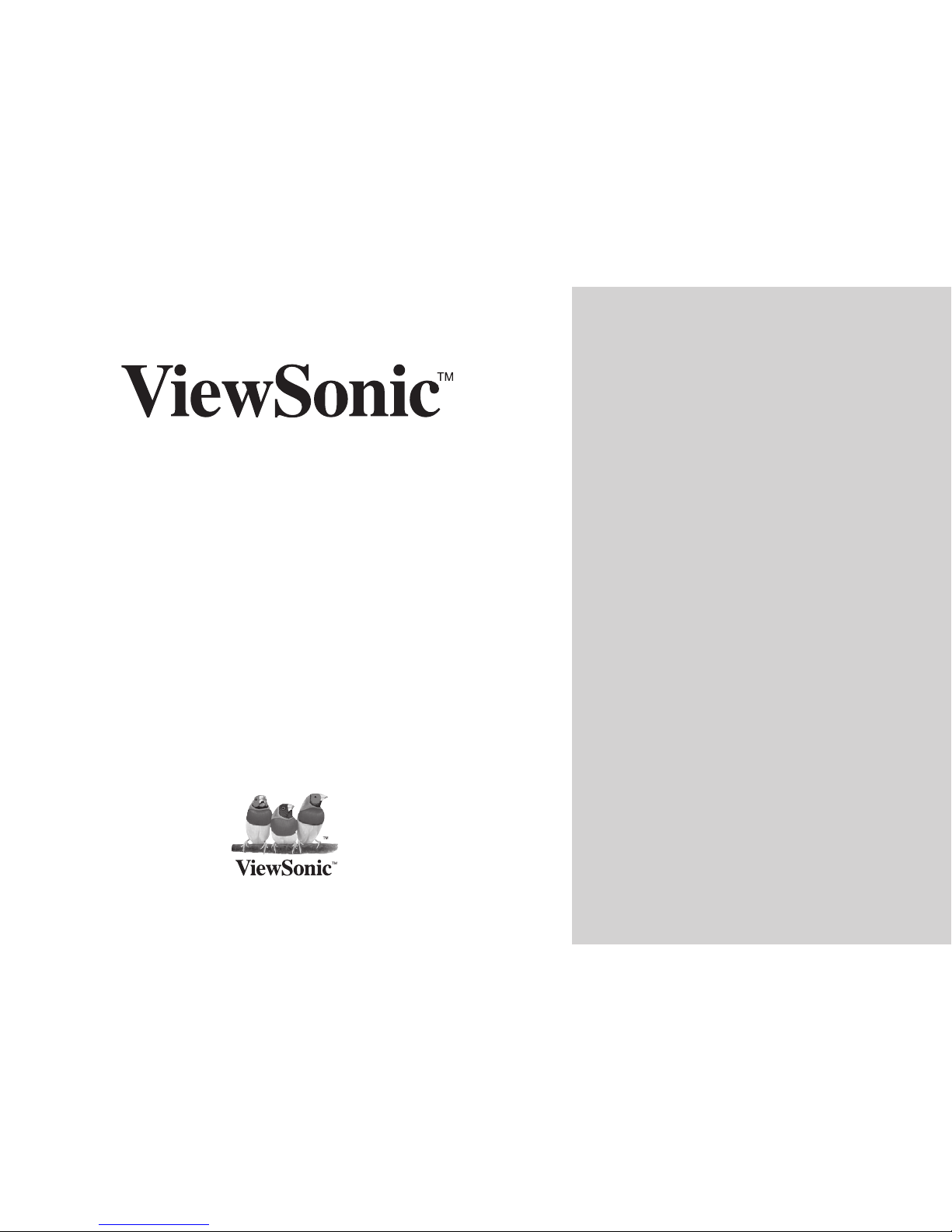
Digital Photo Frame
VFD725w-50P
VFM735w-51P
Model No.: VS12403
- User Guide
- Guide de l’utilisateur
- Bedienungsanleitung
- Guía del usuario
- Guida dell’utente
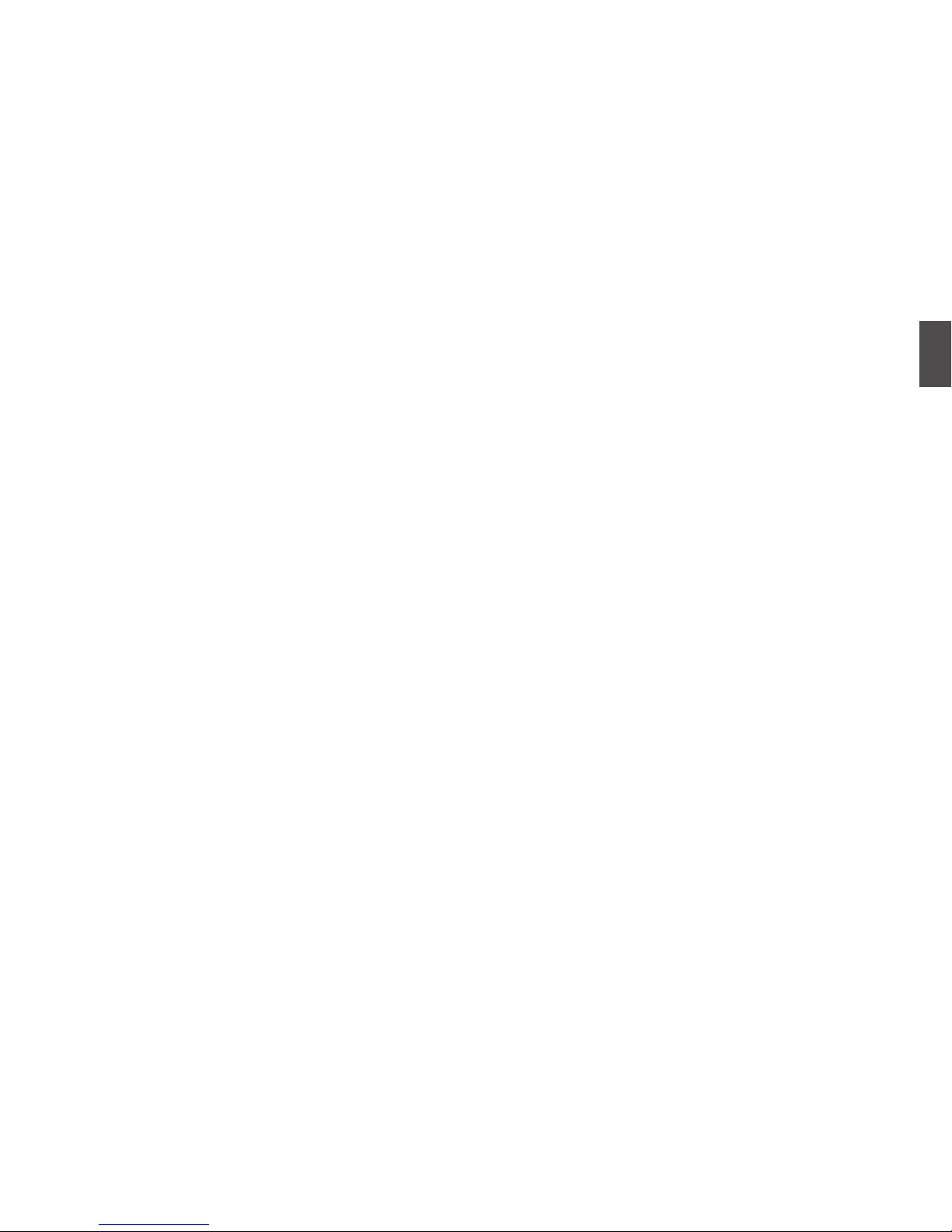
english
ViewSonic i VFD725w-50P/VFM735w-51P
Important Safety Instructions
1. Do not use the equipment near water.
2. Wipe the machine with a soft and dry cloth.
3. Do not block any vent holes. Please install the product in accordance with the manufacturer’s instructions.
4. Do not use the product on your legs for a long time because it gets hot and you may be burned.
5. Please avoid installing the product in a place where the temperature is above 40°C or lower than -10°C, or in a place that is
moist or wet.
6. Protect the power cord plug, outlet, and connections to other equipment from damage by trapping and squeezing.
7. Pleaseonlyusedevicesandaccessoriesspeciedbythemanufacturer.
8. The unit is hot pluggable. However it is recommended that the power be turned off before the memory card is inserted or
removed.
9. Do not remove the memory card during data access. The data may be lost and the product could be damaged.
10. Disconnect the power cord if the product will not be used for an extended period.
11. Donotrepair,disassemble,ormodifytheproduct.OnlyqualiedViewSonicpersonnelcancheckandrepairanydamageto
the machine.
12. Theunauthorizedplayingofcertainaudioorimagelesmayinfringetherelatedcopyrightlawsundercertaincircumstances.
13. When you use the internal speakers, do not adjust the volume to a high level, or the sounds may distort and become
unpleasant.
14. When you view pictures for an extended period of time your eyes may become strained.
15. Donottouchthescreenbecauseitisdifculttoremovengermarks.
16. Avoid exposing the digital photo frame to direct sunlight. Adjust the angle to reduce glare.
17. Careful attention should always be paid when moving the digital photo frame.
18. Make sure the place where the digital photo frame is placed is clean and dry.
19. If there is smoke, a strange smell or an abnormal noise, immediately turn off the digital photo frame and contact your dealer or
ViewSonic.
20. Do not rub or apply pressure to the LCD panel. This may cause irreparable damage to the screen.

ViewSonic ii VFD725w-50P/VFM735w-51P
Compliance Information
Following information is only for EU-member states:
The mark shown to the right is in compliance with the Waste Electrical and Electronic Equipment Directive 2002/96/EC (WEEE).
The mark indicates the requirement NOT to dispose the equipment as unsorted municipal waste, but use the return and collection
systems according to local law.
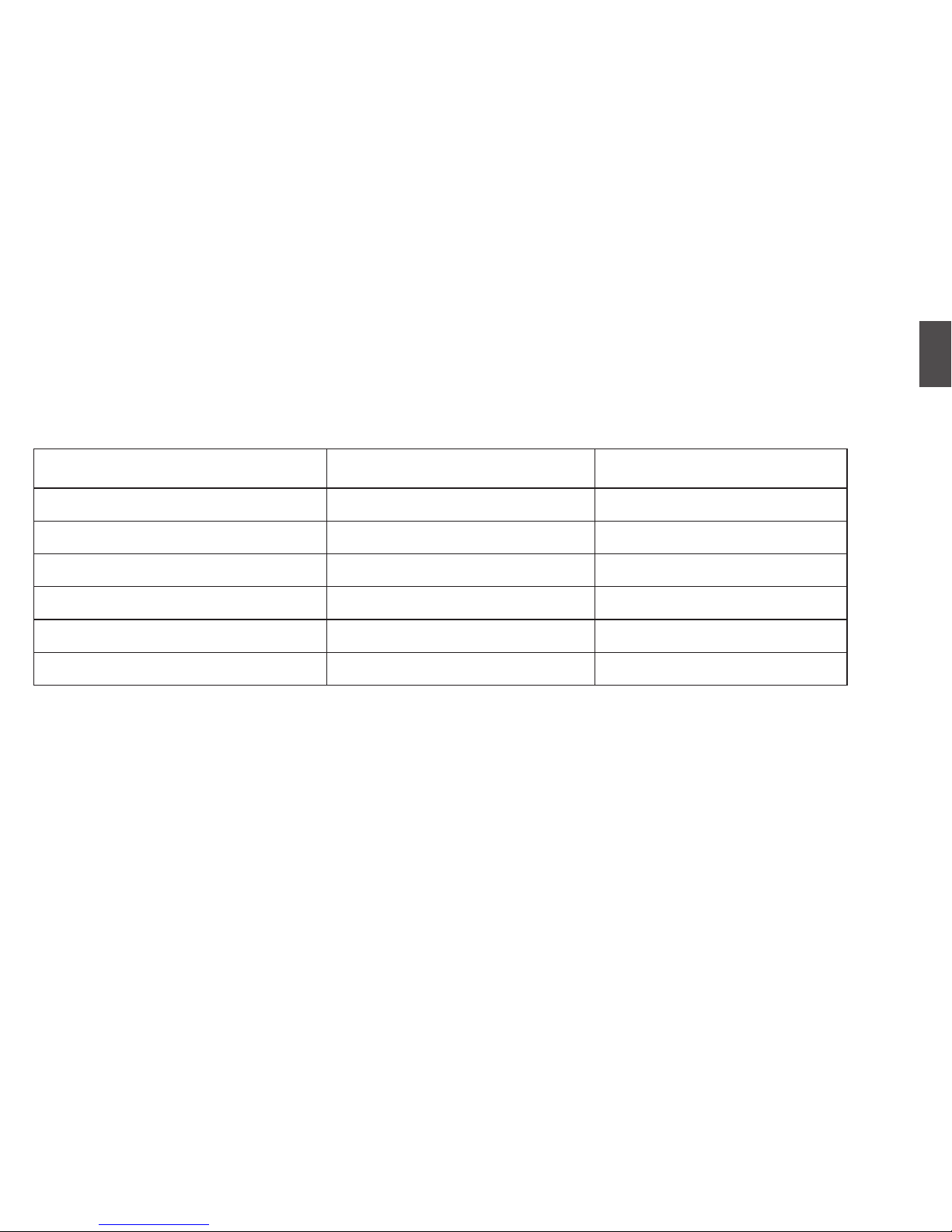
english
ViewSonic iii VFD725w-50P/VFM735w-51P
Declaration of RoHS Compliance
This product has been designed and manufactured in compliance with Directive 2002/95/EC of the European Parliament and the
Council on restriction of the use of certain hazardous substances in electrical and electronic equipment (RoHS Directive) and is
deemed to comply with the maximum concentration values issued by the European Technical Adaptation Committee (TAC) as
shown below:
Substance Proposed Maximum Concentration Actual Concentration
Lead (Pb)
0.1% < 0.1%
Mercury (Hg)
0.1% < 0.1%
Cadmium (Cd)
0.01% < 0.01%
Hexavalent Chromium (Cr
6+
) 0.1% < 0.1%
Polybrominated biphenyls (PBB)
0.1% < 0.1%
Polybrominated diphenyl ethers (PBDE)
0.1% < 0.1%
Certain components of products as stated above are exempted under the Annex of the RoHS Directives as noted below:
Examples of exempted components are:
1.Mercuryincompactuorescentlampsnotexceeding5mgperlampandinotherlampsnotspecicallymentionedintheAnnexof
RoHS Directive.
2.Leadinglassofcathoderaytubes,electroniccomponents,uorescenttubes,andelectronicceramicparts(e.g.piezoelectronic
devices).
3. Lead in high temperature type solders (i.e. lead-based alloys containing 85% by weight or more lead).
4. Lead as an allotting element in steel containing up to 0.35% lead by weight, aluminium containing up to 0.4% lead by weight and
as a cooper alloy containing up to 4% lead by weight.
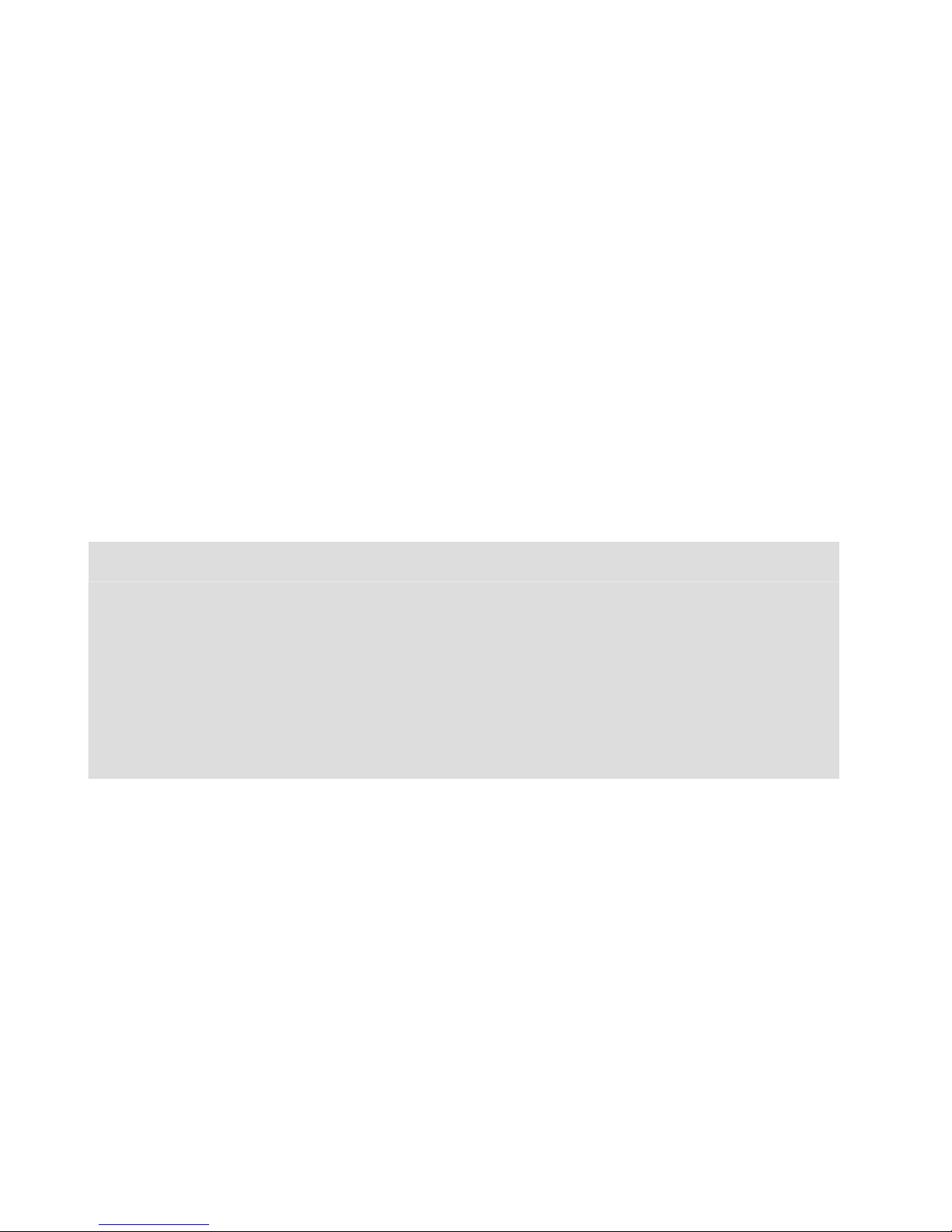
ViewSonic iv VFD725w-50P/VFM735w-51P
Copyright Information
Copyright© ViewSonic Corporation, 2009. All rights reserved.
ViewSonic, the three birds logo, OnView, ViewMatch, and ViewMeter are registered trademarks of ViewSonic Corporation.
Disclaimer:ViewSonic Corporation shall not be liable for technical or editorial errors or omissions contained herein; nor for
incidental or consequential damages resulting from furnishing this material, or the performance or use of this product.
Intheinterestofcontinuingproductimprovement,ViewSonicCorporationreservestherighttochangeproductspecications
without notice. Information in this document may change without notice.
No part of this document may be copied, reproduced, or transmitted by any means, for any purpose without prior written permission
from ViewSonic Corporation.
For Your Records
Product Name:
Model Number:
Document Number:
Serial Number:
Purchase Date:
VFD725w-50P/VFM735w-51P
ViewSonic Digital Photo Frame
VS12403
VFD725w-50P_VFM735w-51P_UG_ENG Rev. 1C 04-16-09
________________________________________________
________________________________________________
Product disposal at end of product life
ViewSonic is concerned about the preservation of our environment. Please dispose of this product properly at the end of its useful
life. Your local waste disposal company may provide information about proper disposal.
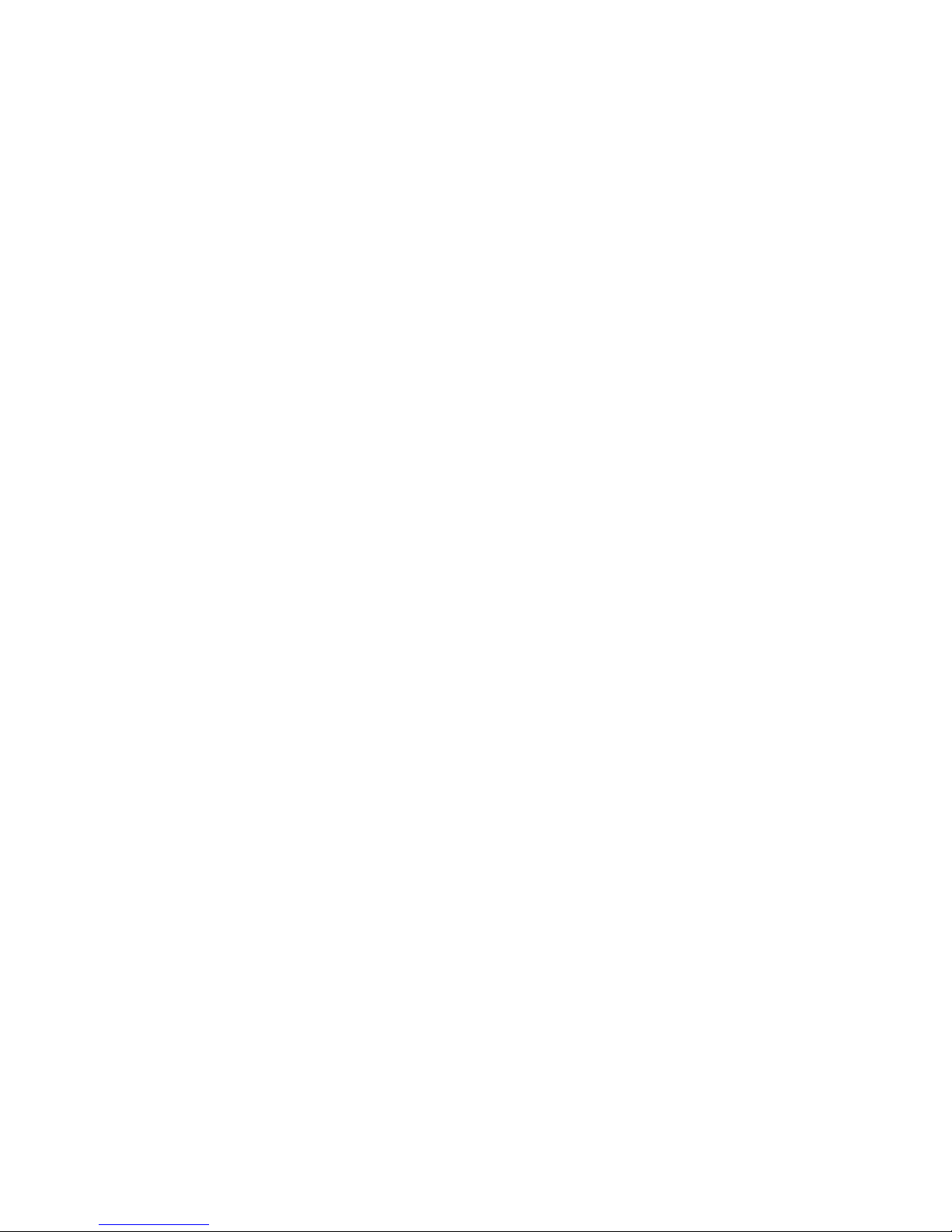
TABLE OF CONTENTS
Introduction.............................................................................................................................................................................................1
Main Features .........................................................................................................................................................................................2
Overview..................................................................................................................................................................................................3
Getting Started........................................................................................................................................................................................4
Attaching the mount .............................................................................................................................................................................4
Connecting to the power ......................................................................................................................................................................5
Inserting Media.....................................................................................................................................................................................5
Copy files from computer .....................................................................................................................................................................7
Viewing Photos.......................................................................................................................................................................................8
Main screen..........................................................................................................................................................................................8
Viewing thumbnails ..............................................................................................................................................................................9
Browsing a single picture ...................................................................................................................................................................10
Playing a slideshow............................................................................................................................................................................10
Using OSD menu ...............................................................................................................................................................................11
Listening to Music (For VFM735w-51P only) .....................................................................................................................................12
Watching Videos (For VFM735w-51P only) ........................................................................................................................................13
Managing Files......................................................................................................................................................................................14
Coping files.........................................................................................................................................................................................15
ViewSonic VFD725w-50P/VFM735w-51P
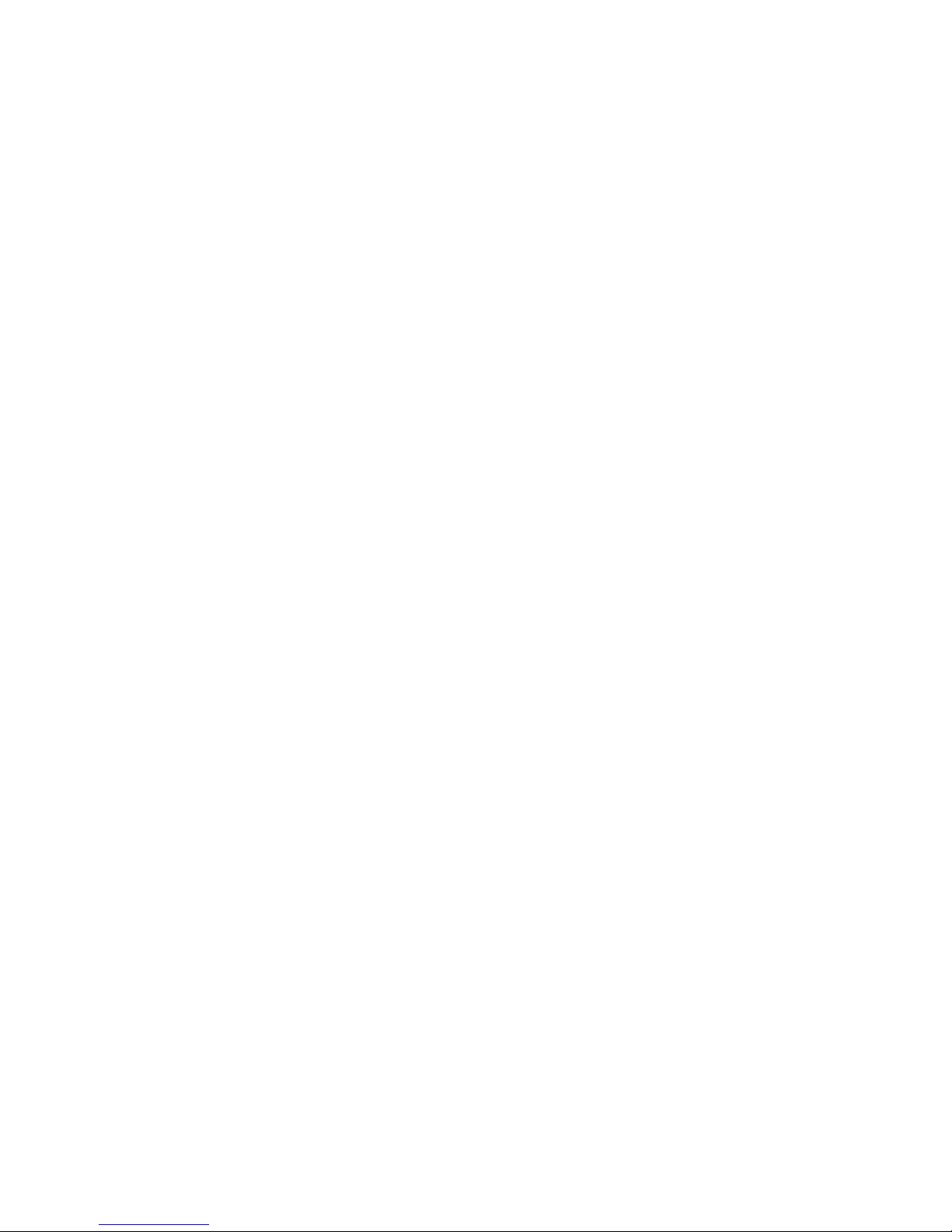
Deleting files.......................................................................................................................................................................................15
Changing Frame Settings....................................................................................................................................................................16
Settings menus...................................................................................................................................................................................16
Setting auto power on/off ...................................................................................................................................................................18
Setting time ........................................................................................................................................................................................19
Setting alarm clock (For VFM735w-51P only)....................................................................................................................................19
Displaying Calendar (For VFM735w-51P only) ..................................................................................................................................20
Frequently Asked Questions...............................................................................................................................................................21
Specification .........................................................................................................................................................................................23
ViewSonic VFD725w-50P/VFM735w-51P
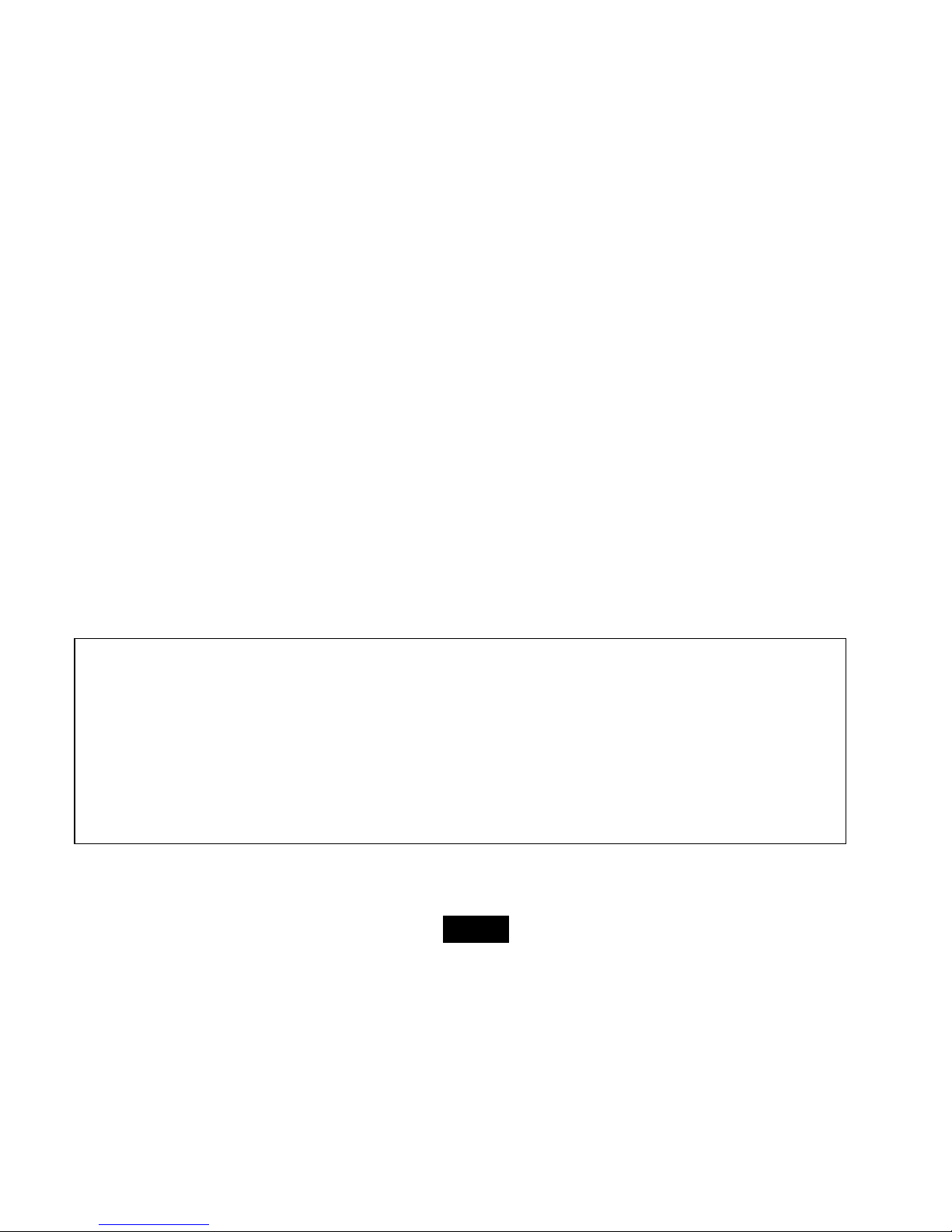
1
Introduction
Thank you for purchasing this Digital Photo Frame.
This Digital Photo Frame is compatible with SD, MMC, MS and CF memory card formats, which enables you to view digital
photo directly from your camera’s memory card.
This manual contains important safety information and operation instructions, so please read all the instructions carefully
before using the Digital Photo Frame and keeps it for future reference.
We have done our best to produce a complete and accurate manual; however, we cannot ensure
there are no errors or omissions. We also have no responsibility for damages or loss of data caused
by improper operation.
The instruction manual is subject to change for improvement without notice.
Trademarks and trade names used in this user’s manual are owned by their respective companies
or organizations.
ViewSonic VFD725w-50P/VFM735w-51P
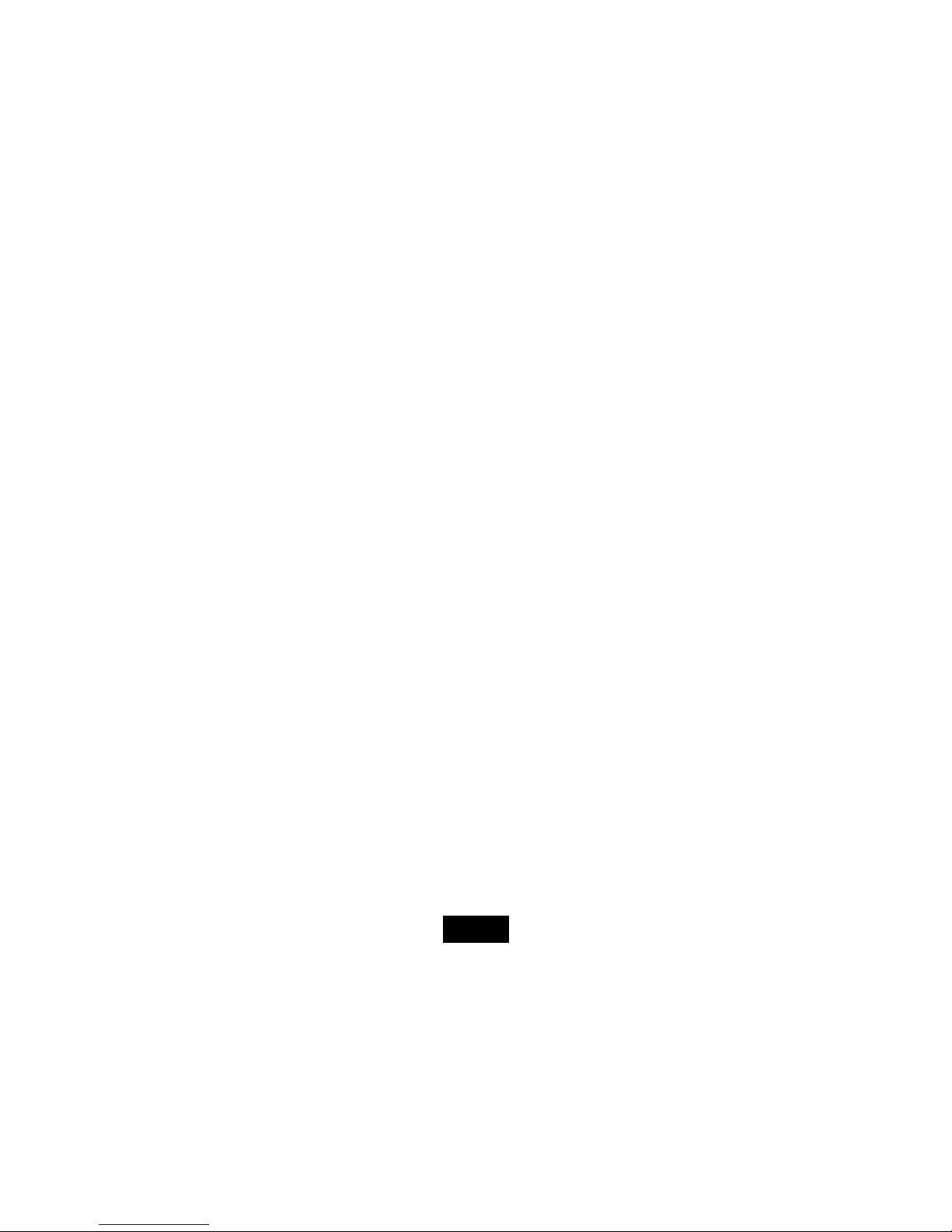
2
Main Features
y 7 inch Digital TFT LCD: 800*480 15:9
y Decorative appearance, good quality
y Displays digital pictures (JPEG) without a computer
y Automatic slide show with background music and multiple transition effects (For VFM735w-51P only)
y Supports MP3 audio formats (For VFM735w-51P only)
y Supports MPEG-1, MPEG-4 and M-JPEG video formats (For VFM735w-51P only)
y Calendar display (For VFM735w-51P only)
y Alarm setting (For VFM735w-51P only)
y Auto power On/Off
y Support earphone connection (For VFM735w-51P only)
y Compatible with SD/MMC/MS, and CF memory cards
y USB Host for connecting to the USB mass storage
y USB2.0 high speed transmission
ViewSonic VFD725w-50P/VFM735w-51P

3
Overview
Front View Back and Side View
1. [X] Play/Pause; Confirm touch key
2. [M] Menu touch key; touch and hold to
open OSD menu
3. [2] Exit touch key
4. [g] Left/Rotate/Adjust Volume touch
key (For VFM735w-51P only)
5. [h]Right/Rotate/Adjust volume
touch key (For VFM735w-51P
only)
6. [i] Up/Previous touch key
7. [j] Down/Next touch key
8. SD/MMC/MS-card slot
9. CF-card slot
10. USB HOST
11. Headphones connection (For
VFM735w-51P only)
12. Mini-USB connection
13. 9V DC Input socket
14. Adjustable mounting
15. On/Off switch
ViewSonic VFD725w-50P/VFM735w-51P

4
Getting Started
Attaching the mount
1. Place the frame on a flat surface with its back facing you.
2. Place the mount carefully in the slot on the back of the frame.
3. Turn the mount counter-clockwise by 45°until it locks. It will now be possible to
set the device in the landscape orientation.
4. Turn the mount counter-clockwise by 90° until it locks. It will now be possible to
set the device in the portrait orientation
5. After the mount has been attached, you can adjust the height of the mount by
pushing the mount gradually to the required alignment.
ViewSonic VFD725w-50P/VFM735w-51P

5
Connecting to the power
1. Plug one end of the power adaptor into the DC socket in the Digital
Photo Frame, and the other into the wall outlet.
2. Switching the power to the ON marking position to turn on the Digital
Photo Frame.
Note:
y To turn off the Digital Photo Frame completely, slide the power
switch from ON to OFF.
Inserting Media
In order to play images, videos or music (VFD725w-50P can only play images) from a card or a memory stick, insert the card
into its respective card slot on the Digital Photo Frame or use the USB port.
This Digital Photo Frame is compatible with the following memory cards:
• Secure Digital Card (SD) • Multimedia Card (MMC) • Memory Stick (MS) • Compact Flash card (CF)
You have three possibilities of inserting a memory card or attaching a memory stick:
ViewSonic VFD725w-50P/VFM735w-51P

6
1. Insert the SD/MMC/MS card into the 3-in-1 card slot
with the metallic contacts facing towards the display.
2. Insert the CF card into the CF card slot with the
pinholes pointing towards the photo frame.
3. Push a USB memory stick into the USB HOST slot.
Note:
y Do not use any force while inserting a memory card or attaching a memory stick.
y The 3-in-1 card slot only reads one memory card at a time. Do not insert more than one card into one memory card
slot.
y To remove the cards or the USB memory stick, pull it out gently.
ViewSonic VFD725w-50P/VFM735w-51P

7
Copy files from computer
You can connect the digital photo frame to a computer to copy the files to the built-in memory (depends on the unit you
purchase) or the card inserted on the photo frame.
1. Make sure that your computer has been started before you start.
2. Connect the mini plug of the USB cable to the mini USB port on digital photo frame, and push the other end into a free
USB port on your computer.
3. The computer system detects “New hardware” and starts to install the driver automatically. Wait for the system to finish
the installation. When it has finished, several “Removable Disk”, which indicate all drivers of the digital photo frame, will
be created in “My computer”. You can identify the drivers in the order: CF, SD/MMC, MS, Nand flash.
4. Drag and drop the files on your computer to the built-in memory or the card inserted on the photo frame.
5. To disconnect the USB cable from the computer, double click the Safely Remove Hardware icon on the task bar. Click
the USB Mass Storage Device, and then click OK.
Note:
y Make sure no USB storage device is connected with the Digital Photo Frame before connecting to your computer.
y The Digital Photo Frame must be plugged in and turned on
before connecting to the computer.
y When connecting with a computer, the USB HOST driver is not available.
y Do not disconnect the USB cable or remove the card during files coping and transferring.
y System support: Windows
®
2000/ XP/ VistaTM.
y Copy function does not work for all video files.
ViewSonic VFD725w-50P/VFM735w-51P

8
Viewing Photos
Main screen
y Once you switch on the digital photo frame, the main screen appears. When a memory device is inserted into the Digital
Photo Frame, the corresponding icon appears on the main screen.
y In the main screen, you can select connected source to view pictures, change frame settings, or display the calendar.
1. Touch the [M] button to access the main screen. All connected source, setup and calendar icons are displayed.
USB driver Appears when you inserted a USB flash driver.
SD/MMC Appears when you insert a SD or MMC card.
MS Appears when you insert a MS card.
CF Appears when you insert a CF card.
SETUP To customize the settings of Digital Photo Frame.
CALENDAR To display the Calendar on the screen.
NAND Appears when you purchase a Frame with NAND flash
memory.
Note:
y If no button is pressed for 6 seconds in the main menu after inserting a memory device, the slideshow will start
automatically.
y If several memory devices connect to the frame simultaneously, the Digital Photo Frame will read the memory source
by the priority order as follows: USB, CF, SD/MMC/MS, NAND flash (only for model with internal memory).
ViewSonic VFD725w-50P/VFM735w-51P

9
2. Touch the [g] or [h] button to select a memory source, and then touch the
[X] button. The mode menu appears. Use the [g] or [h] button to select
Photo, Music, Movie or File.
Viewing thumbnails
In Photo mode, the pictures on the selected memory source can be displayed on
the screen as thumbnails. Up to 15 pictures are displayed at a time.
1. Select a memory source (e.g. USB, SD/MMC) in the main screen and
touch the [X] button. The mode menu appears.
2. Touch the [g] or [h] button to select Photo, and then touch the [X] button.
The pictures are displayed on the screen as thumbnails.
3. To navigate through the thumbnails or move to the next or previous page of
thumbnails, touch the [i], [j], [g] or [h] button.
Note: Touch the [
2
] button from a slideshow or a single view to return to the thumbnails view.
ViewSonic VFD725w-50P/VFM735w-51P

10
Browsing a single picture
You can select a single picture to display on the screen:
1. Select a picture in the thumbnail view, and touch the [X] button. The selected picture is displayed on the full screen.
y To view the previous or next photo, touch the [i] or [j] button.
y To rotate a picture, touch the [g] or [h] button. There will pop out a window on the screen:
2. To return to the thumbnail view, touch the [2] button.
3. To start slide show from the current picture, touch the [X] button.
Playing a slideshow
While browsing a single picture, touch the [X] button to start slide show from the current picture.
y To pause the slideshow and view a single picture, touch the [X] button. To resume the slideshow, touch the [X]
button again.
y Touch the [2] button to exit the slideshow and view the pictures in thumbnail.
y Touch the [M] button to exit the slideshow and return to the main screen.
ViewSonic VFD725w-50P/VFM735w-51P

11
Using OSD menu
You also can use the OSD menu to manually view the photos one by one.
1. Touch and hold the [M] button during viewing the picture or slideshow. The OSD menu appears on the screen and
slideshow pauses.
2. Touch the [g] or [h] button to navigate between the icons on the OSD menu.
y To start or resume slide show from the current picture, highlight X and touch the [X] button. The X icon is
changed to
icon.
y To skip to previous picture, highlight
and touch the [X] button.
y To skip to next picture, highlight
and touch the [X] button.
y To stop or start background music playback, highlight
and touch the [X] button. (For VFM735w-51P only)
y To start slide show with background music from the first picture, highlight
and touch the [X] button. (For
VFM735w-51P only)
y To zoom in the picture, highlight
and touch the [X] button repeatedly to magnify pictures in the following
sequence: X2, X4, X8, X16. When a picture is magnified, touch the [i], [j], [g] or [h] button to view the other
part of the picture.
ViewSonic VFD725w-50P/VFM735w-51P

12
Listening to Music (For VFM735w-51P only)
If there are MP3/WMA files on the memory device, you can play them on the Digital Photo Frame.
1. Select a memory source (e.g. USB, SD/MMC) in the main screen and
touch the [X] button. The mode menu appears.
2. Touch the [g] or [h] button to select Music, and touch the [X] button. The
music list with seven titles and playback interface appear. And there will
pop out a window on the screen:
3. Use the [i] or [j] button to select the desired track and touch the [X]
button to play.
y To pause playback, touch the [X] button. To resume playback,
touch the [X] button again.
y To increase or decrease the volume, touch the [g] or [h] button.
y To fast search forward or backward within a track, touch and hold
[g] or [h] button. Each time the button is pressed, the speed of
search changes accordingly. Touch the [X] button to resume the
playback from the searched point
y To stop playback, touch the [2] button. Touch it again to return to
the mode menu.
ViewSonic VFD725w-50P/VFM735w-51P

13
Watching Videos (For VFM735w-51P only)
You can watch the videos on the Digital Photo Frame. It supports MPEG-1, MPEG-2, MPEG-4 and M-JPEG formats used by
most digital cameras.
1. Select a memory source (e.g. USB, SD/MMC) in the main screen and touch the [X] button. The mode menu appears.
2. Touch the [g] or [h] button to select Movie, and touch the [X] button. The video list with a thumbnail video window
appears.
3. Touch the [i] or [j] button to select a video file. The corresponding video starts playback in thumbnail view.
4. Touch the [X] button to watch the video in full screen.
y To pause playback, touch the [X] button. To resume playback, touch the [X] button again.
y To increase or decrease the volume, touch the [g] or [h] button.
y To skip to previous or next video, touch the [i] or [j] button.
y To fast search forward or backward within a track, touch and hold [g] or [h] button. Each time the button is
pressed, the speed of search changes accordingly. Touch the [X] button to resume the playback from the
searched point.
y To stop playback and return to the video list menu, touch the [2] button.
ViewSonic VFD725w-50P/VFM735w-51P

14
Managing Files
In the File mode, you can view all playable files and folders on the memory source. You also can copy files from a memory
device to another memory device or delete the files.
1. Select a memory source (e.g. USB, SD/MMC) in the main screen and
touch the [X] button. The mode menu appears.
2. Touch the [g] or [h] button to select File, and touch the [X] button. The file
list appears.
3. Use the [i] or [j] button to navigate between files and folders.
When a file is highlighted, the detailed information of file is displayed on
the right of the screen.
y To open a folder, highlight it and touch the [X] or [h] button. To
return to superior directory, touch the [g] button.
y To play a file, highlight it and touch the [X] button. To return to file
list, touch the [2] button.
ViewSonic VFD725w-50P/VFM735w-51P

15
Coping files
1. Highlight a file using the [i] or [j] button and touch the [h] button. A
check mark
; is displayed next to the file.
To check more files, repeat above step.
2. Touch and hold the [M] button. A menu with Copy and Delete options
displays on the right screen.
3. Use the [i] or [j] button to select Copy and touch the [X] button. The
other available memory source is displayed.
4. Use the [i] or [j] button to select a memory device and touch the [h]
button to select the destined directory.
5. Touch the [X] button to start coping files.
Note: If your destination device doesn’t appear in the list, the memory device should be write-protected. Please unlock and
try again the operation.
Deleting files
1. Use the [i] or [j] button to select Delete in Copy and Delete menu, and then touch the [X] button.
2. Use the [g] or [h] button to select “
;” or “:” to delete the file or exit without deleting.
ViewSonic VFD725w-50P/VFM735w-51P

16
Changing Frame Settings
The system settings let you customize and configure your Digital Photo Frame
1. Select the SETUP icon in the main screen and touch the [X] button.
The Setup Menu and software version appear on the screen.
2. To select a setting option, touch the [i] or [j] button.
3. To change the value, touch the [g] or [h] button and then touch the [X]
button to confirm.
4. Touch the [2] button to exit.
Settings menus
Setting options Description
Language Set up the language of the OSD menu.
Slideshow time
Set up the interval time for slideshow.
The available options include: 3s, 5s, 15s, 1 min, 15mins, 1 hour.
Transition effect
Set up the style of transition.
The available options include: Random, Fading, Off, Bottom_To_Top, Top_To_Bottom,
Left_To_Right, Right_To_Left, Door_Close, Door_Open, Hori_Cross, Verti_Cross.
ViewSonic VFD725w-50P/VFM735w-51P

17
Music Repeat Mode
Set the repetition mode for music playback.
Repeat one: Play the selected music repeatedly.
Repeat all: Play all music files on the selected memory source repeatedly.
Repeat off: Play all music files on the selected memory source once. (For VFM735w-51P only)
Movie Repeat Mode
Set the repetition mode for movie playback.
Repeat one: Play the selected movie repeatedly.
Repeat all: Play all movie files on the selected memory source repeatedly.
Repeat off: Play all movie files on the selected memory source once. (For VFM735w-51P only)
Display Mode
Set the screen display mode.
The available options include: Fit Screen, Full Screen
Key-light Timeout
Set the backlight exiting time for touch keys.
The available options include: 5s, 10s, 20s
Autorun
Set mode for automatic slideshow.
The available options include: Only Photo, Off, Movie, Music, Music+Photo. (For
VFM735w-51P only)
TFT Brightness
Adjust the brightness of TFT screen.
The available options include: -3, -2, -1, 0, 1, 2, 3.
TFT Contrast
Adjust the contrast of TFT screen.
The available options include: -3, -2, -1, 0, 1, 2, 3.
TFT Saturation
Adjust the saturation of TFT screen.
ViewSonic VFD725w-50P/VFM735w-51P

18
The available options include: -3, -2, -1, 0, 1, 2, 3.
AUTO Power On Set the Digital Photo Frame to turn on at the specified time everyday or once.
AUTO Power Off Set the Digital Photo Frame to turn off at the specified time everyday or once.
Time Set calendar to the current date and time. (For VFM735w-51P only)
Alarm Set the alarm time, ring tone and schedule. (For VFM735w-51P only)
Default settings Reset all settings to the default setting.
Setting auto power on/off
You can enable the Digital Photo Frame to turn on or off automatically at a specified time.
1. Select the SETUP icon in the main screen and touch the [X] button. The Setup Menu appears on the screen.
2. Touch the [i] or [j] button to select Auto Power On or Auto Power Off.
3. Touch the [g] or [h] button to highlight next or previous setting (hour, minutes, schedule). And touch the [i] or [j]
button to adjust the time or select the schedule as below.
y Off: Disables the auto power on or off function.
y Every: The Digital Photo Frame will turn on or off at the preset time everyday.
y Once: The Digital Photo Frame only turns on or off at the preset time once.
4. Touch the [X] button to confirm.
Note: The current time must be set correctly before setting up this feature.
ViewSonic VFD725w-50P/VFM735w-51P

19
Setting time
You can set the system time to the current date and time so that the Calendar display is correct.
1. Select the SETUP icon in the main screen and touch the [X] button. The Setup Menu appears on the screen.
2. Touch the [i] or [j] button to select Time.
3. Touch the [g] or [h] button to highlight next or previous setting (year, month, day, hour, minutes). And touch the [i] or
[j] button to adjust the time.
4. Touch the [X] button to confirm.
Setting alarm clock (For VFM735w-51P only)
The Digital Photo Frame can also work as an alarm.
1. Select the SETUP icon in the main screen and touch the [X] button. The Setup Menu appears on the screen.
2. Touch the [i] or [j] button to select Alarm.
3. Touch the [g] or [h] button to highlight next or previous setting (hour, minutes, ring tone, schedule). And touch the [i]
or [j] button to adjust the time, select the ring or select the schedule as below.
y Off: Disables the alarm clock function.
y Every: The alarm clock will start to ring at the preset time everyday.
y Once: The alarm clock will start to ring at the preset time once.
4. Touch the [X] button to confirm.
ViewSonic VFD725w-50P/VFM735w-51P

20
Displaying Calendar (For VFM735w-51P only)
You can switch your Digital Photo Frame to Calendar mode that the current date and time is displayed on the screen with a
slide show in thumbnail.
1. Select the Calendar icon in the main screen and touch the [X] button.
The Calendar is displayed on the screen and all photos in all the memory
source start slide show in thumbnail.
2. To exit the Calendar mode, touch the [2] button.
Note:
y The Digital Photo Frame will switch to Calendar mode automatically if it is
not used for 5 minutes (except for Pause mode).
y The date and time can be adjusted in the SETUP mode.
ViewSonic VFD725w-50P/VFM735w-51P

21
Frequently Asked Questions
1. Why cannot the Digital Photo Frame display some files from my Flash card or USB device?
• Some unpopular memory cards are not compatible with the device. Use a card which matches with the Digital Photo
Frame.
• The file formats on your card or USB device might not be supported (only JPEG pictures are accessible). Provide files
with the supported JPEG.
2. There is a memory card inserted in the Digital Photo Frame, but the device is not able to read the card. What
can I do?
• First, make sure that you are using a memory card type that is supported by the Digital Photo Frame.
• Secondly, make sure that the memory card is inserted correct.
• Thirdly, check if the USB device is inserted into the unit. This Digital Photo Frame always reads the files in the USB
device if USB device and a card are inserted simultaneously.
• The file formats on your card might not be supported (only JPEG pictures are accessible). Provide files with the
supported JPEG.
Note: Some digital cameras save images into non-standard formats. Please refer to the operating manual of your camera for
specifics.
ViewSonic VFD725w-50P/VFM735w-51P

22
3. Why do some pictures load faster than others?
• Higher resolution pictures load slower. Use pictures with lower resolution to speed up the loading time.
Note: The Digital Photo Frame supports up to 8000*8000 pixels picture display.
4. Why does the screen not show anything?
• The device might not have been turned ON or the adapter is not well connected.
5. Can I rotate a picture on the screen?
• YES. Use the [g] or [h] button to rotate a picture.
Note: The rotated picture will return to its original orientation after you power off the Digital Photo Frame.
6. Why doesn’t my Digital Photo Frame go into Auto-off or Auto-on status after I set it?
• Make sure you set current time correctly. The Digital Photo Frame will automatically turn on or turn off its display exactly
at the Auto-on or Auto-off time. If the time has already passed for the day, it will start entering Auto-on or Auto-off status
at the specified time from the next day.
7. What is the best picture resolution displayed on the screen?
• The best resolution is 800*480 and the max picture resolution of this Digital Photo Frame is 8000*8000 pixels.
ViewSonic VFD725w-50P/VFM735w-51P

23
Specification
Display
Digital TFT LCD
Panel size: 7 inches
Screen aspect ratio: 15:9
Resolution: 800*480 pixels
I/O
DC in, Stereo speaker
Power adaptor
Input: 100~240V AC, 50~60Hz
Output: DC 9V 1.5A
USB port
USB Host 2.0 & USB device 2.0
Supports USB flash media
Supported peripheral
devices
SD™ (Secure Digital Card), MMC™ (MultiMedia Card), MS™ (Memory Stick),
CF™ (Compact Flash)
Supported photo format
JPEG, Maximum resolution:
8000*8000
pixels
Supported audio format MP3: Bit rate 32~320Kbps (CBR, VBR)
(For VFM735w-51P only)
Supported video format
MPEG-1(MP@ML), MPEG-4(ASP, Xvid Compliant), M-JPEG(up to VGA, 30fps) (For
VFM735w-51P only)
Operating temperature
-10
℃
~ 40℃
Dimension
210*160*28.6mm
Weight
453.2g
ViewSonic VFD725w-50P/VFM735w-51P

ViewSonic VFD725w-50P/VFM735w-51P
Customer Support
For technical support or product service, see the table below or contact your reseller.
Note: You will need the product serial number.
Country/Region Web Site Telephone
Austria www.viewsoniceurope.com/aus/ 0150 159 6005
Belgium
www.viewsoniceurope.com/be/
www.viewsoniceurope.com/befr/
02 256 6642
Bulgaria www.viewsoniceurope.com/ +359 2 817 3650
Czech Republic
www.viewsoniceurope.com/ +420 22012 1432
Denmark www.viewsoniceurope.com/dk/ 35 25 65 12
Estonia www.viewsoniceurope.com/ +372 651 9972
Finland www.viewsoniceurope.com// 09 2311 3413
France www.viewsoniceurope.com/fr/ 03 8717 1616
Germany www.viewsoniceurope.com/de/ 0696 630 8051
Greece www.viewsoniceurope.com/ +30 210 2409 150
Hungary www.viewsoniceurope.com/ +36 1814 8080
Republic of Ireland
www.viewsoniceurope.com/uk/ 01 411 8936
Italy www.viewsoniceurope.com/it/ 02 4527 9033
Latvia www.viewsoniceurope.com/lv/ +37 1706 5100

ViewSonic VFD725w-50P/VFM735w-51P
Lithuania www.viewsoniceurope.com/lt/ +37 037 466191
Luxembourg www.viewsoniceurope.com/lu/ 40 6661 5618
The Netherlands
www.viewsoniceurope.com/nl/ 053 484 9308
Macedonia www.viewsoniceurope.com/ 00 389 246 1889
Norway www.viewsoniceurope.com/no/ +22 57 77 38
Poland
www.viewsoniceurope.com/pl/
+48 61 879 8993
Portugal www.viewsoniceurope.com/ 21359 1423
Slovak Republic
www.viewsoniceurope.com/ 421 244 648 151
Slovenia www.viewsoniceurope.com/ + 386 839 4617
Russia www.viewsoniceurope.com/ru/ 095 7258 106
Spain www.viewsoniceurope.com/es/ 913 496 534
Sweden www.viewsoniceurope.com/se/ 08 5792 9045
Switzerland www.viewsoniceurope.com/ch/ +41 52 624 0128
Ukraine www.viewsoniceurope.com/ +380 44 239 99 99
United Kingdom
www.viewsoniceurope.com/uk/ 0207 949 0307
Taiwan http://www.viewsonic.com.tw/ 0800-061-198
Singapore http://www.viewsonic.com.sg/support/ 65-64616044

ViewSonic VFD725w-50P/VFM735w-51P
Limited Warranty
VIEWSONIC Digital Photo Frame
What the warranty covers:
ViewSonic warrants its products to be free from defects in material and workmanship, under normal use, during the warranty period. If a product proves to be defective in
material or workmanship during the warranty period, ViewSonic will, at its sole option, repair or replace the product with a like product. Replacement product or parts may
include remanufactured or refurbished parts or components.
How long the warranty is effective:
ViewSonicDigitalPhotoFramearewarrantedfor1yearforlaborfromthedateoftherstcustomerpurchase.
Who the warranty protects:
Thiswarrantyisvalidonlyfortherstconsumerpurchaser.
What the warranty does not cover:
1. Anyproductonwhichtheserialnumberhasbeendefaced,modiedorremoved.
2. Damage, deterioration or malfunction resulting from:
a. Accident,misuse,neglect,re,water,lightning,orotheractsofnature,unauthorizedproductmodication,orfailuretofollowinstructionssuppliedwiththe
product.
b. Repair or attempted repair by anyone not authorized by ViewSonic.
c. Causesexternaltotheproduct,suchaselectricpoweructuationsorfailure.
d. UseofsuppliesorpartsnotmeetingViewSonic’sspecications.
e. Normal wear and tear.
f. Any other cause which does not relate to a product defect.
3. Any product exhibiting a condition commonly known as “image burn-in” which results when a static image is displayed on the product for an extended period of time.
How to get service:
1. For information about receiving service under warranty, contact ViewSonic Customer Support (please refer to Customer Support page). You will need to provide your
product’s serial number.
2. To obtain warranted service, you will be required to provide (a) the original dated sales slip, (b) your name, (c) your address, (d) a description of the problem, and (e)
the serial number of the product.
3. Take or ship the product freight prepaid in the original container to an authorized ViewSonic service center or ViewSonic.
4. For additional information or the name of the nearest ViewSonic service center, contact ViewSonic.

ViewSonic VFD725w-50P/VFM735w-51P
Limitation of implied warranties:
Therearenowarranties,expressorimplied,whichextendbeyondthedescriptioncontainedhereinincludingtheimpliedwarrantyofmerchantabilityandtnessfora
particular purpose.
Exclusion of damages:
ViewSonic’s liability is limited to the cost of repair or replacement of the product. ViewSonic shall not be liable for:
1. Damagetootherpropertycausedbyanydefectsintheproduct,damagesbaseduponinconvenience,lossofuseoftheproduct,lossoftime,lossofprots,lossof
business opportunity, loss of goodwill, interference with business relationships, or other commercial loss, even if advised of the possibility of such damages.
2. Any other damages, whether incidental, consequential or otherwise.
3. Any claim against the customer by any other party.
4.3: ViewSonic DPF Warranty DPF_LW01 Rev. 1A 06-20-08

