Page 1
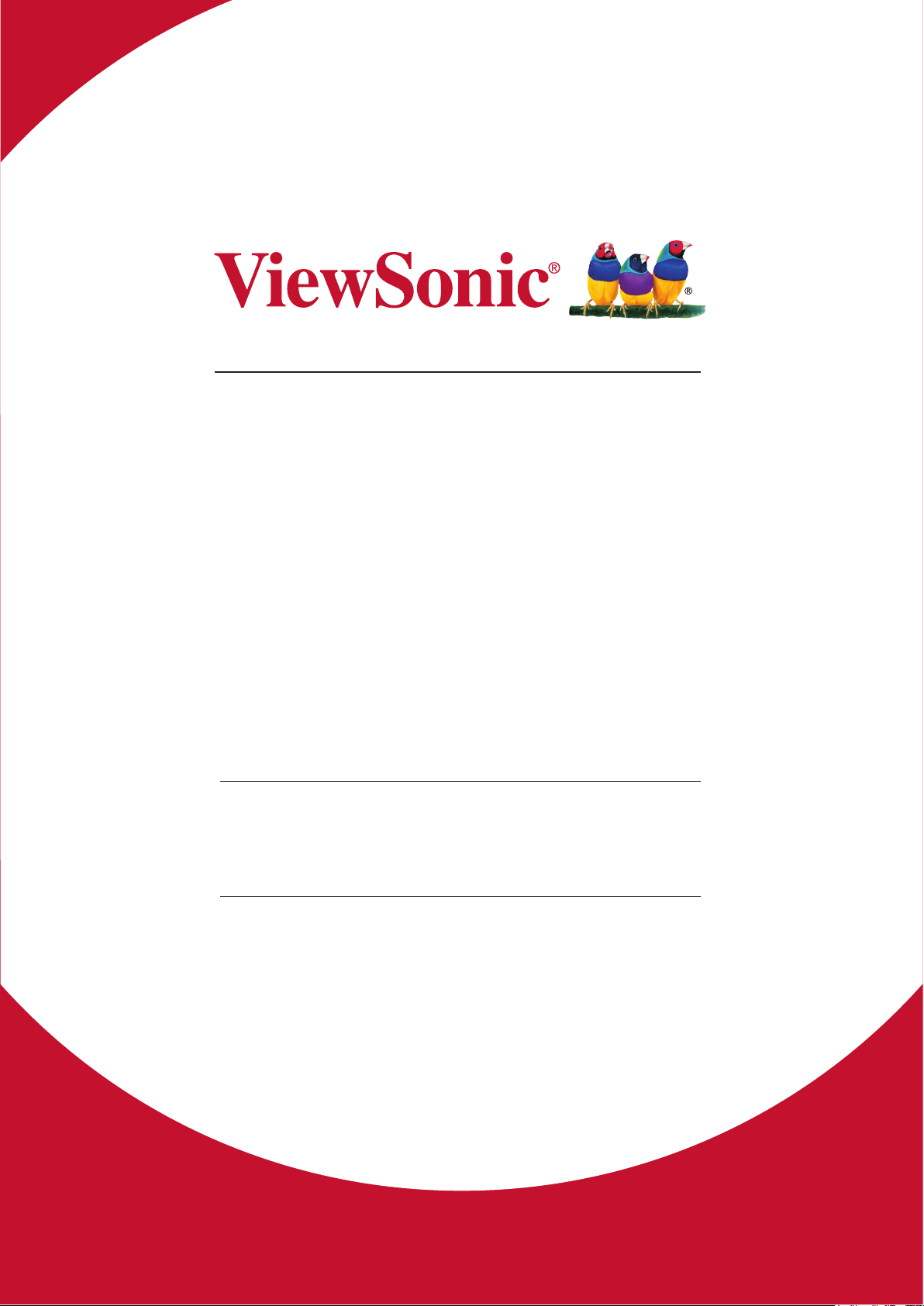
NMP660
Network Media Player
User Guide
IMPORTANT: Please read this User Guide to obtain important information on installing
and using your product in a safe manner, as well as registering your product for future
service. Warranty information contained in this User Guide will describe your limited
coverage from ViewSonic Corporation, which is also found on our web site at http://
www.viewsonic.com in English, or in specic languages using the Regional selection
box in the upper right corner of our website. “Antes de operar su equipo lea cu
idadosamente las instrucciones en este manual”
Model No. VS17358
Page 2

Thank you for choosing ViewSonic
As a world leading provider of visual solutions, ViewSonic is dedicated to
exceeding the world’s expectations for technological evolution, innovation,
and simplicity. At ViewSonic, we believe that our products have the
potential to make a positive impact in the world, and we are confident that
the ViewSonic product you have chosen will serve you well.
Once again, thank you for choosing ViewSonic !
Page 3
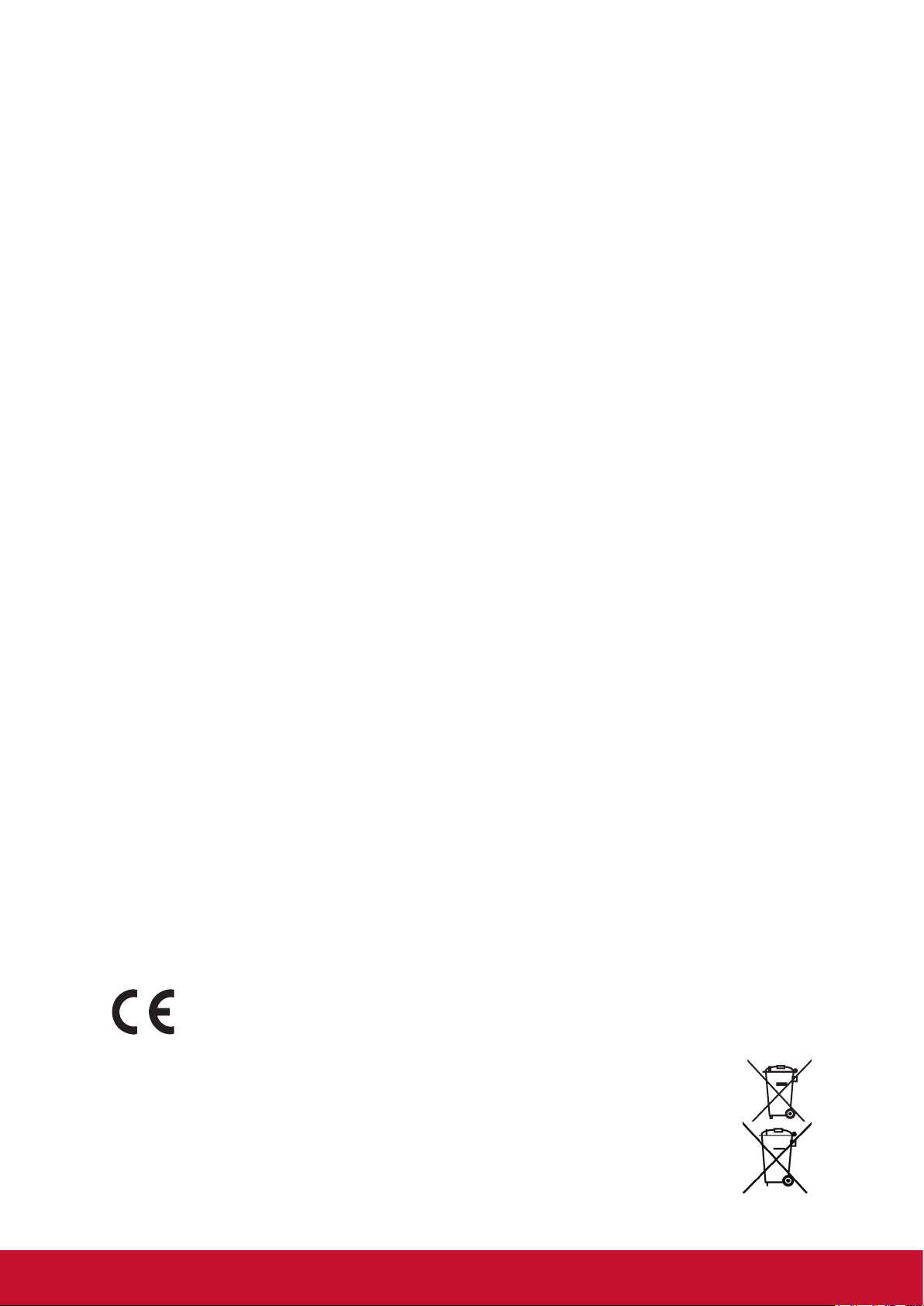
Compliance Information
FCC Statement
This device complies with part 15 of FCC Rules. Operation is subject to the following
two conditions: (1) this device may not cause harmful interference, and (2) this
device must accept any interference received, including interference that may cause
undesired operation.
This equipment has been tested and found to comply with the limits for a Class
B digital device, pursuant to part 15 of the FCC Rules. These limits are designed
to provide reasonable protection against harmful interference in a residential
installation. This equipment generates, uses, and can radiate radio frequency
energy, and if not installed and used in accordance with the instructions, may cause
harmful interference to radio communications. However, there is no guarantee that
interference will not occur in a particular installation. If this equipment does cause
harmful interference to radio or television reception, which can be determined
by turning the equipment off and on, the user is encouraged to try to correct the
interference by one or more of the following measures:
• Reorient or relocate the receiving antenna.
• Increase the separation between the equipment and receiver.
• Connect the equipment into an outlet on a circuit different from that to which the
receiver is connected.
• Consult the dealer or an experienced radio/TV technician for help.
You are cautioned that changes or modifications not expressly approved by the party
responsible for compliance could void your authority to operate the equipment.
Warning: Use only power supplies listed in the user instructions.
AVERTISSEMENT: Utilisez uniquement les sources d'alimentation mentionnées
dans les instructions d'utilisation.
For Canada
• This Class B digital apparatus complies with Canadian ICES-003.
• Cet appareil numérique de la classe B est conforme à la norme NMB-003 du
Canada.
CE Conformity for European Countries
The device complies with the EMC Directive 2014/30/EU and Low Voltage
Directive 2014/35/EU.
Following information is only for EU-member states:
The mark is in compliance with the Waste Electrical and Electronic
Equipment Directive 2012/19/EU (WEEE).
The mark indicates the requirement NOT to dispose the equipment
including any spent or discarded batteries or accumulators as unsorted
municipal waste, but use the return and collection systems available.
i
Page 4

If the batteries, accumulators and button cells included with this equipment, display
the chemical symbol Hg, Cd, or Pb, then it means that the battery has a heavy metal
content of more than 0.0005% Mercury or more than, 0.002% Cadmium, or more
than 0.004% Lead.
Declaration of RoHS2 Compliance
This product has been designed and manufactured in compliance with Directive
2011/65/EU of the European Parliament and the Council on restriction of the use
of certain hazardous substances in electrical and electronic equipment (RoHS2
Directive), and is deemed to comply with the maximum concentration values issued
by the European Technical Adaptation Committee (TAC) as shown below:
Substance
Proposed Maximum
Concentration
Actual Concentration
Lead (Pb) 0.1% < 0.1%
Mercury (Hg) 0.1% < 0.1%
Cadmium (Cd) 0.01% < 0.01%
Hexavalent Chromium (Cr
6+
) 0.1% < 0.1%
Polybrominated biphenyls (PBB) 0.1% < 0.1%
Polybrominated diphenyl ethers
(PBDE)
0.1% < 0.1%
Certain components of products as stated above are exempted under the Annex III
of the RoHS2 Directives as noted below:
Examples of exempted components are:
1. Mercury in cold cathode fluorescent lamps and external electrode fluorescent
lamps (CCFL and EEFL) for special purposes not exceeding (per lamp):
(1) Short length (≦500 mm): maximum 3.5 mg per lamp.
(2) Medium length (>500 mm and ≦1,500 mm): maximum 5 mg per lamp.
(3) Long length (>1,500 mm): maximum 13 mg per lamp.
2. Lead in glass of cathode ray tubes.
3. Lead in glass of fluorescent tubes not exceeding 0.2% by weight.
4. Lead as an alloying element in aluminium containing up to 0.4% lead by weight.
5. Copper alloy containing up to 4% lead by weight.
6. Lead in high melting temperature type solders (i.e. lead-based alloys containing
85% by weight or more lead).
7. Electrical and electronic components containing lead in a glass or ceramic other
than dielectric ceramic in capacitors, e.g. piezoelectronic devices, or in a glass or
ceramic matrix compound.
ii
Page 5
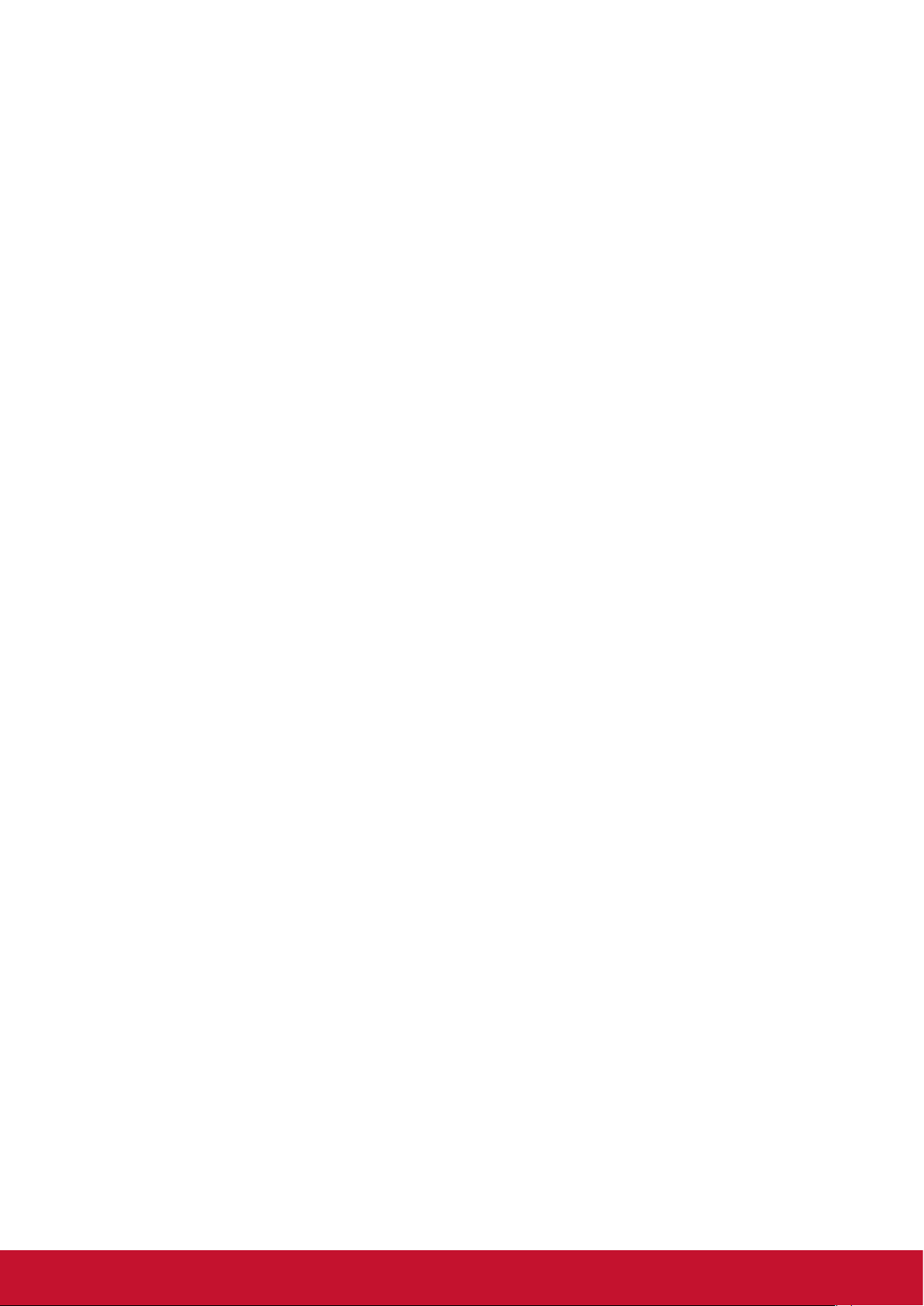
Contents
Compliance Information
FCC Statement .................................................................................... i
CE Conformity for European Countries ............................................... i
Declaration of RoHS2 Compliance ......................................................ii
Copyright Information
For Your Records ............................................................................... 1
1. PRODUCT OVERVIEW
Package contents ............................................................................... 2
Front view ........................................................................................... 3
Rear View ........................................................................................... 3
Status indicators ................................................................................. 4
2. Getting Started
Connecting the AC power .................................................................. 5
Connecting a display device ............................................................... 5
Connecting a mouse and keyboard .................................................... 6
Connecting a mouse and keyboard .................................................... 6
Connecting a wireless mouse and keyboard ...................................... 6
3. Performing additional connections
Connecting audio components ........................................................... 7
Connecting to local area network (LAN) ............................................. 7
Inserting a memory card ..................................................................... 8
Connecting USB devices .................................................................... 8
Mounting the Chromebox ................................................................... 9
Powering on your Chromebox .......................................................... 10
Resetting the Chromebox ................................................................. 10
iii
Page 6
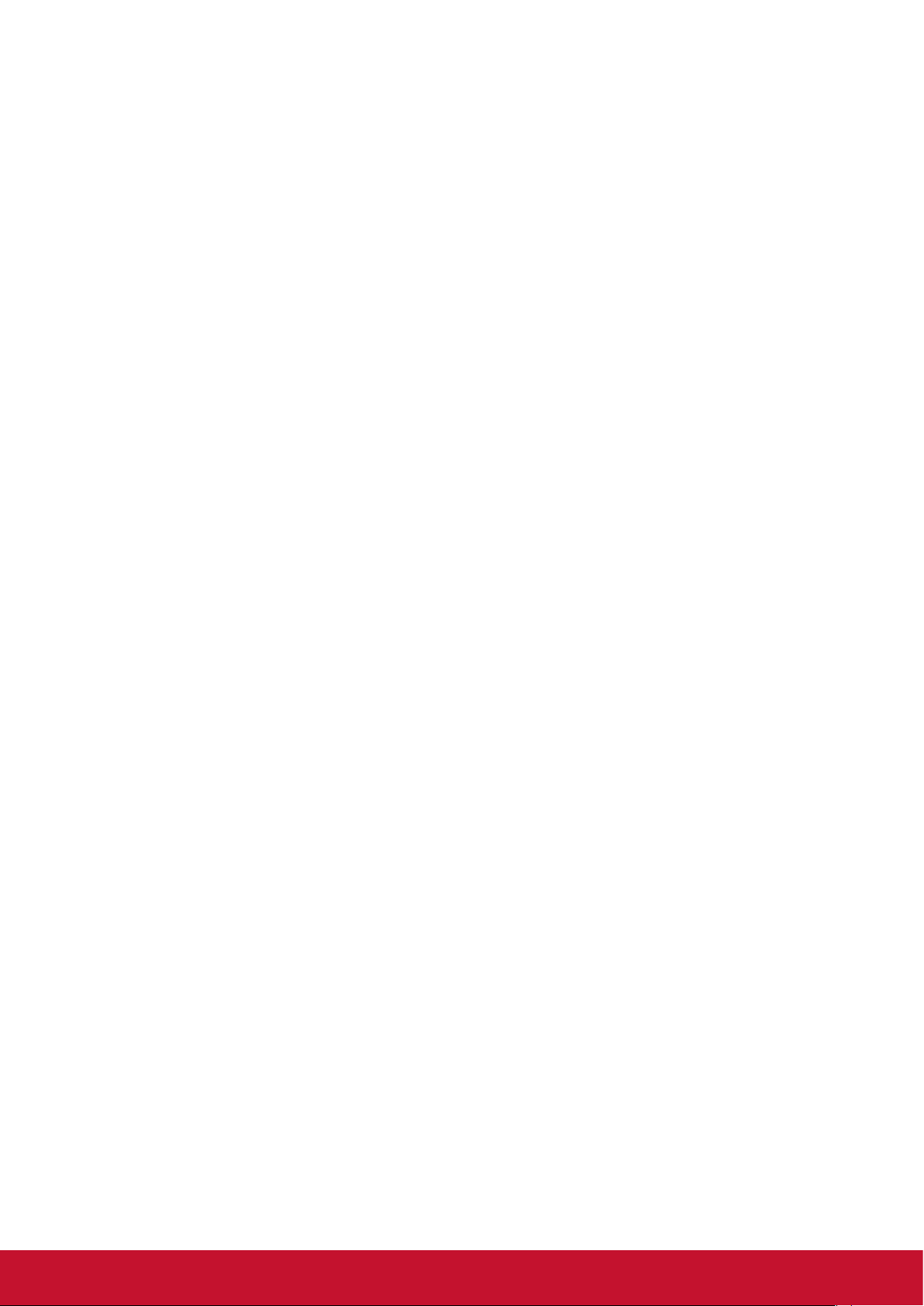
4. Operting the Chromebox
Navigating the desktop ..................................................................... 11
Managing apps ................................................................................. 11
Wireless connections ....................................................................... 12
Connecting to a wireless access point ............................................. 12
Connecting to Bluetooth devices ...................................................... 12
Adjusting volume .............................................................................. 12
Configuring Chromebox settings ...................................................... 13
Finding help ...................................................................................... 14
5. Troubleshooting
The power is switched on, but Chromebox does not start:..................................15
Cannot access the LAN: ......................................................................................15
Cannot connect to the Bluetooth device: .............................................................15
No audio is heard from the Chromebox:..............................................................15
6. Specifications
Other Information
Customer Support ............................................................................ 17
iv
Page 7
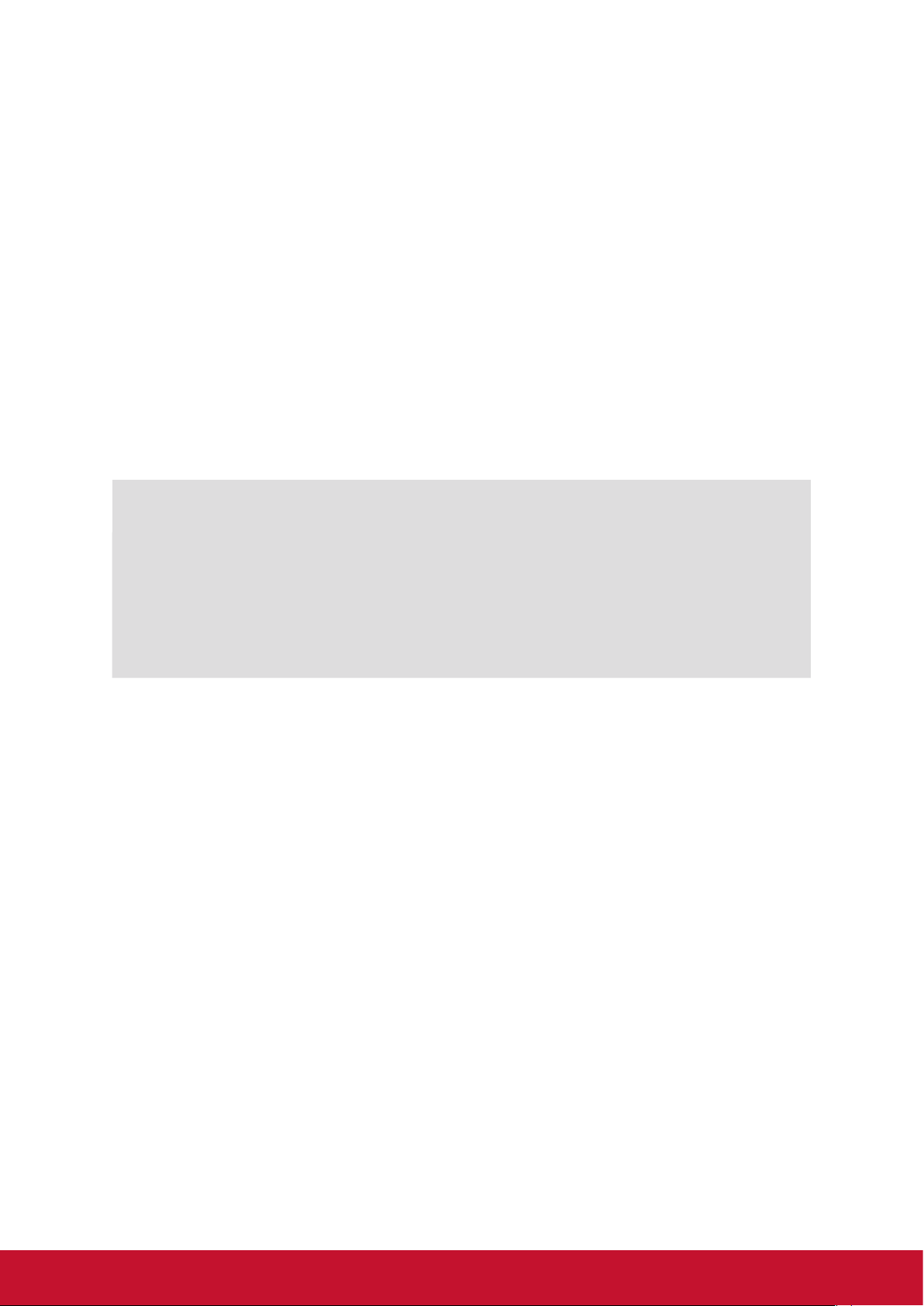
Copyright Information
Copyright © ViewSonic Corporation, 2018. All rights reserved.
ViewSonic and the three birds logo are registered trademarks of ViewSonic
Corporation.
Disclaimer:ViewSonic Corporation shall not be liable for technical or editorial errors
or omissions contained herein; nor for incidental or consequential damages resulting
from furnishing this material, or the performance or use of this product.
In the interest of continuing product improvement, ViewSonic Corporation reserves
the right to change product specifications without notice. Information in this
document may change without notice.
No part of this document may be copied, reproduced, or transmitted by any means,
for any purpose without prior written permission from ViewSonic Corporation.
For Your Records
Product Name:
Model Number:
Document Number:
Serial Number:
Purchase Date:
Product disposal at end of product life
ViewSonic respects the environment and is committed to working and living green.
Thank you for being part of Smarter, Greener Computing.
Please visit ViewSonic website to learn more.
USA & Canada: http://www.viewsonic.com/company/green/recycle-program/
Europe: http://www.viewsoniceurope.com/eu/support/call-desk/
Taiwan: http://recycle.epa.gov.tw/recycle/index2.aspx
NMP660
ViewSonic Network Media Player
VS17358
NMP660_UG_ENG Rev. 1A 03-16-18
_______________________________________
_______________________________________
1
Page 8
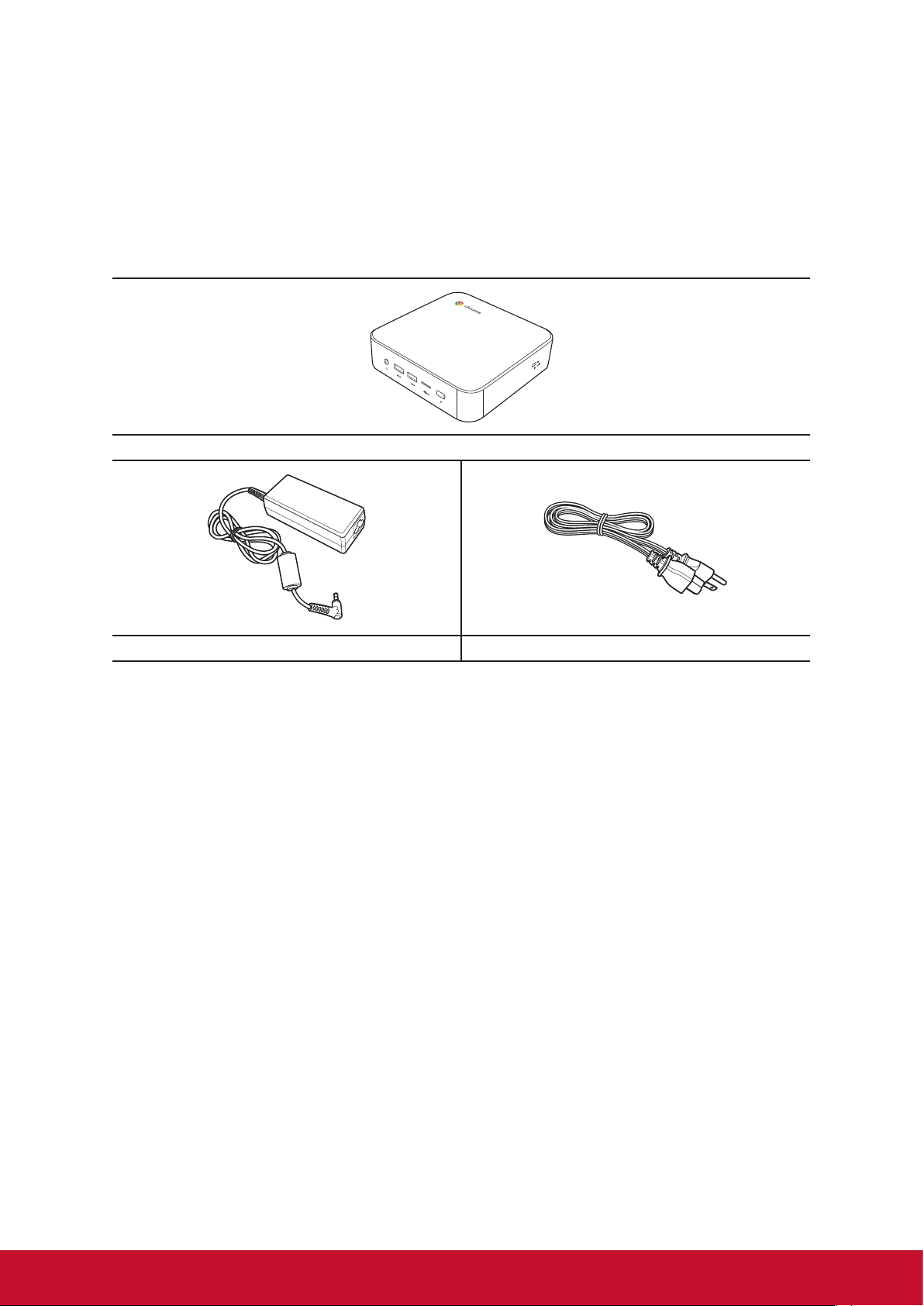
1. PRODUCT OVERVIEW
Package contents
Please take a moment to check if all the necessary items are included in the
package. If anything is missing or damaged, please contact your dealer immediately.
NMP660
Power adapter Power cord
2
Page 9

Front view
1 2 3 4 5 6
1 2 3 5 6 7 84
No. Description No. Description
1 Audio jack (3.5mm) 4 Power button with LED
2 (2) USB type-A 3.0 ports* 5 Kensington lock port
3 MicroSD™ card reader 6 Reset hole
Note: *Supports battery charging.
Rear View
1 4 5 632
No. Description No. Description
1 LAN port* 4 HDMI port
2 (2) USB2.0 ports 5 DC-in jack
3 USB3.0 port 6 USB type-C port
Note: *Chromebox models without HDD support single LAN port and models with
HDD support dual LAN port.
3
Page 10

Status indicators
2 3
1
No. Indicator Color Status Description
Power button
1
2
White
Orange
LAN port
3 Green
On Chromebox is switched on.
Off Chromebox is switched off.
Flashing Activity on the link.
Off No activity on the link.
On Active link connection.
Off No link connection.
4
Page 11

2. Getting Started
Connecting the AC power
To connect your Chromebox to the power outlet, do the following:
1. Connect one end of the power cord to the AC adapter and the other end to the
power outlet.
2. Connect the AC adapter to the DC-in jack of your Chromebox.
Connecting a display device
To establish the connection, you need to use an HDMI cable
(not supplied).
1. Connect one end of the HDMI cable to the HDMI port of your Chromebox.
2. Connect the other end of the HDMI cable to the HDMI port of a display device,
for example monitor.
5
Page 12

Connecting a mouse and keyboard
Your Chromebox supports both wired and wireless mouse and keyboard.
Connecting a mouse and keyboard
Connect the USB mouse and USB keyboard to the USB2.0 ports of your
Chromebox.
Connecting a wireless mouse and keyboard
Connect the USB receiver that is supplied with your wireless mouse and keyboard to
the USB port of your Chromebox.
Note: After you power on the Chromebox, the wireless mouse and keyboard are
usually paired automatically. If any additional steps are required, please refer to the
manual that came with your accessories.
6
Page 13

3. Performing additional connections
Connecting audio components
Connect the audio component into the audio jack of your Chromebox.
Connecting to local area network (LAN)
1. Connect one end of the RJ-45 cable to the LAN port of your Chromebox.
2. Connect the other end of the RJ-45 cable to a network connection device or a
network wall connector.
LAN
Note: For configuring LAN parameters, refer to page 23.
7
Page 14

Inserting a memory card
Note: Your Chromebox supports MicroSD™ cards.
1. With the gold contacts facing down, insert the memory card into the card reader.
2. Push the memory card all the way until you hear a locking sound.
Connecting USB devices
Note: Your Chromebox supports USB2.0, USB3.0, and USB type-C.
Depending on the supported USB type, connect the USB device to the respectful
USB port of your Chromebox.
• USB2.0 and USB3.0 compatible device connect to one of the following USB ports:
• USB type-C compatible device connect to the following USB port:
8
Page 15

Mounting the Chromebox
Mount the Chromebox to the back of your display device.
Note: Make sure your display device supports VESA mounting. Refer to the
following illustration for size measurements:
100 mm
75 mm
100 mm
75 mm
1. Secure the mounting plate (optional accessory) to the VESA mounting holes
behind your display device with the four screws.
2. Remove the two rubber feet from the bottom side of the Chromebox. Then
secure the two screws (optional accessories) to the mounting holes of your
Chromebox as illustrated.
9
Page 16

3. Align and install your Chromebox to the screw holes in the mounting plate.
Powering on your Chromebox
To power on your Chromebox, press the Power button on the front panel. The Power
button LED lights solid white.
After you power on the Chromebox for the first time, you are asked to configure
some device’s basic settings, such as set the language, configure accessibility
options, connect to the network, and finally sign in to your Chromebox. Follow the
on-screen instructions to complete the initial setup.
Note: To shut down Chromebox, click on Status tray > Shut down .
Resetting the Chromebox
To reset the Chromebox, insert a pointed tool into the reset hole on the side of the
device (non-HDD model) or on the rear of the device (HDD model).
10
Page 17

4. Operting the Chromebox
1
453
2
5
6
1
1
453
2
5
6
1
2
1
453
2
5
6
1
2
3
1
453
2
5
6
1
2
3
4
1
453
2
5
6
1
2
3
4
5
1
453
2
5
6
1
2
3
4
5
5
6
Navigating the desktop
After the initial setup is configured, you will see the desktop.
5
6
1
2
453
Click on any of the following items:
Launcher: Manage installed apps and perform search.
•
App launcher: Access most frequently used apps quickly.
•
Notifications: View notifications.
•
•
Status tray: Manage connections, updates, and settings.
System date and time: View current time directly on the Status tray or hover
•
the cursor over the time field to view current date.
•
Desktop: Right click to manage shelf visibility, position, and set wallpaper.
Managing apps
To search, access, and manage apps in your Chromebox, do the following:
1. Click on the Launcher .
2. Do any of the following:
• Search for installed apps by typing the app name in the search bar (Search your
device, apps, web...).
11
• Review recently accessed apps (appear below search bar).
• Click on
click on the app icon and select to open the app in a new tab, pin to shelf, open as
window, configure options, remove from Chrome, or review app info.
Note: You can download new apps to your Chromebox from the Chrome Web Store
to review and access all apps installed on your Chromebox. Then right
or Google Play Store
.
Page 18

Wireless connections
Connecting to a wireless access point
1. Click anywhere on the Status tray to open the tray.
2. Click on next to the network icon.
3. Click on . The Settings page opens.
4. In Settings > Network > Wi-Fi menu, enable Wi-Fi and click on to select a
desired access point.
Note: If the wireless access point requires a password then enter the password at
the prompt.
Connecting to Bluetooth devices
1. Click anywhere on the Status tray to open the tray.
2. Click on next to the Bluetooth icon.
3. Enable Bluetooth function.
Your Chromebox starts to look for available Bluetooth devices automatically.
4. Click on the Bluetooth device you want to connect to and follow the on-screen
instructions to complete pairing.
Adjusting volume
1. Click anywhere on the Status tray to open the tray.
2. Click on the slider bar to adjust volume or click on to mute audio.
Note: For additional audio settings, click on .
12
Page 19

Configuring Chromebox settings
1. Click anywhere on the Status tray to open the tray.
2. Click on
3. Configure any of the following:
• Network > Ethernet: LAN connection parameters.
Note: Make sure your Chromebox is connected to the LAN. Refer to page 15.
. The Settings page opens.
• Network > Wi-Fi: Connect to a wireless access point.
• Bluetooth > Bluetooth: Enable or disable Bluetooth function and pair with
compatible devices.
• People > Your account: Set your account picture.
• People > Sync: Manage sync settings.
• People > Screen lock: Set screen lock.
• People > Manage other people: Manage other Chromebox user accounts.
• Appearance > Wallpaper: Open the wallpaper app and set your desired
wallpaper.
• Appearance > Browser themes: Open Chrome Web Store and select the
themes.
13
Page 20

• Appearance > Show Home button: Configure displaying Home button settings.
• Appearance > Show bookmarks bar: Enable or disable displaying bookmarks
bar on web browser.
• Appearance > Font size: Set the font size.
• Appearance > Customise fonts: Click to customise fonts.
• Appearance > Page zoom: Set the page zoom.
• Device > Mouse: Configure mouse settings.
• Device > Keyboard: Configure keyboard settings.
• Device > Displays: Configure display settings.
• Device > Storage management: Manage Chromebox’s storage.
• Device > Power: Set Chromebox activity when the system is idle.
• Search engine > Search engine used in the address bar: Set the default
search engine that is used in the address bar.
• Search engine > Manage search engines: Click to manage search engines.
• Google Play Store > Google Play Store: Enable or disable Google Play Store on
your Chromebox.
• On start-up: Set the start-up activity among Open the New Tab page, Continue
where you left off, Open a specific page or set of pages, and manage the new
or current page.
• Advanced: Configure system advanced settings, such as date and time, privacy
and security, passwords and forms, language and input, downloads, printing,
accessibility settings, and perform system reset.
Finding help
1. Click anywhere on the Status tray to open the tray.
2. Click on .
14
Page 21

5. Troubleshooting
If you experience a problem with your Chromebox, refer to the following
troubleshooting guide. If a problem persists, contact the service center.
The power is switched on, but Chromebox does not start:
• Make sure that the AC adapter is properly plugged into the DC-in jack of the
Chromebox and to the power outlet. Refer to page 12.
Cannot access the LAN:
• Make sure you have connected one end of an RJ-45 cable to the LAN port of your
Chromebox and the other end to the network connection device or a network wall
connector. Refer to page 15.
• Make sure you have configured the LAN settings correctly. Refer to page 23.
Cannot connect to the Bluetooth device:
• Make sure the Bluetooth device you want to connect to is near- by your
Chromebox and is visible to other devices.
No audio is heard from the Chromebox:
• Make sure audio is not muted. Refer to page 22.
15
Page 22

6. Specications
Item Description
Processor CPU Intel Celeron 3865U Dual Core 1.8GHz BGA 2MB L3 HD 610
Operating system Google
Memory 4G DDR4, 2 slots
Memory type 2133 DDR4 SODIMM (DDR4-2133)
Storage SSD
Storage capacity 32G
Storage type 2242 type
LAN Gigabit
Networking 10 / 100 / 1000M GbE LAN
802.11ac, BT Combo (2x2)
WLAN and Bluetooth
Intel Stone Peak 2 D1 7265 ac 2x2 +Bluetooth 4.2
M.2 non-vPro PCI-e WW with 2 antennas 802.11ac,
BT Combo (2x2)
Front:
• Audio jack (3.5mm)
• (2) USB type-A 3.0 ports
• MicroSD™ card reader
Connectors
Temperature 32°F to 95°F (0°C to 35°C)
Humidity 30-80%
VESA mounting 100 x 100 mm
Dimensions 148 x 148.5 x 41.1 mm
Weight 645g
Voltage 19V
Rear:
• LAN port
• (2) USB2.0 ports
• USB3.0 port
• HDMI port
• DC-in jack
• USB type-C port
Item Description
AC Adapter
Output 19V DC, 3.42A
Input 100~240V AC, 50/60Hz universal
Power cord US type, length 1m
Security solution Kensington lock
Model Name : A12-065N2A
65W
16
Page 23

Other Information
Customer Support
For technical support or product service, see the table below or contact your reseller.
NOTE: You will need the product serial number.
Country/Region Website
Australia
New Zealand
Canada www.viewsonic.com T= 1-866-463-4775 service.ca@viewsonic.com
Europe www.viewsoniceurope.com http://www.viewsoniceurope.com/eu/support/call-desk/
Hong Kong www.hk.viewsonic.com T= 852 3102 2900 service@hk.viewsonic.com
India www.in.viewsonic.com T= 1800 419 0959 service@in.viewsonic.com
Korea ap.viewsonic.com/kr/ T= 080 333 2131 service@kr.viewsonic.com
Latin America www.viewsonic.com/la/
Nexus Hightech Solutions, Cincinnati #40 Desp. 1 Col. De los Deportes Mexico D.F.
Tel: 55) 6547-6454 55)6547-6484
Other places please refer to http://www.viewsonic.com/la/soporte/servicio-tecnico#mexico
Macau www.hk.viewsonic.com T= 0853-28338407 service@hk.viewsonic.com
www.viewsonic.com.au
T= Telephone
C = CHAT ONLINE
AUS= 1800 880 818
NZ= 0800 008 822
C= http://www.viewsonic.com/la/
soporte/servicio-tecnico
Email
service@au.viewsonic.com
soporte@viewsonic.com
Middle East ap.viewsonic.com/me/ Contact your reseller service@ap.viewsonic.com
Puerto Rico &
Virgin Islands
Singapore/
Malaysia/
Thailand
South Africa ap.viewsonic.com/za/ Contact your reseller service@ap.viewsonic.com
United States www.viewsonic.com T= 1-800-688-6688 service.us@viewsonic.com
www.viewsonic.com
www.ap.viewsonic.com T= 65 6461 6044 service@sg.viewsonic.com
T= 1-800-688-6688 (English)
C = http://www.viewsonic.com/
la/soporte/servicio-tecnico
service.us@viewsonic.com
soporte@viewsonic.com
17
Page 24

Limited Warranty
VIEWSONIC Network Media Player
What the warranty covers:
ViewSonic warrants its products to be free from defects in material and workmanship, under normal
use, during the warranty period. If a product proves to be defective in material or workmanship during
the warranty period, ViewSonic will, at its sole option, repair or replace the product with a like product.
Replacement product or parts may include remanufactured or refurbished parts or components.
How long the warranty is effective:
ViewSonic Network Media Player are warranted for 1 year for labor from the date of the rst customer
purchase.
Who the warranty protects:
This warranty is valid only for the rst consumer purchaser.
What the warranty does not cover:
1. Any product on which the serial number has been defaced, modied or removed.
2. Damage, deterioration or malfunction resulting from:
a. Accident, misuse, neglect, re, water, lightning, or other acts of nature, unauthorized product
modication, or failure to follow instructions supplied with the product.
b. Repair or attempted repair by anyone not authorized by ViewSonic.
c. Causes external to the product, such as electric power uctuations or failure.
d. Use of supplies or parts not meeting ViewSonic’s specications.
e. Normal wear and tear.
f. Any other cause which does not relate to a product defect.
3. Any product exhibiting a condition commonly known as “image burn-in” which results when a static
image is displayed on the product for an extended period of time.
How to get service:
1. For information about receiving service under warranty, contact ViewSonic Customer Support
(please refer to Customer Support page). You will need to provide your product’s serial number.
2. To obtain warranted service, you will be required to provide (a) the original dated sales slip, (b)
your name, (c) your address, (d) a description of the problem, and (e) the serial number of the
product.
3. Take or ship the product freight prepaid in the original container to an authorized ViewSonic service
center or ViewSonic.
4. For additional information or the name of the nearest ViewSonic service center, contact ViewSonic.
Limitation of implied warranties:
There are no warranties, express or implied, which extend beyond the description contained herein
including the implied warranty of merchantability and tness for a particular purpose.
Exclusion of damages:
ViewSonic’s liability is limited to the cost of repair or replacement of the product. ViewSonic shall not
be liable for:
1. Damage to other property caused by any defects in the product, damages based upon
inconvenience, loss of use of the product, loss of time, loss of prots, loss of business opportunity,
loss of goodwill, interference with business relationships, or other commercial loss, even if advised
of the possibility of such damages.
2. Any other damages, whether incidental, consequential or otherwise.
3. Any claim against the customer by any other party.
4.3: ViewSonic DMP Warranty DMP_LW01 Rev. 1A
18
06-25-09
Page 25

Contact Information for Sales & Authorized Service (Centro Autorizado de Servicio) within Mexico:
Name, address, of manufacturer and importers:
México, Av. de la Palma #8 Piso 2 Despacho 203, Corporativo Interpalmas,
Col. San Fernando Huixquilucan, Estado de México
Tel: (55) 3605-1099 http://www.viewsonic.com/la/soporte/index.htm
NÚMERO GRATIS DE ASISTENCIA TÉCNICA PARA TODO MÉXICO: 001.866.823.2004
Hermosillo:
Distribuciones y Servicios Computacionales SA de CV.
Calle Juarez 284 local 2
Col. Bugambilias C.P: 83140
Tel: 01-66-22-14-9005
E-Mail: disc2@hmo.megared.net.mx
Puebla, Pue. (Matriz):
RENTA Y DATOS, S.A. DE C.V. Domicilio:
29 SUR 721 COL. LA PAZ
72160 PUEBLA, PUE.
Tel: 01(52).222.891.55.77 CON 10 LINEAS
E-Mail: datos@puebla.megared.net.mx
Chihuahua
Soluciones Globales en Computación
C. Magisterio # 3321 Col. Magisterial
Chihuahua, Chih.
Tel: 4136954
E-Mail: Cefeo@soluglobales.com
Distrito Federal:
QPLUS, S.A. de C.V.
Av. Coyoacán 931
Col. Del Valle 03100, México, D.F.
Tel: 01(52)55-50-00-27-35
E-Mail: gacosta@qplus.com.mx
Guerrero Acapulco
GS Computación (Grupo Sesicomp)
Progreso #6-A, Colo Centro
39300 Acapulco, Guerrero
Tel: 744-48-32627
MERIDA:
ELECTROSER
Av Reforma No. 403Gx39 y 41
Mérida, Yucatán, México CP97000
Tel: (52) 999-925-1916
E-Mail: rrrb@sureste.com
Tijuana:
STD
Av Ferrocarril Sonora #3780 L-C
Col 20 de Noviembre
Tijuana, Mexico
Villahermosa:
Compumantenimietnos Garantizados, S.A. de C.V.
AV. GREGORIO MENDEZ #1504
COL, FLORIDA C.P. 86040
Tel: 01 (993) 3 52 00 47 / 3522074 / 3 52 20 09
E-Mail: compumantenimientos@prodigy.net.mx
Veracruz, Ver.:
CONEXION Y DESARROLLO, S.A DE C.V. Av. Americas # 419
ENTRE PINZÓN Y ALVARADO
Fracc. Reforma C.P. 91919
Tel: 01-22-91-00-31-67
E-Mail: gacosta@qplus.com.mx
Cuernavaca
Compusupport de Cuernavaca SA de CV
Francisco Leyva # 178 Col. Miguel Hidalgo
C.P. 62040, Cuernavaca Morelos
Tel: 01 777 3180579 / 01 777 3124014
E-Mail: aquevedo@compusupportcva.com
Guadalajara, Jal.:
SERVICRECE, S.A. de C.V.
Av. Niños Héroes # 2281
Col. Arcos Sur, Sector Juárez
44170, Guadalajara, Jalisco
Tel: 01(52)33-36-15-15-43
E-Mail: mmiranda@servicrece.com
Monterrey:
Global Product Services
Mar Caribe # 1987, Esquina con Golfo Pérsico
Fracc. Bernardo Reyes, CP 64280
Monterrey N.L. México
Tel: 8129-5103
E-Mail: aydeem@gps1.com.mx
Oaxaca, Oax.:
CENTRO DE DISTRIBUCION Y
SERVICIO, S.A. de C.V.
Murguía # 708 P.A., Col. Centro, 68000, Oaxaca
Tel: 01(52)95-15-15-22-22
Fax: 01(52)95-15-13-67-00
E-Mail. gpotai2001@hotmail.com
FOR USA SUPPORT:
ViewSonic Corporation
10 Pointe Dr. Suite 200. Brea, CA. 92821, UY.S.A
Tel: 800-688-6688
E-Mail: http://www.viewsonic.com
Smart White Board Mexico Warranty Term Template In UG
VSC_TEMP_2013
19
Page 26

