Page 1

NMP-550
Media Player
User’s Manual
Revised September 2009 © 2009 ViewSonic Corporation.
Page 2
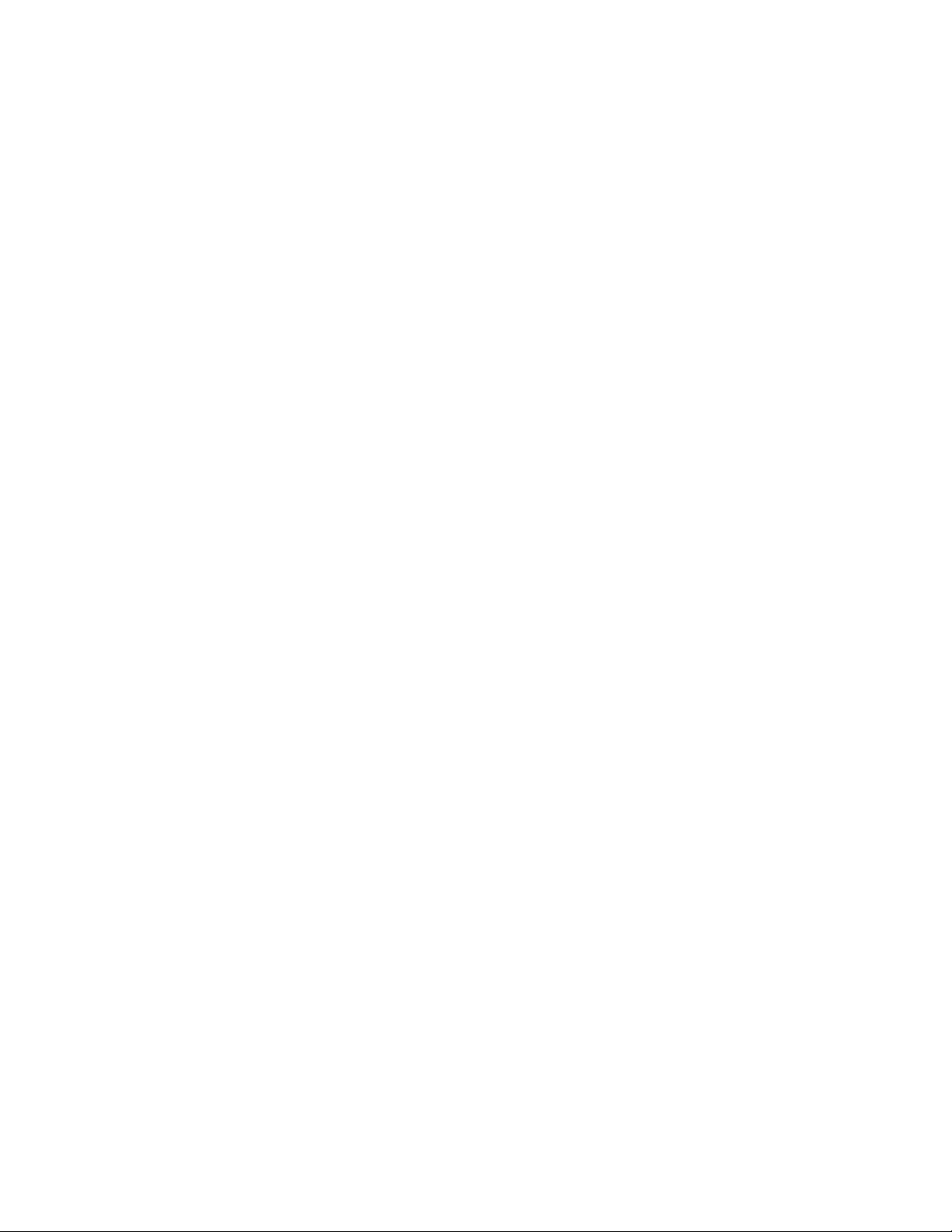
Contents
1. INTRODUCTION 1
1.1. Hardware Features 1
1.2. Software Features 1
Signage Manager Express software for streamlined digital signage management 1
Scala Network Enabled (Scala license required) 1
SMIL Open API for developers 1
1.3. Package Contents 2
1.4. Front Panel Indicators 2
1.5. Rear Panel I/O Connections 2
1.6. System Set-Up 3
1.7. Troubleshooting Tips 3
1.8. Mounting provisions 4
2. CONFIGURING THE NMP-550 MEDIA PLAYER 5
2.1. Attach a USB keyboard to the NMP-550 5
2.2. Connect the NMP-550 to your network 5
1) DHCP – Automatically assign network IP address 5
2) Static – Manually assign network IP address 6
2.3. Video Output Settings 6
2.4. Clock and Calendar Settings 7
2.5. Factory Restore 7
Performing a factory reset 7
2.6. Installing Firmware Upgrades 7
3. CONTENT MANAGEMENT 8
4. WORKING WITH SMIL 9
4.1. Introduction 9
4.2. Playing a SMIL demo 9
4.3. Advanced Customization via SMIL 9
5. TECHNICAL DATA 10
5.1. Specifications 10
5.2. Mechanical Drawings 11
6. APPENDIX: FAQ 12
i.
Page 3
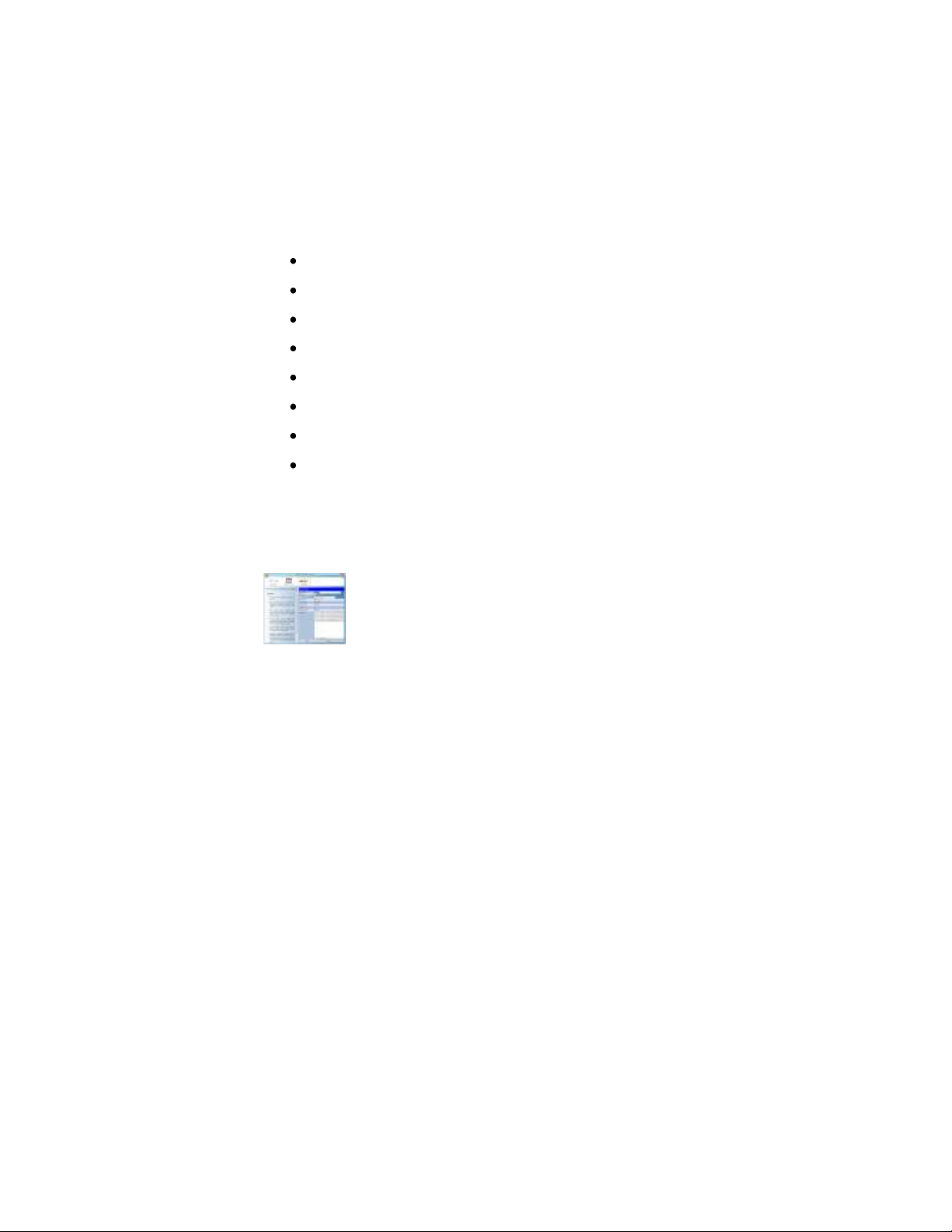
W3C
SMIL
Scala
Enabled
1. Introduction
This document describes the ViewSonic NMP-550 Media Player system set up, configuration, and use
of Signage Manager Express software.
1.1. Hardware Features
The NMP-550 Media Player is a Full-HD 1080p high definition digital signage player featuring a
reliable embedded hardware design and versatile open-standard SMIL programmability.
Full-HD 1080p hardware decoding of MPEG, H.264, and VC-1 media formats
Internal 4GB industrial-grade solid-state local storage
Integrated audio and video output via HDMI
Supports full POPAI Screen Media Formats Standards profiles S1 to S12, and E1 to E9
Scala enabled for compatibility with Scala Content Manager
Includes the easy-to-learn Signage Manager Express configuration utility
Content authoring via Microsoft PowerPoint (template-based slide show creation)
Supports advanced device programming via the W3C SMIL open API supported by Adobe,
Apple, Microsoft, and Real Networks
1.2. Software Features
Signage Manager Express software for streamlined digital signage management
Signage Manager Express helps you quickly set up and test playback on your digital
signage player. Please see the Signage Manager Express User's Manual for operation
details. Once you have scheduled your contents, a few clicks of the mouse quickly
configures all players across the network simultaneously.
Scala Network Enabled (Scala license required)
For industry leading network management, the ViewSonic NMP-550 Media Player is
certified to work in a Scala Content Manager networked environment. This provides
you with maximum flexibility in a reliable, RISC-based Full-HD signage player.
SMIL Open API for developers
The ViewSonic NMP-550 Media Player uses open XML-based scripting language for
extremely flexible content presentation and playback control, so that your
investments are never obsolete. Using SMIL, the de facto language of multimedia
communications, the player operates in the language adopted by professional
multimedia products from Adobe, Apple, Microsoft, Real Networks, and others.
What this means is quicker, easier, and better integration of your players into your
digital signage networks, leveraging the full potential of the player.
1
Page 4
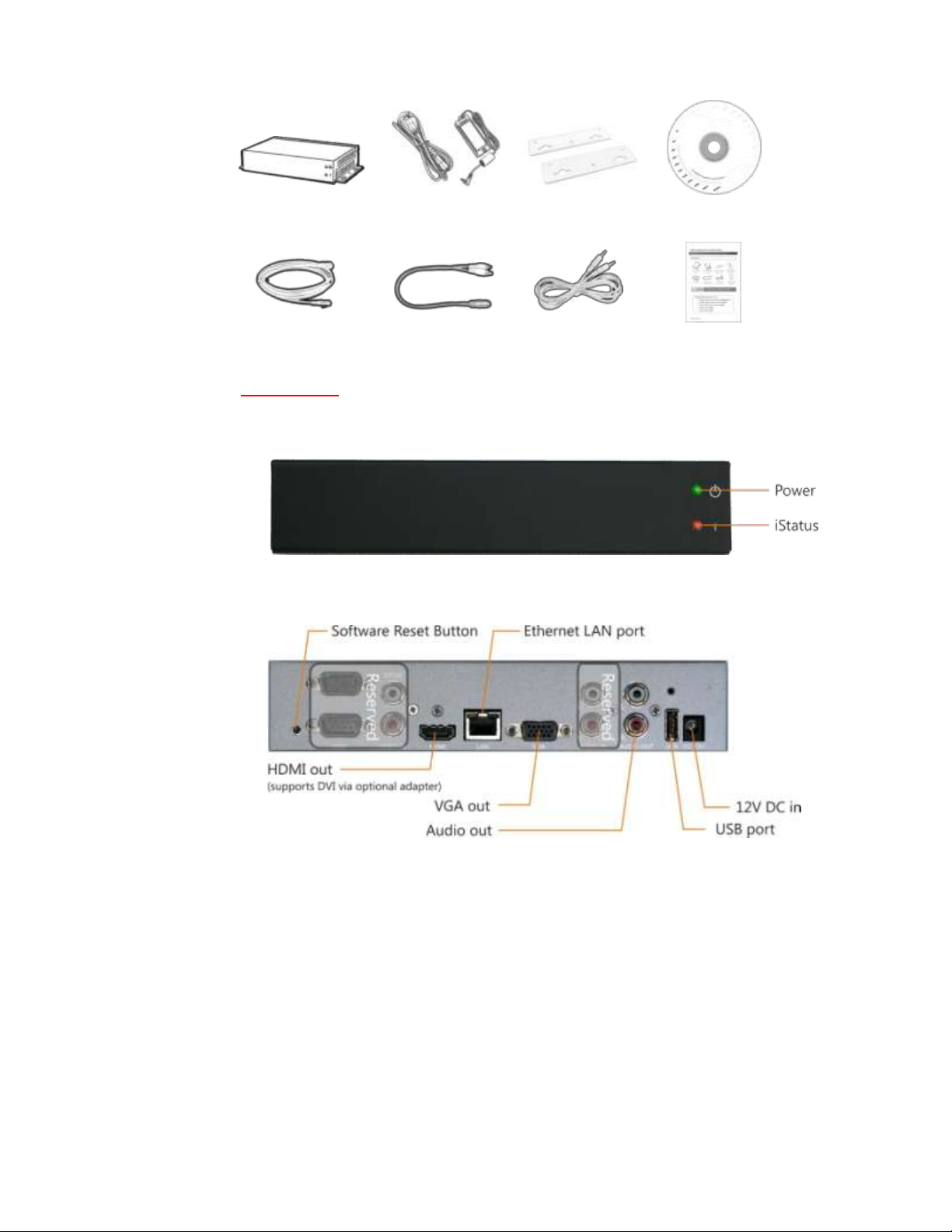
NMP-550 Player Unit
Mounting Plate (x2)
AC Adapter and Cord
Software CD
Scala Set up Guide
(Quick Guide)
1/8” to 1/8” mini-jack
audio cable
RCA to 1/8” mini-jack
audio adapter
Ethernet cable
1.3. Package Contents
NOT INCLUDED: A USB keyboard is required for system setup
1.4. Front Panel Indicators
1.5. Rear Panel I/O Connections
1. Ethernet port for network content update
2. USB port for USB content update
3. VGA port for analog video output
4. HDMI 1.3a connector for digital video and audio combined outputs,
or digital video via optional DVI adapter
5. Stereo RCA audio output
6. 12V DC for power adapter
7. S/W Reset button to perform factory reset (see section 2.4)
8. Reserved (not enabled): COM, SPDIF, VIDEO-IN, AUDIO-IN L/R
2
Page 5
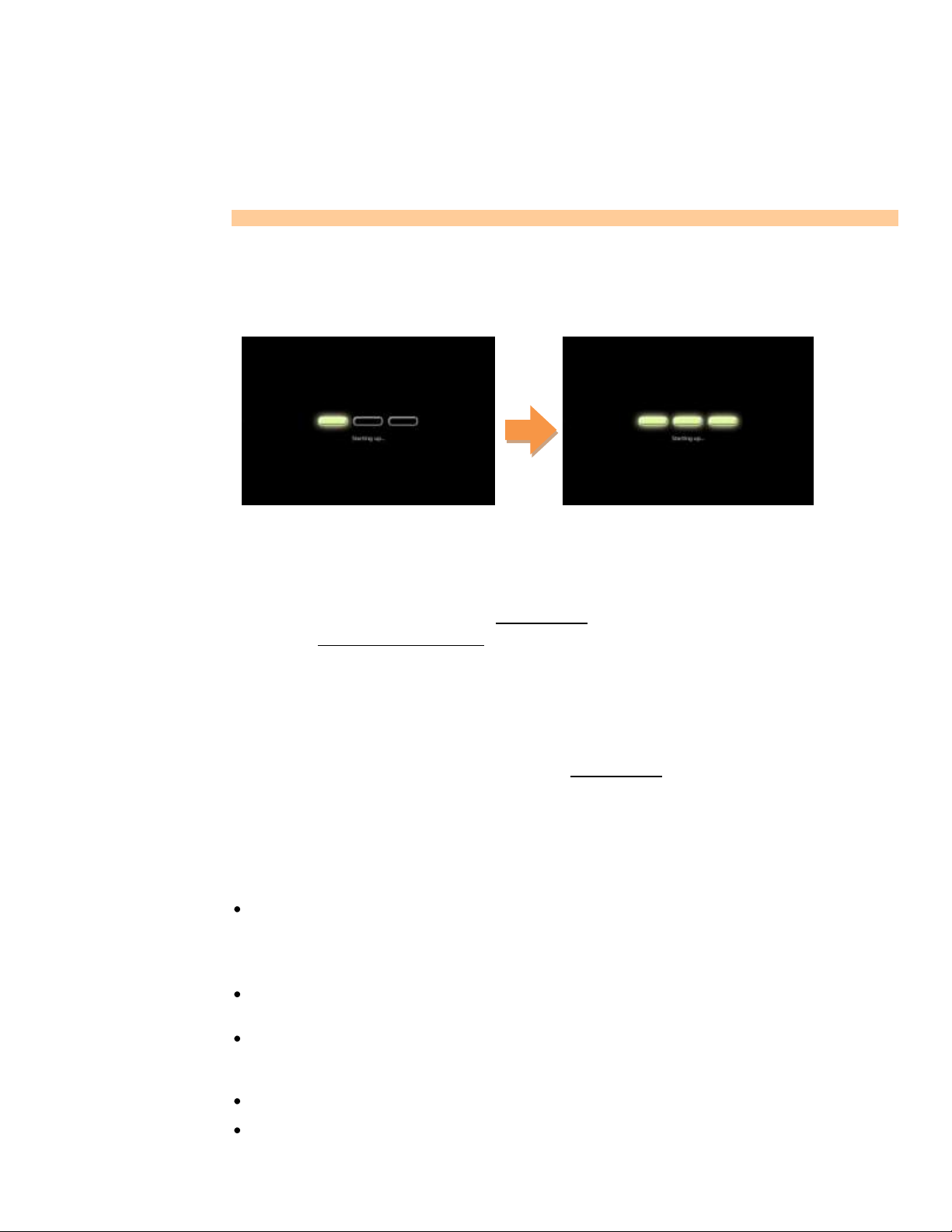
1.6. System Set-Up
~
9
1 Attach a video cable (either VGA or HDMI) to your monitor.
When using the VGA connection, your monitor should support XGA (1024x768) resolution or greater.
For audio output, you will also need to connect a stereo RCA cable from the NMP-550 to your monitor.
When using an HDMI connection, audio is sent along with video over the HDMI cable, so no additional
cables are required.
Reminder: Please make sure that your monitor has the proper video input selected.
2 Attach the AC power adapter to power on the unit. The green power indicator will immediately
light up, followed by the amber status indicator in approximately 15 seconds.
3 Shortly afterwards, the following progress bar will be displayed on your monitor:
4 Player boot process takes approximately 90 seconds to complete. Please wait while the NMP-550
auto-detects the monitor connection, reads the monitor’s EDID, and completes its initialization.
5 Immediately after boot up, the default presentation stored on the NMP-550 is automatically
displayed. The default presentation is a “Video Tutorial” demonstrating how to configure your NMP-550
and use the “Signage Manager Express” software.
This presentation will loop continuously until the user syncs new contents to the NMP-550.
6 If you are experiencing difficulties and are not been able to view the default presentation, please
refer to “Troubleshooting Tips”.
7 Otherwise, please follow the instructions in the “Video Tutorial” or continue with “Chapter 2:
Configuring the NMP-550 Media Player”.
1.7. Troubleshooting Tips
1 The front panel indicators do not light up when I plug in power.
Check if there is power coming through. A green indicator on the AC power adapter block lets you
confirm if AC power is available.
2 The front panel indicators light up, but no video is displayed on screen.
Ensure that your video cable (VGA or HDMI) is securely connected. When using an HDMI connection,
choose high quality, certified HDMI cables to avoid signal drop outs.
Check if your monitor is turned-on and switched to the corresponding video input source.
3 No sound is heard.
If using VGA connection, you also need to connect RCA audio cables.
Check volume (mute) settings on monitor.
3
Page 6
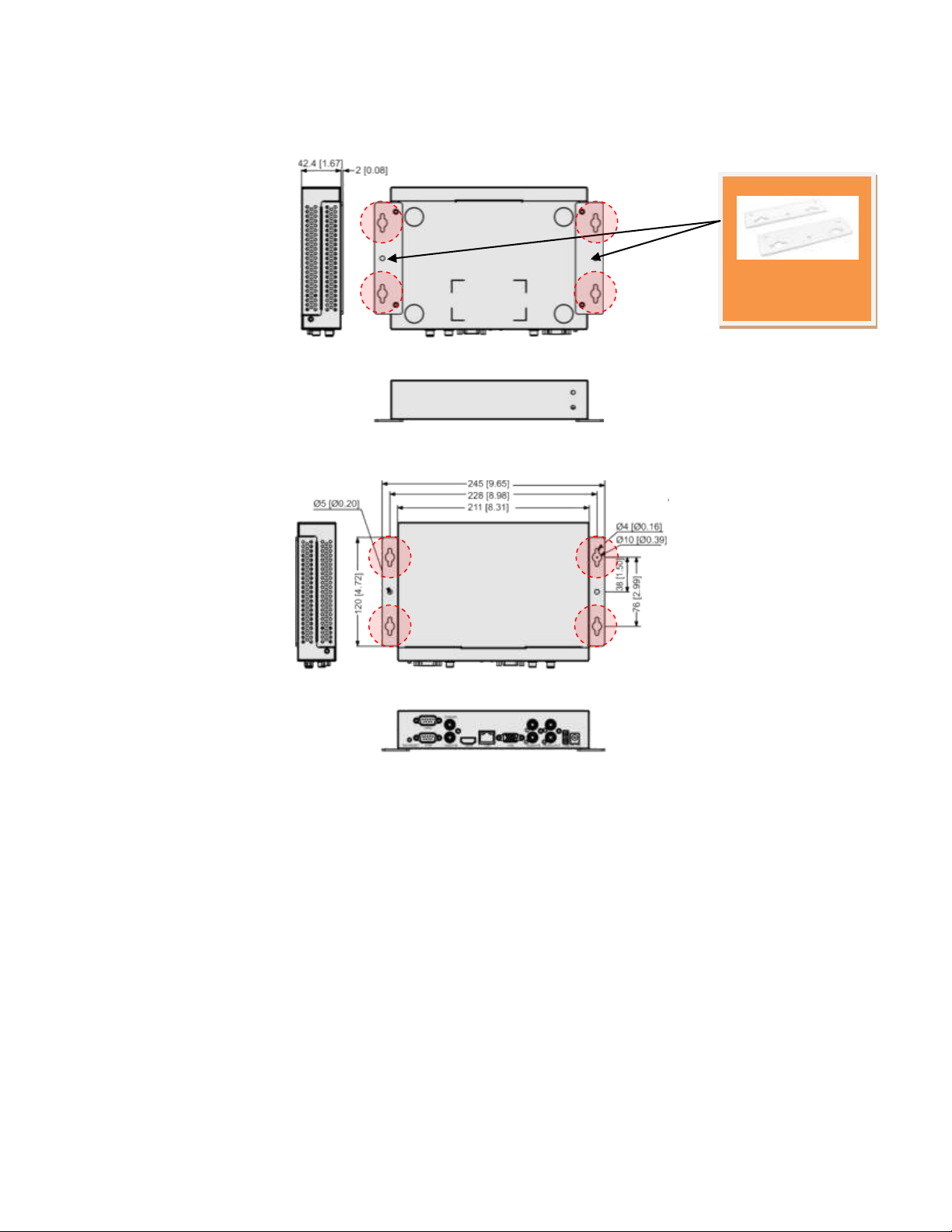
1.8. Mounting provisions
Supplied Mounting
Plates (x2)
The HMP-500S/505S is supplied with a pair of mounting plates for physical installation.
1. Attach the mounting plates to the bottom side of the player with 2 screws (supplied) on each
side.
2. The player with the mounting plates attached can be mounted using 4 screws (not supplied) at
76mm X 228mm (2.99” X 8.98”) spacing.
4
Page 7

2. Configuring the NMP-550 Media Player
Press “Enter” on the keyboard to
initiate “DHCP” auto configuration
Once the player setup is completed and you have the default presentation running on your monitor,
you may then proceed to configuring your NMP-550 media player:
2.1. Attach a USB keyboard to the NMP-550
You must first attach a USB keyboard to the NMP-550 to configure your media player. After
connecting the keyboard, please wait approximately 30 seconds for the following “Main Menu” to be
displayed.
Navigating the menus
Navigate the menus using arrow keys, space bar, enter key, and numeral keys on your USB keyboard.
Use the keyboard arrow keys to highlight menu items, press the space bar to move the star (cursor),
and then press enter to confirm (<OK>) or reject (<Cancel>) any changes.
NOTE: If you plan to use your NMP-550 as a standalone media player without a connection to your
network, please proceed to Section 2.3 to complete configuration.
2.2. Connect the NMP-550 to your network
Attach a LAN cable (RJ-45) to your NMP-550 media player.
When connecting the NMP-550 to a network, you will need to assign an IP address from the network.
This can be accomplished in one of two ways:
1) DHCP – Automatically assign network IP address
a. Highlight “Network setting” from the “Main Menu” and press “Enter” on the keyboard to select.
The following menu will be displayed:
5
Page 8

Using the arrow keys, move down to
“Static IP” below “DHCP”, press “Space
bar” on the keyboard to fill in the star (*)
at the Static IP brackets. Then move
down to <OK> and press “Enter” on the
keyboard to select.
Using the keyboard arrow keys,
highlight “IP” and press “Enter” on
the keyboard to modify the IP
address.
Repeat for each field which needs to
be changed
Use the arrow keys to navigate to
<OK>. Once <OK> is highlighted, press
“Enter” on the keyboard to save and
Highlight the desired resolution, press the space bar to fill
in the star (*), and press “Enter” on the keyboard to select
b. To identify the assigned IP address, highlight “Device information” from the “Main Menu” and
press “Enter to select. The following “Device information” dialog box will be displayed:
The “Device information” dialog box lets you confirm the firmware version, IP address, and
current time on the device’s clock.
2) Static – Manually assign network IP address
a. Highlight “Networking setting” from the “Main Menu” and press “Enter” on the keyboard to select.
The following menu will be displayed:
b. The following Static IP dialog box will be displayed:
2.3. Video Output Settings
For best quality, set the output resolution to match your display’s native resolution to avoid image
scaling and blur.
If you are connecting to an LCD TV, the resolution setting is most likely 1366x768, 1280x720, or
1920x1080. If you are connecting a LCD computer monitor, projector, or plasma display, refer to the
device specifications for the best matching setting.
Highlight “Video Setting” from the “Main Menu” and press “Enter” on the keyboard to select. The
following list of output resolution will be displayed:
6
Page 9

Set the local time and time
zone accordingly.
2.4. Clock and Calendar Settings
Set the correct time zone, time, and date. Daylight Saving (DST) rules can be configured in Set time
zone.
Highlight “Time setting” from the “Main Menu” and press “Enter” to select. The following menu will
be displayed:
2.5. Factory Restore
The S/W RESET button located at the back of the media player can be used to restore factory settings.
Use the button to restore default settings or reset an unstable player state.
Performing a factory reset
Warning: This procedure will restore all menu settings to factory default and format the internal
storage to factory conditions (all contents will be removed).
To restore factory settings and format the drive:
1. Disconnect power cable from the player unit
2. Press and hold the S/W RESET button
3. Connect the power cable while holding the S/W RESET button until status light flashes (about 15
seconds)
4. Wait while the system drive is being formatted
2.6. Installing Firmware Upgrades
Firmware updates can be performed using a USB flash drive. Please read the release notes carefully
regarding the changes that will be made to your player before applying the upgrade
1. Obtain the latest firmware and copy it to the root directory of a USB drive
2. Power on device and plug USB keyboard to the device to enter menu system
3. Follow on screen instructions and select firmware upgrade option in the “Main Menu”
4. When instructed, plug in the USB drive to begin firmware upgrade
7
Page 10

3. Content Management
For testing videos and player connectivity, please see the Signage Manager Express Software Manual
for operating instructions.
For setting up the player on a Scala Content Manager Network, please see the IAdea HD Player Scala
Setup Guide
8
Page 11

4. Working with SMIL
The ViewSonic NMP-550 Media Player uses open communications protocols for extremely flexible
content presentation and playback control. SMIL-compliance means predictable results across
multiple devices, and SMIL’s non-proprietary nature means that your investments are never obsolete.
4.1. Introduction
Using SMIL (pronounced “smile”), the de facto language of multimedia communications, the
ViewSonic NMP-550 Media Player understands the language “spoken” by professional tools from
multimedia powerhouses such as Adobe, Apple, Microsoft, and Real Networks. What this means is
quicker, easier, and better integration of your players into your digital signage networks, opening up
avenues of software controls and realizing the full potential of your player hardware down the road.
4.2. Playing a SMIL demo
The demonstration files can be found in the Software and Documentation CD.
Step 1: Prepare contents using a PC
Prepare a formatted USB drive (using the “FAT32” file system option).
Copy the entire sample SMIL directory with all its content files from
Software and Documentation CD to the USB drive. Make sure the
SMIL directory shows up in the root directory of the USB drive.
Step 2: Upload contents to player
Power up the NMP-550. Booting takes about 60 seconds.
When the orange boot indicator lamp goes out, insert USB
drive into the USB port to begin upload. All files under the
SMIL directory will be copied to the player and the sample
contents will begin to play.
4.3. Advanced Customization via SMIL
The NMP-550 utilizes W3C SMIL as the underlying scripting language, which lends well to
customization to your project management needs. For resources and community support, please visit
www.a-smil.org.
9
Page 12

5. Technical Data
Video format support
POPAI Screen Media Standards
S6 (MPEG-1 SIF, 3Mbps CBR)
S7 (MPEG-1 480p, 10Mbps CBR)
S8 (MPEG-1 720p, 15Mbps CBR)
S9 (MPEG-2 480p, 6Mbps CBR)
S10 (MPEG-2 720p, 12Mbps CBR)
S11 (MPEG-4 AVC, 480p, 6Mbps CBR)
S12 (MPEG-4 AVC, 720p, 10Mbps CBR)
E4 (VC-1/WMV9, MP@ML, 720p)
E5 (VC-1/WMV9, MP@HL, 1080p)
E6 (MPEG-2, 1080p, 20Mbps CBR)
E7 (MPEG-4 ASP, 480p, 10Mbps CBR)
E8 (MPEG-4 AVC, 720p, 10Mbps CBR)
E9 (MPEG-4 AVC, 1080p, 25Mbps CBR)
Image format support
POPAI Screen Media Standards
S1 (JPEG 480p baseline)
S2 (JPEG 720p baseline)
S3 (JPEG 1080p baseline)
E1 (PNG 24bpp+alpha, 480p)
E2 (PNG 24bpp+alpha, 720p)
E3 (PNG 24bpp+alpha, 1080p)
Audio codec support
POPAI Screen Media Standards
S4 (MPEG L2 audio)
S5 (MP3 audio, 384Kbps)
Playback control
W3C SMIL 3.0 (sub-set): multi-zone, wall-clock,
sequential, parallel, and exclusive scheduling
Content management method
LAN – bundled Signage Manager Express
USB direct update
WAN – OPTIONAL Scala Content Manager 5 Release 5
Physical I/O connectors
HDMI 1.2 (Full-HD 1080p)
DVI-D (via 3rd-party HDMI-DVI converter)
VGA
RCA audio L/R
Ethernet copper 10/100 BASE-T
USB 2.0
Local storage
4GB SLC high performance internal CF card
(Holds up to 1.8 hrs of typical 5 Mbps high def. video)
Accessories
RCA male-3.5mm female audio cable
3.5mm male-male audio cable
Ethernet cable
Wall-mount bracket
VESA mounting kit (Optional)
Power requirement
12V, 2A DC
Power consumption
Typical* 5W
Environmental
Operating temperature: 0 to 40° C (non-condes.)
Humidity: t5 – 85% @ 40° C (non-condes.)
Dimensions
211x153x 43 (mm) (excluding projections)
5.1. Specifications
10
Page 13

8.3 X 6 X 1.7 (inches) (excluding projections)
Weight
1.14kg
2.5lbs
Safety
UL-approved AC adapters
Certifications
CE/FCC
RoHS
Warranty
One-year limited parts & labor
*typical usage when playing 1080P full resolution video
5.2. Mechanical Drawings
Drawing shown with included mounting plate accessory, used for attaching the player via 4 screws
with 76mm X 228mm (2.99” X 8.98”) spacing.
mm [inch]
11
Page 14

6. Appendix: FAQ
What should I do if I forgot my password?
In this case, please perform a factory reset.
Use the S/W RESET button located at the back of the media player to restore factory settings. This
will also clear the player’s password.
Performing a factory reset
Warning: This procedure will restore all menu settings to factory default and format the internal
storage to factory conditions (all contents will be removed).
To restore factory settings and format the drive:
1. Disconnect power cable from the player unit
2. Press and hold the S/W RESET button
3. Connect the power cable while holding the S/W RESET button until status light flashes (about 15
seconds)
4. Please wait while the system drive is being formatted
Why can’t I see my video playing in the Signage Manager Express preview window when I
drag my file over?
The Signage Manager Express preview window only supports WMV videos and JPEG pictures at this
time. To add MPEG-2 support, you must install a separate MPEG-2 codec or DVD player application
like PowerDVD. For H.264 video files, the preview window will be disabled. Support for additional
codecs on the preview window will be available in a future update of Signage Manager Express.
What is the maximum file size for a single video file?
The maximum video file size for the ViewSonic NMP-550 Media Player is 2GB. We recommend
reserving a safety margin to avoid exceeding the limit (i.e. limiting files to 1850MB).
How do I restore the device back to factory defaults?
The S/W RESET button located at the back of the media player can be used to restore factory settings.
To restore factory settings:
1. Disconnect power cable from the player unit
2. Press and hold the S/W RESET button
3. Connect the power cable while holding the S/W RESET button until status light flashes (approx.
15 seconds)
How do I manage the playback of contents?
Playback on a schedule is one of the main functions of the Open Standard HD Media Player. For most
users, it can be managed via the easy to use Signage Manager Express software. Scala users may
obtain a player license from Scala to manage the media player directly from Scala Content Manager.
For advanced customization, there is SMIL compatibility. See the developer’s manual for customizing
the player with open-standard W3C SMIL commands.
About Signage Manager Express: Unlike the difficulty of programming VCRs from a remote control,
the Signage Manager Express software is designed to be simple by using a graphical personal
computer interface. Playback contents are laid out visually in a calendar view. Anyone with basic
computer skills can quickly create or modify schedules, delivering the right message to the right
audience at the right times. Please refer to the Signage Manager Express User’s Manual for detailed
operations and techniques.
Could the player display Flash or Microsoft PowerPoint presentations?
The player features limited PowerPoint support, but not Flash support.
While PCs can play many formats with varying degrees of success, RISC-based media players are
designed to reliably play specific video formats (Please see spec for details). While Microsoft
12
Page 15

PowerPoint native files could not play directly on a RISC-based player, the file is converted through
other software (i.e. Signage Manager Express) into an image format to be played as an image
slideshow.
Why won’t some media files play smoothly?
The video data bit-rate may be higher than the recommended bit rate.
The video data bit-rate is the amount of video or audio data used per second to store or play the
contents, usually expressed in Mbps (mega-bits per second). Video encoded with excessive bit-rates
will not playback smoothly in the media player, likely due to storage i/o bottlenecks. You can try
recompressing unplayable video files at lower bit rates using the free and open source Handbrake
tool at http://handbrake.fr/. Once you have found the right output settings for size and quality, save
them in Handbrake profiles for future use. Then you can easily recompress any unplayable files you
encounter in the future.
Why won’t some media files play at all?
Despite our best efforts to adhere to video format standards, video compression introduces many
variables, and sometimes the videos you acquire may not be playable on all players. In this case, you
should check your compression settings (bitrate, audio codec, and other parameters) and use a
compatible setting.
If the files can play on your PC but not on your player, you should re-encode the file to ensure
playback. For greatest compatibility, we recommend outputting to the WMV format (VC-1 codec, 3
to 5 Mbps bit-rate) using Windows Live Movie Maker, available free from Microsoft for Windows
Vista PCs. Simply drag your file into the Movie Maker timeline, then choose Save Movie As a 720p or
1080p video file to begin the re-encode. If you are using Windows XP or creating a video for the
NMP-200U, please use any of the available free or commercial video editing products for best results.
The media playback looks different on a PC compared to the media player’s screen. (Wrong
aspect ratio)
There are 2 major aspect ratios (width-to-height ratios) for video content, but many kinds of displays.
If you play 4:3 video on a 16:9 display (or vice versa), a circle becomes oval, and the picture takes on
a squeezed or stretched look. To avoid this distorted look, adding black bars are a common technique.
The Network Media Player can be configured to automatically add black bars for certain types of
displays. You can set the output resolution in NMP-550 ’s configuration menu to match the native
resolution of your display.
Some JPEG images cannot be played in the media player.
Progressive JPEG are not supported. Please convert to baseline JPEG for maximum compatibility.
JPEG images can be either of 2 types: baseline or progressive compression. Baseline JPEG offers
greatest compatibility, while progressive JPEGs are suitable for web site images. Progressive images
are downloaded and displayed “progressively,” being rendered more clearly as more data is received
over the internet. Devices with local storage such as the CF/Network Media Player are usually
incompatible with the latter type. Make sure to save images as baseline JPEG in your photo editor,
or resave them as baseline JPEGs using free tools such as Paint.net (http://www.paint.net/).
Does the media player support video streaming?
No, all media files are designed to play from local storage (HDD or CF card).
During content and schedule sync, contents are transferred to player’s local storage before being
presented on screen. This ensures the best possible presentation and fluid delivery of your video
message. Video streaming raises many playback quality issues such as image freezing, blocking, or
blue-screens, costing you valuable “air time” and losing your audience's attention.
The media player is not playing. What should I do?
Check the player’s messages on the display (OSD, or on screen display) for status information.
Since RISC-based media player usually lack input devices such as keyboard or mouse like PCs,
troubleshooting is usually based on user’s knowledge and experience with the specific media player.
First check the on screen message and stats reports. Bad play list and timing issues are two major
causes of playback problems. To determine if the problem is caused by a bad play list, simply delete
13
Page 16

the play list and restart player. The player should loop through all media files, indicating a fault with
the play list.
If the playback is scheduled to play at specific time, check to see if the device is set to the right time
zone on the world clock. When nothing seems wrong, the time zone setting is often the reason the
program is not played.
14
Page 17

LIMITED WARRANTY
ViewSonic® Limited Warranty Terms and Conditions
How the Viewsonic Standard Limited Warranty works:
ViewSonic Corporation (“ViewSonic”) warrants its products to be free from defects in material and workmanship during a specified length of time, or
“Warranty Period”, as indicated below. If a product proves to be defective in material or workmanship during the Warranty Period, ViewSonic will, at
its sole option, repair or replace the product with a similar product. Replacement products or parts may include remanufactured or refurbished parts or
components. The replacement product will be covered by the balance of the time remaining on the customer's original ViewSonic Limited Warranty.
This warranty does not cover any software included with the product.
ViewSonic products are manufactured using new materials or new and used materials equivalent to new in performance and reliability. Spare parts
may be new or equivalent to new. Spare parts are warranted to be free from defects in material or workmanship for the remainder of the Limited
Warranty Period under proper and/or normal use of the ViewSonic Product in which they are installed.
During the Limited Warranty Period, ViewSonic will, at its sole discretion, repair or replace the defective component parts or the ViewSonic product.
All component parts or hardware products removed under this Limited Warranty become the property of ViewSonic. In the unlikely event that your
ViewSonic Product has a recurring failure, ViewSonic will, at its sole discretion, provide you with a replacement unit of ViewSonic's choosing that is
similar or equivalent to your ViewSonic originally purchased product in hardware and/or performance.
How long the warranty is effective:
ViewSonic warrants that its hardware will be free from defects in workmanship and materials, under proper normal use, and as set forth below:
Hardware and Power Supplies: One (1) Year
Accessories, spare parts, and spare kits: Ninety (90) days
The Warranty Period will begin on the date of purchase, and remain effective as specified above. Proof of purchase and/or receipt will be required for
all claims purposes.
Exclusions of Warranty:
The following will immediately and automatically render any and all warranties and/or guarantees, including but not limited to the ViewSonic
Limited Warranty, as void:
1. Any product on which the serial number has been defaced, modified or removed.
2. Accident, misuse, neglect, fire, water, lightning, or other acts of nature, unauthorized product modification, and/or failure to follow
instructions as prescribed by ViewSonic.
3. Repair or attempted repair by someone other than a ViewSonic Licensed Technician.
4. Any damage resulting from shipments not made and/or insured by ViewSonic, and/or shipments made by ViewSonic for which recipient
failed to notify ViewSonic of the damage claim within 48 hours upon receipt.
5. Removal and/or installation of any components not intended or prescribed by ViewSonic.
6. Causes external to the product, such as electric power fluctuations and/or failure.
7. Normal wear and tear.
8. Damage to, or abuse of, the coating on the surface of the display, including but not limited to cosmetic defects that do not affect
functionality.
9. Any other cause which is not related to a manufacturer’s defect.
10. Loss of, or damage to, the covered product due to mishandling, improper packaging by you, alteration, accident, electrical current
fluctuations or failure to follow operating, maintenance or environmental instructions prescribed in the covered product's User Manual. In
the event that ViewSonic determines, in its sole discretion, that the return product is damaged due to one or more of these excluded causes,
the customer will be billed for the cost of repairs.
11. ViewSonic will not be responsible for any damage to, loss of, or consequential loss from the inability to use, any programs, data or other
information stored on any media or any part of any Product serviced hereunder. ViewSonic makes no representations or warranties
whatsoever to keep confidential or secure any data stored on any media or any part of any Product serviced hereunder. ViewSonic will not
be responsible for and hereby disclaims any and all liability for damage or loss to software, data, Programs, removable media, consumable,
portable docking stations, carrying cases, or non-ViewSonic-branded products such as joysticks, printers, and/or scanners, that may occur as
a result of repairs to, and/or by the replacement of any defective product. In order to avoid any and such losses or damages, please make a
back-up of any and/or all dates) and Programs before returning your product to ViewSonic for replacement and/or repair(s).
12. Image burn-in and/or defective pixels/sub-pixels are not considered a manufacturer’s defect. For a complete review of the details regarding
the industry standard methodology ViewSonic uses to determine defective pixels/ sub-pixels please visit our on-line Customer Support
database at http://www.viewsonic.com/support/qa.cfm?topic=lcd&question=01.
15
Page 18

Limitation of Implied Warranties:
THERE ARE NO WARRANTIES, EXPRESS OR IMPLIED, WHICH EXTEND BEYOND THE DESCRIPTION CONTAINED HEREIN INCLUDING THE IMPLIED
WARRANTY OF MERCHANTABILITY AND FITNESS FOR A PARTICULAR PURPOSE.
Limitations of Liability:
VIEWSONIC'S LIABILITY IS LIMITED TO THE COST OF REPAIR OR REPLACEMENT OF THE PRODUCT. VIEWSONIC EXPRESSLY DISCLAIMS ANY AND ALL
LIABILITY FOR DELAYS IN SHIPPING AND/OR ANY RESULTING DAMAGE(S) DUE TO LOSS OF USE FOR ANY AND ALL REASONS. IN NO EVENT WILL
VIEWSONIC CORPORATION, AND ANY AND ALL OF ITS PRESENT, FORMER AND FUTURE REPRESENTATIVES BE LIABLE FOR SPECIAL INDIRECT,
INCIDENTAL OR CONSEQUENTIAL DAMAGES RELATING DIRECTLY OR INDIRECTLY TO THIS AGREEMENT. FURTHER, VIEWSONIC WILL NOT BE LIABLE FOR
LOSS OF THE USE OF PRODUCT, LOSS OF DATA, LOSS OF TIME, LOSS OF PROFITS, LOSS OF BUSINESS OPPORTUNITY, LOSS OF GOODWILL,
INTERFERENCE WITH BUSINESS RELATIONSHIPS OR OTHER COMMERCIAL LOSS, REGARDLESS OF WHETHER ADVISE VIEWSONIC IS ADVISED OF OR
SHOULD HAVE KNOWN ABOUT THE POSSIBILITY OF SUCH DAMAGES.
How to get service:
1. For information on obtaining warranty service, call your ViewSonic dealer/reseller.
2. To obtain warranty service, please contact ViewSonic Customer Support for a Return Authorization number (RMA). You will be required to provide
A. A copy of the dated sales slip.
B. Your name.
C. Your address.
D. The serial number of the product.
E. A description of the problem.
F. Mobile and wireless products, customer should provide the user name and the password or disable password protections
in order to allow ViewSonic access to the device for the performance of warranty service.
3. Bring or ship the product prepaid in the original container, with the associated accessories, to ViewSonic or any ViewSonic authorized service center.
4. For additional information or the name of the nearest ViewSonic service center, contact your ViewSonic dealer/ reseller or ViewSonic.
NOTE: ViewSonic is not responsible for any returned product without an assigned RMA.
Effect of state law:
This warranty gives you specific legal rights, and you may also have other rights which vary from state to state. Some states do not allow limitations on
implied warranties and/or do not allow the exclusion of incidental or consequential damages, so the above limitations and exclusions may not apply to
you.
16
