Page 1
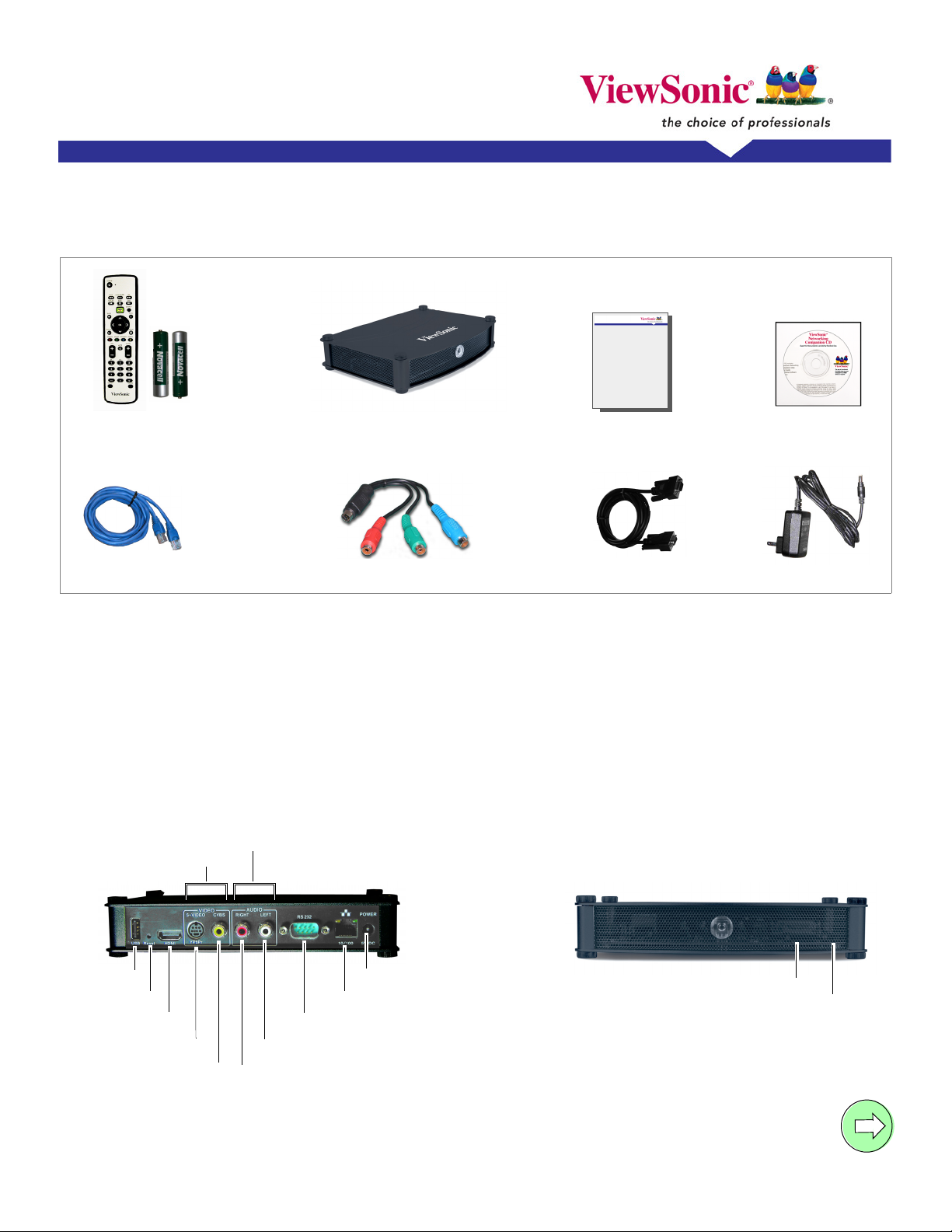
uick Start Guide
Network Media Player NMP-530
Packaged Contents
Check that you have all the following items in the package.
Quick Start Guide
Remote Control and Two
Batteries
RJ-45
Ethernet Cable
NMP-530
S-Video/YPbPr Adapter
System Requirements
System requirements include a display, a network
environment, and a PC with network capability
Software Requirements
Software applications need to be purchased
separately in order to create material for playback,
such as graphics, video, and Flash files, etc.
Back view
VIDEO
AUDIO
Quick Start Guide
RS-232 Cable
AC Power Adapter
PC Requirements (for basic server)
• Operating System: Any Windows
capable of running a web server
®
• Processor: Intel
Pentium® 4, 1 GHz or higher (or
compatible microprocessor)
• Memory: 512 MB RAM or more
• Network Interface: 100Base-T
Front view
ViewSonic CD
®
or Linux OS
USB
Reset
HDMI*
S-VIDEO/YPbPr
CVBS
RS232
AUDIO LEFT
AUDIO RIGHT
POWER-5V DC
Ethernet 10/100
*If your monitor has a DVI input, use an HDMI-to-DVI cable.
Blue LED: Power
Green LED: Activity
Page 2
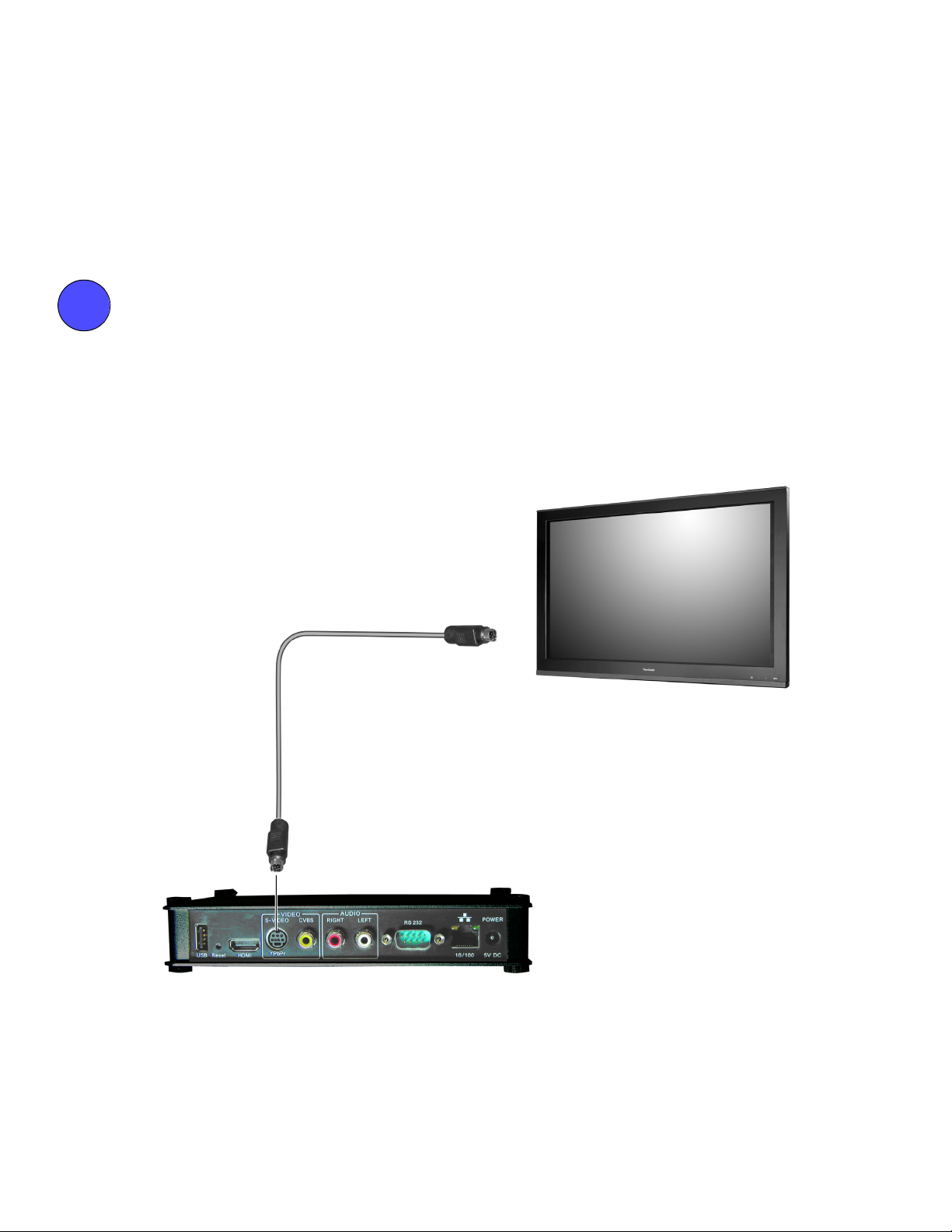
etup
S
For the initial setup, you need the following:
• A Router with DHCP services
• A TV or Display with Composite or S-Video input for initial setup. During the setup, you can change the
NMP-530 output to the final display being used.
• A PC with Internet Browser
1
CONNECT TO A DISPLAY
Connect the S-Video or Composite output of the NMP-530 to the corresponding input on your TV or other
display.
S-Video/YPbPr Adapter
(supplied)
TV or other Display
NMP-530
Page 3

2
CONNECT TO A ROUTER
Connect the supplied RJ-45 ethernet cable from the NMP-530 to a router with DHCP services. Refer to your
router’s user guide or contact your network administrator for assistance.
Ethernet Cable
Router
Page 4

3
TURN POWER ON
Connect the supplied AC Adapter DC Plug into the NMP-530. Turn the TV or the Display power on making
sure that the Input is on the proper setting. Plug the AC Adapter to a wall outlet.
AC power
(wall outlet)
AC Power Adapter
(supplied)
Page 5

4
IP ADDRESS
Wait a few seconds and the IP Address of the NMP-530 appears on the screen. Make a note of the IP
information as this will be used to login to the NMP-530.
5
6
LOGIN
Open an Internet Browser, i.e., Internet Explorer on a PC in the same network. In the URL address field,
type the IP address of the NMP-530 noted in the previous step > press Enter. The Login screen appears.
Type the defaults Login: admin and Password: admin. For security purposes, we recommend that you
change the Login and Password. For more information, see the Security section in this NMP-530 User
Guide. After logging in successfully, the Network Configuration screen appears as shown in the next step.
Note: The NMP-530 automatically logs you out after fives (5) minutes of inactivity.
START URL
Under Management click Startup. The screen shown below appears. In the Video field, enter a valid
URL. Or, in the Browser field, enter a valid web page. For more information, see the NMP-530 User Guide.
Page 6

7
SET VIDEO OUTPUT OF NMP-530
By default, the video output is set to S-Video. But, you can choose any one of the following connections if you
prefer, depending on the type of display input you want to use.
HDMI Connect an HDMI cable from the back of the NMP-530 to the HDMI interface on the
back of the display.
S-Video: Default. Connect an S-Video cable from the S-Video interface on the back of the
NMP-530 to the S-Video interface on the back of the display.
Component: Using the S-Video/YPbPr adapter.
Composite: Using an RCA cable.
To change the output setting, login to the NMP-530, under Management click Video/Audio. The
screen shown below appears. For more information, see the Video/Audio Configuration section in
the NMP-530 User Guide.
Show IP
1. In the TV Mode field, click the down arrow for the pull-down menu and select one of the resolutions
required by your display (PDP or LCD).
2. If any changes were made to this screen, do the following:
• To enable the changes, click Apply
• To save the changes, under Administration click Save Configuration > click Save.
Page 7

8
PUT BATTERIES IN REMOTE CONTROL
Remove the back cover from the remote control as shown below. Put two AA batteries in the battery
compartment. Be sure to match the positive end of the battery with the positive end in the
compartment. Put the cover back on the remote control.
For more information, see the NMP-530 User Guide. If you still need help, contact ViewSonic Customer
Support as listed in the user guide or on our website.
Website: www.viewsonic.com
Model Name: NMP-530
Model Number: VS11681
Serial Number: ____________________________
Document Number: NMP-530_QSG_ENG_REV1A 7-DEC-06
Copyright © ViewSonic Corporation, 2006. All rights reserved. ViewSonic Corporate names and trademarks
are the property of their respective companies.
