Page 1
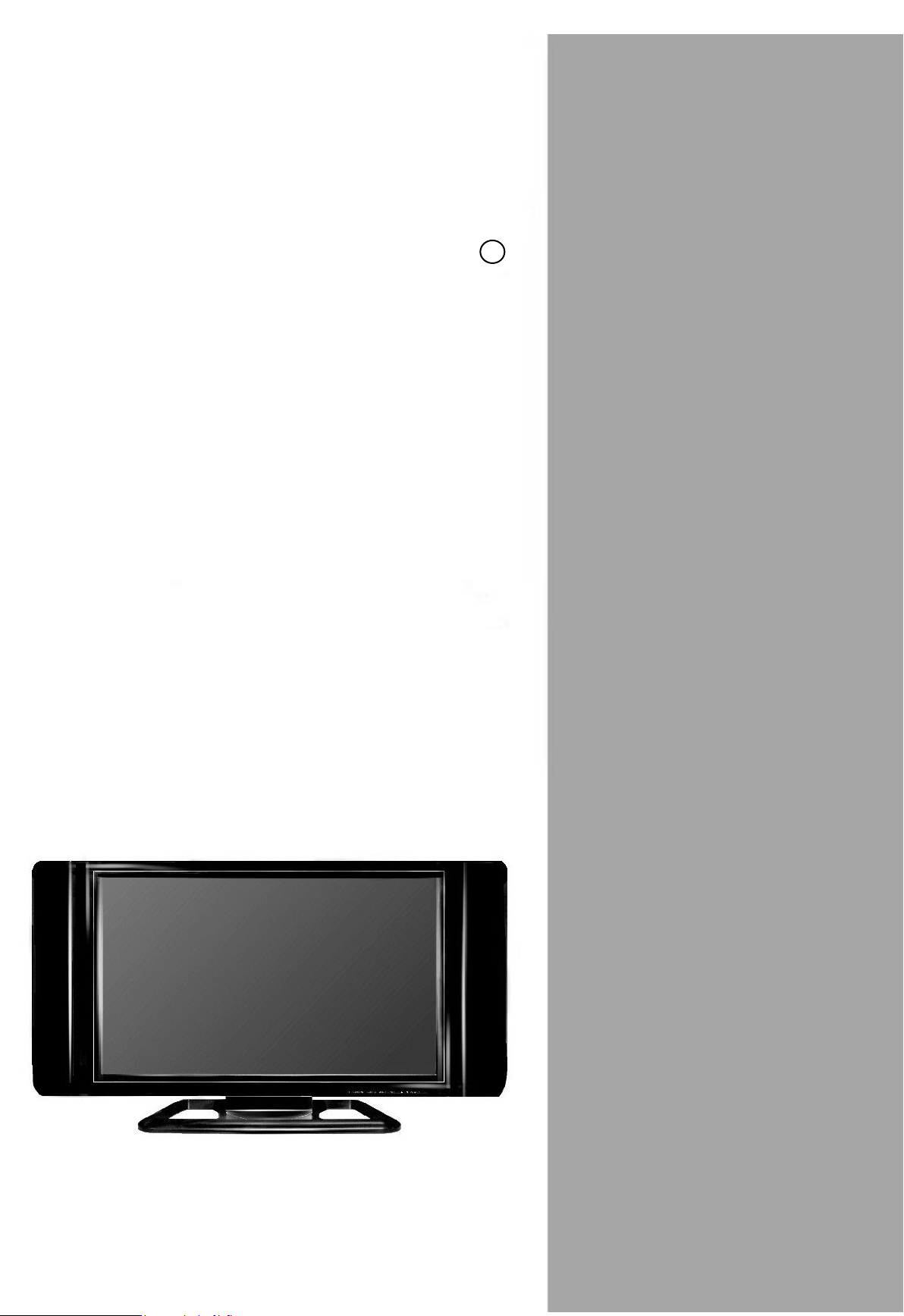
R
ViewSonic
N4000wP/N4050w LCD Display
User Guide
Page 2
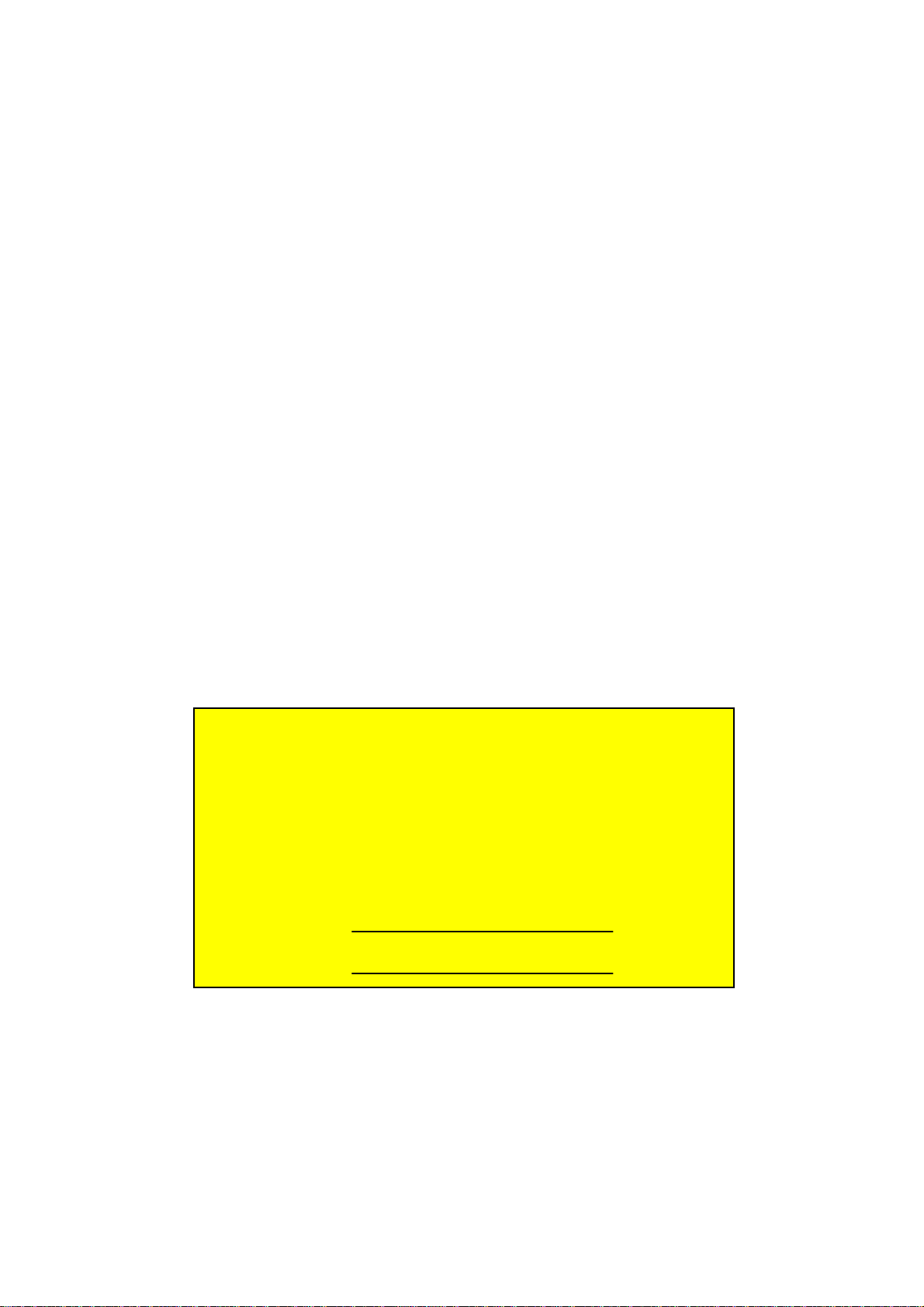
Copyright © ViewSonic Corporation, 2004. All rights reserved.
Macintosh and Power Macintosh are registered trademarks of Apple Computer, Inc.
Microsoft, Windows, Windows NT, and the Windows logo are registered trademarks of Microsoft
Corporation in the United States and other countries.
ViewSonic, the three birds logo, OnView, ViewMatch, and ViewMeter are registered trademarks of
ViewSonic Corporation.
VESA is a registered trademark of the Video Electronics Standards Association. DPMS and DDC
are trademarks of VESA.
ENERGY STAR© is a registered trademark of the U.S. Environmental Protection Agency (EPA).
As an ENERGY STAR© partner, ViewSonic Corporation has determined that this product meets the
ENERGY STAR© guidelines for energy efficiency.
Disclaimer: ViewSonic Corporation shall not be liable for technical or editorial errors or omissions
contained herein; nor for incidental or consequential damages resulting from furnishing this material,
or the performance or use of this product.
In the interest of continuing product improvement, ViewSonic Corporation reserves the right to
change product specifications without notice. Information in this document may change without
notice.
No part of this document may be copied, reproduced, or transmitted by any means, for any purpose
without prior written permission from ViewSonic Corporation.
Product Registration
To meet your future needs, and to receive any additional product information as it becomes available,
please register your product on the Internet at: www.viewsonic.com. The ViewSonic© Wizard
CDROM also provides an opportunity for you to print the registration form, which you may mail or fax
to ViewSonic.
Product Name : ViewSonic N4000wP/N4050w LCD Display
Model Number : VS10657-1
Document Number : A-CD-N4000wP_N4050w-1
Serial Number:
Purchase Date:
FOR YOUR RECORDS
Product disposal at end of product life
ViewSonic is concerned about the preservation of our environment. Please dispose of this product
properly at the end of its useful life. Your local waste disposal company may provide information
about proper disposal.
ViewSonic N4000wP/N4050w 2
Page 3
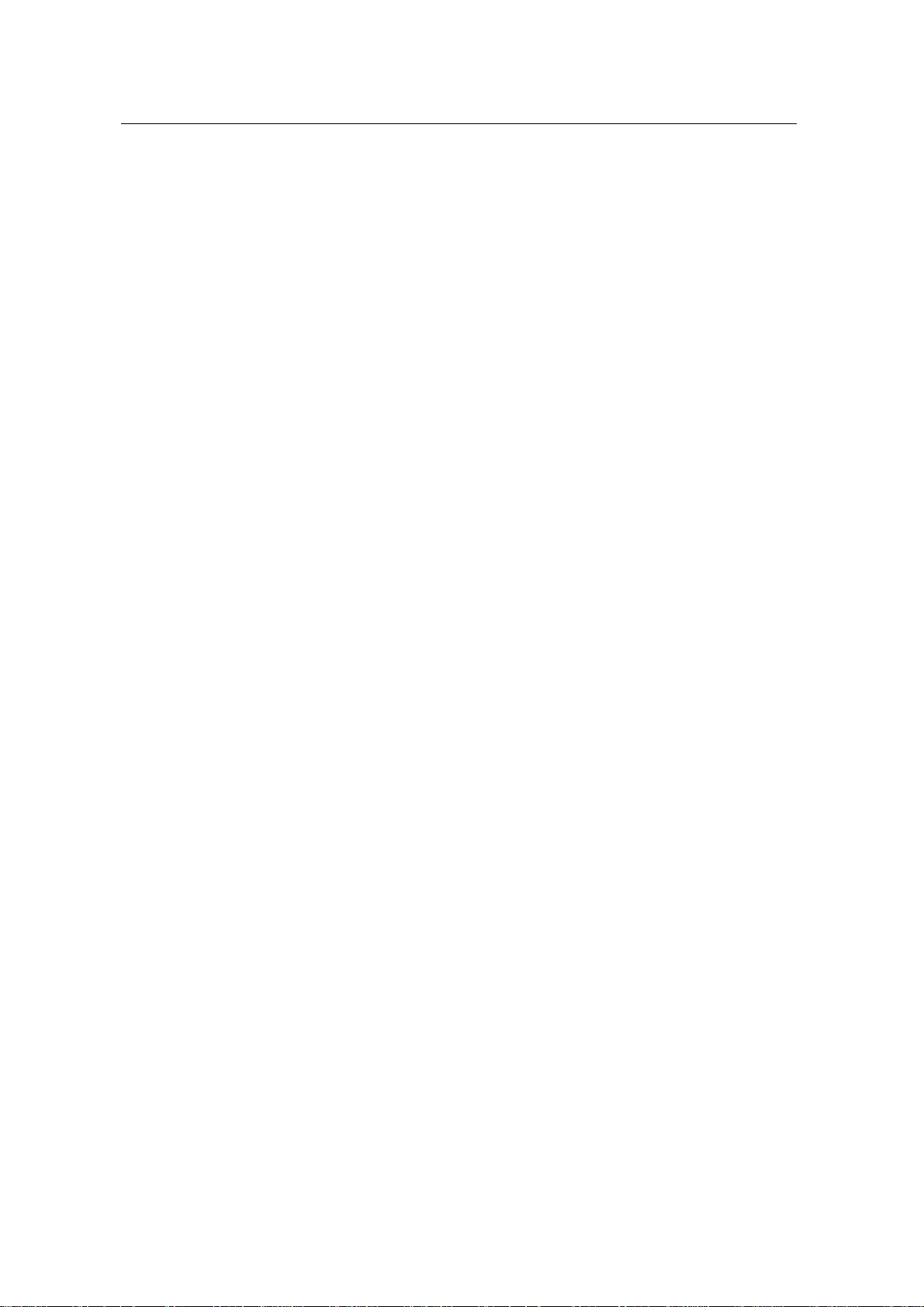
Contents
Product Registration......................................................………........…....................….........2
Important Product Safety Instructions ................................................…........……..................3
Cleaning the LCD DISPLAY .............................................................................…........….............
Getting Started
Package Contents ........................................................................................................…..5
Front View of the Product...........................................................................…........………….6
Rear View of the Product ..................................................................…........….....................7
Remote Control ............................................................................................….........…........8
Notes on the Remote Control.................................…...........…………………….………..……10
Installation ....................................................................................................….....................11
OSD Functions
Source Input: Display/AV/S-video .............…...............................….............................................1
Source input : PC ………………………………………………………………………………...19
Source input : DVI-D ……………………………………………………………………………..21
Appendix
Specifications ..............................................................................................................….….22
Troubleshooting......................................................................................................…….…...23
Customer Support ............................................................................................………..…...24
Limited Warranty ......................................................…..........…...............................…..……25
Safety Guidelines ..................................................................…........................………..……26
Compliance Information for USA …………………………………………………………..…….26
2
3
4
5
6
7
8
10
11
14
19
21
22
23
24
25
26
26
ViewSonic N4000wP/N4050w 1
Page 4
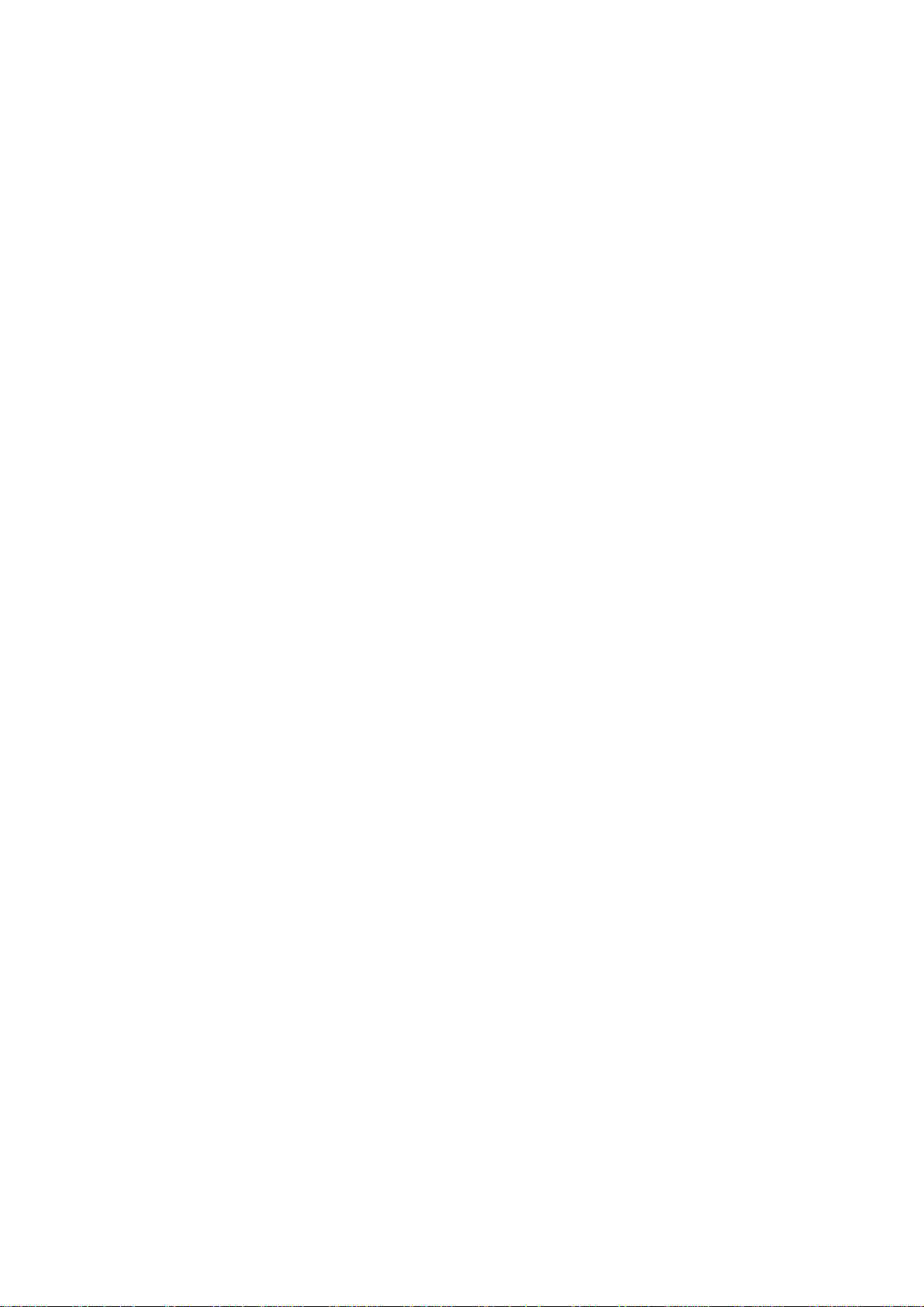
Important Product Safety Instructions
Attention:
Follow and obey all warnings and instructions marked on your product. For your safety, please read all
the safety and operating instructions before you operate this product. Keep this user guide for future
reference.
Installation
1 Grounding or Polarization
Your product may be equipped with a polarized alternating-current line plug (a plug having one
blade wider than the other). This plug will fit into the power outlet only one way. This is a safety
feature. If you are unable to insert the plug fully into the outlet, try reversing the plug. If the plug
should still fail to fit, contact your electrician to replace your obsolete outlet. Do not alter the safety
purpose of the polarized plug.
2 Overloading
Do not overload well outlets, extension cords, or integral convenience receptacles as this can
result fire or electronic shock.
3 Power Cord Protection
Power supply cords should be routed so that they are not likely to be walked on or pinched by
items placed upon or against them. Pay particular attention to cords near plugs, convenience
receptacles, and the point where they exit from the product.
4 Ventilation
Slots and openings on the cabinet is provided for ventilation purposes.To ensure
reliable operation of the product and to protect it from overheating, these
openings must not be blocked or covered.
• Do not block the openings by placing the product on a bed, sofa, rug or other similar surface.
• Do not place the product in a built-in installation such as a bookcase or rack unless proper
ventilation is provided or the manufacturer’s instruction has been adhered to.
5 Other Notices
• Avoid exposing the N4000wP/N4050w to direct sunlight or high temperatures.
• Avoid exposing the N4000wP/N4050w to moisture or high humidity.
• Do not attempt repairs yourself. Your warranty does not cover repairs or attempted repairs by
anyone not authorized by ViewSonic.
• If your N4000wP/N4050w will not be used for a long period of time, unplug and remove the
batteries from the remote control.
6 Precautions
Sit at least two metres from your LCD DISPLAY. Avoid touching the screen. Skin oils are difficult
to remove. Never remove the rear cover. Your LCD DISPLAY contains high-voltage parts. You
may be seriously injured if you touch them.
• Avoid exposing your LCD DISPLAY to direct sunlight or another heat source. Orient your LCD
DISPLAY away from direct sunlight to reduce glare.
• Always handle your LCD DISPLAY with care when moving it.
• Place your LCD DISPLAY in a well-ventilated area. Do not place anything on your LCD
DISPLAY that prevents heat dissipation.
• Ensure the around the LCD DISPLAY is clean and free of moisture.
• Do not place heavy objects on the LCD DISPLAY, video cable, or power cord.
• If smoke, abnormal noise, or strange odor is present, immediately switch the LCD DISPLAY off
and call your dealer or ViewSonic. It is dangerous to continue using the LCD DISPLAY.
ViewSonic N4000wP/N4050w 3
Page 5
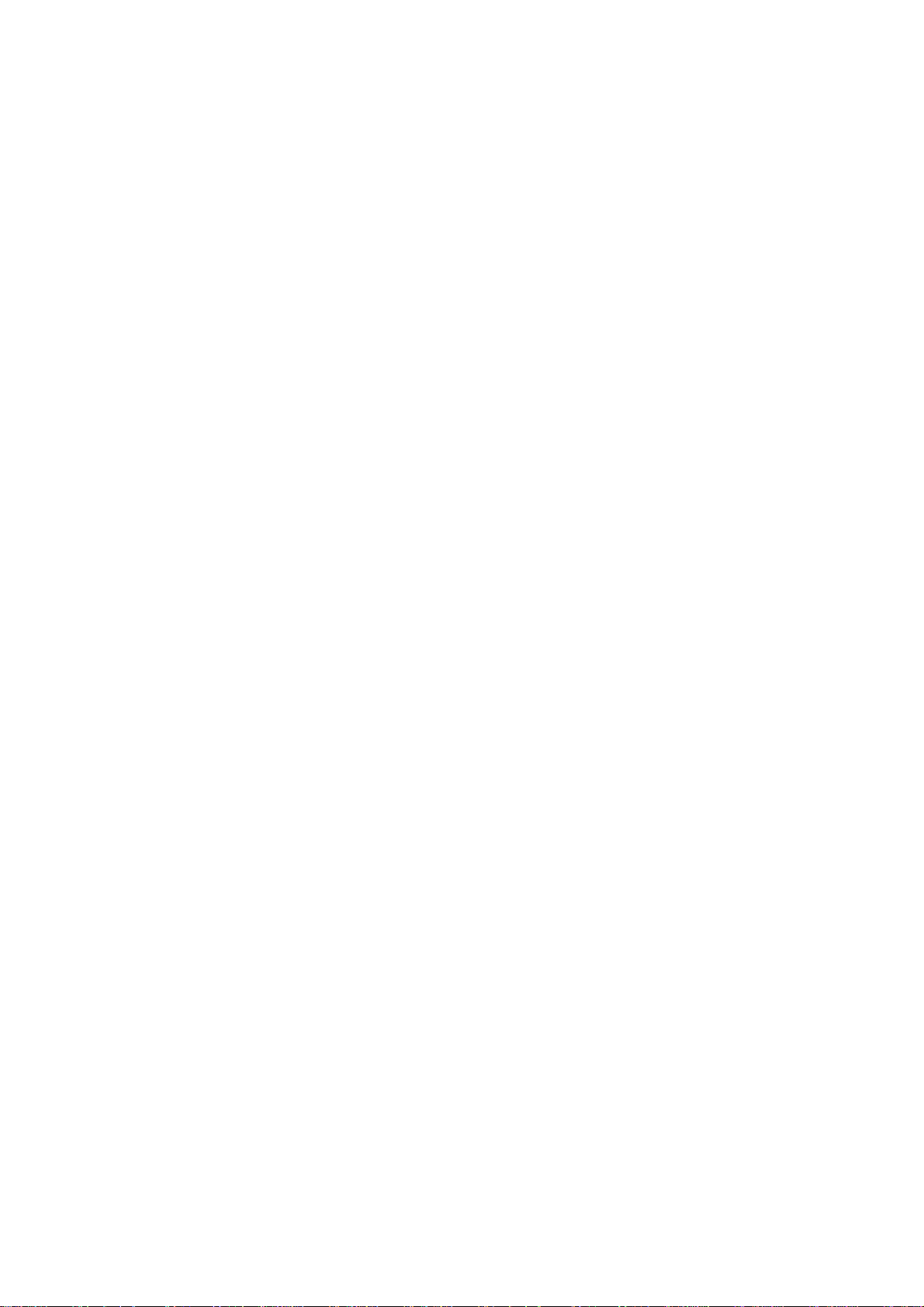
Cleaning the LCD DISPLAY
• MAKE SURE THE LCD DISPLAY IS TURNED OFF
• NEVER SPRAY OR POUR ANY LIQUID DIRECTLY ONTO THE SCREEN OR CASE
To clean the screen:
1. Wipe the screen with a clean, soft, lint-free cloth. This removes dust and other particles.
2. If still not clean, apply a small amount of non-ammonia, non-alcohol based glass cleaner onto a
clean, soft, lint-free cloth, and wipe the screen.
To clean the case:
1. Use a soft, dry cloth.
2. If still not clean, apply a small amount of non-ammonia, non-alcohol based, mild non-abrasive
detergent onto a clean, soft, lint-free cloth, then wipe the surface.
Disclaimer
ViewSonic does not recommend the use of any ammonia or alcohol-based cleaners on the LCD
DISPLAY screen or case. Some chemical cleaners have been reported to damage the screen
and/or LCD DISPLAY case. ViewSonic will not be liable for damage resulting from use of any
ammonia or alcohol-based cleaners.
ViewSonic N4000wP/N4050w 4
Page 6
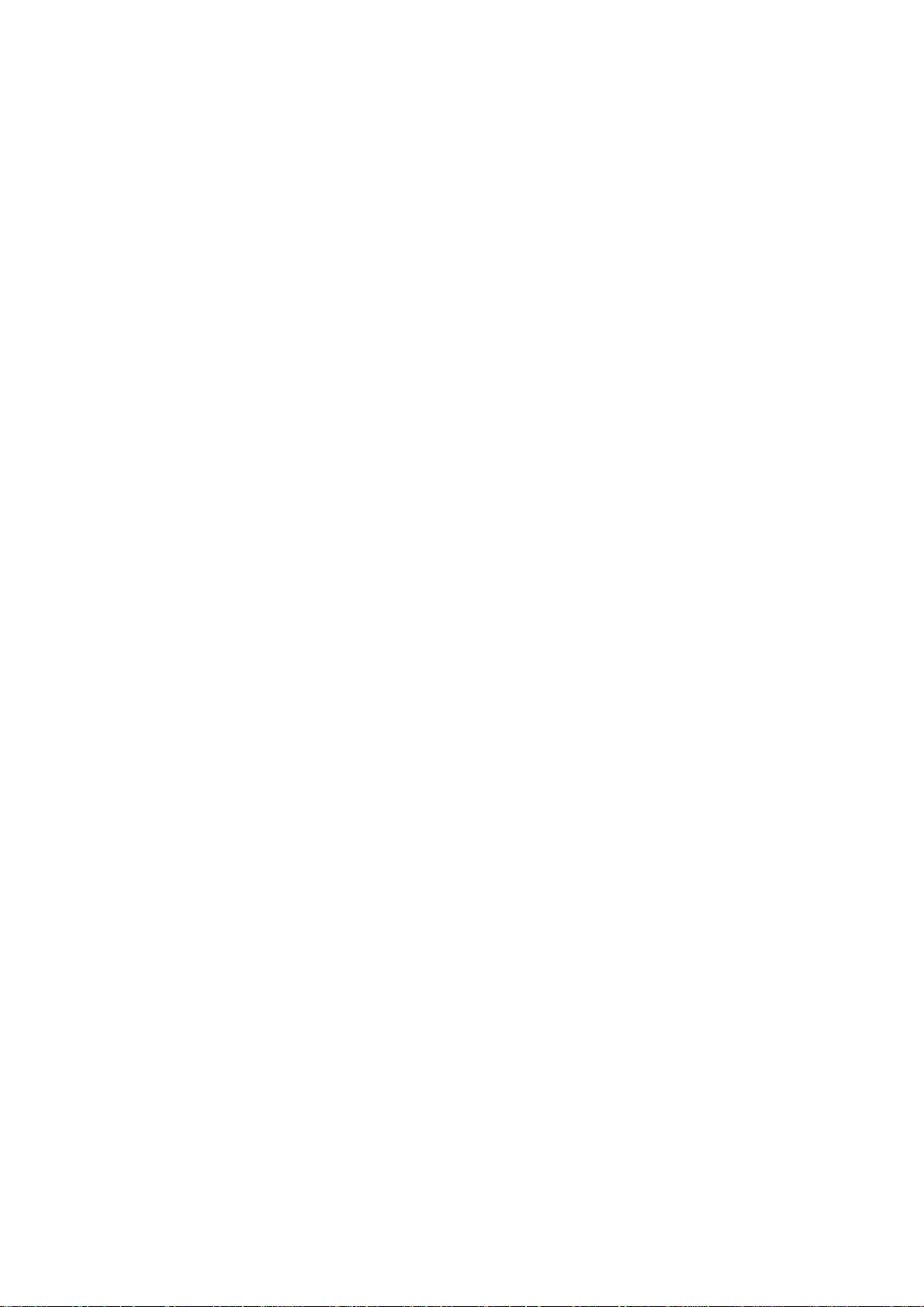
Getting Started
Congratulations on your purchase of a ViewSonic N4000wP or N4050w. Important! Save the original
box and all packaging material for future shipping needs.
Package Contents
Please confirm that the following accessories are present when you unpack the box:
•LCD DISPLAY
•Remote Control (batteries included)
•Power Cord
•AV RCA Cable
•Quick Start Guide
•User Guide
•Speakers x 2 (available on N4050w)
•VGA cable
•Stand x 1 (available on N4050w)
ViewSonic N4000wP/N4050w 5
Page 7
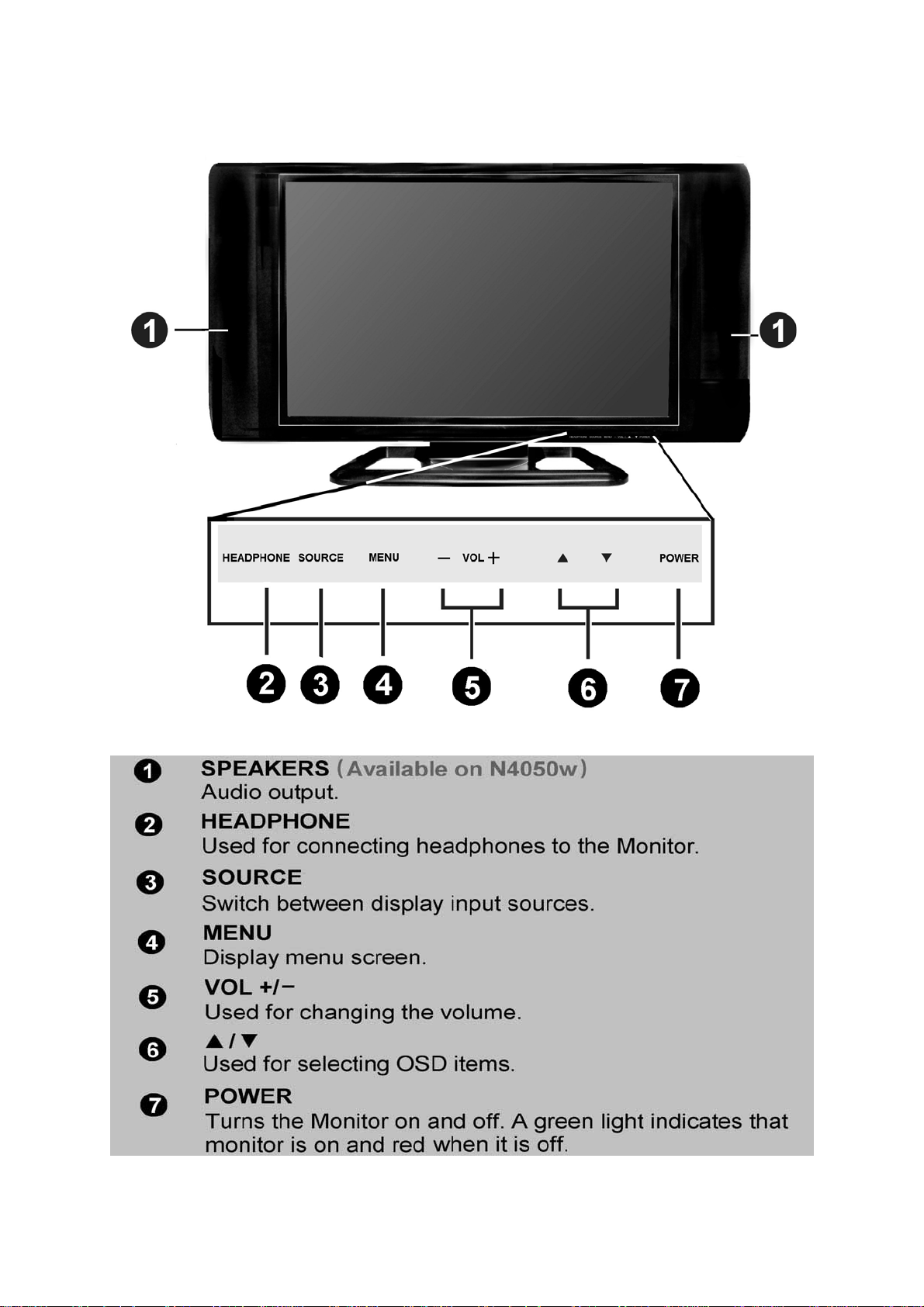
Front View of the Product
ViewSonic N4000wP/N4050w 6
Page 8
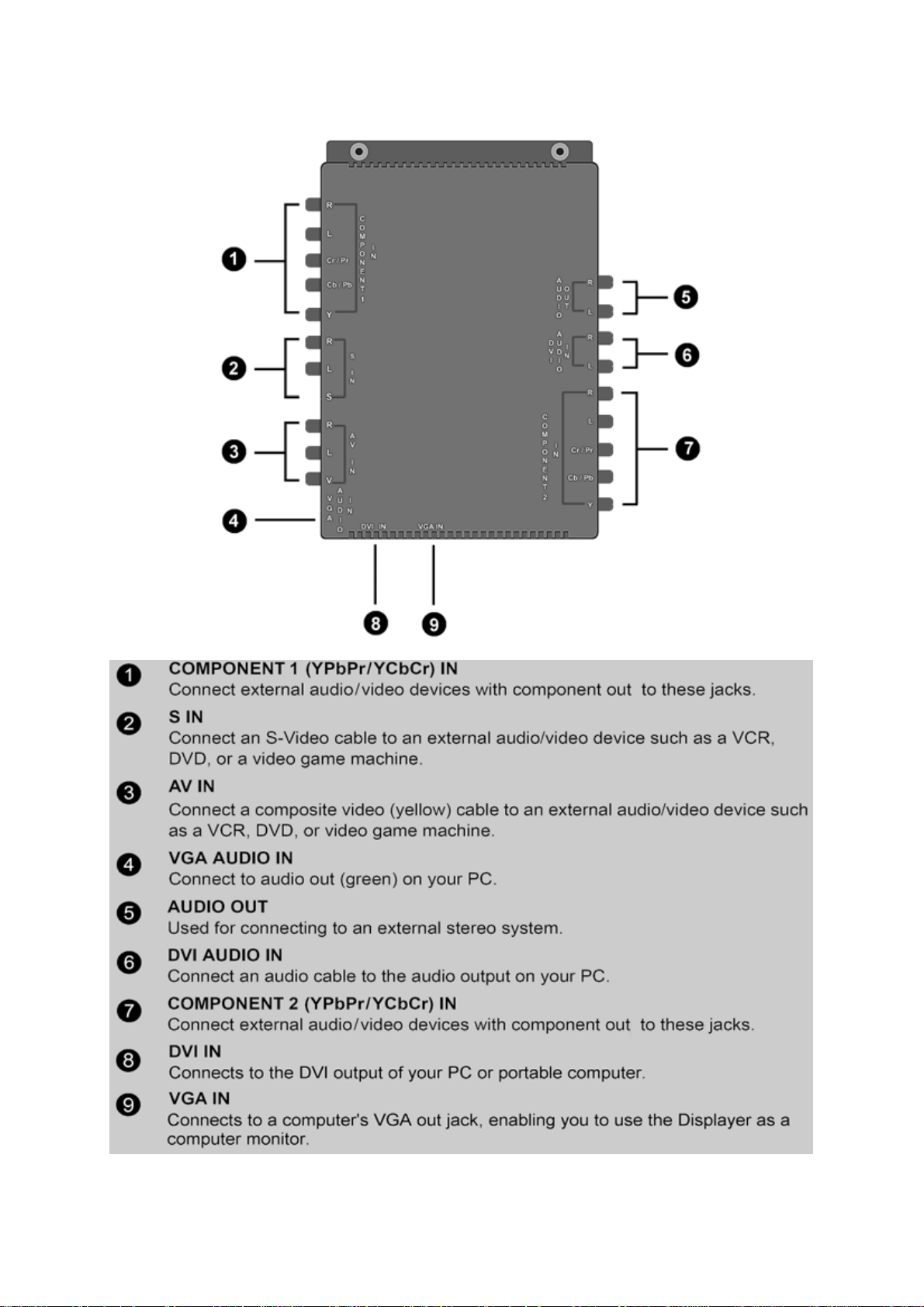
Rear View of the Product
AV Tuner Box
ViewSonic N4000wP/N4050w 7
Page 9
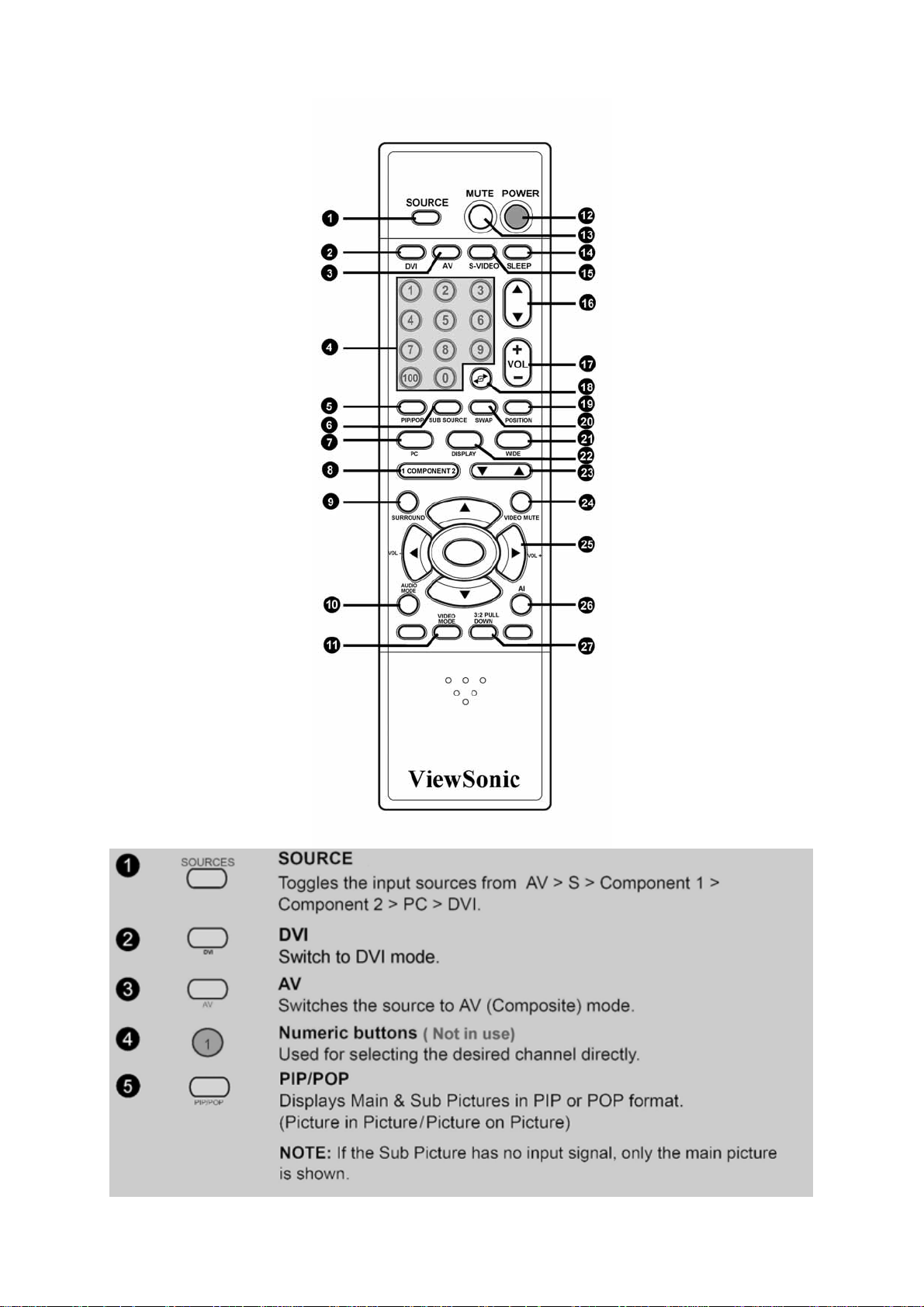
Remote Control
ViewSonic N4000wP/N4050w 8
Page 10

ViewSonic N4000wP/N4050w 9
Page 11

Note:
Availability of OSD controls may vary depending on type and source of applied input.
ViewSonic N4000wP/N4050w 10
Page 12

Installation (Optional)
Attaching the Speaker, Stand or Wall Mount.
Follow these steps to attach the speakers. (Screw: M4 x 6)
1 Attach one part A and a speaker to one side of the LCD DISPLAY with screws as shown in the
illustration.
2 Secure one part B to part A with screws as shown.
3 Repeat these steps to attach the second speaker.
Follow these steps to attach the stand. (Screw: M10 x 4 / M4 x 2)
1. Lay part A on a pad surface.
2. Fix part B (stand) on part A.
(Four Screws behind part A.)
3. Screw part C (screws) on part A and part B.
Follow these steps to attach the wall mount. (Screw: M10 x 4 ; Screw bolt 3/8 inches x 6)
1. Use power drill to drill a hole 11mm in diameter and bolt part A (screw bolt) on the wall.
2. Bolt the wall mount on the wall.
3. Lastly, hook up the LCD TV on the wall mount.
ViewSonic N4000wP/N4050w 11
Page 13

Remote Control Battery Installation
Follow the steps below to insert the batteries.
1 Open the remote control’s rear battery compartment cover.
2 Insert two AAA batteries. Ensure that the positive and negative ends match as indicated on the
bottom of the battery compartment.
3 Replace the battery compartment co
ver.
ViewSonic N4000wP/N4050w 12
Page 14

Cable Connections
Attach video and audio cables according to the connections on your external devices such as DVDs,
VCR’s, stereo systems
Audio OUT
AV OUT
S-VIDEO
R L
VIDEO
R L
Video OUT
.
Audio OUT
YCbCr
L R
R
C
O
L
M
P
O
I
Cr / Pr
N
N
E
N
Cb / Pb
T
2
Y
R
S
L
I
N
S
R
A
V
L
I
N
V
A
U
V
I
G
D
N
A
I
O
VGA INDVI IN
A
R
U
O
U
D
I
T
L
O
R
A
D
U
I
V
D
N
L
I
I
O
R
C
O
L
M
P
O
I
Cr / Pr
N
N
E
N
Cb / Pb
T
1
Y
AUDIO IN
L R
DVI AUDIO OUT
L R
Audio OUT
L R
Video OUT
YCbCr
Power Cable Connection
1 Connect the power cable to a wall socket.
2 Connect the other end to the socket on the
back of the LCD DISPLAY.
Turning the LCD Display (Power) On
1 Press the power button. The power light
turn from red to green and the screen
will
will appear after 5 seconds.
2 Press the power button again to turn it off.
SOURCES
1 2 3
4 6
7 8 9
100 0
POWERMUTE
SLEEPS-VIDEOAVDVI
CH
5
VOL
ViewSonic N4000wP/N4050w 13
Page 15

OSD Functions
All the functions for the LCD DISPLAY are controlled either by the remote control or the control buttons
on
the front control panel at bottom of the LCD Display. See “Front View of the Product” on page 6.
Press the MENU button on the remote control or the front control panel to LCD Display the OSD main
menu.
COLOR TEMPERATURE
NATURE
Press the MENU button to select the OSD menu you want.
Press the ▲ / ▼ buttons to select an OSD menu item.
the VOL +/– or the ◄ / ► buttons to change the values of the selected menu item
Press
PCI
DISPLAY
WIDE
2
1 COMPONENT
2
FAV CH
SURROUND
VOL VOL
AUDIO
VIDEO
MODE
3:2 FULL
DOWN
VIDEO
MUTE
AI
CH+/-
MENU
VOLVOL
Press the MENU button to exit the OSD.
ViewSonic N4000wP/N4050w 14
Page 16

Source Input: AV/S-video
Image Adjustment
COLOR TEMPERATURE NATURE
Function Name Explanation
BRIGHTNESS Brightness adjustment.
CONTRAST Contrast adjustment.
COLOR Color adjustment.
TINT Tint adjustment.
SHARPNESS Sharpness adjustment.
VIDEO MODE Select LCD Display image Display:
Preset: Factory default settings.
So
ft: Picture settings result in softer colors and less sharp images.
: User defined settings.
User
COLOR
TEMPERATURE Color temperature adjustment : COOL, WARM and NATURE.
ViewSonic N4000wP/N4050w 15
Page 17

Audio Adjustment
Function Name Explanation
VOLUME Volume adjustment.
TREBLE Adjustment treble level.
BASS Adjust bass level.
BALANCE Adjust left and right speaker balance.
AUDIO MODE Select audio settings:
Preset: Factory default settings.
Soft: Picture settings result in softer colors and less sharp images.
User: User defined settings.
SPEAKER Turns the speaker on and off (same as mute).
ViewSonic N4000wP/N4050w 16
Page 18

System Settings
Function Name Explanation
CURRENT TIME Enables you to set the current time.
ON STATUS Enables or disables the LCD Display on timer.
ON TIMER Enables you to set a time for the LCD Display to power on.
SLEEP TIMER Set the sleep time on LCD Display from off,10,20,30,40,50,60,70,80,90 minutes.
LANGUAGE Choose OSD language: English, Spanish, French, and Traditional Chinese.
NR Noise Reduction adjustment.
ViewSonic N4000wP/N4050w 17
Page 19

Screen Setting
Function Name Explanation
PIP Enables or disables picture in picture (PIP) function
PIP POSITION Moves the mini-screen to one of the screen’s four corners.
SOURCE Switches between using AV/S-Video and Component/RGB/DVI for the
main-screen.
POP Enables or disables picture on picture (POP) function.
SWAP Swaps the main and mini screen around, i.e. the main screen becomes the
mini-screen and vice-versa. When in POP mode, only the subtitles are swapped.
SCREEN MODE Selects the screen LCD Display format.
ViewSonic N4000wP/N4050w 18
Page 20

Source Input: PC
Image Adjustment
Function Name Explanation
BRIGHTNESS Brightness adjustment.
CONTRAST Contrast adjustment.
SHARPNESS Sharpness adjustment.
H POSITION Adjust horizontal position on the image.
V POSITION Adjust vertical position on the image.
PHASE Adjust the phase of screen to obtain the best output.
CLOCK Adjust screen's horizontal size.
AUTO Automatically adjusts the screen according to the input sig-nal source.
Audio Adjustment
See page16.
System Settings
See page17.
Screen Settings
See Page18.
ViewSonic N4000wP/N4050w 19
Page 21

Color Adjustment
Function Name Explanation
RED Adjusts the red color.
GREEN Adjusts the green color.
BLUE Adjusts the blue color.
COLOR TEMPERATURE Color temperature adjustment: cool, warm and nature
NOTES:
For PC operation when using DVI-D input, a resolution of 1280 x 768 at 60Hz is recommended.
ViewSonic N4000wP/N4050w 20
Page 22

Source Input: DVI-D
Image Adjustment
Function Name Explanation
BRIGHTNESS Adjusts the light level intensity of the screen.
CONTRAST Adjusts the light and dark level difference of the screen.
SHARPNESS Adjusts the sharpness level of the screen.
H POSITION Adjusts the screen’s horizontal position.
V POSITION Adjusts the screen’s vertical position
AUTO Auto adjusts the phase, clock, and position of the image.
Audio Adjustment
See page16.
System Settings
See page17.
Screen Settings
See page18.
Color Adjustment
See page20.
ViewSonic N4000wP/N4050w 21
Page 23

Appendix
A
A
A
A
(
)
A
Specifications
Panel
Viewing angles 170° (H) / 170° (V)
Input signal Video
Compatibility PC
Resolution Supported 1280 x 768 @ 60 Hz
Type
Color
Video Standard
udio
Macintosh1
Speaker output 12W
Power
Operating
conditions
Voltage 100-240 VAC, 50/60 Hz (auto switch), 260W
Temperature
Humidity
Storage conditions
ltitude
Temperature
Humidity
Dimensions Physical (N4050w) : 1265 mm (W) x 720 mm (H) x 320 mm(D)
ltitude
Weight Net (N4050w): 39kg (81.7lb);
Regulations UL, FCC, ICES-003
Power saving
modes
Preset Timing Mode (Pre-adjusted to VESA 1280 x 768 at 60 Hz)
Warning: Do not set the graphics card in you computer to exceed these refresh rates. Doing so may
result in permanent damage to the LCD DISPLAY.
Note: Product specifications are subject to change without notice.
On
ctive Off
ViewSonic N4000wP/N4050w 22
40" diagonal viewable area, TFT active matrix LCD display. 1280 x
768 native
nti-reflective coating + Anti-glare coating
RGB Analog * 1 (75 ohms, 0.7 Vp-p)
H/V separated (TTL) for PC
fh: 30-70 KHz, fv: 50-75 Hz
Composite Video * 1
S-Video * 1
Component Video * 2 (YCbCr, YPbPr)
DVI-D * 1
NTSC, 480i/p, 720p, 1080i
Mini-stereo * 1, RCA (L/R) stereo * 5
Up to 1280 x 768 Non-interlaced
Power Macintosh up to 1024 x 768
1024 x 768 @ 60/70/75 Hz
832 x 624 @ 75 Hz
800 x 600 @ 56/60/70/75 Hz
640 x 480 @ 60/70/75 Hz
720 x 400 @ 70 Hz
0°C to 40°C (32°F to 104°F)
10% to 90% (no condensation)
To 3000 feet
-20°C to 60°C (-4°F to 140°F)
10% to 90% (no condensation)
To 12,000 feet
49.8” (W) x 28” (H) x 12.5 “(D)
(N4000wP) : 1020 mm (W) x 650 mm (H) x 95 mm (D)
40.2” (W) x 25.6 “ (H) x 3.7” (D)
N4000wP): 30.7kg (64.5lb
260W (Green LED)
<5W (Orange LED)
Page 24

Troubleshooting
No power
▪ Make sure the LCD DISPLAY is properly connected. (see also pages 11-13)
▪ Make sure the AC power cord is properly connected. (see also page 13)
▪ Make sure the DC power button is ON (Green LED).
▪ Plug another electrical device (like a radio) to the power outlet to verify that the outlet is supplying
the proper voltage.
No picture
▪ Make sure that connection to other components are correct. (see also pages 11-13)
▪ Make sure that setup has been done correctly after connections. (see also pages 14-18)
▪ Make sure the correct input is selected and the input signal is compatible. (see also page 18)
Strange color, light color, or color misalignment
▪ Ensure that the video cable is securely connected.
▪ The picture may appear dim in a brightly lit room.
▪ Adjust brightness and contrast.
▪ Check the input signal setting.
No sound
▪ Check your audio connections
▪ The MUTE button may have been pressed, try pressing this button again.
▪ Check your audio settings, your LCD Display audio may be set to minimum.
▪ Press the Volume + (Up) button on the remote control.
Remote control unit does not operate
▪ Make sure batteries are inserted correctly. (see also page 12)
▪ Batteries could be weak or dead. Replace batteries.
▪ Is a fluorescent light illuminated near the remote control sensor?
▪ The path of the remote control beam may be blocked. Make sure the path is clear and that the
remote control is aimed at the remote control sensor on the LCD Display.
▪ Press only one button at a time and it is the correct one for the operation you want to perform.
Unit cannot be operated
▪ External influences such as lightning or static electricity may cause improper operation. In this case,
operate the unit after first turning on the power of the LCD Display and the AVC System, or unplug
the AC cord for 1 to 2 minutes, then replug again.
Power is cut off suddenly
▪ Is the sleep timer set? (see also page 17)
▪ The internal temperature of the unit has increased. Remove any objects blocking the vent or clean
as necessary.
Picture is cut off/with sidebar screen.
▪ Is the image positioned correctly?
▪ Are screen mode adjustments such as picture size set correctly?
ViewSonic N4000wP/N4050w 23
Page 25

Customer Support
For technical support or product service, see the table below or contact your reseller.
NOTE: You will need the product serial number
Country/Region Web site T= Telephone
United States Viewsonic.com/support T: (800) 688-6688
Canada Viewsonic.com/support T: (800) 688-6688
Other Asia/Pacific
countries
Viewsonic .com.tw T: 886 2 2246 3456
ViewSonic N4000wP/N4050w 24
.
E-mail
F= FAX
Service.us@viewsonic.com
F: (909) 468-1202
Service.ca@viewsonic.com
F: (909) 468-1202
Service@tw.viewsonic.com
F: 886 2 8242 3668
Page 26

Limited W arranty
VIEWSONIC LCD DISPLAY
What the warranty covers:
ViewSonic® warrants its products to be free from defects in material and workmanship during the
warranty period. If a product proves to be defective in material or workmanship during the warranty
period, ViewSonic will, at its sole option, repair or replace the product with a like product.
Replacement product or parts may include remanufactured or refurbished parts or components.
How long the warranty is effective:
Viewsonic N4000wP/N4050w LCD DISPLAY is warranted for one (1) year for all parts including the
light source and one (1) year for all labor from the date of the first consumer purchase.
Who the warranty protects:
This warranty is valid only for the first consumer purchaser.
What the warranty does not cover:
1. Any product on which the serial number has been defaced, modified or removed.
2. Damage, deterioration or malfunction resulting from:
a. Accident, misuse, neglect, fire, water, lightning, or other acts of nature, unauthorized product
modification, or failure to follow instructions supplied with the product.
b. Repair or attempted repair by anyone not authorized by ViewSonic.
c. Any damage of the product due to shipment.
d. Removal or installation of the product.
e. Causes external to the product such as electrical power fluctuations or failure.
f. Use of supplies or parts not meeting ViewSonic’s specifications.
g. Normal wear and tear.
h. Any other cause which does not relate to a product defect.
3. Removal, installation, and set-up service charges.
How to get service:
1. For information about receiving service under warranty, contact ViewSonic Customer Support.
You will need to provide your product’s serial number.
2. To obtain service under warranty, you will be required to provide (a) the original dated sales slip, (b)
your name, (c) your address, (d) a description of the problem, and (e) the serial number of the
product.
3. Take or ship the product freight prepaid in the original container to an authorized ViewSonic service
center or ViewSonic.
4. For additional information or the name of the nearest ViewSonic service center, contact
ViewSonic.
Limitation of implied warranties:
THERE ARE NO WARRANTIES, EXPRESSED OR IMPLIED, WHICH EXTEND BEYOND THE
DESCRIPTION CONTAINED HEREIN INCLUDING THE IMPLIED WARRANTY OF
MERCHANTABILITY AND FITNESS FOR A PARTICULAR PURPOSE.
Exclusion of damages:
VIEWSONIC’S LIABILITY IS LIMITED TO THE COST OF REPAIR OR REPLACEMENT OF THE
PRODUCT. VIEWSONIC SHALL NOT BE LIABLE FOR:
1. DAMAGE TO OTHER PROPERTY CAUSED BY ANY DEFECTS IN THE PRODUCT, DAMAGES
BASED UPON INCONVENIENCE, LOSS OF USE OF THE PRODUCT, LOSS OF TIME, LOSS OF
PROFITS, LOSS OF BUSINESS OPPORTUNITIES, LOSS OF GOODWILL, INTERFERENCE
WITH BUSINESS RELATIONSHIPS, OR OTHER COMMERCIAL LOSS, EVEN IF ADVISED OF
THE POSSIBILITY OF SUCH DAMAGES.
2. ANY OTHER DAMAGES, WHETHER INCIDENTAL, CONSEQUENTIAL OR OTHERWISE.
3. ANY CLAIM AGAINST THE CUSTOMER BY ANY OTHER PARTY.
Effect of state law:
This warranty gives you specific legal rights and you may also have other rights, which vary, from state
to state. Some states do not allow limitations on implied warranties and/or do not allow the exclusion
of incidental or consequential damages, so the above limitations and exclusions may not apply to you.
Sales outside the USA and Canada:
For warranty information and service on ViewSonic products sold outside of the USA and Canada,
contact ViewSonic or your local ViewSonic dealer.
ViewSonic LCD DISPLAY Warranty (V3.0) Release Date:
01-29-2002
ViewSonic N4000wP/N4050w 25
Page 27

Safety Guidelines
Warning: This device must be operated with the original power supply, part number: 12VDC
LSE9901B1250, 12VDC UP06031120.
CAUTION: The socket-outlet should be installed near the equipment and should be accessible.
CAUTION: Use a power cable that is properly grounded. Always use the appropriate AC cord that is
certified for the individual country. Some examples are listed below:
USA................UL
Canada ..........CSA
Germany ........VDE
IMPORTANT NOTICE CONCERNING POWER CORD SELECTION
The power cord set for this unit is enclosed and has been selected according to the country of
destination and must be used to prevent electric shock. Use the following guidelines if it is necessary
to replace the original cord set or if the cord set is not enclosed.
The female receptacle of the cord set must meed IEC-60320 requirements and may look like figure A1
below:
For the United States and Canada
In the United States and Canada the male plug is a NEMA5-15 style (Figure A2), IL Listed, and CSA
labeled. For units, which are mounted on a desk or table, type SVT or SJT cord sets may be used. For
units which sit on the floor, only SJT type cord sets may be used. The cord set must be selected
according to the current rating for you unit. Consult the table below for the selection criteria for power
cords used in the United States and Canada.
Cord Type Size of Conductors in Cord Maximum Current Rating of Unit
SJT 18 AWG
16 AWG
14 AWG
SVT 18 AWG
17 AWG
Compliance Information for USA
This equipment has been tested and found to comply with the limits for a Class B digital device,
pursuant to part 15 of the FCC Rules. These limits are designed to provide reasonable protection
against harmful interference in a residential installation. This equipment generates, uses, and can
radiate radio frequency energy, and if not installed and used in accordance with the instructions, may
cause harmful interference to radio communications. However, there is no guarantee that interference
will not occur in a particular installation. If this equipment does cause harmful interference to radio or
television reception, which can be determined by turning the equipment off and on, the user is
encouraged to try to correct the interference by one or more of the following measures:
• Reorientate or relocate the receiving antenna.
• Increase the separation between the equipment and receiver.
• Connect the equipment into an outlet on a circuit different from that to which the receiver is
connected.
• Consult the dealer or an experienced radio technician for help.
FCC Warning
To assure continued FCC compliance, the user must use a grounded power supply cord and the
provided shielded video interface cable with bonded ferrite cores. If a BNC cable is going to be used,
use only a shielded BNC(5) cable. Also, any unauthorized changes or modifications not expressly
approved by the party responsible for compliance could void the user’s authority to operate this
device.
ViewSonic N4000wP/N4050w 26
Switzerland .…SEV
Britain..............BASE/BS
Japan...........…Electric Appliance Control Act
10 Amps
12 Amps
12 Amps
10 Amps
12 Amps
