Page 1
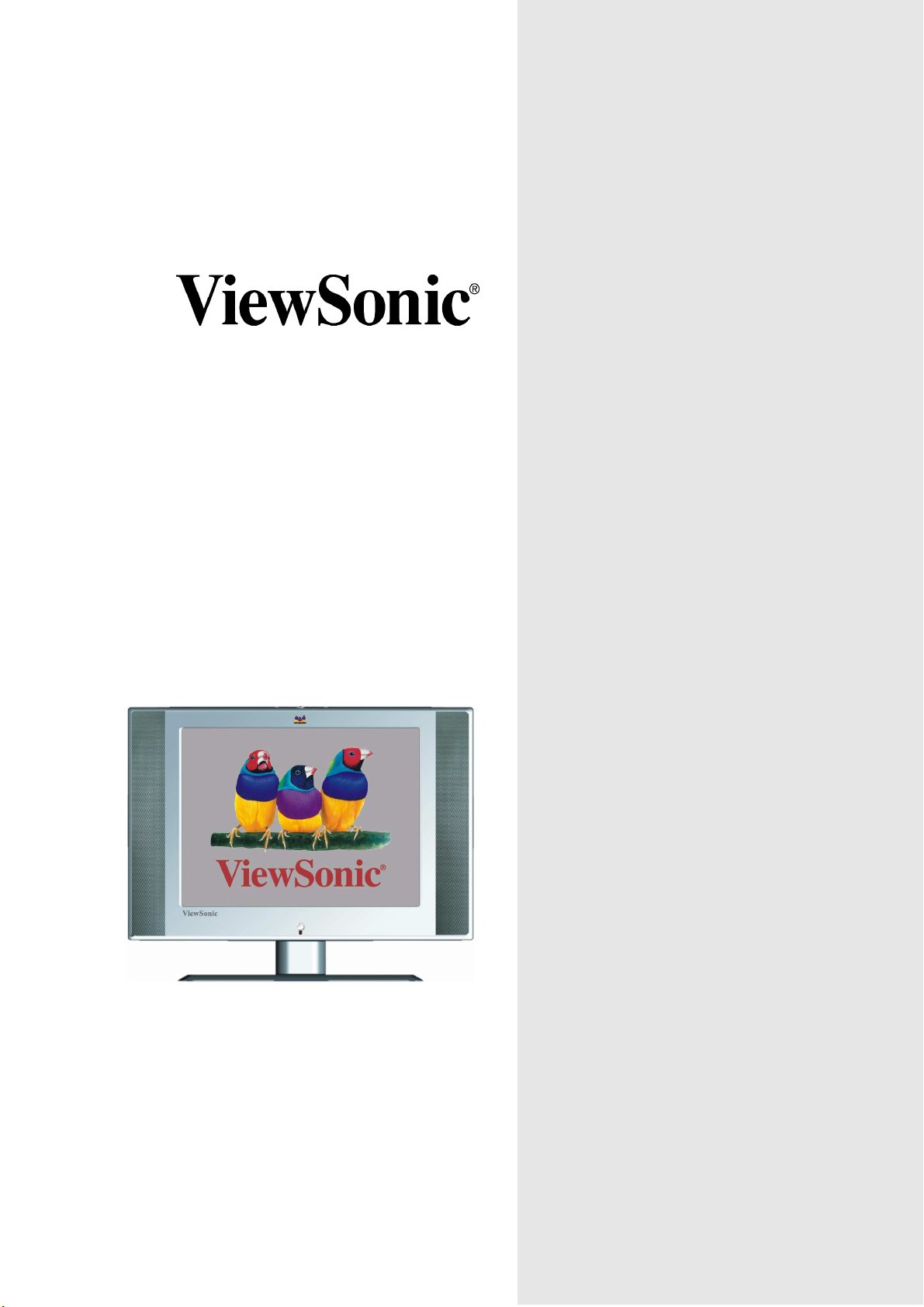
N2000
LCD TV Display
User Guide
Full 20.1" Diagonal Viewable Screen
Page 2

Contents
Product Registration ......................................................................................... 1
For Your Records.............................................................................................. 1
Important Product Safety Instructions............................................................... 2
Antenna Installation Instruction......................................................................... 3
Cleaning the LCD TV display............................................................................ 3
Getting Started ....................................................................................... 3
Package Contents............................................................................................. 4
Front View of the Product ................................................................................. 5
Rear View of the Product.................................................................................. 6
Remote Controls ............................................................................................... 7
Installation......................................................................................................... 8
OSD Functions
Source Input: TV or AV or S-Video................................................................. 12
Source Input: Component............................................................................... 18
Source Input: PC............................................................................................. 19
Other Information
Specifications.................................................................................................. 20
Troubleshooting .............................................................................................. 21
Customer Support................................................................................ 22
Limited Warranty.................................................................................. 23
VIEWSONIC LCD TV display ......................................................................... 23
Appendix............................................................................................... 24
Safety Guidelines............................................................................................ 24
Compliance Information for U.S.A .................................................................. 25
ViewSonic N2000 i
Page 3

Copyright © ViewSonic Corporation, 2003. All rights reserved.
Macintosh and Power Macintosh are registered trademarks of Apple Computer, Inc.
Microsoft, Windows, Windows NT, and the Windows logo are registered trademarks of Microsoft
Corporation in the United States and other countries.
ViewSonic, the three birds logo, OnView, ViewMatch, and ViewMeter are registered trademarks
of ViewSonic Corporation.
VESA is a registered trademark of the Video Electronics Standards Association. DPMS and DDC
are trademarks of VESA.
ENERGY STAR
As an ENERGY STAR
the ENERGY STAR
Disclaimer: ViewSonic Corporation shall not be liable for technical or editorial errors or omissions
contained herein; nor for incidental or consequential damages resulting from furnishing this
material, or the performance or use of this product.
In the interest of continuing product improvement, ViewSonic Corporation reserves the right to
change product specifications without notice. Information in this document may change without
notice.
®
is a registered trademark of the U.S. Environmental Protection Agency (EPA).
®
partner, ViewSonic Corporation has determined that this product meets
®
guidelines for energy efficiency.
No part of this document may be copied, reproduced, or transmitted by any means, for any
purpose without prior written permission from ViewSonic Corporation.
Product Registration
To meet your future needs, and to receive any additional product information as it becomes
available, please register your product on the Internet at: www.viewsonic.com. The ViewSonic
Wizard CDROM also provides an opportunity for you to print the registration form, which you
may mail or fax to ViewSonic.
Product Name: ViewSonic N2000
Model Number:
Document Number: A-CD-N2000-1
Serial Number:
Purchase Date:
Product disposal at end of product life
ViewSonic is concerned about the preservation of our environment. Please dispose of this
product properly at the end of its useful life. Your local waste disposal company may provide
information about proper disposal.
For Your Records
VSATV27329-1M
®
ViewSonic N2000 1
Page 4
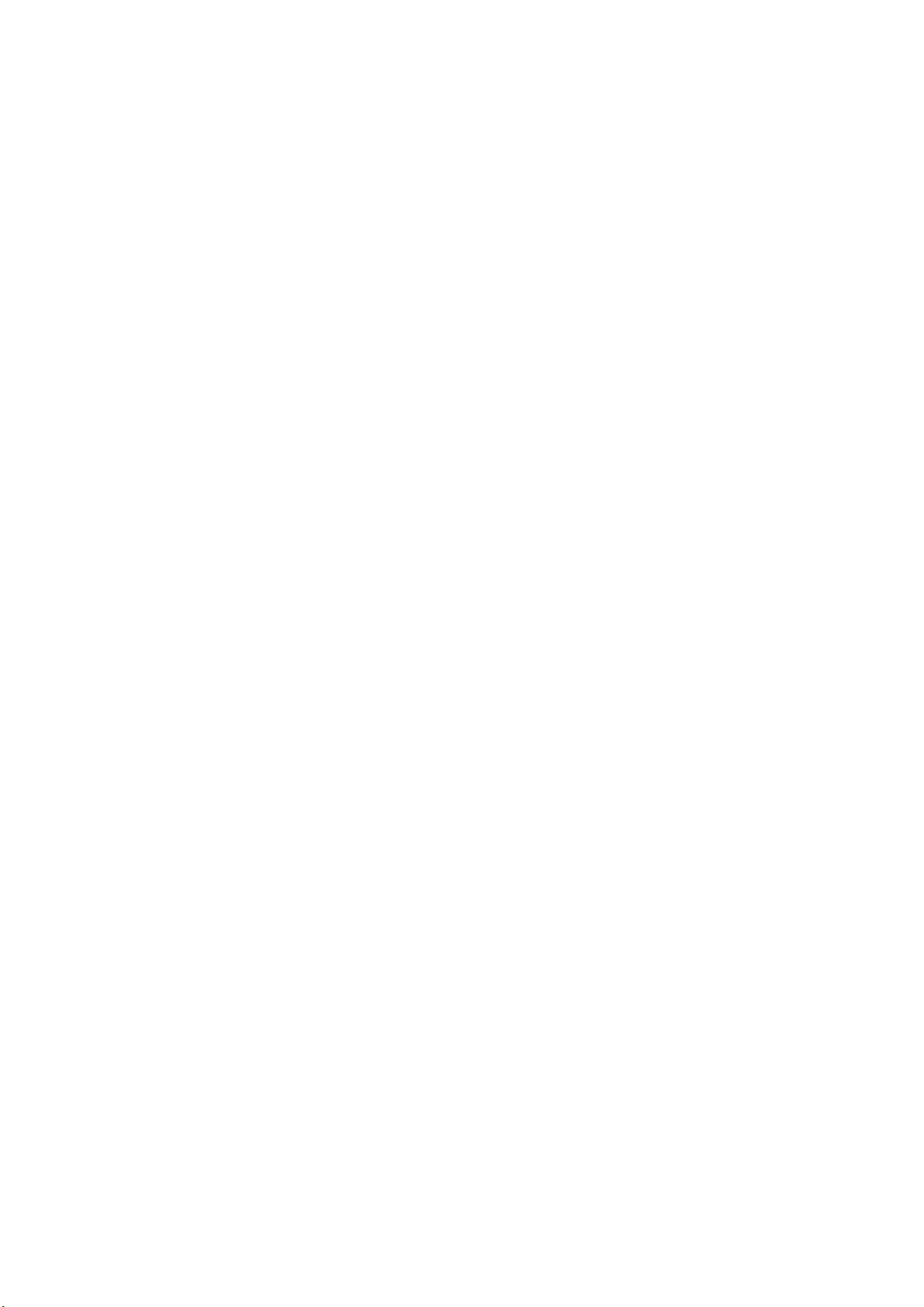
IMPORTANT PRODUCT SAFETY INSTRUCTIONS
ATTENTION:
Follow and obey all warnings and instructions marked on your product. For your safety, please read
all the safety and operating instructions before you operate this product. Keep this user guide for
future reference.
INSTALLTION
1. Grounding or Polarization
Your product may be equipped with a polarized alternating-current line plug (a plug having one
blade wider than the other). This plug will fit into the power outlet only one way. This is a safety
feature. If you are unable to insert the plug fully into the outlet, try reversing the plug. If the plug
should still fail to fit, contact your electrician to replace your obsolete outlet. Do not alter the safety
purpose of the polarized plug.
2. Overloading
Do not overload well outlets, extension cords, or integral convenience receptacles as this can
result fire or electronic shock.
3. Power Cord Protection
Power supply cords should be routed so that they are not likely to be walked on or pinched by
items placed upon or against them. Pay particular attention to cords near plugs, convenience
receptacles, and the point where they exit from the product.
4. Ventilation
Slots and openings on the cabinet is provided for ventilation purposes.
To ensure reliable operation of the product and to protect it from overheating, these openings
must not be blocked or covered.
•
Do not block the openings by placing the product on a bed, sofa, rug or other similar surface
•
Do not place the product in a built-in installation such as a bookcase or rack unless proper
ventilation is provided or the manufacturer’s instruction have been adhered to.
5. Other Notices
•
Avoid exposing the N2000 to direct sunlight or high temperatures
•
Avoid exposing the N2000 to moisture or high humidity
•
Do not attempt repairs yourself. Your warranty does not cover repairs or attempted repairs by
anyone not authorized by ViewSonic
•
If your N2000 will not be used for a long period of time, unplug and remove the batteries from
the remote control
6. Precautions
Sit at least 20” from your LCD TV display
Avoid touching the screen. Skin oils are difficult to remove.
Never remove the rear cover. Your LCD TV display contains high-voltage parts. You may be
seriously injured if you touch them.
•
Avoid exposing your LCD TV display to direct sunlight or another heat source. Orient your
LCD TV display away from direct sunlight to reduce glare
•
Always handle your LCD TV display with care when moving it
•
Place your LCD TV display in a well-ventilated area. Do not place anything on your LCD TV
display that prevents heat dissipation
•
Ensure the around the LCD TV display is clean and free of moisture
•
Do not place heavy objects on the LCD TV display, video cable, or power cord
•
If smoke, abnormal noise, or strange odor is present, immediately switch the LCD TV display
off and call your dealer or ViewSonic. It is dangerous to continue using the LCD TV display
ViewSonic N2000 2
Page 5
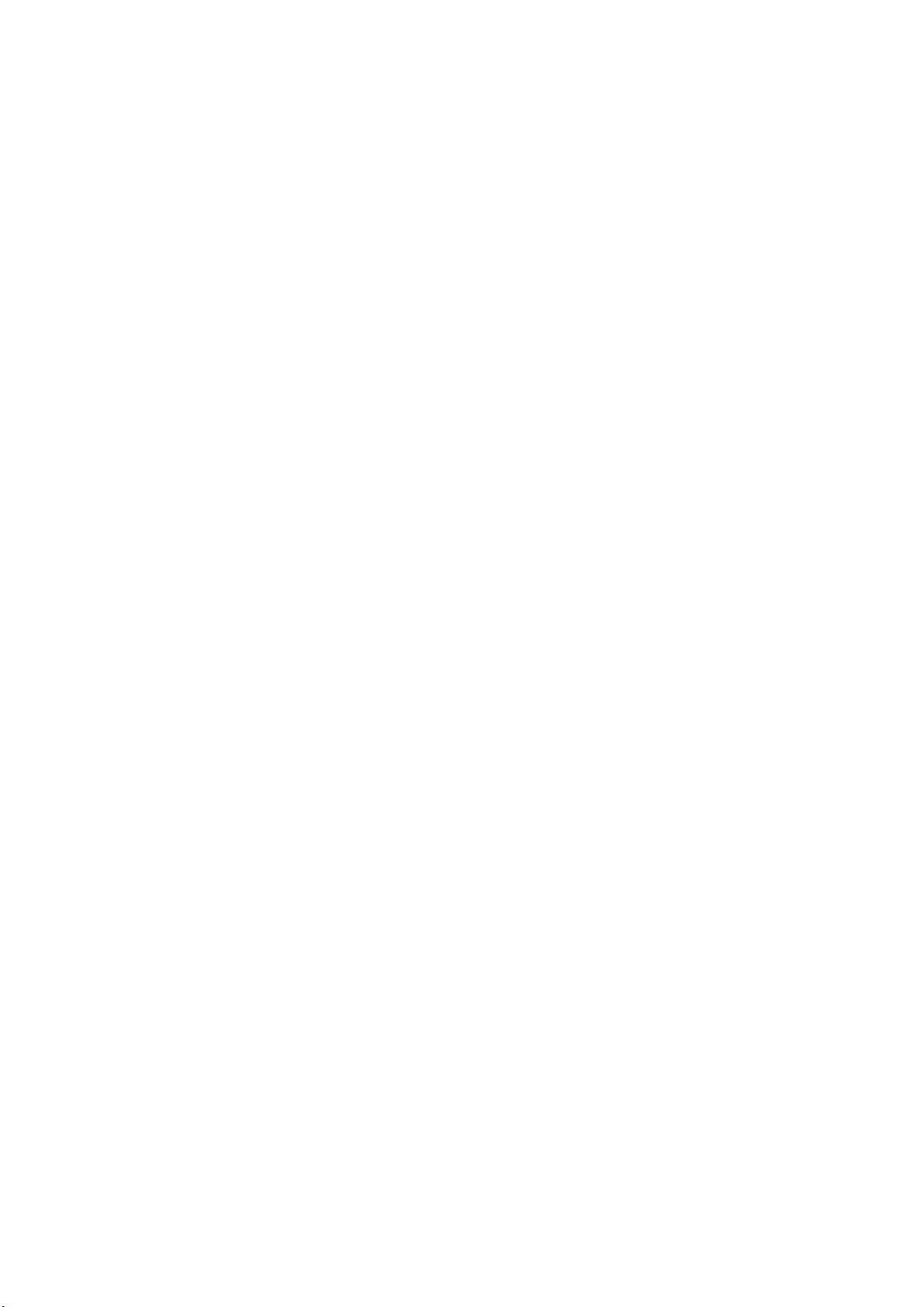
ANTENNA INSTALLATION INSTRUCTION
1. Outdoor Antenna Grounding
If an outside antenna or cable system is connected to the product be sure the antenna or cable
system is grounded so as to provide some protection against voltage surges and built-up static
charges. Article 810 of the National Electrical Code, ANS/NFPA 70, provides information with
regard to proper grounding of the mast and supporting structure, grounding of the lead-in wire to
an antenna discharge unit, connection to grounding electrodes, and requirements for the
grounding electrode.
2. Lightning
For added protection for this product during a lightning storm, or when it is left unattended and
unused for long periods of time, unplug it from the wall outlet and disconnect the antenna or cable
system. This will prevent damage to the product due to lightning and power-line surges. Do not
disconnect the antenna or the power cord during a heavy storm or lightning may strike while you
are holding the cable cord, causing serious injury. Turn off your LCD TV display and wait for the
weather to improve.
3. Power Lines
An outside antenna system should not be located in the vicinity of overhead power lines or other
electric light or power circuits. When installing an outside antenna system, extreme care should
be taken to keep from touching such power lines or circuits as contact with them may be fatal.
Cleaning the LCD TV display
MAKE SURE THE LCD TV DISPLAY IS TURNED OFF
•
•
NEVER SPRAY OR POUR ANY LIQUID DIRECTLY ONTO THE SCREEN OR CASE
To clean the screen:
1. Wipe the screen with a clean, soft, lint-free cloth. This removes dust and other particles.
2. If still not clean, apply a small amount of non-ammonia, non-alcohol based glass cleaner onto
a clean, soft, lint-free cloth, and wipe the screen.
To clean the case:
1. Use a soft, dry cloth.
2. If still not clean, apply a small amount of non-ammonia, non-alcohol based, mild non-abrasive
detergent onto a clean, soft, lint-free cloth, then wipe the surface.
Disclaimer
ViewSonic does not recommend the use of any ammonia or alcohol-based cleaners on the LCD
TV display screen or case. Some chemical cleaners have been reported to damage the screen
and/or LCD TV display case. ViewSonic will not be liable for damage resulting from use of any
ammonia or alcohol-based cleaners.
ViewSonic N2000 3
Page 6
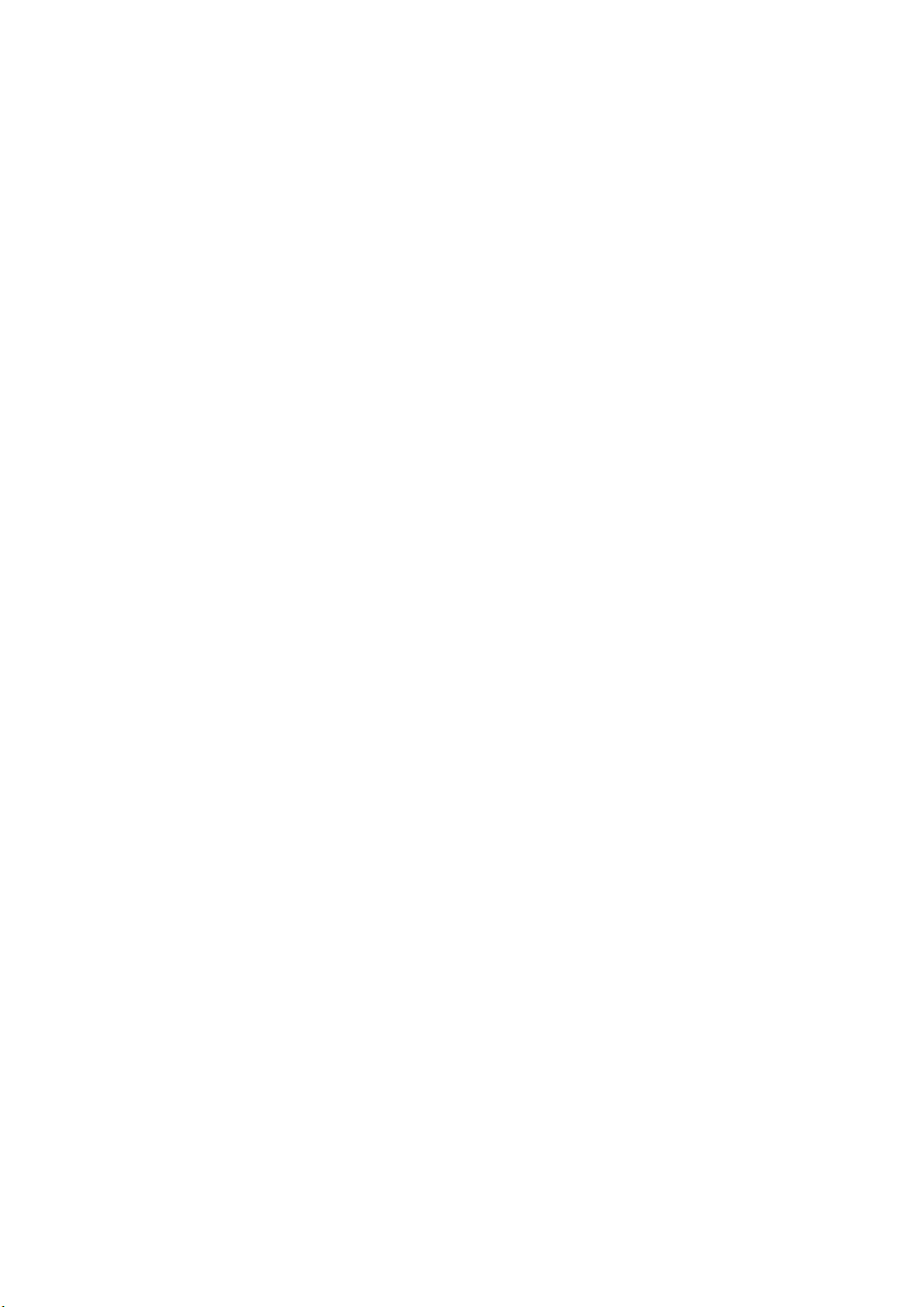
Getting Started
Congratulations on your purchase of a ViewSonic LCDTV display. Important !
Save the original box and all packing material for future shipping needs.
Package Contents
Your LCDTV package includes:
• LCDTV Display
• Remote Control (included battery)
• Power Cord
• VGA Cable
• Audio Cable
• AV RCA Cable
• RF Cable
• Quick Start Guide
• User Guide
• ViewSonic Wizard CD-ROM
NOTE: The ViewSonic Wizard CD includes the User Guide PDF files and INF/ICM display
optimization files. The INF file insures compatibility with Windows operating systems, and the
ICM file (Image Color Matching) insures accurate on-screen colors. ViewSonic recommends
that you install both files
.
ViewSonic N2000 4
Page 7

Front View of the Product
Use the buttons on the front panel control (or included remote control) to display and adjust
the On Screen Display (OSD). The OSD controls are explained at the top of the next page and
are defined in “OSD Functions” on page 16.
Top Control keys Front Panel Control Key
Top Control keys and Front
panel controls are shown in
detail below
Speaker
1 Menu Turn OSD Menu ON/OFF
2 Channel + / - Channel up/down when source is at TV or select a control while
in OSD Menu.
3 Volume + / - Increase/Decrease sound volume or adjust a highlighted control
while in OSD Menu.
4 OK Key Execute a command
5 Sources
6 Power Button Power ON/OFF
7 Remote Control Receiver The Remote Control Receiver
Toggle the input source from RGB >> Component >> AV >>
S-Video >> TV
ViewSonic N2000 5
Page 8
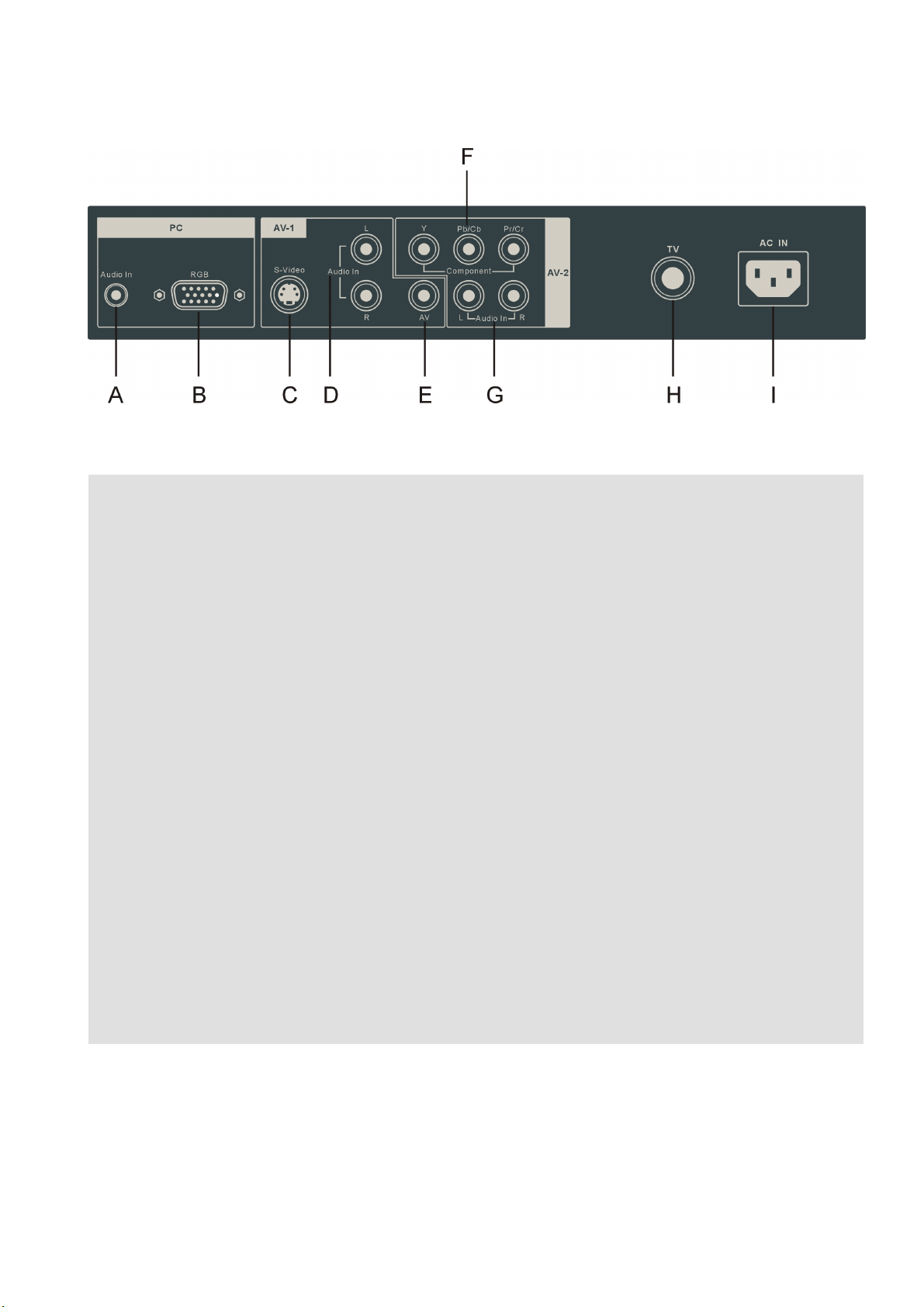
Rear View of the Product
PC
A. Audio In (PC)
Using cable provided connecting to the Audio out (Green) on your PC
B. RGB (VGA input)
Using the 15-pin VGA cable provided connecting to the RGB out on your PC
AV-1
C. S-Video input
Connect the S-Video to external video device such as VCR, DVD and Video game
D. Audio input (Right / Left)
Connect the external audio to this jack; (Audio (R/L) inputs are supporting either
S-Video or AV input.)
E. AV Video input
Connect the Composite Video (Yellow) to external video device such as VCR, DVD
and Video game
AV-2
TV
AC IN
F. Component (Y Pb/Cb Pr/Cr) input
Connect the external video devices with component output to these jacks
G. Audio input (Right / Left)
Connect the external audio to this jack
H. TV input
Connect to the antenna or cable service
I. AC IN (Power)
Using cable provide connect to a power source
ViewSonic N2000 6
Page 9

Remote Controls
The Remote Control is compatible with the display from up to 5m distances.
1. POWER:
Switch the power On/Off
2. SOURCES:
Select input sources between RGB >>
Component >> AV >> S-Video >> TV
3. TV
Source selected to TV mode
4. ASPECT
Select Video display Ratio
5. RGB
Source selected to PC mode
6. YPbPr
Source selected to Component mode
7. AV
Source selected to AV mode
8. S-VIDEO
Source selected to S-Video mode
9. PIP
Display Main & Sub picture
10. PIP SWAP
Switch PIP Main/Sub source
11. PIP SIZE
Adjust PIP Sub picture size
12. PIP SOURCE
Select PIP Sub picture source
13. AUDIO
Adjust Audio function
14. POP
Display Multi-Window
15. SLEEP
Set the TV sleep timer
16. MENU / EXIT
Press to display / exit the OSD
17. ▲/▼/◄/►(Arrow keys)
Available in OSD Menu:
Use ▲/▼ allows to choose a control
Use ◄/► allows to adjust selected control
18. OK
Execute a command
19.
VOLUME
Volume Up/Down adjustment
▲/▼
20. CHANNEL ▲/▼
Channel Up/Down adjustment
21. LAST
Recall the previous channel
22. MUTE
Turn the Sound On/Off
23. CHANNEL NUMBER KEY
Set the channel
24. DISPLAY
Display the source and channel information
25. FREEZE
Freeze the screen
ViewSonic N2000 7
Page 10

Installation
1. Insert Remote Control Batteries
1) Remove the battery cover.
2) Insert the batteries, corresponding to the (+) and (−) markings on the battery compartment.
3) Re-attach the battery cover.
CAUTION
•
Only use the specified AAA batteries.
•
Do not mix new and old batteries. This may result in cracking or leakage, which may pose a fire
risk or lead to personal injury.
•
Insert batteries according to (+) and (−) markings. Inserting the batteries incorrectly may result
in cracking or leakage, which may pose a fire risk or lead to personal injury.
•
Dispose of the battery in accordance with local laws and regulations.
•
Keep the battery away from children and pets.
•
When the remote control will not to be used for an extended period, remove the batteries.
2. Connect audio and video cables to PC
Connect one or all of the following into the back of the N2000 LCDTV
IMPORTANT:
PC RGB CONNECTION:
port to the N2000 LCDTV RGB IN port.
AUDIO CONNECTION:
port to the AUDIO IN port on the N2000 LCDTV.
Make sure all devices are off before you begin.
Connect the supplied analog VGA cable from your PC VGA OUT
Connect the supplied stereo mini cable from the PC’s AUDIO OUT
ViewSonic N2000 8
Page 11
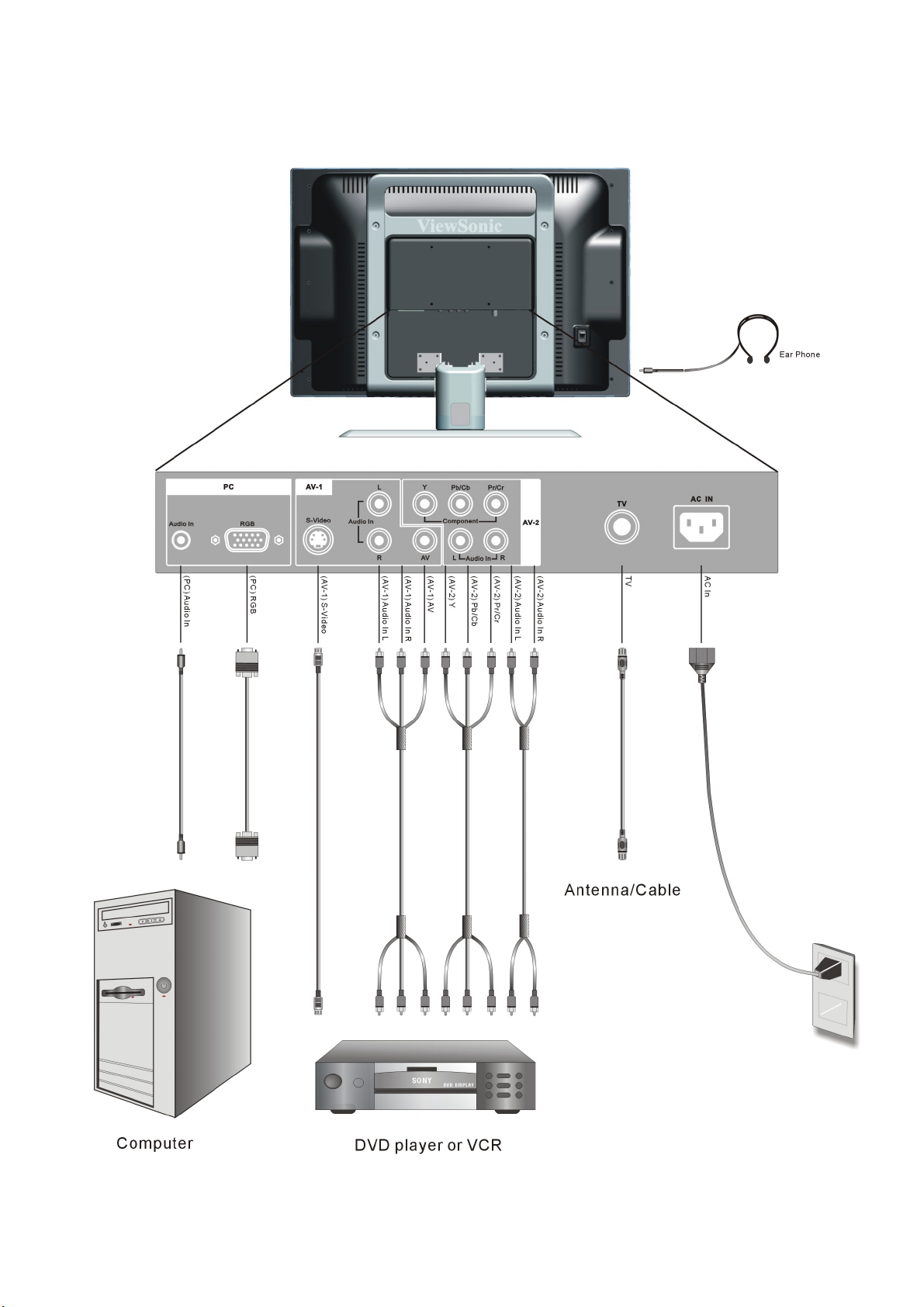
3. Connect AV, Y Pb/Cb Pr/Cr, S-Video, Antenna/Cable to Video Devices
Connect Video/Audio cables from compatible devices to the back panel of N2000 LCDTV.
ViewSonic N2000 9
Page 12

4. Connect power cables
Connect the power cord to the N2000 LCDTV then to a properly grounded AC outlet.
5. Turn Power On
Press the AC switch button to “I”, then press the Power ON button on the front of the LCDTV
display. Or press the Power On (Blue) button on the remote control.
6. Select input source for your LCDTV display, via either OSD menu or
remote control
1) Insert the ViewSonic Wizard CD to your computer CD driver, wait for the CD to auto-start
and then follow the on-screen instruction.
2) For the best picture quality set your LCD TV display timing mode to VESA 640x480 at
60Hz, refer to the graphic card’s user guide, for questions on how to set this timing mode.
ViewSonic N2000 10
Page 13

OSD Functions
All the function settings for your LCDTV display are controlled either via the remote
control or using the top control keys on the front panel.
To display the OSD main menu, press Menu button on the front control keys or the
MENU/EXIT key on the remote control. Use ◄/► arrow keys to toggle the sub OSD menu
display (Main Picture >> Main Input >> Multi Screen >> OSD >> TV >> Audio >> Parental
Control). Use ▲/▼ arrow keys to select the details of each sub OSD Menu, then use ◄/►
arrow keys to make the desired adjustment. Press OK Key to confirm the desired selection
and press Menu button or MENU/EXIT key again to exit the OSD Menu.
NOTE:
The
OSD menu display will disappear automatically after 30 seconds, if no action is
taken.
ViewSonic N2000 11
Page 14
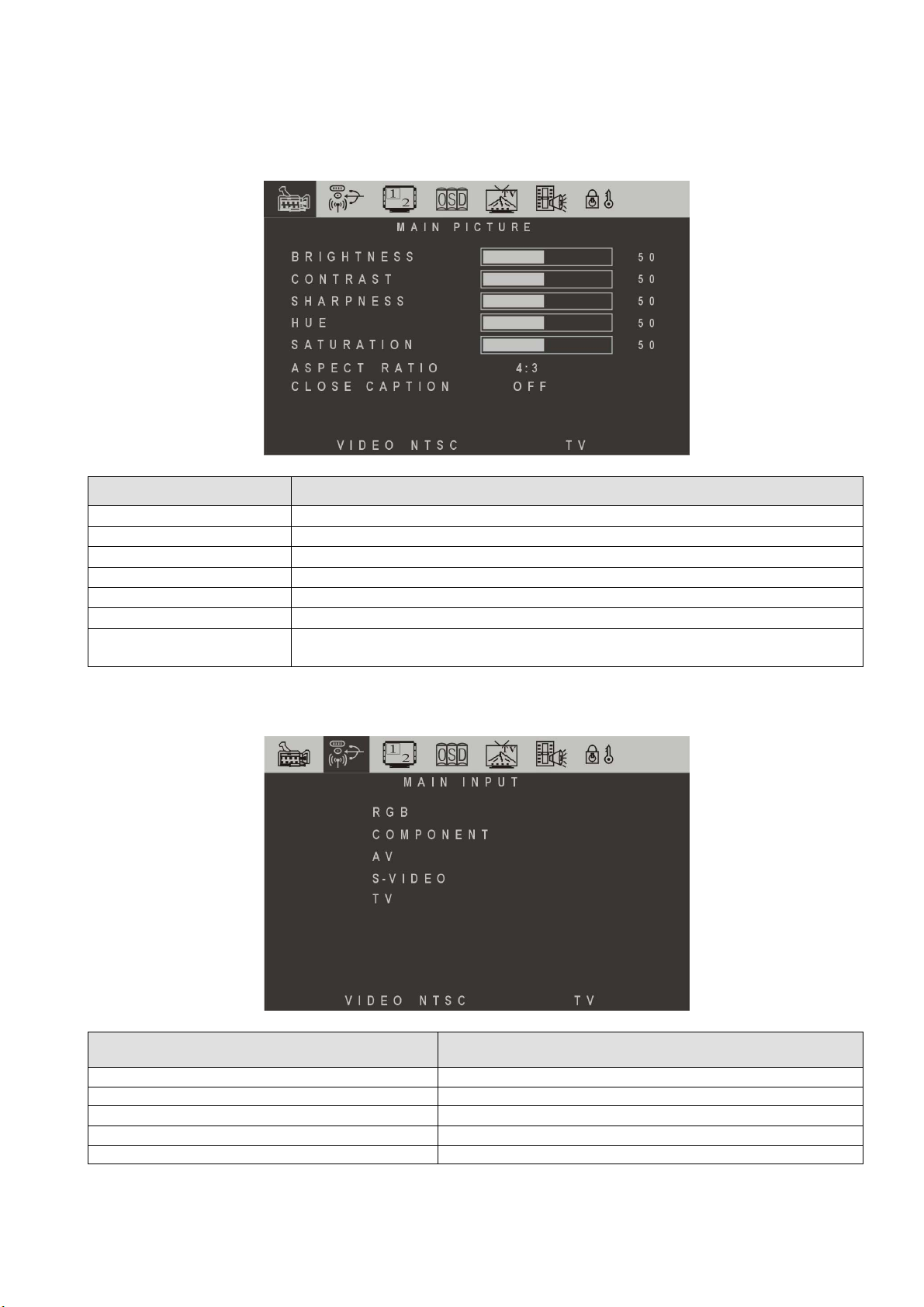
Source Input: TV or AV or S-Video
Main Picture Menu
Function Name Explanation
Brightness Adjust the Brightness of TV
Contrast Adjust the Contrast of TV
Sharpness Adjust the Video Sharpness
Hue Adjust the Video Hue level
Saturation Adjust the Video Saturation level
Aspect Ratio Select TV display on “4:3” / “16:9”
Close Caption Turn Closed Caption on / off select the type of desired. “OFF”, “CC1”,
“CC2”, “CC3”, “CC4”, “TT1”, “TT2”, “TT3”, “TT4”
Main Input Menu
Select any input source as desired.
Function Name Explanation
RGB Select input source : RGB (PC)
COMPONENT Select input source : COMPONENT
AV Select input source : AV
S-VIDEO Select input source : S-VIDEO
TV Select input source : TV
ViewSonic N2000 12
Page 15

Multi Screen Menu
Both PIP and POP function are disabling it.
PIP function is enabling it.
POP function is enabling it.
Figure 1 Multi Input Menu
Figure 2 PIP Menu
Figure 3 POP Menu
ViewSonic N2000 13
Page 16

Function Name Explanation
SUB SCREEN Choose sub screen source,
Ö
If main screen (input) shown on either TV or AV or S-VIDEO, then sub screen
will has input selection on RGB or COMPONENT
Ö
If main screen (input) shown on either RGB or COMPONENT, then sub screen
will has input selection on TV or AV or S-VIDEO
MODE Select multi screen type: “OFF” / “PIP” / “POP”
AUDIO Select audio output source (Main or Sub)
SWAP Main screen and sub screen swap (Right key to execute)
PIP SIZE Adjust Sub screen size
PIP H-POS Adjust Sub screen Horizontal position
PIP V-POS Adjust Sub screen Vertical position
POP Display Side by Side Multi-Window
OSD Menu
Function Name Explanation
H-POSITION Adjust OSD on horizontal position
V-POSITION Adjust OSD on vertical position
TRANSPARENCY Adjust OSD on transparency level
LANGUAGE Choose OSD language:
English, Spain, French, Traditional Chinese
DEFAULT Recall factory default setting. When this function is
executed, the screen will show the message
Figure 4 Factory Default Message
ViewSonic N2000 14
Page 17

TV Menu
Function Name Explanation
MTS Selection included Stereo, Sap, Mono, Dual
INPUT SIGNAL TV Selection are either Cable or Air (Antenna)
AUTO SCAN Channel Auto scan (Right arrow key to execute)
SET CHANNEL Channel selection
CHANNEL ADD or Delete the selected Channel
SLEEP TIME(MINS) Set the sleep timer on TV from 00, 30, 60, 90, 120 minutes
Audio Menu
Function Name Explanation
VOLUME Adjust Volume level
BASS Adjust Bass level
TREBLE Adjust Treble level
BALANCE Adjust Left and Right speaker balance
ViewSonic N2000 15
Page 18

Parental Control Menu
Access the PARENTAL CONTROL menu the password must be key-in first (refer to Figure 5),
press OK key to confirm selection. If the wrong password is entered, then refer to Figure
then
6.
Figure 5. Key-In Password Figure 6. Password Incorrect Warning
Password Edit Menu Figure 7. The warning message is displayed when
the wrong OLD Password
Function Name Explanation
PASSWORD EDIT Edit the password (Default is 0000)
OLD: _ _ _ _ Type the old password in 4 numbers, if the wrong password is entered,
then refer to Figure 7
NEW: _ _ _ _ Type the new password in 4 numbers
CONFIRM: _ _ _ _ Re-type the new password for confirmation
ViewSonic N2000 16
Page 19

TV Rating Menu
Set the TV Ratings to block selected TV channels
.
MOVIE Rating Menu
Set the Movie Ratings to block selected Movie channels.
Function Name Explanation
TV RATING
TV Y:
TV Y7:
TV G:
TV PG:
TV 14:
TV MA:
FV:
D:
L:
S:
V:
MOVIE RATING G:
PG:
PG 13:
R:
NC 17:
X:
<<< AGE >>>
All Children
Directed to Older Children
General Audience
Parental Guidance Suggested
Parents Strongly Cautioned
Mature Audience Only
<<< CONTENT >>>
Fantasy Violence
Suggestive Dialogue
Stronger Language
Sexual Situation
Violence
General audience
Parental Guidance suggested
Parents strongly cautioned
Restricted
No one 17 and under admitted
Adult audience only
ViewSonic N2000 17
Page 20

When parental control is ON and the channels have been blocked, the screen will display the
warming message.
When the password is incorrect, the screen the screen will display warning message.
Source Input: Component
Main Picture Menu
Function Name Explanation
Brightness Brightness adjustment
Contrast Contrast adjustment
H-POSITION Adjust Horizontal Position on the image
V-POSITION Adjust Vertical Position on the image
AUTO ADJUST Adjust the Horizontal Phase on the image
H-SIZE Adjust the Horizontal size on the image
Aspect Ratio Select image to “4:3” or “16:9” format
For the Main Input, Multi Screen, OSD, and Audio Menu operation, please refer to Pages
14~18.
ViewSonic N2000 18
Page 21

Source Input: PC
Main Picture Menu
Function Name Explanation
Brightness Brightness adjustment
Contrast Contrast adjustment
H-POSITION Adjust Horizontal Position on the image
V-POSITION Adjust Vertical Position on the image
FINE TUNE Adjust the Horizontal Phase on the image
H-SIZE Adjust the Horizontal size on the image
AUTO ADJUST Auto adjust the phase, clock, and position of the image.(Right key to execute)
COLOR ADJUST Color temperature adjustment: 9300k, 6500k, 5000k, and User color.
For the Main Input, Multi Screen, OSD, and Audio Menu operation, please refer to Pages
11~19.
ViewSonic N2000 19
Page 22

Other Information
Specifications
Panel
Type
20.1" (full 20.1" viewable diagonal area), TFT (Thin Film Transistor),
Active Matrix VGA LCD, 640RGB*480 vertical stripe
Viewing angles
Input signal
Compatibility
Resolution
Color
Video
Audio Mini-Stereo *1, RCA (L/R) Stereo * 2
PC
Macintosh
Supported
1
Anti-reflective coating + Anti-glare coating
160° (H) / 140° (V)
RGB Analog * 1 (75 ohms, 0.7 Vp-p)
H/V separated (TTL) for PC
f
:30-69 kHz, fv:50-85 Hz
h
TV system antenna / NSTC in US and TW
Composite Video * 1
S–Video * 1
Component Video * 1 ( YCbCr, YPbPr)
Up to 1024 x 768 Non-interlaced
Power Macintosh up to 1024 x 768
1024 x 768 @ 60, 75, 85 Hz
800 x 600 @ 60, 75, 85 Hz
640 x 480 @ 60, 75, 85 Hz
720 x 400 @ 70 Hz
Recommended 640 x 480 @ 60, 75, 85 Hz
Speaker Output 5W * 2
Power
Operating conditions Temperature
Storage conditions
Dimensions
Weight
Regulations
Power saving
modes
Preset Timing Mode (Pre-adjusted to VESA 640x480 at 60Hz)
Warning: Do not set the graphics card in your computer to exceed these refresh rates; doing so may result in
Note: Product Specifications are subject to change without notice.
Voltage
Humidity 20% to 90% (no condensation)
Altitude
Temperature
Humidity
Altitude
Physical
Net
permanent damage to the LCD TV display.
On
Active Off
100-240 VAC, 50/60 Hz (auto switch), 1.5A
32° F to + 95° F (0° C to + 35° C)
kgs
)
To 3,000 feet
-4° F to + 140° F (-20° C to + 60° C)
5% to 90% (no condensation)
To 12,000 feet
597 mm (W) x 475 mm (H) x 196 mm (D)
23.5" (W) x 18.7" (H) x 7.7" (D)
19.6 lb (8.9
FCC-B, UL, c-UL, NOM
73W (Blue LED)
<5W (Orange LED)
ViewSonic N2000 20
Page 23

Troubleshooting
No power
Make sure AC power button is ON, DC power button is ON (Blue LED)
•
Make sure AC power cord is securely connected to the AC socket
•
Plug another electrical device (like a radio) to the power outlet to verify that the outlet is
•
supplying the proper voltage
Power is ON but no screen image
Make sure the video cable supplied with the LCD TV display is tightly secured to the
•
video output port on the back of the computer. If the other end of the video cable is not
attached permanently to the LCD TV display, tightly secure it to the LCD TV display
Adjust brightness and contrast
•
If you are using a Macintosh older than G3, you need a Macintosh adapter
•
Check Source settings
•
Wrong or abnormal colors
If any colors (red, green, or blue) are missing, check the video cable to make sure it is
•
securely connected. Loose or broken pins in the cable connector could cause an
improper connection
Connect the LCD TV display to another computer
•
If you have an older graphics card, contact ViewSonic® for a non-DDC adapter
•
Control buttons do not work
Press only one button at a time
•
Snow appears on screen
Check your antenna connection
•
Check TV / CATV selection
•
No sound
Check your audio connection
•
Press MUTE on the remote control again, so that MUTE disappears from the screen
•
Check your audio settings, your TV audio may be set to SAP or minimum
•
Press the Volume + (Up) key on your remote control
•
Make sure that headphones are not connected
Remote Control does not work
Make sure batteries are inserted correctly
•
Batteries could be weak
•
ViewSonic N2000 21
Page 24

Customer Support
For technical support or product service, see the table below or contact your reseller.
NOTE: You will need the product serial number.
Country/Region Web site
United States viewsonic.com/support T: (800) 688-6688
Canada viewsonic.com/support T: (800) 688-6688
Other Asia/Pacific
countries
viewsonic.com.tw T: 886 2 2246 3456
T = Telephone
F = FAX
F: (909) 468-1202
F: (909) 468-1202
F: 886 2 8242 3668
Email
service.us@viewsonic.com
service.ca@viewsonic.com
service.ap@viewsonic.com
ViewSonic N2000 22
Page 25

Limited Warranty
VIEWSONIC LCD TV display
What the warranty covers:
ViewSonic warrants its products to be free from defects in material and workmanship during the warranty period.
If a product proves to be defective in material or workmanship during the warranty period, ViewSonic will, at its
sole option, repair or replace the product with a like product. Replacement product or parts may include
remanufactured or refurbished parts or components.
How long the warranty is effective:
ViewSonic N2000 is warranted for one (1) year for all parts including the light source and one (1) year for all
labor from the date of the first consumer purchase.
Who the warranty protects:
This warranty is valid only for the first consumer purchaser.
What the warranty does not cover:
1. Any product on which the serial number has been defaced, modified or removed.
2. Damage, deterioration or malfunction resulting from:
a. Accident, misuse, neglect, fire, water, lightning, or other acts of nature, unauthorized product modification,
or failure to follow instructions supplied with the product.
b. Repair or attempted repair by anyone not authorized by ViewSonic.
c. Any damage of the product due to shipment.
d. Removal or installation of the product.
e. Causes external to the product, such as electrical power fluctuations or failure.
f. Use of supplies or parts not meeting ViewSonic’s specifications.
g. Normal wear and tear.
h. Any other cause which does not relate to a product defect.
3. Removal, installation, and set-up service charges.
How to get service:
1. For information about receiving service under warranty, contact ViewSonic Customer Support. You will
need to provide your product's serial number.
2. To obtain service under warranty, you will be required to provide (a) the original dated sales slip, you’re your
name, (c) your address, (d) a description of the problem, and (e) the serial number of the product.
3. Take or ship the product freight prepaid in the original container to an authorized ViewSonic service center or
ViewSonic.
4. For additional information or the name of the nearest ViewSonic service center, contact ViewSonic.
Limitation of implied warranties:
THERE ARE NO WARRANTIES, EXPRESS OR IMPLIED, WHICH EXTEND BEYOND THE DESCRIPTION
CONTAINED HEREIN INCLUDING THE IMPLIED WARRANTY OF MERCHANTABILITY AND FITNESS FOR A
PARTICULAR PURPOSE.
Exclusion of damages:
VIEWSONIC'S LIABILITY IS LIMITED TO THE COST OF REPAIR OR REPLACEMENT OF THE PRODUCT.
VIEWSONIC SHALL NOT BE LIABLE FOR:
1. DAMAGE TO OTHER PROPERTY CAUSED BY ANY DEFECTS IN THE PRODUCT, DAMAGES BASED
UPON INCONVENIENCE, LOSS OF USE OF THE PRODUCT, LOSS OF TIME, LOSS OF PROFITS, LOSS
OF BUSINESS OPPORTUNITY, LOSS OF GOODWILL, INTERFERENCE WITH BUSINESS
RELATIONSHIPS, OR OTHER COMMERCIAL LOSS, EVEN IF ADVISED OF THE POSSIBILITY OF SUCH
DAMAGES.
2. ANY OTHER DAMAGES, WHETHER INCIDENTAL, CONSEQUENTIAL OR OTHERWISE.
3. ANY CLAIM AGAINST THE CUSTOMER BY ANY OTHER PARTY.
Effect of state law:
This warranty gives you specific legal rights, and you may also have other rights which vary from state to state.
Some states do not allow limitations on implied warranties and/or do not allow the exclusion of incidental or
consequential damages, so the above limitations and exclusions may not apply to you.
Sales outside the U.S.A. and Canada:
For warranty information and service on ViewSonic products sold outside of the U.S.A. and Canada, contact
ViewSonic or your local ViewSonic dealer.
ViewSonic LCD Warranty (V3.0) Release Date: 12-17-2002
ViewSonic N2000 23
Page 26
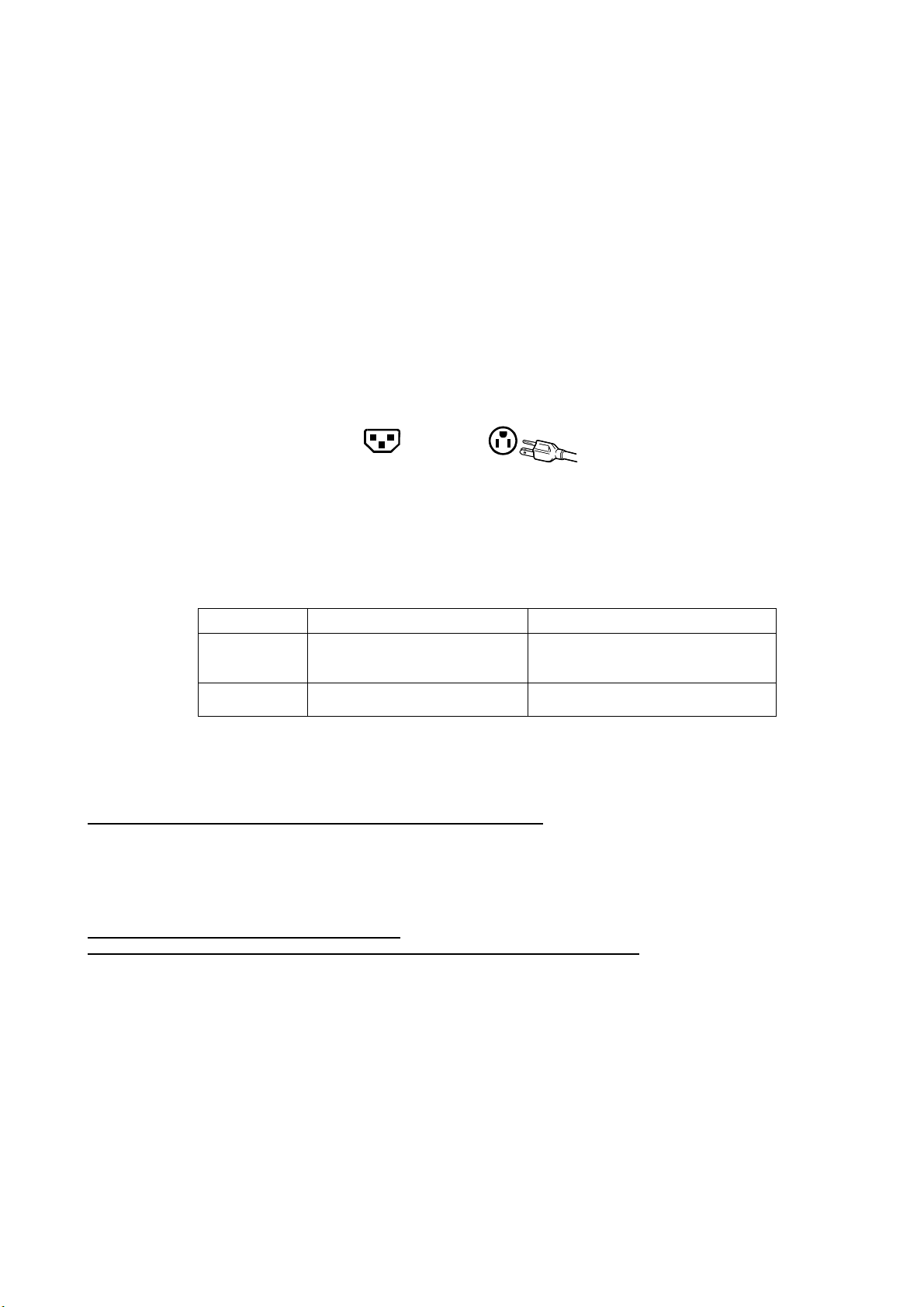
Appendix
Safety Guidelines
Warning: This device must be operated with the original power supply, part number: ADP-60CF A.
CAUTION: The socket-outlet should be installed near the equipment and should be easily accessible.
CAUTION: Use a power cable that is properly grounded. Always use the appropriate AC cord that is certified for
the individual country. Some examples are listed below:
USA.................UL Switzerland ..... SEV
Canada.............CSA Britain ............. BASE/BS
Germany..........VDE Japan ............... Electric Appliance Control Act
IMPORTANT NOTICE CONCERNING POWER CORD SELECTION
The power cord set for this unit has been enclosed and has been selected according to the country of destination
and must be used to prevent electric shock. Use the following guidelines if it is necessary to replace the original
cord set, or if the cord set is not enclosed.
The female receptacle of the cord set must meet IEC-60320 requirements and may look like (Figure A1 below):
Figure A1 Figure A2
For the United States and Canada
In the United States and Canada the male plug is a NEMA5-15 style (Figure A2), UL Listed, and CSA Labeled.
For units which are mounted on a desk or table, type SVT or SJT cord sets may be used. For units which sit on
the floor, only SJT type cord sets may be used. The cord set must be selected according to the current rating for
your unit. Please consult the table below for the selection criteria for power cords used in the United States and
Canada.
Cord Type Size of Conductors in Cord Maximum Current Rating of Unit
SJT
SVT
For European Countries
In Europe you must use a cord set which is appropriate for the receptacles in your country. The cord set is HARCertified, and a
special mark that will appear on the outer sheath, or on the insulation of one of the inner conductors.
AC PLUG CORD PRECAUTIONS FOR THE UNITED KINGDOM
FOR YOUR SAFETY PLEASE READ THE FOLLOWING TEXT CAREFULLY.
IF THE FITTED MOULDED PLUG IS UNSUITABLE FOR THE SOCKET OUTLET THEN THE PLUG SHOULD BE CUT OFF
AND DISPOSED OF SAFELY.
THERE IS A DANGER OF SEVERE ELECTRICAL SHOCK IF THE CUT OFF PLUG IS INSERTED INTO AN APPROPRIATE
SOCKET.
If a new plug is to be fitted, please observe the wiring code as shown below.
If in any doubt, please consult a qualified electrician.
WARNING: THIS APPLIANCE MUST BE EARTHED.
IMPORTANT: The wires in this mains lead are coloured in accordance with the following code:
Green-and-Yellow: Earth
Blue: Neutral
Brown: Live
If the coloured wires of the mains lead of this appliance do not correspond with the coloured markings identifying the terminals in
your plug, proceed as follows:
The wire which is coloured GREEN-AND-YELLOW must be connected to the terminal in the plug which is marked by the letter E
or by the Earth symbol or coloured GREEN or GREEN-AND-YELLOW.
The wire which is coloured BLUE must be connected to the terminal in the plug which is marked with the letter N or coloured
BLACK. The wire which is coloured BROWN must be connected to the terminal in the plug which is marked with the letter L or
coloured RED.
If you have any questions concerning which proper power cord to use, please consult with the dealer from whom you have
purchased the product.
18 AWG
16 AWG
14 AWG
18 AWG
17 AWG
10 Amps
12 Amps
12 Amps
10 Amps
12 Amps
ViewSonic N2000 24
Page 27
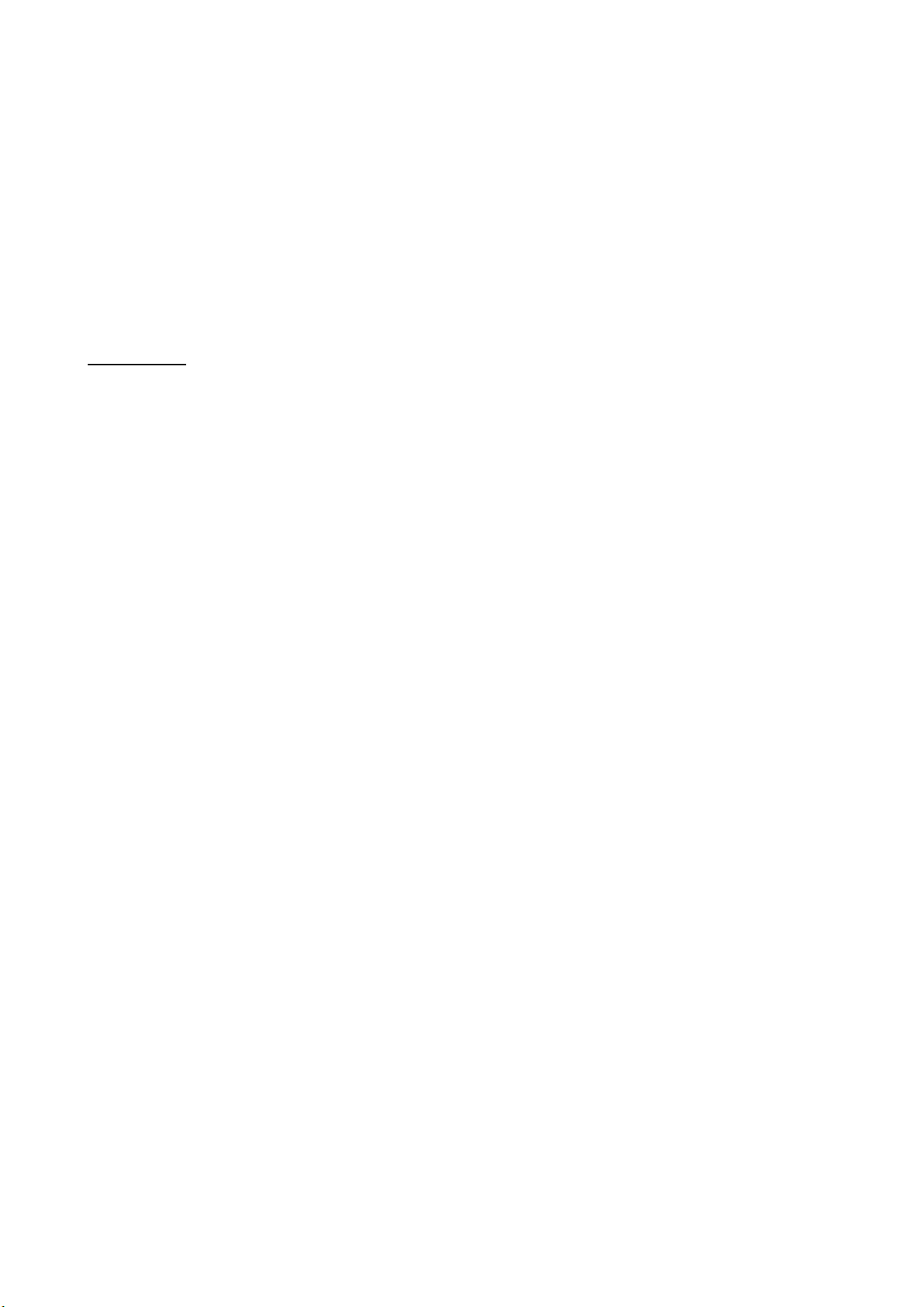
Compliance Information for U.S.A.
This equipment has been tested and found to comply with the limits for a Class B digital device, pursuant to part 15 of the FCC Rules.
These limits are designed to provide reasonable protection against harmful interference in a residential installation. This equipment
generates, uses, and can radiate radio frequency energy, and if not installed and used in accordance with the instructions, may
cause harmful interference to radio communications. However, there is no guarantee that interference will not occur in a particular
installation. If this equipment does cause harmful interference to radio or television reception, which can be determined by turning the
equipment off and on, the user is encouraged to try to correct the interference by one or more of the following measures:
• Reorient or relocate the receiving antenna.
• Increase the separation between the equipment and receiver.
• Connect the equipment into an outlet on a circuit different from that to which the receiver is connected.
• Consult the dealer or an experienced radio/TV technician for help.
FCC Warning
To assure continued FCC compliance, the user must use grounded power supply cord and the provided shielded
video interface cable with bonded ferrite cores. If a BNC cable is going to be used, use only a shielded BNC (5)
cable. Also, any unauthorized changes or modifications not expressly approved by the party responsible for
compliance could void the user's authority to operate this device.
ViewSonic N2000 25
Page 28

ViewSonic Corporation
