Page 1

EnglishFrançaisEspañol
N1750w
LCD TV
User Guide
Page 2

Thank you very much for choosing the ViewSonic LCD TV Display.
We recommend that you take a few minutes to read carefully through this manual before installing
and switching on the TV. Please keep this manual in a safe place for your future reference.
TABLE OF CONTENTS
INSTALLATION ----------------------------------------------------------------------- 2
For Your Safety ----------------------------------------------------------------- 2
Product Registration------------------------------------------------------------ 2
IMPORTANT SAFETY INSTRUCTUONS ------------------------------------- 3
Quick Installation ------------------------------------------------------------ 5
Using the Display (PC) -------------------------------------------------------- 6
PREPARATION ---------------------------------------------------------------------- 7
OPERATING INSTRUCTIONS -------------------------------------------------- 9
Use of the remote control --------------------------------------------------- 9
To use the menus ------------------------------------------------------------- 10
Main menu ---------------------------------------------------------------------- 10
CONNECT PERIPHERAL EQUIPMENT -------------------------------------- 17
Front Panel Control Knobs -------------------------------------------------- 17
Preparation --------------------------------------------------------------------- 17
Video recorder ----------------------------------------------------------------- 18
Camera, camcorder, Video Game set ----------------------------------- 19
DVD player ---------------------------------------------------------------------- 19
Digital Set TOP box ----------------------------------------------------------- 20
Headphone --------------------------------------------------------------------- 21
Tips ------------------------------------------------------------------------------- 21
English
PRODUCT SPECIFICATION ---------------------------------------------------- 22
Compatibility Modes -------------------------------------------------------- 24
BEFORE CALLING SERVICE --------------------------------------------------- 25
Customer support ----------------------------------------------------------- 26
Glossary ------------------------------------------------------------------------- 27
Limited Warranty --------------------------------------------------------------------- 28
SYMBOL SYMBOL DEFINITION
DANGEROUS VOLTAGE: The lightning flash with
arrowhead symbol,within an equilateral triangle,is intended
to alert the user to the presence of uninsulated “dangerous
SA 1965
SA 1966
Apparatus shall not be exposed to dripping or splashing and no objects filled with liquids, Such
as vases, Shall be placed on the apparatus.
voltage”within the product’s enclosure that may be of
sufficient magnitude to constitute a risk of electrical shock to
persons.
INSTRUCTIONS: The exclamation point within on
equilateral triangle to alert the User to the presence of
important operating and maintenance(servicing)instruction In
the literature accompanying the appliance.
Page 3
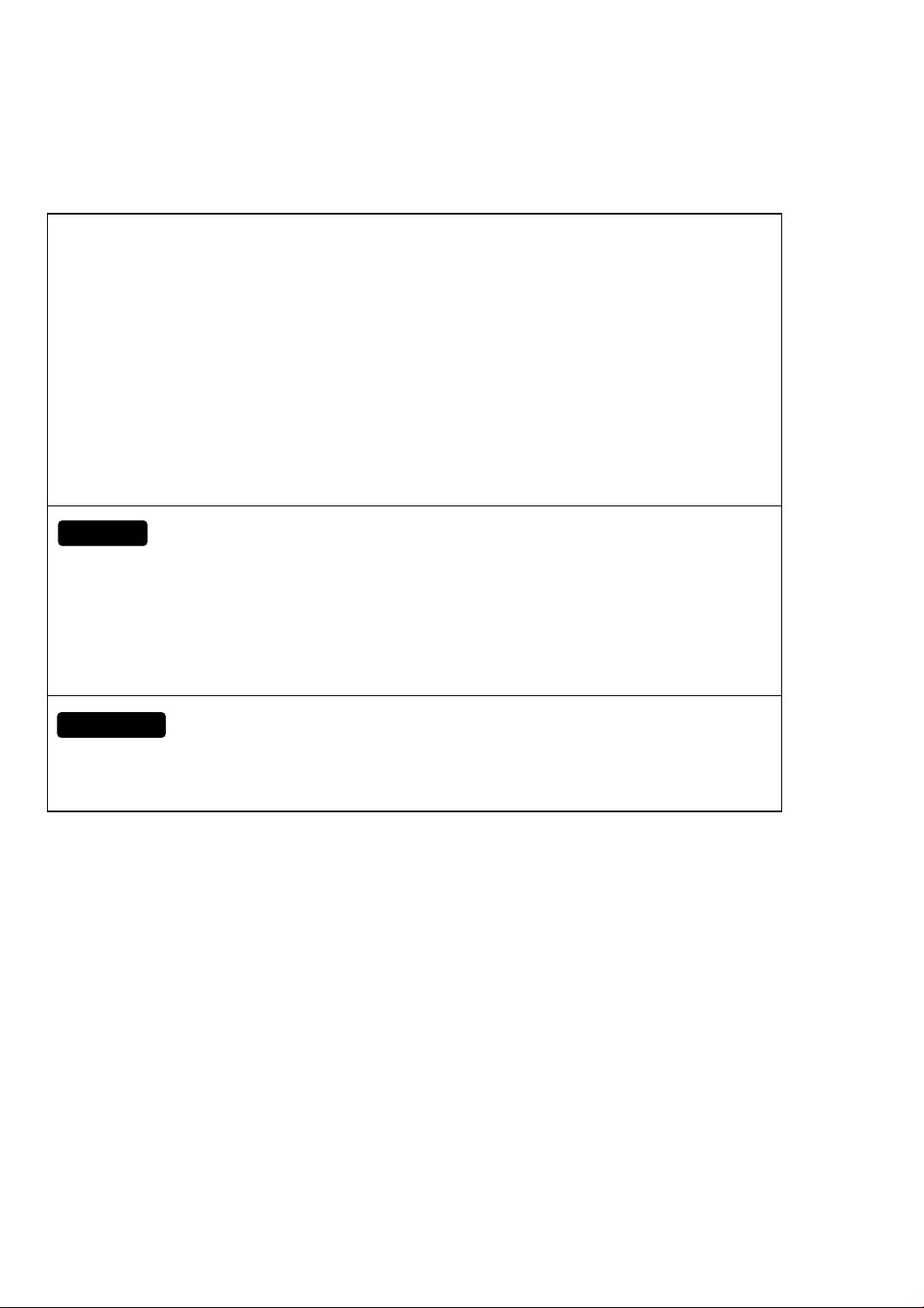
FOR YOUR SAFETY
Before operating the TV please read this manual thoroughly. This manual should be retained for
future reference.
FCC Class B Radio Frequency Interference Statement
WARNING: (FOR FCC CERTIFIED MODELS)
NOTE: This equipment has been tested and found to comply with the limits for a Class B digital
device, pursuant to Part 15 of the FCC Rules. These limits are designed to provide reasonable
protection against harmful interference in a residential installation. This equipment generates, uses
and can radiate radio frequency energy, and if not installed and used in accordance with the
instructions, may cause harmful interference to radio communications. However, there is no
guarantee that interference will not occur in a particular installation. If this equipment does cause
harmful interference to radio or television reception, which can be determined by turning the
equipment off and on, the user is encouraged to try to correct the interference by one or more of
the following measures:
1. Reorient or relocate the receiving antenna.
2. Increase the separation between the equipment and receiver.
3. Connect the equipment into an outlet on a circuit different from that to which the receiver is
connected.
4. Consult the dealer or an experienced radio/TV technician for help.
NOTICE
1. The changes or modifications not expressly approved by the party responsible for compliance
could void the user's authority to operate the equipment.
2. Shielded interface cables and AC power cord, if any, must be used in order to comply with the
emission limits.
3. The manufacturer is not responsible for any radio or TV interference caused by unauthorized
modification to this equipment. It is the responsibilities of the user to correct such interference.
WARNING:
To prevent fire or shock hazard, do not expose the TV to rain or moisture. Dangerously high
voltages are present inside the TV. Do not open the cabinet. Refer servicing to qualified personnel
only.
1
Page 4

Copyright © ViewSonic Corporation, 2004. All rights reserved.
Macintosh and Power Macintosh are registered trademarks of Apple Computer, Inc.
Microsoft, Windows, Windows NT, and the Windows logo are registered trademarks of Microsoft
Corporation in the United States and other countries.
ViewSonic, the three birds logo, OnView, ViewMatch, and ViewMeter are registered trademarks of
ViewSonic Corporation.
VESA is a registered trademark of the Video Electronics Standards Association. DPMS and DDC
are trademarks of VESA.
Disclaimer: ViewSonic Corporation shall not be liable for technical,editorial errors, or omissions
contained herein; nor for incidental or consequential damages resulting from furnishing this
material, or the performance or use of this product.
In the interest of continuing product improvement, ViewSonic Corporation reserves the right to
change product specifications without notice. Information in this document may change without
notice. For the most recent version of this document, please check www.viewsonic.com.
No part of this document may be copied, reproduced, or transmitted by any means, for any purpose
without prior written permission from ViewSonic Corporation.
Product Registration
To meet your future needs, and to receive any additional product information as it becomes
available, please register your product on the Internet at: www.viewsonic.com. The ViewSonic
Wizard CDROM also provides an opportunity for you to print the registration form, which you may
mail or fax to ViewSonic.
®
For Your Records
Product Name:
Model Number:
Document Number:
Serial Number:
Purchase Date:
Product disposal at end of product life
ViewSonic is concerned about the preservation of our environment. Please dispose of this product
properly at the end of its useful life. Your local waste disposal company may provide information
about proper disposal.
ViewSonic 1750w
VS10621
VS-N1750w-M
______________
______________
2
Page 5

IMPORTANT SAFETY INSTRUCTUONS
Read before operating equipment
1. Read these instructions.
2. Keep these instructions.
3. Heed all warnings.
4. Follow all instructions.
5. Do not use this apparatus near water.
6. Clean only with a dry cloth.
7. Do not block any of the ventilation openings. Install in accordance with the manufacturers
instructions.
8. Do not install near any heat sources such as radiators, heat registers, stoves, or other
apparatus (including amplifiers) that produce heat.
9. Do not defeat the safety purpose of the polarized or grounding type plug. A polarized plug has
two blades with one wider than the other. A grounding type plug has two blades and third
grounding prong. The wide blade or third prong is provided for your safety. When the provided
plug does not fit into your outlet, consult an electrician for replacement of the obsolete outlet.
10. Protect the power cord from being walked on or pinched particularly at plugs, convenience
receptacles, and the point where they exit from the apparatus.
11. Only use attachments/accessories specified by the manufacturer.
12. Use only with a cart, stand, tripod, bracket, or table specified by the manufacturer, or sold with
the apparatus. When a cart is used, use caution when moving the cart/apparatus combination
to avoid injury from tip-over.
13. The TV should be operated only from the type of power source indicated on the label. If you
are not sure of the type of power supplied to your home, consult your dealer or local power
company.
14. Unplug this apparatus during lightning storms or when unused for long periods of time.
15. Refer all servicing to qualified service personnel. Servicing is required when the apparatus has
been damaged in any way, such as power-supply cord or plug is damaged, liquid has been
spilled or objects have fallen into apparatus, the apparatus has been exposed to rain or
moisture, does not operate normally, or has been dropped.
16. This product may contain lead or mercury. Disposal of these materials may be regulated due to
environmental considerations. For disposal or recycling information, please contact your local
authorities or the Electronic Industries Alliance: www.eiae.org
17. Damage Requiring Service – The appliance should be serviced by qualified service
personnel when:
A. The power supply cord or the plug has been damaged; or
B. Objects have fallen, or liquid has been spilled into the appliance; or
C. The appliance has been exposed to rain; or
D. The appliance does not appear to operate normally or exhibits a marked change in
performance; or
E. The appliance has been dropped, or the enclosure damaged.
18. Tilt/Stability – All televisions must comply with recommended international global safety
standards for tilt and stability properties of its cabinets design.
Do not compromise these design standards by applying excessive pull force to the front,
or top, of the cabinet, which could ultimately overturn the product.
Also, do not endanger yourself, or children, by placing electronic equipment/toys on the
top of the cabinet. Such items could unsuspectingly fall from the top of the set and cause
product damage and/or personal injury.
19. Wall or Ceiling Mounting – The appliance should be mounted to a wall or ceiling only as
recommended by the manufacturer.
20. Power Lines – An outdoor antenna should be located away from power lines.
21. Outdoor Antenna Grounding – If an outside antenna is connected to the receiver, be sure
the antenna system is grounded so as to provide some protection against voltage surges and
built up static charges.
Section 810 of the National Electric Cord, ANSI/NFPA No. 70-1984, provides information with
respect to proper grounding of the mats and supporting structure grounding of the lead-in wire
to an antenna-discharge unit, size of grounding connectors, location of antenna-discharge unit,
connection to grounding electrodes and requirements for the grounding electrode. See Figure
below.
3
Page 6
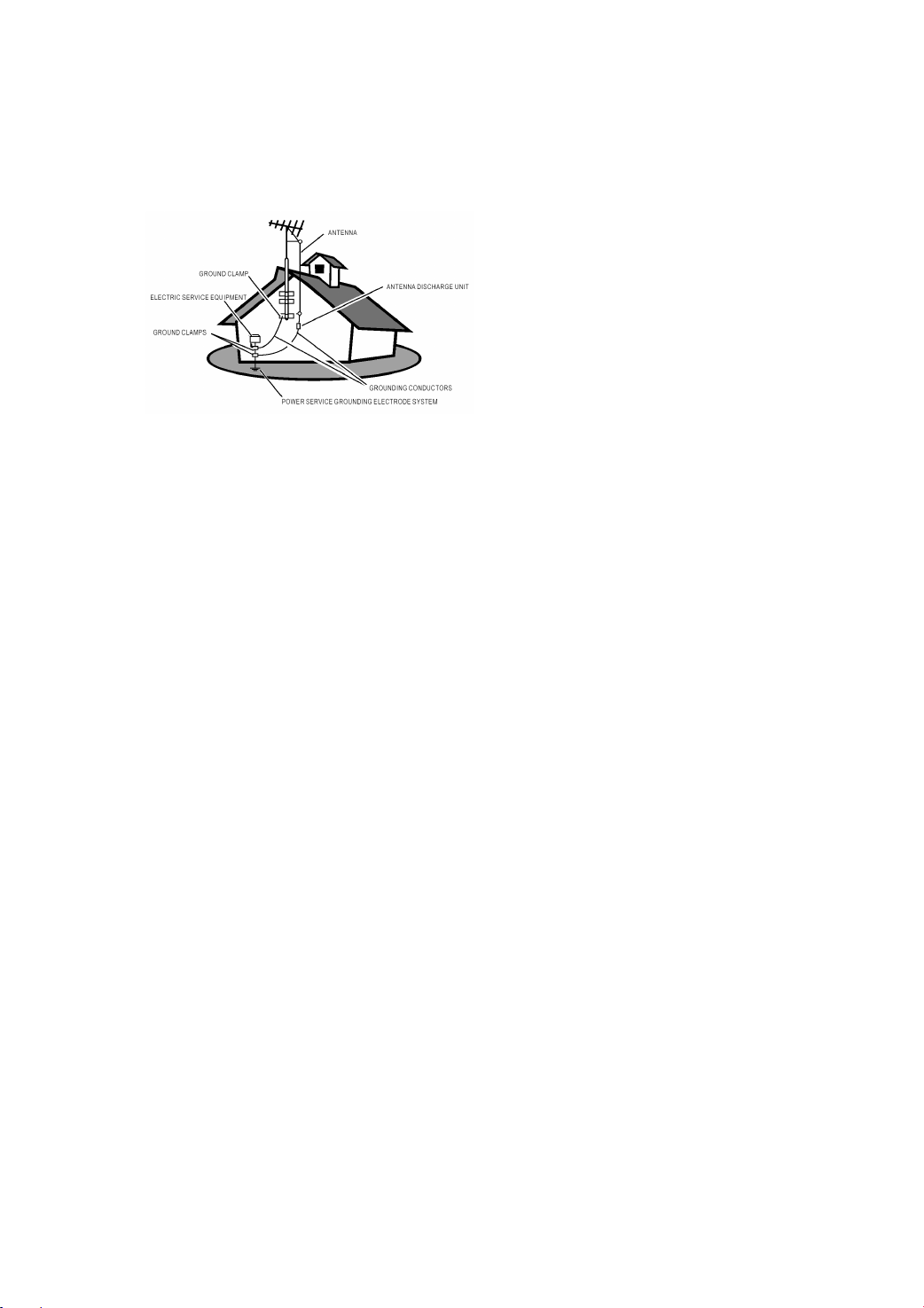
22. Objects and Liquid Entry – Care should be taken so that objects do not fall and liquids are
not spilled into the enclosure through openings.
EXAMPLE OF ANTENNA GROUNDING AS PER NATIONAL ELECTRICAL CODE
Note to the CATV system installer: This reminder is provided to call the CATV system installer’s
attention to Article 820-40 of the NEC that provides guidelines for proper grounding and, in
particular, specifies that the cable ground shall be connected to the grounding system of the
building, as close to the point of cable entry as practical.
4
Page 7

Quick Installation
1 Remove two rear panel covers
2 Connect power cord.
3 Connect video cable
Make sure both the LCD display and
computer are turned OFF
Connect the video cable from the LCD
display to the computer
Macintosh users: Models older than G3
require a Macintosh adapter. Attach the
adapter to the computer and plug the video
cable into the adapter. To order a
ViewSonic® Macintosh adapter, contact
ViewSonic Customer Support.
4 Turn ON LCD display and computer
Turn ON the LCD display, then turn ON the
computer.
NOTE: Windows users may receive a
message asking them to install the INF file.
Note: go to www.ViewSonic.
com
5 Audio Installation (optional)
eakers Connect the audio cable (line
Sp
color) to the AUDIO OUT port of your
computer’s sound card, then to the LCD
display’s AUDIO IN (line color) port (see
illustration below).
6 Windows users: Set the timing mode
(resolution and refresh rate)
Example: 1280 x 768 @ 60 Hz.
For instructions on changing the resolution
and refresh rate, see the graphic card’s user
guide.
7.Installation is complete. Enjoy your
new ViewSonic, LCD display.
You can register your product online at the
website for your region. See the Customer
Support table in this guide. (page 32)
5
Page 8
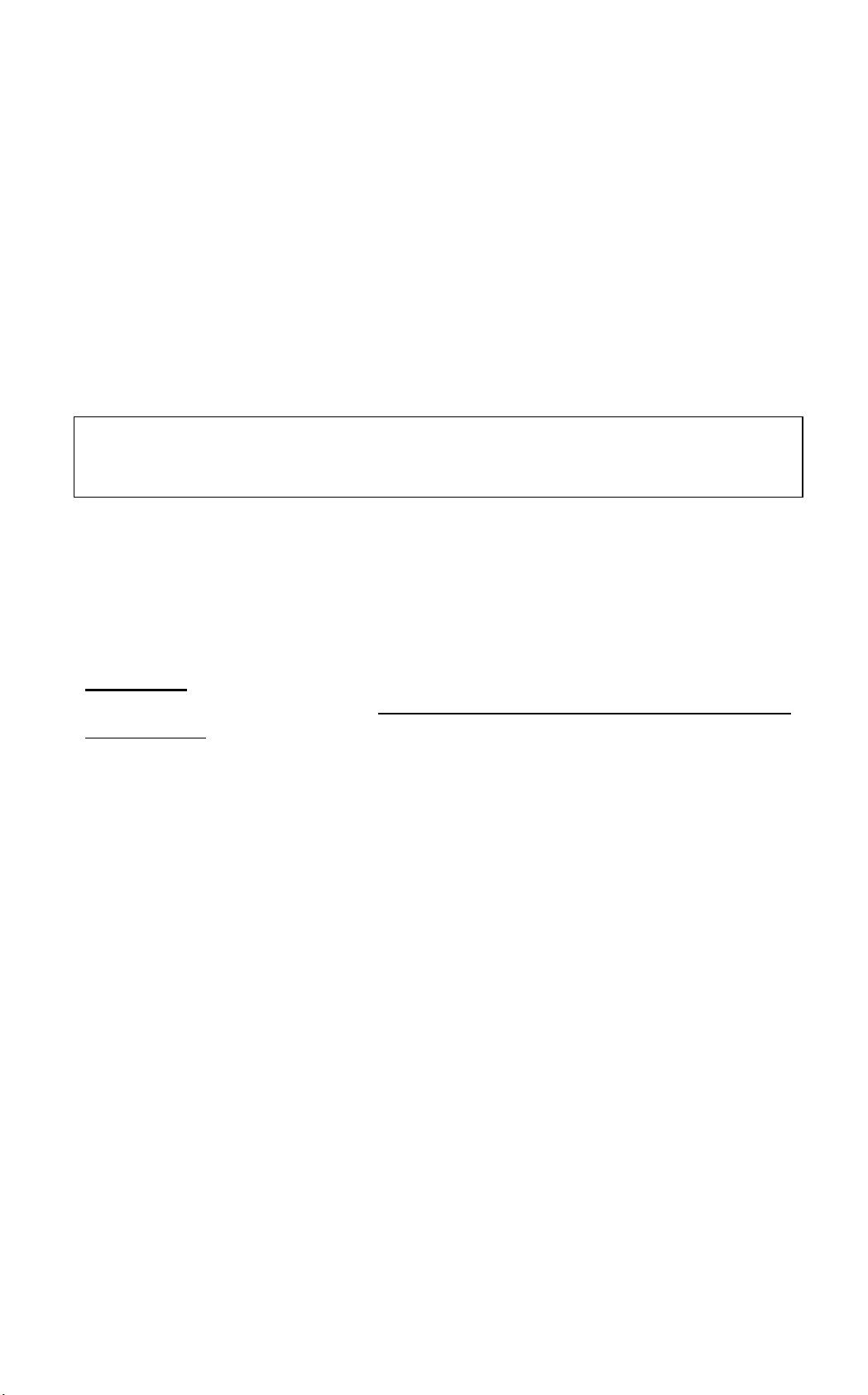
Using the Display (PC)
Setting the Timing Mode (PC RGB Input)
Setting the timing mode is important for maximizing the quality of the screen
image and minimizing eye strain. The timing mode consists of the
resolution (example 1280 x 768) and refresh rate (or vertical frequency;
example 60 Hz). After setting the timing mode, use the OSD controls to
adjust the screen image.
NOTE: For the best picture quality set your LCD
to: 1280 x 768 @ 60Hz.
To set the Timing Mode:
1. Set the resolution: Right-click on the Windows desktop > Properties
>Settings > set the resolution.
2. Set the refresh rate: See your graphic card's user guide for instructions.
WARNING
maximum refresh rate of 60Hz; doing so may result in permanent damage to
your Display.
: Do not set the graphics card in your computer to exceed the
display timing mode
6
Page 9
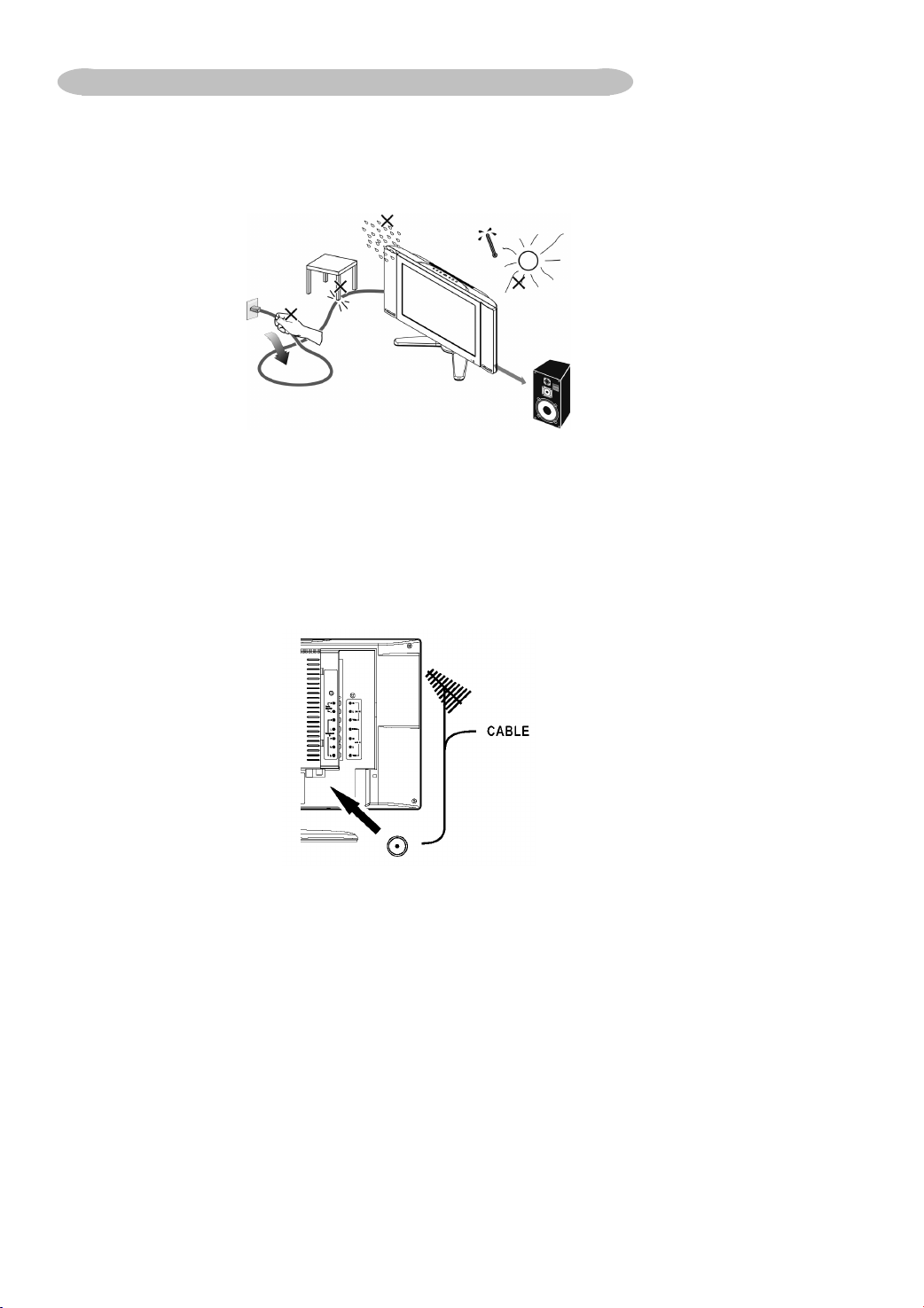
PREPARATION
Please, make sure to connect the power plug to the wall outlet socket after connecting the TV to
the adapter!
1
. Place the TV on a solid surface.
Ensure that the TV is placed in a position to allow free flow of air. Do not cover the ventilation
openings on the back cover.
To prevent any unsafe situations, no naked flame sources, such as lighted candles, should be
placed on or in the vicinity.
Avoid heat, direct sunlight and exposure to rain or water. The equipment shall not be exposed to
dripping or splashing.
2. Insert the aerial plug firmly into the aerial socket ANT IN ╦ 75Ω at the back of the TV.
7
Page 10

3. Remote control:
Remove the cover of the battery compartment. Insert the 2 batteries supplied (Type AAA 1.5V).
4. Power:
Insert the power cord in the wall socket having an AC power supply.
5. Turn the TV on:
Press the power button at the bottom of the bezel to turn it on.
If the TV is in power off, the indicator in front of the TV illuminates amber.
8
Page 11

OPERATING INSTRUCTIONS
USE OF THE REMOTE CONTROL
POWER:
Press to turn on/off the
TV. The TV is never
completely powered off
unless it is physically
unplugged.
0~9/100 Digit buttons
To select a TV channel.
CH
Press ▲ or▼ to brows
through the TV channels
which are not erased. To
view a blocked channel, use
the digit buttons to access
the channel and enter your
access code.
VOL
Press + or – to adjust the
volume.
PC
select your input source
to PC
SLEEP
With this key you can set a
time period after which the
TV should switch itself to
standby. Press the key
repeatedly to select the
number of minutes. The
counter runs from
0,30,60,90,120 minutes.
The timer begins to count
down from the number of
minutes selected after the
display has disappeared.
PIP
Press this button to
display PC input and
other input on the screen
at same time.
MENU
Press repeatedly to
display OSD menu.
V-CHIP
Press this button to setup
parental control.
SWAP
Not Supported. (for the
model with this function
only)
SIZE
Includes 3 modes.Press
repeatedly to select 4:3/
16:9(Linear)/16:9(nonLinear)
POP
Not Supported. (for the
model with this function
only)
POWER
DISPLAY
2
1
CH
5
4
8
7
VOL
0
100
PC
MENU
SLEEP MTS/SAP
PIP
ViewSonic
TV/VIDEO
MUTE
3
6
9
MUTE
Temporarily interrupt the
sound or restore it.
DISPLAY
Press this button to
Display Channel number
on the right-top corner.
MTS /SAP
Press this key to activate
Multichannel Television
Sound, Stereo or Mono
CAPTIONV-CHIP
SIZE
PRE-CH
To display the previously
selected TV channel.
TV/VIDEO
Select your input source:
press repeatedly to select
TV, AV1, AV2, S-VIDEO or
COMPONENT mode,
according to where you
connected your external
source.
AV1/AV2 for a VCR
connected to the AV
connectors of the TV.
S-VIDEO for a S-Video
VCR connected to the SVIDEO connector of the
TV.
COMPONENT for a
DVD/DTV Set Top Box or
another component video
device connected to Y,
Pb, Pr and to the AV
AUDIO inputs L and R.
CAPTION
Press this button to turn
Closed Caption on.
Be sure you have
selected Caption On in
the Setup menu.
9
Page 12

TO USE THE MENUS
1. Press the MENU button to display each menu
2. Use the cursor up/down to select a menu item.
3. Use the cursor left/right to enter a submenu or enable/disable the function.
4. Press the MENU button to exit the menu.
MAIN MENU
Press the MENU button into the main OSD (On Screen Display). Adjust item include VIDEO
ADJUST, AUDIO ADJUST, CLOSED CAPTION ,V-CHIP,
SLEEP TIMER , SET UP and PC ADJUST.
Video Adjust
1. Contrast, Brightness and Saturation are adjusted from 0 to 100.
2. Tint is adjusted from 0 to 100.
3. Black Level is adjusted from 0 to 100.
4. Sharpness is adjusted from 0 to 10.
You can adjust picture contrast, brightness, color, tint and sharpness to the levels you prefer.
5. Reset is set up to default value.
10
Page 13

When adjust any item sub-OSD will show up like this.
Audio Adjust
1. Volume is adjusted from 0 to 100.
2. Bass and Treble are adjusted from 0 to 100.
3. W-Head Phone (optional) is the function for wireless headphone enable or disable.
You can adjust audio Volume, Balance, Bass and Treble to the levels you prefer.
When adjust any item sub-OSD will show up like this.
11
Page 14

CLOSED CAPTION
It’s allows you to read the dialog of television programs on the TV screen. Designed to help the
hearing impaired, this feature uses on screen “ text boxes” to show dialogue and conversations
while the TV program is in progress. Captions will appear on the screen only during captioned
broadcasts.
Remark: the captions do not always use correct spelling and grammar.
Not all TV programs and product commercials are made for broadcast with Closed Caption
information included. Refer to your area’s TV program listings for the TV channels and times of
closed Caption shows. The captioned programs are usually noted in the TV listings with
serviceMarks such as “CC”.
Caption Mode:
Dialogue (and descriptions) for the action on the captioned TV program shows on screen.
Usually CH1 is the most used channel. CH2 may be used for alternate languages if they are
being transmitted.
Text Mode:
Often used for channel guide, schedules, bulletin board information for Closed Caption
programs, news, weather information or stock marker reports.
Not all Closed Caption modes are necessarily being use by a TV channel during the
transmission of a Closed Caption program.
12
Page 15

V-CHIP SETUP
Select V-Chip on OSD then enter 4 digits of pin number.
Initial pin number is “0000”.
If you enter an incorrect pin number “Incorrect” message will be displayed.
It is the parental control function (V-chip). It is used to block program viewing based on the ratings
by the broadcaster. The default setting is to allow all programs to be viewed. Viewing can be
blocked by the type of program and by the categories chosen be blocked. It is also possible to
block all program viewing for a time period.
A. There are two item could be defined. One is TV Guidelines another one is Movie
Guidelines.
B. Setting up TV Guidelines
Use Up/Down arrow buttons to move around the matrix and press Right arrow button
to change the value form “U” to “B” or ”B” to ”U”
U: Unblock
B: Block
13
Page 16

C. Setting up Movie Guidelines
Use Up/Down arrow buttons to move around the matrix and press Right arrow button
to change the value from “U” to ‘B” or “B” to “U”
D. CHANGE PIN Personal Identification Number is for change password to control the V-
chip setup; it’s included three steps. ENTER PIN to enable this function, then ENTER
NEW PIN to change a new one. After that COMFIRM NEW PIN.
14
Page 17

Sleep Timer
It is for set a time period after which the TV should switch itself to standby. The counter runs from 0
> 30 > 60 > 90 > 120 minutes.
The timer begins to count down from the number of minutes selected after the display has
disappeared.
Note: To view the remaining time, press the SLEEP button once. To cancel the sleep time,
repeatedly press the SLEEP button until… appears. If you turn the TV off after setting the sleep
time, the setting will be erased. Set it again.
Set up
1
1. Blue screen for when no video input screen will be blue or blank. If it’s ON, the screen will be in
blue. If it’s OFF, the screen will be blank. Pre-set is ON.
2. Language for different language OSD MENU includes English / French / Spanish. Pre-set is
English.
3. AIR/CATV for different TV input solution, RF and cable.
4. CH Search is for auto memorizes all receiving channels of air TV or CATV programs.
5. CH DEL. /ADD is for add “>” or delete “<“ the current channel for memorizes.
6. RESET is set up to default value.
15
Page 18

PC Adjust
1. Auto Adjust is the function auto-sizing for VGA input.
2. Contrast, Brigh tness, Focus, Clock, H-Position, V-Position and Color Temp are the
functions for PC adjustment.
-
-
Color Temp for you can adjust the color temperature you prefer.
16
Page 19

CONNECT PERIPHERAL EQUIPMENT
FRONT PANEL CONTROL KNOBS
Power Key: Press to turn on or off the TV.
MENU Key: Press to show the OSD menu and exit OSD menu at the TV.
Down / Up Key: Press to perform select function and channel.
- / + Key: Press to confirm your function selection and adjustment.
Source Key: Press to select your input source.
There is a wide range of video and audio equipment that can be connected to your TV. The
following connection diagrams show you how to connect them.
PREPARATION
Remove the back plate at the back of the TV as shown on the illustration opposite. Lay the LCD TV
with the screen down on a table, as it will be easier to connect your peripheral equipment. Please
take your precautions not to damage the screen.
17
Page 20

VIDEO RECORDER
How to connect
1. Connect the antenna
cable to the RF IN
port of your VCR.
2. Connect another RF cable
Better quality when playing from your VCR can be obtained if you also connect the Video,
Audio LEFT AND right (only for stereo equipment) cables
inputs AV.
If you are using only mono equipment, connect only the VIDEO and the AUDIO L (Mono) ports.
If your VCR has an S-VHS video jack:
For improved picture quality, connect a S-Video cable with the S-VIDEO input on the TV instead of
connecting the VCR to the VIDEO port of AV2.
S-Video does not provide audio, audio cables must still be connected to provide sound. (S-Video
and AV2 has the same audio input port)
Watching VCR
1. If you use connection
2. If you use connection , select VIDEO or S-VIDEO, (see P7 TV/ VIDEO)
3. Insert videotape in the VCR and press the PLAY button.
from the output RF of your VCR to the Antenna input of your TV.
to the VIDEO, AUDIO L and R
, select the TV channel 3 or 4.
18
Page 21

CAMERA, CAMCORDER, VIDEO GAME SET, …
How to connect
1. Composite Video:
Connect your camera,
camcorder, videogame
set,… to Audio port
(Audio L for mono) and
Video port .
2. S-Video Connection
S-VHS quality with an S-VHS camcorder is obtained by connecting the S-VHS cable with the
S-VIDEO input
and AUDIO input .
How to use
1. Select VIDEO or S-VIDEO input source (see P7 TV/ VIDEO)
2. Turn on the external AV equipment.
DVD PLAYER
How to connect
1. Connect the three
separate component
video cables
DVD player’s.
Y, Pb and Pr ports and
to the Y, Pb and Pr
ports on the TV.
2. Connect the audio cables
AUDIO AV ports on the TV.
How to use
1. Select COMPONENT, (see P7 TV/ VIDEO)
2. Turn on the DVD set.
to the
to the DVD player’s AUDIO L and R ports and to the L and R
19
Page 22

DIGITAL SET TOP BOX
Connect DTV set top box
RF output to TV Antenna
input (TV channel set to
CH3 or CH4). If your DTV
set top box has
component (Y, Pb, Pr)
video ports, use them for
better picture.
How to connect component video:
1. Connect the three separate component video cables
to the DTV set-top box Y, Pb and Pr
ports and to the Y, Pb and Pr ports on the TV.
2. Connect the audio cables
to the DTV player’s AUDIO L and R ports and to the L and R
AUDIO AV ports on the TV.
How to use
1. Select COMPONENT, (see P7 TV/ VIDEO)
2. Turn on the DTV set-Top box set.
Warning: In case you notice scrolling images, wrong colors or no color, no picture or even
combinations of these, on your screen, check if the connections are done in the right way.
Check if the cable colors match with the Input connector colors.
20
Page 23

HEADPHONE
1. The earphone jack is located at the rear corner of the TV.
2. The
MUTE key on the remote control works on both internal speaker and the earphone.
3. Use volume key to adjust the volume.
Note: When a TV channel or external AV source is blocked because of a rating set via the
Parental control menu, also the headphone is muted.
TIPS
Care of the screen
Do not rub or strike the screen with anything hard as this may scratch, mar, or damage the screen
permanently.
Unplug the screen before cleaning the screen. Dust the TV by wiping the screen and the cabinet
with a soft, clean cloth. If the screen requires additional cleaning, use a clean, damp cloth. Do not
use liquid cleaners or aerosol cleaners.
Mobile telephone warning
To avoid disturbances in picture and sound, malfunctioning of your TV or even damage to the TV,
keep away your mobile telephone from the TV.
End of life directives
We are paying a lot of attention to produce environmentally friendly in green focal areas. Your new
receiver contains materials which can be recycled and reused.
At the end of its life specialized companies can dismantle the discarded receiver to concentrate the
reusable materials and to minimize the amount of materials to be disposed of.
Please ensure you dispose of your old receiver according to local regulations.
21
Page 24

PRODUCT SPECIFICATION
Feature 17” screen
WXGA ( 1280 x 768 ) Resolution
Wide Viewing Angle ( 170° H / 170° V )
Built-in 181 channel Tuner with MTS, SAP, Closed Caption &
V-chip
PC Input (Max. Resolution : 1280 x 768/60Hz)
Items Specification
Screen Size 17” TFT-LCD Panel
Aspect Ratio 15:9
Resolution 1280 x 768 (WXGA)
Display Area (opening) H x
V
372mm x 223mm
Pixel Pitch 0.291mm x 0.291mm
LCD Panel
Display colors 16.7 million
Contrast Ratio 600:1
Brightness 450cd / m²
Viewing Angle 170°(Horizontal)/170°(Vertical)
Response Time 25ms
Lamp Type/Life 50000 hr
Color Temperature Cool / Warm
NTSC 181 Channel with
Electronic PLL Tuner
TV Function
TV Tuning System
Sound System MTS / SAP
Closed Caption, V-chip Yes
Color Systems NTSC
AV1 RCA x 1 Audio L/R x 1
Video Inputs
AV2
RCA x 1
S-Video x 1
Component YPbPr x 1
Audio L/R x 1
(Share)
Audio L/R x 1
22
Page 25

Signal Input
PC Input
Audio Output Audio Output: L / R
OSD language English / French / Spanish
Table Stand Included
Wall Mount VESA 100 x 100 mm
Power
PnP compatibility DDC 2B
Input frequency
Recommended Analog: 1280 x 768 (60Hz)
Input Audio
Power Supply AC100V~120V, 60Hz
Power Consumption <70W
Analog: D-Sub 15 pin (detachable
cable)
Analog: FH: 31.5KHz to 49KHz
FV: 56Hz to 75Hz
Headphone Mini-jack for stereo
(3.5ø)
Speaker (built-in): Two 5 watt
speakers
Headphone Mini-jack for stereo
(3.5ø)
Line Output (RCA L/R)
Operating Temp. + 0°C ~ + 40°C
Environment
Panel Tilt
Dimension W x H x D (with stand) 560 x 340 x 233 (mm)
Weight (net) Kg (w/o Accessories) 6.8 Kg
Accessories
Storage Temp. - 25°C ~ + 60°C
Operating Humidity. 10 % ~ 85 %
Forwards/Backwards/
Rotation
Remote Controller, Batteries (x2), AC Power Cord, D-sub
Signal Cable, Audio line,User’s Manual,QSG
-4° / +18° / ±25°
23
Page 26

Compatibility Modes
VESA VGA 640 x 480 60 31,5 60 31,5
VESA VGA 640 x 480 72 37,9 72 37,9
VESA VGA 640 x 480 75 37,5 75 37,5
VESA VGA 720 x 400 70 31,5 70 31,5
SVGA 800 x 600 60 37,9 60 37,9
SVGA 800 x 600 72 48,1 72 48,1
SVGA 800 x 600 75 46,9 75 46,9
VES A XGA 1024 x 768 60 48,4 60 48,4
VES AXGA 1024 x 768 75 60,0 75 60,0
MAC 16" 832 x 624 74,55 49,725
MAC 19" 1024 x 768 75 60,24
SVGA CVT SVGA CVT
1280x768
60 47.8
- -
- -
---
24
Page 27

BEFORE CALLING SERVICE
Please make these simple checks before calling service. These tips may save you time and money
since charges for receiver installation and adjustments of customer controls are not covered under
your warranty.
Symptoms Items to Check and Actions to follow
″Ghost″ or double image
*This may be caused by obstruction to the
antenna due to high rise buildings or hills.
Using a highly directional antenna may
inprove the picture.
No power *Check that the TV’s AC power cord is plugged
into the mains socket.
*Unplug the TV, wait for 60 seconds. Then re-
insert plug into the mains socket and turn on
the TV again.
No picture *Check antenna connections at the rear of the
TV to see if it is properly connected to the TV.
*possible broadcast station trouble. Try
another channel.
*Adjust the contrast and brightness settings.
*Check the Closed Captions control. Some
TEXT modes could block the screen,
Good picture but no sound *Increase the VOLUME.
*Check that the TV is not muted; press the
button on the remote control.
Good sound but poor color *Adjust the contrast, color and brightness
settings.
Poor picture *Sometimes, poor picture quality occurs when
having activated an A-VHS camera or
camcorder connected and having connected
another peripheral at the same time. In this
case switch off one of the other peripherals
Snowy picture and noise *Check the antenna connection
Horizontal dotted line *This may be caused by electrical interference
(e.g. hairdryer, nearby neon lights, etc.)
*Turn off the equipment.
Television not responding to
remote control
*Check whether the batteries are working.
Replace if necessary
*Clean the remote control sensor lens on the
TV.
*You can still use the buttons at the front of
your TV.
*Select the TV mode to be sure your remote
control is in the TV mode.
25
Page 28

Customer Support
For technical support or product service, see the table below or contact your
reseller.
NOTE: You will need the product serial number.
Country/
Region
United States
Canada
United Kingdom
Europe, Middle
East, Baltic
countries, and
North Africa
Australia and New
Zealand
Singapore/
Malaysia/Thailand
Web site T = Telephone
F = FAX
www.viewsonic.com/
support
www.viewsonic.com/
support
www.viewsoniceurope.com
www.viewsoniceurope.com
www.viewsonic.com.au
www.viewsonic.com.sg
T: (800) 688-6688
F: (909) 468-1202
T: (800) 688-6688
F: (909) 468-1202
0800 833 648
T:
F: (01293) 643910
Contact your
reseller
T: +61 2 9906 6277
F: +61 2 9906 6377
T: 65 273 4018
F: 65 273 1566
Email
service.us@
viewsonic.com
service.ca@
viewsonic.com
service.eu@
viewsoniceurope.com
service.eu@
viewsoniceurope.com
service@au.
viewsonic.com
service@sg.
viewsonic.com
South Africa/
Other countries
Hong Kong
www.viewsonic.com
www.hk.viewsonic.com
T: 886 2 2246 3456
886 2 8242 3668
F:
T: 886 2 2246 3456
F: 886 2 8242 3668 viewsonic.com
service@sd.
viewsonic.com
service@
hk.
26
Page 29

GLOSSARY
Audio / Video Inputs
Located on the rear and the front of the receiver these connectors (RCA phono type plug) are used
for the input of audio and video signals. Designed for use with VCRs (or other accessories) in order
to receive higher picture resolution and offer sound connection options.
Menu
An on-screen listing of features shown on the TV screen is made available for user adjustments.
MPAA
Motion Picture Association of America
Multichannel Television sound (MTS)
The broadcasting standard which allows stereo sounds to be transmitted with the TV picture.
Programming
The procedure of adding or deleting channel numbers into the TV’s memory.
In this way the TV remembers only the locally available or desired channel numbers and skips over
any unwanted channel numbers.
RF
Radio Frequency or modulated signal design used as the carrier for television broadcasts.
Second Audio Program (SAP)
Another or additional audio channel provided for in the Multichannel Television Sound (MTS)
broadcast standard. A monaural soundtrack included within the recorded or video signal (usually
containing a second language translation for the displayed program).
Sleep Timer
You can set a time period for which the TV will automatically turn itself off.
S-Video Input
You can connect your TV set to a high-resolution video source (such as Super VHS video-cassette
recorder, Laser Disc player and DVD Home Theater Set) in-order to provide maximum consumer
viewing satisfaction.
27
Page 30

Limited Warranty
VIEWSONIC LCD DISPLAY
What the warranty covers:
ViewSonic
period. If a product proves to be defective in material or workmanship during the warranty period, ViewSonic
will, at its sole option, repair or replace the product with a like product. Replacement product or parts may
include remanufactured or refurbished parts or components.
How long the warranty is effective:
Viewsonic N1750w TV is warranted for one (1) year for all parts including the light source and one (1) year
for all labor from the date of the first consumer purchase.
Who the warranty protects:
This warranty is valid only for the first consumer purchaser.
What the warranty does not cover:
1. Any product on which the serial number has been defaced, modified or removed.
2. Damage, deterioration or malfunction resulting from:
a. Accident, misuse, neglect, fire, water, lightning, or other acts of nature, unauthorized product
b. Repair or attempted repair by anyone not authorized by ViewSonic.
c. Any damage of the product due to shipment.
d. Removal or installation of the product.
e. Causes external to the product such as electrical power fluctuations or failure.
f. Use of supplies or parts not meeting ViewSonic’s specifications.
g. Normal wear and tear.
h. Any other cause which does not relate to a product defect.
3. Removal, installation, and set-up service charges.
How to get service:
1. For information about receiving service under warranty, contact ViewSonic Customer Support. You will
need to provide your product’s serial number.
2. To obtain service under warranty, you will be required to provide (a) the original dated sales slip, (b) your
name, (c) your address, (d) a description of the problem, and (e) the serial number of the product.
3. Take or ship the product freight prepaid in the original container to an authorized ViewSonic service
center or ViewSonic.
4. For additional information or the name of the nearest ViewSonic service center, contact ViewSonic.
Limitation of implied warranties:
THERE ARE NO WARRANTIES, EXPRESSED OR IMPLIED, WHICH EXTEND BEYOND THE DESCRIPTION CONTAINED HEREIN INCLUDING THE IMPLIED WARRANTY OF MERCHANTABILITY AND FITNESS FOR A PARTICULAR PURPOSE.
Exclusion of damages:
VIEWSONIC’S LIABILITY IS LIMITED TO THE COST OF REPAIR OR REPLACEMENT OF THE PRODUCT. VIEWSONIC SHALL NOT BE LIABLE FOR:
1. DAMAGE TO OTHER PROPERTY CAUSED BY ANY DEFECTS IN THE PRODUCT, DAMAGES BASED
UPON INCONVENIENCE, LOSS OF USE OF THE PRODUCT, LOSS OF TIME, LOSS OF PROFITS,
LOSS OF BUSINESS OPPORTUNITIES, LOSS OF GOODWILL, INTERFERENCE WITH BUSINESS
RELATIONSHIPS, OR OTHER COMMERCIAL LOSS, EVEN IF ADVISED OF THE POSSIBILITY OF
SUCH DAMAGES.
2. ANY OTHER DAMAGES, WHETHER INCIDENTAL, CONSEQUENTIAL OR OTHERWISE.
3. ANY CLAIM AGAINST THE CUSTOMER BY ANY OTHER PARTY.
Effect of state law:
This warranty gives you specific legal rights and you may also have other rights which vary from state to
state. Some states do not allow limitations on implied warranties and/ or do not allow the exclusion of incidental or consequential damages, so the above limitations and exclusions may not apply to you.
Sales outside the USA and Canada:
For warranty information and service on ViewSonic products sold outside of the USA and Canada, contact
ViewSonic or your local ViewSonic dealer.
®
warrants its products to be free from defects in material and workmanship during the warranty
modification, or failure to follow instructions supplied with the product.
ViewSonic LCD Warranty (V3.0) Release Date: 01-29-2002
28
Page 31

Safety Guidelines
Warning: This device must be operated with the original power supply, part number: 12VDC
LSE9901B1250, 12VDC UP06031120.
CAUTION: The socket-outlet should be installed near the equipment and should be accessible.
CAUTION: Use a power cable that is properly grounded. Always use the appropriate AC cord that is certified
for the individual country. Some examples are listed below:
USA................UL Switzerland .... SEV
Canada ..........CSA Britain............. BASE /BS
Germany ........VDE Japan.............Electric Appliance Control Act
IMPORTANT NOTICE CONCERNING POWER CORD SELECTION
The power cord set for this unit is enclosed and has been selected according to the country of destination
and must be used to prevent electric shock. Use the following guidelines if it is necessary to replace the original cord set or if the cord set is not enclosed.
The female receptacle of the cord set must meed IEC-60320 requirements and may look like figure A1
below:
Figure A1 Figure A2
For the United States and Canada
In the United States and Canada the male plug is a NEMA5-15 style (Figure A2), IL Listed, and CSA labeled.
For units, which are mounted on a desk or table, type SVT or SJT cord sets may be used. For units which sit
on the floor, only SJT type cord sets may be used. The cord set must be selected according to the current
rating for you unit. Consult the table below for the selection criteria for power cords used in the United States
and Canada.
Cord Type Size of Conductors in Cord Maximum Current Rating of Unit
SJT 18 AWG
16 AWG
14 AWG
SVT 18 AWG
17 AWG
10 Amps
12 Amps
12 Amps
10 Amps
12 Amps
Compliance Information for USA
This equipment has been tested and found to comply with the limits for a Class B digital device, pursuant to
part 15 of the FCC Rules. These limits are designed to provide reasonable protection against harmful interference in a residential installation. This equipment generates, uses, and can radiate radio frequency energy,
and if not installed and used in accordance with the instructions, may cause harmful interference to radio
communications. However, there is no guarantee that interference will not occur in a particular installation. If
this equipment does cause harmful interference to radio or television reception, which can be determined by
turning the equipment off and on, the user is encouraged to try to correct the interference by one or more of
the following measures:
• Reorientate or relocate the receiving antenna.
• Increase the separation between the equipment and receiver.
• Connect the equipment into an outlet on a circuit different from that to which the receiver is con-
nected.
• Consult the dealer or an experienced radio/ TV technician for help.
FCC Warning
To assure continued FCC compliance, the user must use a grounded power supply cord and the provided
shielded video interface cable with bonded ferrite cores. If a BNC cable is going to be used, use only a
shielded BNC(5) cable. Also, any unauthorized changes or modifications not expressly approved by the
party responsible for compliance could void the user’s authority to operate this device.
29
Page 32

ViewSonic Corporation
