Page 1
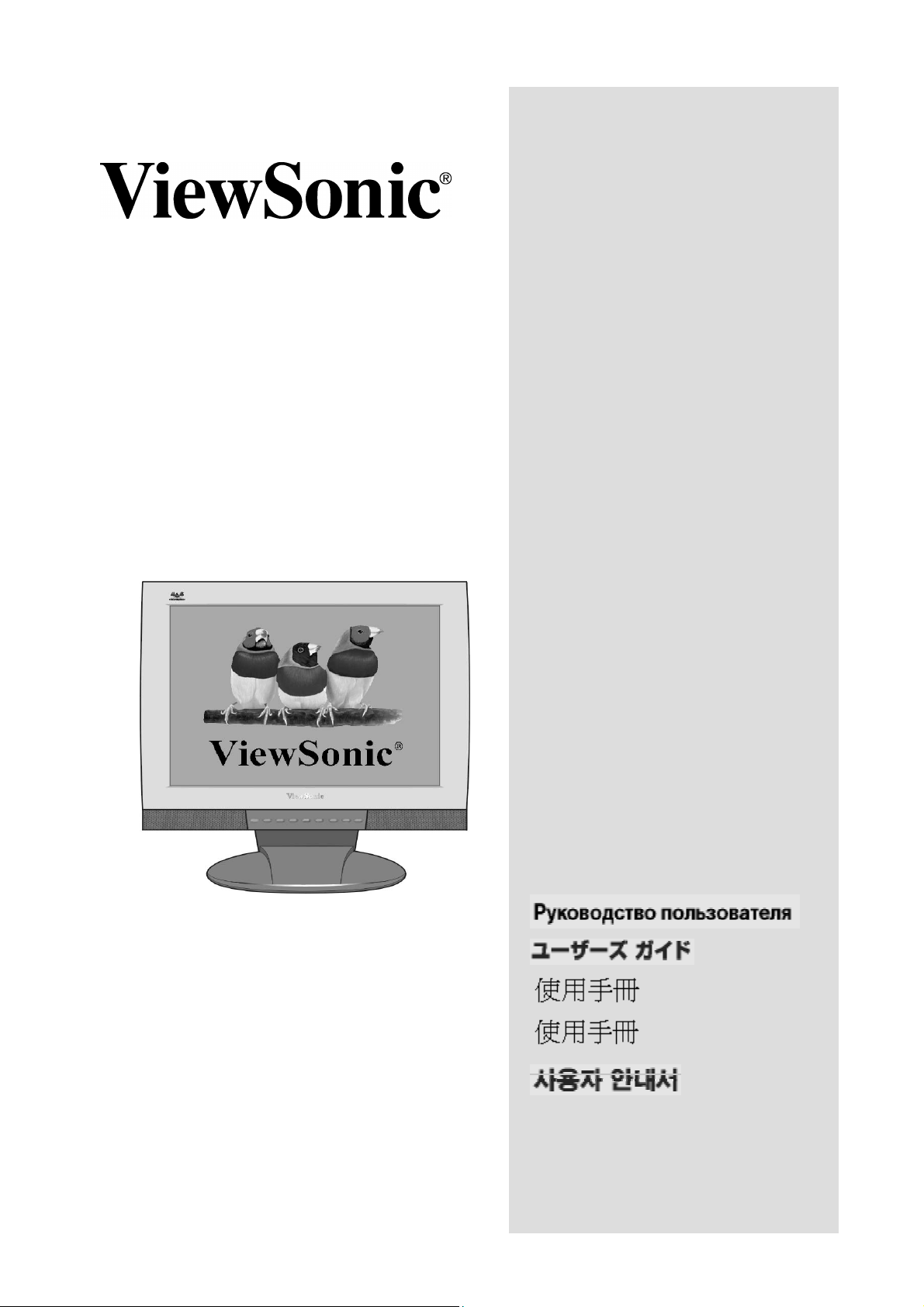
w
NexTVision
N1700
LCD Display
User Guide
Guide de l’utilisateur
Full 17.0" Wide Diagonal Viewable Screen
Bedienungsanleitung
Guía del usuario
Guida dell’utente
Guia do Usuário
Användarhandbok
Käyttöopas
ViewSonic N1700w 0
Page 2
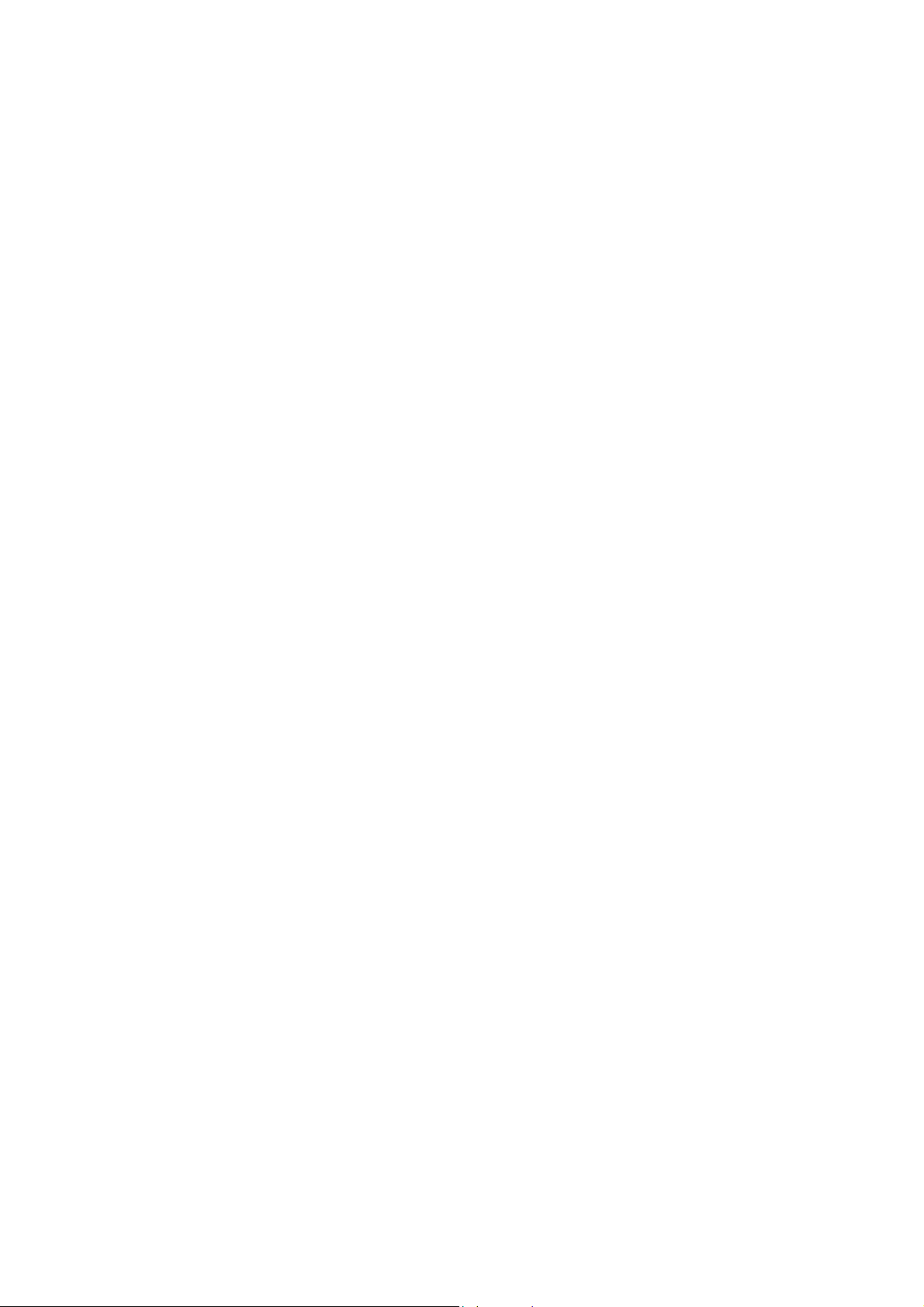
Contents
Getting Started.................................................................. 3
Package Contents 3
Precautions 3
Quick Installation 4
Installation of Wall Mount (Optional) 5
Using the Display
Setting the Timing Mode (PC RGB Input) 6
(PC)
.................................................... 6
Connecting AV or adding a TV tuner............................... 7
Adjusting the Screen Image 8
Remote Controls 10
Main Menu Controls 12
System Tab 12
VIDEO Tab 16
TV Tab 18
Audio Tab 20
Parental Control Tab 22
OSD Tab 24
OSD and Power Lock Settings 27
Other Information ............................................................. 28
Specifications 28
Troubleshooting 29
Customer Support 30
Cleaning the Display 31
Limited Warranty 32
Appendix ........................................................................... 33
Safety Guidelines 33
Compliance Information for U.S.A. 34
ViewSonic N1700w 1
Page 3

Copyright © V iewSonic Co rporation, 2 002. All r ights res erved.
Macintos h and Power Maci ntosh are regi stered tr ademarks of Apple Co mputer, Inc.
Microsoft, W indows, W indows NT, and the Wind ows logo are regis tered trade marks of Microsoft
Corpor ation in the U nited States a nd other coun tries.
ViewSonic, the three b irds logo, OnView, V iewMatch, a nd ViewMete r are r egistered tr ademarks
of ViewSoni c Corp oration.
VESA is a regi stered tradem ark of the Video El ectronics Standards Associ ation. DPM S and
DDC ar e trademar ks of VE SA.
ENERGY STAR
As an ENERGY STAR
the ENERGY STAR
Discl aimer: Vi ewSonic Corp oration shal l not be liable for te chnical or editorial er rors or
omiss ions contai ned herein ; nor for incidental or cons equential dam ages res ulting fr om
furnis hing this m aterial, or the perfor mance or use of this produc t.
In the interes t of continu ing product i mprovement, V iewSonic C orporation reserv es the right to
change produ ct specifica tions without notice . Information in this document may chang e without
notice.
No part of this doc ument may be copi ed, reproduc ed, or trans mitted by any means, f or any
purpose withou t prior wr itten permi ssion f rom Vie wSonic Cor poration.
®
is a register ed trademark of the U.S. Environme ntal Protection Agency (EPA).
®
partner, ViewSoni c Corpor ation has determ ined that this product me ets
®
guidelines for ener gy effic iency.
Product Registration
To meet your futur e needs, and to rece ive any additional produc t informatio n as it becomes
available, plea se regis ter your pr oduct on the Intern et at: www.viewsonic.com. The
ViewSonic® W izard CDR OM also provides an opportunity for you to print the reg istration for m,
which you may mail or fax to ViewSo nic.
For Your Records
Product Name: ViewSonic N1700w
Model Number: VLCDS24517-1W
Serial Number:
Purchase Date:
Product disposal at end of product life
ViewSonic i s conc erned about the preservati on of our environment. Pl ease dis pose of this
product p roperly at the en d of its us eful lif e. Your local waste dispos al company may pr ovide
inform ation about proper disposal .
ViewSonic N1700w 2
Page 4
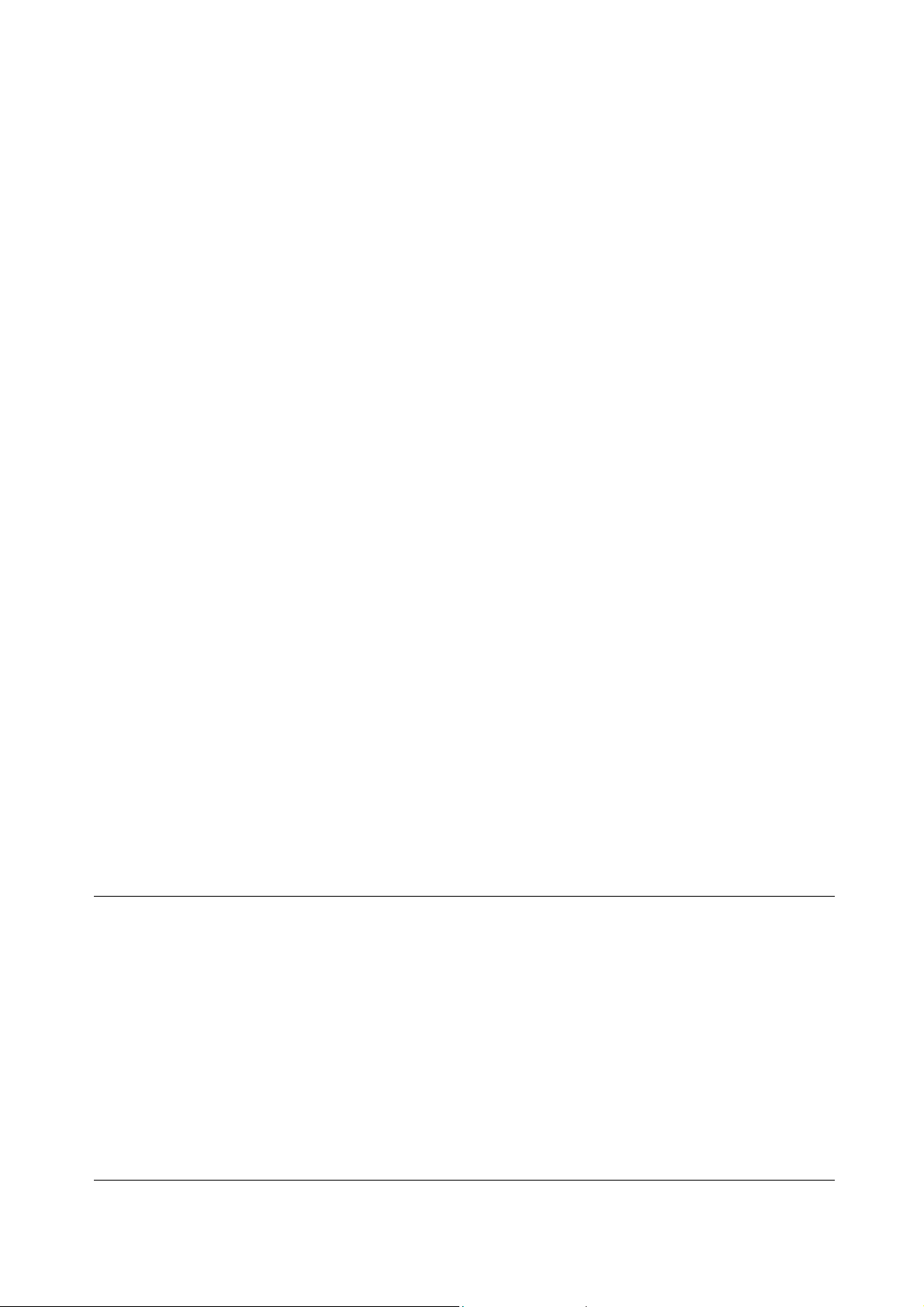
Getting Started
Congratulations on your purchase of a ViewSonic® NexTVision ® display.
Important! Save the original bo x and all pack ing mate rial for future s hipping
needs.
The NexTVision line of displays is the next innovation from ViewSonic.
Through the use of the new VXP port (loc ated on the rear of the monitor)
numerous expansion options are available for your NexTVision display.
Package Contents
Your NexTVision package includes:
• NexTVision N1700w Display
• Remote Control (included batt ery)
• US Power cord
• Schuko (Eur ope) Power cord
• Analog VGA Video Cable
• Audio cable (stereo mini jack)
• AC/DC Adapter
• ViewSonic Wizard CD-ROM and Quick Start Guide
• The package may also include a VXP Adapter depending on region of
purchase
NOTE:The ViewSonic W izard C D includ es the Us er Guide PD F files and INF/IC M display
optimization fi les. The INF file ensures compatibili ty with Win dows operating s ystems, and the
ICM file (Image C olor Match ing) ens ures ac curate on- screen c olors. ViewSonic r ecommends
that yo u inst all bo th files.
Precautions
Sit at least 18" from your NexTVis ion
display.
Avoid touching the screen. Skin oils are
difficult to r emove.
Never remove the rear cover. Yo ur
NexTVi sion dis play contains h igh-voltage
parts. You may be se riousl y injured if you
touch them.
Avoid exposi ng your NexT Vision displ ay to
direct s unlight or another heat so urce.
Orient your N exTVisi on display away from
direct sunl ight to reduce glar e.
Always handle your NexTVi sion dis play
with car e wh en m ovi ng it.
Place your NexTVision display in a w ell
ventilated area. Do not place anything on
your NexTV ision displ ay that preven ts heat
dissipatio n.
Ensure the area arou nd t h e Nex TVision
display is c lean and fr ee of moi sture.
Do not place hea vy objects on the
NexTVi sion dis play, video cable, or power
cord.
If smoke, abnor mal noise , or strange odor
is pres ent, immediately s witch the
NexTVi sion dis play off and call your de aler
or ViewSoni c. It is dange rous to c ontinue
using the NexT Vision di splay.
ViewSonic N1700w 3
Page 5

Quick Installation
A
A
A
A
1 Remove two rear panel covers
2 Connect power cord and AC/DC
adapter
3 Connect video cable
Make sure both the L CD display and
computer ar e turned OFF
Connect the video c able from the LC D
display to th e comp ut er
Macintosh users: Model s older tha n G3
require a Macintosh adapter. Attac h the
adapter to the co mputer and pl ug the video
cable into the a dapter. T o order a
ViewSonic® Macintosh adapter, co nt act
ViewSonic Customer Support.
4 Turn ON LCD display and computer
Tur n ON the LCD di spla y, then tur n ON the
computer.
NOTE: Windows us ers ma y receive a
message asking them t o install the INF file.
This is on the CD.
5 Insert the ViewSonic Wizard CD into
the computer’s CD drive.
Follow the on-sc reen instru ctions If your
computer d oes not have a CD-RO M drive,
see “Cu stomer Sup port."
(1) W ait f or the CD -ROM to auto- start.
NOTE:
double-c lick on the CD-R OM icon i n the
W indows Explor er, then doubl e-clic k on
viewsonic.exe.
(2) Fo llow the on-scr een instr uctions.
If the CD-RO M does not auto-sta rt:
Video(D-sub) IN
6 Audio Installation (optional)
Speakers Connect the audio cable (li ne
color) to the AUDIO OUT port of your
computer’s sound car d, then to the LCD
display’s AUDIO IN (line color) port (see
illustra tion below).
7 Windows users: Set the timing mode
(resolution and refresh rate)
Example: 1280 x 768 @ 60 Hz.
For instr uctions on cha nging the resol ution
and refres h rate, see the graph ic card’s user
guide.
8.Installation is complete. Enjoy your
new ViewSonic, LCD display.
You can regist er y o ur prod uct onlin e a t t he
website for your region. S ee the Cus tomer
Support table in thi s guide. (page 32)
udio In
Power IN
DVI
udio Out
VXP
Computer
power cord
Rear panel
covers
Power cord and
C/DC adapter
C outlet
ViewSonic N1700w 4
Page 6
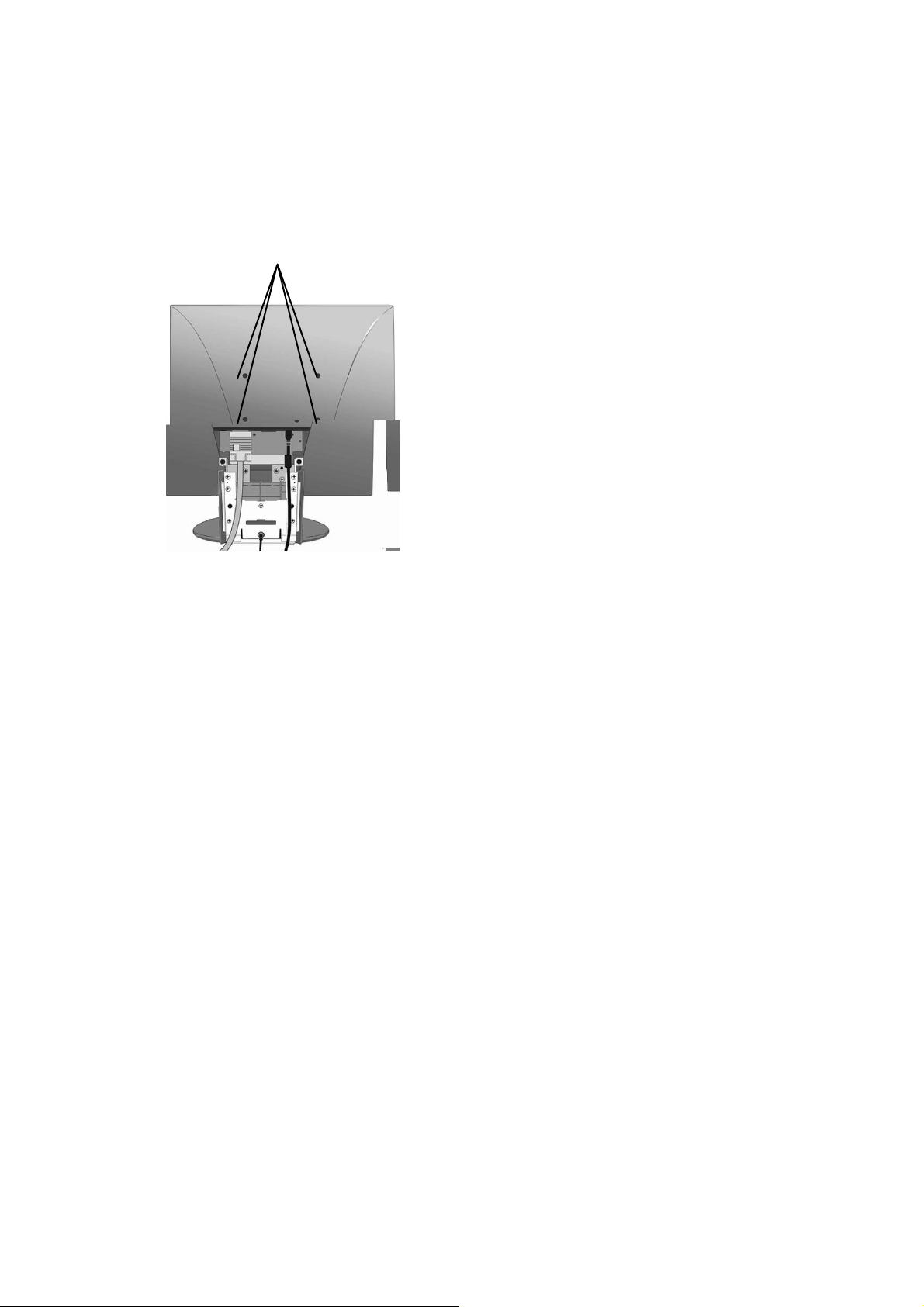
Installation of Wall Mount (Optional)
To obtain a wall-mounting kit, contact ViewSonic or your local dealer. Refer
to the instr uctions th at come with t he Wall Moun t kit. To c onvert your Display
from a desk-mounted to a wall-mounted display, do the following:
Four scr ew holes for wall moun t
1. Disconnect Power.
2. Lay the Display face do wn on a
towel or blanket.
3. Remote t he 4 screws ho lding
the desk mount
4. Remote the four rubbe r plugs
shown
5. Attach t he mounting bracket
from the VESA co mpatible wall
mounting kit (100 mm x 100
mm size).
6. Attac h t he Display to the wall,
following the instructions in the
wall-mounting kit.
ViewSonic N1700w 5
Page 7
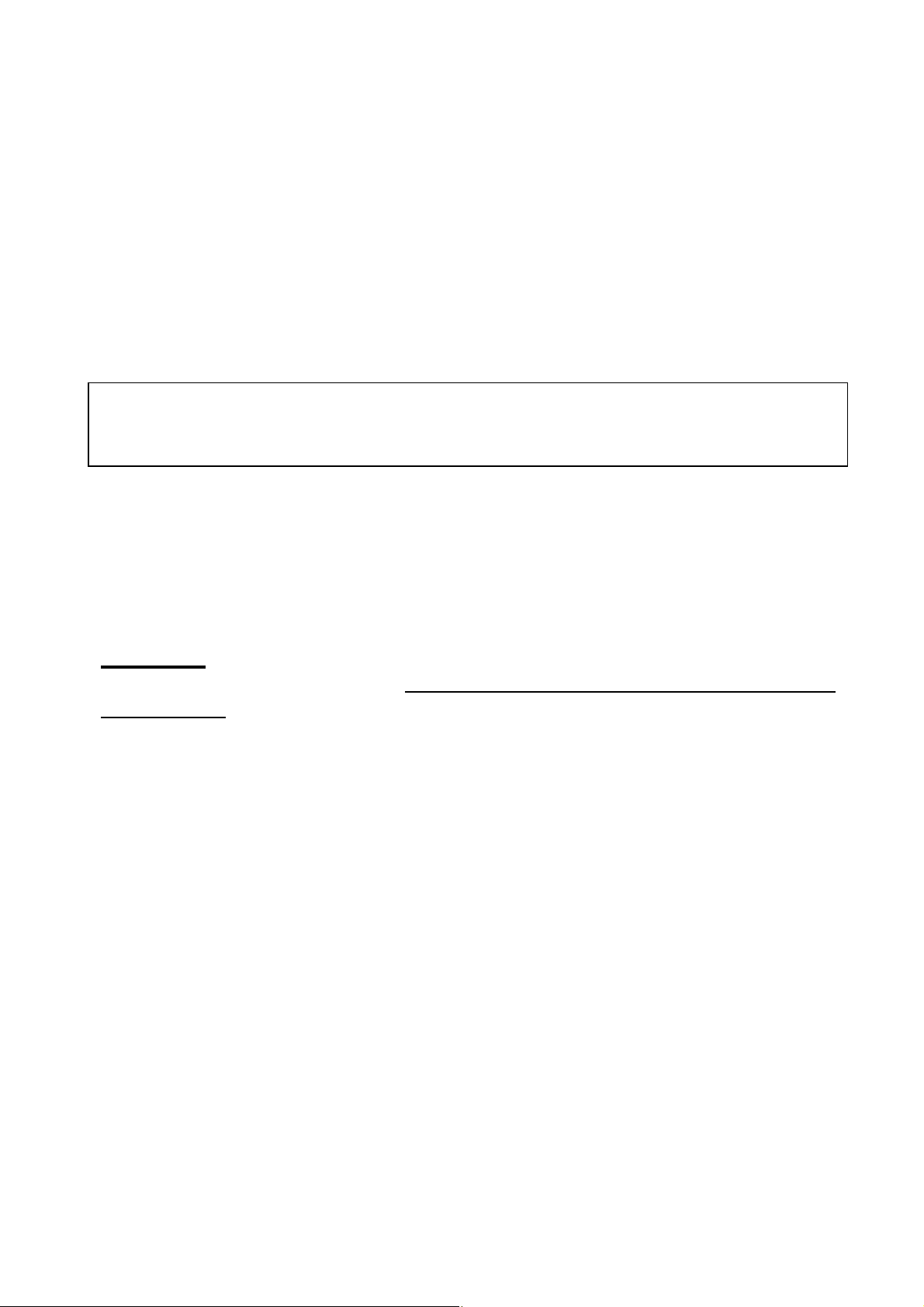
Using the Display (PC)
Setting the Timing Mode (PC RGB Input)
Setting the t iming mode is impor tant for m aximizing t he qualit y of the sc reen
image and minimizing eye strain. The timing mode c ons ists of the
resolution (example 1280 x 768) and refresh rate (or vertical frequency;
example 60 Hz). After setting the timing mode, use the OSD controls to
adjust the screen image.
NOTE: For the best picture qua lity set your Ne xTVision
to: 1280 x 768 @ 60Hz.
To set the Timing Mode:
1. Set the resolution: Right- click on the W indows desktop > Pr operties
>Settings > set the resolution.
2. Set the refres h rate: See your graphic card's u ser guide for instr uctions.
WARNING
maximum refresh r ate of 75H z; doing so may re sult i n permane nt damage to
your Display.
: Do not set the graphics card in your computer to exceed the
®
display tim ing mode
ViewSonic N1700w 6
Page 8
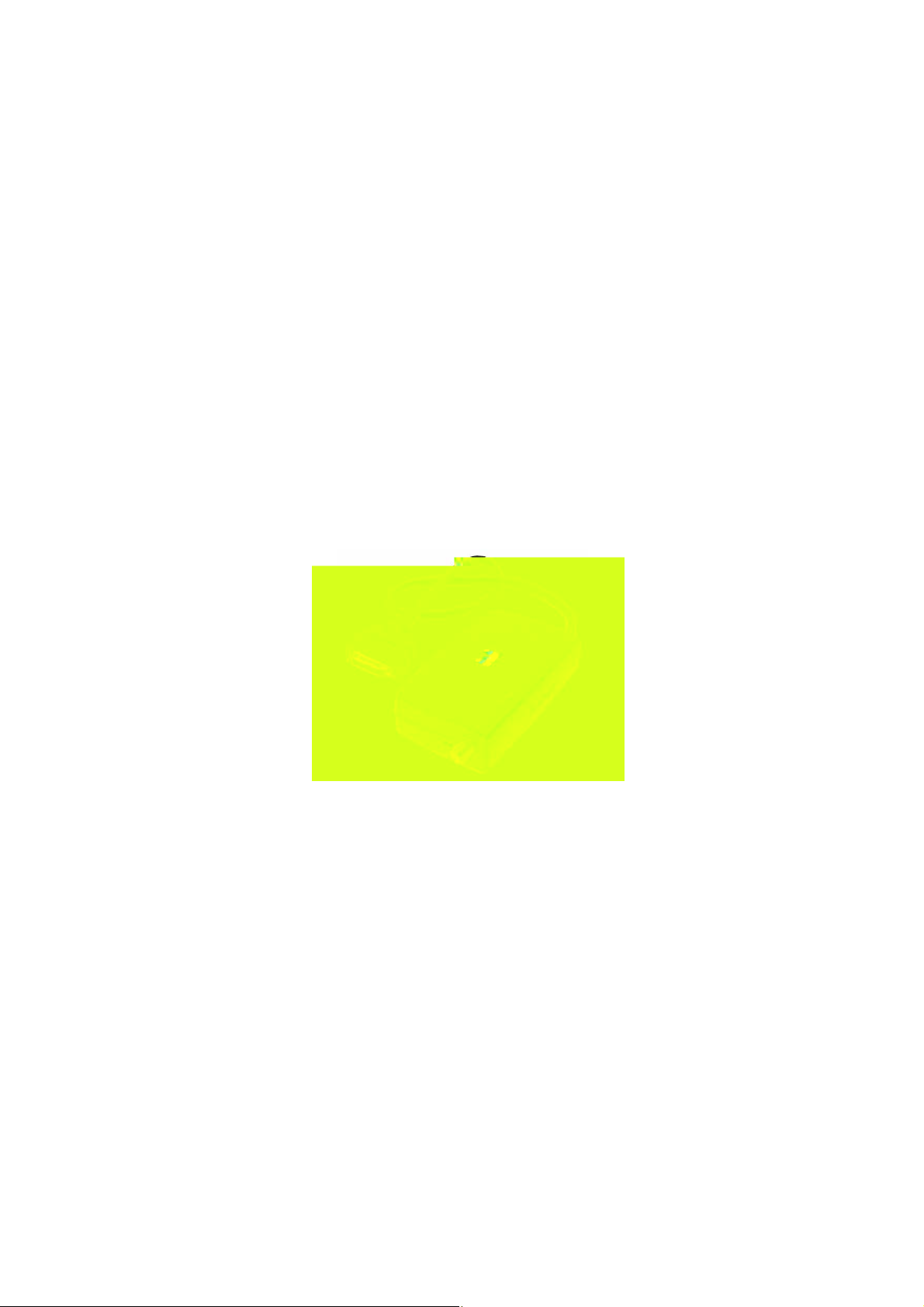
Connecting AV or adding a TV
tuner
Your NexTVision Display is compatible with most AV devices by way of the
innovative VXP port. (As like follow VXP25 figure).
Depending on where pur chased, your disp lay may already inclu de a VXP TV
Module or VXP Video Adapter Module that allows connection to most AV
Devices. Th ese modu les ma y also be purc hased sepa rately, ple ase contact
ViewSonic for more information (www.viewsonic.com).
Further detail about AV conne ctions are available within the package of the
VXP adapter included.
VXP25 figure
ViewSonic N1700w 7
Page 9

r
A
t
Adjusting the Screen Image
r
g
Use the buttons on t he front contr ol panel (or included remote c ontrol) to
display and adjust the On Scr een Display (OSD)
the screen. The OSD controls are explained at the top of the next page and
are defined in “Main Menu Controls” on page 12.
Main Menu with OSD
controls
Speake
Speake
Scroll s through men u options and
adjusts the dis played control.
lso a shor tcut to display the Contras
adjustment c ontrol scr een.
(Navigates down or up while in OSD)
Decreases or increases
volume.
(Navigates left or right while inside
of OSD)
Used to invo ke and
OSD selection
Mute.
controls which display on
Front Control Panel
shown below in detail
Displays the Main Menu or
exits the control s creen and
saves adju st men ts.
Power light
Green = ON
Orange = P ower
Savin
Power On / O ff
ViewSonic N1700w 8
Page 10

Shortcuts
Shortcuts allow quic k access to comm only used functions without navigating
through the OSD. The following shortcuts are available:
Button Combinations Function
[RIGHT] + [DOWN]
(Hold for 0.5 Sec)
[MUTE] + [RIGHT] +
[DOWN]
(Hold for 3.0 Sec)
[MENU] + [LEFT] OSD LOCK TOGGLE.
[MENU] + [R IGHT] POWER LOCK.
[ENTER]
(When OSD NOT
ACTIVE)
[RIGHT]
(When OSD NOT
Active)
[LEFT]
(When OSD NOT
ACTIVE)
[UP]
(When OSD NOT
ACTIVE)
AUTO TUN E . A u t o ma tically adjusts
Image Size, Position, and Phas e.
FULL RESET.
Input Select . Jumps direc tly to ne xt Input.
VOLUME DOWN
VOLUME UP
Channel UP
(only when VXP TV Tuner Adapter is
present)
[DOWN]
(When OSD Not Active)
Channel DOWN
(only when VXP TV Tuner Adapter is
present)
ViewSonic N1700w 9
Page 11

Remote Controls
Included with the N1700w Displa y is a credit card sized rem ote control. It
allows eas y adjustme nt of all availa ble options . Additiona lly, when a VX P
compatible adap ter is installed, further utility is gained from the rem ote by
allowing easy access to commonly used functions.
The Remote Control is compatible with the display from up to 5m distance.
POWER: Turn Power On/Off
RECALL: Recall previous channel*
POP: Display TV M ulti- Window*
PIP: Display Video Window over Data. Press to
toggle be t ween PI P window Si z e s.*
INPUT: Press to cycle among all available Inputs.
**
Channel: Press to change Channel*
Volume: Press to modify audio volume level.
MUTE:
SEL : Channel select confirmation.
Enter: OS D confi r ma tion ke y
ZOOM:
FREEZE: Press to ‘FREEZE’ the Current screen.
MENU: Pr ess to call the O SD. Pr ess to b ack
‘*’ Requi res a com patible VXP a dapter to functio n.
‘**’ Additional inputs are available with compatible VXP
Press to MUTE the b uilt- in sp eake rs.
Press to ZOOM (Magnify) the current
screen .
up a ‘lev el’ in th e OSD structure. Pr ess to
exit the OSD.
adapter.
ViewSonic N1700w 10
Page 12

To adjust the screen image:
A
1. To display the OSD main menu, press button
of front bezel or the
MENU key of the remote controller. User can use the f our ar row keys to
move the marker. Press ing MENU key when in the menu shall exit the
OSD menu.
NOTE: All OSD menus and adjustment screens Time-out automatically
after about 30 s econds.
2. The OSD is organ ized into “TA BS” and “PA GES” pressing ← or → scrol ls
through TABS. Pressing ↑ or ↓ navigates through the Pages.
3. After a page is s elected, pr ess button [ Enter]. A cont rol screen like the one
shown below appears.
The ← left
rrow decreases, ,
→
right arrow
increases
The other lin es of
the scre en tell you
what you can do
next:
4. To save the adjustments a nd exit the marker, pres s button [Enter] .
The following tips may help you optimize your display:
Adjust your c omputer's graphic card s o that it out puts a video signal 1280
x 768@ 60 Hz to the Display. (Look for instructions on “changing the
refresh rate” in your graphic ca rd' s user guide.)
If necessary, make sma ll adjustments using H POSITION and V
POSITION un til the s creen ima ge is com pletely vis ible. (The black border
around the edge of the screen should barely touch the illuminated “act ive
®
area” of the NexTVision
display.)
ViewSonic N1700w 11
Page 13

Main Menu Controls
Function t abs includ e System, V ideo, TV, Audio, Paren tal Control a nd OSD.
The selected Tab (Ex: SYSTEM is shown) is divided into ‘pages’ with that
include multiple functions. (Ex: PICTURE PAGE is shown)
Each page shall have items that may be adjus ted (Contrast being shown
below).
Note that the MARKER can be moved across the MAIN tabs horizontally.
Once a tab is selected by pressing ENTER then the sub tabs shall be
displays. Please adjust the menu items shown below by using the up ↑ and
down ↓
buttons.
System Tab
Picture Page
The Picture page allows adjustment or picture related items.
and ↓ shall be used to navigate ac ross the vertical tabs (Contrast,
↑
Brightness, etc) .
Pressing ENTER shall invoke the selection (Contrast is shown).
and → keys shall be used to change the selec ted bar’s value.
←
Time out or MENU shall exit the OSD.
ViewSonic N1700w 12
Page 14

Function Explanation
CONTRAST Adjusts the Contrast ratio of the im age.
BRIGHTNESS Adjusts the bac klight (br ightness) of the moni tor.
SATURATION Adjusts the VI DE O COL O R SATURATIO N Le v e l .
a. This c ontrol is “Dis abled” when a Ful l Scr een PC So urce is
displayed.
b. If a Full Scre en PC Sourc e and Video PIP is pr esent, the control
shall only affect th e PIP.
c. Only present if compatible VXP adapter is detect ed.
SHARPNESS For Full Sc reen Video adjus ts the Video SHARP NESS.
a. Has no effect on Full Screen PC Source.
b. If PC + PIP W indow, only affects PIP Sourc e.
c. Only present if compatible VXP ada pter is detected
Hue Adjusts the V IDEO HUE Level. O nly affects F ull Screen Video and PIP
Video Only .
a. W hen FULL SCR EEN PC is dis played, control shall be g rayed
out.
b. Only present if compatible VXP adapter is det ected.
DEFAULT Shall restor e all func tions to the factory defa ult.
ViewSonic N1700w 13
Page 15

Color Page
↑ and ↓ shall be used to navigate acr oss the vertical tabs (9300K,
6500K, etc).
Pressing enter shall activate the selection.
Time out or MENU shall exit the OSD.
Function Explanation
DEFAULT / 9300K /
6500K / 5000K /
User Color
DEFAULT
This con trol shall set the appar ent “W hite” point of all dis played ima ges.
a. DEFAULT = Hi-Brightness
b. 9300K = PRESET W HITE P OINT. More blu e bias.
c. 65 00K = PRE SET W H ITE POIN T. “T V” standar d color
d. 5000K = PRE SET W H ITE POINT . More “ Red” bi as.
Resets the pa nel Color Temper ature to “D EFAULT ”.
These settings will be ‘remembe red’ based on each ac tive video input.
ViewSonic N1700w 14
Page 16

LCD Adjust Page
↑ and ↓ shall be us ed to navi gate across the vertical ta bs (H. Size, H.
Position, etc).
Pressing enter shall invoke the selection (H. Size is shown)
← and → keys shall be used to change the selecte d bar’s value.
Time out or MENU shall exit the OSD.
Function Explanation
H SIZE
H POSITION Allows the adjustment of the Horizontal Position of the image. Normally
V POSITION All ows the adjustment of the Verti cal Posi tion of the im age. Normal ly
FINE TUNE Allows the adjustme nt of random hor izontal noise in the imag e.
SMOOTHING W hen the monitor is displaying a non-n ative (1280*768) signal. Thi s
AUTOSYNC Attempts to automaticall y fine tune. The image for be st picture qual ity.
DEFAULT Restores all se ttings to defau lt.
Allows the adju stment of Hor izontal Size of the image. N ormally not
required to adjust as the monitor will automatically cat ch the correct
setting.
not required to adju st as the monitor w ill automatically catch the co rrect
setting.
not required to adju st as the monitor w ill automatically catch the co rrect
setting.
Normal ly not requir ed to adjust as the monitor wil l automatical ly catch
the corr ect setting.
control allo ws a Trade-ff between “smoo th fonts”
For Full S creen P C Sourc e, acts as a ‘ resolution s moothing’ filter for
non-native r esolution. (i .e. 640*480, 1024*768)
There is 5 Settings to this Filter when in PC mode. 0 is no filtering, 5 is
maximum filter ing (more Blurry, but more filtering)
For best r esult se t display ca rd to 1280*768 @60Hz.
ViewSonic N1700w 15
Page 17

VIDEO Tab
Settings Page
↑ and ↓ keys shall be used to navigate to the selection (Off, 15
minutes, etc.)
Pressing enter shall invoke the selection (Off is sho wn)
Time out or MENU shall exit the OSD..
Function Explanation
SLEEP Allows the us er to selec t a preset am ount of time before the s ystem
turns itself ‘OFF” and put the monitor into DPMS State. Requires
connection of compatible V XP adapter.
Closed Caption Allows the us er to selec t the type of clos ed caption r equired. R equires
connection of compatible VXP ad apter.
PIP Source Def ines the sourc e from where the PIP is to be displayed when
activated by the Rem otes “PIP ” button. Requi res conne ction of
compatible VXP adapter.
DEFAULT Retur ns thi s page ba ck to f actor y defau lt setti ngs.
ViewSonic N1700w 16
Page 18

Image Scale Page
← and → shall be used to navigate acros s the horizont al tabs (Scale
Mode and Aspect Ratio).
and ↓ keys sha ll be used t o navigat e to the sel ection ( Full Scan, 1: 1,
↑
etc.)
Pressing enter shall invoke the selection (1:1 is shown)
Time out or MENU shall exit the OSD.
Function Explanation
SCALE MODE 1. These checkboxes d etermine how an i ncoming P C or video s ignal is
scaled to be displayed on a panel.
a. Full Scr een = Displays the inc oming signal and scales the i mage
to use ALL available pixels on the scr een.
b. 1:1 = Displays the image i n it’s ‘native’ resoluti on using exactly a
one to one cor respondenc e in inpu t vs. output pixels. A “Black
Box” shal l surr ound all non- used pixels .
c. As pect Ratio = Sca les the image as la rge as possi ble, but
maintain the signa l’s corr ect aspec t ratio. Non- used ar ea of the
screen shall be ‘ black- boxed’
DEFAULT Restores all contro ls to fact ory default.
ViewSonic N1700w 17
Page 19

TV Tab (Requires connection of compatible VXP Adapter)
Setup Page
← and → shall be used to navigate acros s the available options
(Tuner Input, Channel Setup and Add/ Erase Channel).
↑ and ↓ keys shall be used to navigate to the selection (Antenna,
CATV, HRC, etc.).
Pressing enter shall invoke the selection (Antenna is s hown).
Time out or MENU shall exit the OSD.
Function Explanation
CHANNEL
TUNER INPUT Allows the user to selec t the type of signal ap plied to the T V INPUT .
AUTO SCAN If selected, ini tiates a Chan nel AutoScan. T he Monitor shall s can and
CH AN NE L : XXX YYYYY . T hi s is in for ma tio nal Tex t dis pl ayin g th e
cur r ent c ha nnel (X XX) and Cu rr ent Ch ann el L abe l ( YYYYY) if an y.
1. Only one box (ANT ENNA, CATV, HRC, IRC) shall be selec table at a
time.
2. This contr ols options will vary by region.
find all ‘active’ channels.
ADD/ERASE
CHANNEL
DEFAULT
Allows the us er to add/eras e the curr ent channel ( Displayed as static
text on top of page) to the internal database of active channels .
ViewSonic N1700w 18
Page 20

Channel Label Page
←, →, ↑ and ↓ shall be used to navigate across the text field
Pressing enter to invoke the charact er selection
Navigate to DELETE and press enter to remove the last entered text
Navigate to END and press enter to save and exit
Time out or MENU shall exit the OSD
This page allows the user to enter in the current c hannel’s 5- Character
label. When user clicks “ADD” the proc ess is complete and the cursor
shall jump back to “CHANNEL LABEL” tab.
Note: Only present if VXP TV Adapter or similar adapter is detected.
ViewSonic N1700w 19
Page 21

Audio Tab
Audio Setup Page
↑ and ↓ shall be used to navigate acros s the vertical items (Bass ,
Treble, Balance and MTS/Audio Selec t)
← and → keys sha ll be used to c hange the se lected bar’s value (Bass
is shown)
When the pointer is at MTS or Audio Select
← and → keys shall be used to navigate across the horizontal items
(MTS and Audio Select)
and ↓ keys shall be used to navig ate to the s election ( Stereo, Mono,
↑
SAP, etc.)
Pressing enter shall invoke the selection.
Time out or MENU shall exit the OSD.
Function Explanation
BASS Audio BA SS Contr ol. Range of this contr ol – 50 to +50 with 0 being
(Default).
TREBLE
BALANCE
MTS Checkbox. Al lows selecting MTS Mode, S tereo, Mono, or SAP. May
Audio T reble Contr ol. Range of this contr ol – 50 to +50 with 0 being
(Default) .
Audio Bal ance Contro l. Range of this contro l – 50 to +50 with 0 be ing
Nominal ( Default) and Middle value.
vary by region. R equires a compatible VXP adapter to be detected.
ViewSonic N1700w 20
Page 22

AUDIO SELECT
Audio Feedback Di sables or E nables the “B eep” sound as sociated with pres sing eac h
DEFAULT Restores this p a g es con trol s fact ory default set t in gs:
This s election allows the ac tive audio sour ce to be selected f rom the
main window (AUTO – DEFAULT) or PIP. Selecting PIP allows the
user to use his P C, but listen to audio from the PIP. Requires a
compatible VXP adapter and PIP to be availab le.
touch sensi tive key. Defaul t = ENABLE D
.
ViewSonic N1700w 21
Page 23

Parental Control Tab
(Requires compatible VXP adapter and compatible content. May not work in
all areas)
Parental Control Page
to enter password field
→
Enter the password and press ENTER (unlock the parent al control
selections)
Function Explanation
PARENTAL
CONTROL
TV – RATING Allows the us er to selec t the TV Rating of the Paren tal Control function.
RADIO CONTROL, tog gles between ON/OFF state. If ON, Password
is requir ed to modify .
Program s faili ng this test ar e ‘blue-s creened’ out, with a mes sage
stating t h at th e rati n g has exceeded th e requiremen t .
MOVIE RATING Allows the user to se lect the movie r ating of the Parental Contr ol
Connection.
ViewSonic N1700w 22
Page 24

Password Page
→ to the old password field; enter the old password and press
ENTER.
Cursor will jump to the new password field; enter the new password
and press ENTER.
Reconfirm the new pass word and press ENTER.
Completion of process shall exit the scr een and s ave the new data.
Time out or MENU shall exit the OSD without saving any entered
value s.
Function Explanation
Passwords Passwords are 4 D igits, and consis t of numeric char acters only entered
in via the R emote C ontr ol onl y.
An entered passwor d mismatc h between the “NE W ” Pass word and
“CONF IRM PASS W ORD” s hall be rejec ted with the password err or
message.
An incor rect passwor d for the “OLD PASSW OR D” Fiel d shall be
rejected with the pass word error message.
ViewSonic N1700w 23
Page 25

OSD Tab
System Info Page
↑ and ↓ shall be us ed to navigat e across the vertical pag e (H Position ,
V Position and Transparency).
Time out or MENU shall exit the OSD.
This screen has no area for use r oper ation, it is for informational
purposes only and displays current system status informat ion.
Function Explanation
SYSTEM INFO This screen shall display:
a. SOURCE: Active Source fo r which the main window is being
displayed.
b. CURRENT RESOLUTION
c. Hor izontal Frequenc y, measured in Khz in the for mat XX.X Khz
d. Vertical Frequency, measured in H z in the for mat XX.X Hz.
e. PIP Active S ourc e. If no ac tive P IP sour ce th is f ield s hall retur n
“NONE”.
f. TYPE O F RF Si gnal . “C ATV”, “HRC”, “AN T”, etc.
g. Curr ent Channel
h. Rating: Should di splay the curr ent progra m’s rating. If no ne,
display “NONE”.
i. Audio Stat u s. Va lid valu es are “STEREO”, “MONO”, “SAP”, or
others dependi ng on region.
j. C losed Captio ning Status. Valid Values “ON” or “OFF”
k. SLEEP TIM ER: E ither “OF F” o r the N umbe r of Minute s bef ore
shutdown.
l. VXP: Either “DETECTED” or “NONE” or “ERROR”
ViewSonic N1700w 24
Page 26

Setup Page
and ↓ shall be used to navigate acr oss the vertical items
↑
Pressing enter shall invoke the selection
Time out or MENU shall exit the OSD.
This screen defines parameter s having to deal with the MAIN
on-screen display.
Function Explanation
H. POS Def ines the H orizontal Pos ition of the OS D. Values from 0 (Far
Left) to 100 (F ar Right) ..
V. POS
BRIGHTNESS RATIO Provides auto matic Regional Brightness control (PIP or Full
DEFAULT Restores fac tory default setti ngs.
Defines the Vertical Positio n of the OSD . V alues from 0 ( Far Left)
to 100 (Far Right).
Screen), t hat enables a v ideo window (any size) to be brighte r than
the PC-da ta window. This is the ratio between the two br ightness
levels (Video and Data) to maintain. Requ ires connection of
compatible VXP adapter.
ViewSonic N1700w 25
Page 27

Language Page
and ↓ shall be used to navigate acr oss the vertical items ( English,
↑
Spanish, etc.).
Pressing enter shall invoke the selection (English is shown) .
Time out or MENU shall exit the OSD.
Languages shall be defined by each region.
Function Explanation
LANGUAGE Shall se lect among a vailable la nguages.
DEFAULT
Shall r estore language to t he “Firs t” option ( i.e. Englis h in the above
Example).
ViewSonic N1700w 26
Page 28

OSD and Power Lock Settings
1.
OSD LOCK TOGGLE – [MEN U] + [LEFT] Press and Hold for 5 Seconds .
When succes sful, the following mess age shall appear. This message
shall appear for 1 0 seconds, th en automatically be dismissed. At which
point, the main O SD (only) shall be disabled. To Re-enable, the user must
again press this key combination.
TO UNLOCK THE OSD PRESS [MENU] + [LEFT] at Same Time for 5 Seconds.
SYSTEM INFOSYSTEM INFO
2. POWER LOCK – [MENU] + [RIGHT] Press and Hold for 5 Seconds.
When success ful, if power is ‘lost’ (i.e. Pull the plug), the monitor shall
automatically turn back on and return to it’s prior and exact upon
restoration of power. An Indic at ion message will appear as follows:
TO TOGGLE PRESS [MENU] + [RI GHT] at same time for 5 Se conds.
SYSTEM INFOSYSTEM INFO
Applicable values for XXX = “ ON” (note Leading Space), and “OFF”
depending on the current state of this feature.
ViewSonic N1700w 27
Page 29

Other Information
Specifications
LCD
Viewing angles
Input signal
Compatibility
Resolution
Power
Type 17" (full 17" viewable d iagonal area), TFT (Thin Film Transisto r),
Active Matrix WXGA LCD, 1280*768 RGB vertical stripe
Color Filter Anti-Glare
Horizontal
Vertical
Video Sy nc RGB analog or digi tal DVI
PC Up to 1280 x 1024 Non-interlaced (1280*768 preferred)
1
Mac in to sh
Supported 1280 x 768 @ 60 Hz
Recommended 1280 x 1024 @ 60, 75 Hz
Voltage 100-240 VAC, 50/60 Hz (auto switch), 12V DC, 6.8A
Power Macintosh up to 1280 x 1024 (1280*768 preferred)
160°
160°
Separate Sync
:30-82 kHz, fv:50-75 Hz
f
h
1024 x 768 @ 60, 75 Hz
800 x 600 @ 60, 75 Hz
640 x 480 @ 60, 75 Hz
720 x 400 @ 70 Hz
Operating
conditions
Storage
conditions
Dimensions
Weight
Regulations
Power saving
modes
Temperature
Humidity
Altitude
Temperature
Humidity
Altitude
Physical 431 mm (W) x 414 mm (H) x 172 mm (D)
Net
FCC-B, CE, BSMI, CCC, C-Tick, UL, c-UL, SEMKO, NEMKO,
On
Active Off
32° F to + 104° F (0° C to + 40° C)
10% to 90% (no condensation)
To 10,000 feet
-4° F to + 140° F (-20° C to + 60° C)
10% to 90% (no condensation)
To 40,000 feet
17.0" (W ) x 16.3" (H) x 6.7" (D)
12.3 lb (5.6
DEMKO, FIMKO, TUV/GS, EPA Energy Star, TCO99, VCCI, CB
Normal
<5W
1
Macintosh computers older than G3 require a ViewSonic
ViewSonic.
kgs)
(green LED)
(orange LED)
®
, Macintosh adapter. To order an adapter, contact
ViewSonic N1700w 28
Page 30

Troubleshooting
No power
Make sure power b utton (or switch) is ON.
Make sure A/C power cord i s securely conn ected to the DC power suppl y
and the power supply is firmly connected to the Display.
Plug another electrical device (lik e a radio) into the power outlet to verify
that the outlet is supplying proper voltage.
Power is ON but no screen image
Make sure the video cable supplied with the Display is tightly secured to
the video output port on the back of the computer . If the other end of the
video cable is not a ttached per manentl y to th e Display, t ightly secure it t o
the NexTVision display.
Adjust brightness a nd contrast.
If you are using an Mac intosh older than G3, you need a Macintos h
adapter.
Wrong or abnormal colors
If any colors (red, gr een, or blue) are missing, check the video cable to
make sure it is securely connected. Loos e or brok en pins in the cable
connector cou ld cause an improper connection.
Connect the Display to another computer.
Control buttons do not work
Press only one button at a time.
VXP problems
The VXP adapter must be plugged in when the display is turned on. It is
not “hot-pluggable”.
ViewSonic N1700w 29
Page 31

Customer Support
For technic al support or product s ervice, see th e table bel ow or contac t your
reseller.
NOTE: You will need the product serial number.
Country/
Region
United S tates viewsonic.com/
Canada
United
Kingdom
Europe, Middle,
East, Bal t ic ,
countri es, and
North A fr i c a
Australia and
New Zealand
Singapor e/Indi
a and
Southe a st Asia
Other
Asia/Pacific
countri es
South Africa view sonic. com/ a sia
Web site
support
viewsonic.com/
support
viewsoniceurope.com
viewsoniceur ope.com C ontact your
viewson ic.com .au T: +61 2 9929 3955
viewsonic.com.sg T: 65 273 4018
viewsonic.com.tw T: 886 2 2246 3456
T = Telephone
F = FAX
(800) 688- 6688
T:
(909) 468- 1202
F:
T: (800) 6 88-6688
F: (909) 468-1 202
0800 833 648
T:
F: (01293) 6439 10
reseller
F: +61 2 9929 8393
F: 65 273 1566
F: 886 2 8242 3668
T:
886 2 2246 3456
886 2 8242 3668
F:
Email
service.us@viewsonic.com
service.ca@viewsonic.com
servic e.eu@viewsonic europe.
com
servic e.eu@viewsonic europe.
com
service.au@viewsonic.com
service.sg@viewsonic.com
service.ap@viewsonic.com
service.ap@viewsonic.com
ViewSonic N1700w 30
Page 32

Cleaning the Display
MAKE SURE THE DISPLAY IS TURNED OFF.
NEVER SPRAY OR POUR ANY LIQUID DIRECTLY ONTO THE
SCREEN OR CASE.
To clean the screen:
1. Wipe the sc reen with a clean, soft, lint-f ree cloth. This r emoves dust and
other particles.
2. If still not clean, ap ply a small amoun t of non-amm onia, non-alc ohol based
glass cleaner onto a clean, sof t, lint-fr ee cloth, and wipe the screen.
To clean the case:
1. Use a soft, dry cloth.
2. If still not clean, apply a s mall amount of a non-ammonia, non-alc ohol
based, mild non-abrasi ve deterge nt onto a c lean, soft , lint-free cloth, th en
wipe the surface.
Disclaimer
ViewSonic does not recommend the use of any ammonia or alcohol-based
cleaners on the Display scree n or case. Some chemical c leaners have b een
reported to damage the screen and/or case of t he Display.
ViewSonic wil l not be liable for damage resulti ng from us e of any ammonia or
alcohol-based c leaners.
ViewSonic N1700w 31
Page 33

Limited Warranty
VIEWSONIC LCD Multimedia Display
What the warranty covers:
ViewSonic warrant s its pro ducts to be fr ee from defects in ma t erial and workmanship during the
warranty period. If a product proves to be defective in material or workmanship during the warranty
period, ViewSonic will, at its sole option, repair or replace the product with a like product. Replacement
product or parts may include remanufactu red or refurb i shed parts or com ponents.
How long the warranty is effective:
ViewSonic
source and one (1) year for all labor from the date of the first consumer purchase.
Who the warranty protects:
This warranty is valid on ly for the first con sumer purch a ser.
What the warranty does not cover:
1. Any product on which the serial number has been defaced, modified or removed.
2. Damage, deterioration or malfunction resulting from:
a.Accident, misuse, neglect, fire, water, lightning, or othe r acts of nature, unauthorized product modification,
or failure to follow instructions suppl ied with the product.
b.Repair or attempted repair by anyone not authorized by ViewSonic.
c.Any damage of the product due to shipment.
d.Removal or installa t ion of the produc t .
e.Causes external to the product, such as electrical power fluctuations or failure.
f.Use of supplies or parts not meeting ViewSonic’s specifications.
g.Normal wear and t ea r.
h.Any ot h er cause which does not relate t o a product defect.
3. Removal, installation, and set-up service charges.
How to get service:
1.For information about receiving service under warranty, contact ViewSonic Customer Support. You will
need to provide your product's serial number.
2.To obt ain ser vic e under w arran ty, y ou will be req uired to pr ovid e (a) t he orig inal dat ed sal es sli p, y ou’re y our
name, (c) your address, (d) a description of the problem, and (e) the serial number of the product.
3.Take or s hip the pr od uc t fr e ig ht pr epaid in the or i gi na l c o ntainer t o a n a uthorized ViewSonic service center
or
4.For additional inform at ion or the name of the neares t ViewSonic service center, contact ViewSonic.
Limitation of implied warranties:
THERE ARE NO W ARRANTIES, EXPRESS OR IMPLIED, W HICH EXTEND BEYOND THE DESCRIPTION
CONTAINED HERE IN INCLUDING THE IMPLIED W ARRANTY OF MERCHANTABIL ITY AND FITNESS
FOR A PARTICULAR P URP OSE.
Exclusion of damages:
VIEWSONIC'S LIABILITY IS LIMITED TO THE COST OF REPAIR OR REPLACEMENT OF THE PRODUCT.
VIEWSONIC SHALL NOT BE LIABLE FOR:
1.DAMAGE TO OTHER PROPERTY CAUSED BY ANY DEFECTS IN THE PRODUCT, DAMAGES BASED
UPON INCONVENIENCE, LOSS OF USE OF THE PRODUCT, LOSS OF TIME, LOSS OF PROFITS,
LOSS OF BUSINESS OPPORTUNITY, LOSS OF GOODWILL, INTERFERENCE WITH BUSINESS
RELATIONSHIPS, OR OTHER COMMERCIAL LOSS, EVEN IF ADVISED OF THE POSSIBILITY OF
SUCH DAMAGES.
2.ANY OTHER DAMAGES, W HETHER INCIDE NTAL, CONSEQUENTIA L OR OTHERW ISE.
3.ANY CLAIM AGAINST THE CUSTOMER BY ANY OTHER PARTY.
Effect of state law:
This w arranty gives you spec ific legal r ight s, and y ou may als o have ot her r ight s whi ch vary fr om st ate to st ate.
Some states do not allow limitations on implied warranties and/or do not allow the exclusion of incidental or
consequential damages, so the ab o ve limitations and exclusions may not apply t o you.
Sales outside the U.S.A. and Canada:
For warranty infor mation and ser vice on
ViewSonic or your local ViewSonic dealer.
ViewSonic LCD MM Warranty (V1.0) Release Date: 12-17-2002
® LCD displays are warranted for one (1) year for all parts including the light
ViewSonic.
ViewSonic
products sold outside of the U.S.A. and Canada, contact
ViewSonic N1700w 32
Page 34

Appendix
Safety Guidelines
Warning: This device must be operated with the original power supply, part number: ADP-60WB.
CAUTION:
CAUTION: Use a power cab le th at is p r op er l y gr o und ed. Al ways us e th e appr o p r iat e A C c o r d tha t is c er t i fie d
for the individual country. Some examples are listed below:
IMPORTANT NOTICE CONCERNING POWER CORD SELECTION
The power cord set for this unit has been enclosed and has been selected according to the country of
destinat ion and mus t be used to prevent electr ic shock . U se the following guidelines i f i t i s necessary to
replace the original cord set, or if the cord set is not enclosed.
The socket-outlet should be installed near the equipment and should be easily accessible.
USA.................UL
Canada.............CSA
Germany..........VDE
Switzerland ..... SEV
Britain ............. BASE/BS
Japan ............... Electric Appliance Con trol Act
ViewSonic N1700w 33
Page 35

Compliance Information for U.S.A.
This equipment h as been t ested and found to comply with the limits for a Class B digital device, pursuan t to part 15 of the FCC
Rules. These limits are designed to provide reasonable protection against harmful interference in a residential installation. This
equipment generates, uses, and can radiate radio frequency energy, and if not installed and used in accordance with the
instructions, m ay ca us e har mful inte rfe r ence to rad io co mm un icati on s. Howe v er, th ere i s n o g uarantee that interf erence will not
occur in a parti cu lar installation. If this equi pm ent doe s cause harm fu l in te rfere nc e to radi o o r tel evi si on recept i on, w hic h c an b e
determined by turning the equipment off and on, the user is encouraged to try to correc t the in terf erence by one or more of the
following measures:
• Reorient or relocate the receiving antenna.
• Increase the separation between the equipment and receiver.
• Connect the equipment into an outlet on a circuit different from that to which the receiver is connected.
• Consult the dealer or an experienced radio/TV technician for help.
FCC Warning
To assure continued FCC compliance, the user must use grounded power supply cord and the provided
shielded video interface cable with bonded ferrite cores. If a BNC cable is going to be used, use only a
shielde d BN C( 5) cabl e. A lso , a ny u naut hor iz ed cha nges or mod ific ati o ns n ot ex pr ess ly ap prov ed by t he par ty
responsible for compliance could vo id the user's authority to operate this device.
CE Conformity for Europe
The device complies with the requirements of the EEC directive 89/336/EEC as
amended by 92/31/EEC and 93/68/EEC Art.5 with regard to “Electromagnetic
compatibility,” and 73/23/EEC as amended by 93/68/EEC Art.13 with regard to “Safety.”
ViewSonic N1700w 34
Page 36

V
View
iewSonic Corporation
ViewSonic N1700w 35
