Page 1
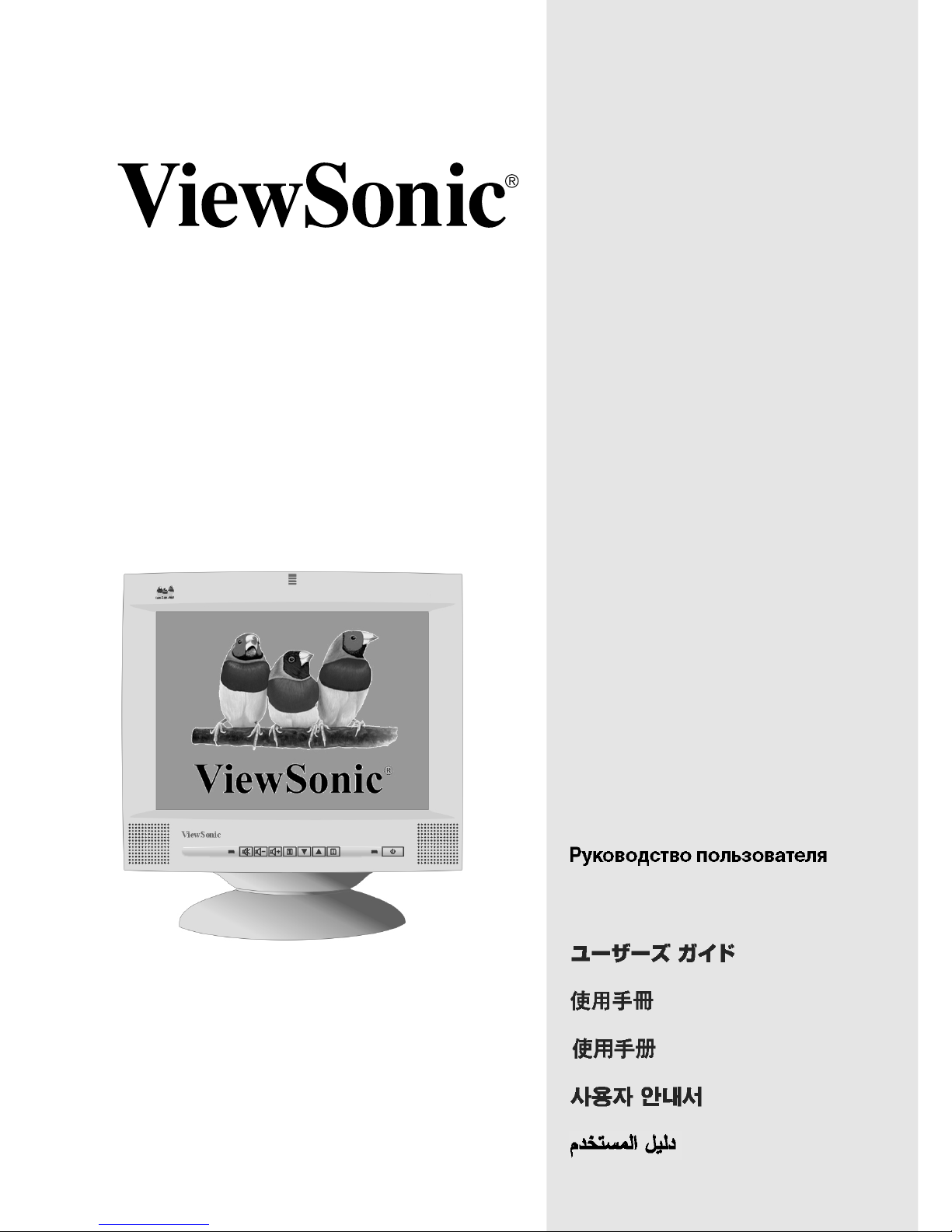
G70fm/
G70fmb
Color Monitor
User Guide
Guide de l’utilisateur
Bedienungsanleitung
Guida dell’utente
Guía del usuario
Guia do Usuário
Användarhandbok
Käyttöopas
With Plug & Play
17" (16.0" Viewable Diagonal)
Podręcznik użytkownika
✘
Page 2
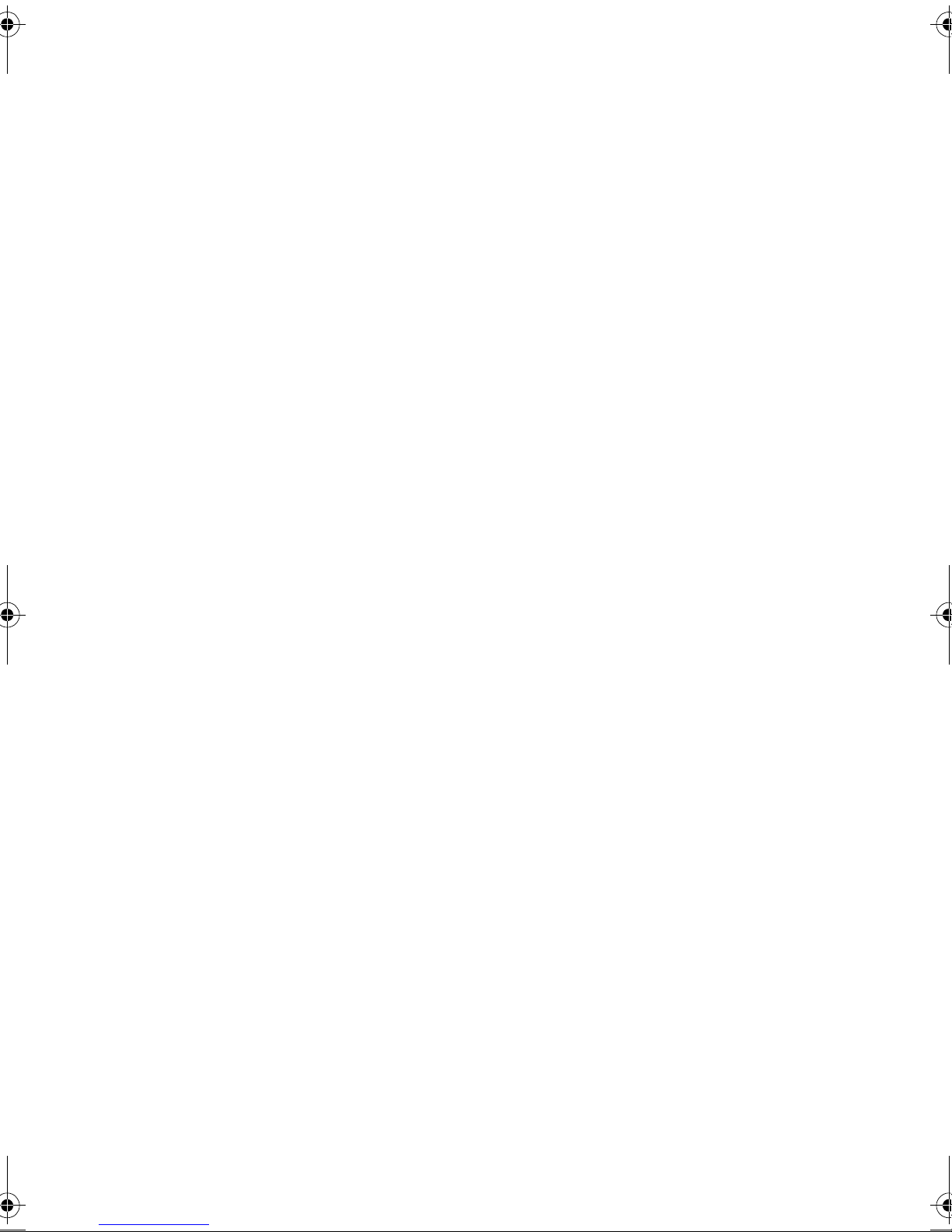
Contents
Getting Started .....................................................3
Package Contents .....................................................3
Precautions ...............................................................3
Quick Installation .......................................................4
Using your monitor ..............................................5
Setting the Timing Mode ........................................... 5
OSD Lock Settings ....................................................5
Adjusting the Screen Image ......................................6
Other Information ...............................................10
Specifications ..........................................................10
Troubleshooting ......................................................11
Customer Support ...................................................12
Cleaning the Monitor ...............................................13
Limited Warranty .....................................................14
Appendix .............................................................15
Safety Guidelines ....................................................15
Compliance Information ..........................................16
CE Conformity .........................................................16
ViewSonic G70fm/G70fmb 1
Page 3
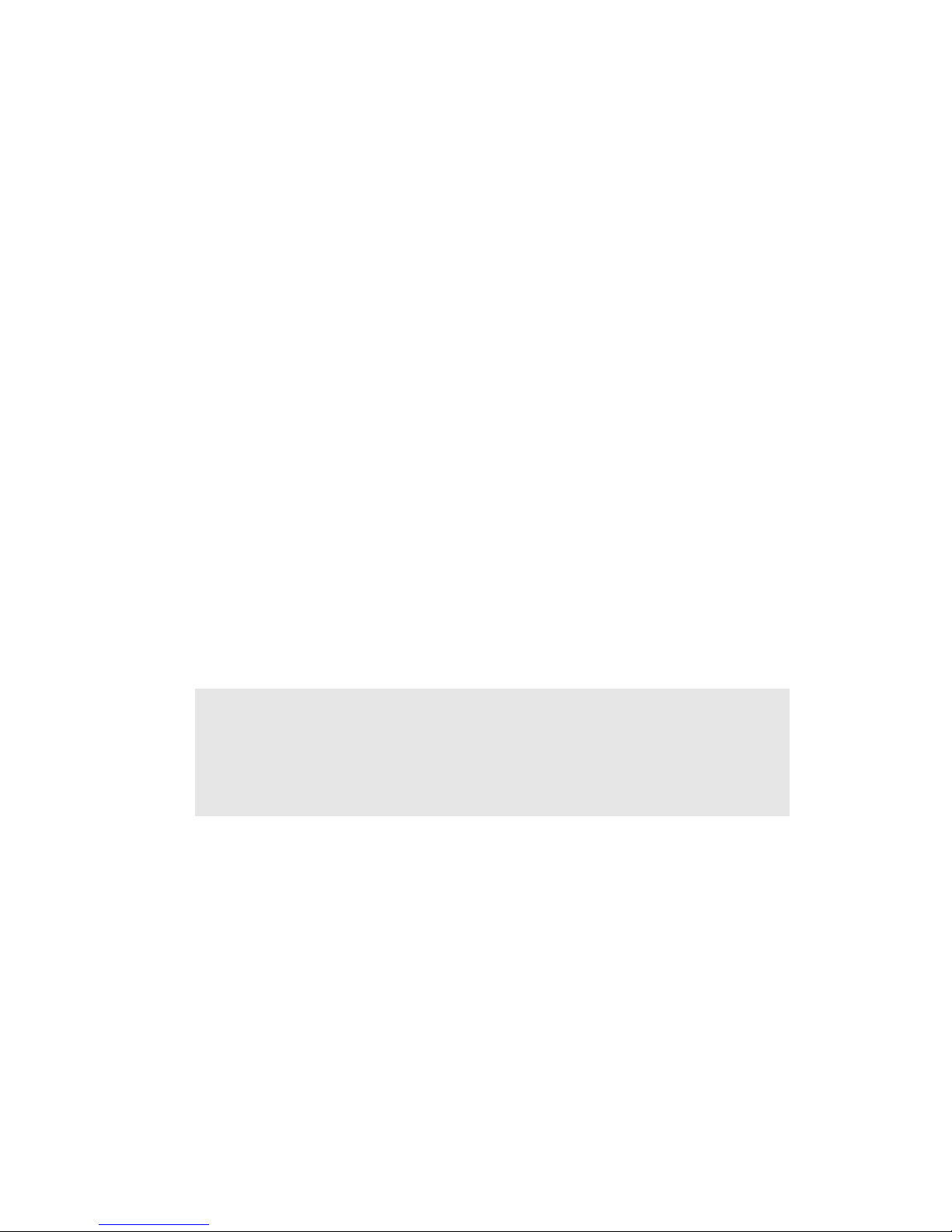
Copyright © ViewSonic Corporation, 2001. All rights reserved.
Macintosh and Power Macintosh are registered trademarks of Apple Computer, Inc.
Microsoft, Windows, Windows NT and the Windows logo are registered trademarks of Microsoft
Corporation in the United States and other countries.
ViewSonic, the three birds logo, OnView, ViewMatch and ViewMeter are registered trademarks of
ViewSonic Corporation.
VESA is a registered trademark of the Video Electronics Standards Association. DPMS and DDC
are trademarks of VESA.
NERGY STAR
E
As an E
NERGY STAR
E
®
is a registered trademark of the U.S. Environmental Protection Agency (EPA).
NERGY STAR
®
guidelines for energy efficiency.
®
partner, ViewSonic Corporation has determined that this product meets the
Disclaimer: ViewSonic Corporation shall not be liable for technical or editorial errors or omissions
contained herein, nor for incidental or consequential damages resulting from furnishing this
material, or the performance or use of this product.
In the interest of continuing product improvement, ViewSonic Corporation reserves the right to
change product specifications without notice. Information in this document may change without
notice.
No part of this document may be copied, reproduced or transmitted by any means for any purpose
without prior written permission from ViewSonic Corporation.
Product Registration
To register your product online, go to the ViewSonic website for your region. See the Customer
Support table in this guide.
.
Product name:
Model number:
Document number:
Serial number:
Purchase date:
ViewSonic G70fm/G70fmb
VCDTS23104-1/VCDTS23104-2
G70fm/G70fmb-1_UG_385
______________
______________
Product disposal at end of product life
ViewSonic is concerned about the preservation of our environment. Please dispose of this product
properly at the end of its useful life. Your local waste disposal company may provide information
about proper disposal.
2 ViewSonic G70fm/G70fmb
Page 4
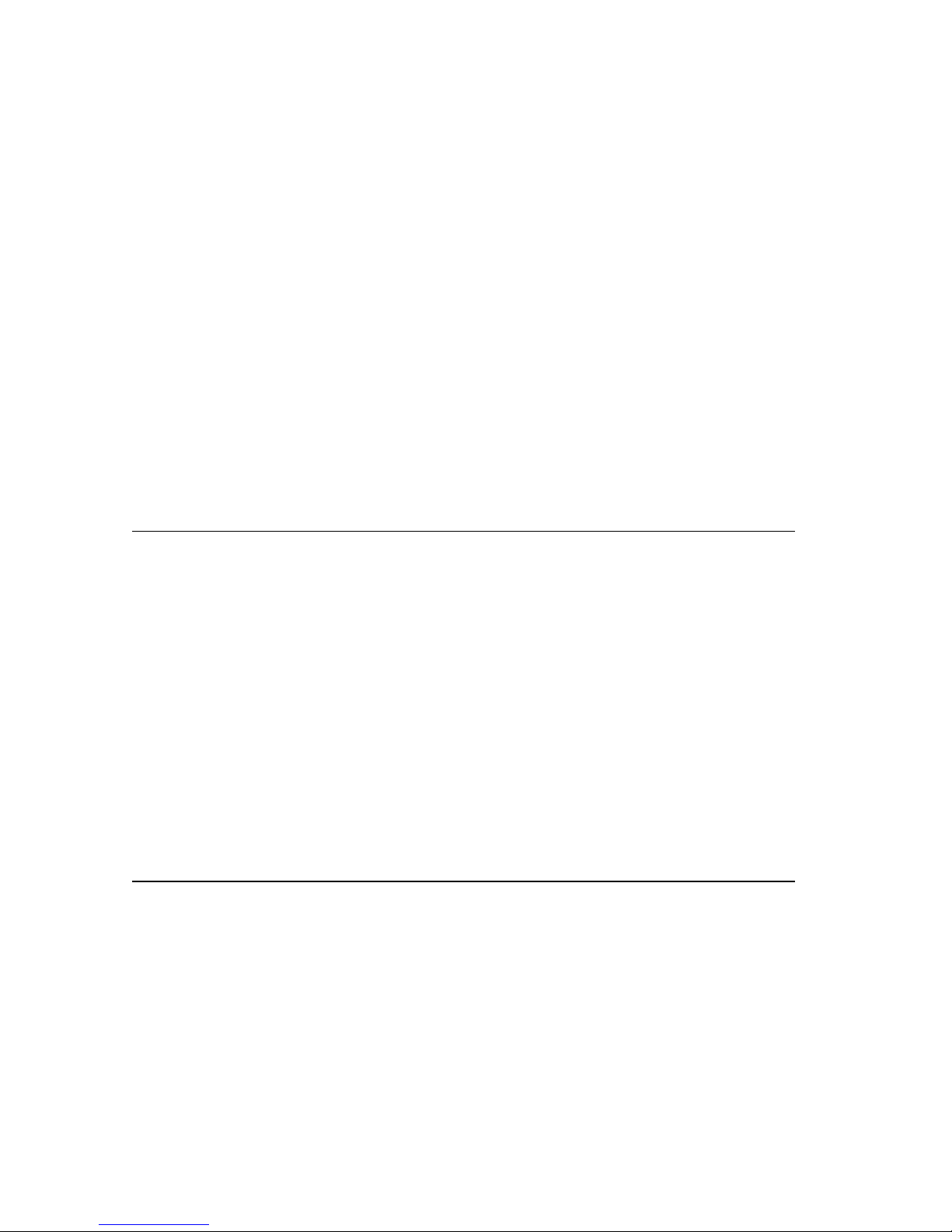
Getting Started
NOTE: The word “Windows” refers to Microsoft Windows 95, NT, 98, 2000
and Me (Millennium).
Package Contents
• G70fm/G70fmb monitor
• Power cord
• D-sub video cable (attached)
• Audio cable
• Microphone cable
• Quick Start Guide
• ViewSonic Wizard CD-ROM (includes User Guide PDF and INF/ICM display optimization files)
Precautions
• For best viewing conditions sit at least
18” from the monitor.
• Avoid touching the screen with your
fingers. Oils from the skin are difficult to
remove.
• NEVER REMOVE THE REAR
COVER. The monitor contains high
voltage parts. You may suffer serious
injury if you touch these parts.
• Avoid exposing the monitor to direct
sunlight or another heat source,
including an open flame. The monitor
should be facing away from direct
sunlight to reduce glare.
• Always handle your monitor with care
when moving it.
• Place your monitor in a well ventilated
area. Do not place anything on the
monitor that prevents adequate
dissipation of heat.
• Ensure the area around the monitor is
clean and free of moisture.
• Keep the monitor away from magnets,
motors, transformers, speakers, and
televisions.
• Do not place heavy objects on the
monitor, video cable, or power cord.
• If smoke, abnormal noise, or strange
odor is present, immediately switch the
monitor off and call your dealer or
ViewSonic. It is dangerous to continue
using the monitor.
ViewSonic G70fm/G70fmb 3
Page 5
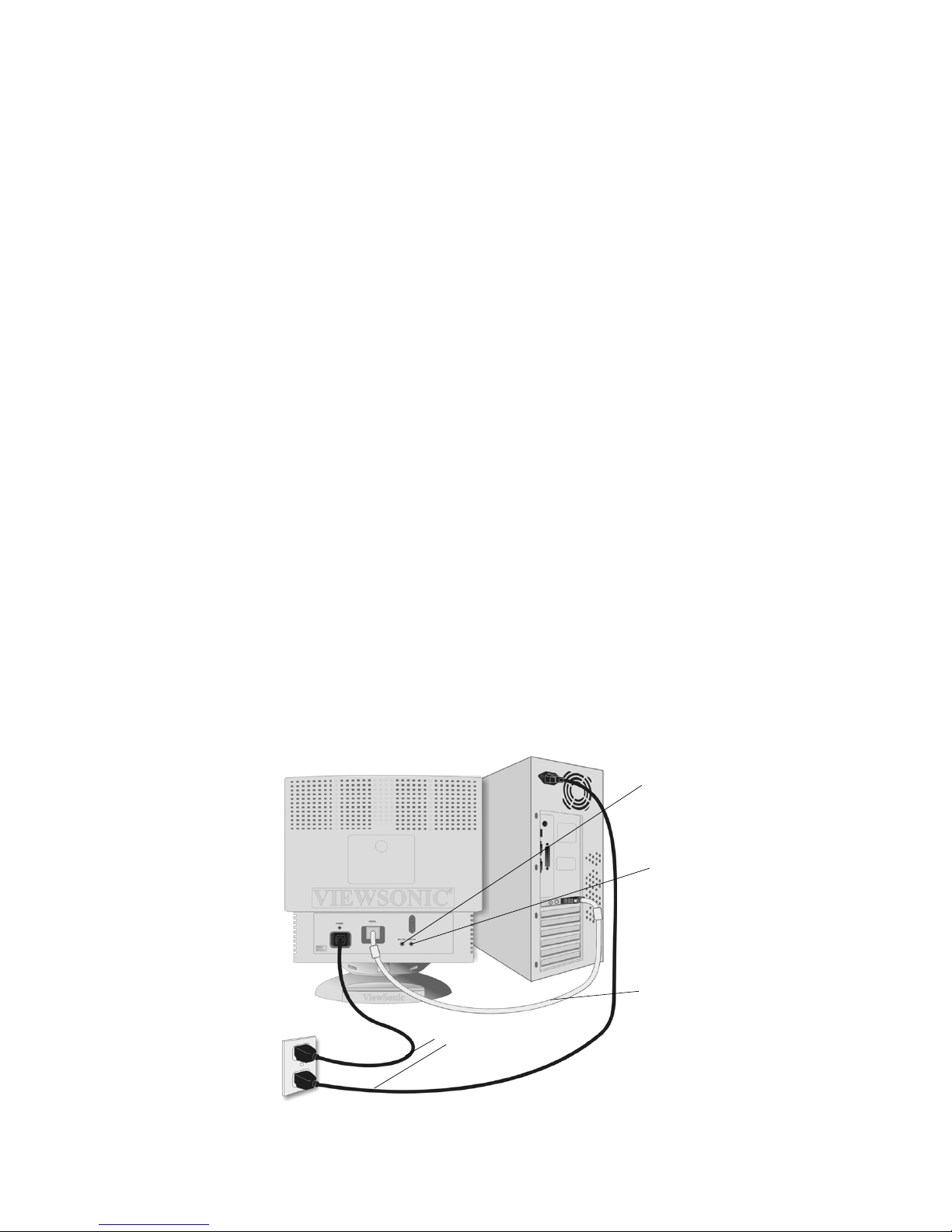
Quick Installation
Connect the monitor and
1
computer power cords to a
properly grounded AC outlet.
Connect the video cable from
2
your monitor to your computer.
NOTE: Macintosh users may
need an adapter. (See Customer
Support on page 12.)
Connect the microphone and
3
speaker audio cables to the audio
card of your computer.
Turn on your monitor, then your
4
computer. This sequence (monitor
before computer) is important.
NOTE: Windows 95, 98 or 2000
users may receive a message
asking them to install the INF file.
This is on the CD.
NOTE: If the CD does not autostart, double-click the CD icon in
Windows Explorer, then doubleclick vswzrd.exe.
Macintosh users: from the
Macintosh desktop, double-click
on the “ViewSonic Wizard”
folder, then double-click on the
“ViewSonic” icon.
Follow the on-screen instructions.
6
Windows users: Set the timing
mode (see Setting up the Timing
Mode on page 5).
To register your product online, go to
the ViewSonic website for your
region. See the Customer Support
table in this guide.
Insert the ViewSonic Wizard CD.
5
NOTE: If you do not have a
CD-ROM drive, contact
ViewSonic Customer Support.
AC wall
outlet
Microphone OUT
(to audio card in
computer)
Audio IN (from
speakers to audio
card in computer)
VGA video
cable
Power cables
4 ViewSonic G70fm/G70fmb
Page 6
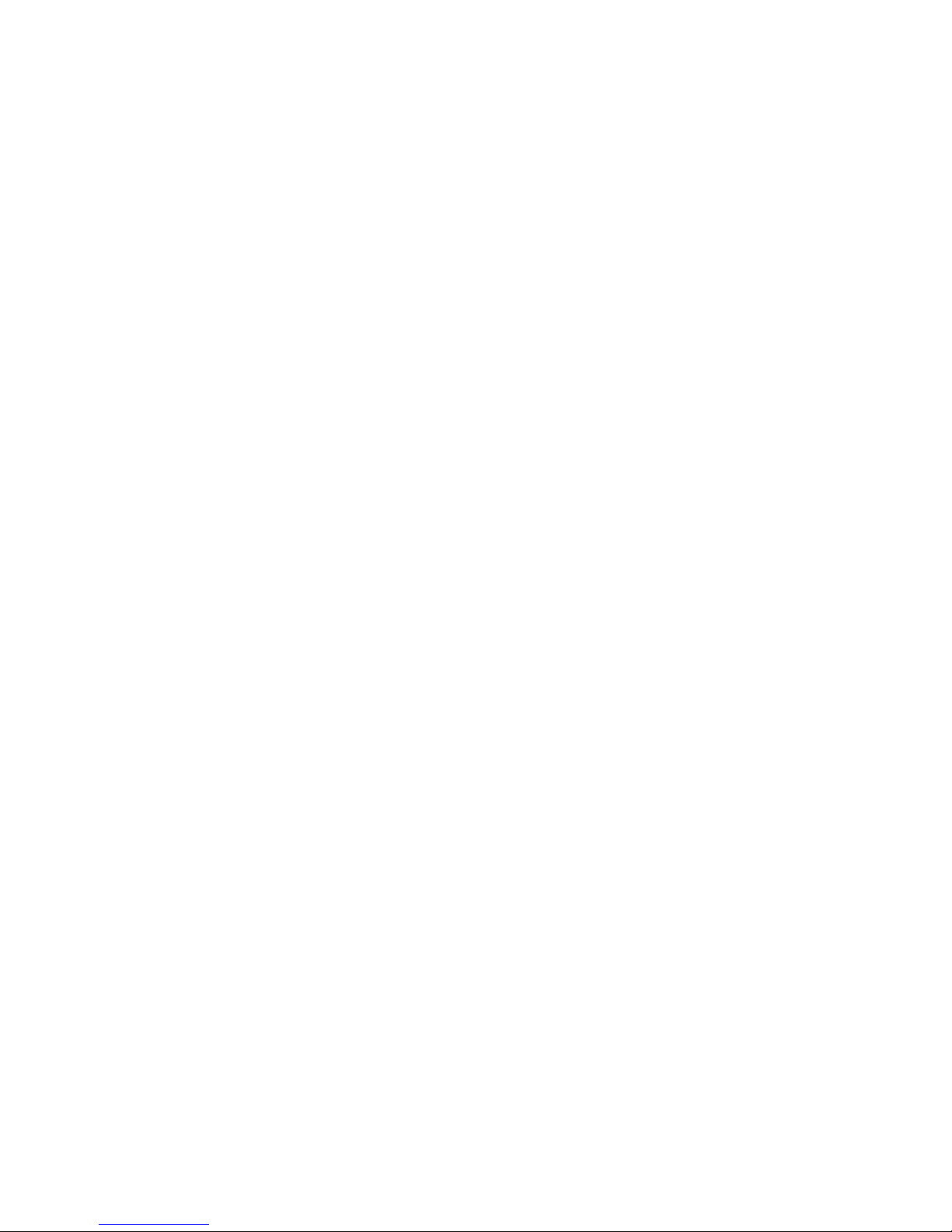
Using your monitor
Setting the Timing Mode
Setting the timing mode is important for maximizing the quality of the screen
image and minimizing eye strain. The timing mode consists of the resolution
(example: 1024 x 768) and refresh rate (or vertical frequency, example: 85 Hz).
For the best picture quality set your monitor to: VESA
To set the Resolution:
Right-click on the Windows desktop.
1
Click Properties on the drop-down menu.
2
Click the Settings tab.
3
Select the resolution by moving the slider, which displays in the Desktop
4
area or Screen area in the window.
NOTE: The refresh rate should already be set if you have completed the
ViewSonic Wizard CD installation (or refer to your graphics card’s
documentation).
®
1024 x 768@ 85 Hz.
OSD Lock Settings
You have the option of using the OSD Lock feature to prevent current image
adjustments from being changed.
• OSD Lock: Press and hold [1] and the down arrow
buttons are pressed the message OSD Locked will display for 5 seconds.
▼
for 10 seconds. If any
• OSD Unlock: Press and hold [1] and the down arrow
▼
again for 10 seconds.
ViewSonic G70fm/G70fmb 5
Page 7

Adjusting the Screen Image
Use the buttons on the monitor control panel to adjust the OnView® controls.
Press [1] to display the Main Menu.
1
NOTE: OnView controls disappear after 15 seconds.
Press ▲ or ▼ to highlight an option.
2
Press [2].
3
Press ▲ or ▼ to adjust the setting.
4
Press [1] twice to save and exit.
5
Main Menu
Control panel
Mutes audio
output
Increases/decreases
audio volume
6 ViewSonic G70fm/G70fmb
Displays the Main
Menu or exits and
saves
Scrolls through
options or adjusts
settings
Displays the highlighted
option or toggles
between options
Power button
Power light:
green = on
orange = power save
Page 8

Menu Options
Control Explanation
i
Contrast
adjusts the difference between the image background
(black level) and the foreground (white level).
Brightness
adjusts the background black level of the screen
image.
Zoom
Horizontal Position
Horizontal Size
Vertical Position
Vertical Size
expands and contracts the entire screen image.
moves the screen image left or right.
adjusts width of the screen image.
moves the screen image up or down.
adjusts the height of the screen image.
Pincushion
Pin Balance
left or right.
Tra pe zo id
they have equal length.
Parallelogram
they are parallel.
curves the vertical sides of the screen image.
curves the vertical edges of the screen image to the
adjusts the top and bottom of the screen image until
slants the vertical edges of the screen image until
ViewSonic G70fm/G70fmb 7
Page 9

Control Explanation
rotates the entire screen image.
Tilt
Degauss
removes the build-up of magnetic fields that can cause
irregular colors to appear around the edges of screen images.
There are two ways to degauss the display: automatically by
turning the monitor on, or manually by selecting the Degauss
control from the menu.
With Degauss selected from the menu, press button [2] to
degauss the monitor manually.
Important: Do not degauss repeatedly. Doing so can be harmful
to the display. Wait at least 20 minutes before selecting this
control again.
ViewMatch® Color
provides several color options: preset color
temperatures and User Color which allows you to adjust red (R),
green (G), and blue (B). The factory setting for this product is
9300K (9300°
Kelvin).
9300K — Adds blue to the screen image for cooler white (used
in most office settings with fluorescent lighting).
6500K — Adds red to the screen image for warmer white and
richer red.
5000K — Adds blue and green to the screen image for a darker
color.
User Color — Individual adjustments for red, green, and blue.
H. Moire
(Horizontal Moire) reduces vertical interference
patterns that appear as ripples, waves, or unwanted background
color textures. Moire interference patterns are most noticeable
when viewing images having closely spaced lines or finely
detailed patterns.
V. Moire
(Vertical Moire) reduces horizontal interference
patterns that appear as ripples, waves, or unwanted background
color textures. Moire interference patterns are most noticeable
when viewing images having closely spaced lines or finely
detailed patterns.
Language
allows you to choose from among several languages
for the menus and control screens: English, French, German,
Italian, and Spanish.
OSD Position
allows you to move the on-screen menus and
control screens.
8 ViewSonic G70fm/G70fmb
Page 10

Control Explanation
Memory Recall
returns adjustments to the original factory
settings if the display is operating in a Preset Timing Mode. (See
the table at the bottom of page 10.)
Exception: This control does not affect changes made with the
User Color control.
®
Viewmeter
i
signal coming from the graphics card of the computer. See
displays information regarding the current input
Setting the Timing Mode on page 5.
ViewSonic G70fm/G70fmb 9
Page 11

Other Information
Specifications
CRT
Input signal
Compatibility
Power
Audio
Connectors
Display area
Operating conditions
Type: Full 17” (16.0” viewable diagonal area), 0.21 mm Horizontal,
0.13 mm Vertical, and 0.25 mm diagonal dot pitch, 100° deflection
Phosphor: RGB P22 medium/short persistence
Glass surface: Anti-reflection. anti-static, and anti-glare coating
Standard light transmission rate = 50%
Video: RGB Analog (0.7 Vp-p, 75 Ohms)
Sync: f
H/V Separate (TTL), Composite Sync
Windows: VGA up to 1280 x 1024, non-interlaced
Power Macintosh
(may require MAC
Voltage: 100–240 VAC, 50/60 Hz (auto switch)
Consumption: 90W (typical), 100W (maximum)
3 Watts (x2)
Input Signal: 15 pin mini D-sub
Power: 3-pin plug (IEC320)
Factory Setting: 310 mm (H) x 230 mm (V) (Typical)
Full Scan: 320 mm (H) x 240 mm (V) (Depends on signal timing)
Temperature: 41° F to 104° F (+5° C to +40° C)
Humidity: 5% to 95% (no condensation)
Altitude: -1,312 feet to 9,482.5 feet (-400 m to 3,000 m)
: 30-70 kHz, fv: 50-150 Hz
H
1
: up to 1024 x 768
®
cable adapter)
Storage conditions
Dimensions (monitor)
Weight (monitor)
Regulatory approvals
Power modes
1
Macintosh users may need an adapter. Contact ViewSonic (see Customer Support on page 12).
Temperature: -4° F to +140° F (-20° C to +60° C)
Humidity:5% to 95% (no condensation)
Altitude:-1,312 feet to 39,370 feet (-400 m to 12,000 m)
412 mm (W) x 435 mm (H) x 412 mm (D)
16.2" (W) x 17.1" (H) x 16.2" (D)
36.8 lb (16.7 kg)
UL, CSA, DHHS, TUV/GS, NOM, VCCI, BSMI, PSB, C-tick, EPA
E
NERGY STAR
DEMKO, FIMKO, CE, CB, GOST, PCBC, FCC-B, ICES-003, TUV/
ERGO, TUV/S
Green = On (normal, <100w)
Orange = Off mode (< 3 W)
®
, E20, MPR-II, TCO 99/TCO 95, NEMKO, SEMKO,
Preset Timing Modes
VGA 640 x 400 @ 70 Hz
®
VESA
640 x 480 @ 75, 85 Hz
VESA 800 x 600 @ 75, 85 Hz
VESA 1024 x 768 @ 75Hz
VESA 1024 x 768 @ 85 Hz
VESA 1280 x 1024 @ 75 Hz
Macintosh® 640 x 480 @ 67 Hz
Macintosh 832 x 624 @ 74.6 Hz
Macintosh 1024 x 768 @ 75 Hz
10 ViewSonic G70fm/G70fmb
Page 12

Troubleshooting
No power
• Make sure power button (or switch) is ON.
• Make sure A/C power cord is securely connected to the back of the monitor
and to a power outlet.
• Plug another electrical device (like a radio) into the power outlet to verify that
the outlet is supplying proper voltage.
Power is ON but no screen image
• Make sure the video cable supplied with the monitor is tightly secured to the
video output port on the back of the computer. If the other end of the video cable
is not attached permanently to the monitor, tightly secure it to the monitor.
• Adjust brightness and contrast.
• NOTE: Macintosh users may need an adapter. Contact Customer Support for
more information.
Flickering
• Not enough power supplied. Connect the monitor to a different outlet. If
using a surge protector, reduce the number of devices plugged in.
• Check the ViewMeter
frequency) is 75 Hz or higher. See “Specifications” on page 10.
®
from the main menu to verify the refresh rate (vertical
• Remove any devices from the area around the monitor that emit magnetic
fields such as radios, surge protectors, unshielded speakers, fluorescent
lights, AC power converters, desk fans, etc.
• Make sure the graphics card in your computer can use non-interlaced mode at
the desired frequencies. To enable your graphics card to support higher
refresh rates, try selecting fewer colors or running lower resolutions.
Wrong or abnormal colors
• If any colors (red, green, or blue) are missing, check the video cable to make
sure it is securely connected. Loose or broken pins in the cable connector
could cause an improper connection.
• Connect the monitor to another computer.
• Select Degauss from the Main Menu. Do this only once.
• If you have an older graphics card, contact ViewSonic
®
Customer Support.
Entire screen image rolls vertically
• Make sure video input signals are within the monitor's specified frequency range.
• Try the monitor with another power source, graphics card, or computer system.
• Connect the video cable securely.
Control buttons do not work
• Press only one button at a time.
ViewSonic G70fm/G70fmb 11
Page 13

Customer Support
For technical support or product service, see the table below or contact your
reseller.
NOTE:
Country/
Region
United States
Canada
You will need the product serial number.
Web site T = Telephone
F = FAX
viewsonic.com/
1(se(gi2.8(ic1.8(i)-1.6(cc1.8(e)15( )])200)ca@-1.1194 TD-0.0038o)-3.6i)20.5(e)-1.1(r)-0.7(s)-3.3(sone)-1.1(c )]comd1.11-2TJ1794 2.2380075 oWKtengdomd-1872.8(ic])208l
Email
12 ViewSonic G70fm/G70fmb
Page 14

Cleaning the Monitor
• MAKE SURE THE MONITOR IS TURNED OFF.
• NEVER SPRAY OR POUR ANY LIQUID DIRECTLY ONTO THE
SCREEN OR CASE.
To clean the screen:
Wipe the screen with a clean, soft, lint-free cloth. This removes dust and
1
other particles.
If still not clean, apply a small amount of non-ammonia, non-alcohol based
2
glass cleaner onto a clean, soft, lint-free cloth, and wipe the screen.
To clean the case:
Use a soft, dry cloth.
1
If still not clean, apply a small amount of a non-ammonia, non-alcohol
2
based, mild non-abrasive detergent onto a clean, soft, lint-free cloth, then
wipe the surface.
DISCLAIMER
®
ViewSonic
cleaners on the monitor screen or case. Some chemical cleaners have been
reported to damage the screen and/or case of the monitor. ViewSonic will not be
liable for damage resulting from use of any ammonia or alcohol-based cleaners.
does not recommend the use of any ammonia or alcohol-based
ViewSonic G70fm/G70fmb 13
Page 15

Limited Warranty
VIEWSONIC MONITORS
What the warranty covers:
ViewSonic
warranty period. If a product proves to be defective in material or workmanship during the warranty
period, ViewSonic will, at its sole option, repair or replace the product with a like product. Replacement
product or parts may include remanufactured or refurbished parts or components.
How long the warranty is effective:
ViewSonic color monitors, including the display tubes, are warranted for three (3) years for all parts
and three (3) years for all labor from the date of the first consumer purchase.
Who the warranty protects:
This warranty is valid only for the first consumer purchaser.
What the warranty does not cover:
1. Any product on which the serial number has been defaced, modified or removed.
2. Damage, deterioration or malfunction resulting from:
3. Removal, installation, and set-up service charges.
How to get service:
1. For information about receiving service under warranty, contact ViewSonic Customer Sup-
2. To obtain service under warranty, you will be required to provide (a) the original dated sales slip, (b)
3. Take or ship the product freight prepaid in the original container to an authorized ViewSonic ser-
4. For additional information or the name of the nearest ViewSonic service center, contact ViewSonic.
®
warrants its products to be free from defects in material and workmanship during the
a. Accident, misuse, neglect, fire, water, lightning, or other acts of nature, unauthorized product
modification, or failure to follow instructions supplied with the product.
b. Repair or attempted repair by anyone not authorized by ViewSonic.
c. Any damage of the product due to shipment.
d. Removal or installation of the product.
e. Causes external to the product, such as electrical power fluctuations or failure.
f. Use of supplies or parts not meeting ViewSonic’s specifications.
g. Normal wear and tear.
h. Any other cause which does not relate to a product defect.
port. You will need to provide your product's serial number.
your name, (c) your address, (d) a description of the problem, and (e) the serial number of the product.
vice center or ViewSonic.
Limitation of implied warranties:
THERE ARE NO WARRANTIES, EXPRESS OR IMPLIED, WHICH EXTEND BEYOND THE
DESCRIPTION CONTAINED HEREIN INCLUDING THE IMPLIED WARRANTY OF
MERCHANTABILITY AND FITNESS FOR A PARTICULAR PURPOSE.
Exclusion of damages:
VIEWSONIC'S LIABILITY IS LIMITED TO THE COST OF REPAIR OR REPLACEMENT OF THE
PRODUCT. VIEWSONIC SHALL NOT BE LIABLE FOR:
1. DAMAGE TO OTHER PROPERTY CAUSED BY ANY DEFECTS IN THE PRODUCT, DAMAGES
BASED UPON INCONVENIENCE, LOSS OF USE OF THE PRODUCT, LOSS OF TIME, LOSS OF
PROFITS, LOSS OF BUSINESS OPPORTUNITY, LOSS OF GOODWILL, INTERFERENCE WITH
BUSINESS RELATIONSHIPS, OR OTHER COMMERCIAL LOSS, EVEN IF ADVISED OF THE
POSSIBILITY OF SUCH DAMAGES.
2. ANY OTHER DAMAGES, WHETHER INCIDENTAL, CONSEQUENTIAL OR OTHERWISE.
3. ANY CLAIM AGAINST THE CUSTOMER BY ANY OTHER PARTY.
Effect of state law:
This warranty gives you specific legal rights, and you may also have other rights which vary from state
to state. Some states do not allow limitations on implied warranties and/or do not allow the exclusion of
incidental or consequential damages, so the above limitations and exclusions may not apply to you.
Sales outside the U.S.A. and Canada:
For warranty information and service on ViewSonic products sold outside of the U.S.A. and Canada,
contact ViewSonic or your local ViewSonic dealer.
ViewSonic Monitor Warranty (V2.0) Release Date: 10-15-1999
14 ViewSonic G70fm/G70fmb
Page 16

Appendix
Safety Guidelines
CAUTION: The socket-outlet should be installed near the equipment and should be easily accessible.
CAUTION: Use a properly grounded power cord. Always use the appropriate AC cord certified for your
country. Examples:
USA.................UL
Canada.............CSA
Germany..........VDE
Switzerland ..... SEV
Britain ............. BASE/BS
Japan ............... Electric Appliance Control Act
IMPORTANT NOTICE CONCERNING POWER CORD SELECTION
The power cord set for this unit has been enclosed and has been selected according to the country of
destination and must be used to prevent electric shock. Use the following guidelines if it is necessary to
replace the original cord set, or if the cord set is not enclosed.
The female receptacle of the cord set must meet IEC-60320 requirements and may look like (Figure A1
below):
Figure A1
Figure A2
United States and Canada
In the United States and Canada the male plug is a NEMA5-15 style (Figure A2), UL Listed, and CSA
Labeled. For units which are mounted on a desk or table, type SVT or SJT cord sets may be used. For
units which sit on the floor, only SJT type cord sets may be used. The cord set must be selected according
to the current rating for your unit. Please consult the table below for the selection criteria for power cords
used in the United States and Canada.
Cord Type Size of Conductors in Cord Maximum Current Rating of Unit
SJT 18 AWG
16 AWG
14 AWG
SVT 18 AWG
17 AWG
10 Amps
12 Amps
12 Amps
10 Amps
12 Amps
Europe
Use a cord set appropriate for the receptacles in your country. The cord set is HAR-Certified with a special
mark on the outer sheath or on the insulation of one of the inner conductors.
AC PLUG CORD PRECAUTIONS FOR THE UNITED KINGDOM
FOR YOUR SAFETY PLEASE READ THE FOLLOWING TEXT CAREFULLY.
IF THE FITTED MOULDED PLUG IS UNSUITABLE FOR THE SOCKET OUTLET THEN THE PLUG
SHOULD BE CUT OFF AND DISPOSED OF SAFELY.
THERE IS A DANGER OF SEVERE ELECTRICAL SHOCK IF THE CUT OFF PLUG IS INSERTED INTO
AN APPROPRIATE SOCKET.
If a new plug is to be fitted, observe the wiring code as shown below. If in any doubt, consult a qualified
electrician.
WARNING! THIS APPLIANCE MUST BE EARTHED.
IMPORTANT:
If the coloured wires of the mains lead of this appliance do not correspond with the coloured markings
identifying the terminals in your plug, proceed as follows:
The wire which is coloured GREEN-AND-YELLOW must be connected to the terminal in the plug which is
marked by the letter E or by the Earth symbol or coloured GREEN or GREEN-AND-YELLOW.
The wire which is coloured BLUE must be connected to the terminal in the plug which is marked with the
letter N or coloured BLACK. The wire which is coloured BROWN must be connected to the terminal in the
plug which is marked with the letter L or coloured RED.
If you have any questions concerning which proper power cord to use, consult the dealer from whom you
have purchased the product.
The wires in this mains lead are coloured as follows:
Green-and-Yellow: Earth
Blue: Neutral
Brown: Live
ViewSonic G70fm/G70fmb 15
Page 17

Compliance Information
This equipment has been tested and found to comply with the limits for a Class B digital device, pursuant to part 15
of the FCC Rules. These limits are designed to provide reasonable protection against harmful interference in a residential installation. This equipment generates, uses, and can radiate radio frequency energy, and if not installed and
used in accordance with the instructions, may cause harmful interference to radio communications. However, there is
no guarantee that interference will not occur in a particular installation. If this equipment does cause harmful interference to radio or television reception, which can be determined by turning the equipment off and on, the user is
16 ViewSonic G70fm/G70fmb
Page 18

ViewSonic Corporation
