Page 1
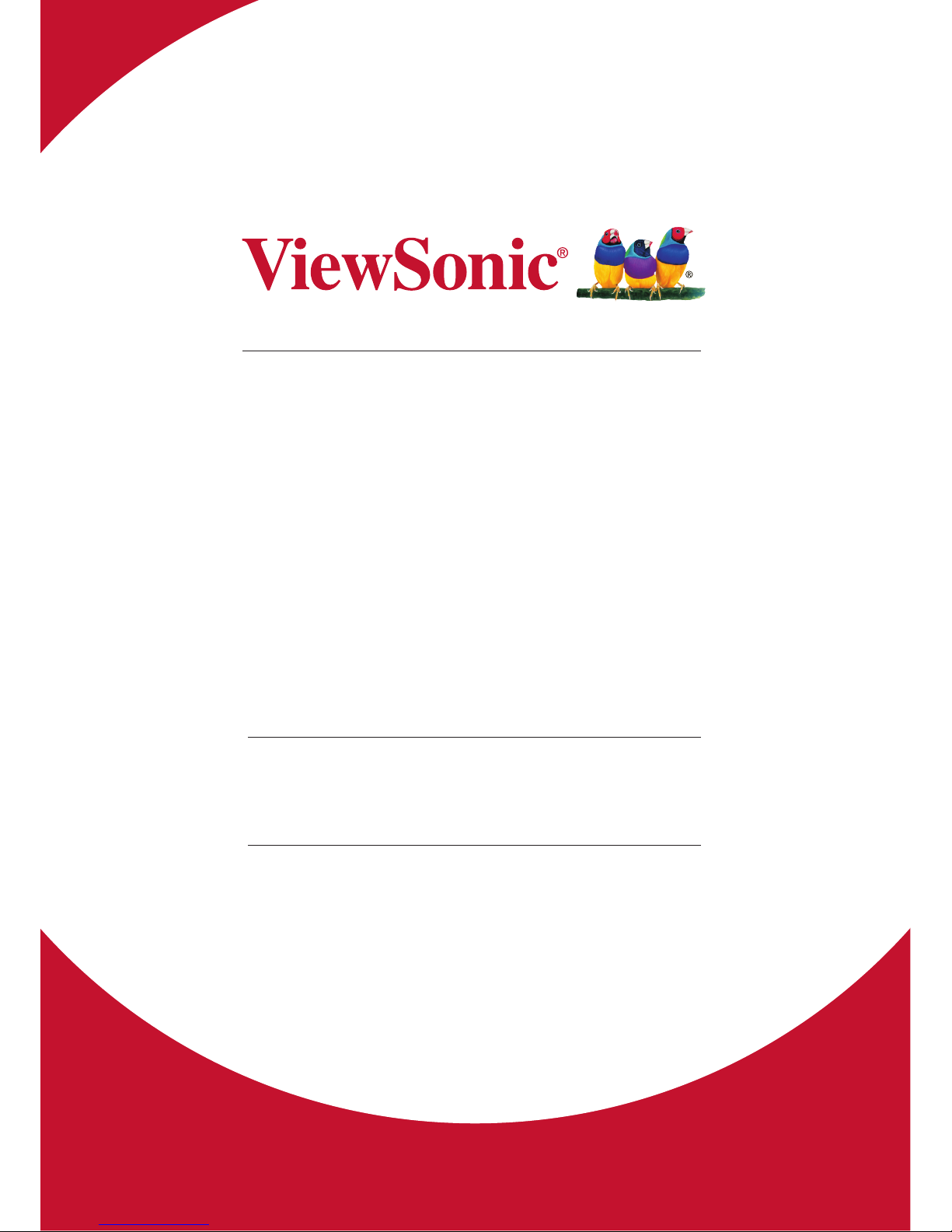
CDE6502
Commercial Display
User Guide
Model No.: VS16457
IMPORTANT: Please read this User Guide to obtain important information on installing
and using your product in a safe manner, as well as registering your product for future
service. Warranty information contained in this User Guide will describe your limited
coverage from ViewSonic Corporation, which is also found on our web site at http://
www.viewsonic.com in English, or in specic languages using the Regional selection
box in the upper right corner of our website. “Antes de operar su equipo lea cu
idadosamente las instrucciones en este manual”
Page 2
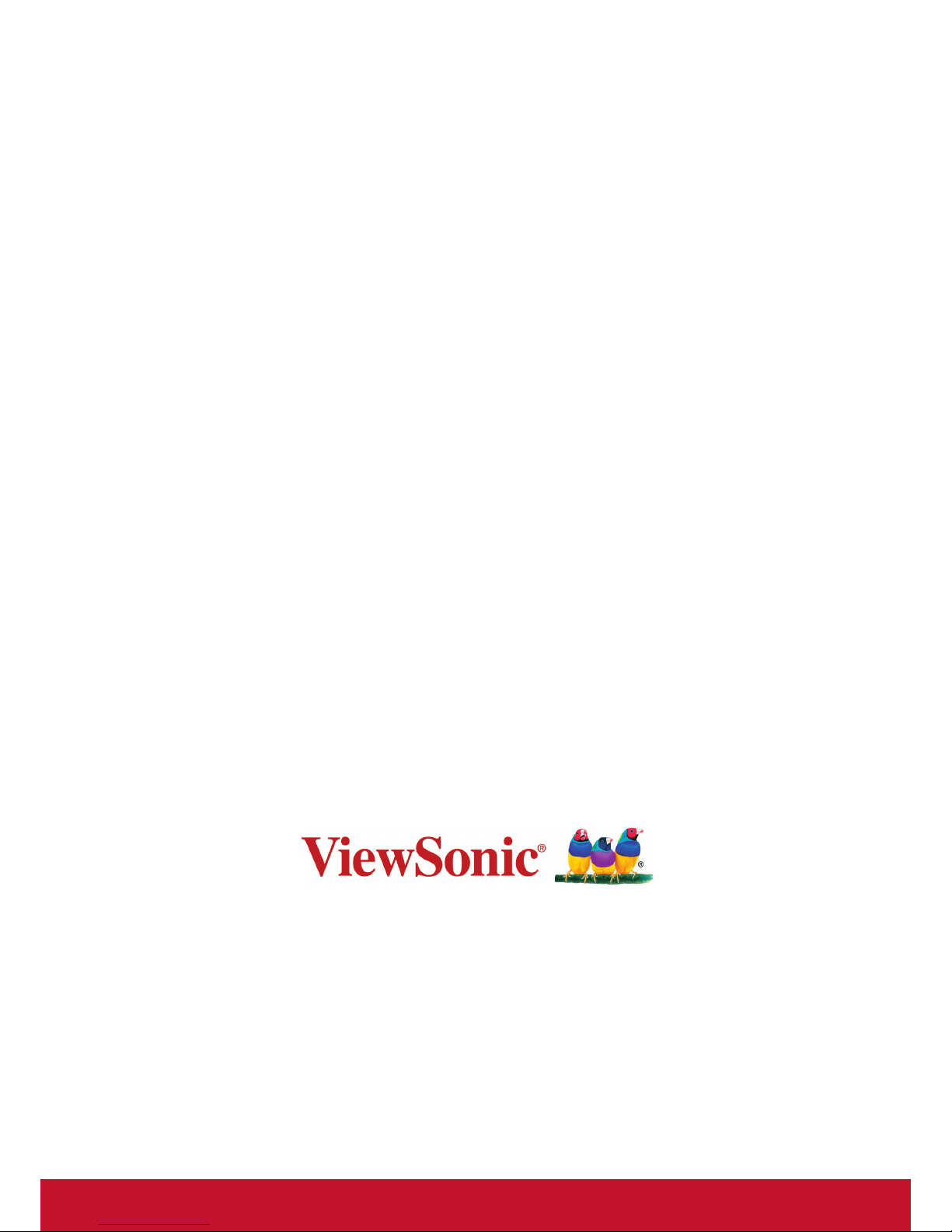
Thank you for choosing ViewSonic
With over 25 years as a world leading provider of visual solutions,
ViewSonic is dedicated to exceeding the world’s expectations for
technological evolution, innovation, and simplicity. At ViewSonic, we
believe that our products have the potential to make a positive impact
in the world, and we are condent that the ViewSonic product you have
chosen will serve you well.
Once again, thank you for choosing ViewSonic !
Page 3
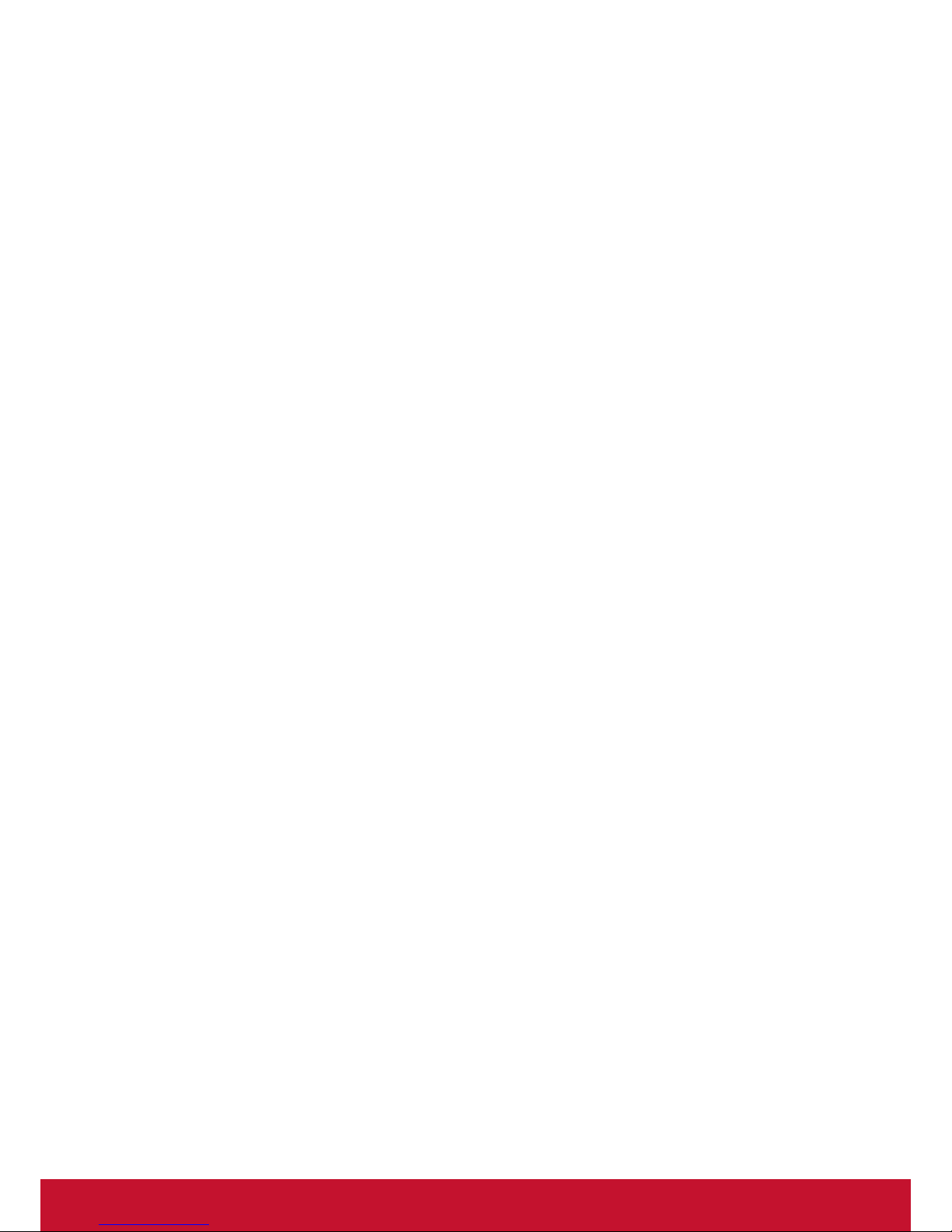
i
Compliance Information
NOTE: This section addresses all connected requirements and statements regarding regulations.
Confirmed corresponding applications shall refer to nameplate labels and relevant markings on
unit.
FCC Statement
This device complies with Part 15 of the FCC Rules. Operation is subject to the following two
conditions: (1) this device may not cause harmful interference, and (2) this device must accept any
interference received, including interference that may cause undesired operation.
NOTE: This equipment has been tested and found to comply with the limits for a Class A/
Class B digital device, pursuant to Part 15 of the FCC Rules. These limits are designed to
provide reasonable protection against harmful interference when the equipment is operated in a
commercial environment. This equipment generates, uses, and can radiate radio frequency energy
and, if not installed and used in accordance with the instructions, may cause harmful interference
to radio communications. Operation of this equipment in a residential area is likely to cause harmful
interference in which case the user will be required to correct the interference at his/her own
expense.
• Reorient or relocate the receiving antenna.
• Increase the separation between the equipment and receiver.
• Connect the equipment into an outlet on a circuit different from that to which the receiver is
connected.
• Consult the dealer or an experienced radio/TV technician for help.
Warning: To comply with the limits for the Class A/Class B digital device, pursuant to Part 15 of
the FCC Rules, this device must be installed in computer equipment certified to comply with the
Class A/Class B limits. All cables used to connect the computer and peripherals must be shielded
and grounded. Operation with non-certified computers or non-shielded cables may result in
interference to radio or television reception. Changes and modifications not expressly approved by
the manufacturer could void the user’s authority to operate this equipment.
For Canada
CAN ICES-3 (A/B)/NMB-3(A/B)
Page 4
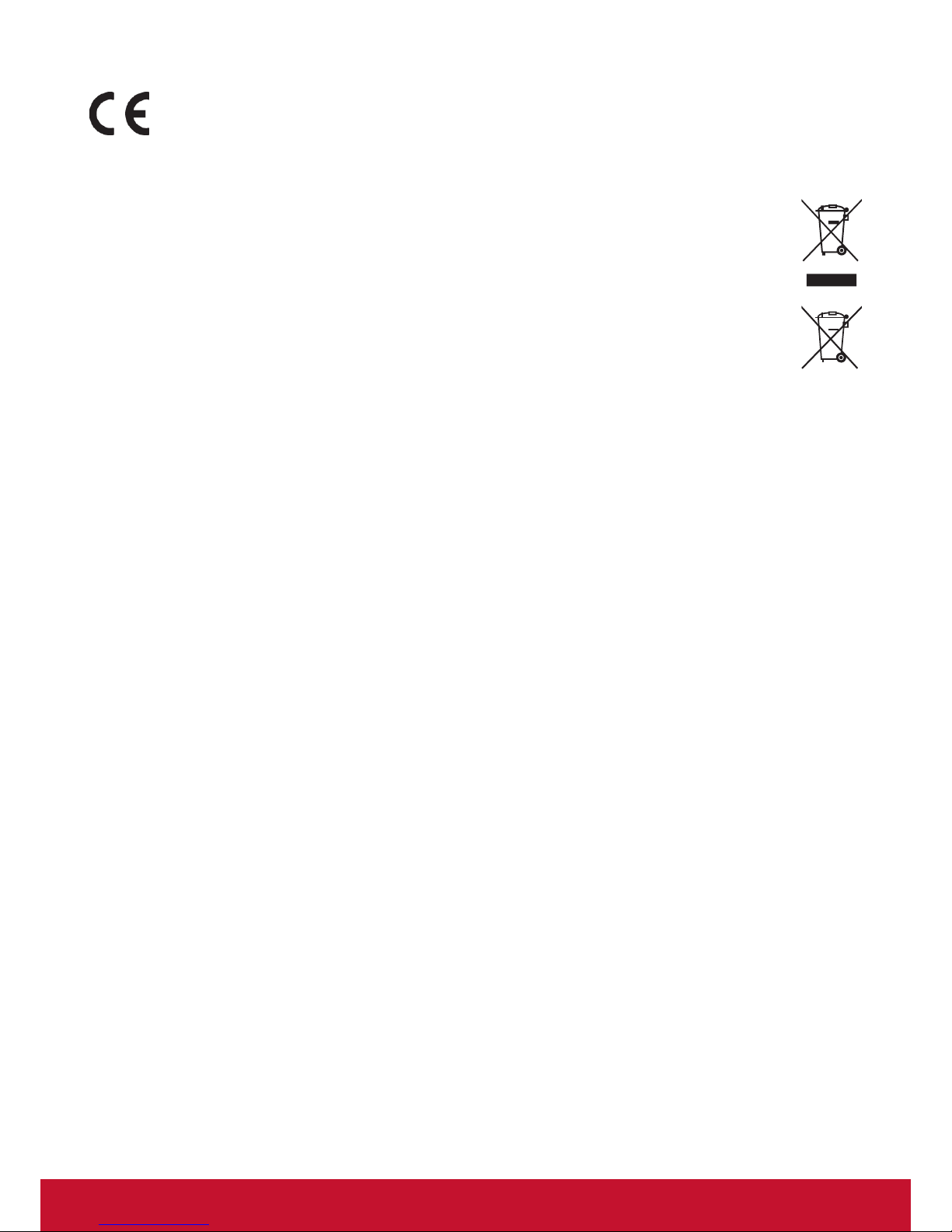
ii
CE Conformity for European Countries
The device complies with the EMC Directive 2014/30/EU and Low Voltage Directive
2014/35/EU.
Following information is only for EU-member states:
The mark shown to the right is in compliance with the Waste Electrical and Electronic
Equipment Directive 2012/19/EU (WEEE).
The mark indicates the requirement NOT to dispose of the equipment as unsorted
municipal waste, but use the return and collection systems according to local law.
If the batteries, accumulators and button cells included with this equipment, display the
chemical symbol Hg, Cd, or Pb, then it means that the battery has a heavy metal content
of more than 0.0005% Mercury or more than, 0.002% Cadmium, or more than 0.004%
Lead.
Industry Canada Notice
This device complies with Canadian RSS-210.To prevent radio interference to the licensed service,
this device is intended to be operated indoors and away from windows to provide maximum
shielding. Equipment (or its transmitting antenna) that is installed outdoors is subject to licensing.
The installer of this radio equipment must ensure that the antenna is located or pointed such that it
does not emit RF field in excess of Health Canada limits for the general population; consult Safety
Code 6, obtainable from Health Canada’s website www.hc-sc.gc.ca/rpb.
R&TTE Compliance Statement
This device complies with the Essential Requirements of the R&TTE Directive of the European
Union (1999/5/EC). This equipment meets the following conformance standards:
ETSI EN 300 328
EN 301 489-01
EN 301 489-17
EN 62311
Notified Countries: Germany, UK, Netherlands, Belgium, Sweden, Denmark,
Finland, France, Italy, Spain, Austria, Ireland, Portugal, Greece, Luxembourg,
Estonia, Latvia, Lithuania, Czech Republic, Slovakia, Slovenia, Hungary, Poland and Malta.
Page 5
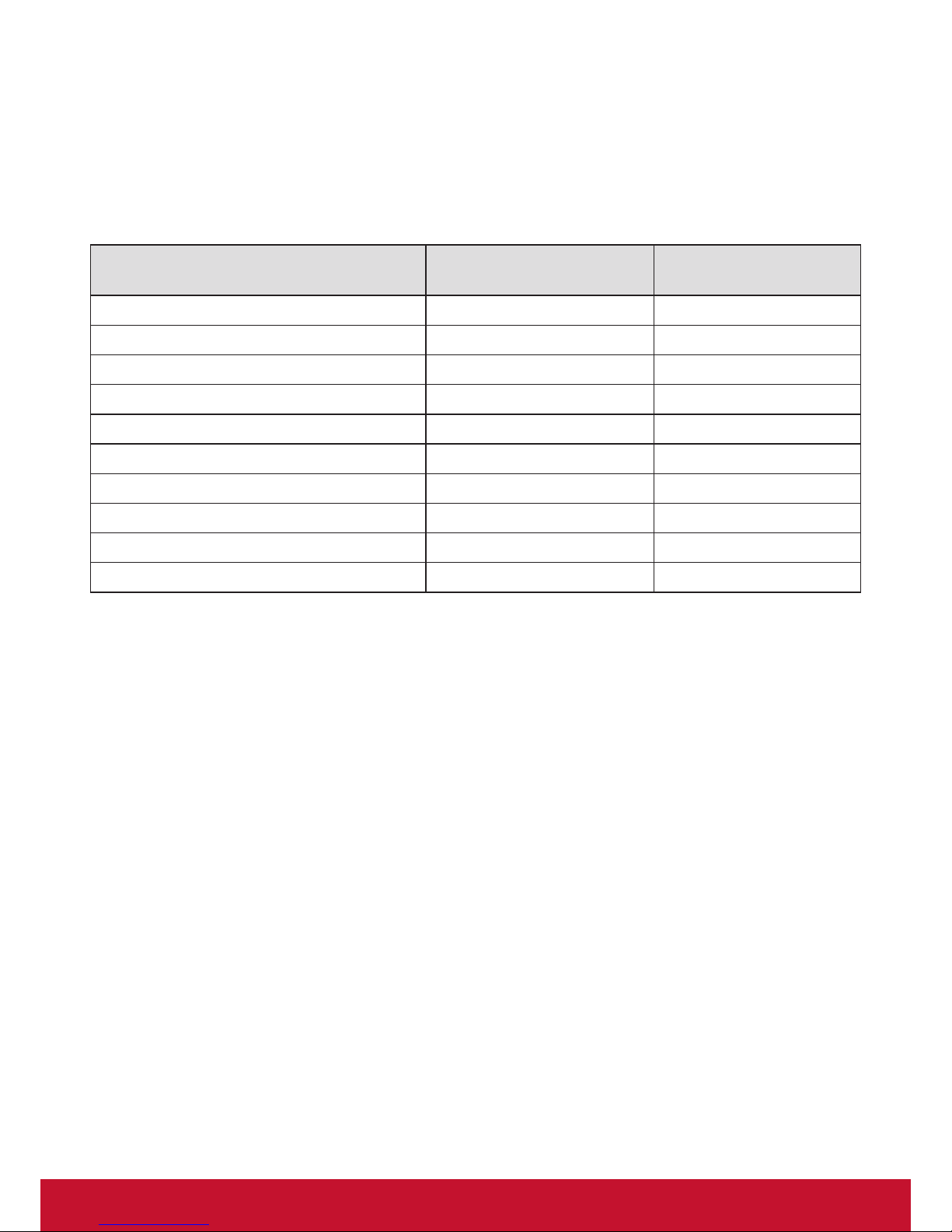
iii
Declaration of RoHS2 Compliance
This product has been designed and manufactured in compliance with Directive 2011/65/EU of the
European Parliament and the Council on restriction of the use of certain hazardous substances in
electrical and electronic equipment (RoHS2 Directive) and is deemed to comply with the maximum
concentration values issued by the European Technical Adaptation Committee (TAC) as shown
below:
Substance
Proposed Maximum
Concentration
Actual Concentration
Lead (Pb) 0.1% < 0.1%
Mercury (Hg) 0.1% < 0.1%
Cadmium (Cd) 0.01% < 0.01%
Hexavalent Chromium (Cr
6+
) 0.1% < 0.1%
Polybrominated biphenyls (PBB) 0.1% < 0.1%
Polybrominated diphenyl ethers (PBDE) 0.1% < 0.1%
Bis (2-ethylhexyl) phthalate (DEHP) 0.1% < 0.1%
Butyl benzyl phthalate (BBP) 0.1% < 0.1%
Dibutyl phthalate (DBP) 0.1% < 0.1%
Diisobutyl phthalate (DIBP ) 0.1% < 0.1%
Certain components of products as stated above are exempted under the Annex III of the RoHS2
Directives as noted below:
Examples of exempted components are:
1. Mercury in cold cathode uorescent lamps and external electrode uorescent lamps (CCFL and
EEFL) for special purposes not exceeding (per lamp):
(1) Short length (≦500 mm): maximum 3.5 mg per lamp.
(2) Medium length (>500 mm and ≦1,500 mm): maximum 5 mg per lamp.
(3) Long length (>1,500 mm): maximum 13 mg per lamp.
2. Lead in glass of cathode ray tubes.
3. Lead in glass of uorescent tubes not exceeding 0.2% by weight.
4. Lead as an alloying element in aluminium containing up to 0.4% lead by weight.
5. Copper alloy containing up to 4% lead by weight.
6. Lead in high melting temperature type solders (i.e. lead-based alloys containing 85% by weight
or more lead).
7. Electrical and electronic components containing lead in a glass or ceramic other than dielectric
ceramic in capacitors, e.g. piezoelectronic devices, or in a glass or ceramic matrix compound.
Page 6
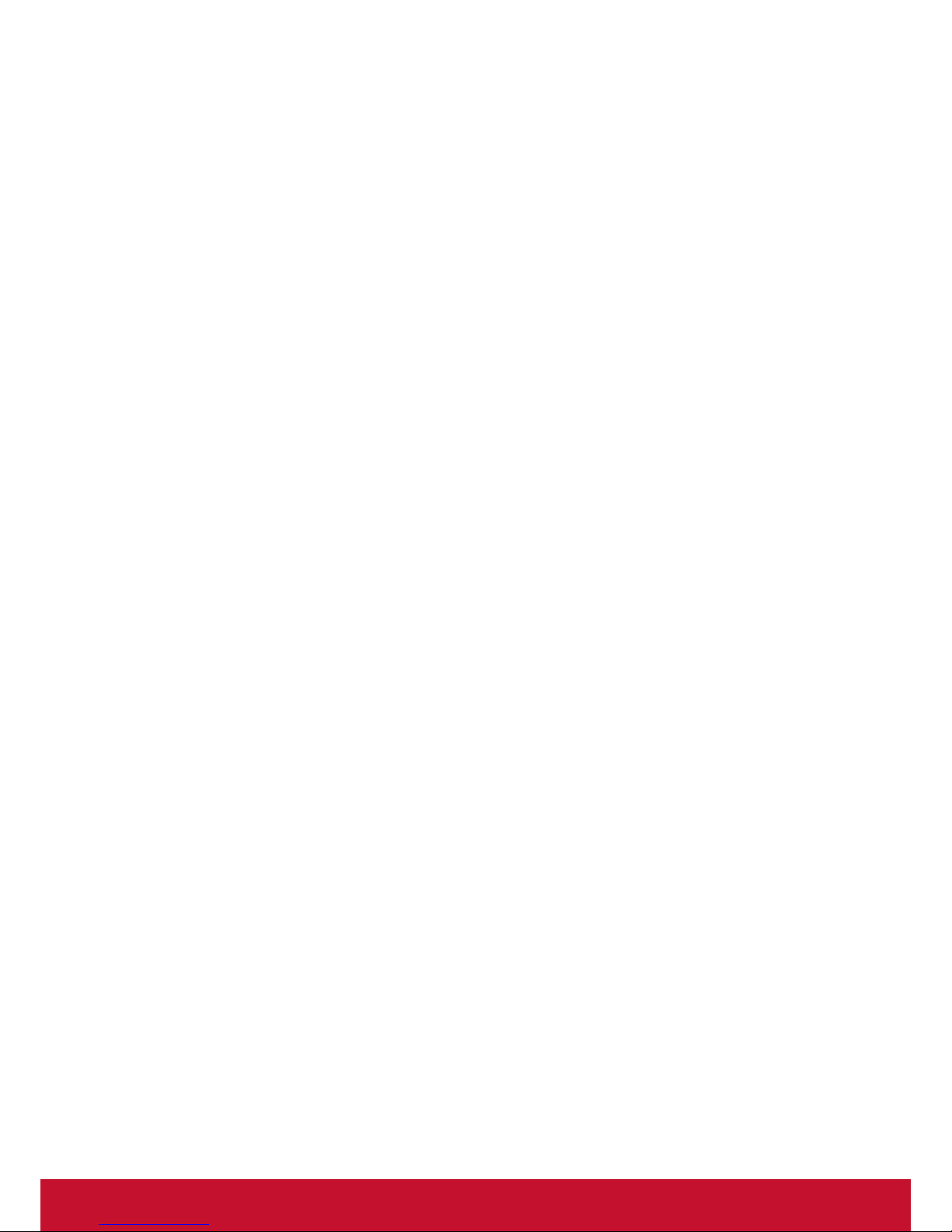
iv
Safety Precautions
FOR OPTIMUM PERFORMANCE, PLEASE NOTE THE FOLLOWING WHEN SETTING UP AND
USING THE LCD COLOR MONITOR:
• DO NOT REMOVE MONITOR BACK COVER. There are no user serviceable parts inside and
opening or removing covers may expose you to dangerous shock hazards or other risks. Refer
all servicing to qualied service personnel.
• Do not spill any liquids into the cabinet or use your monitor near water.
• Do not insert objects of any kind into the cabinet slots, as they may touch dangerous voltage
points, which can be harmful or fatal or may cause electric shock, re or equipment failure.
• Do not place any heavy objects on the power cord. Damage to the cord may cause shock or
re.
• Do not place this product on a sloping or unstable cart, stand or table, as the monitor may fall,
causing serious damage to the monitor.
• Do not place any objects onto the monitor and do not use the monitor outdoors.
• The inside of the uorescent tube located within the LCD monitor contains mercury. Please
follow the laws or rules of your municipality to dispose of the tube properly.
• Do not bend power cord.
• Do not use monitor in high temperature, humid, dusty, or oily areas.
• If monitor or glass is broken, do not come in contact with the liquid crystal and handle with
care.
• Allow adequate ventilation around the monitor, so that heat can properly dissipate. Do not
block ventilated openings or place the monitor near a radiator or other heat sources. Do not
put anything on top of the monitor.
• The power cable connector is the primary means of detaching the system from the power
supply. The monitor should be installed close to a power outlet, which is easily accessible.
• Handle with care when transporting. Save packaging for transporting.
• Please clean the holes of back cabinet to reject dirt and dust at least once a year because of
set reliability.
• If using the cooling fan continuously, it’s recommended to wipe holes a minimum of once a
month.
• When installing the remote control batteries;
- Align the batteries according to the (+) and (-) indications inside the case.
- Align the (-) indication of the battery rst inside the case.
WARNING:
Usage of other than specified head- or earphones can result in hearing loss due to excessive
sound pressures.
Page 7
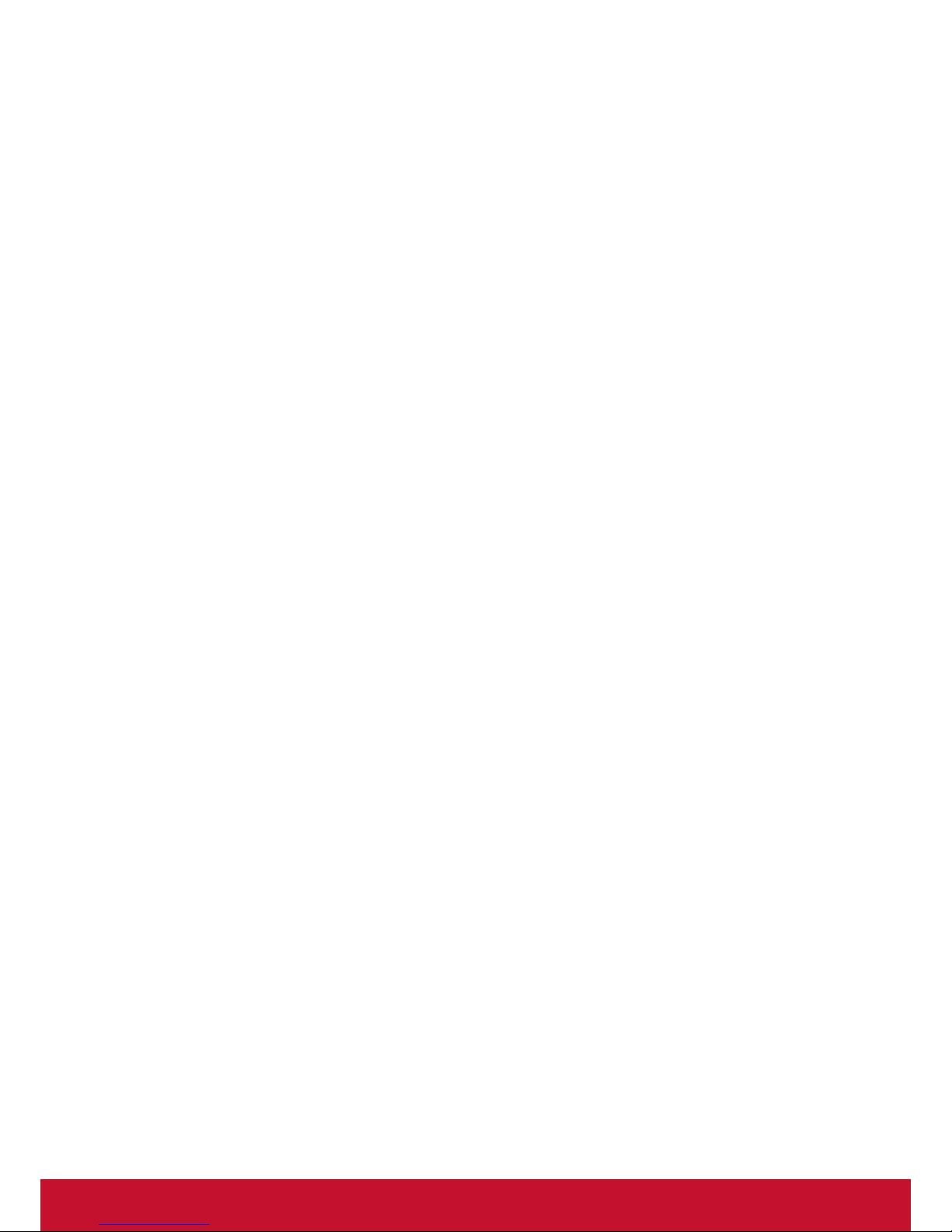
v
CAUTION:
Immediately unplug your monitor from the wall outlet and refer servicing to qualified service
personnel under the following conditions:
• When the power supply cord or plug is damaged.
• If liquid has been spilled, or objects have fallen into the monitor.
• If the monitor has been exposed to rain or water.
• If the monitor has been dropped or the cabinet damaged.
• If the monitor does not operate normally by following operating instructions.
Recommended Use
CAUTION:
• For optimum performance, allow 20 minutes for warm-up.
• Rest your eyes periodically by focusing on an object at least 5 feet away. Blink often.
• Position the monitor at a 90° angle to windows and other light sources to minimize glare and
reections.
• Clean the LCD monitor surface with a lint-free, nonabrasive cloth. Avoid using any cleaning
solution or glass cleaner!
• Adjust the monitor’s brightness, contrast and sharpness controls to enhance readability.
• Avoid displaying xed patterns on the monitor for long periods of time to avoid image
persistence (after image effects).
• Get regular eye checkups.
Ergonomics
To realize the maximum ergonomic benefits, we recommend the following:
• Use the preset Size and Position controls with standard signals.
• Use the preset Color Setting.
• Use non-interlaced signals.
• Do not use primary color blue on a dark background, as it is difcult to see and may produce
eye fatigue due to insufcient contrast.
Page 8
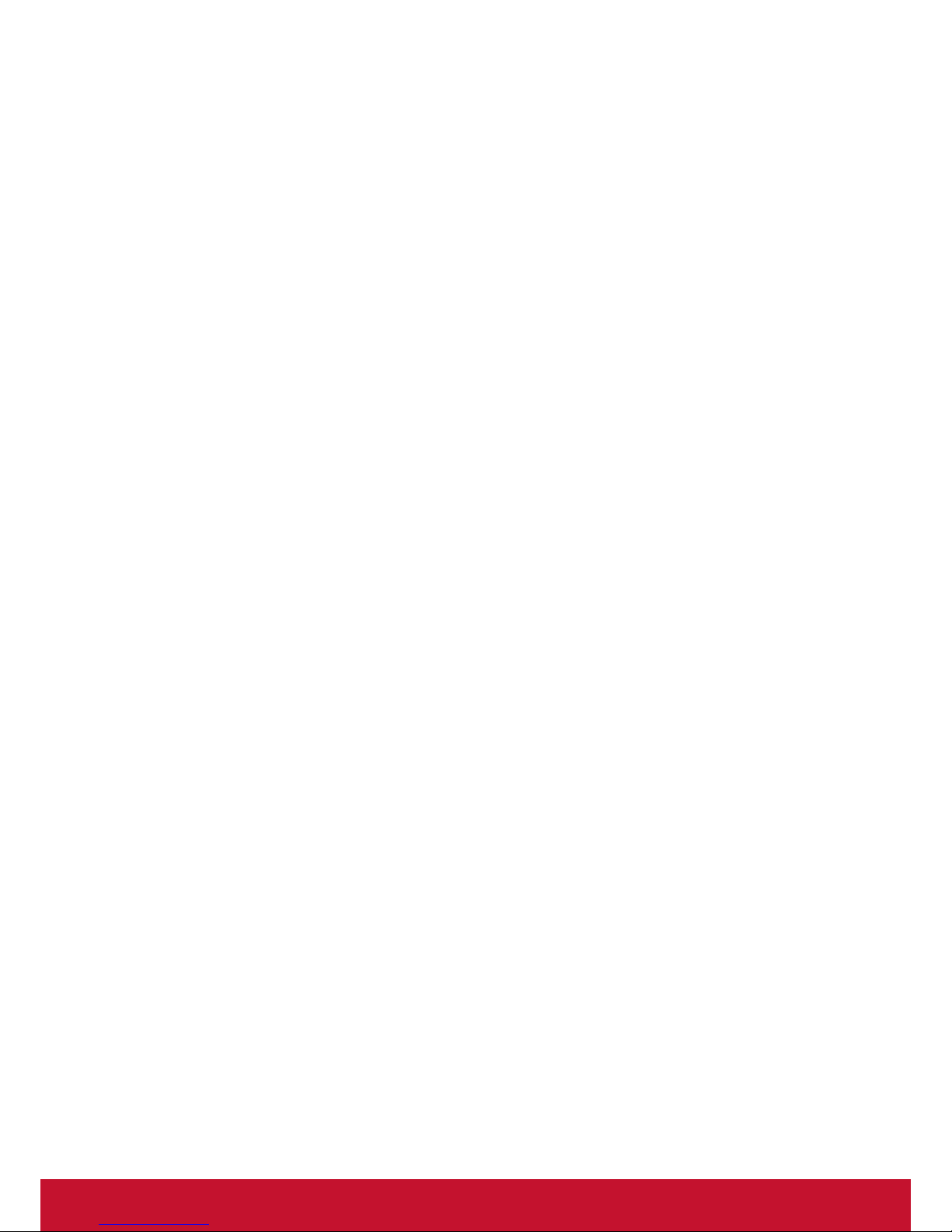
vi
Table Of Contents
9. Troubleshooting .................................. 17
10. TechnicalSpecications .................... 18
11. RS232 Protocol ................................... 20
11.1. Introduction .................................. 20
11.2. Description ................................... 20
11.2.1. Hardware specication ..... 20
11.2.2. Communication Setting .... 20
11.2.3. Command Message
Reference ......................... 20
11.3. Protocol ........................................ 21
11.3.1. Set-Function Listing .......... 21
11.3.2. Get-Function Listing ......... 25
11.3.3. Remote Control Pass-
through mode ................... 30
12. Other Information ............................... 33
Customer Support................................. 33
Limited Warranty .................................. 34
Mexico Limited Warranty ...................... 36
1. Unpacking and Installation .................. 1
1.1. Unpacking ...................................... 1
1.2. Package Contents .......................... 1
1.3. About Location / Environment ........ 1
1.4. About After-Image .......................... 2
1.5. Cleaning and Maintenance ............ 2
1.6. Carrying or Moving the display ....... 2
1.7. Installing the stand (Optional) ........ 3
1.8. Mounting on a Wall ......................... 4
1.8.1. VESA Grid .......................... 4
2. Parts and Functions ............................. 5
2.1. Control Panel ................................. 5
2.2. Input/Output Terminals ................... 5
2.3. Remote Control .............................. 6
2.3.1. General functions ............... 6
2.3.2. Inserting the batteries in the
remote control..................... 7
2.3.3. Handling the remote
control ................................. 7
2.3.4. Operating range of the
remote control .................... 7
3. Connections .......................................... 8
3.1. Cautions Before Connecting .......... 8
4. Operation ............................................... 9
4.1. Turning the display on or off ........... 9
4.2. Home Menu Overview .................... 9
5. System Settings .................................. 10
6. Network Settings .................................11
7. Menu List
.............................................................. 12
8. Using USB multi media player........... 14
8.1. Playing Photo ............................... 15
8.2. Playing Music ............................... 15
8.3. Playing Movie ............................... 16
Page 9
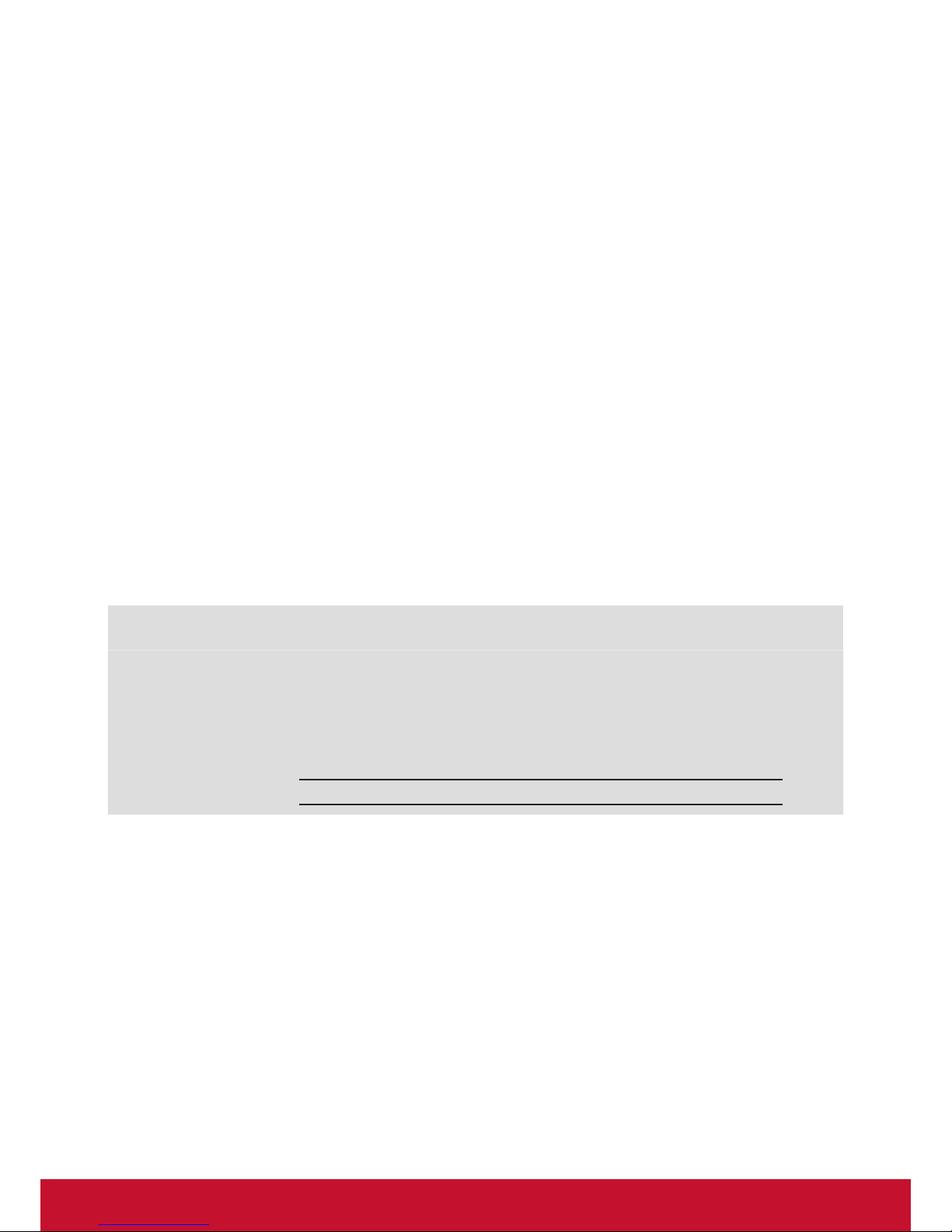
vii
Copyright Information
Copyright © ViewSonic Corporation, 2016. All rights reserved.
ViewSonic
©
and the three birds logo are registered trademarks of ViewSonic Corporation.
ENERGY STAR
®
is a registered trademark of the U.S. Environmental Protection Agency (EPA).
As an ENERGY STAR® partner, ViewSonic Corporation has determined that this product meetsthe
ENERGY STAR® guidelines for energy efficiency.
Disclaimer: ViewSonic Corporation shall not be liable for technical or editorial errors or omissions
contained herein; nor for incidental or consequential damages resulting from furnishing this
material, or the performance or use of this product.
In the interest of continuing product improvement, ViewSonic Corporation reserves the right to
change product specifications without notice. Information in this document may change without
notice.
No part of this document may be copied, reproduced, or transmitted by any means, for any purpose
without prior written permission from ViewSonic Corporation.
Product Registration
To meet your future needs, and to receive any additional product information as it becomes
available, please register your product on the Internet at: www.viewsonic.com.
The ViewSonic
®
Wizard CD-ROM also provides an opportunity for you to print the registration form,
which you may mail or fax to ViewSonic.
For Your Records
Product Name:
Model Number:
Document Number:
Serial Number:
Purchase Date:
CDE6502
ViewSonic Commercial Display
VS16457
CDE6502_UG_ENG Rev. 1A 02-24-17
Product disposal at end of product life
ViewSonic respects the environment and is committed to working and living green. Thank you for
being part of Smarter, Greener Computing.
Please visit ViewSonic website to learn more.
USA & Canada: http://www.viewsonic.com/company/green/recycle-program/
Europe: http://www.viewsoniceurope.com/uk/support/recycling-information/
Taiwan: http://recycle.epa.gov.tw/recycle/index2.aspx
Page 10
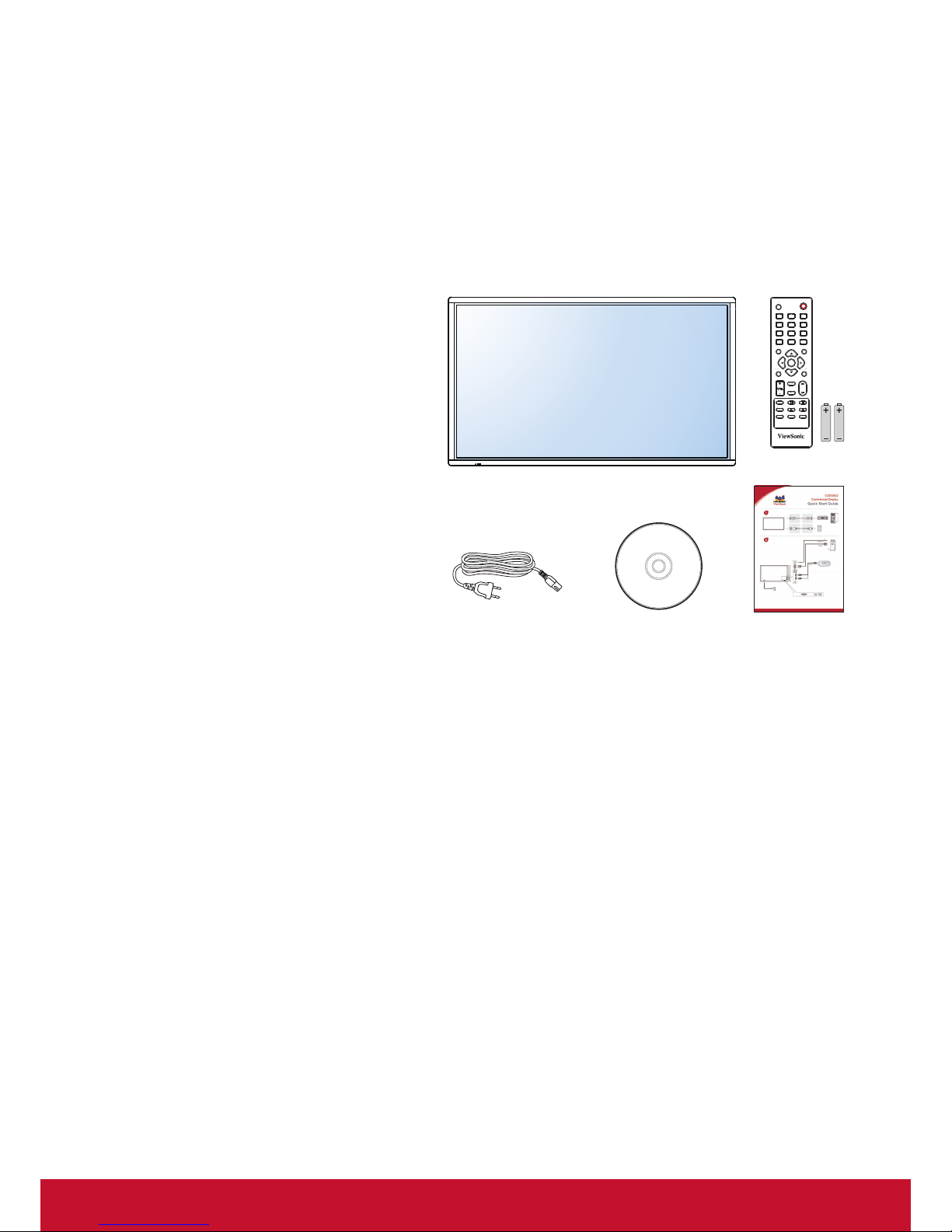
1
1. Unpacking and Installation
1.1. Unpacking
• This product is packed in a carton, together with the standard accessories.
• Any other optional accessories will be packed separately.
• Due to the size and weight of this display it is recommended for two people to move it.
• After opening the carton, ensure that the contents are complete and in good condition.
1.2. Package Contents
Please verify that you received the following items with your package content:
• LCD display
• CD ROM
• Remote control with AAA batteries
• Power cord (1.8 m)
• Quick Start Guide
HO ME
MU TE
EXIT
ME NU
INPU T
VOL
SOU ND
1
7
4
2
8
5
0
3
9
6
PICTUR E
ASP ECT
FRE EZE
SNA P
USB
SLEE P
SHO RTC UT
INFO
OK
RC-1313-0A
Quick Start GuideCD ROMPower Cord
Remote Control
and AAA Batteries
* The supplied power cord varies depending on destination.
NOTES:
• For all other regions, apply a power cord that conforms to the AC voltage of the power socket and has
been approved by and complies with the safety regulations of the particular country.
• You might like to save the package box and packing material for shipping the display.
1.3. About Location / Environment
Do not use in hot and cold rooms (locations)
• When the unit is used in rooms (locations) with low temperature, the picture may leave trails or appear
slightly delayed. This is not a malfunction, and the unit will recover when the temperature returns to
normal.
• Do not leave the unit in a hot or cold location. Also, do not leave the unit in a location exposed to direct
sunlight or near a heater, or in high humidity, as this may cause the cabinet to deform and the screen to
malfunction, and affect the display’s performance.
• Environment condition:
Operating temperature: 5°C – 35°C
Operating humidity: 20 – 80 % ( no moisture condensation ) Storage temperature: -15°C – 45°C
Storage humidity: 10 – 80 % Atmospheric pressure: 86 kPa ~106 kPa
Page 11
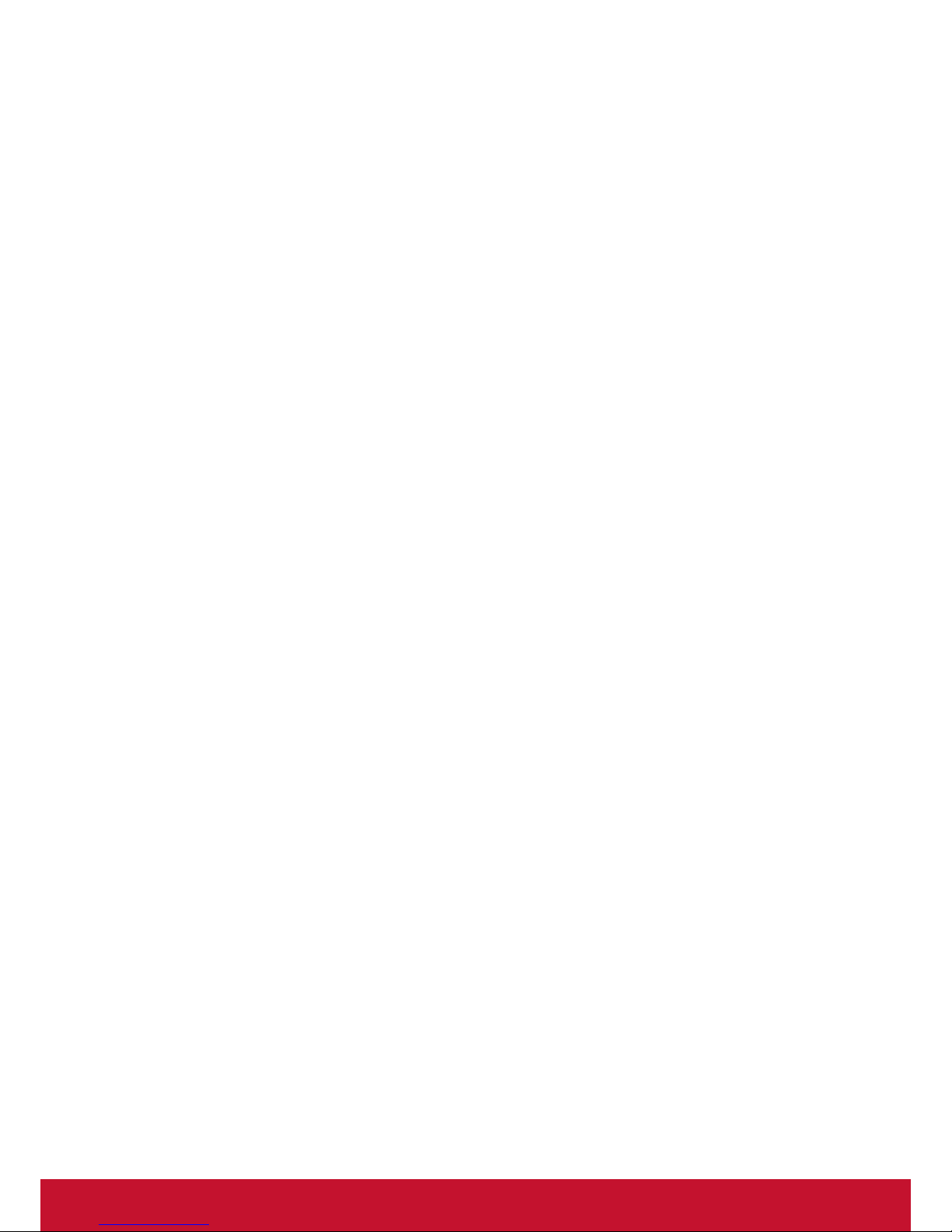
2
1.4. About After-Image
The extended use of xed image program material can cause a permanent afterimage on the screen.
This background image is viewable on normal programs in the form of a stationary xed image. This type of
irreversible screen deterioration can be limited by observing the following steps:
A. Reduce the brightness/contrast setting to a minimum viewing level.
B. Do not display the xed image for extended periods of time.
C. Turn the power off when not in actual use.
Important Information Regarding Use of Video Games, Computers, Captions or Other Fixed Image Displays.
• Do not allow a still picture to be displayed for an extended period, as this can cause a permanent after-
image to remain on the screen.
Examples of still pictures include logos, video games, computer images, teletext and images displayed in
4:3 mode.
CAUTIONS:
• The permanent after-image on the screen resulting from xed image use is not an operating defect and
as such is not covered by the warranty.
• This product is not designed to display xed images for extended periods of time.
1.5. Cleaning and Maintenance
To clean this unit, wipe with a soft, dry cloth.
Clean the cabinet with a soft, lint-free cloth, If the cabinet is especially dirty, moisten a soft, lint-free cloth in
a weak detergent solution, squeeze the excess moisture from the cloth, then wipe the cabinet with the cloth.
Use a clean cloth to dry the cabinet.
• Clean the screen with a soft, lint-free cloth.
• Use eyeglass cleaner to remove stubborn dirt from the screen.
• Never use alcohol, paint thinner or benzine to clean this unit.
1.6. Carrying or Moving the display
• When you move the display , hold the frame of the display .
• Be aware of the danger or harm which may caused by carrying or moving the display , as the bezel is
very thin.
• When transporting, do not subject the unit to shocks or vibration, or excessive force.
Page 12
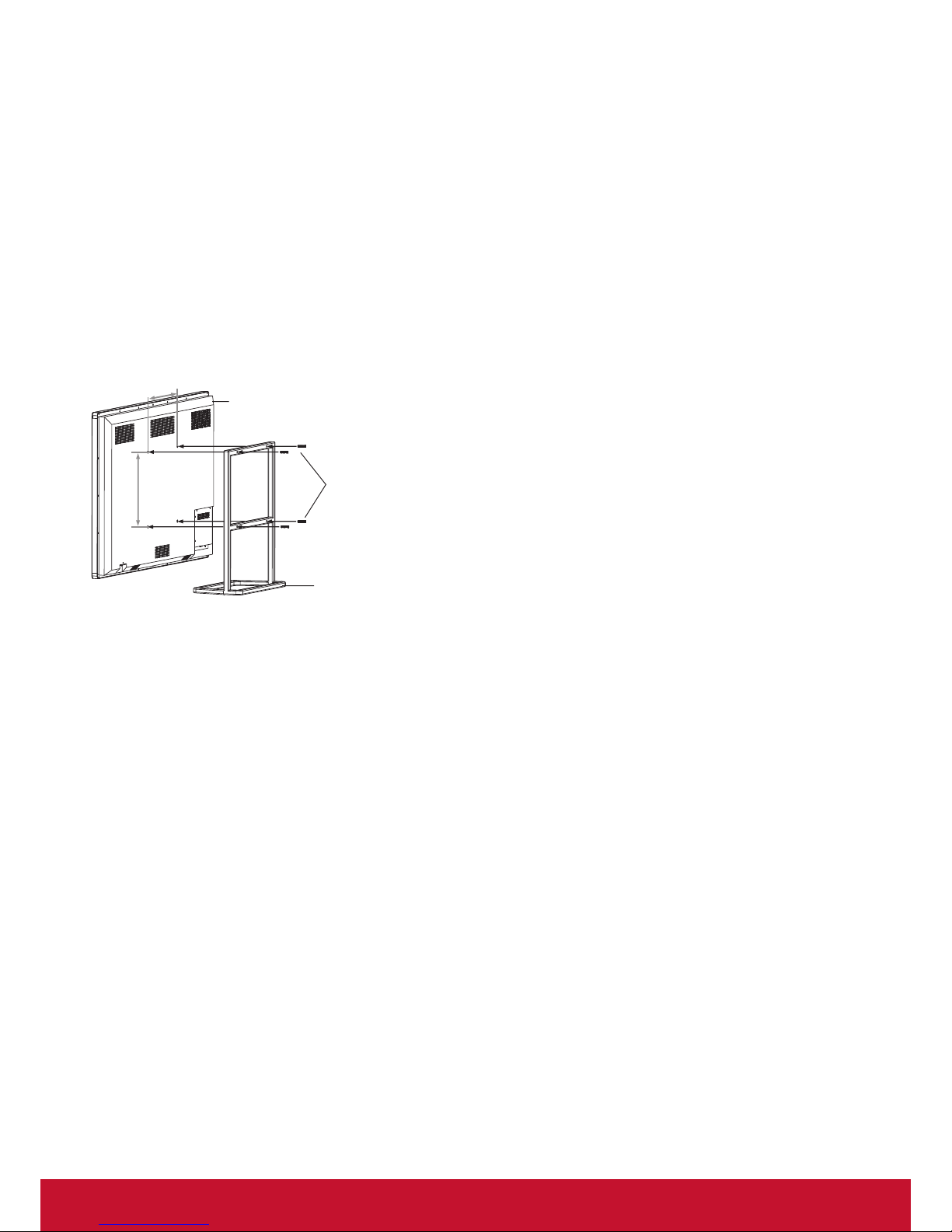
3
1.7. Installing the stand (Optional)
If the stand is provided, please read these instructions thoroughly before attempting this installation.
CAUTIONS:
• Make sure that you handle your Display very carefully when attempting assembly or removal of the stand.
If you are not sure of your ability to do this, or of your ability to use the tools necessary to complete this
job, refer to a professional installer or service personnel. The manufacturer is not responsible for any
damages or injuries that occur due to mishandling or improper assembly.
• When using a table or bench as an aid to assembly, make sure that you put down a soft cushion or
covering to prevent accidental scratching or damage to your Display’s nish.
• Before attempting assembly or removal of the stand, unplug the AC power cord.
To install the stand:
400mm
400mm
Display
Secure with four
screws (M8X15)
Stand
1. Remove the stand from the box and place it on a table or
bench.
You must pay attention to the direction of the stand. The wide
portion of the stand should go towards the front of the display.
2. Lay your display at (screen down) on the edge of a table or
bench. Make sure that you put down a soft cushion or cloth so
that your display is not scratched.
3. Put the stand column close to the back of the display, align the
screw holes on the stand column with the holes in the display,
then secure the stand to the display with four provided screws.
NOTES:
• The appearance of this product in these illustrations may differ from your actual product, and is for
comparative purposes only.
• We may change the design and specications without notice.
Page 13
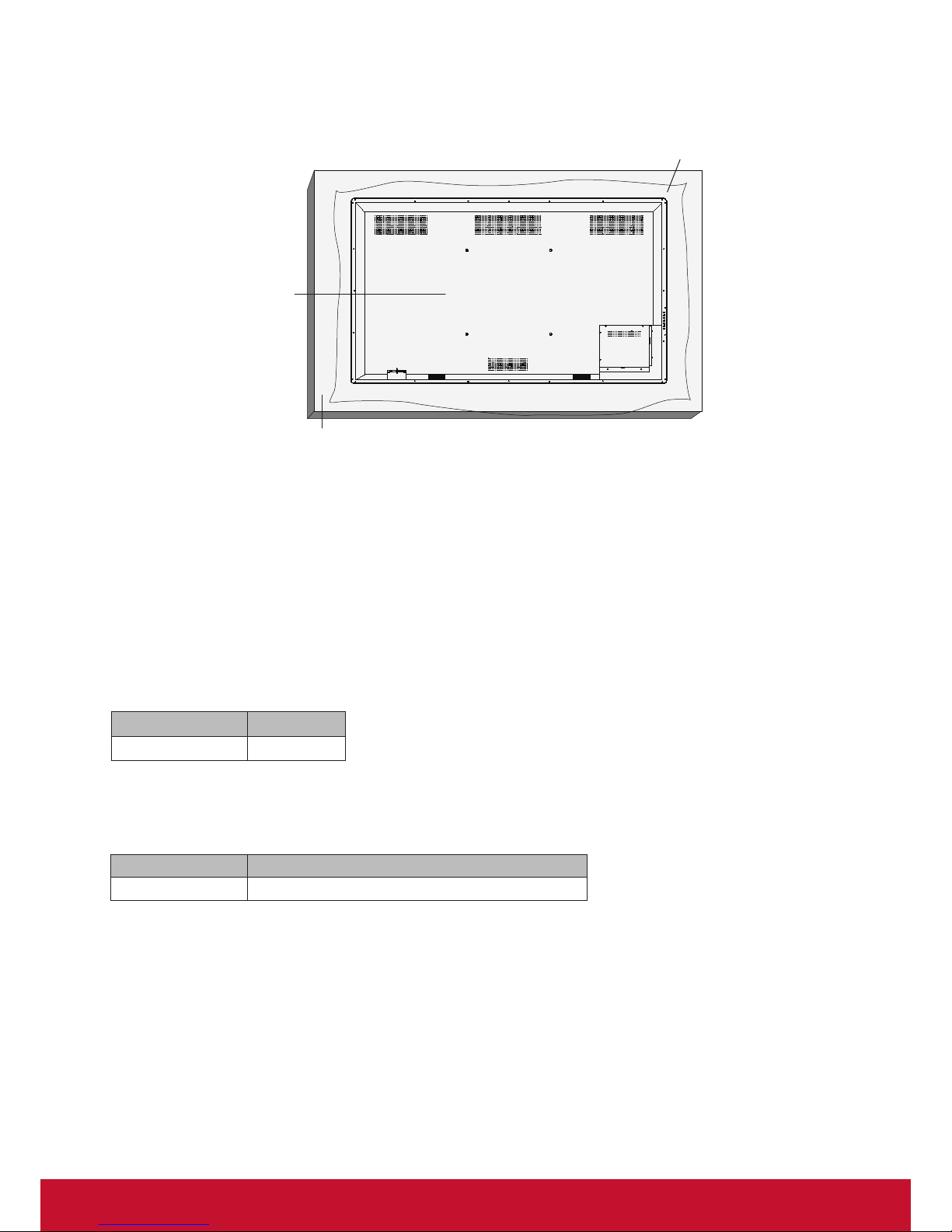
4
1.8. Mounting on a Wall
To mount this display to a wall, you will have to obtain a standard wall-mounting kit. We recommend using a
mounting interface that complies with UL1678 standard in North America.
VESA Grid
Protective Sheet
Table
1. Lay a protective sheet on a table, which was wrapped around the display when it was packaged, beneath
the screen surface so as not to scratch the screen face.
2. Ensure you have all accessories for mounting this display (wall mount, ceiling mount, table stand, etc).
3. Follow the instructions that come with the base mounting kit. Failure to follow correct mounting
procedures could result in damage to the equipment or injury to the user or installer. Product warranty
does not cover damage caused by improper installation.
4. For the wall-mounting kit, use M8 mounting screws (having a length 15-25 mm longer than the thickness
of the mounting bracket) and tighten them securely.
5. Unit without base weight = W Kg. The equipment and its associated mounting means still remain secure
during the test. For use only with UL Listed Wall Mount Bracket with minimum weight/load: W Kg.
Model Name W (kg)
CDE6502 47
Note: You must remove the stand before wall mounting.
1.8.1. VESA Grid
Model Name Vesa Grid
CDE6502 400(H) x 400(V)mm
Caution:
To prevent the display from falling:
• For wall or ceiling installation, we recommend installing the display with metal brackets which are
commercially available. For detailed installation instructions, refer to the guide received with the
respective bracket.
• To lessen the probability of injury and damage resulting from fall of the display in case of earthquake or
other natural disaster, be sure to consult the bracket manufacturer for installation location.
Page 14
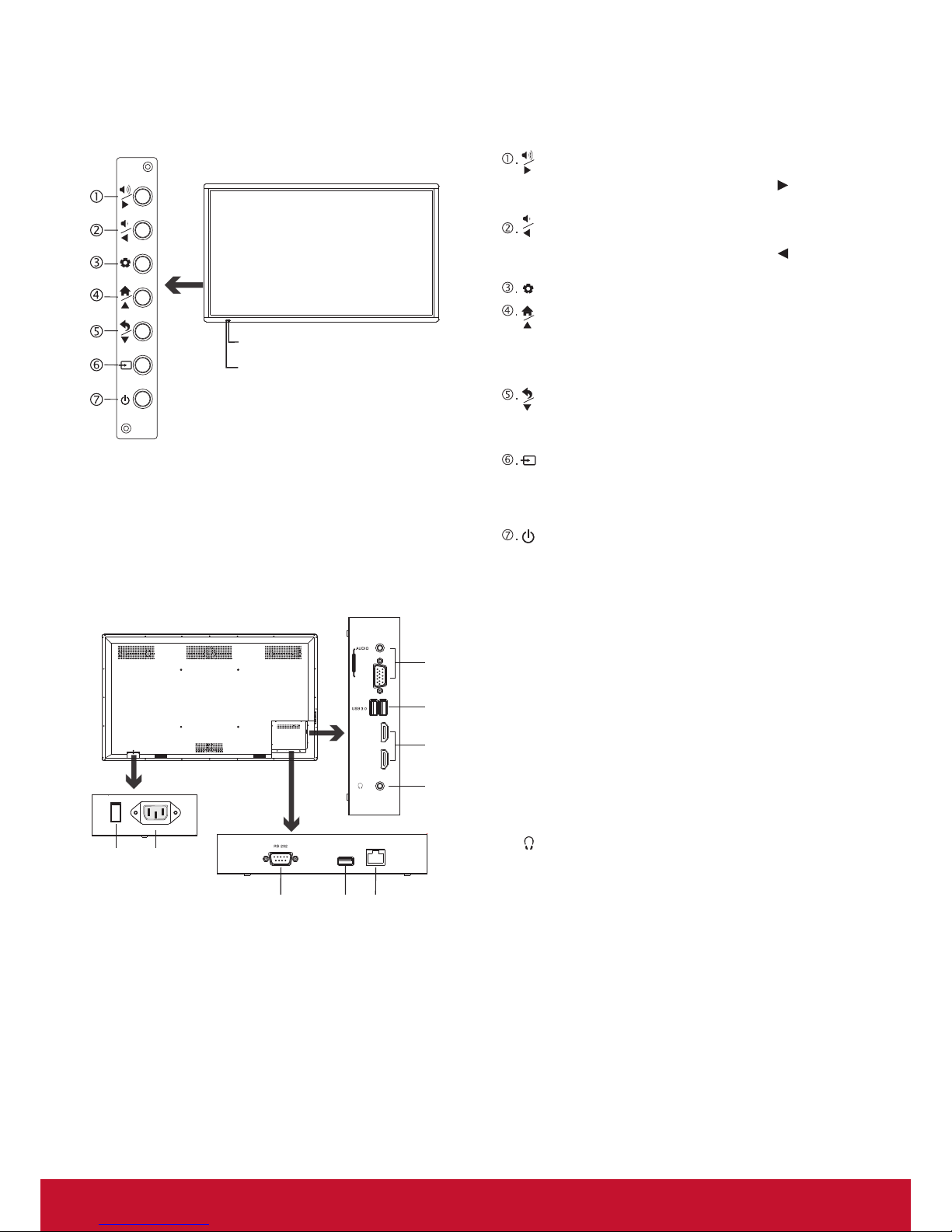
5
2. Parts and Functions
2.1. Control Panel
Remote Sensor
Power Indicator
: Press the button to volume up.
In the menu, this button also serves as
direction
button.
: Press the button to volume down.
In the menu, this button also serves as
direction
button.
: Press the button to open the setting menu.
: Press the button to display desktop (Home page) on
the screen.
In the menu, this button also serves as ▲ direction
button.
: Press the button to return to previous menu.
In the menu, this button also serves as ▼ direction
button
: Press the button to display input source menu or exit
the menu screen.
In the menu, this button also serves as the OK button.
: Switch the display power on or standby.
2.2. Input/Output Terminals
HDMI 1
(MHL)
HDMI 2
USB 2.0
(ARC)
VGA
PC IN
2
1
3
4
5
2
6
AC IN
7
8
LAN IN
1. PC IN
Enable connection to PC or other external devices with
VGA/AUDIO ports.
2. USB 2.0/3.0
USB standard interface, enable connection to USB 2.0,
USB 3.0 standard devices. When connecting, please
select the appropriate port.
3. HDMI1/2 Input
To connect with those equipments with HDMI or DVI
interface.HDMI1(MHL): Connect an MHL - enabled device
such as a cell phone to this jack to view the external
device’s screen on your display. HDMI2(ARC): Connect
an ARC-enabled home theater receiver to this jack.
4.
Connect headphones to this jack. The display is the
current audio output.
5. RS-232
For service, software upgrades and the other uses.
6. LAN IN
Enable connection to cable and log on to Internet.
7. Power Switch
Push to (1) to connect the power, push to (O) to cut off.
Note: Power switch can not be covered, and should keep the
power switch can be conveniently operated.
8. AC IN
Plug the AC cord into this jack and into a power outlet.
(~100-240V 50Hz/60Hz)
Page 15
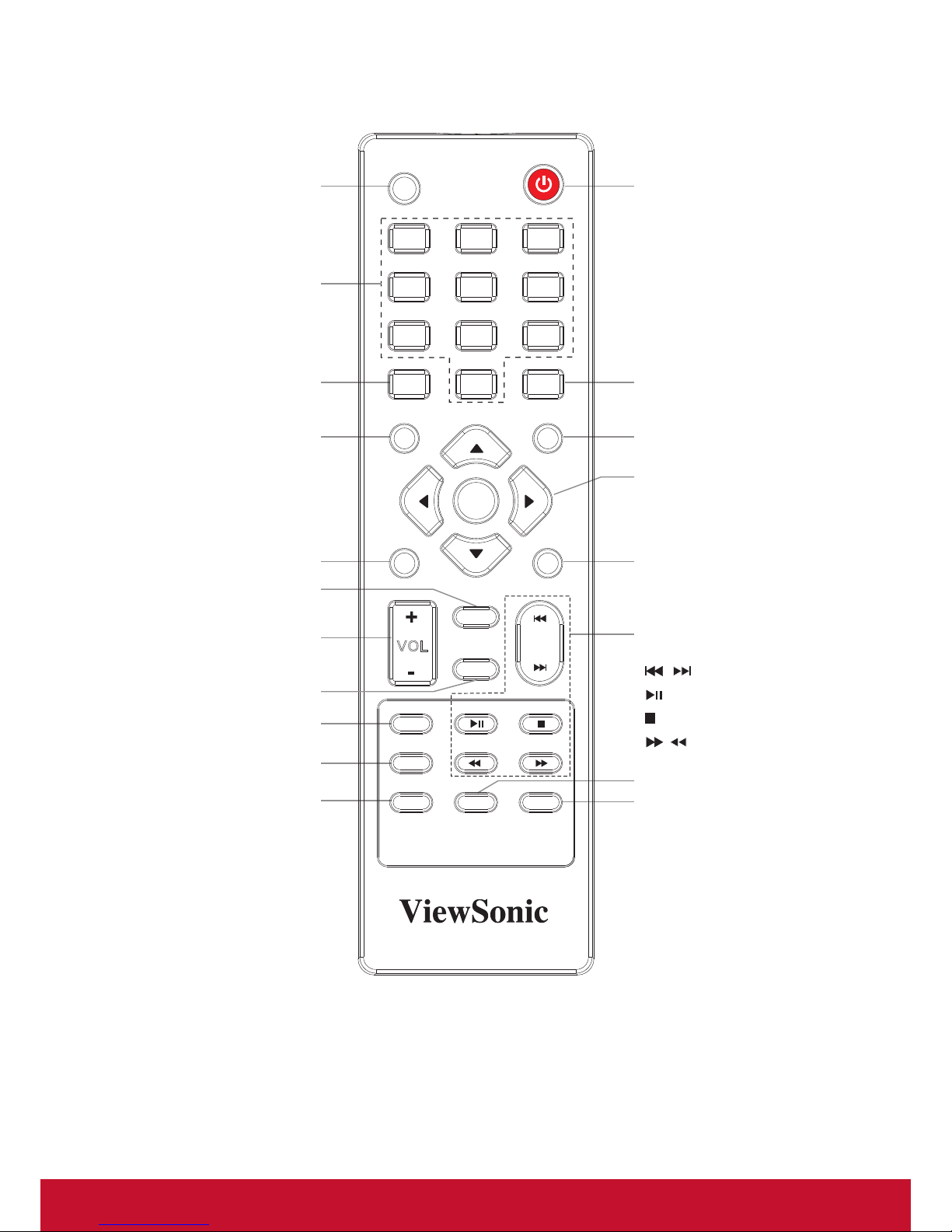
6
2.3. Remote Control
2.3.1. General functions
HOME
MUTE
EXIT
MENU
INPUT
VOL
SOUND
1
7
4
2
8
5
0
3
9
6
PICTURE
ASPECT
FREEZE
SNAP
USB
SL EEP
SHORTCUT
INFO
OK
RC-13 13-0A
Switch the display
power on or Standby
Select the screen size
Return to previous menu or
exit the on-screen menu
To conrm or enter a sub-menu
or toggle between options during
MENU operation.
Use Arrow buttons to navigate in
on-screen menu.
Display or exit the setting
menu screen
Control buttons for USB Multi Media
Player
/
: Previous/next
/
: Play/Pause button
/
: STOP button
/
/
: Fast forward/fast reverse
Press the button to display the
most-recently used Apps.
Press ▲ or ▼ button to select,
press OK to conrm.
Set up the sleep timer
Take a screenshot and store the data
onto your connected USB device.
If there is no USB storage, the
screenshot will be stored on the
built-in storage.
Folder’s Location: go to ES
File Explorer or USB Drive.
To freeze the current picture
Go to USB multi media play
VOLUME UP/DOWN
Select sound mode
Select picture mode
Mute the sound
Display desktop
(Home page) on the
screen
Display or exit the current
program information
0-9 number buttons
Display or exit input source menu
Notes:
• This operation manual provides a description based on operating functions with the remote control.
• In different mode, some buttons may have different function.
Page 16

7
2.3.2. Inserting the batteries in the remote control
To install remote control batteries:
1. Open the battery cover.
2. Insert two AAA batteries into the battery compartment. Make sure that the + and – symbols on the
batteries match the + and – symbols in the battery compartment.
3. Replace the cover.
Battery precautions:
Improper use of batteries can result in a leakage of chemicals and/or explosion. Be sure to follow the
instructions below.
• Place batteries with their terminals corresponding to the (+) and (–)indications.
• Different types of batteries have different characteristics. Do not mix batteries of different types.
• Different types of batteries have different characteristics. Do not mix batteries of different types.
• Do not mix old and new batteries. Mixing old and new batteries can shorten the life of new batteries
and/or cause old batteries to leak chemicals.
• Remove batteries as soon as they are non-operable. Chemicals that leak from batteries can cause
a rash. If chemical leakage is found, wipe with a cloth.
• Dispose of batteries in a proper manner.
• If the remote control is not used for an extended period of time, remove the batteries.
• The batteries shall not be exposed to excessive heat such as sunshine, re or the like.
2.3.3. Handling the remote control
• Do not subject to strong shock.
• Do not allow water or other liquid to splash the remote control.
• If the remote control gets wet, wipe it dry immediately.
• Avoid exposure to heat and steam.
• Other than to install the batteries, do not open the remote control.
2.3.4. Operating range of the remote control
Use the remote control by pointing it towards the remote sensor on the front of your display.
Objects between the remote control and the remote sensor may prevent proper operation.
Cautions regarding use of remote control
Improper use of batteries can result in a leakage of chemicals and/or explosion. Be sure to
follow the instructions below.
• Do not expose the remote control to shock. In addition, do not expose the remote control
to liquids, and do not place in an area with high humidity.
• Do not install or place the remote control under direct sunlight. The heat may cause
deformation of the unit.
• The remote control may not work properly if the remote sensor window of the main unit is
under direct sunlight or strong lighting. In such a case, change the angle of the lighting or
the display set, or operate the remote control closer to the remote sensor window.
30
3
0
5m
HOM E
MUT E
EXIT
MEN U
INPUT
VOL
SOUN D
1
7
4
2
8
5
0
3
9
6
PICTURE
ASPE CT
FREEZ E
SNAP
USB
SLEEP
SHOR TCUT
INFO
OK
RC-1313-0A
Page 17

8
3. Connections
3.1. Cautions Before Connecting
• When connecting an external device to the display, make sure that the display and the device are turned
off.
• Check the plugs at the ends of cables to make sure that they are the correct type before you try plugging
them into jacks on the display.
• Make sure that all plugs are securely inserted into the jacks. Loose connections can result in image or
color problems.
• The illustration of the external device may be different depending on your model.
• Refer to the operating manual of the external device as well.
PC O UT
H DM I 1
(M HL)
H DM I 2
(AR C)
VG A
PC IN
U SB 2.0
DVD
AC IN
Camcorder
Game
console
Satellite signal r eceiver
Set top bo
1. Connect the female plug to the AC socket on the unit.
2. Connect the male plug to the wall outlet as illustrated.
Notes:
• This product should be operated only from the type of power source indicated on the marking label.
• Always unplug the AC cord from power outlet when not using for a long period of time.
Audio cable
PC, etc.
VGA devices
Computer,
etc. Internet
devices
Computer,
etc.
VGA cable
USB cable
HDMI cable
Audio input
devices
Note: Before using headphones, adjust the device
volume so as to avoid excessive levels, as
hearing damage may result.
HDMI cable
Network cable
Router
Network
connection
USB cable
Serial port cable
USB devices
USB devices
Network cable
HDMI devices
Headphone cable
Page 18

9
4. Operation
4.1. Turning the display on or off
1. Plug the power cord into an AC power outlet. Press Power Switch on the display.
2. Now the display is in standby mode. Wait a moment until the power indicator lights up, then press POWER
to turn on the
display. (Be sure to wait for a few seconds before pressing POWER button. If you promptly press POWER button then the
display may not respond or act wrongly.)
3. Press
button again to turn off the display and put the display in standby mode.
To cut off the power completely, press Power Switch on the display.
Note: If the display does not receive a displaying signal for a certain time, the display goes into standby mode.
4.2. Home Menu Overview
1. Press HOME button and the HOME menu screen display.
2. Press
or button to select desktop menu option, press OK to conrm.
3. Press ▲ ▼
button to move the cursor, press OK to conrm
4. Press EXIT button to return to previous menu or exit the menu.
USB DriverUSB Driver
Open the System Setup menu.
ES File Explorer Go to your web Browser
Switch to the display menu screen
Note: When using the app Camera, store the data
onto your connected USB device. If there is no
USB store, it will be stored on the built-in storage.
Folder’s Location: go to ES File Explorer or USB
Drive.
Switch to different input source, i.e. HDMI, VGA, etc.
Go to your USB multi-media player.
Show all applications
Note: The layout of menu may vary upon different models you purchased.
Page 19

10
5. System Settings
1. Press
button to select desktop menu option, press OK to conrm.
2. Press EXIT button to return to previous menu or exit the menu.
USB DriverUSB Driver
Show all apps
Network Setting
Display system Storage or restore to factory default.
Display information
To set default input method
To set Android keyboard (AOSP)
Scan the QR code, direct inquiries
related to product upgrades and other
useful information.
To set on-screen language
To set Date and time
Note: To manually set date and time, you should
toggle “Automatic Date & time” to OFF.
To set Security and Restrictions
Allow installation of apps from sources other than the Play Store.
Page 20

11
6. Network Settings
1. Press
button to select desktop menu option, press OK to conrm.
2. Press EXIT button to return to previous menu or exit the menu.
Display current net state
Proxy setting
IP settings
Page 21

12
7. Menu List
Picture
Picture Mode Select your favourite picture mode for each input.
Contrast Adjust the contrast.
Brightness Adjust the brightness.
Hue Adjust the image hue. (Only for NTSC system)
Sharpness Adjust the sharpness.
Saturation Adjust the color saturation.
Anti-Flicker Turn on/off the Anti-Flicker function.
Backlight Set up the overall brilliance of the screen.
The Anti-Flicker select Off, you can set the level of the Backlight
as your desired.
Screen
Clock Adjust the screen size.
Phase Adjust the focus of stable images.
H-Position Move the image right or left.
V-Position Move the image up or down.
Auto Tune Automatically adjust the image settings such as position and
phase.
Color temperature Select the color temperature.
Bluelight Filter Reduce the bluelight disturbance to sight, protect sight health.
The Color temperature select User, you can set the level of the
Bluelight Filter as your desired.
Zoom Mode Select the aspect ratio (display proportions) according to
your video signal type or personal preference [16:9] /[4:3] /
[Panorama] / [Just Scan]/ [Zoom1] / [Zoom2]
OverScan Adjust the reproduction ratio, you may activate this function to
obtain a cleaner picture.
Image NR Select the noise reduction mode to reduce picture noise.
Sound
Sound Mode Select your favourite sound mode for each input.
Bass Adjust Bass (low sounds).
Treble Adjust Treble (high sounds).
Balance Adjust volume level of right and left speakers.
Surround Turn the Surround sound effect on or off.
Alone Press OK to turn off the picture on your display and listen to the
program audio only.
Page 22

13
Setting
MHL Auto Switch Select ON to automatically switch to the MHL input when it
connected.
Menu Timeout Select OSD menu display time.
Data / Time Display Date and Time.
Off Timer With Off Timer function On, the display will automatically turn off
at a preset time.
On Timer With On Timer function On, the display
will automatically turn on at a preset
source at a preset time.
Highlight Period item, press
or
button to select Once, Everyday,
Mon.~Fri., Mon.~Sat. or Sat.~Sun..
Sleep Time Set the duration of time until the display automatically goes into
Standby mode.
[Off] / [10 Minutes] / [20 Minutes] / [30 Minutes] / [60 Minutes] /
[90 Minutes] / [120 Minutes] / [180 Minutes] / [240 Minutes].
Select Lock menu, press OK to access the menu. Now a password is required to input. (The default password is 0000. The unit
provides a super password “2580”.)
Lock
Set Password Password settings.
System ID Setting the device ID. (The ID must be in the range of 0-255, but
138, 168 are unused ID.)
Lock Keypad The display buttons is locked.
OFF: Select to enable the panel buttons.
ON: Select to disable the panel buttons.
LowerPower Standby Set to ON, the display goes into lower power standby mode, turn
off the picture and audio. RS232 can wake up and turn on the
display.
Restore To Default Reset all settings to factory defaults.
Page 23

14
8. Using USB multi media player
You can connect a USB storage device to your display to view compatible photo, movie or play compatible
music so that the sound can be output from the display’s speaker.
To use USB multi media player, please go to USB source by pressing USB button. Or you can press Home
button to display Home Page and then select USB Drive icon to access.
Notes:
• Never remove the USB storage device or turn off the display while using the USB storage device.
• It is recommended that you back up your USB device data.
• The USB menu may vary in different situation.
• If you want to pull out the USB device, please exit USB mode rst. For instructions on using your USB
device, refer to the user’s manual of your USB device.
• Please name your les in English. Otherwise the le names can not be shown correctly.
• Certain types of USB device may not be compatible with this display.
USB multi media interface introduction
To select and play les from different sources.
(you can select from local disk device (USB device),
network SAMBA device)
Video: Select to play compatible movie.
Music: Select to play compatible music.
Picture: Select to view compatible photos.
All: Select to show allles so that you can easily select any le to play.
Exit USB multi media
Select browse format
Page 24

15
8.1. Playing Photo
With the photo viewer, you can view compatible photos (in JPG, BMP or PNG format). Also you can zoom,
rotate photo, etc.
Previous photo
Play/pause
Next photo
Zoom in
Zoom out
Rotate anti-clockwise
Rotate clockwise
Show information
Notes: You can also use
(Play/Pause), (STOP), (Previous), (Next) on the remote control to
operate.
8.2. Playing Music
With the USB music player, you can play compatible music (in MP3 or AAC format).
Show information
Show playlist
Previous song
Pause/Play
Next song
Repeat mode select
repeat to play single music, repeat to play all music les in current folder when it plays to the end,
no repeat when it plays to the end.
Notes: You can also use
(Play/Pause), (STOP), (Previous), (Next) on the remote control to
operate.
Page 25

16
8.3. Playing Movie
With the USB movie player, you can play compatible movie (in AVI, MPG, MPEG, DAT, MP4, TS, RM/RMVB,
or MKV/MOV format).
Adjust the volume
AB Section repeat
Playing settings
Show information
Show playlist
Now AB repeat starts.
To cancel, highlight Section
replay and toggle it to OFF.
Skip to specic point by input time
Previous movie
Fast reverse
Play/pause
Fast forward
Next movie
Page 26

17
9. Troubleshooting
If, after reading these operating instructions, you have additional questions related to the use of your display,
please call the services center in your local area.
Before calling service, please check the symptoms and follow suggested solutions.
Remote Control
Problem Possible Solutions
Remote control does not operate • The batteries could be weak. Replace the batteries.
• Check the orientation of the batteries.
• Make sure the power cord is plugged in.
Video and Audio
Problem Possible Solutions
No picture (screen not lit), No sound • Make sure the power cord is plugged in.
• Press POWER on the display or on the remote control.
Dark, poor or no picture (Screen lit), good
sound
• Select a proper picture mode.
• Adjust the brightness in the video setting.
No color/dark picture/abnormal color • Adjust the color saturation in the video setting.
Dotted lines or stripes • Move the display away from noise sources such as cars, neon signs, or hair dryers.
Good picture, no sound • The sound may be muted. Press MUTE again to cancel.
Audio noise • Communication problems may occur if infrared communication equipment
(e.g., infrared cordless headphones) is used near the display. Move the infrared
communication equipment away from the display until the noise is eliminated.
General
Problem Possible Solutions
Some items can’t be accessed • If a setting option appears in gray, this indicates that the settings option is
unavailable in current input mode.
Remote control command is not effect in
some cases.
• During the timing of USB device detection (i.e. when the display is turned on with
USB device connected, or when you plug in USB device during display working),
the display may not act by remote control buttons in such case. Wait some time,
then it is OK.
Control buttons do not operate • Disconnect the power cord and wait for a few seconds. Then re-plug the power
cord and turn on the unit again.
POWER button responds slowly after
power is connected.
• When you push POWER SWITCH to power on the display, in about 3 seconds the
POWER button starts to respond after pressed.
Note: If your problem is not solved, turn your unit off and then on again.
Cautions: Never attempt to repair a defective display yourself.
Page 27

18
10. Technical Specifications
Display:
Item Specications
Screen Size (Active Area) 64.5” (163.9 cm) LCD
Aspect Ratio 16:9
Number of pixels 1920 (H) x 1080 (V)
Pixel pitch 0.744 (H) x 0.744 (V) [mm]
Displayable colors 1.07B colors
Brightness (typical) 350 cd/m
2
Contrast ratio (typical) 4000:1
Viewing angle 178 degrees
In/Out Terminals:
Item Specications
Speaker Output Internal Speakers 10W (L) + 10W (R) [RMS]/16Ω
1 Way 1 Speaker System
82 dB/W/M/160 Hz ~ 13 KHz
Earphone Output 3.5mm phone jack x 1 5mW (Max) / 2 Channel (L+R)
Audio Input 3.5mm phone jack x 1 0.5V [rms] (Normal) / 2 Channel (L+R)
RS232C RS232C in/RS232C out
RJ-45 RJ-45 Jack x 1 (8 pin) 10/100 LAN Port
HDMI Input HDMI Jack x 2
(Type A) (18 pin)
Digital RGB: TMDS (Video + Audio)
MAX:
Video - 720p, 1080p, 1920 x 1080/60 Hz (WUXGA)
Audio - 48 KHz/ 2 Channel (L+R)
Supports LPCM only
VGA Input D-Sub Jack x 1
(15 pin)
Analog RGB: 0.7V [p-p] (75Ω), H/CS/V: TTL (2.2kΩ),
SOG: 1V [p-p] (75Ω)
MAX: 720p, 1080p, 1920 x 1080/60 Hz (WUXGA)
Page 28

19
General:
Item Specications
Power Supply 100V-240V, 50/60Hz (AC)
Power Consumption (Max) 180W
Power Consumption (typ.) 150W
Power Consumption (Standby & Off) <0.5W
Dimensions (With Stand) [W x H x D] 1512 x 930 x 250 mm
Dimensions (Without Stand) [W x H x D] 1512 x 888 x 81 mm
Weight (With Stand) 55 Kg
Weight (Without Stand) 47 Kg
Gross Weight (Without Stand) 57 Kg
Environmental Condition:
Item Specications
Temperature Operational 5°C – 35°C
Storage -15°C – 45°C
Humidity Operational 20 – 80 % ( no moisture condensation)
Storage 10 – 80 %
Atmospheric
pressure
86 kPa ~106 kPa
Internal Speaker:
Item Specications
Type 1 Way 1 Speaker
Input 10 W (RMS)
Impedance 8Ω
Output Sound Pressure 82 dB/W/M
Frequency Response 160 Hz ~ 13 KHz
Note:
1. Design and specications are subject to change without notice.
2. Weight and dimensions shown are approximate.
3. Specications and external appearance may be changed for the sake of improvement.
Page 29

20
11. RS232 Protocol
11.1. Introduction
This document describes the hardware interface spec and software protocols of RS232 interface
communication between ViewSonic Commercial TV / Digital Signage and PC or other control unit with
RS232 protocol.
The protocol contains three sections command:
• Set-Function
• Get-Function
• Remote control pass-through mode
※
In the document below, “PC” represents all the control units that can send or receive the RS232 protocol
command.
11.2. Description
11.2.1. Hardware specification
Viewsonic TV communication port on the rear side:
(1) Connector type: DSUB 9-Pin Male
(2) Pin Assignment
Male DSUB 9-Pin
(outside view)
Pin # Signal Remark
1 NC
2 RXD Input to Commercial TV or DS
3 TXD Output from Commercial TV or DS
4 NC
5 GND
6 NC
7 NC
8 NC
9 NC
frame GND
* Use of crossover (null modem) cable required for use with PC
[Special case]3.5mm barrel
connector
Pin # Signal Remark
Tip TXD Output from Commercial TV or DS
Ring RXD Input to Commercial TV or DS
Sleeve GND
11.2.2. Communication Setting
- Baud Rate Select: 9600bps (xed)
- Data bits: 8 bits (xed)
- Parity: None (xed)
- Stop Bits: 1 (xed)
11.2.3. Command Message Reference
PC sends to Monitor command packet followed by “CR”. Every time PC sends control command to the
Monitor, the Monitor shall respond as follows:
1. If the message is received correctly it will send “+” (02Bh) followed by “CR” (00Dh)
2. If the message is received incorrectly it will send “-” (02Dh) followed by “CR” (00Dh)
Page 30

21
11.3. Protocol
11.3.1. Set-Function Listing
The PC can control the TV/DS for specic actions. The Set-Function command allows you to control the TV/
DS behavior in a remote site through the RS232 port. The Set-Function packet format consists of 9 bytes.
Set-Function description:
Length: Total Byte of Message excluding “CR”.
TV/DS ID Identication for each of TV/DS (01~98; default is 01)
ID “99” means to apply the set command for all connected displays. Under such
circumstances, only ID#1 display has to reply.
The TV/DS ID can be set via the OSD menu for each TV/DS set.
Command Type Identify command type,
“s” (0x73h) : Set Command
“+” (0x2Bh) : Valid command Reply
“-“ (0x2Dh) : Invalid command Reply
Command: Function command code: One byte ASCII code.
Value[1~3]: Three bytes ASCII that denes the value.
CR 0x0D
Set-Function format
Send: (Command Type=”s”)
Name Length ID
Command
Type
Command Value1 Value2 Value3 CR
Byte Count 1 Byte 2 Byte 1 Byte 1 Byte 1 Byte 1 Byte 1 Byte 1 Byte
Bytes order 1 2~3 4 5 6 7 8 9
NOTE: For VT2405LED-1 and VT3205LED, the set “Power on” command is the exception
Reply: (Command Type=”+” or “-”)
Name Length ID
Command
Type
CR
Byte Count 1 Byte 2 Byte 1 Byte 1 Byte
Bytes order 1 2~3 4 5
NOTE:
1. The reply for “Power on” command is the exception for VT2405LED-1 and VT3205LED.
It’s 0x322B0D ( 2+<CR>).
2. When PC applies command to all displays (ID=99), only the #1 set needs to reply by the name of ID=1.
Example1: Set Brightness as 76 for TV-02 and this command is valid
Send (Hex Format)
Name Length ID
Command
Type
Command Value1 Value2 Value3 CR
Hex
0x38
0x30
0x32
0x73 0x24 0x30 0x37 0x36 0x0D
Reply (Hex Format)
Name Length ID
Command
Type
CR
Hex
0x34
0x30
0x32
0x2B 0x0D
Page 31

22
Example2: Set Brightness as 176 for TV-02 and this command is NOT valid Send (Hex Format)
Name Length ID
Command
Type
Command Value1 Value2 Value3 CR
Hex
0x38
0x30
0x32
0x73 0x24 0x31 0x37 0x36 0x0D
Reply (Hex Format)
Name Length ID
Command
Type
CR
Hex
0x34
0x30
0x32
0x2D 0x0D
Set function table:
Set Function Length ID Command
Type
Command Value Range Comments
Code (ASCII) Code (Hex) (Three ASCII bytes)
Power on/off
(standby)
8 s ! 21 000: STBY
001: ON
Controlled power
status: ON or Standby
Input Select 8 s “ 22 004 : HDMI
014 : HDMI2
006 : VGA1(PC)
1. No need for USB
2. For the case of two
more same sources,
the 2nd digital is
used to indicate the
extension.
Contrast 8 s # 23 000 ~ 100
Brightness 8 s $ 24 000 ~ 100
Sharpness 8 s % 25 000 ~ 100
Color 8 s & 26 000 ~ 100
Tint 8 s ‘ 27 000 ~ 100
Color Mode 8 s ) 29 000 : Normal
001 : Warm
002 : Cold
003 : Personal
Bass 8 s . 2E 000 ~ 100 Sets Bass value
Treble 8 s / 2F 000 ~ 100 Sets Treble value
Balance 8 s 0 30 000 ~ 100 Sets Balance position
Picture Size 8 s 1 31 000 : FULL
001 : NORMAL
002 : CUSTOM
003 : DYNAMIC
004 : REAL
OSD Language 8 s 2 32 000 : English
001 : French
002 : Spanish
Power Lock 8 s 4 34 000 : Unlock
001 : Lock
Volume 8 s 5 35 000 ~ 100
900 : Volume down (-1)
901 : Volume up (+1)
Mute 8 s 6 36 000: OFF
001: ON (mute)
Button Lock 8 s 8 38 000 : Unlock
001 : Lock
Page 32

23
Menu Lock 8 s > 3E 000 : Unlock
001 : Lock
Key Pad 8 s A 41 000 : UP
001 : DOWN
002 : LEFT
003 : RIGHT
004 : ENTER
005 : INPUT
006 : MENU/EXIT
Remote Control 8 s B 42 000: Disable
Disable: RCU has no
effect on Monotor.
001: Enable
Enabled: RCU controls
the Monitor. This is the
power up default on the
Monitor.
002: Pass through
Pass through: RCU
has no effect on
Monitor and all RCU
command codes are
transmitted to PC via
the RS232 port.
Date 8 s V 56 0xx: Year
1xx: Month+Day
(See example in Note)
For specific models
only
Time 8 s W 57 0xx: Hour+Min
10x: Sec
(See example in Note)
For specific models
only
Factory reset 8 s ~ 7E 0 Rests Monitor to
factory setting
Page 33

24
NOTE:
1. Behavior at lock modes
Lock Mode Behavior
Button Lock 1. Lock all buttons on the front panel and RCU, except for “Power”
2. All the SET functions should be workable via RS32, even the ones with
according hot key in RCU like Mute,…etc.
MENU Lock 1. Lock “MENU’ key of front panel and RCU
2. The Factory and Hospitality modes should not be blocked for the model using
MENU-combined key to enter these two modes. Alternative approach will be
indicated separately if any limitation by model.
POWER Lock 1. Lock “POWER” key on the front and RCU.
2. The SET_POWER on/off should be workable via RS232, but does not mean
the POWER lock will be released under this case.
3. Can not be unlocked by reset in OSD setting
4. Will auto AC power-on in power-lock
5. Under power-lock, the set will not enter power saving when no PC signal and
neither not turn off when no other video signals after 15min.
Remote control disable Lock the RCU keys, but keep the front panel buttons workable.
2. Example for value setting of SET_TV channel DTV
012-0: 0x 30 31 32
012-1: 0x 30 31 42
1012-2: 0x 41 31 52
1512-3: 0x 46 31 62
3.TilingdenitionofHMonitors/VMonitors/andPosition
H MONITORS
V MONITORS
Position
4.Date&Timeformatdenition
Value 1 Value 2
Value 3
Date 0: Year Year code of the rst 2 digis Year code of the last 2 digis
1: Month+Day Month code Day code
Time 0: Hour(24-hr format)+Min Hour code Minute code
1: Sec 0 Second code
Page 34

25
Hex code (in hex) = Original data (in dec) + 20
Date &
Time
Code
(ASCII)
Code
(Hex)
Date &
Time
Code
(ASCII)
Code
(Hex)
Date &
Time
Code
(ASCII)
Code
(Hex)
Date &
Time
Code
(ASCII)
Code
(Hex)
0 space 20 16 6 36 32 R 52 48 h 68
1 ! 21 17 7 37 33 S 53 49 i 69
2 “ 22 18 8 38 34 T 54 50 p 70
3 # 23 19 9 39 35 U 55 51 q 71
4 $ 24 20 @ 40 36 V 56 52 r 72
5 % 25 21 A 41 37 W 57 53 s 73
6 & 26 22 B 42 38 X 58 54 t 74
7 ’ 27 23 C 43 39 Y 59 55 u 75
8 ( 28 24 D 44 40 ` 60 56 v 76
9 ) 29 25 E 45 41 a 61 57 w 77
10 0 30 26 F 46 42 b 62 58 x 78
11 1 31 27 G 47 43 c 63 59 y 79
12 2 32 28 H 48 44 d 64
13 3 33 29 I 49 45 e 65
14 4 34 30 P 50 46 f 66
15 5 35 31 Q 51 47 g 67
Month: 1~12
Day: 1~31
Hour: 00~23
Min:: 00~59
Sec: 00~59
5. Set Date & Time example
Date: 2015-1/31
Time: 16:27:59
Send: 0x 38 30 31 73 56 30 40 35 0D (Year “20” “15”)
Send: 0x 38 30 31 73 56 31 21 51 0D (Month “1”, Day ”31”)
Send: 0x 38 30 31 73 57 30 36 47 0D (Hour “16”, Min “27”)
Send: 0x 38 30 31 73 57 31 30 79 0D (“0”, Sec “59”)
11.3.2. Get-Function Listing
The PC can interrogate the TV/DS for specic information. The Get-Function packet format consists of 9
bytes which is similar to the Set-Function packet structure. Note that the “Value” byte is always = 000
Page 35

26
Get-Function description:
Length: Total Byte of Message excluding “CR”.
TV/DS ID Identication for each of TV/DS (01~98; default is 01).
Command Type Identify command type,
“g” (0x67h) : Get Command
“r” (0x72h) : Valid command Reply
“-“ (0x2Dh) : Invalid command Reply
Command: Function command code: One byte ASCII code.
Value[1~3]: Three bytes ASCII that denes the value.
CR 0x0D
Get-Function format
Send: (Command Type=”g”)
Name Length ID
Command
Type
Command Value1 Value2 Value3 CR
Byte Count 1 Byte 2 Byte 1 Byte 1 Byte 1 Byte 1 Byte 1 Byte 1 Byte
Bytes order 1 2~3 4 5 6 7 8 9
NOTE: “Power STBY status” is the exception for VT2405LED-1 and VT3205LED.
Reply: (Command Type=”r” or “-”)
If the Command is valid, Command Type =”r”
Name Length ID
Command
Type
Command Value1 Value2 Value3 CR
Byte Count 1 Byte 2 Byte 1 Byte 1 Byte 1 Byte 1 Byte 1 Byte 1 Byte
Bytes order 1 2~3 4 5 6 7 8 9
NOTE: The reply for “Power STBY status” command is the exception for VT2405LED-1 and V3205LED. It’s
0x36 72 6C 30 30 30 0D ( 6rl000<CR>).
If the Command is Not valid, Command Type=”-“
Name Length ID
Command
Type
CR
Byte Count 1 Byte 2 Byte 1 Byte 1 Byte
Bytes order 1 2~3 4 5
Example1: Get Brightness from TV-05 and this comm and is valid. The Brightness value is 67.
Send (Hex Format)
Name Length ID
Command
Type
Command Value1 Value2 Value3 CR
Hex
0x38
0x30
0x35
0x67 0x62 0x30 0x30 0x30 0x0D
Reply (Hex Format)
Name Length ID
Command
Type
Command Value1 Value2 Value3 CR
Hex
0x38
0x30
0x35
0x72 0x62 0x30 0x36 0x37 0x0D
Page 36

27
Example2: Get Brightness from TV-05, but the Brightness command ID is error and it is NOT in the
command table.
Send (Hex Format)
Name Length ID
Command
Type
Command Value1 Value2 Value3 CR
Hex
0x38
0x30
0x35
0x67 0XD3 0x30 0x30 0x30 0x0D
Reply (Hex Format)
Name Length ID
Command
Type
CR
Hex
0x34
0x30
0x35
0x2D 0x0D
Get function table:
Get Function Length ID Command
Type
Command Value Range Comments
Code (ASCII) Code (Hex) (Three ASCII bytes)
Get-Contrast 8 g a 61 000 ~ 100 Gets Contrast value
Get-Brightness 8 g b 62 000 ~ 100 Gets Brightness value
Get-Sharpness 8 g c 63 000 ~ 100 Gets Sharpness value
Get-Color 8 g d 64 000 ~ 100 Gets Color value
Get-Tint 8 g e 65 000 ~ 100 Gets Tint value
Get-Volume 8 g f 66 000 ~ 100 Gets Volume value
Get-Mute 8 g g 67 000: OFF (unmuted)
001: ON (muted)
Gets Mute ON/OFF
status
Get-Input select 8 g j 6A 000~ See Set-function table
Get-Power
status : ON/
STBY
8 g l 6C 000: STBY
001: ON
Get-Remote
control
8 g n 6E 000 : Disable
001 : Enable
002 : Pass through
Get-Power Lock 8 g o 6F 000 : Unlock
001 : Lock
Get-Button Lock 8 g p 70 000 : Unlock
001 : Lock
Get-Menu Lock 8 g q 71 000 : Unlock
001 : Lock
Get-ACK 8 g z 7A 000 This command is
used to test the
communication link.
Get-Thermal 8 g 0 30 000~100:
0~+100 deg C
-01~-99:
-1~-99 deg C
For specific models
only
Get-Power on/
off log
8 g 1 31 000
(See below note)
For specific models
only
Get-Date 8 g 2 32 000
(See the Set-Date
command)
For specific models
only
Get- Time 8 g 3 33 000
(See the Set-Time
command)
For specific models
only
Page 37

28
NOTE:
1. Power on/off log data is replied as 6 sequential strings in following order.
2.Timelogdatadenition
Value 1 Value 2
Value 3
On/ Off indicator
0: Off
1: On
Month code Day code
Hour code Minute code
Page 38

29
Hex code (in hex) = Original data (in dec) + 20
Date &
Time
Code
(ASCII)
Code
(Hex)
Date &
Time
Code
(ASCII)
Code
(Hex)
Date &
Time
Code
(ASCII)
Code
(Hex)
Date &
Time
Code
(ASCII)
Code
(Hex)
0 space 20 16 6 36 32 R 52 48 h 68
1 ! 21 17 7 37 33 S 53 49 i 69
2 “ 22 18 8 38 34 T 54 50 p 70
3 # 23 19 9 39 35 U 55 51 q 71
4 $ 24 20 @ 40 36 V 56 52 r 72
5 % 25 21 A 41 37 W 57 53 s 73
6 & 26 22 B 42 38 X 58 54 t 74
7 ’ 27 23 C 43 39 Y 59 55 u 75
8 ( 28 24 D 44 40 ` 60 56 v 76
9 ) 29 25 E 45 41 a 61 57 w 77
10 0 30 26 F 46 42 b 62 58 x 78
11 1 31 27 G 47 43 c 63 59 y 79
12 2 32 28 H 48 44 d 64
13 3 33 29 I 49 45 e 65
14 4 34 30 P 50 46 f 66
15 5 35 31 Q 51 47 g 67
Month: 1~12
Day: 1~31
Hour: 00~23
Min:: 00~59
3. Get Time log data example
Assumed the power-on/off record of display#01 as below
2014-8/31 08:00 On
2014-8/31 22:00 Off
2014-9/1 10:30 On
2014-9/1 11:00 To send “GET-Time log” command
Send: 0x 38 30 31 67 31 30 30 30 0D
Reply:
#1 0x 38 30 31 72 31 31 28 51 0D (On 8/31)
#2 0x 38 30 31 72 31 31 28 20 0D (On 08:00)
#3 0x 38 30 31 72 31 30 28 51 0D (Off 8/31)
#4 0x 38 30 31 72 31 30 42 20 0D (Off 22:00)
#5 0x 38 30 31 72 31 31 29 21 0D (On 9/1)
#6 0x 38 30 31 72 31 31 30 50 0D (On 10:30)
Page 39

30
4. Get Date & Time example
Assumed the current date/time of display#01 as below
Date: 2015-1/31
Time: 16:27:59
Send: 0x 38 30 31 67 32 30 30 30 0D (Get Date)
Reply:
#1 0x 38 30 31 72 32 30 40 35 0D (Year “20” “15”)
#2 0x 38 30 31 72 32 31 21 51 0D (Month “1”, Day ”31”)
Send: 0x 38 30 31 67 33 30 30 30 0D (Get Time)
Reply:
#1 0x 38 30 31 72 33 30 36 47 0D (Hour “16”, Min “27”)
#2 0x 38 30 31 72 33 31 30 79 0D (“0”, Sec “59”)
11.3.3. Remote Control Pass-through mode
When the PC sets the TV/DS to Remote Control Pass through mode, the TV/DS will send a 7-byte packet
(followed by “CR”) in response to RCU button activation. Note, that in this mode the RCU shall have no
effect on the TV/DS function. For example: “Volume+” will not change the volume in the LCD but only sends
“Volume+” code to PC over the RS232 port.
IR Pass Through-Function format
Reply: (Command Type=”p”)
Name Length ID
Command
Type
RCU Code1
(MSB)
RCU Code2
(LSB)
CR
Byte Count 1 Byte 2 Byte 1 Byte 1 Byte 1 Byte 1 Byte
Bytes order 1 2~3 4 5 6 7
Example1: Remote Control pass-through when “VOL+” key is pressed for TV-05 Send (Hex Format)
Name Length ID
Command
Type
Command Value1 CR
Hex
0x36
0x30
0x35
0x70 0x31 0x30 0x0D
Page 40

31
Key Code (HEX)
1 01
2 02
3 03
4 04
5 05
6 06
7 07
8 08
9 09
0 0A
- 0B
RECALL (LAST) 0C
INFO (DISPLAY) 0D
0E
ASPECT (ZOOM, SIZE) 0F
VOLUME UP (+) 10
VOLUME DOWN (-) 11
MUTE 12
CHANNEL/PAGE UP (+)/
BRIGHTNESS+
13
CHANNEL/PAGE DOWN (-)/
BRIGHTNESS-
14
POWER 15
SOURCES (INPUTS) 16
17
18
SLEEP 19
MENU 1A
UP 1B
DOWN 1C
LEFT (-) 1D
RIGHT (+) 1E
OK (ENTER, SET) 1F
EXIT 20
21
22
23
24
25
26
27
28
29
2A
2B
RED ■ (F1) 2C
GREEN ■ (F2) 2D
YELLOW ■ (F3) 2E
BLUE ■ (F4) 2F
Page 41

32
NOTE:
1. This IR-pass-through code is different from the RCU key code.
2. Special control sequence for POWER key under IR-pass through mode.
2-1. When TV/DS is OFF and receives the IR POWER code: TV/DS will turn itself on, then forward
the POWER code to the host via RS232.
2-2. When TV/DS is ON and receives the IR POWER code: TV/DS will forward the POWER code to
the host via RS232, then turn off itself.
2-3. When SET-POWER LOCK is enabled, the TV/DS will not respond to POWER key pressing.
3. The VOLUME UP and VOLUME DOWN code will repeatedly output when you press and hold the keys.
Page 42

33
12. Other Information
Customer Support
For technical support or product service, see the table below or contact your reseller.
NOTE: You will need the product serial number.
Country/Region Website
T = Telephone
C = CHAT ONLINE
Email
Australia
New Zealand
www.viewsonic.com.au
AUS= 1800 880 818
NZ= 0800 008 822
service@au.viewsonic.com
Canada www.viewsonic.com T= 1-866-463-4775 service.ca@viewsonic.com
Europe www.viewsoniceurope.com www.viewsoniceurope.com/uk/support/call-desk/
Hong Kong www.hk.viewsonic.com T= 852 3102 2900 service@hk.viewsonic.com
India www.in.viewsonic.com T= 1800 419 0959 service@in.viewsonic.com
Korea ap.viewsonic.com/kr/ T= 080 333 2131 service@kr.viewsonic.com
Latin America
(Argentina)
www.viewsonic.com/la/
C= http://www.viewsonic.com/la/
soporte/servicio-tecnico
soporte@viewsonic.com
Latin America
(Chile)
www.viewsonic.com/la/
C= http://www.viewsonic.com/la/
soporte/servicio-tecnico
soporte@viewsonic.com
Latin America
(Columbia)
www.viewsonic.com/la/
C= http://www.viewsonic.com/la/
soporte/servicio-tecnico
soporte@viewsonic.com
Latin America
(Mexico)
www.viewsonic.com/la/
C= http://www.viewsonic.com/la/
soporte/servicio-tecnico
soporte@viewsonic.com
Nexus Hightech Solutions, Cincinnati #40 Desp. 1 Col. De los Deportes Mexico D.F.
Tel: 55) 6547-6454 55) 6547-6484
Other places please refer to http://www.viewsonic.com/la/soporte/servicio-tecnico#mexico
Latin America
(Peru)
www.viewsonic.com/la/
C= http://www.viewsonic.com/la/
soporte/servicio-tecnico
soporte@viewsonic.com
Macau www.hk.viewsonic.com T= 853 2870 0303 service@hk.viewsonic.com
Middle East ap.viewsonic.com/me/ Contact your reseller service@ap.viewsonic.com
Puerto Rico &
Virgin Islands
www.viewsonic.com
T= 1-800-688-6688 (English)
C= http://www.viewsonic.com/la/
soporte/servicio-tecnico
service.us@viewsonic.com
soporte@viewsonic.com
Singapore/
Malaysia/
Thailand
www.viewsonic.com.sg T= 65 6461 6044 service@sg.viewsonic.com
South Africa ap.viewsonic.com/za/ Contact your reseller service@ap.viewsonic.com
United States www.viewsonic.com T= 1-800-688-6688 service.us@viewsonic.com
Page 43

34
Limited Warranty
ViewSonic® LCD Commercial Display
What the warranty covers:
ViewSonic warrants its products to be free from defects in material and workmanship, under normal use,
during the warranty period. If a product proves to be defective in material or workmanship during the warranty period, ViewSonic will, at its sole option, repair or replace the product with a like product. Replacement
product or parts may include remanufactured or refurbished parts or components.
Who the warranty protects:
This warranty is valid only for the rst consumer purchaser.
What the warranty does not cover:
1. Any product on which the serial number has been defaced, modified or removed.
2. Damage, deterioration or malfunction resulting from:
a. Accident, misuse, neglect, fire, water, lightning, or other acts of nature, unauthorized product
modification, or failure to follow instructions supplied with the product.
b. Any damage of the product due to shipment.
c. Removal or installation of the product.
d. Causes external to the product, such as electrical power fluctuations or failure.
e. Use of supplies or parts not meeting ViewSonic’s specifications.
f. Normal wear and tear.
g. Any other cause which does not relate to a product defect.
3. Any product exhibiting a condition commonly known as “image burn-in” which results when a static
image is displayed on the product for an extended period of time.
4. Removal, installation, one way transportation, insurance, and set-up service charges.
How to get service:
1. For information about receiving service under warranty, contact ViewSonic Customer Support (Please
refer to Customer Support page). You will need to provide your product’s serial number.
2. To obtain warranty service, you will be required to provide (a) the original dated sales slip, (b) your
name, (c) your address, (d) a description of the problem, and (e) the serial number of the product.
3. Take or ship the product freight prepaid in the original container to an authorized ViewSonic service
center or ViewSonic.
4. For additional information or the name of the nearest ViewSonic service center, contact ViewSonic.
4.3: ViewSonic LCD Commercial Display Page 1 of 2 CD_LW01 Rev. 1a 02-11-09
Page 44

35
Limitation of implied warranties:
There are no warranties, express or implied, which extend beyond the description contained herein including
the implied warranty of merchantability and tness for a particular purpose.
Exclusion of damages:
ViewSonic’s liability is limited to the cost of repair or replacement of the product. ViewSonic shall not be liable for:
1. Damage to other property caused by any defects in the product, damages based upon inconvenience,
loss of use of the product, loss of time, loss of profits, loss of business opportunity, loss of goodwill,
interference with business relationships, or other commercial loss, even if advised of the possibility of
such damages.
2. Any other damages, whether incidental, consequential or otherwise.
3. Any claim against the customer by any other party.
4. Repair or attempted repair by anyone not authorized by ViewSonic.
Effect of state law:
This warranty gives you specic legal rights, and you may also have other rights which vary from state to
state. Some states do not allow limitations on implied warranties and/or do not allow the exclusion of incidental or consequential damages, so the above limitations and exclusions may not apply to you.
Sales outside the U.S.A. and Canada:
For warranty information and service on ViewSonic products sold outside of the U.S.A. and Canada, contact
ViewSonic or your local ViewSonic dealer.
The warranty period for this product in mainland China (Hong Kong, Macao and Taiwan Excluded) is subject
to the terms and conditions of the Maintenance Guarantee Card.
For users in Europe and Russia, full details of warranty provided can be found in www.viewsoniceurope.com
under Support/Warranty Information.
4.3: ViewSonic LCD Commercial Display Page 2 of 2 CD_LW01 Rev. 1a 02-11-09
Page 45

36
Mexico Limited Warranty
ViewSonic® LCD Commercial Display
What the warranty covers:
ViewSonic warrants its products to be free from defects in material and workmanship, under normal use, during the
warranty period. If a product proves to be defective in material or workmanship during the warranty period, ViewSonic
will, at its sole option, repair or replace the product with a like product. Replacement product or parts may include remanufactured or refurbished parts or components.
Who the warranty protects:
This warranty is valid only for the rst consumer purchaser.
What the warranty does not cover:
1. Any product on which the serial number has been defaced, modified or removed.
2. Damage, deterioration or malfunction resulting from:
a. Accident, misuse, neglect, fire, water, lightning, or other acts of nature, unauthorized product modification, or
failure to follow instructions supplied with the product.
b. Any damage of the product due to shipment.
c. Removal or installation of the product.
d. Causes external to the product, such as electrical power fluctuations or failure.
e. Use of supplies or parts not meeting ViewSonic’s specifications.
f. Normal wear and tear.
g. Any other cause which does not relate to a product defect.
3. Any product exhibiting a condition commonly known as “image burn-in” which results when a static image is
displayed on the product for an extended period of time.
4. Removal, installation, one way transportation, insurance, and set-up service charges.
How to get service:
For information about receiving service under warranty, contact ViewSonic Customer Support (Please refer to the attached Customer Support page). You will need to provide your product’s serial number, so please record the product
information in the space provided below on your purchase for your future use. Please retain your receipt of proof of
purchase to support your warranty claim.
For Your Records
Product Name: _______________________ Model Number: ____________________________________
Document Number: ___________________ Serial Number: ____________________________________
Purchase Date: ______________________ Extended Warranty Purchase? ____________________(Y/N)
If so, what date does warranty expire? __________________
1. To obtain warranty service, you will be required to provide (a) the original dated sales slip, (b) your name, (c) your
address, (d) a description of the problem, and (e) the serial number of the product.
2. Take or ship the product in the original container packaging to an authorized ViewSonic service center.
3. Round trip transportation costs for in-warranty products will be paid by ViewSonic.
Limitation of implied warranties:
There are no warranties, express or implied, which extend beyond the description contained herein including the im-
plied warranty of merchantability and tness for a particular purpose.
Exclusion of damages:
ViewSonic’s liability is limited to the cost of repair or replacement of the product. ViewSonic shall not be liable for:
1. Damage to other property caused by any defects in the product, damages based upon inconvenience, loss of use
of the product, loss of time, loss of profits, loss of business opportunity, loss of goodwill, interference with business
relationships, or other commercial loss, even if advised of the possibility of such damages.
2. Any other damages, whether incidental, consequential or otherwise.
3. Any claim against the customer by any other party.
4. Repair or attempted repair by anyone not authorized by ViewSonic.
4.3: ViewSonic Mexico Limited Warranty Page 1 of 2 CD_LW02 Rev. 1A 06-25-07
Page 46

37
Contact Information for Sales & Authorized Service (Centro Autorizado de Servicio) within Mexico:
Name, address, of manufacturer and importers:
México, Av. de la Palma #8 Piso 2 Despacho 203, Corporativo Interpalmas,
Col. San Fernando Huixquilucan, Estado de México
Tel: (55) 3605-1099
http://www.viewsonic.com/la/soporte/index.htm
NÚMERO GRATIS DE ASISTENCIA TÉCNICA PARA TODO MÉXICO: 001.866.823.2004
Hermosillo:
Distribuciones y Servicios Computacionales SA de CV.
Calle Juarez 284 local 2
Col. Bugambilias C.P: 83140
Tel: 01-66-22-14-9005
E-Mail: disc2@hmo.megared.net.mx
Villahermosa:
Compumantenimietnos Garantizados, S.A. de C.V.
AV. GREGORIO MENDEZ #1504
COL, FLORIDA C.P. 86040
Tel: 01 (993) 3 52 00 47 / 3522074 / 3 52 20 09
E-Mail: compumantenimientos@prodigy.net.mx
Puebla, Pue. (Matriz):
RENTA Y DATOS, S.A. DE C.V. Domicilio:
29 SUR 721 COL. LA PAZ
72160 PUEBLA, PUE.
Tel: 01(52).222.891.55.77 CON 10 LINEAS
E-Mail: datos@puebla.megared.net.mx
Veracruz, Ver.:
CONEXION Y DESARROLLO, S.A DE C.V.
Av. Americas # 419
ENTRE PINZÓN Y ALVARADO
Fracc. Reforma C.P. 91919
Tel: 01-22-91-00-31-67
E-Mail: gacosta@qplus.com.mx
Chihuahua
Soluciones Globales en Computación
C. Magisterio # 3321 Col. Magisterial
Chihuahua, Chih.
Tel: 4136954
E-Mail: Cefeo@soluglobales.com
Cuernavaca
Compusupport de Cuernavaca SA de CV
Francisco Leyva # 178 Col. Miguel Hidalgo
C.P. 62040, Cuernavaca Morelos
Tel: 01 777 3180579 / 01 777 3124014
E-Mail: aquevedo@compusupportcva.com
Distrito Federal:
QPLUS, S.A. de C.V.
Av. Coyoacán 931
Col. Del Valle 03100, México, D.F.
Tel: 01(52)55-50-00-27-35
E-Mail : gacosta@qplus.com.mx
Guadalajara, Jal.:
SERVICRECE, S.A. de C.V.
Av. Niños Héroes # 2281
Col. Arcos Sur, Sector Juárez
44170, Guadalajara, Jalisco
Tel: 01(52)33-36-15-15-43
E-Mail: mmiranda@servicrece.com
Guerrero Acapulco
GS Computación (Grupo Sesicomp)
Progreso #6-A, Colo Centro
39300 Acapulco, Guerrero
Tel: 744-48-32627
Monterrey:
Global Product Services
Mar Caribe # 1987, Esquina con Golfo Pérsico
Fracc. Bernardo Reyes, CP 64280
Monterrey N.L. México
Tel: 8129-5103
E-Mail: aydeem@gps1.com.mx
MERIDA:
ELECTROSER
Av Reforma No. 403Gx39 y 41
Mérida, Yucatán, México CP97000
Tel: (52) 999-925-1916
E-Mail: rrrb@sureste.com
Oaxaca, Oax.:
CENTRO DE DISTRIBUCION Y
SERVICIO, S.A. de C.V.
Murguía # 708 P.A., Col. Centro, 68000, Oaxaca
Tel: 01(52)95-15-15-22-22
Fax: 01(52)95-15-13-67-00
E-Mail. gpotai2001@hotmail.com
Tijuana:
STD
Av Ferrocarril Sonora #3780 L-C
Col 20 de Noviembre
Tijuana, Mexico
FOR USA SUPPORT:
ViewSonic Corporation
14035 Pipeline Ave. Chino, CA 91710, USA
Tel: 800-688-6688 (English); 866-323-8056 (Spanish);
E-Mail: http://www.viewsonic.com
4.3: ViewSonic Mexico Limited Warranty Page 2 of 2 CD_LW02 Rev. 1A 06-25-07
Page 47

38
