Page 1
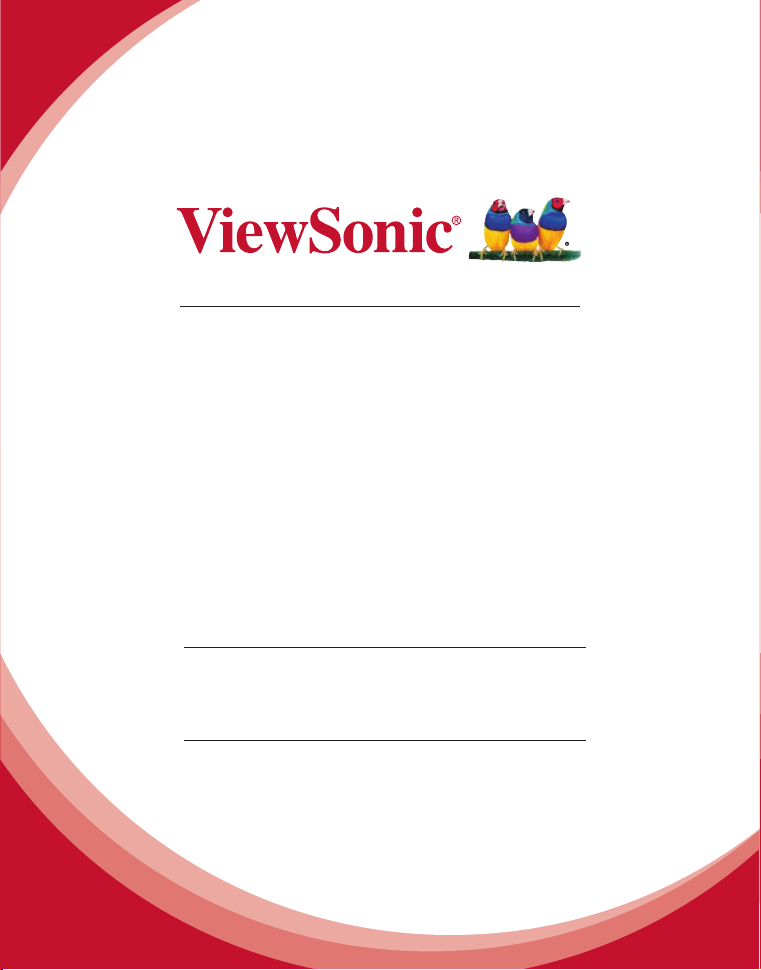
EP2203r/EP3203r/EP3204r/
EP4203r
Multimedia Digital Poster
User Guide
IMPORTANT: Please read this User Guide to obtain important information on installing
and using your product in a safe manner, as well as registering your product for future
service. Warranty information contained in this User Guide will describe your limited
coverage from ViewSonic Corporation, which is also found on our web site at http://
www.viewsonic.com in English, or in specic languages using the Regional selection
box in the upper right corner of our website. “Antes de operar su equipo lea cu
idadosamente las instrucciones en este manual”
Model No. VS15139/VS15140/VS15141
Page 2
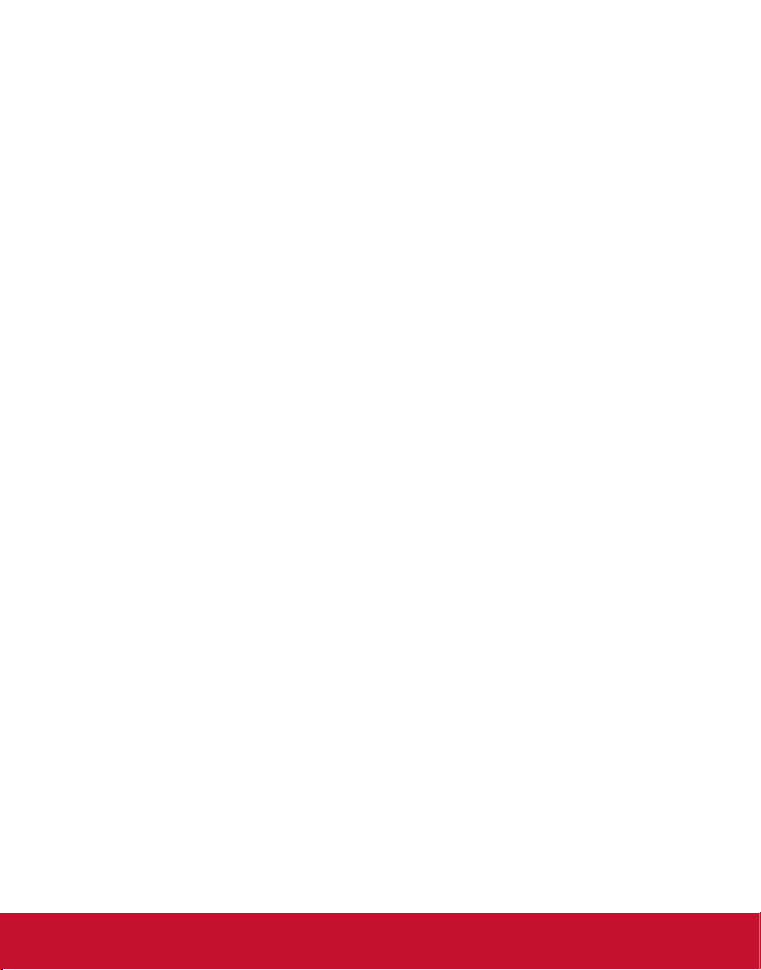
Compliance Information
FCC Statement
This device complies with Part 15 of the FCC Rules. Operation is subject to the following two
conditions: (1) this device may not cause harmful interference, and (2) this device must accept
any interference received, including interference that may cause undesired operation.
NOTE: This equipment has been tested and found to comply with the limits for a Class A digital
device, pursuant to Part 15 of the FCC Rules. These limits are designed to provide reasonable
protection against harmful interference when the equipment is operated in a commercial
environment. This equipment generates, uses, and can radiate radio frequency energy and,
if not installed and used in accordance with the instructions, may cause harmful interference
to radio communications. Operation of this equipment in a residential area is likely to cause
harmful interference in which case the user will be required to correct the interference at his
own expense.
• Reorient or relocate the receiving antenna.
• Increase the separation between the equipment and receiver.
• Connect the equipment into an outlet on a circuit different from that to which the receiver
is connected.
• Consult the dealer or an experienced radio/TV technician for help.
Warning: To comply with the limits for the Class A digital device, pursuant to Part 15 of the
FCC Rules, this device must be installed in computer equipment certied to comply with the
Class A limits. All cables used to connect the computer and peripherals must be shielded
and grounded. Operation with non-certied computers or non-shielded cables may result
in interference to radio or television reception. Changes and modications not expressly
approved by the manufacturer could void the user’s authority to operate this equipment.
For Canada
CAN ICES-3 (B)/NMB-3(B)
i
Page 3
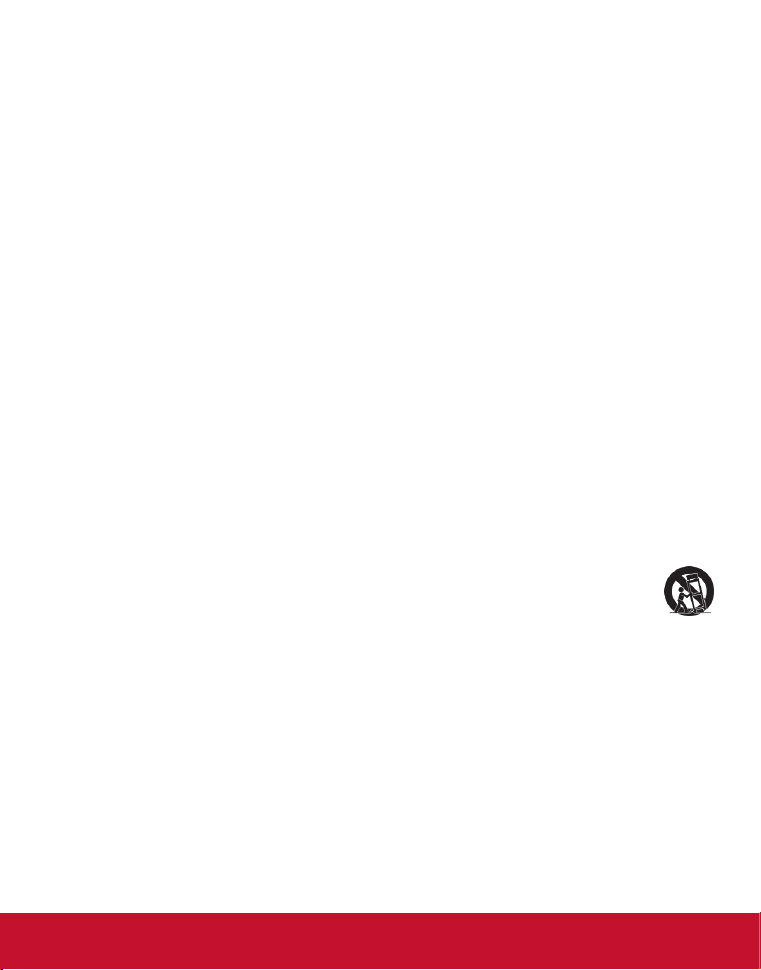
Important Safety Instructions
Read these instructions completely before using the equipment.
1.
Keep these instructions in a safe place.
2.
Heed all warnings.
3.
Follow all instructions.
4.
Do not use this equipment near water. Warning: To reduce the risk of re or electric hock,
5.
do not expose this apparatus to rain or moisture.
Do not block any ventilation openings. Install the equipment in accordance with the
6.
manufacturer’s instructions.
Do not install near any heat sources such as radiators, heat registers, stoves, or other
7.
devices (including ampliers) that produce heat.
Do not attempt to circumvent the safety provisions of the polarized or grounding-type
8.
plug. A polarized plug has two blades with one wider than the other. A grounding type
plug has two blades and a third grounding prong. The wide blade and the third prong are
provided for your safety. If the plug does not t into your outlet, consult an electrician for
replacement of the outlet.
Protect the power cord from being tread upon or pinched, particularly at the plug, and he
9.
point where if emerges from the equipment. Be sure that the power outlet is located near
the equipment so that it is easily accessible.
Only use attachments/accessories specied by the manufacturer.
10.
Use only with the cart, stand, tripod, bracket, or table specied by the
11.
manufacturer, or sold with the equipment. When a cart is used, use caution when
moving the cart/equipment combination to avoid injury from tipping over.
Unplug this equipment when it will be unused for long periods of time.
12.
Refer all servicing to qualied service personnel. Service is required when the unit has
13.
been damaged in any way, such as: if the power-supply cord or plug is damaged, if liquid
is spilled onto or objects fall into the unit, if the unit is exposed to rain or moisture, or if the
unit does
ii
Page 4
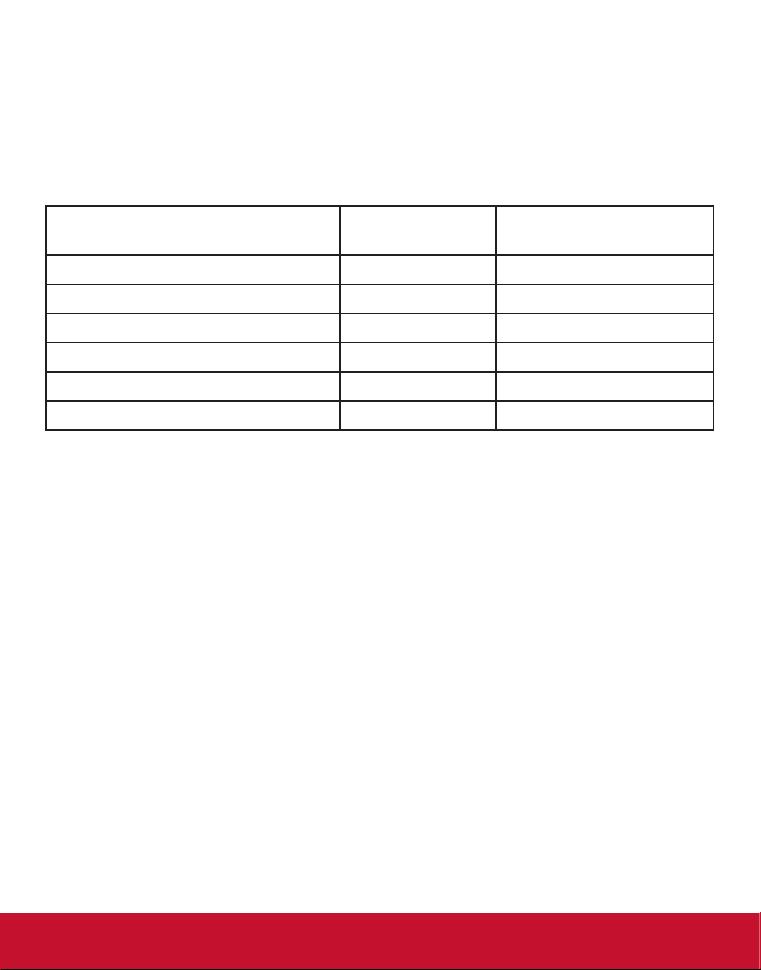
Declaration of RoHS2 Compliance
This product has been designed and manufactured in compliance with Directive 2011/65/
EU of the European Parliament and the Council on restriction of the use of certain hazardous
substances in electrical and electronic equipment (RoHS2 Directive) and is deemed to
comply with the maximum concentration values issued by the European Technical Adaptation
Committee (TAC) as shown below:
Substance
Lead (Pb) 0.1% < 0.1%
Mercury (Hg) 0.1% < 0.1%
Cadmium (Cd) 0.01% < 0.01%
Hexavalent Chromium (Cr6+) 0.1% < 0.1%
Polybrominated biphenyls (PBB) 0.1% < 0.1%
Polybrominated diphenyl ethers (PBDE) 0.1% < 0.1%
Certain components of products as stated above are exempted under the Annex III of the
RoHS2 Directives as noted below:
Examples of exempted components are:
1. Mercury in cold cathode uorescent lamps and external electrode uorescent lamps
(CCFL and EEFL) for special purposes not exceeding (per lamp):
(1) Short length (≦500 mm): maximum 3.5 mg per lamp.
(2) Medium length (>500 mm and ≦1,500 mm): maximum 5 mg per lamp.
(3) Long length (>1,500 mm): maximum 13 mg per lamp.
2. Lead in glass of cathode ray tubes.
3. Lead in glass of uorescent tubes not exceeding 0.2% by weight.
4. Lead as an alloying element in aluminium containing up to 0.4% lead by weight.
5. Copper alloy containing up to 4% lead by weight.
6. Lead in high melting temperature type solders (i.e. lead-based alloys containing 85% by
weight or more lead).
7. Electrical and electronic components containing lead in a glass or ceramic other than
dielectric ceramic in capacitors, e.g. piezoelectronic devices, or in a glass or ceramic
matrix compound.
Proposed Maximum
Concentration
Actual Concentration
iii
Page 5
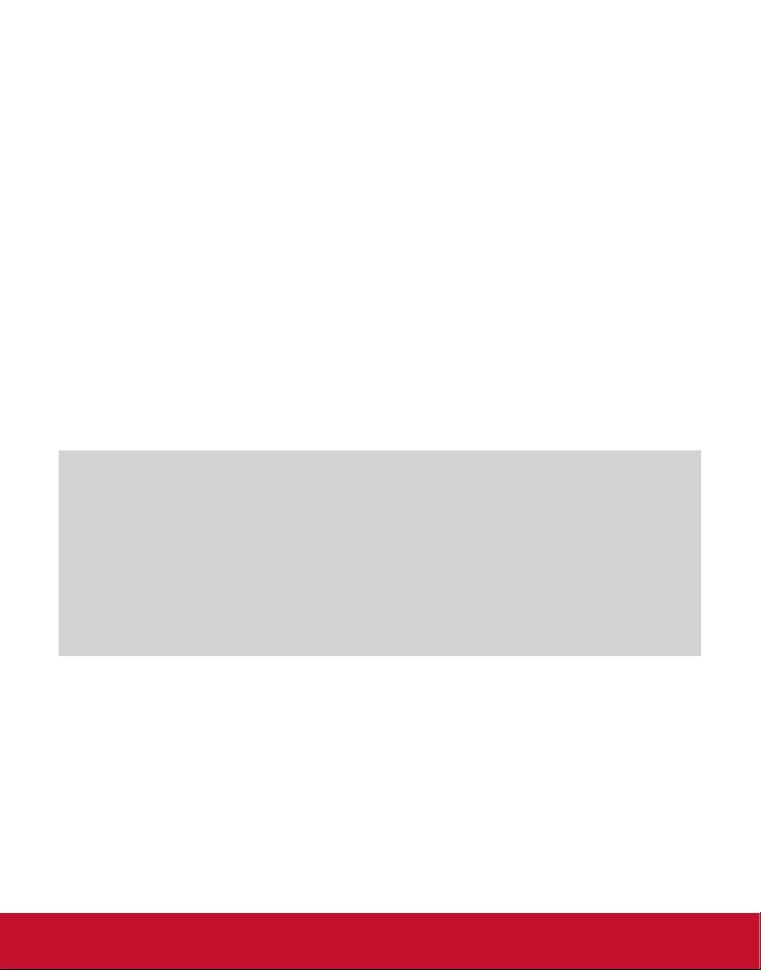
Copyright Information
Copyright© ViewSonic® Corporation, 2013. All rights reserved.
ViewSonic©, the three birds logo, OnView, ViewMatch, and ViewMeter are registered
trademarks of ViewSonic Corporation.
Disclaimer: ViewSonic Corporation shall not be liable for technical or editorial errors or
omissions contained herein; nor for incidental or consequential damages resulting from
furnishing this material, or the performance or use of this product.
In the interest of continuing product improvement, ViewSonic Corporation reserves the right to
change product specications without notice. Information in this document may change without
notice.
No part of this document may be copied, reproduced, or transmitted by any means, for any
purpose without prior written permission from ViewSonic Corporation.
Product Registration
To meet your future needs, and to receive any additional product information as it becomes
available, please register your product on the Internet at: www.viewsonic.com.
The ViewSonic
form, which you may mail or fax to ViewSonic.
®
Wizard CD-ROM also provides an opportunity for you to print the registration
For Your Records
Product Name:
Model Number:
Document Number:
Serial Number:
Purchase Date:
Product disposal at end of product life
ViewSonic respects the environment and is committed to working and living green. Thank you for
being part of Smarter, Greener Computing. Please visit ViewSonic website to learn more.
USA & Canada: http://www.viewsonic.com/company/green/recycle-program/
Europe: http://www.viewsoniceurope.com/uk/support/recycling-information/
Taiwan: http://recycle.epa.gov.tw/recycle/index2.aspx
EP2203r/EP3203r/EP3204r/EP4203r
ViewSonic Multimedia Digital Poster
VS15139/VS15140/VS15141
EP2203r/EP3203r/EP3204r/EP4203r_UG_ENG
Rev. 1C 04-24-13
___________________________________________
___________________________________________
iv
Page 6
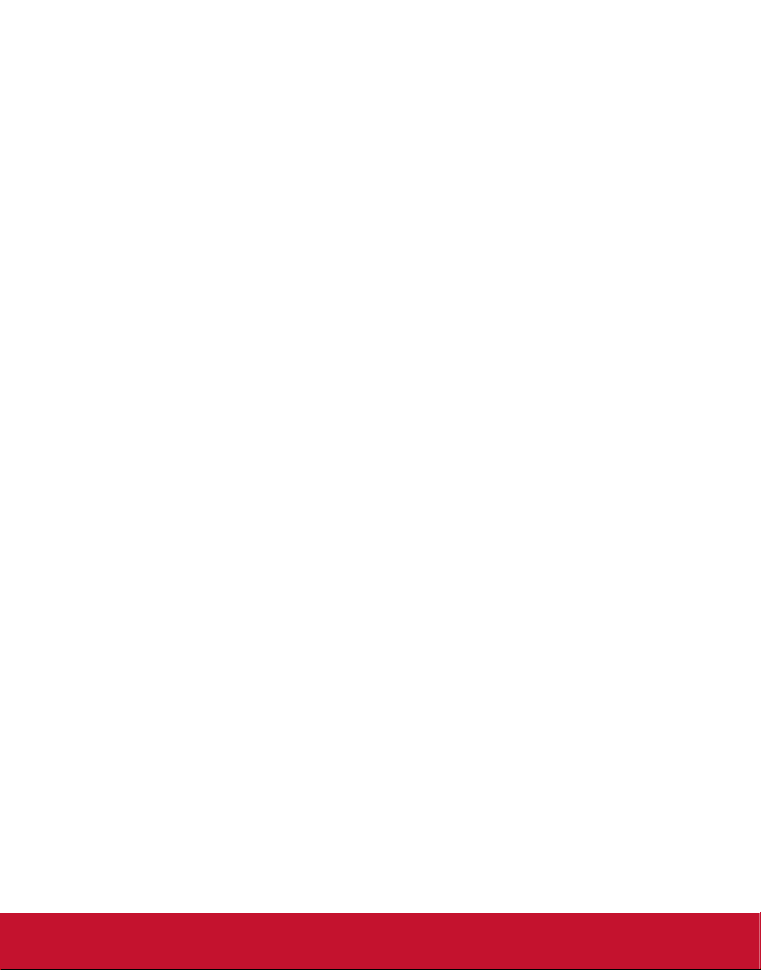
Contents
Packing list............................................................................ 1
1. Product Introduction ........................................................ 1
1.1 Overview ...........................................................................................1
1.2 Product function ................................................................................1
1.3 I/O ports introduction ......................................................................... 2
1.4 Supported media les format ............................................................2
2. Remote Control ................................................................. 3
3. Main Menu Operation Instructions ................................. 4
3.1 System Settings ................................................................................5
3.2 Playback Control ............................................................................... 7
3.3 Network Settings ............................................................................... 9
3.4 Date & Time.....................................................................................13
3.5 On / Off Timer ..................................................................................14
3.6 Screen Mode ................................................................................... 17
3.7 File Management.............................................................................18
3.8 Exit ..................................................................................................18
4. Other Setting ................................................................... 19
4.1 Source Setting ................................................................................. 19
4.2 Image Setting .................................................................................. 19
5. ePoster Manager Express Plus Introduction ............... 20
5.1 Installation ....................................................................................... 20
5.2 Playlist Creation ..............................................................................25
5.3 Player Settings ................................................................................ 31
5.4 Save to USB .................................................................................... 32
5.5 Terminal Creation ............................................................................ 34
6. Content Update ............................................................... 36
6.1 Update content directly....................................................................36
6.2 Update content via ePoster Manager Express Plus ........................ 36
7. PhotoShop Guidelines ................................................... 37
v
Page 7
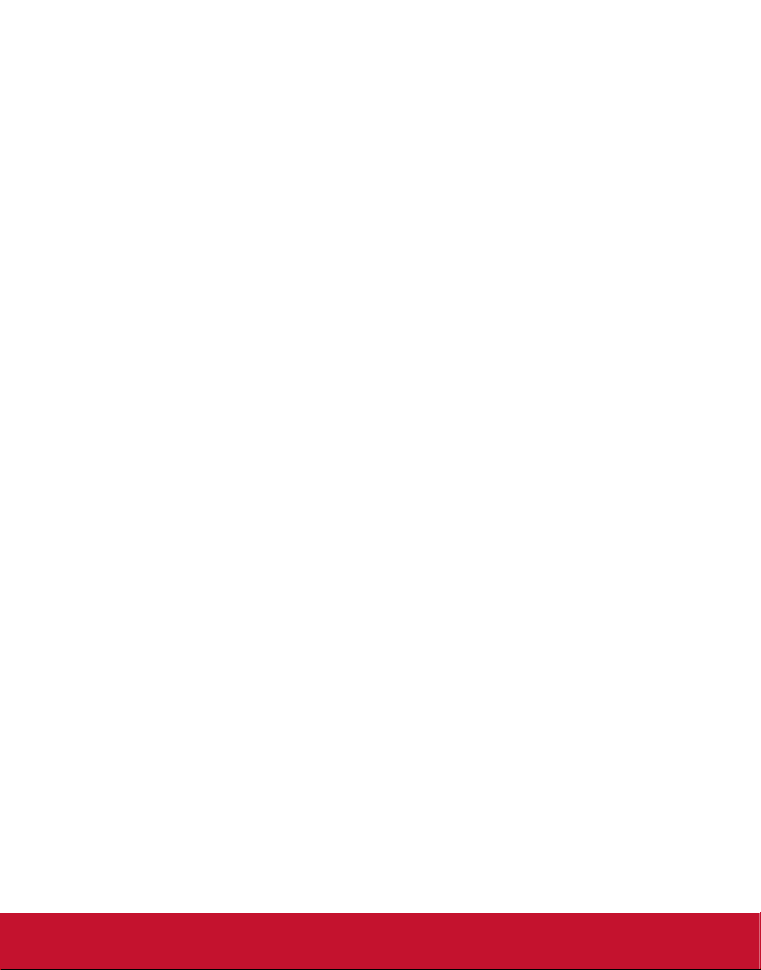
Packing list
In the carton, you will nd the following:
Multimedia Digital Poster
Remote control
Power cable
User manual CD wizard
Quick Start Guide
1. Product Introduction
1.1 Overview
High denition Multimedia Digital Poster, support picture, video, text, time & date,
1080P HD media les. ePoster Manager Express Plus software can provide multi zone
function for both horizontal and vertical mode, customized template is available for
users with different requirement.
1.2 Product function
Built in 4GB ash memory, can store thousands of high denition pictures
Plenty of different transition modes are available
Support scrolling text function
Set the timer On/Off function by daily and weekly
Set different schedule, and playback it accordingly
Horizontal and vertical modes are available
Support multi zone screen function, different templates are available
An external media player can be used via the screens VGA or HDMI input ports
High security, encryption function can be used to protect the content
Read media les from USB stick directly, or input the media les from USB
stick to internal ash memory
1
Page 8
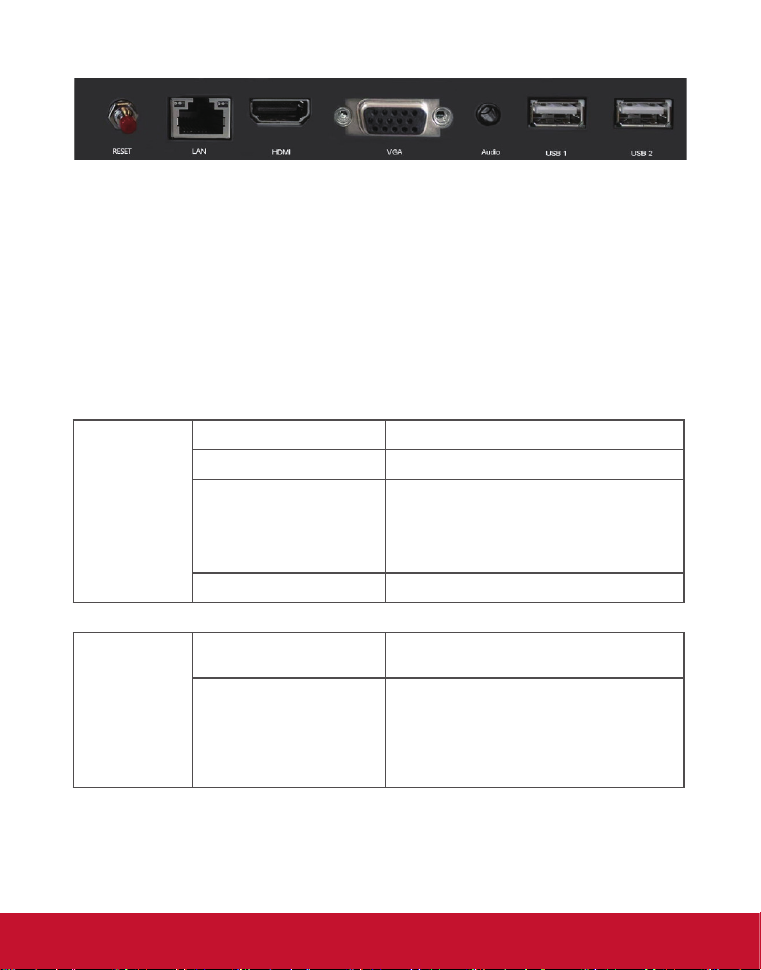
1.3 I/O ports introduction
RESET: Restart button for the unit
LAN: Network port, connect it with internet
HDMI: High denition HDMI signal input port
VGA: VGA signal input port
Audio: Audio input port
USB: USB stick port, used to input media les
The unit can playback media les from internal ash memory or USB stick directly.
1.4 Supported media les format
File extension *.jpg, *.jpeg, *.gif, *.bmp, *.png
Codec Standard RGB
Image
Max. image resolution Baseline :
Max. le name length 128 letters
JPG : 4096 x 4096
GIF : 1920 x 1080
BMP : 1920 x 1080
PNG : 1920 x 1080
Video
File extension *.mpg, *.avi, *.mkv, *.v, *.mov,
Codec & Bitrate MPEG-1
*.mp4, *.rm, *.rmvb, *.ts, *.tp
MPEG-4
H.264
AVC
VC-1
RM
bitrate<20Mbps
bitrate<20Mbps
bitrate<20Mbps
bitrate<20Mbps
bitrate<20Mbps
bitrate<20Mbps
2
Page 9
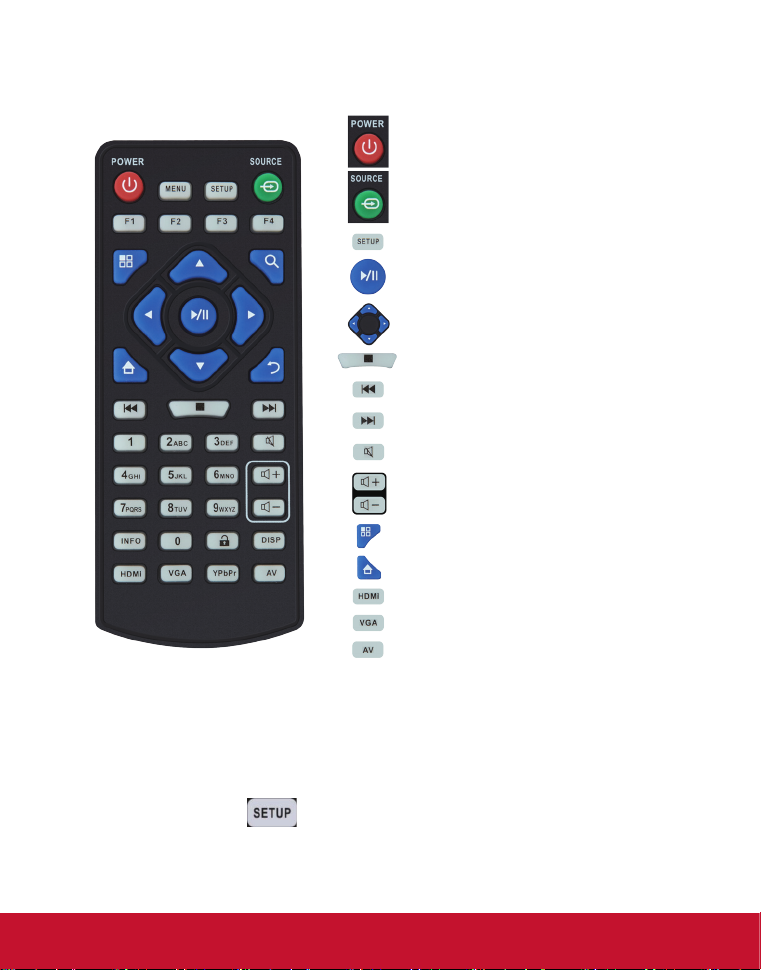
2. Remote Control
Power on or off
Change video input
Digital signage setup
Play;Conrm selection
Navigation button
Stop the selected le
Previous Program
Next Program
Mute
Raise Volume
Lower Volume
Image Setting
Exit the image setting
To HDMI source
To VGA source
To internal storage source
Notice:
1. The buttons don’t mention above are reserved for work with other version in the
future.
2. The setup button (
) only works in Internal Storage channel
3
Page 10
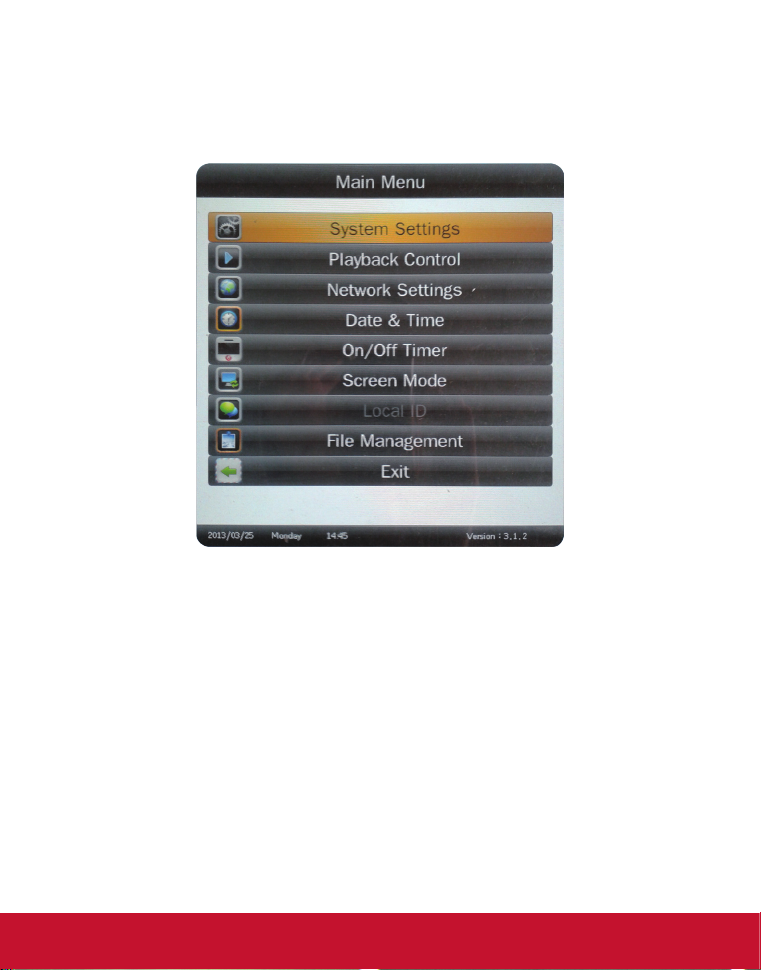
3. Main Menu Operation Instructions
Currently, the digital poster has 8 menu functions: System Settings, Palyback Control,
Network Settings, Date & Time, On/Off Timer, Screen Mode, File Management and
Exit.
4
Page 11

3.1 System Settings
Press Setup button to enter the Main Menu setup interface. Press Up, Down buttons
to select System Settings, and press Play button to display System Settings options.
There are 7 options available in all: OSD Lnaguage, Clock Display, Scrolling Text, USB
Port, Sync. Settings, Restore to Factory Settings and Return to Main Menu.
OSD Language: Simplied Chinese, English
5
Page 12
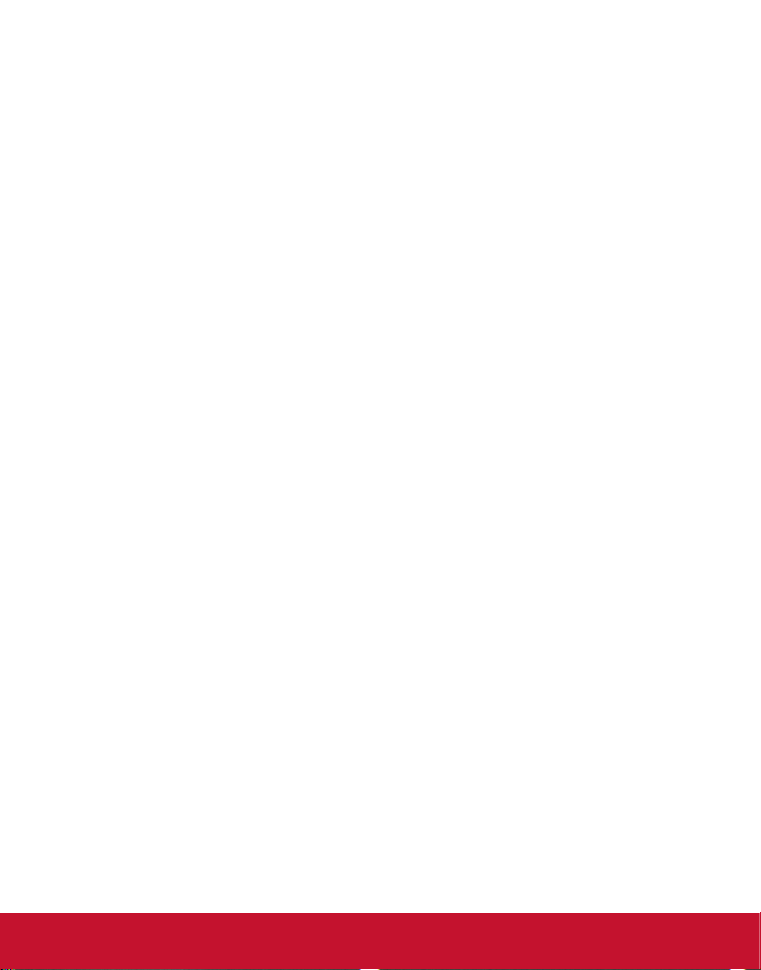
Clock Display: Top Left, Bottom Left, Top Right, Bottom Right, Off.
Scrolling Text: Off or On.
USB Port: On or Off
Sync. Settings: Off, Host, Slave.
Note: When Host or Slave had selected, Previous Program and Next Program
functions will disable.
Restore to Factory Settings: Restore the menu settings to default.
6
Page 13
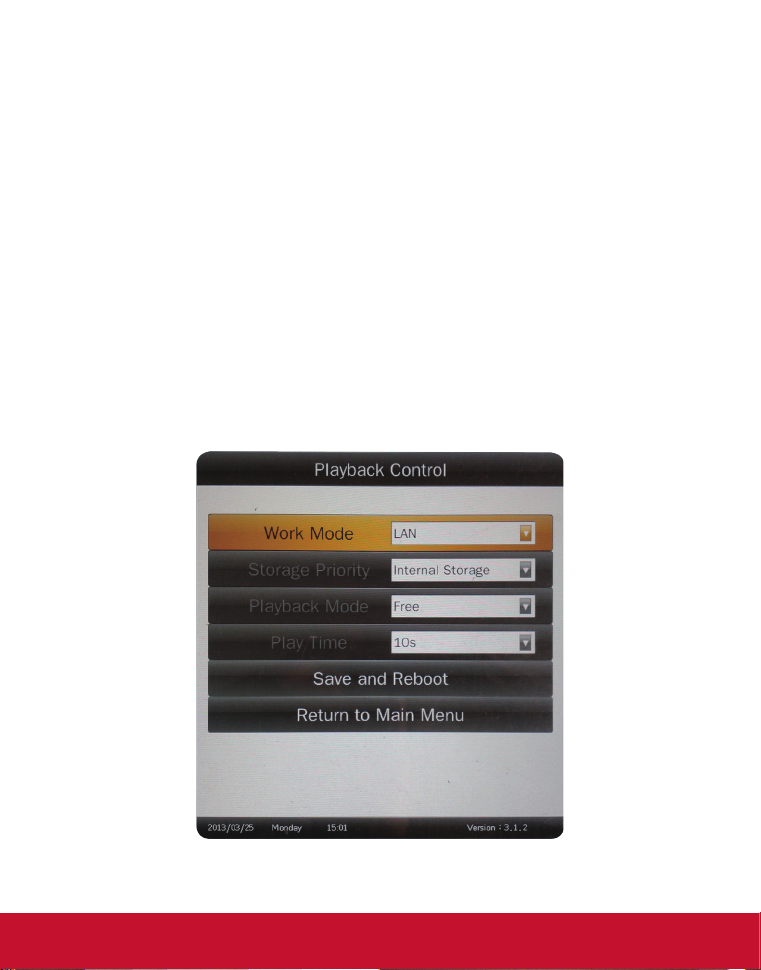
3.2 Playback Control
Work Mode
This is used to set the Multimedia Digital Poster to Stand-alone or LAN mode.
Stand-alone: Storage Priority, Playback Mode and Play Time functions will
enable.
LAN: Network settings will enable.
Note: When Work Mode has changed, please select Save and Reboot rst.
Storage Priority
This is used to set the Multimedia Digital Poster to read media les from Internal
Storage or USB Disk. There are two options as pictured below:
Internal Storage: The Multimedia Digital Poster reads media les from internal
storage only.
USB Disk: The Multimedia Digital Poster reads media les from USB disk only.
7
Page 14
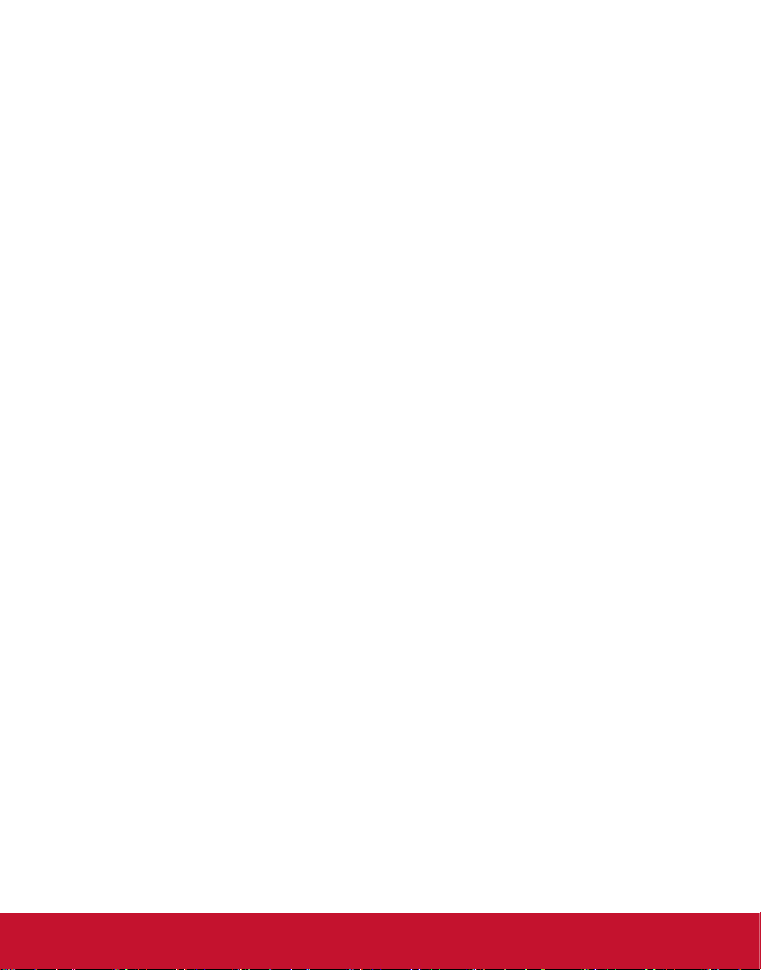
Playback Mode
There are three options as pictured below:
Free: The user copies the media les into USB stick and the Multimedia Digital
Poster will read it directly
Encrypted: The user makes playlist with encryption by using the ePoster
Manager Express Plus software, the Multimedia Digital Poster will read the
media les after verifying password. (The default password is 12345678)
None Encrypted: The user makes playlist without encryption by using the
ePoster Manager Express Plus software, the Multimedia Digital Poster will read
the media les directly.
Note: Under the Free Playback Mode, the Multimedia Digital Poster will playback the
media les according to the le name. For example, it will playback like this: 001.avi,
002.jpg, 003.mov, or a.avi, b.jpg, c.mov.
Do Not use special characters in the le name (!@#¥%&* ), and blank space is not
supported.
Play Time
This is used to set the play time for pictures under the Free Playback Mode and is not
valid for video le.
Save and Reboot
After change the Work Mode, please select Save and Reboot rst.
8
Page 15
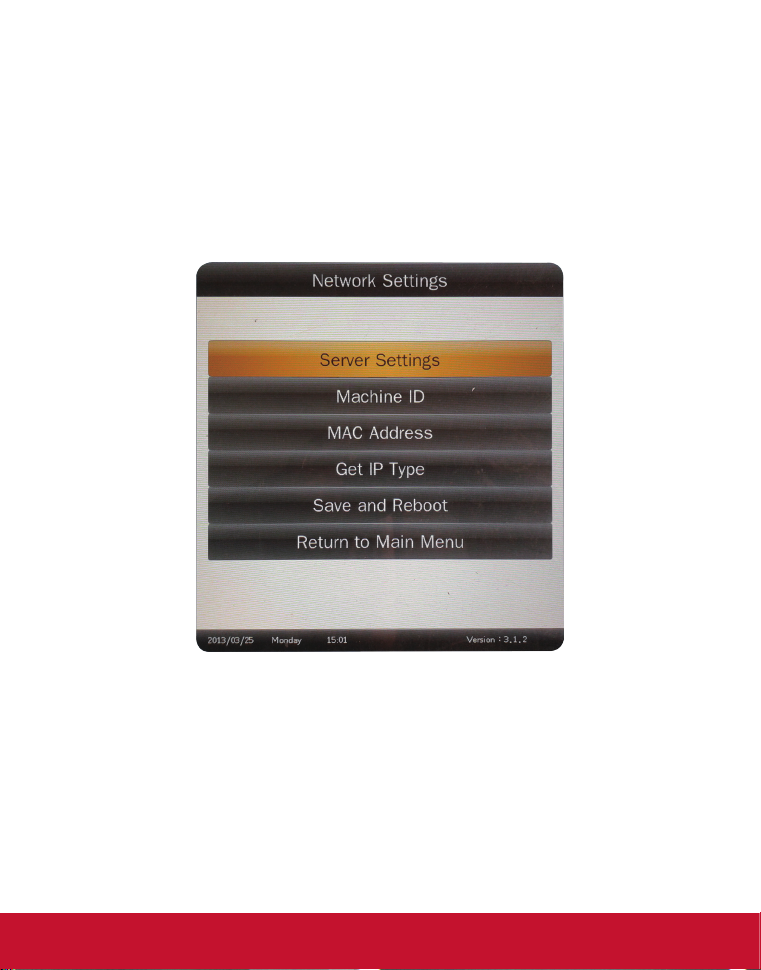
3.3 Network Settings
The terminal has been set before delivery from factory. You cannot change Local ID or
MAC Address. You can set Server Settings and Get IP Type according to the current
network environment through the remote control.
Press Setup button to enter menu setup home page. Press Up, Down buttons to select
Network Settings, and press Play button to display Network Settings options. There
are totally 6 options available: Server Settings, Machine ID, MAC Address, Get IP
Type, Save and Reboot and Return to Main Menu.
9
Page 16

Server Settings
Select Server Settings menu, and press PLAY button to conrm. If you need to modify
the Server ID, you can press PLAY button to display the numeric soft keyboard. Use
the naviga-tion buttons on the remote control to select numbers on the soft keyboard.
The range is 0000~9999. Select Save to exit the settings.
10
Page 17

Machine ID
Machine ID is the serial number (SN) of the terminal and can only be viewed.
MAC Address
This information can only be viewed.
11
Page 18

Get IP Type
DHCP and Static IP available. The former can obtain an IP address automatically; the
latter can be specied through the soft keyboard.
Save and Reboot
Select the Save and Reboot menu to save your settings.
12
Page 19

3.4 Date & Time
Use Left and Right buttons to select Year, Month, Day, Hour or Minute. When one
option is selected, press Up and Down buttons to specify the values. After changes
are made, press Left and Right buttons to select Update Date & Time then press Play
button to save.
13
Page 20

3.5 On / Off Timer
Two settings available: Weekly, Daily.
14
Page 21

Weekly
Set different values for each day in a week. You can set to Time On/Off from Monday
to Friday, set Saturday and Sunday. User can set the on/off timer weekly. For example,
Sunday, 09:00 on, 22:00 off:
1. Select Weekly in the On/Off Timer menu, press PLAY/PAUSE to conrm.
2. Select Control Mode to Timer, then three Timer items are valid.
3. Set Status of Timer(1) to ON, then adjust On Time to 09:00 and Off Time to
22:00.
4. Select Save New Settings to nish the setting
Note: When using multiple schedules only 1 schedule can have an ON value greater
than the OFF value. (Over night)
15
Page 22

Daily
Set the same value from Monday to Sunday.
There are 4 items in Control Mode:
A. Timer: user can set 3 Timers, each timer can set “On” or “Off”.
B. Always On: after connecting the power cable, the product will keep power on.
C. Always Off: after connecting the power cable or turn on the unit by remote
control, the product will power off automatically one minute later.
D. Disable: turn on and off normally.
Note: When using multiple schedules only 1 schedule can have an ON value greater
than the OFF value. (Over night)
16
Page 23

3.6 Screen Mode
Set the screen to horizontal or vertical display for landscape or portrait use.
17
Page 24

3.7 File Management
Here user can check the storage and Format the disk. Format Disk will erase all data.
3.8 Exit
Exit the main menu.
18
Page 25

4. Other Setting
4.1 Source Setting
Press button on remote control. There are HDMI, VGA, and Internal Storage for
selection.
HDMI: Display the content from external HDMI signal port
VGA: Display the content from external VGA signal port
Internal storage: Display the content from internal storage
4.2 Image Setting
Press to set Brightness, Contrast, Saturation, Color Temp and Reset.
Press
to exit the image setting or waiting 5 sec. to exit automatically.
19
Page 26
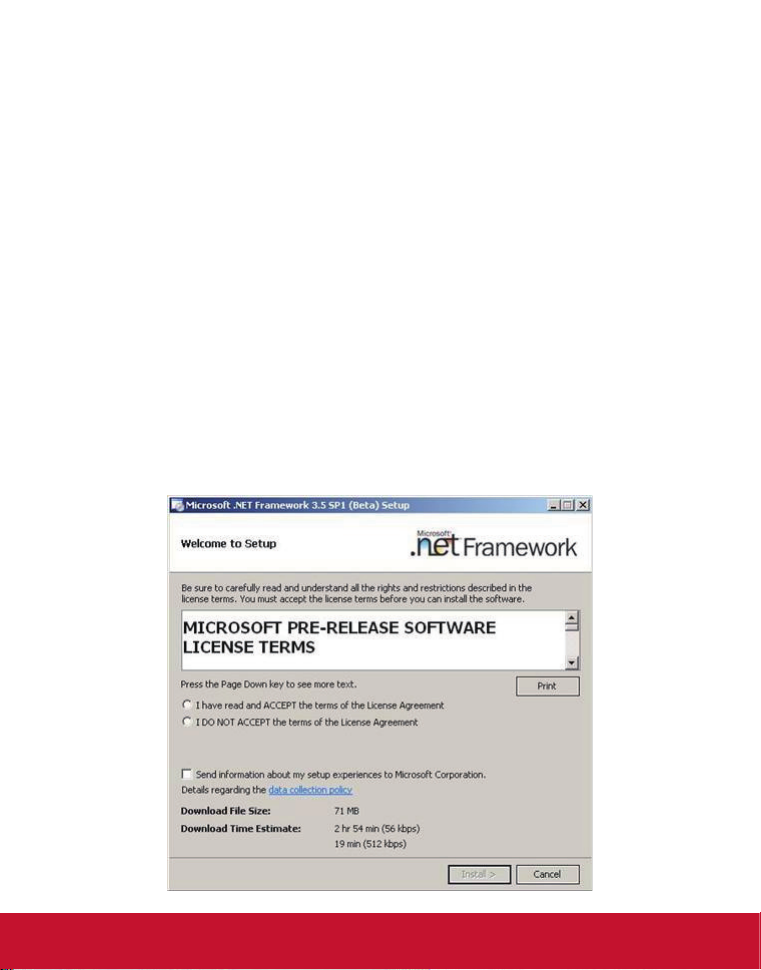
5. ePoster Manager Express Plus Introduction
ePoster Manager Express Plus is a fantastic solution for digital signage, it is an
innovation that entertain while maximizing the impact of your message. Create your
own signage content by using your PC and the free ePoster Manager Express Plus
software.
Transfer that content by using a USB stick and plug it into the LCD display to run the
content, no additional hardware is needed.
5.1 Installation
Double click on the installer “ePosterManagerExpressPlus.exe” and follow the
on-screen instructions.
Note: If your computer has never install Microsoft .Net Framework, FinalCodecs and
Vcredist_X86 les, the procedure will ask you to install these les rst.
Install Microsoft .Net Framework
Note: Win 8 OS PC needs to connect to internet for download procedure.
20
Page 27

Install FinalCodecs
21
Page 28
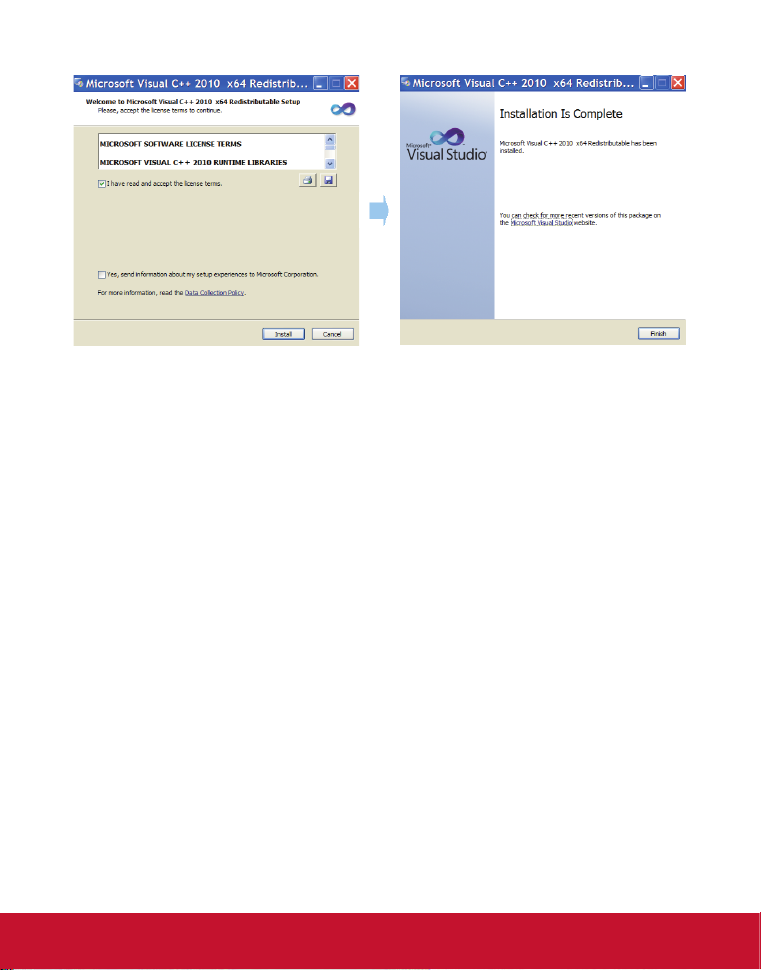
Install Visual C++
22
Page 29

Install ePoster Manager Express Plus
23
Page 30

Programing Mode Interface
1. Menu Bar: Provide access to all the features of this software.
2. To displsy Programing or Terminal Monitoring mode.
3. Media Library: Help user to locate media les on your computer and give
previews in the bottom box. Supported formats include:
Video: *.mpg, *.mpeg, *.avi, *.mp4, *.divx, *.vob, *.mkv, *flv, *.mov, *.rm,
•
*.rmvb, *.ts, *.tp
Image: jpg, bmp, png, gif, jpeg
•
Audio: mp3, wma, ogg, aac, wav
•
Text: txt
•
4. Tool Bar: Provide access to the main functions.
New - create a new program.
•
Open - open a program le already exists.
•
Close - close all the current works and clear the work space.
•
Save/Save As - save your current work with the name as *.gpl.
•
Options – allow user to setup a playback duration and transition style for all
•
the images.
Player Settings – allow the user to change the settings on their screens.
•
Preview - preview the current le.
•
Save to USB - save the content and schedule a USB disk.
•
Publish - send the content and schedule to selected ePoster directly.
•
24
Page 31

5. Program Name: Display the name of the current program. It will be named as
Untitled-*.gpl by default.
6. Schedule Section: Dene the start and end time of a le, as well as the screen
layout.
7. Playlist Section: Allow user to add media les to the playback zones.
5.2 Playlist Creation
New Screen
First choose the screen mode.
Click File -> New in the menu bar or click the button New on the tool bar to get below
dialog box.
Select the appropriate screen mode, this must be the same as the screen mode in the
main menu, otherwise it will affect the display performance.
25
Page 32

Schedule
User can set the schedule according to the requirement.
Add – add an extra new schedule
Remove - delete the selected schedule
Modify - edit the selected schedule
To add a new schedule, click Add to get Schedule Editor as below.
Selecting the checkboxes Date and Time allows the user to setup the playback
duration. It also allows user to change the screen mode.
26
Page 33

TIPS 1: There are three Screen modes for option as example under 16:9: VID which
can display videos or pictures only, VID+PIC+BOT which can display videos on left,
pictures on right and scrolling text at bottom, PIC+VID+BOT which can display pictures
on left, videos on right and scrolling text at bottom.
Below is the suggested size of the media les.
TIPS 2: One period time allows one schedule only, otherwise conict alert will be
given. If you don’t set the Date and Time, the content will display continually.
The playlist with specic playback date and time will be played prior to those with no
pre-denition. Take the following schedule for example:
The second playlist will be played rst during 13:00->14:00 on 2012-05-16 and the rst
playlist will be played second.
27
Page 34

Set up Playlist
Playlist section allows user to add media les to playback zones to setup a playlist.
Click the relevant tab title to edit content for the zone:
VID - video zone, PIC - image zone, BOT - bottom zone
Add - Add a media le to the current zone.
Edit - Allow user to edit a media le in the playlist.
Delete - Remove a media le from the playlist.
Up/Down - Allow user to adjust the playback sequence of listed items.
For example, in VID tab, clicking Add to get PlayList Item Editor.
28
Page 35

Media File
To add video, image and audio le, click the button Browse in PlayList Item Editor
window.
TIPS: User can only click the Add button in Media Library part to add media les.
NOTE: Only image les can be added to PIC and BOT zones.
The maximum number of media les is 100 for PIC and BOT zones. Only one media
le can be added to BOT zone.
The Duration and Transition Style portions will only be available when an image is
selected as the media le.
Duration: Set the period that the image will be played. User can dene the playback
duration for each image by entering a gure in the time box or dragging the time bar.
The supported maximum duration is 2 hours.
Transition Style: The transition effect is used to introduce the next image. User can
dene the transition style for each image.
Fill Effect: The ll effect is used to change the image ratio to t the screen or not.
TIPS: The Options button in the Tool Bar allows you to setup a uniform duration and
transition style for all images.
29
Page 36

Scrolling Text: To add or edit scrolling text, select the checkbox at the lower part of
the Playlist section.
To add a scrolling text, click the button Browse to select a pre-prepared text
•
le which will then be displayed in the edit box.
NOTE: Only *.text le is supported.
•
To edit a scrolling text, just enter the text in the edit box.
•
To delete a scrolling text, just uncheck Scrolling Text.
•
User can set the Encoding, Font size, Color, Scrolling speed, back ground color and
Transparency of the scrolling text.
The scrolling text will be displayed at the bottom of the screen in full-screen mode, or
in BOT zone in split-screen mode.
Now the user can preview and save the nished playlist.
30
Page 37

5.3 Player Settings
The Player Settings button on the tool bar allows user to make settings on the player.
These settings can be imported to the player via the feature Save to USB.
TIPS: To import these settings to players, the user needs to enable this feature by
clicking Player Settings box in the Save to USB window.
Click Player Settings to get the window pictured below:
The above menu is the same as the Main Menu set by remote control.
31
Page 38

5.4 Save to USB
The function Save to USB allows user to save the nished playlist to a USB disk for
input into LCD diplay.
Click Save to USB in the Tool bar or click Tools -> Save to USB.
Select the player type, X86 or SW110. SW110 is for standalone type LCD display.
Insert a USB disk, and then select the disk you wish to save to.
Choose whether to encrypt the playlist. This step is not necessary.
Select the checkbox Encrypt to enable this function. Then click the button Password
Setting to change the password if necessary.
Please note that the password should be the same as the player password, otherwise
the playlist cannot be imported into the LCD display.
TIPS: The password can also be setup via Tools -> Password Setting, and the player
password via Tools -> Player Password Update. The default password is 12345678.
Player Settings. This step is not necessary.
Select the checkbox Player Settings to enable this function. Then click the button
Player Setting to change the settings if necessary.
TIPS: The player settings will be packed together with the playlist and then imported
into LCD display. This step is not necessary.
Click OK to nish.
32
Page 39

Terminal Monitoring Mode Interface
1. Tool Bar: Provide access to the main functions.
To create, edit or delete group or terminal.
•
To publish play, stop, reboot, power off, power on or volume order to the
•
selected terminal.
2. Terminal Block: Help user to locate group or terminal.
3. Terminal Information: To display terminal status. First times to catch the status,
it’ll spend 3min..
: Online.
•
: Ofine.
•
: Unknow.
•
: Play the content.
•
: Stop.
•
: Power off.
•
: Connect to internet.
•
: Download the content.
•
4. Change the display mode.
33
Page 40

5.5 Terminal Creation
Server ID setting
Click Tools / NetWork Settings -> The number must the same as ePoster Server ID.
Add Group and Terminal
To select Terminal Monitoring mode, to add Group rst.
34
Page 41
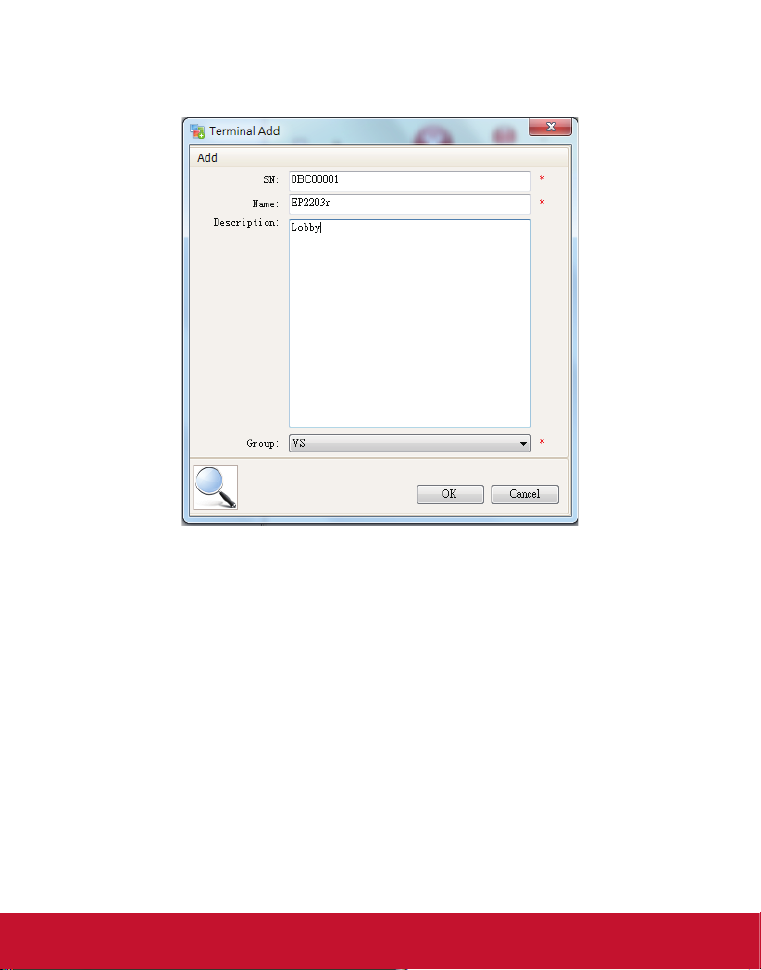
To add Terminal, please make sure SN must the same as Machine ID, Name and
Description can be any word you want to ll in. Group item needs to be selected then
select OK.
35
Page 42

6. Content Update
6.1 Update content directly
If user doesn’t want to use ePoster Manager Express Plus to make playlist, they
can copy their media les into a USB stick, and plug it into the USB port of the LCD
display.
If the Storage Priority in Playback Control Menu is set to USB Disk, then the LCD
display will playback the media les directly.
If the Storage Priority in Playback Control Menu is set to Internal Storage, then the
media les will be imported into the internal storage, and will playback the media les
after they are uploaded.
6.2 Update content via ePoster Manager Express Plus
After making a playlist and saving it to the USB successfully by ePoster Manager
Express Plus, plug the USB into the USB port of the LCD display.
If the Storage Priority in Playback Control Menu is set to USB Disk, then the LCD
display will playback the media les in the playlist directly.
If the Storage Priority in Playback Control Menu is set to Internal Storage, then the
playlist will be imported into the internal storage, and will playback the media les after
they are uploaded.
36
Page 43

7. PhotoShop Guidelines
Create your Graphic at 1920 x 1080 pixels (1366 x 768
for the 32" ePosters) at 72 DPI – 150 DPI (dots per inch).
Use higher DPI if the image is for print use.
Ensure you flatten the image if there are multiple layers.
(Menu: Layer / Flatten Image)
Rotate the image 90 degrees clockwise.
(Menu: Image / Image Rotation / 90 degree CW)
Finally, Save the image as a web file
(Menu: File / Save for Web)
with the following options:
Change the dropdown menu
•
from GIF (default) to JPEG
• Set the quality to High or Very
High. Note the higher the quality,
the larger the file will be.
• Optimized is checked
• Convert to sRGB is checked
• Change Metadata to None
•
Save the file name without
spaces and no special
characters such as / \ < > | : &
37
Page 44

Customer Support
For technical support or product service, see the table below or contact your reseller.
Note : You will need the product serial number.
Country/Region Website
Australia/New Zealand www.viewsonic.com.au
Canada www.viewsonic.com
Europe www.viewsoniceurope.com www.viewsoniceurope.com/uk/support/call-desk/
Hong Kong www.hk.viewsonic.com T= 852-3102-2900 service@hk.viewsonic.com
India www.in.viewsonic.com T= 1800 266 0101 service@in.viewsonic.com
Korea www.kr.viewsonic.com T= 080 333 2131 service@kr.viewsonic.com
Latin America
(Argentina)
Latin America (Chile) www.viewsonic.com/la/ T= 1230-020-7975 soporte@viewsonic.com
Latin America
(Columbia)
Latin America (Mexico) www.viewsonic.com/la/ T= 001-8882328722 soporte@viewsonic.com
Renta y Datos, 29 SUR 721, COL. LA PAZ, 72160 PUEBLA, PUE. Tel: 01.222.891.55.77 CON 10 LINEAS
Electroser, Av Reforma No. 403Gx39 y 41, 97000 Mérida, Yucatán. Tel: 01.999.925.19.16
Other places please refer to http://www.viewsonic.com/la/soporte/index.htm#Mexico
Latin America (Peru) www.viewsonic.com/la/ T= 0800-54565 soporte@viewsonic.com
Macau www.hk.viewsonic.com T= 853 2870 0303 service@hk.viewsonic.com
Middle East ap.viewsonic.com/me/ Contact your reseller service@ap.viewsonic.com
Puerto Rico & Virgin Islands www.viewsonic.com
Singapore/Malaysia/Thailand www.viewsonic.com.sg T= 65 6461 6044 service@sg.viewsonic.com
South Africa ap.viewsonic.com/za/ Contact your reseller service@ap.viewsonic.com
United States www.viewsonic.com
www.viewsonic.com/la/ T= 0800-4441185 soporte@viewsonic.com
www.viewsonic.com/la/ T= 01800-9-157235 soporte@viewsonic.com
T = Telephone
F = FAX
AUS= 1800 880 818
NZ= 0800 008 822
T (Toll-Free)= 1-866-463-4775
T (Toll)= 1-424-233-2533
F= 1-909-468-3757
T= 1-800-688-6688 (English)
T= 1-866-379-1304 (Spanish)
F= 1-909-468-3757
T (Toll-Free)= 1-800-688-6688
T (Toll)= 1-424-233-2530
F= 1-909-468-3757
Email
service@au.viewsonic.com
service.ca@viewsonic.com
service.us@viewsonic.com
soporte@viewsonic.com
service.us@viewsonic.com
38
Page 45
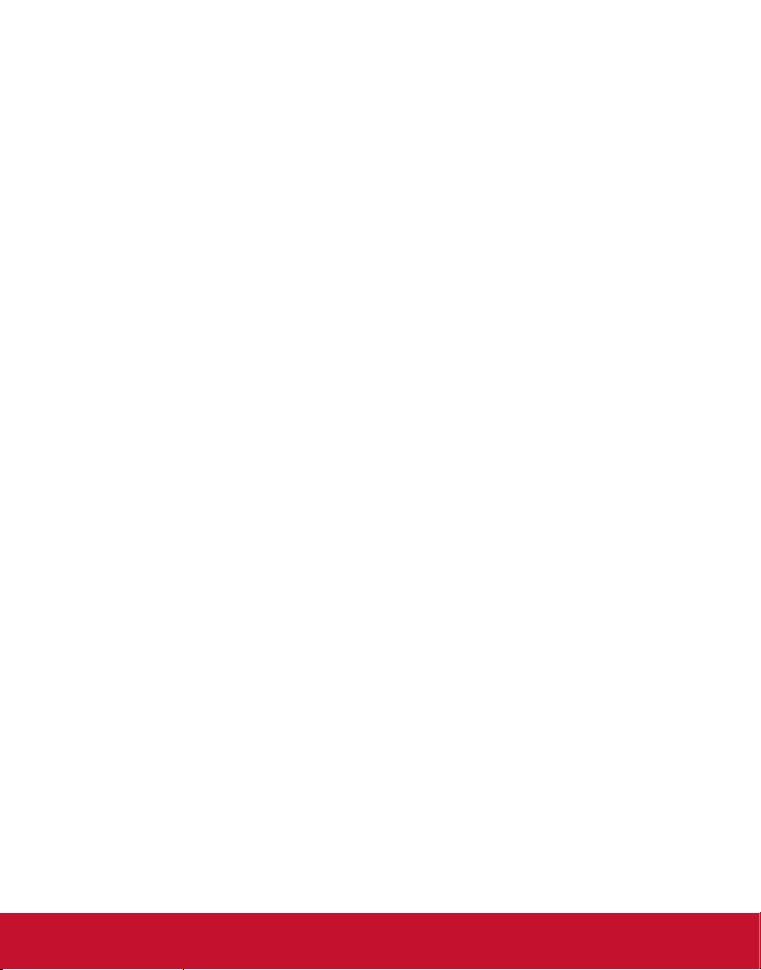
Limited Warranty
VIEWSONIC® Multimedia Digital Poster
What the warranty covers:
ViewSonic warrants its products to be free from defects in material and workmanship, under
normal use, during the warranty period. If a product proves to be defective in material or
workmanship during the warranty period, ViewSonic will, at its sole option, repair or replace
the product with a like product. Replacement product or parts may include remanufactured or
refurbished parts or components.
How long the warranty is effective:
ViewSonic Multimedia Digital Poster are warranted for 1 year for all parts excluding the light
source and 1 year for labor from the date of the rst customer purchase.
Who the warranty protects:
This warranty is valid only for the rst consumer purchaser.
What the warranty does not cover:
1. Any product on which the serial number has been defaced, modied or removed.
2. Damage, deterioration or malfunction resulting from:
a. Accident, misuse, neglect, re, water, lightning, or other acts of nature, unauthorized
product modication, or failure to follow instructions supplied with the product.
b. Any damage of the product due to shipment.
c. Removal or installation of the product.
d. Causes external to the product, such as electrical power uctuations or failure.
e. Use of supplies or parts not meeting ViewSonic’s specications.
f. Normal wear and tear.
g. Any other cause which does not relate to a product defect.
3. Any product exhibiting a condition commonly known as “image burn-in” which results
when a static image is displayed on the product for an extended period of time.
4. Removal, installation, one way transportation, insurance, and set-up service charges.
How to get service:
1. For information about receiving service under warranty, contact ViewSonic Customer
Support (Please refer to Customer Support page). You will need to provide your product’s
serial number.
2. To obtain warranty service, you will be required to provide (a) the original dated sales
slip, (b) your name, (c) your address, (d) a description of the problem, and (e) the serial
number of the product.
3. Take or ship the product freight prepaid in the original container to an authorized ViewSonic
service center or ViewSonic.
4. For additional information or the name of the nearest ViewSonic service center, contact
ViewSonic.
4.3: ViewSonic Multimedia Digital Poster Page 1 of 2 EP_LW01 Rev. 1a 02-11-09
39
Page 46
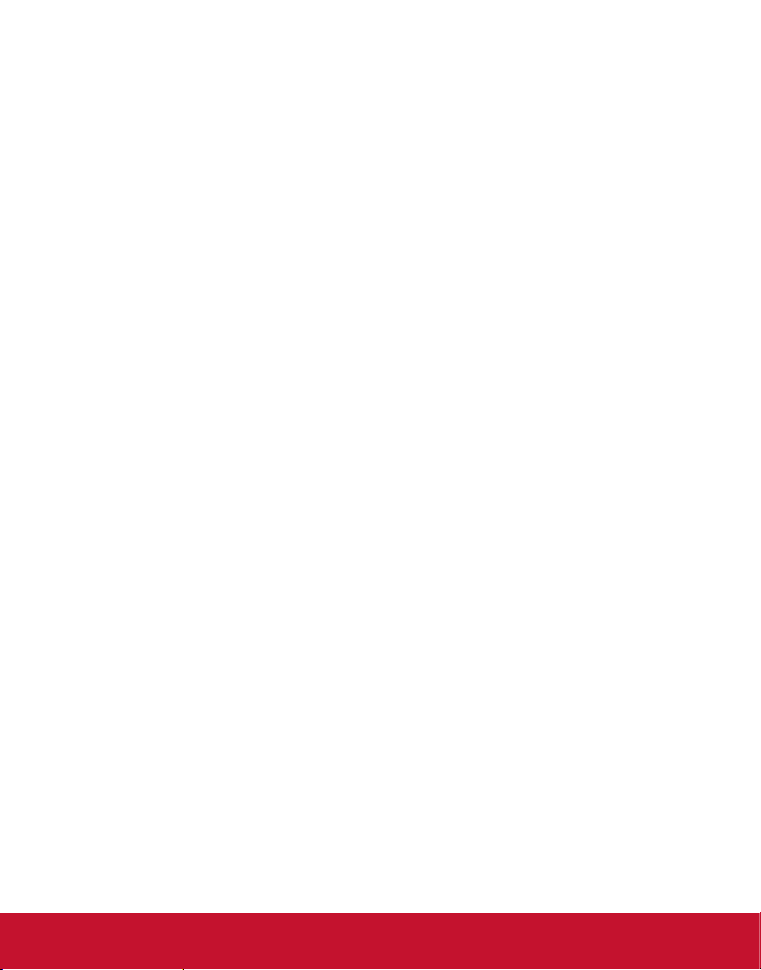
Limitation of implied warranties:
There are no warranties, express or implied, which extend beyond the description contained
herein including the implied warranty of merchantability and tness for a particular purpose.
Exclusion of damages:
ViewSonic’s liability is limited to the cost of repair or replacement of the product. ViewSonic
shall not be liable for:
1. Damage to other property caused by any defects in the product, damages based upon
inconvenience, loss of use of the product, loss of time, loss of prots, loss of business
opportunity, loss of goodwill, interference with business relationships, or other commercial
loss, even if advised of the possibility of such damages.
2. Any other damages, whether incidental, consequential or otherwise.
3. Any claim against the customer by any other party.
4. Repair or attempted repair by anyone not authorized by ViewSonic.
Effect of state law:
This warranty gives you specic legal rights, and you may also have other rights which vary
from state to state. Some states do not allow limitations on implied warranties and/or do not
allow the exclusion of incidental or consequential damages, so the above limitations and
exclusions may not apply to you.
Sales outside the U.S.A. and Canada:
For warranty information and service on ViewSonic products sold outside of the U.S.A. and
Canada, contact ViewSonic or your local ViewSonic dealer.
The warranty period for this product in mainland China (Hong Kong, Macao and Taiwan
Excluded) is subject to the terms and conditions of the Maintenance Guarantee Card.
For users in Europe and Russia, full details of warranty provided can be found in www.
viewsoniceurope.com under Support/Warranty Information.
4.3: ViewSonic Multimedia Digital Poster Page 2 of 2 EP_LW01 Rev. 1a 02-11-09
40
Page 47

