Page 1

ViewSonic
E70f+
CRT Monitor
®
- User Guide
- Guide de l’utilisateur
- Bedienungsanleitung
- Guía del usuario
- Guida dell’utente
- Guia do usuário
- Användarhandbok
- Käyttöopas
- Podręcznik użytkownika
- Руководство пользователя
- 사용자 안내서
- 使用手冊
- 使用手冊
-
ViewSonic
®
Page 2

Compliance Information
For U.S.A.
This equipment has been tested and found to comply with the limits for a Class B digital
device, pursuant to part 15 of the FCC Rules. These limits are designed to provide
reasonable protection against harmful interference in a residential installation. This equipment
generates, uses, and can radiate radio frequency energy, and if not installed and used in
accordance with the instructions, may cause harmful interference to radio communications.
However, there is no guarantee that interference will not occur in a particular installation. If
this equipment does cause harmful interference to radio or television reception, which can be
determined by turning the equipment off and on, the user is encouraged to try to correct the
interference by one or more of the following measures:
• Reorient or relocate the receiving antenna.
• Increase the separation between the equipment and receiver.
• Connect the equipment into an outlet on a circuit different from that to which the
receiver is connected.
• Consult the dealer or an experienced radio/TV technician for help.
FCC Warning
To assure continued FCC compliance, the user must use grounded power supply cord
and the cables which are included with the equipment or specified. Also, any unauthorized
changes or modifications not expressly approved by the party responsible for compliance
could void the user’s authority to operate this device.
For Canada
This Class B digital apparatus meets all requirements of the Canadian Interference-Causing
Equipment Regulations.
Cet appareil numeique de la Classe B repecte toutes les exigences du Reglement sur le
materiel brouilleur du Canada.
CE Conformity for European Countries
CE Conformity
The device complies with the requirements of the EEC directive 89/336/EEC as
amended by 92/31/EEC and 93/68/EEC Art.5 with regard to “Electromagnetic
compatibility,” and 73/23/EEC as amended by 93/68/EEC Art.13 with regard to
“Safety.”
User Information for all Countries
Notice: Use the cables which are included with the unit or specified.
Page 3

Important Safety Instructions
1. Read these instructions.
2. Keep these instructions.
3. Heed all warnings.
4. Follow all instructions.
5. Do not use this unit near water.
6. Clean only with dry cloth.
7. Do not block any ventilation openings. Install in accordance with the manufacturer’s
instructions.
8. Do not install near any heat sources such as radiators, heat registers, stoves, or other
devices (including amplifiers) that produce heat.
9. Do not defeat the safety purpose of the polarized or grounding-type plug. A polarized
plug has two blades with one wider than the other. A grounding type plug has two
blades and a third grounding prong. The wide blade or the third prong are provided for
your safety. If the provided plug does not fit into your outlet, consult an electrician for
replacement of the obsolete outlet.
10. Protect the power cord from being walked on or pinched particularly at plugs.
Convenience receptacles and the point where they exit from the unit. Be sure that the
power outlet is located near the unit so that it is easily accessible.
11. Only use attachments/accessories specified by the manufacturer.
12. Use only with the cart, stand, tripod, bracket, or table specified by the manufacturer,
or sold with the unit. When a cart is used, use caution when moving the cart/unit
combination to avoid injury from tip-over
13. Unplug this unit when unused for long periods of time.
14. Refer all servicing to qualified service personnel. Servicing is required when the unit has
been damaged in any way, such as power-supply cord or plug is damaged, liquid has
been spilled or objects have fallen into the unit, the unit has been exposed to rain or
moisture, does not operate normally, or has been dropped.
Page 4

Contents
Product Registration................................................... 2
Getting Started
Package Contents...................................................... 3
Precautions ................................................................3
Quick Installation........................................................ 4
Using the Monitor
Setting the Timing Mode ............................................5
OSD Lock Settings..................................................... 5
Adjusting the Screen Image ....................................... 6
Other Information
Specifications ........................................................... 10
Troubleshooting .......................................................11
Customer Support .................................................... 12
Cleaning the Monitor ................................................ 13
Limited Warranty ...................................................... 14
ViewSonic E70f+ 1
Page 5
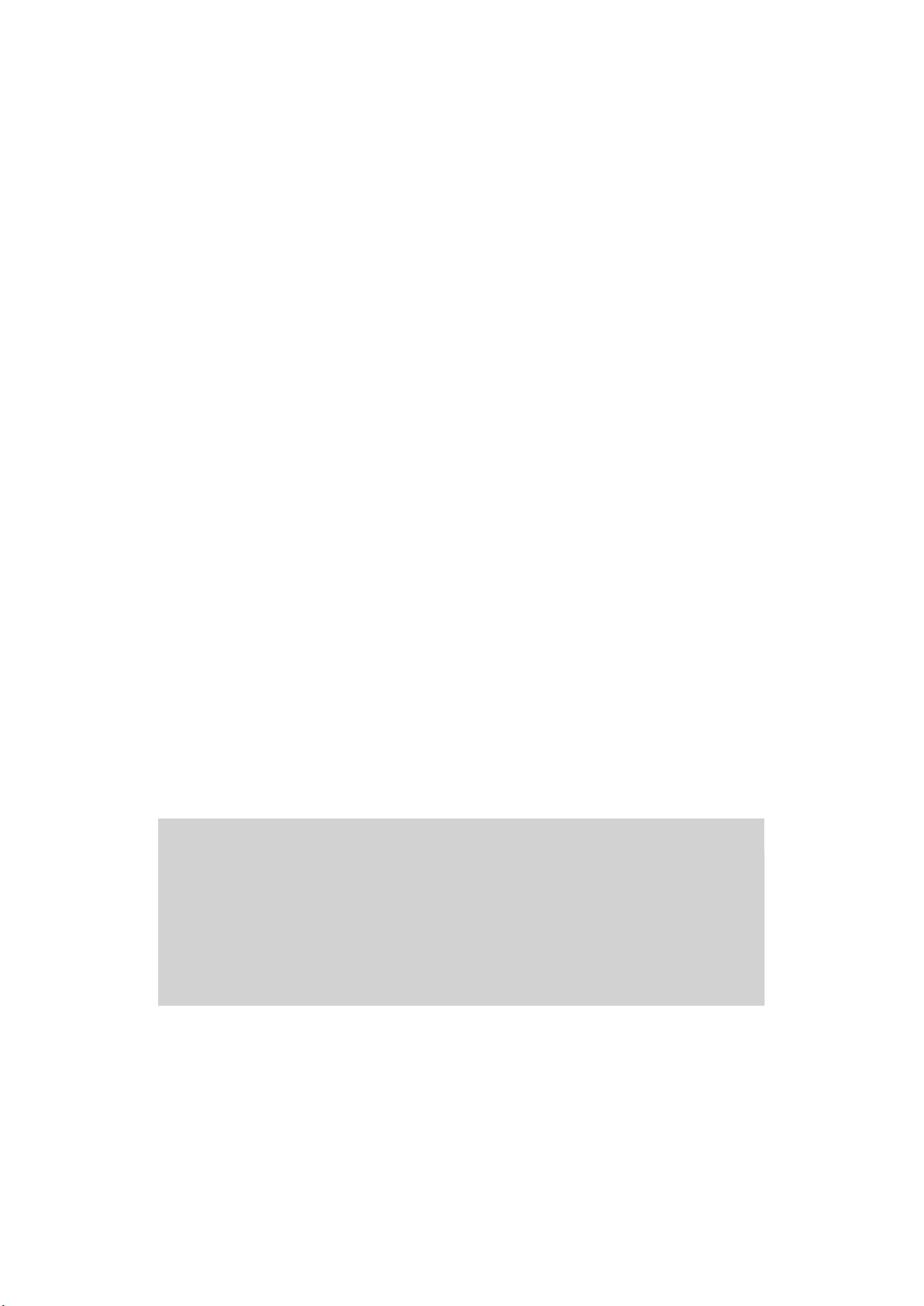
Copyright © ViewSonic Corporation, 2004. All rights reserved.
Macintosh and Power Macintosh are registered trademarks of Apple Computer, Inc.
Microsoft, Windows, Windows NT, and the Windows logo are registered trademarks of
Microsoft Corporation in the United States and other countries.
ViewSonic, the three birds logo, OnView, ViewMatch, and ViewMeter are registered
trademarks of ViewSonic Corporation.
VESA is a registered trademark of the Video Electronics Standards Association. DPMS and
DDC are trademarks of VESA.
ENERGY STAR ® is a registered trademark of the U.S. Environmental Protection Agency
(EPA).
As an ENERGY STAR ® partner, ViewSonic Corporation has determined that this product
meets the ENERGY STAR ® guidelines for energy efficiency.
Disclaimer: ViewSonic Corporation shall not be liable for technical or editorial errors or
omissions contained herein; nor for incidental or consequential damages resulting from
furnishing this material, or the performance or use of this product.
In the interest of continuing product improvement, ViewSonic Corporation reserves the right
to change product specifications without notice. Information in this document may change
without notice.
No part of this document may be copied, reproduced, or transmitted by any means, for any
purpose without prior written permission from ViewSonic Corporation.
Product Registration
To meet your future needs, and to receive any additional product information as it becomes
available, please register your product on the Internet at: www.viewsonic.com. The
ViewSonic ® Wizard CD-ROM also provides an opportunity for you to print the registration
form, which you may mail or fax to ViewSonic.
For Your Records
Product Name:
Model Number:
Document Number:
Serial Number:
Purchase Date:
Product disposal at end of product life
ViewSonic is concerned about the preservation of our environment. Please dispose of this
product properly at the end of its useful life. For TCO’03 recycling information, please refer to
our website:
E70f+
ViewSonic 17” CRT Monitor
VCDTS23125-3
E70f+/SB-3_UG_ENG Rev. 1B 12-27-04
_____________________________________
_____________________________________
1. USA: www.viewsonic.com/pdf/recyclePlus.pdf
2. Europe: www.viewsoniceurope.com
3. Taiwan: recycle.epa.gov.tw
ViewSonic E70f+ 2
Page 6
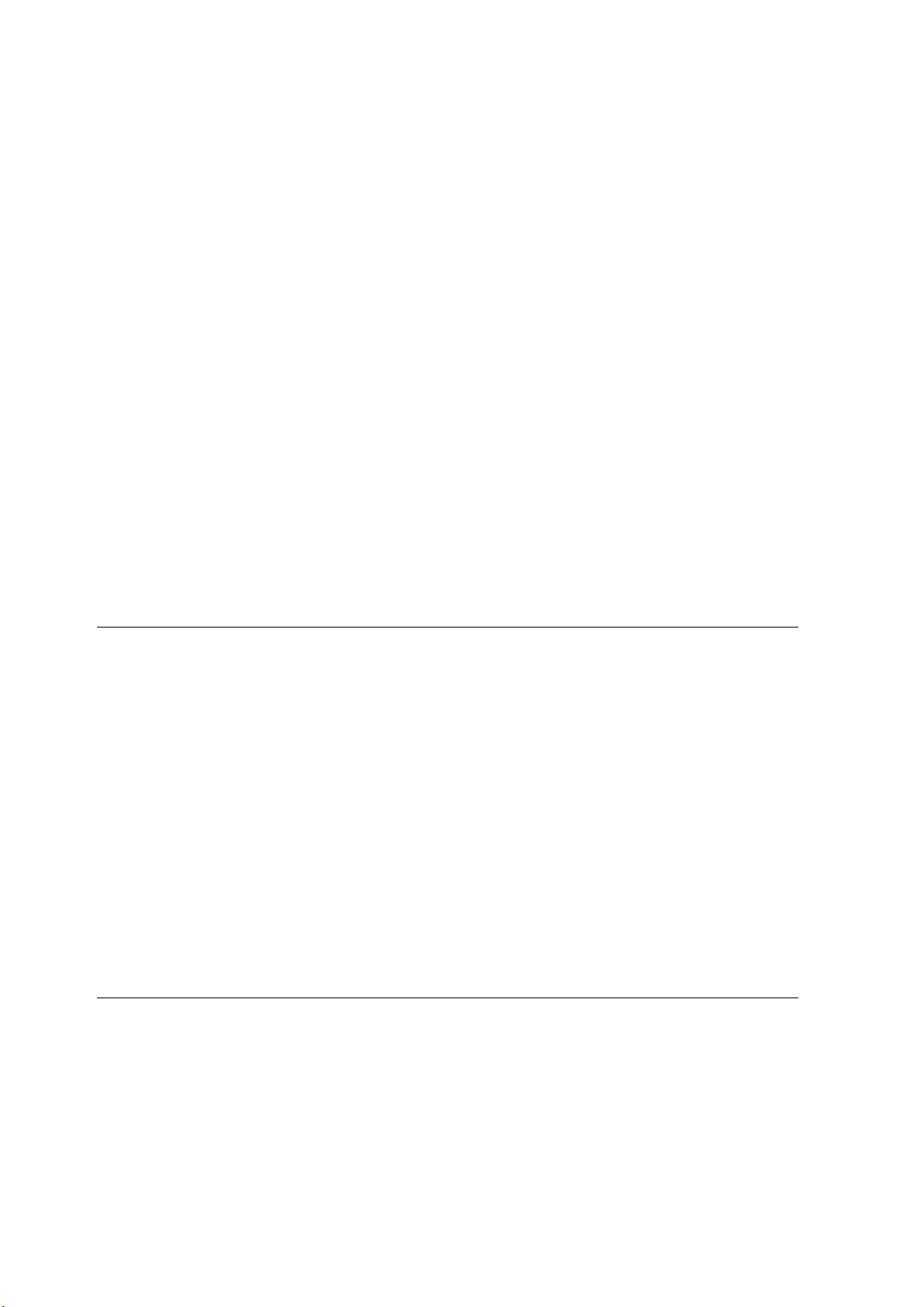
Getting Started
Congratulations on your purchase of a ViewSonic® color monitor. Important!
Save the original box and all packing material for future shipping needs.
NOTE: The word “Windows” in this user guide refers to the following Microsoft
operating systems: Windows 95, Windows NT, Windows 98, Windows 2000,
Windows Me (Millennium), and Windows XP.
Package Contents
• Color monitor
• Power cord
• D-sub video cable (attached)
• Quick Start Guide
• ViewSonic Wizard CD-ROM (includes User Guide PDF and INF/ICM display optimization files)
Precautions
• For best viewing conditions sit at least
17” from the monitor.
• Avoid touching the screen with your
fingers. Oils from the skin are difficult to
remove.
• NEVER REMOVE THE REAR
COVER. The monitor contains high
voltage parts. You may suffer serious
injury if you touch these parts.
• Avoid exposing the monitor to direct
sunlight or another heat source,
including an open flame. The monitor
should be facing away from direct
sunlight to reduce glare.
• Always handle your monitor with care
when moving it.
• Place your monitor in a well ventilated
area. Do not place anything on the
monitor that prevents adequate
dissipation of heat.
• Ensure the area around the monitor is
clean and free of moisture.
• Keep the monitor away from magnets,
motors, transformers, speakers, and
televisions.
• Do not place heavy objects on the
monitor, video cable, or power cord.
• If smoke, abnormal noise, or strange
odor is present, immediately switch the
monitor off and call your dealer or
ViewSonic. It is dangerous to continue
using the monitor.
ViewSonic E70f+ 3
Page 7

Quick Installation
1 Connect the monitor and
computer power cords to a
properly grounded AC outlet.
2 Connect the video cable from
your monitor to your computer.
NOTE: Macintosh users may
need an adapter. (See Customer
Support on page 12.)
3 Turn on your monitor, then your
computer. This sequence (monitor
before computer) is important.
NOTE: Windows 95, 98 or 2000
users may receive a message
asking them to install the INF file.
This is on the CD.
4 Insert the ViewSonic Wizard CD.
NOTE: If you do not have a
CD-ROM drive, contact
ViewSonic Customer Support.
NOTE: If the CD does not autostart, double-click the CD icon in
Windows Explorer, then doubleclick vswzrd.exe.
Macintosh users: from the
Macintosh desktop, double-click
on the “ViewSonic Wizard”
folder, then double-click on the
“ViewSonic” icon.
5 Follow the on-screen instructions.
Windows users: Set the timing
mode (see Setting up the Timing
Mode on page 5).
To register your product online, go to
the ViewSonic website for your
region. See the Customer Support
table in this guide.
AC wall
outlet
Power cables
VGA video
cable
ViewSonic E70f+ 4
Page 8

Using your monitor
Setting the Timing Mode
Setting the timing mode is important for maximizing the quality of the screen
image and minimizing eye strain. The timing mode consists of the resolution
(example: 1024 x 768) and refresh rate (or vertical frequency, example: 85 Hz).
For the best picture quality set your monitor to: VESA
To set the Resolution:
1 Right-click on the Windows desktop.
2 Click Properties on the drop-down menu.
3 Click the Settings tab.
4 Select the resolution by moving the slider, which displays in the Desktop
area or Screen area in the window.
NOTE: The refresh rate should already be set if you have completed the
ViewSonic Wizard CD installation (or refer to your graphics card’s
documentation).
®
1024 x 768@ 85 Hz.
OSD Lock Settings
You have the option of using the OSD Lock feature to prevent current image
adjustments from being changed.
• OSD Lock: Press and hold [1] and the down arrow
buttons are pressed the message OSD Locked will display for 5 seconds.
• OSD Unlock: Press and hold [1] and the down arrow
▼ for 10 seconds. If any
▼ again for 10 seconds.
ViewSonic E70f+ 5
Page 9

Adjusting the Screen Image
Use the buttons on the monitor control panel to adjust the OnView® controls.
1 Press [1] to display the Main Menu.
NOTE: OnView controls disappear after 15 seconds.
2 Press ▲ or ▼ to highlight an option.
3 Press [2].
4 Press ▲ or ▼ to adjust the setting.
5 Press [1] twice to save and exit.
Main Menu
Control panel
Switches between Normal, UltraBrite 3x and UltraBrite 5x modes:
"NORMAL: TEXT/SPREADSHEET":
When selected, this brightness level setting
displays a standard CRT brightness of 120
nits for text and spreadsheet applications.
"ULTRABRITE 3x: GRAPHICS/GAME":
When selected, this UltraBrite™ setting
displays up to 300 nits of brightness for
optimum display performance of graphics
applications and games .
"ULTRABRITE 5x: VIDEO/MOVIE/DVD":
When selected, this UltraBrite™ setting
displays up to 500 nits of brightness for
optimized display performance of video applications.
Displays the highlighted
option or toggles
between options
Power button
Displays the Main
Menu or exits and
saves
Scrolls through
options or adjusts
settings
Power light:
green = on
orange = power save
ViewSonic E70f+ 6
Page 10

Menu Options
Control Explanation
Contrast adjusts the difference between the image background
(black level) and the foreground (white level).
Brightness adjusts the background black level of the screen
image.
Horizontal Size adjusts width of the screen image.
Horizontal Position moves the screen image left or right.
Vertical Size adjusts the height of the screen image.
Vertical Position moves the screen image up or down.
Pincushion curves the vertical sides of the screen image.
Pin Balance curves the vertical edges of the screen image to the
left or right.
Trapezoid adjusts the top and bottom of the screen image until
they have equal length.
Parallelogram slants the vertical edges of the screen image until
they are parallel.
Top Hook
Bottom Hook
adjusts the top corners of the screen image.
adjusts the bottom corners of the screen image.
ViewSonic E70f+ 7
Page 11

Control Explanation
Zoom
Tilt rotates the entire screen image.
Degauss removes the build-up of magnetic fields that can cause
expands and contracts the entire screen image.
irregular colors to appear around the edges of screen images.
There are two ways to degauss the display: automatically by
turning the monitor on, or manually by selecting the Degauss
control from the menu.
With Degauss selected from the menu, press button [2] to
degauss the monitor manually.
Important: Do not degauss repeatedly. Doing so can be harmful
to the display. Wait at least 20 minutes before selecting this
control again.
H/V Moire reduces interference patterns that appear as ripples,
waves, or unwanted background color textures.
Interference patterns of this type are most noticeable when
viewing images having closely spaced lines or finely detailed
patterns.
OSD Position allows you to move the on-screen menus and
control screens.
Input Level
displays the voltage level of the video signal.
Note: the default selection is 0.7V.
Language allows you to choose from among several languages
for the menus and control screens: English, French, German,
Italian, and Spanish.
ViewMatch® Color
provides several color options: preset color
temperatures and User Color which allows you to adjust red (R),
green (G), and blue (B). The factory setting for this product is
9300K (9300°Kelvin).
9300K — Adds blue to the screen image for cooler white (used
in most office settings with fluorescent lighting).
6500K — Adds red to the screen image for warmer white and
richer red.
5000K — Adds blue and green to the screen image for a darker
color.
User Color — Individual adjustments for red, green, and blue.
ViewSonic E70f+ 8
Page 12

Control Explanation
Viewmeter
®
displays information regarding the current input
signal coming from the graphics card of the computer. See
Setting the Timing Mode on page 5.
Memory Recall returns adjustments to the original factory
settings if the display is operating in a Preset Timing Mode. (See
the table at the bottom of page 10.)
Exception: This control does not affect changes made with the
User Color control.
Auto Sizing
and position of the screen image.
automatically adjusts horizontal and vertical size
ViewSonic E70f+ 9
Page 13

Other Information
Specifications
CRT
Input Signal
Compatibility
Type
Phosphor
Glass surface
Video
Sync
PC
Macintosh
Timing Modes with
Maximum Refresh Rates
Power
Connectors
Display Area
Operating
Conditions
Voltage AC 100-240 VAC, 50/60 Hz
Comsumption
Input Signal 15 pin mini D-sub
Power 3-pin plug (IEC320)
Default
Full scan
Temperature
Humidity
Altitude
Full 17” (16.0” viewable diagonal area), 0.21 mm
Horizontal, 0.13 mm Vertical, and 0.25 mm diagonal dot
pitch, 90° deflection
RGB P22 medium short persistence
Anti-reflection. anti-static, and anti-glare coating
Standard light transmission rate = 52%
RGB Analog (0.7/1.0Vp-p, 75 Ohms)
f
: 30-70 kHz, fv: 50-160 Hz
H
H / V Separate (TTL), Composite
1
2
VGA up to 1280x1024, non-interlaced
Power Macintosh
adapter)
1280 x 1024 @ 66 Hz
640 x 480 @ 133 Hz
1024 x 768 @ 87 Hz
800 x 600 @ 110 Hz
75W (typical)
310 mm (H) x 230 mm (V) (typical)
320 mm (H) x 240 mm (V) (depends on signal timing)
41° F to 104° F (5° C to 40° C)
5% to 95% (no condensation)
From -1312 feet to 9,482.5 feet (-400 m to 3,000 m)
®
(may require Macintosh cable
Storage
Conditions
Dimensions
Weight
Temperature
Humidity
Altitude
Physical
(monitor)
Net 14.7 kg / 32.4 lb
Regulations
Power Saving
Modes
1
Macintosh users may need an adapter. Contact ViewSonic (see Customer Support on page 12).
2
Warning: Do NOT set the graphics card in your computer to exceed these Maximum Refresh Rates;
doing so could result in permanent damage to the monitor.
On
Off
-40° F to +140° F (-40° C to +60° C)
5% to 95% (no condensation)
From -1312 feet to 39,370 feet (-400 m to 12,000 m)
400 mm (W) x 400.98 mm (H) x 428.6 mm (D)
15.74” (W) x 15.78” (H) x 16.87” (D)
BSMI, PSB, CCC, VCCI
TCO'99, GS, Ergo, CE, GOST-R & Hygienic
SASO, PCBC
UL/cUL, DHHS, FCC-B, ICES-B, NOM, TUV-S
E
NERGY STAR
< 75 W TYPICAL (Green LED)
< 4 W (Orange LED)
®
Preset Timing Modes
VGA 640 x 400 @ 70 Hz
®
VESA
640 x 480 @ 60,75, 85 Hz
VESA 800 x 600 @ 75, 85 Hz
VESA 1024 x 768 @ 75Hz
VESA 1024 x 768 @ 85 Hz
VESA 1280 x 1024 @ 60 Hz
®
Macintosh
640 x 480 @ 67 Hz
Macintosh 832 x 624 @ 74.6 Hz
Macintosh 1024 x 768 @ 75 Hz
ViewSonic E70f+ 10
Page 14

Troubleshooting
No power
• Make sure power button (or switch) is ON.
• Make sure A/C power cord is securely connected to the back of the monitor
and to a power outlet.
• Plug another electrical device (like a radio) into the power outlet to verify that
the outlet is supplying proper voltage.
Power is ON but no screen image
• Make sure the video cable supplied with the monitor is tightly secured to the
video output port on the back of the computer. If the other end of the video cable
is not attached permanently to the monitor, tightly secure it to the monitor.
• Adjust brightness and contrast.
• NOTE: Macintosh users may need an adapter. Contact Customer Support for
more information.
Flickering
• Not enough power supplied. Connect the monitor to a different outlet. If
using a surge protector, reduce the number of devices plugged in.
• Check the ViewMeter
®
from the main menu to verify the refresh rate (vertical
frequency) is 75 Hz or higher. See “Specifications” on page 10.
• Remove any devices from the area around the monitor that emit magnetic
fields such as radios, surge protectors, unshielded speakers, fluorescent
lights, AC power converters, desk fans, etc.
• Make sure the graphics card in your computer can use non-interlaced mode at
the desired frequencies. To enable your graphics card to support higher
refresh rates, try selecting fewer colors or running lower resolutions.
Wrong or abnormal colors
• If any colors (red, green, or blue) are missing, check the video cable to make
sure it is securely connected. Loose or broken pins in the cable connector
could cause an improper connection.
• Connect the monitor to another computer.
• Select Degauss from the Main Menu. Do this only once.
• If you have an older graphics card, contact ViewSonic
®
Customer Support.
Entire screen image rolls vertically
• Make sure video input signals are within the monitor's specified frequency range.
• Try the monitor with another power source, graphics card, or computer system.
• Connect the video cable securely.
Control buttons do not work
• Press only one button at a time.
ViewSonic E70f+ 11
Page 15

Customer Support
For technical support or product service, see the table below or contact your
reseller.
NOTE: You will need the product serial number.
Country/
Region
United States
Canada
United Kingdom
Europe, Middle
East, Baltic
countries, and
North Africa
Australia and New
Zealand
Singapore/
Malaysia/Thailand
Web site T = Telephone
F = FAX
www.viewsonic.com/
support
www.viewsonic.com/
support
www.viewsoniceurope.com
www.viewsoniceurope.com
www.viewsonic.com.au
www.viewsonic.com.sg
T: (800) 688-6688
F: (909) 468-1202
T: (800) 688-6688
F: (909) 468-1202
0800 833 648
T:
F: (01293) 643910
Contact your
reseller
T: +61 2 9906 6277
F: +61 2 9906 6377
T: 65 273 4018
F: 65 273 1566
Email
service.us@
viewsonic.com
service.ca@
viewsonic.com
service.eu@
viewsoniceurope.com
service.eu@
viewsoniceurope.com
service@au.
viewsonic.com
service@sg.
viewsonic.com
South Africa/
Other countries
Hong Kong
www.viewsonic.com
www.hk.viewsonic.com
T: 886 2 2246 3456
886 2 8242 3668
F:
T: 886 2 2246 3456
F: 886 2 8242 3668 viewsonic.com
service@sd.
viewsonic.com
service@hk.
ViewSonic E70f+ 12
Page 16

Cleaning the Monitor
• MAKE SURE THE MONITOR IS TURNED OFF.
• NEVER SPRAY OR POUR ANY LIQUID DIRECTLY ONTO THE
SCREEN OR CASE.
To clean the screen:
1 Wipe the screen with a clean, soft, lint-free cloth. This removes dust and
other particles.
2 If still not clean, apply a small amount of non-ammonia, non-alcohol based
glass cleaner onto a clean, soft, lint-free cloth, and wipe the screen.
To clean the case:
1 Use a soft, dry cloth.
2 If still not clean, apply a small amount of a non-ammonia, non-alcohol
based, mild non-abrasive detergent onto a clean, soft, lint-free cloth, then
wipe the surface.
DISCLAIMER
®
ViewSonic
does not recommend the use of any ammonia or alcohol-based
cleaners on the monitor screen or case. Some chemical cleaners have been
reported to damage the screen and/or case of the monitor. ViewSonic will not be
liable for damage resulting from use of any ammonia or alcohol-based cleaners.
ViewSonic E70f+ 13
Page 17

Limited Warranty
VIEWSONIC CRT MONITORS
What the warranty covers:
ViewSonic
warranty period. If a product proves to be defective in material or workmanship during the warranty
period,
product or parts may include remanufactured or refurbished parts or components.
How long the warranty is effective:
ViewSonic
parts and three (3) years for all labor from the date of the first consumer purchase.
Who the warranty protects:
This warranty is valid only for the first consumer purchaser.
What the warranty does not cover:
1. Any product on which the serial number has been defaced, modified or removed.
2. Damage, deterioration or malfunction resulting from:
3. Removal, installation, and set-up service charges.
How to get service:
1.
2. To obtain service under warranty, you will be required to provide (a) the original dated sales slip, (b)
3. Take or ship the product freight prepaid in the original container to an authorized
4. For additional information or the name of the nearest
warrants its products to be free from defects in material and workmanship during the
ViewSonic
®
a. Accident, misuse, neglect, fire, water, lightning, or other acts of nature, unauthorized product
modification, or failure to follow instructions supplied with the product.
b. Repair or attempted repair by anyone not authorized by
c. Any damage of the product due to shipment.
d. Removal or installation of the product.
e. Causes external to the product, such as electrical power fluctuations or failure.
f. Use of supplies or parts not meeting
g. Normal wear and tear.
h. Any other cause which does not relate to a product defect.
For information about receiving service under warranty, contact ViewSonic Customer
Support.
your name, (c) your address, (d) a description of the problem, and (e) the serial number of the
product.
service center or
will, at its sole option, repair or replace the product with a like product. Replacement
color CRT monitors, including the display tubes, are warranted for three (3) years for all
ViewSonic.
ViewSonic
You will need to provide your product's serial number.
ViewSonic.
’s specifications.
ViewSonic
service center, contact
ViewSonic
ViewSonic
.
Limitation of implied warranties:
THERE ARE NO WARRANTIES, EXPRESS OR IMPLIED, WHICH EXTEND BEYOND THE
DESCRIPTION CONTAINED HEREIN INCLUDING THE IMPLIED WARRANTY OF
MERCHANTABILITY AND FITNESS FOR A PARTICULAR PURPOSE.
Exclusion of damages:
VIEWSONIC'S LIABILITY IS LIMITED TO THE COST OF REPAIR OR REPLACEMENT OF THE
PRODUCT. VIEWSONIC SHALL NOT BE LIABLE FOR:
1. DAMAGE TO OTHER PROPERTY CAUSED BY ANY DEFECTS IN THE PRODUCT, DAMAGES
BASED UPON INCONVENIENCE, LOSS OF USE OF THE PRODUCT, LOSS OF TIME, LOSS OF
PROFITS, LOSS OF BUSINESS OPPORTUNITY, LOSS OF GOODWILL, INTERFERENCE WITH
BUSINESS RELATIONSHIPS, OR OTHER COMMERCIAL LOSS, EVEN IF ADVISED OF THE
POSSIBILITY OF SUCH DAMAGES.
2. ANY OTHER DAMAGES, WHETHER INCIDENTAL, CONSEQUENTIAL OR OTHERWISE.
3. ANY CLAIM AGAINST THE CUSTOMER BY ANY OTHER PARTY.
Effect of state law:
This warranty gives you specific legal rights, and you may also have other rights which vary from state
to state. Some states do not allow limitations on implied warranties and/or do not allow the exclusion of
incidental or consequential damages, so the above limitations and exclusions may not apply to you.
Sales outside the U.S.A. and Canada:
For warranty information and service on
contact
ViewSonic CRT Monitor Warranty (V3.0)
ViewSonic
or your local
ViewSonic
ViewSonic
dealer.
products sold outside of the U.S.A. and Canada,
ViewSonic E70f+ 14
Page 18

ViewSonic
®
