Page 1
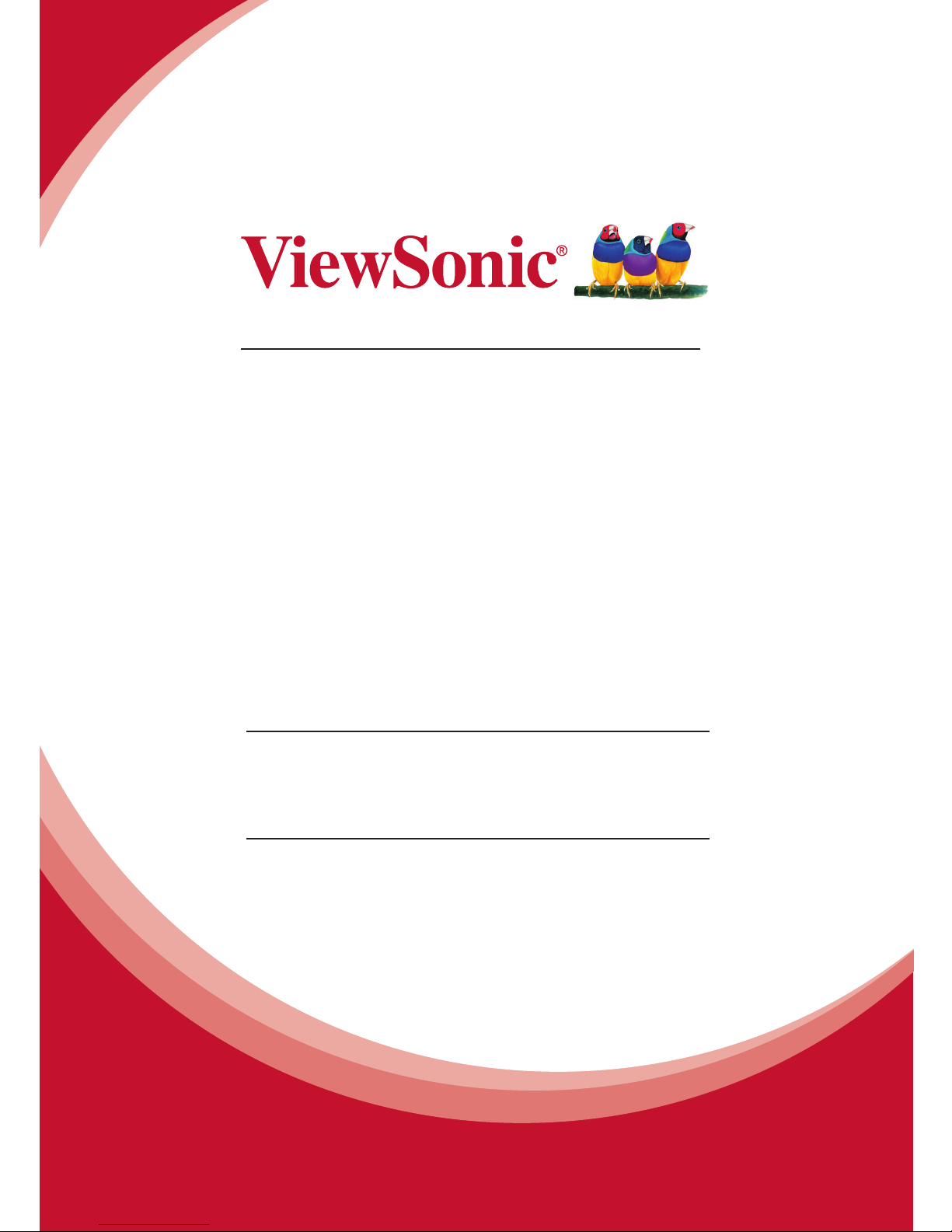
CDE3201LED
LCD Display
User Guide
Model No. VS15045
IMPORTANT: Please read this User Guide to obtain important information on
installing and using your product in a safe manner, as well as registering your
product for future service. Warranty information contained in this User Guide
will describe your limited coverage from ViewSonic Corporation, which is also
found on our web site at http://www.viewsonic.com in English, or in specic
languages using the Regional selection box in the upper right corner of our website.
“Antes de operar su equipo lea cu idadosamente las instrucciones en este manual”
Page 2

Contents
Compliance Information ..........................................................................................i
Declaration of RoHS Compliance ...........................................................................ii
Copyright Information .............................................................................................iii
Product Registration ...............................................................................................iii
Important Safety Instructions ................................................................................. iv
Getting Started ................................................................... 1
Package Contents ....................................................................................................1
Installing the LCD Display .......................................................................................2
Installing the Stand ............................................................................................. 2
Disconnecting the Stand ....................................................................................2
Mounting ViewSonic LCD display to the wall .....................................................3
Wall Mount Kit Specications (VESA) ................................................................4
Front View of the Product .......................................................................................5
Rear View of the Product ........................................................................................6
Connecting the LCD Display ...................................................................................7
HD Cable Box/HD Satellite Box .........................................................................7
Personal Computer ............................................................................................9
Using the LCD Display Features ...................................... 11
Remote Control and LCD Display Controls ...........................................................11
Inserting Remote Control Batteries ....................................................................11
Remote Control and LCD Display Controls ........................................................11
Operation .................................................................................................................. 13
Other Information .............................................................. 26
Troubleshooting .......................................................................................................26
Specications ...........................................................................................................28
RS232 Protocol ........................................................................................................29
Customer Support ...................................................................................................37
Limited Warranty ......................................................................................................38
Mexico Limited Warranty ........................................................................................39
Page 3
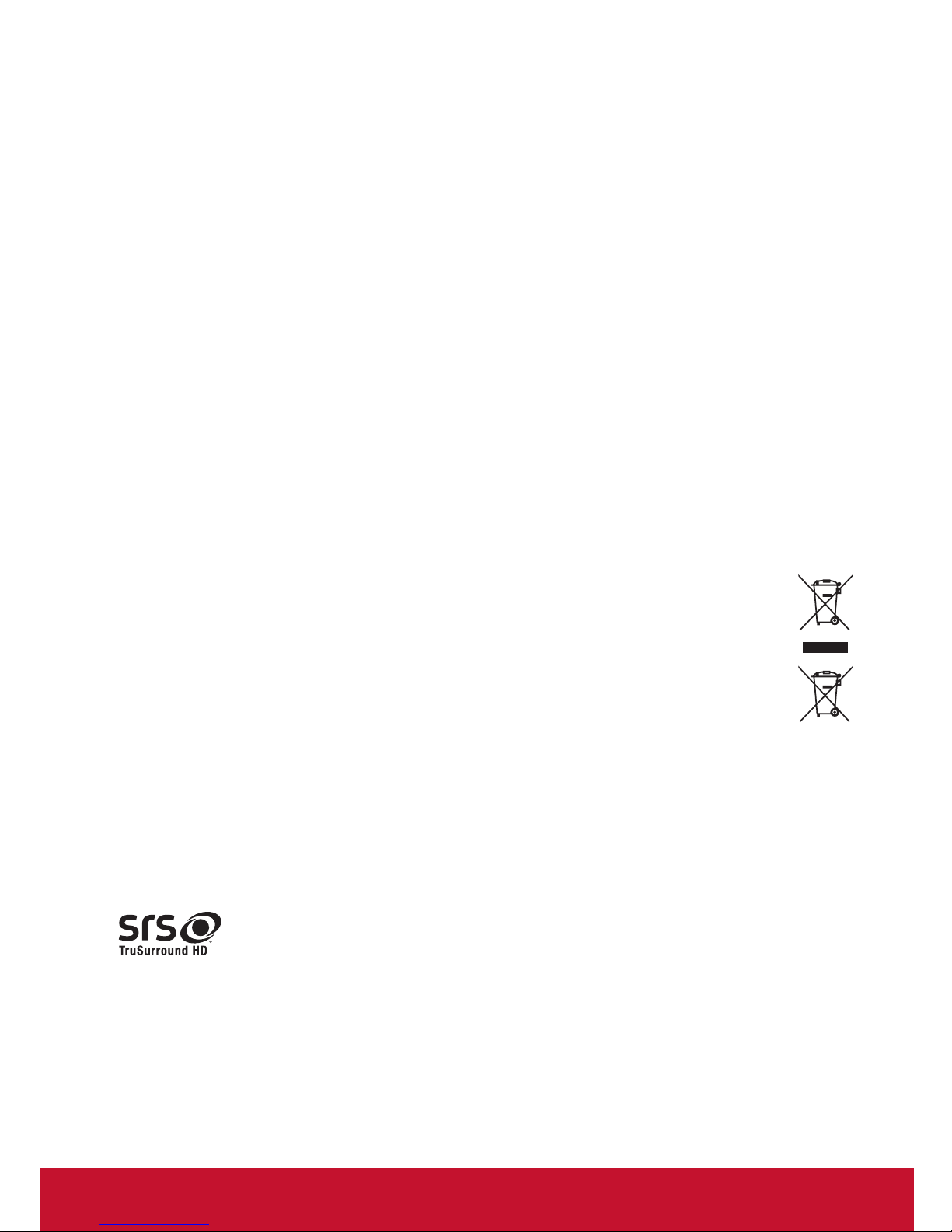
i
FCC Statement
This device complies with part 15 of FCC Rules. Operation is subject to the following two conditions: (1)
this device may not cause harmful interference, and (2) this device must accept any interference received,
including interference that may cause undesired operation.
This equipment has been tested and found to comply with the limits for a Class B digital device, pursuant
to part 15 of the FCC Rules. These limits are designed to provide reasonable protection against harmful
interference in a residential installation. This equipment generates, uses, and can radiate radio frequency
energy, and if not installed and used in accordance with the instructions, may cause harmful interference
to radio communications. However, there is no guarantee that interference will not occur in a particular
installation. If this equipment does cause harmful interference to radio or television reception, which can be
determined by turning the equipment off and on, the user is encouraged to try to correct the interference by
one or more of the following measures:
Reorient or relocate the receiving antenna.•
Increase the separation between the equipment and receiver.•
Connect the equipment into an outlet on a circuit different from that to which the receiver is connected.•
Consult the dealer or an experienced radio/TV technician for help.•
Warning: You are cautioned that changes or modications not expressly approved by the party responsible for
compliance could void your authority to operate the equipment.
Following information is only for EU-member states:
The mark shown to the right is in compliance with the Waste Electrical and Electronic Equipment
Directive 2002/96/EC (WEEE).
The mark indicates the requirement NOT to dispose the equipment as unsorted municipal waste,
but use the return and collection systems according to local law.
If the batteries, accumulators and button cells included with this equipment, display the chemical
symbol Hg, Cd, or Pb, then it means that the battery has a heavy metal content of more than
0.0005% Mercury or more than, 0.002% Cadmium, or more than 0.004% Lead.
ENERGY STAR Information:
Keeping the LCD display at its factory default settings that meet ENERGY STAR criteria.
Enabling certain features and functionality of LCD display will increase its energy consumption, possibly
beyond the limits required for ENERGY STAR qualication.
SRS Trademark Information:
• is a trademark of SRS Labs, Inc. TruSurround HD technology is incorporated under license
from SRS Labs, Inc.
SRS TruSurround HD™ creates an immersive, feature-rich surround sound experience from two speakers,
complete with rich bass, high frequency detail and clear dialog.
Compliance Information
Page 4
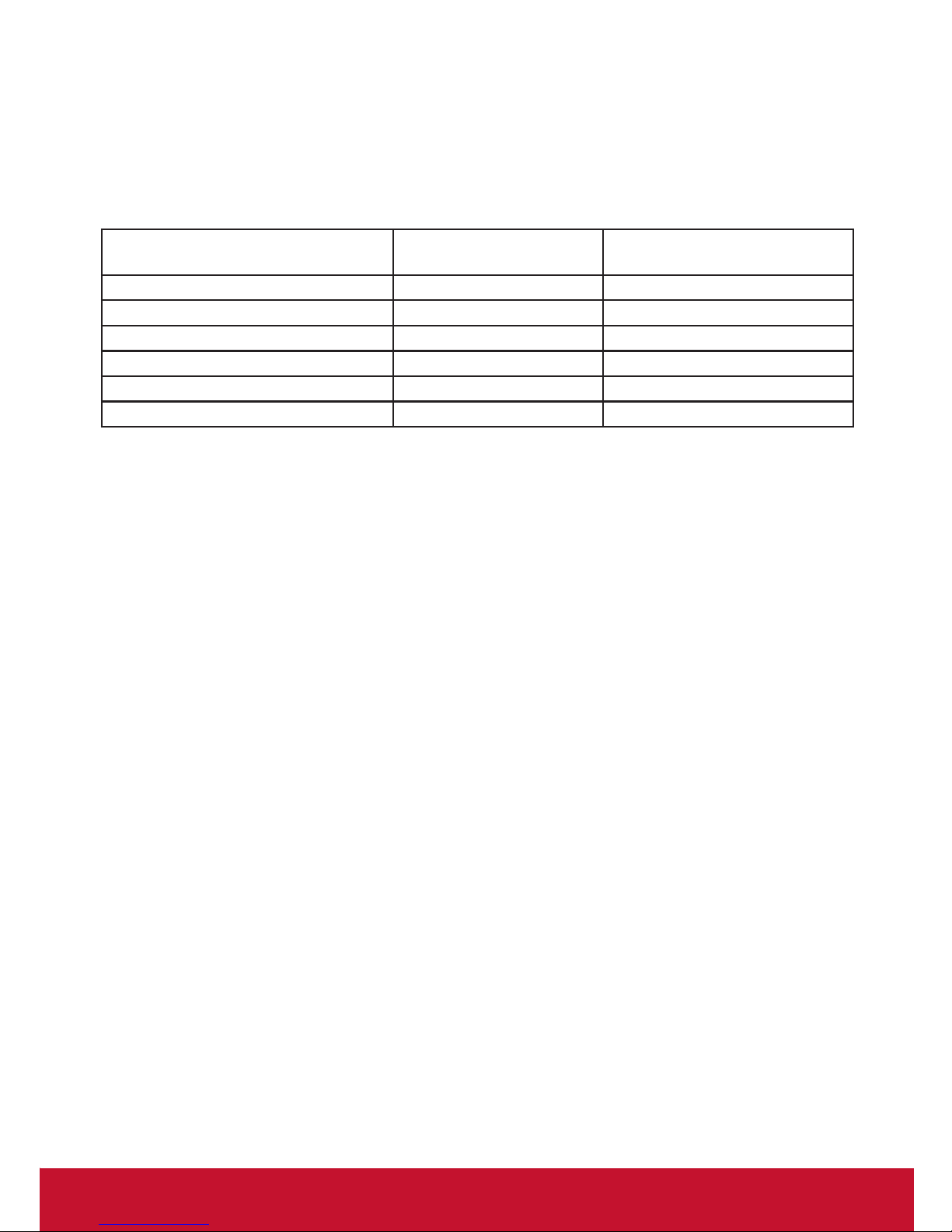
ii
Declaration of RoHS Compliance
This product has been designed and manufactured in compliance with Directive 2002/95/EC of the European
Parliament and the Council on restriction of the use of certain hazardous substances in electrical and electronic
equipment (RoHS Directive) and is deemed to comply with the maximum concentration values issued by the
European Technical Adaptation Committee (TAC) as shown below:
Substance
Proposed Maximum
Concentration
Actual Concentration
Lead (Pb) 0.1% < 0.1%
Mercury (Hg) 0.1% < 0.1%
Cadmium (Cd) 0.01% < 0.01%
Hexavalent Chromium (Cr
6+
) 0.1% < 0.1%
Polybrominated biphenyls (PBB) 0.1% < 0.1%
Polybrominated diphenyl ethers (PBDE) 0.1% < 0.1%
Certain components of products as stated above are exempted under the Annex of the RoHS Directives as
noted below:
Examples of exempted components are:
1. Mercury in compact uorescent lamps not exceeding 5 mg per lamp and in other lamps not specically
mentioned in the Annex of RoHS Directive.
2. Lead in glass of cathode ray tubes, electronic components, uorescent tubes, and electronic ceramic parts
(e.g. piezoelectronic devices).
3. Lead in high temperature type solders (i.e. lead-based alloys containing 85% by weight or more lead).
4. Lead as an allotting element in steel containing up to 0.35% lead by weight, aluminium containing up to
0.4% lead by weight and as a cooper alloy containing up to 4% lead by weight.
Page 5
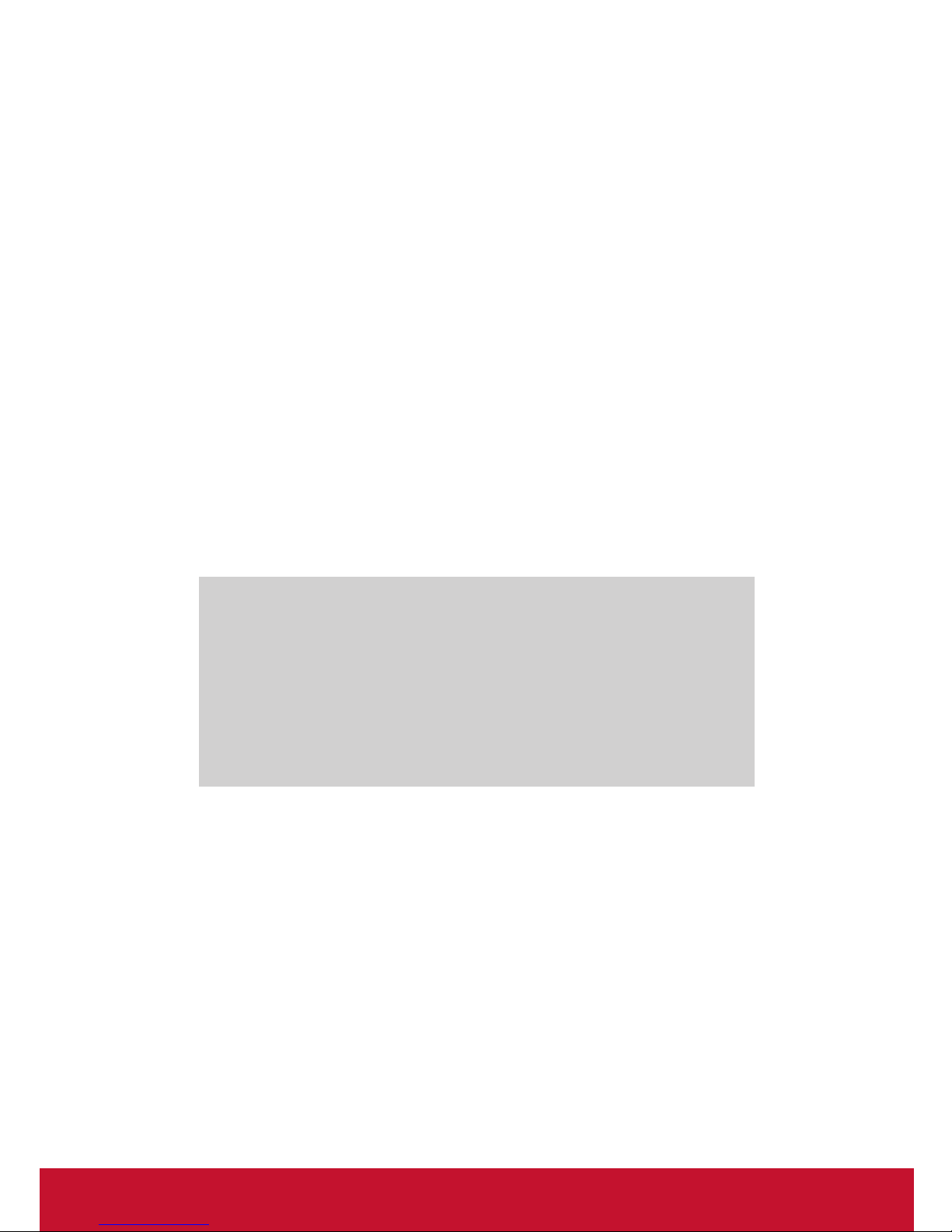
iii
Copyright Information
Copyright © ViewSonic® Corporation, 2012. All rights reserved.
ViewSonic, the three birds logo, OnView, ViewMatch, and ViewMeter are registered trademarks of ViewSonic
Corporation.
ENERGY STAR® is a registered trademark of the U.S. Environmental Protection Agency (EPA).
As an ENERGY STAR® partner, ViewSonic Corporation has determined that this product meets the
ENERGY STAR® guidelines for energy efciency.
Disclaimer: ViewSonic Corporation shall not be liable for technical or editorial errors or omissions contained
herein; nor for incidental or consequential damages resulting from furnishing this material, or the performance
or use of this product.
In the interest of continuing product improvement, ViewSonic Corporation reserves the right to change
product specications without notice. Information in this document may change without notice.
No part of this document may be copied, reproduced, or transmitted by any means, for any purpose without
prior written permission from ViewSonic Corporation.
Product Registration
To meet your future needs, and to receive any additional product information as it becomes available, please
register your product on the Internet at: www.viewsonic.com.
For Your Records
Product Name:
CDE3201LED
ViewSonic LCD Display
Model Number:
VS15045
Document Number:
CDE3201LED_UG_ENG Rev. 1A 09-05-12
Serial Number:
_________________________________
Purchase Date:
_________________________________
Product disposal at end of product life
ViewSonic respects the environment and is committed to working and living green. Thank you for being part
of Smarter, Greener Computing. Please visit ViewSonic website to learn more.
USA & Canada: http://www.viewsonic.com/company/green/recycle-program/
Europe: http://www.viewsoniceurope.com/uk/support/recycling-information/
Taiwan: http://recycle.epa.gov.tw/recycle/index2.aspx
Page 6
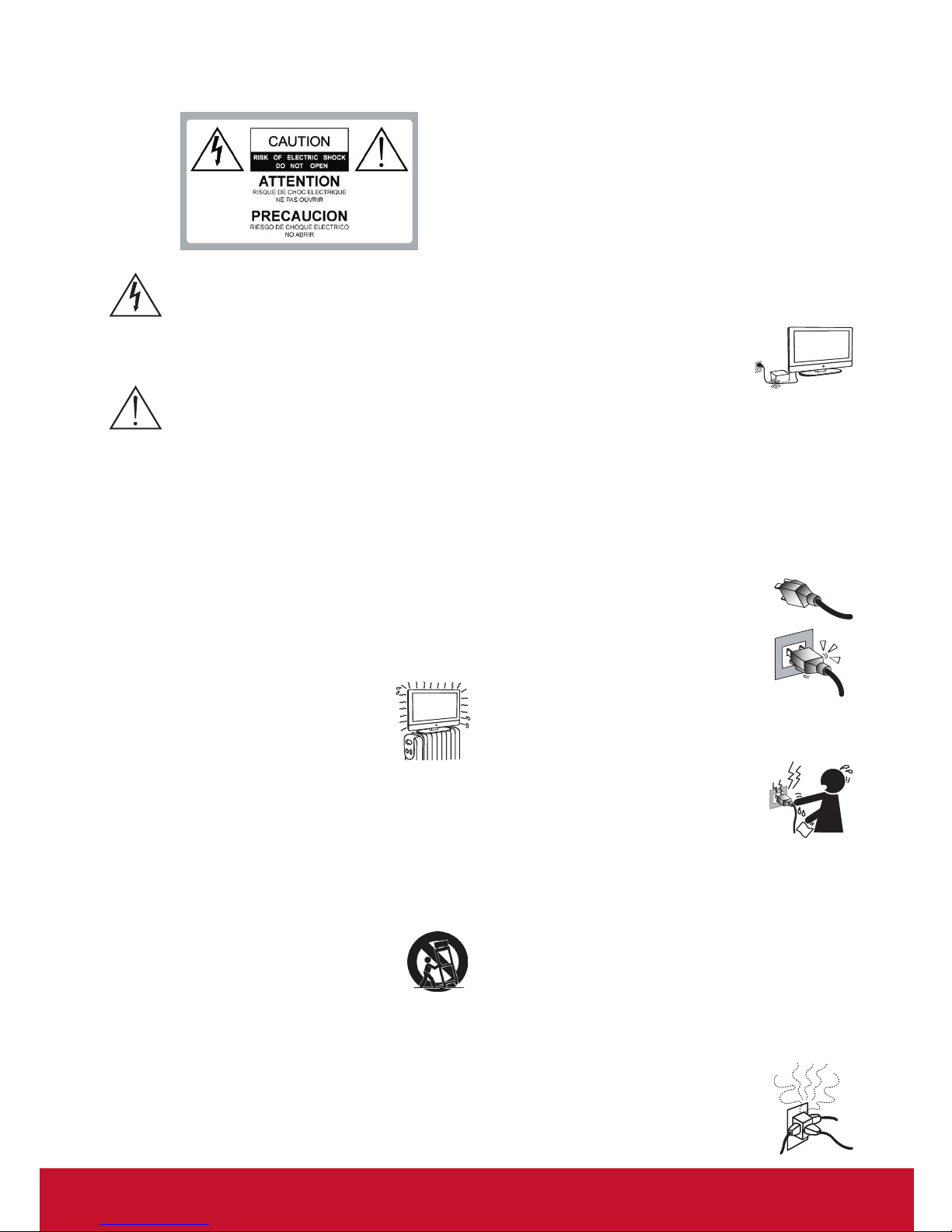
iv
Important Safety Instructions
Dangerous Voltage: The lightning ash with
arrowhead symbol, within an equilateral
triangle, is intended to alert the user to the
presence of dangerous voltage within the
inside of the product that may be sufcient
level to constitute a risk of electric shock to
persons.
Instruction: The exclamation point within
an equilateral triangle is intended to alert the
user to the presence of important operating
and servicing instructions in the literature
accompanying the appliance.
1. Read these instructions completely before using the equipment.
2. Keep these instructions in a safe place.
3. Heed all warnings.
4. Follow all instructions.
5. Do not use this apparatus near water.
6. Clean with a soft, dry cloth.
7. Do not block any ventilation openings. Install the equipment in
accordance with the manufacturer’s instructions.
8. Do not install near any heat sources such as
radiators, heat registers, stoves, or other devices
(including ampliers) that produce heat.
9. Do not attempt to circumvent the safety
provisions of the polarized or grounding-type
plug. A polarized plug has two blades with one wider than
the other. A grounding type plug has two blades and a third
grounding prong. The wide blade and the third prong are
provided for your safety. If the provided plug does not t into
your outlet, consult an electrician for replacement of the outlet.
10. Prevent the power cord from being tread upon or pinched,
particularly at the plug, convenience receptacles, and the point
where they exit from the device. Be sure that the power outlet is
located near the equipment so that it is easily accessible.
11. Only use attachments/ accessories specied by the
manufacturer.
12. Use only with the cart, stand, tripod, bracket, or
table specied by the manufacturer, or sold with
the apparatus. When a cart is used, use caution
when moving the cart/ apparatus combination to
avoid injury from tip-over.
13. Unplug this apparatus when it will be unused for a long period
of time.
14. Refer all servicing to qualied service personnel. Servicing
is required when the apparatus has been damaged in any way,
such as power-supply cord or plug is damaged, liquid has been
spilled or objects have fallen into the apparatus, the apparatus
has been exposed to rain or moisture, or the unit does not
operate normally, or has been dropped.
USE
AC power Cord
Keep the following guidelines to protect the AC power cord from
being damaged. If the AC power cord is damaged, it may result
in a re or an electric shock. Stop using it and ask your dealer or
ViewSonic service center to exchange it.
Do not place the LCD display where the power cord is subject to •
wear or abuse.
Do not pinch, bend, or twist the cord excessively.•
The core lines may be bared and cut, causing a short-circuit, and •
resulting in a re or an electric shock.
Do not convert or damage the power cord.•
Avoid power cord being rolled over or rested •
upon.
When the power cord is plugged in, do not •
move the LCD display.
Keep the power cord away from heat sources.•
When you disconnect the AC power cord, disconnect it from the •
wall outlet rst.
When disconnecting the power cord, grasp the plug instead of •
pulling the power cord.
Use only an original ViewSonic AC power cord, not other •
brands.
Do not use the supplied AC power cord on any other equipment.•
Wall outlet
Insert the plug fully into the outlet. If it is loose, do
not use it. Doing so may cause arcing and result in a
re. Contact your electrician to change the outlet.
Wiring
For your safety, be sure to unplug the AC power
cord when connecting cables.
Take care not to trip on the cables. It may cause damage to the
LCD display set.
Electric shock
Do not touch the AC power cord or the LCD
display with a wet hand. If you plug/unplug the
AC power cord from the LCD display with a wet
hand, it may cause electric shock.
Lightning storms
During a lightning storm, unplug the LCD display from the wall
outlet and disconnect the antenna to prevent damage to the LCD
display.
When not in use
If you will not be using the LCD display set for long periods of
time, the LCD display set should be disconnected from the AC
power outlet to prevent power line surges. The LCD display set is
not disconnected from the AC power source when the LCD display
set is switched off.
To disconnect the LCD display set completely, unplug from the AC
power outlet.
Overloading
This LCD display set is designed to operate on a
120V AC supply only.
If there are too many appliances connected to the
same AC power outlet, it could result in a re or
an electric shock.
Page 7
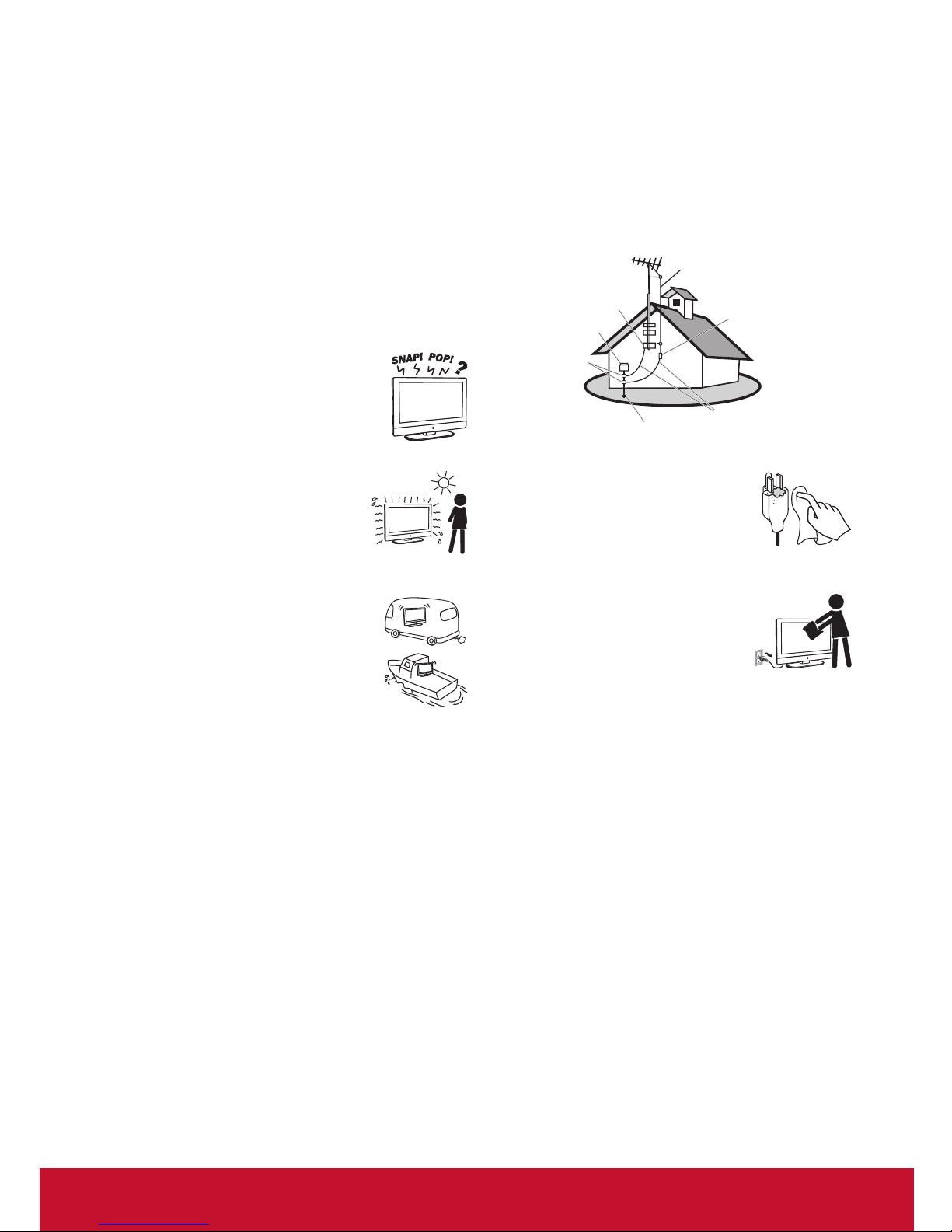
v
Optional equipment
If optional equipment is to be installed, leave some space between
optional equipment and the LCD display set. Picture distortion
and/or noisy sound may occur if the LCD display set is positioned
in close proximity to any equipment emitting electromagnetic
radiation.
Small accessories
Keep small accessories in a safe place where children are unable
to reach.
Magnetic inuence
This LCD display contains a strong magnet in the speaker unit that
generates a magnetic eld. Keep any items susceptible to magnetic
elds away from the speaker.
Sound
If you hear snapping or popping sound comes
from the LCD display continuously or frequently
while the LCD display is operating, unplug the
LCD display and consult your dealer or service
technician. It is normal for some LCD displays
to make occasional snapping or popping sounds,
particularly when being turned on or off.
Use in outdoor
This LCD display is not designed for outdoors
installation. Do not expose the LCD display to
rain, as it may result in a re or an electric shock.
Also, do not expose the LCD display to direct
sunlight, as it may heat up and become damaged.
Vehicle, ships and other vessels
Do not install this LCD display in a vehicle.
Car accidents may cause the LCD display to fall
down and cause injury.
Do not install this LCD display in a ship or vessel.
If the LCD display is exposed to seawater, it may
cause a re or damage the LCD display.
Medical institutions
Do not place this LCD display in a place where medical equipment
is in use. It may cause the medical equipment to malfunction.
Volume adjustment
Adjust the volume to avoid disturbing your neighbors. •
Sound carries easily at night. Therefore, we suggest you close the
windows or use headphones.
When using headphones, adjust the volume to appropriate levels, •
or hearing damage may result.
ANTENNAS
Outdoor antenna grounding
If an outdoor antenna is installed, follow the precautions below.
Do not install the outdoor antenna system near of overhead power
lines or other electric light or power circuits, or where it can come
in contact with such power lines or circuits.
WHEN INSTALLING AN OUTDOOR ANTENNA SYSTEM,
EXTREME CARE SHOULD BE TAKEN TO KEEP FROM
CONTACTING SUCH POWER LINES OR CIRCUITS AS
CONTACT WITH THEM IS ALMOST INVARIABLY FATAL.
Be sure the antenna system is grounded so that it can provide some
protection against voltage surges and built-up static charges.
Section 810 of the National Electrical Code (NEC) in the U.S.A.
and Section 54 of the Canadian Electrical Code in Canada
provides information with in regard to proper grounding of the
mast and supporting structure, grounding of the lead-in wire to an
antenna discharge unit, size of grounding conductors, location of
antenna discharge unit, connection to grounding electrodes, and
requirements for the grounding electrode.
Antenna grounding according to the National Electrical Code,
ANS/NFPAFPA 70
CLEANING
Cleaning the AC power plug
Unplug the AC power plug and clean it
regularly. If the plug is covered with dust and
gathers moisture, its insulation may deteriorate
and result in a re.
Cleaning the screen surface/ cabinet of the LCD display set
When cleaning this LCD display, unplug the
AC power cord. If not, it may result in electric
shock. Use a dry soft cloth to clean the cabinet
of the LCD display. To remove dust near
the screen, wipe it gently with a soft cloth.
Stubborn stains may be
removed with a cloth slightly dampened with a solution of mild
soap and warm water. Never use strong solvents such as thinner or
benzine for cleaning. If using a chemically pretreated cloth, please
follow the instruction provided on the package. The ventilation
holes can accumulate dust over time.
To ensure proper ventilation, we recommend you to remove the
dust periodically (once a month) using a vacuum cleaner, while the
LCD display is powered off.
Disclaimer
Some chemical cleaners have been reported to damage the screen
and/or case of the LCD display. ViewSonic will not be liable for
damage resulting from use of these cleaners.
CARRYING THE LCD DISPLAY
Carry the LCD display as instructed
To prevent dropping the LCD display and causing serious injury,
you must follow these guidelines:
Di• sconnect all cables before carrying the LCD display.
Carrying the large size LCD display requires at least two or three •
people.
When you carry the LCD display, place your hands as illustrated •
and hold it securely. Do not put stress on the LCD panel and the
frame around the screen.
When carrying the LCD display, do not subject it to shocks, •
vibration, or excessive force.
Antenna
Antenna discharge
unit
Grounding conductors
Power service grounding
electrode system
Ground clamps
Electric service
equipment
Ground clamp
Page 8
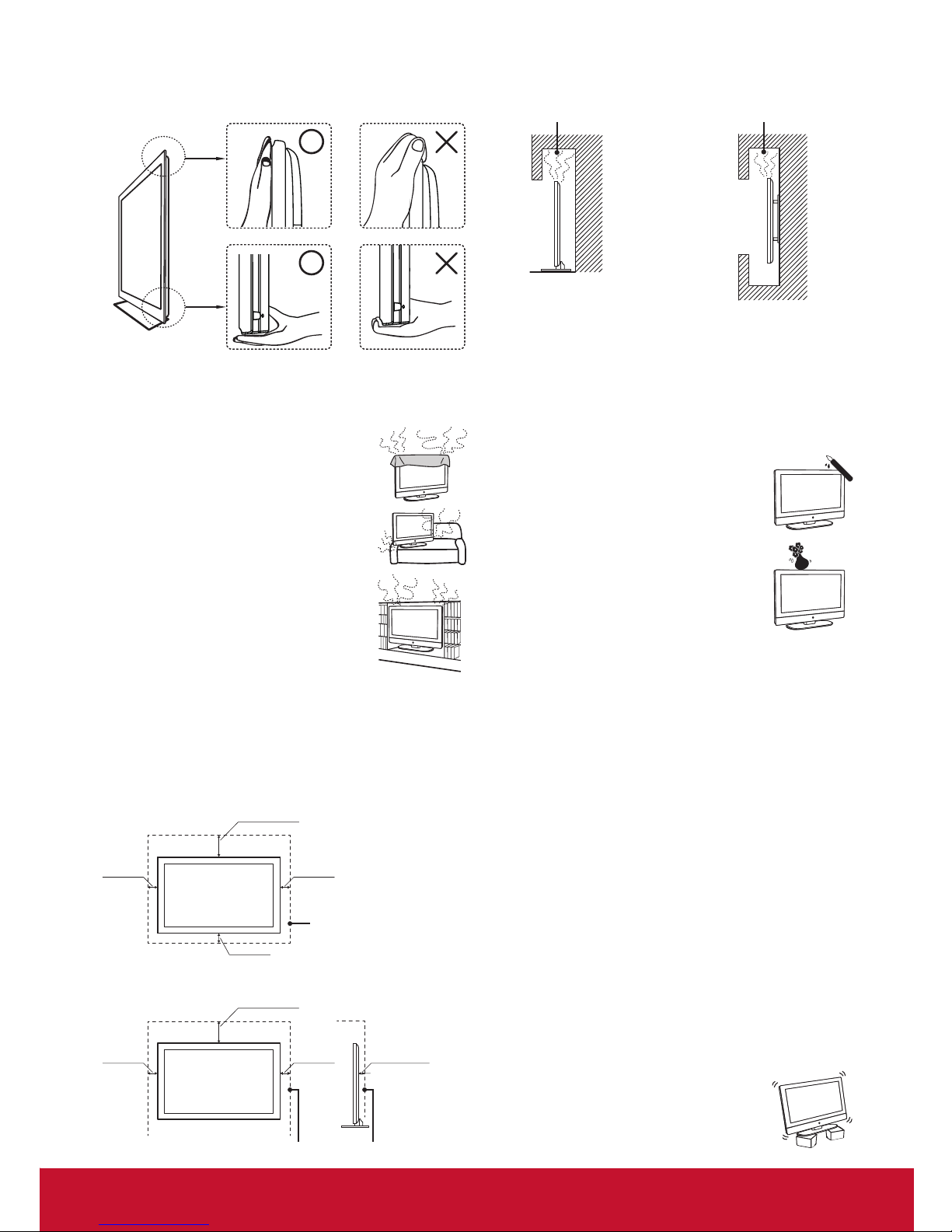
vi
When lifting or moving the LCD display, hold it securely from •
the bottom. Place your palm directly under the panel.
VENTILATION
Slots and openings in LCD display are provided for ventilation.
To ensure reliable operation of the LCD display
and to protect it from overheating, be sure these
openings are not blocked or covered.
The LCD display may accumulate dust and get
dirty if proper ventilation is not provided. For
proper ventilation, follow the following guidelines:
Never install the LCD display face up, down or •
sideways.
Never install the LCD display turned over or •
upside down.
Never cover the slots and openings with a cloth •
or other materials.
Never block the slots and openings by placing •
the LCD display on a bed, sofa, rug or other
similar surface.
Never place the LCD display in a conned space, •
such as a bookcase or built-in cabinet, unless
proper ventilation is provided.
Leave some space around the LCD display set as shown
below. Otherwise, air-circulation may be inadequate and cause
overheating, which may cause a re or damage to the LCD display
set.
Installed on the wall
Leave at least this space around the set.
4 inches
(10 cm)
4 inches
(10 cm)
2.375 inches
(6.03 cm)
11.875 inches
(30.16 cm)
4 inches
(10 cm)
4 inches
(10 cm)
4 inches
(10 cm)
11.875 inches
(30.16 cm)
Do not install the LCD display set as follows:
Air circulation is blocked. Air circulation is blocked.
Objects and ventilation holes
Never push any objects into the slots on the LCD display cabinet
as they may touch dangerous voltage points or short out parts that
could result in a re or an electric shock. Do not place any objects
on the LCD display.
MOISTURE
Moisture and ammable objects
Keep the product away from moisture. Do not •
expose this appliance to rain or moisture. Do
not place objects lled with liquids, such as
vases, on the LCD display.
Do not use power-line operated LCD display •
sets near water, such as in places like a bathtub,
washbowl, kitchen sink, laundry tub, a wet
basement, or near a swimming pool, etc. It may
cause re or electric shock.
Do not let this LCD display get wet. Never spill •
liquid of any kind on the LCD display. If water
penetrates into the product, unplug the power
cord and contact ViewSonic.
Do not operate the LCD display when wet. It may result in •
electric shock or damage to the LCD display.
To prevent re, keep ammable objects or open ame (e.g. •
candles) away from the LCD display.
INSTALLATION
Optional wall mount
To do Wall mount installation, you need a Wall-Mount Bracket.
When installing or removing the LCD display using the Wall-
Mount Bracket, be sure to use qualied contractors. If not properly
secured during installation or removal from the Wall-Mount
Bracket, the LCD display may fall and cause serious injury.
When installing the LCD display using a Wall-Mount Bracket, •
make sure you follow the operating instructions supplied with the
Wall-Mount Bracket.
Attach the brackets supplied with the Wall-Mount Bracket.•
The LCD display is not designed for hanging from the ceiling. It •
may fall and cause serious injury.
Placement
The LCD display should be installed near an easily accessible AC
power outlet.
Observe the following to prevent the LCD display
from falling from the stand or wall mount.
Place the LCD display on a stable, level surface.•
Do not hang anything on the LCD display. Do not •
allow children to climb on the LCD display.
Do
not install the LCD display in places subject to
Page 9

vii
extreme temperature, such as in direct sunlight, near a radiator,
or heating vent. If the LCD display is exposed to extreme
temperature, the LCD display may overheat and cause
deformation of the enclosure or cause malfunction.
Do not install the LCD display in a place exposed to direct air •
conditioning.
If the LCD display is installed in such a location, moisture may •
condense inside and may cause a malfunction.
Do not place the LCD display in hot, oily, •
humid or excessively dusty places.
Do not install the LCD display where insects may •
enter.
Do not install the LCD display where it may be exposed to •
mechanical vibration.
Do not install the LCD display in a location where it may spear •
up, such as on or behind a pillar, or where you might bump your
head on it. It may cause injury.
Preventing the LCD display from toppling over
To prevent the LCD display from toppling over, secure the LCD
display to a wall or stand.
Placement for watching
We suggest you to watch the LCD display at a distance of 3-7
times that of the screen height, and not in excessive brightness. It
is easy to cause eye fatigue if you watch LCD display for too long
or in a dark room. To obtain clear picture, do not expose the screen
to direct illumination or sunlight. Use spot lighting directed down
from the ceiling if you can.
LCD SCREEN
Although the LCD screen is made with high precision technology •
and has effective pixels of 99.99% or more, black dots or bright
points or light (red, blue, or green) may appear constantly on the
LCD screen. This is a structural property of the LCD panel and is
not a malfunction.
The LCD screen is made with high-precision technology. To •
achieve a high level of performance and picture quality, this LCD
display’s backlight setting is set to maximize the brightness of
the LCD display. However, uneven brightness may be observed
when the LCD display is viewed in a dark environment without
an input source or a blank screen. This is a normal condition, not
a malfunction of the LCD display. To improve this condition,
change the Picture mode, Backlight setting, enable the Light
Sensor, or turn on the Power management.
Avoid exposing the LCD screen surface to direct sunlight. It is •
likely to damage the LCD panel.
Do not push or scratch the LCD screen, or place objects on top •
of the LCD display. The image may be uneven or the LCD panel
may be damaged.
If the LCD display is used in a cold place, a smear may occur in •
the picture or the picture may become dark. It is not caused by a
failure. This condition will improve as the temperature rises.
When still pictures are displayed continuously, ghosting may •
occur. It should disappear after a short period of time.
The screen and cabinet get warm when the LCD display is in use. •
This is a normal condition.
Spraying insect repellent with volatile material on the screen will •
cause damage.
Do not make prolonged contact with rubber or plastic material.•
Broken pieces
Do not throw anything at the LCD display.
Doing so may break the screen glass and cause
serious injury.
If the surface of the LCD display cracks, unplug
the AC power cord before touching the LCD
display. Otherwise electric shock may result.
Handling of broken glass and liquid crystal leakage
If the LCD panel gets damaged, crystalline liquid leakage may
occur, or scattered broken glass may result. Do not touch broken
glass or crystalline liquid which is toxic, with bare hands as cuts,
poisoning or skin irritation may occur. Also do not glass fragments
or leaked crystalline liquid get into your eyes or mouth. Should
either contacted your eyes or mouth, rinse the contacted area
thoroughly with water and consult your doctor.
SERVICING
Do not attempt to repair the LCD display
yourself, since opening the cabinet may
expose you to dangerous voltage or other
hazards. Ask qualied service personnel to
do the servicing for your LCD display.
Replacement parts
When replacement parts are required, be sure the service technician
certies in writing that he/she has used replacement parts specied
by the manufacturer that have the same characteristics as the
original parts. Unauthorized substitutions may cause a re, an
electric shock or other hazards.
Safety check
Upon completion of repairs to the LCD display, ask the service
technician to perform routine safety checks (as specied by
the manufacturer) to determine that the LCD display is safe for
operating, and to so certify.
Ask a qualied service technician to dispose of the LCD display.
Page 10

1
Package Contents
Please make sure the following items are included with your LCD display.
If any items are missing, please contact your dealer.
LCD display Remote Control with batteries Stand screws
ViewSonic User Guide ViewSonic Quick Start Guide Power adapter
Getting Started
SOURCE
EXIT
MUTE MENU
POWER
RETURN
1 2 3
4 5 6
7 8 9
-
1
ENTER
CHVOL
C.C
INFO
PICTURE
SOUND
ASPECT
CDE3201LED
LCD Display
User Guide
Model No. VS-15045
CDE3201LED LCD Display
Quick Start Guide
Page 11
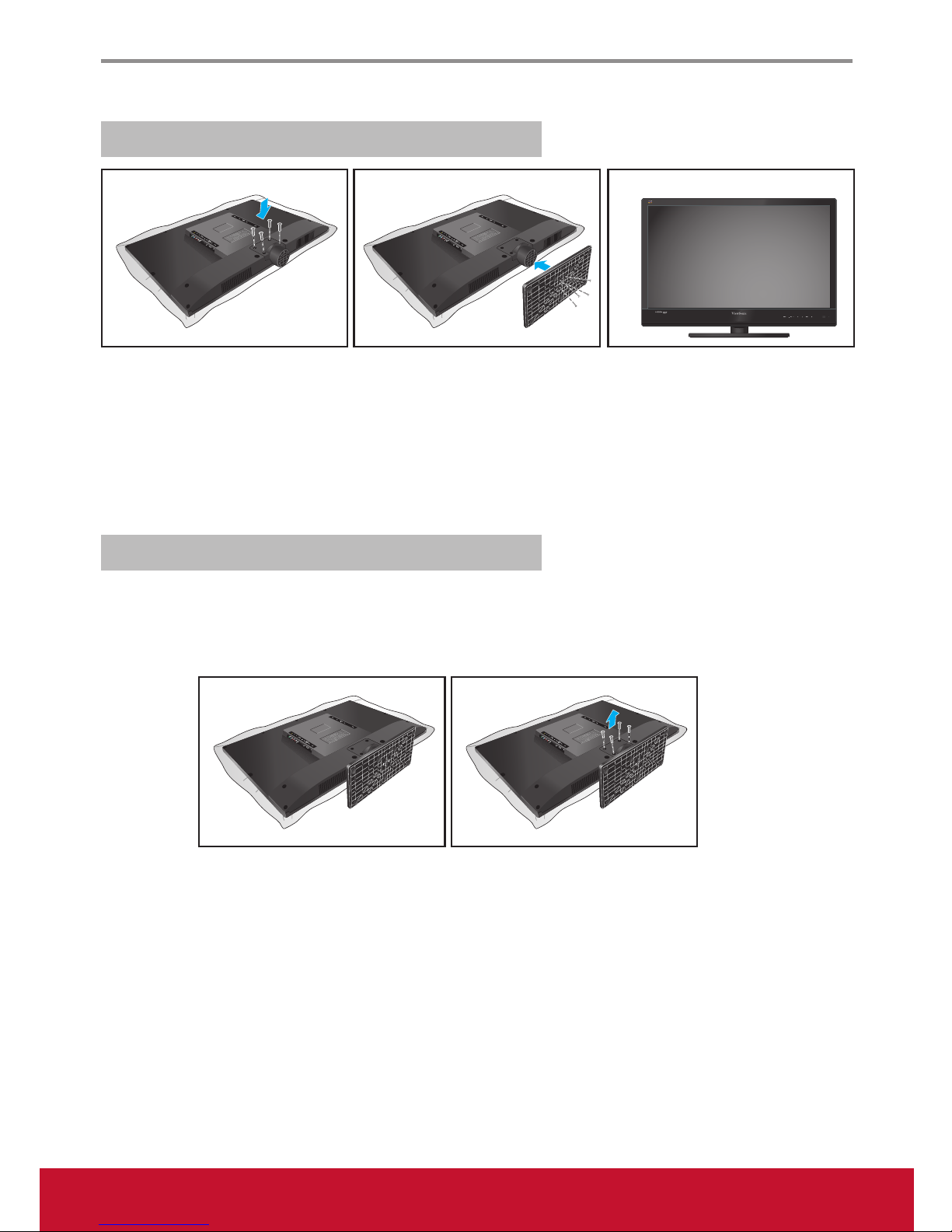
Getting Started
2
Installing the LCD Display
Installing the Stand
1. Carefully place the LCD display screen side down on a cushioned surface to protect the screen from
damage.
(see Figure 1)
2. Attach the foot stand and secure it with the included screws. Please fasten with a cross screw driver.
(see Figure 2)
3. Stand the LCD display up. (see Figure 3)
Disconnecting the Stand
1. Carefully place the LCD display screen side down on a cushioned surface to protect the screen from
damage. (see Figure 1)
2. Remove the screws and detach the stand from the LCD display. (see Figure 2)
Figure 1 Figure 2 Figure 3
Figure 1 Figure 2
Page 12

Getting Started
3
Mounting ViewSonic LCD display to the wall
The LCD display can be used in a free standing position or wall-mounted. Before installing the product to the
wall, please consider the following guidelines:
Read the Important Safety Instructions, at the start of this manual. •
Do • not install in a moist or wet environment. This equipment is intended for indoor use.
Do • not install near heat source, or strong magnetic elds.
Use only • ViewSonic approved wall-mounting brackets to support the LCD display weight.
Before attaching the wall mount plate to the back cover, ensure the product is working.•
If your LCD display is already set up for free-standing operation, you need to rst remove the stand before •
mounting the device to the wall.
To attach the wall-mount bracket to LCD display safely, please use the following guidelines:
Disconnect the power and any other cables that might hinder moving the LCD display. •
Set the LCD display on a table or work surface, placing the screen face down on a towel or woolen blanket •
to protect the screen surface from damage while installing plate.
Before installing the LCD display on the wall, ensure you have recorded the product serial number on page •
(i) of the User Guide, as you will need the serial number to request service should there be a service need.
Install the wall mount plate to the LCD display using screws • NO LONGER than 12mm, as longer screws
found in universal (non-ViewSonic) wall mount kits may damage the power supply causing the unit to fail.
The wall-mount screw type is M6 x L12.
Mount the wall mount bracket to the wall ensuring use of proper screws to support the installation. Ensure •
there is at least 3cm of space surrounding any air-vents of your LCD display to allow adequate cooling
during operation.
Hang the LCD display wall mount plate to the wall mount bracket, completing installation. •
Enjoy your ViewSonic LCD display!
Page 13
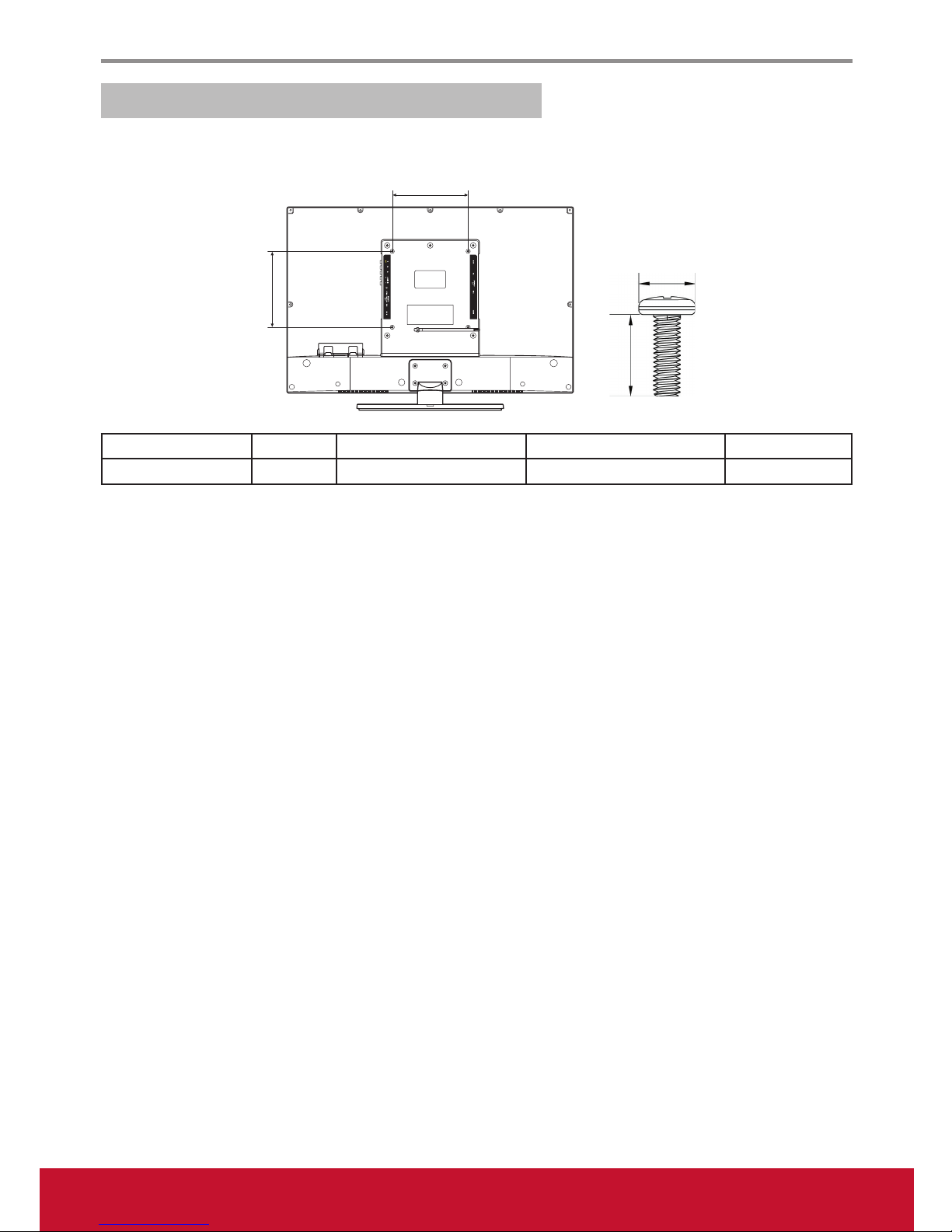
Getting Started
4
Wall Mount Kit Specications (VESA)
When attaching to other building materials, please contact your nearest dealer.
Product Family inch VESA Spec. (A x B) Standard Screw (C x D) Quantity
LCD display 32 200 x 200 mm M6 x L12 4
ViewSonic provides the standard dimensions for wall mount kits as shown in the table above.•
To nd the perfect mount, please browse www.viewsonic.com or call our service team: •
United States 1-800-688-6688, Canada 1-866-463-4775.
When purchasing our wall mount kit, a detailed install manual and all parts necessary for assembly are •
provided.
Do not use the screws that longer than the standard dimension, as they may cause damage to the inside of the •
LCD display set.
A
B
D
C
Page 14
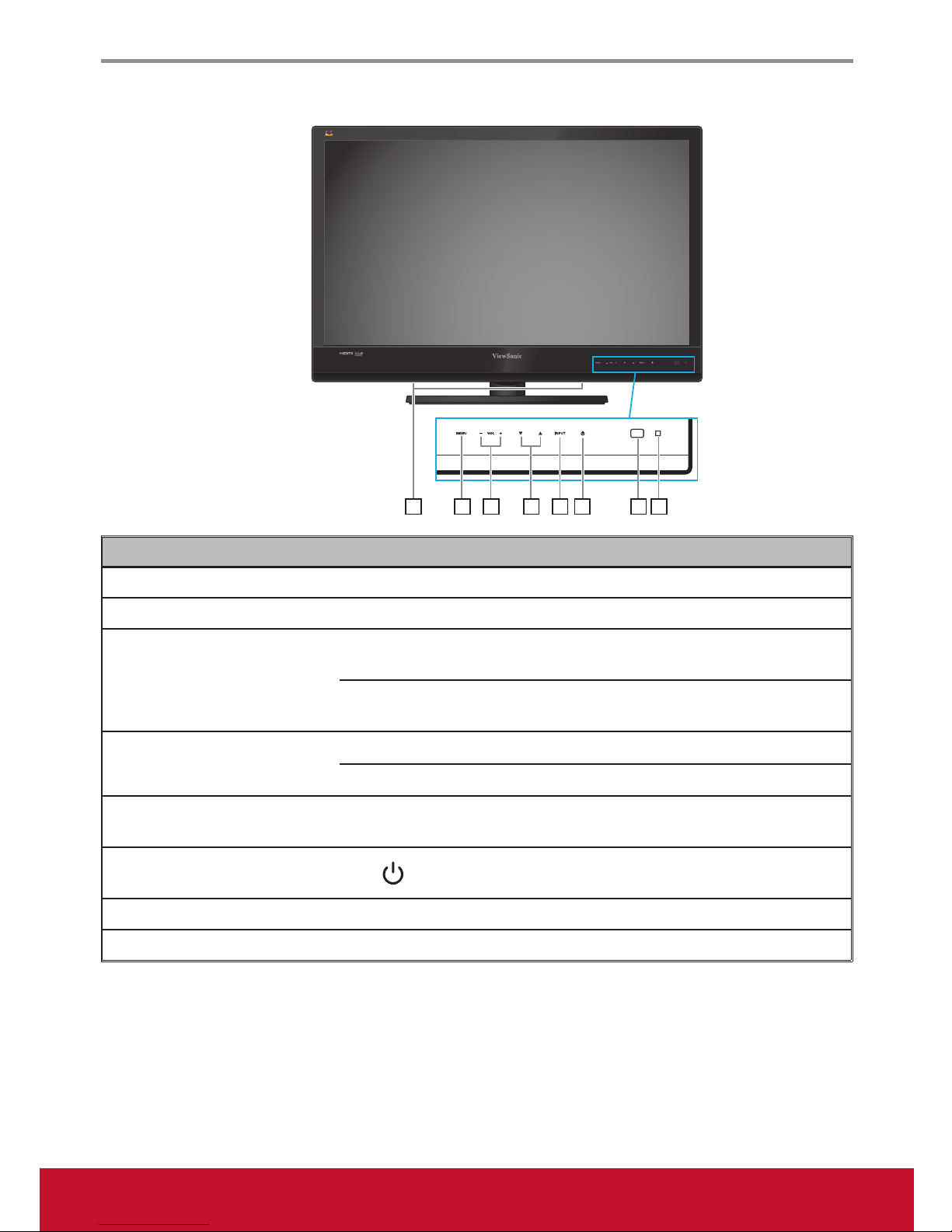
Getting Started
5
Front View of the Product
Item Icon Description
1 Speakers
Emit audio sound.
2 Menu MENU
Turn the on-screen display (OSD) menu on / off.
3 Volume
VOL -
Decrease the volume.
Move to the left or adjust the setting on the OSD menu.
VOL +
Increase the volume.
Move to the right or adjust the setting on the OSD menu.
4 OSD Item Select
q
Move downward to scroll through menu options.
p
Move upward to scroll through menu options.
5 Input INPUT
Select the input source.
Enter the submenu.
6 Power
Turn the power on from standby mode. Touch it again to
return to standby mode.
7 Remote Control Receiver
Receive IR signals from the remote control.
8 LED Indicator
Blue indicates power on. Red indicates standby mode.
7 8654321
Page 15
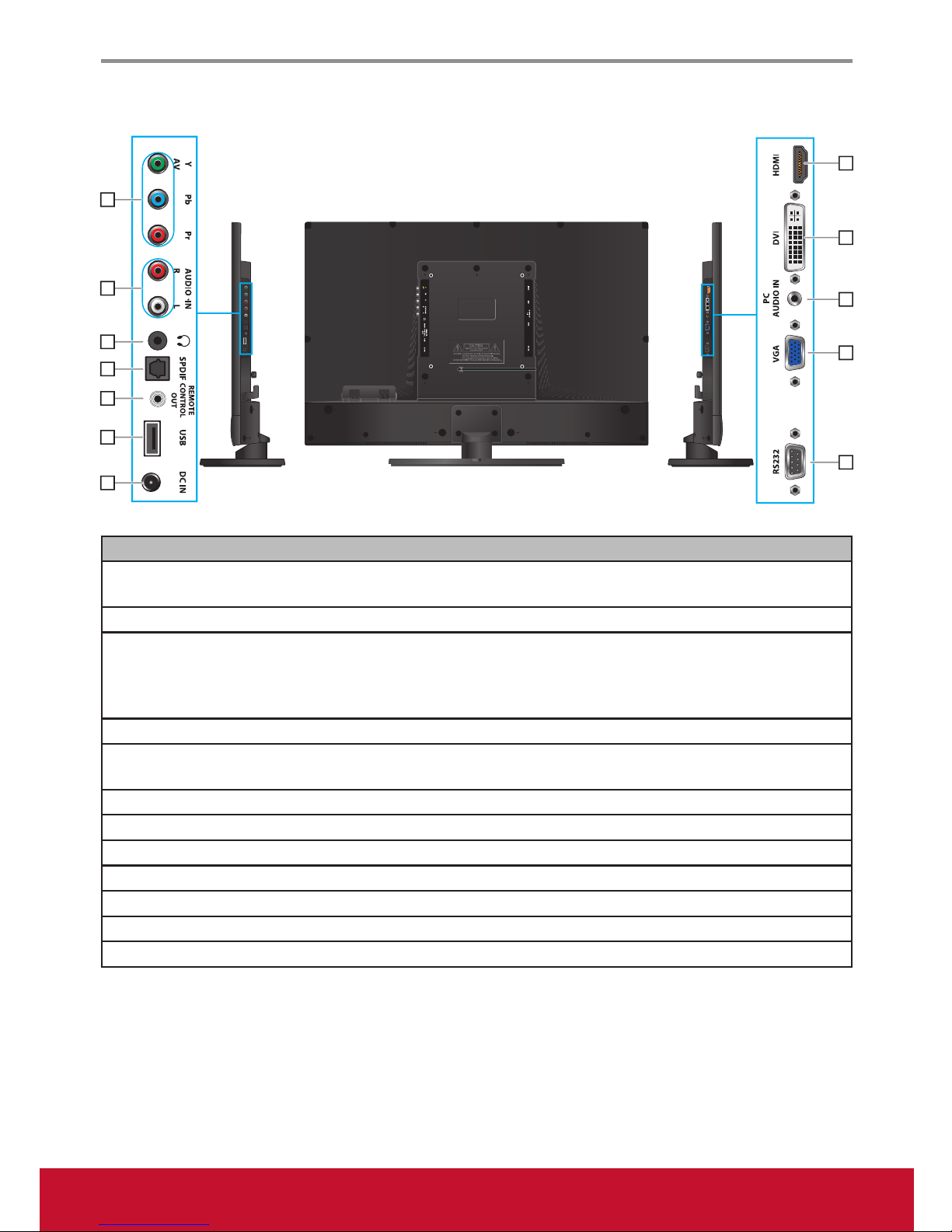
Getting Started
6
Rear View of the Product
Item Description
1 YPbPr signal input
Connect to the YPbPr output of A/V device.
j Composite and Y use the same connector.
2 Audio input (left/ right)
Connect to the corresponding audio connectors on your A/V device.
3 Earphone Jack
Connect to earphones. By connecting the earphones, you can listen
to the sound from the LCD display through the earphones.
j If you connect the earphones, the LCD display speakers will be
muted.
4 SPDIF Optical output
Connect to the SPDIF input of A/V device.
5 Remote Control output
Connect to an IR emitter. This will enable the remote control of
external equipment.
6 USB
Connect to USB devices, such as USB ash drive.
7 DC input
Connect to the DC input power source.
8 HDMI input
Connect to the HDMI output of A/V devices.
9 DVI input
Connect to the DVI output of PC devices.
10 PC Audio input
Connect to a PC line / audio port.
11 VGA signal input
Connect to a PC VGA port.
12 RS232 signal input
Reserved for the service technician’s use.
8
9
11
12
10
1
2
3
4
5
6
7
Page 16

Getting Started
7
Connecting the LCD Display
HD Cable Box/HD Satellite Box
You can also enjoy high-denition programming by subscribing to a high-denition cable service or a highdenition satellite service. For the optimum picture quality, be sure to connect this device to your LCD display
via the HDMI or component video (with audio) input on the rear side of your LCD display.
HDMI Connection
HDMI cable
COMPONENT
VIDEO OUT
Pr Y
VIDEO
DVI-HDTV OUT
HDMI OUT
OUT
IN
AUDIO
L
R
Pb
LINE OUT
HDMI cable
HD cable box /
HD satellite box
CATV / Satellite
antenna cable
Rear side of the LCD display
DVI Connection
☼
For DVI connection, connect the HDMI jack (with DVI cable, DVI-to-HDMI cable, or DVI-to-HDMI •
adapter), and connect the audio jack to the AUDIO IN jacks of PC Audio input.
COMPONENT
VIDEO OUT
Pr Y
VIDEO
DVI-HDTV OUT
HDMI OUT
OUT
IN
AUDIO
L
R
Pb
LINE OUT
Audio cable
DVI-to-HDMI cable
Rear side of the LCD display
DVI-to-HDMI cable
CATV / Satellite
antenna cable
DVI-to-HDMI adapter Audio cable
HD cable box /
HD satellite box
DVI cable
DVI cable
Page 17

Getting Started
8
HDMI Timing Reference Chart
No. Mode HDMI DVI
1 VGA60(640x480) V V
2 SVGA60(800x600) V V
3 XGA60(1024x768) V V
4 SXGA60(1280x1024) V V
5 WXGA60(1360x768) V V
6 1280 x 800 V V
7 1440 x 900 V NA
8 1680 x 1050 V NA
9 1920 x1080 V NA
10 480i60 V NA
11 576i50 V NA
12 480P60 V V
13 576P50 V V
14 720P50 V V
15 720P60 V V
16 1080I50 V NA
17 1080I60 V NA
18 1080P50 V NA
19 1080P60 V NA
20 1080P24 V NA
COMPONENT
VIDEO OUT
Pr Y
VIDEO
DVI-HDTV OUT
HDMI OUT
OUT
IN
AUDIO
L
R
Pb
LINE OUT
Audio
cable
Component cable
Rear side of the LCD display
Component cable
CATV / Satellite
antenna cable
Audio cable
HD cable box /
HD satellite box
YPbPr or Component Connection
☼
YPbPr provides better quality than the AV connection.•
Page 18

Getting Started
9
AV Connection
Programming your Cable or Satellite Box remote
Refer to the user manual from your service provider to determine the setting.
If it requires:
3 digits, please try “566”, “565”, “556”, or “688”. It usually works with DISHNetwork.•
4 digits, please try “0054”. It usually works with Cox.•
5-digits, please try “11454”, “11054”, or “10690”. It usually works with DIRECTV.•
Personal Computer
Use the LCD display as the monitor of your computer.
☼
Connect the PC IN jack to the PC using a 15-pin cable and audio cable.•
COMPONENT
VIDEO OUT
Pr Y
VIDEO
DVI-HDTV OUT
HDMI OUT
OUT
IN
AUDIO
L
R
Pb
LINE OUT
AV cable
AV cable
CATV / Satellite
antenna cable
HD cable box /
HD satellite box
Rear side of the LCD display
Audio cable
(stereo mini plugs)
VGA 15 Pin cable
Rear side of the LCD display
Page 19

Getting Started
10
PC Timing Reference Chart
VGA Timing Panel FullHD (1920 x 1080) Support
No Mode Resolution
H sync
(kHz)
V sync
(Hz)
Pixel clock
(MHz)
Polarity Support
1 IBM VGA 720 x 400 31.47 70.09 28.32 N/P V
2 VESA DMT 640 x 480 31.5 59.94 25.175 N/N V
3 VESA DMT 800 x 600 37.88 60.32 40 P/P V
4 VESA DMT 1024 x 768 48.36 60 65 N/N V
5 VESA DMT 1280 x 768 47.77 59.8 79.5 N/P V
6 VESA DMT 1280 x 800 49.7 59.81 83.5 N/P V
7 VESA DMT 1280 x 1024 63.98 60.02 108 P/P V
8 VESA DMT 1360 x 768 47.71 60.01 85.5 P/P V
9 VESA DMT 1440 x 900 55.94 59.89 106.5 N/P V
10 VESA DMT 1680 x 1050 65.29 59.95 146.25 N/P V
11 CEA 1920 x 1080 67.5 60 148.5 P/P V
☼
This VGA input does not support interlaced signals.•
Page 20

11
Remote Control and LCD Display Controls
Inserting Remote Control Batteries
1. Remove the battery cover by pulling then lifting the knob on the cover.
2. Insert the batteries, corresponding to the (+) and (-) markings on the battery compartment.
3. Reattach the battery cover.
CAUTION
Only use the specied AAA batteries.•
Do not mix new and old batteries. This may result in creaking or leakage, which may pose a risk of re or •
lead to personal injury.
Insert batteries according to (+) and (-) markings. Inserting the batteries incorrectly may result in leakage, •
which may pose a risk of re or lead to personal injury.
Dispose of the battery in accordance with local laws and regulations.•
Keep the batteries away from children or pets.•
When the remote control will not to be used for an extended period, remove the batteries.•
Remote Control and LCD Display Controls
Using the LCD Display Features
Touch keys located at the front side of
the LCD display operate the same as
these buttons on the remote control.
Button Description
1 SOURCE
Press to display the Source Select
list and select the source with ▲/▼.
To conrm the selection, press
ENTER.
SOURCE
EXIT
MUTE MENU
POWER
RETURN
1 2 3
4 5 6
7 8 9
-
1
ENTER
CHVOL
C.C
INFO
PICTURE
SOUND
ASPECT
2
3
4
5
6
1
7
8
9
10
11
13
15
14
12
Source SelectSource Select
AV
AV
YPbPr
YPbPr
DVI
DVI
HDMI
HDMI
PC
PC
USB
USB
Page 21

Using the LCD Display Features
12
Button Description
2 0~9, -
number
buttons
Press the respective button to input a character or
number.
3 MUTE
Press to turn off the sound. To restore the sound,
press this button again, or press the VOL+/- button.
4 - VOL +
Press to adjust the volume.
5 PICTURE
Press this button repeatedly to select the preset
picture mode.
Available options: Standard, Movie, User, Power
Saving, or Dynamic.
6 SOUND
Press this button repeatedly to select the preset
sound mode.
Available options: Standard, Soft, User, User SRS,
or Dynamic.
7 POWER
Press this button to turn the power on from standby
mode. Press it again to return to standby mode.
8 RETURN
Press to return to the previous channel.
9 EXIT
Press to exit the OSD menu screen.
10 ▲▼◄►/
ENTER
buttons
Press these buttons to navigate the OSD menus.
▲/▼ - move upward/downward to select menu •
options.
◄/► - move to the right/left to select the main •
menu or adjust the settings.
You can also use ► to enter the corresponding
submenu.
ENTER• : Conrm the selection or enter the
corresponding submenu.
11 MENU
Press to turn the OSD (On-Screen Display) menu
on.
12 C.C
Press to select the Closed Caption menu in the AV
mode.
13 ▼ CH ▲
Press to change the channels up or down.
14 INFO
Press to display the current state of the LCD
display.
1080p 60Hz
Aug-18 15:02 Sat
HDMI
15 ASPECT
Press this button repeatedly to select the screen size.
Available options: Normal, Wide, Cinema, Zoom,
or Full 100%.
* For Full 100% option, it is only available on
HDMI/DVI input source.
SOURCE
EXIT
MUTE MENU
POWER
RETURN
1 2 3
4 5 6
7 8 9
-
1
ENTER
CHVOL
C.C
INFO
PICTURE
SOUND
ASPECT
2
3
4
5
6
1
7
8
9
10
11
13
15
14
12
Page 22

Using the LCD Display Features
13
Operation
Turning the LCD Display On and Off
Press
on the remote control.
You can also use the
key on the front side of the panel.
j If there is no input signal within 10 minutes, the LCD display will be
turned off automatically.
Adjusting the Volume
Press VOL +/- to adjust volume.
To turn off the volume, press MUTE.
To restore volume, press MUTE again, or press VOL +/- directly.
Viewing the Displayed Information
To display the current information of the LCD display:
Press INFO, and the current state will be displayed on the screen.
(It shows all or some of the information about Input, Resolution,
etc., depending on the input source)
j The illustration shows an example of the INFO screen in an HDMI source.
1080p 60Hz
Aug-18 15:02 Sat
HDMI
SOURCE
POWER
1 2 3
CHVOL
C.C
MUTE MENU
ENTER
INFO
PICTUER
SOUND
ASPECT
Page 23

Using the LCD Display Features
14
Selecting the Input Source
To select the input sources connected to the LCD display:
1. Press SOURCE on the remote control.
2. Press ▲ or ▼ to select the desired input source.
3. To conrm the selection, press ENTER.
Using the Parent Controls
With PARENT CONTROL, you can block LCD display and movie programming based on Movie ratings.
Password is required to access the PARENTAL CONTROL menu. The default is “0000”.
To manage programs using the US Ratings system:
1. Press MENU to display the OSD main menu.
2. Press ◄ or ► to select PARENTAL menu, then press ENTER to
enter the menu.
3. Enter the password.
4. Press ▲ or ▼to select V-CHIP, then press ► to enter V-CHIP
submenu.
5. Press ▲ or ▼ to select US V-Chip, then press ► to enter the
US rating system submenu.
Movie Rating
1. Press ▲ or ▼ to select Movie Rating, then press ► to enter its
submenu.
2. Press ▲ or ▼ to select your desired MPAA ratings level.
The MPAA ratings level are dened as following:
G (general audience)•
PG (parental guidance suggested)•
PG-13 (recommended for children 14 years of ageor older)•
Source SelectSource Select
AV
AV
YPbPr
YPbPr
DVI
DVI
HDMI
HDMI
PC
PC
USB
USB
V-CHIPV-CHIP
US V-Chip
Canada V-Chip
Block UnRated Show
:Return :Move
MENUMENU
:Go to Next Menu
ENTERENTER
PARENTAL CONTROLPARENTAL CONTROL
Lock Parental Control
V-CHIP
Change Password
Keypad Lock
Source Lock
System Lock
:Return
MENUMENU
:Enter password
0-90-9
USAUSA
:Return :Move
MENUMENU
:Go to Next Menu
ENTERENTER
Movie Rating
TV Rating
Page 24

Using the LCD Display Features
15
R (mature audience)•
NC-17 (no one under 17 years of age)•
X (adult audience only)•
3. Press ENTER to lock (
) / unlock ( ) your selection.
4. Press EXIT to exit the menu.
TV Rating
1. Press ▲ or ▼ to select TV Rating, then press ► to enter its submenu.
2. Press ▲ or ▼ to select your desired TV ratings level and press ◄ or ►
to select the desired content check box.
The TV ratings level and content are dened as following:
TV ratings level TV ratings content
TV-Y (all children)•
TV-Y7 (older children)•
TV-G (general audience)•
TV-PG (guidance suggested)•
TV-14 (strongly cautioned)•
TV-MA (mature audience)•
D (suggestive dialog)•
L (adult language)•
S (sexual situations)•
V (violence)•
FV (fantasy violence)•
3. Press ENTER to lock (
) / unlock ( ) your selection.
4. Press EXIT to exit the menu.
MOVIE RATINGMOVIE RATING
G
PG
PG-13
R
NC-17
X
:Return :Move
MENUMENU
:Lock/Unlock
ENTERENTER
TV RATINGTV RATING
D L S V FV
TV-Y
TV-Y7
TV-G
TV-PG
TV-14
TV-MA
:Return
MENUMENU
:Lock/Unlock
ENTERENTER
:Move
USAUSA
Movie Rating
TV Rating
:Return :Move
MENUMENU
:Go to Next Menu
ENTERENTER
Page 25

Using the LCD Display Features
16
To manage programs using the Canada Ratings system:
1. Press MENU to display the OSD main menu.
2. Press ◄ or ► to select PARENTAL menu, then press ENTER to enter
the menu.
3. Enter the password.
4. Press ▲ or ▼to select V-CHIP, then press ► to enter V-CHIP
submenu.
5. Press ▲ or ▼ to select Canada V-Chip, then press ► to enter the
Canada Rating system submenu.
English Rating
1. Press ▲ or ▼ to select English Rating, then press ► to enter its
submenu.
2. Press ▲ or ▼ to select your desired Canadian English rating level.
The Canadian English rating levels are dened as following:
C (children)•
C8+ (children eight years and older)•
G (general programming, suitable for all audiences)•
PG (parental guidance)•
14+ (viewers and older)•
18+ (adult programming)•
3. Press ENTER to lock (
) / unlock ( ) your selection.
4. Press EXIT to exit the menu.
V-CHIPV-CHIP
US V-Chip
Canada V-Chip
Block UnRated Show
:Return :Move
MENUMENU
:Go to Next Menu
ENTERENTER
PARENTAL CONTROLPARENTAL CONTROL
Lock Parental Control
V-CHIP
Change Password
Keypad Lock
Source Lock
System Lock
:Return
MENUMENU
:Enter password
0-90-9
ENGLISH RATINGENGLISH RATING
C
C8+
G
PG
14+
18+
:Return :Move
MENUMENU
:Lock/Unlock
ENTERENTER
CANADACANADA
English Rating
French Rating
:Return :Move
MENUMENU
:Go to Next Menu
ENTERENTER
Page 26

Using the LCD Display Features
17
French Rating
1. Press ▲ or ▼ to select French Rating, then press ► to enter its
submenu.
2. Press ▲ or ▼ to select your desired Canadian French rating level.
The Canadian French rating levels are dened as following:
G (general)•
8 ans+ (children eight years and older)•
13 ans+ (not appropriate for children of less than 13 years)•
16 ans+ (not appropriate for children of less than 16 years)•
18 ans+ (reserved to adults)•
3. Press ENTER to lock (
) / unlock ( ) your selection.
4. Press EXIT to exit the menu.
Blocking Unrated Movie Programs
To block the unrated movies programs:
1. Press MENU to display the OSD main menu.
2. Press ◄ or ► to select PARENTAL menu, then press ENTER to enter the menu.
3. Enter the password.
4. Press ▲ or ▼to select V-CHIP, then press ► to enter V-CHIP submenu.
5. Press ▲ or ▼ to select Block UnRated Show.
6. Press ENTER to block/unblock all movies/programs that are not rated.
A
icon indicates all movies/programs that are not rated have been
blocked.
FRENCH RATINGFRENCH RATING
G
8 ans+
13 ans+
16 ans+
18 ans+
:Return :Move
MENUMENU
:Lock/Unlock
ENTERENTER
CANADACANADA
English Rating
French Rating
:Return :Move
MENUMENU
:Go to Next Menu
ENTERENTER
V-CHIPV-CHIP
US V-Chip
Canada V-Chip
Block UnRated Show
:Return :Move
MENUMENU
:Lock/Unlock
ENTERENTER
Page 27

Using the LCD Display Features
18
Changing Password
To change a new password:
1. Press MENU to display the OSD main menu.
2. Press ◄ or ► to select PARENTAL menu, then press ENTER to enter the menu.
3. Enter the password.
4. Press ▲ or ▼to select Change Password, then press ► to enter its
submenu.
5. Enter the old password on Old PIN.
6. Enter your new password on New PIN.
7. Enter your new password again on Conrm.
The screen will return to the PARENTAL CONTROL menu. This
indicates the password has been changed.
8. Press EXIT to exit the menu.
Blocking Selected Input Source
To block the selected input source:
1. Press MENU to display the OSD main menu.
2. Press ◄ or ► to select PARENTAL menu, then press ENTER to enter the menu.
3. Enter the password.
4. Press ▲ or ▼ to select Source Lock, then press ENTER to enter its
submenu.
5. Press ▲ or ▼ to select the input source that you want to block.
6. Press ENTER to conrm.
A
icon indicates the selected input source has been blocked.
7. Press EXIT to exit the menu.
CHANGE PASSWORDCHANGE PASSWORD
Old PIN
New PIN
confirm
:Return
MENUMENU
:Enter password
0-90-9
PARENTAL CONTROLPARENTAL CONTROL
Lock Parental Control
V-CHIP
Change Password
Keypad Lock
Source Lock
System Lock
:Return :Move
MENUMENU
:Go to Next Menu
ENTERENTER
SOURCE LOCKSOURCE LOCK
AV
YPbPr
DVI
HDMI
PC
USB
:Return :Move
MENUMENU
:On/Off
ENTERENTER
:Page
Page 1/1
PARENTAL CONTROLPARENTAL CONTROL
Lock Parental Control
V-CHIP
Change Password
Keypad Lock
Source Lock
System Lock
:Return :Move
MENUMENU
:Go to Next Menu
ENTERENTER
Page 28

Using the LCD Display Features
19
Resetting to Factory Default Settings
To reset all setting to the factory default settings:
1. Press MENU to display the OSD main menu.
2. Press ◄ or ► to select OTHERS menu, then press ENTER to enter
the menu.
3. Press ▲ or ▼ to select All Reset, then press ENTER to reset to the
default settings.
Display ID Setting
To set ID number to LCD display for RS232 function:
1. Press MENU to display the OSD main menu.
2. Press ◄ or ► to select OTHERS menu, then press ENTER to enter
the menu.
3. Press ▲ or ▼ to select Display ID.
4. Press ◄ or ► to set the ID number (1~98).
For details information, refer to the RS232 Protocol on page 29~36.
5. Press EXIT to exit the menu.
Customizing PC Display
Connect the PC and your LCD display using the VGA cable. See “Personal Computer” on page 9.
1. Press SOURCE to display the Source Select menu.
2. Press ▲ or ▼ to select PC, then press ENTER to conrm the setting.
3. Press MENU to display the OSD main menu.
4. Press ◄ or ► to select PICTURE menu, then press ENTER to enter the menu.
5. Press ▲ or ▼ to select PC Settings, then press ENTER to enter its
submenu.
6. Press ▲ or ▼ to select Auto Adjust, Horizontal Position, Vertical
Position, Clock, or Phase, and press ◄ or ► to adjust the setting.
7. Press EXIT to exit the menu.
OTHERSOTHERS
:Return :Move
MENUMENU
Execute
:Change Setting
Blue Back
No Signal Power Off
No Operation Power Off
Usage Monitor
Audio Only Off
Display ID 1
All Reset
OTHERSOTHERS
Blue Back
No Signal Power Off
No Operation Power Off
Usage Monitor
Audio Only Off
Display ID 1
All Reset
:Return :Move
MENUMENU
Execute
:Change Setting
PC SETT INGSPC SETT INGS
Auto Adjust Execute
Horizontal Position
Vertical Position
Clock
Phase
Reset Execute
:Return :Move :Press to Execute
MENUMENU ENTERENTER
PICTUREPICTURE
Picture Settings
Screen Size W ide
PC Settings
Color Temperature Normal
Backlight High
Advanced Picture Settings
:Return :Move :Go to Next Menu
MENUMENU ENTERENTER
Page 29

Using the LCD Display Features
20
Using USB Function
Your LCD display is equipped with a USB connector that enables you to view photos or listen to music stored
on a USB storage device.
j USB only supports JPEG and MP3 les.
Multimedia support format
Multimedia
Categories
File
Extension
Decoder Notes
Music *.mp3
MPEG1 Audio LAYERIII
(Not corresponding MP3 Pro)
Sampling Frequency [KHz] : 32 / 44.1 / 48
Bit Rate [kbit/s]: 32 / 40 / 48 / 56 / 64 / 80 / 96 /
112 / 128 / 160 / 192 / 224 / 256 / 320 / VBR
Photo *.jpg Baseline
Horizontal Max: less than 5000
Vertical Max: less than 5000
Horizontal Min: greater than 8
Vertical Min: greater than 8
1. Plug a USB device to the USB connector on the rear side of the LCD display.
2. Press SOURCE to display the Source Select menu.
3. Press ▲ or ▼ to select USB, then press ENTER to conrm the setting. The USB menu appears on the
screen.
4. Press ◄ or ► to select the menu item, then press ENTER.
5. Press EXIT to return to the previous screen.
Playing Music
1. Press ◄ or ► to select Music, then press ENTER.
If there are several folders, press ▲ or ▼ to select the
desired folder, then press ENTER to view the subfolder
content.
2. Press ▲ or ▼ to select a song, then press ENTER to play.
An automatic playback begins from the selected song.
MusicMusic PhotoPhoto Media SettingMedia Setting
NowPlaying
NowPlaying
musicFolder 0 File 10 PAGE 1/1
1. Music001.MP3
2. Music002.MP3
3. Music003.MP3
4. Music004.MP3
5. Music005.MP3
6. Music006.MP3
7. Music007.MP3
8. Music008.MP3
9 Music009.MP3
10. Music010.MP3
Page 30

Using the LCD Display Features
21
3. During the playback, do the following:
To pause the playback, press ◄ or ► to select •
icon,
then press ENTER. Press ◄ or ► to select icon, then
press ENTER to resume.
To skip to previous song, press ◄ or ► to select •
icon,
then press ENTER.
To skip to next song, press ◄ or ► to select •
icon,
then press ENTER.
To stop the playback, press ◄ or ► to select •
icon, then
press ENTER.
j You can directly view the playlist by selecting NowPlaying, then press ENTER.
Viewing Photos
1. Press ◄ or ► to select Photo, then press ENTER.
If there are several folders, press ▲ or ▼ to select the desired folder, then press ENTER to view the
subfolder content.
2. Press ▲ or ▼ to select a photo, then press ENTER to view the photo in full screen.
Press • EXIT to stop the slide show.
Customizing Slide Show Settings
1. Press ◄ or ► to select Media Setting, then press
ENTER.
2. Press ▲ or ▼ to select the menu item, and press ◄ or ►
to adjust the setting.
Menu item Description
Slideshow Interval Set the interval time between each slide displays (3 S / 5 S / 10 S / 30 S / 1 Min /
30 Min).
Slideshow Effect Select the transition effect between each slide displays (Random / Off /
Wipe Right / Wipe Left / Wipe Up / Wipe Down / Comb Side / Comb UpDown /
Checker / Mosaic / Fade / Blind Right / Blind Left / Blind Up / Blind Down /
Box In / Box Out / Slide in Right / Slide in Left / Slide in Up / Slide in Down).
Slideshow Repeat Enable/Disable the slide show repeatition (Off / On).
Slide Mode Set the slide mode option (Order / Random).
Background Music Enables/Disable background music during the slide show (On / Off).
Music Play Mode Set music play mode option (Order / Random / Play One).
Music Play Repeat Enable/Disable the music playback repeatition (Off / On).
Music Auto Play Enable/Disable the automatic music playback (Off / On).
Name
Date
Size
Title
Artist
Album
Track
Genre
Time
: Music001.MP3
: 2012/1/1 12:00:00
: 5013KB
: Music001
: Unknow
: Music
Year :2007
:Pop
:03:33
No Jacket
00:09/03:33
Slideshow Interval
Slideshow Effect
Slideshow Repeat
Slide Mode
Background Music
Music Play Mode
Music Play Repeat
Music Auto Play
5 S
Random
Off
Order
On
Order
Off
Off
Page 31

Using the LCD Display Features
22
Adjusting On-Screen Display (OSD) Settings
1. Press MENU to display the OSD main menu.
2. Press ◄ or ► to select the main menu, then press ENTER to enter the selected menu.
3. Press ▲ or ▼ to select the menu item, then press ◄ or ► to adjust or select the setting.
When selecting a menu item with a submenu (
► ►), press ► or ENTER to enter its submenu.
(“► ►” will only appear when the menu item is highlighted)
4. Press MENU to return to the previous menu or press EXIT to exit the menu.
Picture Menu
PICTURE SETTINGSPICTURE SETTINGS
Picture Mode Standard
Brightness
Contrast
Satura tion
Hue
Sharpness
:Return :Move
MENUMENU
:Change Setting
PICTUREPICTURE
Picture Settings
Screen Size W ide
PC Settings
Color Temperature Normal
Backlight High
Advanced Picture Settings
:Return :Move :Go to Next Menu
MENUMENU ENTERENTER
PICTURE SOUND PA RENTAL SETUP OTHERS
PC SETT INGSPC SETT INGS
Auto Adjust Execute
Horizontal Position
Vertical Position
Clock
Phase
Reset Execute
:Return :Move :Press to Execute
MENUMENU ENTERENTER
Menu item Description
Picture Settings
Apply a preset picture mode optimized for different
viewing conditions (Standard / Movie / User /
Power Saving / Dynamic).
j If Picture Settings is set to User, you can adjust
the following settings:
Brightness• : Adjust the brightness setting.
Contrast• : Adjust the difference between the
light and dark levels in the picture.
Saturation• : Adjust the color detail of images.
Hue• : Adjust the picture hue.
Sharpness• : Adjust the sharpness of the edges
of elements in the picture.
Screen Size
Select the aspect ratio of the display (Zoom /
Normal / Wide / Cinema / Full 100%).
* For Full 100% option, it is only available on
HDMI/DVI input source.
PC Settings
(only available
on VGA source)
Adjust the PC display settings.
Auto Adjust• : Synchronize the display
automatically.
Horizontal Position• : Move the screen position
horizontally.
Vertical Position• : Move the screen position
vertically.
Clock• : Adjust delay time of clock in order to
reduce the noise of picture.
Phase• : Adjust delay time of phase in order to
reduce the noise of picture.
Reset• : Reset to the default settings.
Color
Temperature
Apply a preset color temperature setting (Normal /
Warm / Cool).
Page 32

Using the LCD Display Features
23
Menu item Description
Backlight
Adjust the backlight that affects the overall
brilliance of the picture (High / Medium / Low).
Advanced
Picture Settings
Set additional picture settings:
Dynamic Contrast• : Automatically enhance the
image for greater picture details.
Film Mode• : Produce smoother motion picture
when viewing movies.
Noise Reduction• : Reduce the noise level.
MPEG Noise Reduction• : Reduce the noise level
when viewing movies.
ADVANCED PICTURE SETTINGSADVANCED PICTURE SETTINGS
Dynamic Contrast Off
Film Mode Off
Noise Reduction M edium
MPEG Noise Reduction M edium
:Return :Move :Change Setting
MENUMENU
SOUND SETTINGSSOUND SETTINGS
Sound Mode S tandard
Bass
Treble
Balance
:Return :Move
MENUMENU
:Change Setting
SOUNDSOUND
Sound Settings
Digital Audio Output Off
Equalizer Settings Off
SRS Settings
:Return :Move
MENUMENU
:Go to Next Menu
ENTERENTER
SRS SETTINGSSRS SETTINGS
TruSurround HD
Dialog Clarity Low
TruBass Medium
Definition Low
:Return :Move
MENUMENU
:Change Setting
Sound Menu
Menu item Description
Sound Settings
Apply a preset audio option optimized for different
sounding conditions (Standard / Soft / User / User
SRS / Dynamic).
j If Sound Settings is set to User, you can adjust
the following settings:
Bass• : Adjust the bass level to your preference.
Treble• : Adjust the treble level to your
preference.
Balance• : Adjust the sound balance between the
left and right speakers.
Digital Audio
Output
Select the type of digital audio output to an external
audio system (Off / PCM / Raw).
Equalizer
Settings
Apply a preset equalizer setting (Off / Rock / Pop /
Jazz / User SRS).
* When TruSurround HD is enabled, the Equalizer
Settings will be set to User SRS.
SRS Settings
Set the SRS sound settings.
TruSurround HD• : Select to enable TruSurround
HD feature.
Dialog Clarity• : Set the dialog clarity level to
ensure clear vocals.
TruBass• : Set the bass output level to suit the
capability of the speakers.
Denition• : Set the denition level to deliver a
high frequency sounds.
Page 33

Using the LCD Display Features
24
Parental Control Menu
V-CHIPV-CHIP
US V-Chip
Canada V-Chip
Block UnRated Show
:Return :Move
MENUMENU
:Go to Next Menu
ENTERENTER
CHANGE PASSWORDCHANGE PASSWORD
Old PIN
New PIN
confirm
:Return
MENUMENU
:Enter password
0-90-9
Menu item Description
Lock Parental
Control
Enter password to access Lock Parental Control
menu.The default is “0000”.
V-CHIP
Set the channel settings.
US V-Chip• : Set which USA TV/movie rating to
lock for viewing.
Canada V-Chip• : Set which Canada movie rating
to lock for viewing.
Block UnRated Show• : Block all unrated
programs.
Change
Password
Change the new password.
Keypad Lock
Select to lock the front panel keys operation.
Source Lock
Select the input source that you want to block.
System Lock
Enable/Disable the Lock Parental Control function.
Setup Menu
Menu item Description
Closed Caption
Set Closed Caption (CC) settings.
Caption Display• : Enable/Disable the caption
display.
Analog Caption Type• : Set the analog CC display
type.
Menu Language
Select the on-screen menu language.
Clock
Set the time settings.
Setup Time• : Set the current date and time.
Day of Week• : Display the day of the week.
Daylight Saving Time• : Set to turn on/off daylight
saving.
Time Format• : Select the time format.
* Daylight Saving Time is only available if Auto
Clock is enabled.
OSD
Transparency
Set the OSD transparency level.
OSD Timer
Set the duration OSD menu stays visible on the
screen.
SETUPSETUP
Closed Caption
Menu Language English
Clock
OSD Transparency Off
OSD T imer 20 S
:Return :Move
MENUMENU
:Go to Next Menu
ENTERENTER
CLOSED CAPTIONCLOSED CAPTION
Caption Display Off
Analog Caption Ty pe CC1
:Return :Move
MENUMENU
:On/Off
CLOCKCLOCK
Setup Time 2012-08-18 11:41:17
Day of Week Sat
Daylight Saving Time
Time Format 24H
:Return :Move
MENUMENU
:Cursor
ENTERENTER
:Edit
Page 34

Using the LCD Display Features
25
Others Menu
Menu item Description
Blue Back
Select to enable the blue background in case of no
signal.
No Signal Power
Off
Select to set the LCD display to automatically turn
off in case of no signal for 10 minutes.
No Operation
Power Off
Select to set the LCD display to automatically turn
off if it is left idle for 3 hours.
Usage Monitor
Select to calculate the overall monitor usage.
Audio Only
Output audio from the LCD display speakers but
turn off the LCD display (Off / On).
Display ID
Set the LCD display ID for RS232 parameter.
All Reset
Select to restore the factory default settings.
OTHERSOTHERS
:Return :Move
MENUMENU
Execute
:On/Off
ENTERENTER
Blue Back
No Signal Power Off
No Operation Power Off
Usage Monitor
Audio Only Off
Display ID 1
All Reset
Page 35

ViewSonic
26
Troubleshooting
Please contact ViewSonic service team directly if you have questions, service needs, or require technical
assistance related on the use of your LCD display.
Contact ViewSonic Service Team at:
http://www.ViewSonic.com
Or call our service team:
United States 1-800-688-6688
Canada 1-866-463-4775
Problem Possible Solution
No power
Make sure the AC power cord is properly connected to the wall outlet.•
Plug another electrical device (like a radio) to the power outlet to •
verify that the outlet is supplying the proper voltage.
No picture
Make sure that the cable connection to other components are properly •
installed.
Make sure that setup has been done correctly after connections.•
Make sure the correct input is selected and the input signal is •
compatible.
Strange color, light color,
or color misalignment
Ensure that the video cable is securely connected.•
The picture may appear dim in a brightly lit room.•
Adjust the display settings.•
Check the input signal setting.•
No sound
Check your audio connections to other components are properly •
installed.
The• MUTE button may have been pressed, try pressing this button
again.
Check your audio settings, your LCD display audio may be set to •
minimum.
Press • VOL + on the remote control.
Other Information
Page 36

Other Information
27
Problem Possible Solution
Remote control unit does not
operate
Make sure the batteries are inserted correctly.•
Batteries could be weak or dead. Replace with new batteries.•
Check if there is a uorescent light illuminated near the remote control •
sensor.
The path of the remote control beam may be blocked. Make sure the •
path is clear and that the remote control is aimed at the remote control
sensor on the LCD display.
Press •
on the remote control to see if you can turn on the LCD
display.
Press • MENU on the remote control to see if there is an OSD menu
shown on the screen.
Press only one button at a time and it is the correct one for the •
operation you want to perform.
Unit cannot be operated
External inuences such as lightning or static electricity may cause •
improper operation. In this case, operate the unit after rst turning on
the power of the LCD display and the AV System, or unplug the AC
cord for 1 to 2 minutes, then replug again.
Power is cut off suddenly
Make sure the sleep timer is turned off.•
Make sure the PC or video signal cable is connected properly.•
The internal temperature of the unit has increased. Remove any objects •
blocking the vent or clean as necessary.
Picture is cut off/with sidebar
screen
Make sure the video signal cable is connected properly.•
Adjust the • Screen Size setting on the Picture menu.
Press • ASPECT repeatedly on the remote control to switch to the
display mode you prefer.
Page 37

Other Information
28
Specications
Model CDE3201LED
LCD
(LED Backlight)
Screen Size 32-inch FHD 60Hz
Aspect Ratio 16:9
Input signal
RGB 1 DVI, RGB analog (0.7/1.0 Vp-p, 75 ohms) Separate Sync,
fh: 31.47-63.98 kHz, fv:59.8-70.09 Hz
Video 1 composite RCA, 1 YPbPr component, 1 HDMI
Audio 1 mini-stereo,
1 pair of RCA (L/R) stereo
USB JPEG / MP3 Format
Compatibility
PC Up to 1920 x 1080 (CEA mode)
Speaker Output
5W x 2 @ THD=10% (max)
Audio Output
1 Earphone jack, 1 SPDIF (optical)
RS232 Output
RS232 communication
IR control Output
IR pass through signal (NEC 38KHz / RC5 38KHz)
Power
Voltage AC 100~240V (50/60Hz)
Operating
conditions
Temperature 0°C to + 40°C
Humidity 20% to 90% (no condensation)
Storage
condition
Temperature -20°C to + 60°C
Humidity 20% to 90% (no condensation)
Dimensions
Physical
(W) x (L) x (H)
752.9 x 535.6 x 184.1 mm (29.64 x 21.1 x 7.25 in)
Weight
With stand 7.76kg (17.11lb)
Without stand 7.24kg (15.96lb)
Regulations
UL/cUL, FCC-B (Doc-B), ICES-003, ENERGY STAR®,
Mexico Energy
Power
consumption
On 45 W (typ) / 65 W (max)
Stand by 1 W
Warning: Do not set the graphics card in your computer to exceed these refresh rates; doing so may
result in permanent damage to the LCD display.
Note: Product Specications are subject to change without notice.
Page 38

Other Information
29
RS232 Protocol
1. Introduction
This document describes the hardware interface spec and software protocols of RS232 interface
communication between Viewsonic Commercial Display and PC or other control unit with RS232 protocol.
The protocol divide into three sections:
• Set-Function
• Get-Function
• Remote control pass-through mode
h In below document, “PC” will represents all the control units that can sent or receive the RS232 protocol
command.
2. Description
2.1 Hardware specication
Viewsonic LCD communication port in the rear side
(1) Connector type: DSUB 9 Pin Male
(2) Pin Assignment
2.2 Communication Setting
Baud Rate Select: 9600bps (xed)•
Data bits: 8bits (xed)•
Parity: None (xed)•
Stop Bits: 1 (xed)•
2.3 Command Message Reference
PC sends to Monitor command packet followed by “CR”. Every time PC sends control command to the
Monitor, the Monitor shall response as follows:
1. If the message is receives correctly it will send “+” (02Bh) followed by “CR” (00Dh)
2. If the message is receives incorrectly it will send “-” (02Dh) followed by “CR” (00Dh)
Pin # Signal Remark
1 NC
2 RXD Input to LCD Monitor
3 TXD Output from LCD Monitor
4 NC
5 GND
6 NC
7 NC
8 NC
9 NC
frame GND
* Use of crossover (null modem) cable required for use with PC.
1 2 3 4
5
6 7 8 9
Male DSUB 9Pin
(outside view)
Page 39

Other Information
30
3. Protocol
3.1 Set-Function Listing
The PC can control the LCD display for specic actions. The Set-Function command allows you to
control the LCD display behavior in a remote sit through the RS232 port. The Set-Function packet format
consists of 9 bytes.
Set-Function description:
Length:
Total Byte of Message excluding “CR”
ID:
Identication for each of LCD display
If we want to set all settings, ID can use “99” to achieve, and
it will not have Reply command on this function.
The ID can be set via the OSD menu for each set.
Command Type:
Identify command type,
“s” (0x73h) : Set Command
“+” (0x2Bh) : Valid command Reply
“-” (0x2Dh) : Invalid command Reply
Command:
Function command code: One byte ASCII code
Value[1~3]:
Three bytes ASCII that denes the value
CR:
0x0D
Set-Function format:
Send: (Command Type= “s”)
Name
Length ID Command
Type
Command Value1 Value2 Value3 CR
Byte Count 1 Byte 2 Byte 1 Byte 1 Byte 1 Byte 1 Byte 1 Byte 1 Byte
Bytes order 1 2~3 4 5 6 7 8 9
Reply: (Command Type= “+” or “-”)
Name
Length ID Command Type CR
Byte Count 1 Byte 2 Byte 1 Byte 1 Byte
Bytes order 1 2~3 4 5
[NOTE] The reply for “Power on” command is the exception. It’s 0x322B0D ( 2+<CR>).
Example1: Set Brightness as 76 for TV-02 and this command is valid
Send (Hex Format)
Name
Length ID Command Type Command Value1 Value2 Value3 CR
Hex
0x38 0x30
0x32
0x73 0x24 0x30 0x37 0x36 0x0D
Reply (Hex Format)
Name
Length ID Command Type CR
Hex
0x34 0x30
0x32
0x2B 0x0D
Page 40

Other Information
31
Example2: Set Brightness as 176 for TV-02 and this command is NOT valid.
Send (Hex Format)
Name
Length ID Command
Type
Command Value1 Value2 Value3 CR
Hex
0x38 0x30
0x32
0x73 0x24 0x31 0x37 0x36 0x0D
Reply (Hex Format)
Name
Length ID Command
Type
CR
Hex
0x34 0x30
0x32
0x2D 0x0D
Set-function table
Set
Function
Length ID Command
Type (ASCII)
Command Value Range
(Three ASCII bytes)
Comments
Code (ASCII) Code (Hex)
Power on/
off(standby)
8 s ! 21 000: STBY
001: ON
Input Select 8 s “ 22 000 : TV
001 : AV
002 : S-Video
003 : YPbPr
004 : HDMI
014: HDMI2
024: HDMI3
005 : DVI
006 : PC/VGA
1. No need for USB
2. For the case of two
more same sources,
the 2
nd
digital is used
to indicate the
extension.
Contrast 8 s # 23 000 ~ 100
Brightness 8 s $ 24 000 ~ 100
Sharpness 8 s % 25 000 ~ 100
Color 8 s & 26 000 ~ 100
Tint 8 s ‘ 27 000 ~ 100
Color mode 8 s ) 29 000: Normal
001: Warm
002: Cold
003: Personal
Sound 8 s - 2D 000: SRS Off
001: SRS On
Bass 8 s . 2E 000 ~ 100
Treble 8 s / 2F 000 ~ 100
Balance 8 s 0 30 000 ~ 100 Sets Balance position
OSD
language
8 s 2 32 000: English
001: French
002: Spanish
Extend the value for
more supported
languages
Power lock 8 s 4 34 000 : Unlock
001 : Lock
Volume 8 s 5 35 000 ~ 100
Page 41

Other Information
32
Mute 8 s 6 36 000: OFF
001: ON (mute)
Button lock 8 s 8 38 000: Unlock
001: Lock
TV channel
(DTV)
8 s < 3C
For -0:
001~999
A00~F99
(1000~1599)
For -k:
1st and 2nd char are
same as -0
3th char is
CHAR[ ASC(3th
digi)+ k x 10 ]
It’s channel OSD
number but not
frequency number.
TV channel
(ATV)
8 s = 3D 001~999
Menu lock 8 s > 3E 000: Unlock
001: Lock
Number 8 s @ 40 000~009
Key Pad 8 s A 41 000: UP
001: DOWN
002: LEFT
003: RIGHT
004: ENTER
005: INPUT
006: MENU/EXIT
Remote
Control
8 s B 42 000: Disable
001: Enable
002: Pass through
Disable: RCU has no
effect on HDTV.
Enabled: RCU
controls the HDTV.
This is the power up
default on the HDTV.
Pass through: RCU
has no effect on
HDTV and all RCU
command codes are
transmitted to FC via
the RS232 port.
Setup
wizard
8 s C 43 000: Disable
001: Enable
Disable: to skip the
initial setup wizard
Restore
default
8 s ~ 7E 000 Resets HDTV to
factory setting
[NOTE]
1. Behavior at lock modes
Lock Mode Behavior
Button Lock 1. Lock all buttons of front panel and RCU, except for “Power”
2. All the SET functions should be workable via RS32, even the ones with
according hot key in RCU like Mute,…etc.
MENU Lock 1. Lock “MENU’ key of front panel and RCU
2. The Factory and Hospitality modes should not be blocked for the model
using MENU-combined key to enter these two modes. Alternative approach
will be indicated separately if any limitation by model.
Page 42

Other Information
33
POWER Lock 1. Lock “POWER” key of front and RCU.
2. The SET_POWER on/off should be workable via RS232, but does not mean
the POWER lock will be released under this case.
3. Can not be un-locked by reset in OSD setting
4. Will auto AC power-on in power-lock
5. Under power-lock, the set will not enter power saving when no PC signal and
neither not turn off when no other video signals after 15min.
Remote control
disable
Lock the keys on RCU, but keep the buttons of front panel workable.
2. Example for value setting of SET_TV channel DTV
012-0: 0x 30 31 32
012-1: 0x 30 31 42
1012-2: 0x 41 31 52
1512-3: 0x 46 31 62
3.2 Get-Function Listing
The PC can interrogate the LCD display for specic information. The Get-Function packet format
consists of 9 bytes which is similar to the Set-Function packet structure. Note that the “Value” byte
is always = 00.
Get-Function description:
Length:
Total Byte of Message excluding “CR”
ID:
Identication for each of LCD display
Command Type:
Identify command type,
“g” (0x67h) : Get Command
“r” (0x72h) : Valid command Reply
“-“ (0x2Dh) : Invalid command Reply
Command:
Function command code: One byte ASCII code
Value[1~3]:
Three bytes ASCII that denes the value
CR:
0x0D
Get-Function format:
Send: (Command Type= “g”)
Name
Length ID Command
Type
Command Value1 Value2 Value3 CR
Byte Count 1 Byte 2 Byte 1 Byte 1 Byte 1 Byte 1 Byte 1 Byte 1 Byte
Bytes order 1 2~3 4 5 6 7 8 9
Reply: (Command Type= “r” or “-”)
If the Command is valid, Command Type = “r”
Name
Length ID Command
Type
Command Value1 Value2 Value3 CR
Byte Count 1 Byte 2 Byte 1 Byte 1 Byte 1 Byte 1 Byte 1 Byte 1 Byte
Bytes order 1 2~3 4 5 6 7 8 9
Page 43

Other Information
34
If the Command is Not valid, Command Type= “-”
Name
Length ID Command
Type
CR
Byte Count 1 Byte 2 Byte 1 Byte 1 Byte
Bytes order 1 2~3 4 5
Example1: Get Brightness from TV-05 and this command is valid.
The Brightness value is 67.
Send (Hex Format)
Name
Length ID Command
Type
Command Value1 Value2 Value3 CR
Hex
0x38 0x30
0x35
0x67 0x62 0x30 0x30 0x30 0x0D
Reply (Hex Format)
Name
Length ID Command
Type
Command Value1 Value2 Value3 CR
Hex
0x38 0x30
0x35
0x72 0x62 0x30 0x36 0x37 0x0D
Example2: Get Brightness from TV-05 , but the Brightness command ID is error and it is
NOT in the command table.
Send (Hex Format)
Name Length ID Command
Type
Command Value1 Value2 Value3 CR
Hex
0x38 0x30
0x35
0x67 0XD3 0x30 0x30 0x30 0x0D
Reply (Hex Format)
Name Length ID Command
Type
CR
Hex
0x34 0x30
0x35
0x2D 0x0D
Get-function table
Get
Function
Length ID Command
Type
Command Response Range
(Three ASCII
bytes)
Comments
Code (ASCII) Code (Hex)
Get-Contrast 8 g a 61 000 ~ 100
Get-Brightness 8 g b 62 000 ~ 100
Get-Sharpness 8 g c 63 000 ~ 100
Get-Color 8 g d 64 000 ~ 100
Get-Tint 8 g e 65 000 ~ 100
Get-Volume 8 g f 66 000 ~ 100
Page 44

Other Information
35
Get-Mute 8 g g 67 000: Off
001: On (muted)
Get-Input select 8 g j 6A 000~ See Set-function table
Get-Power
status: ON/STBY
8 g l 6C 001: ON
000: STBY
Get-Remote
control
8 g n 6E 000: Disable
001: Enable
002: Pass through
Gets RCU mode status
Get-Power lock 8 g o 6F 000: Unlock
001: Lock
Get-Button lock 8 g p 70 000: Unlock
001: Lock
Get-Menu lock 8 g q 71 000: Unlock
001: Lock
Get-Setup
wizard
8 g s 73 000: Disable
001: Enable
Get-ACK 8 g z 7A 000 This command is used
to test the
communication link.
3.3 Remote Control Pass-through mode
When PC sets the LCD display to Remote Control Pass through mode, the LCD display shall send a 7 bytes
packet (followed by “CR”) in response to RCU button activation. Note, that in this mode the RCU shall
have no effect on the LCD display function. For example: “Volume+” will not change the volume in the
LCD but only sends “Volume+” code to PC over the RS232 port.
IR Pass Through-Function format
Reply: (Command Type= “p”)
Name
Length ID Command
Type
RCU Code1
(MSB)
RCU Code2
(LSB)
CR
Byte Count 1 Byte 2 Byte 1 Byte 1 Byte 1 Byte 1 Byte
Bytes order 1 2~3 4 5 6 7
Example1: Remote Control pass-through when “VOL+” key is pressed for TV-05
Reply (Hex Format)
Name
Length ID Command
Type
RCU Code1
(MSB)
RCU Code2
(LSB)
CR
Hex
0x36 0x30
0x35
0x70 0x31 0x30 0x0D
Key Code (HEX)
1 01
2 02
3 03
4 04
5 05
6 06
Page 45

Other Information
36
7 07
8 08
9 09
0 0A
- 0B
RECALL (LAST) 0C
0D
0E
ASPECT (ZOOM) 0F
VOLUME UP (+) 10
VOLUME DOWN (-) 11
MUTE 12
CHANNEL/PAGE UP (+) 13
CHANNEL/PAGE DOWN (-) 14
POWER 15
SOURCES (INPUTS) 16
17
18
SLEEP 19
MENU 1A
UP 1B
DOWN 1C
LEFT 1D
RIGHT 1E
OK (ENTER) 1F
EXIT 20
21
22
23
24
25
26
27
28
29
2A
2B
2C
2D
2E
2F
[NOTE]
1. This IR-pass-through code is different with RCU key code
2. Special control sequence for POWER key under IR-pass through mode.
2-1. When LCD display is OFF and receives the POWER code: The LCD display will turn on itself, then forward
the POWER code to the host via RS232.
2-2. When LCD display is ON and receives the POWER code: The LCD display will forward the POWER code
to the host via RS232, then turns off itself
.
Page 46

Other Information
37
Customer Support
For technical support or product service, see the table below or contact your reseller.
Note: You will need the product serial number.
Use with other Wall-Mount kit may cause instability and possibly result in injury.
To nd the perfect mount for CDE3201LED, please browse www.viewsonic.com or call our service team:
United States 1-800-688-6688, Canada 1-866-463-4775.
Country/Region Website T = Telephone
F = FAX
Email
United States www.viewsonic.com T (Toll-Free)= 1-800-688-6688
T (Toll)= 1-424-233-2530
F= 1-909-468-3757
service.us@viewsonic.com
Canada www.viewsonic.com T (Toll-Free)= 1-866-463-4775
T (Toll)= 1-424-233-2533
F= 1-909-468-3757
service.ca@viewsonic.com
Latin America
(Argentina)
www.viewsonic.com/la/ T= 0800-4441185 soporte@viewsonic.com
Latin America
(Chile)
www.viewsonic.com/la/ T= 1230-020-7975 soporte@viewsonic.com
Latin America
(Columbia)
www.viewsonic.com/la/ T= 01800-9-157235 soporte@viewsonic.com
Latin America
(Mexico)
www.viewsonic.com/la/ T= 001-8882328722 soporte@viewsonic.com
Renta y Datos, 29 SUR 721, COL. LA PAZ, 72160 PUEBLA, PUE. Tel: 01.222.891.55.77 CON 10 LINEAS
Electroser, Av Reforma No. 403Gx39 y 41, 97000 Mérida, Yucatán. Tel: 01.999.925.19.16
Other places please refer to http://www.viewsonic.com/la/soporte/index.htm#Mexico
Latin America
(Peru)
www.viewsonic.com/la/ T= 0800-54565 soporte@viewsonic.com
Page 47

Other Information
38
Limited Warranty
VIEWSONIC LCD Display
What the warranty covers:
ViewSonic warrants its products to be free from defects in material and workmanship, under normal use, during the warranty period. If a
product proves to be defective in material or workmanship during the warranty period, ViewSonic will, at its sole option, repair or replace
the product with a like product. Replacement product or parts may include remanufactured or refurbished parts or components.
How long the warranty is effective:
ViewSonic LCD displays are warranted for 3 years for all parts excluding the light source and 3 years for labor from the date of the rst
customer purchase.
Who the warranty protects:
This warranty is valid only for the rst consumer purchaser.
What the warranty does not cover:
1. Any product on which the serial number has been defaced, modied or removed.
2. Damage, deterioration or malfunction resulting from:
a. Accident, misuse, neglect, re, water, lightning, or other acts of nature, unauthorized product modication, or failure to follow
instructions supplied with the product.
b. Repair or attempted repair by anyone not authorized by ViewSonic.
c. Any damage of the product due to shipment.
d. Removal or installation of the product.
e. Causes external to the product, such as electric power uctuations or failure.
f. Use of supplies or parts not meeting ViewSonic’s specications.
g. Normal wear and tear.
h. Any other cause which does not relate to a product defect.
3. Any product exhibiting a condition commonly known as “image burn-in” which results when a static image is displayed on the product
for an extended period of time.
4. Removal, installation, and set-up service charges.
5. When you mount it on the wall, the following must be noticed:
a. The accessories attached with this product are applicable for this product only.
b. When the product is mounted on the wall, holes and xed screws will remain in the wall body.
c. Wall face may discolor when this product has been mounted on the wall for a long time.
How to get service:
1. For information about receiving service under warranty, contact ViewSonic Customer Support (please refer to Customer Support page).
You will need to provide your product’s serial number.
2. To obtain warranted service, you will be required to provide (a) the original dated sales slip, (b) your name, (c) your address, (d) a
description of the problem, and (e) the serial number of the product.
3. Take or ship the product freight prepaid in the original container to an authorized ViewSonic service center or ViewSonic.
4. For additional information or the name of the nearest ViewSonic service center, contact ViewSonic.
Limitation of implied warranties:
There are no warranties, express or implied, which extend beyond the description contained herein including the implied warranty of
merchantability and tness for a particular purpose.
Exclusion of damages:
ViewSonic’s liability is limited to the cost of repair or replacement of the product. ViewSonic shall not be liable for:
1. Damage to other property caused by any defects in the product, damages based upon inconvenience, loss of use of the product, loss of
time, loss of prots, loss of business opportunity, loss of goodwill, interference with business relationships, or other commercial loss,
even if advised of the possibility of such damages.
2. Any other damages, whether incidental, consequential or otherwise.
3. Any claim against the customer by any other party.
Effect of state law:
This warranty gives you specic legal rights, and you may also have other rights which vary from state to state. Some states do not allow
limitations on implied warranties and/or do not allow the exclusion of incidental or consequential damages, so the above limitations and
exclusions may not apply to you.
Sales outside the U.S.A. and Canada:
For warranty information and service on ViewSonic products sold outside of the U.S.A. and Canada, contact ViewSonic or your local
ViewSonic dealer.
The warranty period for this product in mainland China (Hong Kong, Macao and Taiwan Excluded) is subject to the terms and conditions
of the Maintenance Guarantee Card.
For users in Europe and Russia, full details of warranty providedcan be found in www.viewsoniceurope.com under Support/Warranty
Information.
4.3: ViewSonic LCD Display Warranty LTV_LW01 Rev. 1C 06-25-07
Page 48

Other Information
39
Mexico Limited Warranty
VIEWSONIC LCD Display
What the warranty covers:
ViewSonic warrants its products to be free from defects in material and workmanship, under normal use, during the warranty period. If a
product proves to be defective in material or workmanship during the warranty period, ViewSonic will, at its sole option, repair or replace
the product with a like product. Replacement product or parts may include remanufactured or refurbished parts or components.
How long the warranty is effective:
ViewSonic LCD displays are warranted for 3 years for all parts excluding the light source and 3 years for labor from the date of the rst
customer purchase.
Who the warranty protects:
This warranty is valid only for the rst consumer purchaser.
What the warranty does not cover:
1. Any product on which the serial number has been defaced, modied or removed.
2. Damage, deterioration or malfunction resulting from:
a. Accident, misuse, neglect, re, water, lightning, or other acts of nature, unauthorized product modication, or failure to follow
instructions supplied with the product.
b. Any damage of the product due to shipment.
c. Causes external to the product, such as electric power uctuations or failure.
d. Use of supplies or parts not meeting ViewSonic’s specications.
e. Normal wear and tear.
f. Any other cause which does not relate to a product defect.
3. Any product exhibiting a condition commonly known as “image burn-in” which results when a static image is displayed on the product
for an extended period of time.
4. Removal, installation, insurance, and set-up service charges.
How to get service:
For information about receiving service under warranty, contact ViewSonic Customer Support (Please refer to the attached Customer
Support page). You will need to provide your product’s serial number, so please record the product information in the space provided
below on your purchase for your future use. Please retain your receipt of proof of purchase to support your warranty claim.
For Your Records
Product Name: ____________________________ Model Number: _______________________________
Document Number: ________________________ Serial Number: ________________________________
Purchase Date: ____________________________ Extended Warranty Purchase? ________________(Y/N)
If so, what date does warranty expire? ______________
1. To obtain warranty service, you will be required to provide (a) the original dated sales slip, (b) your name, (c) your address, (d) a
description of the problem, and (e) the serial number of the product.
2. Take or ship the product in the original container packaging to an authorized ViewSonic service center
3. Round trip transportation costs for in-warranty products will be paid by ViewSonic.
Limitation of implied warranties:
There are no warranties, express or implied, which extend beyond the description contained herein including the implied warranty of
merchantability and tness for a particular purpose.
Exclusion of damages:
ViewSonic’s liability is limited to the cost of repair or replacement of the product. ViewSonic shall not be liable for:
1. Damage to other property caused by any defects in the product, damages based upon inconvenience, loss of use of the product, loss of
time, loss of prots, loss of business opportunity, loss of goodwill, interference with business relationships, or other commercial loss,
even if advised of the possibility of such damages.
2. Any other damages, whether incidental, consequential or otherwise.
3. Any claim against the customer by any other party.
4. Repair or attempted repair by anyone not authorized by ViewSonic.
Contact Information for Sales & Authorized Service (Centro Autorizado de Servicio) within Mexico:
Name, address, of manufacturer and importers:
México, Av. de la Palma #8 Piso 2 Despacho 203, Corporativo Interpalmas,
Col. San Fernando Huixquilucan, Estado de México
Tel: (55) 3605-1099
http://www.viewsonic.com/la/soporte/index.htm
Page 49

Other Information
40
NÚMERO GRATIS DE ASISTENCIA TÉCNICA PARA TODO MÉXICO: 001.866.823.2004
Hermosillo:
Distribuciones y Servicios Computacionales SA de CV.
Calle Juarez 284 local 2
Col. Bugambilias C.P: 83140
Tel: 01-66-22-14-9005
E-Mail: disc2@hmo.megared.net.mx
Villahermosa:
Compumantenimietnos Garantizados, S.A. de C.V.
AV. GREGORIO MENDEZ #1504
COL, FLORIDA C.P. 86040
Tel: 01 (993) 3 52 00 47 / 3522074 / 3 52 20 09
E-Mail: compumantenimientos@prodigy.net.mx
Puebla, Pue. (Matriz):
RENTA Y DATOS, S.A. DE C.V. Domicilio:
29 SUR 721 COL. LA PAZ
72160 PUEBLA, PUE.
Tel: 01(52).222.891.55.77 CON 10 LINEAS
E-Mail: datos@puebla.megared.net.mx
Veracruz, Ver.:
CONEXION Y DESARROLLO, S.A DE C.V. Av.
Americas # 419
ENTRE PINZÓN Y ALVARADO
Fracc. Reforma C.P. 91919
Tel: 01-22-91-00-31-67
E-Mail: gacosta@qplus.com.mx
Chihuahua
Soluciones Globales en Computación
C. Magisterio # 3321 Col. Magisterial
Chihuahua, Chih.
Tel: 4136954
E-Mail: Cefeo@soluglobales.com
Cuernavaca
Compusupport de Cuernavaca SA de CV
Francisco Leyva # 178 Col. Miguel Hidalgo
C.P. 62040, Cuernavaca Morelos
Tel: 01 777 3180579 / 01 777 3124014
E-Mail: aquevedo@compusupportcva.com
Distrito Federal:
QPLUS, S.A. de C.V.
Av. Coyoacán 931
Col. Del Valle 03100, México, D.F.
Tel: 01(52)55-50-00-27-35
E-Mail : gacosta@qplus.com.mx
Guadalajara, Jal.:
SERVICRECE, S.A. de C.V.
Av. Niños Héroes # 2281
Col. Arcos Sur, Sector Juárez
44170, Guadalajara, Jalisco
Tel: 01(52)33-36-15-15-43
E-Mail: mmiranda@servicrece.com
Guerrero Acapulco
GS Computación (Grupo Sesicomp)
Progreso #6-A, Colo Centro
39300 Acapulco, Guerrero
Tel: 744-48-32627
Monterrey:
Global Product Services
Mar Caribe # 1987, Esquina con Golfo Pérsico
Fracc. Bernardo Reyes, CP 64280
Monterrey N.L. México
Tel: 8129-5103
E-Mail: aydeem@gps1.com.mx
MERIDA:
ELECTROSER
Av Reforma No. 403Gx39 y 41
Mérida, Yucatán, México CP97000
Tel: (52) 999-925-1916
E-Mail: rrrb@sureste.com
Oaxaca, Oax.:
CENTRO DE DISTRIBUCION Y
SERVICIO, S.A. de C.V.
Murguía # 708 P.A., Col. Centro, 68000, Oaxaca
Tel: 01(52)95-15-15-22-22
Fax: 01(52)95-15-13-67-00
E-Mail. gpotai2001@hotmail.com
Tijuana:
STD
Av Ferrocarril Sonora #3780 L-C
Col 20 de Noviembre
Tijuana, Mexico
FOR USA SUPPORT:
ViewSonic Corporation
381 Brea Canyon Road, Walnut, CA. 91789 USA
Tel: 800-688-6688 (English); 866-323-8056 (Spanish);
Fax: 1-800-685-7276
E-Mail: http://www.viewsonic.com
4.3: ViewSonic Mexico Limited Warranty LTV_LW02 Rev. 1A 06-25-07
Page 50

